
DVD Receiver DVR 50
,,,rJ_,, ,i
_LL,
__©

Contents
Introduction 5
Quick Setup 9
Advanced Setup 11
Receiver 13
DVDs and Other Media 14
Advanced Functions 15
Radio 16
Support 17
Appendix 19
Congratulations on your new Jamo DVR 50 Receiver
The many different functions provided by your new DVDreceiverwill be a sourceof pleasurefor you for many
yearsto come.Naturally,you can playand watch DVDfilms with superbaudio and visual quality.
You can watch films in manyother formats than DVD,such as MPEG-4,XviD,DivX.
The audio features also give you the option of playing music CDs,MP3 or OggVorbis files. TheDVR50 auto-
matically reeogniseseach format and can read CD-RW and DVD-RW alike. Your new DVR50 also supports
Picture CDs (jpg), which meansthat you candisplay your photos directly on the TVscreen.This includes pic-
tures developedat the photo shopandany photosyou have scannedand savedto a CDyourself.
Note: Do not use the DVD Receiver until you hove studied the quick setup menu. To do so, the DVD Receiver must be connected to a TVseL
m

Introduction
Make sure the following accessories are included with your DVD Receiver.
Power Cable
Y
_S-Video
Not grovided in Europe
Provided in Europe only
)
Batteries
for the remote control (size "AAA" RBP)
_ J
ComDosite Video
_ Audio Cable
Remote control
_tenna
AM Antenna
m

Referto the illustration below to connect speakers,subwoofer and antennas. Tofit the DVR50 into your current video system,refer to the three
configuration examples.Choosefrom one of them or makeyour own combination.
Speakers
Extra accessories
Subwoofer
Extra accessory
Jamo DVR50
FMAntenna
AM Antenna
Back panel
Detailed overview Of the back panel
...ooooOOO00""
I. FMantenna 8. "IVanalog input 15. Surround speakercentre out
2. AM antenna 9. Video analog input 16. Surround speakerright out
3. SCARTconnector 10. Auxiliary analog input 17. Surround speakerleft out
4. Component video output 11. Subwoofer output 18. Right speakerout
5. Compositevideo output 12. Optieal audio input 19. Leff speakerout
6. S-Video output 13. Coaxial audio input 20. AC input
7. Analog audio output 14. Optical audio output
PowerCable
[]
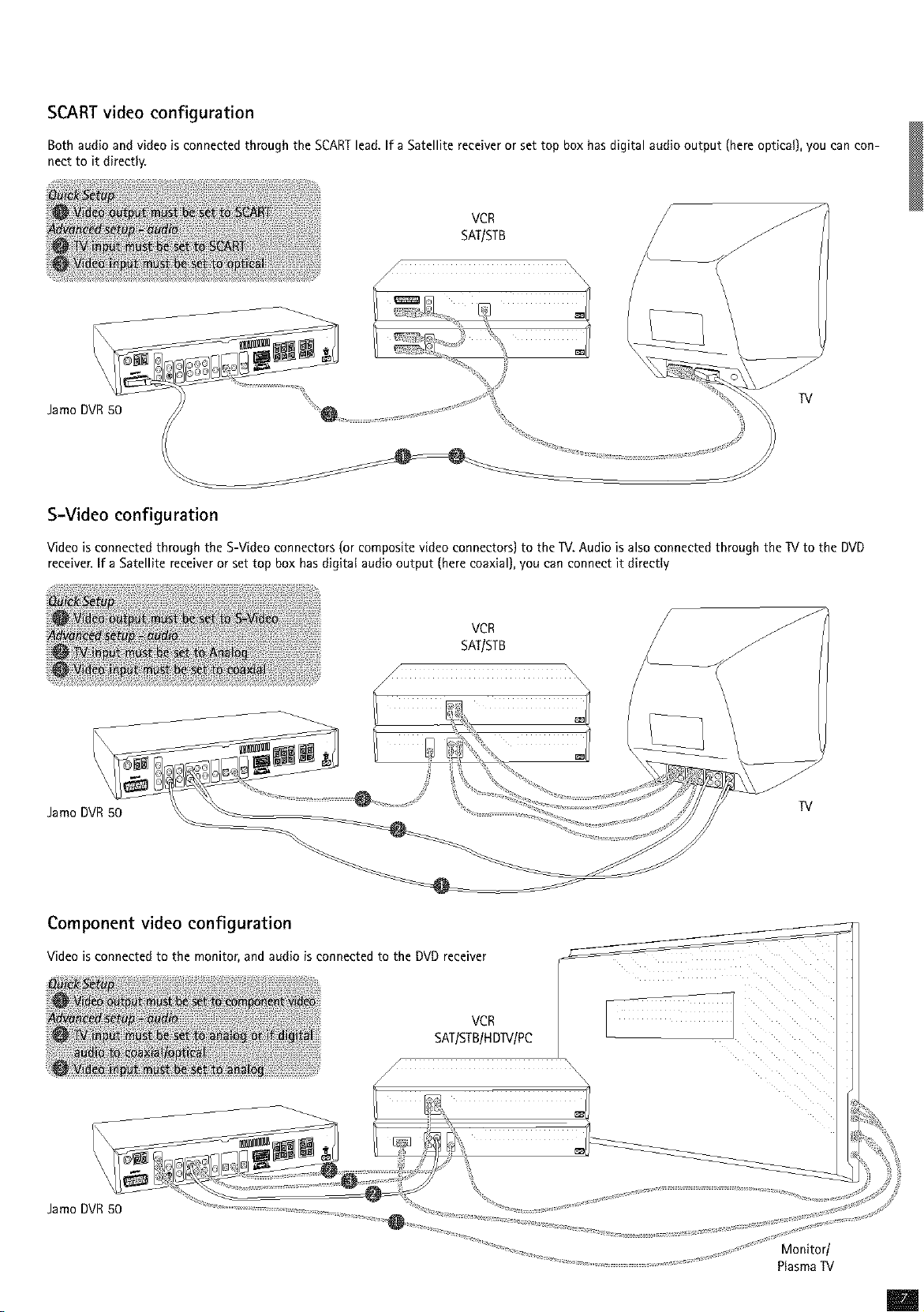
SCART video configuration
Both audio andvideo is connected through the SCARTlead.Ira Satellite receiver or set top box hasdigital audio output (hereoptical), you can con-
nect to it directly.
VCR
SAT/STB
S-Video configuration
Video is connected through the S-Videoconnectors (or compositevideoconnectors) to the TV.Audio is also connected through the IV to the DVD
receiver.If a Satellite receiveror settop box has digital audio output (herecoaxial), you can connect it directly
VCR
SAT/STB
Jamo DVR50
Component video configuration
Video is connected to the monitor, and audio is connected to the DVD receiver
VCR
SATISTBIHDTV/PC
/
J
iii ii
Jamo DVR50
Monitor/
PlasmaIV
m
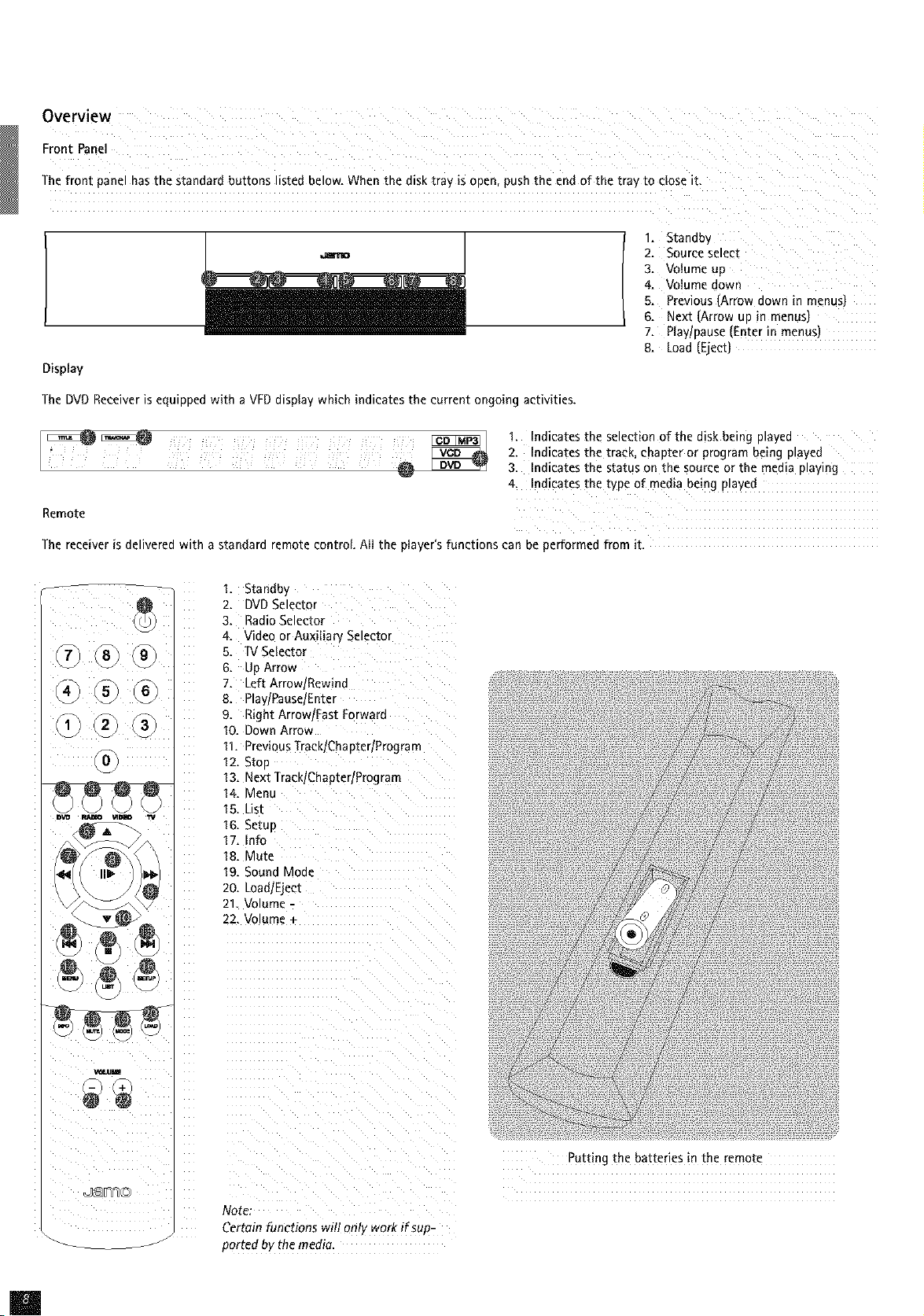
Overv!ew
Front Panel
The front panel has tile Standard buttons listed below. When tile disk tray is open, push the end of the tray to cloSe it.
1= Standby
=Bno 2= Source select
3. Volume up
4. Volume down
5= Previous (Arrow down in menuS)
6= Next (Arrow up in menus)
7. Play/pause (Enter in menus)
8. Load (Eject)
Display
The DVD Receiver is equipped with a VFD display which indicates the current ongoing activities.
i¸ : ii i J i¸ J i¸ i i
i!: _ _ ii! _ _/ _ C_ _ Ji_ _i_ _ i_
1. Indicates the selection of the disk being played
2. Indicates the track, chapter or program being played
3. Indicates the status on the source or the media playing
4. Indicates the type of media being played
Remote
The receiver isdelivered with astandard remote controL All the player'sfunctions can be performed from it.
1. Standby
2. DVD Selector
3. Radio Selector
4. Video or Auxilian Selector
5. 7V Selector
6. Up Arro_
7. Left ArrowJRewind
8. Pla'. Pause Enter
9. Right ArrowlFast Forwarc
10. Down Arrow
11. Previous TracklCha pterlProgra m
12=Stop
13= Next TracklChapterlProgram
14. Menu
15. Ust
16. SetuD
17. Info
18. Mute
19. Sound Mode
20. LoadlEjecl
21. Volume -
22. Volume -
,_vJm
Note:
Certain functions will onlv work if suo-
_-- --_ oorted b_ the media.
[]
Putting the batteries m the remo_e

Quick Setup
If vour DVD Receiver is eorrec_ eonnec_ea (see _ne chapter on cable eonnectionsl, a menu will aDDear wnen _ou _urn
on _ne DVD Receiver. The menu instaIIs the most _moortant settings for your IV set and {anguage.
Note: If this menu doesnot aooearwhen voustart the DVDReceiverrecheckthe cable connections,
Note: Tryconnecting your TVset using the CompositeVideocables.CompositeVideoalways oroaucesa picture,
Language
Select _ne language that will de used whenever
you open _ne DVR 50's built-in menus. Use the
arrow DU_OnS on the remo_e control _o move
the rectangular frame to the language tou wish
[o se_ee_ an(] press ENTER.
Video
Select the video connection your DVD receiver is
plugged with. Your options are SCART,S-Video
or Component video. Composite video is always
available, but the quality level is not asgood as
the other connections.
m

Note: Some 4:3 1V sereens can display 16:9 format.
To ge_ me oes_ possible sound select the tYPe of
front SpesKer_ /ou nave conneeEecl
TV
ii I i ii_ ii i
This screen presents two different types of IV
formats: 4:3 (normaO or 16:9 (wide ser_en)_
Speaker Type
You con always go back and start again if you happen to do something wrong, or if you wish to enter the Setup menu and edit it.
[]

Advanced Setup
You can always access the Setup menu and adjust the DVR 50 to your specific requirements and hardware. When the
]amo logo appears on the main screen, press the SETUP button on your remote control, and a menu will appear with
the available options. The orange frame shows your position on the menu. Use the arrow buttons to move the frame
and select by pressing the ENTER button. The settings on some of the menus have already been determined under
Quick setup, but there are several settings available under Advanced setup as well.
LanguageSettings
The first menu is the Languagesettings menu.
Here you select the language you wish to use
for the menus,that will appearon the screen,
and your preferred language when playing a
DVD film = for subtitles, speech and menus
(they will only be used if the film supports the
language).You can select more DVDlanguages
by selecting and entering a country codefrom
the table shown on appendix.
Video Settings
You can select the IV _IDe {16:9 or 4:4 format_,
video s.,slem (Pa or NTSC_ana video connec-
tlon where SCART. S-Video or ComDonent video
_s available. ComDosite video is alwavs avail-
able.
NOte: Progressive scan only works on Component video output. This connection
givea the bestvideo quality.
m

External Inout Setua
For external sources (IV wdeo and auxiliary]
you must define which p_ugs are used for the
audio connection. For each source, the mDU[
plugs can be: Analog SCART, Digita optlca
Dig_taI coaxial
AudioSettings
Jamohastuned the product to give youthe best
possiblesound experience (Jamo Reference].
Under acoustic setup, you can neutralize these
settings or enhance them further by selecting
dynamicsoun& Speakersizeis usedto makethe
right basemanagement When usingsmall front
speakers,try to place the subwoofer between
the front speakers. Speakers level let you
change the level on the speakers individually.
Selectthe channel you want to changeand use
the volume buttons to adjust up and down.
Toleavea menu, pressthe !eft arrow on the remote control
[]
MiscellaneousSettings
This display lets you set your preferred level of
protection on the films. Somefilms aredivided
into levels, so that parents can prevent their
children from seeing a specific type of film. In
the next menu item, you createa passwordthat
is required for editing this setup*. The light in
the DVDReceiver'sdisplaycan be modified from
dim to normal or bright. All settings canbe reset
in the "Restoresettings" menu, and the Quick
setupcan be reqnitiated fr0m the last menu.
*If you wish to modify this setup later on, you
must re-enter the password.

Receiver
Turn on and select DVD. rad*o, video and TV by presstng the source ou_tons.
®®®
®
@@@@
RA_O "_DEO "N
\
Standb. Button
Standby will turn off the DVD receiver
Source Select Buttons
Press the DVD button to start playing a medium. Pressing the
Radio button w_fl start playmg radio. TV or Video should be
E)ressea to select external mDuts from TV or Video sound.
Auxiliary can De selee[ea oy pressing the Video button twice.
Amolifier Buttons
®@@®
V_LUUE
Change the volume level bv pressing _ne volume buttons. Press
mute ff instant silence is needed. The mode buttor is usea _o
cnange between different sound modes. B\ default me oes_
avmlable sound moae is selected for the source or media mav-
ng. It can be changed according to the tabIe shown below. The
default for CD rap3 and radio is always stereo tcentre ann rear
sDeaKersare turneo offl.
DTS: Surround Stereo
Dolb'. Digital: Surround Stereo
Stereo: PLII movie Stereo, PLII music, 4 channel Stereo
/
J
m

The DVDPlayer supportsthe following media: DVDVideo, DivX,XviD,ISOMPEG-4,Audio CD,MP3, OggVorbisandJPG.
DVD Menu
If vou nave adjusted your DVD Receiver according to tne
"3s_ructlons above. 1ou can now insert a DVD into vour
DVD Receiver. A momen_ _ateh the DVD menu will appear.
Use me arrow buttons to nawgate in the menu and start
the film.
Note: As this menu is oert of the DVD itse _ it will very
one from DVD to another.
DivX, XviD end MPEG-4
CDMP3andOgg _rb_
A/hen Du insert an audio CD or a disc with MP3 or Ogg
Vorbis files, me plaver will automabc_ y reeogmse the
format and start playing ft. You can use nexl orevlous
track or Jou can use role menu io navigate tnrougn the
file structure, ann SeleCt me song lou want to hear b.
pressmg enter.
Photo CD and.fpeg
The DVR 50 recognises the format and automatically
starts playing the CD when you insert it into the drive.
Use the counter in the display to help you to see where
you are in the film. You have access to the usual playback
options, such as stop, pause, go to next, time search, etc.
The DVR 50 can show photos on your W. The photos must
be stored in JPEG format on a Disc. The player will auto-
matically reeognise the files, and start showing them as
a slide show. In the menu you can navigate to find a spe-
cific photo, and start the slide show from here by press-
ing enter.
DVDfilms are normally supplied with a regional code (I), (2),etc., and can only be playedon DVDplayerslreceiverswith the same regional code.You
can seethe region on the backof the player.Regiontags appear asfollows:
m

Advanced Functions
TOsimplify the remote, we have put all advanced functions under the list button. Press
list until you get the function you want to operate. Press enter to activate it.
Subtitle
Usethis function to choose from the subtitles available on the film. Normally you
can also choosethe subtitle on the DVDmenu
Audio
Usethis function to choseamong the availableaudio trackson the film. Normally
you can also choseAudio on the DVDmenu.
Search
When activating search you can enter a specific title, chapter or time on the disk,
and start playing from here by pressing enter.
Set Mark, Goto Mark
Set markwill rememberthe current position (timestamp) on the disc. By activating
the Goto mark, the player will start playing from that position. When the disc is
changedthe bookmark will be reset.
Zoom
You can zoom in on specific areas. When zoom is available, press enter to zoom in,
and use the cursor to move the zoom-window on the screen.
J
Angle
If the film supports more than one camera angle, you can use enter to switch from
one camera angle to another.
Repeat
You can play the current title/disc or a chapter/track continiously by activating
repeat. Default repeat is off.
Shuffle
When shuffle is activated tracks are played in random order. Default shuffle is set
to off,
Late night
If you want to watch a movie without disturbing others in the house, you can
reducethe dynamics (loud sounds)by activating the late night function. This func-
tion is reset when the product isturned off.
Slide show
With this function you can change the time that each picture is shown in the slide
show.You canalso stop the slide show by selecting off.
Title menu
This function is sometimesusedif you have more than one film (title) on one DVD.
Working the List functions
Press the List button until the function (Zoom in this
example) is available on the on-screen menu. Press enter
to activate it (change Zoom level in this example).
Note: Theon-screen menu times out automatically after
a fewsecondswith nochanges.
Not all the functions are available on all the medias
m

Radio
If the antennas are correctly connected, you should be able to listen to both FM and AM radio
Findarodio stotion
Press >> or << to start searching for a radio
station. The display will show the current fre-
quency. If necessary you can fine tune with
arrow up/down. It is possible to change
between FM and AM by pressing the List button
until the FM/AM function is available and p[ess
enter to toggle between FM and AM.
©©
Programmes
Once the radio station is found, you can store it
to a specific programme number. Use the List
button to find the Store function and activate
it. Enter the program number (1 to 30) and press
enter. Stored programmes can be selected by
digit input, or by next/previous, you can also
press the menu button and select from the pro-
gramme list. Where RDS is available, the pro-
gramme name will appear as well as the fre-
quency. By pressing !nfo you wi!l get more RDS
information.
[]

Support
iii ii iiiii iiiiiiiiiiiii
More information is available at Jamo's website.
Address: www.jamo.com
Updates
At our website, vou can update the DVD Reeeive¢s firmwaretoperatlng svstem with the latest new features. To do so aowmoaa me software from
me aowmoaa section at the www.Jamo.com website. Then burn it on a CD-R and load it into the DVD receiver. See our website under download for
additional information.
If vou ao not nave lnternet access or do not own or haveaccessto a CDburner, an uDea[ecan oe 3umhasedfrom the dealer where vou purcnasea
3ur DVDReceiver.
]amo reserves the rign[ _o change al! settings ano specifications without nohce.
Environmental information
The s,.stem is made of recJclable materials which can oe reused if disassembled b. authorised personne
Please follow Iota regulations for the disposat of packaging materials, used batteries and discarded units.
Copyright
This e "oduet contains copyright technology which is protected pursuant _o me Da_en_s_na_ are the 2roDer[v of Macrovision CorDorahon ann omer
copyright holders. An. use of this copyright technology mus_ De aDDrovecl bv Macrovision Corporation. The technology is intended for use in the
home unless otherwise aDDroveo ov Macrovision Corporation. Breakdown and d_sassemb{v are prohibited.
Made under license from Dolby Laboratories. "Dolby" and the doubte "D" svmDm are £raaemarKs of Do{by Laboratories. "DTS" and "DTS Digital Out"
are trademarks of Digitat Theater Systems Inc.
Service
In case of warranty enc Jlrles. D ease con[acl 3ur dealer. In case of request for service under warrant, c ease enclose your or gina receipt.
ImDortant: Never send the _roauc[ [o De reomred w_thout prior agreement. If the DVD olaver is STILL UNDER WARRANTY, Jamo wdl pay freight costs
bacK and forth between the dealer and the Jamo authorised service centre. Any other freignt must oe paid for b\ the customer. The proauct mus[
alwavs be packed properly, otherwise the Droauct warran_v wdl be discontinued. If the DVD ma/or _sNOT UNDER WARRANT_ all costs must be _a_d
for b the cus_omee
Warranty certificate
Jamo Drov_des a lwent _-four 124_month warrant_ from the date of purchase against material ane manufacturing defects. For defects coverea oy [ne
Narranw, the 3roauct mus[ De returnea [o me eealer that sold the prooue[, or refer to the enclosed appendix on the Jamo Instant Reaair Service. The
expected time of reoa_r, including transport, _sapprox_matel5 five working days (eXCeDtfor female areas}.
If any problems arise, information from our authorised service centres is avadable at the following aaaress, or from the dealer WhOsaid the Droauc[.
Terms of Warranty
I. The warranw is onlv valid on presentation of the original sales receipt, and if the serial number on the proaucl
is ful v legible.
2. The obligations of Jamo are limited either to repair or red acement of defective components. The repair or replacement of defective
comoonents isoasec_on an assessment: O1.Jamo.
Exchange {s onlv DOSSibIeif the reDmr cannot be performed.
3. Warranty reDmrs must be earned out b. an authonsed Jamo deale _ or an authonsed service centre. No remuneration is [)rovided for
repairs performed by Jnauthorised workshops. Any repairs or damage to the product caused b'. unauthonsed intervention are not covered b. th_s
warrant..
4. This product will not be considered as bein_ defective, e_ther m materials or _ manufacture, if ada[)tation to national _oea_,technical or safety-
re,area requirements _sreau_red m countries other than the specific countrv for which the product was originally designed and manufactured.
5. This warranty noes no_ cover _nese tVDeS of adaptations, and no remuneration will be offered for these types of adaptations or for any
conseouent_a aamages. The warrant, ooes not cover the following:
a_ _eriodic inspectlon, malntenance and reDalr or replacement of Dar_s resulting from normal wear.
ol Costs connec_eo to _ransport, disassemb, or mstallat_on of the oroauc_.
cl Misuse, including use for purposes other than was intended, or faulty mstallahon.
dl Damage caused bv hghtning, water, fire. naturm catastrophes, war, insurrectmn, ncorrect line voltage insufficient venhlahon or other causes
outside of the control of Jamo.
6. This warranty apphes to every _egal owner of the product during the warranty period
m

Packaging
If possible use the anginal packing _naterial for anv shppmg. Otherwise. reoack the DVR 50 using:
• A reinforced carat)oara t)ox. s[rong enough to carrv the weight of the _roaue[.
At least 6 em 2.36 inches of shock-absorbing "nater_al around _ne DroaLIc[.
Nonabrasive dust-free material for the other DarEs.
• Nonabrasive wrapping for the product. IDusz and dirt cover)
• Repack the Droau¢[ In such a wa_ asto ensure that it cannot shift in the box during [ranspoE.
Information we mus_ receive before repairing the proauc_:
Mode name: Jamo OVD Receiver DVR 50
Serial no.:
Fault descriDtion (if ooss_ble]:
Copy of the invoice or sales receipt
The dealer's name aaaress ana onone no,
Personal information: Name, aaoress, Dost codele_t', phone no. and e-mail address oDt_onalj.
Your signa£ure
Dealer's stamp and sfgna_ure
Date
[]

Appendix
List of country codesavailable for DVDlanguage setup
AFGHANISTAN )O4
ALBANIA ]08
ALGERIA 312
AMERICAN SAMOA )16
ANDORRA 320
ANGOLA )24
ANGUILLA 660
ANTARCTICA )10
ANTIGUA AND BARBUDA 328
ARGENTINA )32
ARMENIA )51
ARUBA _33
AUSTRALIA )36
AUSTRIA ]4o
AZERBAI AN ]31
BAHAMAS )44
BAHRAIN )48
BANGLADESH J50
BARBADOS 352
BELARU_ _2
BELGIUM 356
BEUZ[ )84
BENIN 204
BERMUDA )60
BHUTAN )64
BOLIVIA )68
BOSNIA AND HBRZEGOWINA )70
BOTSWANA 372
BOUVET tSLAN[ 374
BRAZIL J76
BRITISH INDIAN OCEAN TERRITOR_ 386
BRUNEI DARUSSALAM ]96
BULGARIA 1O0
BURKtNA FASD _54
BURUNI] 108
CAMBODIA _6
_AMEROON 120
CANADA 124
CAPE VERDE 32
CAYMAN ISLANDS 136
CENTRALAFRICAN REPUBLIC 140
CHAD 148
CHILE 152
CHINA 36
CHRISTMAS _SLAND 162
COCOS_KEBUNGI ISLANDS 166
_OLOMBIA 170
COMOROS 174
CONGO 178
COOK ISLANDS 184
_OSTA RICA _88
COTE D'IVC RE t84
CROATIA 191
CUBA 192
CYPRUS 196
_ZECH REPUBLIC 203
DENMAR_ 208
DJIBOUT 262
DOM_N_CA 212
DOMINICAN REPUBLIC 214
EASTTIMO _ 826
ECUADOR 218
EGYPT _18
ELSALVADOR 222
EQUATORIAL GUINEA 226
ERITREA 232
ESTONIA 233
ETHIOPIA 210
PALKLAN[ SLANDS MALVINASI 238
FAROEISLAND{ 234
FUI 242
FINLAND 246 NEW CALEDONIA
FRANCE 250 NEW ZEALAN[
FRANCE METROPOLITRA 249 NICARAGUA 558
FRENCH GUIANA 254 NIGER 562
FRENCH POLYNESIA 258 NIGERIA 566
FRENCH SOUTHERN TERRITORIES 260 NIUE 570
GABON 266 NORFOLK ISLAND 574
_AMBIA 270 NORTHERN MARIANA ISLANDS 580
GEORGIA 268 NORWAY 578
GERMANY
GHANA
GIBRALTAR
GREECE
GREENLAND
GRENADA
GUADELOUPE
GUAM
GUATEMALa
GUINEA
GUINEA-BISSAU
GUYANA
w_m
HEARD AND Me DONALD ISLANDS
HONDURAS
HONG KONG
HUNGAR_t
ICELAND
NDIA
IN[ )NESIA
RAN ISLAMIC REPUBUC [-'
RAft
RELAND
ISRAEL
[AkY
JAMAICA
JAPAN
JORDAN
KAZAKHS[AN
KENYA
KIRtBAF
KOREA DEM. PEOPLE'SREPUBLIC OF
KOREA RBPUBUC OF
KUWAI1
KYRGYZSTAN
LAO PEOPLE'SDEMOCRATIC REPUBLIC
LATVIA
LEBANON
LESOTNQ
LIBERIA
LIBYAN ARAB JAMANIRIYA
LIECHTENSTEIN
LITHUANIA
LUXEMBOURG
MACAU
MACEDONIA
MADAGASCAR
MALAWI
MALAI_IA
MALDIVE_
MAU
MALTA
MARSHALL ISLAND-<
MARTINIQUE
MAURITANIA
MAURITIUS
MAYOTTE
MEX CO
M 3RONEMb FEDERATED STATES OF
MOLDOV# REPUBLIC OF
MONACE
MONGOLIA
MONTSERRAT
MOROCCO
MOZAMBIQUE
MYANMAR
NAMIBIA
NAURU
NEPAL
NETHERLANDS
NETHERLANDS ANTILLES
276 OMAN 512
288 PAKISTAN 586
__ PALAU 585
3O0 PANAMA 591
304 PAPUA NEW GUINEA 598
308 PARAGUAY 600
312 PERU 604
316 PHIUPPINES 608
320 PI]CA_RN 612
3z'_ POLAND 616
624 PORTUGAL 620
328 PUERTORiCO 630
aaz QATAR 634
J_'_ REUNION 638
340 ROMANIA 642
._'_'_ RUSSIAN FEDERATION 643
348 RWANDA 646
352 SAINT KITTS AND NEVIS 659
356 SAINT LUOA 662
360 SAINT VINCENT AND THE GRENADINES 670
364 SAMOA 882
368 SAN MARINO 674
372 SAO TOME AND PRINCIPE 678
376 SAUDI ARABIA 682
380 SENEGAL 686
388 SEYCHELLES 690
a_z SIERRA LEONE 694
4O0 SINGAPORE 702
398 SLOVAKIA (Slova k RepubBc} 703
404 SLOVENIA 705
296 SOLOMON ISLANDS 090
_08 SOMALIA 70B
,_la SPAIN 724
,_17 SRILANKA 144
418 ST.HELENA 654
428 ST.PIERRB AND MIQU ELON 666
422 SUDAN 736
4z6 SURINAME 740
430 SVALBARD AND JAN MAYEN ISLANDS 744
,_,_ SWAZILAND 748
=_8 SWEDEN 752
&SO SWITZERLAND 756
442 SYRIAN ARAB REPUBLIC 760
446 TAtWAN, PROVINCEOF CHINA 158
807 TAJIKISTAN 762
450 TANZANIA, UNITED REPUBLIC OF 834
454 THAILAND 764
458 TOGO 768
462 TOKELAU 772
_BB TONGA 776
470 TRINIDAD AND TORAG0 780
584 TUNISIA
_7_ TURKEY
478 TURKMENISTAN 795
480 TURKS AND CAICOS ISLANDS 796
z5 TUVALU
=84 L 3ANDA 800
583 UKRAINE 804
498 UNITED ARAB EMIRATES 784
_=z UNITED KINGDOM 826
496 UNITED STATE< 840
500 UNITED STATESMINOR OUTLYING ISLANDS 581
504 URUGUAY 858
508 UZBEKISTAN 860
)4 VANUATU 548
516 VATICAN OTY STATE [HOLY SEE) 336
520 VENEZUELA 862
524 VIB[ HAM 704
528 VIRGIN ISLANDS (BRITISH) 092
53O VIRGIN iSLANDS (U.S./ 850
540 WALUS AND FUTUNA ISLANDS 876
554 WESTERN SAHARA 732
SOUTH AFRICA 710
798
YEMEN 887
YUGOSLAVIA 891
ZAIRE 180
ZAMBIA 894
ZIMBABWE 716
m
