Page 1
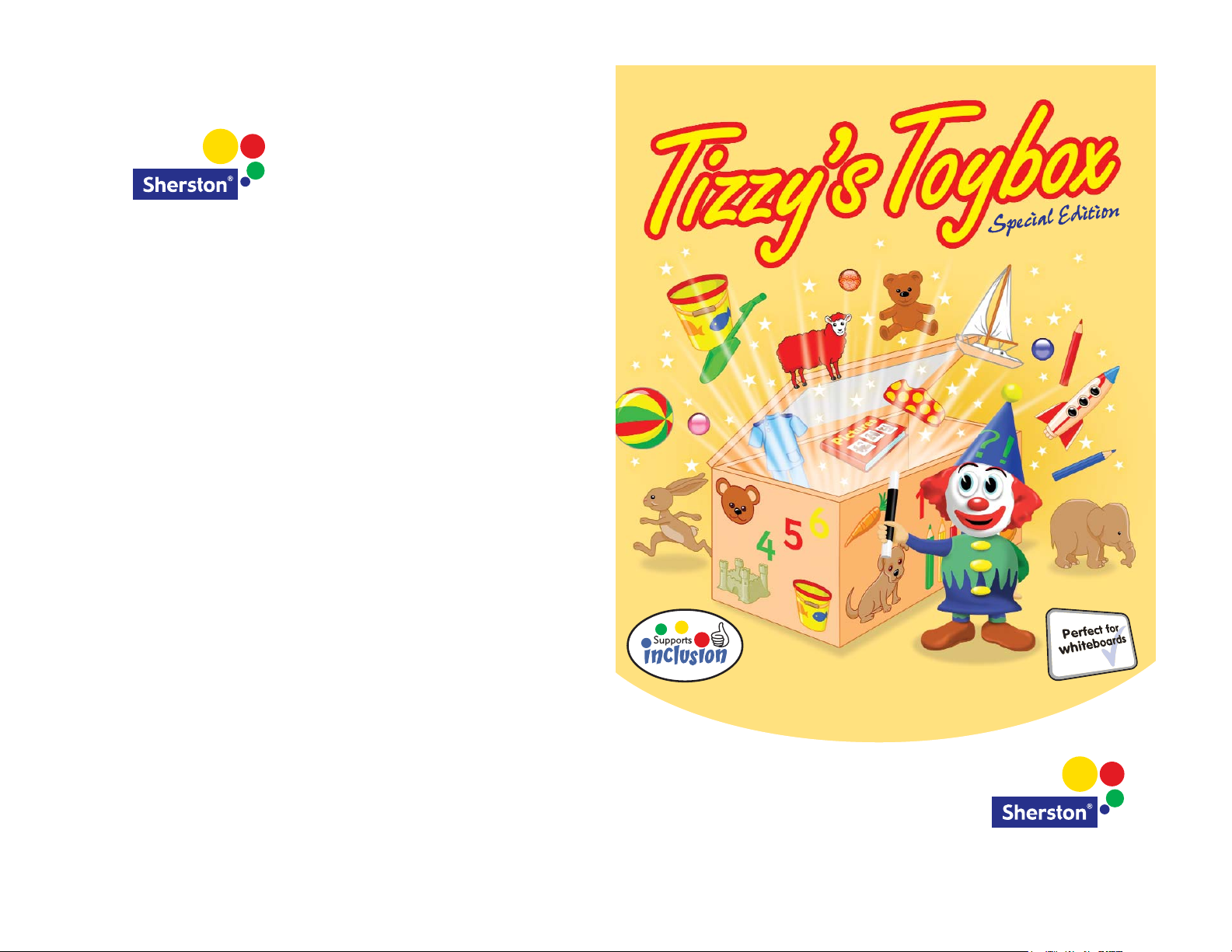
User Guide
and Educational Notes
Sherston Publishing Group
Angel House, Sherston, Malmesbury, Wiltshire. SN16 0LH
Sherston Website
www.sherston.com
Technical HelpDesk
support@sherston.co.uk
01666 843 224
Education AdviceDesk
education@sherston.co.uk
01666 843 280
Sales HelpDesk
sales@sherston.co.uk
01666 843 200
A box full of educational fun
for young children
Page 2
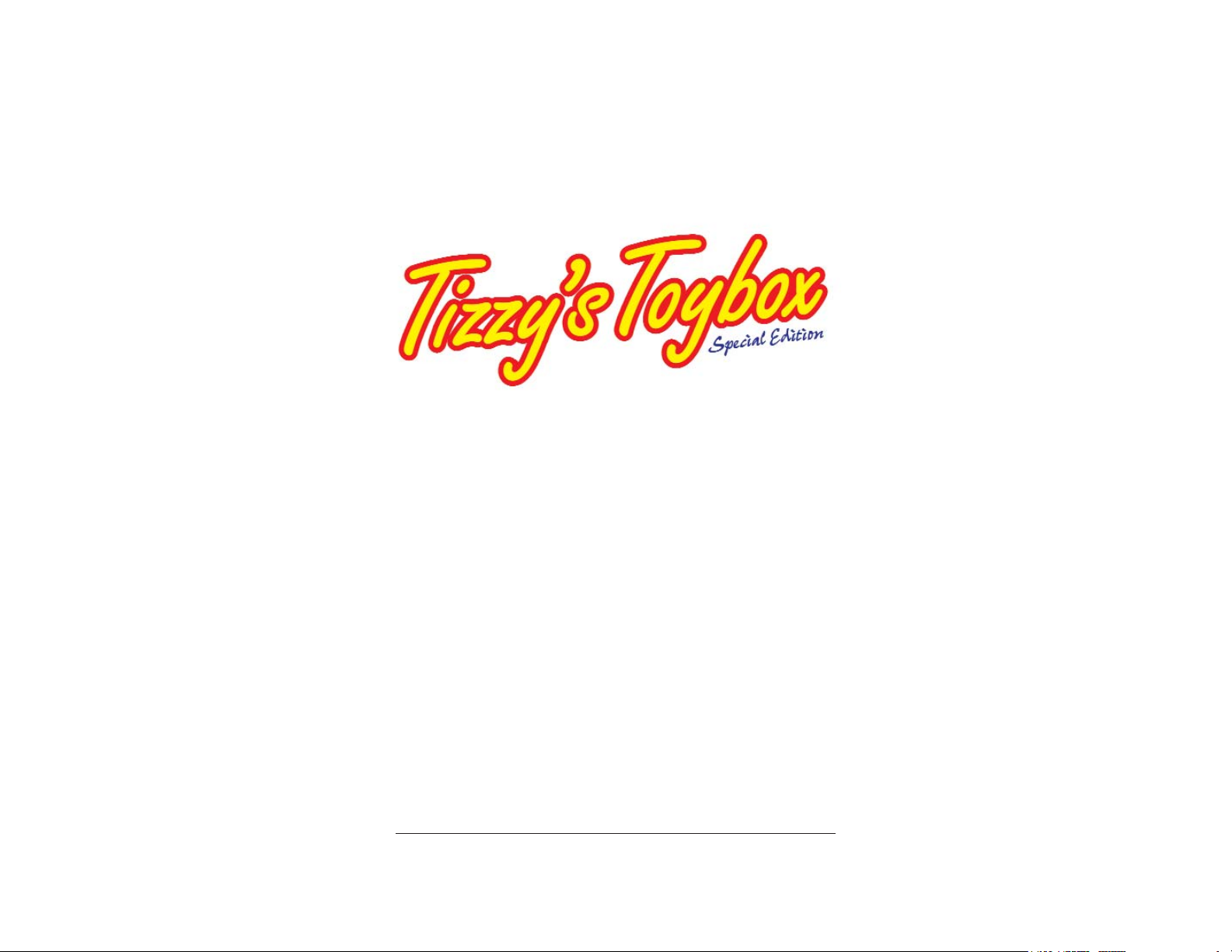
© Sherston Software Limited 2005
User Guide
and
Educational Notes
Page 3
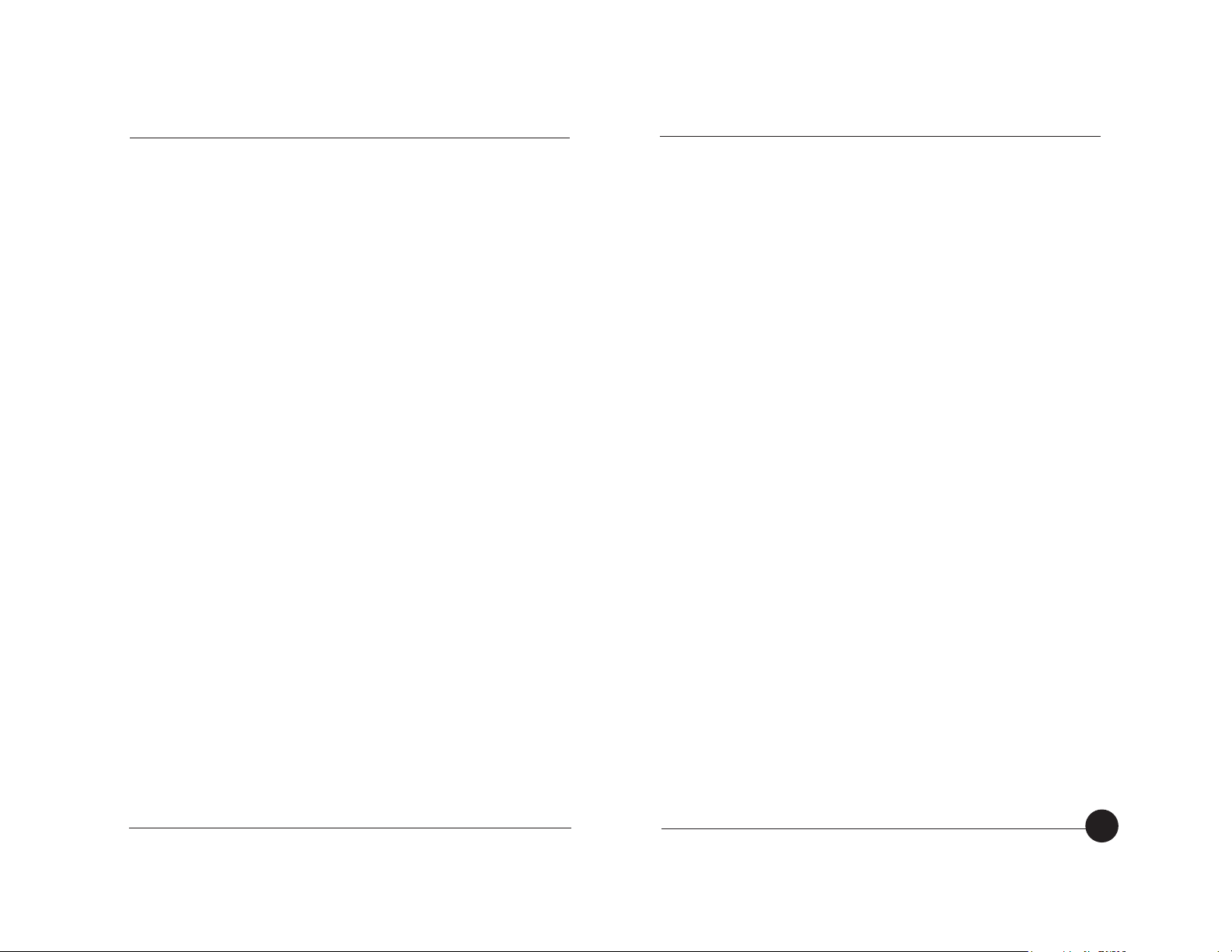
Contents
Introduction . . . . . . . . . . . . . . . . . . . . . . . . . . . . . . . . . . . . . 4
What is Tizzy’s Toybox Special Edition? . . . . . . . . . . . . . . . . . . 4
How do I use Tizzy’s Toybox Special Edition? . . . . . . . . . . . . . 5
Introductory Sequence . . . . . . . . . . . . . . . . . . . . . . . . . . . . . . 5
Main Menu . . . . . . . . . . . . . . . . . . . . . . . . . . . . . . . . . . . . . . . 5
Options . . . . . . . . . . . . . . . . . . . . . . . . . . . . . . . . . . . . . . . . . 6
General tab . . . . . . . . . . . . . . . . . . . . . . . . . . . . . . . . . . . . 6
Inclusion & Support tab . . . . . . . . . . . . . . . . . . . . . . . . . . . 8
The Activities . . . . . . . . . . . . . . . . . . . . . . . . . . . . . . . . . . . . .9
Beads . . . . . . . . . . . . . . . . . . . . . . . . . . . . . . . . . . . . . . . . . .10
Bears . . . . . . . . . . . . . . . . . . . . . . . . . . . . . . . . . . . . . . . . . . .12
Bucket and Spade . . . . . . . . . . . . . . . . . . . . . . . . . . . . . . . . .14
Caterpillar . . . . . . . . . . . . . . . . . . . . . . . . . . . . . . . . . . . . . . .16
Counting . . . . . . . . . . . . . . . . . . . . . . . . . . . . . . . . . . . . . . . .18
Dressing Up . . . . . . . . . . . . . . . . . . . . . . . . . . . . . . . . . . . . .20
Jigsaw . . . . . . . . . . . . . . . . . . . . . . . . . . . . . . . . . . . . . . . . . .22
Opposites . . . . . . . . . . . . . . . . . . . . . . . . . . . . . . . . . . . . . . .24
Pencils . . . . . . . . . . . . . . . . . . . . . . . . . . . . . . . . . . . . . . . . . .26
Picture Book . . . . . . . . . . . . . . . . . . . . . . . . . . . . . . . . . . . . .28
Rhyming Words . . . . . . . . . . . . . . . . . . . . . . . . . . . . . . . . . . .30
Sheep . . . . . . . . . . . . . . . . . . . . . . . . . . . . . . . . . . . . . . . . . .32
Educational Notes . . . . . . . . . . . . . . . . . . . . . . . . . . . . . . . . .34
Index . . . . . . . . . . . . . . . . . . . . . . . . . . . . . . . . . . . . . . . . . .41
Tizzy’s Toybox Special Edition Credits and Copyright
Based on the original Tizzy’s Toybox by Sue Rankin, Hans Rijnen and Mike Matson
Project Editors: Kerry Jackson and Hannah Gleed
Project Manager: Lucy Lawrance and Victoria Robbins
Educational Consultant: Paul Hollin
Project Leader: Vinay Varrier
Developers: Arun Lal, Balasubramanian K. J., G. Senthil Kumar, and M. V. Siva Kumar
Lead Artist: Madhu Kumar
Animation and Graphics: D. Johni Moses, Hassan Ussaman K. H., M. Vishal, Manoj
K. G., Manoj Krishnamoorthy, Paul Hutchinson, P. R. Dhanesh Kumar, Sajay Kumar
and Sanil Sukumaran
Graphical Consultant: Paul Hutchinson
Music: Will Lawton
Narration: Jaqui Tong
Sound processing and effects: Kerry Lawrance
Lead Testers: Fami Chandanan and Thom Wickham
Testing: Andy Davies, Ben Christie, Charlie Law, Juran Wilson, Kiran Chandran and M.
Sridevi
User Guide and Educational Notes: Kerry Jackson
Print: Leah Poppy Holmes
Print Design and Production: S. Baskar and Paul Hutchinson
Program and Documentation: © Sherston Software Limited 2005
First Published in 2005 by Sherston
Sherston Publishing Group,
Angel House, Sherston,
Malmesbury, Wiltshire
SN16 0LH, England
Telephone: 01666 843 200
Technical HelpDesk: 01666 843 224
Fax: 01666 843 216
Email addresses:
Sales HelpDesk: sales@sherston.co.uk
Education Advice Desk: education@sherston.co.uk
Technical HelpDesk: support@sherston.co.uk
Website: www.sherston.com
All rights reserved
If you have purchased one CD, it is a single-user version and may only be used on a
single computer. If you wish to use Tizzy’s Toybox Special Edition on more than one
computer, you will need to upgrade to a multi-user licence. Contact Sherston for
details.
Tizzy’s Toybox Special Edition is sold on the condition that it will not be hired or used
by software clubs, or be made available as part of a lending library system.
No part of this book may be reproduced or transmitted in any form or by any means,
electronic or otherwise, without the written permission of the publisher.
SHERSTON TIZZY’S TOYBOX SPECIAL EDITION
3
Microsoft, Windows and the Windows logo are either registered trademarks or trademarks of Microsoft Corporation in the US and/or other
countries.
Apple, the Apple logo, Mac and Macintosh are a registered trademarks of Apple Computer Inc., registered in the US and other countries.
All other trademarks are the property of their respective owners.
Page 4
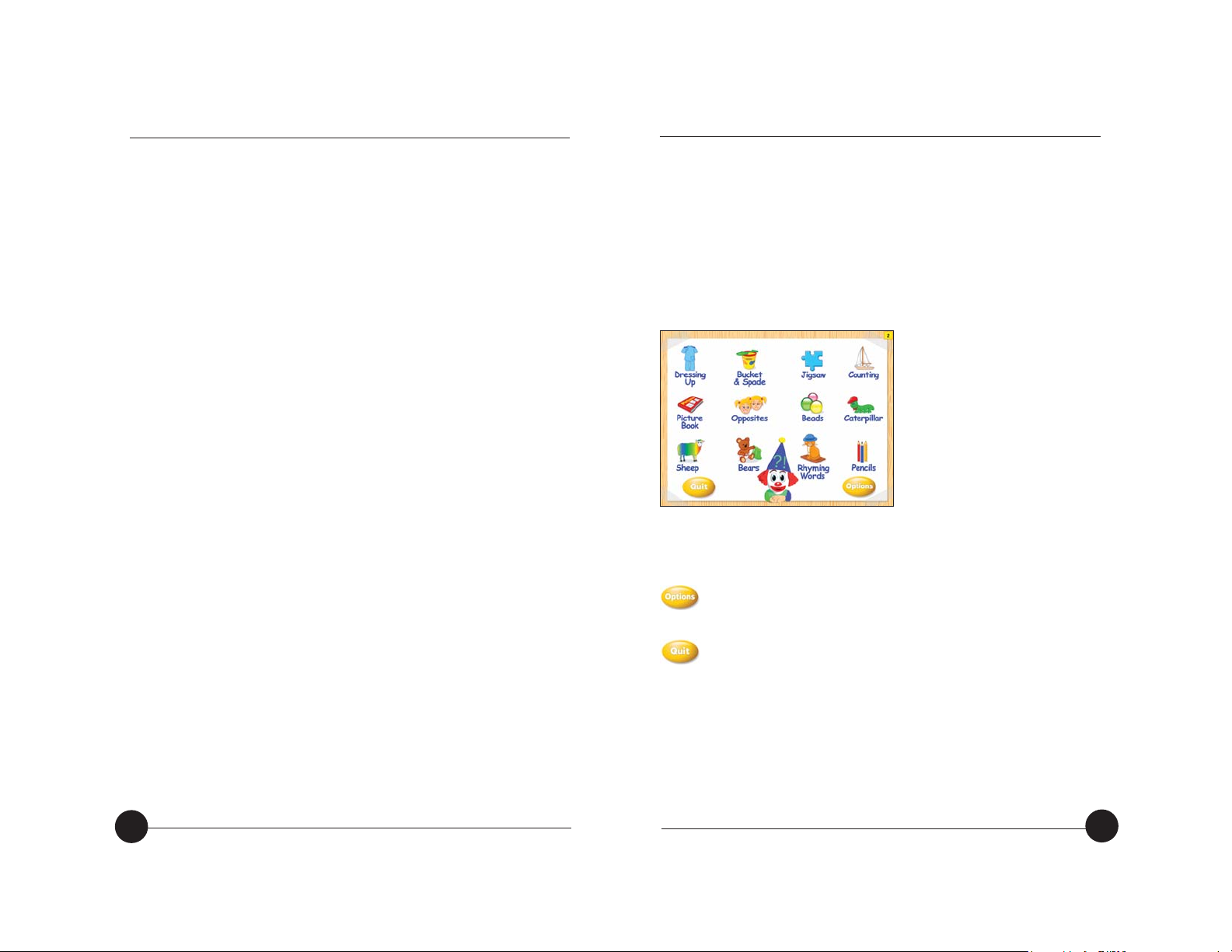
How do I use Tizzy’s Toybox Special Edition?
Introductory sequence
Tizzy welcomes children to her toybox. Clicking the Start button
on this screen takes you to the Main Menu.
Main Menu
All 12 activities can be
accessed from the Main
Menu screen. Each activity is
represented by an icon. Click
on an activity’s icon to
access the activity.
Practitioners can make
activities unavailable to
children by deselecting them
in Options. If an activity is
deselected, its icon will not appear on the Main Menu.
Buttons available on the Main Menu:
Click on this button to access the Options area.
Click on this button to quit the program.
TIZZY’S TOYBOX SPECIAL EDITION
5
Introduction
What is Tizzy’s Toybox Special Edition?
Tizzy’s Toybox Special Edition is a stimulating and enchanting
resource designed to support the teaching and development of
basic skills. It includes simple, interactive activities that are fun to
complete and focus on a wide variety of statements from the
Foundation Stage curriculum.
The 12 activities on the Tizzy’s Toybox Special Edition CD-ROM
each have three levels of difficulty, allowing them to be used with
a range of ability groups. The Options screens enable the
program settings to be tailored to meet the needs of individual
children and to target specific learning objectives.
A description of each activity and its learning objective(s) can be
found on pages 10 – 33. Suggestions for further teaching
activities that link to, reinforce and develop the skills covered in
the program are provided on pages 34 – 40.
SHERSTON
4
Page 5
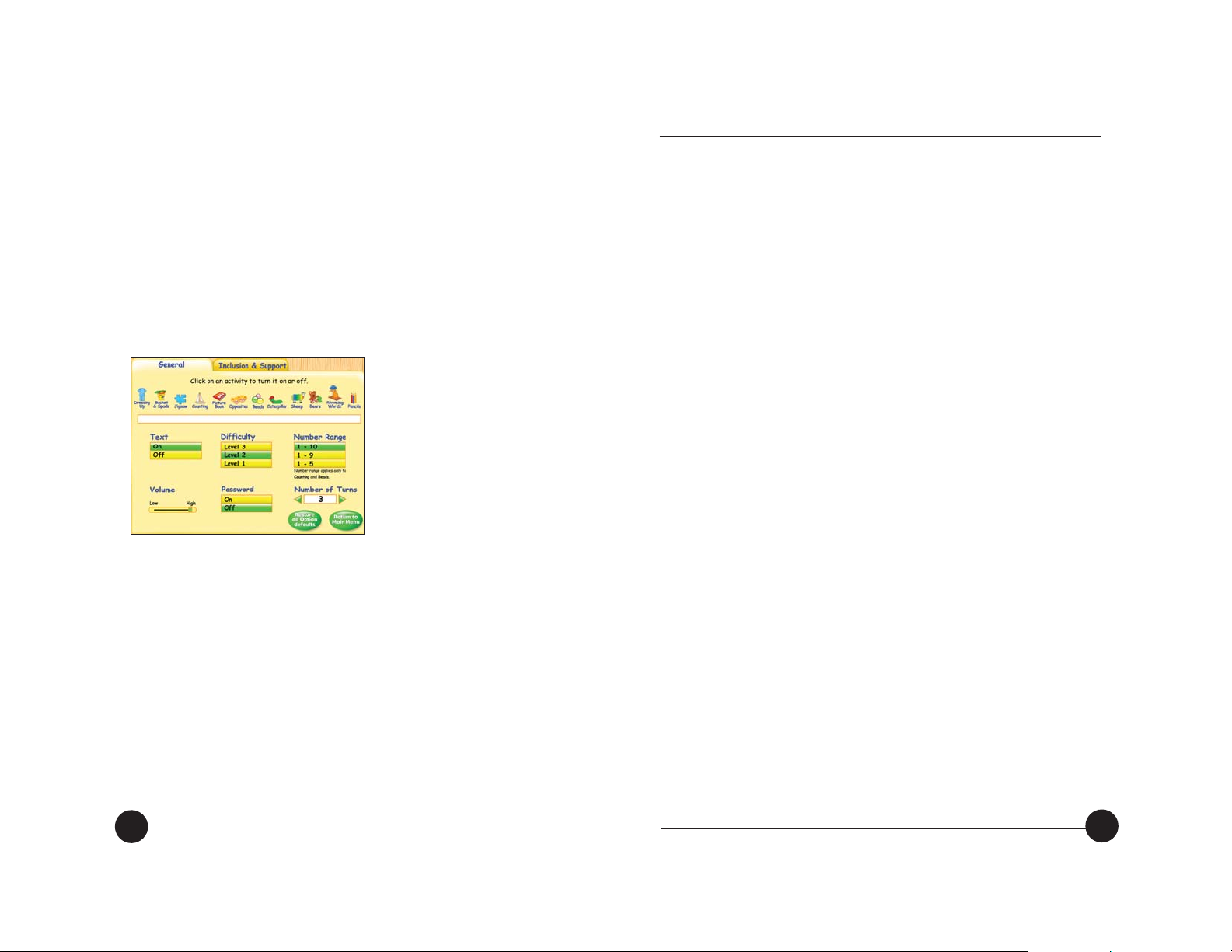
O
Setting the volume level. The default volume setting is
HIGH. When the volume is turned down to LOW the Repeat
Speech button will not be available on screen. Tizzy will
appear on the screen but you will NOT be able to hear
anything. Bears and Rhyming Words will automatically be
made unavailable since these activities require sound.
O
Selecting the difficulty level suitable for your children.
There are three levels of difficulty. Level 1 is the easiest and
Level 3 is the hardest. The default setting is Level 2.
O
Protecting access to the Options screens by activating the
password. When this is switched ON, each time you try to
access Options, a prompt will appear asking you to type in
the password control. The password will be OFF by default.
O
Selecting the number range used within an activity. This
applies to the Counting and Beads activities. The number
range 1 – 10 is selected by default. This means that, during
the relevant activities, any number between 1 and 10 could
be presented for the child to work with.
O
Setting the number of times each activity is played before
children are asked, ‘Do you want to play again?’. The
range is between one and five turns. Three turns is selected
by default.
Other buttons on the General tab include:
O
Restore all Option defaults. Restores all default settings on
the General and Inclusion & Support tabs.
O
Return to Main Menu.
TIZZY’S TOYBOX SPECIAL EDITION
7
Options
Click on the Options button on the Main Menu to access the
Options area. Here you will be able to view and change the
program settings. You can also access the Options area by
holding down CTRL and pressing T on the keyboard.
The Options area consists of two sections: General and Inclusion
& Support.
General tab
Features of the General tab include:
O
Selecting the activities that are available for children to use
on the Main Menu. To select or deselect an activity, click on
its icon.
O
A brief description of the educational objective(s) of each
activity. To view the educational objectives for each activity,
hold the mouse cursor over the icon of the activity you are
interested in and details will appear in the text box below.
O
Turning the text on and off. The text is ON by default.
SHERSTON
6
Page 6
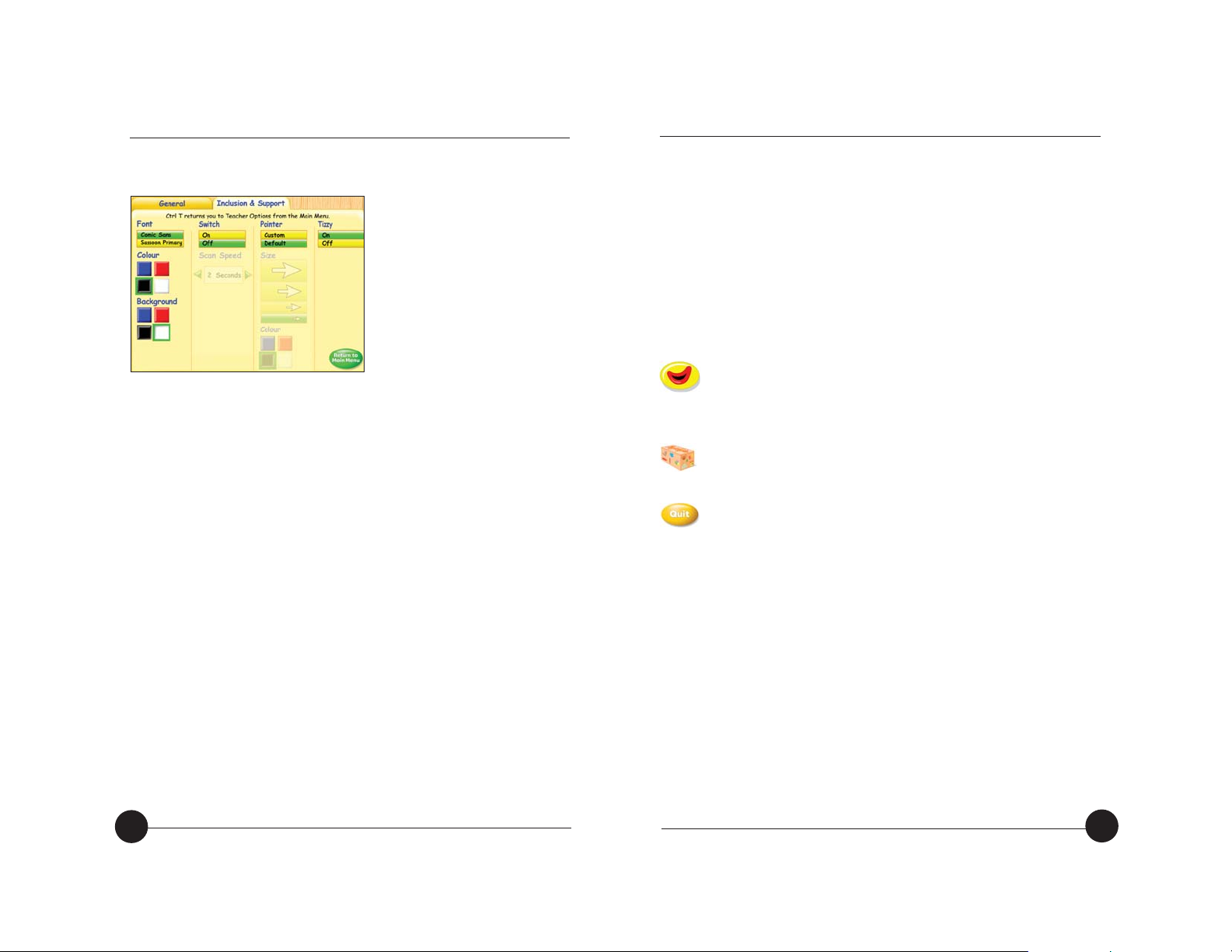
TIZZY’S TOYBOX SPECIAL EDITION
9
Inclusion & Support Tab
Features of the Inclusion & Support tab include:
O
Selecting the font style, font colour and background colour. If
Text is turned OFF on the General tab, these options are not
available and appear greyed out. Text is ON by default. Font
style and font colour refer to the on-screen text. Background
colour refers to the colour in the text box that surrounds the
on-screen text.
O
Selecting switch access and adjusting scan speed. If switch
access is turned ON, scan speed becomes available and can
be adjusted using the green arrows either side of the box. The
maximum scan speed is 20 seconds. Switch access is OFF by
default.
O
Customising the pointer by adjusting the size and colour. If
custom is selected, the pointer size and colour become
available and can then be adjusted.
O
Selecting the Tizzy character. If the Tizzy character is turned
OFF she does not appear on the Main Menu screen or in the
bottom right-hand corner of the screen during an activity. Tizzy
is ON by default.
SHERSTON
8
The Activities
Tizzy appears in the bottom right-hand corner of every activity
screen (unless turned OFF in Options). She guides children
through each of the activities and provides entertaining reward
animations once an activity is successfully completed.
A brief description of each activity and its learning objectives can
be found on the following pages.
Key activity features include:
Click on this button, available in the bottom left-hand
corner of every screen, to repeat the last given instruction.
If the mouth appears greyed out, the Repeat Speech
button is unavailable.
Click on this button, available in the top right-hand corner
of every screen, to return to the Main Menu or hold down
CTRL and pressing the Q key on your keyboard.
Click on this button to quit the program.
Page 7
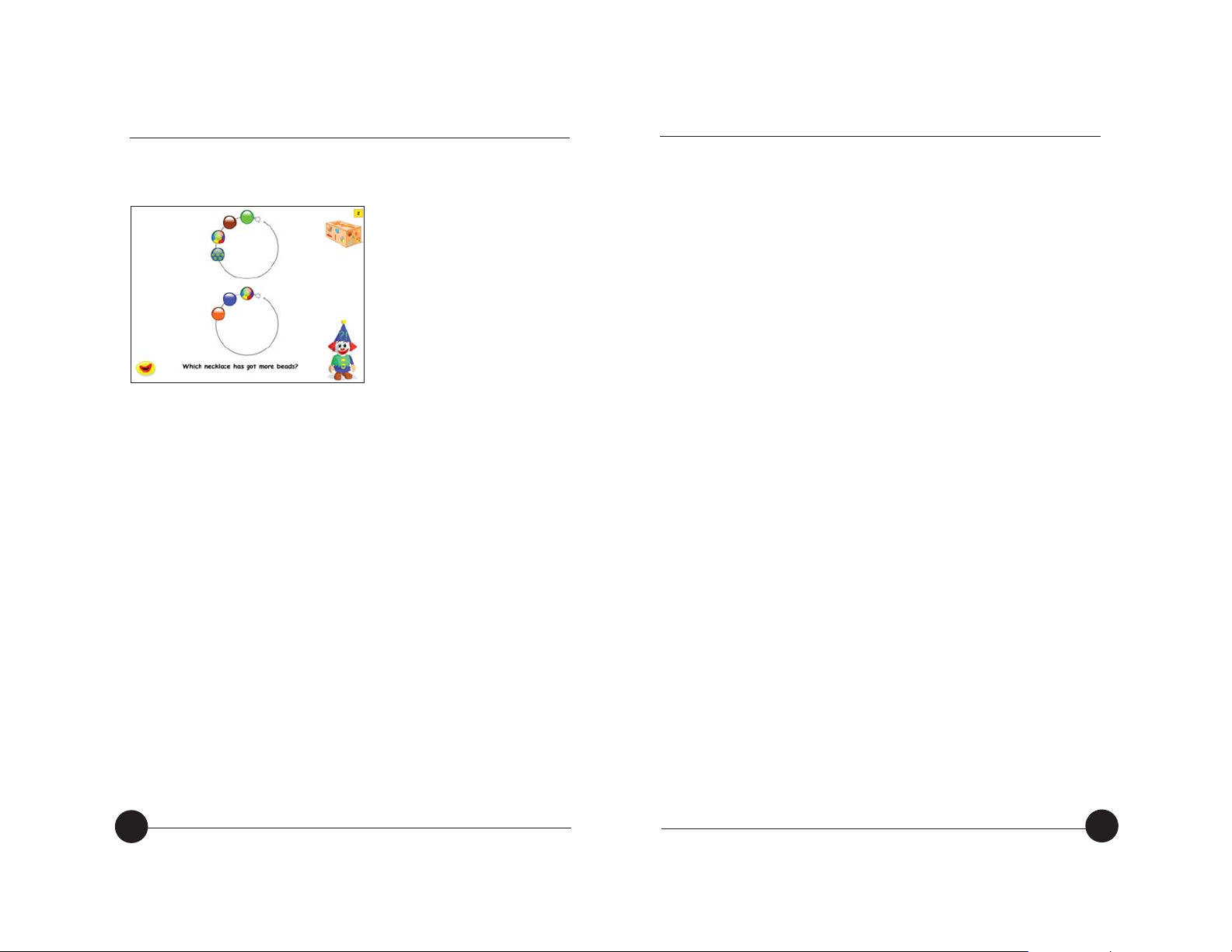
TIZZY’S TOYBOX SPECIAL EDITION
11
SHERSTON
Beads
Overall Learning
Objectives:
O
Compare the total of two
sets of items, identifying
the set that has ‘more’
(then ‘fewer’).
O
Develop comparison of two
numbers, knowing which is
‘more’ or ‘less’.
Level 1
Learning Objective:
O
Apply with understanding the term ‘more’ in relation to
comparing two sets of objects that can be compared using
one-to-one correspondence.
What happens?
O
Two necklaces appear horizontally across the screen.
Children are asked to choose one of the necklaces and
count the beads with Tizzy. They will then count the beads
on the second necklace.
O
Children are then asked ‘Which necklace has got more
beads?’.
O
Children must correctly select two necklaces within one turn.
Level 2
Learning Objective:
O
Apply with understanding the term ‘more’ in relation to
comparing two sets of objects.
What happens?
O
Two necklaces appear as circles on the screen.
O
Children are asked to click on the necklace that has more
beads.
O
Children must correctly select three necklaces within one
turn.
Level 3
Learning Objective:
O
Apply with understanding the terms ‘more’ and ‘fewer’ in
relation to comparing two sets of objects.
What happens?
O
Two necklaces with different sized beads are presented in a
circular fashion.
O
Children are asked to click on the necklace that has more or
fewer beads.
O
The concepts of ‘more’ and ‘less’ in relation to numerals are
modelled to the child.
O
Children must correctly select three necklaces within one
turn.
10
Page 8

TIZZY’S TOYBOX SPECIAL EDITION
13
SHERSTON
12
What happens?
O
A bear appears on the screen holding a bag on which a
letter is displayed.
O
Children are asked, ‘What begins with this sound?’. The
target phoneme is then narrated.
O
Three objects appear at the bottom of the screen. Two of the
objects begin with the phoneme and the other is a distracter.
O
Objects must be correctly placed into two bags to complete
one turn.
Level 3
Learning Objective:
O
Identify objects that begin with a given initial phoneme, by
recognising its displayed grapheme
What happens?
O
A bear appears on the screen holding a bag. A letter is
displayed on the bag.
O
Children are asked, ‘What begins with this letter?’. The letter
on the bag is not narrated.
O
Five objects appear at the bottom of the screen. Three of the
objects begin with the letter that is displayed on the bag
whilst the other two are distracters.
O
Objects must be correctly placed into three bags to complete
one turn.
Bears
Overall Learning
Objectives:
O
Distinguish familiar
everyday sounds.
O
Identify initial phonemes.
O
Select the correct grapheme
for a given initial phoneme.
Level 1
Learning Objectives:
O
Identify which object makes the sound that is being played.
O
Discriminate between common sounds from the environment.
What happens?
O
A sound plays and two objects appear at the bottom of the
screen. One of the objects matches the sound played and the
other is a distracter.
O
Children are asked to click on the object that matches the
sound.
O
Users must correctly identify two sounds to complete one
turn.
Level 2
Learning Objective:
O
Identify objects that begin with the narrated phoneme.
Page 9

TIZZY’S TOYBOX SPECIAL EDITION
15
SHERSTON
14
Level 2
Learning Objective:
O
Widen vocabulary of positional terms: behind, in front,
above, below, and next to.
What happens?
O
A beach bag, bucket or sandcastle appears on the screen
with two spades placed in different positions.
O
Children are asked, ‘Can you find my spade?’. They are then
told the position of the required spade.
O
Three spades must be correctly selected to complete one
turn.
Level 3
Learning Objective:
O
Understand (and apply) a wider range of positional terms:
underneath, outside, inside, and beside.
What happens?
O
A beach bag, bucket or sandcastle appears on screen with
two spades placed in different positions.
O
Children are asked, ‘Can you find my spade?’. They are then
told the position of the required spade.
O
Four spades must be correctly selected to complete one turn.
Bucket & Spade
Overall Learning
Objectives:
O
Become familiar with
common vocabulary
denoting position.
O
Become familiar with the
actual positions.
O
Develop listening skills.
O
Develop observational
skills.
Level 1
Learning Objective:
O
Apply the very simplest of positional vocabular y: over, under,
in, and on.
What happens?
O
A beach bag, bucket or sandcastle appears on the screen
with two spades placed in different positions.
O
Children are asked, ‘Can you find my spade?’. They are then
told the position of the required spade.
O
Three spades must be correctly selected to complete one
turn.
Page 10
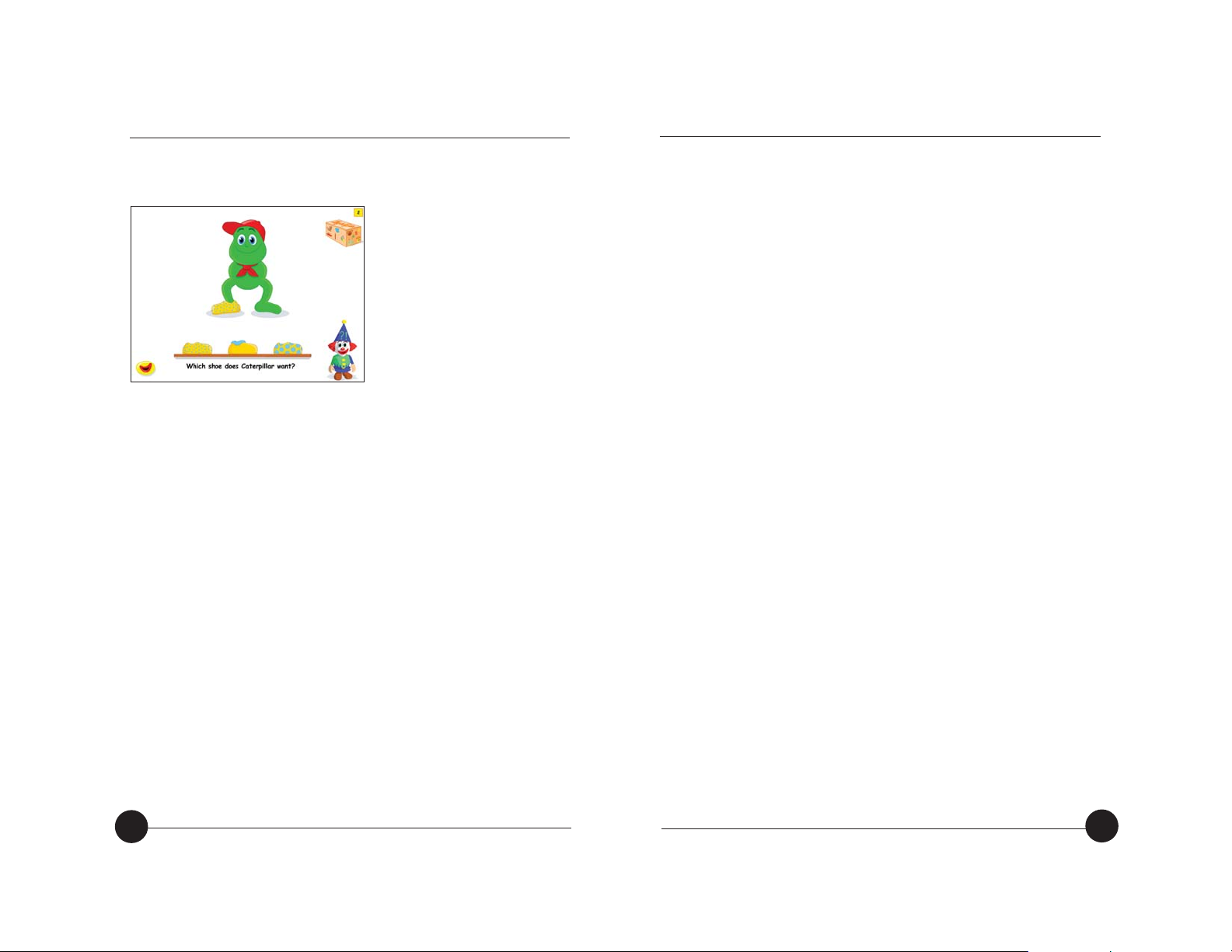
TIZZY’S TOYBOX SPECIAL EDITION
17
SHERSTON
16
Level 2
Learning Objectives:
O
Match two identical items when the distracters share more
features with the target pair.
O
Continue to develop observation and concentration skills.
What happens?
O
Caterpillar appears on the screen. He is wearing a shoe on his
right foot but not on his left.
O
Children must click on the shoe that matches, from a choice
of three with slightly different features.
O
A total of three matching shoes must be selected to complete
one turn.
Level 3
Learning Objectives:
O
Match two identical items when all of the distracters share the
majority of their features with the target shoe and sock.
O
Continue to develop observation and concentration skills.
What happens?
O
Caterpillar appears on the screen. He is wearing a shoe and
sock on his right foot but not on his left.
O
Children must click on the matching shoe and sock, from a
choice of four with very similar features.
O
A total of three matching shoes must be selected to complete
one turn.
Caterpillar
Overall Learning
Objectives:
O
Match items that are
identical.
O
Develop awareness of
‘same’ and ‘different’.
O
Develop ability to look
closely at individual items.
Level 1
Learning Objectives:
O
Match two identical items at the simplest level when the
distracters are obviously different.
O
Observe closely sets of items.
What happens?
O
Caterpillar appears on the screen. He is wearing a shoe on his
right foot but not on his left.
O
Children must click on the shoe that matches, from a choice
of three shoes with different features.
O
A total of three matching shoes must be selected to complete
one turn.
Page 11
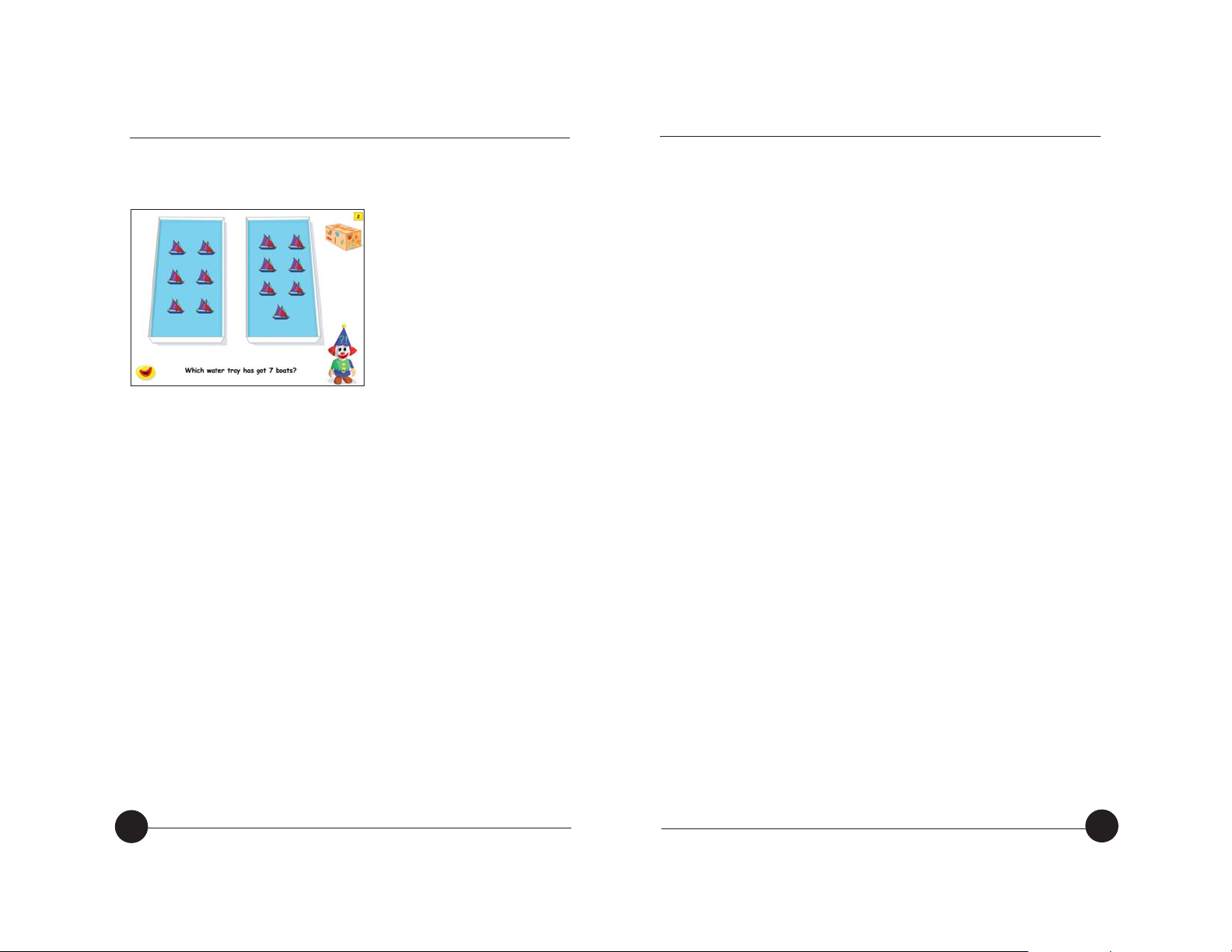
TIZZY’S TOYBOX SPECIAL EDITION SHERSTON
18
Level 2
Learning Objectives:
O
Reliably count a set of objects independently.
O
Find the correct set for a given number name.
O
Model the correct numeral to match total of a set.
What happens?
O
Two water trays with a different number of boats in each
appear on the screen.
O
Children are asked to click on the tray that has a given number
of boats.
O
Children must select three trays of boats correctly to complete
one turn.
Level 3
Learning Objectives:
O
Reliably count a set of objects independently.
O
Recognise and use numerals 1 – 10 (dependent on selected
number range).
O
Match a numeral to the correct set of items.
What happens?
O
Two water trays with a different number of boats in each
appear on the screen. A numeral, which represents the total of
one of the two water trays, appears on the screen.
O
Children are asked to click on the tray that contains the same
number of boats as the given numeral. The numeral is not
narrated.
O
Children must select three sets of boats correctly to complete
one turn.
Counting
Overall Learning
Objectives:
O
Accurately count a set of
1 – 10 objects.
O
Recognise numerals 1 – 10
and know what they
represent.
O
Match a numeral to the
correct set of items.
Level 1
Learning Objectives:
O
Understand that, in counting, we give one number name only
in one-to-one correspondence with each object.
O
Move towards understanding that the last number counted in a
set gives the total for that set.
What happens?
O
A water tray appears on the screen and a number of boats
appear below it.
O
Children are asked to put a given number of boats into the
water tray.
O
As each of the boats is placed in the water tray, Tizzy counts
them, stopping automatically when the required total is
reached.
O
Children must place boats into two water trays to complete one
turn.
19
Page 12

TIZZY’S TOYBOX SPECIAL EDITION
21
SHERSTON
20
Dressing Up
Overall Learning
Objective:
O
Child to develop an
awareness of roles played
in society by different
people and how these
roles can be distinguished.
Level 1
Learning Objectives:
O
Develop vocabulary based on familiar objects and people.
O
Use previous experience to make predictions and selections
in order to match items with a familiar societal role.
What happens?
O
An outfit and related items, or ‘props’, used by a familiar
role within society, appear on the screen.
O
Children are asked to identify another relevant prop, suitable
for the given role, from a choice of two.
O
Children must select a prop for two different roles to
complete one turn.
Level 2
Learning Objectives:
O
Develop vocabulary based on objects and people familiar to
them.
O
Use previous experience in order to sort objects according to
the role played in society.
What happens?
O
An outfit and related items, or ‘props’, used by a familiar
role within society, appear on the screen.
O
Children are asked to identify two more props, suitable for
the given role, from a choice of three.
O
Children must select two props for two different roles to
complete one turn.
Level 3
Learning Objectives:
O
Extend vocabulary based on objects and people familiar to
them, by grouping.
O
Sort objects according to the role played in society.
What happens?
O
An outfit and related items, or ‘props’, used by a familiar
role within society, appear on the screen.
O
Children are asked to identify three more props, suitable for
the given role, from a choice of five.
O
Children must select three props for three different roles to
complete one turn.
Page 13

TIZZY’S TOYBOX SPECIAL EDITION
23
SHERSTON
22
Jigsaw
Overall Learning
Objectives:
O
Discriminate between
regular and irregular
shapes.
O
Match a shape with the
space that it will fit into
exactly.
Level 1
Learning Objectives:
O
Recognise missing parts of a simple picture.
O
Match a flat simple shape with the space into which it will fit.
What happens?
O
A jigsaw appears on the screen. Three pieces are missing.
O
Children are asked to correctly place the three missing
pieces in turn.
O
All three of the jigsaw pieces must be correctly placed to
complete one turn.
Level 2
Learning Objectives:
O
Recognise common 2D shapes that have been removed
from the puzzle.
O
Match a common 2D shape with the space into which it will
fit.
What happens?
O
A jigsaw appears on the screen. Three pieces are missing.
The missing pieces are common 2D shapes.
O
A missing jigsaw piece appears below the jigsaw and all of
the empty spaces in the jigsaw glow.
O
Children are asked to click on the empty space that fits the
given jigsaw piece.
O
All three of the jigsaw pieces must be correctly placed to
complete one turn.
Level 3
Learning Objectives:
O
Recognise irregular shapes that have been removed from the
puzzle.
O
Match an irregular shape with the space into which it will fit.
What happens?
O
A jigsaw appears on the screen. Four pieces are missing. The
missing pieces are irregular shapes.
O
A missing jigsaw piece appears below the jigsaw and all of
the empty spaces in the jigsaw glow.
O
Children are asked to click on the empty space that fits the
given jigsaw piece.
O
All four of the jigsaw pieces must be correctly placed to
complete one turn.
Page 14
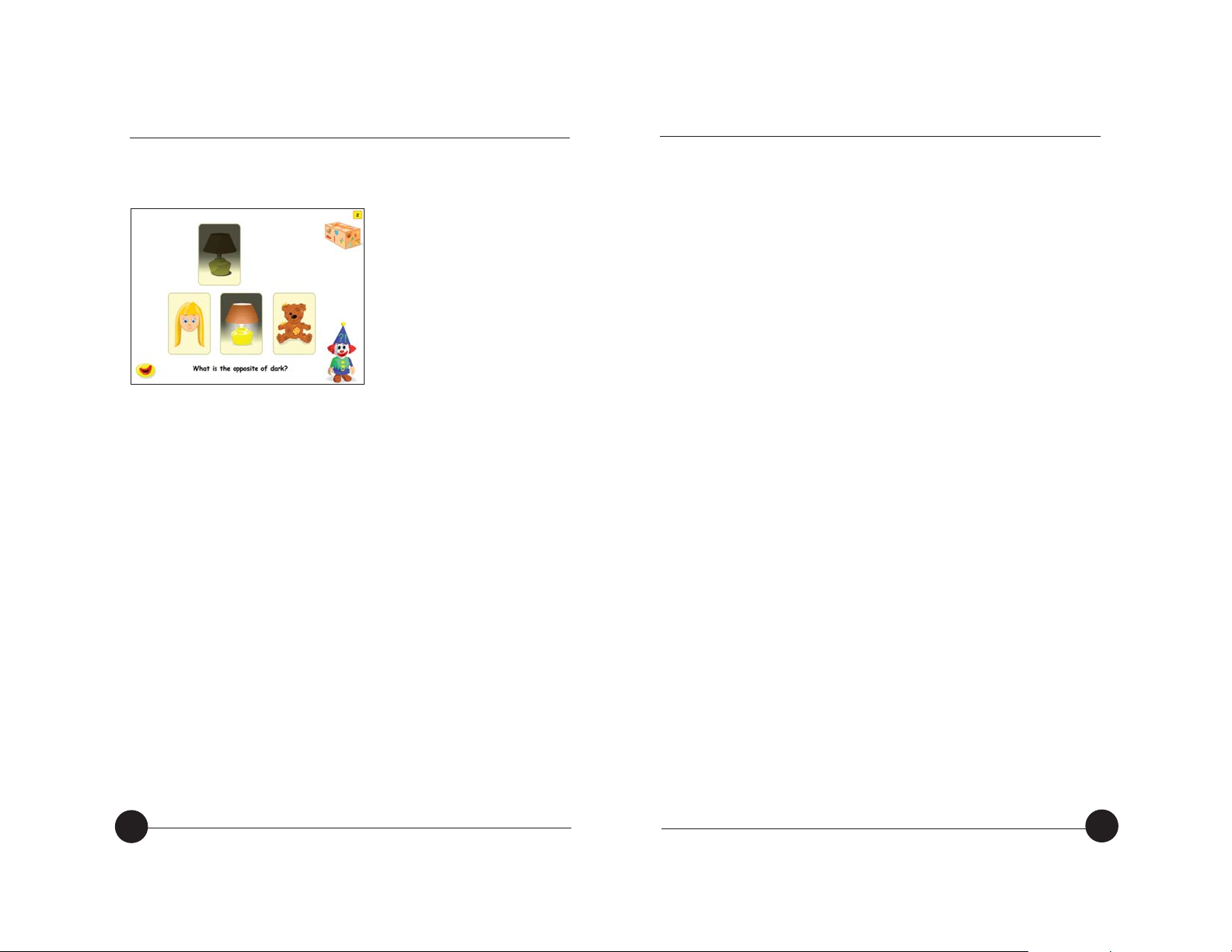
TIZZY’S TOYBOX SPECIAL EDITION
25
SHERSTON
24
Opposites
Overall Learning
Objective:
O
Recognise connections and
patterns.
O
Apply previous knowledge
from a variety of learning
areas.
O
Apply early thinking skills.
O
Use new vocabulary.
Level 1
Learning Objectives:
O
Identify simple opposites using picture cards.
What happens?
O
A target picture card appears at the top of the screen. Two
other picture cards appear below it (the opposite card and a
distracter).
O
Children are asked to click on the card displaying the
opposite of the target card.
O
Three opposites must be selected to complete one turn.
Level 2
Learning Objective:
O
Identify opposites from pictures with an increased number of
distracter cards.
What happens?
O
A target picture card appears at the top of the screen. Three
other picture cards appear below it (the opposite card and
two distracters).
O
Children are asked to click on the card displaying the
opposite of the target card.
O
Three opposites must be selected to complete one turn.
Level 3
Learning Objective:
O
Identify opposites from picture and text clues.
What happens?
O
A target card, containing a picture and word, appears at the
top of the screen. Three other picture cards appear below it
(the opposite card and two distracters).
O
Children are asked to click on the card that displays the
opposite of the target card.
O
Four opposites must be selected to complete one turn.
Page 15
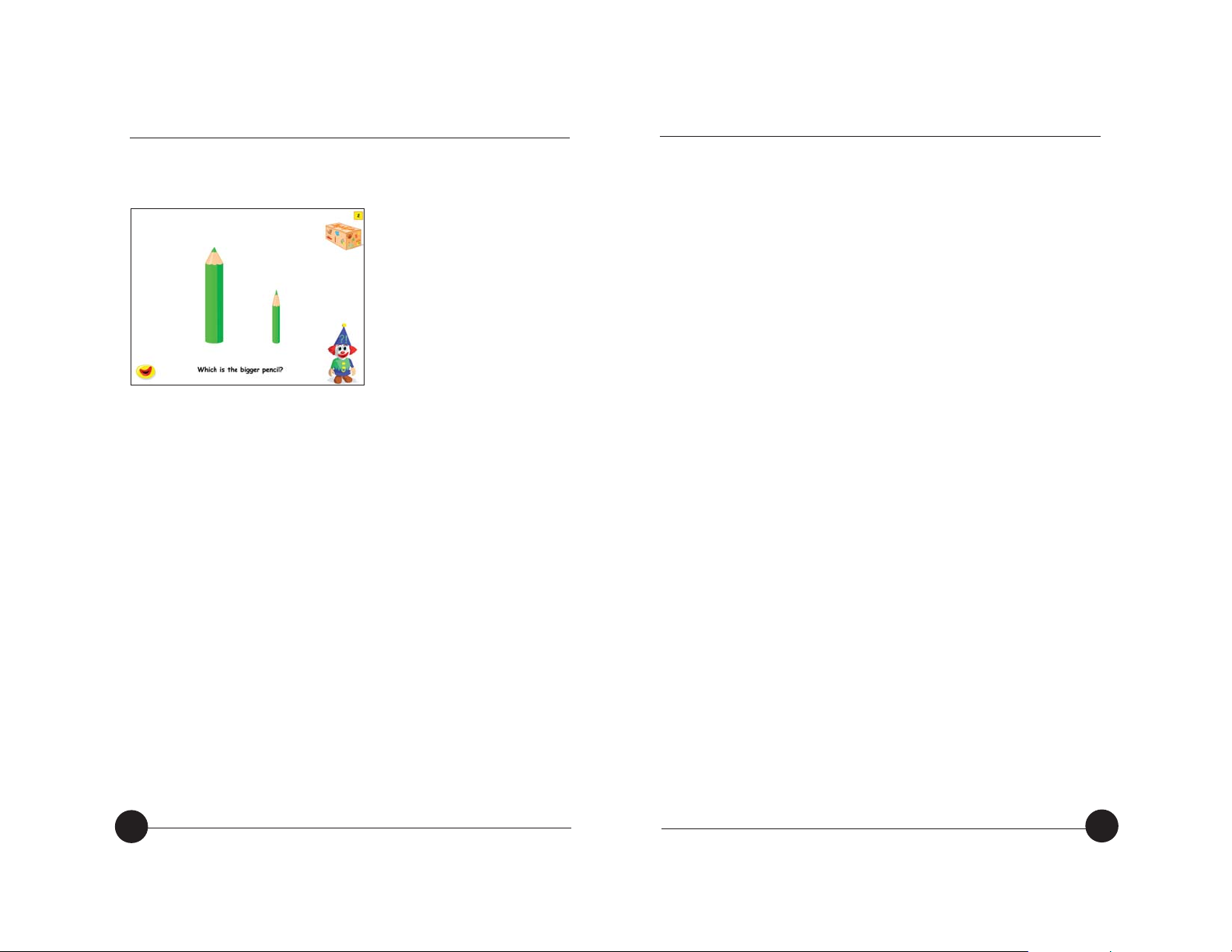
TIZZY’S TOYBOX SPECIAL EDITION
27
SHERSTON
26
Pencils
Overall Learning
Objectives:
O
Compare by size, two or
three items.
O
Develop a basic language
of comparison.
Level 1
Learning Objectives:
O
Recognise the words and the visual comparisons: tall/short,
big/small, long/short, thick/thin.
What happens?
O
Two pencils appear on the screen. Children are asked to
select a pencil using words from the target vocabular y.
O
Three pencils must be correctly selected to complete one
turn.
Level 2
Learning Objective:
O
Recognise the language and visual comparisons:
taller/shorter, bigger/smaller, longer/shorter, thicker/thinner.
What happens?
O
Two pencils appear on the screen. Children are asked to
select a pencil using words from the target vocabular y.
O
Three pencils must be correctly selected to complete one
turn.
Level 3
Learning Objectives:
O
Confidently recognise the language and visual comparisons:
tallest/shortest, biggest/smallest, longest/shortest,
thickest/thinnest.
What happens?
O
Three pencils appear on the screen. Children are asked to
select a pencil using words from the target vocabular y.
O
Four pencils must be correctly selected to complete one turn.
Page 16

TIZZY’S TOYBOX SPECIAL EDITION
29
SHERSTON
28
Picture Book
Overall Learning
Objectives:
O
Predict ‘what comes next?’
in a sequence of events.
O
Develop an understanding
of the main parts of a
story.
Level 1
Learning Objective:
O
Place each section of a simple story in a sensible order.
What happens?
O
A picture book appears on the screen displaying the first part
of a story sequence and two empty spaces. Two pictures are
displayed beneath the book.
O
Children are asked to place the two pictures into the book in
the correct order. Each empty space in the picture book
glows in turn to indicate where the next picture must be
placed.
O
Both pictures must be correctly placed into the picture book
to complete one turn.
Level 2
Learning Objective:
O
Show a clear understanding of the sequence of events in a
story.
What happens?
O
A picture book appears on the screen with three empty
spaces. Three pictures are displayed beneath the book.
O
Children are asked to place each picture into the book in the
correct order. Each empty space in the picture book glows in
turn to indicate where the next picture must be placed.
O
All three pictures must be correctly placed into the picture
book to complete one turn.
Level 3
Learning Objective:
O
Confidently organise and sequence ideas and events.
What happens?
O
A picture book appears on the screen with four empty
spaces. Four pictures are displayed beneath the book.
O
Children are asked to place each picture into the book in the
correct order. Each empty space in the picture book glows in
turn to indicate where the next picture must be placed.
O
All four pictures must be correctly placed into the picture
book to complete one turn.
Page 17

TIZZY’S TOYBOX SPECIAL EDITION
31
SHERSTON
30
Rhyming Words
Overall Learning
Objectives:
O
Hear a sequence of
rhyming words.
O
Continue a sequence of
rhyming words.
O
Become increasingly
familiar with rhymes and
rhyming words.
Level 1
Learning Objectives:
O
Become familiar with hearing sequences of rhyming words.
O
Develop the ability to hear a sequence of rhyming words and
select a word that will continue that sequence.
O
Develop listening skills.
What happens?
O
A sequence of three cards containing rhyming words appears
on the screen. Each of the cards is narrated.
O
Children are then asked, ‘Which word rhymes with these?’.
O
Two cards containing different words appear at the bottom
of the screen and children must select the card that
completes the rhyming sequence.
O
A total of two rhyming sequences must be completed within
one turn.
Level 2
Learning Objectives:
O
Develop listening skills.
O
Complete a rhyming couplet.
What happens?
O
A target card appears on the screen. A rhyming couplet is
narrated, eg ‘Once Tizzy had a bun and it melted in the…’.
Three cards containing different words appear at the bottom
of the screen.
O
Children must click on the card that rhymes with the target
card.
O
A total of three rhyming cards must be correctly selected
within one turn.
Level 3
Learning Objectives:
O
Develop listening skills.
O
To listen to a series of words and to identify those that
rhyme.
What happens?
O
Four empty spaces appear on the screen with six cards
containing different words below. Four of the cards rhyme
and two are distracters.
O
All four rhyming cards must be moved into the empty spaces
to create a rhyming sequence within one turn.
Page 18

TIZZY’S TOYBOX SPECIAL EDITION
33
SHERSTON
32
Sheep
Overall Learning
Objectives:
O
Recognise the most
common colours.
O
Know the names of the
most common colours.
O
Apply the correct name to
its representative colour.
Level 1
Learning Objectives:
O
Recognise and name the most common basic colours,
presented singly: white/red/black/yellow/blue/green/orange/
pink/purple/brown.
O
Listen carefully to a familiar song.
What happens?
O
Three different-coloured sheep appear on the screen.
O
Children hear a line of a song, eg ‘Baa, baa,red sheep, have
you any wool?’ and are then asked to click on the sheep in
the song.
O
Children must select a total of three correct sheep to
complete one turn and hear the full song.
O
Children must select a total of three correct sheep to
complete one turn and hear the full song.
Level 2
Learning Objectives:
O
Recognise and identify a sheep by its combination of two
common colours.
O
Listen carefully to a familiar song.
What happens?
O
Three sheep appear on the screen. Each sheep is made up
of two different colours.
O
Children hear a line of a song, eg ‘Baa, baa,green and
yellow sheep, have you any wool?’ and are then asked to
click on the sheep in the song.
O
Children must select a total of three sheep to complete one
turn and hear the full song.
Level 3
Learning Objectives:
O
Recognise by name two given colours in one combination.
O
Develop thinking skills.
O
Develop listening skills.
O
Identify combinations of less common colours.
What happens?
O
Four sheep appear on the screen. Each sheep is made up of
two different colours.
O
Children hear a line of the song and are then asked to click
on the sheep in the song.
O
Children must select a total of four sheep to complete one
turn and hear the full song.
Page 19

TIZZY’S TOYBOX SPECIAL EDITION
35
SHERSTON
34
Educational Notes
Each activity within Tizzy’s Toybox Special Edition focuses on
developing and consolidating one or more basic skill. Of course,
the activities in the program provide only one of the many ways
that each skill can be fostered and below are some suggestions
for further activities that you might like to try.
Beads: Comparison of totals of sets, then numerals
O
Ask the children to make their own necklaces using laces
and beads. Compare the necklaces, introducing and
modelling the use of appropriate vocabulary: ‘Who’s
necklace has got more beads?’, ‘Nital has got fewer beads’.
Encourage children to compare the necklaces using one-toone correspondence, touching each bead as they count, if
necessary.
O
Hang up two washing lines and peg a different total of items
to each one every day. Create a theme around the items (for
example, breakfast items for the two giants/clothes for the
scarecrow) and each morning compare the new totals,
writing a daily label to display with the children:
‘Today the red king has got six eggs. The blue king has got three
eggs. The red king has got more eggs.’
O
Give each child a number card (1 – 10) and ask them to
thread the corresponding number of beads onto their lace.
Put the children into pairs to discuss who has more/less/the
same number of beads? How many more/fewer beads they
have etc.
O
Label two corners of the setting ‘more’ and ‘fewer’ and give
each child a beaded necklace. Gather the children in the
middle of the room and call out numbers 3, 5, 7 etc. Instruct
the children to move to the ‘more’ corner if their necklace
has more beads than the given number, the ‘fewer’ corner if
their necklace has less beads, or stay in the middle if they
have the same number.
Bears: Identifying sounds
O
Ask the children to sit in a ‘listening circle’. Ask them to be
silent for 1 minute and that at the end of the minute each
child needs to describe one sound that they heard.
O
Make an interactive display entitled ‘What can you hear?’
Place lots of everyday items that make contrasting sounds in
it. Ensure each group of children spend time exploring the
display. What is their favourite sound there? Which item
makes the sound?
O
Talk to children about the sound that their name begins with.
Can they draw/find a selection of items that begin with the
same sound?
O
Display a selection of objects on a table. Place a letter onto
the front of a bag and ask the children to select some
objects that could be put inside the bag.
Bucket and Spade: Positional language
O
Provide a seat and a familiar toy, for example a teddy and a
chair. Invite the children to place teddy in a series of
positions in relation to the chair, helping them to use the
correct vocabulary each time. Take a photo of each position
and create a display.
O
Choose a volunteer and whisper a position
(above/over/underneath etc) to them. Give the volunteer a
spade and a bag and ask them to place the spade in the
Page 20

TIZZY’S TOYBOX SPECIAL EDITION
37
SHERSTON
36
given position around the bag. The other children need to
guess which positional word was whispered to the volunteer
by looking at the position of the spade. The child who
correctly guesses the whispered position is the next volunteer.
O
Outside, ask children to go under/over/next to etc the play
equipment.
Caterpillar: Matching and close observation
O
Challenge the children to ‘Dress (child’s name)’. Ask a
volunteer to model one item of clothing taken from a pair, eg
one glove and ask the others to find the matching item from
a dressing up box. The box could contain: socks, shoes,
gloves, earrings, etc.
O
Give each child an item and discuss one or more of its
features, for example ‘it’s red’ or ‘it’s red and stripy’. Then
ask the child to find other items that match the one they
have.
O
Hide some pairs of items (gloves and socks etc – similar and
different) around the setting and ask the children to find one
item each before returning to the group. They then need to
find the person with the matching pair to their item.
Counting: One-to-one correspondence and number
cardination
O
Create instruction labels for each area of the setting,
showing how many children can play in each area at a time.
Ensure that all the children are aware of what these labels
mean and regularly encourage them to check that the
correct number of children are indeed there!
O
Each day, lay out groups of 10, 9, 8, 7, 6 etc items around
the setting, eg pencils, rubbers, paintbrushes, shapes, pieces
of paper. Ask the children to keep their eyes open for groups
of (x) and tell you when they find one. Write each ‘find’ on
the board with the name of the child who found it and where
the group was found.
Dressing Up: Making sets and recognising familiar roles
O
Give a group of children a selection of magazines and a
target familiar role. Ask the children to find and cut out
images of the clothing worn and props used by that role.
O
Make a collection of hats worn by familiar roles – give each
child a different hat and ask them to show the rest of you
something that the focus role would do. Can the other
children guess what the mime is?
O
Encourage the children to draw a picture that shows people
they think are important, or who help them. Can they explain
why they have included each person?
Jigsaw: Spatial awareness
O
Invite children to create their own jigsaws. Firstly ask the
children to draw a simple picture on a piece of card. The
children could draw around shapes. Then with adult help,
ask them to cut out three or four of the shapes. The children
can then swap their jigsaws with other children in the class.
O
Provide plenty of opportunity to experiment with shape and
space: banging round pegs into holes, posting shapes into
matching spaces, dressing a doll with appropriately-sized
clothes.
Page 21
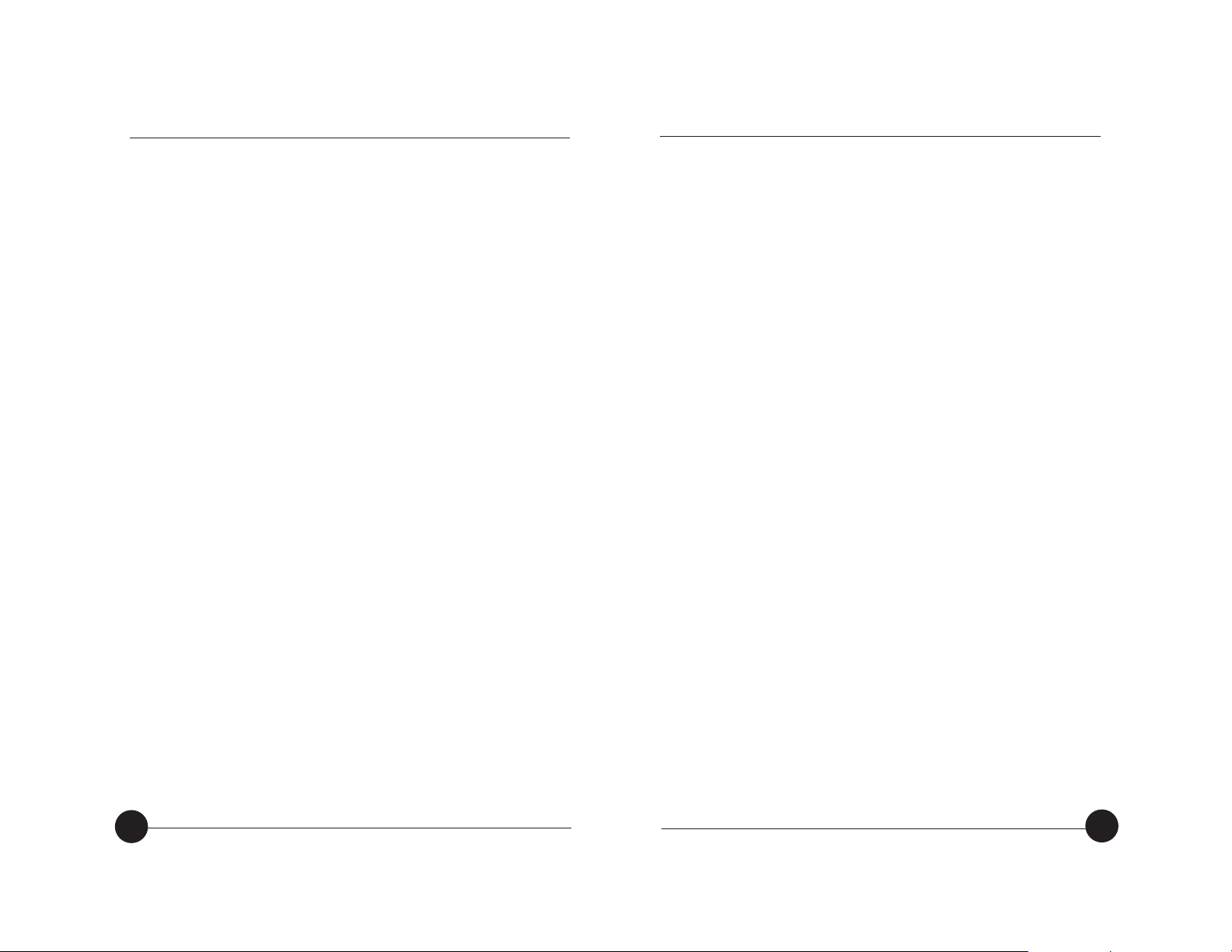
TIZZY’S TOYBOX SPECIAL EDITION
39
SHERSTON
38
O
Play ‘shape’ pairs. Draw different shapes (and objects) onto
squares of card and place them face down on the floor. Ask
pairs of children to come and turn over a card each, to tr y
find matching shapes/compatible shapes and objects.
Opposites: Developing vocabulary, finding pairs and
recognising opposites
O
Play ‘Opposites bingo’. Give each child in the class three
opposite cards. The practitioner must have a full set. The
practitioner calls out and shows the class an opposite card.
The children must turn one of their cards over if it is the
opposite of the one called out by the practitioner. The winner
is the first child to turn over all three cards.
O
Play ‘Opposites snap’. Split the children into small groups
and share the cards amongst them. Each child then takes it
in turn to turn over a card. If any of the cards are opposites,
the children must call out ‘snap’. The child that says ‘snap’
first wins the cards and play continues. The winner is the
child with the most or all of the cards at the end of the
game.
O
Create a class Opposites book. Invite children to suggest
words that could be drawn/written on the left-hand side of
each double-page spread. Once this has been completed,
encourage the children to work together to decide what the
opposite word to go on each right-hand page should be.
Pencils: Vocabulary and concept of size
O
Compare other objects in the classroom. Choose two or
three objects at a time and ask the children to compare
them, selecting the one that is, for example, bigger, taller
etc.
O
Ask children to compare themselves – Who has the longest
hair? The shortest finger? The biggest bag?
O
Divide the children into pairs. One child in the pair draws an
item then their partner has to draw a bigger/taller/thinner
version.
Picture Book: Problem solving and ordering a series of
events
O
Give each group a simple story and ask the children to
arrange themselves into a tableau, or statues, depicting each
of the events from the story. Take photographs then ask
children to put the images into the correct order
O
Give the children a collection of props from a familiar stor y,
eg three bears and Goldilocks. Support them to retell the
main events of the story in the correct order.
O
Tell the children you want them to make a glass of squash.
Ask them to draw each action that they are going to do, in
the order that they will do it – then ask them to follow the
sequence that they have drawn!
Rhyming Words: Indentifying, then continuing, simple
rhyming sequences
O
Work with the children to construct a series of fun rhyming
couplets about themselves that they can illustrate.
O
Create a rhyming words display table.
O
Challenge the children to see who can make the longest list
of rhyming words for -in/-ap or similar.
O
Make a rhyming tree – the rhyme is displayed on the trunk
and each leaf has a new word written/drawn on it.
Page 22

TIZZY’S TOYBOX SPECIAL EDITION
41
SHERSTON
40
O
Hide a series of items underneath a blanket and give the
children a word which rhymes with the hidden item, eg hide
a pen and give the children the word ‘hen’. The children
must suggest words that rhyme with the given clue word,
until they guess the hidden item.
Sheep: Indentifying simple colours and their names
O
Give each child an outline of a sheep and ask them to colour
their sheep using one or two colours only. Display a selection
of the sheep and then sing a line from the song, naming the
colour(s) of one of the children’s sheep. Which sheep did you
mention?
O
Provide plenty of accessories and then play a game of ‘Dress
up’. Say a colour and the children have to find a similarly
coloured item from the accessory pile to wear. The children
will get in great mess but thoroughly enjoy themselves!
O
Gather a variety of different coloured items. Hold up one/two
of the items and ask the children to sing a line from the song
incorporating the colours of the items being held up.
Index
Activity information . . . . . . . . .10–33
Beads . . . . . . . . . . . . . . . . . . . . . .10
Bears . . . . . . . . . . . . . . . . . . . . . . .12
Bucket and Spade . . . . . . . . . . . . .14
Caterpillar . . . . . . . . . . . . . . . . . . .16
Counting . . . . . . . . . . . . . . . . . . . .18
Dressing Up . . . . . . . . . . . . . . . . .20
Inclusion and Support . . . . . . . . . . .8
Introductory Sequence . . . . . . . . . . .5
Jigsaw . . . . . . . . . . . . . . . . . . . . . .22
Main Menu . . . . . . . . . . . . . . . . . . .5
Opposites . . . . . . . . . . . . . . . . . . .24
Options . . . . . . . . . . . . . . . . . . . . . .6
Password (Teacher options) . . . . . . .7
Pencils . . . . . . . . . . . . . . . . . . . . . .26
Picture Book . . . . . . . . . . . . . . . . .28
Quitting the Program . . . . . . . . . . . .9
Return to Main Menu Button . . . . . .9
Rhyming Words . . . . . . . . . . . . . . .30
Sheep . . . . . . . . . . . . . . . . . . . . . .32
Options . . . . . . . . . . . . . . . . . . . . . .6
What is Tizzy’s Toybox Special
Edition?. . . . . . . . . . . . . . . . . . . . . .4
Page 23

SHERSTON
42
