Jackson Tizzy's Toybox User Manual
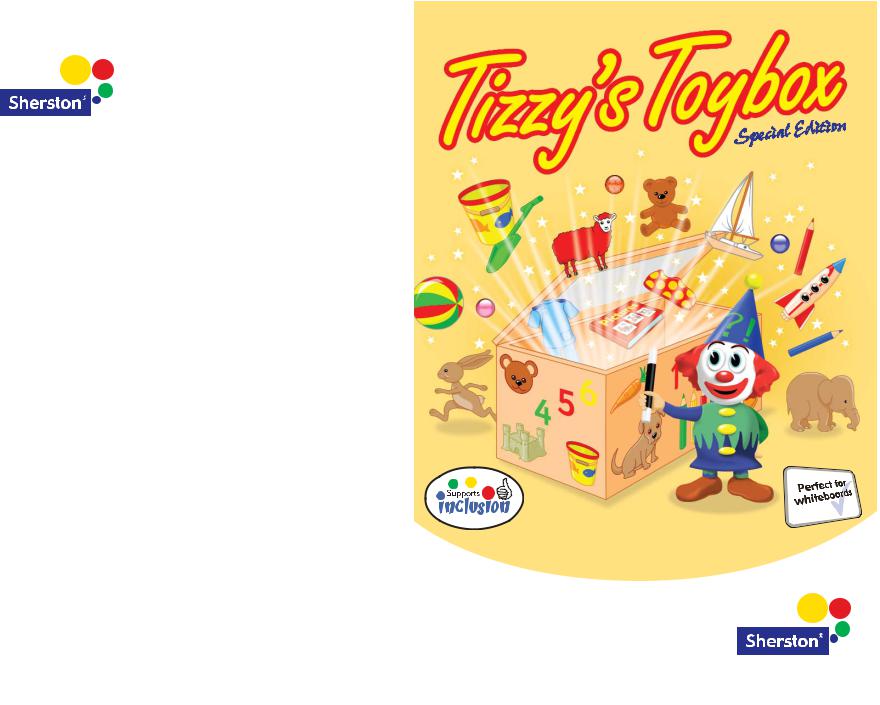
Sales HelpDesk sales@sherston.co.uk
01666 843 200
Technical HelpDesk support@sherston.co.uk
01666 843 224
Education AdviceDesk education@sherston.co.uk
01666 843 280
Sherston Website
www.sherston.com
Sherston Publishing Group
Angel House, Sherston, Malmesbury, Wiltshire. SN16 0LH
A box full of educational fun for young children
User Guide
and Educational Notes
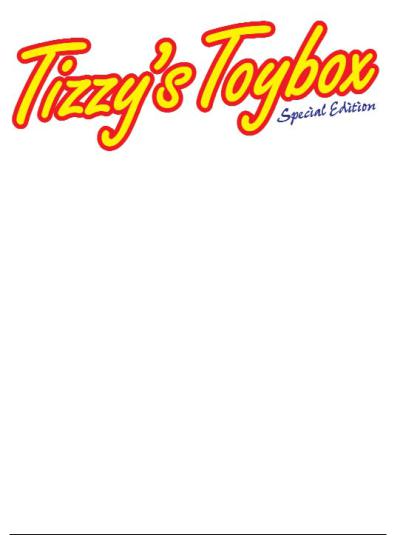
User Guide
and
Educational Notes
© Sherston Software Limited 2005
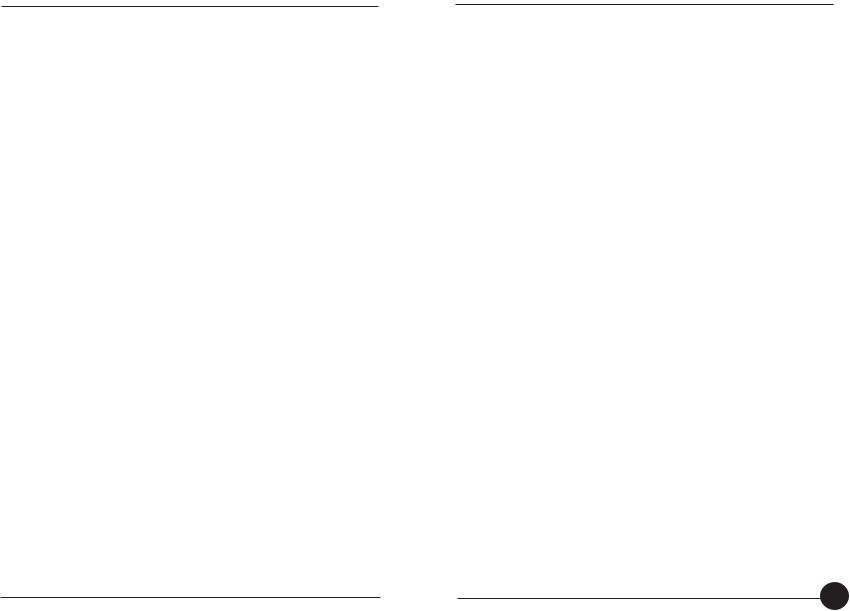
SHERSTON
Tizzy’s Toybox Special Edition Credits and Copyright
Based on the original Tizzy’s Toybox by Sue Rankin, Hans Rijnen and Mike Matson Project Editors: Kerry Jackson and Hannah Gleed
Project Manager: Lucy Lawrance and Victoria Robbins Educational Consultant: Paul Hollin
Project Leader: Vinay Varrier
Developers: Arun Lal, Balasubramanian K. J., G. Senthil Kumar, and M. V. Siva Kumar Lead Artist: Madhu Kumar
Animation and Graphics: D. Johni Moses, Hassan Ussaman K. H., M. Vishal, Manoj K. G., Manoj Krishnamoorthy, Paul Hutchinson, P. R. Dhanesh Kumar, Sajay Kumar and Sanil Sukumaran
Graphical Consultant: Paul Hutchinson Music: Will Lawton
Narration: Jaqui Tong
Sound processing and effects: Kerry Lawrance Lead Testers: Fami Chandanan and Thom Wickham
Testing: Andy Davies, Ben Christie, Charlie Law, Juran Wilson, Kiran Chandran and M. Sridevi
User Guide and Educational Notes: Kerry Jackson Print: Leah Poppy Holmes
Print Design and Production: S. Baskar and Paul Hutchinson Program and Documentation: © Sherston Software Limited 2005
First Published in 2005 by Sherston
Sherston Publishing Group,
Angel House, Sherston,
Malmesbury, Wiltshire
SN16 0LH, England
Telephone: 01666 843 200
Technical HelpDesk: 01666 843 224
Fax: 01666 843 216
Email addresses:
Sales HelpDesk: sales@sherston.co.uk
Education Advice Desk: education@sherston.co.uk
Technical HelpDesk: support@sherston.co.uk
Website: www.sherston.com
All rights reserved
If you have purchased one CD, it is a single-user version and may only be used on a single computer. If you wish to use Tizzy’s Toybox Special Edition on more than one computer, you will need to upgrade to a multi-user licence. Contact Sherston for details.
Tizzy’s Toybox Special Edition is sold on the condition that it will not be hired or used by software clubs, or be made available as part of a lending library system.
No part of this book may be reproduced or transmitted in any form or by any means, electronic or otherwise, without the written permission of the publisher.
Microsoft, Windows and the Windows logo are either registered trademarks or trademarks of Microsoft Corporation in the US and/or other countries.
Apple, the Apple logo, Mac and Macintosh are a registered trademarks of Apple Computer Inc., registered in the US and other countries. All other trademarks are the property of their respective owners.
TIZZY’S TOYBOX SPECIAL EDITION |
|
Contents |
|
Introduction . . . . . . . . . . . . . . . . . . . . . . . . . . . . . . . . . . . . . |
4 |
What is Tizzy’s Toybox Special Edition? . . . . . . . . . . . . . . . . . . |
4 |
How do I use Tizzy’s Toybox Special Edition? . . . . . . . . . . . . . 5 Introductory Sequence . . . . . . . . . . . . . . . . . . . . . . . . . . . . . . 5 Main Menu . . . . . . . . . . . . . . . . . . . . . . . . . . . . . . . . . . . . . . . 5 Options . . . . . . . . . . . . . . . . . . . . . . . . . . . . . . . . . . . . . . . . . 6
General tab . . . . . . . . . . . . . . . . . . . . . . . . . . . . . . . . . . . . 6 Inclusion & Support tab . . . . . . . . . . . . . . . . . . . . . . . . . . . 8
The Activities . . . . . . . . . . . . . . . . . . . . . . . . . . . . . . . . . . . . .9 Beads . . . . . . . . . . . . . . . . . . . . . . . . . . . . . . . . . . . . . . . . . .10 Bears . . . . . . . . . . . . . . . . . . . . . . . . . . . . . . . . . . . . . . . . . . .12 Bucket and Spade . . . . . . . . . . . . . . . . . . . . . . . . . . . . . . . . .14 Caterpillar . . . . . . . . . . . . . . . . . . . . . . . . . . . . . . . . . . . . . . .16 Counting . . . . . . . . . . . . . . . . . . . . . . . . . . . . . . . . . . . . . . . .18 Dressing Up . . . . . . . . . . . . . . . . . . . . . . . . . . . . . . . . . . . . .20 Jigsaw . . . . . . . . . . . . . . . . . . . . . . . . . . . . . . . . . . . . . . . . . .22 Opposites . . . . . . . . . . . . . . . . . . . . . . . . . . . . . . . . . . . . . . .24 Pencils . . . . . . . . . . . . . . . . . . . . . . . . . . . . . . . . . . . . . . . . . .26 Picture Book . . . . . . . . . . . . . . . . . . . . . . . . . . . . . . . . . . . . .28 Rhyming Words . . . . . . . . . . . . . . . . . . . . . . . . . . . . . . . . . . .30 Sheep . . . . . . . . . . . . . . . . . . . . . . . . . . . . . . . . . . . . . . . . . .32
Educational Notes . . . . . . . . . . . . . . . . . . . . . . . . . . . . . . . . .34 Index . . . . . . . . . . . . . . . . . . . . . . . . . . . . . . . . . . . . . . . . . .41
3
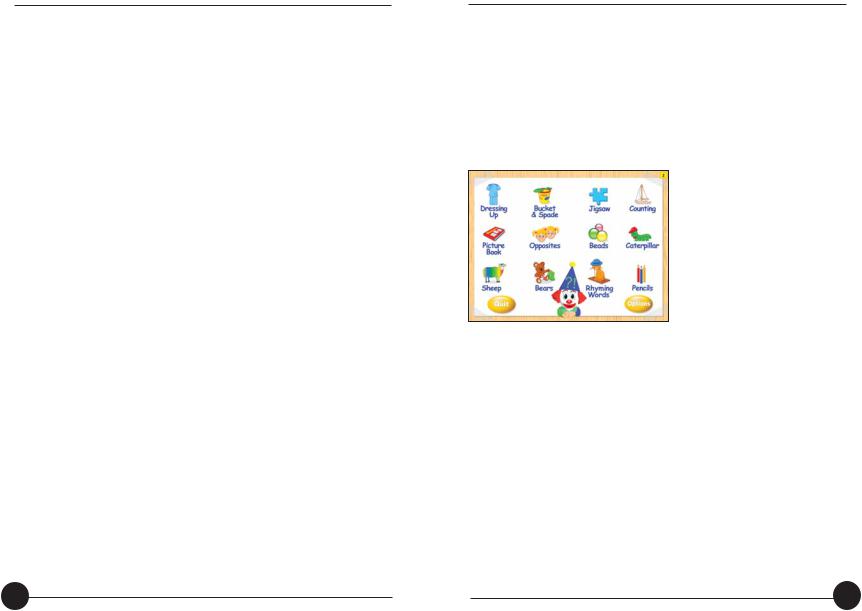
SHERSTON
is Tizzy’s Toybox Special Edition?
Toybox Special Edition is a stimulating and enchanting designed to support the teaching and development of
skills. It includes simple, interactive activities that are fun to and focus on a wide variety of statements from the
Stage curriculum.
12 activities on the Tizzy’s Toybox Special Edition CD-ROM have three levels of difficulty, allowing them to be used with
of ability groups. The Options screens enable the settings to be tailored to meet the needs of individual and to target specific learning objectives.
of each activity and its learning objective(s) can be on pages 10 – 33. Suggestions for further teaching
that link to, reinforce and develop the skills covered in program are provided on pages 34 – 40.
TIZZY’S TOYBOX SPECIAL EDITION
How do I use Tizzy’s Toybox Special Edition?
Introductory sequence
Tizzy welcomes children to her toybox. Clicking the Start button on this screen takes you to the Main Menu.
Main Menu
All 12 activities can be accessed from the Main Menu screen. Each activity is represented by an icon. Click on an activity’s icon to access the activity.
Practitioners can make activities unavailable to children by deselecting them in Options. If an activity is
deselected, its icon will not appear on the Main Menu.
Buttons available on the Main Menu:
 Click on this button to access the Options area.
Click on this button to access the Options area.
 Click on this button to quit the program.
Click on this button to quit the program.
4 |
5 |
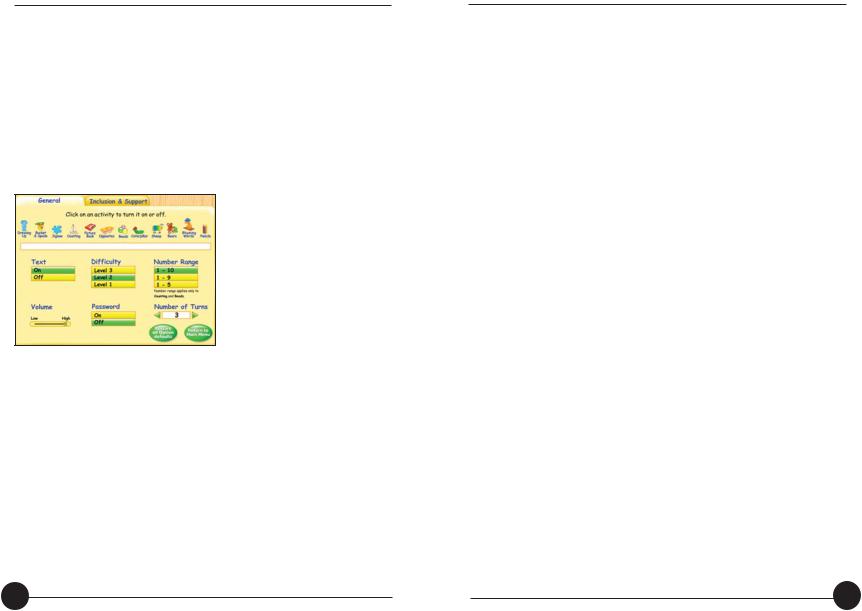
SHERSTON
on the Options button on the Main Menu to access the area. Here you will be able to view and change the settings. You can also access the Options area by down CTRL and pressing T on the keyboard.
Options area consists of two sections: General and Inclusion
.
tab
of the General tab include:
Selecting the activities that are available for children to use on the Main Menu. To select or deselect an activity, click on its icon.
A brief description of the educational objective(s) of each activity. To view the educational objectives for each activity, hold the mouse cursor over the icon of the activity you are interested in and details will appear in the text box below.
Turning the text on and off. The text is ON by default.
TIZZY’S TOYBOX SPECIAL EDITION
Setting the volume level. The default volume setting is HIGH. When the volume is turned down to LOW the Repeat Speech button will not be available on screen. Tizzy will appear on the screen but you will NOT be able to hear anything. Bears and Rhyming Words will automatically be made unavailable since these activities require sound.
Selecting the difficulty level suitable for your children.
There are three levels of difficulty. Level 1 is the easiest and Level 3 is the hardest. The default setting is Level 2.
Protecting access to the Options screens by activating the password. When this is switched ON, each time you try to access Options, a prompt will appear asking you to type in the password control. The password will be OFF by default.
Selecting the number range used within an activity. This applies to the Counting and Beads activities. The number range 1 – 10 is selected by default. This means that, during the relevant activities, any number between 1 and 10 could be presented for the child to work with.
Setting the number of times each activity is played before children are asked, ‘Do you want to play again?’. The range is between one and five turns. Three turns is selected by default.
Other buttons on the General tab include:
Restore all Option defaults. Restores all default settings on the General and Inclusion & Support tabs.
Return to Main Menu.
6 |
7 |
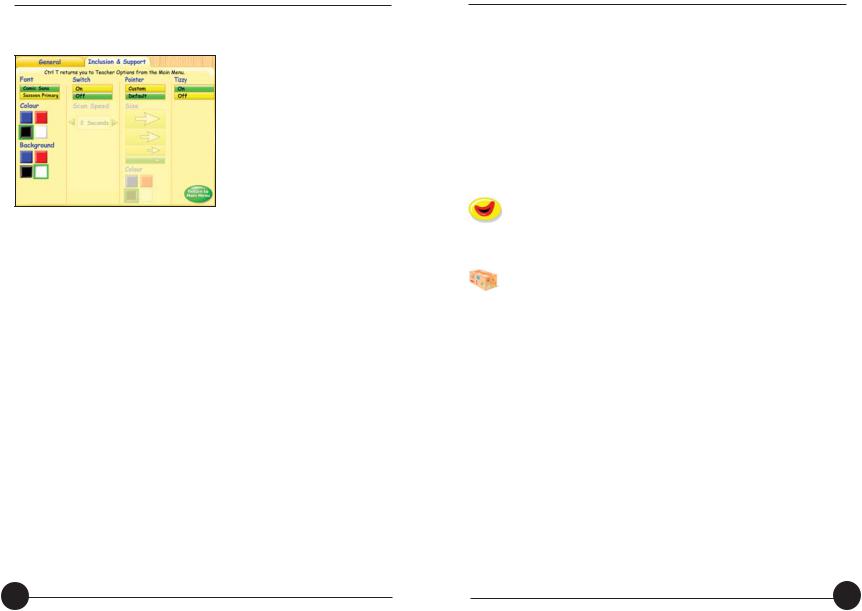
SHERSTON
& Support Tab
of the Inclusion & Support tab include:
Selecting the font style, font colour and background colour. If Text is turned OFF on the General tab, these options are not available and appear greyed out. Text is ON by default. Font style and font colour refer to the on-screen text. Background colour refers to the colour in the text box that surrounds the on-screen text.
Selecting switch access and adjusting scan speed. If switch access is turned ON, scan speed becomes available and can be adjusted using the green arrows either side of the box. The maximum scan speed is 20 seconds. Switch access is OFF by default.
Customising the pointer by adjusting the size and colour. If custom is selected, the pointer size and colour become available and can then be adjusted.
Selecting the Tizzy character. If the Tizzy character is turned OFF she does not appear on the Main Menu screen or in the bottom right-hand corner of the screen during an activity. Tizzy is ON by default.
TIZZY’S TOYBOX SPECIAL EDITION
The Activities
Tizzy appears in the bottom right-hand corner of every activity screen (unless turned OFF in Options). She guides children through each of the activities and provides entertaining reward animations once an activity is successfully completed.
A brief description of each activity and its learning objectives can be found on the following pages.
Key activity features include:
Click on this button, available in the bottom left-hand corner of every screen, to repeat the last given instruction. If the mouth appears greyed out, the Repeat Speech button is unavailable.
Click on this button, available in the top right-hand corner of every screen, to return to the Main Menu or hold down CTRL and pressing the Q key on your keyboard.
 Click on this button to quit the program.
Click on this button to quit the program.
8 |
9 |
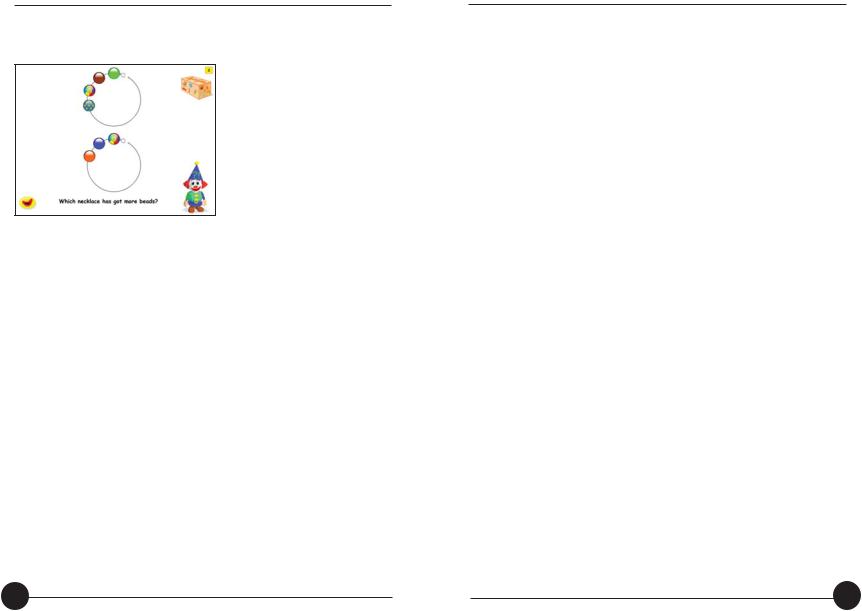
SHERSTON
Beads
Overall Learning Objectives:
Compare the total of two sets of items, identifying the set that has ‘more’ (then ‘fewer’).
Develop comparison of two numbers, knowing which is ‘more’ or ‘less’.
Level 1
Learning Objective:
Apply with understanding the term ‘more’ in relation to comparing two sets of objects that can be compared using one-to-one correspondence.
What happens?
Two necklaces appear horizontally across the screen. Children are asked to choose one of the necklaces and count the beads with Tizzy. They will then count the beads on the second necklace.
Children are then asked ‘Which necklace has got more beads?’.
Children must correctly select two necklaces within one turn.
TIZZY’S TOYBOX SPECIAL EDITION
Level 2
Learning Objective:
Apply with understanding the term ‘more’ in relation to comparing two sets of objects.
What happens?
Two necklaces appear as circles on the screen.
Children are asked to click on the necklace that has more beads.
Children must correctly select three necklaces within one turn.
Level 3
Learning Objective:
Apply with understanding the terms ‘more’ and ‘fewer’ in relation to comparing two sets of objects.
What happens?
Two necklaces with different sized beads are presented in a circular fashion.
Children are asked to click on the necklace that has more or fewer beads.
The concepts of ‘more’ and ‘less’ in relation to numerals are modelled to the child.
Children must correctly select three necklaces within one turn.
10 |
11 |
