Page 1
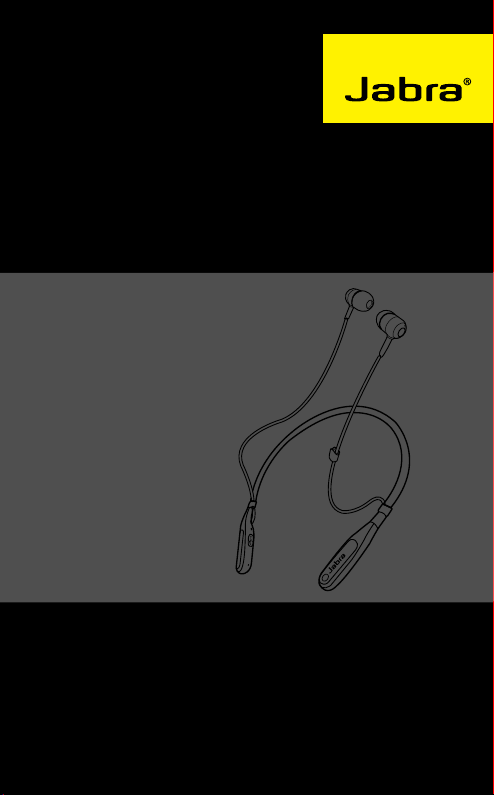
JABRA HALO FUSION
User Manual
jabra.com/halofusion
Page 2
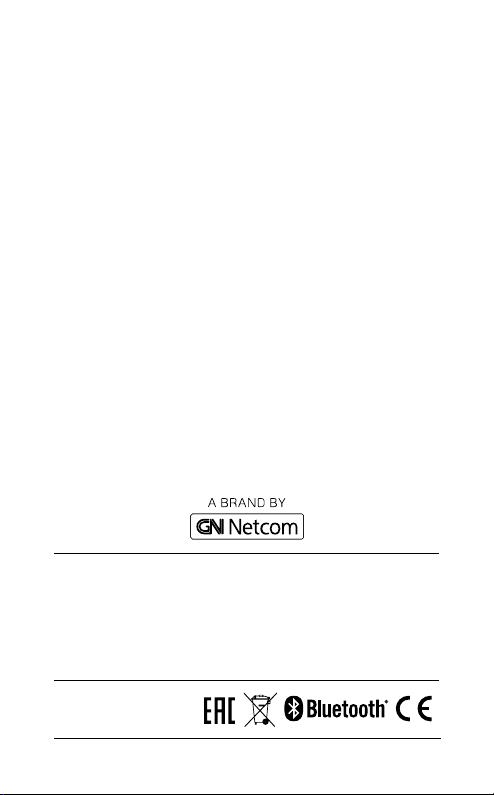
© 2015 GN Netcom A/S. All rights reserved. Jabra® is a registered
trademark of GN Netcom A/S. All other trademarks included herein
are the property of their respective owners. The Bluetooth
mark and logos are owned by the Bluetooth SIG, Inc. and any use
®
word
of such marks by GN Netcom A/S is under license. (Design and
specifications subject to change without notice).
MADE IN CHINA
MODEL: OTE27
Declaration of Conformity can be found on
www.jabra.com/CP/US/declarations-of-conformity
Page 3

CONTENTS
1. WELCOME .......................................... 4
2. HEADSET OVERVIEW ......................... 5
2.1 INCLUDED ACCESSORIES
3. HOW TO WEAR ..................................6
3.1 CHANGING EARGELS
4. HOW TO CHARGE THE BATTERY ....... 7
5. HOW TO CONNECT ............................ 8
6. HOW TO USE .................................... 9
6.1 MULTIPLE CALL HANDLING
7. SUPPORT ..........................................12
7.1 FAQ
7.2 HOW TO CARE FOR YOUR HEADSET
8. TECHNICAL SPECIFICATIONS ...........13
ENGLISH
JABRA HALO FUSION
3
Page 4
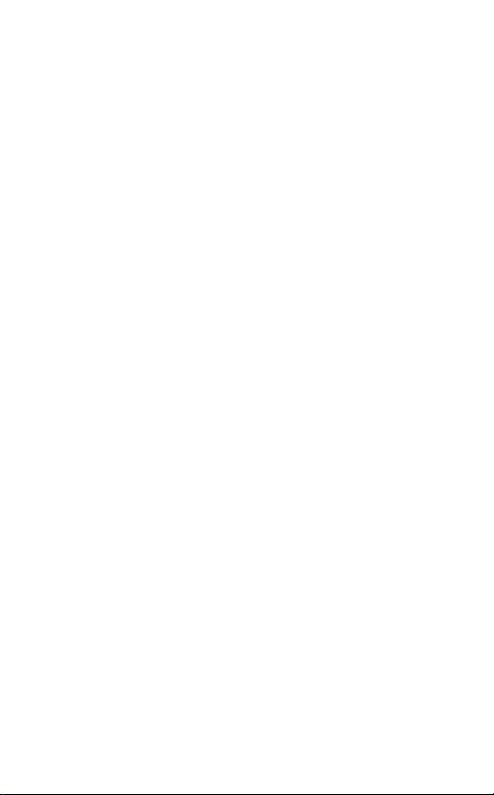
1. WELCOME
Thank you for using the Jabra Halo Fusion. We
hope you will enjoy it!
JABRA HALO FUSION FEATURES
Powerful stereo sound
Simple one-touch control
Convenient wearing style
Switch seamlessly between calls and music
ENGLISH
JABRA HALO FUSION
4
Page 5
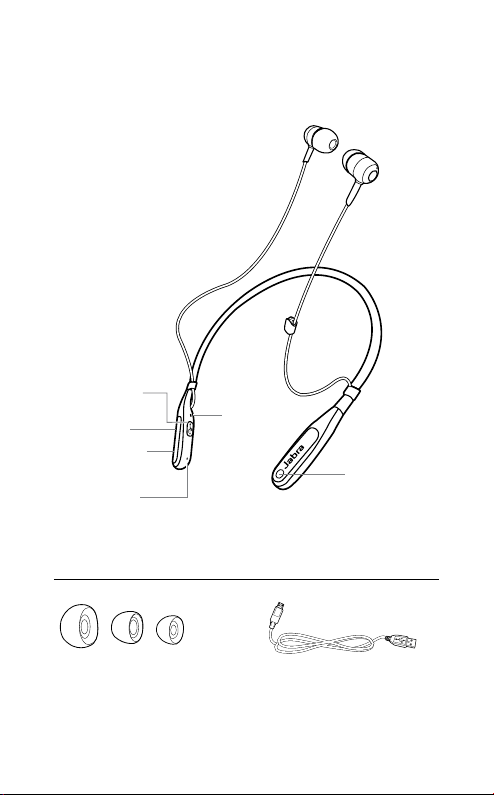
2. HEADSET OVERVIEW
Micro-USB
charging port
Volume up
Volume down
Mircophone
LED
2.1 INCLUDED ACCESSORIES
3 EarGels USB cable
ENGLISH
Multi-function
button
JABRA HALO FUSION
5
Page 6

3. HOW TO WEAR
3.1 CHANGING EARGELS
Choose between 3 EarGel sizes for optimal fit and
comfort.
ENGLISH
JABRA HALO FUSION
6
Page 7

4. HOW TO CHARGE THE
BATTERY
Gently pull open the USB cover on the right
neckband to expose the micro-USB port. Plug the
charging cable into the micro-USB port to begin
charging.
It takes approx. 2.5 hours to fully charge the
headset.
ENGLISH
JABRA HALO FUSION
7
Page 8

5. HOW TO CONNECT
The first time the headset is powered on, it will be
ready to connect to any nearby mobile device that
has Bluetooth enabled. Simply select the Jabra
Halo Fusion from the list of available Bluetooth
devices on your mobile device to connect.
TO CONNECT TO A NEW OR SECOND MOBILE
PHONE:
1. Ensure the headset is switched off.
2. Press and hold (5 secs) the Multi-function
button until the LED rapidly flashes red/blue.
Pairing mode will be announced in the headset.
3. On your mobile phone, select Jabra Halo Fusion
from the list of available Bluetooth devices.
ENGLISH
JABRA HALO FUSION
8
Page 9

6. HOW TO USE
Micro-USB
charging port
Volume up
Volume down
Mircophone
LED
ENGLISH
Multi-function
button
JABRA HALO FUSION
9
Page 10

CALLS AND MUSIC
On/off
Play/pause
music
Answer/end
call
Reject call
Redial last
number
Activate
Siri/Google
Now (phone
dependent)
Adjust
volume
Skip track
Press and hold (3 secs) the
Multi-function button until the
LED flashes
Multi-function button
Tap the
Multi-function button
Tap the
Double-tap the
button
Double-tap the
button when not on a call
Press and hold (1 sec) the
Multi-function button
Tap the Volume up or Volume
down button
Press and hold (1 secs) the
Volume up or Volume down
button
Multi-function
Multi-function
ENGLISH
JABRA HALO FUSION
10
Page 11

6.1 MULTIPLE CALL HANDLING
The headset can accept and handle multiple calls
simultaneously.
FUNCTION ACTION
ENGLISH
End current call and
answer incoming call
Switch between held
call and active call
Put current call on
hold and answer
incoming call
Reject incoming call,
when on a call
JABRA HALO FUSION
Tap the Multi-function
button
Press and hold (2 secs)
Multi-function
the
button
Press and hold (2 secs)
Multi-function
the
button
Double-tap the
function button
Multi-
11
Page 12

7. SUPPORT
7.1 FAQ
View all FAQs on jabra.com/halofusion
7.2 HOW TO CARE FOR YOUR HEADSET
Always store the headset with the power off
and safely protected.
Avoid storage at extreme temperatures (above
65°C/149°F or below -40°C/-40°F). This can
shorten battery life and may affect the headset.
ENGLISH
JABRA HALO FUSION
12
Page 13

8. TECHNICAL
SPECIFICATIONS
JABRA HALO FUSION SPECIFICATION
Weight: 21 g
Dimensions:
Microphones: 4 mm Omni-directional
Speaker: 9 mm dynamic speaker
Bluetooth range: 10 m/33 ft (phone dependent)
Bluetooth version: 4.0
Paired devices:
Supported Bluetooth
profiles:
Talk/music time: Up to 6.5 hours
Standby time: Up to 19 days
Operating temperature: -10°C to 55°C (14°F to 131°F)
Storage temperature: -40°C to 65°C (-40°F to 149°F)
Pairing passkey or PIN: 0000
H 155.6 mm x W 136.05 mm x
D 11 mm
Up to 8, connected to two at
the same time (MultiUse™)
A2DP (v1.2), Handsfree Profile
(v1.6), Headset profile (v1.2),
AVRCP (v1.4)
ENGLISH
JABRA HALO FUSION
13
Page 14

ENGLISH
www.jabra.com/halofusion
JABRA HALO FUSION
14
REV A
