Page 1
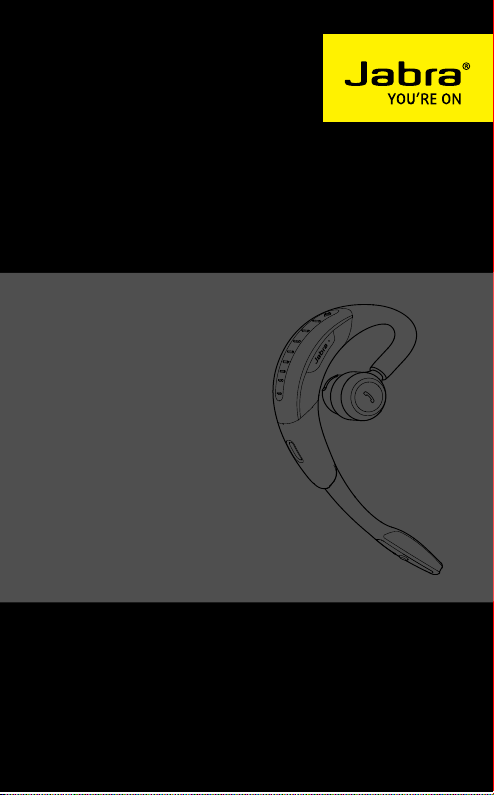
Jabra MOTION
User Manual
jabra.com/motion
Page 2
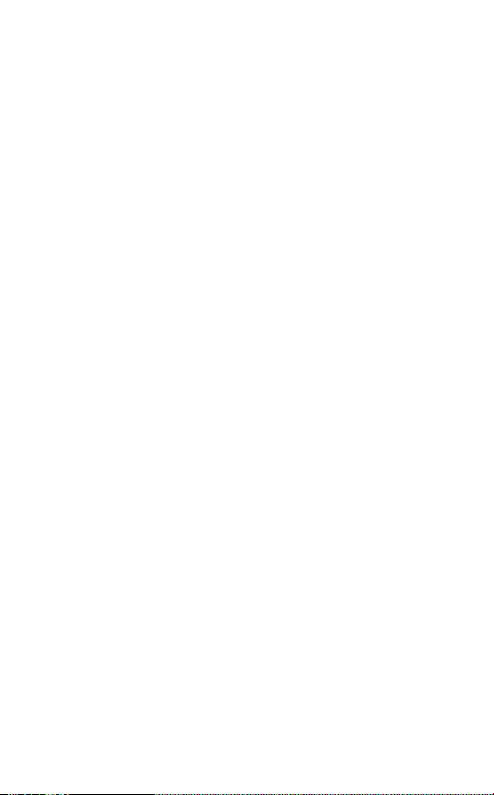
1. WELCOME ...........................................4
2. HEADSET OVERVIEW ..........................5
3. HOW TO WEAR .................................. 6
3.1 HEIGHT ADJUSTMENT 6
3.2 LEFT OR RIGHT EAR WEARING STYLE 7
3.3 EARGEL POSITIONING 7
4. HOW TO CHARGE .............................. 8
4.1 CHARGING USING THE MICROUSB CABLE 8
4.2 CHARGING USING THE WALL CHARGER 8
4.3 BATTERY STATUS 9
5. HOW TO CONNECT ........................... 10
5.1 CONNECT WITH A BLUETOOTH DEVICE 10
5.2 CONNECT WITH AN NFC DEVICE 11
5.3 TRANSFER AUDIO BETWEEN NFC DEVICE AND
HEADSET 12
6. HOW TO USE .................................... 13
6.1 BUSYLIGHT 15
6.2 MULTIPLE CALL HANDLING 15
6.3 VOICE COMMANDS ON/OFF 16
6.4 VOICE COMMANDS 16
6.5 VOICE GUIDANCE 17
english
2
Page 3
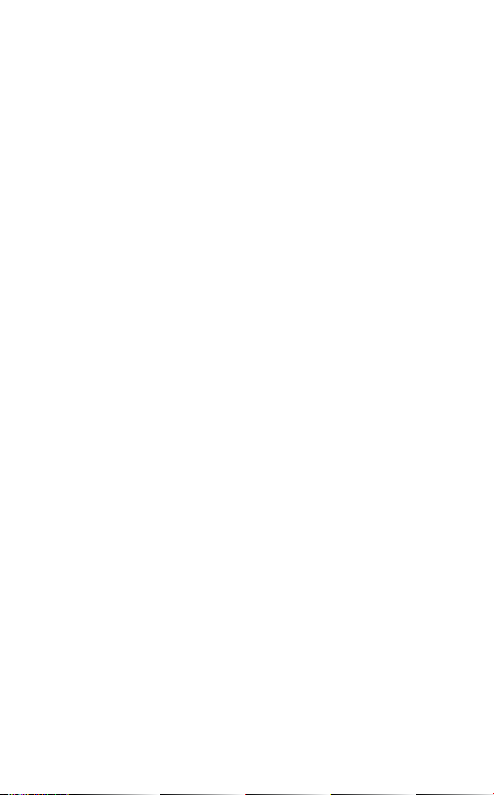
7. MOTION SENSOR CONTROLS ..........19
7.1 CALL ASSIST 19
7.2 POWER NAP 20
7.3 INTELLIGENT VOLUME CONTROL 21
8. SOFTWARE .......................................22
8.1 JABRA CONNECT 22
8.2 CUSTOMIZE HEADSET SETTINGS 22
9. SUPPORT ..........................................23
9.1 FAQ 23
9.2 COMPLIANCE MODE 24
9.3 HOW TO CARE FOR YOUR HEADSET 24
10. TECHNICAL SPECIFIC ATIONS ...........25
english
3
Page 4
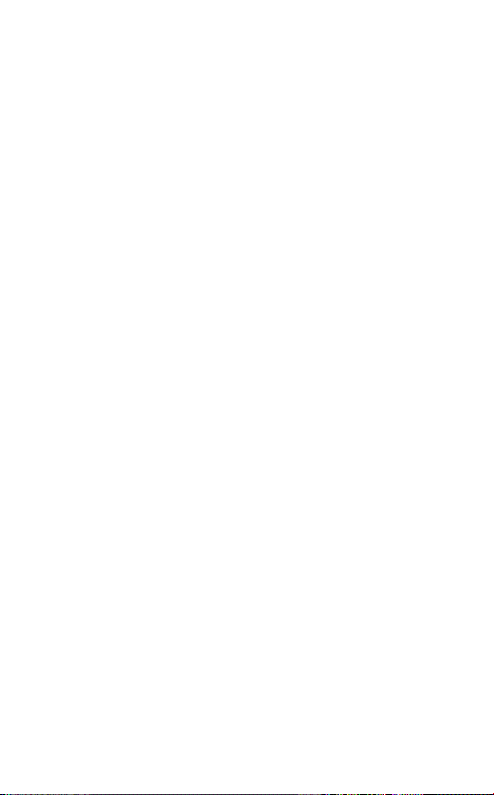
1. WELCOME
Thank you for using the Jabra Motion. We hope you
enjoy it!
JABRA MOTION FEATURES
Motion sensor technology for call control, and
enhanced audio performance and extended
battery performance
Power Nap for extended battery performance
Intelligent volume control that automatically
adjusts to surroundings
NFC technology
Volume touch controls
Voice controls
HD Voice
Wireless freedom
Noise Blackout™ 3.0
Wind noise protection
Jabra SafeTone™
Busylight indicator
Adjustable height for perfect fit
english
4
Page 5
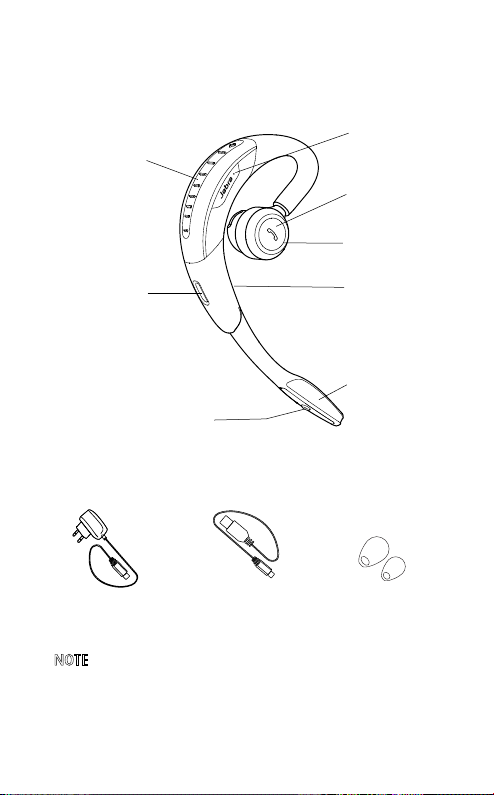
2. HEADSET OVERVIEW
Volume
touch-sensitive panel
Micro-USB port
Voice and Mute
microphone button
Wall charger
Micro-USB cable
NFC zone
Call button
Busylight
indicator
LED indicators
Microphones
Eargels
3 sizes for custom fit
NOTE: All accessories are also available at jabra.com.
english
5
Page 6
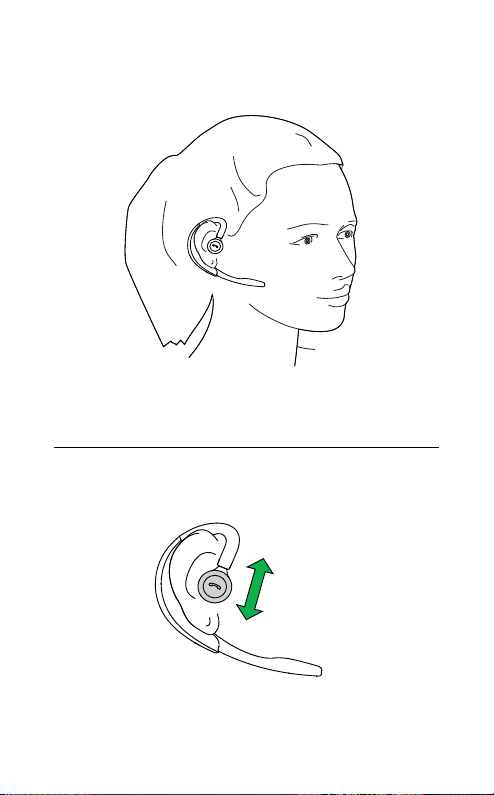
3. HOW TO WEAR
3.1 HEIGHT ADJUSTMENT
Get the perfect fit for your ear by adjusting the
height of the speaker up or down.
english
6
Page 7
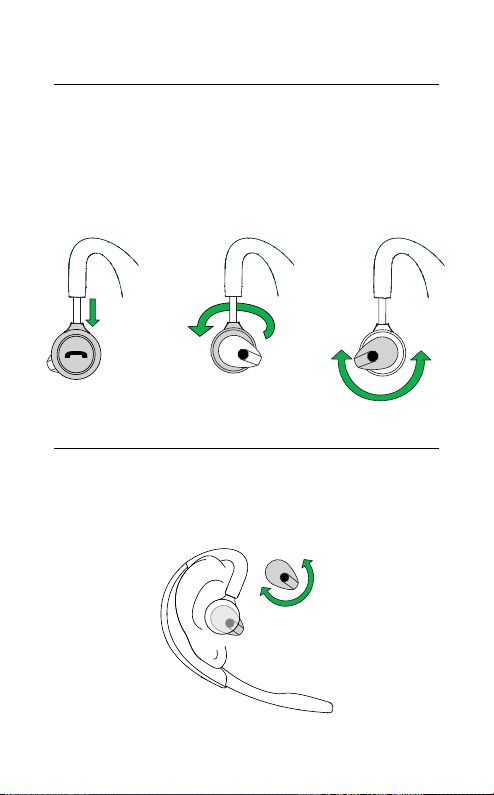
3.2 LEFT OR RIGHT EAR WEARING STYLE
The headset can be worn on the left or right ear. To
switch ear:
1. Pull the speaker all the way down.
2. Rotate the speaker 180°.
3. Twist the eargel around to fit.
3.3 EARGEL POSITIONING
For optimal audio quality rotate the eargel for best
fit. It is recommended to try all three eargel sizes
to find the optimal fit.
english
7
Page 8
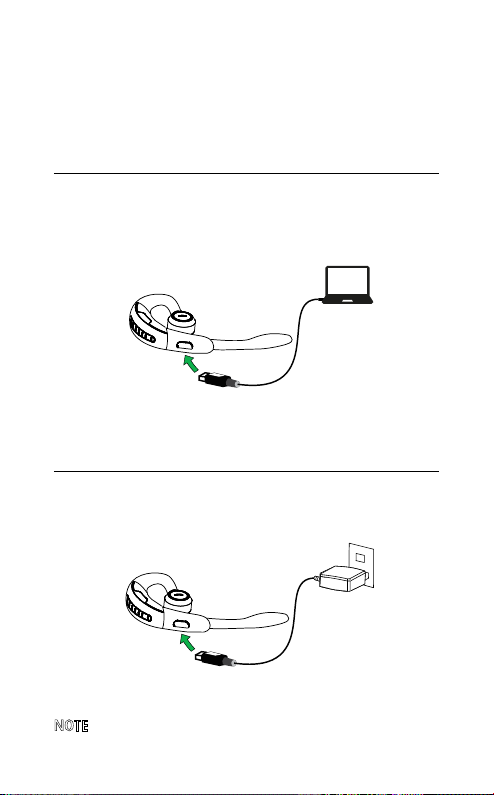
4. HOW TO CHARGE
4.1 CHARGING USING THE MICROUSB
CABLE
Plug the headset into any available USB port on
your PC using the micro-USB cable.
4.2 CHARGING USING THE WALL CHARGER
Plug the headset into a power supply using the
wall charger.
english
NOTE: For safety reasons, it is recommended not to use
the headset while it is charging.
8
Page 9

4.3 BATTERY STATUS
IN USE WHEN CHARGING
50% - 100% 100%
10% - 50% 50% - 100%
0% - 10% 0% - 50%
NOTE: It takes 2 hours to fully charge the headset.
english
9
Page 10

5. HOW TO CONNECT
5.1 CONNECT WITH A BLUETOOTH DEVICE
The first time the headset is turned on it will
attempt to connect with a Bluetooth device.
1. Plug the headset into a power supply using the
wall charger or micro-USB cable.
2. Turn-on the headset and follow the voice-guided
connection instructions.
MANUALLY CONNECT WITH A BLUETOOTH DEVICE
1. While pressing the
boom-arm. Release the
Bluetooth light flashes blue.
2. Wear on the ear and follow the voice-guided
connection instructions.
Call button, open the flip
Call button when the
english
10
Page 11

5.2 CONNECT WITH AN NFC DEVICE
1. Ensure that NFC is enabled on your mobile
device.
2. Open the flip boom-arm on the headset.
3. Locate and gently tap the NFC zone on the
headset against the NFC zone on your mobile
device. The mobile device will announce that
the headset is now paired when the connection
is successful.
NFC zone
NOTE: NFC devices have NFC implemented in different
ways. The size and sensitivity of the NFC zone and how
to connect the headset may vary between devices.
english
11
Page 12

5.3 TRANSFER AUDIO BETWEEN NFC DEVICE AND HEADSET
To transfer audio to or from the headset, gently tap
the NFC zones of the connected NFC device and the
headset. Audio is now transfered:
To the headset from the NFC device, or
To the NFC device from the headset
NOTE: NFC devices have NFC implemented in different
ways. Depending on the NFC device, this feature might
not be available.
english
12
Page 13

6. HOW TO USE
Volume
touch-sensitive panel
Voice and Mute
microphone button
Call button
Busylight
indicator
LED indicators
english
13
Page 14

On/off Open or close the flip boom-arm
Answer call
End call
Talk time
status
Reject call
Redial last
number
Adjust
speaker
volume
Voice
commands
Mute/
un-mute
microphone
Open the flip boom-arm, or tap the
button if the boom-arm is open
Close the boom-arm, or tap the
button
When not on a call, tap the
to hear the remaining talk time
Double-tap the
is an incoming call
Double-tap the
on a call
Slide a finger up/down the
touch-sensitive panel
Tap the
microphone button when not on a
call, until you hear 'Say a command'.
Say 'What can I say?' for a list of voice
commands
Tap the
microphone button during a call to
mute the microphone. Tap again to
un-mute.
Call button when there
Call button when not
Voice and Mute
Voice and Mute
Call
Call button
Volume
Call
english
14
Page 15

6.1 BUSYLIGHT
The Busylight indicator has 2 features:
Incoming call indication (fast flashing red light)
On a call indication (slow flashing red light)
NOTE: It is possible to turn to turn the Busylight indicator
on/off using the Jabra Connect app.
6.2 MULTIPLE CALL HANDLING
The headset can accept and handle multiple calls
simultaneously.
english
End current call and answer
incoming call
Switch between held call and
active call
Put current call on hold and
answer incoming call
Reject incoming call
Tap the
Call button
Press and hold (2secs)
the
Call button
Press and hold (2secs)
the
Call button
Double-tap the
button
Call
15
Page 16

6.3 VOICE COMMANDS ON/OFF
Voice commands are on by default. To turn voice
commands on/off:
1. Press and hold the Voice button while opening
the flip boom-arm.
2. Release the Voice button when the flip boom-
arm is open.
NOTE: It is also possible to turn voice commands on/off
using the Jabra Connect app.
6.4 VOICE COMMANDS
DESCRIPTION
What can I say? Hear a list of all voice commands
Answer Answer incoming call
Ignore Reject incoming call
english
16
Page 17

DESCRIPTION
Pair new device Enter pairing mode
Redial Redial last number dialed
Call back Call the phone number that last called you
Battery Hear current battery status
Cancel Cancel voice command
Phone commands
Turns on the connected device’s phone
commands (e.g. Siri)
6.5 VOICE GUIDANCE
DESCRIPTION
Power on
Power off
Welcome. You are now ready for pairing. Go to the
Bluetooth menu on your phone...
Pairing cancelled
Pairing failed
Mobile connected
english
PC connected
17
Page 18

DESCRIPTION
Two devices connected
Not connected
Redialing
Mute on / Mute off
Call from (name or number from phone address book)
Unknown caller
Low battery
Your remaining talk time is...
Say a command
Voice on
Voice off
english
18
Page 19

7. MOTION SENSOR
CONTROLS
7.1 CALL ASSIST
If the flip boom-arm is open, simply pick up the
headset from the desk to your ear to automatically
answer an incoming call.
english
19
Page 20

7.2 POWER NAP
To extend battery life always close the flip boomarm when the headset is not in use. If the flip
boom-arm is left open the headset will enter
Power Nap mode when it has not been moved for
60 minutes (when Bluetooth connected), or
5 minutes (when Bluetooth not connected). The
headset will announce ‘Power Off’ when it enters
Power Nap mode.
To exit Power Nap mode, move or pick up the
headset. The headset will announce ‘Power On’
when exiting Power Nap mode.
NOTE: If the headset is in Power Nap mode for 24 hours,
the headset will automatically turn off 100% to preserve
battery. To turn the headset back on, close the flip
boom-arm and then open it.
english
20
Page 21

7.3 INTELLIGENT VOLUME CONTROL
The headset uses Intelligent Volume Control to
adjust the headset speaker volume depending on
the motion of the wearer, and the sounds of the
surrounding environment (e.g. automatically
increasing the speaker volume on an active call
when walking or entering a noisy environment).
NOTE: Motion sensor controls are default-enabled, and
can be disabled in the Jabra Connect app.
english
21
Page 22

8. SOFTWARE
8.1 JABRA CONNECT
Jabra Connect is a smartphone app that enables
call control and configuration of product settings
for selected Jabra devices connected to the
smartphone.
Android download - Google Play
iOS download - App Store
8.2 CUSTOMIZE HEADSET SETTINGS
With the Jabra Connect app it is possible to
customize headset settings when the headset is
connected to your mobile device.
Busylight indicator
Power Nap mode
Intelligent Volume Control
Voice controls
Sound profiles (equalizer)
Mute reminder tone
Call assist
english
22
Page 23

9. SUPPORT
9.1 FAQ
View the comprehensive FAQ at Jabra.com/motion.
Q Why do I hear crackling noises?
A Bluetooth is a radio technology that is sensitive to
objects between the headset and the connected
device. Ensure the headset and the connected device
are within range (up to 100 meters or 300 feet).
Q What is the range of the headset?
When talking on (most) Bluetooth devices the range is
A
up to 10m/33ft.
Q Why do I not hear anything?
A You might need to increase the speaker volume, or
ensure that the headset is connected to a device.
Q I am having Bluetooth connection problems
A Check your mobile device’s Bluetooth menu and
delete/forget the headset. Re-connect the headset to
your Bluetooth device following the Bluetooth connection instructions.
english
23
Page 24

9.2 COMPLIANCE MODE
For compliance with EU Directive 2003/10/EC
(Noise at work) and Australian G616 guidelines set
the headset into the desired compliance/guideline
mode.
1. Install and open Jabra PC Suite Control Center.
2. Connect the headset using Jabra Link 360.
3. In Control Center, set the desired mode by
ticking off the box ‘SafeTone protection’ in the
section ‘Audio protection’.
FOR TCO COMPLIANCE:
The headset needs to be set in TCO mode.
1. Install and open Jabra PC Suite Control Center.
2. Connect the headset using Jabra Link 360.
3. In Control Center, set the desired mode by
adjusting the ‘Wireless range’ to setting ‘Low’
or ‘Very low’.
9.3 HOW TO CARE FOR YOUR HEADSET
Always store the headset with the power off
and safely protected
Avoid storage at extreme temperatures (above
35°C/95°F or below -20°C/-4°F). This can shorten
battery life and may affect headset operation
Do not expose the headset to rain or other
liquids
english
24
Page 25

10. TECHNICAL
SPECIFICATIONS
JABRA MOTION HEADSET DESCRIPTION
Weight: 17.5g
Dimensions: L 53.5mm x W 16mm x H 24mm
Microphones:
Speaker: Micro dynamic, 14.8mm
Operating range: Up to 100m (300 feet), Class 1
Bluetooth version: 4.0
Paired devices:
Supported Bluetooth profiles:
Talk time:
Standby time: Up to 15 days
Operating temperature: -10°C to 60°C (14°F to 140°F)
Storage temperature: -20°C to 35°C (-4°F to 95°F)
AC power supply 100-240V, 50-60Hz
Pairing passkey or PIN: 0000
2 Omni-directional microphones with
Jabra Noise Blackout technology
Up to 8 stored devices, 2 connected
devices at same time (Multiuse
A2DP (v1.6), Hands free profile (v1.6),
Headset profile (v1.2)
Up to 7 hours
Up to 5.5 hours (with Busylight on)
english
TM
)
25
