Ivue Crossfire User Manual
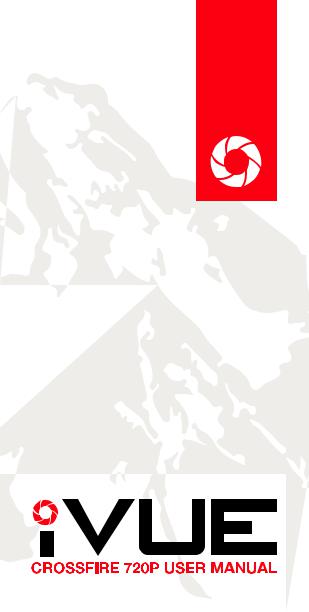
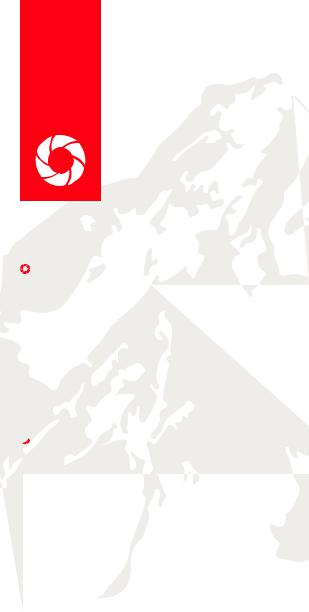
PRODUCT MANUAL
TABLE OF CONTENTS |
|
+ What’s in the Box..................................................... |
1 |
+ Product Overview...................................................... |
2 |
+ Basic Operation........................................................ |
3 |
+ Setup......................................................................... |
3 |
+Playback/TransferringFiles........................................ |
4 |
+ Changing Lenses...................................................... |
5 |
+ LED Indicator............................................................ |
6 |
+ Troubleshooting........................................................ |
7 |
+ Technical Specifications........................................... |
8 |
+ Safety and Warning................................................. |
9 |
+ Notice...................................................................... |
10 |
 WHAT’S IN THE BOX
WHAT’S IN THE BOX
+iVUE Crossfire Camera Glasses
+Hard Case
+Carrying Bag
+Retaining Lanyard
+Cleaning Cloth
+Micro USB2.0 HS Cable
+USB2.0 HS Card Reader
+Warranty Card
+User Manual
1
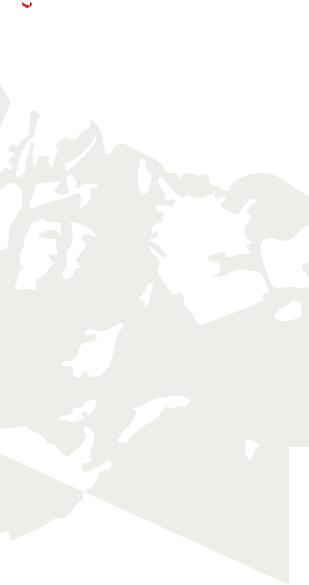
 PRODUCT OVERVIEW
PRODUCT OVERVIEW
FEATURES & ADVANTAGES
Unique Design
•Slim, sporty and lightweight design.
•Made of high quality materials for comfort and durability.
•Higher curve and flexible design suits different faces - smaller and bigger.
Grilamid® TR90TM High Quality Frames
•Extremely lightweight, comfortable and durable.
•Impact & temperature resistant
•Non allergenic matte black armor finish
Start/Stop Recording With Only One Button
• The specially designed, user-friendly start/stop button blends into the design of the glasses. Simply press to start recording video & press is again to stop. Recording is indicated by a flashing green light on the inner frame.
Weather Resistant Frame
• Designed to withstand extreme weather conditions – moisture from perspiration or wet weather.
1.8mm Polarized Impact Resistant Lenses
•The quality polarized lenses are 1.8mm thick and are built extremely tough.
•Blocks out 100% of all UVA, UVC and harmful blue light. Lightweight, shatter-resistant and impact-resistant tough material.
•DISCLAIMER: For outdoor general purpose only, not intended to be used for industrial eye protection.
140° Wide Angle HD Video Camera
•High end sunglasses with a built-in 720P HD Camcorder.
•5 mega pixels quality CMOS camera for clear digital video recording.
Fashionable Soft Sleeves and Nose Pads
• Soft sleeves and nose pads are designed to fit snug and not slide off.
Record While Charging
• You can record videos while charging your device. Great to use with a power bank while on the go.
Vibration Alerts
• Your glasses can alert you with small vibrations when you begin recording, powering off, full memory or low battery.
Removable & Interchangeable Micro SD Memory
• You can easily remove and change the micro SD memory cards when you need more memory or need to transfer files onto your computer. For best results, use a HD Class 4 or higher Micro SD Card.
2
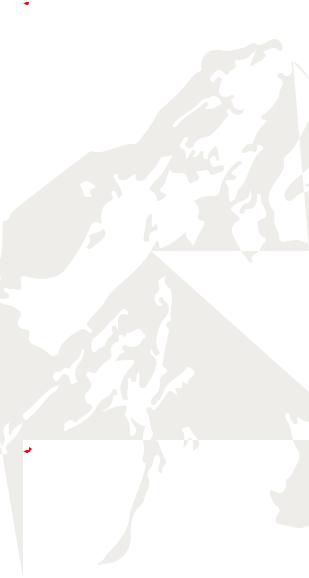
 BASIC OPERATION
BASIC OPERATION
Charging
Before using your device it is recommended that you fully charge it using the supplied charging cable. Initial charging will take up to 8-12 hours (do not charge past twelve hours). Complete a full charge on your second and third charge as well. Additional charges should last around three hours.
•Charging is indicated by the red LED light on the glasses.
•Charging is complete when the red light is no longer illuminated
•For proper charging, please only use the cable provided.
•If unused for long periods of time, make sure to charge the device fully before using again.
•Device will charge faster when turned off.
•Turn off the device, connect the charging cable to the device, and plug the charging cable into the charging port.
Recording
•To record, press the button located on the left temple for (1 second ON/OFF button). The green LED will illuminate, followed by a vibration alert (2 short buzzes) and then a slow blinking green LED light to indicate recording has begun (on left temple).
•To stop recording, press the button again (this will also turn the device off). The glasses will automatically save the video, vibrate for about 3 seconds and then turn off.
•Each time you stop and start recording, a new video file is created.
NOTE: To limit the file size, the glasses will automatically save the file every 30 minutes and then start with a new file.
Recording While Charging
This device can record while wall charging or power bank charging. The recording process is the same as above. Note: Glasses will not record while connected to a computer.
Auto Shutoff
If the battery is low or there is no free storage, the device will save the current file being recorded and power down automatically. The green LED will blink very fast and the vibration alert will start and last approximately 3 seconds.
 SETUP
SETUP
Adjusting Date/Time
1.Connect the device to the computer while turned off (make sure memory card is inserted)
2.Turn the device on and verify the drive shows up on the computer
3.Open Notepad (Windows) or TextEdit (Mac) and create a new file.
4.Activate Time/Date - Input the date and time in the following
3
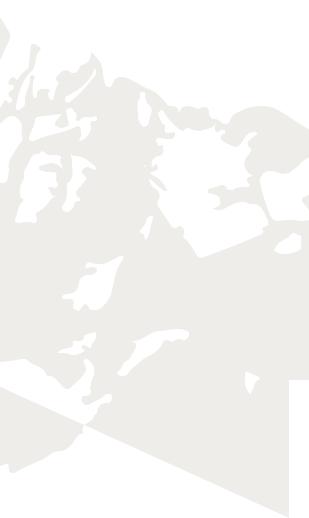
format: yyyy.mm.dd hh.mm.ss Y (make sure the “Y” is capitol)
5.De-activate Time/Date - put a capitol “N” in place of the capitol “Y”
5.Example: 2015.12.01 12:05:00 Y (Dec. 01, 2015 12:05pm - showing)
6.Note: the time is setup in 24hr time (military time)
7.Name the file “time.txt” and save the file in the “time.setting” folder located on the glasses (storage drive).
8.Disconnect and exit the storage disk.
9.Time is set and ready for recording.
Micro SD Memory
The device supports up to a 32GB micro SD card. For best results we recommend using a class 4 micro SD card or higher. Note: In order to avoid damaging the glasses or SD card, make sure to turn the glasses are off before removing the SD card.
 PLAYBACK/TRANSFERRING FILES
PLAYBACK/TRANSFERRING FILES
To playback or transfer files to your computer you can plug the glasses directly into the computer, or remove the SD card and insert the card into your computer (using a card reader)
System Requirements
•CPU 500MHz or higher
•Operating system: Minimum Windows XP or Mac OS
•USB2.0HS port
•Minimum 1GB of free hard disk space
•Minimum 512MB RAM
Connecting Glasses to Computer (MAC/PC)
1.Make sure the glasses are turned off
2.Connect the charging/data cable to the glasses & plug into computer
3.Turn the glasses on
4.Green LED will illuminate and glass will vibrate 3 times.
6.Files will be accessible on the removable drive under the DCIM folder (similar to how a flash drive would appear on your computer)
6.Files can be played, moved, or deleted.
7.Make sure to turn the device off before disconnecting.
Connecting SD Card to Computer
1.Make sure the device is turned off
2.Removed the SD card by pushing the card inward.
3.The SD card will pop out.
4.Insert the SD card into the card adapter and insert into port.
5.Files will be accessible on the removable drive under the DCIM folder (similar to how a flash drive would appear on your computer).
6.Files can be played, moved, or deleted.
4
