Page 1

USB 3.0 4K Ultra HD Display Adapter
HDMI
User guide • Gebrauchsanweisung • Mode d’emploi
Manual de instrucciones • Manuale • Uživatelská příručka
Instrukcje obsługi • Užívateľská príručka • Vartotojo vadovas
Handleiding
P/N: U3HDMI4K
Page 2
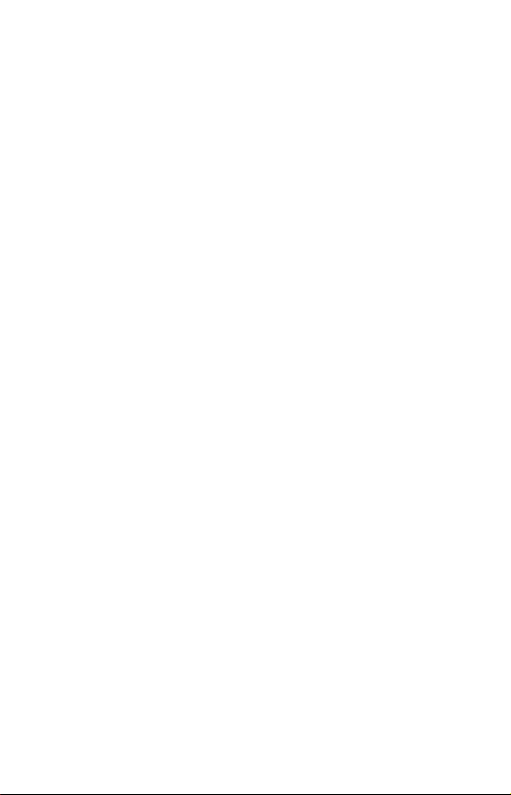
Page 3
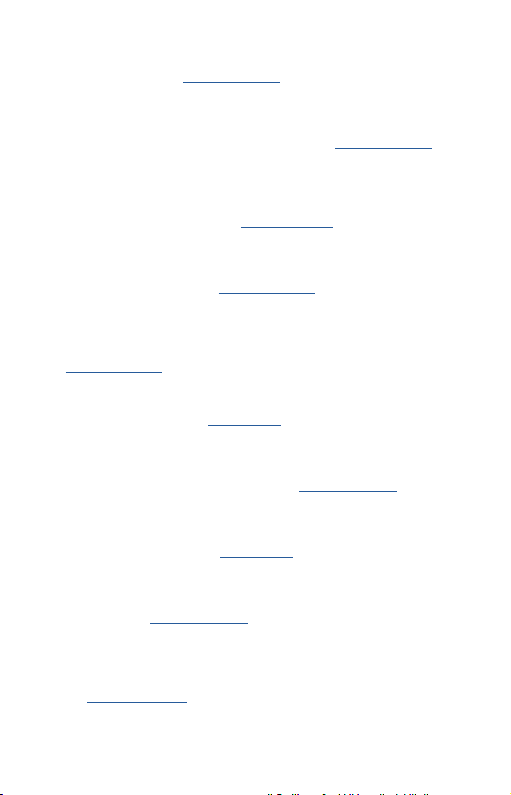
EN Please read the entire instruction manual carefully. Detailed manual is
available on our website www.i-tec.cz/en/ in the tab „Manuals, drivers“. In
case of any issues, please contact our technical support at:
support@itecproduct.com
DE Bitte le sen Sie das ges amte Handbuch sorg fältig durc h. Die ausfü hrliche
Gebrauchsanweisung ist auch auf unserer Webseite www.i-tec.cz/de/ unter
„Benutzerhandbücher, Treiber“ bei diesem Produkt zu finde n. Wenn Sie
Probleme haben, kontak tieren Sie bitte unser Support-Team unter:
support@itecproduct.com
FR Veuillez lire attentivement le manuel dans son intégralité. Un manuel
détai llé est dispo nible sur no tre site www.i-tec.cz/fr/ sou s l'on glet "Man uels ,
pilote s". Si vous avez de s problème s, veuillez c ontacter n otre équipe s upport
à support@itecproduct.com
ES Por favor, lea atentamente todo el manual. El manual detallado está
dispo nible en nue stro sitio we b, www.i-tec.cz/es/ bajo la pestaña "Manuales
y controladores" de este producto. Si tiene algún problema, póngase en
contacto con nuestro equipo de soporte en support@itecprod uct.com
IT Leggere attentamente tutto il Libretto d ’uso. Il Libretto d’uso è a
disposizione anche sulla scheda “Manuali e strumenti” del nostro sito
web: www.i-tec.cz/it/. In caso di problemi rivolgersi al supporto tecnico:
support@itecproduct.com
CZ Prosíme o pečlivé přečtení celého manuálu. Podrobný manuál je
k dispozici na našem webu www.i-tec.cz v záložce „Manuály, ovladače“
u tohoto produk tu. V případě problémů se můžete obrátit na naši technickou
poHDMIoru: support@itecproduct.com
PL Upewnij się, że uważnie przeczy tałeś instrukcji obsługi. Szczegółowy podręcznik
jest dostępny na naszej stronie internetowej www.i-tec.cz/pl/ w zakł adce
"Inst rukcje, s terownik i". W razie jak ichkolwi ek proble mów, skontak tuj się
z naszy m serwisem p od adresem: support@itecproduct.com
SK Prosíme o dôkladné prečítanie celého manuálu. Podrobný manuál je
k dis pozícii tiež na našom webe www.i-tec.cz v záložke „Manuály, ovladače“
pri tom to produk te. V prípa de problé mov sa môžete o brátiť na našu technickú
poHDMIoru: support@itecproduct.com
LT Prašome įdėmiai perskaityti visą vadovą. Išsamų vadovą galite rasti
mūsų svetainėje www.i-tec.cz/en/ šio produkto skyrelyje „Manuals,
drivers“. Iškilus problemoms galite susisiekti su mūsų technine pagalba:
support@itecproduct.com
NL Wij vragen u vriendelijk om de volledige handleiding zorgvuldig door te
lezen . Een gedeta illeerde h andleidi ng van dit prod uct is besc hikbaar op o nze
website www.i-tec.cz/nl/ onder het tabblad "Handleidingen en drivers".
Mocht en er zich problemen voordoen kunt u contact opnemen met ons
supportcenter via support@itecproduct.com.
Page 4

USB 3.0 4K Ultra HD
Display Adapter
ENGLISH..................................................... 05-07
DEUTSCH.....................................................08-10
FRANÇAIS................................................... 11-13
ESPAÑOL.................................................. ...14-16
ITALIANO.................................................. ...17-19
ČESKY....................................................... ...20-22
POLSKI........................................................ 23-25
SLOVENSKY.................................................26-28
LIETUVOS.................................................... 29-31
NEDERLANDS..............................................32-34
WEEE ................................................................35
Declaration of Conformity ...............................37
FCC ...................................................................38
Page 5

Quick Start
INTRODUCTION
Thank you for purchasing the „i-tec USB 3.0 4K Ultra HD Display Adapter“.
It is a video / audio transmitter from USB to HDMI. Graphic chip supports
not only Full HD resolution 1080 (1920 x 1080 pixels), but up to 4K (UHD)
resolution 3840 x 2160 pixels.
PACKAGE CONTENTS
• USB 3.0 4K Ultra HD Display Adapter
• USB 3.0 cable (60 cm) – for connecting to PC / notebook, one side is
connector t ype A - Male, second is c onnector type Micro USB 3.0 - Female
• Quick Start
DESCRIPTION OF THE ADAPTER
1
2
1. Micro USB 3.0 (Female conne ctor) – for connecting to a PC / notebook
2. HDMI connector – for connecting a monitor with HDMI input
SPECIFICATION
• Interface: USB 3.0 (compatible with USB 2.0)
• O utput: HDMI spec. 1.4
• Powered through USB cable
• C onnecting up to 6 display adapters simultaneously to one PC / note book
• Resolution: 6 40x480 720 x400 720x480 768x576 800x600 8 32x624
800x4 80 848x480 1024x600 1024x768 1152x86 4 1152x870 1280x720
1280x768 1280x800 1280x960 1280x1024 1360x768 1366x768 1368x768
1400x1050 1440x900 1600x900 1600x1200 1680x1050 1920x1080
1920x12 00 20 48x10 80 20 48x1152 204 8x128 0 204 8x1536 256 0x144 0
2560x1600 3840x2160
• Wo rking temperature: 10–40°C
• S torage temperature: -20~70°C
• Humidity: up to 85 %
• D imensions: 75 x 44 x 14 mm
• We ight: 36 g
SYSTEM REQUIREMENTS
Operating system: Win 7 32/64bit, Win 8 32/64bit, Win 8.1 32/64bit, Win 10
32/64bit, macOS X 10.10 and higher
ENGLISH
| 5
Page 6
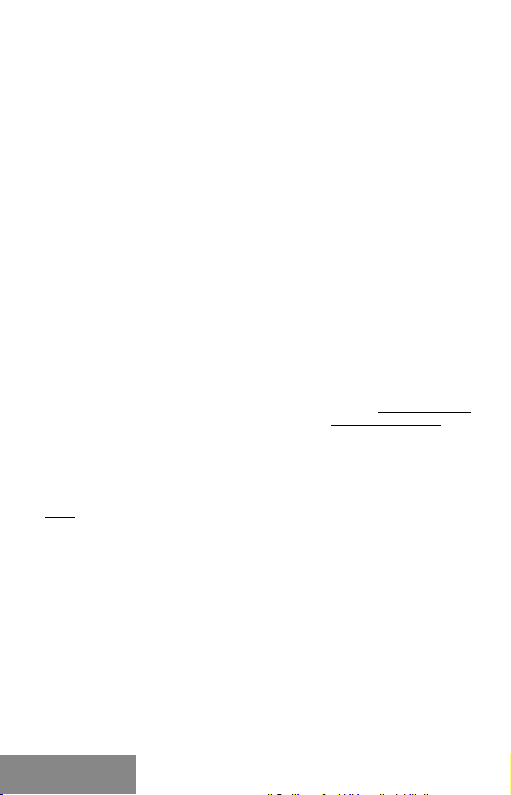
i-tec USB 3.0 4K Ultra HD Display Adapter - HDMI
For Productivity
• Processor: Intel Core i5 2+GHz / AMD Trinity or better
• Memory: 4GB
• Graphics pro cessor: Inte l HD 4000, ATI Radeon HD7x xx, NVidia GeForce
5xxM graphics processors or better
• USB: USB 2.0 / but USB 3.0 recommended
For Full screen video playback
• Processor: Intel Core i7 2+GHz / AMD Richland A10-575x / AMD Kaveri
A10-7400P or better
• Memory: 8GB
• Graphics pro cessor: Inte l HD 4000, ATI Radeon HD 8650, NV idia GeForce
7xxM graphics processors or better
• USB: USB 3.0
To play UHD 4K video, the computer must be able to decode this video by its
graphic proce ssor. Especially the less power ful portable compu ters may be
able to play 4K video, but the result is less than ideal (chopping, tearing of
the vide o).
DRIVER INSTALLATION IN WINDOWS 7 / 8 / 8.1 / 10 (32/64 BIT)
ATTENTION! Do not connect the docking station to your laptop / tablet until
you have installed the appropriate drivers. Drivers must only be installed
before first use. Before installation, make sure that your system has installed
the latest drivers for your device and updated BIOS.
For Win dows 7/8/8.1, download t he drivers fr om our websit e www.i-tec.c z/en
on the “Manuals, drivers” tab of this product or on www.i-tec.cz/setup. Run
the installation from the downloaded file, select the installation language,
and follow the instructions on the screen.
In Windows 10, the docking station can be connected directly, drivers are
automatically installed from the system when connected to the Internet.
Note: In Wi ndows 7 / 8 / 8.1 / 10, install th e drivers as the “Ad ministrator ” user.
The scre en may blink whi le the drivers are being installe d, this is a standard
process. Once the installation is complete, we recom mend restarting the
notebo ok / tabl et.
HARDWARE INSTALLATION (CONNECTING THE ADAPTER TO A PC
/ NOTEBOOK)
1. Turn on the PC / notebook and con nect the USB cable to the Micro U SB
3.0 port.
2. Connect the USB 3.0 cable to the PC / noteboo k to a free USB 3.0 / 2.0
port.
3. After this, the automatic installation of the drivers in the individual
systems will start.
4. Restar t the PC / notebook.
5. Connect the HDMI cable to th e USB 3.0 4K Ultra HD Displ ay Adapter and to
the mon itor. After con necting, t he screen may glimme r – this is a standard
process.
6 |
ENGLISH
Page 7
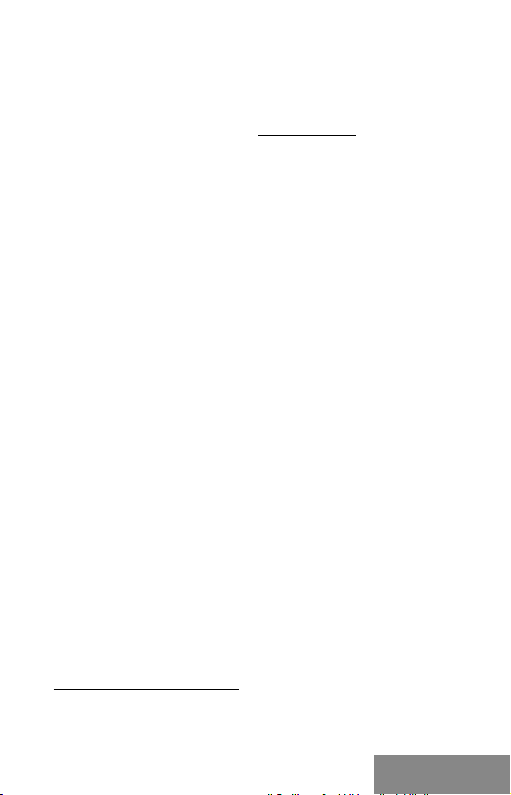
Quick Start
DRIVER INSTALLATION IN MAC OS X
ATTENTION! Do not connect the dock to your Mac until you install the
appropriate drivers. Drivers must only be installed before fi rst use. We
recommend that you have the latest MacOS operating system installed.
Download drivers from our website www.i-tec.cz/en/ on the “Manuals,
drivers” tab of this product and run the installation.
HARDWARE INSTALLATION (CONNECTING THE ADAPTER
TO A MACBOOK / PC)
1. Turn on the MacBook / PC and connect the USB cable to the Micro '
USB 3.0 port.
2. Conn ect the USB 3.0 c able to the MacBook / PC to a free US B 3.0 / 2.0 port.
3. After this, the automatic installation of the drivers in the individual
systems will start.
4. Restar t the MacBook / PC.
5. Connect the HDMI cable to the USB 3.0 4K Ultra HD Display Adapter and
to the monitor. After con necting, the screen may glimmer – this is
a standard process.
The in stalled po rts are dis played in mac OS X as „USB3. 0 UHD HDMI Ad apter“
in „About This Mac “ → „System Profiler“ → „Hardware“ → „USB“.
UNINSTALLING THE DRIVERS
Use the defaul t uninstall v ia Control Panel- Add or Remove Progra ms-Remove :
• D isplayLink Core Softwa re for Video drivers
SAFETY INSTRUCTIONS
• D o not expose to the extreme temperatures and air moisture.
• Use the device on the flat pads – you avo id the slip and fall on the ground.
• Keep the activators and manual for the later possible use.
You can find useful informations on the DisplayLink website
at https://support.displaylink.com/ on the FAQ tab or
you can contac t our technic al support.
ENGLISH
| 7
Page 8

i-tec USB 3.0 4K Ultra HD Display Adapter - HDMI
EINLEITUNG
Wir bedanken uns für den Kauf von „i-tec USB 3.0 4K Ultra HD Display
Adapter“. Es handelt sich um Video / Audio -Umformer aus USB auf HDMI.
Der Grafikchipsatz unterstützt nicht nur die Full HD Auflösung von 1080p
(1920 x 1080 Pixe l) sonde rn auch die 4K ( UHD) Auflösun g von 3840 x 2160 Pi xeln.
LIEFERUMFANG
• USB 3.0 4K Ultra HD Display Adapter
• USB 3.0 Kabel (60 cm) – zum Anschluss an PC / Notebook, ein Endstück
Konnektor Typ A - Male,anderes Endstück Typ Micro USB 3.0 – Female
• Quick Start
ADAPTER-BESCHREIBUNG
1
2
1.
1.
Micro USB 3.0 (Female Anschluss) - für den Anschluss an PC /
Notebook
2. HDMI Anschluss - für den Anschluss des Bildschirms an HDMI E ingang
SPEZIFIKATION
• Schnittstelle: USB 3.0 (kompatibel mit USB 2.0)
• Ausgang: HDMI nach der Spez. 1.4
• Versorgung: über USB-Kabel
• A nschluss von bis zu 6 Adapters an einen PC / Notebook
• Auflösung: 640x4 80 720x400 720x48 0 768x576 800x600 832x624
800x4 80 848x480 1024x600 1024x768 1152x86 4 1152x870 1280x720
1280x768 1280x800 1280x960 1280x1024 1360x7681366x768 1368x768
1400x1050 1440x900 1600x900 1600x1200 1680x1050 1920x1080
1920x12 00 20 48x10 80 20 48x1152 204 8x128 0 204 8x1536 256 0x144 0
2560x1600 3840x2160
• Arbeitstemperatur: 10—40°C
• Lagertemperatur: -20~70°C
• Feuchtigkeit der Umgebung: bis 85 %
• Produktabmessungen: 75 x 44 x 14 mm
• Produktgewicht: 36 g
8 |
DEUTSCH
Page 9

Quick Start
SYSTEMANFORDERUNGEN
Betriebssystem: Win 7 32/64bit, Win 8 32/64bit, Win 8.1 32/64bit , Win 10
32/64bit, macOS X 10.10 und höher
Für Arbe it mit mehreren B ildschirmen
• Prozessor: Intel Core i5 2+GHz / AMD Trinit y oder besser
• RAM: 4GB
• Grafik prozessor: Intel HD 4000, ATI Radeon HD7xxx, NVidia GeForce 5xxM
oder besser
• USB 2.0 Port / wir e mpfehlen aber USB 3.0
Für Videowiedergabe
• Prozessor: Intel Core i7 2+GHz / AMD Richland A10-575x / AMD Kaveri
A10-7400P oder besser
• RAM: 8GB
• Grafik prozessor: Intel HD 4000, ATI Radeon HD 8650, NVidia GeForce
7xxM oder besser
• USB 3.0 Por t
Für das Abspielen von UH D 4K Vide o muss de r Grafikprozessor Ihres
Computers in der Lage sein, dieses Vi deo zu de kodie ren. Vor al lem weniger
leistu ngsfähige tragbare C omputer können das 4K Video zw ar abspiele n, das
Ergebnis ist aber nicht ideal (U nterbrechungen, Bildstörungen).
TREIBERINSTALLATION UNTER WINDOWS 7 / 8 / 8.1 / 10 (32/64 BIT)
HINWEIS! Schließen Sie die Docking Station an Ihr Notebook / Tablet PC
nicht an, bis die betreffenden Treiber nicht installiert sind. Die Treiber sind
nur vor erster Benutzung zu installieren. Vergewissern Sie sich vor der
Installation, dass Sie im System die neuesten Treiber für Ihr Gerät installiert
haben und BIOS aktualisie rt ist.
Für Windows 7/8/8.1 sind die Treiber unter unserer Internetseite
www.i-tec.cz/de unter „Benutzerhandbücher, Treiber“ bei diesem Produkt
herunterzuladen oder unter www.i-tec.cz/setup. Starten Sie die Installation
von herutergeladener Datei, wählen Sie die Installationssprache aus und
gehen Sie nac h Anweisungen auf dem Bildschirm vor.
Unter Windows 10 ist die Docking Station dire kt anzuschließen, die Treiber
werden nach Internetanschluss vom System automatisch ins talliert.
Bemerkung: Unter Windows 7 / 8 / 8.1 / 10 werden die Treiber unter de m
Benutzer „Administrator“ installier t. Der Bildschirm kann während der
Treiberinstallation blinzeln, es geht um StandarHDMIrozess. Nach der
Installatio n empfehlen wir das Notebook / Tablet PC neuzustarten.
HARDWAREINSTALLATION (ANSCHLUSS DER ADAPTER AN
NOTEBOOK / COMPUTER)
1. Schalten Sie den PC / das Notebook ein und schließen Sie das USB Kabel
an Micro USB 3.0 Port an.
2. Schließen Sie das USB 3.0 Kabel an einen freien USB 3.0 / 2.0 Port Ihres
PCs / Notebooks an.
| 9 DEUTSCH
Page 10

i-tec USB 3.0 4K Ultra HD Display Adapter - HDMI
3. Nachfolgend wird die automatische Treiber installation unter einzelnen
Systemen gestartet.
4. Starten Sie den PC / das Notebook neu.
5. Schließen Sie das HDMI Kabel an USB 3.0 4K Ultra HD Display Adapter
und Bildschirm an. Nach dem Anschluss kann der Bildschirm flimmern,
was stan dardmäßig is t.
TREIBERINSTALLATION UNTER MAC OS X
WARNUNG! Schließen Sie das Dock an Ihren Mac erst dann an, wenn Sie
die entsprechenden Treiber installiert haben. Treiber müssen nur vor der
ersten Verwendung installiert werden. Wir empfehlen, dass Sie das neueste
MacOS-Betriebssystem installiert haben.
Die Treiber sind unter unserer Internetseite www.i-tec.cz/de unter
„Benutzerhandbücher, Treiber“ bei diesem Produkt herunterzuladen und so
werden sie installiert.
HARDWAREINSTALLATION (ANSCHLUSS DES ADAPTERS AN
MACBOOK / IMAC)
1. Schalte n Sie das MacBook / den PC ein und schließen Sie das UBS Kabel
an Micro USB 3.0 Port an.
2. Schließe n Sie das USB 3.0 Kabel an einen freien USB 3.0 / 2.0 Anschluß
Ihres MacBooks / PCs an.
3. Nac hfolgend wird die automatische Treiberinstallation unter
einzelnen Systemen gestartet.
4. Starten Sie das MacBook / den PC neu.
5. Schließen Sie das HDMI K abel an USB 3.0 4K Ultra HD D isplay Adapte r
und Bildschirm an. Der Bildschirm kann nach dem Anschluss flimmern,
was stan dardmäßig is t.
Die installierten Ports werden unter macOS X als „USB3.0 UHD HDMI
Adapter“ unter „About This Mac“ → „System Profi ler“ → „Hardware“ → „USB“
angezeigt.
DEINSTALLATION DER TREIBER
Verwenden Sie stan dardmäßig über Bedienpanee le-Prog ramme Hinzuf ügen
oder Entfernen (Programme)-Entfernen:
• D isplayLink Core Softwa re für Video -Treiber
SICHERHEITSHINWEISE
• E xtremtemperaturen und Luf tfeuchtigkeit nicht aussetzen.
• Verwenden Sie die Anlage auf flachen Unterlagen – so ver meiden Sie
Abru tschen und Bodensturz.
• D ie Treiber sowie den Handbuch für eine eventuelle spätere Verwendung
aufbewahren.
Nützliche Informationen finden Sie auf der Internetseite von DisplayLink
https://support.displaylink.com/ unter FAQ oder Sie können sich an unsere
technische Abteilung wenden.
10 | DEUTSCH
Page 11

Quick Start
INTRODUCTION
Nous vous remercions d’avoir acheté l’adaptateur USB 3.0 4K Ultra HD
Display i-tec. C'est un convertisseur vidéo / audio du por t USB vers le port
HDMI. L a puce graph ique prend e n charge non s eulement u ne résoluti on Full
HD 1080 (1920 x 1080 pixels), mais jusqu’à une résolution 4K (UHD) de 3840
x 2160 pixels.
CONTENU DE L'EMBALLAGE
• Adaptateur USB 3.0 4K Ultra HD Display
• C âble USB 3.0 (60 cm) - pour la connexion à un P C / ordinateur portable,
avec un connecteur t ype A - Mâle, a une extrémité, un connecteur Micro
USB 3.0 – Femelle à l’autre extrémité
• démarrage rapide
DESCRIPTION DE LA STATION D’ACCUEIL
1
2
1. Micro U SB 3.0 (Female konek tor) – pour la co nnexion à un P C / ordinateu r
portable
2. HDMI konek tor – pour connexion moniteur avec avec entrée HDMI
CARACTÉRISTIQUES
• Interface: USB 3.0 (compatible USB 2.0)
• Sortie: HDMI selon spécifications 1.4
• A limentation: via câble USB
• C onnectez jusqu'à 6 adaptateurs à un PC / ordinateu r portable
• Résolution: 6 40x480 720 x400 720x480 768x576 800x600 8 32x624
800x4 80 848x480 1024x600 1024x768 1152x86 4 1152x870 1280x720
1280x768 1280x800 1280x960 1280x1024 1360x7681366x768 1368x768
1400x1050 1440x900 1600x900 1600x1200 1680x1050 1920x1080
1920x12 00 20 48x10 80 20 48x1152 204 8x128 0 204 8x1536 256 0x144 0
2560x1600 3840x2160
• Température de fonctionnement: 10-40 ° C
• température de stockage: -20 ~ 70 ° C
• Humidité: jusqu'à 85%
• D imensions: 75 x 44 x 14 mm
• Poids: 36 g
FRANÇAIS
| 11
Page 12
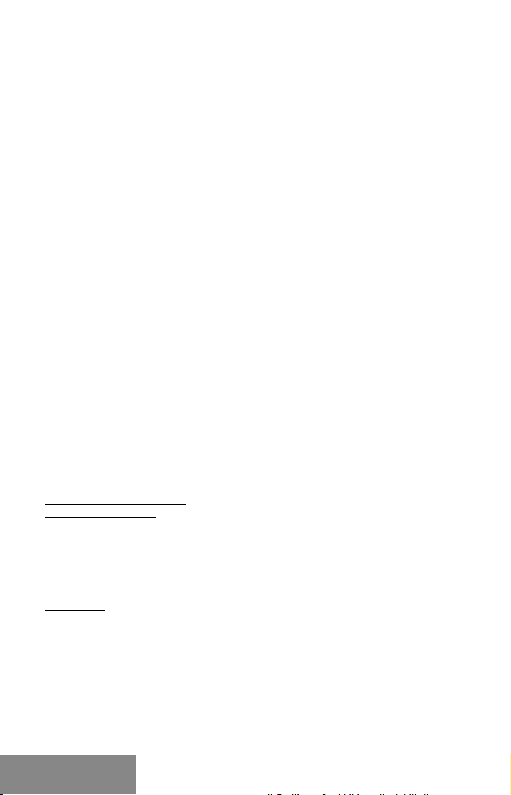
i-tec USB 3.0 4K Ultra HD Display Adapter - HDMI
EXIGENCES DU SYSTEME
Systèm e d'exploitati on: Win 7 32/64 b its, 8 Win 32 / 6 4bit, Win 3 2 8,1 / 64 bits,
Win 10 32/64 bits, MacOS X 10.10 et supérieur
Pour un travail régu lier sur plusieurs moniteurs
• Processeur : Intel Core i5 2 + GHz / AMD Trinity ou meilleur
• R AM: 4 Go
• Processeur graphique: Intel HD 4000, ATI Radeon HD7xxx, NVidia
GeForce 5xxM ou meilleur
• p ort USB 2.0 / nous recommandons USB 3.0
Pour la lecture vid éo
• Processeur : Intel Core i7 2+GHz / AMD Richla nd A10-575x / AMD Kave ri
A10-7400P ou meilleur
• R AM: 8 Go
• Processeur graphique: Intel HD 4000, ATI Radeon HD 8650, NVIDI A
GeForce 7xxM ou meilleur
• p ort USB 3.0
Pour la le cture de vidéos U HD 4K, votre ordi nateur doit pouvoir dé coder cette
vidéo ave c son processe ur grap hique . Les ordinateurs porta bles mo ins
puissants, pe uvent li re les vidéo 4K, mais le résultat n’est pas idéal (rupture ,
coupures vidéos).
INSTALLATION DES PILOTES DANS WINDOWS 7/8 / 8.1 / 10
(32/64 BIT)
ATTEN TION! Ne c onnectez p as la stati on d'accue il à votre ordi nateur po rtable
/ tablette avant d'avoir installé les pilotes appropriés. Les pilotes ne doivent
être installés qu’une fois avant la première utilisation. Avant l'installation,
assurez-vous que votre système ait installé les derniers pilotes pour votre
appareil et que le BIOS soit mis à jour.
Pour Windows 7/8 / 8.1, téléchargez les pilotes à partir de notre site
internet www.i-tec.cz/fr/ sous l'onglet "Manuels, pilotes" du produit ou sur
www.i-tec.cz/setup. Exécutez l'installation à partir du fichier téléchargé,
sélectionnez la langue d 'installation et suivez les instructions à l'écran.
Dans Windows 10, la station d'accueil peut être connectée directement,
les pilotes sont automatiquement installés à partir du système lors de la
connexion à internet.
Remarque: Dans Windows 7/8 / 8.1 / 10, installez les pilotes en tant
qu'utilisateur "Administrateur". L'écran peut scinti ller pendant l'installation
des pilotes, c'e st un état normal. Une fois l 'installation terminée, nous vous
recommandons de redé marrer l’ordinateur portable / tablette.
INSTALLATION DU MATERIEL (CONNEXION DE L'ADAPTATEUR AU
PC / ORDINATEUR PORTABLE)
1. Allumez le PC / ordinateur p ortable et conne ctez le câble USB au port
Micro USB 3.0.
2. Connectez le câble USB 3.0 à un por t USB 3.0 / 2.0 de votre PC /
ordinateur portable.
12 |
FRANÇAIS
Page 13

Quick Start
3. Par la suite, l'installation automatique des pilotes dans chaque système
est démarrée.
4. Redémarrez le PC / ordinateur portable une fois l'installation terminée.
5. Connectez le câble HDMI à l’adaptateur vidéo USB 3.0 4K Display Ultra
HD et au moniteur. Après la connexion, le moniteur peut sc intiller, ce qui
correspond à un état normal.
INSTALLATION DU PILOTE DANS MAC OS X
ATTENTION! Ne connectez pas la station d'accueil à votre Mac avant d'avoir
installé les pilotes appropriés. Les pilotes ne doivent être installés qu’une
fois avant la première utilisation. Nous vous recommandons d'installer le
dernier système d'exploitation MacOS
Téléchargez les pilotes sur notre site We b www.i-tec.cz/fr/ dans l'onglet
"Manuels, pilotes" du produit et procédez à l'installation.
INSTALLATION DU MATERIEL (CONNEXION ADAPTATEUR
MACBOOK / PC)
1. Allumez le MacB ook / PC et conn ectez le câbl e USB au port Mi cro USB 3.0.
2. Connectez le câble USB 3.0 à un por t USB 3.0 / 2.0 libre de votre
MacBook / PC.
3. L'installation automatique des ports dans chaque système est alors
débutée.
4. Redémarrez le MacBook / PC une fois l'installation terminée.
5. Connectez le câble HDMI à l’adaptateur USB 3.0 4K Ultra HD et au
moniteur USB 3.0 4K. Après la connexion, le moniteur pe ut scintiller, ce
qui correspond à un état nor mal.
Les por ts installés sous macOS X sont affichés comme "adaptateur
USB3.0 UHD HDMI" dans le "A propos de ce Mac" → "System
Profiler" →"Hardware" → "USB".
DÉSINSTALLATION DES PILOTES
Par défaut, utilisez le Panneau de configuration - Ajouter ou supprimer des
programmes (Programmes) - supprimer:
• Logiciel DisplayLink Core pour pilotes vidéo
INSTRUCTIONS DE SÉCURITÉ
• Ne pas exp oser à des températures et à une humidité ex trêmes.
• U tilisez l'appareil sur des surfaces planes afin d’éviter qu'il ne glisse et
ne tombe au sol.
• Gardez les pilotes et le manuel pour une utilisation ultér ieure
Vous trouverez des informations utiles sur la page DisplayLink
https://support.displaylink.com/, dans l’onglet FAQ
ou en contactant notre support technique.
| 13 FRANÇAIS
Page 14

i-tec USB 3.0 4K Ultra HD Display Adapter - HDMI
INTRODUCCIÓN
Gracias por comprar el i-tec Adaptador Gráfi co USB 3.0 a HDMI 4K Ultra HD.
Es un adaptador de video / audio de USB a HDMI. El chip de gráficos no solo
admite la resolución Full HD 1080 (1920 x 1080 píxeles), sino una resolución
de hasta 4K (UHD) de 3840 x 2160 píxeles.
CONTENIDO DEL EMBALAJE
• Adaptador Gráfico USB 3.0 a HDMI 4K Ultra HD
• Cable USB 3.0 (60 c m): para c onexión a PC / portá til, un conector de
extremo tipo A – Macho, el otro e xtremo con ector Micro U SB 3.0 – Hembr a
• Quick Start
DESCRIPCION DEL ADAPTADOR
1
2
1. El conector Micro USB 3.0 (hembra) - para co nectar su PC / portátil
2. Conector HDMI: para conectar un moni tor con entrada HDMI
ESPECIFICACIONES
• Interfaz: USB 3.0 (compatible con USB 2.0)
• Salida: HDMI según espec. 1.4
• A limentación: a través de un cable USB
• Puede conec tar hasta 6 adaptadores a una PC / portátil
• Resolución: 6 40x480 720x400 720x480 768x576 800 x600 832x624
800x4 80 848x480 1024x600 1024x768 1152x86 4 1152x870 1280x720
1280x768 1280x800 1280x96 0 1280x1024 1400x1050 1440x900 1368x768
160 0x9 00 136 0x76 81366 x768 16 00x12 00 1680 x1050 19 20x10 80
1920x12 00 20 48x10 80 20 48x1152 204 8x128 0 204 8x1536 256 0x144 0
2560x1600 3840x2160
• Temperatura de funcionamiento: 10- 40 ° C
• Temperatura de almacenamiento: -20 ~ 70 ° C
• Humedad: hasta el 85%.
• D imensiones: 75 x 44 x 14 mm.
• Peso: 36 g
REQUISITOS DEL SISTEMA
Sistema operativo: Win 7 32/6 4bit, Win 8 32 /64bit, Win 8.1 32/64bit, Wi n 10
32/64bit, MacOS X 10.10 y superior
14 |
ESPAÑOL
Page 15

Quick Start
Para trabajos con varias pantallas ex ternas:
• Procesador : Intel Core i5 2+GHz / AMD Trinity o superior
• RAM: 4GB
• Procesador de gráfi cos: Intel HD 4000, ATI Radeon HD7xxx, NVIDIA
GeForce 5xxM o super ior
• Puerto USB 2.0 / recomendamos USB 3.0
Para ver video:
• Procesador : Intel Core i7 2+GHz / AMD Richla nd A10-575x / AMD Kave ri
A10-7400P o superior
• RAM: 8GB
• Procesador de gráfi cos: Intel HD 4000, ATI Radeon HD 8650, NVIDIA
GeForce 7xxM o super ior
• Puerto USB 3.0
Para reproducir videos UHD 4K, su comp utadora debe poder de codificar
este video con su procesador gráfico. Especialmente para computadoras
portátiles menos potentes, puede n manejar la reproducción de video 4K ,
pero el resultad o no es ide al (inte rrupción, r uptura d e video).
INSTALACIÓN DE LOS CONTROLADORES PARA WIN 7 / WIN 8 /
WIN 8.1 / WIN 10 (32/64BIT)
¡ADVERTENCIA! No conecte el adaptadore de vídeo a su computadora
portátil / PC hasta que la instale conductores. Los controladores solo
debe n instalar se antes del pr imer uso. An tes de instal ar, asegúres e de tener
el último controlador para su dispositivo y una BIOS actualizado.
Para Windows 7/8/8.1, descargue los controladores de nuestro sitio web
www.i-tec.cz/es la pestaña "Descargar" de este producto o en www.i-tec.cz/setup.
Ejecute la instalación desde el archivo descargado, seleccione el idioma
de instalación y siga las instrucciones en pantalla.
En Windows 10, el replicador de puertos se puede conectar directamente,
los controladores se instalan automáticamente desde el sistema cuando
están conectados a Internet.
Nota: En Win dows 7/8/8.1/10, instale los controla dores como usuario
"Administrador". La pantalla puede parpadear mientras los controladores
están instalados, este e s un proc eso está ndar. Una vez que se complete la
instalación , recomendamos reiniciar e l portátil.
INSTALACIÓN DE HARDWARE (CONECTANDO EL ADAPTADOR
A LA PC / PORTÁTIL)
1. Encienda la PC / por tátil y conecte el cable USB al puer to Micro USB 3.0.
2. Conecte el cable USB 3.0 a la PC / portátil al puer to USB 3.0 / 2.0 libre.
3. Posteriormente, se inicia la instalación automática de los controladores
en cada sistema.
4. Reinicie la PC / portátil.
5. Conecte el cable HDMI al adaptador USB 3.0 4K Ultra HD y la pantalla
externa. Después de la conexió n, el monitor puede parpadear, que es el
estado estándar.
| 15 ESPAÑOL
Page 16

i-tec USB 3.0 4K Ultra HD Display Adapter - HDMI
INSTALANDO LOS CONDUCTORES EN MAC OS X
¡ADVERTENCIA! No conecte el adaptadore de vídeo a su Mac hasta que
instale los controladores apropiados. Los controladores solo deben
instalarse antes del primer uso. Le recomendamos que tenga instalado el
último sistema operativo MacOS.
Descargue los controladores de nuestro sitio web www.i-tec.cz/es
la pestaña "Descargar" de este produc to y ejecute la instalación.
INSTALACIÓN DE HARDWARE (CONEXIÓN DE ADAPTADOR
A MACBOOK / PC)
1. Encien da la MacBook / P C y conecte el cable US B al puerto Micro USB 3.0.
2. Conecte el cable USB 3.0 a la MacBoo k / PC al puerto USB 3.0 / 2.0 libre.
3. Posteriormente, se inicia la instalación automática de los controladores
en sistema.
4. Reinicie el MacBook / P C.
5. Conecte el cable HDMI al adaptador USB 3.0 4K Ultra HD y la pantalla
externa. Después de la conexió n, el monitor puede parpadear,
que es el estado estándar.
Los puertos instalados se muestran en macOS X como „USB3.0 UHD HDMI
Adapter“ en "Acerca de esta Mac/About This Mac" → "Perfil del sistema/
System Profiler" → "Hardware" → "USB".
DESINSTALACIÓN DE LOS CONTROLADORES
Use Panel de control-Agregar o quitar programas (Programas) -Seleccione:
• D isplayLink Core Softwa re para contro ladores de video
INSTRUCCIONES DE SEGURIDAD
• No exponer a temperaturas y humedad extremas.
• Use el dispositivo en arandelas planas para evitar que se resbale y caiga
al suelo.
• Guarde los controladores y el manual para su uso posterior.
Puede encontrar información ú til en el sitio de DisplayLin k
https://support.displaylink.com/en la pestaña de Preguntas frecuentes
o póngase en contacto con nuestro sopor te técnico.
16 |
ESPAÑOL
Page 17

Quick Start
INTRODUZIONE
Vi ringraziamo per aver acquistato questo Adattatore Display USB 3.0
4K Ultra HD della i-tec. Si tratta di un adattatore audio/video dalla porta
USB alla porta HDMI. Il chip grafico supporta non soltanto la risoluzione
Full HD 1.080 (1.920 x 1.080 pixel) ma anche la risoluzione 4K (UHD)
3.840 x 2.160 pixel.
CONTENUTO CONFEZIONE
• Adattatore Display USB 3.0 4K Ultra HD
• C avo USB 3.0 (60 cm) con u n’estremità di tipo A (maschio) e l’altra
estremità di tipo mic ro USB 3.0 (femmina) – per collegare l’adattatore a
notebook/PC
• L ibretto d’uso Quic k Start
DESCRIZIONE DELL’ADATTATORE
1
2
1. Porta micro USB 3.0 (fe mmina) – per collegare notebook /PC
2. Porta HDMI – per collegare monitor dotati di porta HDMI
SPECIFICAZIONI TECNICHE
• Interfaccia: USB 3.0, compatibile con USB 2.0
• Uscita: HDMI secondo la specifica 1.4
• A limentazione: tramite il cavo USB
• Collegamento fino a 6 adattatori ad un notebook /PC
• Risoluzioni possibili: 640 x 480, 720 x 400, 720 x 4 80, 768 x 576,
800 x 60 0, 832 x 624, 800 x 480, 8 48 x 480, 1.024 x 600, 1.024 x 768,
1.152 x 864, 1.152 x 870, 1.480 x 720, 1.480 x 768, 1.480 x 800, 1.480 x 960,
1.480 x 1.024, 1.360 x 768, 1.366 x 768, 1.368 x 76 8, 1.400 x 1.050,
1.440 x 900, 1.600 x 900, 1.600 x 1.400, 1.680 x 1.050, 1.920 x 1.080,
1.920 x 1.400, 2.048 x 1.080, 2.04 8 x 1.152, 2.0 48 x 1.480, 2.04 8 x 1.536,
2.560 x 1.440, 2.560 x 1.600, 3.840 x 2.160
• Temperatura d’esercizio: 10 – 40°C
• Temperatura d’immagazzinamento: -20~70°C
• Umidità esterna: fino all’85%
• D imensioni: 75 x 44 x 14 mm
• Peso: 36 g
| 17 ITALIANO
Page 18

i-tec USB 3.0 4K Ultra HD Display Adapter - HDMI
REQUISITI DI SISTEMA
Sistemi operativi: Win 7 32/6 4 bit, Win 8 32/64 bit, Win 8.1 32/64 bit, Win 10
32/64 bit, MacOS X 10.10 o superiore
Per usare p iù monitor
• Processore: Intel Co re i5 2+GHz / AMD Trinity o superio re
• Memoria RAM: 4 GB
• Processore grafi co: Intel HD 4000, ATI Rade on HD7xxx, NVidia GeForce
5xxM o superiore
• Porta USB 2.0, comunque si consiglia la porta USB 3.0
Per riprodurre vi deo
• Processore: Intel Co re i7 2+GHz / AMD Richland A10-575x / AMD Kaver i
A10-7400P o superiore
• Memoria RAM: 8GB
• Processore grafi co: Intel HD 4000, ATI Rade on HD 8650, NVidia GeForce
7xxM o superiore
• Porta USB 3.0
Per riprodurre il segnale video UHD 4K il computer deve essere in grado di
analizzarlo dal suo processore g rafico. Anche i co mpute r portatili di potenza
inferiore poss ono rip rodurre il segnale video 4K ma il risultato non sarà
perfe tto (il vi deo può andare a scatti).
INSTALLAZIONE DEGLI STRUMENTI NEI SISTEMI OPERATIVI
WIN 7 / WIN 8 / WIN 8.1 / WIN 10 (VERSIONE 32/64 BIT)
AVVERTENZ A! Non collegare la stazione dock al notebook o tablet prima di
aver installato i rispettivi strumenti. Gli strumenti devono essere installati
prima del primo utilizzo. Verificare prima dell’installazione se il sistema
dispone del BIOS aggiornato e dei più recenti strumenti per i dispositivi da
collegare.
Scaricare gli strumenti per i sistemi operativi Windows 7/8/8.1 dalla
scheda “Download” di questo prodotto presente sulle nostre pagine web
www.i-tec.cz/it, o eventualmente sulle pagine web w ww.i-tec.cz/setup.
Avviare l’installazione dal file scaricato, scegliere la lingua d’installazione e
procedere secondo le istruzioni visualizzate sullo schermo.
Nel sistema operativo Windows 10 la stazione dock può essere connessa
diret tamente siccome gli strumenti vengono installati automaticamente dal
sistema al momento del collegamento all’internet.
Annotazione: In caso di sistemi op erativi 7/8/8.1/10 installare gli stru menti
come “Amministratore”. Durante l’installazione de gli strumenti lo schermo
può lampeggiare ma si tratta di un fenomeno normale. L’installazione
conclusa, si consiglia di resettare il notebook/tab let.
18 |
ITALIANO
Page 19

Quick Start
INSTALLAZIONE DELL’HARDWARE (COLLEGAMENTO
DELL’ADATTATORE AL NOTEBOOK/PC)
1. Accendere il no tebook/P C e inserire il c avo USB nella po rta Micro US B 3.0.
2. Co llegare il ca vo USB 3.0 al noteb ook/PC i nserendo lo nella por ta USB 3.0/2.0.
3. Dopodiché l’installazione degli strumenti si avvia automaticamente nei
singoli sistemi operativi.
4. Resettare il notebook/P C.
5. Collegare il cavo HDMI all’adattatore Display USB 3.0 4K Ultra HD e
al monitor. Dopo il collegamento il monitor può lampeggiare ma è un
fenomeno normale.
INSTALLAZIONE DEGLI STRUMENTI NEL SISTEMA OPERATIVO
MAC OS X
AVVERTENZ A! Non colle gare la stazione dock al Mac pr ima di aver installato
i rispettivi strumenti. Gli strumenti devono essere installati prima del primo
utilizzo. Si consiglia di installare il più recente sistema operativo MacOS.
Scar icare gli st rumenti da lla scheda “ Download ” di questo pr odotto pre sente
sulle nostre pagine web www.i-tec.cz/it e avviare l’installazione.
INSTALLAZIONE DELL’HARDWARE
(COLLEGAMENTO DELL’ADATTATORE AL MACBOOK/PC)
1. Accendere il MacBook/PC e inser ire il cavo USB ne lla porta Micro USB 3.0.
2. Co llegare il ca vo USB 3.0 al MacB ook/PC in serendol o nella por ta USB 3.0/2.0.
3. Dopodiché l’installazione degli strumenti si avvia automaticamente nei
singoli sistemi operativi.
4. Resettare il MacBook/PC.
5. Collegare il cavo HDMI all’adattatore Display USB 3.0 4K Ultra HD e
al monitor. Dopo il collegamento il monitor può lampeggiare ma è un
fenomeno normale.
Le por te installate vengono visualizzate nel sistema operativo macOS X
come “USB3.0 UHD HDMI Adapter” nella voce
“About This Mac ” → “System Profiler” → “Hardware” → “USB”.
DISINSTALLAZIONE DEGLI STRUMENTI
Usare normalmente il Pannello di controllo – Aggiungere o rimuovere
programmi (Programmi) – Rimuovere:
• D isplayLink Core Softwa re per strumenti video
ISTRUZIONI DI SICUREZZA
• Evitare i valori estremi della tempe ratura e dell’umidità.
• Usare il dispositivo su un supp orto orizzo ntale per evitare la caduta per
terra a causa de l suo scivolamento.
• C onservare il Libretto d’uso per ogni evenienza.
Basta consultare la scheda “Domande frequenti” sulle pagine web della
DisplayLink https://support.displaylink.com/ o conta ttare il n ostro ce ntro di
assistenza tecnica.
| 19 ITALIANO
Page 20

i-tec USB 3.0 4K Ultra HD Display Adapter - HDMI
ÚVOD
Děkujeme za zakoupení „i-tec USB 3.0 4K Ultra HD Display Adapter“. Jedná
se o vide o / audio převo dník z USB na HD MI. Grafický čip poHD MIoruje nejen
Full HD rozlišení 1080 (1920 x 1080 pixelů), ale až 4K (UHD) rozlišení 3840 x
2160 pixelů.
OBSAH BALENÍ
• USB 3.0 4K Ultra HD Display Adapter
• USB 3.0 kabel (60 cm) – pro připojení k PC / notebooku, jeden konec
konek tor typ A - Male, druhý konec typ Micro USB 3.0 - Female
• Quick Start
SPECIFIKACE
• Rozhraní: USB 3.0 ( kompatibilní s USB 2.0)
• V ýstup: HDMI dle spec. 1.4
• Napájení: přes USB kabel
• Připojení až 6 adaptérů k je dnomu PC / notebooku
• Rozliše ní: 640x480 720x4 00 720x480 768x576 800x600 832 x624
800x4 80 848x480 1024x600 1024x768 1152x86 4 1152x870 1280x720
1280x768 1280x800 1280x960 1280x1024 1360x7681366x768 1368x768
1400x1050 1440x900 1600x900 1600x1200 1680x1050 1920x1080
1920x12 00 20 48x10 80 20 48x1152 204 8x128 0 204 8x1536 256 0x144 0
2560x1600 3840x2160
• Pracovní teplota: 10- 40°C
• Skladovací teplota: -20~70°C
• Vlhkost prostředí: do 85 %
• Rozměry: 75 x 4 4 x 14 mm
• Hmotnost: 36 g
POPIS ADAPTÉRU
1
2
1. Micro USB 3.0 (Female konek tor) – pro připojení k PC / notebooku
2. HDMI konek tor – pro připojení monito ru s HDMI vstupem
SYSTÉMOVÉ POŽADAVKY
Operační systém: Win 7 32/6 4bit, Win 8 32 /64bit, Win 8.1 32/64bit, Win 10
32/64bit, MacOS X 10.10 a vyšší
20 |
ČESKY
Page 21

Pro běžnou práci na více monitorech
• Procesor: Intel Core i5 2+GHz / A MD Trinity nebo lepší
• Paměť RAM: 4GB
• Grafic ký proceso r: Intel HD 400 0, ATI Radeon HD7x xx, NVidia GeForce
5xxM ne bo lepší
• Port USB 2.0 / doporučujeme však USB 3.0
Pro přehrávání videa
• Procesor: Intel Core i7 2+GHz / AMD Richland A10-575x / AMD Kaveri
A10-7400P nebo lepší
• Paměť RAM: 8GB
• Grafic ký proceso r: Intel HD 400 0, ATI Radeon HD 8650, NV idia GeForce
7xxM ne bo lepší
• Port USB 3.0
Pro přehrávání UHD 4K videa musí být počítač schopen toto video d ekódovat
svým grafi ckým procesorem. Zejména u méně výkonných přenosných
počítačů platí , že mohou zvládat přehrávání 4K videa, ale výsledek není
ideální (přerušování, trhání vide a).
INSTALACE OVLADAČŮ VE WIN 7 / WIN 8 / WIN 8.1 / WIN 10
(32/64BIT VERZE)
UPOZORNĚNÍ! Nepřipojujte video adaptér ke svému notebooku / tabletu
dokud nenainstalujete příslušné ovladače. Ovladače je třeba nainstalovat
pouze před prvním použitím. Před samotnou instalací se ujistěte, že máte v
systém u nainsta lovány nejn ovější ovladače pro vaše za řízení a ak tualizova ný
BIOS.
Pro Windows 7/8/8.1 si ovladače stáhněte z našeho webu www.i-tec.cz
v záložce „Down load“ u tohoto p roduktu popř. na strá nce www.i-tec .cz/setup.
Spusťte instalaci ze staženého souboru, zvolte jazyk instalace a postupujte
dle pok ynů na obrazovce.
Ve Windows 10 lze dokovací stanici př ipojit přímo, ovladače se v případě
připojení k internetu instalují automaticky ze systému.
Poznámka: Ve Windows 7 / 8 / 8.1 / 10 instalujte ovladače jako uživatel
„Administrator“. Obrazovka může v průběhu instalace ovladačů problikávat,
jedná se o standa rdní pro ces. Po do konče ní instalace doporučujem e restar t
notebo oku / tabletu.
HARDWAROVÁ INSTALACE (PŘIPOJENÍ ADAPTÉRU K PC
/ NOTEBOOKU)
1. Zapněte PC / notebook a připojte USB kabel do por tu Micro USB 3.0.
2. Připojte USB 3.0 kabel k PC / notebooku do volného portu USB 3.0 / 2.0.
3. Následně se zahá jí automatic ká instala ce ovladačů v jed notlivýc h systémech .
4. Restar tujte PC / notebook.
5. Připojte HDMI kabel k USB 3.0 4K Ultra HD Display Adapteru a monitoru.
Po připojení může monitor problikávat, což je standardní stav.
Quick Start
| 21 ČESKY
Page 22

i-tec USB 3.0 4K Ultra HD Display Adapter - HDMI
INSTALACE OVLADAČŮ V MAC OS X
UPOZORNĚNÍ! Nepřipojujte video adaptér ke svému Macu, dokud
nenainstalujete příslušné ovladače. Ovladače je třeba nainstalovat pouze
před prvním použitím. Doporučujeme mít nainstalován nejnovější operač ní
systém macOS.
Ovladače si stáhněte z našeho webu www.i-tec.cz v záložce „Download“
u tohoto produk tu a spusťte instalaci
HARDWAROVÁ INSTALACE (PŘIPOJENÍ ADAPTÉRU
K MACBOOKU / PC)
1. Zapněte MacBook / P C a připojte USB kabel do por tu Micro USB 3.0.
2. Připojte USB 3.0 kabel k MacBooku / PC do volného portu USB 3.0 / 2.0.
3. Následně se zahá jí automatic ká instala ce ovladačů v jed notlivýc h systémech .
4. Restar tujte MacBook / PC.
5. Připojte HDMI kabel k USB 3.0 4K Ultra HD Display Adapteru a monitoru.
Po připojení může monitor problikávat, což je standardní stav.
Nainstalované por ty jsou v macOS X zobrazeny jako „USB3.0 UHD HDMI
Adapter“ v „About This Mac“ → „System Profiler“ → „Hardware“ → „USB“.
ODINSTALOVÁNÍ OVLADAČŮ
Standardně používejte přes Ovládací panely-Přidat nebo odebrat programy
(Programy)-Odebrat:
• D isplayLink Core Softwa re pro Video ovladače
BEZPEČNOSTNÍ POKYNY
• Nevystavujte extrémním teplotám a vlhkosti vzduchu.
• Používejte zařízení na plochých podložkách – vyvarujete se tím
sklouznutí a pádu na ze m.
• Uschovejte ovladače i manuál pro pozdější možné použití.
Užitečné informace naleznete na stránkách DisplayLinku
https://support.displaylink.com/ v záložce FAQ nebo se můžete obrátit
na naši technickou poHDMIoru.
22 |
ČESKY
Page 23

WSTĘP
Dziękuje my za wybó r urządzen ia „i-te c USB 3.0 4K Ultra H D Display Ad apter“.
Urządzenie to jest transmiterem video / audio z USB na HDMI. Graficzny
chip wspiera nie tylko rozdzielczość 1080 (1920 x 1080 pixeli), ale również
rozdzielczość do 4K (UHD) 3840 x 2160 pixeli.
ZAWARTOŚĆ OPAKOWANIA
• USB 3.0 4K Ultra HD Display Adapter
• USB 3.0 kabel (60 cm) – do podłączenia laptopa / PC, jedno złącze t ypu
A - Male, drugie typ Micro USB 3.0 - Female
• Quick Start
SPECYFIKACJA
• Interfejs: USB 3.0 (zgodny z USB 2.0)
• Wyjście: HDMI dla spe c. 1.4
• Zasilanie: ze złącza USB
• Możliwość podłączenia do 6 urządzeń do komputera
• Rozdzielczości: 64 0x480 720x4 00 720x480 76 8x576 800x6 00 832x624
800x4 80 848x480 1024x600 1024x768 1152x86 4 1152x870 1280x720
1280x768 1280x800 1280x960 1280x1024 1360x7681366x768 1368x768
1400x1050 1440x900 1600x900 1600x1200 1680x1050 1920x1080
1920x12 00 20 48x10 80 20 48x1152 204 8x128 0 204 8x1536 256 0x144 0
2560x1600 3840x2160
• Temperatura pracy: 10- 40°C
• Temperatura przechowywania: -20~70°C
• Wilgotność: do 85 %
• W ymiary produktu: 75 x 44 x 14 mm
• Waga produktu: 36 g
Quick Start
OPIS DISPLAY ADAPTERA
1
2
1. Micro USB 3.0 (konek tor Female) – do podłączenia do PC / notebooka
2. Konektor HDMI – do podłączenia monitora poprzez wejście HDMI
WYMAGANIA SYSTEMOWE
System operacyjny: Win 7 32/6 4bit, Win 8 32/64bit, Win 8.1 32/64bit, Win 10
32/64bit, MacOS X 10.10 lub wy ższy
POLSKI
| 23
Page 24

i-tec USB 3.0 4K Ultra HD Display Adapter - HDMI
Do rutynowych prac na wielu monitorach
• Procesor: Intel Core i5 2+GHz / A MD Trinity lub lepszy
• Pamięć: 4GB
• Procesor grafiki: Intel HD 4 000, ATI Radeon HD7xx x,
NVidia GeForce 5xxM lub lepsze
• USB: USB 2.0 / rekomendowane USB 3.0
Do odtwarzani a na peł nym ekranie
• Procesor: Intel Core i7 2+GHz / AMD Richland A10-575x / AMD Kaveri
A10-7400P lub lepszy
• Pamięć: 8GB
• Procesor grafiki: Intel HD 4 000, ATI Radeon HD 8650, NVidia GeForce
7xxM lub lepszy
• USB: USB 3.0
Aby odtwarzać video w rozdzielczości UHD 4K, kom puter musi mie ć
mozliwość odkodowania video przez procesor g rafiki. Zwykle sł absze
komputery mają możliwość odtwarzania w rozdzielczośći 4K, ale ja kość
odtwarzania może być niezadowalająca ( zacinanie obrazu itp.).
INSTALACJA STEROWNIKA W SYSTEMIE WINDOWS 7/8 / 8.1 / 10
(32/64 BIT)
UWAGA! Nie podłączaj stacji dokującej do laptopa / tabletu, dopóki nie
zostaną zainstalowane oHDMIowiednie sterowniki. Sterowniki muszą być
zainstalowane tylko przed pierwszym użyciem. Przed instalacją sprawdź,
czy w systemie zainstalowano najnowsze sterowniki dla urządzenia
i zaktualizowanego systemu BIOS.
Dla Windows 7/8/8.1 należy pobrać sterowniki z naszej strony www
www.i-tec.cz/pl/ w zakładce "Instrukcje, ste rowniki" przy tym produkcie lub
z www.i-tec.cz/setup. Uruchom instalację z pobranego pliku, wybier z język
instalacji i postępuj zgodnie z instrukcjami.
W Windo ws 10 stacja do kująca może być podłączona bezpośrednio, sterow niki
są automatycz nie instalowane z sys temu po podłączeniu do Internetu
Uwaga: W systemie Windows 7/8 / 8.1 / 10 zainstal uj sterowniki ja ko
użytkownik "Administrator". Ekran może migać, gdy sterowni ki są
instalowane, jest to standa rdowy proces. Po zakończeniu instala cji zalecamy
ponowne uruchomie nie notebooka / tabletu.
INSTALACJA URZĄDZENIA (PODŁĄCZENIE ADAPTERA DO
LAPTOPA / PC)
1. Włącz komp uter PC / noteb ook i podłącz kabel USB d o portu Mic ro USB 3.0.
2. Podłącz kabel USB 3.0 do komputera PC / notebooka za pośrednictwem
wolnego por tu USB 3.0 / 2.0.
3. Następnie system au tomatycznie zains taluje sterowniki.
4. Zrestaruj komputer P C / notebooka.
5. Podłącz kabel HDMI do urządzenia USB 3.0 4K Ultra HD Display Adapte r
I do moni tora. Po podłączeniu obraz może migać – jest to standardowy
proces.
24 |
POLSKI
Page 25

Quick Start
INSTALACJA STEROWNIKA DO MAC OS X
UWAGA! Nie podłączaj stacji dokującej do komputera Mac, dopóki nie
zostaną zainstalowane oHDMIowiednie sterowniki. Sterowniki muszą być
zainstalowane tylko przed pierwszym użyciem. Zalecamy zainstalowanie
najnowszego systemu operacyjnego MacOS.
Pobierz sterowniki z naszej strony internetowej www.i-tec.cz/pl/ na karcie
"Instrukcje, sterowniki" tego produktu i uruchom instalację.
INSTALACJA URZĄDZENIA (PODŁĄCZENIE ADAPTERA
DO MACBOOKA / PC)
1. Włącz MacBook / P C i podłącz kabel USB do portu Micro USB 3.0.
2. Podłącz kabel USB 3.0 do MacBook / PC za poś rednictwem wolnego
portu USB 3.0 / 2.0.
3. Następnie system au tomatycznie zains taluje sterowniki.
4. Zrestaruj MacBook / PC.
5. Podłącz kabel HDMI do urządzenia USB 3.0 4K Ultra HD Display Adapte r
I do moni tora. Po podłączeniu obraz może migać – jest to standardowy
proces.
W systemie macOS X zainstalowane porty są widoczne jako „USB3.0 UHD
HDMI Adapter“ w „About This Mac“ → „System Profiler“ → „Hardware“ →
„USB“.
ODINSTALOWANIE OPROGRAMOWANIA
W celu odinstalowania oprogramowania należy użyć standardowych
narzędzi systemowych dostępnych w Panelu sterowania („Programy
i funkcje”):
• D isplayLink Core Softwa re
ZASADY BEZPIECZEŃSTWA
• Nie narażać na działanie w ysokiej temperatury i wilgotności.
• Używać na płaskich powierzchniach – unika ć upadku urządzenia.
• Zachować sterowniki i instrukcję na wypadek konieczności ponownego
użycia w przyszłości.
Użyteczne informacje można znaleźć na stronie internetowej DisplayLink
https://support.displaylink.com/ w zakładce FAQ lub można kontaktować
się z naszym działem technicznym.
| 25 POLSKI
Page 26

i-tec USB 3.0 4K Ultra HD Display Adapter - HDMI
ÚVOD
Ďakujeme za zakúpenie „i-tec USB 3.0 4K Ultra HD Display Adapter“. Jedná
se o vide o / audio prev odník z USB n a HDMI. Grafický čip poHDMIo ruje niele n
Full HD roz líšenie 1080 ( 1920 x 1080 pi xelov), ale až 4 K (UHD) rozlíš enie 3840
x 2160 pixelov.
OBSAH BALENIA
• USB 3.0 4K Ultra HD Display Adaptér
• USB 3.0 kábel (60 cm) – pre pripojenie k PC / noteboo ku, jeden koniec
konek tor typ A - Male, druhý koniec typ Micro USB 3.0 - Female
• Quick Start
ŠPECIFIKÁCIE
• Rozhranie: USB 3.0 (kompatibilné s USB 2.0)
• V ýstup: HDMI podľa špec. 1.4
• Napájanie: cez USB kábel
• Pripojenie a ž 6 adaptérov k jednému PC / notebooku
• Rozlíšenie: 6 40x480 720 x400 720x480 768x576 800x600 8 32x624
800x4 80 848x480 1024x600 1024x768 1152x86 4 1152x870 1280x720
1280x768 1280x800 1280x960 1280x1024 1360x7681366x768 1368x768
1400x1050 1440x900 1600x900 1600x1200 1680x1050 1920x1080
1920x12 00 20 48x10 80 20 48x1152 204 8x128 0 204 8x1536 256 0x144 0
2560x1600 3840x2160
• Pracovná teplota: 10-40°C
• Skladovacia te plota: -20~70°C
• Vlhkosť prostredia: do 85 %
• Rozmer y: 75 x 44 x 14 mm
• Hmotnosť: 36 g
POPIS ADAPTÉRA
1
2
1. Micro USB 3.0 (Female konek tor) – pre pripojenie k PC / notebooku
2. HDMI konek tor – pre pripojenie monitoru s HDMI vstupom
SYSTÉMOVÉ POŽIADAVKY
Operačný systém: Win 7 32/64bit, Win 8 32/64bit, Win 8.1 32/64bit, Win 10
32/64bit, MacOS X 10.10 a vyššie
26 |
SLOVENSKY
Page 27

Quick Start
Pre bežnú prácu na viacerých monitoroch
• Procesor: Intel Core i5 2+GHz / A MD Trinity alebo lepší
• Pamäť R AM: 4GB
• Grafic ký proceso r: Intel HD 400 0, ATI Radeon HD7x xx, NVidia GeForce
5xxM alebo lepší
• Port USB 2.0 / doporučujeme však USB 3.0
Pre prehrávanie vid ea
• Procesor: Intel Core i7 2+GHz / AMD Richland A10-575x / AMD Kaveri
A10-7400P alebo lepší
• Pamäť R AM: 8GB
• Grafic ký proceso r: Intel HD 400 0, ATI Radeon HD 8650, NV idia GeForce
7xxM alebo lepší
• Port USB 3.0
Pre prehr ávanie UHD 4K vid ea musí byť počítač s chopný toto video dekódovať
svojim grafic kým procesorom. Hlavne u menej výkonných prenosných
počítačov platí, že môžu zvládať prehrávanie 4 K videa , ale výsledok n ie je
ideálny (prerušovanie, trhan ie videa).
INŠTALÁCIA OVLÁDAČOV VO WIN 7 / WIN 8 / WIN 8.1 / WIN 10
(32/64BIT VERZIA)
UPOZORNENIE! Nepripájajte dokovaciu stanicu k svojmu notebooku / tabletu dokiaľ nenainštalujete príslušné ovládače. Ovládače je treba nainštalovať
iba pred prvým použitím. Pred samotnou inštaláciou sa uistite, že máte v
systéme nainštalované najnovšie ovládače pre vaše zariadenie a aktualizovaný BIOS.
Pre Win dows 7/8/8.1 si ovláda če stiahnite z n ášho webu ww w.i-tec.cz v zál ožke
„Manuály, ovladače“ pri tomto produkte alebo na adrese www.i-tec.cz/setup.
Spusťte inš taláciu zo s tiahnutéh o súboru, z voľte jazy k inštalác ie a postupu j-
te podľa pokynov na obrazovke.
Vo Windows 10 môžete dokovaciu stanicu pripojiť priamo, ovládače sa v prí pade pr ipojenia k interne tu inštalujú automatick y zo systému.
Poznámka: Vo Windows 7 / 8 / 8.1 / 10 inštalujte ovládače ako užívateľ
„Adm inistrátor “. Obrazovka môže v p riebehu i nštalácie ov ládačov preb likávať,
jedná s a o štandardný pro ces. Po dokončení inštalácie doporučujeme rešt art
notebo oku / tabletu.
HARDWAROVÁ INŠTALÁCIA (PRIPOJENIE ADAPTÉRA
K PC / NOTEBOOKU)
1. Zapnite PC / noteboo k a pripojte USB kábel do portu Micro USB 3.0.
2. Pripojte USB 3.0 káb el k PC / notebooku do voľn ého portu USB 3.0 / 2.0.
3. Následne sa zaháji automatická inštalácia ovládačov v jednotliv ých
systémoch.
4. Reštar tujte PC / notebook.
5. Pripojte HDMI kábel k USB 3.0 4K Ultra HD Display Adapteru a monitoru.
Po pripojení môže monitor preblikávať, čo je štandardný stav.
| 27 SLOVENSKY
Page 28

i-tec USB 3.0 4K Ultra HD Display Adapter - HDMI
INŠTALÁCIA OVLÁDAČOV V MAC OS X
UPOZORNENIE! Nepripájajte dokovaciu stanicu k svojmu Macu, dokiaľ
nenainštalujete príslušné ovládače. Ovládače je treba nainštalovať iba
pred prvým použitím. Doporučujeme mať nainštalovaný najnovší operačný
systém macOS.
Ovládače si stiahnite z nášho webu www.i-tec.cz v záložke „Manuály,
ovladače“ pri tomto produkte a spusťte inštaláciu.
HARDWAROVÁ INŠTALÁCIA (PRIPOJENIE ADAPTÉRA
K MACBOOKU / PC)
1. Zapnite MacBook / PC a pripojte USB kábel do portu Micro USB 3.0.
2. Pripojte USB 3.0 káb el k MacBooku / PC do voľného portu USB 3.0 / 2.0.
3. Následne sa zaháji automatická inštalácia ovládačov v jednotliv ých
systémoch.
4. Reštar tujte MacBook / PC.
5. Pripojte HDMI kábel k USB 3.0 4K Ultra HD Display Adapteru a monitoru.
Po pripojení môže monitor preblikávať, čo je štandardný stav.
Nainštalované por ty sú v macOS X zobrazené ako „USB3.0 UHD HDMI
Adapter“ v „Abou t This Mac“ → „System Profiler“ → „Hardware“¨ → „USB“.
ODINŠTALOVANIE OVLÁDAČOV
Štandardne používajte cez Ovládacie panely-Pridať alebo odobrať programy
(Programy)-Odobrať:
• D isplayLink Core Softwa re pre Video ovládače
BEZPEČNOSTNÉ POKYNY
• Nevystavujte extrémnym teplotám a vlhkosti vzduchu.
• Používajte zariadenie na plochých podložkác h – vyvarujete sa tým
skĺznutiu a pádu na zem.
• Uschovajte ovládače i manuál pre neskoršie možné použitie.
Užitočné informácie nájdete na stránkach DisplayLinku
http://www.displaylink.com/ v záložke FAQ alebo sa môžete
obrátiť na našu technic kú poHDMIoru.
28 |
SLOVENSKY
Page 29

Quick Start
ĮVADAS
Dėkojame, kad įsigijote „i -tec USB 3.0 4K Ultra HD Display Adapter“. Tai yra
video / audio konverteris iš USB ant HDMI. Grafinis lustas palaiko ne tik Full
HD raišką 1080 (1920 x 1080 pikselių), bet net 4K (UHD) raišką 3840 x 2160
pikselių.
ĮPAKAVIME YRA
• USB 3.0 4K Ultra HD Display Adapter
• USB 3.0 kabelis (60 cm) – prijungimui prie nešiojamo kompiuterio/
stacionaraus kompiuterio, vienas konektoriaus galas tipo A - Male, kitas
galas tipo Micro USB 3.0 – Female
• Quick Start
ADAPTERIO APRAŠYMAS
1
2
1. Micro USB 3.0 (Female jungtis) – prijungimui prie PC / nešiojamo
kompiuterio
2. HDMI jungtis – ekrano prijungimui su HDMI įvestim
SPECIFIKACIJA
• Sąsaja: USB 3.0 (su derinama su USB 2.0)
• Išvestis: HDMI pagal spec. 1.4
• Maitinimas: per USB kabelį
• Prijungimas iki 6 ada pterių prie vieno PC / nešiojamo kompiuterio
• Skiriamoji geba: 640x4 80 720x400 720x48 0 768x576 800x 600 832x624
800x4 80 848x480 1024x600 1024x768 1152x86 4 1152x870 1280x720
1280x768 1280x800 1280x960 1280x1024 1360x7681366x768 1368x768
1400x1050 1440x900 1600x900 1600x1200 1680x1050 1920x1080
1920x12 00 20 48x10 80 20 48x1152 204 8x128 0 204 8x1536 256 0x144 0
2560x1600 3840x2160
• Darbinė temperatūra: 10- 40°C
• Saugojimo temperatūra: -20~70°C
• Aplinkos drėgmė: iki 85 %
• Matmenys: 75 x 44 x 14 mm
• Masė: 36 g
LIETUVOS
| 29
Page 30

i-tec USB 3.0 4K Ultra HD Display Adapter - HDMI
SISTEMOS REIKALAVIMAI
Operacinė sistema: Win 7 32/64bitų, Win 8 32/6 4bitų, Win 8.1 32/64bitų,
Win 10 32/64bitų, MacOS X 10.10 ir aukštesnė
Įprasta m darbu i keliuose ekra nuose
• Procesorius: Intel C ore i5 2+GHz / AMD Trinity arba geresnis
• Atmintis RAM: 4GB
• Grafinis procesorius: Intel HD 40 00, ATI Radeon HD7xxx, NVidia GeFo rce
5xxM arba geresnis
• Prievadas USB 2.0 / tačiau rekomenduojame USB 3.0
Vaizd o įrašo atkūrimui
• Procesorius: Intel C ore i7 2+GHz / AMD Richland A10-575x / AMD Kave ri
A10-7400P arba geresnis
• Atmintis RAM: 8GB
• Grafinis procesorius: Intel HD 40 00, ATI Radeon HD 8650, NVidia GeForce
7xxM arba geresnis
• Prievadas USB 3.0
Vaizd o įrašo atkūrimui UH D 4K kompiuteris turi dekoduoti vaizdo įrašą
savo grafiniu procesoriu mi. Ypatingai mažiau galingiems nešiojamie ms
kompiuteriams galioja, kad gali įveik ti vaizdo įrašo 4K atkūrimą, tačiau
rezultatas nėra idealus (per traukinėja, plėšo vaizdo įrašą).
VALDIKLIŲ INSTALIACIJA WINDOWS 7 / 8 / 8.1 / 10 (32/64 BIT)
PASTABA! Nejunkite doko stotelės prie savo kompiuterio/planšetės, kol
nebus instaliuoti atitinkami valdikliai. Valdiklius reikia instaliuoti tik prieš
pirmajį naudojimą. Prieš instaliavimą įsitikinkite, kad sistemoje turite Jūsų
įrenginiui instaliavę naujausius valdiklius ir atnaujintą BIOS.
Windows'ams 7/8/8.1 valdiklius atsisiųskite iš mūsų svetainės www.i-tec.
cz/en iš „Download“ prie šio produk to. Paleiskite instaliaciją iš atsisiųsto
failo, pasirinkite instaliacijos kalbą ir vadovaukitės ekrane pateikiama
instrukcija.
Windows'uose 10 galima doko stotelę prijungti tiesiogiai, prisijungus prie
interneto valdikliai iš sistemos instaliuosis automatiškai.
Pastaba: Į Windows 7 / 8 / 8.1 / 10 instaliuo kite vald iklius kaip vartotojas
„Administratorius“. Instaliuojant valdiklius gali m irksėti ekrana s, tai yra
standartinis procesas. Užbaigus instaliaciją, rekomenduojame nešiojamą
kompiuterį/p lanšet ę restartuoti.
HARDWARE INSTALIACIJA (ADAPTERIO PRIJUNGIMAS PRIE PC /
NEŠIOJAMO KOMPIUTERIO)
1. Įjunkite PC / nešiojamą kompiuterį ir įjunkite USB kabelį į prievadą Micro
USB 3.0.
2. Įjunkite USB 3.0 kabelį prie PC / nešiojamo kompiuterio į laisvą prievadą
USB 3.0 / 2.0.
3. Po to vyks automatinė valdiklių instaliacija atskirose sistemose.
4. Perkraukite PC / nešiojamą kompiuterį.
5. Įjunkite HDMI kabe lį prie USB 3.0 4K U ltra HD Display Adapte rio ir ekrano.
Po įjungimo gali ekranas blyksėti, tai yra standartinė bū klė.
30 |
LIETUVOS
Page 31

Quick Start
VALDIKLIŲ INSTALIACIJA ĮRENGINYJE MAC OS X
PASTABA! Nejunkite doko stotelės prie savo Mac, kol nebus instaliuoti
atitinkami valdikliai. Valdiklius reikia instaliuoti tik prieš pirmajį naudojimą.
Rekomenduojame turėti instaliuotą naujausią operacinę sistemą macOS.
Valdiklius atsisiųskite iš mūsų svetainės www.i-tec.cz/en/ iš „Download“
prie šio produkto ir paleiskite instaliaciją.
HARDWARE INSTALIACIJA (ADAPTERIO PRIJUNGIMAS PRIE
MACBOOK / PC)
1. Įjunkite MacBook / PC ir į junkite USB kabelį i prievadą Micro USB 3.0.
2. Įjunkite USB 3.0 kabelį į MacBook / PC laisvą prievadą USB 3.0 / 2.0.
3. Po to vyks automatinė valdiklių instaliacija atskirose sistemose.
4. Perkraukite MacBook / PC.
5. Įjunkite HDMI kabe lį prie USB 3.0 4K U ltra HD Display Adapte rio ir
ekrano. Po įjungimo gali ekranas bly ksėti, tai yra standartinė būklė.
Instaliuoti prievadai yra macOS X rodomi, kaip „USB3.0 UHD HDMI Adapter“
v „About This Mac“ → „Sistema Profiler“ → „Hardware“ → „USB“.
VALDIKLIŲ IŠINSTALIAVIMAS
Standartiškai naudokite per Valdymo skydelį-Pridėti arba atimti programas
(Programos)-Atimti:
• D isplayLink Core Softwa re Video valdikliams
NAUDOJIMO SAUGOS TAISYKLĖS
• Saugoti nuo labai aukštos tem peratūros ir oro drė gmės.
• Su įrengimu dirbti ant horizontalių pagrindų – ve ngti nuslydimo ir kritimo
ant grindų.
• Saugoti valdiklius ir vadovą kitam naudojimui.
Kad taip, naudingą informaciją galite rasti DoplayLink svetainėje:
https://support.displaylink.com/ byloje FAQ arba galite susisiekti
su mūsų technine pagalba.
| 31 LIETUVOS
Page 32

i-tec USB 3.0 4K Ultra HD Display Adapter - HDMI
INLEIDING
Beda nkt voor uw aa nkoop van de “i -tec USB 3.0 4K U ltra HD- schermad apter”,
Het gaat hierbij om een video-/audio-omzetter van USB naar HDMI. De
grafische chip ondersteunt niet alleen een Full HD 1080-resolutie (1920
x 1080 pixels), maar ook resoluties tot maximaal 4K (UHD) bij 3840 x 2160
pixels.
INHOUD VAN DE VERPAKKING
• USB 3.0 4K Ultra HD -schermadapte r
• USB 3.0-kabel (60 cm) – voor aansluiting op pc/notebook, één uiteinde
connector t ype A - mannelijk, het andere uiteinde t ype Micro USB 3.0 vrouwelijk
• Snelle start
SPECIFICATIES
• Interface: USB 3.0 (compatibel met USB 2.0)
• O utput: HDMI volgens spec. 1.4
• Voeding: via USB -kabel
• U kunt maximaal 6 adapte rs aansluiten op één pc/notebook
• Resolutie: 640x480 720x400 720x480 768x576 800x600 832x624
800x4 80 848x480 1024x600 1024x768 1152x86 4 1152x870 1280x720
1280x768 1280x800 1280x960 1280x1024 1360x7681366x768 1368x768
1400x1050 1440x900 1600x900 1600x1200 1680x1050 1920x1080
1920x12 00 20 48x10 80 20 48x1152 204 8x128 0 204 8x1536 256 0x144 0
2560x1600 3840x2160
• Bedrijfstemperatuur : 10-40°C
• Opslagtemperatuur: -20~70°C
• Lucht vochtigheid: tot 85%
• Afmetingen: 75 x 44 x 14 mm
• Gewicht: 36 g
BESCHRIJVING VA DE ADAPTER
1
2
1. Micro USB 3.0 (vrouwelijke connector) – voor aansluiting op een pc/
notebook
2. HDMI-connector - om een monitor me t een HDMI-ingang aan te sluiten
32 |
NEDERLANDS
Page 33

SYSTEEMVEREISTEN
Besturingssysteem Win 7 32/6 4bit, Win 8 32 /64bit, Win 8.1 32/64bit,
Win 10 32/64bit, MacOS X 10.10 en hoger
Voor normaal werk op meerdere monitoren
• Processor: Intel Core i5 2+ GHz /AMD Trinity of beter
• Hoeveelheid RAM: 4 GB
• Grafische processor: Intel HD 4000, ATI Radeon HD7xxx , NVIDIA GeForce
5xxM of hoger
• USB 2.0-poort/we bevelen ec hter USB 3.0 aan
Om video af te spelen
• Processor: Intel Core i7 2+ GHz /AMD Richland A10-575x/AMD Kaveri
A10-7400P of beter
• Hoeveelheid RAM: 8GB
• Grafische processor: Intel HD 4000, ATI Radeon HD 8650, NVidia GeForce
7xxM of beter
• USB 3.0-poort
Als u UHD 4K-video's wilt afspele n, moet uw computer met d e grafische
processor deze video kunnen decoderen. Vooral bij minder krachtige
notebooks gel dt dat ze 4K-videoweergave aan kunne n, maar dat het resultaat
niet ideaal is (onderbrekingen, haperingen).
STUURPROGRAMMA'S INSTALLEREN IN WIN 7 / WIN 8 / WIN 8.1 /
WIN 10 (32 / 64BIT-VERSIE)
WAARSCHUWING! Sluit het video adapter pas op uw notebook/tablet aan
als u de juiste stuurprogramma's hebt geïnstalleerd. De stuurprogramma's
mogen alleen vóór het eerste gebruik worden geïnstalleerd. Zorg er voor dat
u vóór de installatie beschikt over het nieuwste stuurprogramma voor uw
apparaat en ove r een bijgewerkte BIOS die op uw systeem is geïnstalleerd.
Download voor Windows 7/8/8.1 de stuurprogramma's van onze site www.itec.cz/en op het tabblad "Download" bij dit product, resp. op de website
www.i-tec.cz/setup. Start de installatie uit door te dubbelk likken op het
gedownloade bestand, selecteer de installatietaal en volg de instructies op
het scherm.
In Windows 10 kan het dockingstation rechtstreeks worden aangesloten. De
stuur program ma's worden au tomatisch va nuit het sys teem geïns talleerd al s
de computer met internet ve rbinding maakt.
Opmerking: Installe er de stu urprogramma's in Windows 7 / 8 / 8.1 / 10
als "Administrato r". Het sc herm kan tijdens de installatie van de
stuurp rogramma's kni pperen. Di t is een standaa rHDMIroces . We bevelen aan
om nadat d e installatie v oltooid is, uw n otebook/ta blet opnieu w op te starten.
HARDWARE INSTALLEREN (AANSLUITING VAN ADAPTER OP DE
PC/NOTEBOOK)
1. Schakel uw p c/noteboo k in en sluit d e USB-ka bel aan op de Mi cro USB 3.0 -poort .
2. Sluit de USB 3.0-kabel aan op uw pc/notebook door hem in een vrije USB
3.0/2.0 -poort te steken.
Quick Start
| 33 NEDERLANDS
Page 34

i-tec USB 3.0 4K Ultra HD Display Adapter - HDMI
3. Vervolgens start de automatisch e installatie van de stuurprogra mma's in
de afzonderlijke systemen.
4. Start de pc/notebook opnieuw op.
5. Sluit de HDMI- kabel aan op de USB 3.0 4K Ultra HD-scher madapter en
de moni tor. Na de verbinding kan de monitor kor t knipperen, wat de
standaardtoestand is.
DRIVERS INSTALLEREN IN MAC OS X
WAARSCHUWING! Sluit het video adapter pas op uw Mac aan als u de juiste
stuurprogramma's hebt geïnstalleerd. De stuurprogramma's moeten vóór
het eerste gebruik worden geïnstalleerd. We bevelen aan om het nieuwste
MacOS-besturingssysteem te installeren.
Download de stuurprogramma's van onze website www.i-tec.cz/en op het
tabblad "Download" bij dit product en star t de installatie.
HARDWARE INSTALLEREN (AANSLUITING VAN ADAPTER OP UW
MACBOOK/PC)
1. Schakel u w MacBook /PC in en sl uit de USB- kabel aa n op de Micro U SB 3.0-po ort.
2. Sluit de USB 3.0-kabel aan op uw MacBook/PC door hem in een vrije USB
3.0/2.0 -poort te steken.
3. Vervolgens wordt de automatische installatie van de stuu rprogramma's
in de afzonderlijke systemen gestart.
4. Start uw MacBook/pc opnieuw op.
5. Sluit de HDMI- kabel aan op de USB 3.0 4K Ultra HD-scher madapter en de
monitor. Nadat verbinding is gemaakt, kan de monitor kort knipperen. Dat
is de standaardtoestand.
De geïnstalleerde poor ten worden in macOS X weergegeven als "USB3.0 UHD
HDMI-adapter" in "About this M ac" → "System profiler" → "Hardware" → "USB".
STUURPROGRAMMA'S VERWIJDEREN
Gebruik standaard Configuratiescherm -Programma's toevoegen of
verwijderen (Pro gramma's) - Verwijderen:
• D isplayLink Core software voor videostuur programma's
VEILIGHEIDSINSTRUCTIES
• Niet blootstellen aan extreme temperaturen en luchtvochtigheid.
• Gebruik het apparaat op vlakke ondergronden – voorkom dat de
apparatuur wegglijdt en o p de grond valt.
• Bewaar de stuurprogramma's en de handleiding voor later gebr uik.
U kunt nu ttige informatie vinden op de website van D isplayLink
https://support.displaylink.com/ op het tabblad FAQ, maar
u kunt ook contact opnemen met onze technische ondersteuning.
34 |
NEDERLANDS
Page 35

NOTE: MARKING IS IN COMPLIANCE WITH EU WEEE DIRECTIVE
ENGLISH
This equipment is marked with the above recycling symbol. It means that at
the end of the life of the equipment you must dispose of it separately at an
appr opriate co llectio n point and no t place it in th e normal do mestic un sorted
waste st ream. This w il benefit th e environm ent for all. (E uropean Un ion only)
DEUTSCH
Dieses Produkt trägt das Recycling- Symbol gemäß der EU-Richtinie. Das
bedeutet, dass das Gerät am Ende der Nutzungszeit bei einer kommunalen
Sammelstelle zum recyceln abgegeben werden muss, (kostenloss). Eine
Entsorgung űber den Haus-/Restműll ist nicht gestattet. Dies ist ein aktiver
Beitrag zum Umweltschutz. (Nur inner halb der EU)
FRANÇAIS
Ce dispositif est revêtu du marquage avec le symbole de recyclage indiqué
ci- dessus. Ça v eut dire, qu 'une fois déc oulée la vie u tile dudit d ispositif, v ous
vous voyez dans l'obligation d'assurer, que le dispositif se trouve déposé en
un respectif centre de collecte, dûment établi à cette fin, et non en d'autres
centres de ramassage qui soient destinés à déposer de courants déchets
municipaux non triés. De cette manière, on contribue considérablement
à une amélioration en matière d'environnement où nous vivons tous.
(Seulement pour l'Union Européenne).
ESPAÑOL
El dispositivo está indicado por el símbolo de reciclaje. Esto significa que
al final de la vida útil de la instalación, debe asegurarse de que se almacene
por se parado en un p unto de reco lección e stablec ido para este fi n y no en lo s
lugares designados para la eliminación de desecho s municipal es ordinarios
sin clasificar. Contribuirá a mejorar el medio ambiente de todos nosotros.
(Sólo pa ra la Unión Europea)
ITALIANO
Questo dispositivo è contrassegnato con il seguente simbolo di riciclaggio.
Si chiede di consegnarlo alla f ine del suo ciclo di vita a un Centro di raccolta
dei rifiuti differenziati istituita per questo scopo e non in altri centri indicati
per depositare rif iuti urbani normali non differenziati. In questo modo si
contribuisce al miglioramento della qualità dell’ambiente (valido soltanto
per l’Unione Europea).
EUROPEAN UNION ONLY
| 35
Page 36

ČEŠTINA
Toto zařízení je označeno výše uvedeným recyklačním symbolem. To
znamená, že na konci doby života zařízení musíte zajistit, aby bylo uloženo
odděleně na sběrném místě, zřízeném pro tento účel a ne na místech určených
pro ukládání běžného netříděného komunálního oHDMIadu. Přispěje to ke
zlepš ení stavu životního prostředí nás všec h. (Pouze pro Ev ropskou unii)
SLOVENSKY
Toto zariadenie je označené vyššie uvedeným recyklačným symbolom. To
znamená, že na konci doby života zariadenia musíte zaistiť, aby bolo uložené
oddelene na zbernom mieste, zriadenom pre tento účel a nie na miestach
určených pre ukladanie bežného netriedeného komunálneho oHDMIadu.
Prispeje to k zlepšeniu životného prostredia nás všetkých. (Iba pre Európsku
úniu)
POLSKI
To urz ądzenie oznakowane jest specjalnym symbolem odzysku. Pookresie
użytkowania trzeba je zwrócic do oHDMIowiedniego punk tu zbiörki i nie
wolno umiestczać go razem z nieposortowanymi oHDMIadami. Takie
dzialanie pr zyniese kor zyść dla środowiska. (Tylko w Unii Europejskiej)
LIETUVIU
Šis gaminys yra pažymetas specialiu atlieku t vark ymo že nklu. Baigus
eksploataciją, gaminys turi buti atiduotas i atitinkamą surinkimo punktą
ir negali buti šalinamas kartu su nerušiuojamomis atliekomis. Tokie Jusu
veiksmai prisides p rie aplinkos apsaugos. ( Tiktai Europos Sąjungoje)
NEDERLANDS
Dit apparaat is voorzien van het bovenvermelde recyclingsymbool. Dit
beteke nt dat u aan het einde van de levensduur van het apparaat ervoor
dient te zorgen dat het afzonderlijk wordt opgeslagen op een verzamelpunt
dat hiervoor is ingericht en niet op plaatsen die zijn aangewezen voor de
verwijdering van gewoon ongesorteerd gemeentelijk afval. Dit zal bijdragen
aan de verbetering van de leefomgeving van ons allemaal. (Alleen voor de
Europese Unie)
36 |
Page 37

ES Prohlášení o shodě / ES Prehlásenie o zhode
ES Declaracja zgodności / ES Declaration of Conformity
Manufacturer, Der Hersteller, Výrobce, Výrobca, Producent
i -tec Technologies s.r.o., Kalvodova 2 ,
709 00 Ostrava - Mariánské Hor y, Czech republic
declares tha t this produc t / erklär t hiermit, dass das P rodukt / tím to
prohl ašuje, že výrobe k / týmto preh lasuje, že v ýrobok / dek laruje, że pr odukt
Product, Bezeichnung, Název, Názov, Nazwa:
i-tec USB 3.0 4K Ultra HD D isplay Adapte r - HDMI
Model, Model, Model, Model: U3HDMI4K
Determination, Bestimmung, Určení, Určenie, Opcje:
Product is determined for using in PC as equipme nt. Das Produkt ist
für Austattung und als Zube hör von Computern bestim mt. Výrobek
je určen pro přístrojové v ybavení a jako příslušenství do počítačů.
Výrobok je určený pre prístrojové vybavenie a jako príslušenstvo do
počítačov. Pro dukt jest przeznaczony do współpracy z komputere m jako
akcesorium.
Meets the essential requirements acco rding to / Es entspricht den
Anforderungen der Richtlinien / Splňuje t yto požadavky / Spĺňa tieto
požadavky / Spełnia następujace wymagania:
Directive 2004/108/EC:
Pro Rádiové parametry, pre Rádiové parametre, dla parametrów
Radiowych, for Radio parameters:
EN 55022:2010 ClassB ; EN61000-3-2:2006+ A1:2009+A2:2009;
EN61000-3-3:2013
Pro EMC, pre EMC, dla Kompatybilności elektromagnetycznej, for EMC:
EN 55024:2010; ; EN 6100-4-2:2008, EN 6100 -4-3:
2006+A1:2007+A2:2010, EN 6100-4-4:2012, EN 6100-4-5: 2005,
EN 6100-4-6: 2008 , EN 6100- 4-8:200 9, EN 6100-4-11: 2004
and it is safety under conditions of standard application / und ist sicher
bei standardmäßiger Nuttzung / a je bezpečný za
použi tí /
a je bezpečný za podmienok obvyk
bezpiecznym przy
Additional information, Ergänzende Angaben, Doplňující informace,
Doplňujúce informácie, Dodatkowe informacje:
Identification Mark, Identifikationskennzeichen, Identifikační značka,
Identifikačná značka , Znak ident yfikacyjny:
standardowym wykorzystywaniu.
lého použitia / oraz jest pro duktem
:
podmínek obvyklého
Ostrava 18.3 .2015
Ing. Lumír Kraina
Executiv e Name and Sign ature,
Geschäf tsführer, Jed natel, Konatel , Nazwisko
osoby upowaznionej
| 37
Page 38

FCC COMPLIANCE STATEMENT
This equipment has been tested and found to comply within the limits of a
Class B digital device pursuant to Part 15 of the FCC Rules.
These limits are designed to provide reasonable protec tion against harmful
interference in a res-idential installation.
38 |
Page 39

Page 40

www.i-tec.cz/en
