Page 1
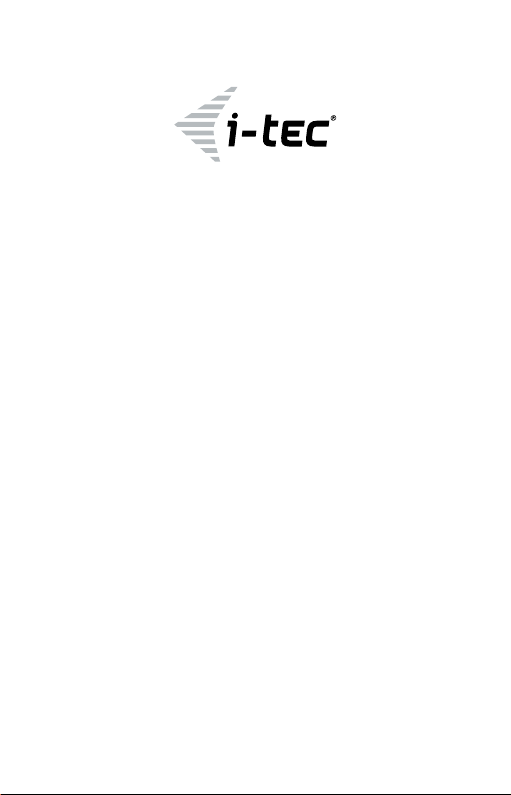
USB 3.0 4K Ultra HD Display Adapter
Display Port
User guide • Gebrauchsanweisung • Mode d’emploi
Manual de instrucciones • Manuale • Uživatelská příručka
Instrukcje obsługi • Užívateľská príručka • Vartotojo vadovas
Handleiding
P/N: U3DP4K
Page 2
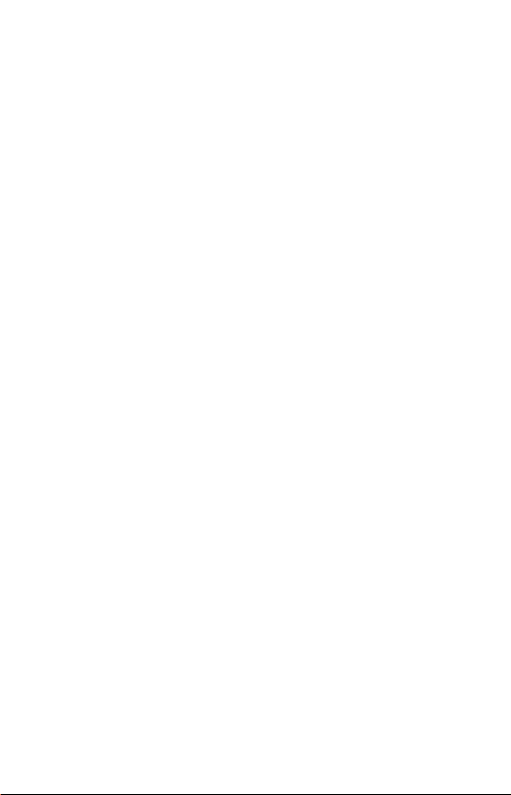
Page 3
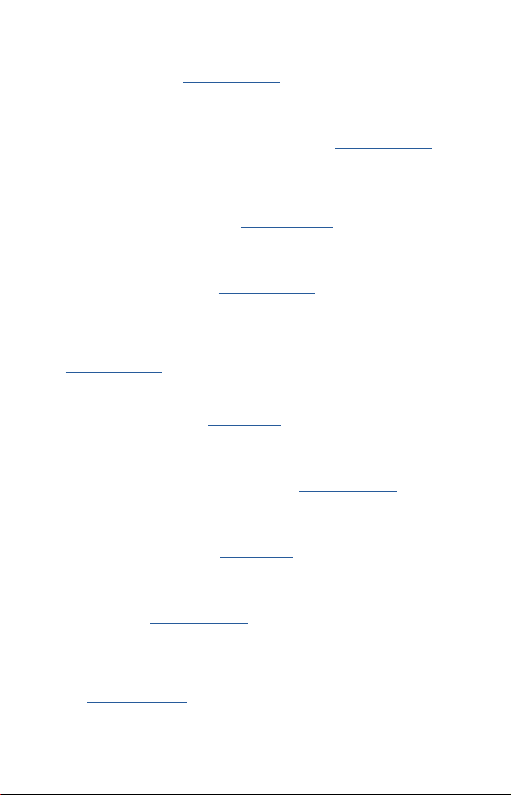
EN Please read the entire instruction manual carefully. Detailed manual is
available on our website www.i-tec.cz/en/ in the tab „Manuals, drivers“. In
case of any issues, please contact our technical support at:
support@itecproduct.com
DE Bitte le sen Sie das gesamte Han dbuch sorg fältig durc h. Die ausführlic he
Gebrauchsanweisung ist auch auf unserer Webseite www.i-tec.cz/de/ unter
„Benutzerhandbücher, Treiber“ bei diesem Produkt zu nden. Wenn Sie
Probleme haben, kontak tieren Sie bitte unser Support-Team unter:
support@itecproduct.com
FR Veuillez lire attentivement le manuel dans son intégralité. Un manuel
détai llé est dispo nible sur no tre site www.i-tec.cz/fr/ sous l'ong let "Manue ls,
pilote s". Si vous avez de s problème s, veuillez c ontacter n otre équip e support
à support@itecproduct.com
ES Por favor, lea atentamente todo el manual. El manual detallado está
dispo nible en nue stro sitio we b, www.i-tec.cz/es/ bajo la pestaña "Manuales
y controladores" de este producto. Si tiene algún problema, póngase en
contacto con nuestro equipo de soporte en support@itecproduct.com
IT Leggere attentamente tutto il Libretto d’uso. Il Libretto d’uso è a
disposizione anche sulla scheda “Manuali e strumenti” del nostro sito
web: www.i-tec.cz/it/. In caso di problemi rivolgersi al supporto tecnico:
support@itecproduct.com
CZ Prosíme o pečlivé přečtení celého manuálu . Podrobný manuál je
k dispozici na našem webu www.i-tec.cz v záložce „Manuály, ovladače“
u tohoto produk tu. V případě problé mů se můžete obrátit na naš i technickou
podporu: support@itecproduct.com
PL U p e w ni j s ię , ż e u w a ż ni e p r ze c z y t ał e ś i ns t r u kc j i o b s ł u gi . S zc z e gó ł o w y p o d r ę cz n i k
jest dostępny na naszej stronie internetowej www.i-tec.cz/pl/ w zak ładce
"Instrukcje, sterowniki". W razie jakichkolwiek problemów, skontaktuj się
z naszy m serwisem pod adresem: support@itecproduct.com
SK Prosíme o dôkladné prečítanie celého manuálu. Podrobný manuál je
k dis pozícii tiež na našom webe www.i-tec.cz v záložke „Manuály, ovladače“
pri tomto produkte. V prípade problémov sa môžete obráti ť na našu technickú
podporu: support@itecproduct.com
LT Prašome įdėmiai perskait yti visą vadovą. Išsamų vad ovą galite rasti
mūsų svetainėje www.i-tec.cz/en/ šio produkto skyrelyje „ Manuals,
drivers“. Iškilus problemoms galite susisiekti su mūsų technine pagalba:
support@itecproduct.com
NL Wij vragen u vriendelijk om de volledige handleiding zorgvuldig door te
lezen . Een gedeta illeerde h andleidi ng van dit prod uct is besch ikbaar op o nze
website www.i-tec.cz/nl/ onder het tabblad "Handleidingen en drivers".
Mochten er zich problemen voordoen kunt u contact opnemen met ons
supportcenter via support@itecproduct.com.
Page 4

USB 3.0 4K Ultra HD
Display Adapter
ENGLISH..................................................... 05-07
DEUTSCH.....................................................08-
FRANÇAIS................................................... 11-13
ESPAÑOL.................................................. ...14-16
ITALIANO.................................................. ...17-19
ČESKY....................................................... ...20-22
POLSKI........................................................ 23-25
SLOVENSKY.................................................26
LIETUVOS.................................................... 29-31
NEDERLANDS..............................................32-34
WEEE ................................................................35
Declaration of Conformity ...............................37
FCC ...................................................................39
-28
10
Page 5
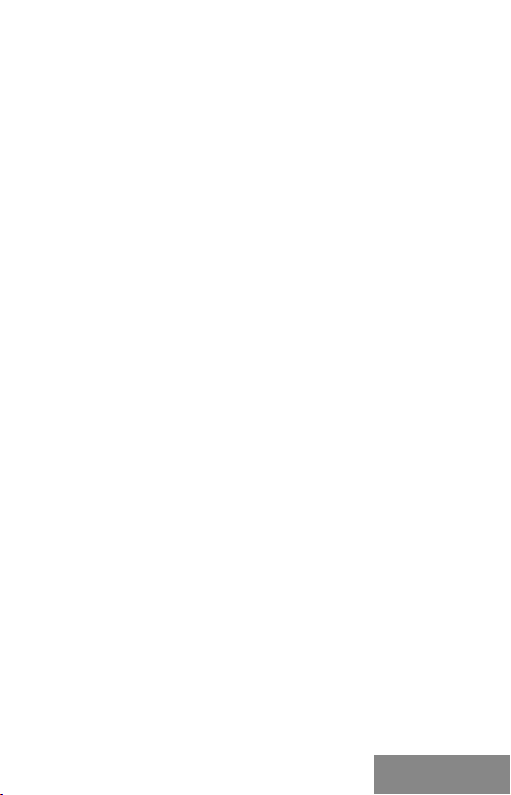
Quick Start
INTRODUCTION
Thank you for purchasin g the „i-tec USB 3.0 4K Ultra HD Display Adapter“.
It is a video / audio transmitter from USB to Display Port (DP). Graphic chip
supports not only Full HD resolution 1080 (1920 x 1080 pixels), but up to 4K
(UHD) resolution 3840 x 2160 pixels.
PACKAGE CONTENTS
• USB 3.0 4K Ultra HD Display Adapter
• USB 3.0 cable (60 cm) – for connecting to PC / notebook, one side is
connector t ype A - Male, second is c onnector type Micro USB 3.0 - Female
• Q uick Start
DESCRIPTION OF THE ADAPTER
1
2
1. Micro USB 3.0 (Female connector) – for connecting to a PC / notebook
2. DP co nnector – for connecting a monito r with DP input
SPECIFICATION
• Interface: USB 3.0 (compatible with USB 2.0)
• O utput: DP spe c. 1.2
• Powered through USB cable
• C onnecting up to 6 display adapters simultaneously to one PC / notebook
• Resolu tion: 640x480 720x400 720x4 80 768x576 800x600 832x624
800x480 848x480 1024x600 1024x768 1152x86 4 1152x870 1280x720
1280x768 1280x800 1280x96 0 1280x1024 1360x768 1366x768 1368x768
1400x1050 1440x900 1600x 900 1600x1200 1680x1050 1920x1080
1920x1200 2048x1080 204 8x1152 2048x1280 2048 x1536 2560x1440
2560 x1600 38 40x 2160
• Working temperature: 10–40°C
• S torage temperature: -20~70°C
• Humidity: up to 85 %
• D imensions: 75 x 44 x 14 mm
• Weight: 32 g
SYSTEM REQUIREMENTS
Operating system: Win 7 32/64bit, Win 8 32/64bit, Win 8.1 32/64bit, Win 10
32/64bit, Mac OS X 10.10 and higher
ENGLISH
| 5
Page 6
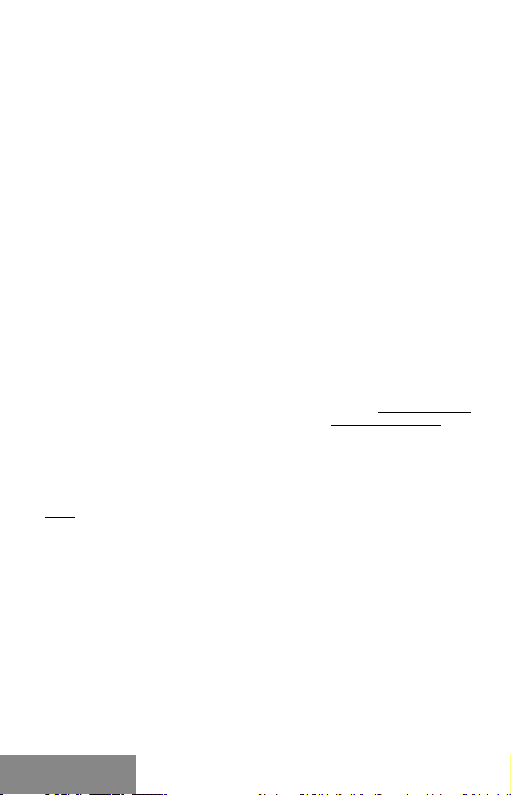
i-tec USB 3.0 4K Ultra HD Display Adapter
For Productivity
• Processor: Intel Core i5 2+GHz / AMD Trinity or better
• Memory: 4GB
• Graphics pro cessor: Inte l HD 4000, ATI Radeon HD7x xx, NVidia GeForce
5xxM graphics processors or better
• USB: USB 2.0 / but USB 3.0 recommended
For Full sc reen video playback
• Processor: Intel Core i7 2+GHz / AMD Richland A10-575x / AMD Kaveri
A10-7400P or better
• Memory: 8GB
• Graphics pro cessor: Inte l HD 4000, ATI Radeon HD 8650, NV idia GeForce
7xxM graphics processors or better
• USB: USB 3.0
To play UHD 4K video, the computer must be able to decode this vid eo by its
graphic processor. Especially the less powerful portable computers may be
able to play 4K video, but the result is less than ideal (chopp ing, te aring of
the video).
DRIVER INSTALLATION IN WINDOWS 7 / 8 / 8.1 / 10 (32/64 BIT)
ATTENTION! Do not connect the docking station to your laptop / tablet until
you have installed the appropriate drivers. Drivers must only be installed
before rst use. Before installation, make sure that your system has installed
the latest drivers for your device and updated BIOS.
For Windows 7/8/8.1, download the drivers from our website www.i-tec.cz/en
on the “Manuals, drivers” tab of this product or on www.i-tec.cz/setup. Run
the installation from the downloaded le, select the installation language,
and follow the instructions on the screen.
In Windows 10, the docking station can be connected directly, drivers are
automatically installed from the system when connected to the Internet.
Note: In Wi ndows 7 / 8 / 8.1 / 10, install th e drivers as the “Adm inistrator ” user.
The scre en may blink whi le the drivers are b eing installed, thi s is a standard
process. Once the installation is complete, we recom mend re starting the
notebo ok / tabl et.
HARDWARE INSTALLATION (CONNECTING THE ADAPTER TO A PC
/ NOTEBOOK)
1. Turn on the PC / notebook and connect the U SB cable to the Micro USB
3.0 port.
2. Connect the USB 3.0 cable to the PC / notebook to a free USB 3.0 / 2.0
port.
3. After this , the automatic installation of the drivers in the in dividual
systems will start.
4. Restart the PC / notebook.
5. Connect the DP cable to the USB 3.0 4K Ultra HD Display Adapter and to
the mon itor. After con necting, t he screen may glimme r – this is a standard
process.
6 |
ENGLISH
Page 7
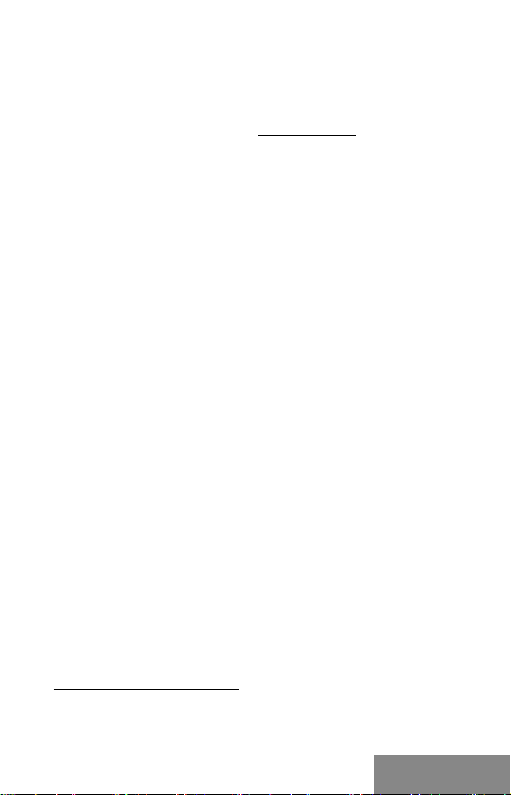
Quick Start
DRIVER INSTALLATION IN MAC OS X
ATTENTION! Do not connect the dock to your Mac until you install the
appropriate drivers. Drivers must only be installed before rst use. We
recommend that you have the latest MacOS operating system installed.
Download drivers from our website www.i-tec.cz/en/ on the “Manuals,
drivers” tab of this product and run the ins tallation.
HARDWARE INSTALLATION (CONNECTING THE ADAPTER
TO A MACBOOK / PC)
1. Turn on the MacBook / PC and connect the USB cable to the Micro '
USB 3.0 port.
2. Connect the USB 3.0 cable to the MacBook / PC to a free USB 3.0 / 2.0 por t.
3. After this , the automatic installation of the drivers in the in dividual
systems will start.
4. Restart the MacBook / PC.
5. Connect the DP cable to the USB 3.0 4K Ultra HD Display Adapte r and
to the monitor. After con necting, the screen may glimmer – this is
a standard process.
The installed ports are displayed in Mac OS X as „USB3.0 UHD DisplayPort
Adapter“ in „Ab out This Mac“ → „System Proler“ → „Hardware“ → „USB“.
UNINSTALLING THE DRIVERS
Use the defaul t uninstall v ia Control Panel- Add or Remove Progra ms-Remove:
• D isplayLink Core Softwa re for Video drivers
SAFETY INSTRUCTIONS
• D o not expose to the extreme temperatures and air moisture.
• Use the device on the at pads – you avoid the slip and fall on the ground.
• Keep the activators and manual for the later possible use.
You can nd useful informations on the D isplayLink website
at https://support.displaylink.com/ on the FAQ tab or
you can contact our technical support.
ENGLISH
| 7
Page 8
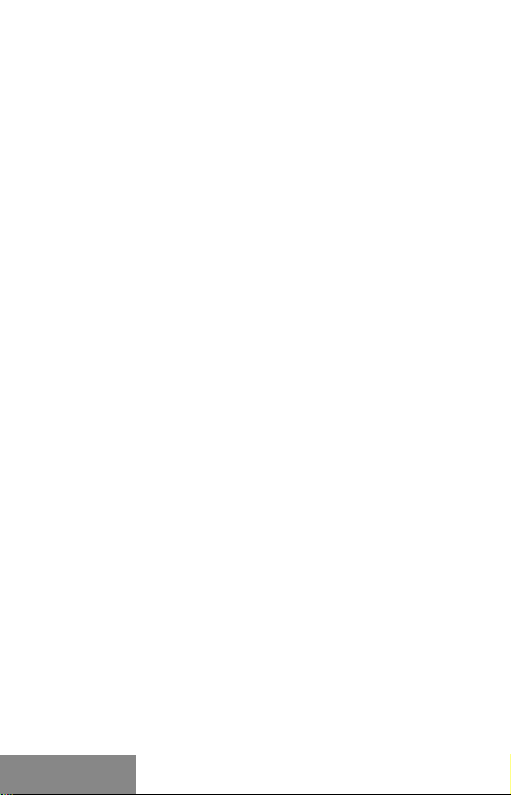
i-tec USB 3.0 4K Ultra HD Display Adapter
EINLEITUNG
Wir be dank en uns f ür den Kauf von „ i-te c USB 3. 0 4K Ult ra HD Disp lay Ad apte r“.
Es handelt sich um Video / Audio-Umformer aus USB auf Display Por t (DP).
Der Grakchipsatz unterstü tzt nicht nur die Full HD Auösung von 1080p
(1920 x 1080 Pixe l) sondern auch die 4K (UHD) Au ösung von 38 40 x 2160 Pixeln.
LIEFERUMFANG
• USB 3.0 4K Ultra HD Display Adapter
• USB 3.0 Kabel (60 cm) – zum Anschluss an PC / Notebook, ein Endstück
Konnektor Typ A - Male,anderes Endstück Typ Micro USB 3.0 – Female
• Q uick Start
ADAPTER-BESCHREIBUNG
1
2
1.
1.
Micro USB 3.0 (Female Anschluss) - für den Anschluss an PC /
Notebook
2. DP Anschluss - für den Anschluss des Bildschirms an DP Eingang
SPEZIFIKATION
• Schnittstelle: USB 3.0 (kompatibel mit USB 2.0)
• Ausgang: DP nach der Spez. 1.2
• Versorgung: über USB-Kabel
• A nschluss von bis zu 6 Adapters an einen PC / Notebook
• Auösung: 640x4 80 720x400 720x480 768x576 800x600 832x624
800x480 848x480 1024x600 1024x768 1152x86 4 1152x870 1280x720
1280x768 1280x800 1280x96 0 1280x1024 1360x7681366x768 1368x76 8
1400x1050 1440x900 1600x 900 1600x1200 1680x1050 1920x1080
1920x1200 2048x1080 204 8x1152 2048x1280 2048 x1536 2560x1440
2560 x1600 38 40x 2160
• Arbeitstemperatur: 10—40°C
• Lagertemperatur: -20~70°C
• Feuchtigkeit der Umgebung: bis 85 %
• Produktabmessu ngen: 75 x 44 x 14 mm
• Produktgewicht: 32 g
8 |
DEUTSCH
Page 9
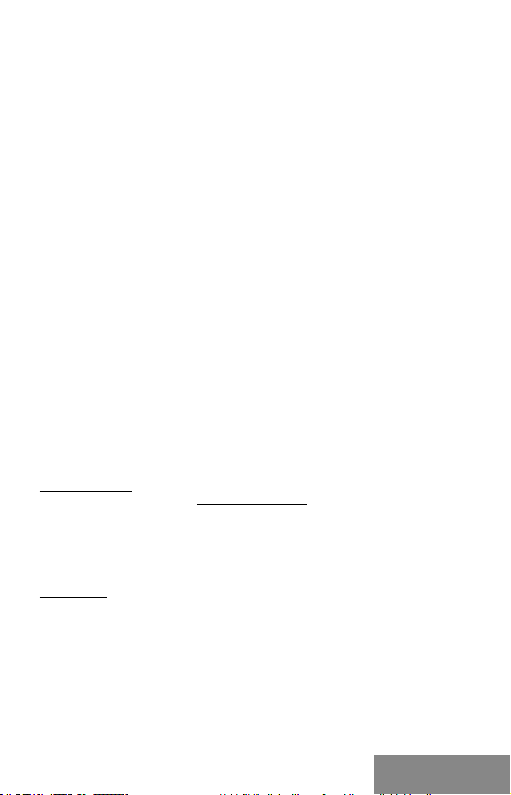
Quick Start
SYSTEMANFORDERUNGEN
Betriebssystem: Win 7 32/6 4bit, Win 8 32/64bit, Win 8.1 32/64bit , Win 10
32/64bit, Mac OS X 10.10 und höher
Für Arbeit mit mehreren B ildschirme n
• Prozessor: Intel Core i5 2+GHz / AMD Trinit y oder besser
• R AM: 4GB
• Grakprozessor: Intel HD 4000, ATI Radeon HD7xxx, NVidia GeForce 5xxM
oder besser
• USB 2.0 Port / wir e mpfehlen aber USB 3.0
Für Videowiedergabe
• Prozessor: Intel Core i7 2+GHz / AMD Richland A10-575x / AMD Kaveri
A10-7400P oder besse r
• R AM: 8GB
• Grakprozessor: Intel HD 4000, ATI Radeon HD 8650, NVidia GeForce
7xxM oder besser
• USB 3.0 Por t
Für das A bspie len von UHD 4K Video muss der Gra kprozessor Ihres
Compu ters in d er Lage sein, dieses Video zu dekod ieren . Vor allem we niger
leistu ngsfähige trag bare Computer können das 4K Vi deo zwar abspielen, das
Ergebnis ist aber nicht ideal (Unterb rechu ngen , Bildstörungen).
TREIBERINSTALLATION UNTER WINDOWS 7 / 8 / 8.1 / 10 (32/64 BIT)
HINWEIS! Schließen Sie die Docking Station an Ihr Notebook / Tablet PC
nicht an, bis die betreffenden Treiber nicht installiert sind. Die Treiber sind
nur vor erster Benutzung zu installieren. Vergewissern Sie sich vor der
Installation, dass Sie im Syste m die neueste n Treiber für Ihr Gerät installiert
haben und BIOS aktualisiert ist.
Für Windows 7/8/8.1 sind die Treiber unter unserer Internetseite
www.i-tec.cz/de unter „Benutzerhandbücher, Treiber“ bei diesem Produkt
herunterzuladen oder unter www.i-tec.cz/setup. Starten Sie die Installation
von herutergeladener Datei, wählen Sie die Installationssprache aus und
gehen Sie nac h Anweisungen auf dem Bildschirm vor.
Unter Windows 10 ist die Docking Station direkt anzuschließen, die Treiber
werden nach Internetanschluss vom System automatisch installiert.
Bemerkung: Unter Windows 7 / 8 / 8.1 / 10 werden die Treiber unter
dem Benutzer „Administrator“ installiert. Der Bildschirm kann während
der Treiberinstallation blinzeln, es geht um Standardprozess. Nach der
Installatio n empfehlen wir das Notebook / Tablet PC neuzustarten.
HARDWAREINSTALLATION (ANSCHLUSS DER ADAPTER AN
NOTEBOOK / COMPUTER)
1. Schalten Sie den PC / das Notebook ein und schließe n Sie das USB Kabel
an Micro USB 3.0 Port an.
2. Schließen Sie das USB 3.0 Kabel an einen freien USB 3.0 / 2.0 Port Ihres
PCs / Notebooks an.
| 9 DEUTSCH
Page 10
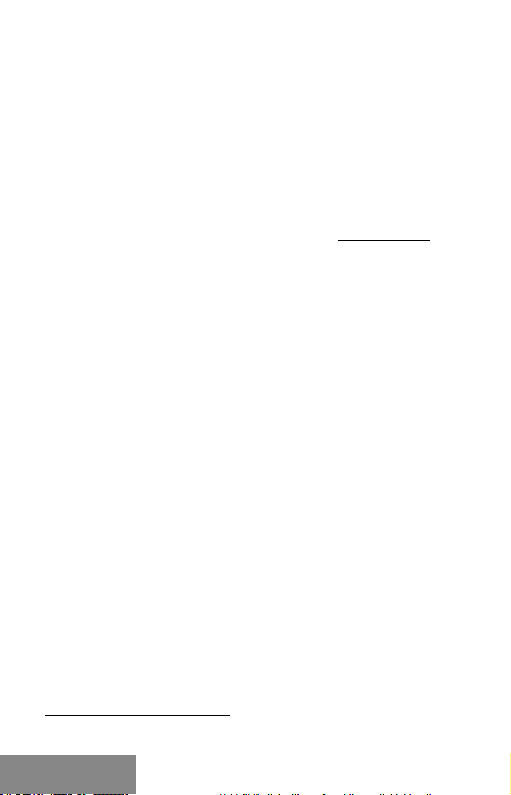
i-tec USB 3.0 4K Ultra HD Display Adapter
3. Nachfolgend wird die automatische Treiberinstallation unter einzelnen
Systemen gestartet.
4. Starten Sie den P C / das Notebook neu.
5. Schließen Sie das DP Kabel an USB 3.0 4K Ultra HD Display Adapter und
Bildschirm an. Nach dem Anschluss kan n der Bildschirm immern, was
standardmäßig ist.
TREIBERINSTALLATION UNTER MAC OS X
WARNUNG! Schließen Sie das Dock an Ihren Mac erst dann an, wenn Sie
die entsprechenden Treiber installier t haben. Treiber müssen nur vor der
ersten Verwendung installiert werden. Wir empfehlen, dass Sie das neueste
MacOS-Betriebssystem installiert haben.
Die Treiber sind unter unserer Internetseite www.i-tec.cz/de unter
„Benutzerhandbücher, Treiber“ bei diesem Produkt herunterzuladen und so
werden sie installiert.
HARDWAREINSTALLATION (ANSCHLUSS DES ADAPTERS AN
MACBOOK / IMAC)
1. Schalten Sie das MacBook / den PC ein und schlie ßen Sie das UBS Kabel
an Micro USB 3.0 Port an.
2. Schließen Sie das USB 3.0 Kabel an einen freien USB 3.0 / 2.0 Anschluß
Ihres MacBooks / PCs an.
3. Nachfolgend wird die automatische Treiberinstallation unter
einzelnen Systemen gestartet.
4. Star ten Sie das MacBook / den PC neu.
5. Schließen Sie das DP K abel an USB 3.0 4K Ultra HD Display
Adapte r und Bildschirm an. Der Bildschirm kann nach dem Anschluss
imme rn, was standardmäßig ist.
Die installierten Ports werden unter Mac OS X als „USB3.0 UHD DisplayPort
Adapter“ unter „About This Mac“ → „System Proler “ → „Hardware“ → „USB“
angezeigt.
DEINSTALLATION DER TREIBER
Verwenden Sie standardmäßig über Bedienpaneele-Programme Hinzufügen
oder Entfernen (Programme)-Entfernen:
• D isplayLink Core Softwa re für Video -Treiber
SICHERHEITSHINWEISE
• E xtremtemperaturen und Luf tfeuchtigkeit nicht aussetzen.
• Verwenden Sie die Anlage auf achen Unte rlagen – so ver meiden Sie
Abrutschen und Bodensturz.
• D ie Treiber sowie den Handbuch für eine eventuelle spätere Verwendung
aufbewahren.
Nützliche Informationen nden Sie auf der Internetseite von DisplayLink
https://support.displaylink.com/ unter FAQ oder Sie können sich an unsere
technische Abteilung wenden.
10 | DEUTSCH
Page 11
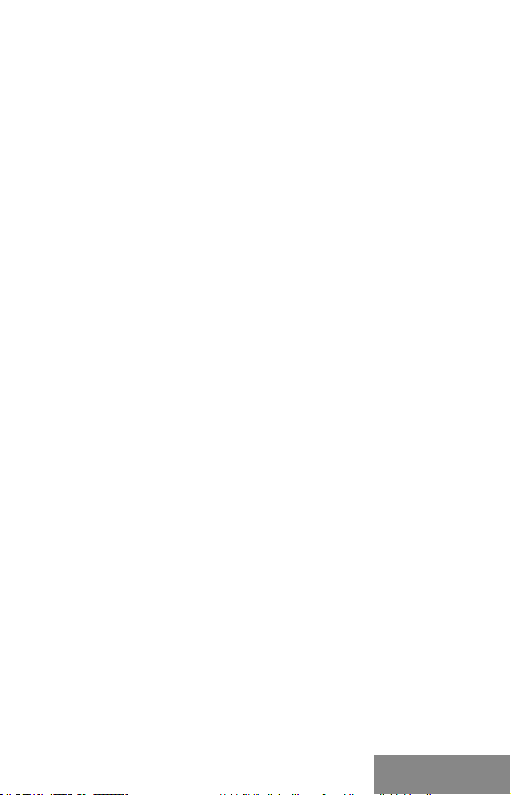
Quick Start
INTRODUCTION
Nous vous remercions d ’avoir acheté l’adaptateur USB 3.0 4K Ultra HD
Display i-tec. C'est un convertisseur vidéo / audio du por t USB vers le
port Display Port. La puce graphique prend en charge non seulement une
résolution Full HD 1080 (1920 x 1080 pixels), mais jusqu’à une résolution 4K
(UHD) de 3840 x 2160 pixels.
CONTENU DE L'EMBALLAGE
• Adaptateur USB 3.0 4K Ultra HD Display
• C âble USB 3.0 (60 cm) - pour la connexion à un P C / ordinateur p ortable,
avec un connecteur t ype A - Mâle, a une extrémité, un connecteur Micro
USB 3.0 – Femelle à l ’autre extrémité
• démarrage rapide
DESCRIPTION DE LA STATION D’ACCUEIL
1
2
1. Micro USB 3.0 (Female kone ktor) – pour la connexion à un PC / ordinateur
portable
2. DP konektor – pour connexion moniteur avec avec entrée DP
CARACTÉRISTIQUES
• Interface: USB 3.0 (compatible USB 2.0)
• Sortie: DP selon spécications 1.2
• A limentation: via câble USB
• C onnectez jusqu'à 6 adaptateurs à un PC / ordinateur por table
• Résolu tion: 640x480 720x400 720x4 80 768x576 800x600 832x624
800x480 848x480 1024x600 1024x768 1152x86 4 1152x870 1280x720
1280x768 1280x800 1280x96 0 1280x1024 1360x7681366x768 1368x76 8
1400x1050 1440x900 1600x 900 1600x1200 1680x1050 1920x1080
1920x1200 2048x1080 204 8x1152 2048x1280 2048 x1536 2560x1440
2560 x1600 38 40x 2160
• Température de fonctionnement: 10-40 ° C
• température de stockage: -20 ~ 70 ° C
• Humidité: jusqu'à 85%
• D imensions: 75 x 44 x 14 mm
• Poids: 32 g
FRANÇAIS
| 11
Page 12
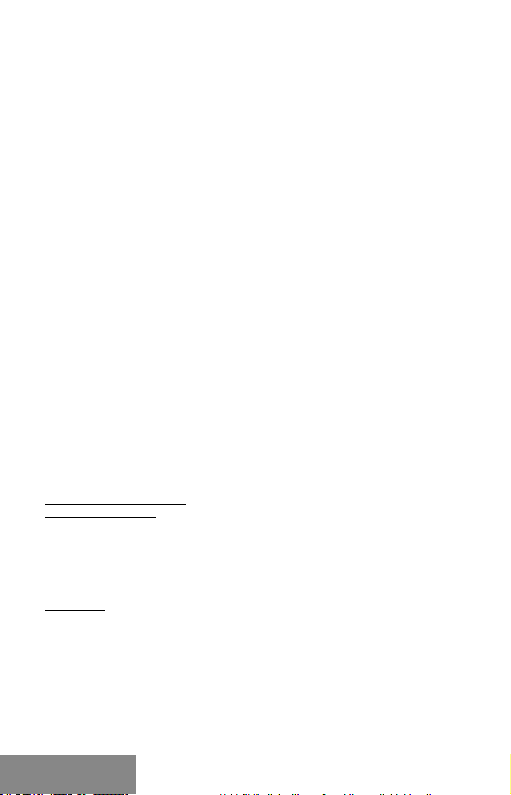
i-tec USB 3.0 4K Ultra HD Display Adapter
EXIGENCES DU SYSTEME
Système d'exploitation: Win 7 32/64 bits, 8 Win 32 / 64bit, Win 32 8,1 / 64 bits,
Win 10 32/6 4 bits, MacOS X 10.10 et supé rieur
Pour un travail régulier sur plusieurs moniteurs
• Processeur : Intel Core i5 2 + GHz / A MD Trinit y ou meilleur
• R AM: 4 Go
• Processeur graphique: Intel HD 4000, ATI Radeon HD7xxx, NVidia
GeForce 5xxM ou meilleur
• p ort USB 2.0 / nous recommandons USB 3.0
Pour la le cture vidéo
• Processeur : Intel Core i7 2+GHz / AMD Richla nd A10-575x / A MD Kaveri
A10-7400P ou meilleur
• R AM: 8 Go
• Processeur graphique: Intel HD 4000, ATI Radeon HD 8650, NVIDIA
GeForce 7xxM ou meilleur
• p ort USB 3.0
Pour la le cture de vidéos UHD 4K, votre ordinateur d oit pouvoir décoder c ette
vidéo ave c son pro cesse ur graphique. Les ordinateu rs portables m oins
puissants, pe uvent lire les vidéo 4K, mais le résultat n’est pas idéal (rupture,
coupures vidéos).
INSTALLATION DES PILOTES DANS WINDOWS 7/8 / 8.1 / 10
(32/64 BIT)
ATTEN TION! Ne c onnectez p as la stati on d'accue il à votre ord inateur po rtable
/ tablette avant d'avoir installé les pilotes appropriés. Les pilotes ne doivent
être installés qu’une fois avant la première utilisation. Avant l'installation,
assurez-vous que votre système ait installé les derniers pilotes pour votre
appareil et que le BIOS soit mis à jour.
Pour Windows 7/8 / 8.1, téléchargez les pilotes à partir de notre site
internet www.i-tec.cz/fr/ sous l'onglet "Manuels, pilotes" du produit ou sur
www.i-tec.cz/setup. Exécutez l'installation à par tir du chier téléchargé ,
sélectionnez la langue d 'installation et suivez les instructions à l'écran.
Dans Windows 10, la station d'accueil peut être connectée directement,
les pilotes sont automatiquement installés à partir du système lors de la
connexion à internet.
Remarque: Dan s Windows 7/8 / 8.1 / 10, installez les pi lotes e n tant
qu'utilisateur "Administrateur". L'écran peut scintiller pendant l'installation
des pilotes, c'e st un état normal. Une fois l 'installatio n terminée, nous vous
recommandons de redémarre r l’ordinateur p ortable / tabl ette.
INSTALLATION DU MATERIEL (CONNEXION DE L'ADAPTATEUR AU
PC / ORDINATEUR PORTABLE)
1. A llumez le PC / ordinateur portable et connectez le câble USB au port
Micro USB 3.0.
2. Connectez le câble USB 3.0 à un por t USB 3.0 / 2.0 de votre P C /
ordinateur portable.
12 |
FRANÇAIS
Page 13

Quick Start
3. Par la suite, l'ins tallation automatique des pilotes dans chaque système
est démarrée.
4. Redémarrez le PC / ordinateur porta ble une fois l'installation terminée.
5. Connectez le câble DP à l’adaptateur vidéo USB 3.0 4K Display Ultra HD
et au moniteur. Après la c onnexion, le moniteur peut scintiller, ce qui
correspond à un état normal.
INSTALLATION DU PILOTE DANS MAC OS X
ATTENTION! Ne connectez pas la station d'accueil à votre Mac avant d'avoir
installé les pilotes appropriés. Les pilotes ne doivent être installés qu’une
fois avant la première utilisation. Nous vous recommandons d'installer le
dernier système d'exploitation MacOS
Téléchargez les pilotes sur notre site Web www.i-tec.cz/fr/ dans l 'onglet
"Manuels, pilotes" du produit et procédez à l'installation.
INSTALLATION DU MATERIEL (CONNEXION ADAPTATEUR
MACBOOK / PC)
1. Allumez le Ma cBook / PC et co nnectez le câ ble USB au por t Micro USB 3.0.
2. Connectez le câble USB 3.0 à un por t USB 3.0 / 2.0 libre de votre
MacBook / PC.
3. L'installatio n automatique des ports dans chaque système est alors
débutée.
4. Redémarrez le MacBook / PC une fois l'installation terminée.
5. Connectez le câble DP à l’adaptateur USB 3.0 4K Ultra HD et au m oniteur
USB 3.0 4K . Après la connexion, le mo niteur peut scintiller, ce qui
correspond à un état normal.
Les ports installés sous Mac OS X sont af fichés comme "adaptateur
USB3.0 UHD DisplayPort" dans le "A propos de ce Mac" → "Syste m
Profiler" →"Hardware" → "USB".
DÉSINSTALLATION DES PILOTES
Par défaut, u tilisez le Panneau de conguration - Ajouter ou supprimer des
programmes (Programmes) - supprimer:
• Logiciel DisplayLink Core pour pilotes vidéo
INSTRUCTIONS DE SÉCURITÉ
• Ne pas exp oser à des températures et à une humidité ex trêmes.
• U tilisez l'appareil sur des surfaces planes an d’éviter qu'il ne glisse et
ne tombe au sol.
• Gardez les pilotes et le manuel pour une utilisation ultér ieure
Vous trouverez des informations utiles sur la page DisplayLink
https://support.displaylink.com/, dans l’onglet FAQ
ou en contactant notre support technique.
| 13 FRANÇAIS
Page 14

i-tec USB 3.0 4K Ultra HD Display Adapter
INTRODUCCIÓN
Gracias por comprar el i-tec Adaptador Gráco USB 3.0 a D isplayPor t 4K
Ultra H D. Es un adapta dor de video / a udio de USB a Di splay Por t (DP). El chip
de grácos no solo admite la resolución Full HD 1080 (1920 x 1080 píxeles),
sino una resolución de hasta 4K (UHD) de 384 0 x 216 0 píxeles.
CONTENIDO DEL EMBALAJE
• Adaptador Gráco USB 3.0 a DisplayPort 4K Ultra HD
• Cable USB 3.0 (60 cm): para conexión a PC / portátil, un conector de
extremo tipo A – Macho, el otro extremo conector Micro USB 3.0 – Hembra
• Q uick Start
DESCRIPCION DEL ADAPTADOR
1
2
1. El conector Micro USB 3.0 (hembra) - para conectar su PC / portátil
2. Conector DP: para conectar un monitor con entrada DP
ESPECIFICACIONES
• Interfaz: USB 3.0 (compatible con USB 2.0)
• Salida: DP según espe c. 1.2
• A limentación: a través de un cable USB
• Puede conec tar hasta 6 adaptadores a una PC / portátil
• Resolución: 640x480 720x40 0 720x480 768 x576 800x60 0 832x624
800x480 848x480 1024x600 1024x768 1152x86 4 1152x870 1280x720
1280x768 1280x800 1280x96 0 1280x1024 1400x1050 1440x900 1368x768
1600x900 1360x76 81366x768 1600x1200 1680x1050 1920x1080
1920x1200 2048x1080 204 8x1152 2048x1280 2048 x1536 2560x1440
2560 x1600 38 40x 2160
• Temperatura de funcionamiento: 10-40 ° C
• Temperatura de almacenamiento: -20 ~ 70 ° C
• Humedad: hasta el 85%.
• D imensiones: 75 x 44 x 14 mm.
• Peso: 32 g
REQUISITOS DEL SISTEMA
Sistema operativo: Win 7 3 2/64bit, Win 8 32 /64bit, Win 8.1 32/64bit, Win 10
32/64bit, MacOS X 10.10 y superior
14 |
ESPAÑOL
Page 15

Quick Start
Para trabajos con varias pantallas externas:
• Procesador : Intel Core i5 2+GHz / AMD Trinity o superior
• R AM: 4GB
• Procesador de grácos: Intel HD 4000, ATI Radeon HD7xxx , NVIDIA
GeForce 5xxM o super ior
• Puerto USB 2.0 / recomendamos USB 3.0
Para ver video:
• Procesador : Intel Core i7 2+GHz / AMD Richland A10-575x / AMD Kave ri
A10-7400P o superior
• R AM: 8GB
• Procesador de grácos: Intel HD 4000, ATI Radeon HD 8650, NVIDIA
GeForce 7xxM o super ior
• Puerto USB 3.0
Para reproducir videos UHD 4K, su computado ra debe poder decodicar
este video con su procesador gráco. Especialmente para computadoras
portátiles menos potentes, puede n manejar la rep roduc ción de video 4K ,
pero el re sultad o no es ideal (interrupción, ruptura de video).
INSTALACIÓN DE LOS CONTROLADORES PARA WIN 7 / WIN 8 /
WIN 8.1 / WIN 10 (32/64BIT)
¡ADVERTENCIA! No conecte el adaptadore de vídeo a su computadora
portátil / PC hasta que la instale conductores. Los controladores solo
de ben ins tal arse an tes del prim er us o. An tes de in stala r, ase gúr ese d e tener
el último controlador para su dispositivo y una BIOS actualizado.
Para Windows 7/8/8.1, descargue los controladores de nuestro sitio web
www.i-tec.cz/es la pesta ña "Descar gar" de este p roducto o en www.i-tec.cz/setup.
Ejecute la instalación desde el archivo descargado, seleccione el idioma
de instalación y siga las instrucciones en pantalla.
En Windows 10, el replicador de puertos se puede conectar directamente,
los controladores se instalan automáticamente desde el sistema cuando
están conectados a Internet.
Nota: En Windows 7/8/8.1/10, instale los controladores como usuario
"Administrador". La pantalla puede parpadear mientras los controladores
están instalados, este es un proceso estándar. Una vez que se complete la
instalación, recomendamos reiniciar el portátil.
INSTALACIÓN DE HARDWARE (CONECTANDO EL ADAPTADOR
A LA PC / PORTÁTIL)
1. Encienda la PC / portátil y co necte el cable USB al puerto Micro USB 3.0.
2. Conecte el cable USB 3.0 a la PC / portátil al puer to USB 3.0 / 2.0 libre.
3. Posteriormente, se inicia la instalación automática de los controladores
en cada sistema.
4. Reinicie la PC / por tátil.
5. Conecte el cable DP al adaptador USB 3.0 4K Ultra HD y la pantalla
externa. Después de la conexión, el mo nitor puede parpadear, que es el
estado estándar.
| 15 ESPAÑOL
Page 16

i-tec USB 3.0 4K Ultra HD Display Adapter
INSTALANDO LOS CONDUCTORES EN MAC OS X
¡ADVERTENCIA! No conecte el adaptadore de vídeo a su Mac hasta que
instale los controladores apropiados. Los controladores solo deben
instalarse antes del primer uso. Le recomendamos que tenga instalado el
último sistema operativo MacOS.
Descargue los controladores de nuestro sitio web www.i-tec.cz/es
la pestaña "Descargar" de este produc to y ejecute la instalación.
INSTALACIÓN DE HARDWARE (CONEXIÓN DE ADAPTADOR
A MACBOOK / PC)
1. Enci enda la MacBo ok / PC y conecte el cable USB al puerto Micro U SB 3.0.
2. Conecte el cable USB 3.0 a la MacBook / PC al puerto USB 3.0 / 2.0 libre.
3. Posteriormente, se inicia la instalación automática de los controladores
en sistema.
4. Reinicie el MacBook / PC.
5. Conecte el cable DP al adaptador USB 3.0 4K Ultra HD y la pantalla
externa. Después de la conexión, el mo nitor puede parpadear,
que es el estado estándar.
Los pu ertos instalados se muestran en Mac OS X c omo „USB3.0 UHD
DisplayPort Adapter“ en "Acerca de esta Mac/About This Mac" → "Per l del
sistema/System Proler" → "Hardware" → "US B".
DESINSTALACIÓN DE LOS CONTROLADORES
Use Panel de control-Agregar o quitar programas (Programas) -Seleccione:
• D isplayLink Core Softwa re para controladores de video
INSTRUCCIONES DE SEGURIDAD
• No exponer a temperaturas y humedad extremas.
• Use el dispositivo en arandelas planas para evitar que se resbale y caiga
al suelo.
• Guarde los controladores y el manual para su uso posterior.
Puede encontrar información ú til en el sitio de DisplayLin k
https://support.displaylink.com/en la pestaña de Preguntas frecuentes
o póngase en contacto con nuestro sopor te técnico.
16 |
ESPAÑOL
Page 17

Quick Start
INTRODUZIONE
Vi ringraziamo per aver acquistato questo Adattatore Display USB 3.0 4K
Ultra H D della i-te c. Si tratta d i un adatta tore audio/v ideo dalla p orta USB al la
porta Display Port (DP). Il chip graco sup porta non soltanto la risoluzione
Full HD 1.080 (1.920 x 1.080 pixel) ma anche la risoluzione 4K (UHD)
3.840 x 2.160 pixel.
CONTENUTO CONFEZIONE
• Adattatore Display USB 3.0 4K Ultra HD
• C avo USB 3.0 (60 cm) con un’estremità di tipo A (maschio) e l’altra
estremità di tipo mic ro USB 3.0 (femmina) – per collegare l’adattatore a
notebook/PC
• L ibretto d’uso Quic k Start
DESCRIZIONE DELL’ADATTATORE
1
2
1. Porta micro USB 3.0 (femmina) – per collegare notebook/PC
2. Por ta DP – per collegare monitor dotati di por ta DP
SPECIFICAZIONI TECNICHE
• Interfaccia: USB 3.0, compatibile con USB 2.0
• Uscita: DP secondo la specica 1.2
• A limentazione: tramite il cavo USB
• C ollegamento no a 6 adattatori ad un notebook/PC
• Risoluzioni possibili: 640 x 480, 720 x 400, 720 x 480, 76 8 x 576,
800 x 60 0, 832 x 624, 800 x 480, 8 48 x 480, 1.024 x 600, 1.024 x 768,
1.152 x 864, 1.152 x 870, 1.280 x 720, 1.280 x 768 , 1.280 x 800, 1.280 x 96 0,
1.280 x 1.024, 1.360 x 768, 1.366 x 768, 1.368 x 768, 1.400 x 1.050,
1.440 x 900, 1.600 x 900, 1.600 x 1.200, 1.680 x 1.050, 1.920 x 1.08 0,
1.920 x 1.200, 2.0 48 x 1.080, 2.048 x 1.152, 2.048 x 1.280, 2.048 x 1.536,
2.560 x 1.440, 2.560 x 1.600, 3.840 x 2.160
• Temperatura d’esercizio: 10 – 40°C
• Temperatura d’immagazzinamento: -20~70°C
• U midità ester na: no all’85%
• D imensioni: 75 x 44 x 14 mm
• Peso: 32 g
| 17 ITALIANO
Page 18

i-tec USB 3.0 4K Ultra HD Display Adapter
REQUISITI DI SISTEMA
Sistemi operativi: Win 7 32/64 bit, Win 8 32/64 bit, Win 8.1 32/6 4 bit, Win 10
32/64 bit, MacOS X 10.10 o superiore
Per usare più monitor
• Processore: Intel Co re i5 2+GHz / AMD Trinity o superio re
• Memoria RAM: 4 GB
• Processore graco: Intel HD 4 000, ATI Radeon HD7xx x, NVidia GeForce
5xxM o superiore
• Porta USB 2.0, comunque si consiglia la porta USB 3.0
Per riprodurre video
• Processore: Intel Co re i7 2+GHz / AMD Richland A10-575x / AMD Kaver i
A10-7400P o superiore
• Memoria RAM: 8GB
• Processore graco: Intel HD 4 000, ATI Radeon HD 8650, NVidia GeFo rce
7xxM o superiore
• Porta USB 3.0
Per riprodurre i l segnale vide o UHD 4K il computer deve essere in grado di
analizzarlo dal suo processore graco. Anche i co mpute r portatili di potenza
inferi ore poss ono rip rodurre il segnale vid eo 4K ma il risultato non sarà
perfe tto (il vi deo può andare a s catti).
INSTALLAZIONE DEGLI STRUMENTI NEI SISTEMI OPERATIVI
WIN 7 / WIN 8 / WIN 8.1 / WIN 10 (VERSIONE 32/64 BIT)
AVVERTENZA! Non collegare la stazione dock al notebook o tablet prima di
aver installato i rispettivi strumenti. Gli strumenti devono essere installati
prima del primo utilizzo. Vericare prima dell’installazione se il sistema
dispone del BIOS aggiornato e dei più recenti strumenti per i dispositivi da
collegare.
Scaricare gli strumenti per i sistemi operativi Windows 7/8/8.1 dalla
scheda “Download” di questo prodot to presente sulle nostre pagine web
www.i-tec.cz/it, o eventualmente sulle pagine web www.i-tec.cz/setup.
Avviare l’installazione dal le scaricato, scegliere la lingua d ’installazione e
procedere secondo le istruzioni visualizzate sullo schermo.
Nel sistema operativo Windows 10 la stazione dock può essere connessa
diret tamente siccome gli strumenti vengono installati automaticamente dal
sistema al momento del collegamento all’internet.
Annotazione: In ca so di sistemi operativi 7/8/8.1/10 installare gli strumenti
come “Amminist ratore”. Durante l’installazione degli strumenti lo schermo
può lam pegg iare ma s i tratta di un fenomen o normale. L’install azione
conclusa, si c onsig lia di resettare il noteb ook/tablet.
18 |
ITALIANO
Page 19

Quick Start
INSTALLAZIONE DELL’HARDWARE (COLLEGAMENTO
DELL’ADATTATORE AL NOTEBOOK/PC)
1. Acce ndere il noteb ook/PC e in serire il cavo U SB nella por ta Micro USB 3.0.
2. Collegare il cavo USB 3.0 al notebook/PC inserendolo nella porta USB 3.0/2.0.
3. Dopodic hé l’installazione degli strumenti si avvia automaticamente nei
singoli sistemi operativi.
4. Resettare il notebook /PC.
5. Collegare il cavo DP all’adattatore Display USB 3.0 4K Ultra HD e al
monitor. Dopo il colle gamento il monitor può lampeggiare ma è un
fenomeno normale.
INSTALLAZIONE DEGLI STRUMENTI NEL SISTEMA OPERATIVO
MAC OS X
AVVERTENZA! No n collegare la stazione dock al Mac prima di ave r installato
i rispettivi strumenti. Gli strumenti devono essere installati prima del primo
utilizzo. Si consiglia di installare il più recente sistema operativo MacOS.
Scar icare gli st rumenti da lla scheda “ Download ” di questo pr odotto pre sente
sulle nostre pagine web www.i-tec.cz/it e avviare l’installazione.
INSTALLAZIONE DELL’HARDWARE
(COLLEGAMENTO DELL’ADATTATORE AL MACBOOK/PC)
1. Acce ndere il MacBook/PC e inserire il cavo US B nella porta Micro USB 3.0.
2. Collegare il cavo USB 3.0 al MacBook/PC inserendolo nella porta USB 3.0/2.0.
3. Dopodic hé l’installazione degli strumenti si avvia automaticamente nei
singoli sistemi operativi.
4. Resettare il MacBook/PC.
5. Collegare il cavo DP all’adattatore Display USB 3.0 4K Ultra HD e al
monitor. Dopo il colle gamento il monitor può lampeggiare ma è un
fenomeno normale.
Le porte installate veng ono visualizzate nel sistema operativo Mac OS X
come “USB3.0 UHD DisplayPo rt Adapter ” nella voce
“About This Mac ” → “System Proler ” → “Hardware” → “USB”.
DISINSTALLAZIONE DEGLI STRUMENTI
Usare normalmente il Pannello di controllo – Aggiungere o rimuovere
programmi (Programmi) – Rimuovere:
• D isplayLink Core Softwa re per strumenti video
ISTRUZIONI DI SICUREZZA
• Evitare i valori estremi della temperatura e dell ’umidità.
• Usare il dispositivo su un supporto orizzontale per evitare la caduta per
terra a causa del suo scivolamento.
• C onservare il Libretto d’uso per ogni evenienza.
Basta consultare la scheda “Domande frequenti” sulle pagine web della
DisplayLink https://support.displaylink.com/ o contat tare il nostro c entro di
assistenza tecnica.
| 19 ITALIANO
Page 20

i-tec USB 3.0 4K Ultra HD Display Adapter
ÚVOD
Děkujeme za zakoupení „i -tec USB 3.0 4K Ultra HD Display Adapter“. Jedná se
o video / audio převodník z USB na Display Por t (DP). Grack ý čip podporuje
nejen Full HD rozlišení 1080 (1920 x 1080 pixelů), ale až 4K (UHD) rozlišení
3840 x 2160 pixelů.
OBSAH BALENÍ
• USB 3.0 4K Ultra HD Display Adapter
• USB 3.0 kabel (60 cm) – pro připoje ní k PC / notebooku, jeden konec
konek tor typ A - Male, druhý konec typ Micro USB 3.0 - Female
• Q uick Start
SPECIFIKACE
• Rozhraní: USB 3.0 ( kompatibilní s USB 2.0)
• V ýstup: DP dle spec. 1.2
• Napáje ní: přes USB kabel
• Připojení až 6 adaptérů k jednomu PC / notebooku
• Rozliše ní: 640x480 720x400 720x480 768x576 800x 600 832x624
800x480 848x480 1024x600 1024x768 1152x86 4 1152x870 1280x720
1280x768 1280x800 1280x96 0 1280x1024 1360x7681366x768 1368x76 8
1400x1050 1440x900 1600x 900 1600x1200 1680x1050 1920x1080
1920x1200 2048x1080 204 8x1152 2048x1280 2048 x1536 2560x1440
2560 x1600 38 40x 2160
• Pracovní teplota: 10-40°C
• Skladovací teplota: -20~70°C
• V lhkost prostředí: do 85 %
• Rozměr y: 75 x 44 x 14 mm
• Hmotnost: 32 g
POPIS ADAPTÉRU
1
2
1. Micro USB 3.0 (Female konektor) – pro připojení k PC / notebooku
2. DP konektor – pro připojení mo nitoru s DP vstupem
SYSTÉMOVÉ POŽADAVKY
Operační systém: Win 7 32/64bit, Win 8 32/64bit, Win 8.1 32 /64bit, Win 10
32/64bit, MacOS X 10.10 a vyšší
20 |
ČESKY
Page 21

Pro běžnou práci na více monitorech
• Procesor: Intel Core i5 2+GHz / A MD Trinit y nebo lepší
• Paměť R AM: 4GB
• Gracký procesor: Intel HD 400 0, ATI Radeon HD7xxx, NVidia GeForce
5xxM ne bo lepší
• Port USB 2.0 / doporučujeme však USB 3.0
Pro přehrávání vid ea
• Procesor: Intel Core i7 2+GHz / AMD Richland A10-575x / AMD Kaveri
A10-7400P nebo lepší
• Paměť R AM: 8GB
• Gracký procesor: Intel HD 400 0, ATI Radeon HD 8650, NVidia GeForce
7xxM ne bo lepší
• Port USB 3.0
Pro přehrávání UHD 4K videa musí být počítač schopen toto video dekódovat
svým grackým procesore m. Zejména u mé ně výkon ných přenosných
počítačů platí , že mohou zvlá dat pře hrávání 4K videa, al e výsledek není
ideální (přerušován í, trhání videa).
INSTALACE OVLADAČŮ VE WIN 7 / WIN 8 / WIN 8.1 / WIN 10
(32/64BIT VERZE)
UPOZORNĚNÍ! Nepřipojujte video adaptér ke svému notebooku / tabletu
dokud nenainstalujete příslušné ovladače. Ovladače je třeba nainstalovat
pouze před prvním použitím. Před samotnou instalací se ujistěte, že máte v
systému nainstalovány nejnovější ovladače pro vaše zařízení a aktualizovaný
BIOS.
Pro Windows 7/8/8.1 si ovladače stáhněte z našeho webu www.i-tec.cz
v záložce „Download“ u tohoto produktu popř. na stránce www.i-tec.cz/setup.
Spusťte instalaci ze staženého souboru, zvolte jazyk instalace a postupujte
dle pok ynů na obrazovce.
Ve Windows 10 lze dokovací stanici připojit přímo, ovladače se v případě
připojení k internetu instalují automaticky ze systému.
Poznámka: Ve Windows 7 / 8 / 8.1 / 10 instalujte ovladače jako uživatel
„Administrator“. Obrazovka může v průběhu instalace ovladačů problikávat,
jedná se o standardní p roces. Po do konče ní instalace doporuču jeme restar t
notebo oku / tabletu.
HARDWAROVÁ INSTALACE (PŘIPOJENÍ ADAPTÉRU K PC
/ NOTEBOOKU)
1. Zapně te PC / notebook a připojte USB kabel do portu Micro USB 3.0.
2. Připojte USB 3.0 kabel k PC / notebooku do volného portu USB 3.0 / 2.0.
3. Následně se zahájí automatická instalace ovladačů v jednotliv ých systémech.
4. Restartujte PC / notebook.
5. Připojte DP kabe l k USB 3.0 4K Ultra HD D isplay Adapte ru a monitoru .
Po připojení může monitor problikávat, což je standardní stav.
Quick Start
| 21 ČESKY
Page 22

i-tec USB 3.0 4K Ultra HD Display Adapter
INSTALACE OVLADAČŮ V MAC OS X
UPOZORNĚNÍ! Nepř ipojujte vide o adaptér ke svému Macu, dokud
nenainstalujete příslušné ovladače. Ovladače je třeba nainstalovat pouze
před prvním použitím. Doporučujeme mít nainstalován nejnovější operační
systém macOS.
Ovladače si stáhněte z našeho webu www.i-tec.cz v záložce „Download“
u tohoto produktu a spusťte instalaci
HARDWAROVÁ INSTALACE (PŘIPOJENÍ ADAPTÉRU
K MACBOOKU / PC)
1. Zapně te MacBook / PC a připojte USB ka bel do portu Micro USB 3.0.
2. Připojte USB 3.0 kabel k MacBooku / PC do volného p ortu USB 3.0 / 2.0.
3. Následně se zahájí automatická instalace ovladačů v jednotliv ých systémech.
4. Restartujte MacBook / P C.
5. Připojte DP kabe l k USB 3.0 4K Ultra HD D isplay Adapte ru a monitoru .
Po připojení může monitor problikávat, což je standardní stav.
Nainstalované port y jsou v Mac OS X zobrazeny jako „USB3.0 UHD
DisplayPort Adapter“ v „About This Mac“ → „System Proler“ → „Hardware“
→ „USB“.
ODINSTALOVÁNÍ OVLADAČŮ
Standardně po užívejte p řes Ovládací panely-Přidat nebo odebrat programy
(Programy)-Odebrat:
• D isplayLink Core Softwa re pro Video ovladač e
BEZPEČNOSTNÍ POKYNY
• Nevystavujte extrémním teplotám a vlhkosti vzduchu.
• Používejte zařízení na plochých podložkách – v yvarujete se tím
sklouznutí a pádu na ze m.
• Uschovejte ovladače i manuál pro pozdější možné použití.
Užitečné informace naleznete na stránkách DisplayLinku
https://support.displaylink.com/ v záložce FAQ nebo se může te obrátit
na naši technickou podporu.
22 |
ČESKY
Page 23

WSTĘP
Dziękujemy za wybór urządzenia „i- tec USB 3.0 4K Ultra HD Display Adapte r“.
Urządzenie to jest transmiterem video / audio z USB na Display Port (DP).
Graczny chip wspiera nie t ylko rozdzie lczość 1080 (1920 x 1080 pixeli), ale
również rozdzielczość do 4K ( UHD) 3840 x 2160 pixe li.
ZAWARTOŚĆ OPAKOWANIA
• USB 3.0 4K Ultra HD Display Adapter
• USB 3.0 kabel (60 cm) – do podłączenia laptopa / PC , jedno złącze typu
A - Male, drugie typ Micro USB 3.0 - Female
• Q uick Start
SPECYFIKACJA
• Interfejs: USB 3.0 (zgodny z USB 2.0)
• W yjście: DP dla spec. 1.2
• Zasilanie: ze złącza USB
• Możliwość pod łączenia do 6 urządzeń do komputera
• Rozdzielczości: 64 0x480 720x4 00 720x480 768x576 800x600 832x624
800x480 848x480 1024x600 1024x768 1152x86 4 1152x870 1280x720
1280x768 1280x800 1280x96 0 1280x1024 1360x7681366x768 1368x76 8
1400x1050 1440x900 1600x 900 1600x1200 1680x1050 1920x1080
1920x1200 2048x1080 204 8x1152 2048x1280 2048 x1536 2560x1440
2560 x1600 38 40x 2160
• Temperatura pracy: 10-40°C
• Temperatura przechowywania: -20~70°C
• Wilgotność: do 85 %
• W ymiary produktu: 75 x 44 x 14 mm
• Waga produktu: 32 g
Quick Start
OPIS DISPLAY ADAPTERA
1
2
1. Micro USB 3.0 (konektor Female) – do podłączenia do PC / notebooka
2. Konektor DP – do podłączenia monitora poprzez wejście Display Port
WYMAGANIA SYSTEMOWE
System operacyjny: Win 7 32/64bit, Win 8 32/64bit, Win 8.1 32 /64bit, Win 10
32/64bit, MacOS X 10.10 lub wy ższy
POLSKI
| 23
Page 24

i-tec USB 3.0 4K Ultra HD Display Adapter
Do rutynowych prac na wielu mon itorach
• Procesor: Intel Core i5 2+GHz / A MD Trinit y lub lepszy
• Pamięć: 4GB
• Procesor graki: Intel HD 4000, ATI Radeon HD7xxx,
NVidia GeForce 5xxM lub lepsze
• USB: USB 2.0 / rekomendowane USB 3.0
Do odtwarzania na peł nym ekra nie
• Procesor: Intel Core i7 2+GHz / AMD Richland A10-575x / AMD Kaveri
A10-7400P lub lepszy
• Pamięć: 8GB
• Procesor graki: Intel HD 4000, ATI Radeon HD 8650, NVidia GeForce
7xxM lub lepszy
• USB: USB 3.0
Aby odtwarzać video w rozdzielczości UHD 4K, kompute r m usi mieć
mozliwość odkodowania video przez procesor graki. Zwykle słabsze
komputery mają możliwość odtwa rzani a w rozdzielczośći 4K, ale jakość
odtwarzania m oże być niezadowalająca ( zacinanie obrazu itp.).
INSTALACJA STEROWNIKA W SYSTEMIE WINDOWS 7/8 / 8.1 / 10
(32/64 BIT)
UWAGA! Nie podłączaj stacji dokującej do laptopa / tabletu, dopóki nie
zostaną zainstalowane odpowiednie sterowniki. Sterowniki muszą być
zainstalowane tylko przed pierwszym użyciem. Przed instalacją sprawdź,
czy w systemie zainstalowano najnowsze sterowniki dla urządzenia
i zaktualizowanego systemu BIOS.
Dla Windows 7/8/8.1 należy pobrać sterowniki z naszej strony www
www.i-tec.cz/pl/ w zakładce "Instrukcje, sterowniki" prz y tym produkcie lub
z www.i-tec.cz/setup. Uruchom instalację z pob ranego pliku, wybierz jęz yk
instalacji i postęp uj zgodnie z instrukcjami.
W Wi nd ows 10 s ta cja d ok ują ca moż e być po dł ączo na bez po śre dn io, s te row niki
są automatycznie instalowane z syste mu po podłączeniu do Internetu
Uwaga: W system ie Windows 7/8 / 8.1 / 10 zainstaluj sterowniki jako
użytkownik "Administrator". Ekran m oże migać , gdy sterow niki są
instalowane, jest to standardowy proces. Po zakończeniu instala cji zalecamy
ponowne uruchomienie notebooka / tabletu.
INSTALACJA URZĄDZENIA (PODŁĄCZENIE ADAPTERA DO
LAPTOPA / PC)
1. Włącz kompu ter PC / notebook i pod łącz kabel USB do portu Micro USB 3.0.
2. Pod łącz kabel USB 3.0 do komputera PC / notebooka za pośrednictwem
wolnego por tu USB 3.0 / 2.0.
3. Następnie system automatycznie zainstaluje sterowniki.
4. Zrestaruj komputer PC / notebooka.
5. Pod łącz kabel DP do urządzenia USB 3.0 4 K Ultra HD Display Adapter
I do moni tora. Po podłączeniu obraz może migać – jest to standardowy
proces.
24 |
POLSKI
Page 25

Quick Start
INSTALACJA STEROWNIKA DO MAC OS X
UWAGA! Nie podłączaj stacji dokującej do komputera Mac, dopóki nie
zostaną zainstalowane odpowiednie sterowniki. Sterowniki muszą być
zainstalowane tylko przed pierwszym użyciem. Zalecamy zainstalowanie
najnowszego systemu operacyjnego MacOS.
Pobierz sterowniki z naszej strony internetowej www.i-tec.cz/pl/ na karcie
"Instrukcje, sterowniki" tego produktu i uruchom ins talację.
INSTALACJA URZĄDZENIA (PODŁĄCZENIE ADAPTERA
DO MACBOOKA / PC)
1. Włącz MacBoo k / PC i podłącz kabel USB do portu Micro USB 3.0.
2. Pod łącz kabel USB 3.0 do MacBook / PC za pośrednictwem wolnego
portu USB 3.0 / 2.0.
3. Następnie system automatycznie zainstaluje sterowniki.
4. Zrestaruj MacBook / PC.
5. Pod łącz kabel DP do urządzenia USB 3.0 4 K Ultra HD Display Adapter I
do monitora. Po podł ączeniu obraz może migać – jest to standardowy
proces.
W systemie Mac OS X zainstalowane porty są widoczne jako „USB3.0 UHD
DisplayPort Adapter“ w „About This Mac“ → „System Proler “ → „Hardware“
→ „USB“.
ODINSTALOWANIE OPROGRAMOWANIA
W celu odinstalowania oprogramowania należy użyć standardowych
narzędzi systemowyc h dostępnych w Panelu sterowania („Programy
i funkcje”):
• DisplayLink Core Software
ZASADY BEZPIECZEŃSTWA
• Nie narażać na działanie wysokiej temperatury i wilgotności.
• Używać na płaskich powierzchniach – unikać upadku ur ządzenia.
• Zachować sterownik i i instrukcję na wypadek konieczności ponownego
użycia w przyszłości.
Użyteczne informacje można znaleźć na stronie internetowej DisplayLink
https://support.displaylink.com/ w zakładce FAQ lub można kontak tować
się z naszym działem technicznym.
| 25 POLSKI
Page 26

i-tec USB 3.0 4K Ultra HD Display Adapter
ÚVOD
Ďakujeme za zakúpenie „i-tec USB 3.0 4K Ultra HD Display Adapter“. Jedná
se o video / audio prevodník z USB na Display Port (DP). Grack ý čip
podporuje nielen Full HD rozlíšenie 1080 (1920 x 1080 pixelov), ale až 4K
(UHD) rozlíšenie 3840 x 2160 pixelov.
OBSAH BALENIA
• USB 3.0 4K Ultra HD Display Adaptér
• USB 3.0 kábel (60 cm) – pre pripojenie k PC / noteboo ku, jeden koniec
konek tor typ A - Male, druhý koniec typ Micro USB 3.0 - Female
• Q uick Start
ŠPECIFIKÁCIE
• Rozhranie: USB 3.0 (kompatibilné s USB 2.0)
• V ýstup: DP podľa špec. 1.2
• Napájanie: cez USB kábel
• Pripojenie až 6 adaptérov k jednému PC / notebooku
• Rozlíšenie: 6 40x480 720x400 720x4 80 768x576 800x600 832x624
800x480 848x480 1024x600 1024x768 1152x86 4 1152x870 1280x720
1280x768 1280x800 1280x96 0 1280x1024 1360x7681366x768 1368x76 8
1400x1050 1440x900 1600x 900 1600x1200 1680x1050 1920x1080
1920x1200 2048x1080 204 8x1152 2048x1280 2048 x1536 2560x1440
2560 x1600 38 40x 2160
• Pracovná teplota: 10- 40°C
• Skladovacia te plota: -20~70°C
• V lhkosť prostredia: do 85 %
• Rozmer y: 75 x 44 x 14 mm
• Hmotnosť: 32 g
POPIS ADAPTÉRA
1
2
1. Micro USB 3.0 (Female konektor) – pre pr ipojenie k PC / notebo oku
2. DP konektor – pre pr ipojenie monitor u s DP vstupom
SYSTÉMOVÉ POŽIADAVKY
Operačný systém: Win 7 32/64bit , Win 8 32/64bit, Win 8.1 32 /64bit, Win 10
32/64bit, MacOS X 10.10 a vyššie
26 |
SLOVENSKY
Page 27

Quick Start
Pre bežnú prácu na viacerých monitoroch
• Procesor: Intel Core i5 2+GHz / A MD Trinit y alebo lepší
• Pamäť RAM: 4GB
• Gracký procesor: Intel HD 400 0, ATI Radeon HD7xxx, NVidia GeForce
5xxM alebo lepší
• Port USB 2.0 / doporučujeme však USB 3.0
Pre prehrávanie videa
• Procesor: Intel Core i7 2+GHz / AMD Richland A10-575x / AMD Kaveri
A10-7400P alebo lepší
• Pamäť RAM: 8GB
• Gracký procesor: Intel HD 400 0, ATI Radeon HD 8650, NVidia GeForce
7xxM alebo lepší
• Port USB 3.0
Pre prehrávanie UHD 4K videa musí byť počítač schopný toto video dekódovať
svojim grackým procesorom. Hlavne u menej výkonných prenosných
počítačov platí, že môžu zvládať prehrávanie 4K videa, ale výsledok nie je
ideálny (prerušovanie, trhanie videa).
INŠTALÁCIA OVLÁDAČOV VO WIN 7 / WIN 8 / WIN 8.1 / WIN 10
(32/64BIT VERZIA)
UPOZORNENIE! Nepripájajte dokovaciu stanicu k svojmu notebooku / table-
tu dokiaľ nenainštalujete príslušné ovládače. Ovládače je treba nainštalovať
iba pred prvým použitím. Pred samotnou inštaláciou sa uistite, že máte v
systéme nainštalované najnovšie ovládače pre vaše zariadenie a aktualizovaný BIOS.
Pre Windows 7/8/8.1 si ovládače stiahnite z nášho webu www.i-tec.cz v záložke
„Manuály, ovladače“ pri tomto produkte alebo na adrese www.i-tec.cz/setup.
Spusťte inštaláciu zo stiahnutého súboru, zvoľte jazyk inštalácie a postupujte podľa pokynov na obrazovke.
Vo Windows 10 môžete dokovaciu stanicu pripojiť priamo, ovládače sa v prí -
pade pripojenia k internetu inštalujú automaticky zo systému.
Poznámka: Vo Windows 7 / 8 / 8.1 / 10 inštalujte ovládače ako užívateľ
„Administrátor“. Obrazovka môže v priebe hu i nštalácie ovládačov preblikávať,
jedná sa o štandardný proces. Po dokonče ní inštalácie doporučujeme reštart
notebo oku / tabletu.
HARDWAROVÁ INŠTALÁCIA (PRIPOJENIE ADAPTÉRA
K PC / NOTEBOOKU)
1. Zapnite PC / notebook a pripojte USB kábel do portu Micro USB 3.0.
2. Pripojte USB 3.0 kábel k PC / notebooku do voľného portu USB 3.0 / 2.0.
3. Následne sa zaháji automatická inštalácia ovládačov v jednotlivých
systémoch.
4. Reštartujte PC / notebook.
5. Pripojte DP kábel k USB 3.0 4K Ultra HD Display Adapteru a monitoru.
Po prip ojení môže monitor preblikávať, č o je štandardný stav.
| 27 SLOVENSKY
Page 28

i-tec USB 3.0 4K Ultra HD Display Adapter
INŠTALÁCIA OVLÁDAČOV V MAC OS X
UPOZORNENIE! Nepripájajte dokovaciu stanicu k svojmu M acu, dokiaľ
nenainštalujete príslušné ovládače. Ovládače je treba nainštalovať iba
pred prvým použitím. Doporučujeme mať nainštalovaný najnovší operačný
systém macOS.
Ovládače si stiahnite z nášho webu www.i-tec.cz v záložke „Manuály,
ovlada če“ pri tomto produk te a spusťte inštaláciu.
HARDWAROVÁ INŠTALÁCIA (PRIPOJENIE ADAPTÉRA
K MACBOOKU / PC)
1. Zapnite MacBook / PC a pripojte USB kábel do portu Micro USB 3.0.
2. Pripojte USB 3.0 kábel k MacBooku / PC do voľného portu USB 3.0 / 2.0.
3. Následne sa zaháji automatická inštalácia ovládačov v jednotlivých
systémoch.
4. Reštartujte MacBook / PC.
5. Pripojte DP kábel k USB 3.0 4K Ultra HD Display Adapteru a monitoru. Po
pripojení môže monitor preblikávať, čo je štandardný stav.
Nainštalované por ty sú v Mac OS X zobrazené ako „USB3.0 UHD DisplayPort
Adapte r“ v „About This Mac“ →→ „System Proler“ → „Hardware“¨ →→ „USB“.
ODINŠTALOVANIE OVLÁDAČOV
Štandardne používajte cez Ovládacie panely-Pridať alebo odobrať programy
(Programy)-Odobrať:
• D isplayLink Core Softwa re pre Video ovládače
BEZPEČNOSTNÉ POKYNY
• Nevystavujte extrémnym teplotám a vlhkosti vzduchu.
• Používajte zariadenie na plochých podložkách – vy varujete sa tým
skĺznutiu a pádu na zem.
• Uschovajte ovládače i manuál pre neskoršie možné použitie.
Užitočné informácie nájdete na stránkach DisplayLinku
http://www.displaylink.com/ v záložke FAQ alebo sa môžete
obrátiť na našu technickú p odporu.
28 |
SLOVENSKY
Page 29

Quick Start
ĮVADAS
Dėkojame, kad įsigijote „i-tec USB 3.0 4K Ultra HD Display Adapter“. Tai yra
video / audio konverteris iš USB ant Display Port (DP). Granis lustas palaiko
ne tik Full HD raišką 1080 (1920 x 1080 pikseli ų), bet net 4K (UHD) raišką
3840 x 2160 pikselių.
ĮPAKAVIME YRA
• USB 3.0 4K Ultra HD Display Adapter
• USB 3.0 kabelis (60 cm) – prijungimui prie nešiojamo kompiuterio/
stacionaraus kompiuterio, vienas konektoriaus galas tipo A - Male, kitas
galas tipo Micro USB 3.0 – Female
• Q uick Start
ADAPTERIO APRAŠYMAS
1
2
1. Micro USB 3.0 (Female jungtis) – prijungimui prie PC / nešiojamo
kompiuterio
2. DP jungtis – ekrano prijungimui su DP įvestim
SPECIFIKACIJA
• S ąsaja: USB 3.0 (suderinama su USB 2.0)
• Išvestis: DP pagal spec. 1.2
• Maitinimas: per USB kabelį
• Prijungimas iki 6 ada pterių prie vieno PC / nešiojamo ko mpiuterio
• Skiriamoji geba: 6 40x480 720 x400 720x480 768x576 800 x600 832x624
800x480 848x480 1024x600 1024x768 1152x86 4 1152x870 1280x720
1280x768 1280x800 1280x96 0 1280x1024 1360x7681366x768 1368x76 8
1400x1050 1440x900 1600x 900 1600x1200 1680x1050 1920x1080
1920x1200 2048x1080 204 8x1152 2048x1280 2048 x1536 2560x1440
2560 x1600 38 40x 2160
• Darbinė temp eratūra: 10- 40°C
• Saugojimo temperatūra: -20~70°C
• A plinkos drėgmė: iki 85 %
• Matmenys: 75 x 44 x 14 mm
• Masė: 32 g
LIETUVOS
| 29
Page 30

i-tec USB 3.0 4K Ultra HD Display Adapter
SISTEMOS REIKALAVIMAI
Operacinė sistema: Win 7 32/64bitų, Win 8 32/64b itų, Win 8.1 32/64bitų,
Win 10 32/6 4bitų, MacOS X 10.10 ir aukštesnė
Įprasta m darbu i keliuose ekranuose
• Procesorius: Intel C ore i5 2+GHz / AMD Trinity arba geresnis
• Atmintis RAM: 4GB
• Granis procesorius: Intel HD 4000, ATI Radeon HD7xxx, NVidia GeFo rce
5xxM ar ba geresnis
• Prievadas USB 2.0 / tačiau rekomendu ojame USB 3.0
Vaizdo įrašo atkūrim ui
• Procesorius: Intel C ore i7 2+GHz / AMD Richland A10-575x / AMD Kaveri
A10-7400P arba geresnis
• Atmintis RAM: 8GB
• Granis procesorius: Intel HD 4000, ATI Radeon HD 8650, NVidia GeForce
7xxM ar ba geresnis
• Prievadas USB 3.0
Vaizdo įraš o atkū rimui UHD 4K kompiuteris turi d ekodu oti vaizdo įrašą
savo graniu procesoriumi. Ypatingai mažiau galingiems nešiojamiems
kompiuteriams galioja , kad ga li įveikti vaizdo įrašo 4K atkūri mą, tačiau
rezultatas nėra idealus (pertraukinėja, plėšo vaizdo įrašą).
VALDIKLIŲ INSTALIACIJA WINDOWS 7 / 8 / 8.1 / 10 (32/64 BIT)
PASTABA! Nejunkite doko stotelės prie savo kompiuterio/plan šetės, kol
nebus instaliuoti atitinkami valdikliai. Valdiklius reikia instaliuoti tik prieš
pirmajį naudojimą. Prieš instaliavimą įsitikinkite, kad sistemoje turite Jūsų
įrenginiui instaliavę naujausius valdiklius ir atnaujintą BIOS.
Windows'ams 7/8/8.1 valdiklius atsisiųskite iš mūsų svetainės www.i-tec.
cz/en iš „Download“ prie šio produkto. Paleiskite instaliaciją iš atsisiųsto
failo, pasirinkite instaliacijos kalbą ir vadovaukitės ekrane pateikiama
instrukcija.
Windows'uose 10 galima doko stotelę prijungti tiesiogiai, prisijungus prie
interneto valdikliai iš sistemos instaliuosis automatiškai.
Pastaba: Į Windows 7 / 8 / 8.1 / 10 instaliuokite valdiklius kaip vartotojas
„Administratorius“. Instaliuojant valdiklius gali mirksėti ekra nas, tai yra
standartinis procesas. Užbaigus instaliaciją, rekomenduojame nešiojamą
kompiuterį/planšetę restartuoti.
HARDWARE INSTALIACIJA (ADAPTERIO PRIJUNGIMAS PRIE PC /
NEŠIOJAMO KOMPIUTERIO)
1. Į junkite PC / nešiojamą kom piuterį ir į junkite USB kabelį į prievadą Micro
USB 3.0.
2. Įjunkite USB 3.0 kabelį prie PC / nešiojamo kompiuterio į laisvą pr ievadą
USB 3.0 / 2.0.
3. Po to vyks automatinė valdiklių instaliacija atskirose sistemose.
4. Per kraukite PC / n ešiojamą kom piuterį.
5. Įjunkite DP kabelį prie USB 3.0 4K Ultra HD Display Adapterio ir ekrano.
Po įjungimo gali ekranas blyksėti, tai yra standartin ė būklė.
30 |
LIETUVOS
Page 31

Quick Start
VALDIKLIŲ INSTALIACIJA ĮRENGINYJE MAC OS X
PASTABA! Nejunkite doko stotelės prie savo Mac, kol nebus instaliuoti
atitinkami valdikliai. Valdiklius reikia instaliuoti tik prieš pirmajį naudojimą.
Rekome nduojame turėti instaliuotą naujausią operacinę sistemą mac OS.
Valdiklius atsisiųskite iš mūsų svetainės www.i-tec.cz/en/ iš „Download “
prie šio produkto ir paleiskite instaliaciją.
HARDWARE INSTALIACIJA (ADAPTERIO PRIJUNGIMAS PRIE
MACBOOK / PC)
1. Į junkite MacBook / P C ir įjunkite USB kabelį i prievadą Micro USB 3.0.
2. Įjunkite USB 3.0 kabelį į MacBook / PC laisvą prievadą USB 3.0 / 2.0.
3. Po to vyks automatinė valdiklių instaliacija atskirose sistemose.
4. Per kraukite MacBook / PC.
5. Įjunkite DP kabelį prie USB 3.0 4K Ultra HD Display Adapterio ir ekrano.
Po įjungimo gali ekranas blyksėti, tai yra standartin ė būklė.
Instaliuoti prievadai yra Mac OS X rodomi, kaip „USB3.0 UHD DisplayPort
Adapter“ v „About This Mac“ → „Sistema Proler “ → „Hardware“ → „USB“.
VALDIKLIŲ IŠINSTALIAVIMAS
Standartiškai naudokite per Valdymo skydelį-Pridėti arba atimti programas
(Programos)-Atimti:
• D isplayLink Core Softwa re Video valdikliams
NAUDOJIMO SAUGOS TAISYKLĖS
• Saugoti nuo labai aukštos temperatūros ir oro drėgmės.
• Su įrengimu dirbti ant horizontalių pagrindų – vengti nuslydimo ir k ritimo
ant grindų.
• Saugoti valdiklius ir vadovą kitam naudojimui.
Kad taip, naudingą informaciją galite rasti DoplayLink svetainėje:
https://support.displaylink.com/ byloje FAQ arba galite susisiekti
su mūsų technine pagalba.
| 31 LIETUVOS
Page 32

i-tec USB 3.0 4K Ultra HD Display Adapter
INLEIDING
Bedankt voor uw aankoop van de “i-tec USB 3.0 4K Ultra HD -schermadapte r”,
Het gaat hierbij om een video-/audio-omzetter van USB naar DisplayPort
(DP). De grasche chip ondersteunt niet alleen een Full HD 1080-resolutie
(1920 x 1080 pixels), maar ook resoluties tot maximaal 4K (UHD) b ij 3840 x
2160 pixels .
INHOUD VAN DE VERPAKKING
• USB 3.0 4K Ultra HD -schermadapte r
• USB 3.0-kabel (60 cm) – voor aansluiting op pc/notebook, één uiteinde
connector t ype A - mannelijk, het andere uiteinde t ype Micro USB 3.0 vrouwelijk
• Snelle start
SPECIFICATIES
• Interface: USB 3.0 (compatibel met USB 2.0)
• O utput: DP volgens sp ec. 1.2
• Voeding: via USB-kabel
• U kunt maximaal 6 adapte rs aansluite n op één pc/notebook
• Resolu tie: 640x480 720x400 720x480 768x576 800x600 832x624
800x480 848x480 1024x600 1024x768 1152x86 4 1152x870 1280x720
1280x768 1280x800 1280x96 0 1280x1024 1360x7681366x768 1368x76 8
1400x1050 1440x900 1600x 900 1600x1200 1680x1050 1920x1080
1920x1200 2048x1080 204 8x1152 2048x1280 2048 x1536 2560x1440
2560 x1600 38 40x 2160
• Bedrijfstemperatuur: 10-40°C
• Opslagtemperatuur: -20~70°C
• Luchtvochtigheid: tot 85%
• Afmetingen: 75 x 44 x 14 mm
• Gewicht: 32 g
BESCHRIJVING VA DE ADAPTER
1
2
1. Micro USB 3.0 (vrouwelijke connector) – voor aansluiting op een pc/
notebook
2. DP-connector - om een monitor met een DP-ingang aan te sluiten
32 |
NEDERLANDS
Page 33

SYSTEEMVEREISTEN
Besturingssysteem Win 7 32/64bit , Win 8 32/64bit, Win 8.1 32/64bit,
Win 10 32/6 4bit, MacOS X 10.10 en hoger
Voor norm aal werk op meerdere monitoren
• Processor: Intel Core i5 2+ GHz /AMD Trinity of beter
• Hoeveelheid RAM: 4 GB
• Grasche processor: Intel HD 4000, ATI Radeon HD7x xx, NVIDIA GeForce
5xxM of hoger
• USB 2.0-poort/we beve len echter USB 3.0 aan
Om video af te spelen
• Processor: Intel Core i7 2+ GHz /AMD Richland A10-575x/AMD Kaveri
A10-7400P of beter
• Hoeveelheid RAM: 8GB
• Grasche processor: Intel HD 4000, ATI Radeon HD 8650, NVidia GeForc e
7xxM of beter
• USB 3.0-poort
Als u UHD 4K-video's wilt afspele n, moet uw com puter met de grasche
processor deze video kunne n d ecoderen. Vooral bij mind er krachtige
notebo oks geldt dat ze 4K-vide oweergave aankunnen, maar dat het resultaat
niet ideaal is (onderbrekingen, haperingen).
STUURPROGRAMMA'S INSTALLEREN IN WIN 7 / WIN 8 / WIN 8.1 /
WIN 10 (32 / 64BIT-VERSIE)
WAARSCHUWING! Sluit het video adapter pas op uw notebook/tablet aan
als u de juiste stuurprogramma's hebt geïnstalleerd. De stuurprogramma's
mogen alleen vóór het eerste gebruik worden geïnstalleerd. Zorg ervoor dat
u vóór de installatie beschikt over het nieuwste stuurprogramma voor uw
apparaat en ove r een bijgewerkte BIOS die op uw systeem is geïnstalleerd.
Download voor Windows 7/8/8.1 de stuurprogramma's van onze site www.itec.cz/en op het tabblad "Download" bij dit product, resp. op de website
www.i-tec.cz/setup. Star t de installatie uit door te dubbelklikken op het
gedownloade bestand, selecteer de installatietaal en volg de instructies op
het scherm.
In Windows 10 kan het dockingstation rechtstreeks worden aangesloten. De
stuur program ma's worden au tomatisch v anuit het sys teem geïns talleerd a ls
de computer met internet verbinding maakt.
Opmerking: Instal leer de stuurp rogramma's in Windows 7 / 8 / 8.1 / 10
als "Administrato r". Het sc herm kan tijdens de installatie van de
stuurp rogramma's knippere n. Dit is een standaardp roces. We bevelen aan
om nada t de installati e voltooid is, u w notebook/ tablet opni euw op te starte n.
HARDWARE INSTALLEREN (AANSLUITING VAN ADAPTER OP DE
PC/NOTEBOOK)
1. Schak el uw pc/note book in en slu it de USB- kabel aan o p de Micro USB 3 .0-poo rt.
2. Sluit de USB 3.0-kabel aan op uw pc/notebook door hem in een vrije USB
3.0/2.0 -poort te steken.
Quick Start
| 33 NEDERLANDS
Page 34

i-tec USB 3.0 4K Ultra HD Display Adapter
3. Vervolge ns start de automatische installatie van de stuurprogramma's in
de afzonderlijke systemen.
4. Start de pc/notebook opnieuw op.
5. Sluit de DP-kabel aan o p de USB 3.0 4K Ultra HD-schermadapter en
de moni tor. Na de verbinding kan de monitor kor t knipperen, wat de
standaardtoestand is.
DRIVERS INSTALLEREN IN MAC OS X
WAARSCHUWING! Sluit het video adapter pas op uw Mac aan als u de juiste
stuurprogramma's hebt geïnstalleerd. De stuurprogramma's moeten vóór
het eerste gebruik worden geïnstalleerd. We bevelen aan om het nieuwste
MacOS-besturingssysteem te installeren.
Download de stuurprogramma's van onze website www.i-tec.cz/en op het
tabblad "Download" bij dit product en star t de installatie.
HARDWARE INSTALLEREN (AANSLUITING VAN ADAPTER OP UW
MACBOOK/PC)
1. Scha kel uw MacBo ok/PC in e n sluit de US B-kabe l aan op de Mic ro USB 3.0- poort.
2. Sluit de USB 3.0-kabel aan op uw MacBook/PC door hem in een vrije USB
3.0/2.0 -poort te steken.
3. Vervolge ns wordt de automatische ins tallatie van de stuurprogramma's
in de afzonderlijke systemen gestart.
4. Start uw MacBook/pc opnieuw op.
5. Sluit de DP-kabel aan o p de USB 3.0 4K Ultra HD-schermadapter en de
monitor. Nadat verbinding is gemaa kt, kan de monitor kort knipperen. Dat
is de standaardtoestand.
De geïnstalleerde poorten worden in Mac OS X weergegeven als "USB3.0 UHD
DisplayPort-adapter" in "About th is Mac" → "System proler" → "Hardware" → "US B".
STUURPROGRAMMA'S VERWIJDEREN
Gebruik standaard Conguratiescherm-Programma's toevoegen of
verwijderen (Programma's) - Verwijderen:
• DisplayLink Core software voor videostuurprogramma's
VEILIGHEIDSINSTRUCTIES
• Niet blootstellen aan extreme temperaturen en luchtvoc htigheid.
• Gebruik het apparaat op vlakke ondergronden – voorkom dat de
apparatuur wegglijdt en o p de grond valt.
• Bewaar de stuurprogramma's en de handleiding voor later gebruik .
U kunt nu ttige informatie vinden op de website van D isplayLink
https://support.displaylink.com/ op het tabblad FAQ, maar
u kunt ook contact opnemen met onze technische ondersteuning.
34 |
NEDERLANDS
Page 35

NOTE: MARKING IS IN COMPLIANCE WITH EU WEEE DIRECTIVE
ENGLISH
This equipment is marked with the above recycling symbol. It means that at
the end of the life of the equipment you must dispose of it separately at an
appr opriate co llection p oint and no t place it in th e normal do mestic un sorted
was te stream . This wil ben et th e environment for all . (Eur opean Union only)
DEUTSCH
Dieses Produkt trägt das Recycling- Symbol gemäß der EU-Richtinie. Das
bedeutet, dass das Gerät am Ende der Nutzungszeit bei einer kommunalen
Sammelstelle zum recyceln abgegeben werden muss, (kostenloss). Eine
Entsorgung űber den Haus-/Restműll ist nicht gestattet. Dies ist ein aktiver
Beitrag zum Umweltschutz. (Nur innerhalb der EU)
FRANÇAIS
Ce dispositif est revêtu du marquage avec le symbole de recyclage indiqué
ci- dessus. Ça v eut dire, qu 'une fois déc oulée la vie u tile dudit d ispositif, v ous
vous voyez dans l'obligation d'assurer, que le dispositif se trouve déposé en
un respectif centre de collec te, dûment établi à cette n, et non en d'autres
centres de ramassage qui soient destinés à déposer de courants déchets
munic ipaux non triés. De cette maniè re, on contrib ue considérablement
à une amélioration en matière d'environnement où nous vivons tous.
(Seulement pour l'Union Européenne).
ESPAÑOL
El dispositivo está indicado por el símbolo de reciclaje. Esto signica que
al nal de la vida útil de la instalación , debe asegu rarse de que se almacene
por separado en un punto de recolección establec ido para este n y no en los
lugares designados para la eliminación de desechos municipales ordinarios
sin clasicar. Contribuirá a mejorar el medio ambie nte de todos nosotros.
(Sólo para la Unión Europea)
ITALIANO
Questo dispositivo è contrassegnato con il seguente simbolo di riciclaggio.
Si chie de di consegnarlo alla fine del su o ciclo di vita a un Centro di raccolta
dei rifiuti differenziati istituita per questo scopo e non in altri centri indicati
per depositare rif iuti urbani normali non differenziati. In questo modo si
contribuisce al miglioramento della qualità dell’ambiente (valido soltanto
per l’Unione Europea).
EUROPEAN UNION ONLY
| 35
Page 36

ČEŠTINA
Toto zařízení je označeno výše uvedeným recyklačním sy mbolem. To
znamená, že na konci doby života zařízení musíte zajistit, aby bylo uloženo
oddě leně na sběr ném mí stě, zřízeném pro ten to účel a ne na mís tech určených
pro ukládání běžného netříděného komunálního odpadu. Přispěje to ke
zlepšení stavu životního prostředí nás všech. (Pouze pro Evropskou unii)
SLOVENSKY
Toto zariadenie je označe né vyššie uvedeným recyklačným symbolom. To
znamená, že na konci doby života zariadenia musíte zaistiť, aby bolo uložené
oddelene na zbernom mieste, zriadenom pre tento účel a nie na miestach
určených pre ukladanie bežného netriedeného komunálneho odpadu. Prispeje
to k zlepšeniu životného prostredia nás všetkých. (Iba pre Európsku úniu)
POLSKI
To urządzenie oznakowane jest specjalnym symbole m odzysku. Pookresie
użytkowania trzeba je zwrócic do odpowiedniego punktu zbiörki i nie wolno
umiestczać go razem z nieposortowanymi odpadami. Takie dzialanie
przyniese korzyść dla środowiska. (Tylko w Unii Europejskiej)
LIETUVIU
Šis gaminys yra pažymetas specialiu atlieku tvarkymo ženklu. Baigus
eksploataciją, gaminys turi buti atiduotas i atitinkamą surinkimo punktą
ir negali buti šalinamas kartu su nerušiuojamomis atliekomis. Tokie Jusu
veiksmai prisides p rie aplinkos apsaugos. ( Tiktai Europos Sąjungoje)
NEDERLANDS
Dit apparaat is voorzien van het bovenvermelde recyclingsymbool. Dit
beteke nt dat u aan het einde van de levensduur van het apparaat ervoor
dient te zorgen dat het afzonderlijk wordt opgeslagen op een verzamelpunt
dat hiervoor is ingericht en niet op plaatsen die zijn aangewezen voor de
verwijdering van gewoon ongesorteerd ge meentelijk afval. Dit zal bijdragen
aan de verbetering van de leefomgeving van ons allemaal. (Alleen voor de
Europese Unie)
36 |
Page 37

EU DECL ARATION OF CONFORMIT Y / EU KONFORMITÄTSERKL ÄRUNG /
DÉCLARATION EU DE CONFORMITÉ / DECLARACIÓN UE DE
CONFORMIDAD / DICHIAR AZIONE DI CONFORMITÀ UE / EU PROHL ÁŠENÍ
O SHODĚ / EU PREH LÁSENIE O ZH ODE / EU DECLA RACJA ZGODNOŚCI /
ES ATITIKTIES DEKLAR ACIJA / EU-CONFORMITEITSVERKL ARING
Manufacturer, Der Hersteller, Le fabricant, Fabricante, Produttore,
Výrob ce, Výrobca, Producent, Gamintojas, De fabrikant
i -tec Technologies s.r.o., Kalvodova 2 ,
709 00 Ostrava - Mariánské Hor y, Czech republic
decl ares that this p roduct / er klärt hi ermit, da ss das Produk t / déclare q ue ce
prod uit / declar a que este pro ducto / dic hiara che il s eguente p rodotto / tím to
prohlašuje, že výrobek / týmto prehlasuje, že výrobok / deklaruje, że produkt /
šiuo pa reiškia , kad gaminys / ve rklaart h ierbij dat het prod uct
Product, Bezeichnung, Le prénom, Producto, Prodotto, Název, Názov, Nazwa,
Gaminys, Naam:
i-tec USB3.0 4 K Ultra HD Display Adapter - Display Port
Model, Modell, Modèle, Modelo, Modello, Model, Model, Model, Modelis, Model:
U3DP4K
Determination, Bestimmung, La détermination, Determinación,
Determinazione, Určení, Urč enie, Opcje , Ustatymas, Doel:
Product is determined for using in PC as equipme nt. Das Produkt ist für
Austattung und als Zubehör von Compute rn bestimmt. Le produit est
déterminé pour une utilisation sur PC co mme équipement. El producto
se determina para usar en PC como equipo. Destinato per essere usato
come attrezzatura informatica o come accessorio per computer. Výrobek
je určen pro přístrojové vybavení a jako příslušenství do počítačů.
Výrobok je určený pre prístrojové vybavenie a jako príslušenstvo do
počítačov. Produk t jest przeznaczony do wspó łpracy z komputerem
jako akcesorium. Gaminys yra skirtas įrangai papildyti ir naudojamas
kaip pr iedas kompiuteriams. Het product is bedoeld als uitrusting voor
apparaten en als computeraccessoire.
Meets the essential requirements according to / Es entspricht den
Anforderungen der Richtlinien / Répond aux exigences essentielles selon
/ Cumple los requisitos esenciales según / Soddisfa i requisiti essenziali
secondo / Splňuje ty to požadavky / Spĺňa tieto požadavky / Spełnia
następujace wymagania / Atitinka esminius reikalavimus pagal / Het
voldoet aan de volgende vereisten:
Directive 20 04/108/EC:
:
| 37
Page 38

EMI (For Radio parameters, Für Radioparamaterh, Pour les paramètres radio,
Para parametros de radio, Per i parame tri della radio, Pro Rádiové parametry,
Pre Rádiové parametre, Dla parametrów Radiowyc, Radijo parametrams,
Voor radioparameters):
EN 55022:2010 ClassB ; EN6100 0-3-2:2006+ A1:200 9+A2:2009;
EN61000-3-3:2013
EMS (For EMC, Für EMC, Pour la CEM, Para EMC, Per la compatibilità
elettromagnetica, Pro EMC, Pre EMC, Dla Kompatybilności elektromagnetycznej,
Skirtas EMC, Voor EMC):
EN 55024:2010; ; EN 6100-4-2:2008, EN 6100 -4-3: 200 6+A1:2007+A2:2010,
EN 6100-4-4:2012, EN 6100-4-5: 2005,
EN 6100-4-6: 2008, EN 6100- 4-8:200 9, EN 6100-4-11: 2004
and it is safety under conditions of standard application / und ist sicher
bei standardmäßiger Nuttzung / et c'est la sécurité dans des conditions
d'application standard / y es seguridad bajo condiciones de aplicación
estándar / ed è sicuro in condizio ni d ’uso normali / a je bezpečný za podmínek
obvyklého použití / a je bezpečný za podmienok obvy klého použitia /
oraz jest produktem bezpiecznym przy standardowym w ykorzystywaniu
/ ir naudojant įprastomis sąlygomis yra saugus /en is veilig onder de
omstandigheden van normaal gebruik.
Additional information, Ergänzende Angaben, Information additionnelle,
Información Adicional, Informazioni integrative, Doplňující informace,
Doplňujúce informácie, Dodatkowe informacje, Papildoma informacija,
Aanvullende informatie:
Identication Mark, Identikationskennzeichen, La marque d'identication,
Marca de identicación, Segno di identicazione, Identi kační značka,
Identikačná značka, Znak identykacyjny, Identikavimo ženklas,
Identicatiemerk:
Ing. Lumír Kraina
Ostrava 18.3.2015
Executiv e Name and Sign ature,
Geschäf tsführer, Exéc utif et signatu re, Nombre
y rma del gere nte, Amministra tore, Jednatel ,
Konatel, Naz wisko osoby upowazn ionej,
Vadovas, Zaak voerder
38 |
Page 39

FCC CO MPLI ANCE STATEM ENT
This equipment has been tested and found to comply within the limits of a
Class B digital device pursuant to Part 15 of the FCC Rules .
These limits are designed to provid e reasonable protec tion against harmful
interference in a res-idential installation.
| 39
Page 40

www.i-tec.cz/en
