Page 1

TB3/USB-C DUAL DISPLAYPORT
4K DOCKING STATION
+ POWER ADAPTER 135 W
User guide • Gebrauchsanweisung • Mode d’emploi
Manual de instrucciones • Manuale • Uživatelská příručka
Instrukcje obsługi • Užívateľská príručka • Vartotojo vadovas
Handleiding
P/N: TB 3 CDUALDPD O C K P D
Page 2

EN Please read the entire instruction manual carefully. Detailed manual is
available on our website www.i-tec.cz/en/ in the tab „Manuals, drivers“. In case
of any issues, please contact our technical support at:
support@itecproduct.com
DE Bitte lesen Sie das gesamte Handbuch sorgfältig durch. Die ausführliche
Gebrauchsanweisung ist auch auf unserer Webseite www.i-tec.cz/de/ unter
„Benutzerhandbücher, Treiber“ bei diesem Produkt zu finden. Wenn Sie Probleme
haben, kontaktieren Sie bitte unser Support-Team unter:
support@itecproduct.com
FR Veuillez lire attentivement le manuel dans son intégralité. Un manuel détaillé
est disponible sur notre site www.i-tec.cz/fr/ sous l'onglet "Manuels, pilotes". Si
vous avez des problèmes, veuillez contacter notre équipe support à
support@itecproduct.com
ES Por favor, lea atentamente todo el manual. El manual detallado está
disponible en nuestro sitio web, www.i-tec.cz/es/ bajo la pestaña "Manuales
y controladores" de este producto. Si tiene algún problema, póngase en contacto
con nuestro equipo de soporte en support@itecproduct.com
IT Leggere attentamente tutto il Libretto d’uso. Il Libretto d’uso è a disposizione
anche sulla scheda “Manuali e strumenti” del nostro sito web: www.i-tec.cz/it/.
In caso di problemi rivolgersi al supporto tecnico: support@itecproduct.com
CZ Prosíme o pečlivé přečtení celého manuálu. Podrobný manuál je k dispozici
na našem webu www.i-tec.cz v záložce „Manuály, ovladače“ u tohoto produktu.
V případě problémů se můžete obrátit na naši technickou podporu:
support@itecproduct.com
PL Upewnij się, że uważnie przeczytałeś instrukcji obsługi. Szczegółowy podręcznik
jest dostępny na naszej stronie internetowej www.i-tec.cz/pl/ w zakładce
"Instrukcje, sterowniki". W razie jakichkolwiek problemów, skontaktuj się
z naszym serwisem pod adresem: support@itecproduct.com
SK Prosíme o dôkladné prečítanie celého manuálu. Podrobný manuál je k dis-
pozícii tiež na našom webe www.i-tec.cz v záložke „Manuály, ovladače“ pri tomto
produkte. V prípade problémov sa môžete obrátiť na našu technickú podporu:
support@itecproduct.com
LT Prašome įdėmiai perskaityti visą vadovą. Išsamų vadovą galite rasti mūsų
svetainėje www.i-tec.cz/en/ šio produkto skyrelyje „Manuals, drivers“. Iškilus
problemoms galite susisiekti su mūsų technine pagalba: support@itecproduct.
com
NL Wij vragen u vriendelijk om de volledige handleiding zorgvuldig door te lezen.
Een gedetailleerde handleiding van dit product is beschikbaar op onze website
www.i-tec.cz/nl/ onder het tabblad "Handleidingen en drivers". Mochten er
zich problemen voordoen kunt u contact opnemen met ons supportcenter via
support@itecproduct.com.
ČESKY
Page 3

www.i-tec.cz/en
Page 4

TB3/USB-C DUAL DISPLAYPORT
4K DOCKING STATION
+ POWER ADAPTER 135 W
ENGLISH.................................................... 05–08
DEUTSCH.................................................. 09–12
FRANÇAIS................................................. 13–16
ESPAÑOL................................................... 17–20
ITALIANO................................................... 21–24
ČESKY........................................................ 25–28
POLSKI...................................................... 29–32
SLOVENSKY.............................................. 33–36
LIETUVOS.................................................. 37–40
NEDERLANDS........................................... 41–44
WEEE..........................................................45–46
Declaration of Conformity.........................47–48
FCC................................................................... 49
Page 5
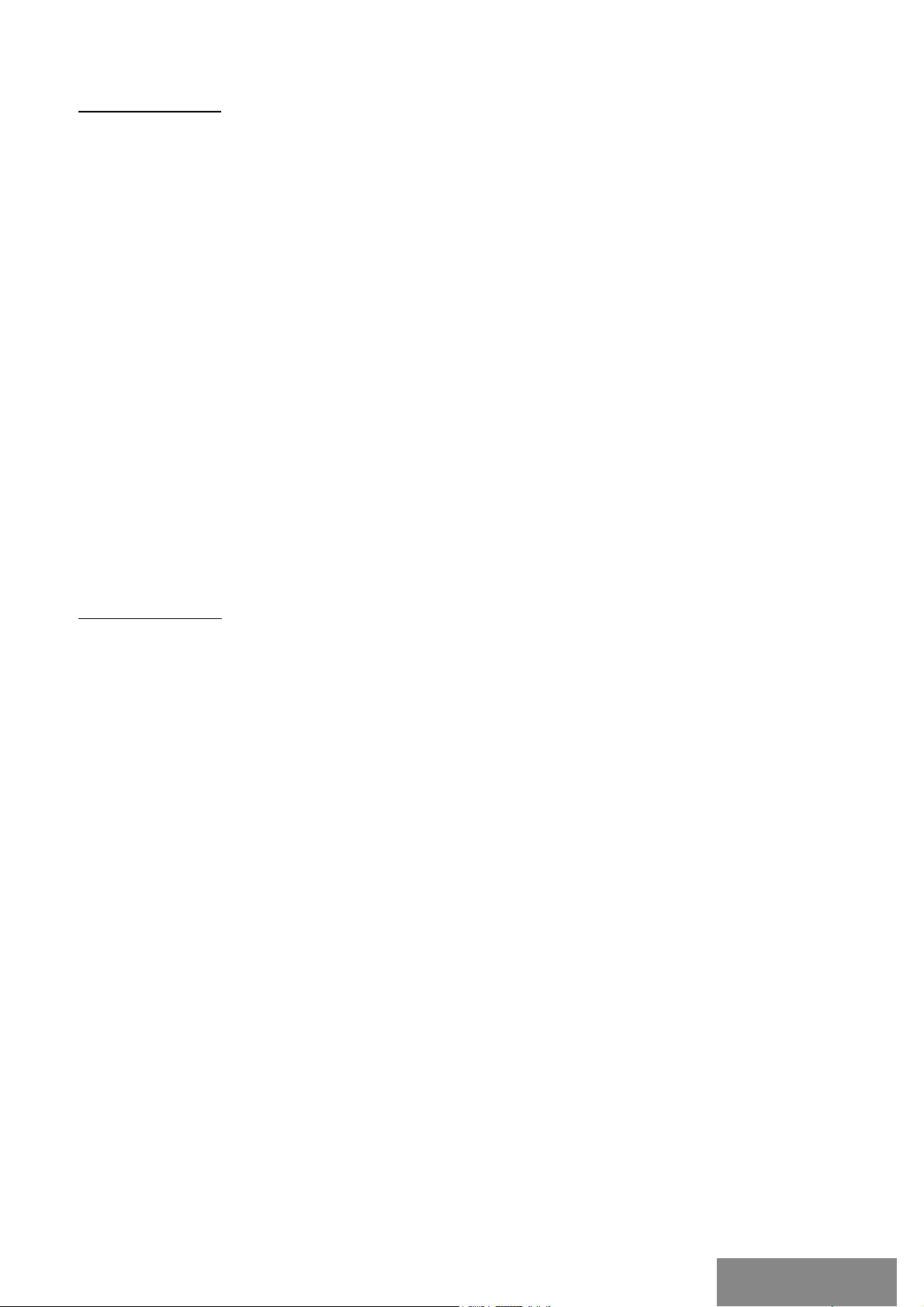
Quick Start
INTRODUCTION
Thank you for purchasing the i-tec Thunderbolt™ 3 Docking Station, which allows you
to connect your favourite devices to your Thunderbolt™ 3 port equipped laptop or tablet
quickly and easily using just a single Thunderbolt™ 3 cable. The docking station is built
on the Intel Titan Ridge chipset and thus also has the ability to connect to devices with a
USB-C port, but in this case, the transfer rate of the connected devices may be reduced
due to the maximum transfer rate of the USB-C port is 10Gb/s.
The docking station offers 2x DisplayPort, 2x USB-C, 1x Ethernet GLAN RJ-45 port,
3x USB-A 3.0 port (one BC 1.2 fast charging port), 1x Combo Audio port (headphones
and microphone), 1x external power input DC.
Important note about 8K resolution: The docking station supports the resolution up to
8K (7680x4320/30Hz), but this resolution can only be set if supported by your laptop
- Thunderbolt™ 3 must support DisplayPort 1.4. In case Thunderbolt™ 3 of your laptop
only supports DisplayPort 1.2, the maximum resolution is just 5K 5120x2880/60Hz.
* Important notice about the USB-C port connection: The docking station is built on
the Titan Ridge chipset and supports also the USB-C port connection, but it also must
be supported by the laptop. USB-C is an open standard, which means that laptop
manufacturers can freely customize the USB-C protocol. Unfortunately, this means
that docking stations built on the Intel Titan Ridge chipset may not work properly on all
devices with the USB-C port.
SPECIFICATION
• 1x Thunderbolt™ 3 port for connecting to a laptop
• Power Delivery: 85 W
• Video ports: 2x DisplayPort
• Resolution:
Thunderbolt™ 3 with DisplayPort 1.4 support
1 monitor - 1x DP - up to 8K/30Hz
2 monitors - 1x DP + 1x DP - up to 2x4K/60Hz
Thunderbolt™ 3 with DisplayPort 1.2 support
1 monitor - 2x DP - up to 5K/60Hz
2 monitors - 1x DP + 1x - up to DP 2x4K/60Hz
USB-C with DisplayPort 1.4 support
1 monitor - 1x DP - up to 4K/60Hz
2 monitors - 1x DP + 1x DP - 2x to 4K/60Hz
USB-C with DisplayPort 1.2 support
1 monitor - 1x DP - up to 4K/30Hz
2 monitors - 1x DP + 1x DP - 2x to 1920x1080/60Hz
• 2x USB-C 3.1 ports Gen.2 (10 Gbps)
• 2x USB-A 3.1 port Gen.1 (5 Gbps)
• 1x USB-A 3.1 port Gen.2 (10 Gbps), with fast charge support (BC 1.2)
• 1x Ethernet GLAN RJ-45 port (Realtek RTL8153)
• 1x 3,5mm Audio combo connector
• 1x power input (20V/6.75A)
• ON/OFF switch for turning the docking station on and off
• Kensington lock support
• Thunderbolt™ 3 cable (70 cm)
ENGLISHENGLISH
|
5
Page 6

TB3/USB-C DUAL DISPLAYPORT 4K DOCKING STATION + POWER ADAPTER 135 W
• OS: Windows 10, macOS and Linux with the latest updates
• Dimensions: 197 x 78 x 31 mm
• Weight: 405 g
PACKAGE CONTENTS
• i-tec Thunderbolt™ 3 Docking Station
• Thunderbolt™ 3 cable (70 cm)
• Power adapter (output DC: 20 V / 6,75A, DC cable 160 cm. AC cable 170 cm)
• Quick Start
SPECIFICATION AND DESCRIPTION
Front panel:
1.
Thunderbolt™ 3 data port / Power Delivery - for connecting a docking station to the
Thunderbolt™ 3 laptop port. This port is capable of delivering up to 85 W for the device.
2.
3.5 mm Combo Audio Jack
3.
USB-A 3.1 port Gen. 2 (10 Gbps) with a quick charge, BC 1.2 specification
Rear panel:
4.
Ethernet GLAN RJ-45 port – supports 10/100/1000 Mbps
5.
2x USB-A 3.1 port Gen. 1 (5 GBps)
6.
2x USB-C 3.1 port Gen. 2 (10 GBps)
7.
2x DisplayPort - allows to connect up to one 8K/30Hz monitor.
Only if the main GPU and Thunderbolt™ 3 support DisplayPort 1.4.
8.
Power input (20V/6.75A)
9.
ON/OFF switch for turning the docking station on and off
SYSTEM REQUIREMENTS
Hardware requirements: Device with a free Thunderbolt 3 or USB-C* port
Power Delivery requirements: a device with a free Thunderbolt 3 or USB-C* port with
„Power Delivery“ support.
Operating system: Windows 10, macOS and Linux with the latest updates
To play Ultra HD 4K/5K/8K videos, your computer must be able to decode this video with
its graphics processor. Especially in less powerful laptops, they can handle 4K/5K/8K
video playback, but the result is not ideal (interruption, video tearing).
|
6
ENGLISH ENGLISH
Page 7

Quick Start
INSTALLING THE DRIVERS
The docking station can be connected directly, the drivers are included in the operating
system. For Windows 10, please make sure that you have the latest Thunderbolt™ 3
drivers from your laptop manufacturer installed in your computer.
HARDWARE INSTALLATION (CONNECTING THE DOCKING STATION TO LAPTOP / TABLET)
1.
Turn on the laptop / tablet and connect the power adapter to the docking station.
2.
Connect the docking station power adapter to the AC 110 V / 230 V network
3.
Connect the Thunderbolt™ 3 cable to the Thunderbolt™ 3 port on the front panel of
the docking station.
4.
Connect the second end to a free Thunderbolt™ 3 / USB-C* port of your laptop / tablet.
5.
In Windows OS, permit a new Thunderbolt™ 3 device – see figure
6.
In Linux, enable the new Thunderbolt™ 3 device. Must be displayed as Enabled
7.
Subsequently, the automatic installation of ports in each system starts.
8.
After finishing installation, we recommend that you restart the laptop / tablet.
CONNECTING THE DISPLAYPORT MONITOR
For connection of the monitor to the docking station, use a DisplayPort cable. During
the installation of an additional monitor, the laptop / tablet monitor may may blink,
this is a normal state. Docking station supports up to two monitors. Graphic Interface:
2x DisplayPort
Resolution: 1 monitor connected through 1 DisplayPort cable
- resolution up to 8K 7680x4320/30Hz
8K resolution is supported only if Thunderbolt™ 3 connector of your laptop supports
DisplayPort 1.4.
If Thunderbolt™ 3 only supports DisplayPort 1.2, the maximum resolution is 5K
5120x2880/60Hz
2 monitors connected simultaneously 2x DisplayPort,
resolution up to 4K 4096x2160@60Hz
ENGLISHENGLISH
|
7
Page 8

TB3/USB-C DUAL DISPLAYPORT 4K DOCKING STATION + POWER ADAPTER 135 W
The resolution, the frame rate and the maximum number of connected external monitors
depends on the capabilities of the host PC/laptop.
Note: The majority of problems with the docking station and the connected peripheral
devices can be solved by disconnecting the Thunderbolt™ 3 cable of the docking station
from the Thunderbolt™ 3 port of the PC / Mac / smartphone and reconnecting after
approximately 10 s.
SAFETY INSTRUCTIONS
• Do not expose to extreme temperatures and air humidity.
• Use the device on flat surfaces – this will prevent it from slipping and potentially
causing damage to the product.
• Keep the user manual for future reference.
In co-operation with the service department:
• Check the functionality if the product receives any damage.
• Send the device back if it does not work in accordance with the user manual.
FREQUENTLY ASKED QUESTIONS
Available on our website www.i-tec.cz/en/ on the "FAQ" tab of this product.
|
8
ENGLISH ENGLISH
Page 9
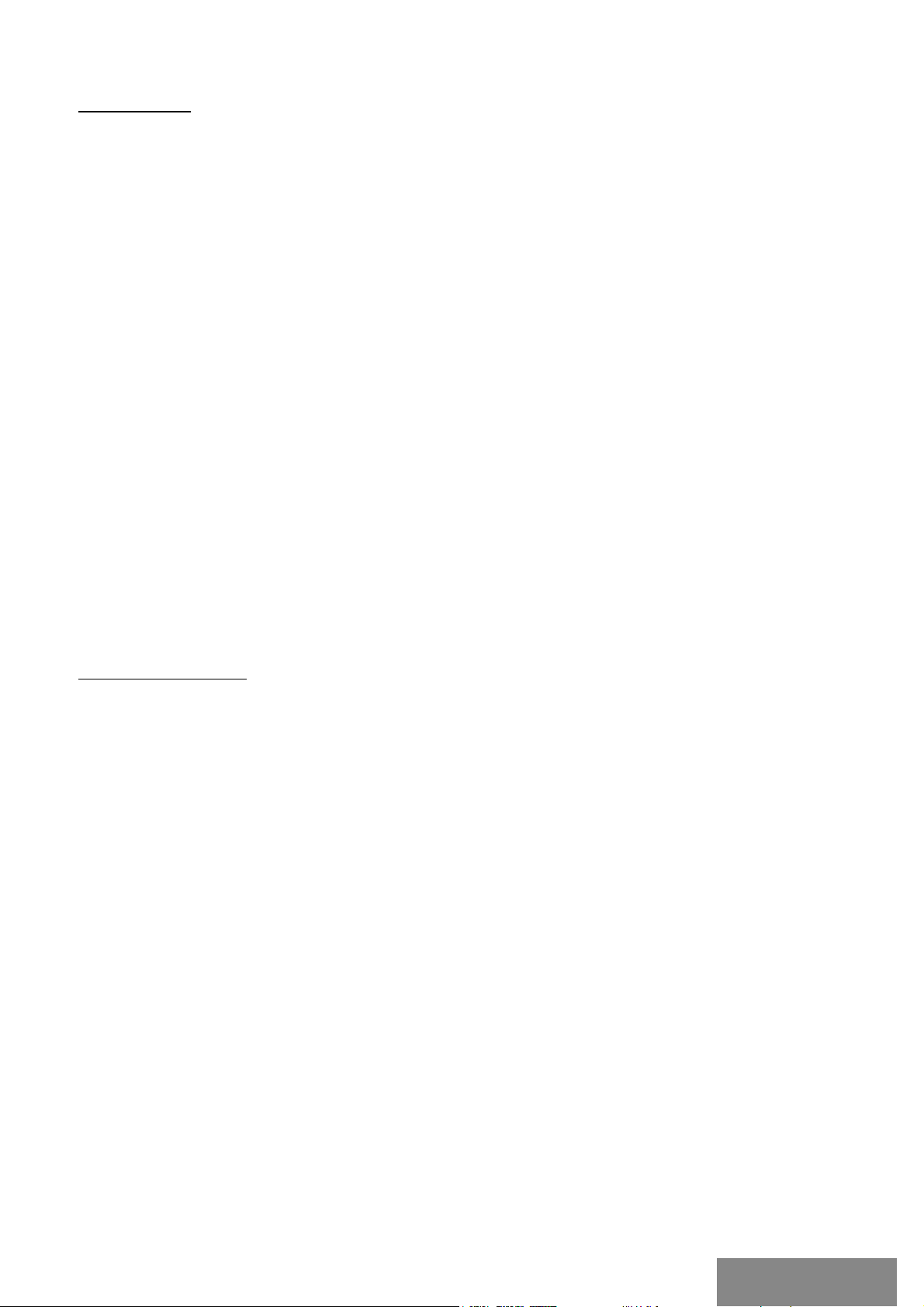
Quick Start
EINLEITUNG
Vielen Dank, dass Sie sich für die i-tec Thunderbolt™ 3-Dockingstation entschieden
haben, mit der Sie Ihre Lieblingsgeräte mit einem einzigen Thunderbolt™ 3-Kabel
schnell und einfach an Ihren Thunderbolt™ 3-Anschluss anschließen können. Die
Dockingstation basiert auf dem Intel Titan Ridge-Chipsatz und kann daher auch mit
Geräten verbunden werden, die über einen USB-C-Anschluss verfügen. In diesem
Fall kann die Geschwindigkeit der angeschlossenen Geräte jedoch abnehmen, da die
maximale Übertragungsrate des USB-C-Anschlusses 10 Gbit / s beträgt.
Die Dockingstation bietet 2x DisplayPort, 2x USB-C, 1x Ethernet GLAN RJ-45Anschluss, 3x USB-A 3.0-Anschluss (ein BC 1.2-Schnellladeanschluss), 1x kombinierte
Audiobuchse (Kopfhörer und Mikrofon), 1x externer DC Stromeingang.
Wichtiger Hinweis bezüglich 8K-Auflösung: Die Dockingstation unterstützt eine
Auflösung von bis zu 8K (7680x4320 / 30Hz). Diese Auflösung kann jedoch nur
eingestellt werden, wenn sie von Ihrem Notebook unterstützt wird. Ihr Thunderbolt™
3 Anschluss muss DisplayPort 1.4 unterstützen. Wenn der Thunderbolt™ 3 Anschluss
Ihres Notebooks nur DisplayPort 1.2 unterstützt, beträgt die maximale Auflösung
lediglich 5K 5120x2880 / 60Hz.
* Wichtiger Hinweis zum USB-C-Anschluss: Die Dockingstation basiert auf dem
Intel Titan Ridge-Chipsatz und unterstützt ebenso den Anschluss über USB-C. Den
benötigten Spezifikationen muss aber auch ihr Notebook entsprechen. USB-C ist ein
offener Standard, was bedeutet, dass Laptop-Hersteller das USB-C-Protokoll anpassen
können. Leider hat dies zur Folge, dass Docking-Stationen, die auf dem Intel Titan RidgeChipsatz basieren, möglicherweise nicht mit allen USB-C-Geräten ordnungsgemäß
funktionieren.
SPEZIFIKATIONEN
• 1x Thunderbolt™ 3 Anschluss zum Anschluss an ein Notebook
• Power Delivery: 85 W
• Videoanschlüsse: 2x DisplayPort
• Auflösung:
Thunderbolt™ 3 mit DisplayPort 1.4 Unterstützung
1 Monitor – 1x DP - bis 8K/30Hz
2 Monitore – 1x DP + 1x DP - bis 2x4K/60Hz
Thunderbolt™ 3 mit DisplayPort 1.2 Unterstützung
1 Monitor – 2x DP - bis 5K/60Hz
2 Monitore – 1x DP + 1x - bis DP 2x4K/60Hz
USB-C mit DisplayPort 1.4 Unterstützung
1 Monitor – 1x DP – bis 4K/60Hz
2 Monitore – 1x DP + 1x DP – 2x bis 4K/60Hz
USB-C mit DisplayPort 1.2 Unterstützung
1 Monitor – 1x DP - bis 4K/30Hz
2 Monitore – 1x DP + 1x DP – 2x bis 1920x1080/60Hz
• 2x USB-C 3.1 Anschluss Gen.2 (10 Gbps)
• 2x USB-A 3.1 Anschluss Gen.1 (5 Gbps)
• 1x USB-A 3.1 Anschluss Gen.2 (10 Gbps), mit Schnelladefunktion (BC 1.2)
• 1x Ethernet GLAN RJ-45 Anschluss (Realtek RTL8153)
• 1x 3,5mm kombinierte Audiobuchse
• 1x Stromanschluss (20V/6.75A)
• ON/OFF Schalter zum Ein- und Ausschalten der Dockingstation
DEUTSCHDEUTSCH
|
9
Page 10
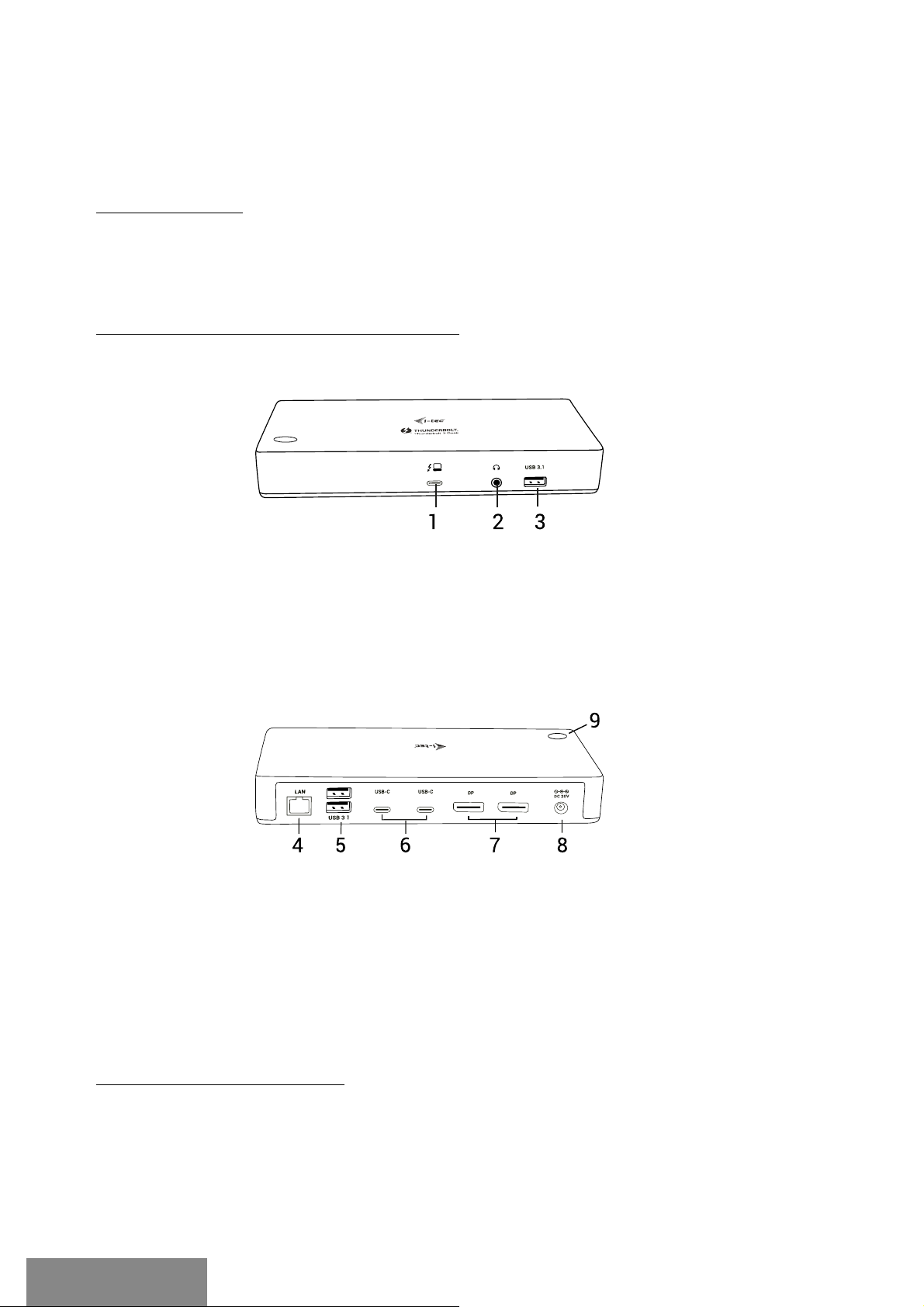
TB3/USB-C DUAL DISPLAYPORT 4K DOCKING STATION + POWER ADAPTER 135 W
• Kensington lock Unterstützung
• Thunderbolt™ 3 Kabel (70cm)
• Betriebssystem: Windows 10, MacOS und Linux inkl. neuester Updates
• Produktabmessungen: 197 x 78 x 31 mm
• Produktgewicht: 405 g
LIEFERUMFANG
• i-tec Thunderbolt™ 3 Docking Station
• Thunderbolt™ 3 Kabel (70 cm)
• Versorgungsadapter (DC Ausgang: 20 V / 6,75A, DC Kabel 160 cm, AC kabel 170cm)
• Quick Start
BESCHREIBUNG DER DOCKINGSTATION
Vorderseite:
1.
Thunderbolt™ 3 Daten Anschluss / Power Delivery – zum Anschluss der
Dockingstation an den Thunderbolt™ 3 Anschluss des Laptops. Dieser Anschluss
kann bis zu 85W liefern.
2.
3.5 mm kombinierte Audiobuchse
3.
USB-A 3.1 Anschluss Gen. 2 (10 Gbps) mit Schnelladefunktion, Spezifikation BC 1.2
Rückseite:
4.
Ethernet GLAN RJ-45 Anschluss - unterstützt 10/100/1000 Mbps
5.
2x USB-A 3.1 Anschluss Gen. 1 (5 GBps)
6.
2x USB-C 3.1 Anschluss Gen. 2 (10 GBps)
7.
2x DisplayPort – ermöglicht den Anschluss max. eines 8K/30Hz Monitors
Funktioniert nur, wenn die Hauptgrafikkarte und der Thunderbolt™ 3 Anschluss
DisplayPort 1.4 unterstützen.
8.
Stromanschluss (20V/6.75A)
9.
ON/OFF Schalter zum Ein- und Ausschalten der Dockingstation
SYSTEMANFORDERUNGEN
Hardwareanforderungen: Gerät mit freiem USB-C* oder Thunderbolt 3 Anschluss
Anforderungen für die Power Delivery Funktion:
Gerät mit freiem USB-C* oder Thunderbolt 3 Anschluss mit Power-Delivery-Unterstützung.
Betriebssystem:
Windows, macOS und Linux inkl. neuester Updates.
|
10
DEUTSCH DEUTSCH
Page 11

Quick Start
Zum Abspielen von Ultra HD 4K/5K/8K Video muss der Computer fähig sein, dieses
Video durch seinen Grafikprozessor zu dekodieren. Es gilt vor allem bei weniger
leistungsfähigen Übertragungscomputers, dass sie zwar das Abspielen von 4K/5K/8K
Video schaffen können, aber das Ergebnis ist nicht ideal (Unterbrechungen, Bildreißen).
TREIBERINSTALLATION
Die Dockingstation kann direkt angeschlossen werden, die Treiber sind Teil des
Betriebssystems und werden automatisch installiert.Falls Sie Windows 10 verwenden,
vergewissern Sie sich bitte, dass Sie die neuesten Thunderbolt™ 3 Treiber installiert
haben. Diese werden vom Hersteller ihres Notebooks bereitgestellt.
HARDWARE INSTALLATION (ANSCHLUSS DER DOCKING STATION AN
NOTEBOOK / TABLET PC)
1.
Schalten Sie das Notebook / Tablet PC ein und schließen Sie den
Versorgungadapter an Docking Station an.
2.
Schließen Sie den Versorgungsadapter der Docking Station an Netzwerk AC 110 V
/ 230 V an.
3.
Schließen Sie das Thunderbolt™ 3 Kabel an den Thunderbolt™ 3 Port auf der
Vorderseite der Docking Station an.
4.
Schließen Sie das andere Kabelende an den freien Thunderbolt™ 3 / USB-C* Port
Ihres Notebooks / Tablet-PCs an.
5.
Bestätigen Sie das neue Thunderbolt™ 3 Gerät unter Windows BS
6.
Aktivieren Sie unter Linux das neue Thunderbolt ™ 3-Gerät. Es muss als Aktiviert
gekennzeichnet sein.
7.
Nachfolgend wird die automatische Installation der Ports unter einzelnen
Systemen gestartet.
8.
Nachdem die Installation beendet wird, empfehlen wir das Notebook / den TabletPC neu zu starten.
ANSCHLUSS VON DISPLAYPORT DES BILDSCHIRMS
Für den Anschluss des Bildschirms an die Docking Station ist das DisplayPort Kabel zu
verwenden Kabel. Während der Installation eines zusätzlichen Bildschirms an Notebook
/ Tablet PC kann der Bildschirm blinzeln, es geht um Standardprozess. Die Docking
Station unterstützt den Anschluss von max. zwei Bildschirmen. Grafi kschnittstelle:
2x DisplayPort
1 Monitor, angeschlossen über 1 DisplayPort Kabel
- Auflösung bis 8K 7680x4320/30Hz
8K-Auflösung funktioniert nur, wenn der Thunderbolt ™ 3-Anschluss Ihres Notebooks
DisplayPort 1.4 unterstützt.
Falls ihr Thunderbolt™ 3 lediglich DisplayPort 1.2 unterstützt, beträgt die maximale
Auflösung 5K 5120x2880/60Hz
DEUTSCHDEUTSCH
|
11
Page 12
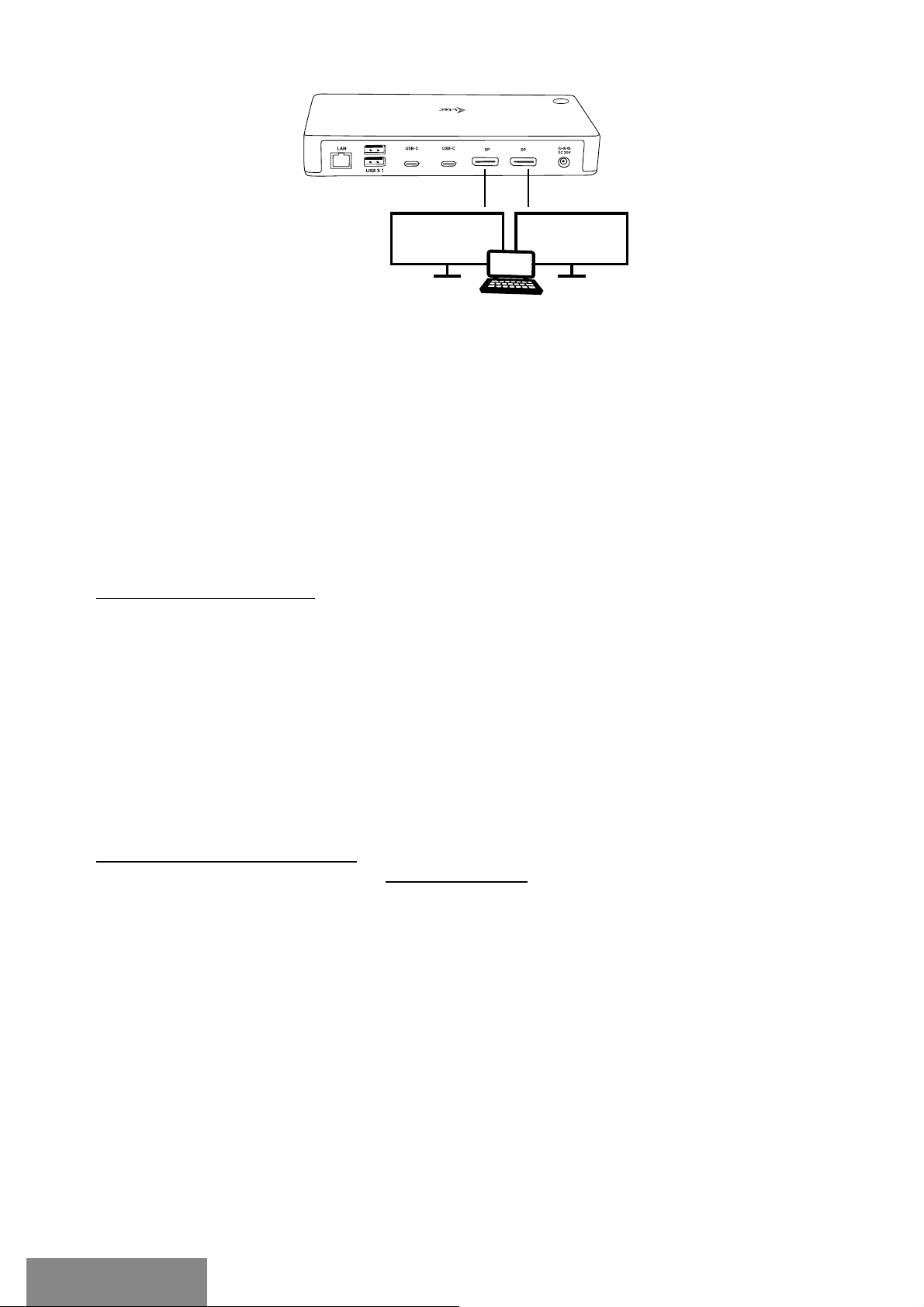
TB3/USB-C DUAL DISPLAYPORT 4K DOCKING STATION + POWER ADAPTER 135 W
2 Monitore, gleichzeitig angeschlossen über 2x DisplayPort Kabel
- Auflösung bis zu 4K 4096x2160@60Hz
Die Höhe der Auflösung, Bildrate und maximale Anzahl der angeschlossenen externen
Monitore hängen von den Fähigkeiten des Host-PCs / Notebooks ab.
Der überwiegende Teil von Problemen mit der Docking Station und den angeschlossenen
Peripherien kann durch Trennung des Thunderbolt™ 3 Kabels der Docking Station vom
Thunderbolt™ 3 Port des PCs / Macs / Smartphones und seinen wiederholten Anschluss
nach ca. 10 Sekunden gelöst werden.
SICHERHEITSHINWEISE
• Setzen Sie das Gerät keinen extremen Temperaturen und Feuchtigkeit aus.
• Verwenden Sie das Gerät auf flachem Untergrund, um zu verhindern, dass es
rutscht und auf den Boden fällt.
• Bewahren Sie das Handbuch zur späteren Verwendung auf.
In Zusammenarbeit mit der Serviceabteilung:
• Überprüfen Sie die Funktionalität, nachdem das Gerät ins Wasser oder auf den
Boden gefallen ist.
• Überprüfen Sie die Funktionalität bei Beschädigung der Abdeckung.
• Reklamieren Sie Geräte, die nicht so funktionieren wie im Handbuchs beschrieben.
HÄUFIG GESTELLTE FRAGEN
Verfügbar auf unserer Webseite www.i-tec.cz/de auf der Registerkarte “FAQ” dieses
Produkts.
|
12
DEUTSCH DEUTSCH
Page 13

Quick Start
INTRODUCTION
Nous vous remercions d’avoir acheté la station d’accueil i-tec Thunderbolt™ 3, qui
vous permet de connecter rapidement et facilement vos périphériques préférés à votre
port Thunderbolt™ 3 avec un seul câble Thunderbolt™ 3. La station d'accueil utilise
un chipset Intel Titan Ridge pour son fonctionnement et peut donc également être
connectée à un périphérique doté d'un port USB-C. Toutefois, dans ce cas, la vitesse
des périphériques connectés peut être réduite car le taux de transfert maximal du port
USB-C est de 10 Gb / s.
La station d'accueil offre 2 ports DisplayPort, 2 ports USB-C, 1 port Ethernet GLAN RJ45, 3 ports USB-A 3.0 (un port de charge rapide BC 1.2), 1 port audio Combo (écouteurs
et microphone), 1 entrée d'alimentation externe DC.
Remarque importante sur la résolution 8K: La station d’accueil prend en charge une
résolution maximale de 8K (7680x4320/30Hz), mais cette résolution ne peut être
assurée que si elle est prise en charge par votre ordinateur portable - Thunderbolt™
3 doit prendre en charge la fonction DisplayPort 1.4. Dans le cas où la technologie
Thunderbolt™ 3 de votre ordinateur portable ne prend en charge que la fonction
DisplayPort 1.2, la résolution maximale sera de 5K 5120x2880/60Hz.
* Remarque importante concernant la connexion au port UBS-C: La station d'accueil
utilise un chipset Titan Ridge pour son fonctionnement et prend également en charge
la connexion au port USB-C, mais cette connexion doit également être prise en charge
par le portable. L’ USB-C est un standard ouvert, ce qui signifie que les fabricants
d'ordinateurs portables peuvent personnaliser le protocole USB-C. Malheureusement,
cela signifie que les stations d'accueil basées sur le chipset Intel Titan Ridge risquent
de ne pas fonctionner correctement sur tous les périphériques USB-C.
CARACTÉRISTIQUES
• 1x port Thunderbolt™ 3 pour la connexion à un ordinateur portable
• Puissance fournie: 85 watts
• Ports vidéo: 2x DisplayPort
• résolutions:
Thunderbolt™ 3 avec prise en charge fonction DisplayPort 1.4
1 moniteur - 1x DP - jusqu'à 8K/30Hz
2 moniteurs - 1x DP + 1x DP - jusqu'à 2x4K/60Hz
Thunderbolt™ 3 avec prise en charge fonction DisplayPort 1.2
1 moniteur - 2x DP - jusqu'à 5K/60Hz
2 moniteurs - 1x DP + 1x DP - jusqu'à 2x4K/60Hz
USB-C avec prise en charge fonction DisplayPort 1.4
1 moniteur - 1x DP - jusqu'à 4K/60Hz
2 moniteurs - 1x DP + 1x DP - 2x à 4K/60Hz
USB-C avec prise en charge fonction DisplayPort 1.2
1 moniteur - 1x DP - jusqu'à 4K/30Hz
2 moniteurs - 1x DP + 1x DP - 2x jusqu’à 1920x1080/60Hz
• 2x ports USB-C 3.1 Gen.2 (10 Gbps)
• 2x port USB-A 3.1 Gen.1 (5 Gbps)
• 1x port USB-A 3.1 Gen.2 (10 Gbps), avec prise en charge fonction de charge rapide
(BC 1.2)
• 1 port Ethernet GLAN RJ-45 (Realtek RTL8153)
• 1x connecteur audio combo 3,5 mm
FRANÇAISFRANÇAIS
|
13
Page 14
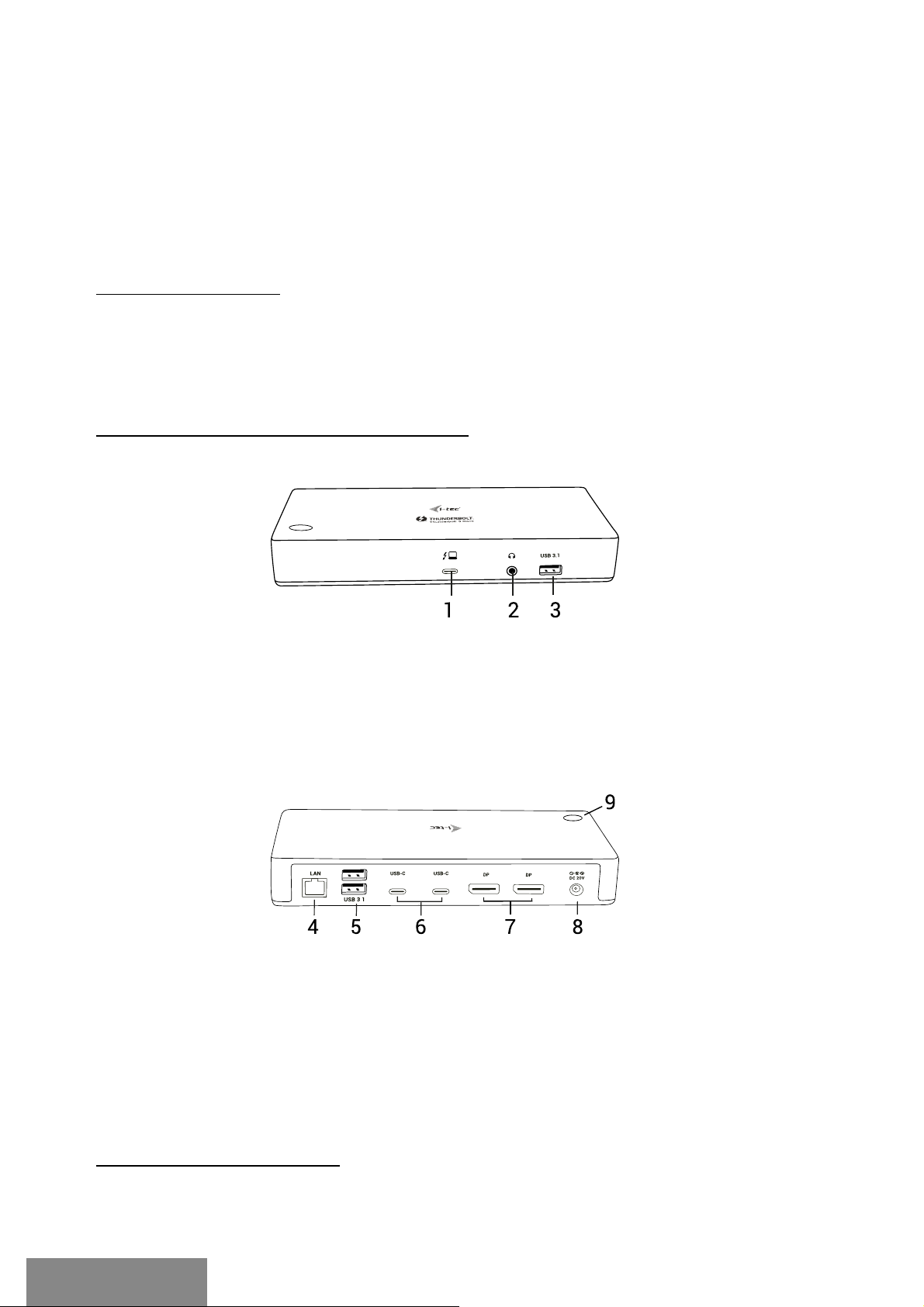
TB3/USB-C DUAL DISPLAYPORT 4K DOCKING STATION + POWER ADAPTER 135 W
• 1 entrée pour alimentation (20V / 6,75A)
• interrupteur ON / OFF pour allumer et éteindre la station d'accueil
• Prise en charge du verrou Kensington
• Câble Thunderbolt™ 3 (70 cm)
• Système d’exploitation : Windows 10, macOS et Linux avec les dernières mises à jour
• Dimensions du produit: 197 x 78 x 31 mm
• Poids du produit: 405 g
CONTENU DU COLIS
• Station d'accueil i-tec Thunderbolt™ 3
• Câble Thunderbolt™ 3 (70 cm)
• Adaptateur secteur (sortie DC : 20V / 6,75A, câble DC 160 cm, AC câble 170cm)
• Démarrage rapide
DESCRIPTION DE LA STATION D'ACCUEIL
Panneau avant:
1.
Port pour données Thunderbolt™ 3 / Power Delivery - pour connecter une station
d'accueil au port Thunderbolt™ 3 de l’ordinateur portable. Ce port est capable
d’alimenter des périphériques jusqu’à 85W.
2.
Prise audio combo 3,5 mm
3.
Port USB-A 3.1 2 (10 Gbps) avec fonction charge rapide, spécification BC 1.2
Panneau arrière:
4.
Port Ethernet GLAN RJ-45 – prise en charge de vitesses 10/100/1000 Mbps
5.
2x port USB-A 3.1 Gen. 1 (5 Go / s)
6.
2x port USB-C 3.1 Gen. 2 (10 Go / s)
7.
2x DisplayPort – permet la connexion d’un moniteur avec résolution maximale 8K/30Hz.
Uniquement si le GPU principal et Thunderbolt™ 3 prennent en charge la fonction
DisplayPort 1.4.
8.
Entrée pour alimentation (20V / 6.75A)
9.
Interrupteur ON / OFF pour allumer et éteindre la station d'accueil
CONFIGURATION REQUISE
Configuration matérielle requise: Appareil avec port USB-C* ou Thunderbolt 3 libre
Exigences pour la fonction Power Delivery: un appareil avec un port USB-C* ou
Thunderbolt 3 libre avec prise en charge "Power Delivery".
|
14
FRANÇAIS FRANÇAIS
Page 15

Quick Start
Système d'exploitation: Windows, macOS et Linux avec les dernières mises à jour
Pour lire des vidéos Ultra HD 4K / 5K / 8K, votre ordinateur doit pouvoir décoder cette
vidéo avec son processeur graphique. Les ordinateurs portables moins puissants,
peuvent gérer la lecture vidéo 4K / 5K / 8K, mais le résultat n'est pas idéal (interruption,
hachage vidéo).
INSTALLATION DES PILOTES
La station d'accueil peut être connectée directement, pilotes inclus dans le système
d'exploitation.Pour Windows 10, assurez-vous que les pilotes Thunderbolt™ 3 les plus
récents aient été installés par le fabricant de votre ordinateur portable.
INSTALLATION DU MATÉRIEL (CONNEXION DE LA STATION D’ACCUEIL A
L’ORDINATEUR PORTABLE / TABLETTE)
1.
Allumez l'ordinateur portable / tablette et connectez l'adaptateur secteur à la
station d'accueil.
2.
Connectez l'adaptateur d'alimentation de la station d'accueil au réseau AC 110 V / 230 V.
3.
Branchez le câble Thunderbolt ™ 3 au port Thunderbolt ™ 3 situé sur le panneau
frontal de la station d'accueil.
4.
Connectez l'autre extrémité au port Thunderbolt ™ 3 / USB-C* libre de votre
ordinateur portable / tablette.
5.
Sous Windows OS, activez les nouveaux périphériques Thunderbolt ™ 3.
6.
Sous Linux, activez le nouveau périphérique Thunderbolt™ 3. Il doit être étiqueté activé.
7.
L'installation automatique des ports dans chaque système démarre.
8.
Une fois l'installation terminée, nous vous recommandons de redémarrer votre
ordinateur portable / tablette.
CONNEXION DE L’INTERFACE DISPLAYPORT
Utilisez le câble DisplayPort pour connecter le moniteur à la station d'accueil. Lors de
l'installation d'un moniteur supplémentaire, le moniteur de l'ordinateur portable peut
scintiller, ce qui est un état normal. La station d'accueil prend en charge jusqu'à deux
moniteurs. Interface graphique: 2x DisplayPort
1 moniteur connecté via 1 câble DisplayPort
- résolution jusqu'à 8K 7680x4320/30Hz
La résolution 8K n'est prise en charge que si le connecteur Thunderbolt™ 3 de votre
ordinateur portable prend en charge la fonction DisplayPort 1.4.
Si Thunderbolt™ 3 prend uniquement en charge la fonction DisplayPort 1.2,
la résolution maximale sera de 5K 5120x2880/60Hz.
FRANÇAISFRANÇAIS
|
15
Page 16
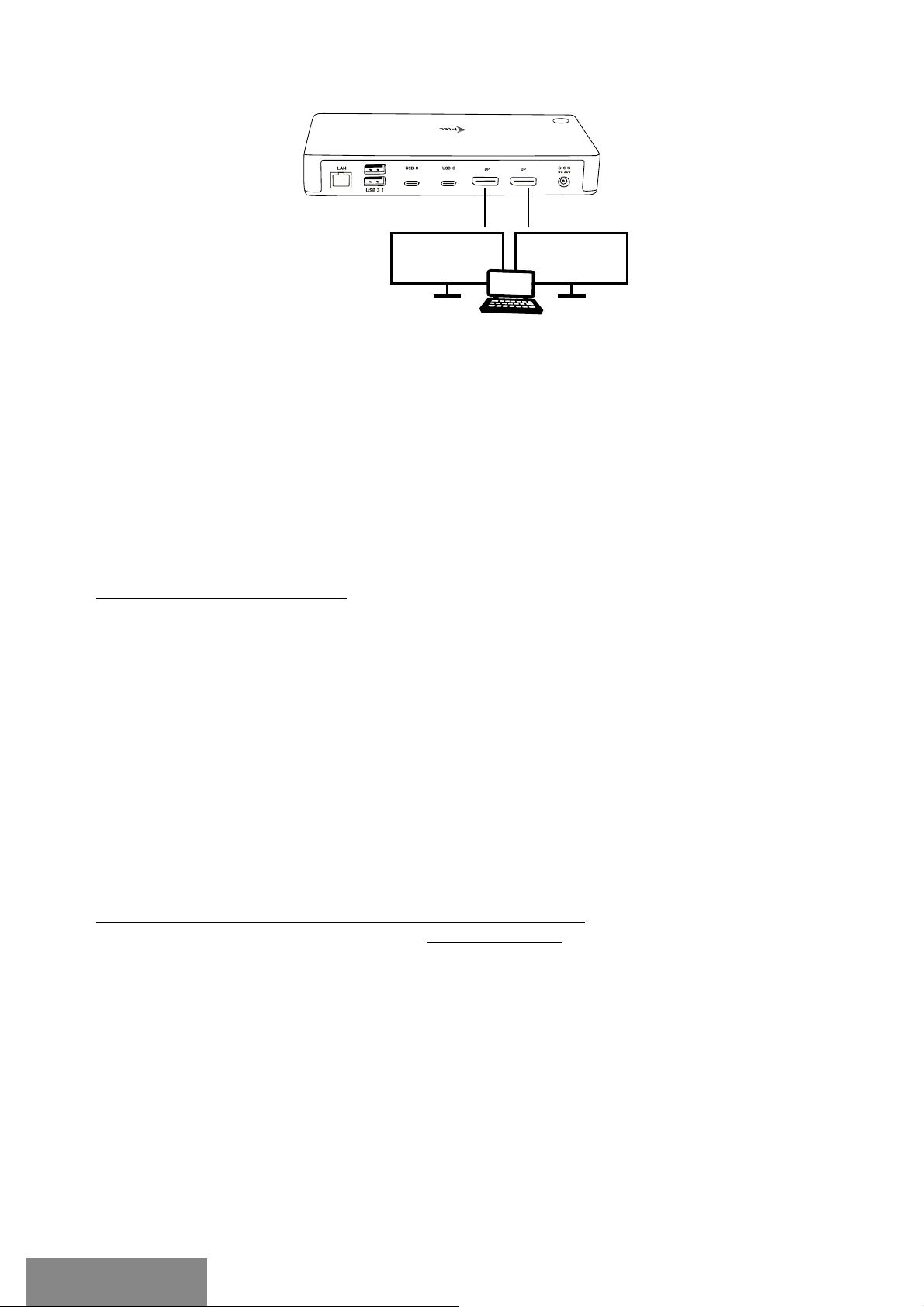
TB3/USB-C DUAL DISPLAYPORT 4K DOCKING STATION + POWER ADAPTER 135 W
2 moniteurs connectés simultanément 2x DisplayPort,
résolution 4K allant jusqu'à 4096x2160 à 60Hz
La taille de la résolution, la fréquence d'images et le nombre maximal de moniteurs
externes connectés dépendent des capacités du PC / NB hôte.
Il est possible de résoudre la plupart des problèmes avec la station d’accueil ainsi
qu’avec des périphériques y branchés par l’intermédiaire d’un débranchement du câble
Thunderbolt™ 3, appartenant à la station d’accueil, du port Thunderbolt™ 3 de votre
ordinateur de bureau (PC) / Mac / téléphone intelligent / tablette tactile. Dans la suite,
veuillez attendre 10 secondes avant de le brancher de nouveau, s’il vous plaît.
INSTRUCTIONS DE SÛRETÉ
• Ne pas exposer aux températures extrêmes ni à l’humidité d’air.
• Veuillez utiliser, s’il vous plaît, des dessous (fonds) plats pour y poser le dispositif
– pour éviter son glissement et tombée à terre.
• Veuillez garder, s’il vous plaît, le présent Guide d’instructions et mode d’emploi pour
son éventuelle utilisation postérieure.
Veuillez collaborer, s’il vous plaît, avec le Département de Service :
• Pour vérifier le bon et correct fonctionnement du dispositif après une tombée à
l’eau ou à terre.
• Pour vérifier le bon et correct fonctionnement quand le couvercle montre une
rupture.
• Pour procéder à une réclamation du dispositif qui ne fonctionne pas conformément
au présent Guide d’instructions et mode d’emploi.
RÉPONSES AUX QUESTIONS FRÉQUEMMENT POSÉES
À votre disposition sur notre page web www.i-tec.cz/fr, où se trouvent sous l’onglet de «
FAQ » qui correspondent au respectif produit.
|
16
FRANÇAIS FRANÇAIS
Page 17

Quick Start
INTRODUCCIÓN
Gracias por comprar la estación de acoplamiento i-tec Thunderbolt™ 3, que le permitirá
conectar de forma rápida y sencilla sus dispositivos favoritos a su ordenador portátil
o tablet provistos de Thunderbolt™ 3 utilizando un único cable Thunderbolt™ 3. La
estación de acoplamiento tiene como núcleo principal el chipset Intel Titan Ridge y,
por lo tanto, puede conectarse también a un dispositivo con puerto USB-C, si bien en
este caso la velocidad de los dispositivos conectados puede verse reducida porque la
velocidad máxima de transmisión del puerto USB-C es de 10 Gb/s.
La estación de acoplamiento ofrece 2 puertos DisplayPort, 2 puertos USB-C, 1 puerto
Ethernet GLAN RJ-45, 3 puertos USB-A 3.0 (un puerto de carga rápida con especificación
BC 1.2), 1 puerto de audio Combo (auriculares y micrófono) y 1 entrada de alimentación
externa DC.
Advertencias importantes sobre la resolución 8K: La estación de acoplamiento
soporta una resolución de hasta 8K (7680x4320/30Hz), si bien la opción de elegir esta
resolución depende de si su ordenador portátil con Thunderbolt™ 3 soporta DisplayPort
1.4. En caso de que el puerto Thunderbolt™ 3 soporte solo DisplayPort 1.2, la resolución
máxima posible es solo 5K 5120x2880/60Hz.
* Advertencia importante sobre la conexión al puerto USB-C: La estación de
acoplamiento está basada en el chipset Titan Ridge y soporta también la conexión
a través del puerto USB-C, pero su ordenador portátil también debe soportar esta
conexión. La conexión USB-C es un estándar verificado, es decir que los fabricantes de
los ordenadores portátiles pueden adaptar el protocolo USB-C según sus necesidades.
Por el contrario, esto también implica que la estación de acoplamiento basada en el
chipset Tintan Ridge no tiene por qué funcionar correctamente en todos los dispositivos
con puerto USB-C.
CARACTERÍSTICAS
• 1 puerto Thunderbolt™ 3 para la conexión al ordenador portátil
• Potencia: 85 W
• Puertos de vídeo: 2 puertos DisplayPort
• Resolución:
Thunderbolt™ 3 con soporte DisplayPort 1.4
1 monitor – 1 puerto DP - hasta 8K/30Hz
2 monitores – 1 puerto DP + 1 puerto DP - hasta 2x4K/60Hz
Thunderbolt™ 3 con soporte DisplayPort 1.2
1 monitor – 2 puertos DP - hasta 5K/60Hz
2 monitores – 1 puerto DP + 1 - hasta un DP de 2x4K/60Hz
USB-C con soporte DisplayPort 1.4
1 monitor – 1 puerto DP - hasta 4K/60Hz
2 monitores – 1 puerto DP + 1 puerto DP - 2 veces hasta 4K/60Hz
USB-C con soporte DisplayPort 1.2
1 monitor – 1 puerto DP - hasta 4K/60Hz
2 monitores – 1 puerto DP + 1 puerto DP - 2 veces hasta 1920x1080/60Hz
• 2 puertos USB-C 3.1 Gen.2 (10 Gbps)
• 2 puertos USB-A 3.1 Gen.1 (5 Gbps)
• 1 puerto USB-A 3.1 Gen.2 (10 Gbps) con soporte de carga rápida (BC 1.2)
• 1 puerto Ethernet GLAN RJ-45 (Realtek RTL8153)
• 1 puerto de audio con conector combo de 3,5 mm
• 1 entrada de alimentación (20V/6.75A)
ESPAÑOL
ESPAÑOL
|
17
Page 18

TB3/USB-C DUAL DISPLAYPORT 4K DOCKING STATION + POWER ADAPTER 135 W
• Conmutador ON/OFF para encender y apagar la estación de acoplamiento
• Soporte para Kensington lock
• Cable Thunderbolt™ 3 (70cm)
• Sistema operativo: Windows 10, macOS y Linux con las últimas actualizaciones
• Dimensiones del producto: 197 x 78 x 31 mm
• Peso del producto: 405 g
CONTENIDO DEL EMBALAJE
• i-tec Replicador de puerto Thunderbolt™ 3
• Cable Thunderbolt™ 3 (70 cm)
• Adaptador de corriente (salida DC: 20 V / 6.75A, cable DC 160 cm, cable AC 170 cm)
• Quick Start
DESCRIPCIÓN DE LA ESTACIÓN DE ACOPLAMIENTO
Panel frontal:
1.
Puerto de datos Thunderbolt™ 3 / Power Delivery - para la conexión de la estación
de acoplamiento al puerto Thunderbolt™ 3 del ordenador portátil. Este puerto
puede suministrar al dispositivo hasta 85W.
2.
Conector de audio Combo de 3.5 mm
3.
USB-A 3.1 Gen. 2 (10 Gbps) de carga rápida, especificación BC 1.2
Panel trasero:
4.
Puerto Ethernet GLAN RJ-45 - soporta 10/100/1000 Mb/s
5.
2 puertos USB-A 3.1 Gen. 1 (5 Gbps)
6.
2 puertos USB-C 3.1 Gen. 2 (10 Gbps)
7.
2 puertos DisplayPort - permiten conectar hasta un monitor 8K/30Hz.
Solo en caso de que el GPU principal y Thunderbolt™ 3 soporten DisplayPort 1.4.
8.
Entrada de alimentación (20V/6.75A)
9.
Conmutador ON/OFF para encender y apagar la estación de acoplamiento
18
|
REQUISITOS DE SISTEMA
Requisitos de hardware:
Equipo con puerto USB-C* o Thunderbolt 3
Requisitos para el funcionamiento de Power Delivery:
equipo con puerto libre USB-C* o Thunderbolt 3 con soporte "Power Delivery".
ESPAÑOL
ESPAÑOL
Page 19

Quick Start
Sistema operativo:
Windows , macOS y Linux con las últimas actualizaciones
Para reproducir videos Ultra HD 4K/5K/8K, su computadora / portátil debe ser capaz
de decodificar este video con su procesador gráfico. Especialmente en computadoras
portátiles menos potentes, pueden manejar la reproducción de vídeo 4K/5K/8K, pero el
resultado no es ideal (interrupción, desgarramiento de video).
INSTALACIÓN DE LOS CONTROLADORES
Es posible hacer la conexión directa a la estación de acoplamiento, los controladores
están integrados en el sistema operativo. En el caso de Windows 10, asegúrese de que
tiene instalados en su ordenador los últimos controladores de Thunderbolt™ 3 que le
proporciona el fabricante de su ordenador portátil.
INSTALACIÓN DEL HARDWARE (CONEXIÓN DEL PORTÁTIL / TABLET)
1.
Encienda portátil / tableta o la computadora y conecte el adaptador de corriente al
replicador de puertos.
2.
Conecte el adaptador de corriente del replicador de puertos a la red AC 110 V / 230 V.
3.
Enchufe el cable Thunderbolt™ 3 en el puerto Thunderbolt™ 3 en el panel frontal del
replicador de puertos.
4.
Conecte el otro extremo al puerto Thunderbolt™ 3 / USB-C* libre en su portátil / tableta.
5.
En el sistema operativo Windows, habilite nuevo dispositivo Thunderbolt™ 3.
6.
En Linux permita la conexión de nuevos dispositivos Thunderbolt™ 3. Debe aparecer
la etiqueta Permitido.
7.
Posteriormente, se inicia la instalación automática de los puertos en cada sistema.
8.
Una vez completada la instalación, recomendamos reiniciar su computadora
portátil/tableta.
CONEXIÓN DE LA PANTALLA MEDIANTE DISPLAYPORT
Use el cable DisplayPort para conectar el monitor al replicador de puertos. Durante la
instalación de una pantalla adicional, la pantalla de portátil / tableta puede parpadear,
que es el estado estándar. El replicador admite hasta dos monitores. Interfaz gráfi ca:
2x DisplayPort
1 monitor conectado a través de 1 cable DisplayPort
- resolución de hasta 8K 7680x4320/30Hz.
El soporte de la resolución 8K es posible solo en caso de que el conector Thunderbolt™
3 de su ordenador portátil soporte DisplayPort 1.4.
En caso de que el puerto Thunderbolt™ 3 soporte solo DisplayPort 1.2, la resolución
máxima posible es 5K 5120x2880/60Hz
ESPAÑOL
ESPAÑOL
|
19
Page 20

TB3/USB-C DUAL DISPLAYPORT 4K DOCKING STATION + POWER ADAPTER 135 W
2 pantallas conectadas simultáneamente 2x DisplayPort,
resolución hasta 4K 4096x2160@60Hz
El tamaño de la resolución, la frecuencia de captura y la cantidad máxima de monitores
externos conectados dependerá de las posibilidades del PC/NB anfitrión.
La mayoría de los problemas con el replicador y los dispositivos conectados, se pueden
resolver desconectando durante 10 segundos el cable Thunderbolt™ 3 del replicador de puerto
Thunderbolt™ 3 de su portátil / mac / Smartphone / tableta.
INSTRUCCIONES DE SEGURIDAD
• No exponga el dispositivo a temperaturas extremas y a la humedad del aire.
• Utilice el dispositivo en superficies planas, evite que pueda deslizarse y caer al suelo.
• Conserve el manual para un eventual uso en el futuro.
En colaboración con el departamento de servicio técnico:
• Verifique el funcionamiento tras una caída al agua o al suelo.
• Compruebe el funcionamiento en caso de que la cubierta esté agrietada.
• Formule una reclamación del dispositivo según lo indicado en el manual.
PREGUNTAS FRECUENTES
Disponible en nuestra página web www.i-tec.cz/es, en la pestaña “FAQ” de este
producto.
20
|
ESPAÑOL
ESPAÑOL
Page 21

Quick Start
INTRODUZIONE
Grazie per aver acquistato la docking station i-tec Thunderbolt ™ 3, che consente di
collegare rapidamente e facilmente i Vostri dispositivi preferiti alla porta Thunderbolt ™
3 con un solo cavo Thunderbolt ™ 3. La docking station è costruita sul chipset Intel Titan
Ridge e quindi c’è anche la possibilità di connettere dispositivi dotati di una porta USB-C,
ma in questo caso, la velocità della trasmissione dei dati dei dispositivi collegati potrebbe
ridurre, perché la velocità massima di trasferimento della porta USB-C è di 10 Gb/s.
La docking station offre 2x DisplayPort, 2x porte USB-C, 1x porta Ethernet GLAN RJ-45,
3x porte USB-A 3.0 (una porta di ricarica rapida BC 1.2), 1x porta Audio Combo (cuffie e
microfono), 1x ingresso di alimentazione esterno DC.
Avviso importante sulla risoluzione 8K: La docking station supporta una risoluzione
fino a 8 K (7680x4320/30Hz), ma sarà possibile impostare questa risoluzione solo se la
supporta il Vostro notebook - Thunderbolt™ 3 deve supportare il DisplayPort 1.4. Nel caso
che Thunderbolt™ 3 sul Vostro notebook supporti solo il DisplayPort 1.2, la risoluzione
massima possibile sarà solo di 5K 5120x2880/60Hz.
* Avviso importante relativo alla connessione con la porta UBS-C: La docking station è
costruita sul chipset Titan Ridge e supporta anche il collegamento con la porta USB-C,
ma questo collegamento deve essere anche supportato dal Vostro notebook. USB-C è
uno standard aperto, il che significa che i produttori di notebook possono personalizzare il
protocollo USB-C secondo le proprie esigenze. Purtroppo, questo significa, che le docking
station costruite con i chipset Intel Titan Ridge, potrebbero non funzionare correttamente
con tutti i dispositivi USB-C.
CARATTERISTICHE TECNICHE
• 1x porta Thunderbolt™ 3 per il collegamento con il notebook
• Potenza fornita: 85 W
• Porte Video: 2x DisplayPort
• Risoluzione:
Thunderbolt™ 3 con supporto di DisplayPort 1.4
1x monitor - 1x DP - fino a 8K/30Hz
2x monitor - 1x DP + 1x DP - fino a 2x4K/60Hz
Thunderbolt™ 3 con supporto di DisplayPort 1.2
1x monitor – 2x DP - fino a 5K/60Hz
2x monitor – 1x DP + 1x - fino a DP 2x4K/60Hz
USB-C con supporto di DisplayPort 1.4
1x monitor – 1x DP – fino a 4K/60Hz
2x monitor – 1x DP + 1x DP – 2x fino a 4K/60Hz
USB-C con il supporto di DisplayPort 1.2
1x monitor – 1x DP - fino a 4K/30Hz
2x monitor – 1x DP + 1x DP – 2x fino a 1920x1080/60Hz
• 2x porte USB-C 3.1 Gen.2 (10 Gbps)
• 2x porte USB-A 3.1 Gen.1 (5 Gbps)
• 1x porta USB-A 3.1 Gen.2 (10 Gbps), con supporto di ricarica rapida (BC 1.2)
• 1x porta Ethernet GLAN RJ-45 (Realtek RTL8153)
• 1x connettore Audio Combo 3,5 mm
• 1x ingresso di alimentazione (20V/6,75A)
• Interruttore ON/OFF per l’ccensione e lo spegnimento della docking station
• Supporta il blocco Kensington
ITALIANOITALIANO
|
21
Page 22

TB3/USB-C DUAL DISPLAYPORT 4K DOCKING STATION + POWER ADAPTER 135 W
• Cavo Thunderbolt™ 3 (70cm)
• SO: Windows 10, macOS e Linux con gli ultimi aggiornamenti installati
• Dimensioni prodotto: 197 x 78 x 31 mm
• Peso prodotto: 405 g
CONTENUTO CONFEZIONE
• i-tec Stazione dock Thunderbolt™ 3
• Cavo Thunderbolt™ 3 (70 cm)
• Adattatore di alimentazione (uscita DC: 20 V / 6.75A, cavo DC 160 cm, cavo AC 170 cm)
• Quick Start
DESCRIZIONE DELLA DOCKING STATION
Pannello frontale:
1.
Porta dati Thunderbolt™ 3 / Power Delivery - per collegare una docking station alla
porta Thunderbolt™ 3 del notebook. Questa porta è in grado di fornire fino a 85 W di
potenza ai dispositivi.
2.
Jack Audio Combo da 3,5 mm
3.
Porta USB-A 3.1 Gen. 2 (10 Gbps) con ricarica rapida, secondo la specifica tecnica BC 1.2
Pannello posteriore:
4.
Porta Ethernet GLAN RJ-45 - supporta velocità di trasmissione 10/100/1.000 Mbps
5.
2x porte USB-A 3.1 Gen. 1 (5 GBps)
6.
2x porte USB-C 3.1 Gen. 2 (10 GBps)
7.
2x DisplayPort – consentono di collegare 1 monitor 8K/30Hz.
Solo se la GPU principale e Thunderbolt ™ 3 supportano il DisplayPort 1.4
8.
ingresso di alimentazione (20V/6,75A)
9.
Interruttore ON/OFF per l’accensione e lo spegnimento della docking station
REQUISITI DI SISTEMA
Requisiti hardware:
Dispositivo con una porta USB-C* oThunderbolt 3 disponibile
Requisiti per la funzione Power Delivery:
dispositivo con una porta disponibile USB-C* o Thunderbolt 3 con il supporto di “Power
Delivery”.
Sistema operativo:
Windows, macOS e Linux con gli ultimi aggiornamenti installati
|
22
ITALIANO ITALIANO
Page 23

Quick Start
Per riprodurre i video UHD 4K/5K/8K, il processore grafico del computer deve essere in
grado di decodificarli, in particolare i computer portatili e quelli meno potenti possono
riprodurre i video 4K/5K/8K con risultati mediocri (interruzioni, scatti).
INSTALLAZIONE DEI DRIVER
La docking station si può collegare direttamente, i driver sono inclusi nel sistema operativo. Nel caso di Windows 10, accertarsi che sul computer siano già installati i driver per
Thunderbolt™ 3 più recenti, forniti dal produttore del notebook.
INSTALACIÓN DEL HARDWARE (CONEXIÓN DEL PORTÁTIL / TABLET)
1.
Encienda portátil / tableta o la computadora y conecte el adaptador de corriente
al replicador de puertos.
2.
Conecte el adaptador de corriente del replicador de puertos a la red AC 110 V / 230 V.
3.
Enchufe el cable Thunderbolt™ 3 en el puerto Thunderbolt™ 3 en el panel frontale
del replicador de puertos.
4.
Conecte el otro extremo al puerto Thunderbolt™ 3 / USB-C* libre en su portátil /
tableta.
5.
En el sistema operativo Windows, habilite nuevo dispositivo Thunderbolt™ 3.
6.
In Linux, abilitare il nuovo dispositivo Thunderbolt ™ 3. Si deve visualizzare con la
descrizione di Enabled.
7.
Posteriormente, se inicia la instalación automática de los puertos en cada sistema.
8.
Una vez completada la instalación, recomendamos reiniciar su computadora
portátil/tableta.
COLLEGAMENTO DEL MONITOR TRAMITE LA PORTA DISPLAYPORT
Per collegare il monitor alla Stazione dock usare il cavo DisplayPort. Nel corso dell’installazione del monitor secondario del notebook/tablet lo schermo può lampeggiare
ma è un fenomeno normale. La Stazione dock supporta al massimo 2 monitor collegati.
L’interfaccia grafica: 2 portos DisplayPort
1 monitor collegato tramite 1 cavo DisplayPort - risoluzione fino a 8K 7680x4320/30Hz
La risoluzione 8K è supportata solo se il connettore Thunderbolt™ 3 del Vostro
notebook supporta il DisplayPort 1.4.
Nel caso in cui Thunderbolt™ 3 supporti solo il DisplayPort 1.2, la risoluzione massima
è di 5K 5120x2880/60Hz
ITALIANOITALIANO
|
23
Page 24

TB3/USB-C DUAL DISPLAYPORT 4K DOCKING STATION + POWER ADAPTER 135 W
2 pantallas conectadas simultáneamente,
resolución hasta 4K 4096x2160@60Hz
Le dimensioni della risoluzione, la frequenza dei fotogrammi e il numero massimo di
monitor esterni collegati, dipendono dalle capacità del PC/NB host.
La maggioranza dei problemi con questa Stazione dock e le sue periferie connesse
può essere risolta estraendo il cavo Thunderbolt™ 3 della Stazione dock dalla porta
Thunderbolt™ 3 del PC / Mac / smartphone / tablet e reinserendolo in tale porta dopo
10 secondi.
ISTRUZIONI DI SICUREZZA
• Evitare i valori estremi della temperatura e dell’umidità.
• Usare il dispositivo su un supporto orizzontale per evitare la caduta per terra a
causa del suo scivolamento.
• Conservare gli strumenti e anche il Libretto d’uso.
In collaborazione con il Centro di assistenza tecnica
• controllare il funzionamento del dispositivo dopo la sua caduta per terra o
nell’acqua
• verificare il funzionamento del dispositivo in caso di rottura dell’involucro
• sporgere il reclamo se il dispositivo non funziona secondo il Libretto d’uso.
DOMANDE FREQUENTI
Si veda la scheda “FAQ” di questo prodotto sulle nostre pagine web www.i-tec.cz/it.
|
24
ITALIANO ITALIANO
Page 25

Quick Start
ÚVOD
Děkujeme za zakoupení i-tec Thunderbolt™ 3 dokovací stanice, která Vám umožní
snadno a rychle připojit k zařízení notebooku / tabletu s Thunderbolt™ 3 portem Vaše
oblíbená zařízení jediným Thunderbolt™ 3 kabelem. Dokovací stanici je postavena na
Intel Titan Ridge chipsetu a tedy má také možné připojit k zařízení s USB-C portem,
ale v tomto případě může dojít ke snížení rychlosti připojených zařízení, protože
maximální přenosová rychlost USB-C portu je 10Gb/s.
Dokovací stanice nabízí 2x DisplayPort, 2x USB-C, 1x Ethernet GLAN RJ-45 port,
3x USB-A 3.0 port ( jeden rychlonabíjecí port se specifikací BC 1.2), 1x Combo Audio port
(sluchátka a mikrofon), 1x vstup pro externí napájení DC.
Důležité upozornění ohledně 8K rozlišení: Dokovací stanice podporuje až 8K rozlišení
(7680x4320/30Hz), ale toto rozlišení je možné nastavit pouze v případě, že jej
podporuje Váš notebook - Thunderbolt™ 3 musí podporovat DisplayPort 1.4. V případě,
že Thunderbolt™ 3 Vašeho notebooku podporuje pouze DisplayPort 1.2, je maximální
rozlišení pouze 5K 5120x2880/60Hz.
* Důležité upozornění ohledně připojení do UBS-C portu: Dokovací stanice je postavena
na Titan Ridge chipsetu a podporuje i připojení přes USB-C port, ale toto připojení
také musí podporovat notebook. V případě USB-C se jedná o otevřený standard, což
znamená, že výrobci notebooků si můžou USB-C protokol upravovat dle sebe. Což
bohužel znamená, že dokovací stanice postavené na Intel Titan Ridge chipsetu nemusí
fungovat správně na všech zařízeních s USB-C portem.
SPECIFIKACE
• 1x Thunderbolt™ 3 port pro připojení k notebooku
• Power Delivery: 85 W
• Video Porty: 2x DisplayPort
• Rozlišení:
Thunderbolt™ 3 s podporou DisplayPort 1.4
1 monitor – 1x DP - až 8K/30Hz
2 monitory – 1x DP + 1x DP - až 2x4K/60Hz
Thunderbolt™ 3 s podporou DisplayPort 1.2
1 monitor – 2x DP - až 5K/60Hz
2 monitory – 1x DP + 1x - až DP 2x4K/60Hz
USB-C s podporou DisplayPort 1.4
1 monitor – 1x DP – až 4K/60Hz
2 monitor – 1x DP + 1x DP – 2x až 4K/60Hz
USB-C s podporou DisplayPort 1.2
1 monitor – 1x DP - až 4K/30Hz
2 monitor – 1x DP + 1x DP – 2x až 1920x1080/60Hz
• 2x USB-C 3.1 porty Gen.2 (10 Gbps)
• 2x USB-A 3.1 port Gen.1 (5 Gbps)
• 1x USB-A 3.1 port Gen.2 (10 Gbps), s podporou rychlého nabíjení (BC 1.2)
• 1x Ethernet GLAN RJ-45 port (Realtek RTL8153)
• 1x 3,5mm Audio kombo konektor
• 1x vstup pro napájení (20V/6.75A)
• Přepínač ON/OFF pro zapnutí a vypnutí dokovací stanice
• Podpora pro Kensington lock
• Kabel Thunderbolt™ 3 (70cm)
• OS: Windows 10, macOS a Linux s nejnovějšími aktualizacemi
ČESKY
|
25
Page 26

TB3/USB-C DUAL DISPLAYPORT 4K DOCKING STATION + POWER ADAPTER 135 W
• Rozměry produktu: 197 x 78 x 31 mm
• Hmotnost produktu: 405 g
OBSAH BALENÍ
• i-tec Thunderbolt™ 3 dokovací stanice
• Kabel Thunderbolt™ 3 (70cm)
• Napájecí adaptér (výstup DC: 20V / 6,75A, DC kabel 160 cm)
• Quick Start
POPIS DOKOVACÍ STANICE
Přední panel:
1.
Thunderbolt™ 3 data port / Power Delivery - pro připojení dokovací stanice
k Thunderbolt™ 3 portu laptopu. Tento port je schopen dodat zařízení až 85W.
2.
3.5 mm Combo Audio Jack
3.
USB-A 3.1 port Gen. 2 (10 Gbps) s rychlonabíjením, specifikace BC 1.2
Zadní panel:
4.
Ethernet GLAN RJ-45 port - podporuje 10/100/1000 Mbps
5.
2x USB-A 3.1 port Gen. 1 (5 GBps)
6.
2x USB-C 3.1 port Gen. 2 (10 GBps)
7.
2x DisplayPort – umožňují připojení až jednoho 8K/30Hz monitoru.
Pouze v případě, že hlavní GPU a Thunderbolt™ 3 podporují DisplayPort 1.4.
8.
Vstup pro napájení (20V/6.75A)
9.
Přepínač ON/OFF pro zapnutí a vypnutí dokovací stanice
26
SYSTÉMOVÉ POŽADAVKY
Hardwarové požadavky:
Zařízení s volným USB-C* nebo Thunderbolt 3 portem
Požadavky pro funkci Power Delivery:
zařízení s volným USB-C* nebo Thunderbolt 3 portem s podporou „Power Delivery“.
Operační systém:
Windows, macOS a Linux s nejnovějšími aktualizacemi
|
ČESKY
Page 27

Quick Start
Pro přehrávání Ultra HD 4K/5K/8K videa musí být počítač schopen toto video dekódovat
svým grafickým procesorem. Zejména u méně výkonných přenosných počítačů platí,
že mohou zvládat přehrávání 4K/5K/8K videa, ale výsledek není ideální (přerušování,
trhání videa).
INSTALACE OVLADAČŮ
Dokovací stanici lze připojit přímo, ovladače jsou součástí operačního systému.
V případě Windows 10 se prosím ujistěte, že máte ve svém počítači nainstalovány
nejnovější ovladače pro Thunderbolt™ 3, které jsou poskytovány výrobcem Vašeho
notebooku.
HARDWAROVÁ INSTALACE (PŘIPOJENÍ DOKOVACÍ STANICE K NOTEBOOKU / TABLETU)
1.
Zapněte notebook / tablet a připojte napájecí adaptér k dokovací stanici.
2.
Zapojte napájecí adaptér dokovací stanice do sítě AC 110 V / 230 V.
3.
Zapojte Thunderbolt™ 3 kabel do Thunderbolt™ 3 portu na předním panelu dokovací
stanice.
4.
Druhý konec připojte do volného Thunderbolt™ 3 / USB-C portu vašeho notebooku
/ tabletu.
5.
Ve Windows OS povolte nové Thunderbolt™ 3 zařízení
6.
V Linuxu povolte nové Thunderbolt™ 3 zařízení. Musí se zobrazit s popisem Povoleno
7.
Následně se zahájí automatická instalace portů v jednotlivých systémech.
8.
Po dokončení instalace doporučujeme restartovat notebook / tablet.
PŘIPOJENÍ DISPLAYPORT MONITORU
Pro připojení monitoru k dokovací stanici použijte DisplayPort kabel. Během
instalace přídavného monitoru může monitor na notebooku / tabletu problikávat,
což je standardní stav. Dokovací stanice podporuje připojení max. dvou monitorů.
Grafické rozhraní: 2x DisplayPort
1 monitor připojený přes 1 DisplayPort kabel
- rozlišení až 8K 7680x4320/30Hz
8K rozlišení je podporováno pouze v případě, že Thunderbolt™ 3 konektor Vašeho
notebooku podporují DisplayPort 1.4.
V případě, že Thunderbolt™ 3 podporuje pouze DisplayPort 1.2, maximální rozlišení je
5K 5120x2880/60Hz
ČESKY
|
27
Page 28

TB3/USB-C DUAL DISPLAYPORT 4K DOCKING STATION + POWER ADAPTER 135 W
2 monitory připojeny zároveň 2x DisplayPort rozlišení max. 4K 4096x2160@60Hz
Velikost rozlišení, snímkovací frekvence a maximální množství připojených externích
monitorů je závislá na možnostech hostitelského PC/NB.
Poznámka: Převážnou část problémů s dokovací stanicí a připojenými perifériemi lze
vyřešit odpojením Thunderbolt™ 3 kabelu dokovací stanice od Thunderbolt™ 3 portu
notebooku / tabletu / Macu a jeho opětovným připojením asi po 10s.
BEZPEČNOSTNÍ POKYNY PRO POUŽITÍ DOKOVACÍ STANICE
• Nevystavujte extrémním teplotám a vlhkosti vzduchu.
• Používejte zařízení na plochých podložkách – vyvarujete se tím sklouznutí a pádu na zem.
• Uschovejte ovladače i manuál pro pozdější možné použití.
V součinnosti se servisním oddělením:
• Ověřte funkčnost po pádu do vody nebo na zem.
• Ověřte funkčnost při prasknutí krytu.
• Reklamujte zařízení nefungující dle manuálu.
ČASTO KLADENÉ OTÁZKY
K dispozici na našem webu www.i-tec.cz v záložce „FAQ“ u tohoto produktu.
28
|
ČESKY
Page 29

Quick Start
WPROWADZENIE
Dziękujemy za zakupienie stacji dokującej i-tec Thunderbolt™ 3 umożliwiającej Wam
proste i szybkie połączenie notebooka / tableta z portem Thunderbolt™ 3 z Waszymi
ulubionymi urządzeniami przez jedyny kabel Thunderbolt™ 3. Stacja dokująca
zbudowana jest na chipsecie Intel Titan Ridge i posiada też możliwość połączenia
urządzenia z portem USB-C, choć w takim wypadku może dojść do obniżenia szybkości
podłączonych urządzeń, gdyż maksymalna szybkość transmisji portu USB-C wynosi
10Gb/s.
Stacja dokująca zapewnia 2 x DisplayPort, 2x USB-C, 1 x port Ethernet GLAN RJ-45,
3 x port USB-A 3.0 (jeden port szybkoładujący ze specyfikacją BC 1.2), 1 x port Combo
Audio (słuchawki i mikrofon), 1 x wejście do ładowania zewnętrznego DC.
Ważna informacja odnośnie rozdzielczości 8K: Stacja dokująca wspiera nawet
rozdzielczość 8K (7680x4320/30Hz), natomiast taką rozdzielczość można ustawić
wyłącznie wtedy, kiedy wspiera ją Wasz notebook - Thunderbolt™ 3 musi wspierać
DisplayPort 1.4. W przypadku, gdy Thunderbolt™ 3 Waszego notebooka wspiera
tylko DisplayPort 1.2, maksymalna rozdzielczość będzie tylko na poziomie 5K
5120x2880/60Hz.
* Ważna informacja odnośnie podłączenia do portu USB-C: Stacja dokująca zbudowana
jest na chipsecie Titan Ridge i wspiera też połączenia przez port USB-C, natomiast
takie połączenie musi być wspierane też przez notebook. W przypadku USB-C chodzi
o otwarty standard, co oznacza, że producenci notebooków mogą protokół USB-C
modyfikować według własnego uznania. To niestety oznacza, że stacje dokujące
zbudowane na chipsecie Intel Titan Ridge nie na wszystkich urządzeniach z portem
USB-C mogą działać poprawnie.
SPECYFIKACJA
• 1 x port Thunderbolt™ 3 dla połączenia z notebookiem
• Power Delivery: 85 W
• Porty Video: 2 x DisplayPort
• Rozdzielczość:
Thunderbolt™ 3 ze wsparciem DisplayPort 1.4
1 monitor – 1 x DP - do 8K/30Hz
2 monitory – 1 x DP + 1 x DP - do 2x4K/60Hz
Thunderbolt™ 3 ze wsparciem DisplayPort 1.2
1 monitor – 2 x DP - do 5K/60Hz
2 monitory – 1 x DP + 1 x - do DP 2x4K/60Hz
USB-C ze wsparciem DisplayPort 1.4
1 monitor – 1 x DP – do 4K/60Hz
2 monitory – 1 x DP + 1 x DP – 2 x do 4K/60Hz
USB-C ze wsparciem DisplayPort 1.2
1 monitor – 1 x DP - do 4K/30Hz
2 monitory – 1 x DP + 1x DP – 2 x do 1920x1080/60Hz
• 2 x port USB-C 3.1 Gen.2 (10 Gbps)
• 2 x port USB-A 3.1 Gen.1 (5 Gbps)
• 1 x port USB-A 3.1 Gen.2 (10 Gbps), ze wsparciem szybkiego ładowania (BC 1.2)
• 1 x port Ethernet GLAN RJ-45 (Realtek RTL8153)
• 1 x 3,5mm Audio kombo konektor
• 1 x wejście do zasilania (20V/6.75A)
• Przełącznik ON/OFF do włączenia i wyłączenia stacji dokującej
POLSKIPOLSKI
|
29
Page 30

TB3/USB-C DUAL DISPLAYPORT 4K DOCKING STATION + POWER ADAPTER 135 W
• Wsparcie dla Kensington lock
• Kabel Thunderbolt™ 3 (70cm)
• OS: Windows 10, macOS i Linux z najnowszymi aktualizacjami
• Wymiary produktu: 197 x 78 x 31 mm
• Waga produktu: 405 g
ZAWARTOŚĆ OPAKOWANIA
• Stacja dokująca Thunderbolt™ 3
• Kabel Thunderbolt™ 3 (70 cm)
• Zasilacz (wyjście DC: 20V / 6,75A, kabel DC 160 cm, kabel DC 170 cm)
• Quick start
OPIS STACJI DOKUJĄCEJ
Panel przedni:
1.
Thunderbolt™ 3 data port / Power Delivery – dla połączenia stacji dokującej
z portem laptopa Thunderbolt™ 3. Ten port potrafi dodać urządzeniu nawet 85W.
2.
3.5 mm Combo Audio Jack
3.
Port USB-A 3.1 Gen. 2 (10 Gbps) z szybkim ładowaniem, specyfikacja BC 1.2
Panel tylni:
4.
Port Ethernet GLAN RJ-45 - wspiera 10/100/1000 Mbps
5.
2 x port USB-A 3.1 Gen. 1 (5 GBps)
6.
2 x port USB-C 3.1 Gen. 2 (10 GBps)
7.
2 x DisplayPort – umożliwia podłączenie jednego monitora 8K/30Hz.
Wyłącznie w sytuacji, kiedy główny GPU i Thunderbolt™ 3 wspiera DisplayPort 1.4.
8.
Wejście do zasilania (20V/6.75A)
9.
Przełącznik ON/OFF do włączenia i wyłączenia stacji dokującej
WYMAGANIA SYSTEMOWE
Wymagania hardwarowe: Urządzenie z wolnym portem USB-C* lub Thunderbolt 3
Wymagania dla funkcji Power Delivery: urządzenie z wolnym portem USB-C*
lub Thunderbolt 3 ze wsparciem „Power Delivery“.
System operacyjny: Windows, macOS i Linux z najnowszymi aktualizacjami
|
30
POLSKI POLSKI
Page 31

Quick Start
Aby odtwarzać filmy Ultra HD 4K / 5K / 8K, komputer musi być w stanie dekodować
ten film przy użyciu procesora graficznego. W mniej wydajnych laptopach, Podczas
odtwarzania wideo w formacie 4K / 5K / 8K, mogą się zdarzyć zakłócenia, przerwania
transmisji).
INSTALACJA STEROWNIKÓW
Stację dokującą można połączyć bezpośrednio, sterowniki tworzą część systemu
operacyjnego. W przypadku Windows 10 proszę się upewnić, że macie na swoim
komputerze zainstalowane najnowsze sterowniki dla Thunderbolt™ 3, które zapewniane
są przez producenta Waszego notebooka.
INSTALACJA SPRZĘTU (PODŁĄCZENIE STACJI DOKUJĄCEJ DO LAPTOPA / TABLETU
1.
Włącz laptop / tablet i podłącz zasilacz do stacji dokującej.
2.
Podłącz zasilacz stacji dokującej do sieci AC 110 V / 230 V
3.
Podłącz kabel Thunderbolt ™ 3 do portu Thunderbolt ™ 3 z przodu stacji dokującej.
4.
Podłącz drugi koniec do wolnego portu Thunderbolt ™ 3 / USB-C* laptopa / tabletu.
5.
W systemie operacyjnym Windows zezwól na nowe urządzenie Thunderbolt ™ 3
6.
W Linuksie autoryzujcie nowe urządzenie Thunderbolt™ 3. Musi się wyświetlić ze
statusem Autoryzowane
7.
Następnie automatycznie rozpocznie się automatyczna instalacja portów
w każdym systemie.
8.
Po zakończeniu instalacji zalecamy ponowne uruchomienie laptopa / tabletu.
PODŁĄCZANIE MONITORA DISPLAYPORT
Aby podłączyć monitor do stacji dokującej, użyj kabla DisplayPort. Podczas instalacji
dodatkowego monitora może migać monitor laptopa / tabletu, jest to stan normalny.
Stacja dokująca obsługuje do dwóch monitorów. Interfejs graficzny: 2x DisplayPort
1 monitor podłączony przez 1 kabel DisplayPort
– rozdzielczość nawet 8K 7680x4320/30Hz
Rozdzielczość 8K wspierana jest wyłącznie wtedy, kiedy konektor Thunderbolt™ 3
Waszego notebooka wspiera DisplayPort 1.4.
W przypadku, gdy Thunderbolt™ 3 wspiera tylko DisplayPort 1.2, maksymalna
rozdzielczość wynosi 5K 5120x2880/60Hz
POLSKIPOLSKI
|
31
Page 32

TB3/USB-C DUAL DISPLAYPORT 4K DOCKING STATION + POWER ADAPTER 135 W
2 monitory połączone jednocześnie 2x DisplayPort,
rozdzielczość do 4K 4096x2160@60Hz
Rozmiar rozdzielczości, szybkość klatek oraz maksymalna liczba podłączonych
monitorów zewnętrznych zależna jest od możliwości centralnego PC/NB.
Zdecydowaną większość kłopotów ze stacjami dokującymi oraz podłączonymi do nich
urządzeniami peryferyjnymi można rozwiązać odłączając przewód Thunderbolt™ 3
stacji dokującej od złącza Thunderbolt™ 3 komputera / Maca / smartphone / tabletu
i podłączając go ponownie po upływie ok. 10 sekund.
INSTRUCKJE BEZPIECZEŃSTWA
• Nie narażać na działanie wysokich temperatur i wysokiej wilgotności.
• Używać urządzenia na powierzchniach płaskich w celu uniknięcia upadku.
• Zachować instrukcję do ewentualnego późniejszego użycia.
We współpracy z działem serwisu:
• Sprawdzić funkcjonalność po upadku do wody lub na twarda powierzchnię
• Sprawdzić funkcjonalność gdy obudowa uległa uszkodzeniu
• Odesłać urządzenie gdy nie pracuje zgodnie z instrukcją.
CZĘSTO ZADAWANE PYTANIA
Dostępne na naszych stronach www.i-tec.cz/pl w zakładce „FAQ“ przy niniejszym
produkcie.
|
32
POLSKI POLSKI
Page 33

Quick Start
ÚVOD
Ďakujeme za zakúpenie i-tec Thunderbolt™ 3 dokovacej stanice, ktorá Vám umožní
jednoducho a rýchlo pripojiť k zariadeniu notebooku / tabletu s Thunderbolt™ 3 portom
Vaše obľúbené zariadenia jediným Thunderbolt™ 3 káblom. Dokovacia stanica je
postavená na Intel Titan Ridge chipsete a teda má tiež možnosť sa pripojiť k zariadeniu
s USB-C portom, ale v tomto prípade môže dôjsť k zníženiu rýchlosti pripojených
zariadení, pretože maximálna prenosová rýchlosť USB-C portu je 10Gb/s.
Dokovacia stanica ponúka 2x DisplayPort, 2x USB-C, 1x Ethernet GLAN RJ-45 port, 3x
USB-A 3.0 port (jeden rýchlonabíjací port so špecifikáciou BC 1.2), 1x Combo Audio port
(slúchadlá a mikrofón), 1x vstup pre externé napájanie DC.
Dôležité upozornenie ohľadom 8K rozlíšenia: Dokovacia stanica podporuje až 8K
rozlíšenie (7680x4320/30Hz), ale toto rozlíšenie je možné nastaviť iba v prípade, že ho
podporuje Váš notebook - Thunderbolt™ 3 musí podporovať DisplayPort 1.4. V prípade,
že Thunderbolt™ 3 Vášho notebooku podporuje iba DisplayPort 1.2, je maximálne
rozlíšenie iba 5K 5120x2880/60Hz.
* Dôležité upozornenie ohľadom pripojenia do UBS-C portu: Dokovacia stanica je
postavená na Titan Ridge chipsete a podporuje i pripojenie cez USB-C port, ale toto
pripojenie tiež musí podporovať notebook. V prípade USB-C sa jedná o otvorený
štandard, čo znamená, že výrobcovia notebookov si môžu USB-C protokol upravovať
podľa seba. Čo bohužiaľ znamená, že dokovacie stanice postavené na Intel Titan Ridge
chipsete nemusia fungovať správne na všetkých zariadeniach s USB-C portom.
ŠPECIFIKÁCIE
• 1x Thunderbolt ™ 3 port pre pripojenie k notebooku
• Power Delivery: 85 W
• Video Porty: 2x DisplayPort
• Rozlíšenie:
Thunderbolt ™ 3 s podporou DisplayPort 1.4
1 monitor - 1x DP - až 8K / 30Hz
2 monitory - 1x DP + 1x DP - až 2x4K / 60Hz
Thunderbolt ™ 3 s podporou DisplayPort 1.2
1 monitor - 2x DP - až 5K / 60Hz
2 monitory - 1x DP + 1x - až DP 2x4K / 60Hz
USB-C s podporou DisplayPort 1.4
1 monitor - 1x DP - až 4K / 60Hz
2 monitor - 1x DP + 1x DP - 2x až 4K / 60Hz
USB-C s podporou DisplayPort 1.2
1 monitor - 1x DP - až 4K / 30Hz
2 monitor - 1x DP + 1x DP - 2x až 1920x1080 / 60Hz
• 2x USB-C 3.1 porty Gen.2 (10 Gbps)
• 2x USB-A 3.1 port Gen.1 (5 Gbps)
• 1x USB-A 3.1 port Gen.2 (10 Gbps), s podporou rýchleho nabíjania (BC 1.2)
• 1x Ethernet GLAN RJ-45 port (Realtek RTL8153)
• 1x 3,5mm Audio kombo konektor
• 1x vstup pre napájanie (20V/6.75A)
• Prepínač ON/OFF pre zapnutie a vypnutie dokovacej stanice
• Podpora pre Kensington lock
• Kábel Thunderbolt™ 3 (70cm)
SLOVENSKYSLOVENSKY
|
33
Page 34

TB3/USB-C DUAL DISPLAYPORT 4K DOCKING STATION + POWER ADAPTER 135 W
• OS: Windows 10, macOS a Linux s najnovšími aktualizáciami
• Rozmery produktu: 197 x 78 x 31 mm
• Hmotnosť produktu: 405 g
OBSAH BALENIA
• i-tec Thunderbolt™ 3 dokovacia stanica
• Kábel Thunderbolt™ 3 (70 cm)
• Napájací adaptér (výstup DC: 20V /6,75A, DC kábel 160 cm, AC kábel 170 cm)
• Quick Start
POPIS DOKOVACIA STANICA
Predný panel:
1.
Thunderbolt™ 3 data port / Power Delivery - pre pripojenie dokovacej stanice
k Thunderbolt™ 3 portu laptopu. Tento port je schopný dodať zariadeniu až 85W.
2.
3.5 mm Combo Audio Jack
3.
USB-A 3.1 port Gen. 2 (10 Gbps) s rýchlonabíjaním, špecifikácia BC 1.2
Zadný panel:
4.
Ethernet GLAN RJ-45 port - podporuje 10/100/1000 Mbps
5.
2x USB-A 3.1 port Gen. 1 (5 GBps)
6.
2x USB-C 3.1 port Gen. 2 (10 GBps)
7.
2x DisplayPort – umožňujú pripojenie až jedného 8K/30Hz monitora.
Iba v prípade, že hlavné GPU a Thunderbolt™ 3 podporujú DisplayPort 1.4.
8.
Vstup pre napájanie (20V/6.75A)
SYSTÉMOVÉ POŽIADAVKY
Hardwarové požiadavky: Zariadenie s voľným USB-C* alebo Thunderbolt 3 portom
Požiadavky pre funkciu Power Delivery: zariadenie s voľným USB-C alebo Thunderbolt 3
portom s podporou „Power Delivery“.
Operačný systém: Windows, macOS a Linux s najnovšími aktualizáciami
Pre prehrávanie Ultra HD 4K/5K/8K videa musí byť počítač schopný toto video dekódovať
svojim grafickým procesorom. Hlavne u menej výkonných prenosných počítačov platí,
|
34
SLOVENSKY SLOVENSKY
Page 35

Quick Start
že môžu zvládať prehrávanie 4K/5K/8K videa, ale výsledok nie je ideálny (prerušovanie,
trhanie videa).
INŠTALÁCIA OVLÁDAČOV
Dokovaciu stanicu môžete pripojiť priamo, ovládače sú súčasťou operačného systému.
V prípade Windows 10 sa prosím uistite, že máte vo svojom počítači nainštalované
najnovšie ovládače pre Thunderbolt™ 3, ktoré sú poskytované výrobcom Vášho
notebooku.
HARDWAROVÁ INŠTALÁCIA (PRIPOJENIE DOKOVACEJ STANICE
K NOTEBOOKU / TABLETU)
1.
Zapnite notebook / tablet a pripojte napájací adaptér k dokovacej stanici.
2.
Zapojte napájací adaptér dokovacej stanice do siete AC 110 V / 230 V.
3.
Zapojte Thunderbolt ™ 3 kábel do Thunderbolt ™ 3 portu na prednom paneli
dokovacej stanice.
4.
Druhý koniec pripojte do voľného Thunderbolt ™ 3 / USB-C* portu vášho notebooku
/ tabletu.
5.
Vo Windows OS povoľte nové Thunderbolt ™ 3 zariadenia
6.
V Linuxe povoľte nové Thunderbolt™ 3 zariadenia. Musí sa zobraziť s popisom
Povolené
7.
Následne sa začne automatická inštalácia portov v jednotlivých systémoch.
8.
Po dokončení inštalácie doporučujeme reštartovať notebook / tablet.
PRIPOJENIE DISPLAYPORT MONITORA
Pre pripojenie monitora k dokovací stanici použite DisplayPort kábel. Počas
inštalácie prídavného monitora môže monitor na notebooku / tabletu preblikávať, čo
je štandardný stav. Dokovacia stanica podporuje pripojenie max. Dvoch monitorov.
Grafické rozhranie: 2x DisplayPort
1 monitor pripojený cez 1 DisplayPort kábel
- rozlíšenie až 8K 7680x4320/30Hz.
8K rozlíšenie je podporované iba v prípade, že Thunderbolt™ 3 konektor Vášho
notebooku podporuje DisplayPort 1.4.
V prípade, že Thunderbolt™ 3 podporuje iba DisplayPort 1.2, maximálne rozlíšenie je
5K 5120x2880/60Hz
SLOVENSKYSLOVENSKY
|
35
Page 36

TB3/USB-C DUAL DISPLAYPORT 4K DOCKING STATION + POWER ADAPTER 135 W
2 monitory pripojené zároveň 2x DisplayPort
rozlíšenie max. 4K 4096x2160 @ 60Hz
Veľkosť rozlíšenia, snímkovacia frekvencia a maximálne množstvo pripojených
externých monitorov je závislá na možnostiach hostiteľského PC/NB.
Poznámka: Prevažnú časť problémov s dokovacou stanicou a pripojenými perifériami
možno vyriešiť odpojením Thunderbolt ™ 3 kábla dokovacej stanice od Thunderbolt ™ 3
portu notebooku / tabletu / Macu a jeho opätovným pripojením asi po 10s.
BEZPEČNOSTNÉ POKYNY
• Nevystavujte extrémnym teplotám a vlhkosti vzduchu.
• Používajte zariadenie na plochých podložkách – vyvarujete sa tým skĺznutiu a pádu
na zem.
• Uschovajte manuál pre neskoršie možné použitie.
V súčinnosti so servisným oddelením:
• Overte funkčnosť po páde do vody alebo na zem.
• Overte funkčnosť pri prasknutí krytu.
• Reklamujte zariadenie nefungujúce podľa manuálu.
ČASTO KLADENÉ OTÁZKY
K dispozícii na našom webe www.i-tec.cz v záložke „FAQ“ pri tomto produkte.
|
36
SLOVENSKY SLOVENSKY
Page 37

Quick Start
ĮVADAS
Dėkojame, kad įsigijote i-tec Thunderbolt™ 3 doko stoį, leidžiančią lengvai ir greitai
prijungti nešiojamąjį kompiuterį / planšetinį kompiuterį prie mėgstamų prietaisų su
Thunderbolt™ 3 prievadu su Jūsų mėgstamais įrenginiais per vienintelį Thunderbolt™ 3
kebelį. Doko stotis pastatyta ant „Intel Titan Ridge“ mikroschemų ir taip pat turi galimybę
prijungti įrenginį prie USB-C prievado, nors tokiu atveju prijungtų įrenginių greitis gali
būti sumažintas, nes maksimalus USB-C prievado perdavimo greitis yra 10Gb/s.
Doko stotis užtikrina 2 x „DisplayPort“, 2 x USB-C, 1 x „Ethernet GLAN RJ-45“ prievadą,
3 x USB-A 3.0 prievadą (vienas greitaeigis prievadas su BC 1.2 specifikacija), 1 x „Audio
Combo“ prievadą (ausinės ir mikrofonas), 1 x įvestis išoriniam įkrovimui.
Svarbi informacija apie 8K rezoliuciją: Doko stotis palaiko net 8K rezoliuciją (7680x4320
/ 30Hz), tuo tarpu šią rezoliuciją galima nustatyti tik tuo atveju, jei Jūsų nešiojamasis
kompiuteris ją palaiko - Thunderbolt™ 3 turi palaikyti „DisplayPort 1.4“. Tuo atveju, kai
Jūsų nešiojamo kompiuterio Thunderbolt™ 3 palaiko tik „DisplayPort 1.2“, didžiausia
galima rezoliucija bus tik 5K 5120x2880/60Hz lygyje.
* Svarbi informacija apie prijungimą prie USB-C prievado: Doko stotis pastatyta ant
„Titan Ridge“ mikroschemų ir palaiko sujungimą per USB-C prievadą, o tokį ryšį taip pat
turi palaikyti nešiojamasis kompiuteris. USB-C atveju tai yra atviras standartas, o tai
reiškia, kad nešiojamųjų kompiuterių gamintojai gali savo nuožiūra modifikuoti USB-C
protokolą. Deja, tai reiškia, kad ant „Intel Titan Ridge“ mikroschemų pastatytos doko
stotys gali tinkamai neveikti visuose įrenginiuose, turinčiuose USB-C prievadą.
SPECIFIKACIJA
• 1 x prievadas Thunderbolt™ 3 sujungimui su nešiojamu kompiuteriu
• Power Delivery: 85 W
• Video prievadai: 2 x DisplayPort
• Rezoliucija:
Thunderbolt™ 3 su DisplayPort 1.4 palaikymu
1 monitorius – 1 x DP - iki 8K/30Hz
2 monitoriai – 1 x DP + 1 x DP - iki 2x4K/60Hz
Thunderbolt™ 3 su DisplayPort 1.2 palaikymu
1 monitorius – 2 x DP - iki 5K/60Hz
2 monitoriai – 1 x DP + 1 x - iki DP 2x4K/60Hz
USB-C su DisplayPort 1.4 palaikymu
1 monitorius – 1 x DP – iki 4K/60Hz
2 monitoriai – 1 x DP + 1 x DP – 2 x iki 4K/60Hz
USB-C su DisplayPort 1.2 palaikymu
1 monitorius – 1 x DP - iki 4K/30Hz
2 monitoriai – 1 x DP + 1x DP – 2 x iki 11920x1080/60Hz
• 2 x prievadas USB-C 3.1 Gen.2 (10 Gbps)
• 2 x prievadas USB-A 3.1 Gen.1 (5 Gbps)
• 1 x prievadas USB-A 3.1 Gen.2 (10 Gbps), su greito įkrovimo palaikymu (BC 1.2)
• 1 x prievadas Ethernet GLAN RJ-45 (Realtek RTL8153)
• 1 x 3,5mm Audio kombo konektorius
• 1 x maitinimo lizdas (20V/6.75A)
• „ON/OFF“ jungiklis, skirtas dokų stoties įjungimui ir išjungimui
• „Kensington lock“ palaikymas
• Thunderbolt™ 3 kabelis (70cm)
LITEUVOSLIETUVOS
|
37
Page 38

TB3/USB-C DUAL DISPLAYPORT 4K DOCKING STATION + POWER ADAPTER 135 W
• OS: Windows 10, macOS ir Linux su naujausiais atnaujinimais
• Gaminio matmenys: 197 x 78 x 31 mm
• Gaminio svoris: 405 g
KOMPLEKTACIJOJE
• i-tec Thunderbolt™ 3 doko stotelė
• Kabelis Thunderbolt™ 3 (70 cm)
• Maitinimo adapteris (išvestis DC: 20V / 6,75A, DC kabelis 160 cm, AC kabelis 170 cm)
• Quick Start
DOKO STOTIES APRAŠYMAS
Priekinis skydas:
1.
Thunderbolt™ 3 data prievadas / Power Delivery – skirtas prijungti doką prie
Thunderbolt™ 3 nešiojamojo kompiuterio prievado. Šis prievadas gali padidinti
galią 85W.
2.
3.5 mm Combo Audio Jack
3.
Prievadas USB-A 3.1 Gen. 2 (10 Gbps) su greitu įkrovimu, specifikacija BC 1.2
Galinis skydas:
4.
Prievadas Ethernet GLAN RJ-45 palaiko 10/100/1000 Mb/s
5.
2 x prievadas USB-A 3.1 Gen. 1 (5 GBps)
6.
2 x prievadas USB-C 3.1 Gen. 2 (10 GBps)
7.
2 x DisplayPort - leidžia prijungti vieną 8K/30Hz monitorių.
Tik tada, kai pagrindinis GPU ir Thunderbolt™ 3 palaiko „DisplayPort 1.4“.
8.
Maitinimo lizdas (20V/6.75A)
9.
„ON/OFF“ jungiklis, skirtas dokų stoties įjungimui ir išjungimui
SISTEMOS REIKALAVIMAI:
Reikalavimai įrangai: Įrenginys su laisvu USB-C* arba Thunderbolt 3 prievadu
Reikalavimai Power Delivery funkcijai: įrenginys su laisvu USB-C* arba Thunderbolt 3
prievadu su „Power Delivery“ palaikymu.
Operacinė sistema: Windows, macOS ir Linux su naujausiais atnaujinimais
|
38
LIETUVOS LIETUVOS
Page 39

Quick Start
Vaizdo įrašo Ultra HD 4K/5K/8K rodymui Jūsų kompiuteris turi sugebėti dekoduoti
šį vaizdo įrašą savo grafiniu procesoriumi. Ypač mažiau galingiems nešiojamiems
kompiuteriams galioja, kad gali įveikti atkurti 4K/5K/8K vaizdą, tačiau rezultatas nėra
idealus (trukdymas, pertraukinėjamas vaizdo įrašas).
TVARKYKLIŲ DIEGIMAS
Doko stotį galima prijungti tiesiogiai, tvarkyklės sudaro operacinės sistemos dalį.
Windows 10 atveju įsitikinkite, kad kompiuteryje yra įdiegtos naujausios Thunderbolt™ 3
tvarkyklės, kurias pateikia nešiojamojo kompiuterio gamintojas.
HARDWARE INSTALIACIJA (DOKO STOTELĖS PRIJUNGIMAS PRIE NEŠIOJAMO
KOMPIUTERIO/PLANŠETĖS)
1.
Įjunkite nešiojamą kompiuterį / planšetę ir prijunkite maitinimo adapterį prie doko
stotelės.
2.
Doko stotelės maitinimo adapterį įjunkite į tinklą AC 110 V / 230 V
3.
Įjunkite Thunderbolt™ 3 kabelį į Thunderbolt™ 3 prievadą doko stotelįs priekyje
plokštėje.
4.
Kitą galą prijunkite prie jūsų knešiojamo kompiuterio/planšetės laisvo Thunderbolt™ 3
arba USB-C prievado.
5.
Windows OS leiskite naują Thunderbolt™ 3 įrenginį
6.
Linuxe autorizuokite naują Thunderbolt™ 3 įrenginį. Turi būti rodomas su
Autorizuotas būsena
7.
Po to, atskirose sistemose prasidės automatiška prievadų instaliacija.
8.
Užbaigus instaliaciją rekomenduojame nešiojamą kompiuterį/planšetę iš naujo
įjungti.
PRIJUNGIMAS DISPLAYPORT PRIEVADO MONITORIAUS
Prijungę monitorių prie doko stotelės panaudokite DisplayPort kabelį. Papildomo
monitoriaus instaliacijos metu gali monitorius nešiojamame kompiuteryje/planšetėje
mirksėti, tai yra standartinė būklė. Doko stotelė palaiko max. dviejų monitorių
prijungimą. Grafinė sąsaja: 2x DisplayPort.
1 monitorius prijungtas per 1 „DisplayPort“ kabelį
- rezoliucija netgi 8K 7680x4320 / 30Hz
Rezoliucija 8K palaikoma tik tuo atveju, jei Jūsų nešiojamojo kompiuterio
Thunderbolt™ 3 jungtis palaiko „DisplayPort 1.4“.
Tuo atveju, jei Thunderbolt™ 3 palaiko tik „DisplayPort 1.2“, didžiausia galima
rezoliucija yra 5K 5120x2880/60Hz.
LIETUVOSLIETUVOS
|
39
Page 40

TB3/USB-C DUAL DISPLAYPORT 4K DOCKING STATION + POWER ADAPTER 135 W
2 monitoriai prijungti tuo pačiu metu 2x DisplayPort,
skiriamoji geba iki 4K 4096x2160@60Hz
Rezoliucijos dydis, kadrų dažnis ir maksimalus prijungtų išorinių monitorių skaičius
priklauso nuo centrinio / neošinamojo kompiuterio galimybių.
Didžiają dalį problemų su doko stotele ir prijungtais įrenginiais galima išspręsti
išjungus doko stotelės Thunderbolt™ 3 laidą iš PC/Mac/išmaniojo telefono/planšetės
Thunderbolt™ 3 prievado ir po 10 s. vėl jį įjungus.
NAUDOJIMO SAUGOS TAISYKLĖS
• Saugoti nuo aukštos temperatūros ir drėgmės.
• Įrenginį naudoti ant lygių neslidžių paklotų – išvengsite slydimo ir kritimo ant
žemės.
• Vadovą saugokite vėlesniam naudojimui.
Bendradarbiaudami su servisu:
• Patikrinkite veikimą po įkritimo į vandenį arba nukritimo ant žemės.
• Įskilus dangčiui patikrinkite veikimą.
• Jeigu įrenginys neveikia pateikite pretenzijas vadovaudamiesi įrenginio vadovu.
DAŽNAI UŽDUODAMI KLAUSIMAI
Rasite mūsų svetainėje: www.i-tec.cz/en skiltyje „FAQ“ prie šio produkto.
|
40
LIETUVOS LIETUVOS
Page 41

Quick Start
INTRODUCTIE
Bedankt voor de aanschaf van het i-tec Thunderbolt ™ 3-dockingstation, waarmee
u uw favoriete apparaten snel en eenvoudig kunt aansluiten op uw notebook / tablet
met de Thunderbolt ™ 3-poort via een enkele Thunderbolt ™ 3-kabel. Het dockingstation
is gebaseerd op de chipset Intel Titan Ridge en het is dus ook mogelijk om verbinding
te maken met apparaten met een USB-C-poort, maar in dit geval kan de snelheid van de
aangesloten apparaten worden verlaagd, omdat de maximale overdrachtssnelheid van
de USB-C-poort 10 Gb / s is.
Het dockingstation biedt 2x DisplayPort, 2x USB-C, 1x Ethernet GLAN RJ-45-poort,
3x USB-A 3.0-poort (één snellaadpoort met de specificatie BC 1.2), 1x Combo
Audio-poort (hoofdtelefoon en microfoon) en 1x ingang voor externe
gelijkstroomvoeding.
Belangrijke opmerking over de resolutie van 8K: Het dockingstation ondersteunt een
resolutie tot 8K (7680x4320 / 30Hz), maar deze resolutie kan alleen worden ingesteld,
als deze ondersteund wordt door uw notebook – Thunderbolt ™ 3 moet DisplayPort 1.4
ondersteunen. Als Thunderbolt ™ 3 van uw notebook alleen DisplayPort 1.2 ondersteunt,
is de maximale resolutie slechts 5K 5120x2880/60Hz.
* Belangrijke mededeling met betrekking tot de verbinding met de UBS-C-poort: Het
dockingstation is gebaseerd op de Titan Ridgeen en ondersteunt ook de verbinding
via een USB-C-poort, maar deze verbinding moet ook de notebook ondersteunen. Bij
USB-C is er sprake van een open standaard, wat betekent, dat de laptopfabrikanten het
USB-C-protocol volgens hun eigen eisen kunnen aanpassen. Helaas betekent dit, dat de
dockingstations, die gebouwd zijn op basis van de chipset Intel Titan Ridge, mogelijk
niet goed samenwerken met alle apparaten met een USB-C-poort.
SPECIFICATIES
• 1x Thunderbolt 3-poort voor aansluiting op een notebook
• Power Delivery: 85 W
• Videopoorten: 2x DisplayPort
• Resolutie:
Thunderbolt™ 3 met ondersteuning van DisplayPort 1.4
1 monitor – 1x DP – tot 8K/30Hz
2 monitoren – 1x DP + 1x DP – tot 2x4K/60Hz
Thunderbolt™ 3 met ondersteuning van DisplayPort 1.2
1 monitor – 2x DP – tot 5K/60Hz
2 monitoren – 1x DP + 1x – tot DP 2x4K/60Hz
USB-C met ondersteuning van DisplayPort 1.4
1 monitor – 1x DP – tot 4K/60Hz
2 monitoren – 1x DP + 1x DP – 2x tot 4K/60Hz
USB-C met ondersteuning van DisplayPort 1.2
1 monitor – 1x DP – tot 4K/30Hz
2 monitor – 1x DP + 1x DP – 2x tot 1920x1080/60Hz
• 2x USB-C 3.1-poorten Gen.2 (10 Gbps)
• 2x USB-A 3.1-poort Gen.1 (5 Gbps)
• 1x USB-A 3.1-poort Gen.2 (10 Gbps), met ondersteuning van snelle lading (BC 1.2)
• 1x Ethernet GLAN RJ-45-poort (Realtek RTL8153)
• 1x 3,5mm Audio combo connector
• 1x ingang voor voeding (20V/6.75A)
NEDERLANDSNEDERLANDS
|
41
Page 42

TB3/USB-C DUAL DISPLAYPORT 4K DOCKING STATION + POWER ADAPTER 135 W
• AAN / UIT-schakelaar om het dockingstation aan en uit te zetten
• Ondersteuning voor Kensington-lock
• Kabel Thunderbolt™ 3 (70cm)
• OS: Windows 10, macOS en Linux met de nieuwste updates
• Product afmetingen: 197 x 78 x 31 mm
• Product gewicht: 405 g
INHOUD VAN DE VERPAKKING
• i-tec Thunderbolt™ 3 dockingstation
• Thunderbolt™ 3-kabel (70 cm)
• Voedingsadapter (DC-uitgang: 20 V / 6,75 A, DC-kabel 160 cm, AC-kabel 170 cm)
• Quick Start
BESCHRIJVING VAN HET DOCKINGSTATION
Voorpaneel:
1.
Thunderbolt™ 3 data-poort / Power Delivery – voor aansluiting van het
dockingstation op de Thunderbolt™ 3-poort van de laptop. Deze poort kan de
apparaten tot wel 85W leveren.
2.
3.5 mm Combo Audio Jack
3.
USB-A 3.1-port Gen. 2 (10 Gbps) met snelle lading, specificatie BC 1.2
Achterpaneel:
4.
Ethernet GLAN RJ-45-poort – ondersteunt 10/100/1000 Mbps
5.
2x USB-A 3.1-poort Gen. 1 (5 GBps)
6.
2x USB-C 3.1-poort Gen. 2 (10 GBps)
7.
2x DisplayPort – maakt aansluiting mogelijk van één 8K/30Hz-monitor.
Alleen in het geval, dat de hoofd GPU en Thunderbolt™ 3 DisplyPort 1.4.
ondersteunen.
8.
Voedingsingang (20V/6.75A)
9.
AAN / UIT-schakelaar om het dockingstation aan en uit te zetten
SYSTEEMVEREISTEN
Hardware-vereisten:
Apparaat met vrije USB-C* of Thunderbolt 3-poort
Vereisten voor de functie Power Delivery:
apparaat met een vrije USB-C* Thunderbolt 3-poort met ondersteuning voor "Power
Delivery".
42 |NEDERLANDS NEDERLANDS
Page 43

Quick Start
Besturingssysteem:
Windows, macOS en Linux met de nieuwste updates
Voor het afspelen van een Ultra HD 4K/5K/8K video moet de computer in staat zijn deze
video te decoderen met zijn grafische processor. Vooral bij minder krachtige laptops
geldt, dat deze het afspelen van een 4K/5K/8K video aankunnen, maar het resultaat is
niet ideaal (onderbreking, scheuren van video).
INSTALLATIE VAN DE STUURPROGRAMMA'S
Het dockingstation kan direct worden aangesloten, de stuurprogramma's maken deel
uit van het besturingssysteem. Controleer bij Windows 10, dat op uw computer de
nieuwste stuurprogramma's voor Thunderbolt ™ 3 zijn geïnstalleerd door de fabrikant
van uw notebook.
HARDWARE-INSTALLATIE (HET DOCKING-STATION AANSLUITEN OP LAPTOP /
TABLET)
1.
Schakel de laptop / tablet in en sluit de stroomadapter aan op het dockingstation.
2.
Sluit de voedingsadapter van het dockingstation aan op het AC 110 V / 230 V-netwerk.
3.
Sluit de Thunderbolt ™ 3-kabel aan op de Thunderbolt ™ 3-poort op het voorpaneel
van het dockingstation.
4.
Sluit het tweede uiteinde aan op een vrije Thunderbolt ™ 3 / USB-C*-poort van uw
laptop / tablet.
5.
Sta in Windows OS een nieuw Thunderbolt ™ 3-apparaat toe - zie afbeelding.
6.
Sta in Linux het nieuwe Thunderbolt ™ 3-apparaat toe. Het apparaat moet
weergegeven worden met de beschrijving "Toegestaan".
7.
Vervolgens begint de automatische installatie van poorten in elk systeem.
8.
Na het voltooien van de installatie raden we u aan de laptop / tablet opnieuw op te
starten.
AANSLUITING VAN DE DISPLAYPORT-MONITOR
Gebruik alleen de DisplayPort-kabel om de monitor aan te sluiten op het dockingstation.
Tijdens de installatie van een extra monitor kan de monitor van uw notebook/tablet
kort knipperen. Dat is de standaardsituatie. Er kunnen maximaal twee monitoren op het
dockingstation worden aangesloten. Grafische interface: 2x DisplayPort
1 monitor aangesloten via 1 DisplayPort-kabel – resolutie tot 8K 7680x4320 / 30Hz.
De resolutie van 8K wordt alleen ondersteund, als de Thunderbolt ™ 3-connector van
uw notebook DisplayPort 1.4 ondersteunt.
Als Thunderbolt ™ 3 alleen DisplayPort 1.2 ondersteunt, dan is de maximale resolutie
5K 5120x2880/60Hz
NEDERLANDSNEDERLANDS
|
43
Page 44

TB3/USB-C DUAL DISPLAYPORT 4K DOCKING STATION + POWER ADAPTER 135 W
2 monitoren gelijktijdig aangesloten 2x DisplayPort,
resolutie max. 4K 4096x2160@60Hz
De meeste problemen met het dockingstation en de aangesloten randapparatuur kunnen
worden opgelost door de Thunderbolt™ 3-dockingstationkabel los te koppelen van uw
pc/Mac/ smartphone/tablet en deze na ongeveer 10 seconden opnieuw aan te sluiten.
VEILIGHEIDSINSTRUCTIES
• Stel het product niet bloot aan externe temperaturen en luchtvochtigheid.
• Gebruik het product op vlakke ondergrond – u voorkomt op die manier dat het
product wegglijdt en op de grond valt.
• Bewaar de drivers en de handleiding voor event. later gebruik.
In samenwerking met de serviceafdeling:
• Controleer de functionaliteit na het vallen van het product in water of op de grond.
• Controleer de functionaliteit als het product barsten vertoont.
• Reclameer dit product als het niet werkt in overeenstemming met de handleiding.
VEELGESTELDE VRAGEN
Beschikbaar op onze website www.i-tec.cz/nl/ op het tabblad “FAQ” bij dit product.
ČESKY
44 |NEDERLANDS
Page 45

Quick Start
EUROPEAN UNION ONLY
NOTE: MARKING IS IN COMPLIANCE WITH EU WEEE DIRECTIVE
ENGLISH
This equipment is marked with the above recycling symbol. It means that at the end of
the life of the equipment you must dispose of it separately at an appropriate collection
point and not place it in the normal domestic unsorted waste stream. This wil benefit
the environment for all. (European Union only).
DEUTSCH
Dieses Produkt trägt das Recycling-Symbol gemäß der EU-Richtinie. Das bedeutet,
dass das Gerät am Ende der Nutzungszeit bei einer kommunalen Sammelstelle zum
recyceln abgegeben werden muss, (kostenloss). Eine Entsorgung űber den Haus-/
Restműll ist nicht gestattet. Dies ist ein aktiver Beitrag zum Umweltschutz. (Nur
innerhalb der EU).
FRANÇAIS
Ce dispositif est revêtu du marquage avec le symbole de recyclage indiqué ci-dessus.
Ça veut dire, qu'une fois découlée la vie utile dudit dispositif, vous vous voyez dans
l'obligation d'assurer, que le dispositif se trouve déposé en un respectif centre de
collecte, dûment établi à cette fin, et non en d'autres centres de ramassage qui soient
destinés à déposer de courants déchets municipaux non triés. De cette manière, on
contribue considérablement à une amélioration en matière d'environnement où nous
vivons tous. (Seulement pour l'Union Européenne).
ESPAÑOL
El dispositivo está indicado por el símbolo de reciclaje. Esto significa que al final de
la vida útil de la instalación, debe asegurarse de que se almacene por separado en un
punto de recolección establecido para este fin y no en los lugares designados para la
eliminación de desechos municipales ordinarios sin clasificar. Contribuirá a mejorar el
medio ambiente de todos nosotros. (Sólo para la Unión Europea).
ITALIANO
Questo dispositivo è contrassegnato con il seguente simbolo di riciclaggio. Si
chiede di consegnarlo alla fine del suo ciclo di vita a un Centro di raccolta dei rifiuti
differenziati istituita per questo scopo e non in altri centri indicati per depositare rifiuti
urbani normali non differenziati. In questo modo si contribuisce al miglioramento della
qualità dell’ambiente (valido soltanto per l’Unione Europea).
|
45
Page 46

TB3/USB-C DUAL DISPLAYPORT 4K DOCKING STATION + POWER ADAPTER 135 W
ČEŠTINA
Toto zařízení je označeno výše uvedeným recyklačním symbolem. To znamená, že na
konci doby života zařízení musíte zajistit, aby bylo uloženo odděleně na sběrném místě,
zřízeném pro tento účel a ne na místech určených pro ukládání běžného netříděného
komunálního odpadu. Přispěje to ke zlepšení stavu životního prostředí nás všech.
(Pouze pro Evropskou unii).
POLSKI
To urządzenie oznakowane jest specjalnym symbolem odzysku. Pookresie użytkowania
trzeba je zwrócic do odpowiedniego punktu zbiörki i nie wolno umiestczać go razem z
nieposortowanymi odpadami. Takie dzialanie przyniese korzyść dla środowiska. (Tylko
w Unii Europejskiej).
SLOVENSKY
Toto zariadenie je označené vyššie uvedeným recyklačným symbolom. To znamená, že
na konci doby života zariadenia musíte zaistiť, aby bolo uložené oddelene na zbernom
mieste, zriadenom pre tento účel a nie na miestach určených pre ukladanie bežného
netriedeného komunálneho odpadu. Prispeje to k zlepšeniu životného prostredia nás
všetkých. (Iba pre Európsku úniu).
LIETUVOS
Šis gaminys yra pažymetas specialiu atlieku tvarkymo ženklu. Baigus eksploataciją,
gaminys turi buti atiduotas i atitinkamą surinkimo punktą ir negali buti šalinamas kartu
su nerušiuojamomis atliekomis. Tokie Jusu veiksmai prisides prie aplinkos apsaugos.
(Tiktai Europos Sąjungoje).
NEDERLANDS
Dit apparaat is voorzien van het bovenvermelde recyclingsymbool. Dit betekent dat u aan
het einde van de levensduur van het apparaat ervoor dient te zorgen dat het afzonderlijk
wordt opgeslagen op een verzamelpunt dat hiervoor is ingericht en niet op plaatsen die
zijn aangewezen voor de verwijdering van gewoon ongesorteerd gemeentelijk afval. Dit
zal bijdragen aan de verbetering van de leefomgeving van ons allemaal. (Alleen voor de
Europese Unie).
46
|
Page 47

Quick Start
EU DECLARATION OF CONFORMITY / EU KONFORMITÄTSERKLÄRUNG / DÉCLARATION
EU DE CONFORMITÉ / DECLARACIÓN UE DE CONFORMIDAD / DICHIARAZIONE DI
CONFORMITÀ UE / EU PROHLÁŠENÍ O SHODĚ / EU PREHLÁSENIE O ZHODE / EU
DECLARACJA ZGODNOŚCI / ES ATITIKTIES DEKLARACIJA /
EU-CONFORMITEITSVERKLARING
Manufacturer, Der Hersteller, Le fabricant, Fabricante, Produttore, Výrobce, Výrobca, Producent,
Gamintojas, De fabrikant:
i-tec Technologies s.r.o., Kalvodova 2,
709 00 Ostrava – Mariánské Hory, Czech Republic
declares that this product / erklärt hiermit, dass das Produkt / déclare que ce produit / declara
que este producto / dichiara che il seguente prodotto / tímto prohlašuje, že výrobek / týmto
prehlasuje, že výrobok / deklaruje, że produkt / šiuo pareiškia, kad gaminys / verklaart hierbij
dat het product
Product, Bezeichnung, Le prénom, Producto, Prodotto, Název, Názov, Nazwa, Gaminys,
Naam: i-tec Thunderbolt Dual Display Docking Station + Power Adapter 135W
Model, Modell, Modèle, Modelo, Modello, Model, Model, Model, Modelis, Model:
TB3CDUALDPDOCKPD
Determination, Bestimmung, La détermination, Determinación, Determinazione, Určení,
Určenie, Opcje, Ustatymas, Doel:
Product is determined for using in PC as equipment. Das Produkt ist für Austattung und als
Zubehör von Computern bestimmt. Le produit est déterminé pour une utilisation sur PC comme
équipement. El producto se determina para usar en PC como equipo. Destinato per essere usato
come attrezzatura informatica o come accessorio per computer. Výrobek je určen pro přístrojové
vybavení a jako příslušenství do počítačů. Výrobok je určený pre prístrojové vybavenie a jako
príslušenstvo do počítačov. Produkt jest przeznaczony do współpracy z komputerem jako
akcesorium. Gaminys yra skirtas įrangai papildyti ir naudojamas kaip priedas kompiuteriams.
Het product is bedoeld als uitrusting voor apparaten en als computeraccessoire.
Meets the essential requirements according to / Es entspricht den Anforderungen der
Richtlinien / Répond aux exigences essentielles selon / Cumple los requisitos esenciales según
/ Soddisfa i requisiti essenziali secondo / Splňuje tyto požadavky / Spĺňa tieto požadavky /
Spełnia następujace wymagania / Atitinka esminius reikalavimus pagal / Het voldoet aan de
volgende vereisten:
EC Directive 2014/30/EU, 2014/35/EU and 2011/65/EU
EMS (For EMC, Für EMC, Pour la CEM, Para EMC, Per la compatibilità elettromagnetica, Pro EMC,
Pre EMC, Dla Kompatybilności elektromagnetycznej, Skirtas EMC, Voor EMC):
EN 55032:2015/AC:2016, EN61000-3-2:2014, EN61000-3-3:2013
EN 55024:2010+A1:2015 (IEC 61000-4-2:2008, IEC 61000-4-3:2006+A1:2007+A2:2010, IEC 610004-4:2012, IEC 61000-4-5:2014+A1:2017, IEC 61000-4-6:2013, IEC 61000-4-8:2009, IEC 61000-411:2004+A1:2017)
For Electrical Safety, Für die elektrische Sicherheit, Pour la sécurité électrique, Para la seguridad
eléctrica, Per la sicurezza elettrica, Pro Elektrickou bezpečnost, pre Elektrickú bezpečnost´, dla
Bezpieczeństwa, Elektros saugai, Voor elektrische veiligheid:
IEC 60950-1:2005, IEC 60950-1:2005/AMD1:2009, IEC 60950-1:2005/ AMD2:2013
RoHS: 2011/65/EU
|
47
Page 48

TB3/USB-C DUAL DISPLAYPORT 4K DOCKING STATION + POWER ADAPTER 135 W
and it is safety under conditions of standard application / und ist sicher bei standardmäßiger
Nuttzung / et c'est la sécurité dans des conditions d'application standard / y es seguridad
bajo condiciones de aplicación estándar / ed è sicuro in condizioni d’uso normali / a je
bezpečný za podmínek obvyklého použití / a je bezpečný za podmienok obvyklého použitia
/ oraz jest produktem bezpiecznym przy standardowym wykorzystywaniu / ir naudojant
įprastomis sąlygomis yra saugus /en is veilig onder de omstandigheden van normaal gebruik.
Additional information, Ergänzende Angaben, Information additionnelle, Información
Adicional, Informazioni integrative, Doplňující informace, Doplňujúce informácie, Dodatkowe
informacje, Papildoma informacija, Aanvullende informatie:
Identification Mark, Identifikationskennzeichen, La marque d'identification, Marca de
identificación, Segno di identificazione, Identifikační značka, Identifikačná značka, Znak
identyfikacyjny, Identifikavimo ženklas, Identificatiemerk:
Ostrava 30.9.2019
Ing. Lumír Kraina
Executive Name and Signature,
Geschäftsführer, Exécutif et signature, Nombre
y firma del gerente, Amministratore, Jednatel,
Konatel, Nazwisko osoby upowaznionej,
Vadovas, Zaakvoerder
48
|
ČESKY
Page 49

Quick Start
FCC COMPLIANCE STATEMENT
This equipment has been tested and found to comply within the limits
of a Class B digital device pursuant to Part 15 of the FCC Rules. These
limits are designed to provide reasonable protection against harmful
interference in a residential installation.
|
49
Page 50

Page 51

www.i-tec.cz/en
