iStat Portable Clinical Analyzer 300 User manual
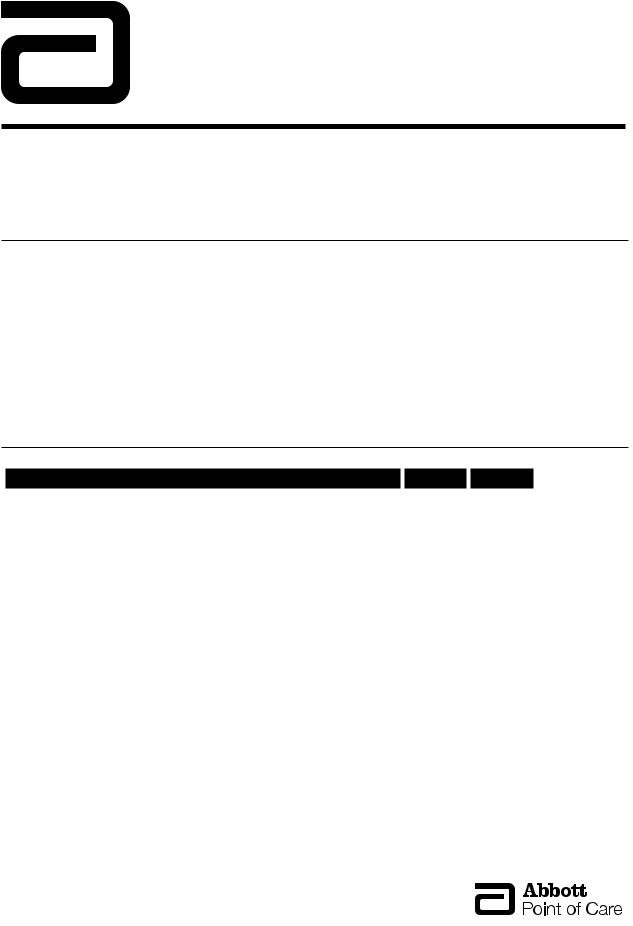
i-STAT®
Technical Bulletin
UPDATING ANALYZER SOFTWARE
JAMMLITE Utility
The JammLite Utility must be used to update software in the i-STAT®1 Analyzer and can be used to update the i-STAT Portable Clinical Analyzer and the Blood Analysis Module. The JammLite procedure is simple with just one screen for all analyzer types and software versions.
To use this utility, you must have a computer with Windows® 95 or higher. An i-STAT Central Data Station Version 5 or a Point of Care Central Workstation meet this requirement and can be used. An i-STAT/DE server is not recommended for use with this utility.
If this is the first time you are updating your analyzer, follow the Detailed Procedure. If you just need reminders, follow the Summary of the Procedure.
Summary of the JAMMLITE Procedure
|
|
|
|
|
How to |
Step |
Page |
|
|
|
|
|
|
|
|
|
Check battery voltage |
1 |
2 |
|
Save the data on Portable Clinical Analyzers |
||
|
|
|
|
|
|
|
|
|
Disable Customization on the Central Data Station |
2 |
2 |
|
|
|
|
|
Shut down all programs on the computer |
3 |
2 |
|
|
|
|
|
Connect an IR Link or Downloader* to the computer |
4 |
3 |
|
|
|
|
|
Access the C:\> prompt |
5 |
4 |
|
|
|
|
|
Transfer the files from the JAMS disk to the computer |
6 |
4 |
|
|
|
|
|
Access the JammLite Utility |
7 |
5 |
|
|
|
|
|
Select the instrument (analyzer) type to be updated |
7 |
5 |
|
|
|
|
|
Select the local port or select TCP\IP and enter the IP address |
7 |
5 |
|
|
|
|
|
Select the Application software and CLEW |
7 |
5 |
|
|
|
|
|
Click on Update and follow the directions on the screen |
7 |
6 |
|
|
|
|
|
Do Not move analyzer during update |
7 |
6 |
|
|
|
|
|
Click on Close |
7 |
6 |
|
|
|
|
|
Click on Exit or X in upper right corner of screen |
7 |
6 |
|
|
|
|
|
Re-start the CDS, update CLEW, re-eanable Customization |
8 |
6 |
|
|
|
|
|
Insert an Electronic Simulator into each updated analyzer |
9 |
7 |
|
|
|
|
*It is not neccessary to connect a serial Downloader if using network protocol to update i-STAT 1 Analyzer.
Abbott Point of Care Inc. • 104 Windsor Center Drive • East Windsor, NJ 08520 • (800) 366-8020
Art: 714329-00J |
Rev. Date: 08/14/06 |
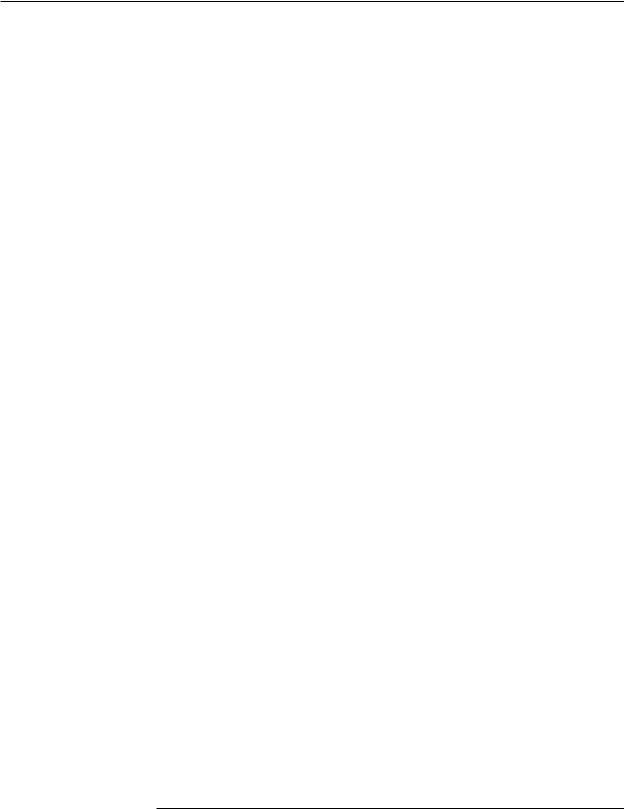
Detailed JAMMLITE Procedure
Step (1) |
Save Stored Results & Check Battery Voltage |
|
Save Data: All test records are erased in the i-STAT Portable Clinical Analyzer |
|
(series 200) when the application software is updated. Download each analyzer |
|
to the Central Data Station (CDS) program or ensure that all test records have |
|
been transcribed before updating a Portable Clinical Analyzer. Test records are |
|
not erased from the i-STAT1 Analyzer (series 300). |
|
• There are two types of software in the analyzers: application (JAMS) |
|
and CLEW. |
|
• The Product Update lists the software that is to be updated. |
|
• Test records will not be erased if only the CLEW software is updated. |
|
Check Battery Voltage: Analyzers consume power during the software up- |
|
date. For the software update, the battery voltage should be well above the |
|
7.5 V point at which the low battery message is displayed. |
|
|
Step (2) |
Disable Customization on CDS |
|
If you do not use Customization or Customization is disabled, skip this step. |
|
If you use Central Data Station Version 5 and your CDS is on Version 5.18a or |
|
higher, skip this step. |
|
If you are not sure if Customization is disabled, follow the steps below. The steps |
|
to disable customization differ for the Central Data Station Version 4 and Central |
|
Data Station Version 5. If you are not sure which CDS you have, click Help on |
|
the main menu bar, then click on About.... |
Central Data Station Version 4:
1. Click on the i-STAT Analyzer Customization Profile Utility icon or access by clicking Programs and i-STAT CDS.
2. Type in the Password. The default password is istat. 3. Click on File on the menu bar.
4. Click on Disable Customization.
5. Click Yes to the confirmation messages and the Utility will close.
Central Data Station Version 5:
1. Click on Administration in the main menu bar.
2. Click on Customization.
3. Type in the Password. The default password is istat.
4. Click off the checkmark in the box beside Enable Customization at the top left of the window.
Step (3) |
Shut Down All Programs |
|
Exit the CDS and all other open programs. |
|
|
Art: 714329-00J |
Rev. Date: 08/14/06 |
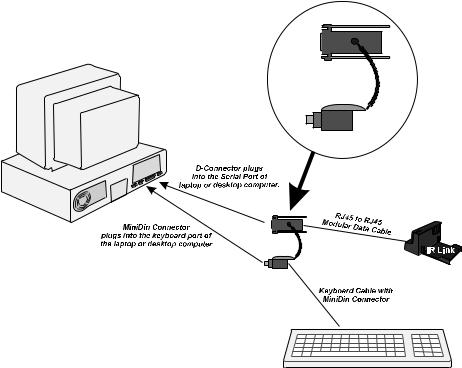
Step (4) |
Connect the IR Link and/or Downloader |
IR Link connection:
•If using a Central Data Station Version 5, a Central Data Station Version 4 with digiboard, or any other computer using Windows 95 or above, connect the IR Link to a 9 pin COM port using an i-STAT Software Update Kit as illustrated below.
•If using a Central Data Station Version 4 with quad cards: Connect the IR Link to COM5 on the back of the CDS using a Modular Data Cable (i-STAT grey flat cable with RJ45 connectors). COM5 is first port from the inside on the lower row.
Blood Analysis Module connection:
•If using a Central Data Station Version 4, connect the BAM to COM5 on the back of the CDS using a Modular Data Cable (i-STAT grey flat cable with RJ45 connectors).
•If using a Central Data Station Version 5 or another computer, connect the BAM to a 9 pin COM port using the D-Connector and Mini Din Connector from an i-STAT Software Update Kit.
Note: Do not connect the BAM until instructed to do so by the JammLite program.
Art: 714329-00J |
Rev. Date: 08/14/06 |
