Page 1
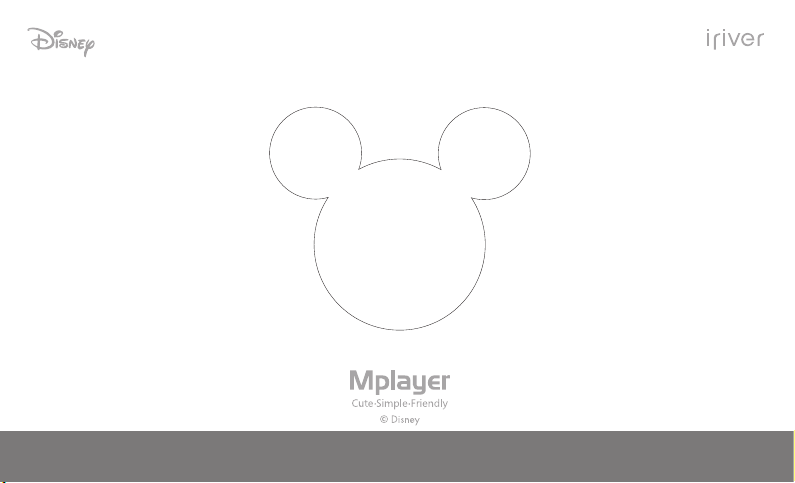
User Guide
Page 2
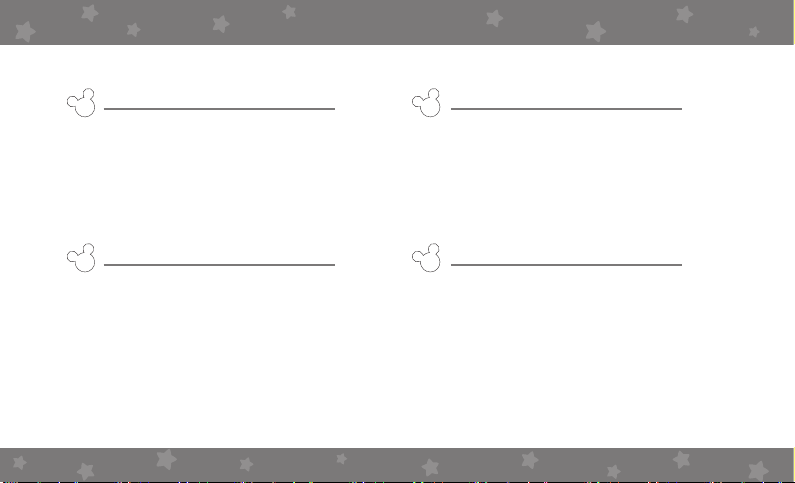
CONTENTS
Chapter 1
Getting Started
Components 4
Locating the Controls 5
Installing iriver plus 3 6
Chapter 2
Basic Operations
Charging the Battery 9
Turning on / off the Player 10
Playing Music Files 11
Connecting Products 12
Chapter 3
Using the Mplayer
Music 19
Chapter 4
Other Information
Using iriver plus 3 25
Copyrights / Certication /
Trademarks / Limited Liability 29
Safety Instructions 30
Troubleshooting 32
Page 3
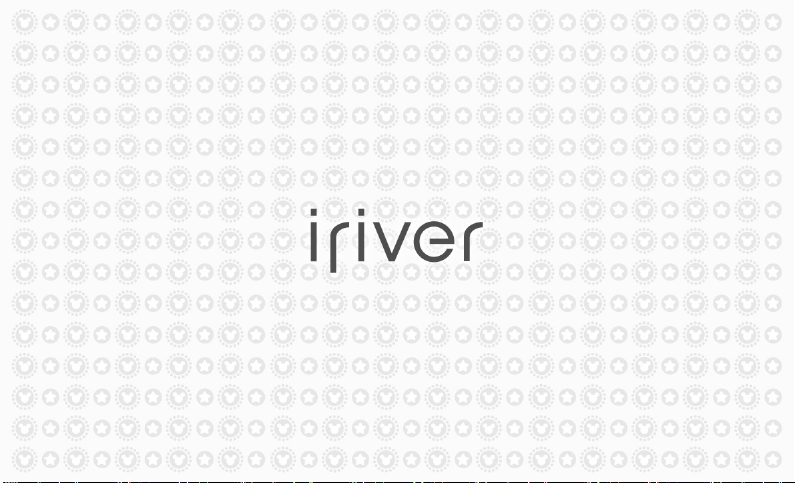
Page 4

CONTENTS
Chapter 1
Getting Started
Components 4
Locating the Controls 5
Installing iriver plus 3 6
Page 5
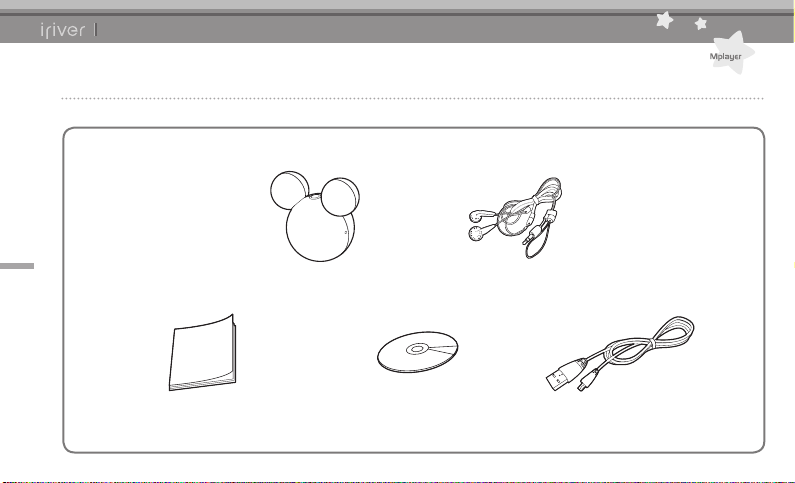
Chapter1 Getting Started
Components
4
Components are subject to change without notice and may vary from images shown.
Mplayer Earphones
Quick Start Guide & Warranty Card Installation CD USB Cable
Page 6
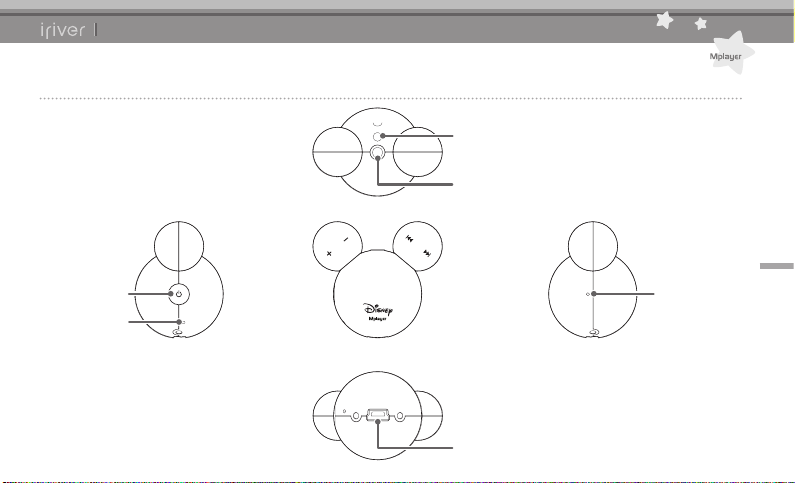
Chapter1 Getting Started
Locating the Controls
Necklace Connection Loop
Earphones Jack
5
POWER Button
RESET Button
LED
USB Jack
Page 7
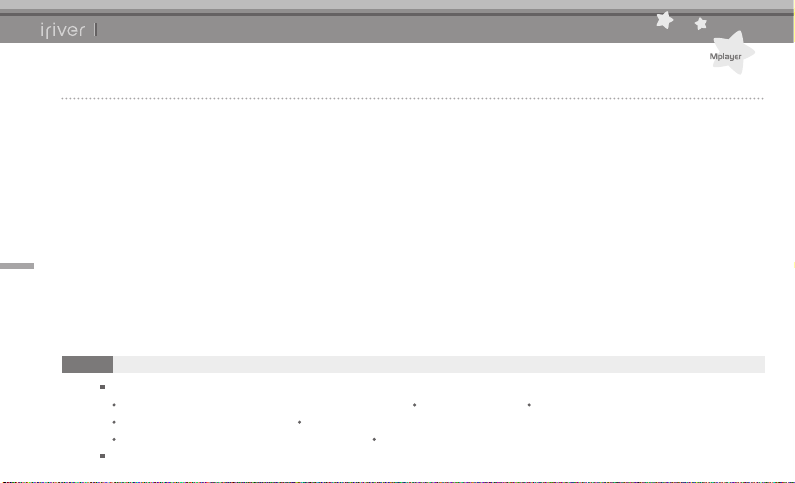
Chapter1 Getting Started
Installing iriver plus 3
iriver plus 3 is an integrated software that efciently manages music les.
iriver plus 3 gives you freedom to transfer music les from PC to the player.
1. Insert the installation CD to your PC to display
the installation process screen.
6
Note
Minimum requirements for using iriver plus 3
Intel® Pentium®ll 233MHz or higher processor speed Windows 2000/XP 64MB or above memory
30MB or above hard disk space 16bit enabled speaker and sound card
Microsoft Internet Explorer version 6.0 or later SVGA or high resolution monitor (1024x768 resolution or higher)
For more information on using iriver plus 3, refer to page 23~26.
2. Click [Install] and complete the installation process
following the on-screen instructions.
Page 8
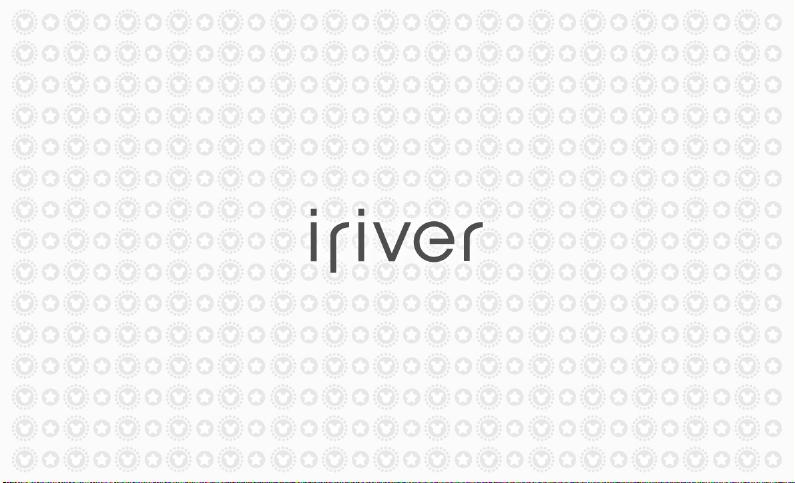
Page 9
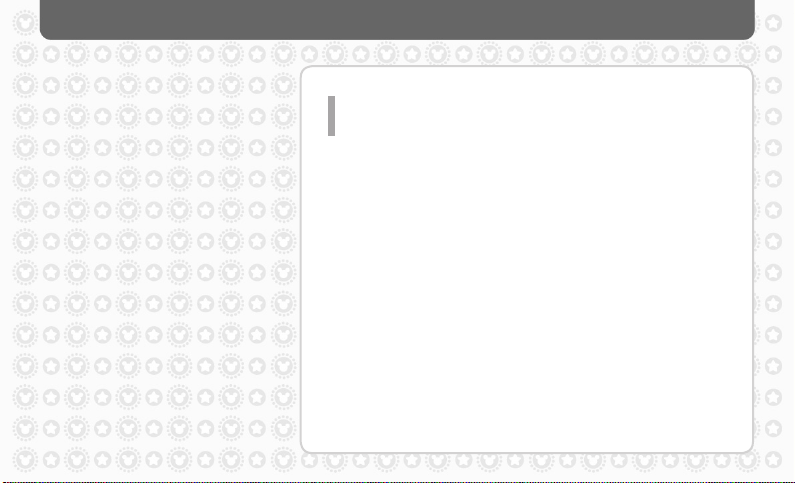
CONTENTS
Chapter 2
Basic Operations
Charging the Battery 9
Turning on / off the Player 10
Playing Music Files 11
Connecting Products
Connecting earphones to the Mplayer 12
Connecting earphones while playing music 12
Connecting necklace 13
Disconnecting extension earphones from main line
Connecting the Mplayer to your PC 14
Copying le/folder (Using as a removable disk)
Disconnecting the Mplayer from your PC 16
15
13
Page 10
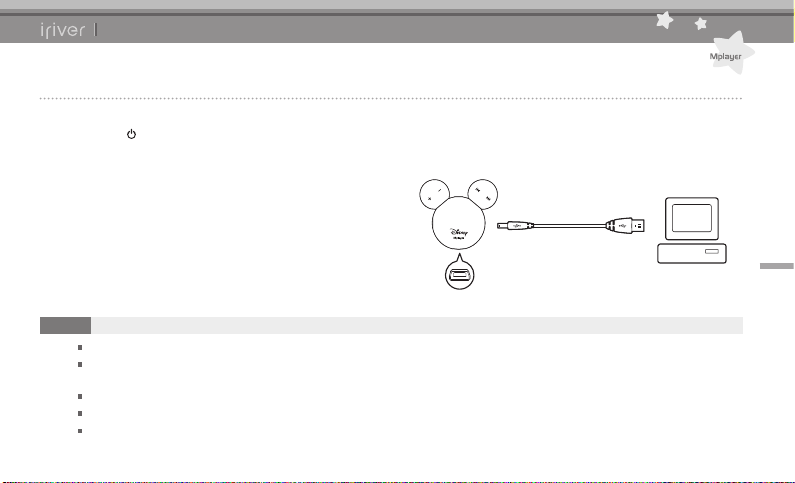
Chapter2 Basic Operations
Charging the Battery
1. Press the [ ] button on the product to turn it on.
2. Turn on your PC and connect the Mplayer to it
using the USB cable.
Note
It is recommended to use provided USB cable only. Otherwise, the device may malfunction.
Check if the Mplayer is connected to a high-power USB 2.0 port. Some low-power USB ports built in some peripheral
devices such as certain keyboards and USD hub without integrated power may not provide enough power to charge.
If the computer is in sleep mode, the Mplayer may not be charged in some computers.
The battery will be 80-percent charged in about 1.5 hour (with red LED), and fully charged within about 2.5 hours (with green LED).
You cannot play music while charging the product.
9
Page 11

Chapter2 Basic Operations
Turning on / off the Player
1. Press the [ ] button to turn on the product.
You will hear a beep with green LED.
10
Note
If the Mplayer does not respond when pressing the [ ] button, check to see if the battery is properly charged.
If remaining battery power is not sufcient, the power will be automatically turned off after 3 beeps.
2. Press the [ ] button again to turn off the product.
You will hear a beep with red LED.
Page 12
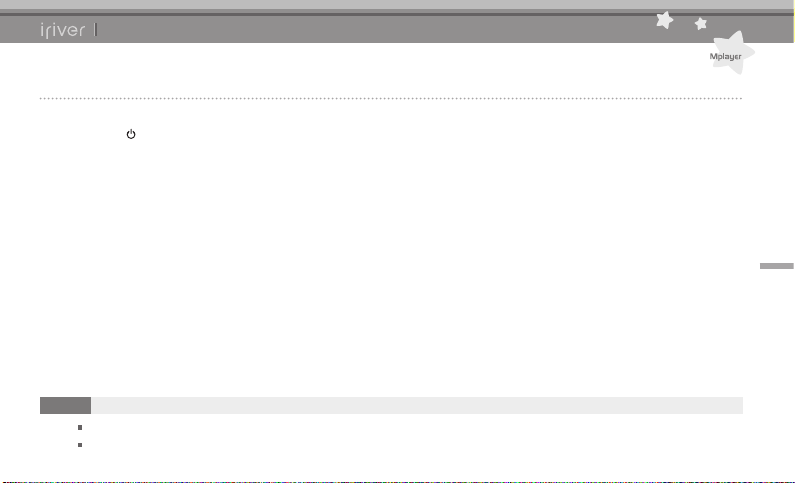
Chapter2 Basic Operations
Playing Music Files
1. Press the [ ] button to play music le.
You will hear a beep with green LED.
Note
Music playback will be resumed when you turn the product off and on again while listening to music.
It only supports FAT16 format. (FAT32 format is not available.)
11
Page 13
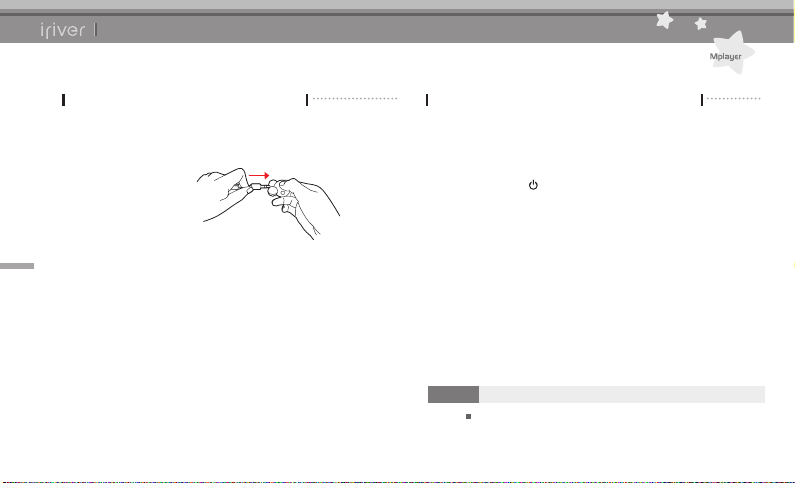
Chapter2 Basic Operations
Connecting Products
Connecting earphones to the Mplayer
Connecting earphones while playing music
1. Connect the earphones to the jack of the product.
12
1. If you disconnect the earphones while listening to
music, music playback will be stopped and key
input will be disabled.
However, the [ ] button will be still enabled.
2. Reconnect the earphones to resume music
playback.
Note
To use the ‘automatic playback resuming’ function, you need to
reconnect the earphones within 20 minutes after disconnection.
After 20 minutes, the product will be automatically turned off.
Page 14

Chapter2 Basic Operations
Connecting Products
Connecting necklace
1. Twist the detachable part of necklace to separate
it into two pieces.
Disconnecting extension earphones from main line
1. Twist the detachable part of earphones to separate
it into two pieces.
2. Hold the separated part of necklace and push it
into the direction of arrow.
13
Page 15

Chapter2 Basic Operations
Connecting Products
Connecting the Mplayer to your PC
1. Press the [ ] button on the product to turn it on.
14
2. Turn on your PC and connect the Mplayer to it
using the USB cable.
Page 16

Chapter2 Basic Operations
Connecting Products
Copying le / folder (Using as a removable disk)
Copying le/folder to the product
1. Select the le / folder in your PC and drag & drop
it to the drive which appears as a product.
Note
Always properly connect the USB cable.
While transferring data using the USB cable, the red LED will be ashed.
Do not turn off the product or disconnect the USB cable to protect your data from damage.
Deleting le/folder from the product
1. After selecting the le / folder, click it with the right
mouse button and select [Delete].
2.
Click [Yes] in the [Conrm File Delete / Conrm Folder
Delete] popup window to delete the le / folder.
15
Page 17

Chapter2 Basic Operations
Connecting Products
Disconnecting the Mplayer from your PC
1. Click the icon on the taskbar to disconnect the
product using the “Safely Remove Hardware” menu.
16
Note
The icon on the taskbar might be hidden in some operating systems such and Windows XP.
Click “Show hidden icons” to display the hidden icon.
The “Safely Remove Hardware” may not be available while using some applications such as Windows Explorer or
Windows Media Player. Close all applications rst before performing the “Safely Remove Hardware”.
If the “Safely Remove Hardware” is not performed properly, try it again after a few minutes.
2. Click the [Stop] button to conrm disconnection.
Page 18

Page 19

CONTENTS
Chapter 3
Using the Mplayer
Music 19
Playing Music Files 19
Listening to Music 20
Selecting additional functions
21
Page 20

Chapter3 Using the Mplayer
Music
Playing Music Files
1. Press the [ ] button to play music le.
You will hear a beep with green LED.
Note
If there is a music le to play when you press the [ ] button, the previous track will be played.
If not, you will hear beeps with 2-second interval.
If there is any error while playing music, the next track will be played after 2 beeps.
19
Page 21

Chapter3 Using the Mplayer
Music
Listening to Music
1. To control the volume while playing, turn the
[ / ] button to left or right.
20
[Volume +] [Volume -] [Previous track] [Next track]
2. To play previous / next music while playing,
turn the [ / ] button to left or right.
3. To use fast reverse / fast forward function,
turn and hold the [ / ] button to left or right.
Page 22

Chapter3 Using the Mplayer
Music
Selecting additional functions (Shufe On / Off)
1. Turn the [ / ] buttons shortly to left / right together
to activate the function. You will hear a beep.
[Volume +] [Next track]
1. Turn the [ / ] buttons shortly to left / right together
to activate the function. You will hear a beep.
21
[Volume -] [Previous track]
Page 23

Chapter3 Using the Mplayer
Music
Selecting additional functions (Moving to next / previous directory)
1. While playing music, turn the [ ] button shortly
to left, then turn and hold it again to the same
direction within 2 seconds to play the rst track
in the previous directory. You will hear a beep.
22
[Previous track]
2. While playing music, turn the [ ] button shortly
to right, then turn and hold it again to the same
direction within 2 seconds to play the rst track
in the next directory. You will hear a beep.
[Next track]
Page 24

Page 25

Chapter 4
Other Information
Using iriver plus 3
Adding Media to Library 25
Ripping Songs from a CD 25
Transferring Media to the Mplayer
Using iriver plus 3 26
Using Windows Explorer 26
-
Changing Contents Playback Order in the Mplayer
Initializing Disk 28
Upgrading Firmware 28
CONTENTS
27
Copyrights / Certication /
Trademarks / Limited Liability 29
Safety Instructions
Product Safety 30
Others 31
Troubleshooting 32
Please check out! 32
Page 26

Chapter4 Other Information
Using iriver plus 3
Adding Media to Library
Ripping Songs from a CD
1. When you run iriver plus 3 for the rst time,
the Add Media Wizard will start.
2. Follow the on-screen instructions on the
computer to add music les to the library.
1. Insert an audio CD into the CD drive and run
iriver plus 3.
2. Click [CD Ripping] in bottom left of iriver plus 3.
Choose tracks on the CD that you want to be
ripped and click [Start Ripping].
3. After ripping song, select the [All Music] to check
whether the ripped song is added to the library.
25
Page 27

Chapter4 Other Information
Using iriver plus 3
Transferring Media to the Mplayer
Using iriver plus 3
1. Connect the product to the USB jack of your
PC using the USB cable and run iriver plus 3.
2. Select the checkbox beside the le to transfer
and click [ ].
3. The selected le starts to transfer and the
progress status is displayed in the Status
26
window on bottom left.
4. Now you can nd the selected music in the folder.
Using Windows Explorer
1. Connect the product to the USB jack of your
PC using the USB cable.
2. After selecting the le/folder in your PC,
drag & drop it to the drive which appears
as the product.
Page 28
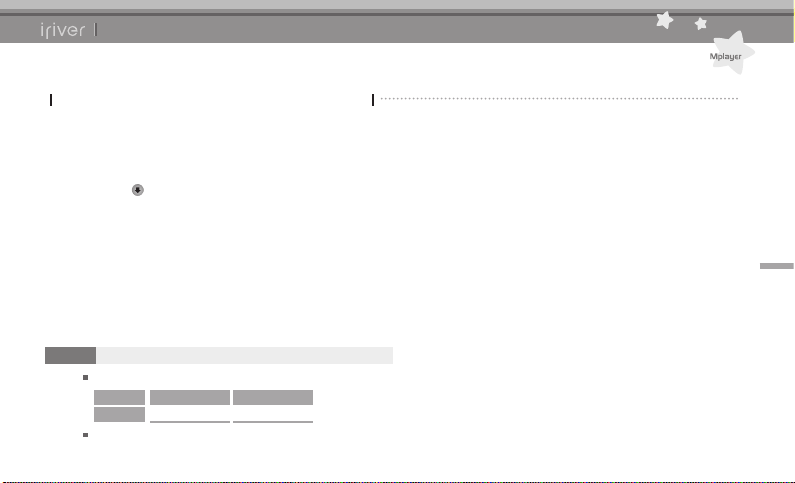
Chapter4 Other Information
Using iriver plus 3
Changing Contents Playback Order in the Mplayer
1. Connect the product to the USB jack of your
PC using the USB cable and run iriver plus 3.
2. Select the checkbox beside the le to transfer
and click [ ].
3. Click the folder with right mouse button to
change playback order.
4. Move the le using the Up / Down arrows and click
[OK].
Note
The Mplayer supports various media formats as shown below.
Type
Extension Format
MP3, WMA, ASF 8 ~ 320kbps
Music
The Mplayer recognizes a total of 400 folders (8 depths),
and a total of 900 music les.
27
Page 29

Chapter4 Other Information
Using iriver plus 3
Initializing Disk
Upgrading Firmware
1. Connect the product to the USB jack of your
PC using the USB cable and run iriver plus 3.
2. Select [Tools > Portable Device > Initialize Disk]
and click [Start] when the message to conrm
initialization appears.
3. The initialization process is completed and the
product is disconnected from your PC.
28
Note
You need to backup the necessary les before
initialization as formatted les cannot be recovered.
1. After connecting the product to the USB jack of
your PC using the USB cable, run iriver plus 3.
The PC should be connected to internet.
2. Select [Tools > Portable Device > Firmware Upgrade]
and complete the upgrade process following
the on-screen instructions.
Note
Do not disconnect the product from PC while downloading
rmware upgrade le. After the download is completed,
disconnect the cable to activate the rmware upgrade.
During rmware upgrade, the amber LED light will be
turned on.
Do not operate the product in this process.
It may case a malfunction.
If your are using the latest rmware version, the
message to conrm latest version appears.
When connect the product to your PC, if there is latest
rmware, the instruction message appears automatically.
Page 30

Chapter4 Other Information
Copyrights / Certication / Trademarks / Limited Liability
Copyrights
iriver Limited has all the rights of the patent, trademark,
literary property and intellectual property related to this
manual. You may not copy or reproduce any part of this
manual unless authorized by iriver Limited. You can be
punished by using any part of this manual illegally.
The software, audio and video which have an intellectual
property are protected by copyright and international
laws. It is user’s responsibilities when he/she
reproduces or distributes the contents created by this
product.
The companies, institutions, products, people and
events used in examples are for demonstration
purposes only. This manual does not imply, conclude, or
describe associations between the manufacturer and
any other companies, institutions, products, people, or
events.
Users are responsible for observing the copyrights and
intellectual properties.
© 1999~2007 iriver Limited. All rights reserved.
Certication
MIC
Class B Digital Device (Residential Communication Device).
This equipment has been tested and found to comply with the limits
for a Class B digital device, pursuant to Part 15 of the FCC Rules.
These limits are designed to provide reasonable protection against
harmful interference in a residential installation.
Trademarks
Windows 2000, Windows XP and Windows Media Player
are the registered trademarks of Microsoft Corp.
Limited Liability
Neither the manufacturer, importers nor dealers are responsible for any
accidental damages including bodily injury or any damage resulting from
misuse or unsuitable operation by you. The information on this manual is
prepared with the current player specications. The manufacturer, iriver
Limited, is adding new features to the product and may persistently apply
new technologies hereafter. All standards may be changed at any time
without notice.
29
Page 31

Chapter4 Other Information
Safety Instructions
Product Safety
Do not place objects inside the device other
than CD’s.
It may cause malfunction.
Do not place heavy objects on the product.
It may cause damage and malfunction.
Do not dampen your player with rain (water),
30
beverage, chemicals, cosmetics and so on.
It may cause damage and malfunction.
Keep away from harsh environments including
humid, dusty, and smoky areas.
It may cause malfunction.
Keep out of direct sunlight and extreme heat
and cold.
It may cause malfunction.
Do not keep the product close to magnetic substance
such as magnet, TV, monitor and speaker.
It may cause malfunction.
Never dismantle, repair, or rebuild your player
without permission.
It may cause damage and malfunction.
Do not clean with chemical or detergent.
It may cause malfunction.
Do not drop or subject the device to impact.
It may cause damage and malfunction.
Do not disconnect the USB cable while transferring data.
It may cause malfunction.
Page 32

Chapter4 Other Information
Safety Instructions
Others
Do not use headphones / earphones while cycling, driving,
or operating any motorized vehicle.
It is dangerous and is illegal in some areas.
Reduce volume or stop using the player if you experience
a ringing in your ears.
It may cause injury.
Reduce volume while walking, especially at pedestrian crosswalks.
It may cause injury.
Do not listen to music via headphone/earphone with high
volume for a long time.
It may cause injury.
Do not use headphone / earphones at high volume.
It may cause damage or your injury.
Keep headphone-/earphone cords under control to avoid
getting caught on nearby objects.
It may cause damage or your injury.
Do not sleep with headphones / earphones in the ears.
Do not use headphones / earphones for excessive
periods of time.
It may cause damage or your injury.
Try to connect the product to the rear USB port in your PC.
In some individually assembled PCs, improper USB
port may cause malfunction.
31
Page 33

Chapter4 Other Information
Troubleshooting
Please check out!
The player will not power on!
- Check whether the battery is discharged.
No sound during playback!
- Check whether the volume is set to “0”.
- Check whether the plug or connection jack of
earphones is dirty.
- Check whether the music le is corrupted.
32
File download is not available.
- Some older computer models may not support
USB connection.
- Check whether the USB cable is rmly connected.
The memory space is changed after formatting.
- The memory space can be changed depending
on the operating system.
