IRiver MP3 Player T30, T30 512MB Instruction Manual
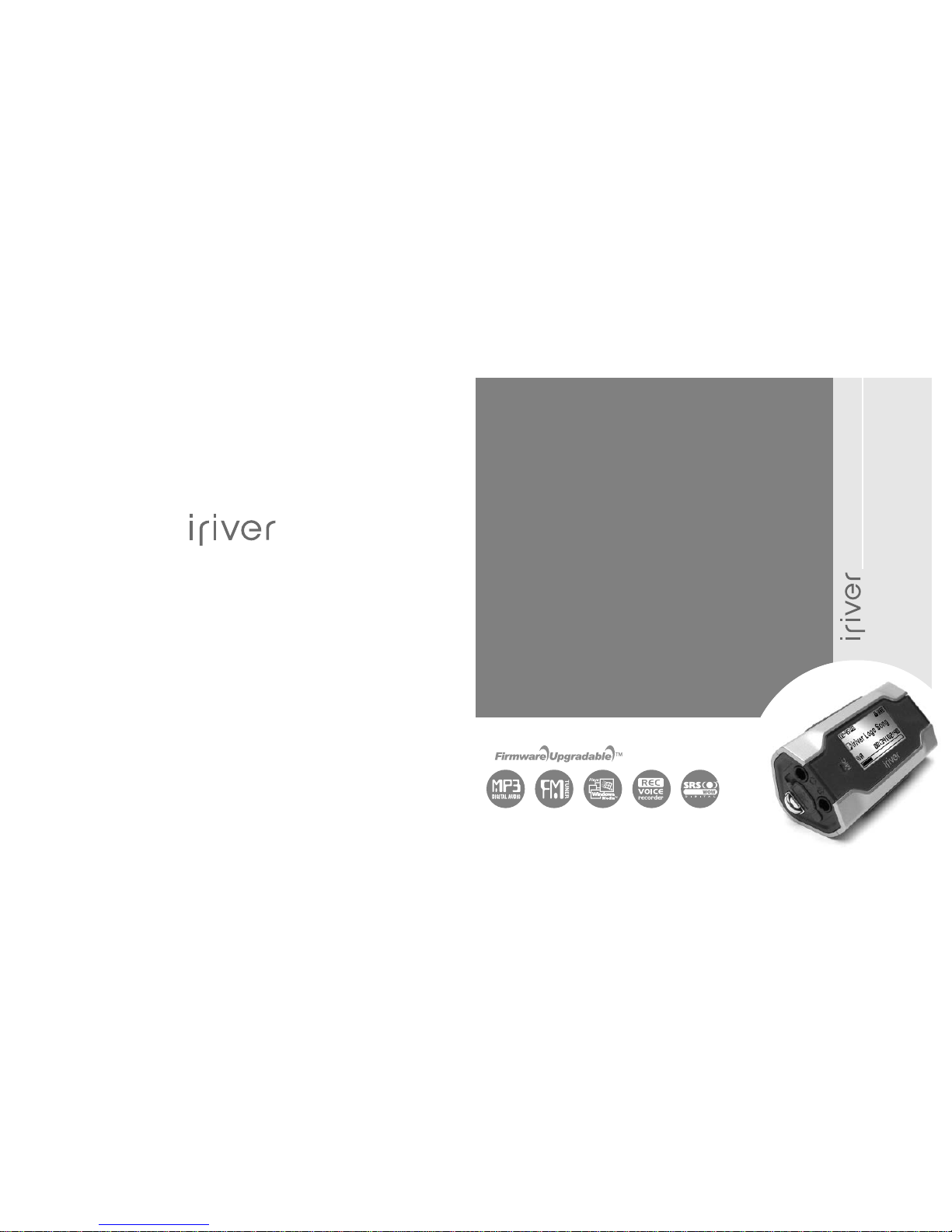
Instruction Manual
T30
Thank you for your purchase.
Please read this manual carefully
before using your new player.
www.iriver.com
T30
http://www.iriver.com
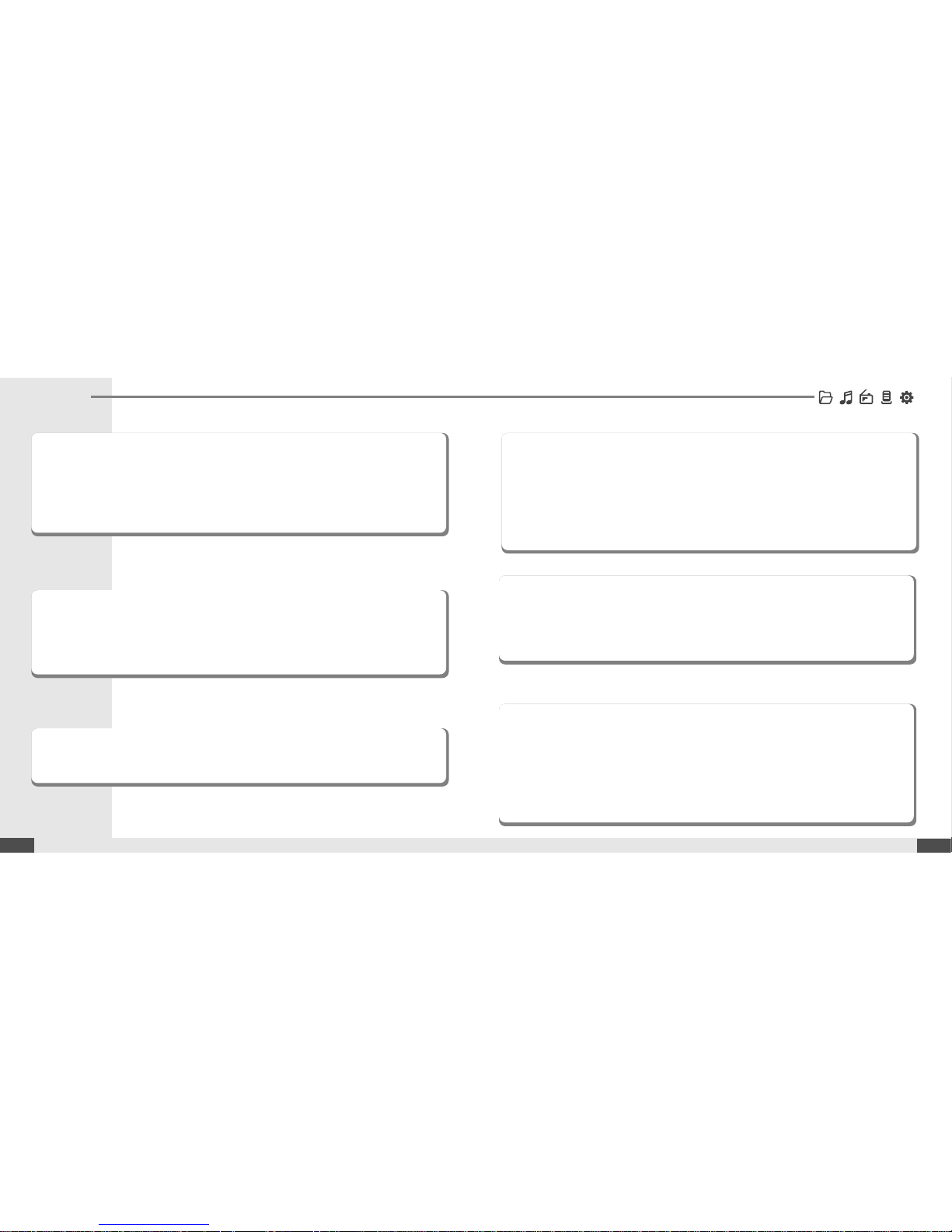
Contents
Before using the product
Welcome
....................................................................................................
03
Homepage
.................................................................................................
03
Copyrights/Certification/Trademarks/Limited Liability
.....................
04
Safety Instructions
...................................................................................
05
Chapter 1 I Getting started
Components
.............................................................................................
09
Location of Controls
................................................................................
10
Connection/Installation
...........................................................................
12
Chapter 4 I Useful features
Menu Configuration
.................................................................................
43
Menu Operation
........................................................................................
44
Customizing the function settings
........................................................
46
Chapter 5 I Customer Support
Firmware Upgrade
...................................................................................
65
Troubleshooting
.......................................................................................
66
Specification
.............................................................................................
67
Safety Information
...................................................................................
68
FCC Certification
......................................................................................
69
Chapter 2 I Quick start
Basic Usage
..............................................................................................
17
Chapter 3 I Basic operation
MUSIC
........................................................................................................
21
BROWSER
................................................................................................
31
*FM RADIO
................................................................................................
32
RECORDING
.............................................................................................
37
* Only for models including FM Radio function
z
z
Some features might not be available in every region.
02
01
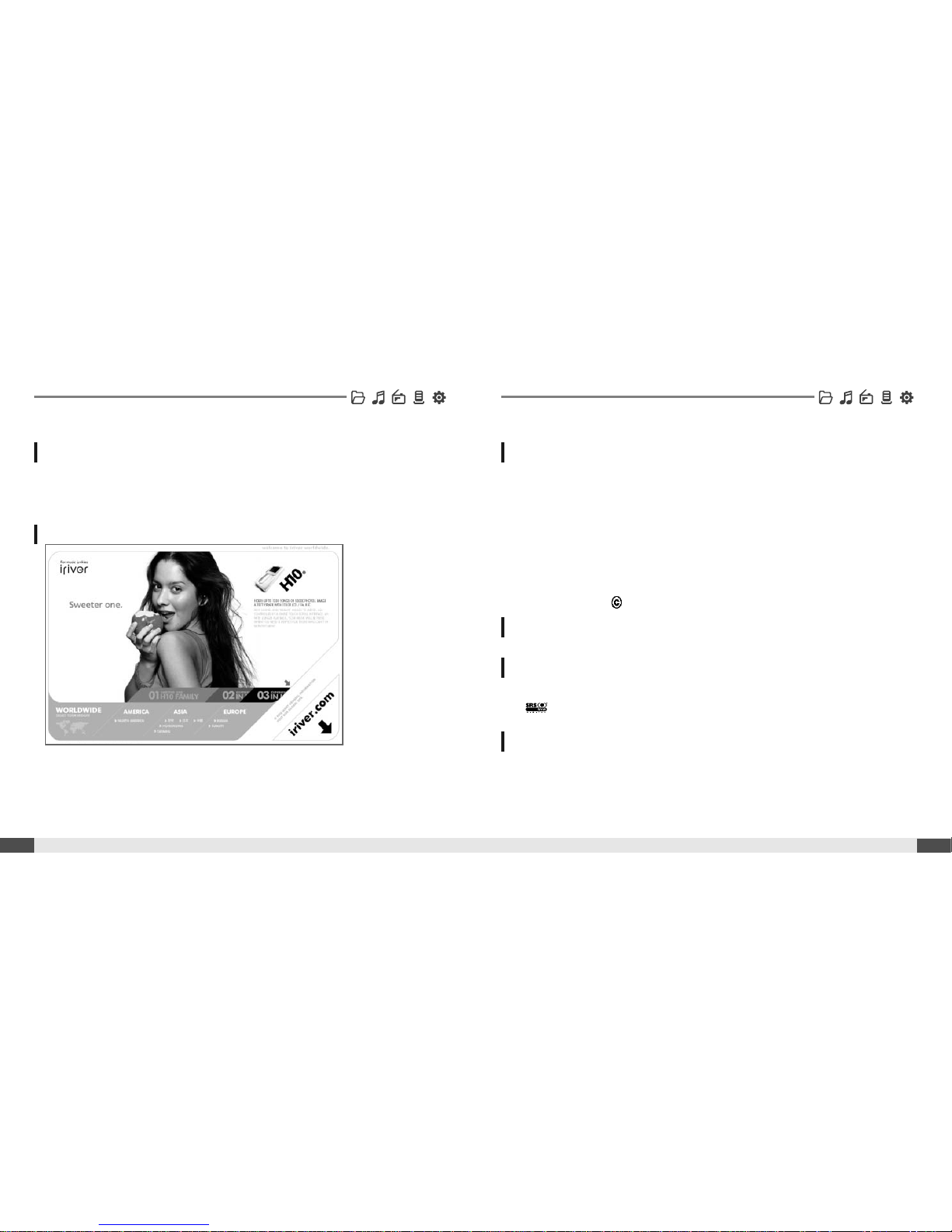
04
Before using the product
Welcome
03
Before using the product
Obtain information about your player, look for updates, and find answers to
questions at our web site.
z
z
iriver website address is www.iriver.com.
z
z
The site provides product information and customer support.
z
z
Use the firmware (system software) upgrade function of our products from the site to
continuously improve the product performance.
Thank you for your iriver purchase.
The T30 comes complete with a long list of advanced features. It is important that you read the
manual to ensure that you get the most out of your new player.
z
z
iriver Limited has all the rights of the patent, trademark, literary property and intellectual
property related to this manual. You may not reproduce any part of this manual unless
authorized by iriver Limited. You can be punished by using any part of this manual
illegally.
z
z
The software, audio and video which have an intellectual property are protected by
copyright and international laws. It is user’s responsibilities when he/she reproduce or
distribute the contents created by this product.
z
z
The companies, institutions, products, people and events used in examples are not real
data. We don’t have any intension to be related with any companies, institutions,
products, people and events through this manual and should not draw inferences.
User’s are responsible for observing the copyrights and intellectual properties.
1999~2005 iriver Limited, All rights reserved
CE, FCC, MIC
z
z
Neither the Manufacturer, importers nor dealers is responsible for any accidental
damage including bodily injury or any damage resulting from misuse or unsuitable
operation by you.
z
z
The information on this manual is prepared with the current player specifications.
The manufacturer, iriver Limited, is adding new features to the product and may
persistently apply new technologies hereafter. All standards may be changed at any
time without notice.
Thank you for your iriver purchase
http://www.iriver.com
Copyrights
Limited Liability
Trademarks
Certification
Copyrights/Certification/Trademarks/LimitedLiability
z
z
Windows 2000, Windows XP and Windows Media Player are the registered trademarks
of Microsoft Corp.
z
z
is a trademark of SRS Labs, Inc.
WOW technology is incorporated under license from SRS Labs, Inc.

Product
Safety Instructions
06
Before using the product
Product
Safety Instructions
05
Before using the product
Do not clean using chemicals or detergents.
Doing so may damage the surface or paint.
Do not disassemble or modify. Keep out of direct sunlight and extreme heat
and cold.
Do not use excessive force on the buttons or
attempt to disassemble the device.
Avoid contact with water and other liquids
and dry immediately with a soft cloth should
contact occur.
Avoid impacting the player against other
objects when it is in your pocket or backpack.
Keep the player away from strong magnets.
Keep away from harsh environments including
humid, dusty, and smoky areas.
Do not drop or subject the device to impact.
For your safety, please read before use. For your safety, please read before use.
Do not use headphones/earphones while cycling,
driving, or operating any motorized vehicle. It is
dangerous and is illegal in some areas.
Do not use headphone / earphones at high
volume. Hearing experts advise against
listening to continuous, loud and extended play.
External impact, lightning, power shorts or other
events may damage the data stored in the
product. The user is solely responsible for data
backup and the company will not be liable for
loss of stored data under any circumstances.
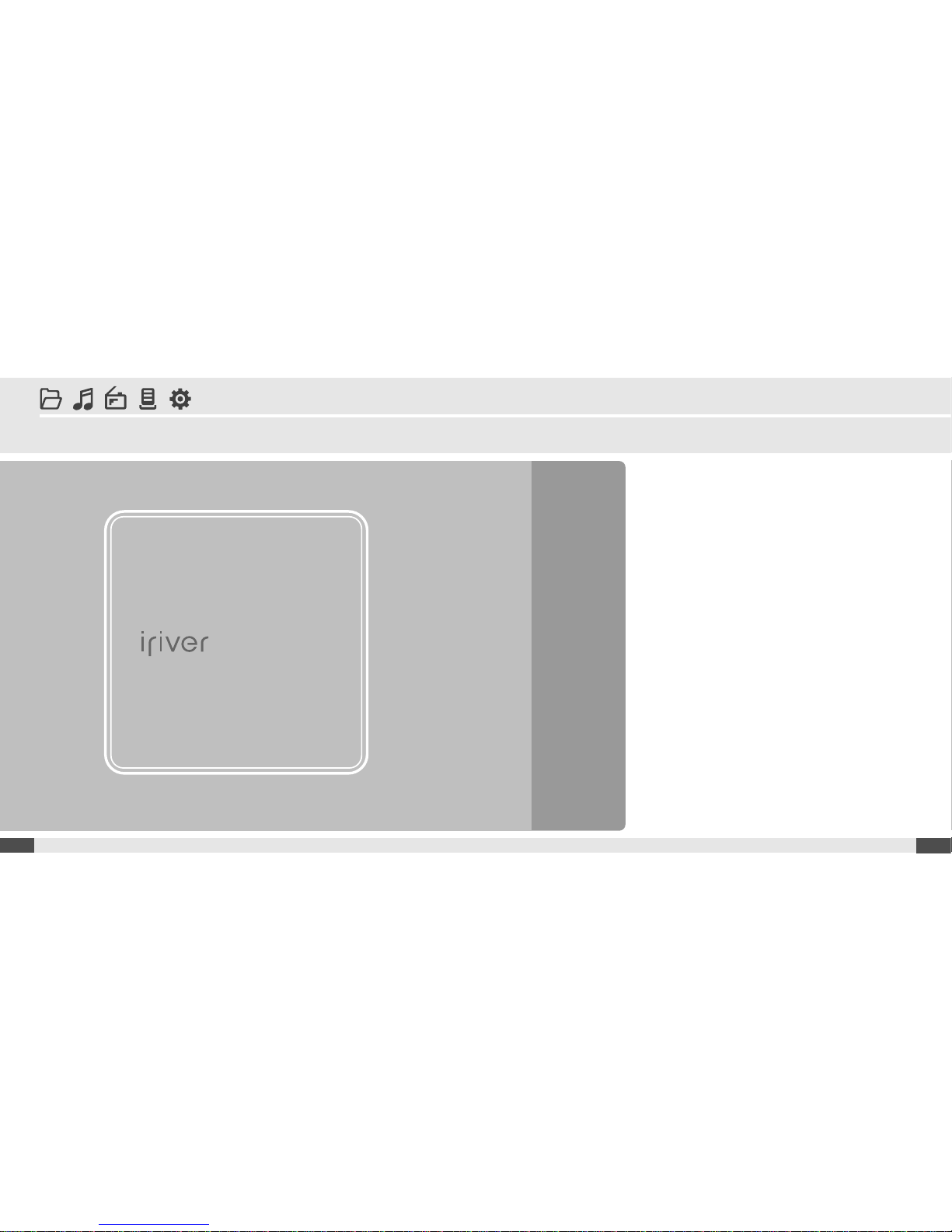
08
Getting started
Components
.........................................
09
Locating the controls
.............................
10
Product
.................................................................
10
LCD Screen display
..........................................................
11
Connection/Installation
.........................
12
Connecting to the PC
..........................................
12
Connecting the earphones
..................................
13
Replacing the battery
..........................................
13
WMP 10 installation
.............................................
14
1
Chapter
www.iriver.com
07
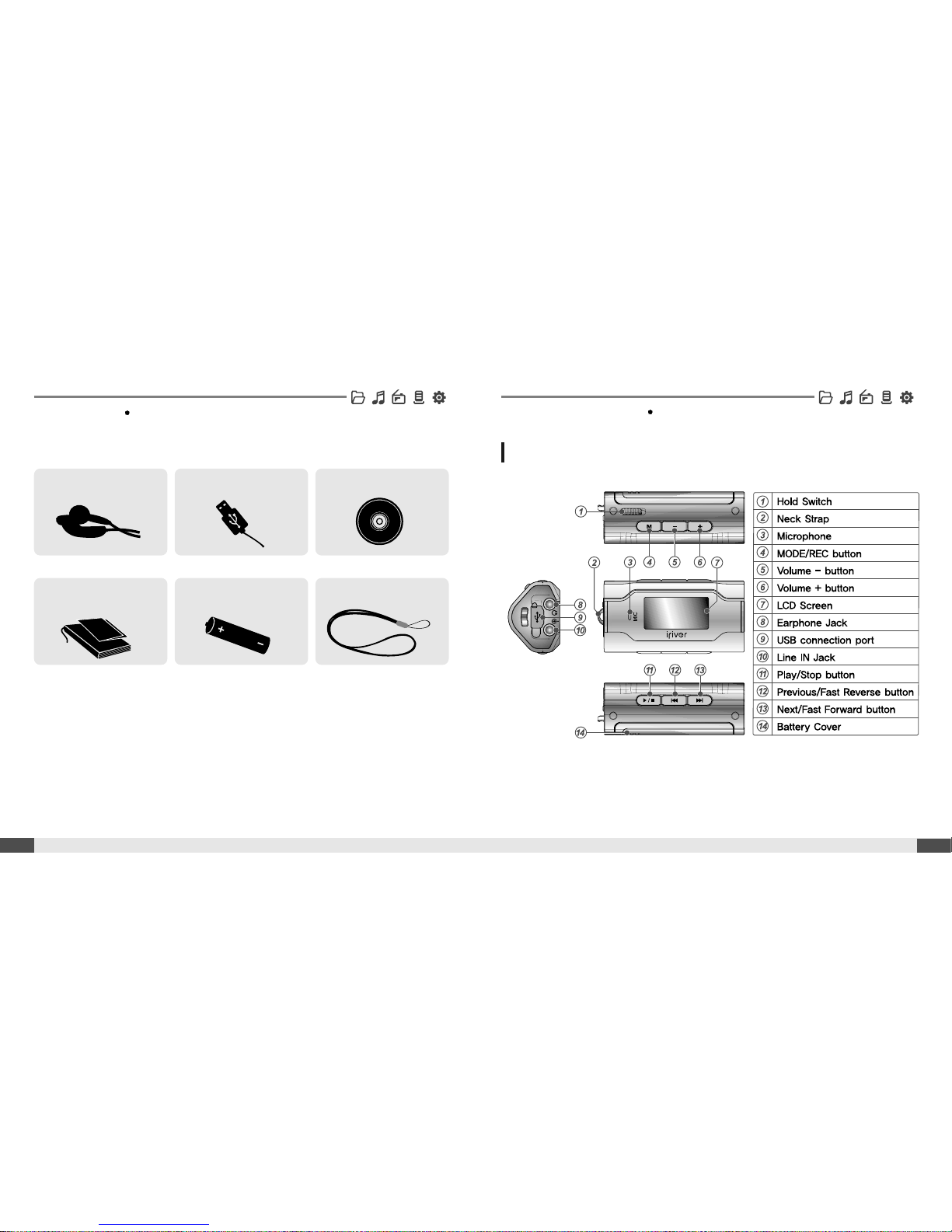
Components
09
Getting started
10
Locating the controls
Getting started
Product
Earphone Installation CDUSB cable
User Manual/ Warranty
card/Quick Start Guide
Neck strap for carryingBattery(AAA Type, 1EA)
Accessories subject to change without notice and may vary from image shown.
Your player may differ sightly from that shown in the illustrations.
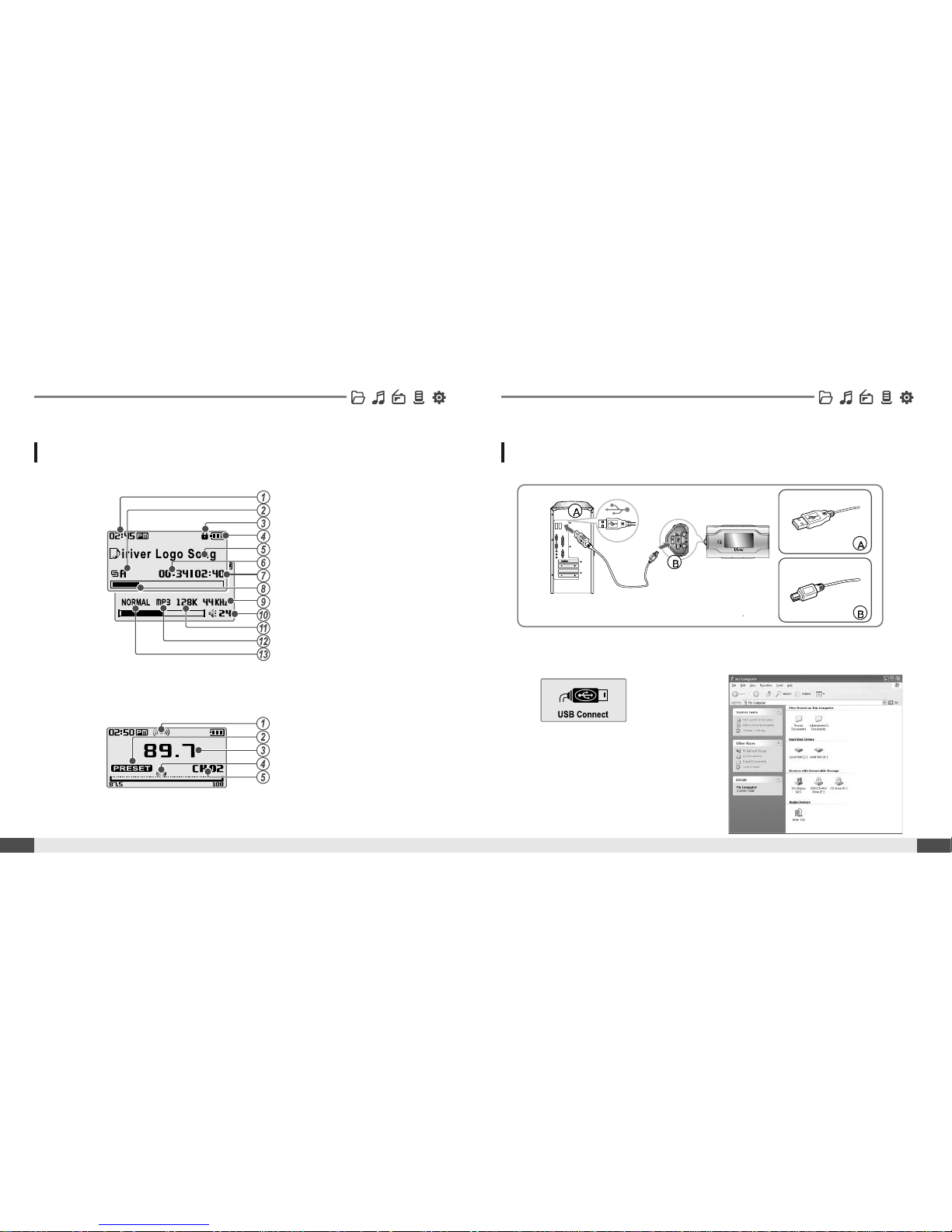
12
Connecting to the PC
Connection/Installation
Getting started
Locating the controls
11
Getting started
Time
Play mode
Hold
Battery indicator
Title name
Playing time
Total playing time of selected song
Progress bar
Sampling rate
Volume level
Bit rate
File Type
EQ
Stereo indicator
Preset indicator
Frequency
Frequency Bar
Channel Number
1. Connect the USB cable (provided) to the USB port on the player and to your PC.
3. Once installed, open Windows Explorer
and an additional device should be listed
called “iriver T30”.
LCD Screen display
1. MUSIC Mode
2. * FM RADIO Mode
2. Turn on the player, “USB Connect”
icon will appear on the LCD screen of
the player.
USB port on the PC
USB port on the T30
USB cable
* Only for models including FM Radio function
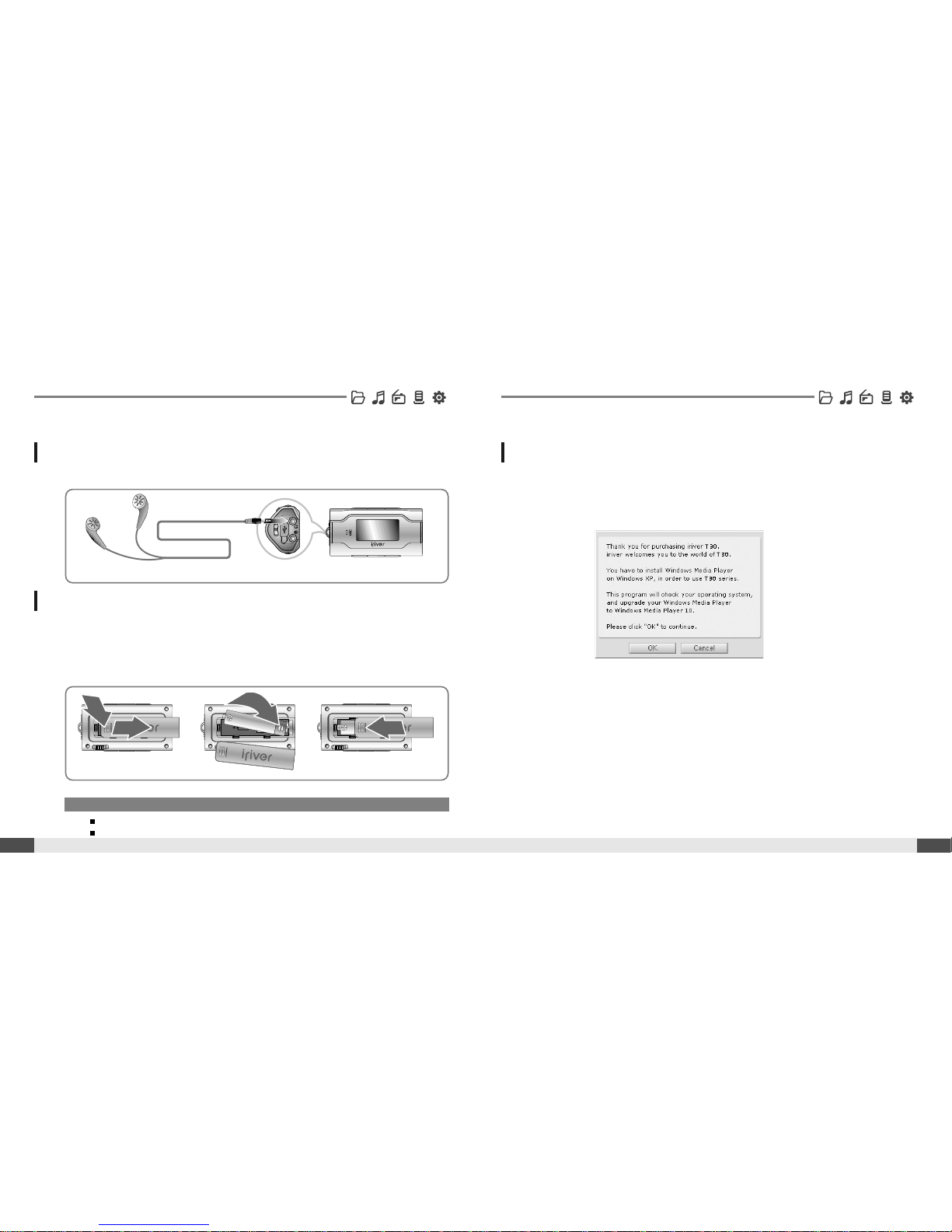
14
Connecting the earphones
Connection/Installation
Note
To avoid corrosion, remove the battery if the player is not to be used for a long time.
When corrosion occurs, wipe the battery compartment immediately with a dry cloth and insert a new battery.
Getting started
1. Connect the earphones jack to the earphone socket on the player.
1. Open the battery cover.
2. Insert the battery. (AAA 1.5V type x 1ea)
Be sure to match the + and - ends of the battery with the diagram inside the battery
compartment.
3. Close the battery cover.
Replacing the battery
Connection/Installation
13
Getting started
WMP 10 installation
1. The program installation process will start automatically after inserting the
Installation CD to the PC's CD-ROM drive.
Click the [OK ] button and follow the on screen instructions which appear as each
window.
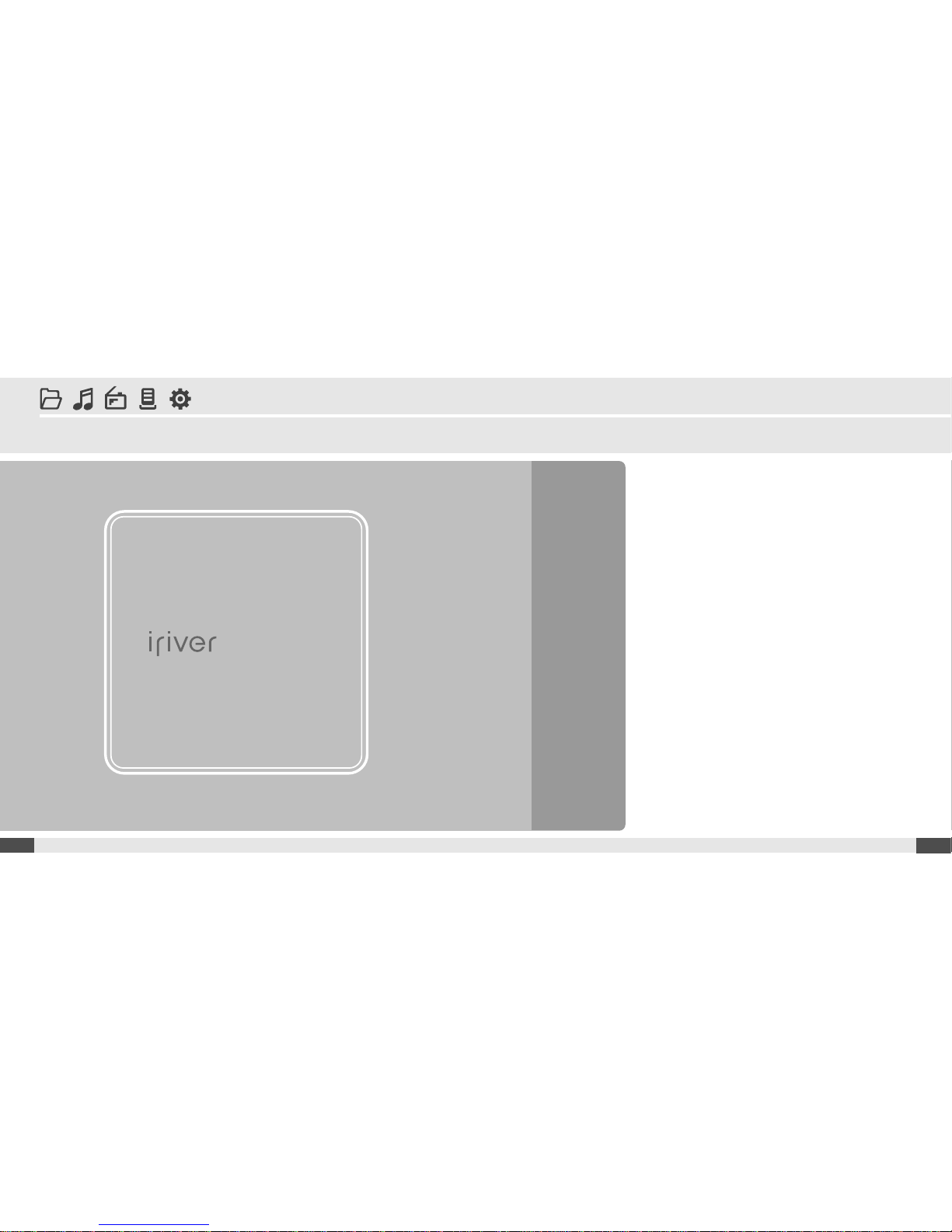
16
Quick start
2
Chapter
www.iriver.com
Basic Usage
.......................................
17
Turning on/off the player
.................................
17
Playing a music file
..........................................
17
Selecting a music file
.......................................
18
Adjusting the volume
.......................................
18
Selecting the function mode
...........................
19
15
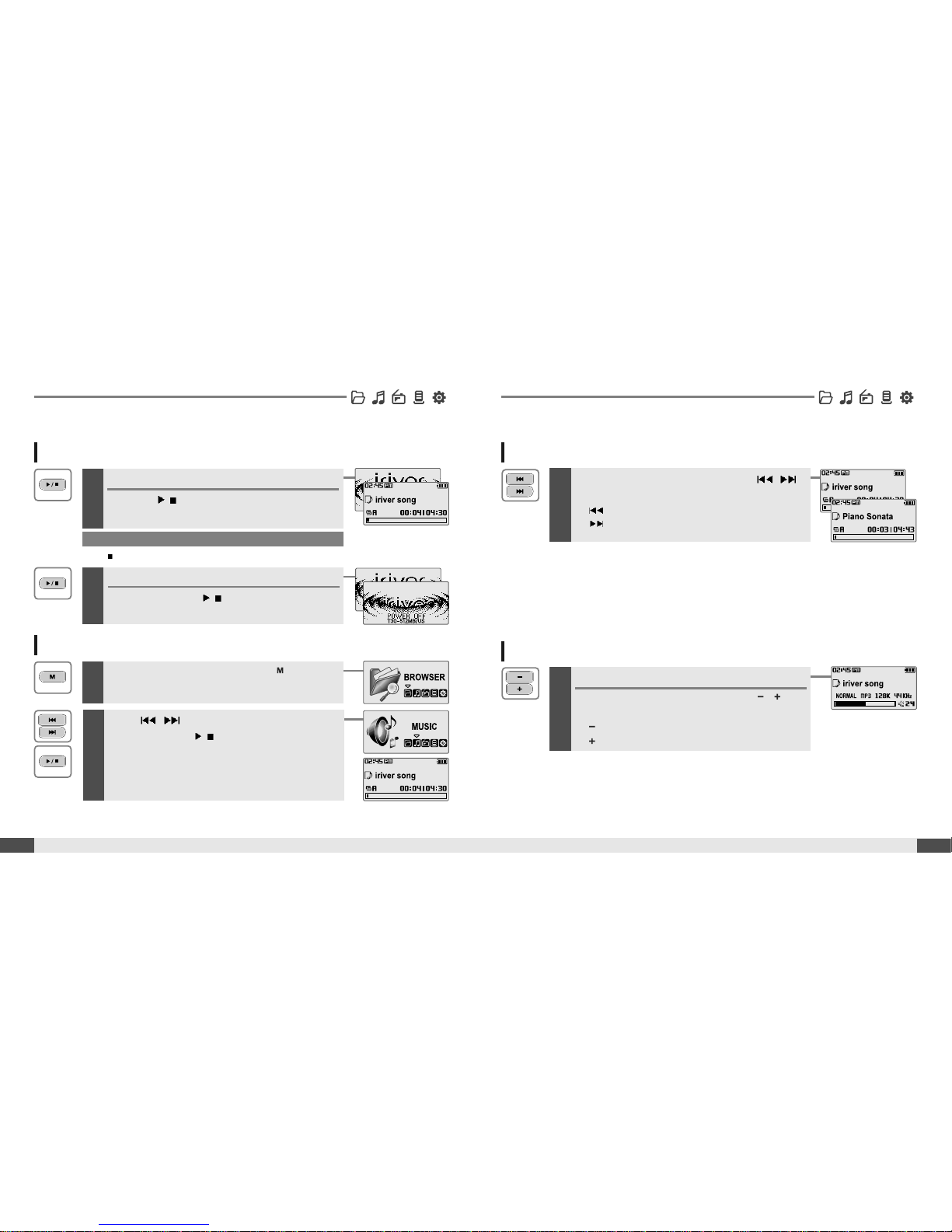
18
Adjusting the volume
1
Basic Usage
Quick start
Turning on/off the player
1
Note
If the player does not power ON, please replace your battery.
17
Quick start
Adjusting the volume
During the music file playback, press ,
button to adjust volume level.
: Decrease volume level.
: Increase volume level.
Turning on the player
Press the/button to turn on the player.
Previous function mode will be displayed.
Basic Usage
2
Turning off the player
Press and hold the/button.
Turns off the player.
Playing a music file
1
When powered on, press and hold button to
display the function mode screen.
2
Press , button to choose the [MUSIC]
mode then press
/
button.
Previous music file will resume playback.
Selecting a music file
1
During the music file playback, press ,
button to choose the desired music file.
: to select previous music file
:toselectnextmusicfile

3
Chapter
20
Basic operation
MUSIC
..................................................
21
Playing a music file
..............................................
21
Selecting a music file
..........................................
23
Changing playback mode
...................................
24
A-B Repeat
............................................................
25
Changing the sound EQ
......................................
26
Download Music & Playlists
...............................
27
Deleting a file on the player
................................
29
BROWSER
............................................
31
BROWSER
............................................................
31
*FM RADIO
...........................................
32
Listening to FM radio
...........................................
32
Searching for a frequency - Manual Scan
.........
33
Searching for a frequency - Auto Scan
..............
33
Saving for a frequency - Manually
......................
34
Saving for a frequency - Automatically
.............
35
Selecting preset memory
....................................
35
Deleting a channel
...............................................
36
RECORDING
.........................................
37
To record *FM station
..........................................
37
Recording voice
...................................................
38
Recording from line-in
.........................................
39
Note for recording
................................................
40
To play a recorded file
.........................................
40
Basic Usage
19
Quick start
<Only for models including
FM Radio function>
Note
Selecting the function mode
1
When powered on, press and hold button to
display the function mode screen.
Press
, button to choose the desired
function mode.
2
Press/button to enter.
Press button to cancel.
* Only for models including FM Radio function
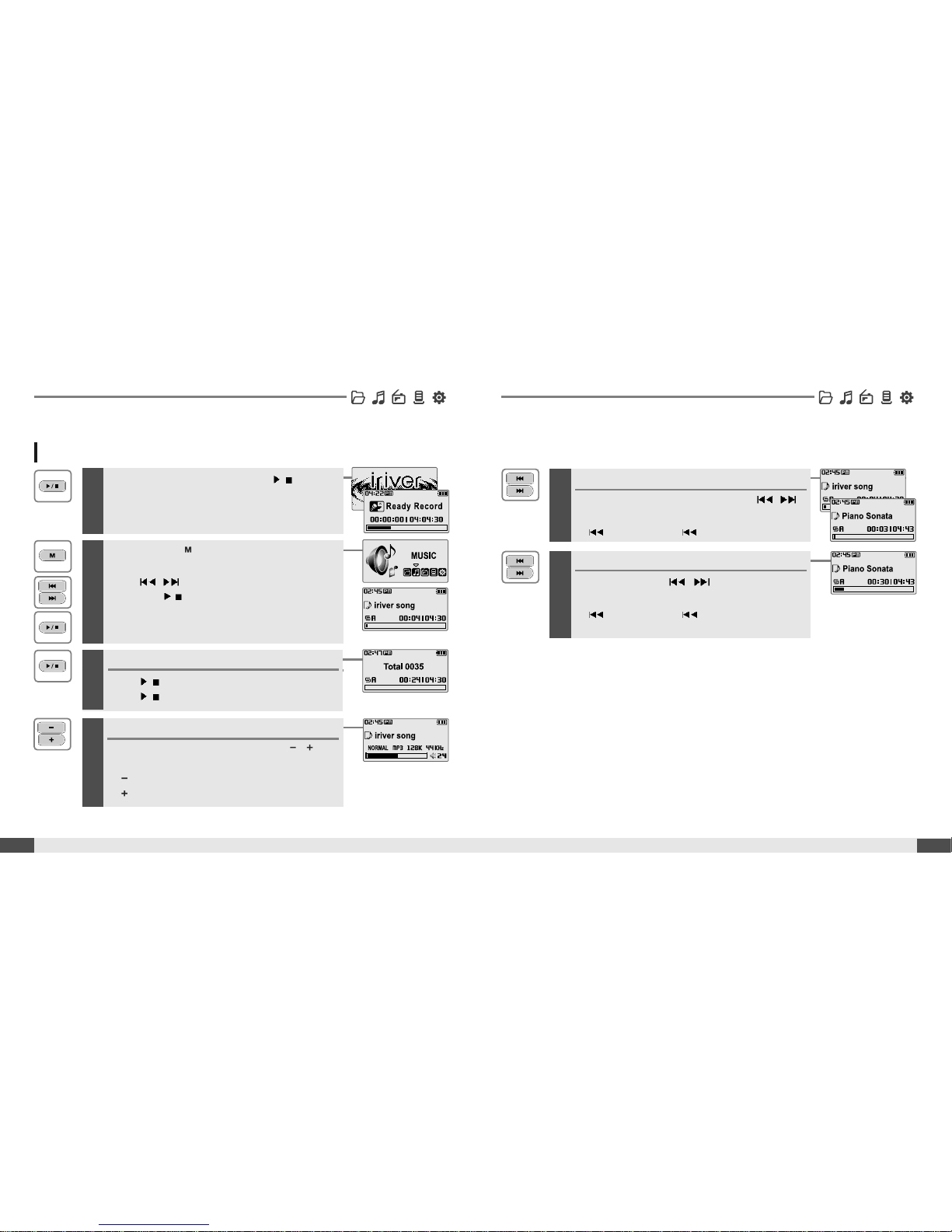
5
Skipping to previous/next file
During the music file playback, press ,
button to skip to the previous/next file
: previous file :nextfile
6
Fast searching
Press and hold the , button for fastforward or fast-reverse playback.
: fast-rewind : fast-forward
Release the button for normal playback.
Release HOLD switch, then press/button to
turn on the player.
Previous function mode will be displayed.
22
MUSIC
Basic operation
Playing a music file
1
MUSIC
21
Basic operation
2
Press and hold button to display the
function mode screen.
Press
, button to select [MUSIC] mode,
then press
/
button to enter.
Previous music file will resume playback.
3
Stop music playback
Press/button to stop music playback.
Press
/
button again to continue playing.
4
Adjusting the volume
During the music file playback, press ,
button to adjust volume level.
: Decrease volume level.
: Increase volume level.
