Iriver Lplayer User Guide

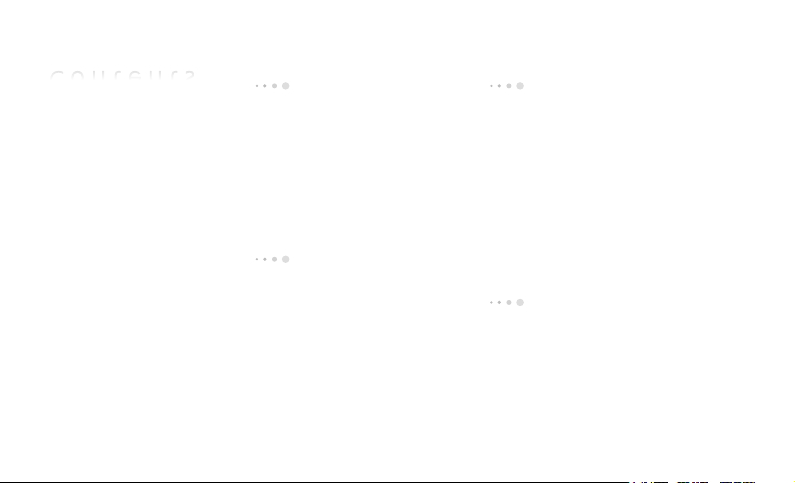
C o n t e n t s
Getting Started
Components 4
Locating the Controls 5
LCD Display 6
Installing iriver plus 3 8
Installing Windows Media
Player 11 9
Basic Operations
Turning the Product
on/off 12
Menu selection 13
Using HOLD and RESET 14
Connecting Products 15
Using the Product
Music 20
Videos 23
Pictures 25
Texts 27
FM Radio 29
Recordings 31
File Browser 32
Settings 33
Other Information
iriver plus 3 Using the Product 36
Using Windows Media Player 11 40
Copyrights/Certification/
Trademarks/Limited Liability 43
Safety Instructions 44
Troubleshooting 47
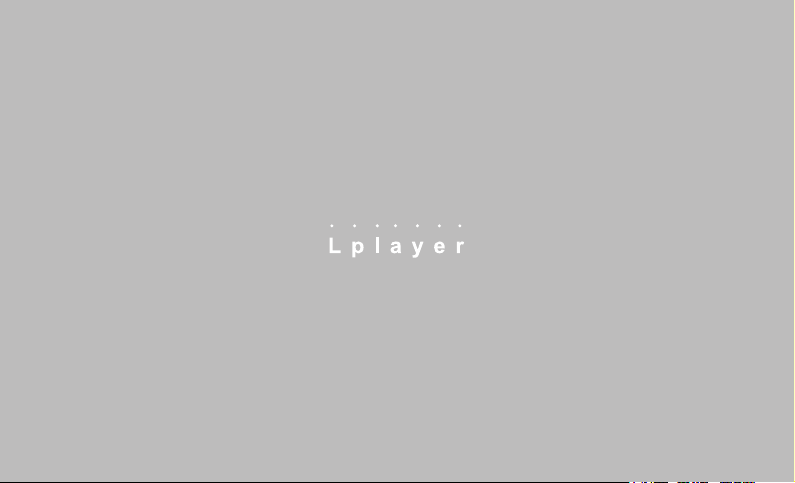
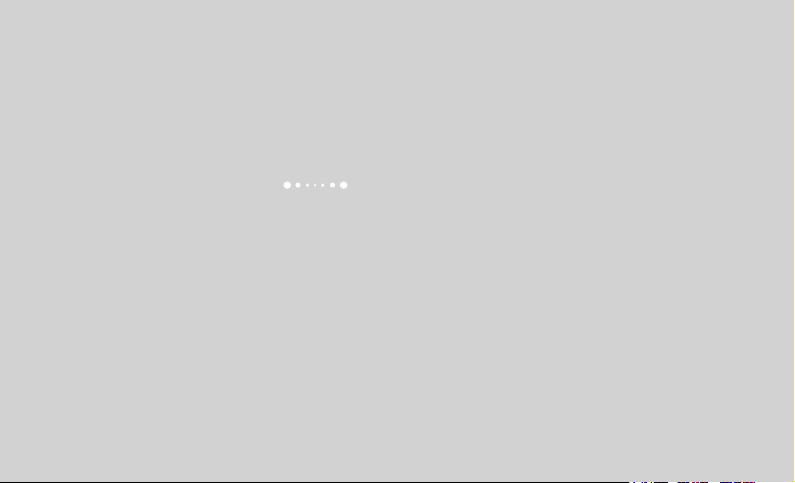
01 Getting Started
Components 4
Locating the Controls 5
LCD Display 6
Installing iriver plus 3 8
Installing Windows Media Player 11 9
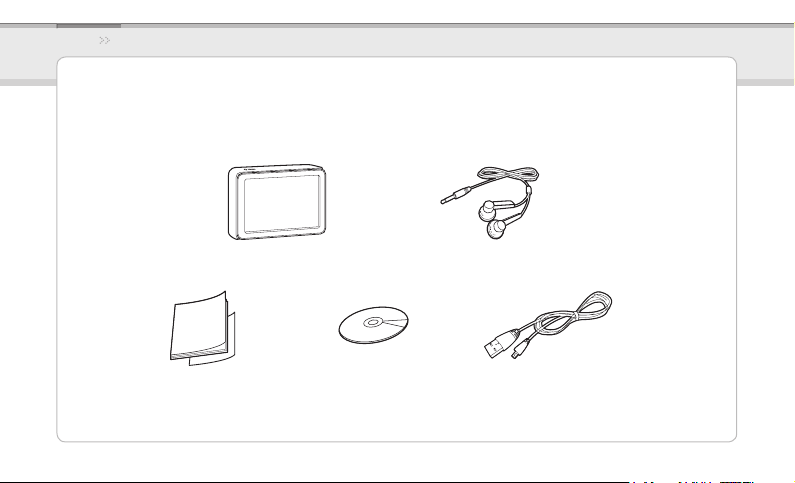
iriver Music Videos Pictures Texts FM Radio Recordings File Browser Settings
Getting Started
Components
Quick Start Guide & Warranty Card Installation CD & Manual USB cable
Components are subject to change without notice and may vary from images shown.
Lplayer Earphones
4
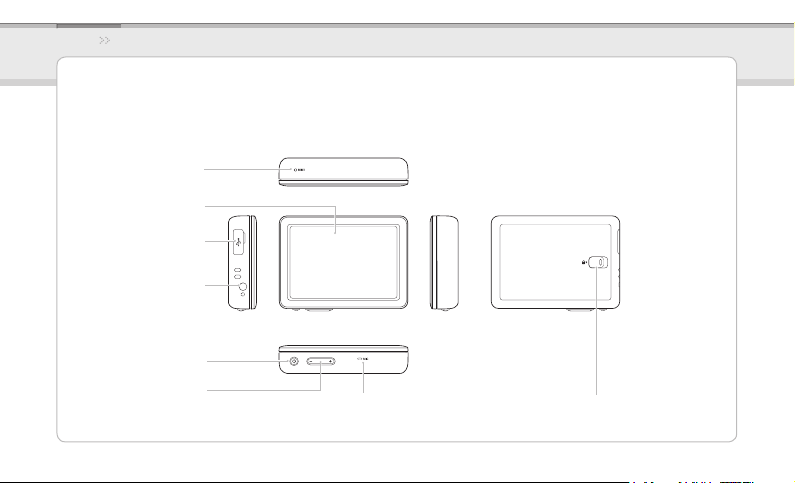
iriver Music Videos Pictures Texts FM Radio Recordings File Browser Settings
Getting Started
Locating the Controls
RESET pinhole
LCD
USB jack
Earphone jack
POWER button
Volume button
MIC
HOLD switch
5
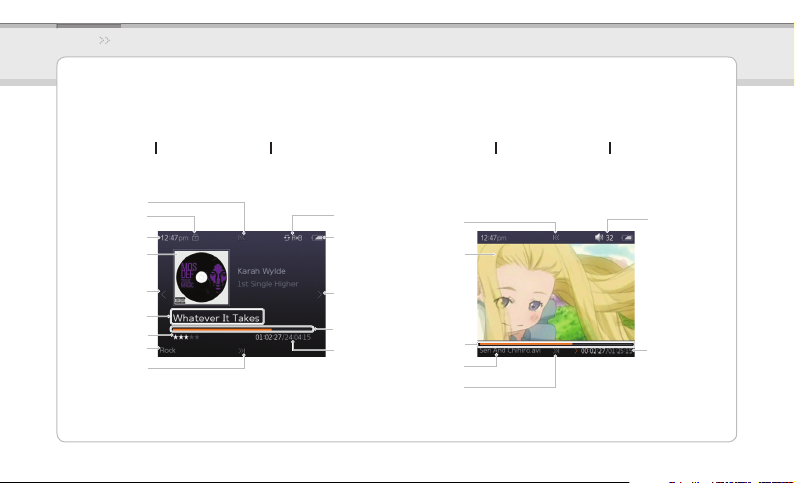
iriver Music Videos Pictures Texts FM Radio Recordings File Browser Settings
Getting Started
LCD Display
While playing music While playing video
Playing previous le
HOLD
Current time
Album art
Play Mode
Battery
Rewind
Current video
Volume
Previous
Album Info
Rating
Play next le
Play/Pause
EQ
Progress bar
Elapsed time /
Total playing time for
the current le
Progress bar
File name
Fast Forward
Elapsed time /
Total playing time
6
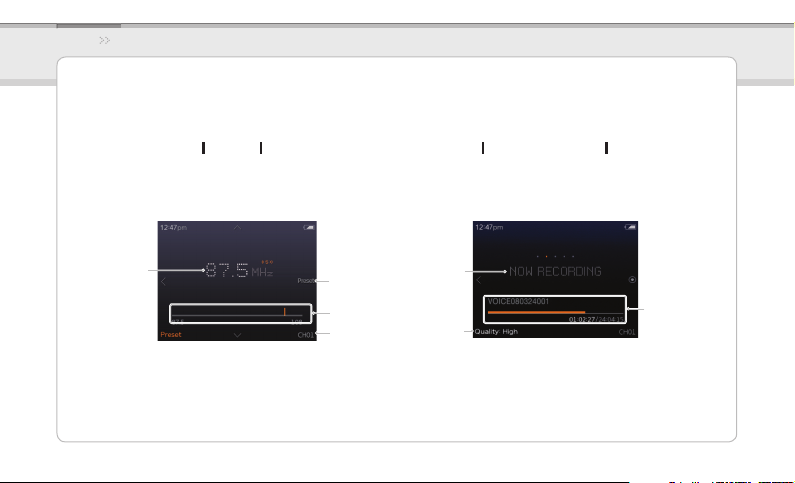
iriver Music Videos Pictures Texts FM Radio Recordings File Browser Settings
Getting Started
LCD Display
FM Radio While recording voice
Current
frequency
Preset On/O
Frequency indicator
Channel number
Current status
7
Recording
quality
Recorded time /
Remaining time
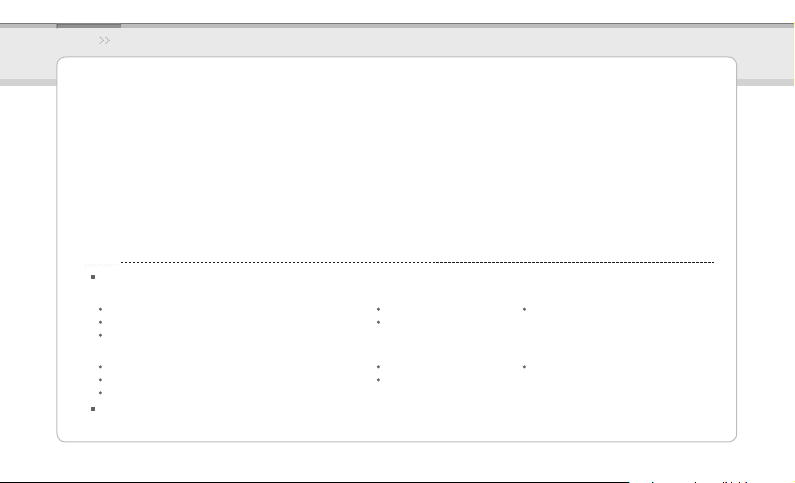
iriver Music Videos Pictures Texts FM Radio Recordings File Browser Settings
Getting Started
Installing iriver plus 3
iriver plus 3 is an integrated software application that efciently manages music, video, and picture les.
iriver plus 3 gives you freedom to transfer music, video and picture les from PC to the device.
Insert the installation CD into your PC to display the installation process screen.1.
Select iriver plus 3 and click the 2.
Complete the installation process by following the on-screen instructions.
Notice...
Minimum requirements for using iriver plus 3
Windows® 2000/XP
Intel® Pentium® ll 233 MHz or higher processor speed 64 MB or greater memory 30 MB or greater hard disk space
16-bit enabled speaker and sound card Microsoft Internet Explorer version 6.0 or later
SVGA or high resolution monitor (1024x768 resolution or greater)
Windows® Vista (Windows® Vista only supports the 32-bit version and does not support the 64-bit version.)
Intel® Pentium® ll 800MHz or higher processor speed 512 MB or greater memory 20 GB or greater hard disk space
16-bit enabled speaker and sound card Microsoft Internet Explorer version 6.0 or later
SVGA or high resolution monitor (1024x768 resolution or greater)
For more information on using iriver plus 3, refer to pages 36 - 39.
Install
button.
8
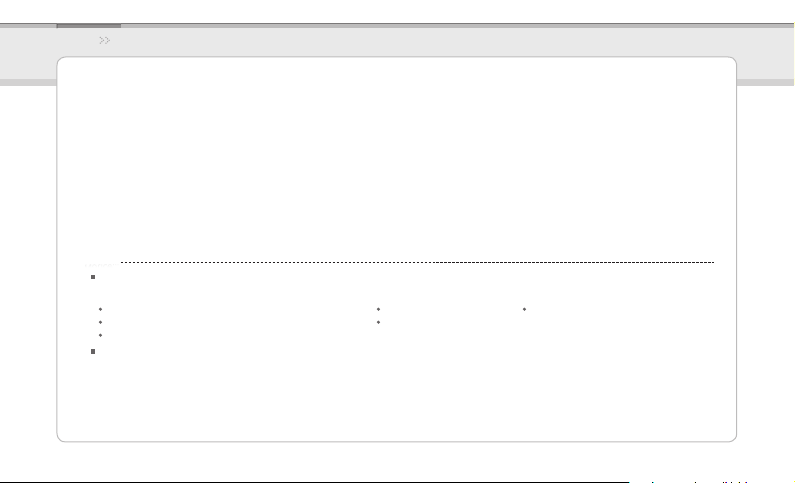
iriver Music Videos Pictures Texts FM Radio Recordings File Browser Settings
Getting Started
Installing Windows Media Player 11
Insert the installation CD to your PC to display the installation process screen.1.
Select Windows Media Player 11 and click the 2.
Complete the installation process following the on-screen instructions.
Notice...
Minimum requirements for using Windows Media Player 11
Windows® Vista
Intel® Pentium® ll 800MHz or higher processor speed 512 MB or greater memory 20 GB or greater hard disk space
16-bit enabled speaker and sound card Microsoft Internet Explorer version 6.0 or later
SVGA or high resolution monitor (1024x768 resolution or greater)
For more information on Windows Media Player 11 , refer to pages 40 - 42.
Install
button.
9
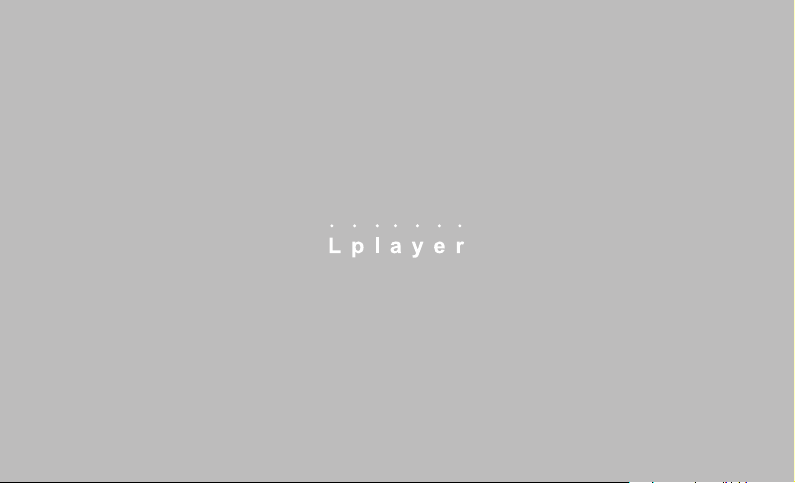
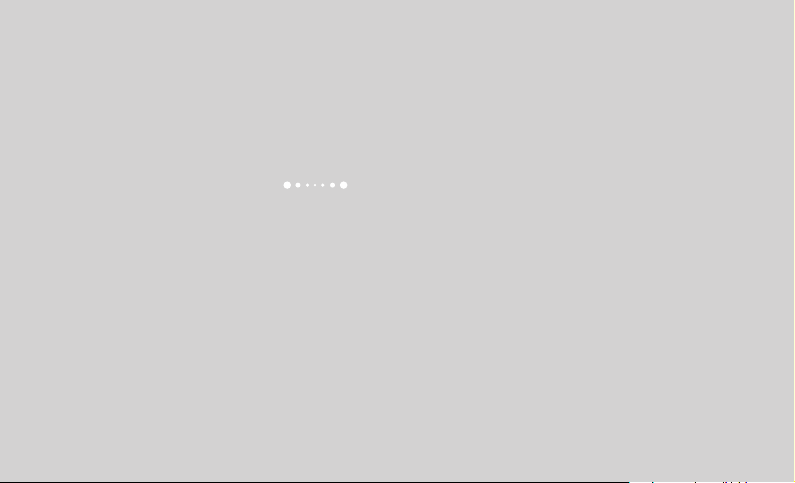
02 Basic Operations
Turning the Product on/off 12
Menu selection 13
Using HOLD and RESET 14
Connecting Products
- Connecting Earphones to the Lplayer 15
- Charging the product 15
- Connecting the Lplayer to your PC 16
- Copying files / folders to the product 17
- Deleting files / folders from the product 17
- Disconnecting the Lplayer from your PC 18
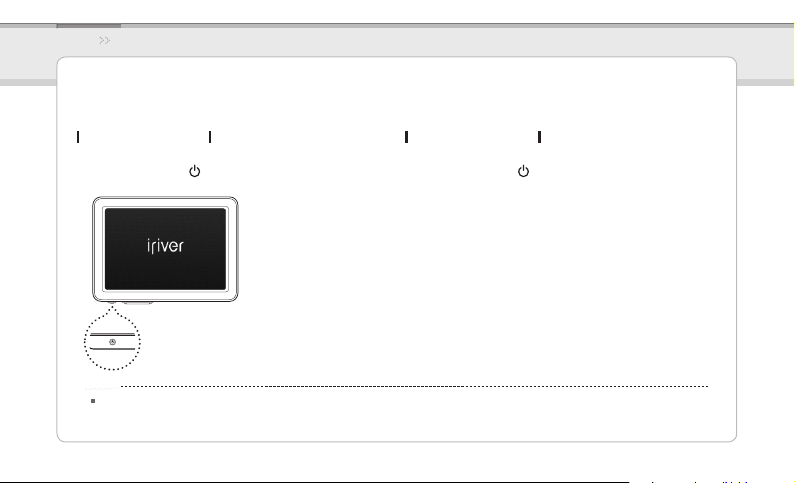
iriver Music Videos Pictures Texts FM Radio Recordings File Browser Settings
Basic Operations
Turning the Product on/off
Turning on the product
Press and hold the 1. button on the product to
turn it on.
Notice...
This product has an automatic power saving function to save battery power.
Based on the settings in power save mode, the product will be automatically turned off after a pre-determined period without operation.
For more information on setting this mode, refer to Settings > Power Saving > Auto Power off. (Refer to page 33.)
Turning o the product
Press and hold the 1. button on the product to
turn it o.
12
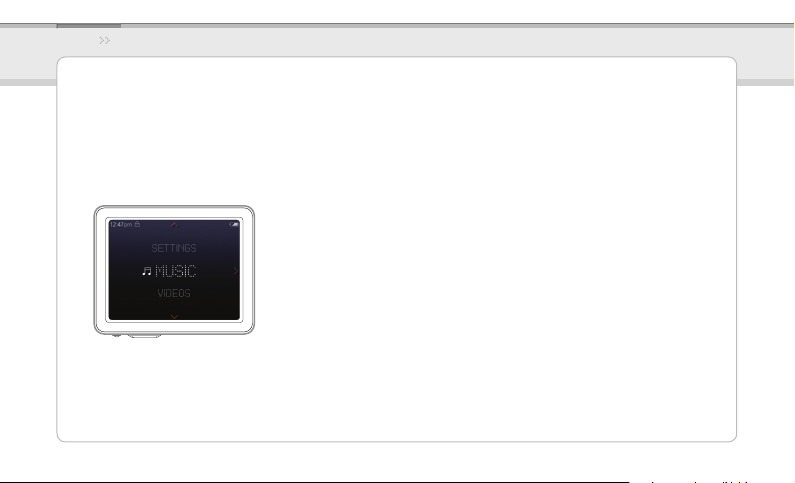
iriver Music Videos Pictures Texts FM Radio Recordings File Browser Settings
Basic Operations
Menu selection
In the main menu, press the [UP] / [DOWN] button to select the menu.1.
Press and hold the [LEFT] button to display the main menu from any operation screen.2.
13
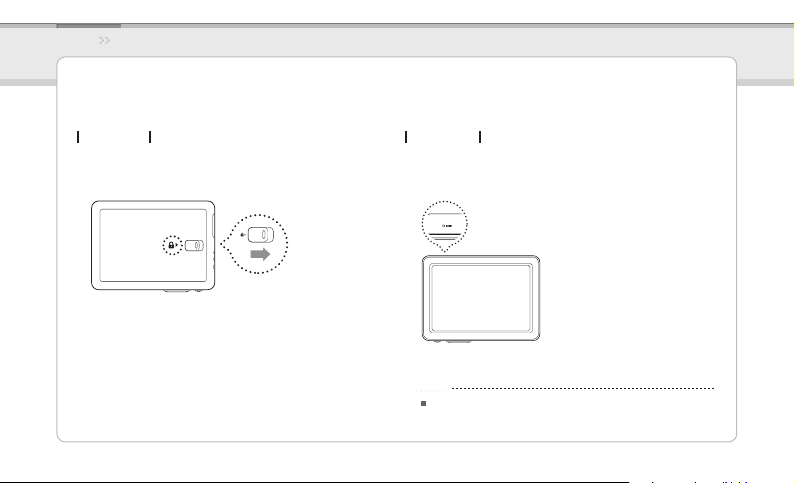
iriver Music Videos Pictures Texts FM Radio Recordings File Browser Settings
Basic Operations
Using HOLD and RESET
Using HOLD
Slide the 1. HOLD switch to the direction of arrow as
shown below to lock the product.
Slide the 2. HOLD switch the opposite direction to
unlock the product.
Using RESET
If the player stops and does not respond to any 1.
commands, press the RESET pinhole.
Notice...
Performing RESET does not delete the date / time settings
and data in the integrated memory.
14
