Page 1

User Manual
MULTI - CODEC CD PLAYER / FM TUNER
Model iMP-400
Thank you for purchasing the product.
Please read the manual carefully before use.
Model iMP-400
TM
Page 2
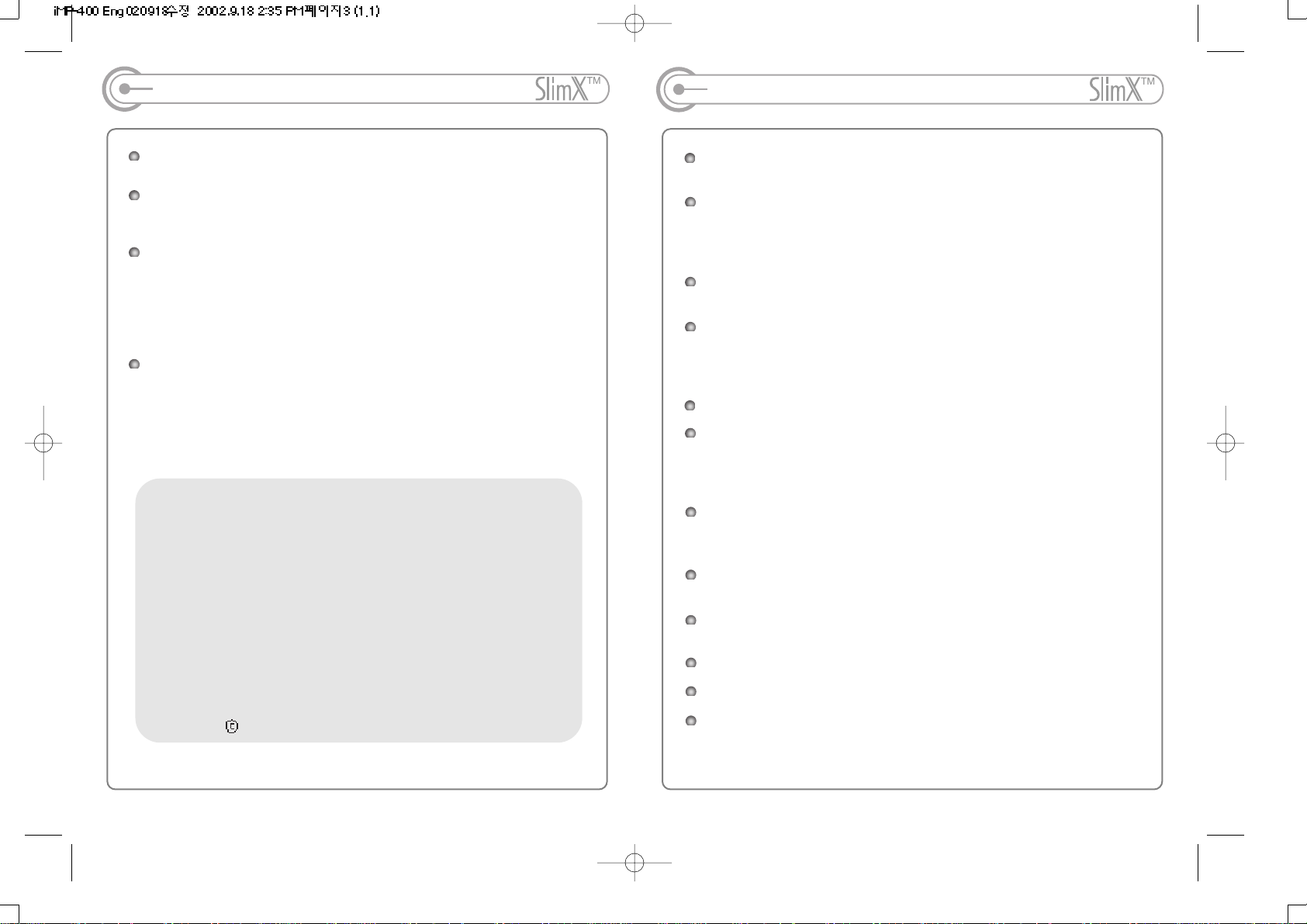
Introducing the iRiver website
URL : http://www.iRiver.com
Provides information on our company, products, and email addresses for
support.
Unique feature of "Firmware (system software) Upgrade" is available for
download on our site. The Firmware Upgrade allows for premium disc
readability and provides new features as well as enhancements to
current features. New CODECS that will be introduced in the future will
be supported via Firmware Upgrade.
Register your iRiver product online so that our Customer Service is
enabled to provide support as efficiently as possible.
iRiver Limited does not assume any responsibility for errors or
omissions in this document or make any commitment to update the
information contained herein.
iRiver is a registered trademark of iRiver Limited in the Republic of Korea
and /or other countries and is used under license. Microsoft Windows
Media and the windows Logo are trademarks or registered trademarks of
Microsoft Corporation in the United States and /or other countries.
WinAmp and WinAmp logo is registered trademark of NullSoft Inc.
All other brand and product names are trademarks of their respective
companies or organization. All other product names may be trademarks
of the companies with which they are associated.
1999-2002 iRiver Limited. All right reserved.
Unique Features of iRiver SlimX
Multi-Codec CD Player
: Supports MP3, WMA and ASF format as well as conventional Audio CD.
Firmware Upgrade
: Provides the latest updated features via free downloads from our website.
New formats such as AAC, MP3Pro and Ogg Vorbis, (if supported by iRiver
in the future) can be added to the player with a simple firmware upgrade.
Recognize Discs in Packet Write Format
: Provides convience and efficient usage of CD-RW disc as a hard disc drive.
Graphic LCD supporting Multiple Languages
: Support 37 major languages i.e English, French, Spanish, German, Italian,
other alphabet-oriented fonts, Korean, Japanese (Katagana, Hiragana,
Kanji),and Chinese (Traditional, Simplified)
Built-in Rechargeable Function with Over Charge Protection Circuit
iRiver ShockFree Anti-Shock System
: 180 Sec for conventional Audio CD/480Sec for MP3 (44.1KHz, 128kbps
standard)/960 Sec for WMA with pre-buffering technology applied to minimize
the skipping at initial track reading.
FM Tuner
: Auto scanning and frequency memory function make it easy for you to enjoy
listening to the FM Radio.
Simple and Convenient Folder Navigation as well as Full
Playback/Program Playback Mode
Various Control Options, such as Repeat and Shuffle, Available in the
Graphic User Interface.
WinAmp Playlist Playback Support
Built in 9 Equalizer Pattern
Graphic User Interface Menu Support
- 1 - - 2 -
Page 3
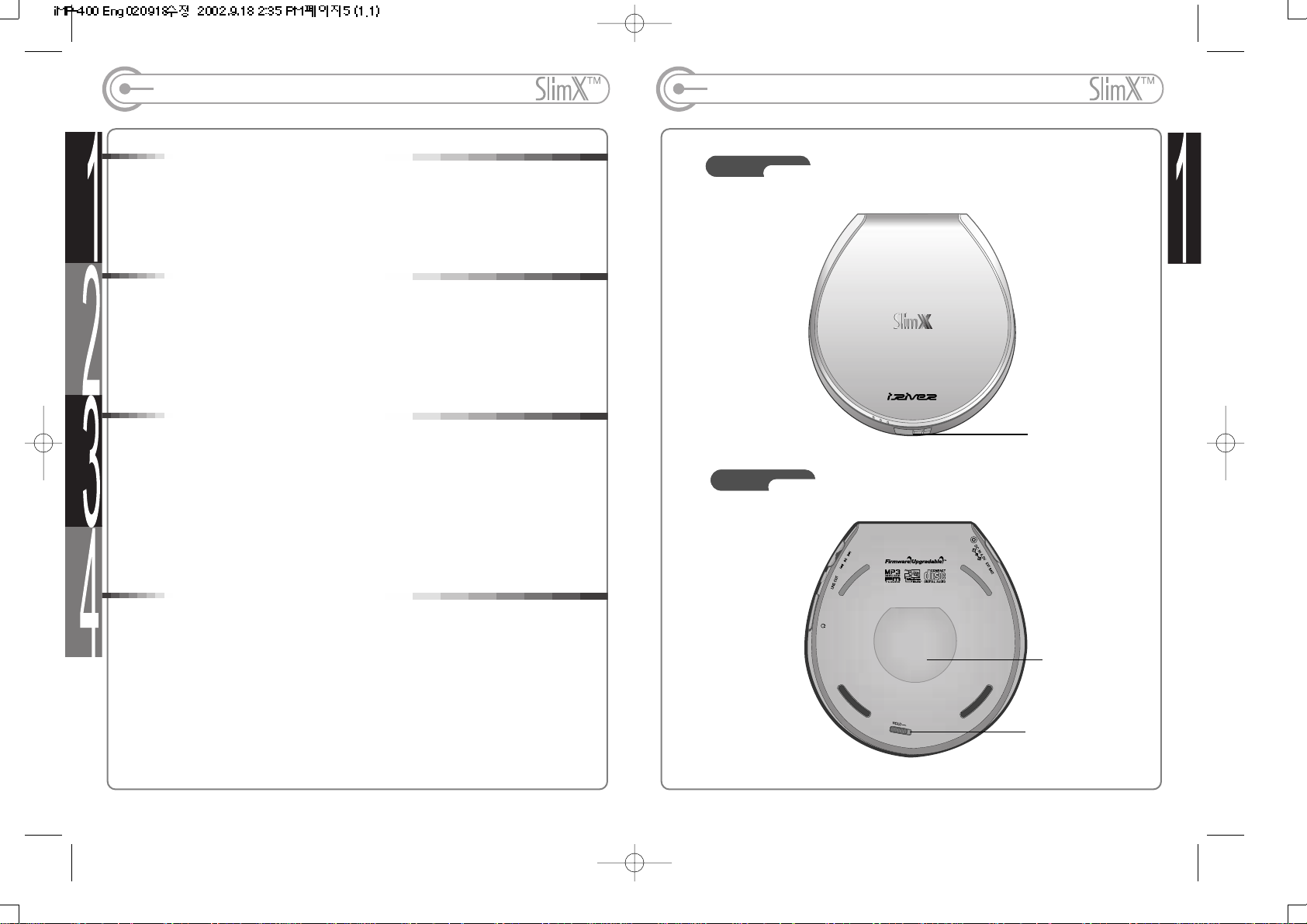
Table of Contents
1. Locating the Controls
Player Front & Back..........................................................
Player Side........................................................................
Remote Control, LCD Window..........................................
2. Getting started
Power Supply(Batteries)...................................................
Playing Disc Media...........................................................
Playing FM Tuner..............................................................
Operating Remote Control................................................
3. Useful Features
Navigation Mode...............................................................
Playback Mode.................................................................
Program Mode..................................................................
-10,+10/Equalizer Mode....................................................
Tip.....................................................................................
Function Control Mode.....................................................
4. Additional Information
Additional Functions..........................................................
Power Supply(Adapter & Rechageable Batteries)............
Trouble Shooting...............................................................
Precautions.......................................................................
Reference.........................................................................
Accessories.......................................................................
Product Specifications......................................................
4
5
6
7
8~9
10~11
12~13
14
15
16~17
18
19
20~30
31~32
33~34
35~36
37~38
39
40
41
Locating Controls(Player)
Front
Back
- 3 - - 4 -
Hold
Product Serial
Number
OPEN
Page 4
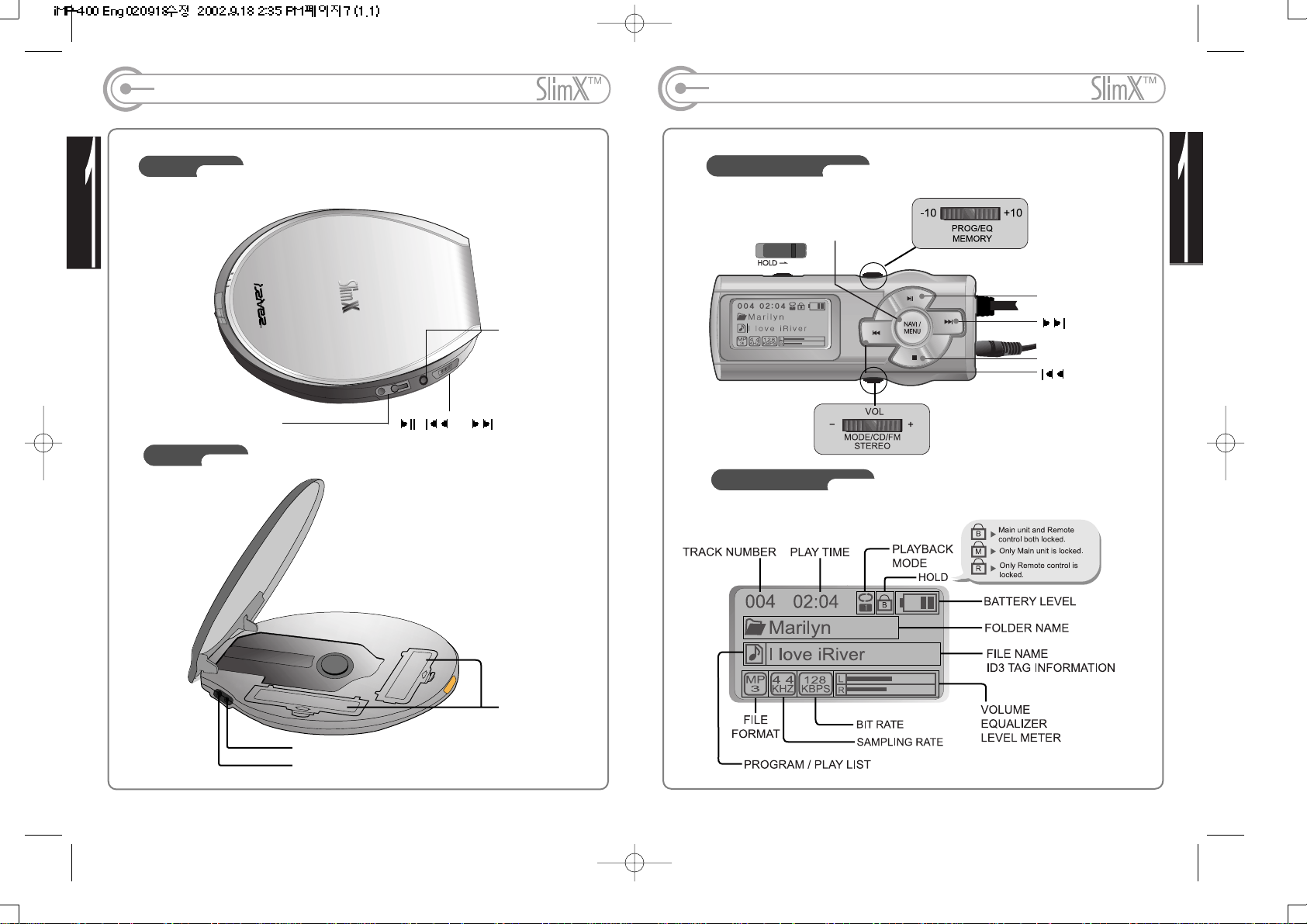
Locating Controls(Player)
Side
Inside
Locating Controls(Remote Control)
Remote Control
LCD Window
- 5 - - 6 -
NAVI / MENU, PRESET
PLAY / PAUSE/MUTE
STOP
or
LINE OUT
REMOTE CONTROL/
EARPHONE
BATTERY
COMPARTMENT
EXTENSION BATTERY PORT
DC IN 4.5V
Page 5
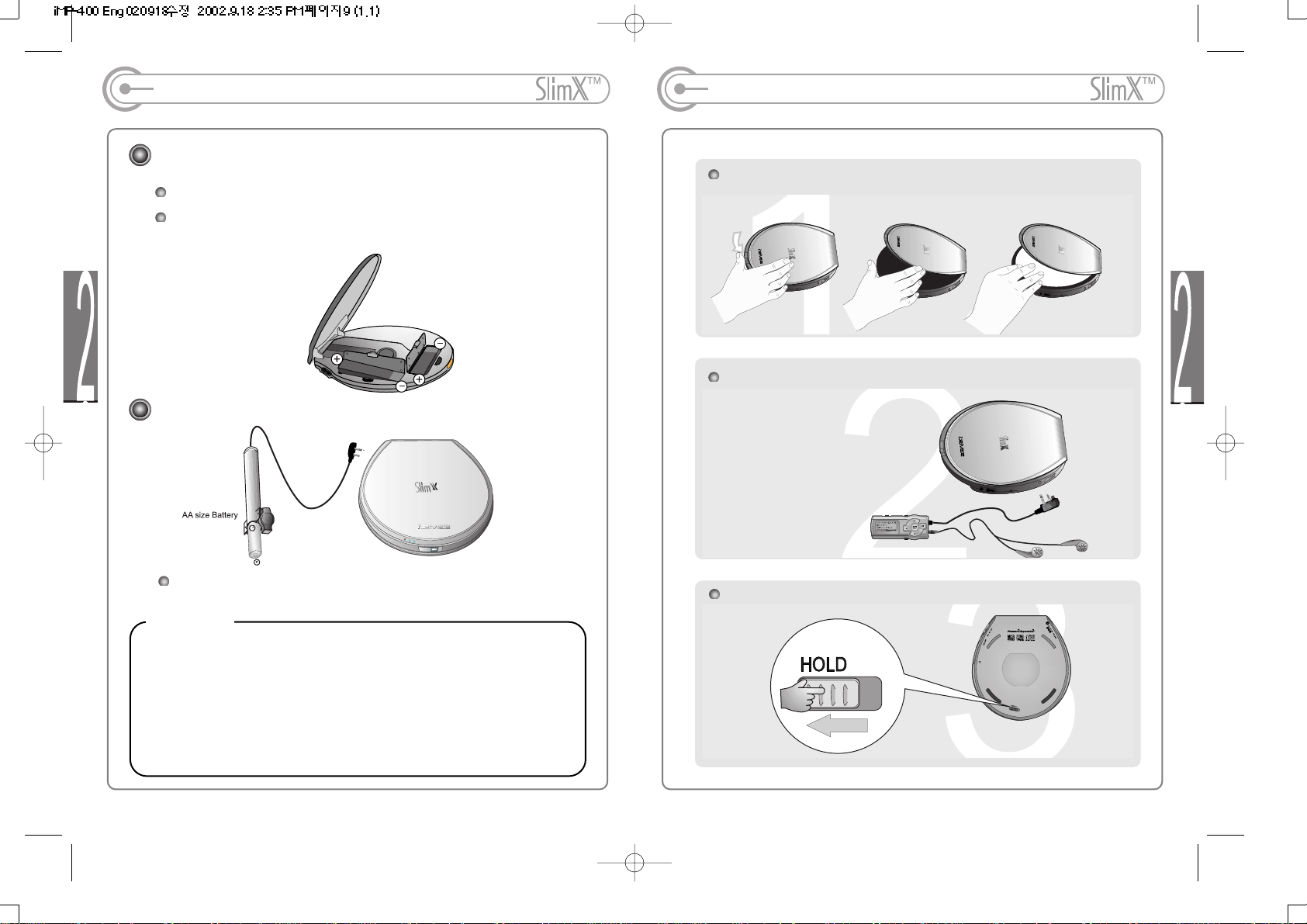
Playing a Disc
Slide open button, open the player lid and insert the disc.
Slide HOLD Switch to Off position.
Connect Remote Control and Earphone.
- 8 -
Note: Please be advised that the controls on
the player don't work when HOLD switch is ON.
Power Supply(Battery)
Using Rechargeable Batteries
Using External battery pack
- Do not mix rechargeable batteries with non-rechargeable batteries in the
batteries compartments.
- Do not use different types of rechargeable batteries together other than
what comes with the console.
- When the batteries will not be used for a long time, remove them.
- If battery leakage occurs, wipe off any deposit in the battery compartment
and install new batteries.
- Do not charge non-rechargeble batteries.
Lift the cover of player and remove the covers of batteries compartment.
Insert two rechargeable batteries (stick type) by matching the + and -
polarity (see diagram below) in the battery compartments and close the
covers.
The external battery pack can be attached as shown in the figure. Two AA
size alkaline batteries are used in the external battery pack.
CAUTION!
- 7 -
Page 6
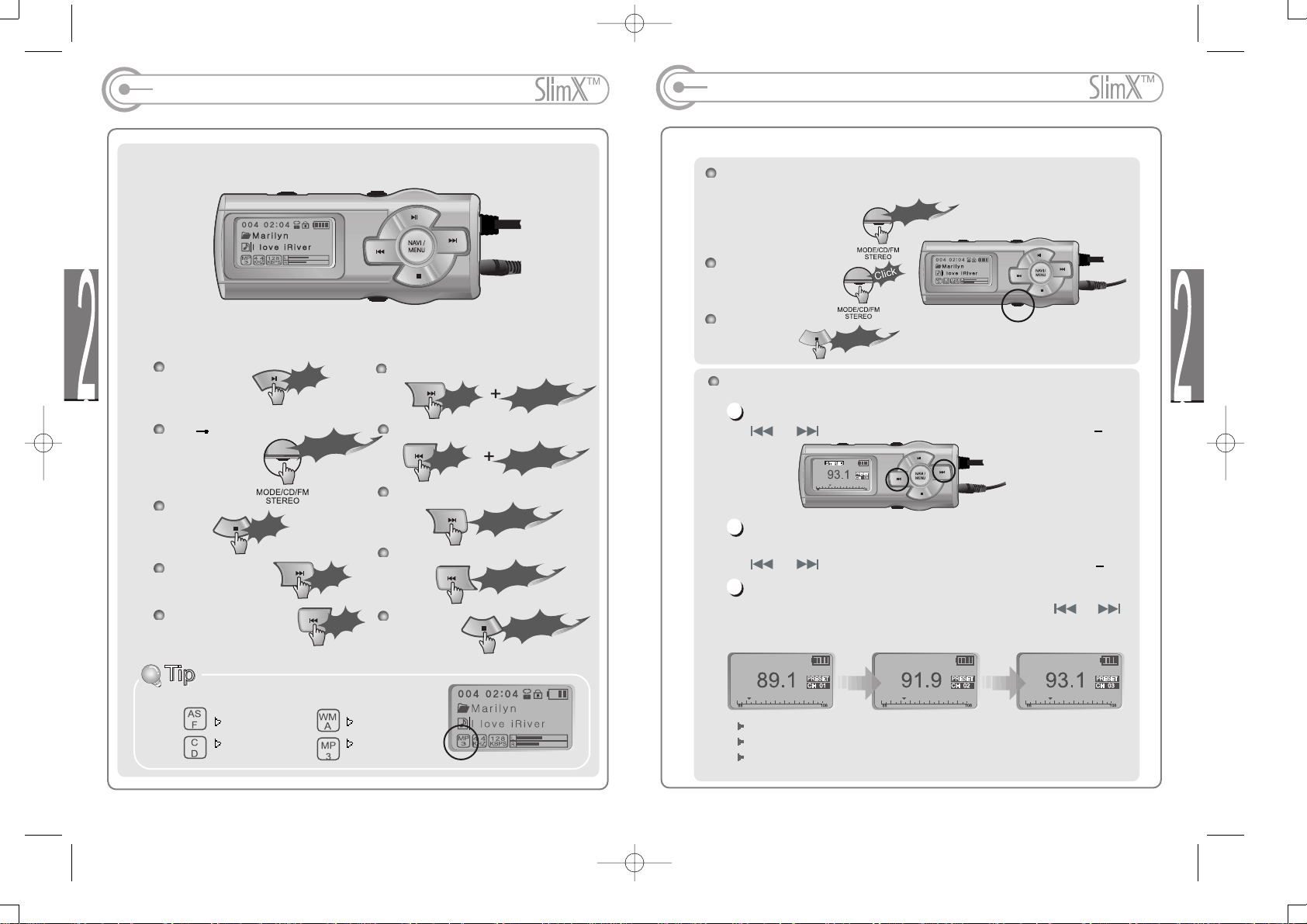
Operating the FM Tuner
While playing a CD, you can switch back and forth between CD
and FM mode with a long click of the Mode/CD/FM Stereo button.
Select Stereo/Mono
Power Off
Selecting Frequency(FM 87.5MHz ~ 108MHz)
FM tuner reception will be affected in weak transmission areas.
While in Preset mode, auto scan and auto memory function are not available.
When player doesn't have any preset channels, EMPTY will be displayed at
preset mode then fade out.
To change frequency, press and release the Navi/Menu jog switch
or .
Auto Scan function: To select memorized channel, push the
Navi/Menu jog switch and find the memorized channel by scrolling
or .
PRESET Mode : To select memorized channel, push the Navi/Menu
jog switch and find the memorized channel by scrolling or .
(Method to save channels : Refer to page 11)
(ex : 87.5 87.6)
(ex : 89.1
91.9)
1
2
3
Example)
- 10 -
L
on
g
Click
L
o
ng
Click
L
o
n
g
Click
L
o
n
g
Click
Play/Pause
CD
FM Changing
STOP
Play Next Track
Play Previous Track
Play Next Folder
Play Previous Folder
GO Forward Quickly
Go Backward Quickly
Power Off
Playing a Disc
File Format displayed as below
ASF WMA
Conventional MP3
Audio CD
Long
C
lic
k
Long
C
lic
k
Click
Click
Click
Long Click
Click
Long Click
Click
Click
Long C
lick
Long C
lick
- 9 -
Long Click
Page 7
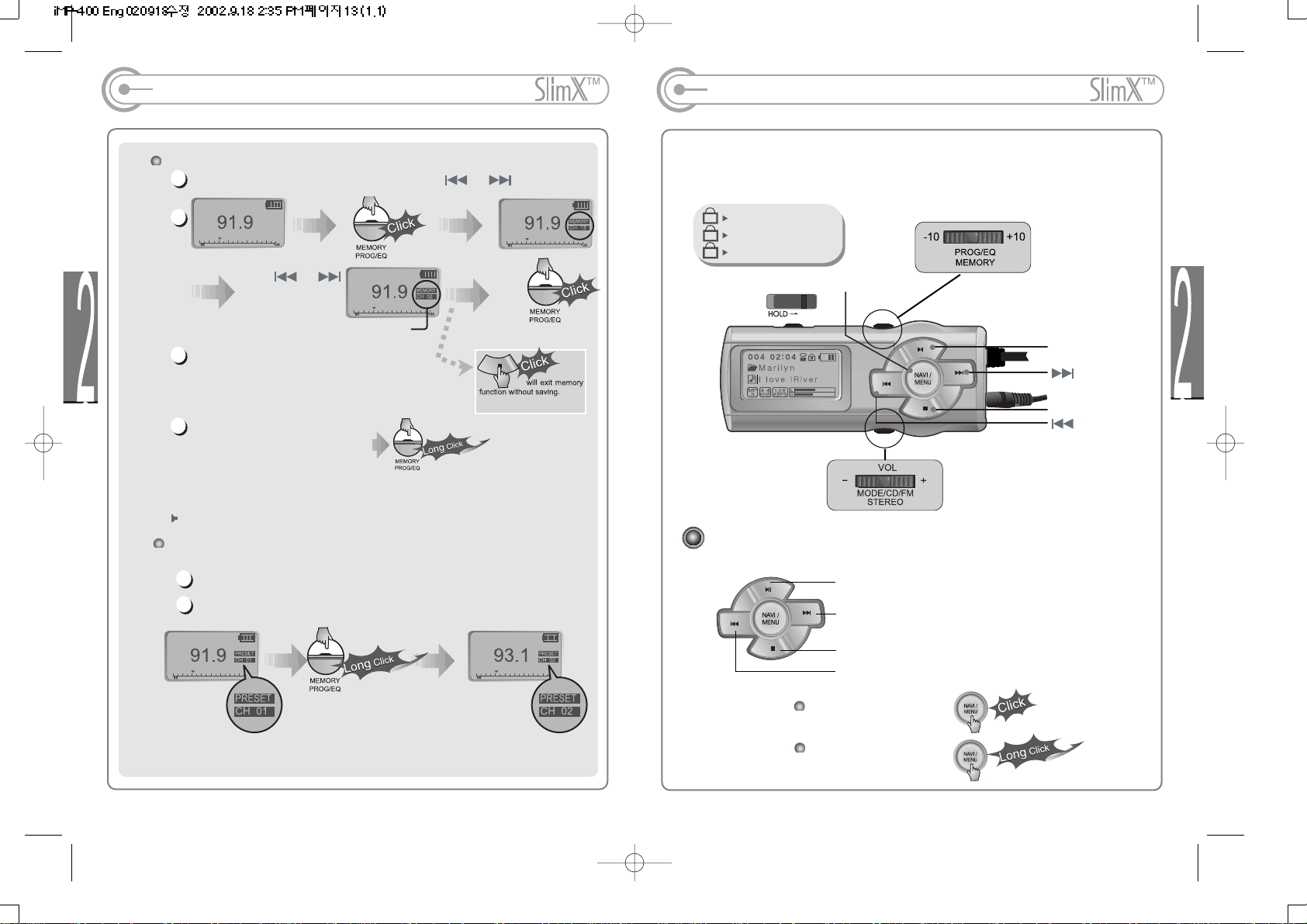
B
M
R
Operating the Remote Control
Main unit and Remote control
both locked.
Only Main unit is locked.
Only Remote control is locked.
The remote control operates every function using 3 jog switchs and two buttons.
Basic Operation Function
Playback and Pause
To listen to the next track, please push the jog switch to the right.
Stop and Power Off
To listen to the previous track, please push the jog switch
to the left.
Navigation Operation
Menu Operation
- 12 -
NAVI / MENU, PRESET
PLAY / PAUSE/MUTE
STOP
Operating the FM Tuner
Memory Function (Save channels)
Select the channel by pushing the jog switch or .
Up to 20 channels can be memorized.
Auto memory function :
Automatically select channels
and save them in sequential
orders.(It only activates while the player is not in PRESET mode)
Note : Auto memory may not work within weak transmission areas.
Memory delete function (Delete saved channels)
Select channel to be deleted at preset mode.
Press and hold the memory button.
- The next channel will appear when channel delete is completed.
Push memory button if you want to delete the next channel also.
Push or
and select the
desired channels.
1
3
4
2
1
2
Select CH02
Save complete
again
- 11 -
Page 8

Navigation
Navigation is the function used to search tracks.
You can find the desired song by using
and buttons.
NAVI/MENU button,
Select Folder or Scroll to Upper Folder
Select the track
1
2
4
3
- 14 -
Scroll up
Scroll down
Scroll up within
the folder
Select the track
Scroll down
within the
folder
Scroll to
Upper
Folder
Select Folder
Select
Folder
Operating the Remote Control
NAVIGATION
Press the Navi/Menu jog lever with a short click and find the desired track by
pressing or .
To play the track, press Navi/Menu(or )with a short click.
To move to the upper folder, press with a short click.
Volume Control: Slide jog lever to the right to
increase volume or to the left to decrease
volume.
Changing Mode :
CD
FM Changing :
MENU
Long press of NAVI/MENU will execute menu function.
Scrolling between menus : Press and
Select Function: press Navi/Menu button(or ).
Exit : Press or press and hold Navi/Menu button.
Basic Operation
MODE
While CD is playing, press Mode/CD/FM with a short click to activate
selected modes, such as Repeat and Shuffle.
(Refer to page 27)
- 13 -
Move to
Upper Folder
Page 9

Program Mode
Activating Program mode
Track number within
the disc
Track number in
program list
Program mode: Play tracks in your own playlists.
Select Program/Playlist:
Playback play lists if the disc contains WinAmp play list
*.m3u files. (Refer to page 31)
Program mode is activated while in Stop Mode.
Repeat A-B is activated while in Play Mode.
At stop mode
Scroll to Program mode
Use or or -10 or +10 of PROG/EQ/MEMORY to
select the desired track and press
Use or button to select the
folder and press PROG button to save
the all track within the folder (Sub folders
are not saved)
To erase Programmed track: Move to
the track and press MODE button,
program list will be updated automatically.
- 16 -
Mode
REPEAT
Play a single track repeatedly.
Play all tracks in the folder and stop.
Play all tracks in the folder repeatedly.
Play all tracks in the disk repeatedly.
SHUFFLE
Randomly play all tracks in the disk repeatedly and stop.
Play a single track repeatedly.
Randomly play all tracks in the folder repeatedly and stop.
Randomly play all tracks in the folder repeatedly.
Randomly play all tracks in the disk repeatedly.
You can enjoy various ways of playing by using playback mode.
Please refer to the function controls (page 27) for user-defined
configurations.
INTRO
INTRO: Play beginning 10 seconds of each track in sequential
order.
INTRO HIGHLIGHT: Plays 10 seconds from the spot 1 minute was
played for each track in sequential order. For example, song A
plays 10 seconds from 1 minute into the song, so the highlight ends
at 1 minute 10 seconds. Then song B plays 10 seconds from 1
minute into the song, so the highlight ends at 1 minute 10 seconds,
and so forth with each track.
When MODE/CD/ FM jog
switch is pushed, icon in the
playback mode indicator is
changed.
- 15 -
Page 10

-10,+10/EQ Mode
-10/+10 MODE
During playback, push the jog lever to -10 to go
back to the previous 10th track, and push it to
+10 to go forward to the next 10th track.
iRiver ShockFree
Toggle On/Off by sliding "PROG/EQ/MEMORY"
button +10 side during PLAY mode.
Caution: Poorly recorded CDs may have inferior
disc readability while the iRiver ShockFree mode
is activated. In this case, please disable the
iRiver ShockFree mode.
Long click of PROG/EQ jog switch displays the current EQ.
Every time you click this jog switch, the EQ mode scrolls in
sequential order.
Note: Please refer to the Function Control (Page 30) for configuring
User Defined EQ.
EQ MODE
- 18 -
Program
Cancel Program Mode
While Playing
While in Stop Mode
After programming, press to play the tracks in sequential order.
Program mode icon appears
Interval Repeat
Play selected interval repeatedly
Program play
A-B interval will be repeated.
Press button once
to select the
beginning <A> Point.
Press button again
to select the
ending <B> Point.
- 17 -
Press button again to cancel.
Page 11

Menu (Function Controls)
Configuration
Function Control is subject to change with different firmware versions. Users
can configure their own settings.
Menu Operation
Function Control Option can only be configured in CD Mode.
When you select the sub menu windows, you
can select your preferences to be displayed.
- 20 -
PLAYER’S CONTROLS
- 19 -
1. Earphones Jack : Connect Earphones/Remote Control.
2. Line Out Jack : To record from the iMP-400 to other equipment or to connect
the car kit or other audio equipment(speaker etc.)..
3.
FM CD conversion
FM :
To select FM channel
Click or buttons.
CD Playback :
Music selection
Volume Control
Play/Pause
4. DC IN 4.5V : Use only the AC power adapter supplied with the player.
5. EXT BATT : Connect the DC battery pack supplied with the player.
Pressing Navi/Menu will display the Graphic
User Interface (GUI). The GUI is composed
of 6 main menus with submenus.
Page 12

Menu(General)
RESUME
: When activated, player returns to the same
settings after STOP or Power OFF.
SOUND FADE IN
: When activated, volume increases
gradually at playback mode to prevent
sudden loudness.
LANGUAGE(Supports 37 languages)
: When activated, displays proper fonts for
tracks and ID3 tag information.
BEEP VOLUME
: Configure beep sound (ON/ 0 for OFF) with
volume level.
CD ANTI-SHOCK
: Pre-buffering technology applied to
minimize the skipping from external shock.
Playing Audio CD: Select 180 seconds to maximize
skip protection, select 45 seconds to maximize
battery life.
Playing Compressed Digital Audio: Always
activate in 480 seconds.
LOAD DEFAULT VALUE
: Initialize to original factory setting.
Button operation order is as below.
(select default menu)
(select YES)
(select YES : Initialization)
GENERAL
- 22 -
Menu (Function Controls)
From Main Menu to Sub Menu
Each control option is configured
by three buttons( , or ).
Exit Sub Menu
Exit Function Control mode
Scroll between Menu
Press or to move within
main menu and sub menu.
Enter Sub Menu
- 21 -
Page 13

Menu(Timer, Control)
STOP POWER OFF
: Automatically power off at stop mode.
(1~60 minutes)
Use or button to adjust time.
This function only works for CD.
FF/RW SCAN
ON : Long click of or button for fast
scan within the track.
Short click of or button for
next or previous track.
OFF: Fast Scan through songs in a folder.
As typical with MP3 files, particularly VBR (Variable
Bit Rate) files, fast scan may not be as smooth as
conventional audio CD.
SLEEP POWER OFF
: Automatically power off after fixed time
(Time range can be set from 0 to 99 minutes).
By using button, You can select beep sound
to ON or OFF.
Use or button to adjust time.
This function works in both CD and FM modes.
When the power is off, the sleep power off setting goes back to Zero setting.
TIMER(Set Auto Power Off)
CONTROL
- 24 -
BATTERY INDICATOR
Adjust level of battery indicator.
If select lower number, the level of battery
indicator is higher. And if select higher number,
the level of battery indicator is lower.
Menu(Display)
LCD CONTRAST
: Adjust LCD contrast of remote control.
Contrast can be adjusted by using
and buttons.
VISUALIZATION
: Visualize audio signal at play mode.
LEVEL METER
WAVEFORM
TAG INFORMATION
ON : Displays track with ID3 tag information or
with lyrics if there are lyrics.
OFF : Displays track with file name.
When you set off the tag information, the track is
played and the next track can be displayed with
ID3 tag information.
CAPTION OFF : You can turn off lyric display of synchronized MP3.
After clicking ENTER button, the displayed tag information preference can be
by using or button.
BACK-LIGHT(SEC)
BUTTON : Backlight is on.
ADAPTER : If the adapter is connected,
backlight is always on and if the adapter is
disconnected, backlight is on whenever you
press the button.
0 : Backlight is off. 21 : Backlight is always on. Select BUTTON or ADAPTER by
using button and adjust the lighting time by using or button.
TIME
Normal: Display elapsed time.
Remain: Display remaining time.
Note: If the track format is VBR (Variable Bit Rate),
the remaining time may not be accurate.
DISPLAY
- 23 -
ds.
Page 14

SOUND BALANCE
Balance your sound to the right or left or keep
it in the center according to your preference.
Menu(Control)
- 26 -
EQ LIMIT
ON : Limit the control of equalizer frequency to
prevent distortion of sound.
OFF : You can enjoy original sound
though distortion of sound may occurr.
TAG AUTO EQ
Can automatically change EQ pattern by
using the Genere of TAG Information.
OFF : EQ setted by user is operated.
Menu(Control)
SCROLL SPEED
Adjust scroll speed by 1x/2x/4x
Vertical : The scroll goes from up to down
Horizontal : The scroll goes from the left to
the right.
PAUSE(AUTO PAUSE)
When activated, playback is automatically
paused between the tracks, playing the next
song available only by pressing the Play
button each time.
ADAPTER VOLUME
35 ON : When the Adapter is connected, the
volume always remains at level 35.
OFF : No use of Adapter volume.
It is useful when using by connecting Car
Audio.
FF/RW SCAN SPEED
The fast scan speed can range from 1x/2x/
4x/6x. It is useful when studying a
language.
FF/RW SKIP
OFF: No use of FF/RW skip.
10 : Playback previous or next 10th track.
Folder : Skip to previous or next directory.
- 25 -
-10/+10 button
-10/+10 : During playback, go back to the
previous 10th track, and push it to +10 to go
forward to the next 10th track.
Directory : -/+10 button works as directory skip.
You can select EQ pattern as follow :
Pop : Pop, Instrumental Pop, Pop-Folk, Pop/Funk
Rock : Classic Rock, Rock, Altern Rock, Instrumental Rock, Southern Rock,
Rock & Roll, Hard Rock, Folk Rock, Gothic Rock, Progressive Rock,
Psychedenic Rock, Symphonic Rock, Slow Rock, Punk Rock
Jazz : Jazz, Jazz+Funk, Acid Jazz
Dance : Dance, Eurodance, Dance Hall
Classic : Classical, Opera, Chamber Music, Sonata, Symphony
Metal : Metal, Death Metal
Ubass : Bass, Booty Bass
Page 15

Menu(Playback Mode)
BOOKMARK
This is the function for fast search by using BOOKMARK.
Bookmark function is activated under the Study mode.
Long slide of -10/+10 lever to -10 will add/delete/move the bookmark.
Bookmark Add : Long slide -10/+10 lever to -10 and click PROG/EQ
button to add the present location into the bookmark.
Bookmark Delete : Long slide -10/+10 lever to -10 and click
MODE/CD/FM button to delete the present location from bookmark.
Whenever you press Mode/CD/FM button, the bookmark will be deleted
in backward sequence.
Moving to next bookmark : Long slide -10/+10 lever to -10 and press
jog lever to move to the next bookmark.
Moving to previous bookmark : Long slide -10/+10 lever to -10 and press
jog lever to move to the previous bookmark.
Bookmarks can be reserved up to 20 on a disc.
STUDY MODE
BEEP : This mode has been devised for the
visually impaired.
It allows the user to know each button's
movement using a beep sound. When 5 SEC
MODE is set it will forward to the next 5
seconds within the song with a short slide of
the -10/+10 lever toward +10. 10 SEC MODE
performs the same function, and forwards to
the next 10 seconds in the song.
- 28 -
Menu(Playback Mode)
REPEAT MODE / SHUFFLE MODE (Page15)
: A number of Repeat and Shuffle modes are available. Select the one you
want by pressing Navi/Menu to enter the Mode menu.
MODE
STUDY MODE
: 5 SEC/10 SEC : When you press STOP, it
goes back 5 or 10 seconds. It will work as
Interval repeat when you slide
to -10/+10.
For details on Study Mode, please refer to
page 28.
Press , button to enter
Selection Method
The MODE function is only operated
according to Mode setting on the MENU.
For details refer to page 15.
- 27 -
INTRO MODE
Intro: Play beginning 10 seconds of each track.
Intro Highlight : Plays 10 seconds from the spot
1 minute was played for each track in
sequential order. For example, song A plays
10 seconds from 1 minute into the song, so the
highlight ends at 1 minute 10 seconds. Then
song B plays 10 seconds from 1 minute into
the song, so the highlight ends at 1 minute 10
seconds, and so forth with each track.
Page 16

Menu (User EQ)
USER EQ
BASS CORNER FREQUENCY
: Bass Boost frequencies are 50HZ, 100Hz
and 200Hz.
Bass boost function is effective under the
frequency range configured. Maximized at
200Hz.
TREBLE BOOST
: Treble boost level is from o to 12dB.
TREBLE CORNER FREQUENCY
: Treble boost frequencies are 2 kHz, 4kHz
and 7 kHz.
Treble boost function is effective over the
frequency range configured. Maximized at
2kHz.
BASS BOOST
: Bass Boost switch is from 0 to 12dB.
12dB equals maximum bass boost.
- 30 -
Menu(Playback Mode)
The saved text is displayed during initial loading of disc and at stop mode
during play.
NAME
: You can input your name or text.
MODE
Select the character by
using and
button and press
Navi/Menu button to input
the character.
Button Operation
Initial loading
Stop during playback
To scroll between English
and your preferred
language, use STOP button
Save and Exit
To move the cursor in
the name window, use +
and - on Volume button.
To delete the
character, push
MODE switch.
- 29 -
Page 17

Support WinAmp Play list
Pressing Navi/Menu or button will play
selected play list in sequential order.
Icon stands for playback of play list
Maximum 20 play lists within the disc can be recognized.
RESERVATION FUNCTION
This function is useful to find a specific track after playing current
track.
Press Navi/Menu button during playback and select the song to be
reserved. Pressing PROG button reserves the next song to be
played.
5
6
- 32 -
To select song, push
and
ex
Navi/Menu button
during playback
Support WinAmp Play list
USING WINAMP PLAYLIST
Build up a Winamp playlist by adding the extension .m3u at the end of the file
name.
Winamp Execution Screen
2. Press List OPTS button in the right button
and open SAVE LIST.
1. Open WinAmp, add songs to build-up play list.
Burn the disc with WinAmp play list and related files.
Insert the disc into the player.
Press Program button at Stop mode to display
the LCD as in the picture at right. Refer to
page 15 for activating Program Mode.
USE or to select play list wanted.
Click SAVE LIST Button
3. Input file name(ex: iriver.m3u) and press
SAVE button to create new play list.
4
3
2
1
- 31 -
Page 18

Power Supply(Rechargeable Batteries)
The player automatically powers off when done charging. (While in Charge
mode, a long press of the Stop button turns the power OFF).
Charging time (Estimated with the rechargeable stick batteries provided)
Charging : Approx. 6 hours (At full discharge)
Discharging : Approx. 5 hours (At full charge)
Recharging Method
Rechargeable function can be activated while the rechargeable batteries are
in the player and the AC adapter is connected to the player.
Power Off activates rechargeable function displaying Charge mode on LCD
when plugged into AC adapter.
While in Charge Mode, long press of stop button turns the POWER OFF.
LCD - Menu movement is made by toggling the
, button and short clicking the Stop
button. Batteries automatically begin charging after
1 minute without a menu selection when the AC
adapter is connected.
For long duration of battery life, we recommend selecting the
Discharge/Charge function once a month.
CHARGE : Charge without Discharge
DISCHARGE & CHARGE : Charge after full discharge
QUIT : Exit charge mode
1
2
3
4
5
6
- 34 -
Install rechargeable batteries.
Connect the AC adapter to the player
Press Play to power on the player.
Press and hold Stop to display the Charge menu on the LCD. (During CD or
FM playback, pressing and holding the Stop button shifts the player to
Charge mode).
Charge Mode and Discharge Mode pictures.
Power Supply(Adapter)
Using AC POWER ADAPTER
Use only the AC Power Adapter supplied with the player.
Connect the adapter to the 4.5V DC jack on the player and into an AC outlet.
Disconnect Adapter when not in use.
- 33 -
Page 19

Trouble Shooting
AC adapter does not work.
Remote control does not
work.
Battery lifetime differs
Characters in LCD are
corrupted.
Poor FM Reception
Recharging does not
work.
Check whether the plug is connected to the
proper jack on the player.
Check whether the HOLD switch is ON(Switch to
OFF position.)
Connect the earphones/remote plug firmly.
Check whether the player is using appropriate
rechargeable batteries.
Ensure the rechargeable batteries are fully
charged.
Check out Menu
Display Language and
confirm whether the right language has been
selected.
Adjust the position of the player and remote
control.
Avoid use near other electronic devices as it may
cause interference.
Use of remote control will improve reception as it
functions as an antenna.
Check whether the adapter plug is properly
connected.
Review steps on page 34.
Should any problem persist after you have checked these
symptoms, consult your iRiver dealer.
- 36 -
Trouble Shooting
No Power On
"No DISC" displayed on
LCD
No Sound or noise is
heard
Connect adapter to test the battery life.
Check whether the HOLD switch on player or
remote is ON (Switch to OFF position)
Check whether the player lid is opened.
Check whether the rechargeable batteries are
not charged.
Check whether CD is inserted label side up.
Check whether the CD is dirty or defective (clean
it or change to new CD).
Check whether defects are attached in optical
lens (remove the dirt with soft cloth).
Check whether moisture condensation has
occurred (leave the CD player aside for several
hours until the moisture evaporates).
Message may occur due to the characteristic
deviation between CD-RW recorder and CDR/RW disc (burn the disc at low speed).
Use packet write disc with full formatting
enabled.
Check whether VOLUME is set to "0". Connect
the earphones/remote plug firmly.
Check whether plug is dirty. Clean the plug with
a dry and soft cloth.
Corrupted MP3, WMA file may have a static
noise or sound cut off.
Continuous and excessive impact may keep the
MP3, WMA and audio CD from properly playing.
Should any problem persist after you have checked these
symptoms, consult your iRiver dealer.
- 35 -
Page 20

Precautions
On Player
Keep the lens on the SlimX clean and do not touch it. If you do so, the lens
may be damaged and the SlimX will not operate properly.
Do not put any heavy object on top of the SlimX. The SlimX and the CD may
be damaged.
Do not leave the SlimX in a location near heat sources, or in a place subject
to direct sunlight, excessive dust or sand, moisture, rain, mechanical shock,
unleveled surface, or in a car with its windows closed.
If the SlimX causes interference to the radio or television reception, turn off
the SlimX or move it away from the radio or television.
On Headphones and Earphones
Road Safety
Do not use headphones/earphones while driving, cycling, or operating any
motorized vehicle. It may create a traffic hazard and is illegal in some areas.
It can also be potentially dangerous to play your headsets at high volume
while walking, especially at pedestrian crossings. You should exercise
extreme caution or discontinue use in potentially hazardous situations.
Preventing hearing damage
Avoid using headphones/earphones at high volume. Hearing experts advise
against continuously loud and extended play. If you experience a ringing in
your ears, reduce volume or discontinue use.
Consideration for others
Keep the volume at a moderate level. This will allow you to hear outside
sound and to be considerate to the people around you.
- 38 -
Precautions
Disc
On Handling Disc
Avoid touching the surface(bright side)
where data is stored.
Disc Cleaning
Avoid cleaning the disc surface. If
necessary, clean with a soft cloth in
directions described.
Do not stick papers or tape labels onto the
surface(bright side).
Avoid using chemicals to clean the surface.
On Safety
Should any solid objects or liquid fall into the console, unplug it and have it
checked by qualified personnel before operating it any further.
Do not put objects in the DC IN 4.5V jack(External Power output).
Use only the adapter provided with the player.
- 37 -
Page 21

Accessories
Remote control
Earphone and Earphone Sponge
Carrying Case
Rechargeable batteries (2 EA)
User manual/Warranty card
AC Adapter
External battery pack
1
7
6
5
4
3
2
- 40 -
Accessories subject to change
without notice and may vary from
image shown.
Notes
During playback, CDs damaged with dirt or a scratch may make a pop sound,
clipping sound, or cut off.
Tracks with damaged or corrupted parts are skipped or forwarded to next
track.
Supported file types will have the extension MP3, WMA or ASF.
Directories and files are sorted in alphabetical order.
Use the Navigation mode to select the tracks wanted.
A total of 255 directories and 999 tracks within a disc can be recognized.
Track information is displayed by filename or ID3 Tag information.
CD-TEXT discs are displayed with track names within the TOC (Table of
contents) of the disc.
Maximum playback time of the rechargeable batteries is 23 hours with
external battery pack.
Battery lifetime indicator may vary depending on the battery type and
operation mode(CD/FM/Charge).
- 39 -
Page 22

Regulatory Information
Federal Communications Commission(FCC)
The device manufactured and found to comply with limits for a Class B
computing device according to the specifications in FCC rules Part 15.
Operation is subject to the following two conditions;
1. This device may not cause harmful interference, and
2. This device must accept any interference received, including interference
that may cause undesired operation.
3. If your device needs repairs, you must arrange for the manufacturer to
make them if you are to keep the device's FCC registration valid.
This equipment, like other electronic equipment, generates and uses radio
frequency energy. If not installed and used according to the instructions in
this manual, this equipment may cause interference with your radio and
television reception.
If you think this equipment is causing interference with your radio or television
reception, try turning the equipment off and on. If the interference problems
stop when the equipment is switched off, then the equipment is probably
causing the interference. You may be able to correct the problem by doing
one or more of the following:
- Adjust the position of the radio or TV antenna
- Moe the device away from the radio or TV
If necessary, consult your dealer or an experienced radio or television
technician. You may find this booklet helpful:"How to Identify and Resolve
Radio and TV Interference Problems"(Stock No. 004-000-00345-4), prepared
by the FCC and available from the U.S Government Printing Office,
Washington, DC 20402. See individual devices FCC ID and registration
numbers.
For the customers in Europe
The CE mark on the CD player is valid only for products
marketed in the European Union.
- 42 -- 41 -
Product Specifications
Page 23

Safety Warning
To prevent fire or shock hazard, do not expose the unit to rain or
moisture.
To avoid electrical shock, do not open the cabinet. Refer servicing to
qualified personnel only.
Certain countries may regulate disposal of the battery used to power
this product. Please consult with your local authority.
Listening for many hours at maximum volume may damage your
hearing.
CLASS 1 LASER PRODUCT
KLASSE 1 LASER PRODUKT
LUOKAN 1 LASER LAITE
KLASS 1 LASER APPARAT
PRODUCTO LASER CLASE 1
Use of controls, adjustments or performance
of procedures other than those specified
herein may result in hazardous radiation
exposure.
CAUTION-INVISIBLE LASER RADIATION
WHEN OPEN AND INTER LOCKS
DEFEATED, AVOID EXPOSURE TO
BEAM.
WARNING
- 43 -
