Page 1

Thank you for purchasing an iRiver Product.
Please read carefully before using the player.
Page 2
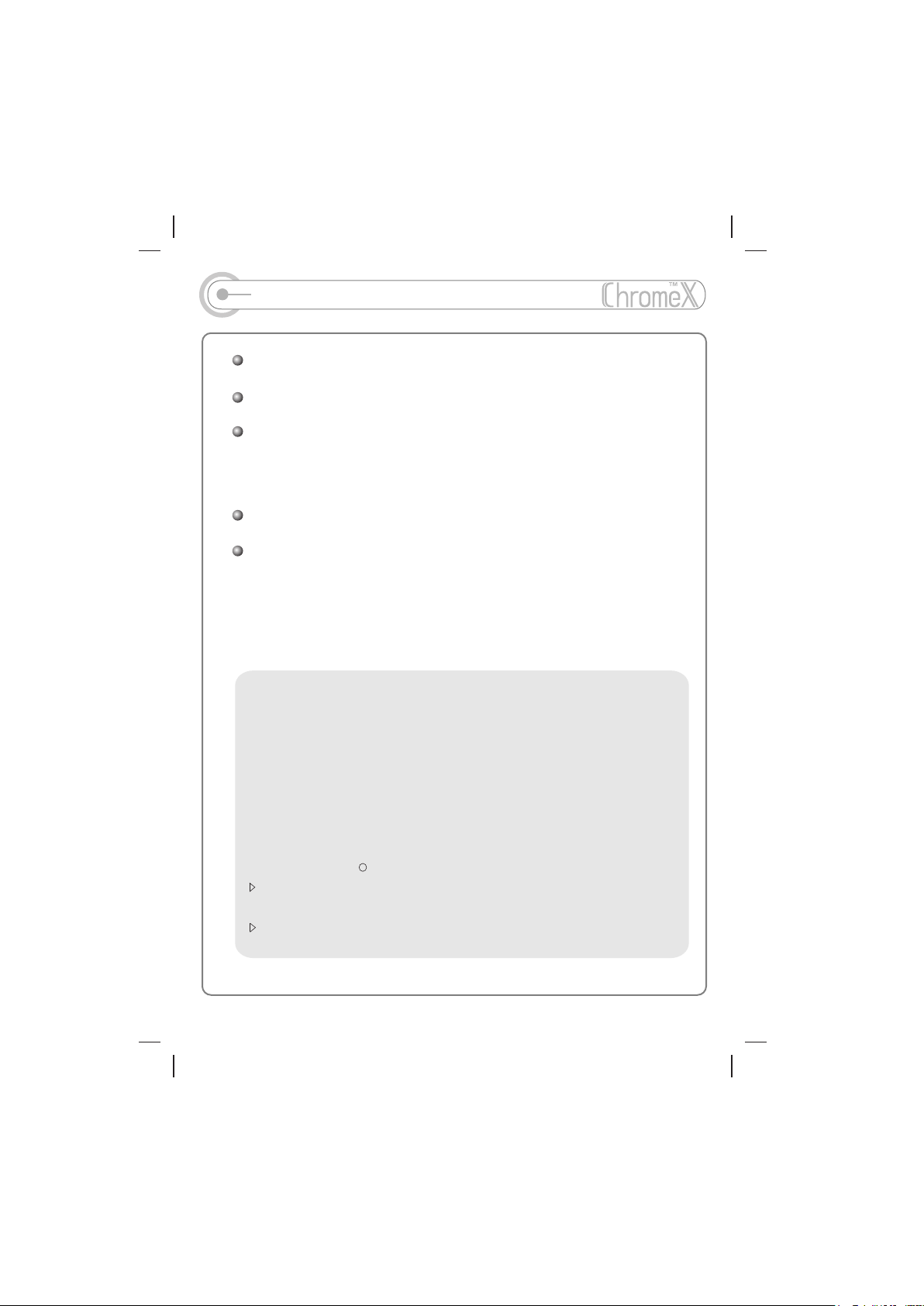
Introducing the iRiver websites
URL : http://www.iRiver.com
Provides information on our products as well as our company.
Unique "Firmware (System software) Upgrade" feature provides premium
disc readability and various optional add-on features. The firmware is
continually upgraded to support new CODECs that will be introduced in the
future.
Provides 'FAQ' as well as "Beginner's Guide."
Provides customer registration that enables user to get online customer
service. You can receive the newest information, firmware upgrade notice,
etc. via newsletters by registering your e-mail address.
iRiver Limited does not assume any responsibility for errors or omissions in this
document or make any commitment to update the information contained herein. iRiver is
a registered trademark of iRiver Limited in the Republic of Korea and/or other countires
and is used under license.
All other brand and product names are trademarks of their respective companies or
organization.
All other porduct names may be trademarks of the companies with which they are
associated.
c
1999~2002 IRIVER Limited.All right reserved
Microsoft Windows Media and the windows Logo are trademarks or registered trademarks of
Microsoft Corporation in the United States and /or other contries.
WinAmp and WinAmp logo is registered trademark of NullSoft Inc.
- 1 -
Page 3
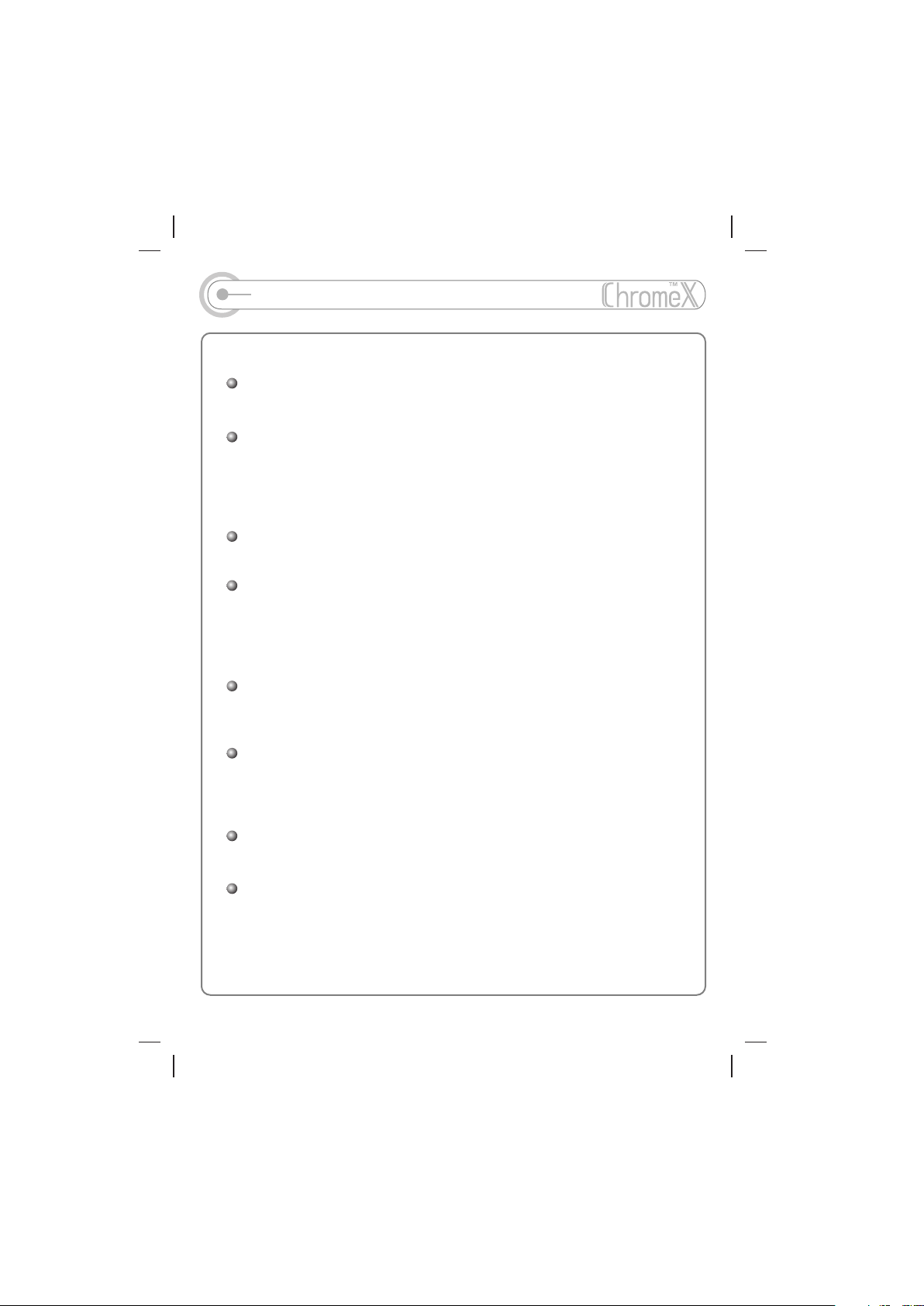
Unique features of iMP-150
Multi-Codec CD Player
: Supporting MP3, WMA, and ASF format as well as conventional Audio CD.
Firmware Upgrade
: Provides the latest updated features via firmware upgrade.
New formats such as AAC, MP3 Pro and so on can be supported in the future
with a simple upgrade method. Player features such as add on, modification,
and continuous improvement of disc recognition are always provided.
Recognize Discs in Packet Write Format
: Provides convenient and efficient usage of CD-RW disc (like a hard disc drive).
Graphic LCD supporting Multiple Languages
: iMP-150 comes with graphic LCD which can support multiple languages,
including: English, French, Spanish, German, Italian, other alphabet-oriented
fonts, Korean, Japanese (Katakana, Hiragana, Kanji) and others. A total of 35
languages are supported.
Strong Anti-Shock protection
: 40 Sec for conventional Audio CD/120Sec for MP3 (44.1KHz, 128kbps
standard)/240 Sec for WMA(44.1KHz, 64kbps)
Enhanced Anti-shock mode
: By applying iRiver's own special algorithm, the iMP-150 provides better
performance against shock. At the same time, iRiver maximized the anti-shock
function at the beginning of songs by adopting pre-buffering.
Longer playing hours
: With MP3(128kbps) files, the iMP150 can play for 16 hours.
WinAmp Playlist playback support
: iMP-150 can support Winamp Playlist as long as it has the filename extension
.m3u (maximum 20 lists)
- 2 -
Page 4
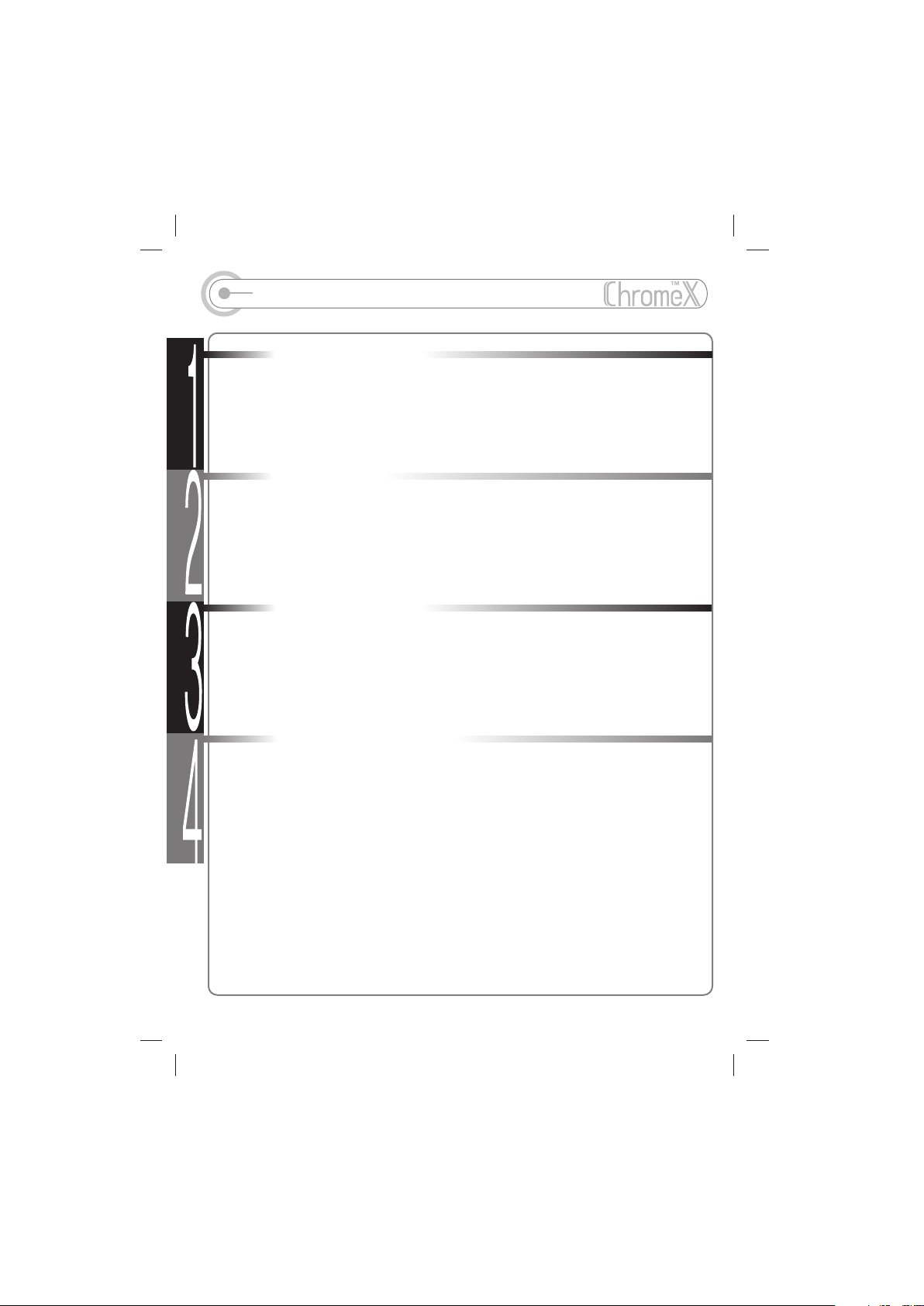
Table of contents
1.Locating the controls
Player Front, Rear
Player Side and LCD Window
Remote Control
2. Getting started
Playing Disc Media
Operationg Remote Control
3. Useful Features
Navigation
Mode
Program Mode
+10/EQ Function
Function
4. Additional Information
Additional Features
Power Supply
FAQ
Trouble shooting
Precautions
Reference
Accessories
Product specifications
Regulatory Information
.........................................................
.........................................................
.........................................................
..............................................
.................................
..................................................
.................................................
..........................................
.................................................
................................................
.............................................
..........................................
.................................................
.............................................
..................................................
.................................................................
.................................................
.........................................
...................................................
4
5
6
7~8
9~10
11
12
13~14
15
17~26
27~28
29~30
31~38
37~48
39~40
41
42
43
44
- 3 -
Page 5
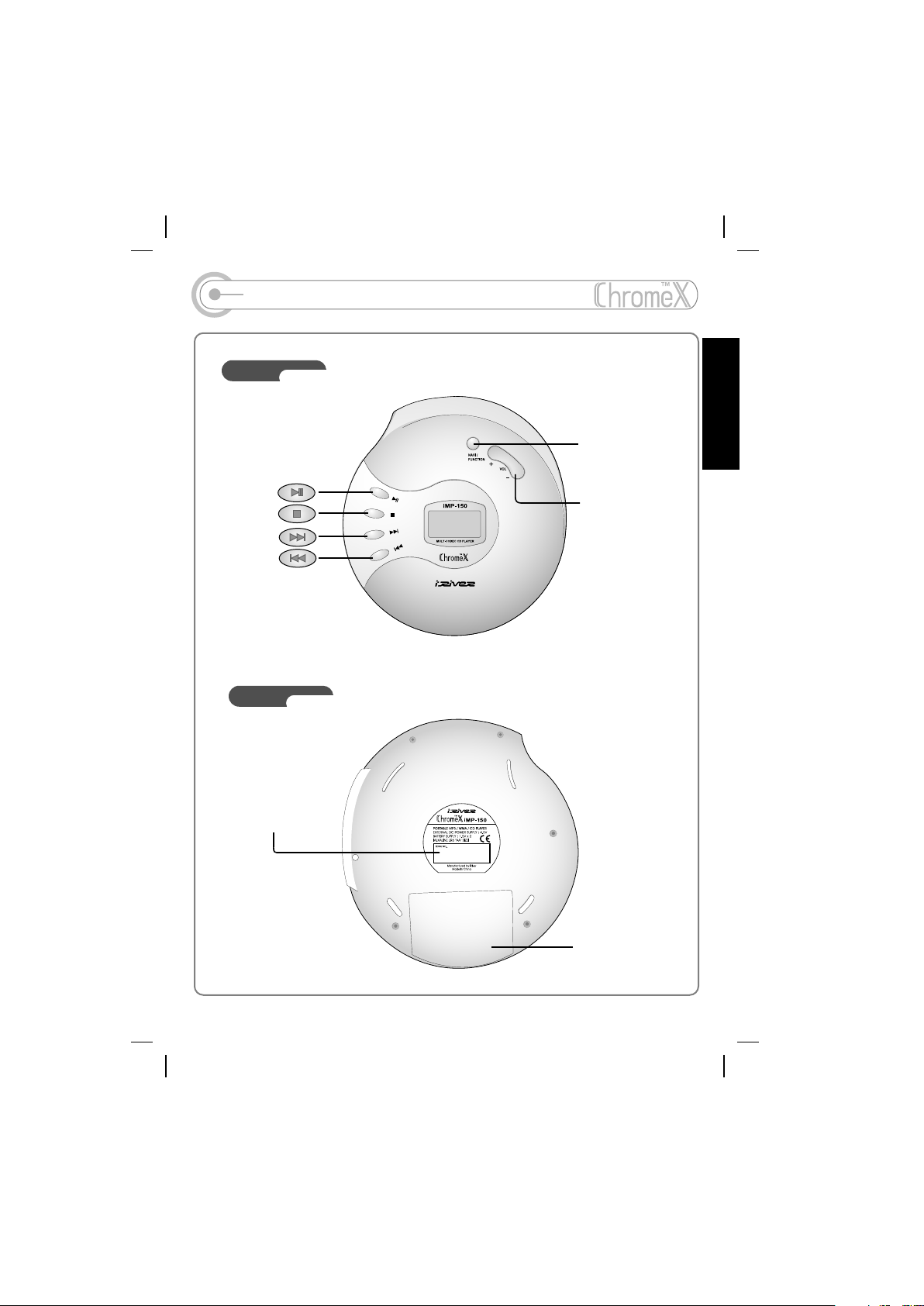
Locating Controls
Front
NAVI/
FUNCTION
1
PLAY
STOP
NEXT
PREV
Rear
Serial Number
VOLUME
- 4 -
Battery cover
Page 6
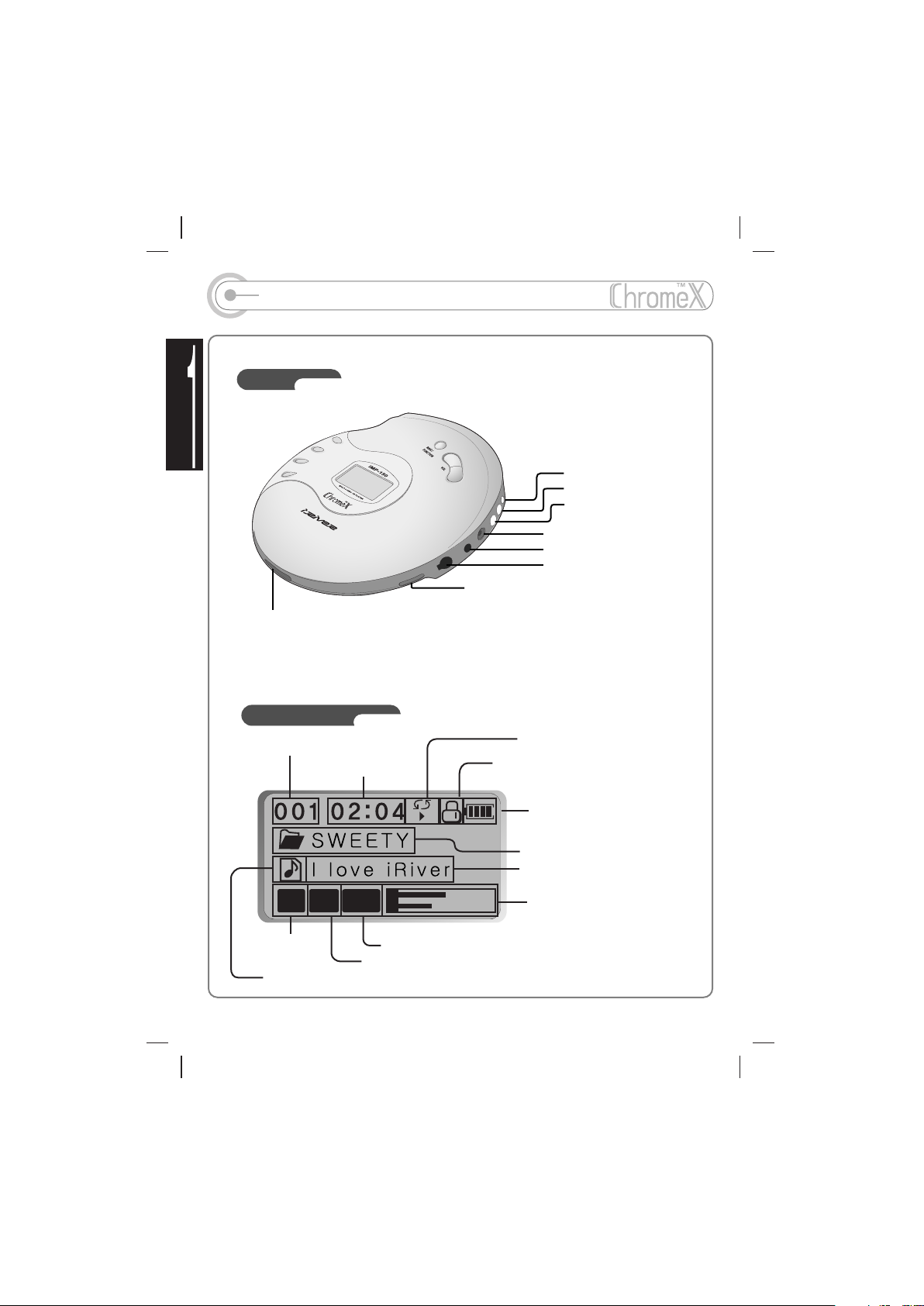
Locating the controls
Side
OPEN
LCD Window
The order of song
Played time
HOLD
MODE
PRGM
+10/EQ
DC IN 4.5V
LINE OUT
REMOTE CONTROLLER
/ EARPHONE
Play mode
Hold
44
MP
KHZ
3
Media type
Program/Play list
128
KBPS
Bit Rate
Sample Rate
A B
Battery indicator
Folder name(ALBUM)
Artist and song title
L
R
- 5 -
Volume/EQ/Level Meter
Page 7
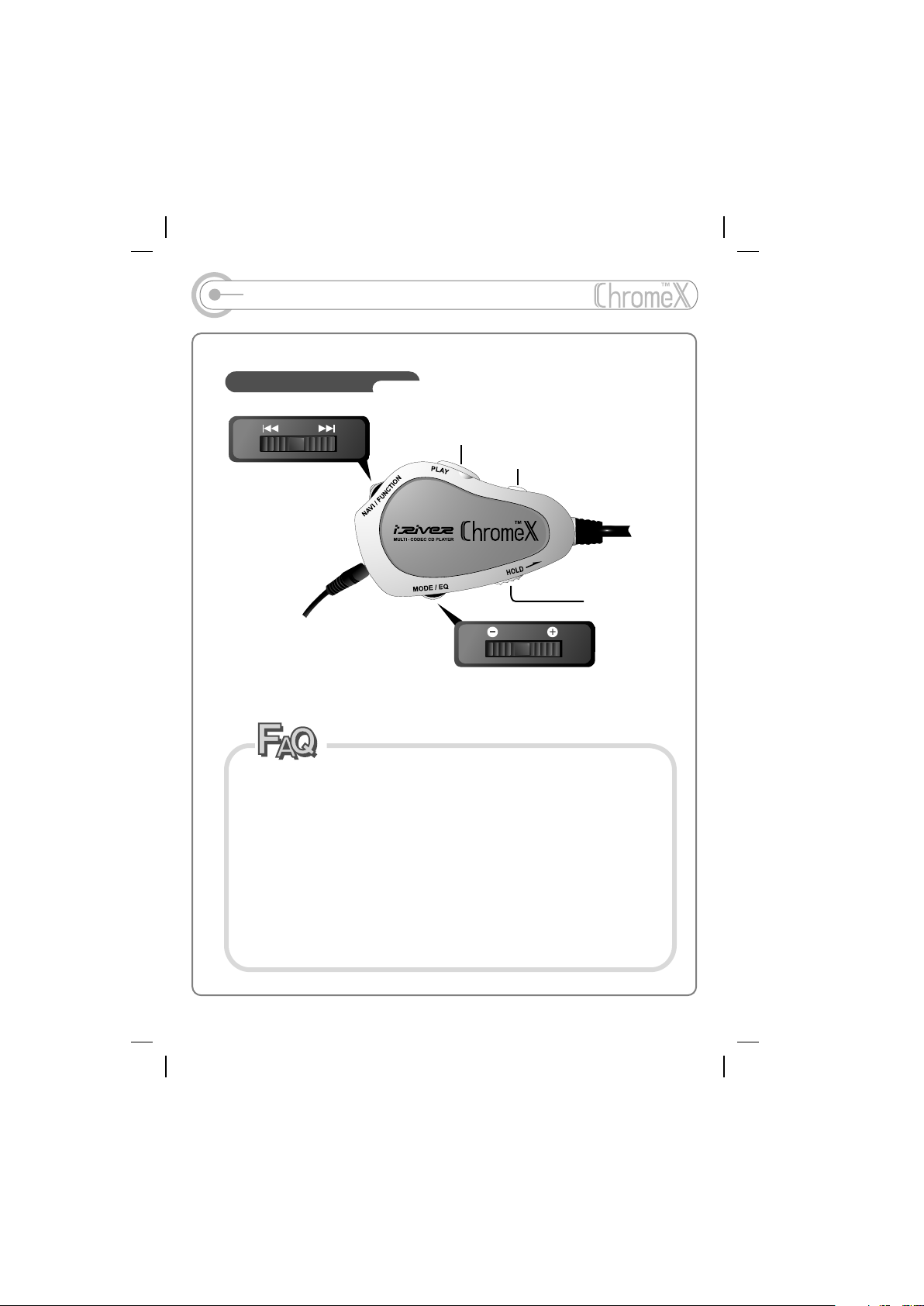
Locating the controls
Remote Control
Quick
PLAY
STOP
S
T
O
VOL
P
HOLD
I can only hear from one side of the earphones.
Q
A: Four possible causes are below:
A
1) The problem is with the earphones - Try the earphones on another player
or other equipment and check whether you can hear sound from both sides of
the earphones.
2) The problem is with the connection of remote control - Connect the
earphone to the player directly and check whether you can hear clearly from
the earphones.
3) The problem is with the player - Try No. 2 above.
4) The wrong setting of Sound Balance - Set the sound balance to the center.
In the case of number 1), replace the earphones.
In the case of numbers 2) and 3), please ask iRiver Sales Representative for
repair or replacement of the player or the remote control.
- 6 -
Page 8
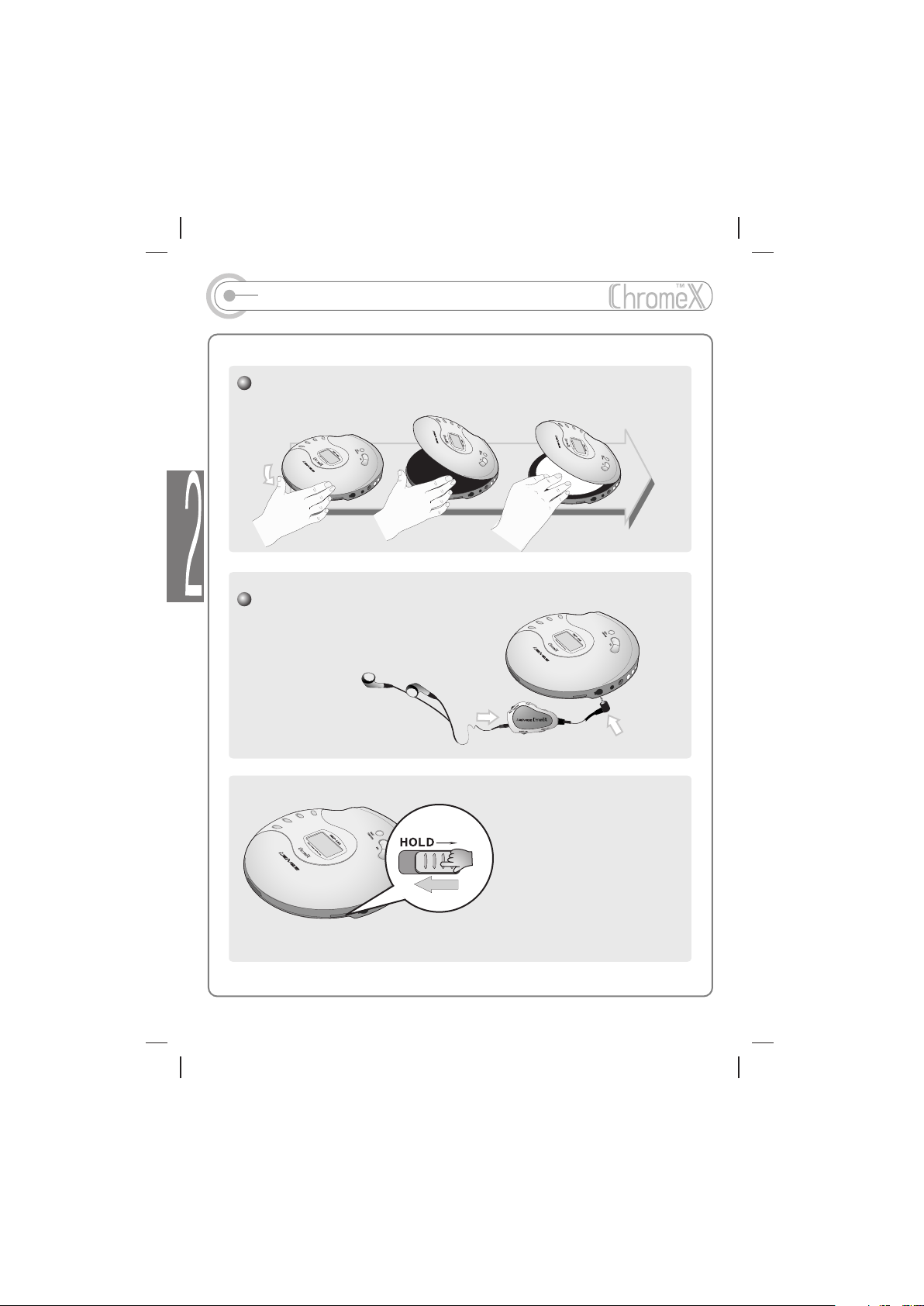
Playing Disc Media
As in the figure below, push the open button on the rear side of the player
and insert the disc..
1
Please connect the remote control and earphones.
S
T
O
P
2
- 7 -
Please position HOLD
button to off.
With Hold button on, you can't
manipulate the controls on the player.
3
Page 9
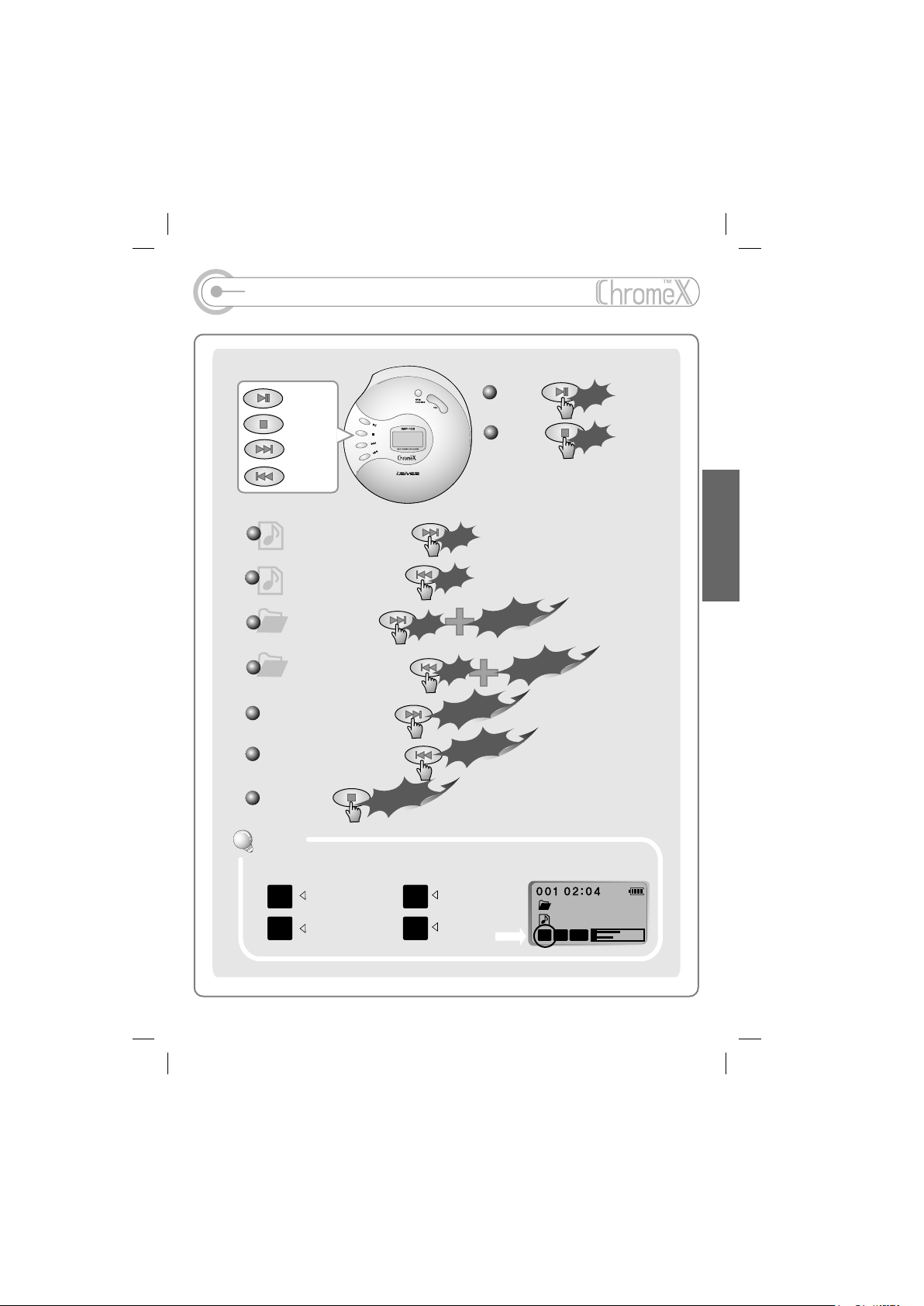
Playing Disc Media
PLAY
STOP
NEXT
PREV
Play NEXT Track Track
Play PREVIOUS Track
Play NEXT Folder
Play PREVIOUS Folder
GO Forward Quickly
Go Backward Quickly
Power Off
4
Long Click
Long Click
Click
Click
+
-
Click
Click
Click
Click
Long Click
Long Click
ck
ck
i
i
Cl
Cl
Long Click
Long Click
Long Click
Long Click
PLAY
STOP
Long Click
Long Click
Click
Click
Click
Click
2
Tip
Tip
File Format displayed as below .
AS
ASF WMA
F
CD
Audio CD
WM
A
MP
3
MP3
- 8 -
ROOT
I LOVE YOU
44
128
MP
KHZ
KBPS
3
L
R
Page 10
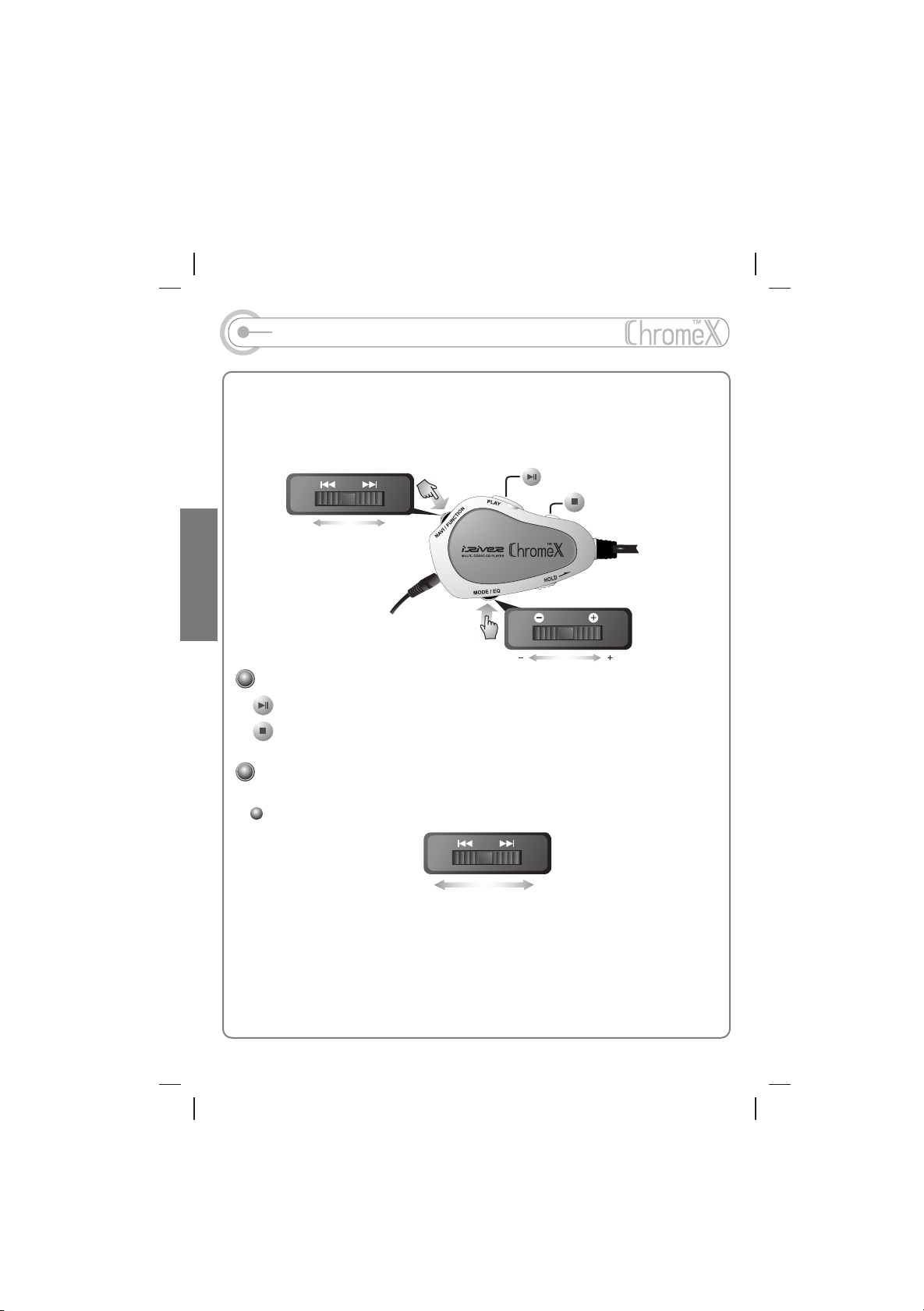
Operating Remote Control
The Remote Control operates every function using 2 buttons and 2 jog levers.
Additionally, each jog lever can function like 3 buttons, for a total of 8 buttons, making
it easy to use. The basic operation is below:
Play and Pause
Stop and Power off
S
T
O
NEXTPREV
P
2
Play and Pause/STOP and Power Off
Play and Pause
Stop and Power off
Two jog levers are working differently when you slide the handle to right or left and
click the jog lever.
Play PREVIOUS and NEXT song
- To play the PREVIOUS track, please slide the jog lever to the left side
- To play the NEXT track, please slide the jog lever to the right side
- To play the PREVIOUS folder, slide the jog lever to the left with a short slide
and a long slide right after.
- To play the NEXT folder, slide the jog lever to the right with a short slide and
a long slide right after.
VOL
NEXT Track PREVIOUS Track
- 9 -
Page 11
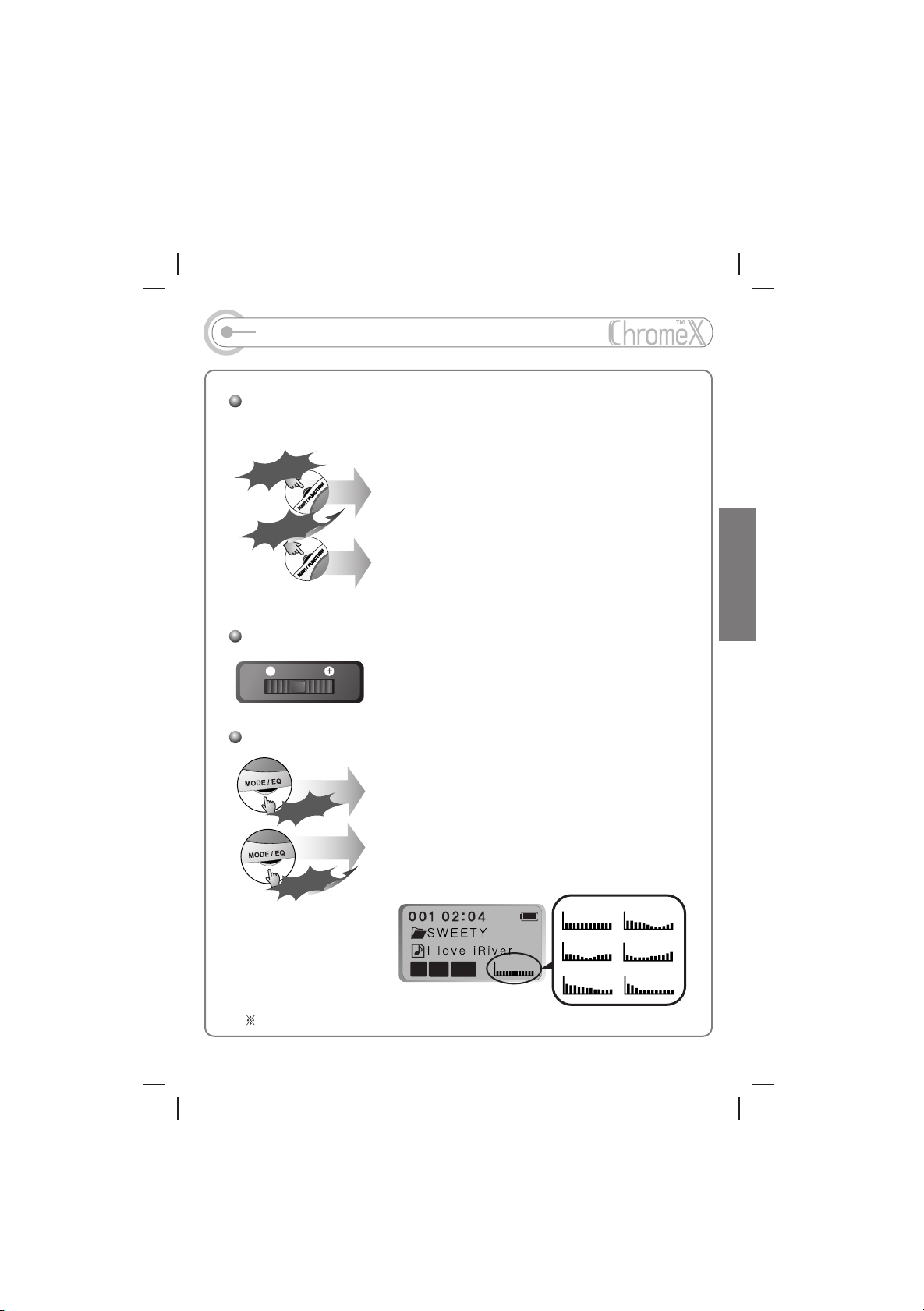
Operating Remote Control
NAVI/FUNCTION
Click NAVI/FUNCTION to operate.
Short Click
Short Click
Long Click
Long Click
NAVIGATION
Navigate the music in CD
FUNCTION
Configure the settings
Volume Control
VOL
MODE / EQ
ck
ck
i
Cl
t Cli
t
r
r
o
h
Sho
S
ic
ic
Cl
Cl
g
g
n
n
o
o
L
L
On the player, +10 and EQ uses the same button
Slide the jog lever to right/left side to adjust the volume.
MODE
While playing, a short click of the mode button will
change the playing mode that you set on the function.
EQ
EQ shows the present sound tone. When you press
k
k
the mode/EQ button, the sound tone changes as below:
44
128
MP
KHZ
3
KBPS
- 10 -
- 5 -
NORMAL
NORMAL
CLASSIC
U BASS
2
ROCK
JAZZ
USER EQ
Page 12
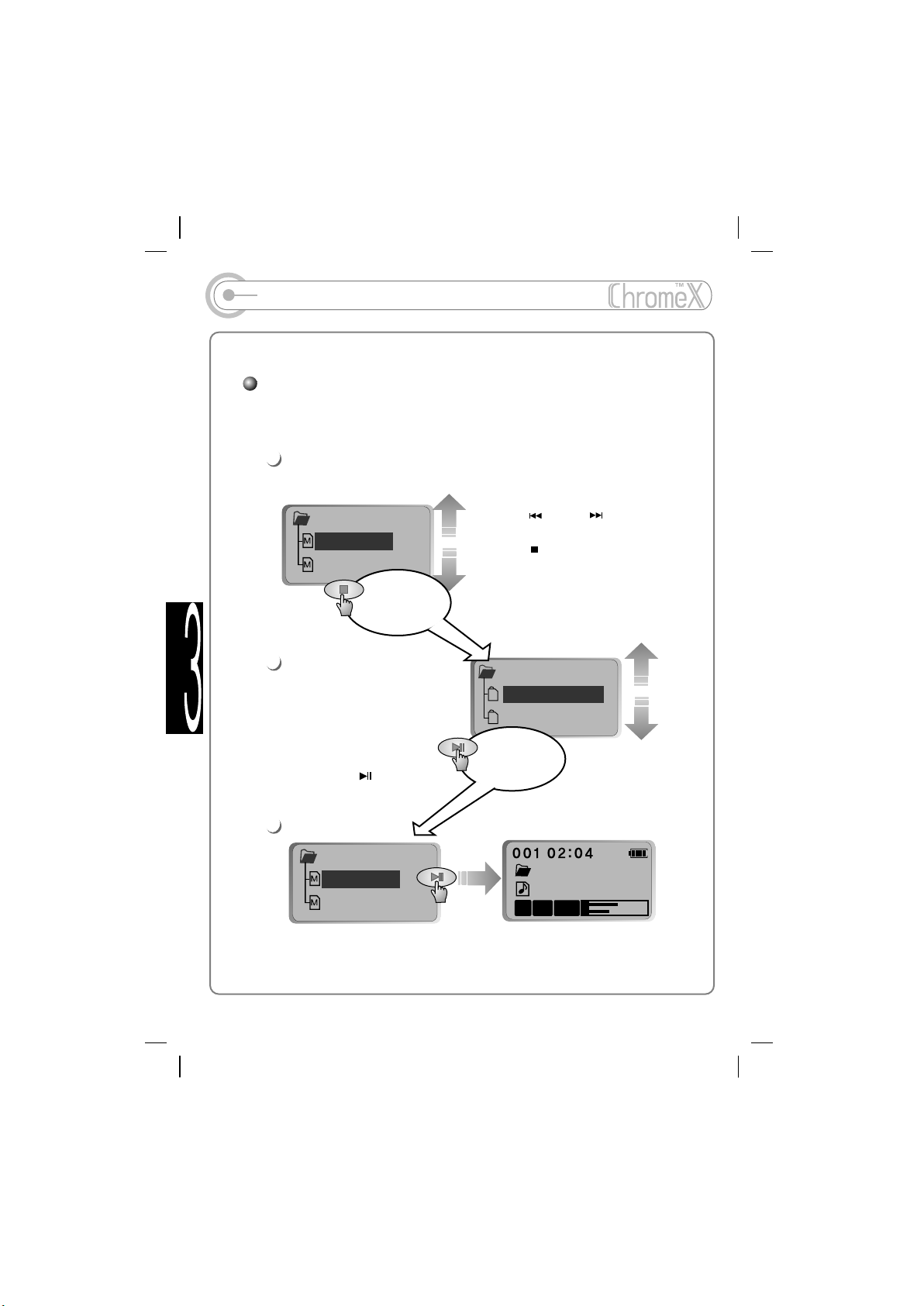
NAVIGATION
Navigation is the function that allows you to navigate through
the files in the CD.
1
Pressing NAVI/FUNCTION button shows you the list of songs and
current song playing.
PREV
Folder A
Track01
Track02
To move to the
Upper folder.
Use PREV( ) , NEXT( )button to find
the song you'd like to listen to.
NEXT
Use STOP( ) button to exit to the
upper folder.
2
Selecting folder and move
to upper folder
The next figure shows the status
when you move to upper folder.
To move the cursor, use the
PREV, NEXT button and to
enter the Chosen Folder,
use the Play( ) button.
3
Playing
Music
Folder A
Folder B
To enter the
folder
Folder A
Track01
Track02
The song will be played when you press the play button.
- 11 -
Folder A
Track01
44
MP
KHZ
3
KBPS
128
PREV
NEXT
L
R
Page 13

(
Mode
Playing mode/ Enhanced Anti-shock function)
The various functions provided, when you press the MODE button, are
described below. For the user's setting, please refer to Page 25.
Whenever you press the MODE
button, it will show you the changed
44
MP
KHZ
3
REPEAT
Play a single track repeatedly.
Play whole tracks in the directory and stop.
Play whole tracks in the directory repeatedly.
Play whole tracks in the disc repeatedly.
SHUFFLE
INTRO
I
L
128
KBPS
R
Randomly play whole tracks in the disc repeatedly and stop.
Play a single track repeatedly.
Randomly play whole tracks in the directory repeatedly and stop.
Randomly play whole tracks in the directory repeatedly.
Randomly pay whole tracks in the disc repeatedly.
Intro: Plays beginning 10 seconds of each track in sequential order.
Intro Highlight: Plays 10 seconds from the spot 1minute was played for each
track in sequential order. (For example, song A plays 10 seconds from 1
minute into the song, so the highlight ends at 1minute 10 seconds. Then
song B plays 10 seconds from 1 minute into the song, so the highlight ends
at 1minute 10 seconds, and so forth with each track.)
icon.
Enhanced Anti-shock mode
While the Anti-shock mode is ON, the player has stronger resistance against external
shock and prevents sound skipping caused by sudden
movement. However, it may show the lower readability
of disc having inferior recording status. In this case, we
recommend releasing the Anti Shock mode.
Pressing the Mode button for a few seconds while playing
will set the Enhanced Anti-shock on and off.
- 12 -
Page 14
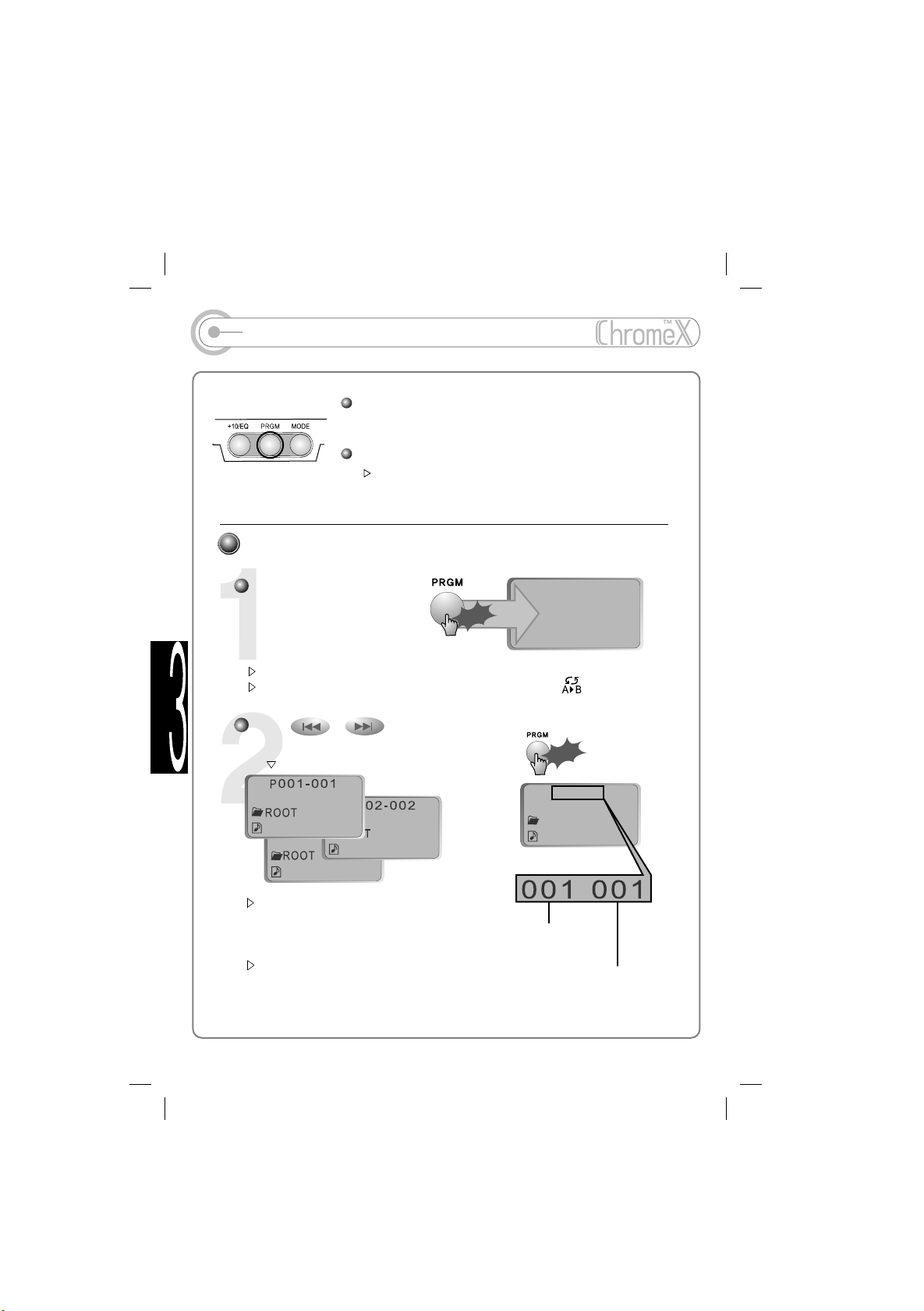
PROGRAM MODE
Use PROGRAM Mode to select songs in a particular
order (i.e. program your favorite songs).
Selection of Program/Playlist
When a disc has a Winamp playlist *.m3u, the playlist is
supported (Refer to page 28).
How to program:
At stop mode, click PRGM
P001-000
button and it will go to the
Program mode.
Program function only works from stop mode.
While playing, PRGM button works as interval repeat (Repeat )
Click
Click
Use , button or +10 button (you can use NAVI/FUNCTION)
to select the song you'd like to program and button.
e.g
I Love iRiver
k
k
Clic
Clic
P 001-001
ROOT
I Love iRiver
Love is over
Tree Song
-
To reserve all the songs in a certain folder, use
NAVI/FUNCTION button and select the folder. (It
can not support the folder within a folder)
To remove a programmed song, select the song
to be deleted and press the Mode button. The
program list will be updated automatically.
The order of
programmed track
The order of track
in the CD
- 13 -
Page 15

Program Mode
Program Play
After programming songs, press the button and it will play
the songs as you programmed.
The P icon represents the
status of program.
PLAY
ROOT
I LOVE iRiver
44
128
KHZ
KBPS
Cancel Program
While playing
At stop mode
Click
Click
ck
ck
i
i
Cl
Cl
Interval Repeat
While playing, you can use interval repeat for listening to your favorite
interval.
128
KBPS
A
A
ROOT
I LOVE iRiver
44
KHZ
Double click stop button
Click
Click
Click stop button
While playing, one click of
PRGM button selects the
beginning point (A point)
ROOT
A B
I LOVE iRiver
44
128
MP
KHZ
KBPS
3
It will repeat the interval A-B section.
Tip
Tip
When you program songs, using the +/- button will show you the songs
that aren't programmed.
A B
While playing, another click
of PRGM button selects
the end point (B point)
- 14 -
Page 16

+10/EQ function
+10 function
Clicking the +10/EQ button will
skip to the next 10th song from
the song you are currently at.
EQ function
NORMAL
ROOT
I Love iRiver
ck
ck
i
i
l
l
C
C
ng
ng
Lo
Lo
of +10/EQ button shows you the present EQ and it will
NORMAL
CLASSIC
U BASS
ROCK
JAZZ
USER EQ
change whenever you press the button.
Player has only +10 button, not -10 button.
Q
To move -10 songs, you need to set the control in Function. Move to the
A
control and select fast skip. When you set FF/RW skip to 10, you can go
back -10 songs by pressing button once short and the other long.
Can't the user set the equalizer?
Q
The user can set his own equalizer. For details, please refer to the User EQ
A
of manual functions.(page.26)
- 15 -
Page 17

The iRiver Clam, due to the formats it
supports, is the most advanced Multi-Codec CD player that can
play MP3, WMA and ASF as well as conventional AudioCD.
Conventional Audio CD
3
Compressed Digital
Audio Format in MP3,
WMA, ASF, Etc.
- 16 -
Page 18

FUNCTION
By using function controls, you can set your own preferred way of playing songs.
The Main Menu
GENERAL
beep volume
resume
fade in
language
load default
CONTROL
fast skip
scan speed
remote mode key
auto pause
cd esp
mp3 buffer
adapter volume
sound balance
DISPLAY
back light
lcd contrast
TIMER
sleep
pwr off
visualization
scroll type
tag information
time
MODE
repeat
shuffle
intro
study
User EQ
bass boost
bass corner freq
treble boost
treble corner freq
name
Menu can be varied depending on the firmware version.
How to use MENU
Pressing NAVI/FUNCTION button will show you
the figures. It is composed of 6 main menus with
sub menus.
GENERAL
+
F.scan
BEEP SOUND VOLUME
+
F.skip
0 1 2
+
speed
3
+
scroll
When you select the sub menu window, you can
set the user's preference to be displayed.
4
- 17 -
Main Menu
general
User EQ
mode
Sub Menu
GENERAL
+
beep vol
+
resume
+
fade in
+
language
display
GENERAL
VER 1.00
control
timer
Page 19

FUNCTION
Move between menus
general
User EQ
mode
display
GENERAL
VER 1.00
control
NEXTPREV
, button will move to the
Previous and Next menu
timer
NEXT
PREV
To enter menu
Navigate using , buttons
and press the play button.
A sub menu will be displayed like the one
at right.
How to set user's preference
Use , button to select.
Exit from the sub menu
Press button to exit from sub menu.
Pressing the button again will move
you to the main menu.
As shown in the figure at right,
pressing the button will
completely exit from the main menu.
GENERAL
+
beep volume
+
NEXTPREV
resume
+
fade in
+
language
GENERAL
+
F.scan
BEEP SOUND VOLUME
+
F.skip
0 1 2
+
speed
+
3
scroll
4
GENERAL
+
beep volume
+
resume
+
fade in
+
language
general
display
timer
GENERAL
mode
VER 1.00
control
User EQ
- 18 -
Page 20

FUNCTION(GENERAL)
GENERAL
BEEP VOL
: Configure beep sound (ON/OFF) with
volume level.
RESUME
: When activated, player resumes playing at the
same spot played last after Power OFF.
SOUND FADE IN
: When activated, volume steadily increases when
you begin playing. It can prevent sudden loudness
when you play the song after stopping.
LANGUGE(Total of 35 languages are supported)
: Song title and ID3 tag information from the CD is
dependent on the PC operation system that it is
made into.
(For example, when the CD is burnt from Japanese
Windows, the language setting should be Japanese)
GENERAL
+
F.scan
BEEP VOLUME
+
F.skip
0 1 2
+
speed
3
+
scroll
GENERAL
+
F.scan
RESUME
+
F.skip
OFF
+
speed
+
scroll
GENERAL
+
F.scan
SOUND FADE IN
+
F.skip
OFF
+
speed
+
scroll
GENERAL
Japanese
+
F.scan
English
Latvian
+
F.skip
Lithuanian
+
speed
Norwegian
+
scroll
4
ON
ON
LOAD DEFAULT VALUE
: Initialize to original factory setting.
Button operation is as below
(Select Default Menu) (move to YES)
(Select YES : INITIALIZATION)
- 19 -
GENERAL
+
F.scan
LOAD DEFAULT
+
F.skip
ARE YOU SURE?
+
speed
YES
+
scroll
NO
Page 21

FUNCTION(DISPLAY)
DISPLAY
BACK LIGHT
OFF : Backlight is always off.
BUTTON ON works as below :
1 : about 3~10 seconds 2 : 10 seconds 3 : 20 seconds
ADAPTER ON :
1 : about 3~10 seconds 2 : 10 seconds 3 : 20 seconds
4 : Always
While playing, long pressing the play( ) button will turn on the Backlight as you
have it set.
BACK - LIGHT
OFF
BUTTON ON
1 2
ADAPTER ON
1 2 4
3
3
LCD CONTRAST
: Adjust LCD contrast of remote control.
Using , buttons can adjust LCD contrast.
VISUALIZATION
: Visualizes audio signal at play mode.
You can choose between Level Meter and
WaveForm.
LEVEL METER
WAVEFORM
SCROLL TYPE
Vertical : Scroll direction goes from top to bottom
Horizontal : Scroll goes from left to right.
- 20 -
DISPLAY
+
F.scan
LCD CONTRAST
+
F.skip
+
speed
+
scroll
DISPLAY
+
F.scan
VISUALIZATION
+
F.skip
LEVEL METER
+
speed
WAVEFORM
+
scroll
DISPLAY
+
F.scan
SCROLL TYPE
+
F.skip
Vertical
+
speed
Horizontal
+
scroll
32
Page 22

FUNCTION(TIMER and CONTROL)
TAG INFORMATION
: When ON, tag information is displayed and when
OFF, only the file name is displayed
Setting the tag information to OFF while playing may
show the track is playing and the NEXT track with tag
information.
TIME
: Normal displays elapsed time.
Remain displays remaining time.
With VBR file, the time may not be accurate.
TIMER (Auto Power Off time setting)
SLEEP POWER OFF
: The power goes off automatically after fixed time.
Time range can be set from 0~99 by minutes.
and button can be used for time setting.
When the power goes off, it goes back to Zero setting.
+
+
+
+
DISPLAY
+
F.scan
TAG INFORMATION
+
F.skip
OFF ON
+
speed
+
scroll
DISPLAY
+
F.scan
PLAY TIME INFO
+
F.skip
NORMAL
+
speed
REMAIN
+
scroll
TIMER
DISPLAY
+
F.scan
F.scan
SLEEP POWER OFF
+
F.skip
F.skip
0
+
speed
speed
OFF
+
scroll
scroll
STOP POWER OFF
: The automatic power off can be made when the
player is in STOP mode. Time range can be made
from 1~60 minutes.
and button can be used for time setting.
- 21 -
TIMER
+
F.scan
STOP POWER OFF
+
F.skip
1
+
speed
+
scroll
MIN
Page 23

FUNCTION(CONTROL)
CONTROL (Setting Button Operation)
FF/RW SKIP function
Off : The skip does not activate.
10: Plays the previous 10th or the next 10th song.
Directory: Jump to the Previous/Next directory.
SPEED (FF/RW SCAN SPEED)
: The fast scan speed can range from 1x/2x/4x/6x.
It is useful when studying a language.
REMOTE MODE KEY
: The mode button on remote can be used for
MODE or PROGRAM.
AUTO PAUSE
:
When Auto Pause is ON, you will need to press
Play after the disc loads. Auto Pause also
pauses the disc after each song and you will
need to press Play to resume playing.
CD ANTI-SHOCK
: This is the function to prevent the cutting sound
with the Conventional Audio CD by preserving
the song is playing. To enjoy the original sound,
10 SEC will be favorable and to prevent the cutting
sound where the shock is expected, 40 SEC will be
favorable. However, with the 40 SEC CD ANTI-SHOCK, the sound may not good
enough comparing to the 10 SEC CD ANTI-SHOCK due to the compression of
AUDIO. With MP3 File, it always works as 120 SEC.
CONTROL
+
F.scan
FF/RW SKIP
+
F.skip
OFF
+
speed
DIRECTORY
+
scroll
CONTROL
+
F.scan
FF/RW SCAN SPEED
+
F.skip
1X
+
speed
4X
+
scroll
CONTROL
+
F.scan
RMT MODE BUTTON
+
F.skip
MODE
+
speed
PROGRAM
+
scroll
CONTROL
+
F.scan
AUTO PAUSE
+
F.skip
OFF ON
+
speed
+
scroll
CONTROL
+
F.scan
CD ANTI-SHOCK
+
F.skip
10 SEC
+
speed
40 SEC
+
scroll
10
2X
6X
3
- 22 -
Page 24

FUNCTION(MODE)
MP3 BUFFER
Only applies to MP3/WMA/ASF files.
30 SEC: Anti-shock protection lasting between
30~120 seconds.
60 SEC: Anti-shock protection lasting between
60~120 seconds.
Note : 60 SEC BUFFER provides more shock protection than 30 SEC BUFFER;
however, the battery is depleted faster.
ADAPTER VOLUME
ON: When the Adaptor is connected, the volume
always remains at level 35.
OFF: No use of Adaptor volume.
SOUND BALANCE
When the lever on the Sound Balance bar is
moved to L (Left, 0),the sound output will be in the
left earphone. When the lever on the Sound
Balance bar is moved to R (Right, 40) the sound
output will be in the right earphone. The default
3
value is 20 and the sound output will be in the
center.
MODE(PLAY MODE FUNCTION CONTROLS)
REPEAT MODE / SHUFFLE MODE
: The setting value changes when you press the MODE button.
CONTROL
+
F.scan
MP3/WMA BUFFER
+
F.skip
30 SEC
+
speed
60 SEC
+
scroll
CONTROL
+
F.scan
ADAPTOR VOLUME
+
F.skip
OFF 35 ON
+
speed
+
scroll
CONTROL
+
F.scan
LR BALANCE
+
F.skip
center(20)
+
+
speed
scroll
20
L C R
MODE
+
F.scan
REPEAT MODE
+
F.skip
1 DIR
+
speed
DIR ALL ALL
+
scroll
Only the selected play mode will be applied when you press the MODE button.
(For details, please refer to Page. 12 )
MODE
SHUFFLE MODE
+
F.scan
+
F.skip
SHUFFLE
1
+
speed
DIR ALL
+
scroll
DIR
ALL
- 23 -
Page 25

FUNCTION(MODE)
INTRO MODE
INTRO MODE plays the first 10 seconds of each
:
track.
INTRO HIGHLIGHT plays the first 10 seconds
from the spot 1 minute was played for each
track in sequential order. For example, song A
plays 10 seconds from 1 minute into the song,
so the highlight ends at 1minute 10 seconds.
Then song B plays 10 seconds from 1 minute
into the song, so the highlight ends at 1minute
10 seconds, and so forth with each track.
MODE
INTRO MODE
+
F.scan
OFF
+
F.skip
ON
+
speed
HIGHLIGHT ON
+
scroll
STUDY MODE (LANGUAGE STUDY)
5 SEC / 10 SEC: When you press STOP, it goes
back 5 or 10 seconds.
It will work as INTERVAL REPEAT when you
press the MODE button on the remote.
BEEP: When BEEP is ON, it lets you know the
button operation with beep sound.
Firmware Upgrade
Upgrade your firmware at the iRiver and iRiver America/iRiver HongKong
websites
What is FIRMWARE?
: It is the operating system used to work the iMP-150.
iRiver provides you with the latest and best features through Firmware Upgrade.
Visit www.iriver.com.hk to upgrade
your Firmware.
How to UPGRADE?
1. Download the latest firmware file.
2. Execute the file after extraction.
3. Make upgrade disc containing the IMP-150.hex file.
4. Connect the adaptor to the iMP-150.
5. Insert the CD into the iMP-150 and play the CD.
6. Check whether your LCD window shows "Firmware Upgrade"
7. When the power goes off automatically, the upgrade is done.
8. Play your Music Disc and confirm the firmware version information
displayed during loading.
- 24 -
:
MODE
+
F.scan
+
+
+
STUDY
F.skip
OFF 5 SEC
speed
10 SEC
scroll
BEEP
3
Page 26

FUNCTION(MODE)
NAME
: You can input your name or text (maximum 12 bytes).
@ABCDEFGHIJKLMNO
3
The saved text is displayed during initial loading of disc and at stop mode
during play.
NAME
RiveM
To move the cursor in the name window, please use + and - on
Volume button.
To shift between English and your
preferred language, use STOP button.
To save the text and exit, use PLAY button
Select the character by using and
button and press button to input
the character.
To delete the character, use MODE button.
NAME
RiveMen:-)
!"#$%&'()*+,-./
RiveMen:-)
Total 035
RiveMen:-)
- 25 -
Page 27

FUNCTION(USER EQ)
USER EQ MODE SETTING
B.BOOST(BASS BOOST)
: Bass Boost lever is from 0 to 12dB.
B.C.FREQ(BASS CORNER FREQUENCY)
: Bass Boost frequencies are 50HZ, 100Hz and
200Hz.
Bass boost function is effective under the frequency
range configured (maximized at 200Hz).
T.BOOST(TREBLE BOOST)
: Treble boost level is from o to 12dB.
T.C.FREQ(TREBLE CORNER FREQUENCY)
: Treble boost frequencies are 2 KHz, 4 KHz and
7 KHz.
Treble boost function is effective over the frequency
range configured (maximized at 2 KHz).
CONTROL
+
F.scan
B. BOOST
+
F.skip
0
+
speed
+
scroll
CONTROL
+
F.scan
B. CORNER FREQ.
+
F.skip
50
Hz
+
speed
+
scroll
CONTROL
+
F.scan
T. BOOST
+
F.skip
0
+
speed
+
scroll
CONTROL
+
F.scan
T. CORNER FREQ.
+
F.skip
50
Hz
+
speed
+
scroll
7K
Hz
3
7K
Hz
- 26 -
Page 28

ADDITIONAL FEATURES
How to use WINAMP PLAYLIST
1
Make a PLAYLIST (*.M3U) using WINAMP
1. Execute WINAMP and add songs to make list.
2. Press "LIST OPTS" located on the right bottom and
press "SAVE LIST"
3. Type the file name (ex: iriver.m3u) and
press "SAVE" to save the list.
2
Make disc with playlists and related tracks.
3
Load disc into iMP-150.
4
Press PROGRAM button at stop mode and LCD
window is displayed as in the figure at right.
You can find the playlist you want by using the
, button.
- 27 -
P
PROGRAM
PL
iriver.m3u
Page 29

ADDITIONAL
5
Press button to play the tracks in the
order of the playlist. With the figure of playlist.
P
PROGRAM
PL
iriver.m3u
PL icon indicates PLAY LIST .
6
A total of 20 play lists can be recognized.
RESERVATION FUNCTION
Press NAVI/FUNCTION button during play to select the
next song to be played, then press PROG button to
reserve that song.
EG.
Press NAVI/FUNCTION button during play,
To move, use and
button and to select, use
Clic
Clic
PL
k
k
ROOT
PL
I Love iRiver
44
128
KHZ
KBPS
PRGM
Clic
Clic
4
4
k
k
- 28 -
Page 30

ABOUT POWER SUPPLY (ADAPTOR)
Using AC POWER ADAPTOR
Use only the AC Power Adaptor supplied with the player.
Connect the Adaptor to 4.5V DC jack in the player and AC outlet.
S
T
O
P
4
Disconnect Adapter when not in use
- 29 -
Page 31

ABOUT POWER SUPPLY (BATTERY)
Using general batteries:
Open the battery cover on the back of the player.
Insert batteries matching + and - and close the battery cover.
Manganese batteries are not recommended as they run out
quickly. For the best playing duration, Alkaline batteries are
recommended.
CAUTION!
Do not mix rechargeable batteries with dry batteries.
Do not use different types of batteries together.
When the batteries are not to be used for a long time, remove
them.
If battery leakage occurs, wipe off any residue in the battery
compartment and install new batteries.
- 30 -
Page 32

FAQ
PLAYER
The Backlight is not working.
Q
Check whether the Backlight on LCD is set to OFF.
A
How long does Anti-Shock last?
Q
With MP3 files, Anti-Shock lasts 120 seconds. With Audio CD, it is 40 seconds.
A
What is the Line Out terminal?
Q
Line Out is used for speaker or car kit output. The sound output from Line Out is not
A
amplified.
When I change the volume, the Line Out volume changes.
Q
To support the 5 EQ modes, we adopt DAC (Digital to Analog Converter) mode
A
which makes the Line-Out Level change depending on the volume.
Does using a backup CD reduce the lifetime of the Lens?
Q
There is no connection between a blank CD and the lifetime of the lens.
A
- 31 -
Page 33

FAQ
RECORDING
Why doesn't the player recognize a CD burnt at high speed?
Q
With burnt CD using several CD-RW drive with high speed, there is. The others
A
have no problem with reading CD. In general, it is recommended to record the CD
with 1~2 step lower than the highest burning speed.
How do I download MP3 files?
Q
You need to save MP3 files onto a CD-R or CD-RW disc then play that disc in the
A
iMP-150 player.
In general, there are two kinds of blank CDs.
CD-R (CD Recordable): Recordable but not reusable.
CD-RW (CD-ReWriteable) : Recordable and can be used again after erasing.
There are several ways to burn a CD. A CD is burned into session unit (the data is
stored from the inner side of the CD).
Single session: Close session after burning once.
Multi session: Do not close session after burning that allows you to add another
song.
The burning way to delete and record data in CD as you do with hard disc is
called packet writing. Single session and Multi session is allowed with CD-R and
packet writing is only possible with CD-RW. iRiver player can recognize CD-RW
using packet writing.
What is needed to burn MP3 files?
Q
You need a recorder, recording program, and blank CD. For details, refer to the
A
Beginner's guide at iRiver's homepage.
- 32 -
Page 34

FAQ
How do I make a CD from a Language Study tape?
Q
To convert the tape's information into CD requires many items, including:
A
Sound Edit program (Goldwave, Cooledit), stereo cable to connect each side, and
a player to play the Tape.
Connect Stereo cable to earphone output on the player and Line in socket of
Computer Sound Card or Mic socket; then record the sound using the Sound Edit
Program.
For details, refer to the Beginner's Guide at website.
I recorded a CD but it contains less than 20 songs.
Q
When you burn a CD with MP3 file, you need to confirm that it is recorded in DATA
A
format. If the recorded CD has less than 20 songs, it means the CD was burned in
Audio CD format.
Does the sound quality vary depending on the recording speed or recording format?
Q
The sound quality does not vary depending on the recording speed or recording
A
format. However, due to the characteristics of Data random storage, the
recognition may be slow.
Can I burn a CD using an iRiver product?
Q
iRiver products do not have Recording CD function, iRiver products only play the
A
data on CD.
Thus, you need to purchase a blank disc to make a CD. To know 'how to burn a
CD' , please refer to the Beginner's Guide
The CD recognition is not good and a 'No disc' message is displayed.
Q
CD recognition depends on several factors:
A
1. CD-Media
2. The burning/Recording Speed
3. The CD surface
Burning Speed is an important matter, as well as a good CD surface. When you
burn a CD at a high speed, the data writing may not reliable. In that case, it is
recommended to burn a CD at a lower speed or to use different media.
- 33 -
Page 35

FAQ
Can I add songs to the CD?
Q
Using multi-session or packet writing allows you to add songs to a CD.
A
PLAYING
How do I listen to music from the spot I last listened to?
Q
The iMP-150 provides a RESUME function. Go to Function, General and enter
A
into RESUME menu. Click ON and it will resume correctly. The iMP-150 can
remember the last 10 CDs you played.
What is Tag? How does it display?
Q
Tag is a format that displays MP3 file with Title, Artist, and Album information on
A
the player. The iMP-150 displays Title-Artist with Tag ON.
When the Tag information is OFF, the filename(without file extension) will be
displayed.
How many play lists can be remembered?
Q
The iMP-150 can remember up to 20 play lists(*.m3u)
A
How many songs can the iMP-150 play?
Q
The iMP-150 can recognize 999 songs and 255 directories with subdirectory.
A
Can the iMP-150 support ra, wav, mp2 format?
Q
The playable formats on the iMP-150 are MP3, ASF and WMA files. Supporting
A
formats such as Ogg Vorbis and MP3 Pro are under consideration for the future.
I don't see the title and it only displays Audio Track.
Q
The iMP-150 can display the information that the song contains. With MP3 files,
A
the tag information may not be correct and with Conventional Audio CD, it
displays only Audio Track.
To see the song title, you need to burn the CD using CD-TEXT function.
- 34 -
Page 36

FAQ
The sound cuts out when the player skips.
Q
If the player is shaken in a sudden or violent manner, or shaken excessively,
A
skipping may occur. Under normal circumstances, skipping will not occur. Please
carry and handle the player under normal circumstances (i.e., without excessive
shaking).
It takes a long time for the CD to load.
Q
Using Multi-session or Packet Writing may affect the loading time rather than
A
using Single session because the data is scattered in the CD.
To reduce the loading time, it is recommended you burn with Single-session. You
may contact Customer Service if it takes longer than 1 minute to burn using
Single-session. .
What kind of file sorting does the iMP-150 use?
Q
f
The
.
r
e
d
r
o
l
a
c
ti
e
b
a
h
p
l
r and a
e
mb
u
n
,
r
e
d
l
o
f
s
i
t
a
m
r
fo
g
n
rti
o
s
The
A
Q
A
ti
a
rm
info
It always stops after one song ends.
Check whether the Auto Pause function is ON. If so, turn Auto Pause OFF.
b
e
h
is t
,
n
o
ile
f
r
o
f
s
i
s
a
.
g
n
rti
o
s
e
il
name
n
,
tag
t
o
I hear a 'hiccup' sound while the song is playing.
Q
Check the status of the file. What is likely happening is that the file has broken,
A
especially if you hear the same sound in the same spot. In this case, it is
recommended that you record the file again or download a different file.
4
Can I change the playing order?
Q
The iMP-150 supports m3u file lists. Also, the Program function allows you to
A
select your preferred songs.
- 35 -
Page 37

FAQ
I can't hear the ASF file.
Q
There are two kinds of ASF files, Audio and Video. The iMP-150 supports Audio
A
ASF file only.
Is the sound better if I convert an MP3 file into WAV?
Q
There are two groups of audio data, compressed and uncompressed. MP3 is a
A
diminished compression format in the compressed group, meaning it is not
possible to create the original audio file 100%, partly due to the fact that there are
frequencies missing. Once it is lost, there is no way to recover the lost part.
What kind of media can the iMP-150 support?
Q
Conventional Audio CD (8Cm, 12 Cm), CD-R, CD-RW DATA CD with MP3, ASF
A
and WMA
The iMP-150 also supports Mixed CD (Data Track + Audio Track), CD-Extra
(Audio Track + Data Track), Multi-session and packet writing Burnt CD.
What is VBR?
Q
VBR is "Variable Bit Rate". Some MP3 encoders support VBR. When enabled, the
A
compressor will use a bit rate that will fit the actual passage. If it is a complex part,
having much more variation in the sound, it will use a high bit rate. If there is less
variation in sound, it will use a lower bit rate. Usually, the average bit rate will not
be as high as a same-quality MP3 with CBR (Constant Bit Rate). However, there
is shortcoming that it's hard to keep track of the actual position that may not be
favorable with studying language.
- 36 -
4
Page 38

TROUBLE SHOOTING
Should any problem continue after you have checked these symptoms,
please contact iRiver sales representatives.
No Power On
Loading stopped or
'No DISC' displayed on LCD
No Sound or noise is heard
Check whether the batteries have been inserted
in proper polarity (+ and -)
Check whether the HOLD switch on the player or
remote is ON (Switch to OFF position)
Check whether the player lid is opened.
Check whether the batteries ran out.
Check whether the CD is dirty or defective (clean
it or change to new CD).
Check whether the CD is inserted with the label
side up.
Check whether defects are attached in optical
lens (remove the dirt with a soft cloth).
Check whether moisture condensation has
occurred (leave the CD player aside for several
hours until the moisture evaporates).
Check whether the CD is inserted.
Problem may occur due to the characteristic
deviation between CD-RW recorder and CDR/RW disc (burn the disc in low speed).
Use packet write disc with full formatting done.
Check whether VOLUME is set to "0".
Connect the earphone/remote plug firmly.
Check whether the plug is dirty (clean the plug
with a dry and soft cloth).
Corrupted MP3, WMA file may have a noise or
sound cut off.
Continuous and excessive shock may keep MP3,
WMA, and audio CD discs from proper playback
4
- 37 -
Page 39

TROUBLE SHOOTING
Should any problem continue after you have checked these symptoms,
please contact iRiver sales representatives.
AC adaptor does not work.
Remote control does not
work.
Battery lifetime differs.
Characters in LCD are
corrupted.
Check that the voltage is correct.
Check whether the DC plug is connected to the
proper jack.
Check whether HOLD switch is ON (Switch to
OFF).
Connect the earphone/remote plug firmly.
Check whether Manganese batteries are in the
player.
Please use Alkaline batteries for longer battery
lifetime.
Check Menu Display Language and
confirm whether the right language has been
selected.
- 38 -
4
Page 40

PRECAUTIONS
On Handling Disc
Avoid touching the surface (bright side) where data is
stored.
Disc Cleaning
Avoid cleaning the disc surface. If inevitable, clean
the disc surface with a soft cloth following the
directions described.
Do not stick papers or tape labels onto the surface
(bright side).
Do not stick papers or tape labels onto the surface
(bright side).
On Safety
Should any solid objects or liquid fall into the CD player, unplug it and
have it checked by qualified personnel before operating it any further.
4
Do not put objects in the DC IN 4.5V jack (External Power output).
Use only the adapter provided with the player to ensure proper safety.
- 39 -
Page 41

Precautions
On Player
Do not leave the CD player: near heat sources, in a place subject to
direct sunlight, excessive dust or sand, moisture, rain, mechanical
shock, unleveled surface, or in a car with its windows closed.
Keep the lens on the CD player clean and do not touch it. If you do so,
the lens may be damaged and the CD player will not operate properly.
Do not put any heavy objects on top of the CD player. The CD player
and the CD may be damaged.
Do not wrap the player with cloth or blanket that may cause
malfunction.
On Headphones and Earphones
Road Safety
Do not use headphones/earphones while driving, cycling, or operating
any motorized vehicle. It may create a traffic hazard and is illegal in
some areas. It can also be potentially dangerous to play your headsets
at high volume while walking, especially at pedestrian crossings. You
should exercise extreme caution or discontinue use in potentially
hazardous situations.
Preventing hearing damage
Avoid using headphones/earphones at high volume. Hearing experts
advise against listening to continuous, loud and extended play. If you
experience a ringing in your ears, reduce volume or discontinue use.
Consideration for others
Keep the volume at a moderate level. This will allow you to hear outside
sound and to be considerate of the people around you.
- 40 -
4
Page 42
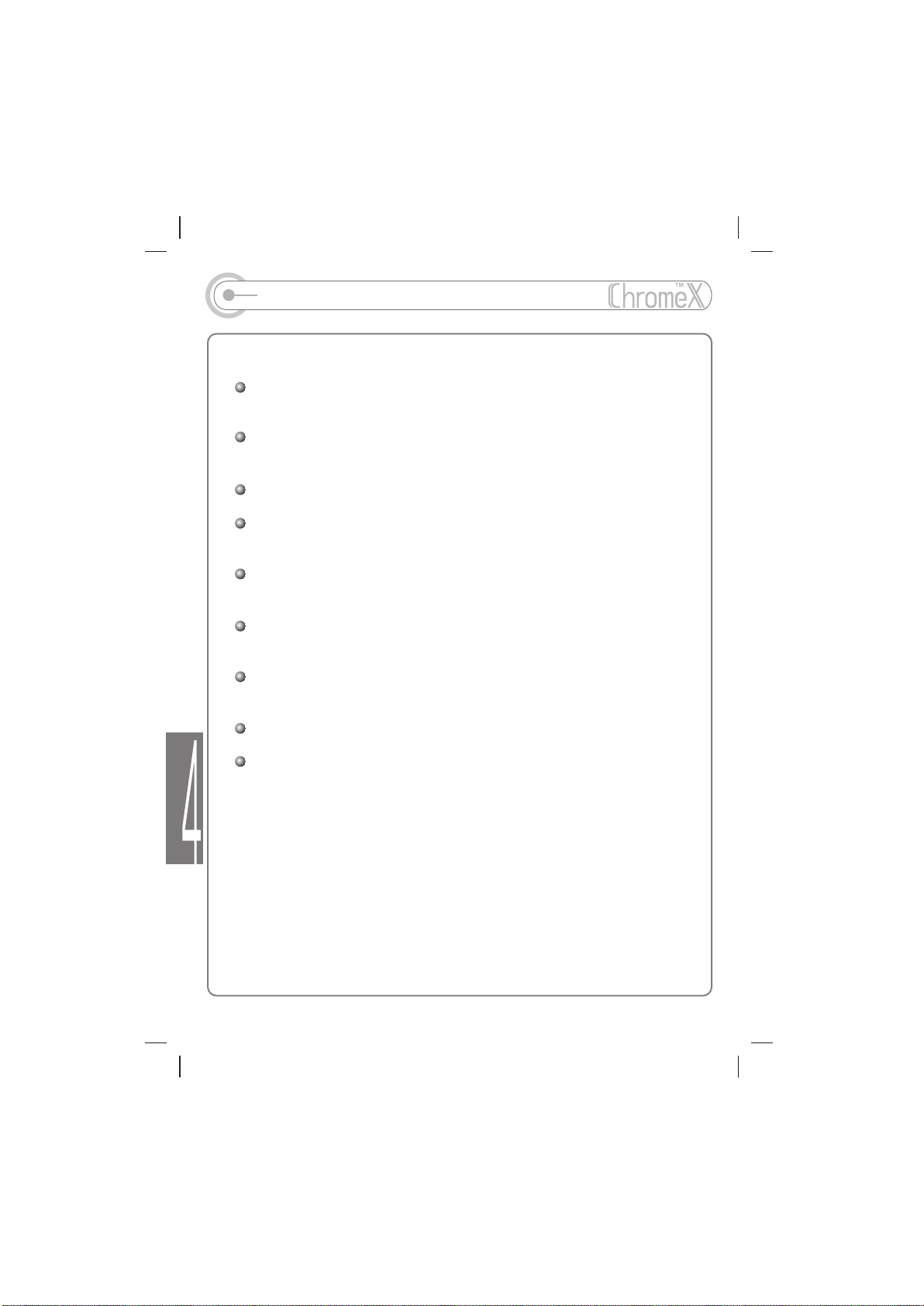
REFERENCE
CDs damaged with dirt or a scratch may make a popping noise,
sound clipping or cut off while playing.
A track with damaged or corrupted parts is skipped or forwarded to
NEXT track.
Playback files with extension MP3, WMA, ASF.
Directories and files are sorted in alphabetical orders.
Use Navigation mode to select the tracks wanted.
Total 255 directories and 999 tracks (Including playlist) within a disc
can be recognized.
Track information displayed is either filename or ID3 TAG
information.
CD-TEXT discs are displayed with track names within the TOC
(Table of contents) of the disc.
Battery indicator may vary depending on battery type.
iRiver does not support MP3, WMA and ASF files with 48 KHz
sample rate.
- 41 -
Page 43

Accessories
1
Remote control
P
O
T
S
3
AC Adaptor
Battery (
Optional
2
Earphone
4
User Manual
)
- 42 -
Page 44

Specifications
Category
CD SUPPORT
FILE SUPPORT
POWER SUPPLY
4
Playing Hour
Audio
(CD)
GENERAL
Maximum
ITEM Specifications
NO of channels
Frequency/Range
Headphone output
Line Out Level
S/N ratio
Frequency Characteristics
CD Type
CD-R/RW Readability
File TYPE
Bit Rate
Sample Rate
Tag Info
AC adapter
Battery
Dimension
Weight
Operational Temperature
MP3/WMA
Audio CD
STEREO(L+R)
20Hz~20kHz
7mW(L)+7mW(R)at 16 Max. Volume
0.57V rms(47k ) Max. Volume
90 dB(CD-DA),90dB(MP3 CD)
2dB(Lineout)
CD-DA, CD-Text(8cm / 12cm)
CD-ROM Mode 1, Mode 2 Form1
Enhanced CD, CD-Plus
Packet Write, ISO9660, Joliet, Romeo,
Multi-Session
MPEG 1/2/2.5 Layer 3, WMA ,ASF
Support 8Kbps ~ 320 Kbps
8KHz~44.1KHz
ID3 V1, ID3 V2 2.0, ID3 V2 3.0
DC 4.5V,300mA
1.5 V AA Battery 2 EA
Approx. 136(W) x 146(L) x 30.5(H)
Approx. 235g( Excluding batteries)
0 ~40
C C
16 Hrs
7 Hrs
- 43 -
Page 45

Regulatory Information
Federal Communications Commission (FCC)
The device manufactured and found to comply with limits for a Class B computing device
according to the specifications in FCC rules part 15. Operation is subject to the following
two conditions:
1. This device may not cause harmful interference, and
2. This device must accept any interference received, including interference that may
cause undesired operation.
3. If your device needs repairs, you must arrange for the manufacture to make them if you
are to keep the device's FCC registration valid.
This equipment, like other electronic equipment, generates and uses radio frequency
energy. If not installed and used according to the instructions in this manual, this
equipment may cause interference with your radio and television reception.
If you think this equipment is causing interference with your radio or television reception,
try turning the equipment is switched off, then the equipment is probably causing the
interference. You may be able to correct the problem by doing one or more of the
following:
-Adjust the position of Radio or TV antenna
-Move the device away from the radio or TV
If necessary, consult your dealer or an experienced radio or television technician. You may
find this booklet helpful: "How to identify and Resolve Radio and TV interference
Problems" (Stock No. 004-000-00345-4), prepared by the FCC and available from the U.S
Government Printing Office, Washington, DC 20402. See individual devices FCC ID and
registration numbers.
For the customers in Europe
The CE mark on the CD player is valid only for products marketed in the
European Union.
- 44 -
Page 46

8F Posgen VentureTower, 1586-7 Seocho-dong,
Seocho-gu, Seoul, Korea Zip ; 137-070
Tel : +82 080 3486 3838 / Fax : +82 2 3019 1888
