Page 1
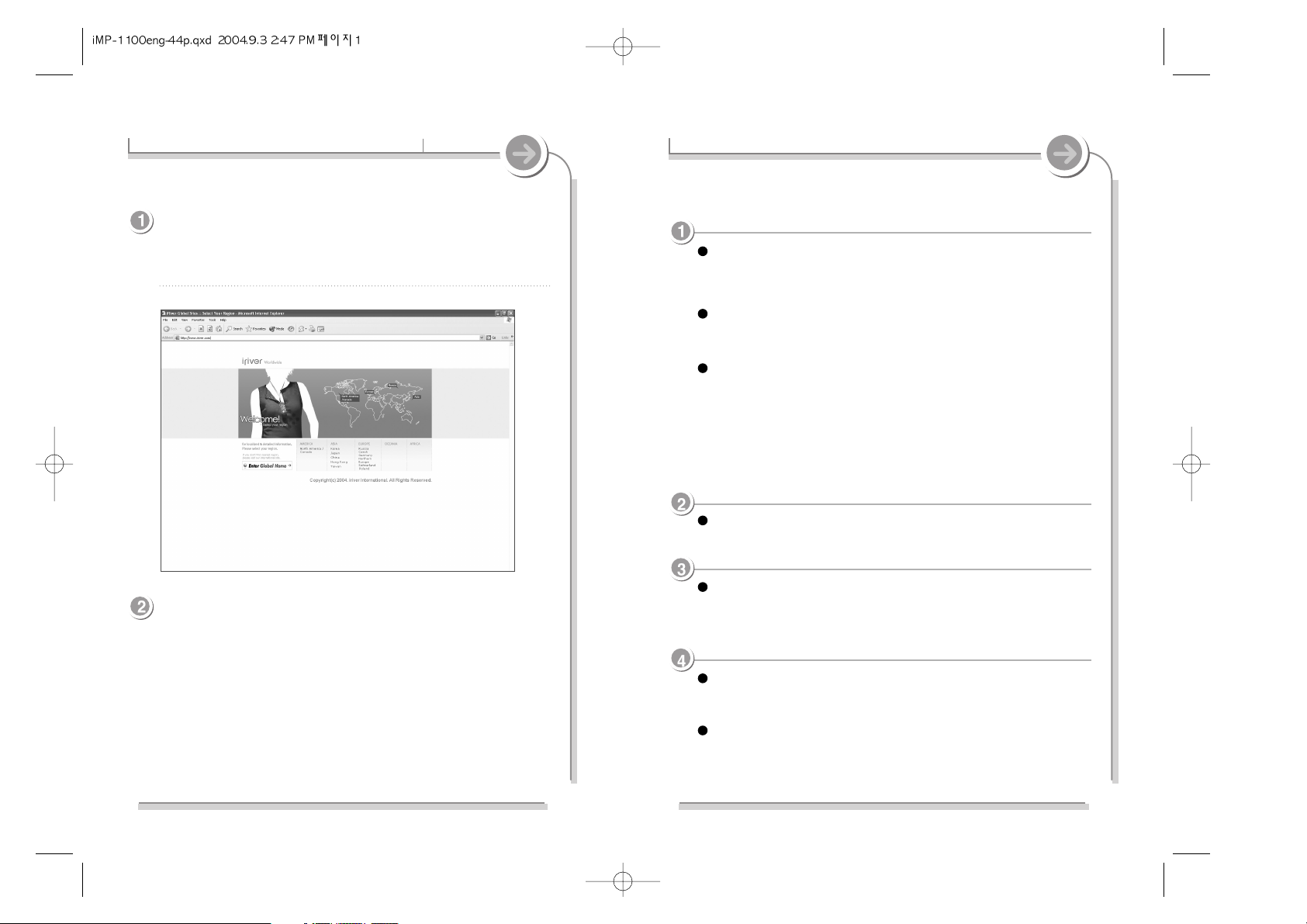
1
Copyrights / Certification / Trademarks / Limited Liability
Welcome
http://www.iRiver.com
You can obtain information about your product, look for updates and find
Q/A s at our website.
Thank your for your iRiver purchase.
The iMP-1100 comes complete with a long list of advanced features.
It is important that you read the manual to ensure that you get the most out
of your new player.
Copyrights
iRiver Limited has all the rights of patent, trademark, literary property and
intellectual property related to this manual. You may not reproduce any
part of this manual unless authorized by iRiver Limited. You can be
punished by using any part of this manual illegally.
The software, audio and video which have intellectual property are
protected by copyright and international laws. It is user s responsibilities
when he/she reproduce or distribute the contents created by this product.
Any company, institution, alternative product, people, or events uses in
this document are for example only and are fictional. No relation to any
company, institution, alternative product, person is intended. Users are
responsible for complying with all copyright and intellectual rights of the
content of this document.
Certification
CE, FCC
Trademarks
Windows, Windows 98 SE, Windows ME, Windows 2000, Windows XP
and Windows Media Player are registered trademarks of Microsoft Corp.
Limited Liability
Neither the Manufacturer, importers nor dealers is responsible for any
accidental damage including bodily injury or any damage resulting from
misuse or unsuitable operation by you.
The information on this manual is prepared with the current product
specifications. The manufacturer, iRiver Limited, is adding new features
to the product and may persistently apply new technologies hereafter.
All standards may be changed at any time without notice.
' 1999~2004 iRiver Limited. All rights reserved.
Page 2
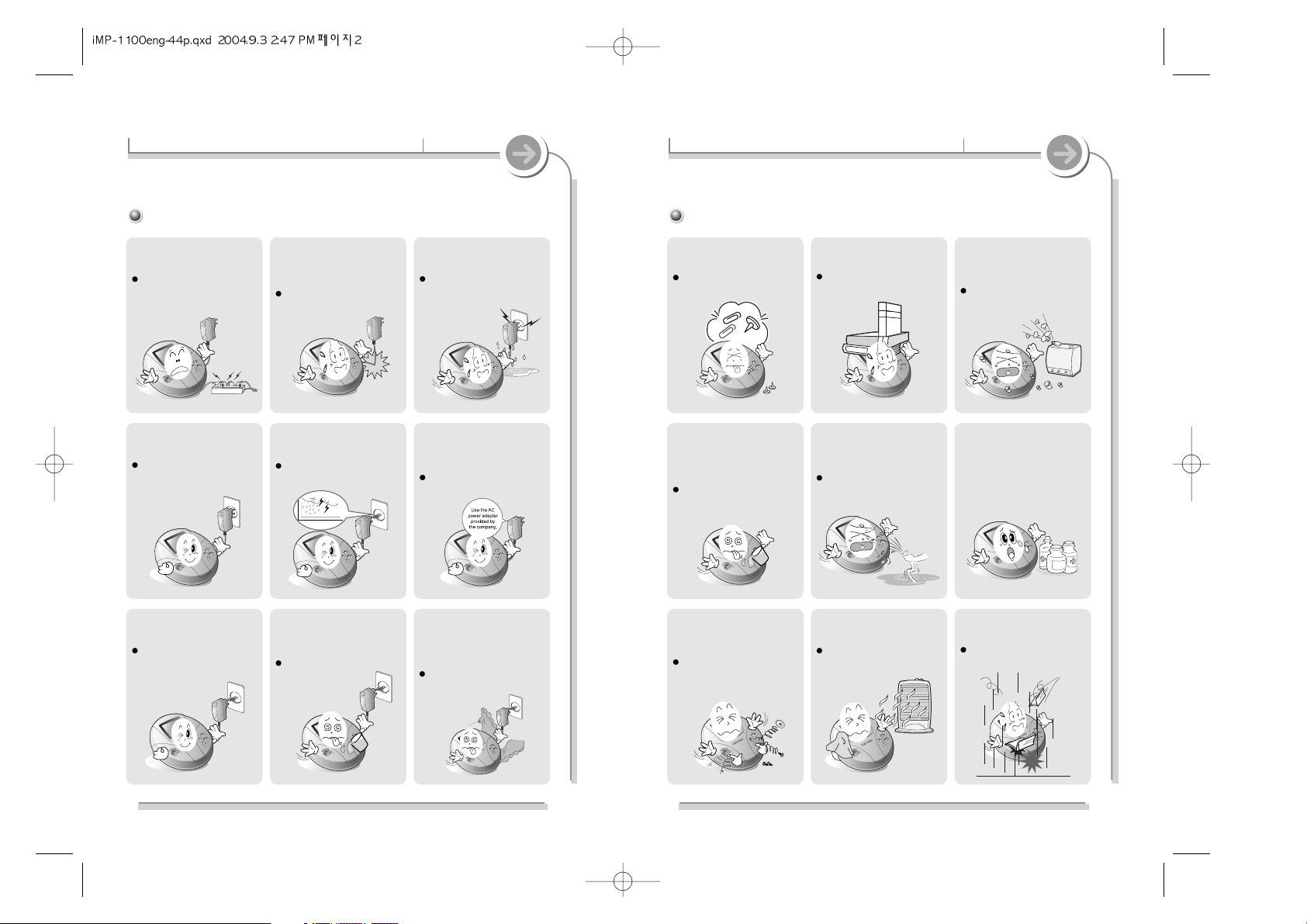
32
Handling Precautions for Safety Handling Precautions for Safety
Please read before using for your safety.
Electricity Product
Do not overload a single power
circuit.
Overheating or fire can result.
Do not kink or crease the power
cable or place heavy objects on
the power cable.
Fire can result from damaged
power cables.
Do not handle power plug and
adapter with wet hands.
Electrical Shock may result.
Firmly plug the adapter into the
wall socket.
Fire can result from improper use.
Unplug the AC adapter during
electrical storms.
Electrical Shock may result.
Use only the supplied AC adapter.
Use of non-authorized power
adapters is not recommended.
It can cause a damage to your
player because of improper
usage.
Avoid contact with water and
other liquids and dry immediately
with a soft cloth should contact
occur.
It can cause a damage to your
player because of improper
usage.
Do not use water or chemicals to
clean the player.
Clean the surface with a soft cloth.
It can cause a damage to your
player because of improper
usage.
Do not clean with chemical or
detergent. It damages the
surface and scraps paint.
Do not use excessive force
on the buttons or attempt to
disassemble the device.
It can cause a damage to your
player because of improper
usage.
Keep out of direct sunlight and
extreme heat and cold.
It can cause a damage to your
player because of improper
usage.
Do not drop or subject the
device to impact.
It can cause a damage to your
player because of improper usage.
Unplug adapter when it s not in
use.
Fire can result from improper use.
Do not place objects inside the
device other than CD’s.
It can cause a damage to your
player because of improper
usage.
Do not place heavy objects on
the device.
It can cause a damage to your
player because of improper
usage.
Keep away from harsh
environments including humid,
dusty, and smoky areas.
It can cause a damage to your
player because of improper
usage.
Immediately power off the player
and unplug the AC adapter if
water or other liquids are present.
Fire can result from improper use.
Immediately power off the player
and unplug the AC adapter if
smoke or odors emit from the
player or adapter.
Fire can result from improper use.
Page 3
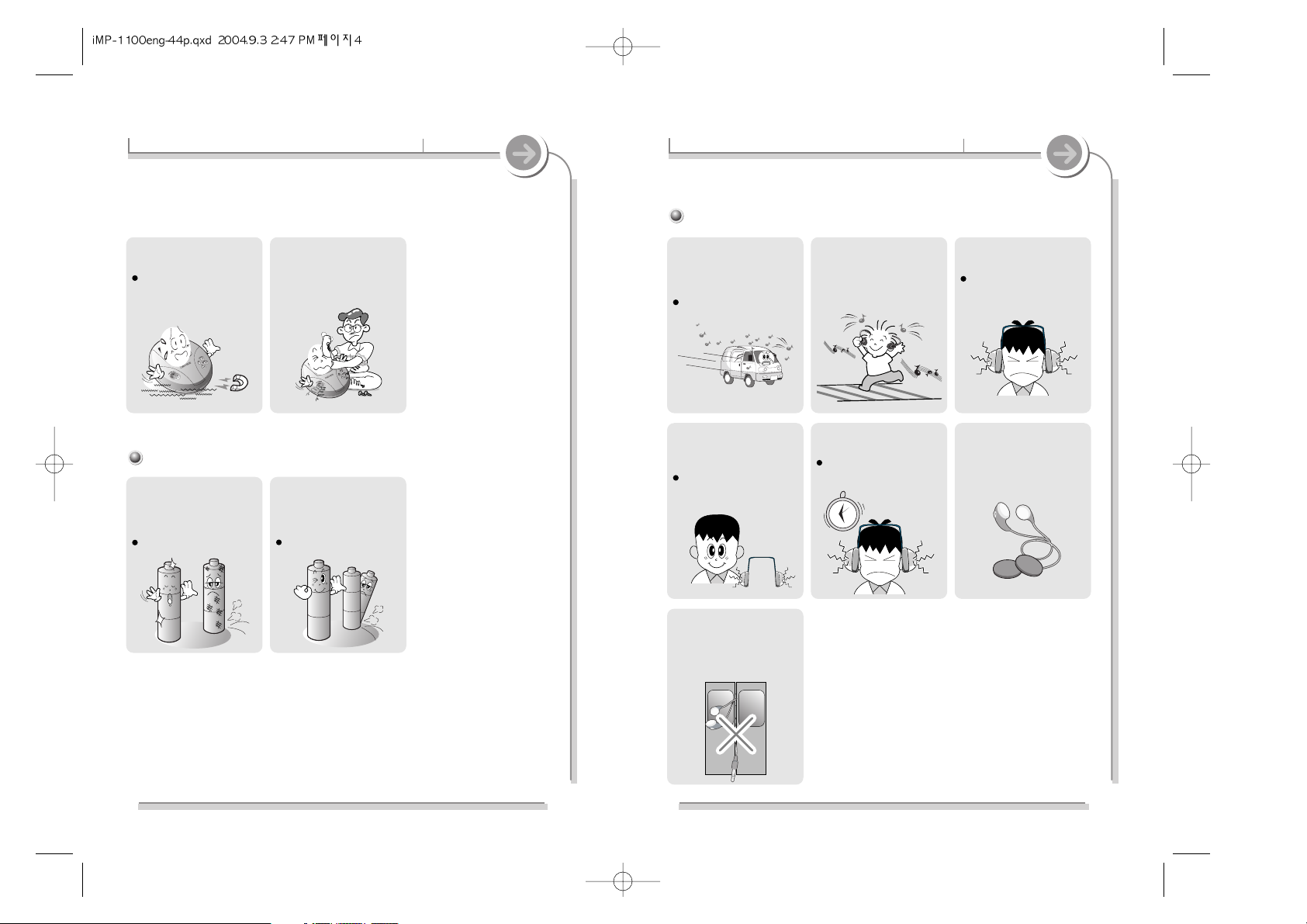
54
Battery (for using external battery)
Others
Handling Precautions for Safety Handling Precautions for Safety
Do not use headphones /
earphones while cycling, driving,
or operating any motorized
vehicle.
It is dangerous and is illegal in
some areas.
Reduce volume while walking,
especially at pedestrian
crosswalk.
Do not use headphone /
earphones at high volume.
Hearing experts advise against
listening to continuous, loud and
extended play.
Reduce volume or stop using
the player if you experience a
ringing in your ears.
Hearing experts advise against
listening to continuous, loud and
extended play.
Do not use at high volume for
continuous listening.
Hearing experts advise against
listening to continuous, loud and
extended play.
Included earphones include soft
covers for your comfort. They
may be used with or with out
covers at your preference.
Keep the player away from
strong magnets.
It can cause a damage to your
player because of improper
usage.
Do not disassemble or modify
the product.
Do not use a new battery and a
discharged battery together.
Always replace both batteries at
the same time.
It can cause a damage to your
player because of improper usage.
Use only identical batteries inside
the device. Alkaline with NiMH
for example. Mixing battery types
will damage the player.
It can cause a damage to your
player because of improper
usage.
Keep headphones / earphones
cords under control at all times.
Cords may get caught on a
variety of objects and cause
damage or injury.
Page 4
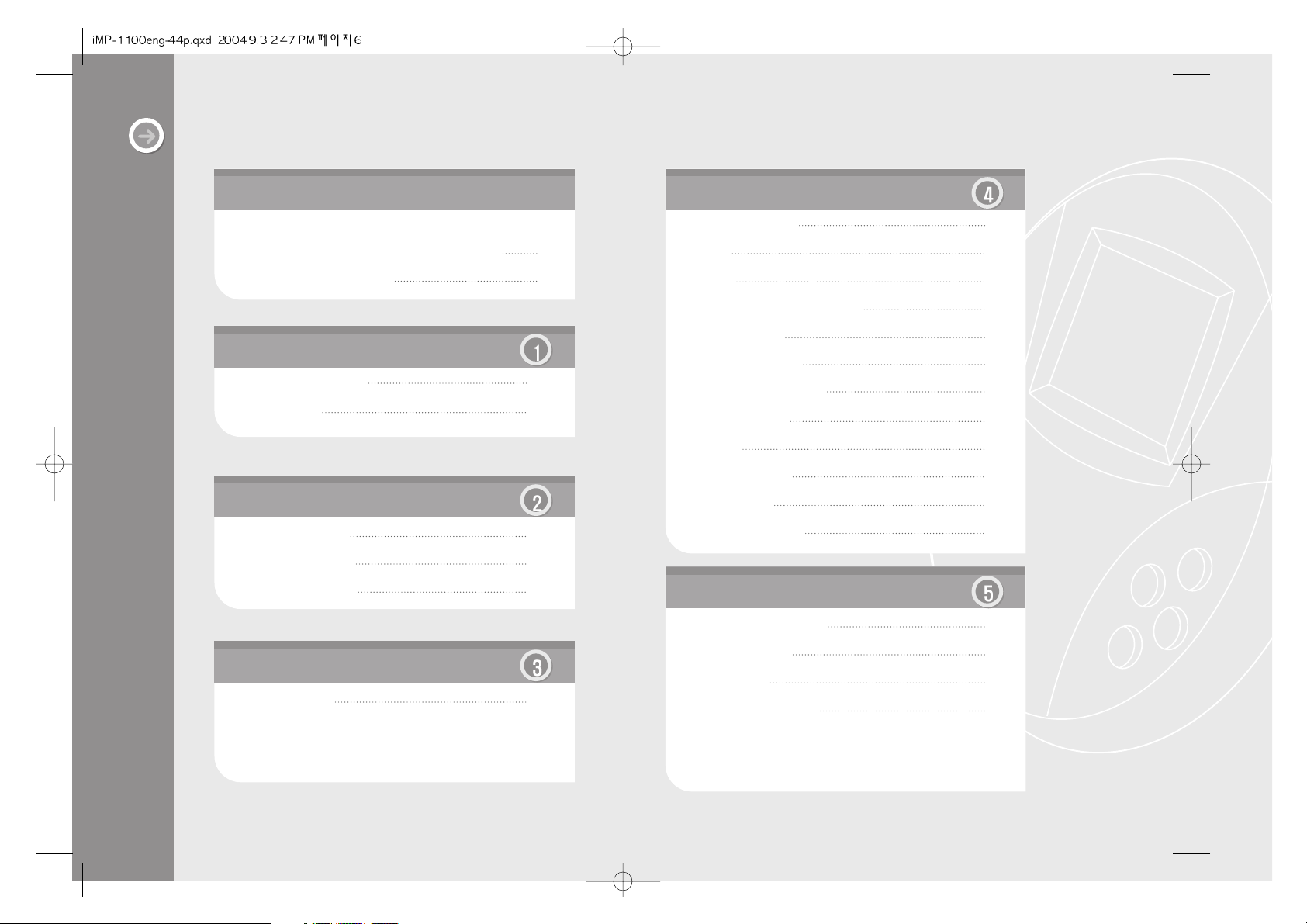
Welcome
Copyrights / Certification / Trademarks / Limited Liability
1
Handling Precautions for Safety 2
4-1 Navigation mode 28
4-2 EQ 29
4-3 Play 30
4-4 Interval Repeat / Reservation 31
4-5 Programming 32
4-6 -10 / +10 function 34
4-7 BOOKMARK feature 35
4-8 Other features 37
4-9 Menu 38
4-10 Menu operation 39
4-11 Menu setup 42
4-12 Firmware upgrade 69
5-1 Questions and Answers 70
5-2 Troubleshooting 76
5-3 Precautions 79
5-4 Product specifications 82
1-1 Features of iMP-1100 8
1-2 Components 9
2-1 Locating the Controls 10
2-2 LCD screen display 13
2-3 Connecting product 16
3-1 Detailed operation 18
Before using
Contents
Specific features
Additional Information
Using the Controls
Getting started
76
Page 5
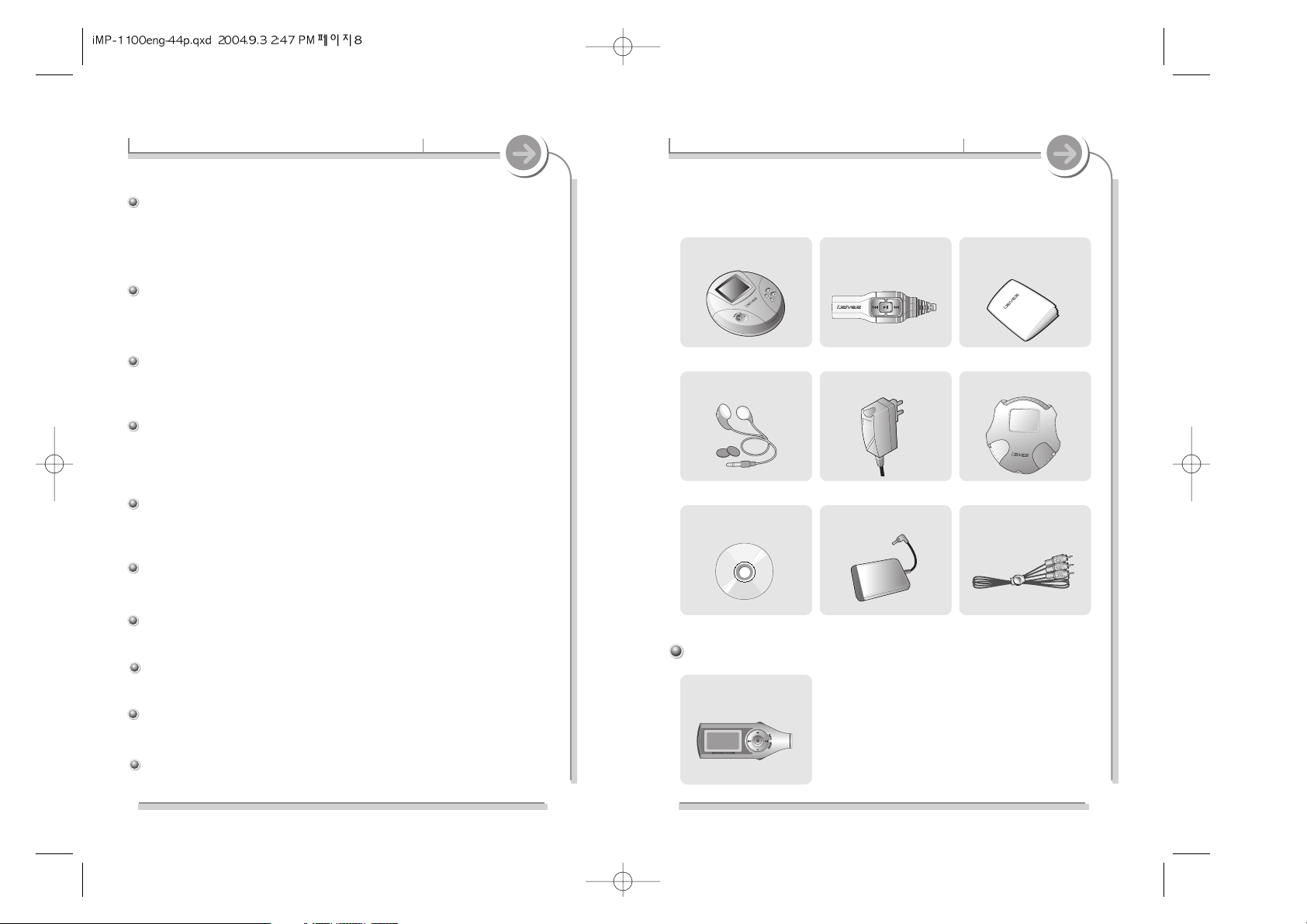
1-2 Components
9
Accessories are subject to change without notice.
iMP-1100 Remote Control Manual/Warranty form
(Quick Start Guide)
Earphones and Covers AC Adapter Carrying Case
Movie Clip CD
LCD Remote Control
External Battery Pack AV Cable
8
1-1 Features of iMP-1100
Before using Before using
Optional Accessory
Plays Movie files on CD! Also plays MP3 CD along with standard
Audio CDs.
The iMP-1100 will play DivX encoded AVI and ASF movie files burned onto CDR and
CDRW discs on the built in LCD screen. Discs with JPG and BMP pictures can be
displayed. It will also play MP3, WMA, and ASF audio files burned to disc along with
standard Audio CD s.
Full color menus and user interface on the 2" LCD display
As a world first MP3 CD player, iMP-1100 adopted color TFT LCD used in cellular phone,
and various icon colors and colorization of menu enable easier operation. In addition, you
may enjoy a movie with color LCD on the player at any time and any where.
Enjoys a movie with big screen at home Video out function!
Just connect to TV or monitor with supplied AV cable to watch DivX encoded AVI or ASF
files on your system. In addtionm you can see JPG and BMP files in a full screen.
Extended battery life
Available video playback time is 6 hours when you use built-in Li-ion battery and up to
16 hours with the attached external battery pack. Maximum music playback time (MP3
and WMA) is 25 hours with the Li-ion batteriy and 68 hours with the attached battery pack.
Anti-shock to prevent skipping
The iRiver Shock Free feature allows for continuous play even under less than ideal
situations.
6 built-in Equalizers
Normal, Rock, Jazz, Classic, Ultra Bass, and Metal.
Customizable EQ
Chose your own EQ settings with the User EQ.
Firmware Upgrade
Persistent Firmware upgrade enables user to add new features or make improvements.
Built-in Li-ion Rechargeable battery
Easily recharge the internal battery with the included AC adapter.
Powerful language support supports 40 languages
Support 40 languages including unsimplified and simplified Chinese.
Page 6
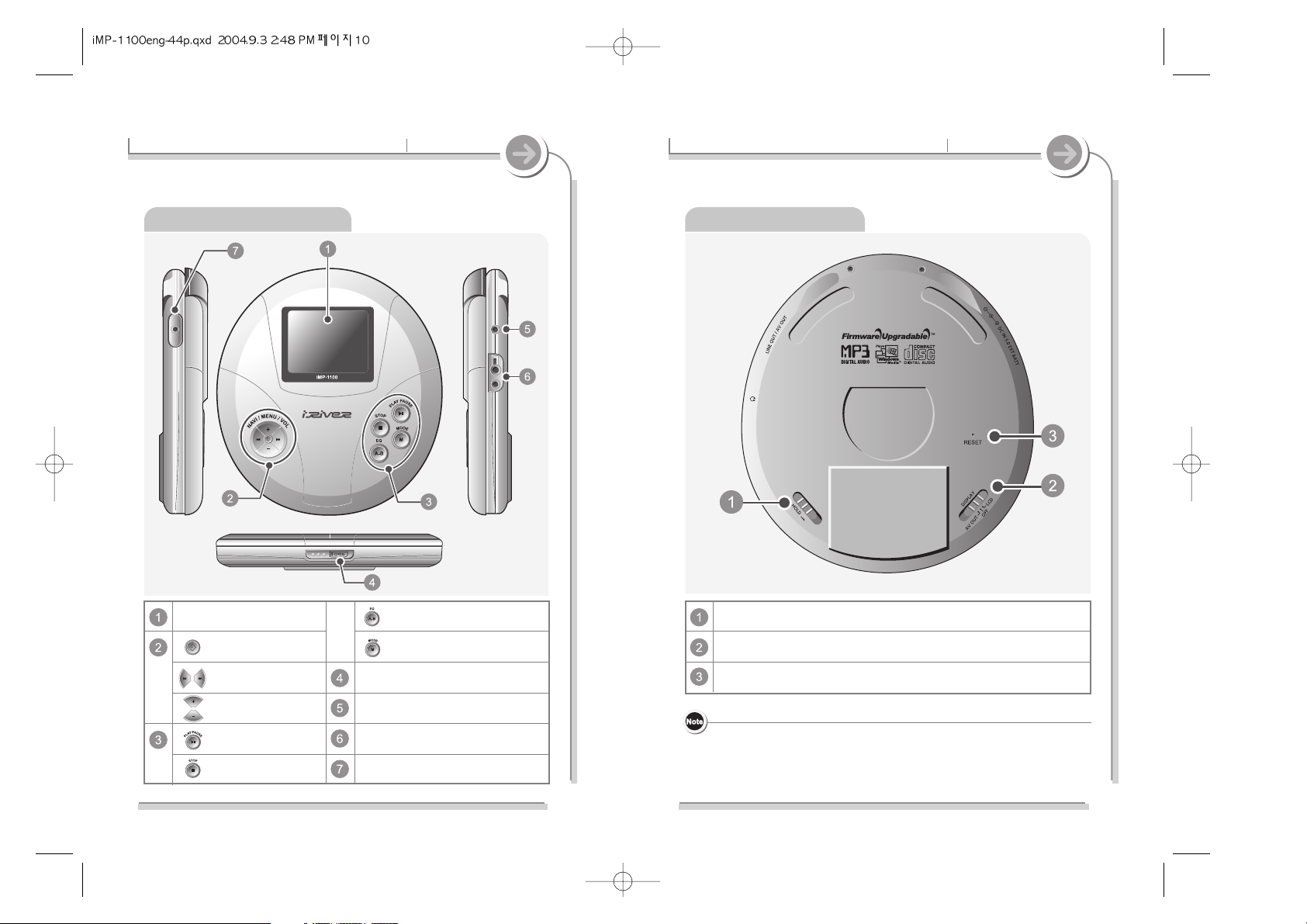
Using the ControlsUsing the Controls
1110
2-1 Locating the controls2-1 Locating the controls
Actual player may vary slightly from images shown. Functions are similar.Actual player may vary slightly from images shown. Functions are similar.
Product View - top / sides Product View - bottom
LCD Display
NAVI / MENU Button
Previous / Next Button
Volume control Button
Power ON /
PLAY / PAUSE Button
Power OFF /
STOP Button
A-B / EQ Button
MODE Button
Open Button
Line Out / AV Out Jack
Remote Controller / Earphones Jack
DC IN 5.0V Jack / External battery jack
HOLD Switch
AV OUT / OFF / LCD Display Switch
RESET Button
RESET button : Should the player become inoperable; such as not
powering on, or appears frozen use a paperclip to press
the Reset button.
This will often return the player to proper functioning.
Page 7

13
2-2 LCD screen display
12
2-1 Locating the controls
Actual player may vary slightly from images shown. Functions are similar.
Music mode
Remote Control
Volume Control Button
Hold Switch
NEXT Button
Clip
PREVIOUS Button
POWER ON,OFF / PLAY / PAUSE Button
Using the ControlsUsing the Controls
Track Number
iRiver Shock Free
Play mode
Battery
indicator
EQ
Play time
File Format Bit Rate
Sampling Rate
Hold
Volume
Folder Name
Artist
Song Title
Next file to be played
Progress Bar
Level Meter
2. Screen icon will display the type of file being played.
1. Description of the screen display for HOLD
Remote Control set on HOLD
3. IRM (iRiver Rights Management)
iRiver Rights Management is a digital music format.
Please visit our web site for details about this music format.
4. What is iRiver Shock Free?
iRiver has developed a unique algorithm to help prevent skipping
during playback.
MP3
WMA
CD
MIX
IRM
JPG
BMP
AVI
ASF
M3U
Both player and Remote are set on HOLD
Main unit is set on HOLD
Page 8
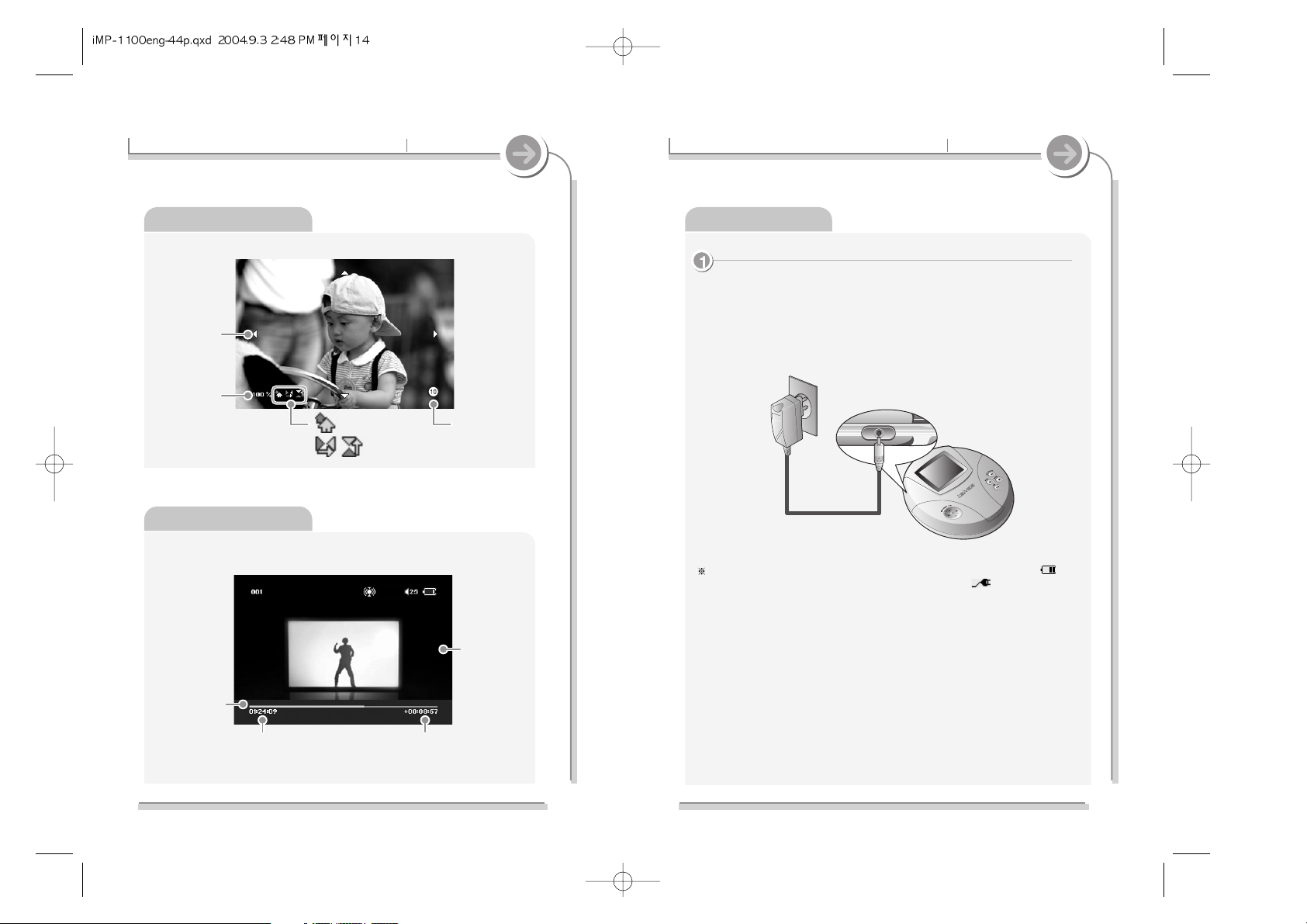
15
2-3 Connecting product
Using the Controls
Power on
Charging with AC Adaptor
1. Use the AC Power adapter supplied with product for safety.
2. Connect the AC adapter to the 5.0V DC jack on the player and into power outlet.
(AC adaptor of this product is for 100~240V, 50~60Hz.)
3. The player will be charged automatically when the AC adapter is connected to
the player.
If the power source is connected when the product is turned on, the battery icon ( )
is animated. After charging is finished, the icon becomes a still ( ).
Charge time: Three and a half hours (after a complete discharge)
1414
2-2 LCD screen display
Picture mode
Using the Controls
Scroll Bar
Scale of Photo
: Rotation
: Vertical/Horizontal Symmetry
Slide mode
Video mode
Screen
Total Play Time
Play Status
Indicator
Current Played Time
Page 9
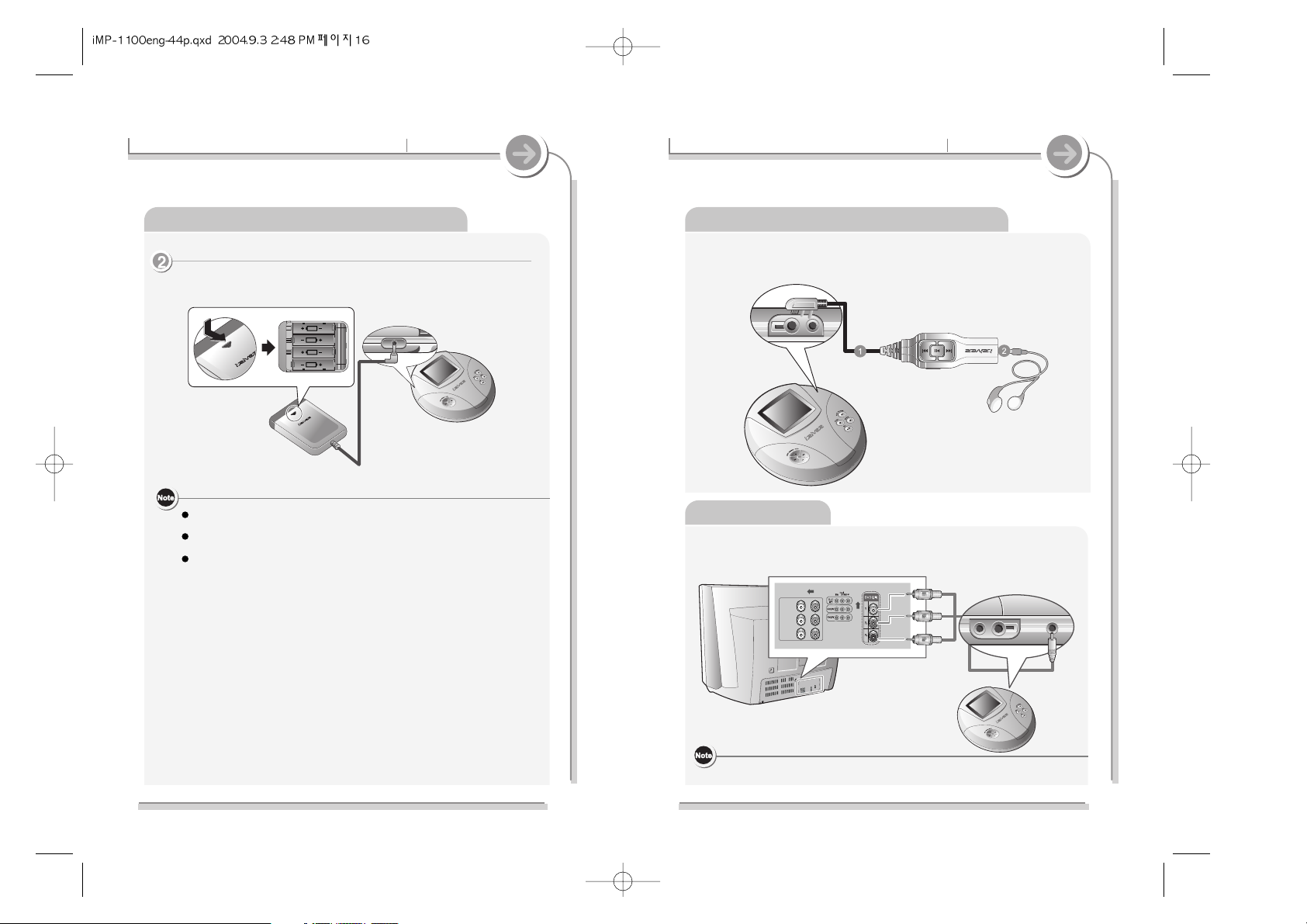
17
2-3 Connecting product
Using the Controls
Connecting Remote control / Earphones
Connect TV
1. Set the Display switch on the back of the product to AV OUT.
2. Connect AV cable to the TV as shown below.
(Yellow - Image, White - Audio/L, Red - Audio /R)
Yellow
White
Red
1. Connect Remote control cable with product as shown on below diagram.
2. Connect Remote control with earphones jack.
Remote control
Earphones jack
16
2-3 Connecting product
Using the Controls
Power on
External Battery pack
1. Connect the external battery pack as indicated below.
Recharging is possible with supplementary battery pack.
The player can be recharged even when powered off.
To extend the life of the batteries (rechargeable batteries) :
- Turn the Display switch to OFF when the main TFT LCD display or
TV OUT is not in use.
- Set the Display Time of the main TFT LCD to a shorter time.
- Adjust the backlight brightness of the TFT LCD to a lower value.
- Disable the EQ feature.
- If you are using the remote control (sold separately), set the duration
of the backlight illumination of the Remote Control LCD to a shorter time.
When the volume is set to 0, there is no sound through the AV OUT.
Page 10
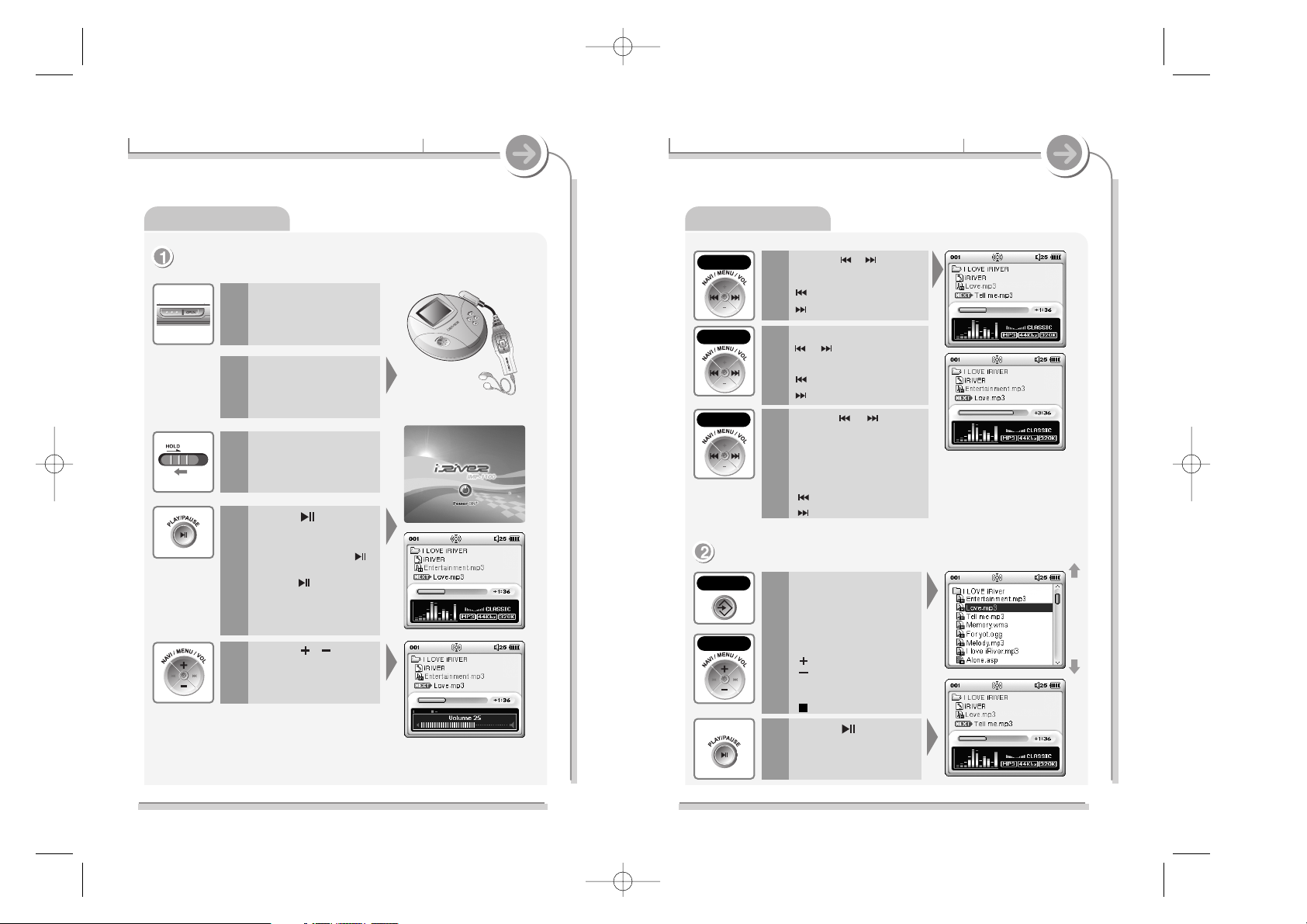
Playing Audio
18
3-1 Detailed operation
Playing Audio
Press the button to
power on the player.
While playing press the
button to pause the song.
Press the to continue
playback.
4
Press the , button
to control the volume.
5
Insert a disc, label facing
up and close the lid.
1
Connect the Remote
controller and earphone.
2
Release the Hold switch
on the Remote controller.
3
Getting started
Playing Audio
19
3-1 Detailed operation
previous
next
Getting started
Navigating to find and play another song
Press the or button
to select another track.
: Plays previous track
: Plays next track
6
Press the or button,
release immediately, then
press and hold the same
button again to skip one
folder at a time.
: Plays previous folder
: Plays next folder
8
1
Press the button to
play the selected song.
2
Press and hold the
or to scan within a
track.
: Reward within a song
: Fast-forward within a song
7
Press NAVI/MENU button
while playing to display a
list of the songs on the disc.
Use the NAVI/MENU button
to navigate through the folders
and files on the disc.
: Selects previous title
: Selects next title
NAVI / MENU
: Move to lower
folder
: Move to upper folder
Click
Long Click
Click+Long
Click
Click
Page 11
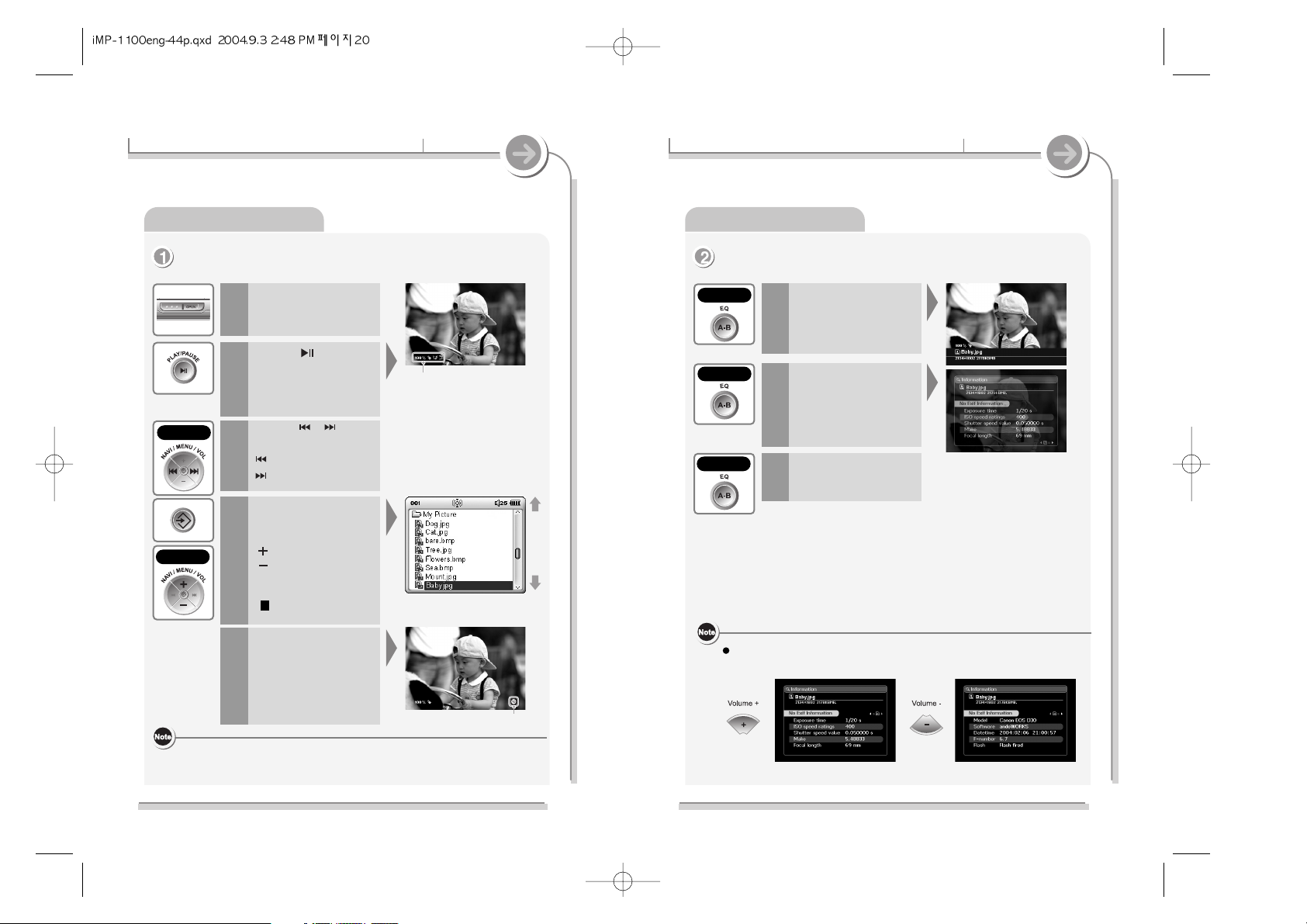
21
3-1 Detailed operation
Getting started
Viewing images
View Image Information
1
2
3
+ / - button will switch pages during detailed information display.
20
3-1 Detailed operation
Getting started
Viewing images
Displaying an image file
Insert a disc, label facing
up and close the lid.
1
Press the button to
power on the player.
The first image on the disc
will automatically display
on the LCD screen.
2
3
Scale of Photo
Slide mode
4
5
previous/next
Press the or button
to view another image.
: Displays previous image
: Displays next image
If the Picture Slideshow
feature is enabled in the
menu, the next image on
the disc will be displayed
after a few seconds.
(See page 57)
Press the NAVI/MENU
button to display a list of
the files on the disc.
: Selects previous image
: Selects next image
NAVI/MENU : Move to
lower folder
: Move to upper folder
Press and Hold the
A-B / EQ button.
A short list of information about
the image will be displayed.
Press and hold the
A-B / EQ button again to
display a more detailed
list of image information.
Press and hold the
A-B / EQ button again to
return to the image view.
Long Click
Long Click
Long Click
Click
Click
It may take longer to load the image if the image resolution is higher and the
file size is larger.
Page 12
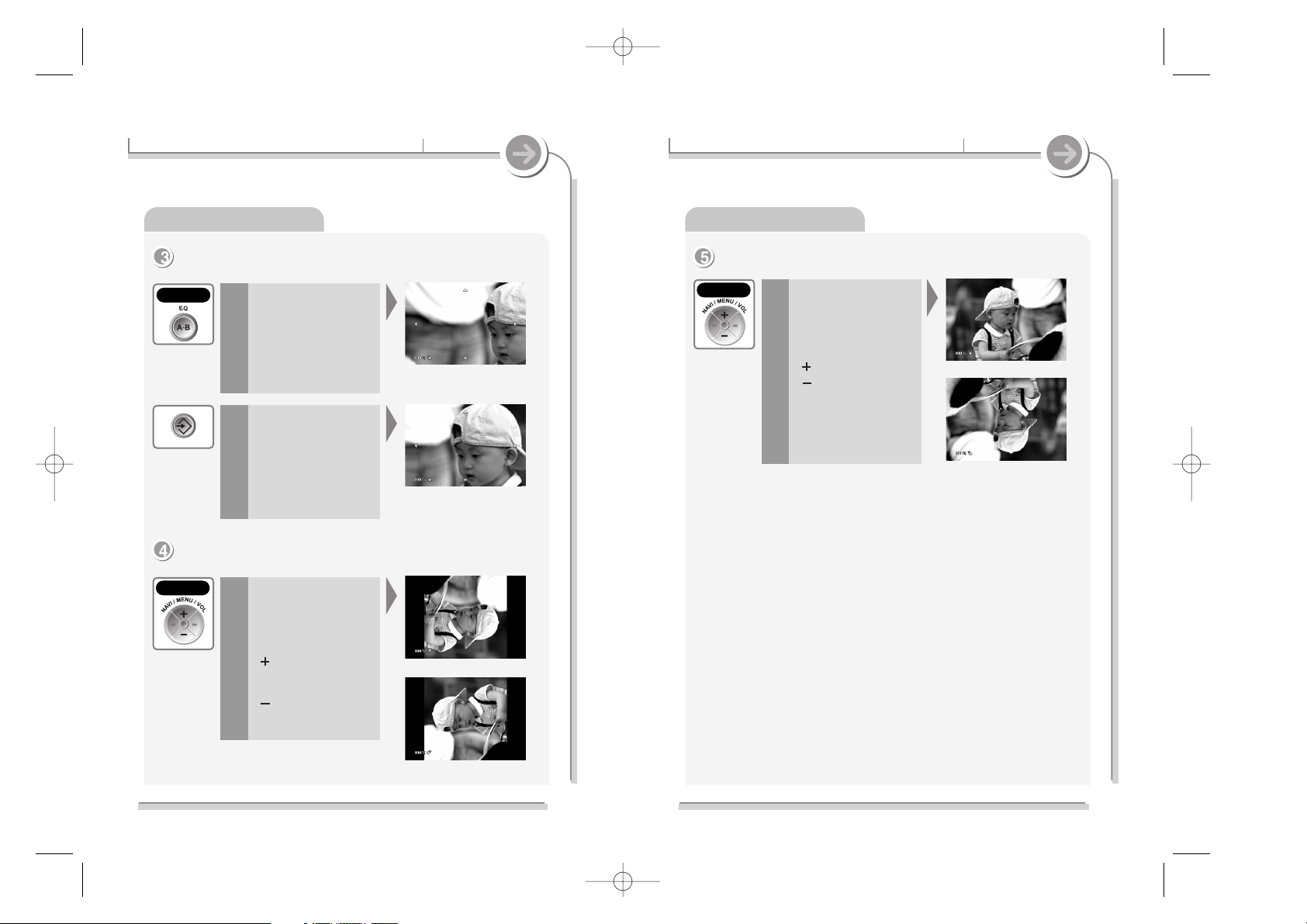
23
3-1 Detailed operation
Getting started
Viewing images
Reversing image
Reverses vertically
Reverses horizontally
1
22
3-1 Detailed operation
Getting started
Viewing images
ZOOM
1
2
Rotating image
90° degree counterclockwise rotation
90° degree clockwise rotation
Press the + or - button to
rotate the displayed image
on the LCD screen.
1
Press the A-B / EQ button
to Zoom in on the
displayed image.
Enlargement:
200% - 400%- 800%
Use the NAVI/MENU to
scroll the image to see
sections not visible on
the LCD screen.
You can rotate image as
you want.
: 90° degree
clockwise
rotation.
: 90° degree
counterclockwise
rotation.
Press and hold the + or button to reverse the
image.
You can reverse an image
horizontally/vertically.
: Reverses vertically
: Reverses horizontally
Click
Click
Long Click
Page 13
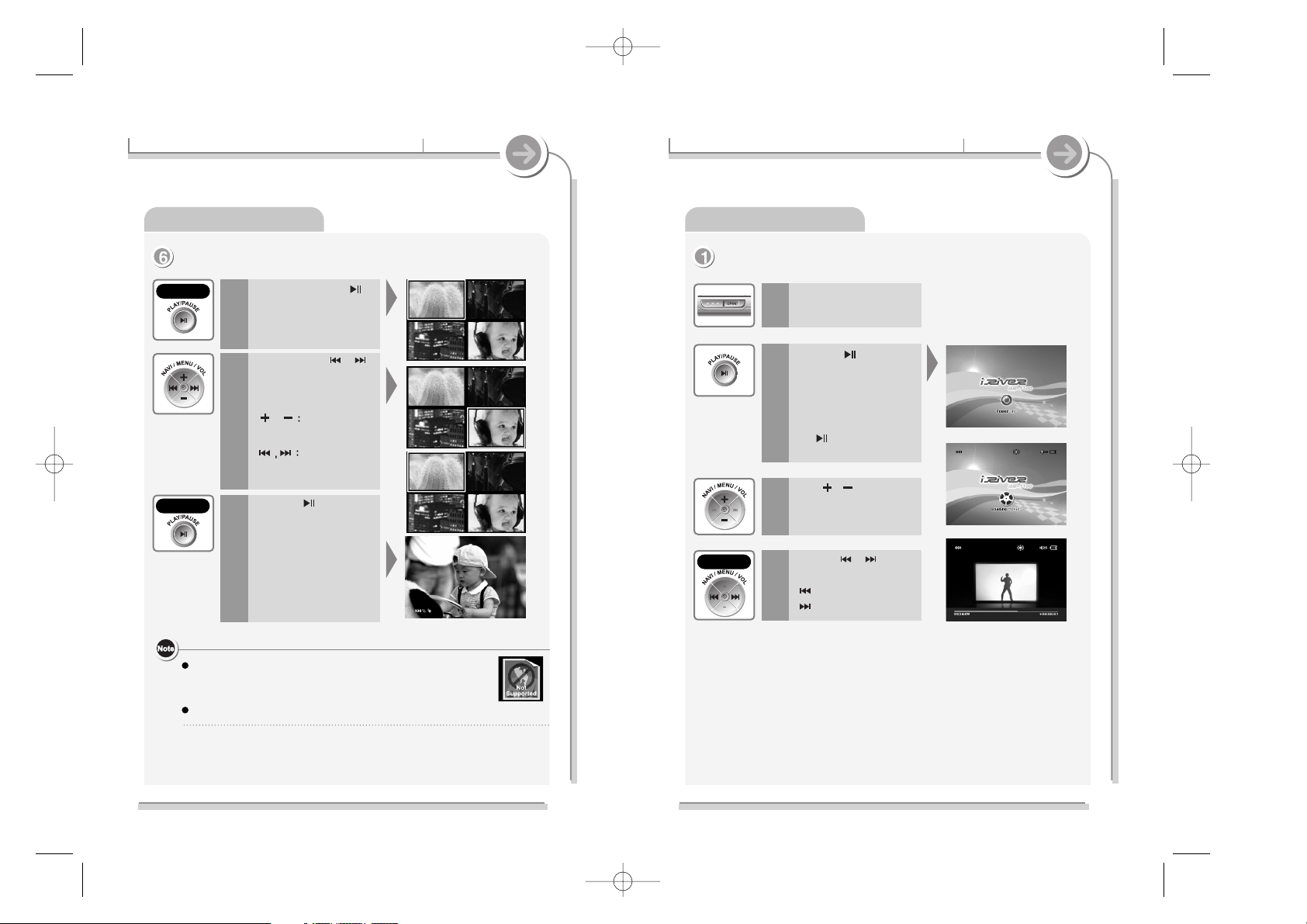
25
Getting started
Playing Video file
Playing video file
Insert a disc, label facing
up and close the lid.
1
2
4
Press
,
button for
volume control.
3
24
Getting started
Viewing images
Viewing thumnail images
Press and hold the
button to display
thumbnail images on the
disc.
1
2
3
The following icon will appear if a JPG or BMP image can not be
displayed. The file maybe corrupt, improperly formatted, or too
large to display.
Progressive JPG files are not supported.
What is Progressive JPG?
Progressive JPG is a JPG image that is displayed getting focused on
gradually.
3-1 Detailed operation3-1 Detailed operation
Press the + or -, or
button to move the cursor
and scroll through all the
images on the disc.
,
Move the cursor Up / Down.
Move the cursor to
Previous / Next image.
Press the button to
exit the Thumbnail view
and display the selected
image.
Press the button to
power on the player.
Once powered on, video
playback will begin
automatically.
While playing video, press
the button for pause and
press it again to resume play.
: plays previous file
: plays next file
Press the or button
to select another file.
Click
Long Click
Click
Page 14
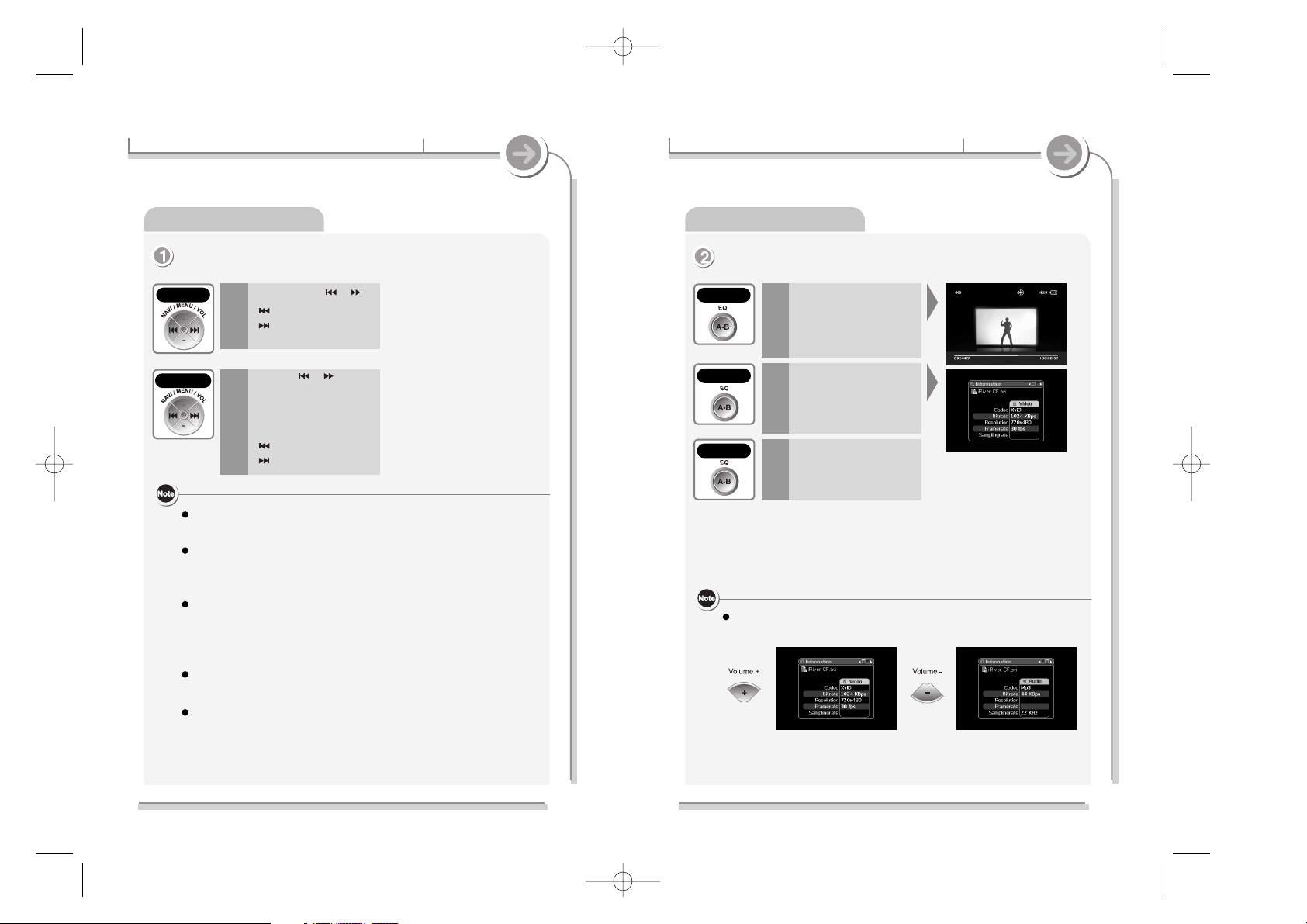
26
Getting started
Playing Video file
Fast Forward and Rewind do not work if the index table of the AVI/ASF file
being played is missing or damaged.
Due to the characteristics of video files, there may be a lag between the
high speed fast forward/backward time and the playback starting time after
the movement, and the sound may be briefly out of sync.
During video playback, when you play after stopping, the player resumes
from where the previous file stopped. At this time, there may be a lag
between the time the player starts the playback and the time when the
player stopped, and the sound may be briefly out of sync.
During the video playback with the TFT LCD of this player, a part of the
screen may be cropped depending on the resolution of the motion picture.
During the video playback, when you switch to the Display switch, the
screen may briefly appear distorted on TV or TFT LCD.
3-1 Detailed operation
27
Getting started
Playing Video file
Display Video Information
1
2
Press and hold the
A-B / EQ button again
to return to the video.
3
Use the Volume +/- buttons to page forward/backward during
Detailed Information Display on the TFT LCD display.
3-1 Detailed operation
A short list of information
about the video will be
displayed.
Press and Hold the
A-B / EQ button.
Press and hold the
A-B / EQ button again to
display a more detailed
list of video information.
Long Click
Long Click
Long Click
5
6
: Reward
: Fast-forward
Press and hold or .
: plays previous folder
: plays next folder
Press the or button,
release immediately, then
press and hold the same
button again to skip one
folder at a time.
Click+Long
Long Click
Playing video file
Page 15

28
4-1 Navigation mode
Specific features
Navigation Mode
Press the NAVI / MENU
button.
A list of files on the disc
will be displayed.
1
If a folder is selected
press button to enter
the folder.
3
Press the button to
play the selected file.
5
Press button to move
to upper folder.
4
Press or to scroll
up and down the list.
2
The list of titles
EQ
29
4-2 EQ
1
Press and Hold the A-B / EQ
button to display the current
EQ selection.
Press the A-B / EQ button to
cycle through the other
available EQ options.
Specific features
With EQ SELECT MENU, user can set only desired EQ function.
Refer to page 68 for setting the User EQ.
EQ settings do not apply to AVI, JPG, or BMP files.
Long Click
Page 16

30
Specific features
Set Mode
Press MODE button during
play.
Icon is changing whenever
MODE button is press.
1
Randomly plays all tracks in the player and stop.
Plays a single track repeatedly.
Press the or to select a new random track to play repeatedly.
Randomly plays all tracks in the selected folder and stop.
Randomly plays all tracks in the selected folder repeatedly.
Randomly plays all tracks stored in the player repeatedly.
REAPEAT
SHUFFLE
INTRO : Plays only 10 seconds of each track in sequential order.
INTRO HIGHLIGHT : Plays 10 seconds from 1 minute into each track.
You can set this function in the MENU.
INTRO
Plays a selected track repeatedly.
Plays all tracks in the selected folder and stop.
Plays all tracks in the selected folder repeatedly.
Plays all tracks stored in the player repeatedly.
MODE
ICON
Play a selected interval repeatedly during play.
31
Specific features
4-3 Play 4-4 Interval Repeat / Reservation
Click
Interval Repeat
Reservation Function
1
Press A-B / EQ button
while playing to select the
beginning (A) point.
2
Press A-B / EQ button again
to select the end (B) point.
The interval (A to B) will be
repeated.
Press the A-B / EQ button to
cancel the interval repeat.
While playing a song
press the NAVI / MENU
button and highlight
another track.
1
Press the A-B / EQ button
to queue the selected
song.
2
UP/DOWN
The Reservation Function allows you to queue one song to play after the
current song has ended.
Interval repeat is only available for audio files.
Click
Click
Page 17

33
4-5 Program Mode
Specific features
2. Playing Program List
3. Cancel Program
1
Press
button after
setting a program.
The tracks will be played in
order set by Program.
1
Press the button twice
while playing a program
list to cancel the
program.
In Program Mode, use +/- button as well as / button to search
tracks with skipping already programmed track.
Program Mode
32
4-5 Program Mode
Screen while playing
Track
numbers
in CD
Program
List track
number
When stopped (no songs
are playing) Press the
A-B / EQ button to enter
the Program Mode.
If there s Playlist (*.m3u)
file of Winamp in the disc,
then "Playlist" is supported.
(Refers to Page 37)
Press the NAVI/MENU to
view the list of tracks on
the disc.
1
2
Press or button to
select a desired track
and then press EQ
button.
Screen at stop mode
Specific features
In Program mode, press NAVI/MENU button to enter Navigation mode.
Then, select folder with ,button and press PROG button to store
all tracks in the folder. (The folder in the folder is not stored)
To delete the tracks stored by Program, press MODE button.
Play List is modified automatically.
Click
Double Click
Program Mode allows you to program a list of songs to play.
Page 18

2. Adding BOOKMARK
1. BOOKMARK Function
35
Only applicable to optional remote control.
Place a BOOKMARK within an audio file to quickly return to that position in the track.
A BOOKMARK can only be set when STUDY mode is activated. (Refer to Page 63)
A BOOKMARK is added, deleted, or selected by pressing and holding the -10 button
on the remote to enter BOOKMARK mode.
Up to 20 BOOKMARKs can be stored in a disc.
1
Press and hold the -10 button enter BOOKMARK mode.
2
While playing an audio track, press the A-B button to
add a BOOKMARK at the current position.
34
Only applicable to optional remote control.
-10/+10 function
1
Press the -10/+10
button
during play.
Play previous 10 tracks/next
10 tracks.
previous +10
Next +10
4-7 BOOKMARK feature
Specific features
4-6 -10/+10 function
Specific features
Long Click
Click
iRiver Shock Free
1
Press and hold the
-10 button.
You can select / cancel
iRiver Shock Free mode.
iRiver Shock Free
Pressing +10 button and holding for a moment will set / cancel
iRiver Shock Free mode.
If iRiver Shock Free mode is set, the player can absorb more impacts.
Long Click
Page 19

How to use Winamp playlist
4-8 Other features
Specific features
37
1
Make a PLAYLIST(*M3U) using Winamp.
2
Save the tracks and the Winamp PLAYLIST to a disc.
3
Put the disc into player and play it.
4
While stopped, press the A-B button.
A list of the M3U files on the disc will be displayed.
5
Use the or button to select an M3U file and then press to play the
playlist. Up to 20 playlists can be stored on one disc.
1. Click "LIST OPTS" and then click
"SAVE LIST".
2. Name the file name
(ex:iriver.m3u) and click "SAVE"
button. A new list will be created.
Winamp execution picture
4. Selecting BOOKMARK
3. Deleting BOOKMARK
36
4-7 BOOKMARK feature
1
Press and Hold the -10 button enter BOOKMARK mode.
2
Press MODE button.
BOOKMARK is deleted from the current position.
BOOKMARK is deleted from the end consecutively whenever
MODE button is pressed.
1
Press and Hold the -10 button enter BOOKMARK mode
2
Press or button.
: moves to the previous BOOKMARK.
: moves to the next BOOKMARK.
Specific features
Long Click
Click
Long Click
Page 20

2. Switching between Menus
39
1
Press and Hold the
NAVI / MENU button to
display the main menu
system.
2
Press or button.
: Moves to the
previous Menu.
: Moves to the
next Menu.
1. Menu
38
Functions may vary with product and firmware revisions.
4-10 Menu operation
Specific features
4-9 Menu
Specific features
Long Click
Page 21

5. Exiting from submenu
41
1
Press the button to
exit back to the menu.
2
Press the button again
to exit the Menu system.
3. Entering submenu
4. Setting up the User’s function
40
1
Press thet the
NAVI / MENU button or
the button to display
the desired sub-menu.
1
Select the desired feature
and press the NAVI / MENU
button or to view and
change settings for the
feature.
2
The + or -, are
used to change settings
in each feature.
4-10 Menu operation
Specific features
4-10 Menu operation
Specific features
Click
Click
Click
Click
Page 22

43
4-11 Menu Setup
3. Shock Free
If iRiver Shock Free mode is set, the player can
absorb more impacts. However poorly
recorded discs may play with reduced quality.
4. CD Anti-Shock
This is the function to prevent skipping when
playing a Standard Audio CD.
For best sound quality, it is recommended to
use the 80 Sec option, for maximum skip
protection, 320 Sec option is suggested.
If 320 Sec is selected, the sound quality of the
music will be degraded due to higher
compression of the music in comparison with
80 Sec.
MP3 CD (128Kbps, 44.1KHz) is always
operated 850 Sec option.
Specific features
GENERAL
42
4-11 Menu Setup
1. RESUME
You can select how to resume the last track
played.
Track # : Plays the beginning of the last
track played.
Track Time : Resumes to the exact position
in the song.
GENERAL
2. LANGUAGE
Specific features
Supports 40 languages.
Song title and ID3 tag information for the
CD is dependent on the version of the PC
operating system that was used to create it.
(For example, if a CD is created in a Korean
version of Windows, the language setting
should be Korean for proper title display.)
Page 23

45
1
Press the repeatedly
to toggle between ON,
OFF, and CHANGE.
2
Turn off the power and
turn it on again.
Password window will be
displayed.
Use
,
button to
move to number and
select with button.
Password has 4 digits
and the default
password is "0000" after
firmware upgrade.
If a wrong password is
entered, password
window is displayed
again.
If a correct password is
entered, the password
window will disappear and
the the player will power
on normally.
GENERAL
1. Activating the PASSWORD option
6. PASSWORD
A password can be added to prevent
unauthorized use of the player.
OFF : Password function is not activated.
ON : Password function is activated.
CHANGE : Change the Password.
44
5. Sort Mode
GENERAL
Using the directory structure example on the
right, the sort methods will play folders
in the following order.
BREADTH FIRST :
DEPTH FIRST :
PHYSICAL ADDR. :
Songs are sorted in the sequence they were
written to the CD
4-11 Menu Setup
Specific features
4-11 Menu Setup
Specific features
Page 24

47
GENERAL
If the password to change and the password to confirm are the same,
the password is automatically changed and the player will reset.
If you select ON on the password menu, you must input the new
password to turn on the player.
If the password to confirm is different from the changed password,
the password screen goes back to the Confirm screen.
Press the STOP button to exit changing the password, and the old
password is preserved.
The Password is initialized as 0000 when the firmware is upgraded.
3
Enter the button to
select the highlighted
number.
4
Enter a new 4 digit
password.
A New Password window is
displayed.
Select numbers with
, button and enter
it by pressing
button.
Enter new password
again.
New Password
Confirmation window will
be displayed.
46
2. Changing Password 2. Change Password
Press the button to
select "CHANGE".
1
Press and hold the
NAVI / MENU button to
display the password
window.
2
GENERAL
4-11 Menu Setup
Specific features
4-11 Menu Setup
Specific features
Long Click
Page 25

48
7. Multi Session
OFF : Player will not read multi-session discs.
ON : Player will read multi-session discs.
If you are not using audio CD’s created in Multi
Session format, set this feature to OFF to shorten
the access time of your CDs.
8. Load Default
Initialize to original factory setting.
Button operation is as below
(Select Default Menu)
(Move to YES)
(Select YES : INITIALIZATION)
GENERAL
4-11 Menu Setup
Specific features
49
9. Registration Code (DRM Certification No.)
This displays the certification number required
for using DRM VOD (Video On Demand)
service.
GENERAL
4-11 Menu Setup
Specific features
For more information about DRM VOD
service, contact a VOD service provider.
Page 26

50
1. LCD Bright (Main)
2. LCD Contrast (
TFT LCD Contrast
)
Adjust the contrast of the main TFT LCD
display.
Use the or button to adjust the value.
Adjust the brightness of the main
TFT LCD display.
Use the or button to adjust the value.
DISPLAY
4-11 Menu Setup
Specific features
51
3. LCD Contrast (
Remote LCD Contrast
)
Adjust the brightness of the Remote Control
LCD (sold separately).
Use the or button to adjust the value.
This setting only applies to the optional LCD
remote controller.
DISPLAY
4-11 Menu Setup
Specific features
4. Visualization
Visualizes and displays the audio that is played
back on the LCD of the optional remote control.
LEVEL METER
PROGRESSIVE
When you adjust on the TFT LCD of the
player, the TFT LCD may blink.
Page 27

53
6. Play Time Info
Normal :Displays elapsed time of the current
track.
Remain :Displays remaining time of the current
track.
7. Battery Indicator
Adjust the level of the battery indicator to
compensate for different style of batteries.
Lower numbers will make the battery indicator
higher, higher numbers will make the battery
indicator lower.
DISPLAY
52
5. Tag Information
ON :Displays track with ID3 tag information
or with lyrics if there are lyrics.
OFF : Displays track with file name.
When you turn the tag information ON
during track playback, display will begin with
the next track played.
CAPTION OFF :
Disable the lyrics feature.
You can select ON / OFF using the button
and tag information display preference using
the or buttons.
DISPLAY
4-11 Menu Setup
Specific features
4-11 Menu Setup
Specific features
8. TV Standard (TV output)
When using AV OUT to a TV, select the
proper display mode for your TV.
NTSC : US, Canada, Korea, Japan, etc.
PAL : EU, Australia, etc.
Page 28

55
1. Sleep Power Off
Automatically power off after fixed time
(Time range can be set from 0 to 99 minutes).
Use the or buttons to adjust time.
By using button, you can select beep sound
to ON or OFF.
When the power is off, the sleep power off
setting goes back to Zero setting.
2. Stop Power Off
Automatically turns power off at stop mode.
Time range can be made from 1~60 minutes.
Use the and buttons to select the desired
time.
TIMER
54
9. Interlace Mode
When AV OUT/OFF/LCD switch at the back of
the player is AV OUT, select Non-interlace/
Interlace for the display generated with AV OUT.
Interlace mode is used to reduce overall flicker.
Select Non-Interlace if you see shaking or
vibrating screen.
DISPLAY
4-11 Menu Setup
Specific features
4-11 Menu Setup
Specific features
Page 29

56
3. Main LCD Display Off
LCD screen will turn off after the designated
time to conserve battery life (only while playing
audio tracks).
Always On / 5 sec / 10 sec / 20 sec / 30 sec /
40 sec / 50 sec / 60 sec.
4.
LCD Backlight Off (Remote)
TIMER
4-11 Menu Setup
Specific features
57
5. Picture Slideshow
Set automatic image transfer time
(Off / 5sec / 10sec / 30 sec / 1min) during
image play.
TIMER
4-11 Menu Setup
Specific features
Adjusts the length of time the LCD backlight of
the optional remote control is on.
You may adjust the time by using ( ) or ( ).
When the time is set to 0, the light is always off.
When it is set between 1~19, the light is on for
the designated time (seconds) as set with the
button. When it is set to "20", the backlight is on
for the designated time (seconds) every time the
players moves to the next track (Track On).
When it is set to "21", the backlight is always on
(Always On).
When you set ADAPTER ALWAYS ON switch
on using ( ), the backlight is always on when
the player is connected to the adapter.
This setting only applies to the optional LCD
remote controller.
Page 30

59
3. FF/RW Scan Speed
and button can be used for this setting.
The fast scan speed can range from
1x / 2x / 4x / 6x.
4. Scroll Speed
You can adjust the scroll speed and the
scroll direction of characters (Title or Artist
Name of the song) displayed on the LCD.
1X, 2X, 4X : Changes the scroll speed
from left to right.
Vertical : The scroll goes from
up to down.
Horizontal : The scroll goes from the
left to the right.
CONTROL
4-11 Menu Setup
Specific features
58
1. FF/RW Scan
After setting FF/RW SCAN function to ON,
press the or button for more than 1.5 sec
for speedy search. Press with short click, it will
skip to the previous/next track. If FF/RW SCAN
function is OFF, it will pass the track numbers
rapidly.
As typical with MP3 files, particularly VBR
(Variable Bit Rate) files, fast scan may not be
as smooth as conventional audio CD.
2. FF/RW Skip (FAST SKIP)
FAST SKIP allows skipping 10 songs or
1 folder forward or backward by pressing
and holding the or buttons.
Off :Disables the fast skip feature.
10 :Fast skip ahead 10 tracks or
back 10 tracks.
Directory:Jump to the Previous /
Next folder.
CONTROL
4-11 Menu Setup
Specific features
Page 31

60
5. - / +10 Button
Sets the movement of -/+ 10 button of the
remote control.
-/+10 :
Moves to the previous 10th or the next 10th
file of the file that is currently played back.
-/+ DIRECTORY :
Moves to a folder before or after the file folder
that is currently played back.
6. Auto Pause
When Auto Pause is ON, playback stops
automatically after every track, and you must
press the Play button after each disc loads to
resume playback.
CONTROL
This setting only applies to the optional
LCD remote control.
4-11 Menu Setup
Specific features
61
7. Power Save Mode
When the main TFT LCD display is in use,
the Power Save Mode is activated to extend the
battery life.
In Power Save Mode, although the playback
time will be extended, lines may appear
intermittently during the playback of certain
video files.
CONTROL
4-11 Menu Setup
Specific features
The TFT LCD display will blink when the
Power Save Mode is enabled while the
main TFT LCD display is in use.
Page 32

63
3. Intro Mode
Plays about 10 seconds of each track at the
beginning or in the middle (1min from the
beginning).
Plays 10 seconds at the beginning when
ON is selected, and plays 10 seconds from
1 minute(from the beginning) of each track
when Highlight ON is selected.
4. Study
The following settings can be applied to the
- / + 20 button.
OFF : Skip ahead 10 tracks.
5 SEC : Short click of the +10 button
will skip the current track 5 seconds
ahead or backward.
10 SEC : Short click of the +10 button will
skip the current track 10 seconds
ahead or backward.
Set the Study setting to 5 or 10 seconds to use
the Bookmark function.
(For details, please refer to page. 35)
MODE
1. Repeat Mode
Chose the various repeat modes that are
availabe during playback by pressing the
MODE button. This does not set any mode,
but makes them availabe for selection while
playing files.
The scrolling between each category is done
by pressing the or buttons and selection
is with the button.
Only the selected play mode will be applied
when you press the MODE button.
(For details about the repeat modes,
please refer to page 30)
2. Shuffle Mode
Chose the various shuffle modes that are
availabe during playback by pressing the
MODE button. This does not set any mode,
but makes them availabe for selection while
playing files.
The scrolling between each category is done
by pressing the or buttons and selection
is with the button.
Only the selected play mode will be applied
when you press the MODE button.
(For details about the shuffle modes,
please refer to page 30)
MODE
62
4-11 Menu Setup
Specific features
4-11 Menu Setup
Specific features
Page 33

65
7. Caption Alignment
Set video captioning justification
(Left / Center / Right).
MODE
6. Caption Mode
Set video captioning position (Bottom / Top)
or OFF to disable.
64
5. Name
You can input your name or custom text.
(maximum 12 characters in English)
Use with
character
deletion
Store
character/exit
Use with other
character
selection
Cursor
movement
Use with
character
selection.
Use with
character entry
MODE
4-11 Menu Setup
Specific features
4-11 Menu Setup
Specific features
Page 34

67
3. Sound Balance
When Sound Balance bar is moved to L (Left,
0),the sound outputs at the left earphone.
When the lever is moved to R (Right, 40) the
sound outputs at the right earphone.
The default value is 20 and the sound outputs
the same level at both earphones.
4. TAG Auto EQ
Can automatically change EQ by reading the genre of
TAG Information.
ON : Can automatically change EQ by reading
the genre of ID3 TAG information.
OFF : EQ is set by the user.
EQ is selected by genre as follows :
Rock : Classic Rock, Rock, Altern Rock, Instrumental
Rock, Southern Rock, Rock & Roll, Hard Rock,
Folk Rock, Gothic Rock, Progressive Rock,
Psychedelic Rock, Symphonic Rock,
Slow Rock, Punk Rock
Jazz : Jazz, Jazz+Funk, Acid Jazz
Classic : Classical, Opera, Chamber Music, Sonata,
Symphony
Meta : Metal, Death Metal, Heavy Metal
Ubass : Bass, Booty Bass
SOUND
66
1. Beep Sound Volume
Select the volume level of the beep sound.
Set the value to "0" to turn off the beep
completely.
2. Sound Fade In
When activated, volume increases gradually at
playback mode to prevent the sudden
loudness.
SOUND
4-11 Menu Setup
Specific features
4-11 Menu Setup
Specific features
Page 35

69
What is FIRMWARE?
It is the operating system that works in the iMP-1100.
iRiver provides you with the latest and best features through Firmware Upgrade
How to UPGRADE?
1 Download the latest firmware upgrade file from www.iriver.com.
2 Execute the file after extraction.
3 Burn the iMP-1100.hex file to a CD (be sure there are no other files
on this CD.
4 Connect the power adapter to the iMP-1100.
(Note : Upgrade the firmware after connecting the adapter)
5 Insert the CD into the iMP-1100 and play the CD.
6 Check whether your LCD window shows Firmware Upgrade
7 When the power goes off automatically, the upgrade is done.
8 Play your Music Disc and confirm the firmware version information
displayed during loading.
Visit www.iRiver.com to upgrade your Firmware.
68
5. User EQ
A user can control 5 bands, range of 60Hz,
250Hz, 1kHz, 4kHz, and 12kHz, with 1dB
intervals in between -10dB to +10dB and
achieve various sound effects.
SOUND
4-12 Firmware upgradable
Specific features
4-11 Menu Setup
Specific features
Page 36

71
Recording
How do I copy MP3 or WMA files on to a CD?
You need to record MP3 or WMA files on a CD-R or CD-RW disc to
play in the iMP-1100.
In general, there are two kinds of blank CDs.
CD-R (CD Recordable): Recordable but not erasable.
CD-RW (CD-ReWriteable) : Recordable and can be used again after
erasing.
There are several ways to burn a CD. A CD is created in sessions.
Single session :
Close session after burning once.
Multi session :
Do not close session after burning. More data can be written to the
disk later.
This iRiver player can play packet-written CD RW s as well.
What do I need to burn MP3 or WMA files?
You need a CD recorder, recording software program, and a blank CD.
For details, refer to the SUPPORT at iRiver’s homepage.
70
Product
How long does Anti-Shock last?
With MP3 files (128Kbps, 44.1KHz) , Anti-Shock lasts up to 850 seconds.
With Audio CD, you can set it up to 80 or 320 seconds.
Mechanical noise is heard from the player.
When loading a CD or searching music, CD Pick-up makes noise
moving at high speed. This is not a malfunction. But if you hear
mechanism noise through earphones or hear excessive noise from
the player, contact iRiver Customer Service.
Does using CD’s created on a computer reduce the life of the Lens?
There is no connection between using a disk created on a home
computer and the lifetime of the lens.
Why doesn’t the player recognize a CD created at high speed?
In general, it is recommended to record the CD with 1~2 level lower
than the highest speed if you are experiencing playback difficulties.
5-1 Questions and Answers
Additional Information
5-1 Questions and Answers
Additional Information
Page 37

73
PlayingRecording
How do I listen to a spot on the track I last listened to?
The iMP-1100 provides a RESUME function. Go to Function, General
and enter into RESUME menu. You can set Track Time or Track #.
The iMP-1100 can remember the last 10 CDs you played.
How many playlists can the iMP-1100 play?
The iMP-1100 can play up to 20 playlists(.m3u)
How many songs can the iMP-1100 play?
The iMP-1100 can recognize 999 songs (20 Playlist included) and 255
folders including subfolders.
Does the iMP-1100 play .ra and .wav formats?
The playable formats on the iMP-1100 are MP3, WMA, AVI, ASF, JPG
and BMP files. RA and WAV formats can not be played in this player.
Supporting formats such as .ra and .wav are under consideration for
the future.
I don’t see the title and it only displays Audio Track.
The iMP-1100 can display the information that the song contains.
With MP3 files, the tag information may not be correct and with
Standard Audio CD, it displays only Audio Track.
To see the song title, you need to burn the CD using CD-TEXT function.
See your CD Creation software.
72
How do I make a CD from a tape or record?
To convert the tape’s information into CD requires many items, including:
A player to play the tape or record, a stereo cable to attach the player to
your computer, and third party recording software to capture and edit the
audio. Connect the stereo cable from the source to the line-in input on
your computer sound card; then use the third party software to record
and edit the audio on the tape or record.
Once the music is recorded on your computer, use a program to copy
the music in Audio or MP3 format to a CD.
I recorded an MP3 CD but it only see less than 20 songs.
The CD was probably created as an Audio CD s will only hold about
15~20 songs. To record a CD full of MP3 s be sure to set your CD
creation software to record Data.
The player can t read songs and I get No disc message.
CD readability depends on several factors:
1. CD-Media
2. The Burning/Recording Speed
3. The CD surface
When you create a CD, burning speed does matter as well as CD
surface. When you create a CD at a high speed, the data writing may
not be reliable. In that case, it is recommended to create a CD at a
lower speed or to use brand name media.
Can I add songs to the CD I already burned?
Using multi-session or packet writing allows you to add songs to the CD.
5-1 Questions and Answers
Additional Information
5-1 Questions and Answers
Additional Information
Page 38

75
Can I change the playing order?
The iMP-1100 supports m3u file lists. Also, the Program function
allows you to select your preferred songs.
I can’t hear an ASF file I recorded on a disk.
For ASF file format, there are audio file type and motion picture file type.
iRiver supports both format, however, in the case of motion pictures,
it is possible to only hear sound or not being to play, all depending on the
video file format.
Is the sound better if I convert an MP3 file into WAV?
MP3 is a compressed a audio format. Audio quality is lost when converting
sound into MP3 format. Changing MP3 to WAV files will not restore data
lost in compression and will therefore not improve audio quality
What kind of media can the IMP-1100 support?
Standard Audio CD (8Cm, 12 Cm), CD-R, CD-RW DATA CD with MP3, ASF, DivX,
JPG, BMP and WMA. The iMP-1100 also supports Mixed CD (Data Track + Audio
Track), CD-Extra (Audio Track + Data Track), Multi-sessioned and packet written CD.
What is VBR?
VBR is "Variable Bit Rate". Some MP3 encoders support VBR. When
enabled, the compressor will use a bit rate that will fit the actual passage.
If it is a complex part, having much more variation in the sound, it will use
a high bit rate. If there is less variation in sound, it will use a lower bit
rate. Usually, the average bit rate will not be as high as a same-quality
MP3 with CBR (Constant Bit Rate). However, there is shortcoming that
it’s hard to keep track of the actual position that may not be favorable
when studying language.
74
The sound cuts out when the player skips.
If the player is shaken in a sudden or violent manner, or shaken
excessively, skipping may occur. Under normal circumstances,
skipping will not occur. Please carry and handle the player under
normal circumstances. (i.e., without excessive shaking).
It takes a long time to load a CD.
Using Multi-sessioned or Packet Written CD may affect the loading time
rather than using Single sessioned CD because the data is scattered in
the CD.
To reduce the loading time, it is recommended you to burn in Singlesession. You may contact Customer Service if it takes longer than 1
minute to load a single-sessioned CD or a Standard Audio CD.
It always stops after playing one song.
Check that the "Auto Pause" feature is turned off. Also check that your
player is not set to SFL 1 mode.
I hear a hiccup sound while the song is playing.
Check the status of the file. What is likely happening is that the file is
corrupted, especially if you hear the same sound in the same spot. In
this case, it is recommended you to record the file again or download
a different file.
5-1 Questions and Answers
Additional Information
5-1 Questions and Answers
Additional Information
Playing Playing
Page 39

77
Should any problem continue after you have checked these symptoms,
contact your nearest iRiver Customer Support department.
Should any problem continue after you have checked these symptoms,
contact your nearest iRiver Customer Support department.
Nothing is
displayed on the
LCD screen.
Is the AV OUT / OFF / LCD switch on the back of product setting at
off position If the AV OUT/OFF/LCD switch is set at LCD, or AV OUT,
then the display will only come out through LCD, or TV respectively.
If it is set at off position, it won t be displayed.
Image on TV is
unstable,
flickering, fuzzy,
or otherwise
non-viewable.
What kind of TV do you use?
If TV Standard setting from Menu ->Display ->TV Standard is Set
the TV Standard option in the menu to the proper setting for your
TV (PAL or NTSC). If unsure which option to select, please consult
your TV documentation.
Video files are
smaller than the
screen.
The display is determined by the settings used to create the AVI file.
Please consult your AVI creation software documentation for settings.
Video files do not
display properly.
AVI files will take longer to load than audio files because of their large size.
The player will only display certain types of AVI files created with
specific settings. For more information about supported AVI file types,
please see the Specifications section of the manual or visit our web site.
It is very common for sound not to match the video (syncing is not
correct). This is a flaw in the creation of your AVI file. Please consult
your AVI creation software documentation for alternate creation
methods or use alternative software to create AVI files.
Only MP3 and WMA format are supported for motion picture audio.
It may not play if the formats are AC3 or DTS.
AVI files created in higher resolutions than indicated in the
Specifications section may not playback properly.
Trouble Solution
5-2 Troubleshooting
Additional Information
5-2 Troubleshooting
Additional Information
Trouble Solution
Player will not
power on.
Check whether the HOLD switch on remote is ON
(Switch to OFF position)
Check whether the player door is opened
Check whether the rechargeable batteries are not charged or the
batteries are drained.
Check that the batteries were properly inserted into the external battery pack.
Loading stopped
or No DISC
displayed on
LCD.
Check whether the CD is dirty or defective (clean it or change to
new CD).
Check whether the CD is inserted properly.
Check to be sure the optical lens is clean.
(Gently wipe with soft cloth.)
Check whether moisture condensation has occurred (leave the CD
player aside for several hours until the moisture evaporates).
Make sure there is a CD in the player.
Problems can be caused by the CD creation process on your PC.
Re-record the disc at a slower speed.
Use Full Format when creating packet a written disk.
76
AC adapter does
not work.
Be sure your adapter is designed to work in the country where it’s
being used.
Check whether the plug is connected to the proper jack on the player.
Remote controller
does not work.
Check whether the HOLD switch is ON. (Switch to OFF position.)
Connect the earphones/remote plug firmly.
Page 40

79
On Handling Disc
On handling Disc
Avoid touching the surface (bright side) where data is stored.
Do not place such things as paper on playable side
Be careful not to make scribble or scratch on back of
playable side (side with writing).
Disc Cleaning -1
Avoid cleaning the disc surface. If necessary, clean the
disc surface with a soft cloth following the directions
described.
Disc Cleaning -2
Avoid using chemicals to clean the surface.
5-3 Precautions
Additional Information
5-2 Troubleshooting
Additional Information
78
Should any problem continue after you have checked these symptoms,
contact your nearest iRiver Customer Support department.
Trouble Solution
Audio files do not
play properly.
Either no sound
is heard or
defects are heard.
Check whether VOLUME is set to 0 .
Connect the earphone/remote plug firmly.
Check whether the plug is dirty (clean the plug with a dry and soft
cloth).
Corrupted MP3 or WMA file may have distortion or not play.
Try playing another music file.
Excessive jolting may affect MP3, WMA, and audio CD disks during
playback.
Unrecognized
characters are
displayed while
playing AVI files.
Please, check if language setting has been set correctly in the
menu.
Batteries do not
charge.
Is the adapter correctly plugged in?
Fully charged rechargeable battery will not accept additional charge.
Picture files does
not display.
The image not adhering to product specification may not display.
Please, check the specification.
LCD screen shuts
off during
playback.
To conserve battery power, the LCD screen will dim while playing
audio files. The amount of time the screen remains on may be set in
the menu.
Page 41

8180
Caution
During playback, dirty or scratched CD’s may cause distortion
or skipping.
If the file is unable to play due to damage, the damaged part will skip;
if it is not possible to play continuously it will skip to the next song.
Only regular music CD and file extension with MP3, WMA,
ASF, AVI, BMP, and JPG can be played.
Files in each folder will be ordered alphabetically , and number will be
assigned accordingly on the order.
You can easily find a desired song by using Navigation feature.
Number of recognizable files is 999 (including 20 Playlist) and
255 folders can be recognizable.
For CD-TEXT disk, only titles in TOC will be noted.
Battery level indicator may vary depending on battery type
(Internal / External).
During audio playback, either the file name or the ID3 information will be
displayed.
When external battery is mounted, maximum play time for video
(video-DIVX640X480@24fps audio-MP3 128Kps, 44.1KHz) is
16 hours and maximum, Audio-MP3 (128Kps, 44.1KHz)reproduction
time for audio is 68 hours. (standard : volume, Main TFT LCD Display)
Audio of moving picture only supports MP3, WMA.
AC3, DTS, AAC, and other forms are not supported.
Memo5-3 Precautions
Additional Information
Page 42

82
General Specifications
5-4 Specifications
Additional Information
5-4 Specifications
Additional Information
83
MPEG 1/2/2.5 Layer3,WMA,ASF(Audio)
8Kbps~320Kbps
ID3 V1,ID3 V2 2.0,ID3 V2 3.0
AVI (DivX3.11,4.0,5.x,XviD), ASF(DivX3.11,4.0,5.x,XviD)
MPEG 1/2/2.5 Layer 3,WMA
8Kbps~320Kbps
Support maximum 2Mbps
Support maximum 30fps
Support SMI Format
Baseline (Non-progressive) JPG,
BMP (Mono,4,8,24 Bit)
JPG :3100 X 2100
BMP :800 X 600
Audio
File Type
Bit Rate
Tag
File Type
Resolution
Video type
Audio type
Video Bit Rate
Audio Bit Rate
Video
Resolution
Video Frame Rate
Caption
Motion
picture
Image
File Specifications
Item SpecificationsCategory
Support
DivX 5.x : maximum 720 x 480 @ 30fps
DivX 4.0 : maximum 640 x 480 @ 30fps
DivX 3.11 :
maximum 352 x 240 @ 30fps, 800Kbps
1. For damaged audio or motion picture file, screen or sound may show erratic
behavior or may not be able to play.
2. If video resolution is larger than product specification, screen or sound may not play.
3. Other than MP3 or WMA, motion picture audio format (AC3, DTS, AAC, etc),
may possible only to display without sound or not being able to play at all.
4. Motion picture formats other than DivX may only play sound without picture or
not be able to play at all.
5. For AVI file not conforming to product specification, VirtualDub or other similar
software can be used to convert to product specification conforming format to
play properly.
6. For XviD motion picture video format, depending on encoding program,
some may not be able to play.
7. Only Bassline (Non-progressive), JPG and BMP image file are supported.
8. Image files may not display if files are larger than specification, or they are
damaged.
Note
20Hz~20KHz
14mW(L) + 14mW(R)(16 ‰) Max. Volume
8mW(L) + 8mW(R)(32 ‰) Max. Volume
0.95V rms (47K‰) Max. Volume
90dB (CD-DA), 90dB (MP3 CD)
– 3dB (Line output)
Stereo (L+R)
220 X 176 Transmissive LCD
NTSC / PAL
CD-DA, CD-Text (8cm/12cm)
CD-ROM Mode1, Mode 2 Form1
Enhanced CD, Mixed CD
Packet Write, ISO9660, Joliet
Romeo, Multi-Session
DC 5.0V, 2A
Li-Ion 1900mAh
4, 1.5V AA battery
Approx. 134(W) X 145.8(D) X 23.4(H)mm
Approx. 277.5g (Including Built-in battery)
0¡C ~ 40¡C
Frequency/Range
Headphone output
Line output level
S/N ratio
Frequency Characteristics
No. of Channels
CD type
CD-R/RW Readability
AC Adapter
Built-in battery
External battery pack
Motion picture
6 hours (16 hours with external battery)
(Standard: video DivX 640X480
@ 24fps,audio-MP3)
25 hours (68 hours with external battery)
(Standard: MP3 128Kbps, 44.1KHz)
Audio
Dimension
Weight
Operational Temperature
LCD
2.0 TFT LCD
Output Type
Composite
Item SpecificationsCategory
Audio
Video
Support
Playtime
General
Page 43

85
SAFETY WARNING
Additional Information
84
REGULATORY INFORMATION
Additional Information
Federal Communications Commission (FCC)
The device manufactured and found to comply with limits for a Class B
computing device according to the specifications in FCC rules Part 15.
Operation is subject to the following two conditions;
1. This device may not cause harmful interference, and
2. This device must accept any interference received, including interference
that may cause undesired operation.
3. If your device needs repairs, you must arrange for the manufacturer to
make them if you are to keep the device’s FCC registration valid.
This equipment, like other electronic equipment, generates and uses radio
frequency energy. If not installed and used according to the instructions in
this manual, this equipment may cause interference with your radio and
television reception.
If you think this equipment is causing interference with your radio or
television reception, try turning the equipment off and on. If the interference
problems stop when the equipment is switched off, then the equipment is
probably causing the interference. You may be able to correct the problem
by doing one or more of the following:
- Adjust the position of the radio or TV antenna
- Move away the device from the radio or TV
If necessary, consult your dealer or an experienced radio or television
technician. You may find this booklet helpful:"How to Identify and Resolve
Radio and TV Interference Problems"(Stock No. 004-000-00345-4),
prepared by the FCC and available from the U.S Government Printing
Office, Washington, DC 20402. See individual devices FCC ID and
registration numbers.
For the customers in Europe
The CE mark on the CD player is valid only for products
marketed in the European Union.
To prevent fire or shock hazard, do not expose the unit to rain or moisture.
To avoid electrical shock, do not open the cabinet. Refer servicing to qualified
personnel only.
Certain countries may regulate disposal of the battery used to power this product.
Please consult with your local authority.
Listening for many hours at maximum volume may damage your hearing.
CLASS 1 LASER PRODUCT
KLASSE 1 LASER PRODUKT
LUOKAN 1 LASER LAITE
KLASS 1 LASER APPARAT
PRODUCTO LASER CLASE 1
Use of controls, adjustments or
performance of procedures other than
those specified herein may result in
hazardous radiation exposure.
CAUTION-INVISIBLE LASER
RADIATION WHEN OPEN AND
INTER LOCKS DEFEATED,
AVOID EXPOSURE TO BEAM.
WARNING
Page 44

Memo
