Page 1
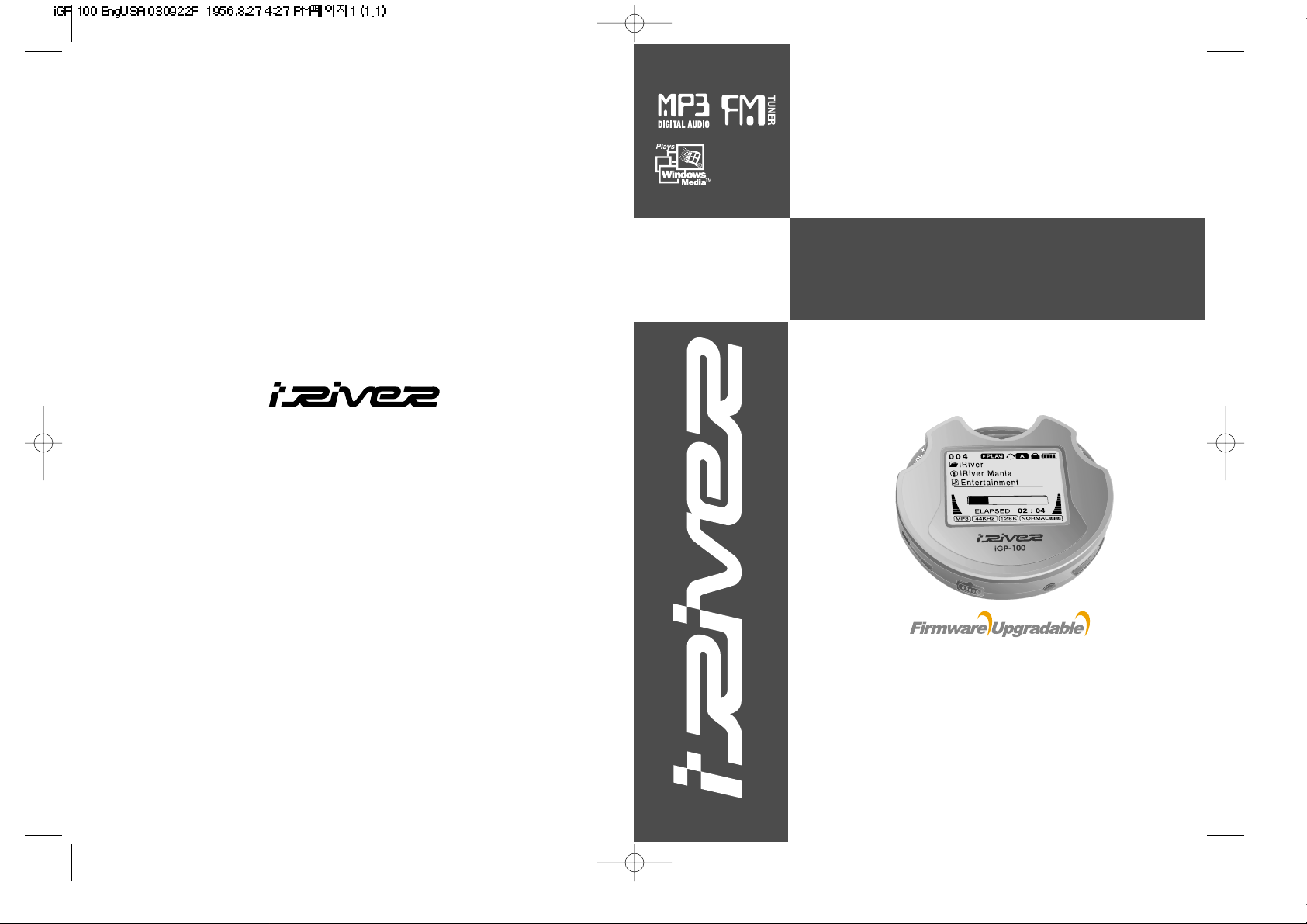
Model iMP-350
Model iGP-100
http://www.iRiverAmerica.com
InstructionManual
PORTABLESTORAGEDEVICE
& MULTI-CODECJUKEBOX
Model iGP-100
Thank you for your purchase.
Please read this manual carefully
before using your new player.
http://www.iRiverAmerica.com
Page 2
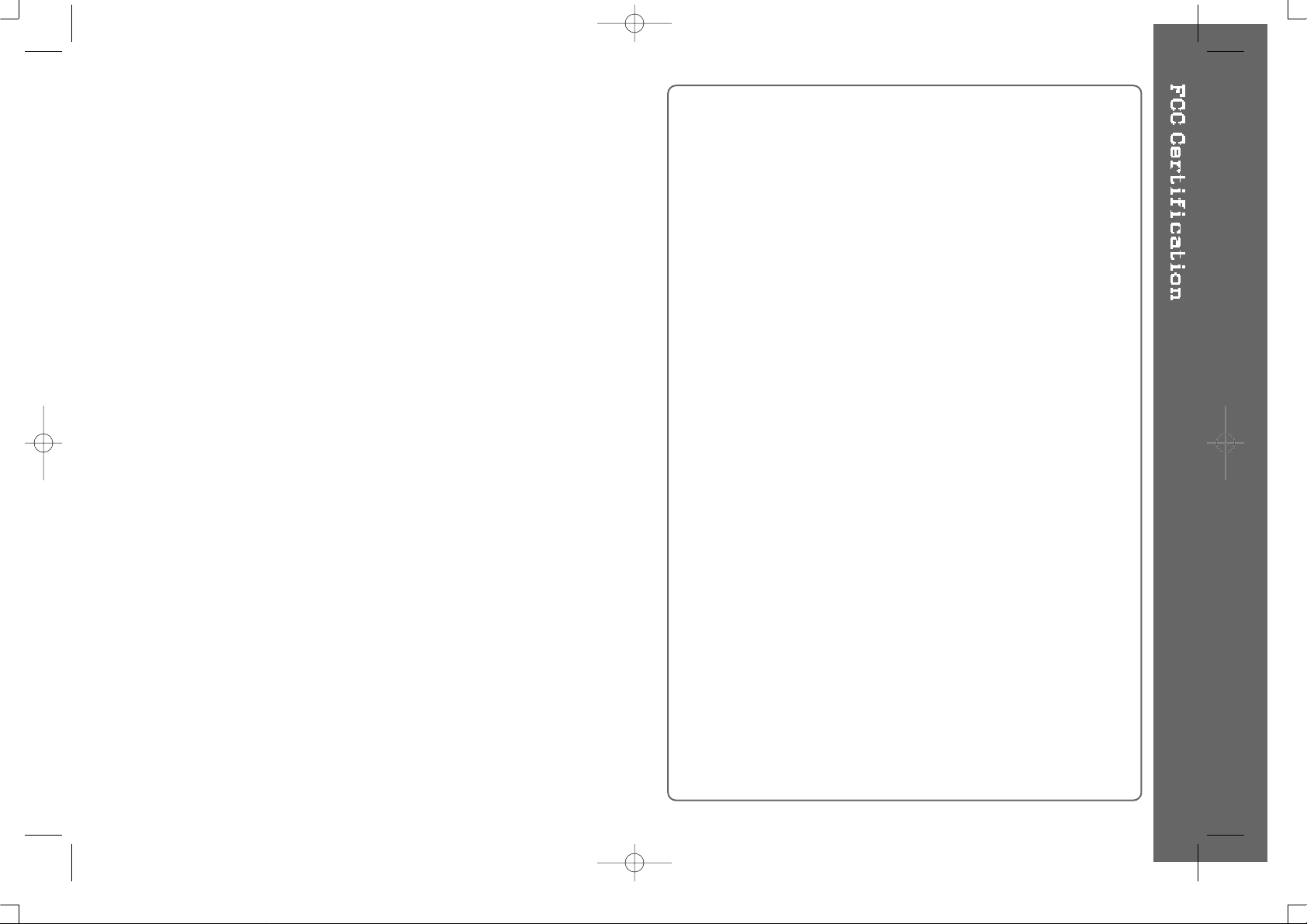
THIS DEVICE COMPLIES WITH PART 15 OF THE FCC RULES.
OPERATION IS SUBJECT TO THE FOLLOWING TWO CONDITIONS:
(1) THIS DEVICE MAY NOT CAUSE HARMFUL INTERFERENCE, AND
(2) THIS DEVICE MUST ACCEPT ANY INTERFERENCE, RECEIVED,
INCLUDING INTERFERENCE THAT MAY CAUSE UNDESIRED
OPERATION.
NOTE : This equipment has been tested and found to comply with the limits for
a Class B digital device, pursuant to part 15 of the FCC Rules. These
limits are designed to provide reasonable protection against harmful
interference in a residential installation.
This equipment generates, uses and can radiate radio frequency
energy and, if not installed and used in accordance with the
instructions, may cause harmful interference to radio communications.
However, there is no guarantee that interference will not occur in a
particular installation. If this equipment does cause harmful
interference to radio or television reception, which can be determined
by turning the equipment off and on, the user is encouraged to try to
correct the interference by one or more of the following measures :
- Reorient or relocate the receiving antenna.
- Increase the separation between the equipment and receiver.
- Connect the equipment into an outlet on a circuit different from that to which
the receiver is connected.
- Consult the dealer or an experienced radio/TV technician for help.
NOTE: THE MANUFACTURER IS NOT RESPONSIBLE FOR ANY RADIO OR
TV INTERFERENCE CAUSED BY UNAUTHORIZED
MODIFICATIONS TO THIS EQUIPMENT. SUCH MODIFICATIONS
COULD VOID THE USER'S AUTHORITY TO OPERATE THE
EQUIPMENT.
1
Page 3
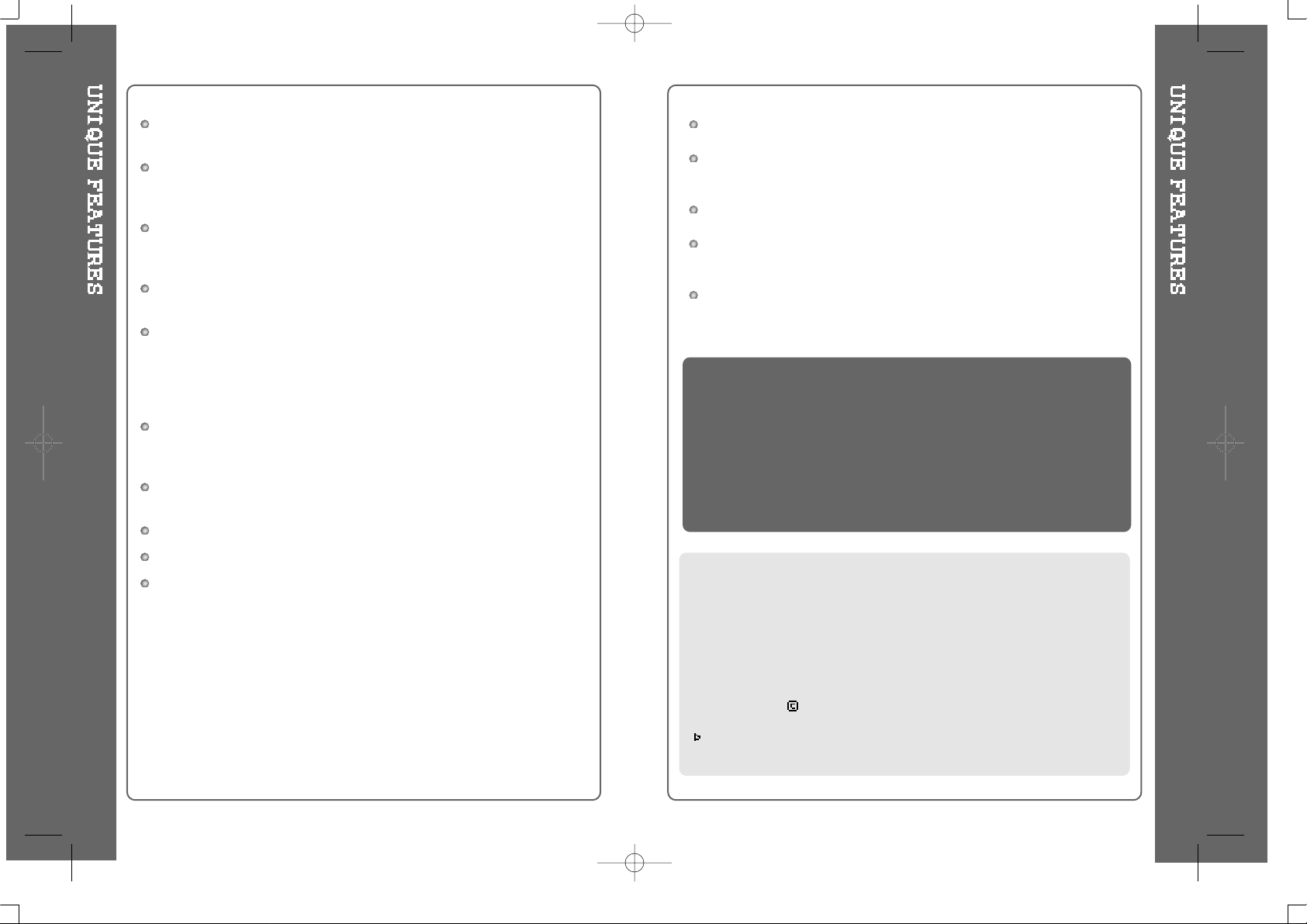
Portable Storage Device
iGP can be used as a storage device (1.5 GB media).
USB 2.0 is supported
iGP supports USB 2.0 with maximum transfer speed of 480 Mbit/Sec as well
as USB 1.1.
Multi-Codec Player
Supports MP3, WMA, ASF, and OGG formats as a Multi-Codec player.
The iGP also supports 44.1 KHz, 32~500Kbps based OGG files.
Firmware Upgrade
Provides the latest updated features via firmware upgrade.
Graphic LCD supporting Multiple Languages
iGP-100 comes with a graphic LCD which can support multiple languages,
including: English, French, Spanish, German, Italian, other alphabet-oriented
fonts, Korean, Japanese (Katakana, Hiragana, Kanji), Chinese (Traditional,
Simplified) and others. A total of 38 languages are supported.
FM Tuner
Auto scanning and station memory functions make it easy for you to enjoy
listening to the FM Radio.
Supports 6 Equalizer Patterns.
Normal, Rock, Jazz, Classic, Ultra Bass, User EQ
This player supports 3D Surround Sound developed by SRS Lab.
The player can recognize up to 200 folders and 999 files.
Graphic User Interface Menu Support
iRiver Limited does not assume any responsibility for errors or omissions in
this document or make any commitment to update the information contained
herein. iRiver is a registered trademark of iRiver Limited in the Republic of
Korea and/or other countries and is used under license.
All other brand and product names are trademarks of their respective
companies or organization.
All other product names may be trademarks of the companies with which
they are associated.
1999~2003 iRiver Limited, All rights reserved.
Microsoft Windows Media andtheWindows logo are trademarks or registered trademarks
of Microsoft Corporation in the United States and /or other countries.
The information, artwork, text, video, audio, pictures, software
and other intellectual property are protected by copyright and
international laws.
You may not reproduce, distribute, publicly perform, publicly
display, modify or create derivative works of the intellectual
property, unless authorized by the appropriate copyright
owner(s). iRiver does not encourage any of our customers to
use copy-righted Intellectual property illegally by using this
product.
URL : http://www.iRiverAmerica.com
Provides information on our company, products, and customer support
information.
Download the latest Software and Firmware Upgrades
Register your iRiver product online so that our Customer Service is enabled
to provide support as efficiently as possible.
Contents described in this manual may be changed with out notice.
2 3
Page 4
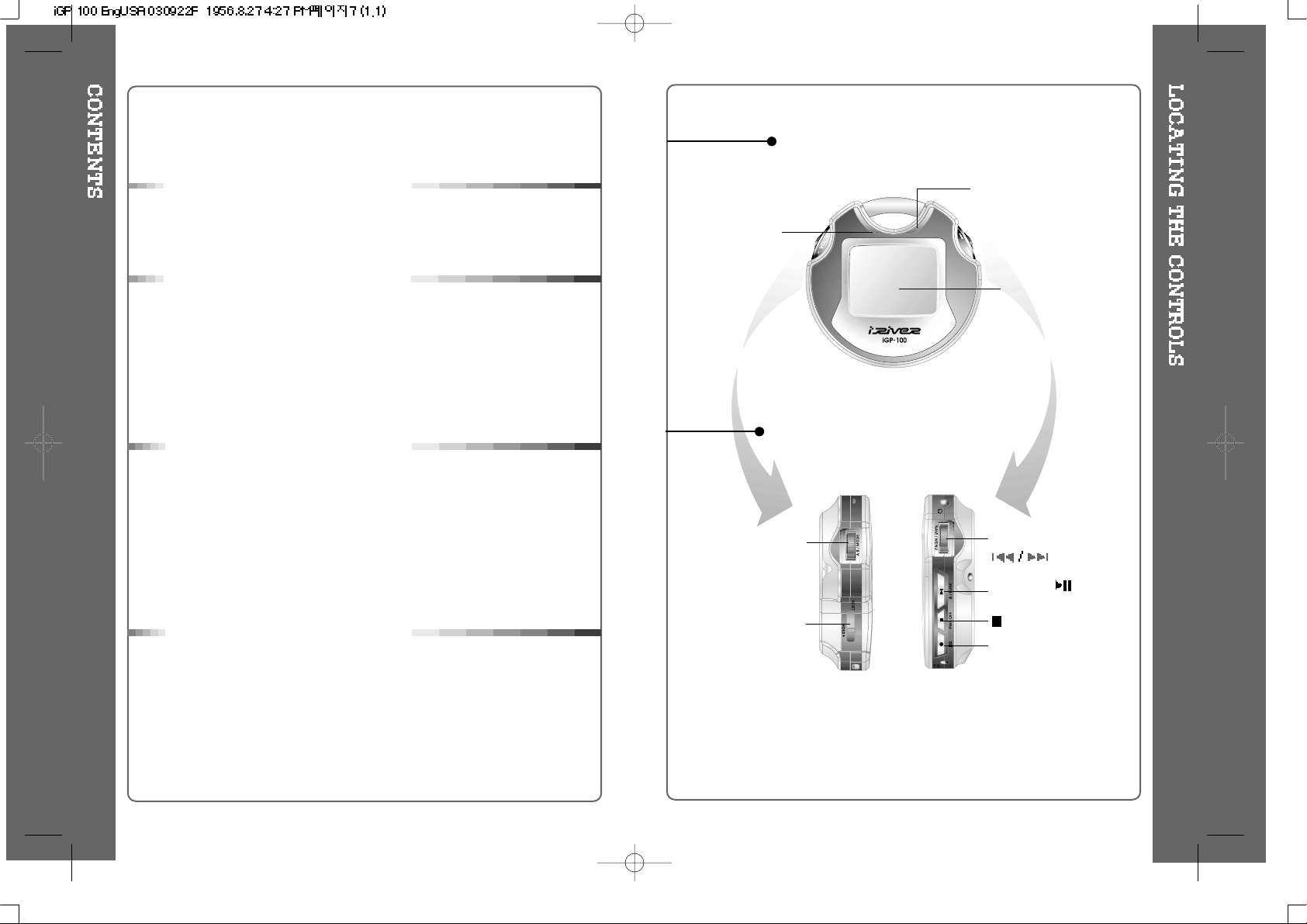
FRONT VIEW
SIDE VIEW
4 5
1. Locating the Controls
Front View, Side View.......................................................
Side View..........................................................................
LCD Window.....................................................................
2. Getting started
Using AC POWER ADAPTER..........................................
Installing the iGP Device Driver........................................
Connecting the iGP to the Host PC..................................
Using as a Portable Storage Device.................................
Disconnecting the iGP from the Host PC..........................
Listening to Music.............................................................
Basic Operation................................................................
3. Useful Features
Playback Mode.................................................................
Navigation.........................................................................
Operating the FM Tuner....................................................
Playback Mode.................................................................
EQ/SRS............................................................................
Menu.................................................................................
Using WINAMP Playlist.....................................................
Firmware Upgrade............................................................
4. Additional Information
References........................................................................
Precautions.......................................................................
Trouble Shooting...............................................................
Accessories.......................................................................
Product Specifications......................................................
Regulatory Information......................................................
5
6
7
8
9
10
11
12
13~14
15~16
17
18
19~21
22
23
24~31
32~33
34
35
36
37
38
39
40
(Stop)/ Power OFF
Power ON
(Play / Pause)
EQ
Display Screen
HOLD
NAVI/MENU /
Volume + / A-B / MODE
Charging Indicator
Drive activity light
Page 5
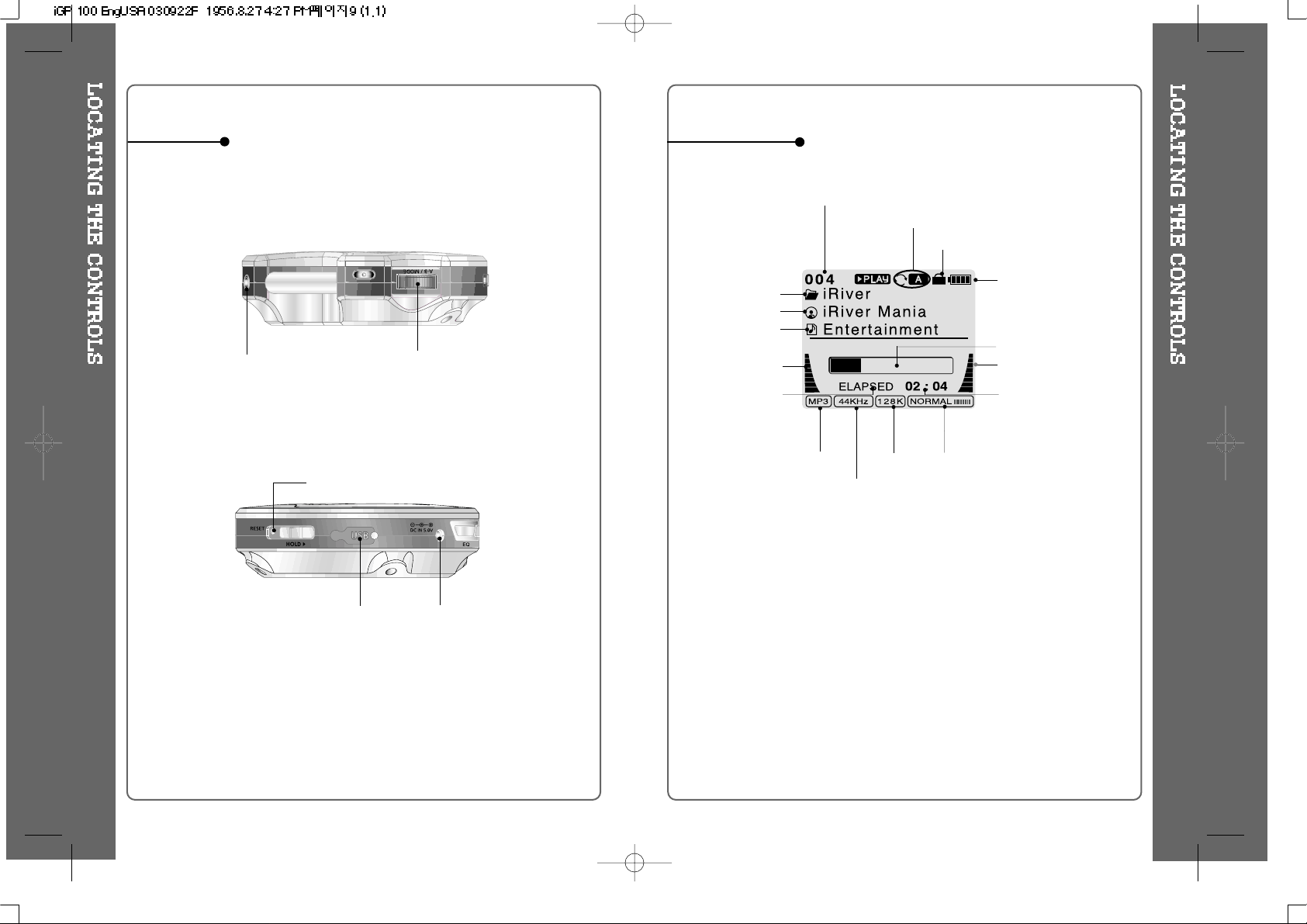
SIDE VIEW
LCD Window
6 7
EARPHONES
Volume + / -
DC IN 5.0 V
USB Connection
Port
RESET
EQ
TRACK NUMBER
BIT RATE
PLAYBACK
INFORMATION
PLAYBACK MODE
BATTERY INDICATOR
LEVEL METER
FOLDER NAME
SAMPLE RATE
FILE FORMAT
ARTIST NAME
HOLD
PLAY TIME
TITLE NAME
PROGRESSIVE BAR
LEVEL METER
Page 6
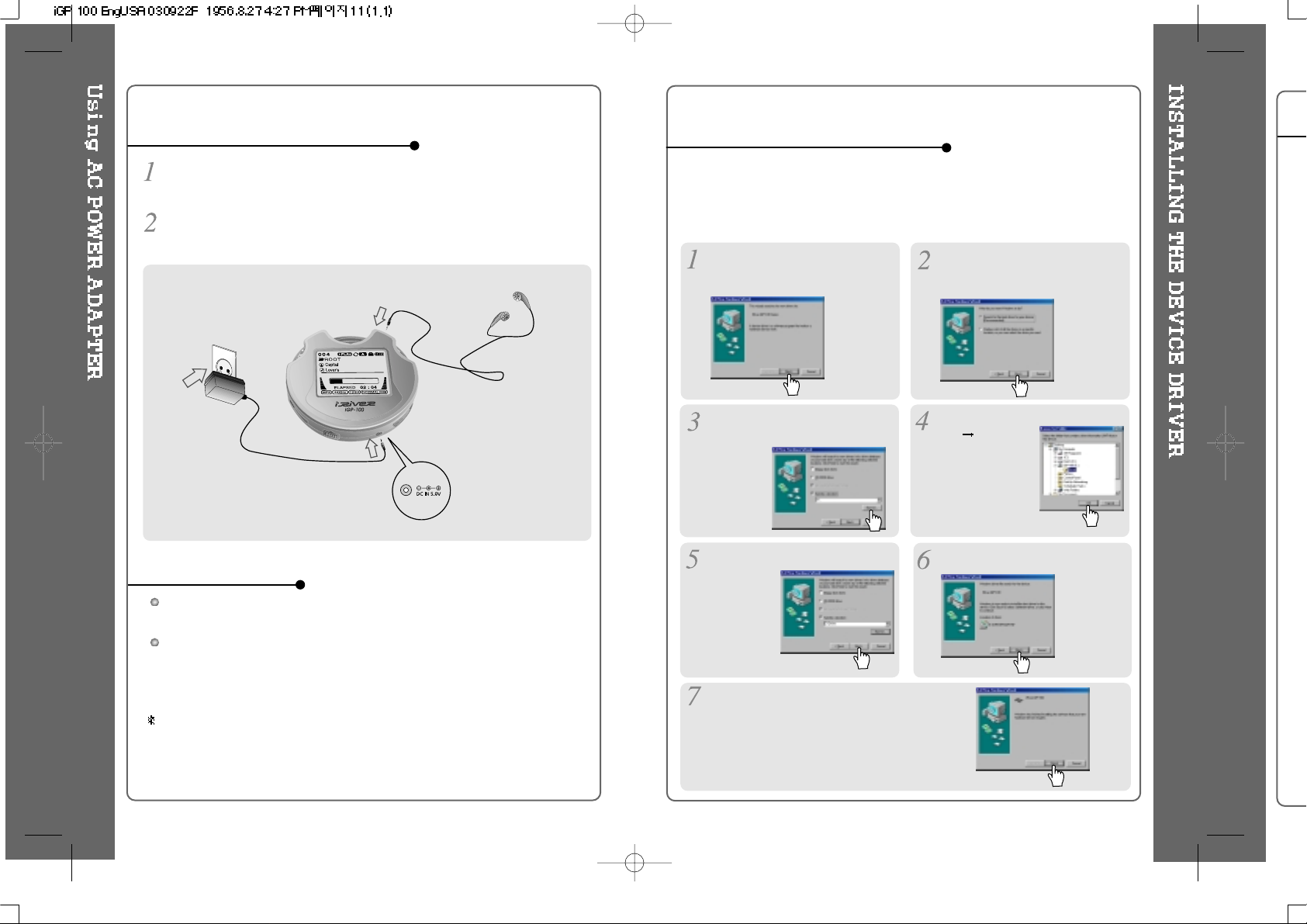
The player will charge automatically when the AC adapter is connected to the
player.
When fully charged, charge indicator light turns off.
Charging : Approx. 2 hours (At full discharge)
Discharging (Playback time) : Approx. 12 hours (At full charge)
Playtime is measured under playback of MP3 128Kbps at full charge.
Use only the AC Power Adapter supplied with the player.
The AC operating voltage of this player is 100~240V, 50~60Hz.
Connect the adapter to the 5.0V DC jack on the player and into an AC
outlet.
Using AC POWER ADAPTER
Recharging Method
Win
auto
Win
reco
func
8
TO INSTALL THE DEVICE DRIVER
Place a checkmark next to
"Specify a location" and click
Browse.
Choose "iGP100
Driver”
folder on the
installation CD
and Click “OK”.
Once the path has been located,
Click “Next”.
Click “Next”
Click “Finish”
The installation of the Device Driver is
complete.
Choose "Search for the best
driver for your device
(Recommended)." Click Next.
Connect the player to your PC,
Windows will display the "Add New
Hardware Wizard. Click Next.
9
Windows Me, Windows 2000, and Windows XP will recognize the iGP as a USB drive
automatically and you can use the player with out installing the driver. For Windows 98
SE users, the driver must be installed for the computer to recognize the player.
First, insert the installation CD, then connect the iGP to your PC and power on the
player. Then follow the instructions below."
Page 7
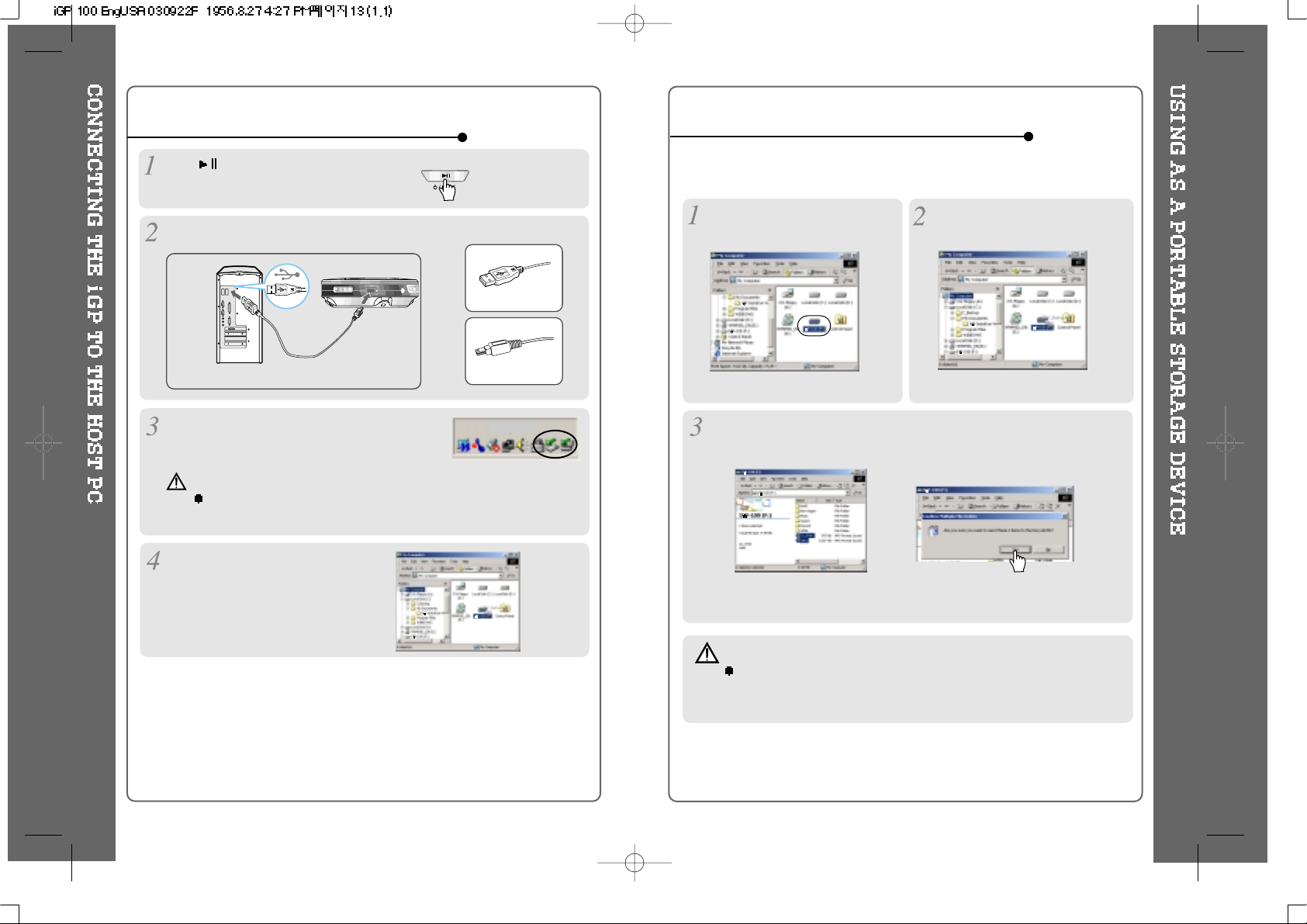
TO USE AS A PORTABLE STORAGE DEVICE
If the player is not connected to the host PC, connect it to the host PC.
(Refer to page 10)
The player will show up as a new
drive in Windows Explorer.
The iGP operates just like an additional hard drive in Windows Explorer.
Files can be copied, deleted, etc.
Note
When the iGP is attached to a computer for an extended
period of time, be sure to plug in the AC adapter. Low batteries can
prevent the proper functioning of the iGP.
Click and Drag files from the PC
to the iGP player.
To delete files or folders from the iGP, select the files (folders) to be
deleted and press "Delete" on the keyboard. Click “Yes” when asked to
confirm the delete.
11
TO CONNECT THE IGP TO THE HOST PC
Type “A”
Type “B”
USB port on the PC
USBporton
the player
USB cable
Type “A”
Type “B”
Click to turn on the player.
Connect the USB cable to the player and the host PC.
Windows XP and Windows 2000 will display a
"Device Attached" icon.
Once installed, open Windows
Explorer and an additional drive
should be listed called “iGP-100”.
10
To PC
To iGP
Note
Windows may ask to install a driver for the iGP. Please follow the
provided driver installation guide on the previous page.
Page 8

TO DISCONNECT THE PLAYER FROM THE HOST PC
Click the 'Safely Remove Hardware" icon in
the System Tray.
Click
OK after confirming the “Safe To Remove Hardware” massage.
Disconnect the USB cable between the iGP and host PC.
Click “Stop iRiver iGP-100-Driver(X)” or “Safely Remove CORNICE Inc.
Storage-Drive(X:)”. (Where X is the drive letter assigned to the iGP)
Caution
Do not disconnect the player while the drive is in use.
Wait for any file copying to complete before disconnecting the iGP from
your computer."
12
Press the PLAY/STOP button to
turn on the player.
Press it again to play.
To select music
: To select previous track
: To select next track
Switch the HOLD button to "off".
To adjust the volume
:
To increase volume
:
To decrease volume
- When "Hold" is ON, the buttons on the
player will not function.
- When the player is stopped, it will shut off
according the "Stop Power Off" setting in
the Menu. (Refer to page 29.)
Connect the headphones as shown
below.
NOTE
13
Page 9

Power ON
To play / pause
To stop
To
play next track
To
play next folder
To
turn off the player
To turn off the player
To fast forward
To fast reverse
To
play previous track
To
play previous folder
To
change EQ
File Format displayed as below
MP3
WMA
ASF
OGG
15
14
To activate Navigation
1. Operating light is illuminated when the iGP-100
is turned on.
2. Charging light is illuminated during charging.
3.
To increase volume.
4. A-B repeat / MODE :
5. To decrease volume.
6. To select the previous track.
7.
To select NAVI/MENU function or search files.
8. To select the next track.
9. Reset button : To initialize the iGP-100.
10. HOLD: Enable or disable HOLD function.
Buttons do not work when HOLD is enabled.
11. To start or pause playback
12.Tostopplaybackorturnoff.
13. To change
EQ Mode
To activate Menu
Page 10

Basic Operation
NAVIGATION
To adjust the volume
Press + on volume button to increase
volume and press – on button to
decrease volume.
Press NAVI/MENU button and find the desired track by pressing or ,
NAVI/MENU button.
17
(Refer to page 19)
Selecting FM Mode
when listening FM
Stereo
Mono
File playback
FM
receiving
16
Press A-B button once to select
the beginning <A> Point.
A-B interval will be repeated.
Select interval to play repeatedly.
Interval Repeat
Press A-B button again to
select the ending <B> Point.
Page 11

Push the NAVI/MENU switch toward or to select a track
or folder to play.
NAVIGATION
Press the NAVI/MENU button to play the selected track or display the
contents of a folder.
Once you select a folder, choose the song you wish to listen to and
press the NAVI/MENU button.
Press and hold the NAVI/MENU switch or press the STOP button
to go the upper folder or the previous menu.
Press the NAVI/MENU button to display the list of audio tracks.
The current track will also be displayed.
Navigation mode is useful for quickly searching your files by using file
name.
19
18
While playing an Audio File, Press and hold the PLAY/PAUSE button.
The FM function picture displays on the LCD.
Push the
or
button to select FM frequency.
Press the STEREO/PLAY/PAUSE button to select Stereo/Mono.
To change frequency, push the or switch to the left or the right.
Auto Scan function: To select a station to store, press the NAVI/MENU button to
exit Preset mode and find a station by using
or
.
or
or
OPERATING THE FM TUNER
SELECTING FREQUENCY
PRESET Mode : To select a station saved in memory, press the NAVI/MENU button
to enter Preset mode. Select a stored station by using the
or switch.
(Exit Preset)
Page 12

Push or
and select the
desired station to
save the station to.
Select CH02
Save complete
again
will exit the
memory function
without saving.
After cancelling the PRESET mode, select a station by pushing the
or
switch to the left or the right.
Note :
- The stations are automatically saved from CH01 to Ch20.
- The Auto Memory Function may not function well in weak transmission areas.
Press and hold the A-B/MODE button.
Press the NAVI/MENU button to exit the Preset mode.
Automatically select station and save them in sequential order.
AUTO MEMORY FUNCTION (Save stations automatically)
MEMORY FUNCTION (Save stations manually)
21
Up to 20 stations can be stored.
20
Select the channel to be deleted at preset mode.
Press and hold the MEMORY button.
- The next channel will appear when channel deletion is completed.
Push the MEMORY button if you want to delete the next channel also.
FM Tuner reception may vary in different areas.
While in Preset mode, Auto Scan and Auto Memory functions are not
available.
When the player does not have any preset channels, EMPTY will be
blinking at preset mode.
MEMORY DELETE FUNCTION (Delete saved channels)
NOTE
Page 13

When the A-B/MODE
button is pushed, the
playback mode
changes and an icon
indicating the mode is
displayed.
REPEAT
Play a single track repeatedly. Press or to play the previous
or next track.
Play all tracks in the folder and stop.
Play all tracks in the folder repeatedly.
Play all tracks in the player repeatedly.
Randomly play all tracks in the player and stop.
Play a single track repeatedly. Press
or to switch to a new
random track.
Randomly play all tracks in the folder and stop. Press
or to
switch to a new random folder.
Randomly play all tracks in the folder repeatedly.
Randomly play all tracks in the player repeatedly.
INTRO: Play beginning 10 seconds of each track in sequential order.
INTRO HIGHLIGHT: Plays 10 seconds from 1 minute into each track in
sequential order. You can set this function in the MENU function.
SHUFFLE
INTRO
The iGP has various playback modes.
Please refer to the function controls (see page 30 for details) for user-defined
configurations.
22
23
You can change the EQ to match your music style.
- Normal / Rock / Jazz / Classic / Ultra Bass / User EQ
-
SRS / TruBass / WOW Preset / WOW User
Whenever the EQ button is pressed, EQ changes as the following order :
(Normal
Rock Jazz Classic Ubass User EQ SRS
TruBass WOW Preset WOW User)
You can set the EQ function by using Function Menu. Refer to page 30~31.
EQ/SRS
EQ
SRS
1) SRS Selection
-SRS(
) : SRS is activated.
- TruBass : TruBass is activated.
- WOW Preset : The built in WOW
settings will be used.
- WOW User : User defined
settings for WOW will be used,
according to the SRS, TruBass, and Focus. These are set in the SRS
Settings menu.
2) SRS Settings (The defaults is 5, 7, High, 60Hz)
-SRS(
) : SRS range can be set from 1 to 10.
- TruBass : TruBass range can be set from 1 to 10.
- Focus : The fineness of the sound can be selected. (Low, High)
- Boost : Set the Bass boost frequency.
(40, 60, 100, 150, 200, 250, 300, 400Hz)
SRS( ) is the trade mark of SRS Labs. Inc.
What is SRS(
)?.....
SRS-WOW is simulated 3D surround sound developed by SRS Lab and
is composed by SRS, TruBass, Focus, and WOW.
- EQ (SRS Off) : When SRS is deactivated, the normal EQ settings will be used.
(Normal, Rock, Jazz, Classic, UBass, User EQ)
Page 14

Function Control is subject to change with different firmware versions.
Users can configure their own settings.
MAIN MENU
SUB MENU
Press and hold the NAVI/MENU button to display the menu system.
It is composed of 6 main menus with sub-menus.
Beep Volume
Resume
Fade In
Language
Tuner Region
Load Default
Firmware Upgrade
When you select a sub menu, you can set your preference to be displayed.
Back Light (Battery)
Back Light (Adapter)
LCD Contrast(Main)
Tag Information
Time
Sleep Timer
Stop Power Off
Scan Speed
Scroll Type
Fast Skip
Repeat
Shuffle
Intro
Sound Balance
EQ
Bass Boost
Treble Boost
SRS (
)
SRS Settings
General
Control
Mode Sound
TimerDisplay
CONFIGURATION
MENU OPERATION
Window for SUB MENU
SETTING
25
24
Scroll between Menu
Use the
, to select a sub menu,
push the NAVI/MENU button to display the
contents of that sub menu.
From Main Menu to Sub Menu
Press and hold the NAVI/MENU button to
display the main menus. Push the
,
to scroll between main menus, press
the NAVI/MENU button to select sub menu.
Change Settings
Use the , to change the settings.
Push NAVI/MENU to save the setting.
Exit Sub Menu
Press and hold the NAVI/MENU switch
or press the STOP(
)buttontodisplay
the initial setting menu.
Press and hold the NAVI/MENU switch or
press the STOP(
) button at the initial
setting menu to exit Function Control Mode.
Exit Main Menu
Page 15

BEEP VOLUME
Set beep volume level to 0 / 1 / 2 / 3 step.
RESUME
When ON, player resumes to previous place in
song after STOP or Power OFF.
FADE IN
When activated, volume increases gradually at
playback mode to prevent sudden loudness.
LANGUAGE (Supports 38 languages)
Song title and ID3 tag information is dependent on
the version of the PC operating system that was
used to create it. (For example, if a MP3 files is
created in a Korean version of Windows, the
language setting should be Korean for proper title display)
GENERAL
27
TUNER REGION
You can set the FM frequency and step according
to your area.
After selecting a new tuner region, all preset stations
will be deleted from memory.
26
LOAD DEFAULT VALUE
Initialize all settings to original factory setting.
FIRMWARE UPGRADE
You can upgrade the player’s Firmware.
Refer to page 34 for details.
BACK LIGHT (Battery)
YoucanadjustthetimethattheBacklight
stays on while the player is operated using the
battery built in the player.
(Timerangecanbemadefrom1~60sec.)
BACK LIGHT (Adapter)
YoucanadjustthetimethattheBacklight
staysonwhiletheplayerisoperatedusingAC
adapter.
(Time range can be made from 1~59 sec.)
If 60 sec is selected, backlight is always on.
DISPLAY
LCD CONTRAST
Adjust LCD contrast of the player.
Page 16

TAG INFORMATION
ON : Displays track with ID3 tag information and you
can change the configuration of Tag information.
OFF : Displays track with file name.
The change will take affect when the next track is
played.
TIME
Normal : display elapsed time.
Remain : display remaining time.
NOTE :IncaseofVBRMP3file,thetimemay
display inaccurately.
29
28
SCROLL TYPE
Adjust scroll speed by
1x / 2x / 4x / Vertical / Horizontal.
Vertical : The scroll goes up and down
Horizontal : The scroll goes from the left to
the right.
SCAN SPEED
The fast scan speed can range from
OFF / 1x / 2x / 4x.
STOP POWER OFF
Automatically turns power off at stop mode.
(Time range can be made from 1~60 minutes.)
SLEEP POWER OFF
Automatically power off after fixed time
(Timerangecanbesetfrom1to99minutes).
When the power is off, the sleep power off setting goes
back to 0.
TIMER (Set Auto Power Off)
CONTROL
FAST SKIP
OFF : Disables the skip feature.
10: Plays the previous 10th or the next 10th song.
Directory: Jump to the Previous/Next directory.
and button can be used for this setting.
FAST SKIP
Control
Page 17

INTRO MODE
INTRO MODE plays the beginning 10 seconds of
each track.
INTRO HIGHLIGHT plays 10 seconds from 1
minute into each track in sequential order.
REPEAT MODE / SHUFFLE MODE
You can select a file or directory to listen to
repeatedly.
You can play the selected mode simultaneously by
setting REPEAT MODE / SHUFFLE MODE
respectively.
(Refer to page 22 for details about each mode)
MODE (PLAYBACK MODE)
SOUND BALANCE
Balance your sound to the right or left or keep it in the
center according to your preference. When Sound
Balance bar is moved to L (Left, 20),the sound outputs
at the left earphone. When the bar is moved to
R (Right, 20) the sound outputs at the right earphone.
The default value is 0 the sound outputs the same level at both earphones.
EQ
You can select 6 EQ.
EQ is selected as follows :
Normal Rock Jazz Classic Ultra Bass
User EQ
SOUND
30
BASS BOOST
Bass Boost level is from 0 to 24dB by 2 step.
The value set on the BASS BOOST is applied to
USER EQ.
TREBLE BOOST
Treble Boost level is from 0 to 6dB by 2 step.
The value set on the TREBLE BOOST is applied
to USER EQ.
SRS
You can enjoy EQ or 4 mode surround sound.
EQ (SRS OFF)
SRS TruBass WOW
(Preset)
WOW (User)
SRS Settings
You can enjoy various surround sound by setting
the sound levels. Push the NAVI/MENU switch to
select SRS’s item to set and push the VOLUME
to change its value.
SRS : 1~10
TruBass : 1~10
Focus : Low, High
Boost : 40Hz/ 60Hz/ 100Hz/ 150Hz/ 200Hz/ 250Hz/ 300Hz/ 400Hz
60Hz
NOTE
To adjust the USER EQ, set the BASS BOOST and TREBLE BOOST.
When you set the BASS BOOST or TREBLE BOOST, the EQ is
automatically set to USER EQ.
31
Page 18

Make a PLAYLIST ( .M3U) using WINAMP.
Note : WINAMP software is not included with the player.
Winamp execution picture
2. Click "LIST OPTS" located on the
right bottom and click "SAVE LIST"
1. Launch WINAMP and add songs to
makealist.
Click the SAVE LIST button.
3. Name the file name (ex:
iriver.m3u) and click "SAVE" to
save the list.
HOW TO USE WINAMP PLAYLIST
Save to the player with the .M3Uand the files added to the playlist.
Press A-B/MODE button at stop mode and LCD
displays a list of M3U playlist files on the player.
You can find the playlist you want to play by using
the
button and the or button.
33
32
After selecting the
song to play next,
A total of 40 playlists can be recognized.
RESERVATION FUNCTION
Press NAVI/MENU button during playback to select the next song to
be played, then press A-B/MODE button to queue that song.
Press NAVI/MENU
button during playback,
Press NAVI/MENU button or button to play
the tracks in the order of the playlist.
PL icon indicates PLAY LIST.
NOTE
Page 19

How to UPGRADE?
1. Download the latest firmware upgrade file from
www.iriveramerica.com
2. Extract the file and save it to the ROOT of the iGP series.
3. Connect the AC adapter to the iGP series.
(Caution: Only upgrade the firmware on the iGP series with the AC adapter
connected.)
4. Select the Firmware Upgrade option in the General section of the MENU.
5. Click the NAVI/MENU button after selecting
YES on the Alert window.
6. The LCD will display "Firmware Upgrading..." while the firmware file is loaded.
7. Do not turn the player off or disconnect the player from the PC until the Firmware
Upgrading is done. When the powergoesoff automatically, the upgrade is done.
After turning the player on, confirm the Firmware Upgraded operating.
Upgrade your firmware at www.iriveramerica.com.
What is FIRMWARE?
It is the operating system that works in the iGP series.
iRiver provides you with the latest and best features through Firmware Upgrade.
Visit www.iriveramerica.com to upgrade your Firmware.
Supported file types will have the extension MP3, OGG, WMA and
ASF.
Tracks with damaged or corrupted parts are skipped or forwarded to
next track.
Folders and files are sorted in alphabetical order.
Track information is displayed as either filename or ID3 TAG
information.
Physical shock can cause bad sectors on the media inside the
iGP. This can be recovered using Windows Scandisk.
35
34
Page 20

37
36
Road Safety
Do not use headphones/earphones while driving, cycling, or operating any
motorized vehicle. It may create a traffic hazard and is illegal in some areas.
It can also be potentially dangerous to play your headset at high volume
while walking, especially at pedestrian crossings. You should exercise
extreme caution or discontinue use in potentially hazardous situations.
Preventing hearing damage
Avoid using headphones/earphones at high volume. Hearing experts advise
against listening to continuous, loud and extended play. If you experience a
ringing in your ears, reduce volume or discontinue use.
Consideration for others
Keep the volume at a moderate level. This will allow you to hear outside
sound and to be considerate of the people around you.
Avoid dropping or impacting the player.
The player is designed to operate while walking or running, but dropping or
excessively impacting the player may cause damage.
Avoid contacting the player with water.
Damage to the internal parts of the player may occur if the player comes into
contact with water. If your player gets wet, dry the outside with a soft cloth as
soon as possible.
Do not leave the player in a location near heat sources, or in a place
subject to direct sunlight, excessive dust or sand, moisture, rain,
mechanical shock, unleveled surface, or in a car with its windows closed.
Keep the player away from a material with strong magnetic forces.
This can cause malfunction in the Hard Drive.
If the iGP is disconnected suddenly during file transfer, it may case data loss
and an error "Total of 0000 Folder(s)" may display on the iGP. If this
happens, attach the iGP to your PC and run the Windows Scan Disk utility.
SAFETY
ON HEADPHONES AND EARPHONES
No Power
No sound is heard from the
player or distortion is heard
during playback.
Characters in LCD are
corrupted.
Poor FM Reception.
Failed download of a file to
the player
Check whether the battery is discharged.
Check the operation after connecting AC
Adapter.
Check whether VOLUME is set to “0”.
Connect the remote control / earphone
plug firmly.
Check whether the plug is dirty (clean
theplugwithadryandsoftcloth).
Corrupted Audio file may have a noise or
sound cut off.
Check out Menu
General Language
and confirm whether the right language
has been selected.(Refer to page 26)
Adjust the position of the player and
earphones.
Turn off the power of other electronic
devices near the player.
The headphone cord functions as the
antenna, they must be plugged in for
best reception.
Check the connection between your
computer and the player to ensure that
the cable is secure.
Check the condition of the battery.
Check the operation after connecting AC
Adapter.
Should any problem persist after you have checked these symptoms,
consult your iRiver dealer or contact support at iRiverAmerica.com.
Page 21

Accessories subject to change without notice and may vary from
image shown.
Headphones and foam covers
User Manual/
Warranty card
AC Adapter
Installation CD
USB Cable
Carrying Case
39
38
20Hz~20KHz
20mW(L) +20mW(R) at 16
11.6mW(L) +11.6mW(R) at 32
Max. Volume
90dB(L), 90dB(R) (MP3)
2dB
STEREO(L+R)
87.5MHz~108MHz
20mW(L) +20mW(R) at 16
Max.
Volume
50dB
Headphone/Earphone-Cord Antenna
MPEG 1/2/2.5 Layer 3, Ogg Vorbis,
WMA , ASF
32Kbps ~ 320Kbps
(Ogg : 32Kbps~ 500Kbps, 44.1KHz)
ID3VI,ID3V22.0,ID3V23.0
DC 5V , 2A
Approx. 80(
W
) x 77.5(D) x 24(H) mm
Approx. 100 g
0
~40
Approx. 12 hours
Frequency/Range
Headphone output
S/N ratio
Frequency Characteristics
No. of Channels
FM Frequency range
Headphone Output
S/N ratio
Antenna
File TYPE
Bit Rate
Tag
AC Adapter
Dimension
Weight
Operational Temperature
MP3
Specifications
Category
Item
Audio
Audio
(FM TUNER)
File Support
Power Supply
General
Max.
Playtime
Page 22

ThedevicemanufacturedandfoundtocomplywithlimitsforaClassB
computing device according to the specifications in FCC rules Part 15.
Operation is subject to the following two conditions;
1. This device may not cause harmful interference, and
2. This device must accept any interference received, including interference
that may cause undesired operation.
3. If your device needs repairs, you must arrange for the manufacturer to
make them if you are to keep the device's FCC registration valid.
This equipment, like other electronic equipment, generates and uses radio
frequency energy. If not installed and used according to the instructions in
this manual, this equipment may cause interference with your radio and
television reception.
If you think this equipment is causing interference with your radio or
television reception, try turning the equipment off and on. If the interference
problems stop when the equipment is switched off, then the equipment is
probably causing the interference. You may be able to correct the problem by
doing one or more of the following:
- Adjust the position of the radio or TV antenna
- Move away the device from the radio or TV
If necessary, consult your dealer or an experienced radio or television
technician. You may find this booklet helpful:"How to Identify and Resolve
Radio and TV Interference Problems"(Stock No. 004-000-00345-4), prepared
by the FCC and available from the U.S Government Printing Office,
Washington, DC 20402. See individual devices FCC ID and registration
numbers.
The CE mark on the player is valid only for products
marketed in the European Union.
Federal Communications Commission (FCC)
For customers in Europe
41
40
Page 23

42
43
