Page 1
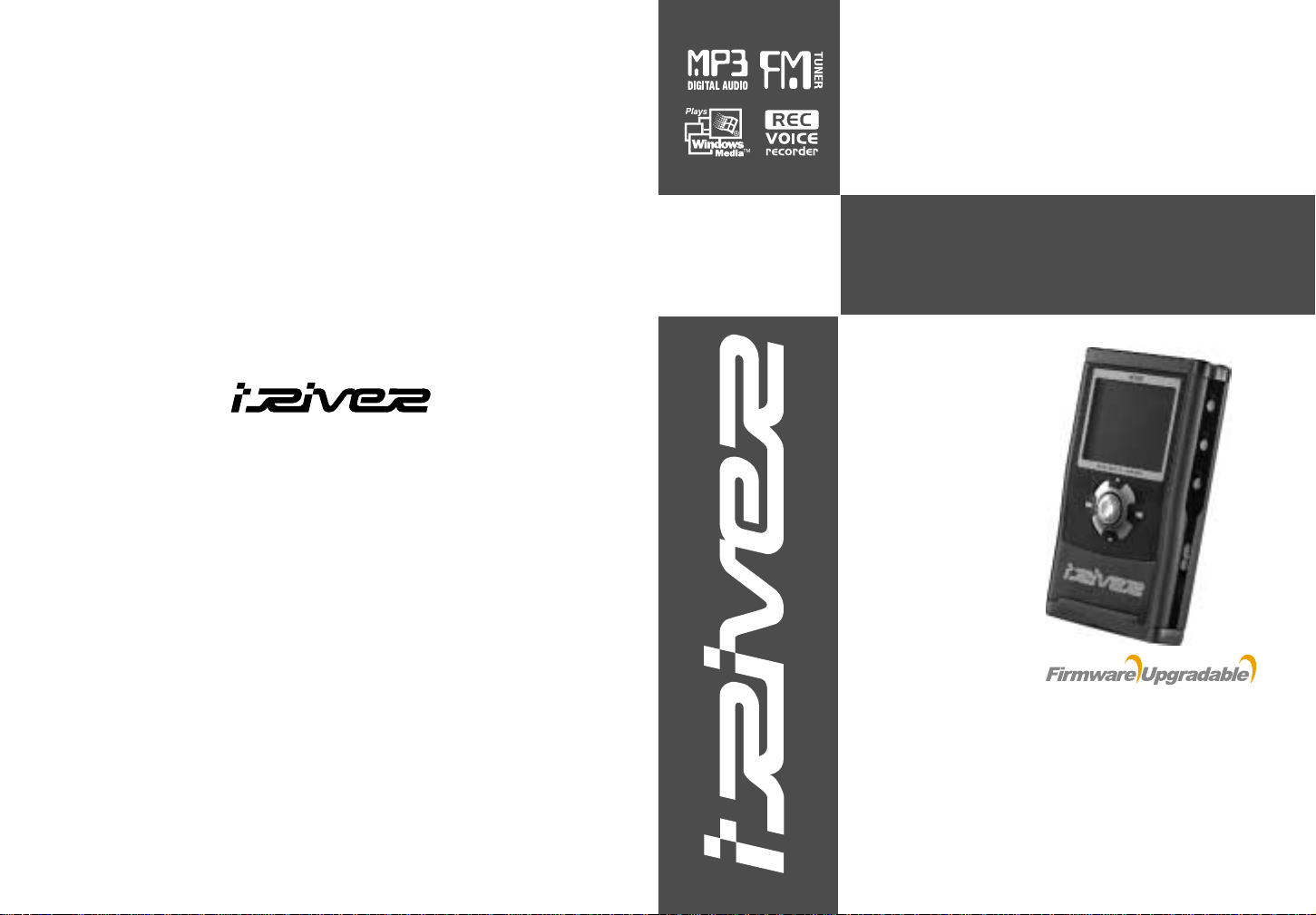
Model H140
http://www.iRiverAmerica.com
InstructionManual
PORTABLESTORAGEDEVICE
& MULTI-CODECJUKEBOX
Model H140
Thank you for your purchase.
Please readthismanualcarefully
before using your new player.
http://www.iRiverAmerica.com
Page 2
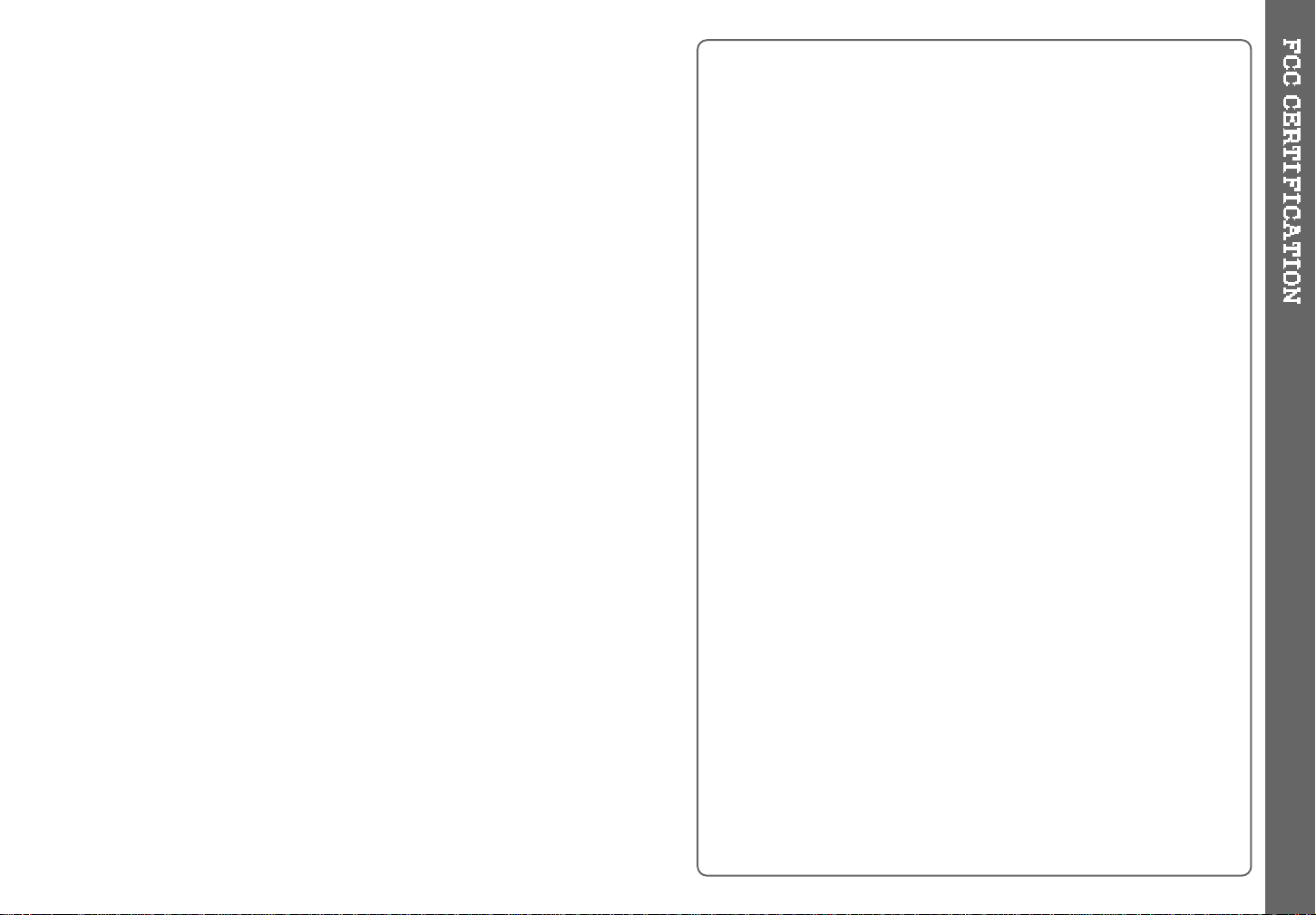
THIS DEVICE COMPLIES WITH PART 15 OF THE FCC RULES.
OPERATION IS SUBJECT TO THE FOLLOWING TWO CONDITIONS:
(1) THIS DEVICE MAY NOT CAUSE HARMFUL INTERFERENCE, AND
(2) THIS DEVICE MUST ACCEPT ANY INTERFERENCE, RECEIVED,
INCLUDING INTERFERENCE THAT MAY CAUSE UNDESIRED
OPERATION.
Note : This equipment has been tested and found to comply with the limits for
a ClassB digital device, pursuanttopart15 ofthe FCC Rules. These
limits are designed to provide reasonable protection against harmful
interference in a residentialinstallation.
Thisequipment generates, usesand can radiate radiofrequency energy
and, if not installed and used in accordance with the instructions, may
cause harmful interference to radio communications. However, there is
no guarantee that interference will not occur in a particular installation.
If this equipment does cause harmful interference to radio or television
reception, which can be determined by turning the equipment off and
on, the user is encouraged to try to correct the interference by one or
more of the following measures :
- Reorient or relocate the receiving antenna.
- Increase the separation between the equipment and receiver.
- Connect the equipment into an outlet on a circuit different from that to which
the receiver is connected.
- Consult the dealer or an experiencedradio/TV technicianforhelp.
NOTE: THE MANUFACTURER IS NOT RESPONSIBLE FOR ANY RADIO OR
TV INTERFERENCE CAUSED BY UNAUTHORIZED
MODIFICATIONS TO THIS EQUIPMENT. SUCH MODIFICATIONS
COULD VOID THE USER'S AUTHORITY TO OPERATE THE
EQUIPMENT.
1
Page 3
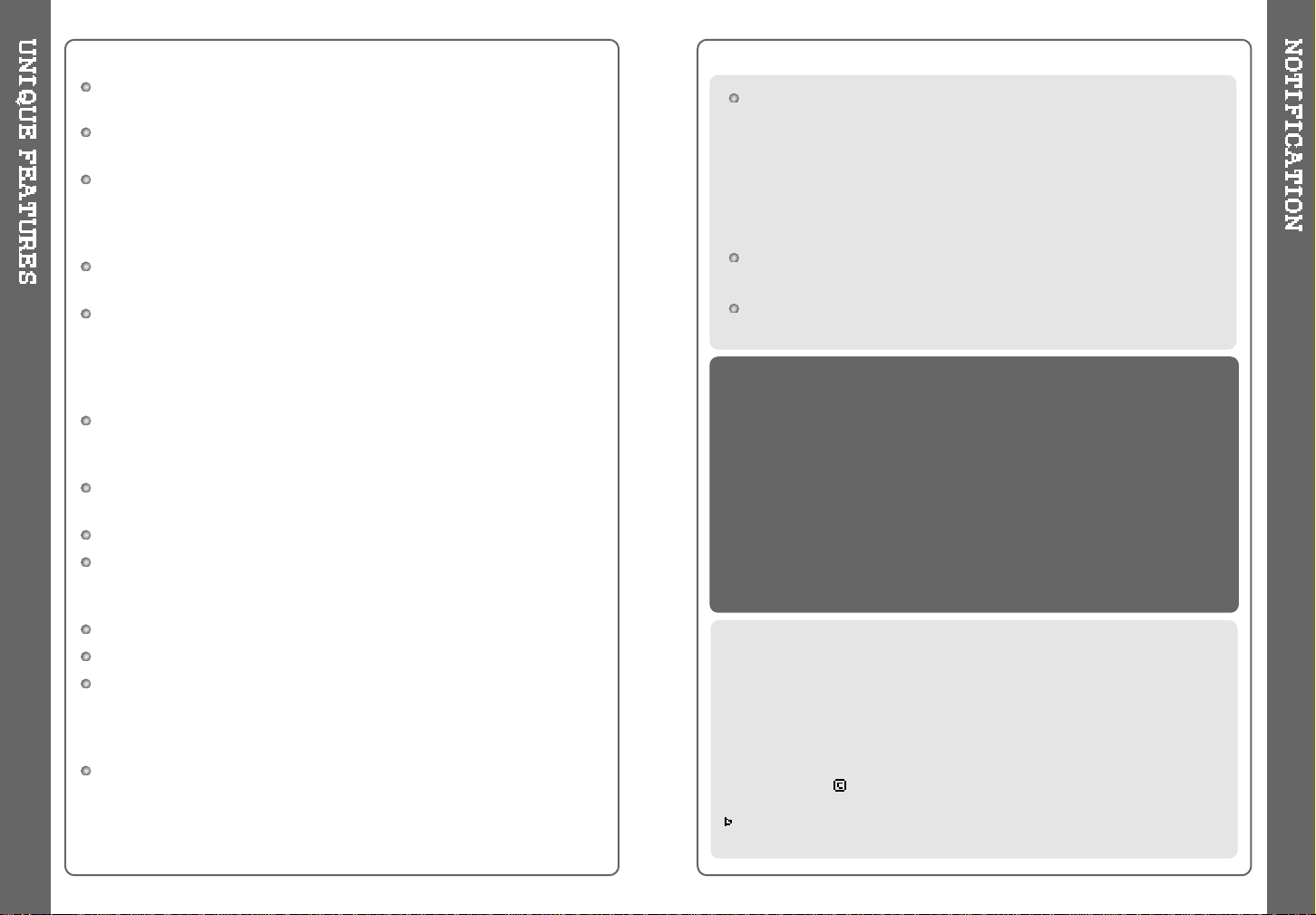
Portable Storage Device (40GB)
The H140 can be used as a portable storage device to transfer files to any PC.
USB 2.0 is supported
The H140 supports USB 2.0 with maximum transfer speed of 480 Mbit/Sec.
Multi-Codec Player
Supports MP3, Ogg Vorbis, WMA, ASF, and WAV formats as a multi-Codec
player.
The H140 supports WAV types of 11/22/44/48KHz, 16bit, Mono/Stereo.
Firmware Upgrade
Providesthe latestupdatedfeatures via firmware upgrade.
Graphic LCD supporting Multiple Languages
The H140 comes with a graphic LCD which can support multiple languages,
including: English, French, Spanish, German, Italian, other alphabet-oriented
fonts, Korean, Japanese (Katakana, Hiragana, Kanji), Chinese (Traditional,
Simplified) and others. A total of 38 languages are supported.
FM Tuner
Auto scanning and station memory functions make it easy for you to enjoy
listeningtotheFMRadio.
Supports 6 Equalizer Patterns
Normal, Rock, Jazz, Classic, Ultra Bass, User EQ
This player supports 3D Surround Sound developed by SRS Lab.
Easy Navigation
The simple navigation with tree configuration makes it easy to find
or save any song.
H140 can recognize up to 2000 folders and 9999 files.
Graphic User Interface Menu
Voice recording and recording (Line-In/Optical In) from an external
audio source is supported.
When voice recording, recording level is automatically controlled at voice
recording mode.
Line-Out / Optical-Out
2
iRiver Limited does not assume any responsibility for errors or omissions in
this document or make any commitment to update the information contained
herein. iRiverisa registeredtrademarkof iRiver Limited in the Republicof
Korea and/or other countries and is used under license.
Allotherbrandandproduct names are trademarks oftheirrespective
companies or organization.
All other product names may be trademarks of the companies with which
theyare as sociated.
1999~2004 iRiverLimited, Allrightsreserved.
Microsoft Windows Media and the Windows logo are trademarks or registered trademarks
of MicrosoftCorporation in the United Statesand /or other countries.
The information, artwork, text, video, audio, pictures,
software and other intellectual property are protected by
copyright and international laws.
You may not reproduce, distribute, publicly perform,
publicly display, modify or create derivative works of the
intellectual property, unless authorized by the appropriate
copyright owner(s). iRiver does not encourage any of our
customers to use copy-righted Intellectual property illegally
by using this product.
The H140 can not be formatted using the Disc Management
Utility or the Format Commander Utility in Windows 2000 and
Windows XP since 32GB is the maximum HDD size enabling
to be formatted.
Because this is not supported at Windows O.S. and the
player is not malfunction. You can still use a HDD which is
formatted as FAT 32 system on Windows 98 SE or ME.
The H140 can be formatted using Windows Explorer in
Windows 98 SE and Me.
The H140 can be formatted using the HDD Management
Utility in Windows 2000 and XP.
3
Page 4
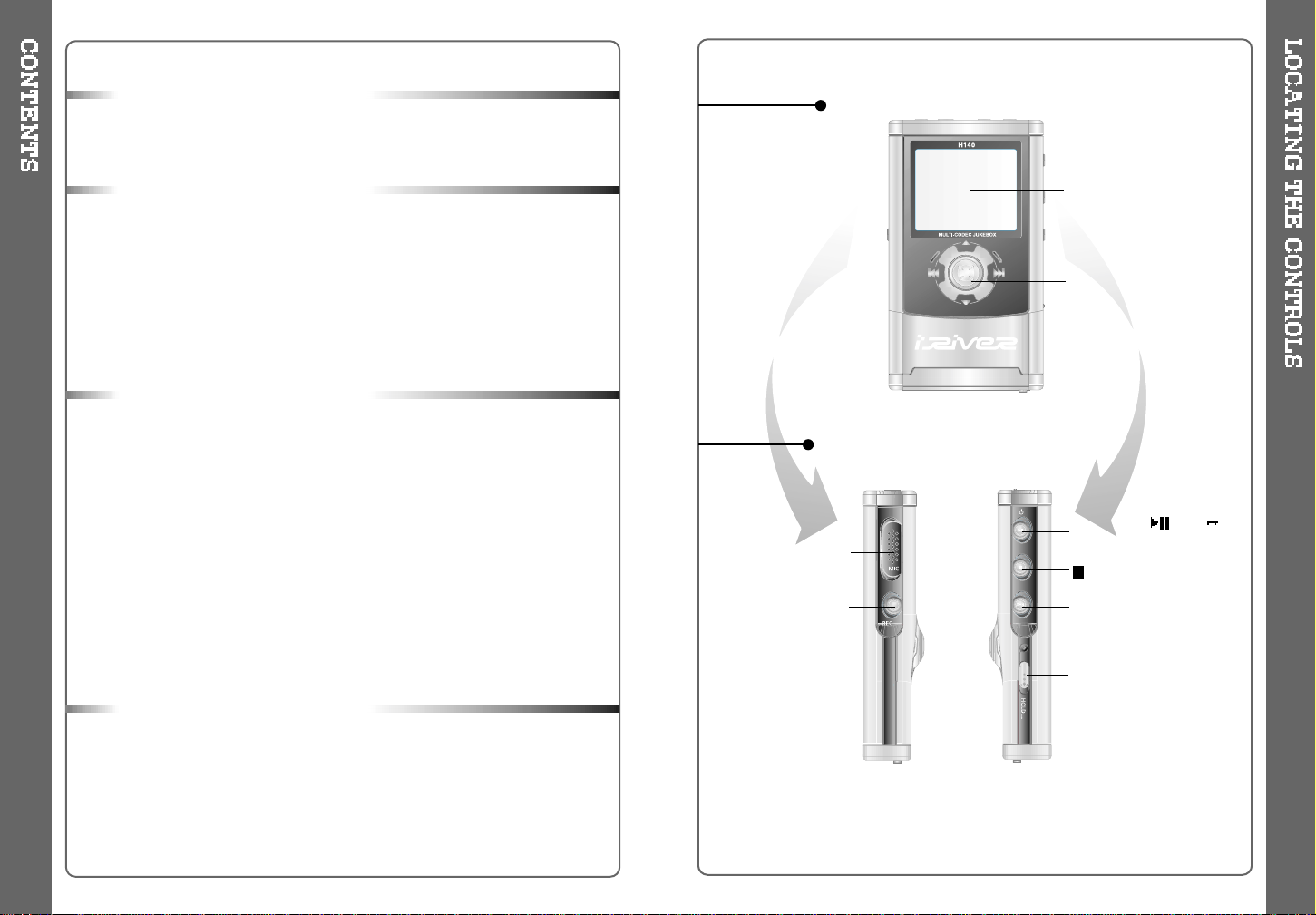
(Stop)/ Power OFF
A-B(Interval Repeat) /
MODE
PowerON/ /FM
HDD(Play/ Pause)
Rec Button
Mic
LCD Window
Charging Indicator
HDD Operating Indicator
FRONT VIEW
SIDE VIEW
HOLD
Jog Handle for Multi
Function Control
4 5
5
6
7
8
9
10
11
12
13
14~15
16~19
19
20
21~23
24
25
26~29
30~32
33~35
36
37
38~46
47~48
49
50
51
52
53
54
55
1. Locating the Controls
Front View , Side View.......................................................
Up/ DownSide, LCD Window...........................................
Remote Control.................................................................
2. Getting started
Using AC Power Adapter..................................................
Software Installation..........................................................
Connecting the H140 to the Host PC................................
Installing the H140 Device Driver......................................
Using as a Portable Storage Device.................................
Disconnecting the H140 to the Host PC...........................
ListeningtoMusic.............................................................
Basic Operation................................................................
3. Useful Features
Navigation Mode / Menu / Mode.......................................
PlaybackMode.................................................................
Navigation.........................................................................
Upgrading DB...................................................................
Adding DB.........................................................................
Using TEXT Files..............................................................
Operating the FM Tuner....................................................
Recording..........................................................................
PlaybackMode.................................................................
EQ/SRS............................................................................
Menu.................................................................................
Using Winamp Playlist......................................................
Firmware Upgrade/Homepage..........................................
4. Additional Information
Reference.........................................................................
Precautions.......................................................................
Trouble Shooting...............................................................
Accessories.......................................................................
Product Specifications......................................................
Regulatory informati on......................................................
Page 5
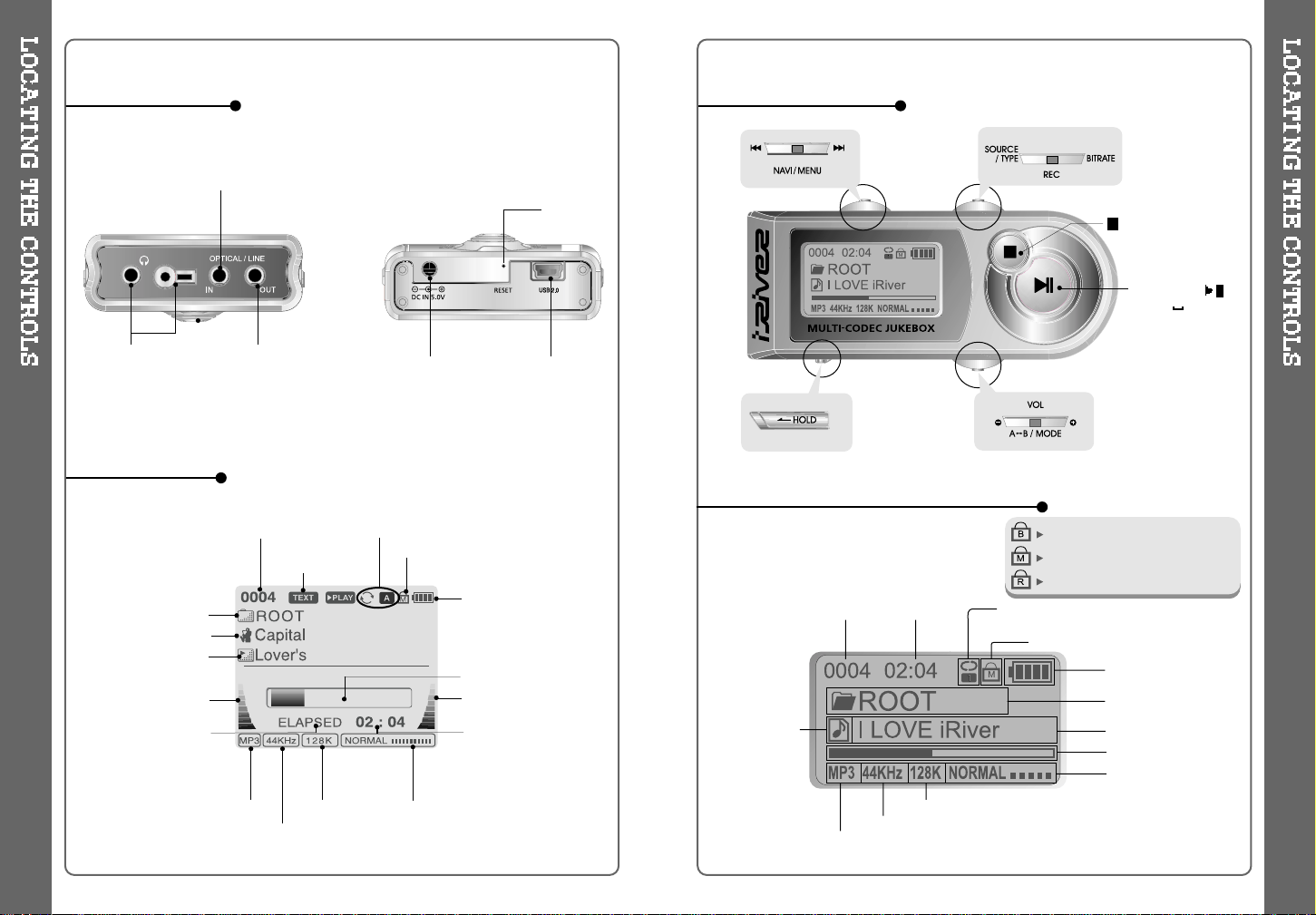
REMOTE
CONTROL/
EARPHONES
LINE OUTPUT
(Optical / Analog)
DC IN 5.0 V
USB Connection
Port
LINE INPUT
(Optical / Analog)
UP/ DOWN SIDE
LCD WINDOW
REMOTE CONTROL
RESET
EQ/SRS
TRACK
NUMBER
BIT RATE
PLAYBACK
INFORMATION
PLAYBACK
MODE
BATTERY INDICATOR
LEVELMETER
FOLDER NAME
SAMPLE RATE
FILE FORMAT
ARTIST NAME
HOLD
PLAY TIME
TITLE NAME
PROGRESSIVE BAR
LEVELMETER
(STOP) / PowerOFF
PowerON /
/
FM
HDD
(PLAY / PAUSE)
6 7
Mainunitand Remot eco ntro lb oth
locked.
Only Main unit is locked.
Only Remote control is locked.
LCD WINDOW (REMOTE CONTROL)
EQ/SRS
THE ORDER
OF SONGS
BIT RATE
PLAYBACK
INFORMATION
PLAYBACK MODE
BATTERY INDICATOR
FOLDER NAME
SAMPLE RATE
FILE FORMAT
HOLD
PLAY TIME
TITLE NAME
PROGRESSIVE BAR
TEXT FILE
LOAD
Page 6
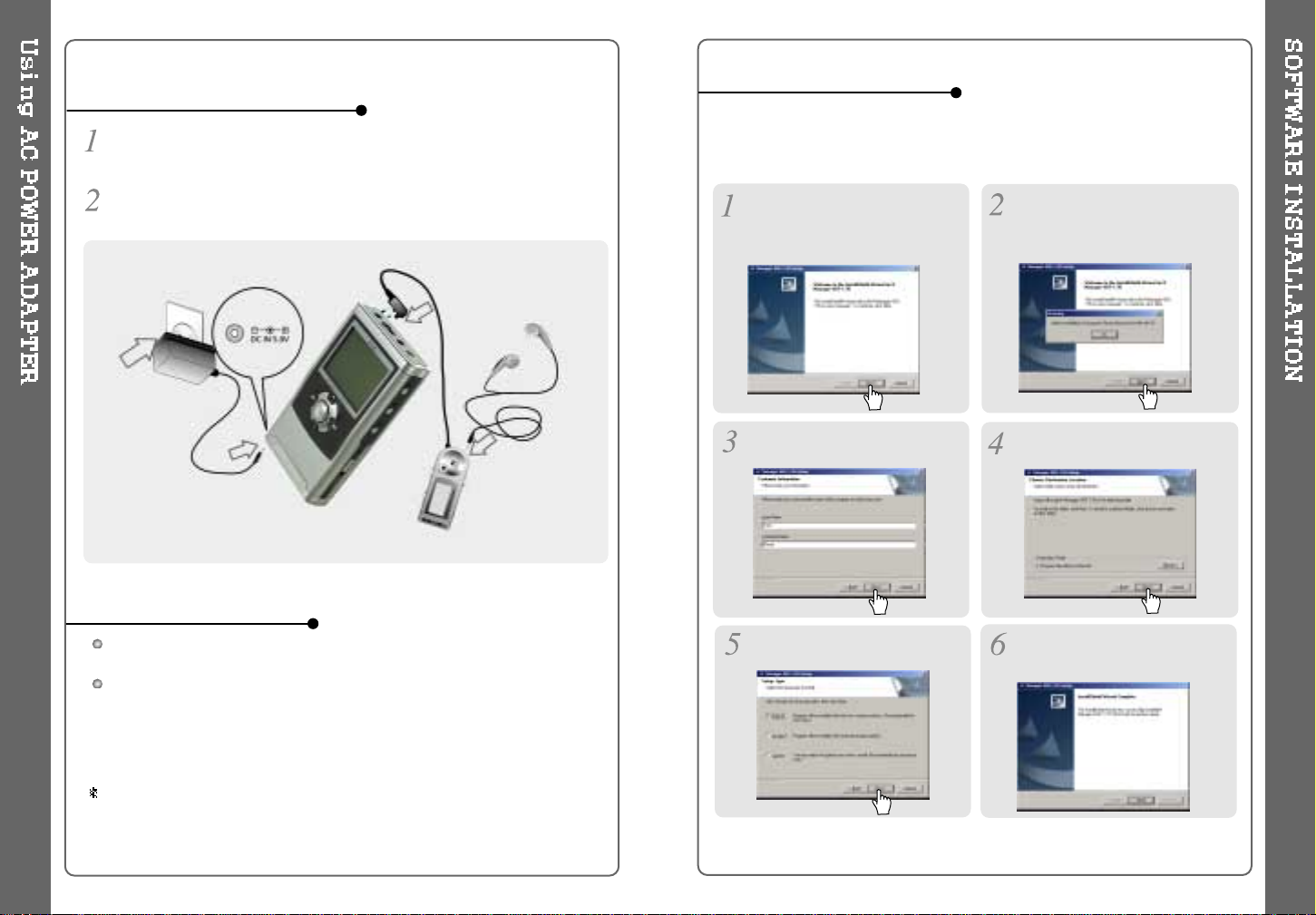
The player will charge automatically when the AC adapter is connected to the
player.
When fully charged, charge indicator light turns off.
Charging : Approx. 3 hours (At full discharge)
Discharging (Playback time) : Approx. 16 hours (At full charge)
Playtime ismeasured under playbackof MP3 128Kbps at fullcharge.
Use only the AC Power Adapter supplied with the player.
The AC operatingvoltage of thisplayeris 100~240V, 50~60Hz.
Connect the adapter to the 5.0V DC jack on the player and into an AC
outlet.
USING AC POWER ADAPTER
RECHARGING METHOD
SOFTWARE INSTALLATION
If the player has been connected
to the PC, disconnect it.
Click "OK" to install the
installation program.
Insert the installation CD in the
PC. Locate and execute the file
"H140Manager1.70.exe". The
installationscreenwillappear.
Enteruserinformation,click
"Next".
Select installation folder, click
"Next".
Select installation type (Typical,
Minimal, or Custom), click " Next" .
Installation is progressing.
Click "Finish". The installation is
completed.
Windows ME, Windows 2000 and Windows XP will recognize the H140 as a USBdriv e
automatically and you can use the player with out installing HManager. For Windows 98
SE users, th eH Manager must be installed for the computer to recognize the player. All
users must install H Manager to use the Database function.
8 9
Note:the H Manager software will not install an icon on the computer desktop and it does not have
a user interface screen. H Manager adds the ability to create the DB file as describedon page 24."
Page 7
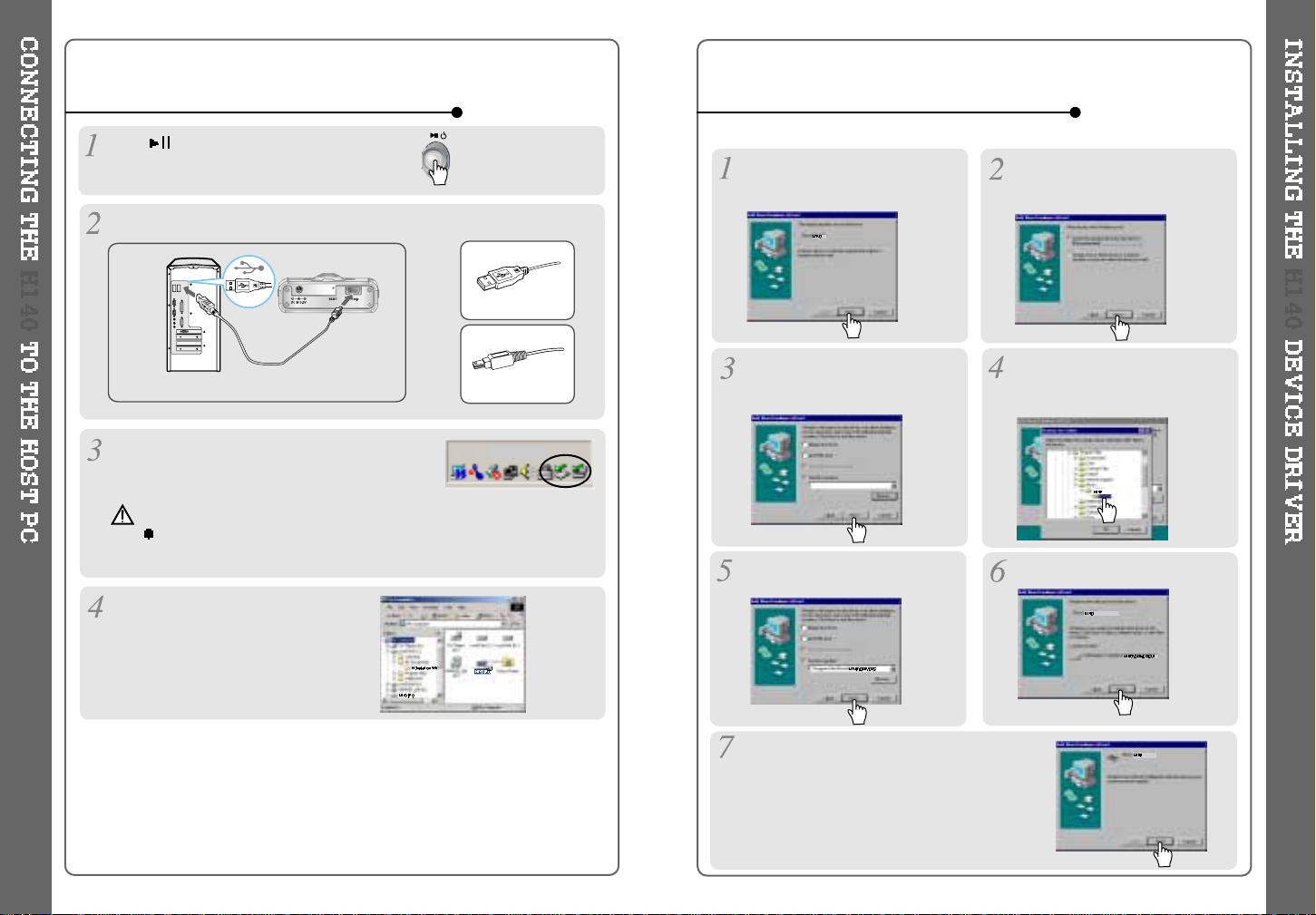
TO CONNECT THE H140 TO THE HOST PC
Type “A”
Type “B”
USBportonthePC
USB port on
the player
USB cable
Type “A”
Type “B”
TO INSTALL THE H140 DEVICE DRIVER
Click to turn on the player.
Connect the USB cable to the player and the host PC.
Windows XP and Windows 2000 will displaya
"Device Attached" icon.
Once installed, open Windows
Explorer and an additional drive
should be listed called “H140” .
Place a checkmark next to
"Specify a location" and click
Browse.
Locatethefollowingpathonyour
computer. C:\Program Files\
iRiver\H140\drivers, click “ OK” .
Once the path has beenlocated,
Click “Next”.
Click “Next”
Click “Finish”
The installation of the Device Driver is
complete.
Chose " Search for the best driver
foryourdevice(Recommended)."
ClickNext.
Connect the player to your PC,
Windows will display the " Add New
Hardware Wizard. Click Next.
10 11
Complete the driver installation after installing the H Manager software.
To PC
To H140
Note
Windows may ask to install a driver for the H140. Please follow the
provided driver installation guide on the following page.
(Note: Windows 98SE
and Windows Me only.)
Page 8
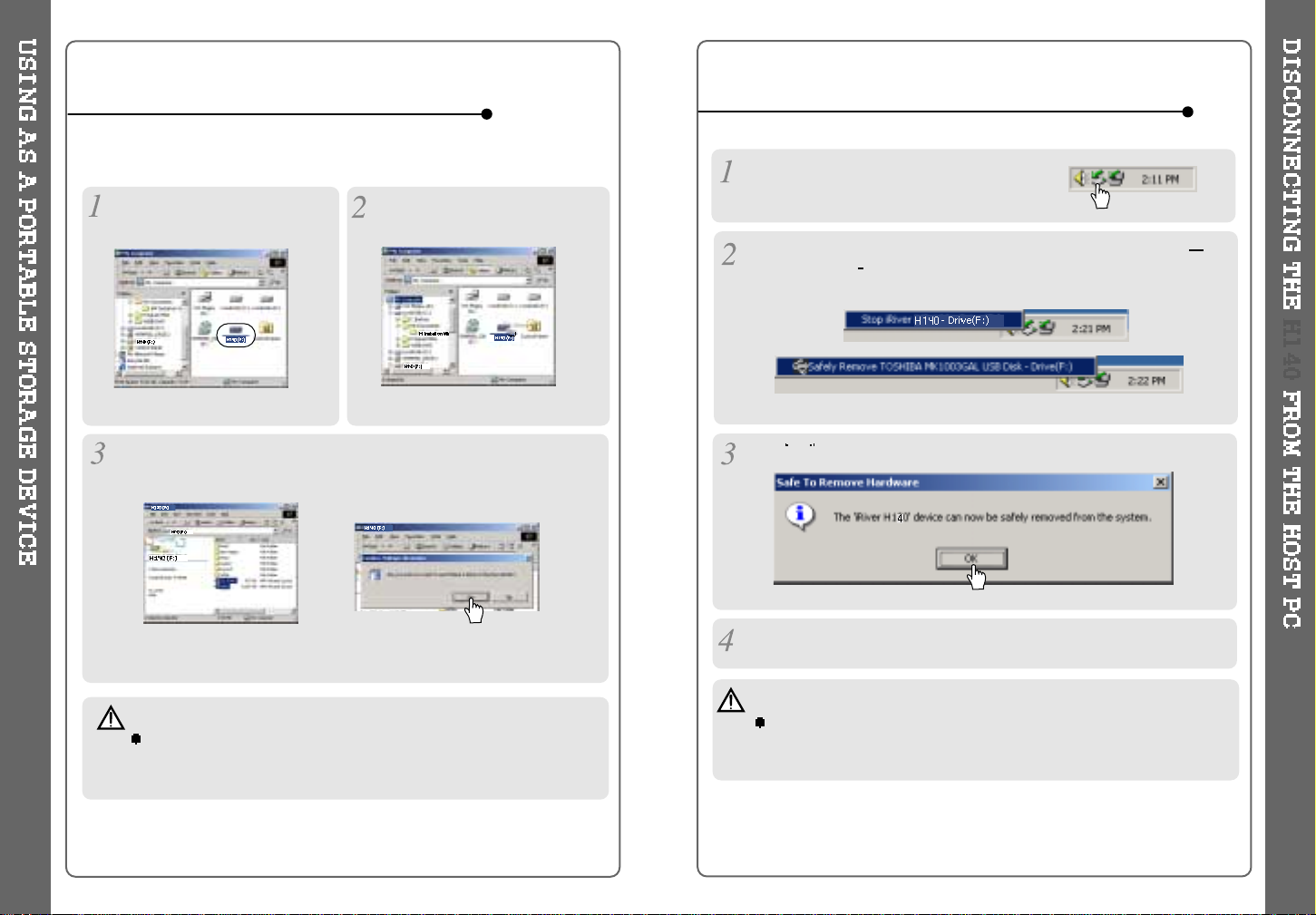
TO USE AS A PORTABLE STORAGE DEVICE
TO DISCONNECT THE PLAYER FROM THE HOST PC
If the player is not connected to the host PC, connect it to the host PC.
(Referto page 10)
The player will show up as a new
drive in Windows Explorer.
The H140 operates just like anadditionalharddrive in Windows
Explorer. Files can be copied, deleted, etc.
Note
Whenthe H140 is attached to a computer for an extended
period of time, be sure to plug in the AC adapter. Low batteries can
prevent the proper functioning of the H140.
ClickandDrag files from the PC
to the H140 player.
To delete files or folders from the H140, select the files(folders) to be
deleted and press "Delete"on the keyboard. Click “Yes” when asked to
confirm the delete.
Clickthe 'SafelyRemove Hardware"icon in
the SystemTray.
Click
OK after confirming the “Safe To Remove Hardware”massage.
Disconnect the USB cable between the H140 and host PC.
Click “ Stop iRiver H140-Driver(X)”or “Safely Remove TOSHIBA MK1
3GALUSB Disk Drive(X:)”. (Where X is the drive letterassigned to
the H140)
12 13
Caution
Do not disconnect the player while the drive is in use.
Complete any file copying or DB creation activity before attempting to
disconnect the H140 from your PC.
Page 9
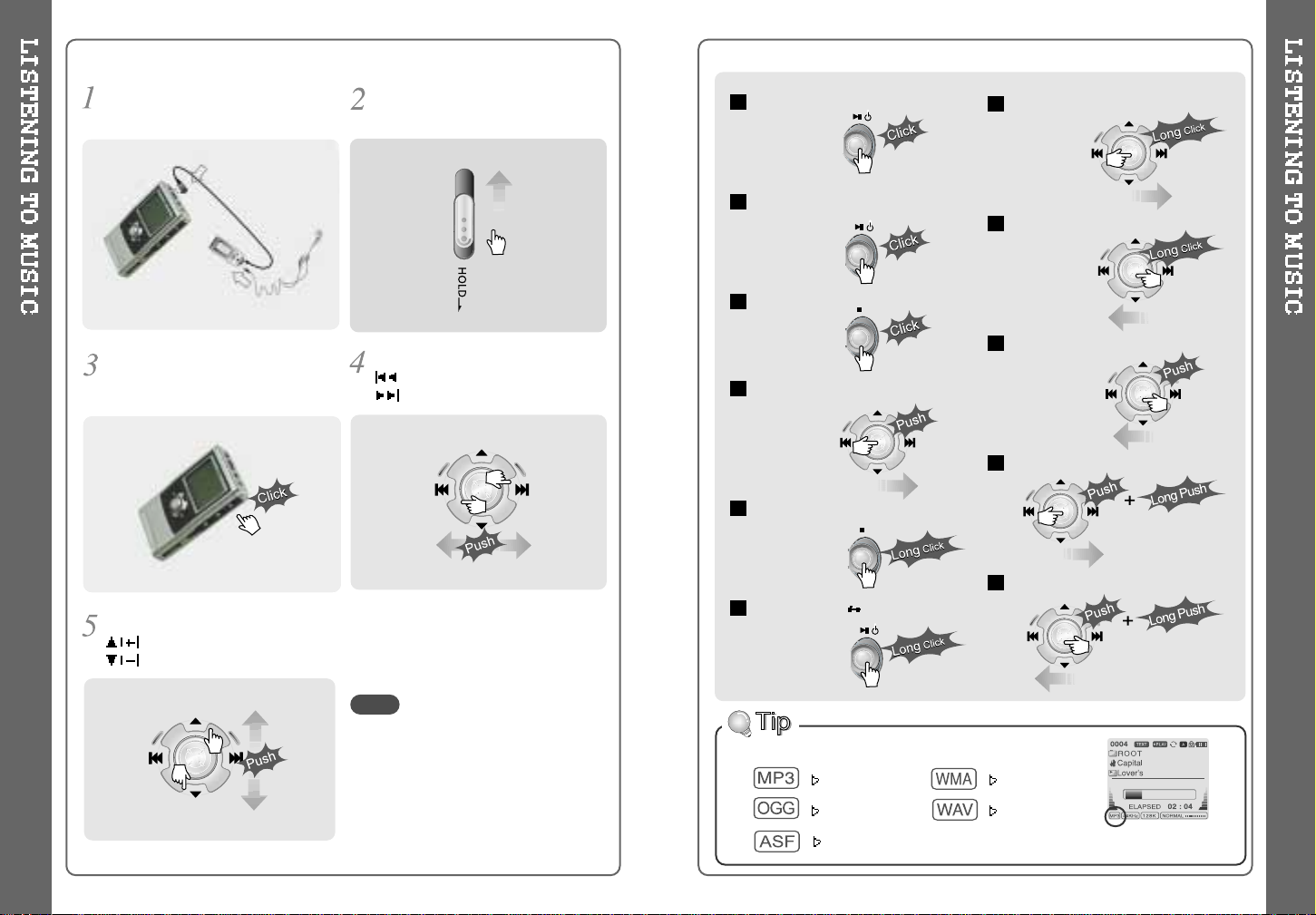
To fast forward
To fast reverse
To
play previous track
To play
next folder
To play
previous folder
Power ON
To play / Pause
To stop
To
play next track
To turn off the player
File playback FM
receiving
Press the PLAY/STOP button to
turn on the player.
Press it again to play.
To select music
: To selectprevious track
: To selectnexttrack
Put the HOLD switch to “OFF”.
To adjust the volume
:
To increase volume
:
To decrease volume
- When "Hold" is ON, the buttons on the
player will not function.
- When the player is stopped, it will
automatically shut off according to the
"STOP POWER OFF"setting(Refer to
page 43).
Connect the headphones and remote
control as shown below.
NOTE
File Format displayed as below
MP3
WMA
OGG
WAV
14
15
ASF
Page 10

BASIC OPERATION
NAVIGATION
To Record
To activate Navigation
1.
To increase volume.
2. To select the previous track or FM station.
3.
To increase volume.
4. To select the next track or FM station.
5.
To select NAVI/MENU function.
6. Internal Microphone
7. To change to record standby mode or start
recording.
8.
To start or pause playback to change
FM
HDD.
9.
To stop playback or recording or turn off.
10. HOLD: Enable or disable HOLD function.
Buttonsdonotwork whenHOLD isenabled.
To activate Menu
To adjust the volume
Press + on volume button to
increase volume and press – on
buttontodecreasevolume.
(Referto page 30)
Press NAVI/MENU button and find the desired track by pressing the VOL + or VOL –
button,
or , NAVI/MENU button.
Selecting FM Mode
when listening FM
Stereo
Mono
[Record standby]
File playback FM
receiving
[Toselect source to record]
[To start recording]
[Tostoprecording/
Standby for recording]
[Toselect Bitrate Type] [Toselect File Type]
16 17
Page 11

BASIC OPERATION FUNCTION
BASIC OPERATION FUNCTION
NAVIGATION
MENU
MODE
Main unit and Remote control both locked.
Only Main unit is locked.
Only Remote control is locked.
The remote control operates every function by using 5 buttons.
MenuOperation
PLAY / PAUSE
STOP
Turnon the player
PlaybackandPause
Stopthe playback
To listen to the previous track,
pushthejogswitchtotheleft.
Press the Navi/Menu jog lever with a short click and find the desired track by
pressing
or . To play the track, press Navi/Menu with a short click.
To move to upper folder, click the STOP button or long click NAVI/MENU button.
If there is no upper folder, pressing the Stop button will exit the NAVIGATION mode.
Changing Mode
Long press of NAVI/MENU will enter the MENU.
Scrolling betweenmenus: Press and
Select Function: press Navi/Menu button.
Exit: Press the stop button.
While an audio file is playing, press and hold
the A-B/MODE buttonto activate playback
modes (Repeat, Shuffle, etc.).
18 19
To listen to the next track, push
the jog switch to the right.
PowerOff
Navigation Operation
HDD FM Changing
Slide jog lever to the right to
increase volume or to the left
to decrease volume.
Volume Control
Tolistentothe
previous folder
To listen to the
next folder
To change EQ/SRS
Record Standby
Page 12

Pushthe NAVI/MENU handle toward or to select a track
orfolder to play.
1. NAVIGATION USING FILE TREE
Press A-B button once to select
the beginning <A> Point.
A-Bintervalwillbe repeated.
Play selected interval repeatedly while playing.
INTERVAL REPEAT
Press A-B button again to
select the ending <B> Point.
In case the database file is damaged or deleted or DB SCAN OPTION is set
to “OFF”, the Navigation function will use the normal "File Tree" method of
searching. (Refer to page 24 for DB file information.)
Pressthe NAVI/MENU button toplaythe selected track or displaythe
contents of a folder.
Onceyouselectafolder,choosethesongyouwishtolistentoand
press the NAVI/MENU button.
Pushthe NAVI/MENU handle toward to go the upper folder or the
previous menu.
Press the NAVI/MENU button to display the list of audio tracks.
The current track will also be displayed.
Navigation mode is useful for quickly searching your files by using ID3 tag
information and file name.
20 21
Page 13

Press the NAVI/MENU button.
The function selection graphic displays on the LCD.
To search by
artist
sname
To search by
album’sname
To search by
song title
To search by
genre menu
To search by
files & folders
Press NAVI/MENU to display the details of the selected searching method.
Press the NAVI/MENU handle toward or to select searching condition.
Pressthe NAVI/MENU button todisplaythe detailof the selected search
condition.
If the selected searchcondi tiondoesnothave anydetails, playbackof
matching tracks will begin immediately.
Repeat 4 ~ 5 steps to search for other tracks.
Push
to go back the previous step.
When you select “ Select All”, all tracks matching the selected condition
are played and " "(Indicating List Repeat Mode) is displayed.
To cancel List Repeat Mode, press Stop to stop playback and press
Stop again to cancel the List Repeat Mode.
In order to use the navigation by Artist/Album/Genre/ and Title, the DB
SCAN setting must be set to YES in the firmware menu, (refer to page 41).
2. NAVIGATION USING MUSIC INFORMATION
Push the NAVI/MENU handle toward or to select the searching
function.
22 23
Caution:DB navigation does not work when
The directoryor file name isover52 characters
Page 14

OpenWindows Explorerand
select the H140 drive.
Connect the player to the host PC.
(Refer to “ Connecting the H140 to
the Hos tPC”, p age 10)
Right click on the H140.
Select “ DB File update” to
activate DB File update.
TO UPDATE DB
If you are adding songs to the H140 and not deleting any files, you can save
time by adding the files to the DB instead of updating the entire DB file.
After activating the explorer on
the PC, select H140 driver.
Connect the player to the host PC.
(Refer to “ Connecting the H140 to
the Host PC” , page 10)
Select “ Add Music(s) to DB”to
activate this function.
ID3 Tag information of the
selected files are added to DB. In
case DB file is not, new DB file
(iRivNavi.iDB) is created.
TO ADD DB
After disconnecting the player
from the host PC, you can
search the added music by using
ID3 Tag. (Refer to
“ Disconnecting the player from
theHostPC”,page13.)
Click“OK”.
After disconnecting the player
from the host PC, you can use
the Navigation function to
search for songs using ID3 Tag
information. (Refer to
“Disconnecting the player from
the Host PC”, page 13.)
Click the right button of mouse
afterselectingMP3 files or
Folders toaddtoDB.
The DB is a DataBase of the songs on your H140 player. It indexes all the
Artist, Album, Genre, and Title information as found in the ID tags of your
MP3 files. It is important to perform the steps below after loading the H140
player for the first time. This can also be used to re-create the DB file if it is
damaged or accidentally deleted. Any time songs are deleted from the player,
the DB must be updated to keep the Artist, Album, Genre, and Title lists
accurate. When new songs are added the DB must be updated or the songs
must be added to the DB using the instructions on the following page.
24 25
TheDBupdatewilltakefromthreeto
five minutes depending on the
number of songs loaded on the H140.
Page 15

26
27
Make a newfolder underROOT
folder on the Windows Explorer.
Push the NAVI/MENU lever
toward
, or , to
select the TEXT file under the
TEXT folder.
TO MAKE A TEXT FILE
Clickthe NAVI/MENU button.
TEXT file is displayed on the
LCD.
Click the REC button to switch
the display to the current song
information. Click the REC button
againtoreturntothetextfile.
Click the STOP button to exit the
textfileandreturntothesong
display screen.
TO READ A TEXT FILE
Clickthe NAVI/MENU button to
go to NAVI mode. Or select the
fifthicon,“Tosearchbyfiles&
folders”on the Navigation using
Music Information
You can read text files on your H140 player by creating a "TEXT" folder and
copying .TXT files into it.
- The screen can display 19 characters across and 8 lines.
- The text is not displayed on the remote.
- Text files can not be deleted directly from the player, it must be connected to
the PC and files deleted from Windows Explorer.
-Theplayercanstore200textfiles,andcanreadupto240Kbytes
pereach text file.
Copy***.txtfileson the PC to the
player.
TypeTEXTasanameofanew
folder on the Windows Explorer.
NOTE
Page 16

28
29
TO SEARCH THE TEXT FILES
Push , lever to move to the next line during reading the text.
The number displayed is the Kilobyte size and Kilobyte location
in the text file.
1. To Search a Text files generally
2. To go to specific position (Useful for large files.)
H140
Push , lever to move to the next page during reading the text.
H140
Click the NAVI/MENU button to move the desired position of the text.
Push , lever to select the desired Digit.
Push , leverto select the desired numeral.
Click the NAVI/MENU button. The TEXT goes to the selected position.
H140
NOTE
Page 17

Push or
andselectthe
desired station to
save the station to.
SelectCH02
Save complete
again
will exit the
memory function
without saving.
Select a station by pushing the
or
switch to the left or the right.
Note: The Auto Memory Function may not function well in weak transmission areas.
Press and hold the A-B/MODE button.
Pressthe NAVI/MENU button toexitthe Preset mode.
Automatically select station and save them in sequential order.
While playing an Audio File, Press and hold the PLAY/PAUSE button.
The FM function picture displays on the LCD.
Push the
or
button to select FM frequency.
Press the STEREO/PLAY/PAUSE button to select Stereo/Mono.
To change frequency, push the or switch to the left or the right.
Auto Scan function: To select a station to store, press the NAVI/MENU button to
exitPresetmode andfind a stationby using
or
.
or
or
OPERATING THE FM TUNER
SELECTING FREQUENCY
AUTO MEMORY FUNCTION (Save stations automatically)
MEMORY FUNCTION (Save stations manually)
PRESET Mode : To select a stationsavedinmemory, press the NAVI/MENU button
toenterPreset mode. Selecta stored stationby using the
or switch.
30 31
Up to20 stations canbe stored.
ExitPreset
Up to20 stationswillbe storedin channels1~20 automatically.
Page 18

Select the channel to be deleted at preset mode.
Press and hold the memory button.
- The next channel will appear when channel deletion is completed.
Push the MEMORY button if you want to delete the next channel also.
FM Tunerreceptionmay vary indifferentareas.
While in Preset mode, Auto Scan and Auto Memory functions are not
available.
When the player does not have any preset channels, EMPTY will be
blinking at preset mode.
MEMORY DELETE FUNCTION (Delete saved channels)
Connect the stereo cable to the LINE IN
jack on the H140 andtotheLINEOUTor
Headphone jack of an external audio
device.
CONNECTING THE PLAYER TO EXTERNAL AUDIO SOURCE
Press the REC button to activate recording standby mode.
PressA-B/MODEbuttonorpushtheRECswitchtowardSOURCE/TYPE
to select the source to record
- To record voice with internal microphone : INT.MIC
- To record voice with the external microphone: EXT.MIC
- To record from an external audio device with an Optical Out: OPTICAL.
- To record from an external audio device with a standard Line Out or
Headphone jack: LINE-IN
If the external audio device has
an Optical output, connect an
Optical cable to the Optical Out
jackon the external device and to
the Optical In jack on the H140.
When recording by using the external microphone,
connect the external microphone to the Line-In jack.
32 33
RECORDING
Pushthe MENU/NAVI handle toward or ,or push the REC button
on the remote control toward SOURCE/TYPE to select FILE TYPE to
save.
Page 19

Pushthe MENU/NAVI handle toward or ,
or push the REC button on
the remote control toward BITRATE to select BITRATE TYPE to set
recording quality. This is only for MP3 file.
Push the REC button to start recording.
Whenrecording from an externalaudiodevice, be sure to start the
playback on that device when recording on to the H140.
Press the REC button to pause recording. And press the REC button
again to restart recording.
Volume level can not be controlled on the H140 while recording
from an external device.
While recording, press
(STOP/PWR OFF) to stop recording and
switch to recording standby mode. Press the REC button again to
begin recording to a new file.
34 35
At recording standby mode, press and hold button to go previous
mode.
During recording, press REC button to pause
recording, press REC button again to start
recording.
TO STOP RECORDING
TO PLAY THE RECORDED FILE
Press button to playthe recordedfile at the
recording standby mode.
TO PAUSE RECORDING
Whensaving as WAV file, the Bitrate generallyis1411Kbps.
(44.1 KHz, 16Bit, Stereo)
Whensaving the opticalsignalwith48KHz as WAV file,
the Bitrate is 1536Kbps. (48 KHz, 16Bit, Stereo)
NOTE
Recorded files are stored in folders matching the source name from
where the audiowas recorded.
- Line In/Optical In : ROOT\RECORD\AUDIO\AUDIOXXX.MP3(WAV)
- INT/EXT Mic : ROOT\RECORD\VOICE\VOICEXXX.MP3(WAV)
Recording is automatically stopped if:
-TheH140's memory is full.
-WhentherecordedMP3filesizeisover195MB
- When the recorded WAV file size is over 795MB
- The recorded time is longerthan 5 hours.
- The battery is low.
- When sampling rate is changed during optical recording
Caution
Opti calrec ordingcan sampleat 44.1KHz or48KHz. It isimpo rtantto matchthe
recording sampling rate with the playback sampling rate of your optical output device.
Note, when the player is is Record Standby Mode, it will automatically shut off
accordingtothe"STOPPOWER OFF"setting(Refertopage43).
Page 20

Whenthe A-B/MODE
button is pushed, the
playback mode
changes and an icon
indicating the mode is
displayed.
REPEAT
Playa single trackrepeatedly. Press or to play the previous or
next track.
Play all tracks in the folder and stop.
Playall tracksin the folderrepeatedly.
Playall tracksin the playerrepeatedly.
Randomly play all tracks in the player and stop.
Play a single track repeatedly. Press
or to switch to a new
random track.
Randomly play all tracks in the folder and stop. Press
or to
switch to a new random folder.
Randomly play all tracks in the folder repeatedly.
Randomlyplay alltracks inthe playerrepeatedly.
INTRO: Play beginning 10 seconds of each track in sequential order.
INTRO HIGHLIGHT: Plays 10 seconds from 1 minute into each track in
sequential order. You can set this function in the MENU function.
SHUFFLE
INTRO
The H140 has various playback modes.
Please refer to the function controls (see page 44 for details) for userdefined configurations.
36 37
You can change the EQ to match your music style.
- Normal / Rock / Jazz / Classic / Ultra Bass / User EQ
-
SRS / TruBass / WOW (Preset) / WOW (User)
Whenever the REC button is pressed, EQ changes as the following order :
(Normal
Rock Jazz Classic Ubass User EQ SRS
TruBass WOW(Preset) WOW(User))
You can set the EQ function by using Function Menu. Refer to page 44~45.
EQ/SRS
EQ
SRS
1) SRS Selection
-SRS(
) :SRS is activated.
- TruBass : TruBass is activated.
- WOW (Preset) : WOW (Preset) is
operated as a preset setting
organized by SRS +TruBass
+Focus function.
- WOW (User) : WOW (User) is operated as a setting of
SRS +TruBass +Focus adjusted in the SRS Settings on the menu by
user.
2) SRS Settings (The defaults is5, 7, High, 60Hz)
-SRS(
) :SRS range canbe setfrom1 to 10.
- TruBass : TruBass range can be set from 1 to 10.
- Focus : The fineness of the sound can be selected. (Low, High)
- Boost : You can set the Bass according to the using earphones or
the Bass. (40, 60, 100, 150, 200, 250, 300, 400Hz)
SRS( ) is the trade mark of SRS Labs. Inc.
What is SRS(
)?.....
SRS-WOW is simulated 3D surround sound developed by SRS Lab and
is composed by SRS, TruBass, Focus, and WOW.
- EQ (SRS Off) : SRS is deactivated and EQ set by user is operated.
(Normal, Rock, Jazz, Classic, UBass, User EQ)
Page 21

38 39
Function Control is subject to change with different firmware versions.
Users can configure their own settings.
MAIN MENU
SUB MENU
Press and hold the NAVI/MENU button to display the menu system.
It is composed of 7 main menus with sub-menus.
Beep Volume
Resume
Fade In
Language
Tuner Region
LoadDefault
Firmware Upgrade
DB Scan
When you select a sub menu, you can set your preference to be displayed.
Back Light (Battery)
Back Light (Adapter)
LCD Contrast(Main)
LCD Contrast(Remote)
Tag Information
Time
SleepTimer
StopPowerOff
ScanSpeed
ScrollType
OpticalOut
FastSkip
Repeat
Shuf fle
Intro
Sound Balance
EQ
Bass Boost
Treble Boost
SRS (
)
SRS Settings
General
Control
Mode Sound
TimerDisplay
Record Type
Bitrate
AGC
Voice Monitor
EXT.MIC Volume
Record
CONFIGURATION
MENU OPERATION
Scroll between Menu
Use the , to select a sub menu, push
the NAVI/MENU button to display the
contents of that sub menu.
From Main Menu to Sub Menu
Press and hold the NAVI/MENU button to
display the main menus. Push volume
,
to scroll between main menus, press the
NAVI/MENUbuttontoselectsubmenu.
Change Settings by user
Use the , or ( , ) to change
the settings. Push NAVI/MENU to save
the setting.
Exit Sub Menu
Press to display the initial setting
menu.
Press at the initial setting menu to
exit Function Control Mode.
Window for SUB MENU
SETTING
Exit Main Menu
Page 22

40 41
BEEP VOLUME
Setbeepvolumelevelto0/1/2/3step.
RESUME
When ON, player resumes to previous place in
songafterSTOPorPowerOFF.
FADE IN
When activated, volume increases gradually at
playback mode to prevent sudden loudness.
LANGUAGE (Supports 38 languages)
Song title and ID3 tag information is dependent on
the version of the PC operating system that was
used to create it. (For example, if a MP3 files is
created in a Korean version of Windows, the
language setting should be Korean for proper title display)
TUNER REGION
You can set the FM frequency and step according
toyourarea.
Set them to fit your region to receive FM Radio.
If tunerregionis newlyset, the oldpreset stationsis
deleted.
GENERAL
LOAD DEFAULT VALUE
Initialize all settings to original factory setting.
FIRMWARE UPGRADE
You can upgrade the player’s Firmware.
Refertopage49fordetails.
BACK LIGHT (Battery)
You can adjust the time that the Backlight
stays on while the player is operated using the
battery built in the player.
(Timerangecanbemadefrom1~60sec.)
BACK LIGHT (Adapter)
You can adjust the time that the Backlight
stays on while the player is operated using AC
adapter.
(Timerangecanbemadefrom1~59sec.)
If 60 sec is selected, backlight is always on.
DISPLAY
DB SCAN
Turnthe Navigation tosearchby usingID3 Tag on
or off.
Yes:Theplayer will take several seconds when it
turns on to scan the DB file. This allows the Artist,
Album, Genre, and Title searching.
Note : For Artist, Album, Genre, and Title searching to be activated, a DB
file mustbe createdon the H140. Refer to page 24 for instructions.
No : The H140 will power on more quickly but only File/Folder navigation
will be available.
Page 23

42 43
LCD CONTRAST (Main)
Adjust LCD contrast of the player.
TAG INFORMATION
ON : Displays track with ID3 tag information and you
can change the configuration of Tag information.
OFF : Displays track with file name.
The change will take affect when the next track is
played.
TIME
Normal : display elapsed time.
Remain : display remaining time.
Note:IncaseofVBRMP3files,theremaining
time may display inaccurately.
LCD CONTRAST (Remote)
Adjust LCD contrast of remote control.
SCROLL TYPE
Adjust scroll speed by
1x / 2x / 4x / Vertical/ Horizontal.
Vertical : The scroll goes up and down
Horizontal : The scroll goes from the left to the right.
SCAN SPEED
The fast scan speed can range from
OFF / 1x / 2x / 4x.
STOP POWER OFF
Automatically turns power off at stop mode.
(Timerangecanbemadefrom1~60minutes.)
SLEEP POWER OFF
Automatically power off after fixed time
(Timerangecanbesetfrom1to99minutes).
When the power is off, the sleep power off setting
goesbackto0.
TIMER (Set Auto Power Off)
CONTROL
OPTICAL OUT
ON: The optical output will be enabled starting
with the next track.
Caution : Do not look directly into the Optical
Out jack. The laser signal can be harmful to your eyes.
FAST SKIP
OFF : Disables the skip feature.
10: Plays the previous10th orthe next 10thsong.
Directory: Jump to the Previous/Next directory.
and button can be used for this setting.
FAST SKIP
Control
Page 24

44 45
INTRO MODE
INTRO MODE plays the beginning 10 seconds of
eachtr ack.
INTRO HIGHLIGHT plays10 seconds from1
minute into each track in sequential order.
REPEATMODE/SHUFFLEMODE
You can select a file or directory to listen to
repeatedly.
Youcan play the selectedmode simultaneously by
settingREPEAT MODE / SHUFFLE MODE
respectively.
(Refer to page 36 for details about each mode)
MODE (PLAYBACK MODE)
SOUND BALANCE
Balance your sound to the right or left or keep it in the
center according to your preference. When Sound
Balance bar is moved to L (Left, 20),the sound outputs
at the lef tearph one. When the baris mov edto
R (Right, 20) the sound outputs at the right earphone.
The defau ltval ue is0 t he sou ndoutpu tsthesame levelat bothearphon es.
EQ
You can select 6 EQ.
EQ is selected as follows :
Normal Rock Jazz Classic Ultra Bass
User EQ
BASS BOOST
BassBoost levelis from0 to24dB by 2 step.
The value set on the BASS BOOST is applied to
USER EQ.
TREBLE BOOST
Treble Boost level is from 0 to 6dB by 2 step.
The value set on the TREBLE BOOST is applied
to USER EQ.
SOUND
SRS
You can enjoy EQ or 4 mode surround sound.
EQ (SRS OFF)
SRS TruBass WOW
(Preset)
WOW (User)
SRS Settings
You can enjoy various surround sound by setting
the sound levels.
SRS :1~10
TruBass : 1~10
Focus : Low, High
Boost : 40Hz/ 60Hz/ 100Hz/ 150Hz/
200Hz/ 250Hz/ 300Hz/ 400Hz
60Hz
NOTE
To adjust the USER EQ, set the BASS BOOST and TREBLE BOOST.
Whenyouset the BASS BOOST or TREBLE BOOST, the EQ is
automaticallysetto USER EQ.
Page 25

46
RECORD TYPE
Adjust the format to record.
You can select one of MP3 or WAV.
You can also set it by using
or button at
recording standby mode.
BIT RATE
You can adjust recording quality by setting BIT RATE.
The higher BIT RATE is, the better the recorded
sound is and the lower it is, the worse the recorded
sound is.
Higherqualityrecordings willcreate larger files andtake up more space
on the player.
The Bit Rate can range from 40Kbps to 320kbps.
You can also set it by using
or button at recording standby mode.
The BIT RATE OPTION is only applied when recording as a form of MP3.
AGC
ON : When voice recording, the level is
automatically controlled to help avoid distortion in
the recording. Also, recordings from long distances
will be improved.
AGC function is operated at voice recording mode.
REC MODE
VOICE MONITOR
Allows you to listen to the sounds being recorded
through the headphones in real-time.
EXT. MIC VOLUME
You can control sound level recorded by using
the external microphone.
16
Make a PLAYLIST ( .M3U) usingWINAMP.
Note : WINAMP software is not included with the player.
Winampexecution picture
2. Click "LIST OPTS"located on the
right bottom and click "SAVE LIST"
1. Launch WINAMP and add songs to
makealist.
Click the SAVE LIST button.
3.Namethefilename(ex:
iriver.m3u) and click "SAVE" to
save the list.
HOW TO USE WINAMP PLAYLIST
Save to the player with the .M3U and the files added to the playlist.
Press A-B/MODE button at stop mode and LCD
displays a list of M3U playlist files on the player.
You can find the playlist you want to play by using
the
button and the or button.
iRiver.m3u
My Music.m3u
47
Page 26

49
How to UPGRADE?
1. Download the latest firmware upgrade file from
www.iriveramerica.com.
2. Extract the file and save it tothe ROOT folder ofthe H140.
3. Connect the AC adapter to the H140.
(Caution: Only upgrade the firmware on the H140 with the AC adapter connected.)
4. Press in and hold the NAVI button to open the H140 menu.
5. Press the NAVI button once to select the General menu.
6. Select the Firmware Upgrade and press the NAVI/MENU button to activate
the firmware upgrade.
7. Click the NAVI/MENU button after selecting
YES
on the Alert window.
8. Check whether your LCD window shows “ Firmware
Upgrading...”
9. Do not turn the player off or disconnect the player from the
AC Adapter until the Firmware Upgrading is done. When the
power goes off automatically, the upgrade is done. After turning
the player on, confirm the Firmware Upgraded operating.
Upgrade your firmware at www.iriveramerica.com.
What is FIRMWARE?
It is the operating system that works in the H140.
iRiver provides you with the latest and best features through Firmware Upgrade.
Visit www.iriver.com to upgrade your Firmware.
After selecting the
song to play next,
A total of 200 playlists can be recognized.
RESERVATION FUNCTION
Press NAVI/MENU button during playback to select the next song to
be played, then press A-B/MODE button to queue that song.
PressNAVI/MENU
button during playback,
Press NAVI/MENU button or button to
play the tracks in the order of the playlist.
PL icon indicates PLAY LIST.
48
iRiver.m3u
My Music.m3u
NOTE
URL : http://www.iRiverAmerica.com
Provides information on our company, products, and email addresses for
support.
Downloadthe latestSoftware and Firmware Upgrades
Register your iRiver product online so that our Customer Service is enabled
to provide support as efficiently as possible.
Contents described in this manual may be changed with out notice.
HOMEPAGE
Note : Only one song may be queued at a time.
Page 27

50 51
Road Safety
Do not use headphones/earphones while driving, cycling, or operating any
motorized vehicle. Itmay create a traffichazard andisillegalinsome areas.
It can also be potentially dangerous to play your headset at high volume
while walking, especially at pedestrian crossings. You should exercise
extreme caution or discontinue use in potentially hazardous situations.
Preventing hearing damage
Avoid using headphones/earphones at high volume. Hearing experts advise
against listening to continuous, loud and extended play. If you experience a
ringing in your ears, reduce volume or discontinue use.
Consideration for others
Keep the volume at a moderate level. This will allow you to hear outside
sound and to be considerate of the people around you.
Avoiddroppingorimpactingtheplayer.
The player is designed to operate while walking or running, but dropping or
excessively impacting the player may cause damage.
Avoid contacting the player with water.
Damage to the internal parts of the player may occur if the player comes into
contactwith water. If yourplayergetswet, dry the outside witha soft clo th as
soon as possible.
Do not leave the player in a location near heat sources, or in a place
subject to direct sunlight, excessive dust or sand, moisture, rain,
mechanical shock, unleveled surface, or in a car with its windows closed.
Keep the player away from a material with strong magnetic forces.
This can cause malfunction in the Hard Drive.
If the H140 is disconnected suddenly during file transfer, it may case data
loss and an error "Total of 0000 Folder(s)"may display on the H140.Ifthis
happens, attach the H140 to your PC and run the Windows Scan Disk utility.
SAFETY
ON HEADPHONES AND EARPHONES
Some earphone plugs may not fit the remote properly. Use the
included earphone extension if your headphones will not plug in
properly.
CAUTION!
Supported file types will have the extension MP3, OGG, WMA, ASF
andWAV.
Folders andfilesare sortedin alphabetical order.
H140 can recognize up to2000 foldersand9999 files.
Track information is displayed either filename or ID3 TAG information.
Physical shock can cause bad sectors on the Hard Disk inside the
H140. This can be recovered using Windows Scandisk.
Page 28

52 53
No Power
No sound is heard from the
player or distortion is heard
during playback.
Characters in LCD are
corrupted.
Poor FM Reception.
Failed download of a file to
the player
H140 will not charge properly
Check whether the battery is discharged.
Checkthe operation afterconnectingAC
Adapter.
Checkwhether VOLUME is setto “0”.
Connect the remote control / earphone
plug firmly.
Checkwhether the plugis dirty(clean
the plug with a dry and soft cloth).
Corrupted Audio file may have a noise or
sound cut off.
CheckoutMenu
General Language
and confirm whether the right language
hasbeen selected.(Refertopage 40)
Adjust the position of the player and
earphones.
Turn off the power of other electronic
devices near the player.
The headphone cord functions as the
antenna, they must be plugged in for
best reception.
Check the connection between your
computer and the playertoensure that
the cable is secure.
Check the condition of the battery.
Checkthe operation afterconnectingAC
Adapter.
Checkwhether the adapterplugis
properly connected.
Fully charged batteries will not accept
charge, the playerwillappearnot to
enter charge mode.
Should any problem persist after you have checked these symptoms,
consult your iRiver dealer or contact support at iRiver.com.
Remote Control
Headphones and foam covers
User Manual/Warranty card
AC Adapter
Installation CD
Line in / out Connection
Cable
Earphone Extension Cable
USB Cable
Carrying Case
Accessories subject to change without notice and may vary from image shown.
External Microphone
Page 29

54 55
20Hz~20KHz
20mW(L) +20mW(R) at 16
Max. Volume
90dB(L), 90dB(R) (MP3)
2dB
STEREO(L+R)
87.5MHz~108MHz
20mW(L) +20mW(R) at 16
Max.
Volume
50dB
Headphone/Earphone-Cord Antenna
MPEG 1/2/2.5 Layer3, Ogg Vorbis,
WMA , ASF, WAV
32Kbps ~ 320Kbps
(Ogg: 32Kbps~ 500Kbps, 44.1KHz)
ID3VI,ID3V22.0,ID3V23.0
DC 5V , 2A
Approx. 60(W) x 22(D) x 105(H) mm
Approx. 172 g
0
~40
Approx. 16 hours
Frequency/Range
Headphone output
S/N ratio
Frequency Characteristics
No. of Channels
FM Frequency range
Headphone Output
S/N ratio
Antenna
File TYPE
Bit Rate
Tag
AC Adapter
Dimension
Weight
Operation alTemp erature
MP3 / WMA / ASF
Specifications
Category
Item
Audio
Audio
(FM TUNER)
File Support
Power Supply
General
Max.
Playtime
The device manufactured and found to comply with limits for a Class B
computing device according to the specifications in FCC rules Part 15.
Operation is subject to the following two conditions;
1. This device may not cause harmful interference, and
2. This device must accept any interference received, including interference
that may cause undesired operation.
3. Ifyourdevice needs repairs, you must arrange for the manufacturerto
make them if you are to keep the device's FCC registration valid.
This equipment, like other electronic equipment, generates and uses radio
frequency energy. If not installed and used according to the instructions in
this manual, this equipment may cause interference with your radio and
television reception.
If you think this equipment is causing interference with your radio or
television reception, try turning the equipment off and on. If the interference
problems stop when the equipment is switched off, then the equipment is
probably causing the interference. You may be able to correct the problem by
doing one or more of the following:
- Adjust the position of the radio or TV antenna
- Move away the device from the radio or TV
If necessary, consult your dealer or an experienced radio or television
technician. You may find this booklet helpful:"How to Identify and Resolve
Radio and TV Interference Problems"(Stock No. 004-000-00345-4), prepared
by the FCC and available from the U.S Government Printing Office,
Washington, DC 20402. See individual devices FCC ID and registration
numbers.
The CE mark on the pla yer is va lid only for products
marketed inthe EuropeanUnion.
Federal Communications Commission (FCC)
For the customers in Europe
Capacity
Model No
40GB
H140
Page 30

56 57
