Page 1
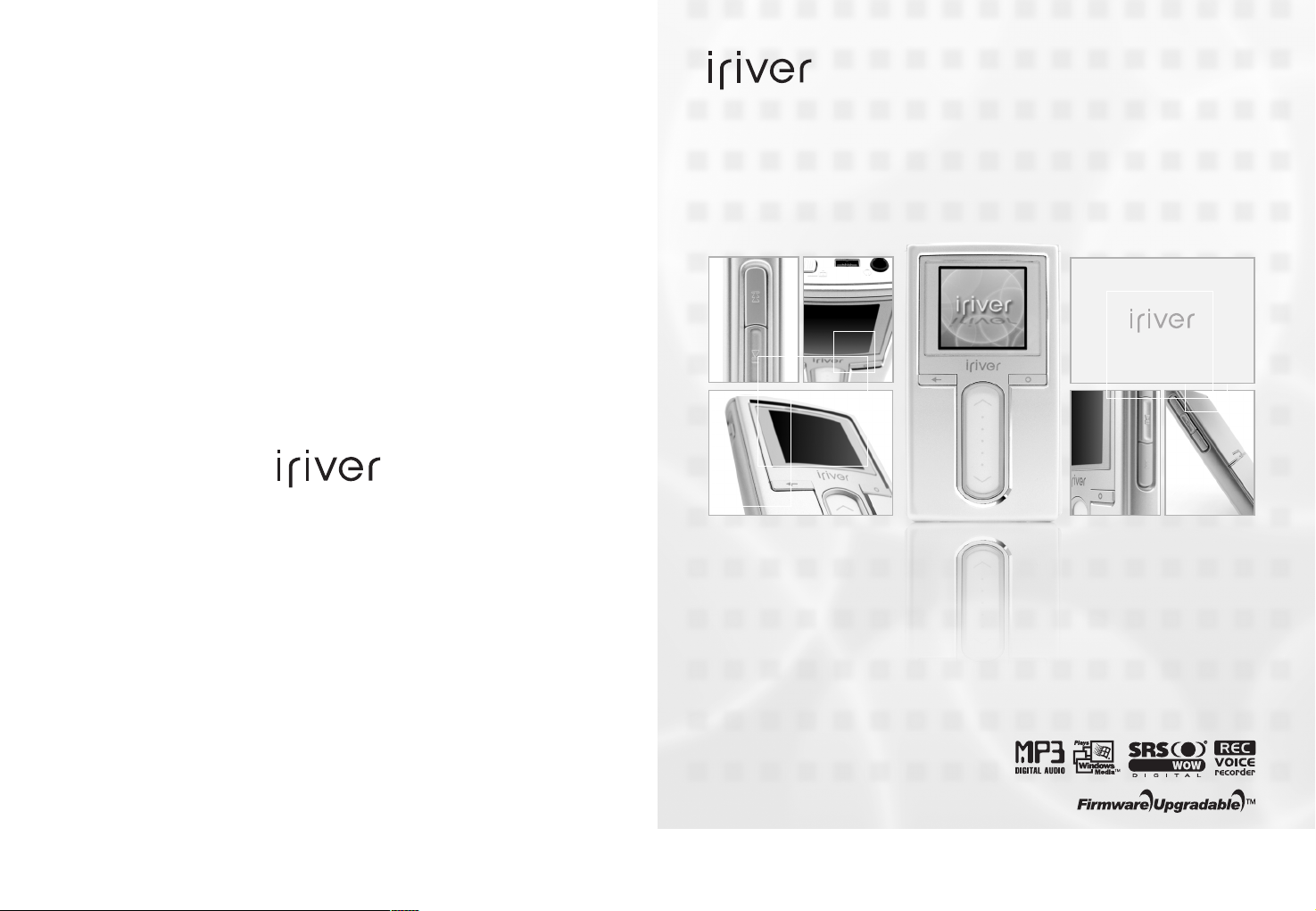
www.iriver.com
Instruction Manual
H10 [5GB pure]
Thank you for your purchase.
Please read this manual carefully before using your new player.
Page 2
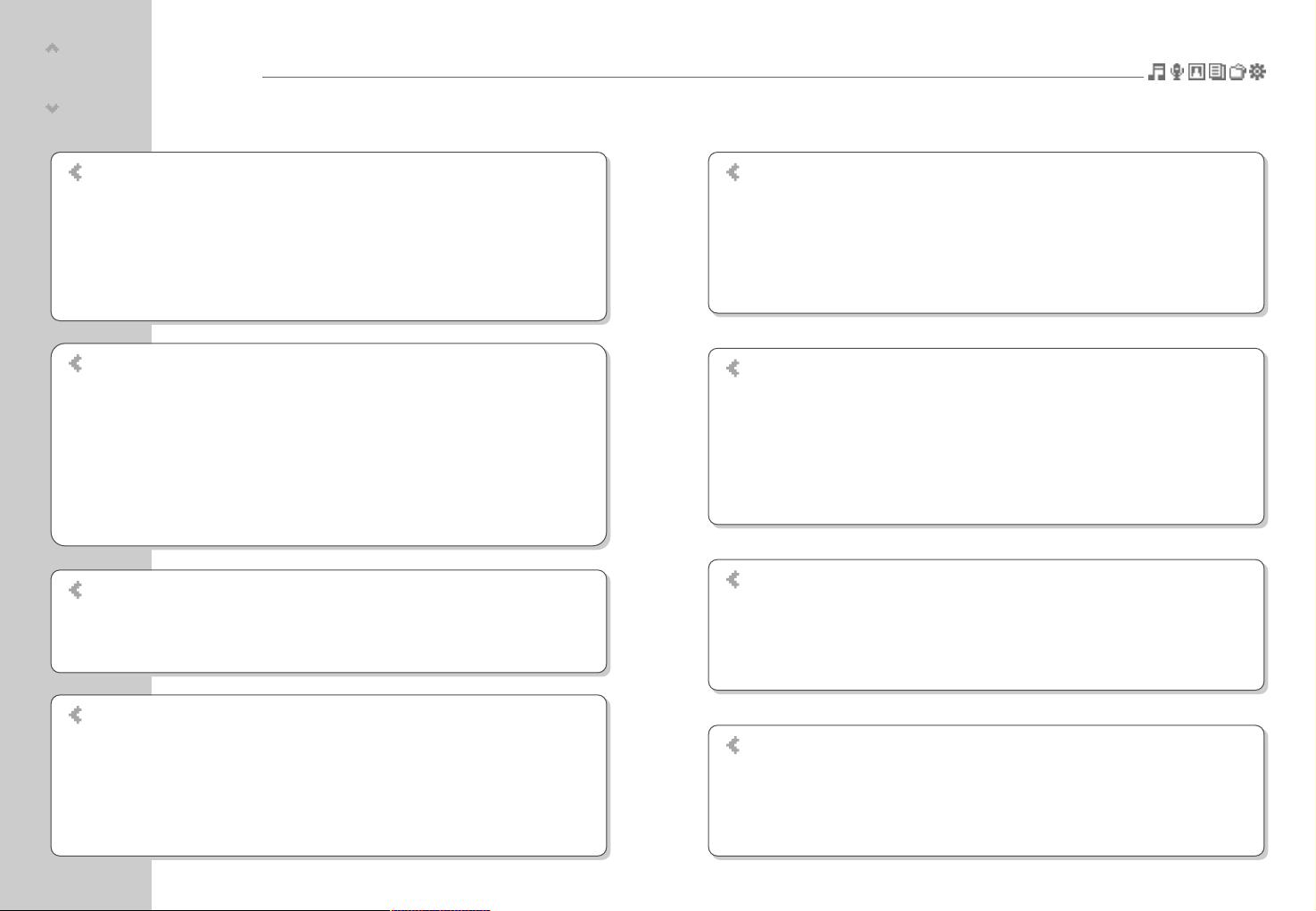
Before using the product
Welcome
iriver web site
Copyrights/Certification/Trademarks/Limited Liability ………………………………… 1
Precautions and Safety ……………………………………………………………………… 2
Chapter 4 I Useful features
Settings Menu ……………………………………………………………………………… 50
Settings menu navigation ………………………………………………………………… 51
Menu settings ………………………………………………………………………………… 53
Chapter 5 I Additional information
Firmware upgrade ………………………………………………………………………… 66
Initializing H10 ……………………………………………………………………………… 67
Troubleshooting …………………………………………………………………………… 68
Chapter 6 I Appendix
Specifications ………………………………………………………………………………… 72
FCC …………………………………………………………………………………………… 73
Chapter 2 I Quick start
Turning on / off the player and playing music ………………………………………… 28
Controlling volume and changing modes ……………………………………………… 29
Chapter 3 I Basic operation
Playing music ……………………………………………………………………………… 32
Playlist function ……………………………………………………………………………… 38
Auto Sync function ………………………………………………………………………… 39
Recording …………………………………………………………………………………… 40
Chapter 3 I Basic operation (continued)
Viewing images ……………………………………………………………………………… 43
Viewing text ………………………………………………………………………………… 45
Browser function …………………………………………………………………………… 47
Chapter 1 I Getting started
Features of the H10 …………………………………………………………………………… 8
Components ………………………………………………………………………………… 10
Locating the controls ……………………………………………………………………… 11
LCD screen display ………………………………………………………………………… 14
Connecting the product …………………………………………………………………… 16
Installing the software ……………………………………………………………………… 23
Table of contents
This manual covers the use of the H10 player hardware.
For instructions on related software and instructions for getting music on your player, please see the included iriver plus
user manual.
Page 3
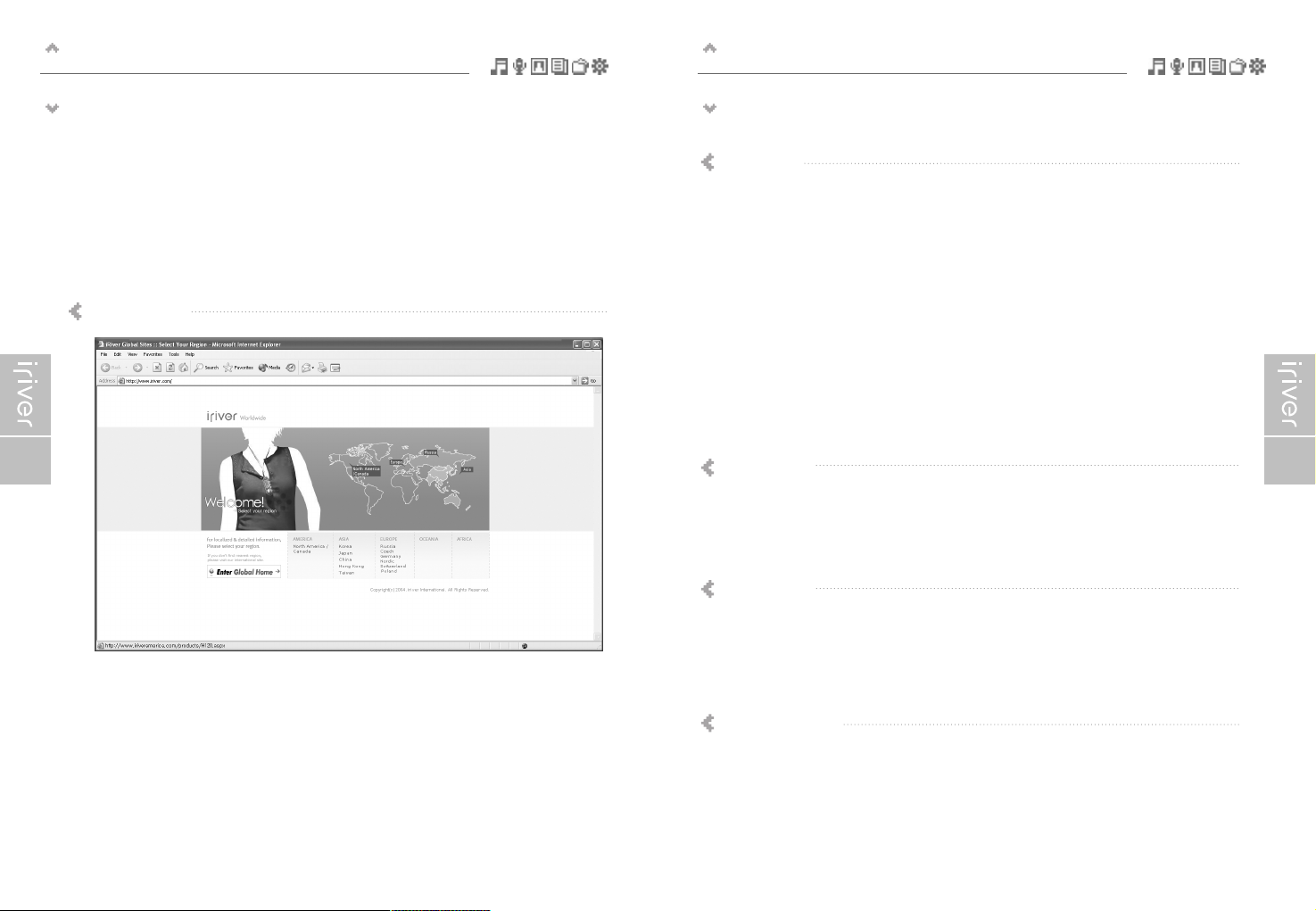
Before using the product
Copyrights/Certification/Trademarks/Limited Liability
1
Before using the product
Welcome
Thank you for purchasing the iriver H10.
Your new player delivers a combination of style and features you can't find anywhere else.
This instruction manual is designed to help you use the iriver H10 properly.
It is important that you read the manual to ensure that you get the most out of your new player.
Thank you.
iriver Limited has all the rights of the patent, trademark, literary property and intellectual property
related to this manual. You may not copy or reproduce any part of this manual unless
authorized by iriver Limited. You can be punished by using any part of this manual illegally.
The software, audio and video which have an intellectual property are protected by copyright
and international laws. It is user’s responsibilities when he/she reproduce or distribute the
contents created by this product.
The companies, institutions, products, people and events used in examples are not real data.
We don t have any intension to be related with any companies, institutions, products, people
and events through this manual and should not draw inferences. Users are responsible for
observing the copyrights and intellectual properties.
© 1999~2005 iriver Limited. All rights reserved.
www.iriver.com
Obtain information about your player, look for updates, and find answers to questions at
our web site.
Use the firmware (system software) upgrade function of our products from the site to
continuously improve the product performance.
Get the online support and check the FAQs.
Register your iriver product online so that our Customer Service is able to provide support
as efficiently as possible.
In addition, you can get updated news including new products, firmware upgrade and various
events by e-mail.
iriver web site
Copyrights
Neither the Manufacturer, importers nor dealers is responsible for any accidental damage
including bodily injury or any damage resulting from misuse or unsuitable operation by you.
The information on this manual is prepared with the current player specifications.
The manufacturer, iriver Limited, is adding new features to the product and may persistently
apply new technologies hereafter.
All standards may be changed at any time without notice.
Limited Liability
Windows 2000, Windows XP and Windows Media Player are the registered trademarks of
Microsoft Corp.
Trademarks
CE, FCC, MIC
Certification
Page 4
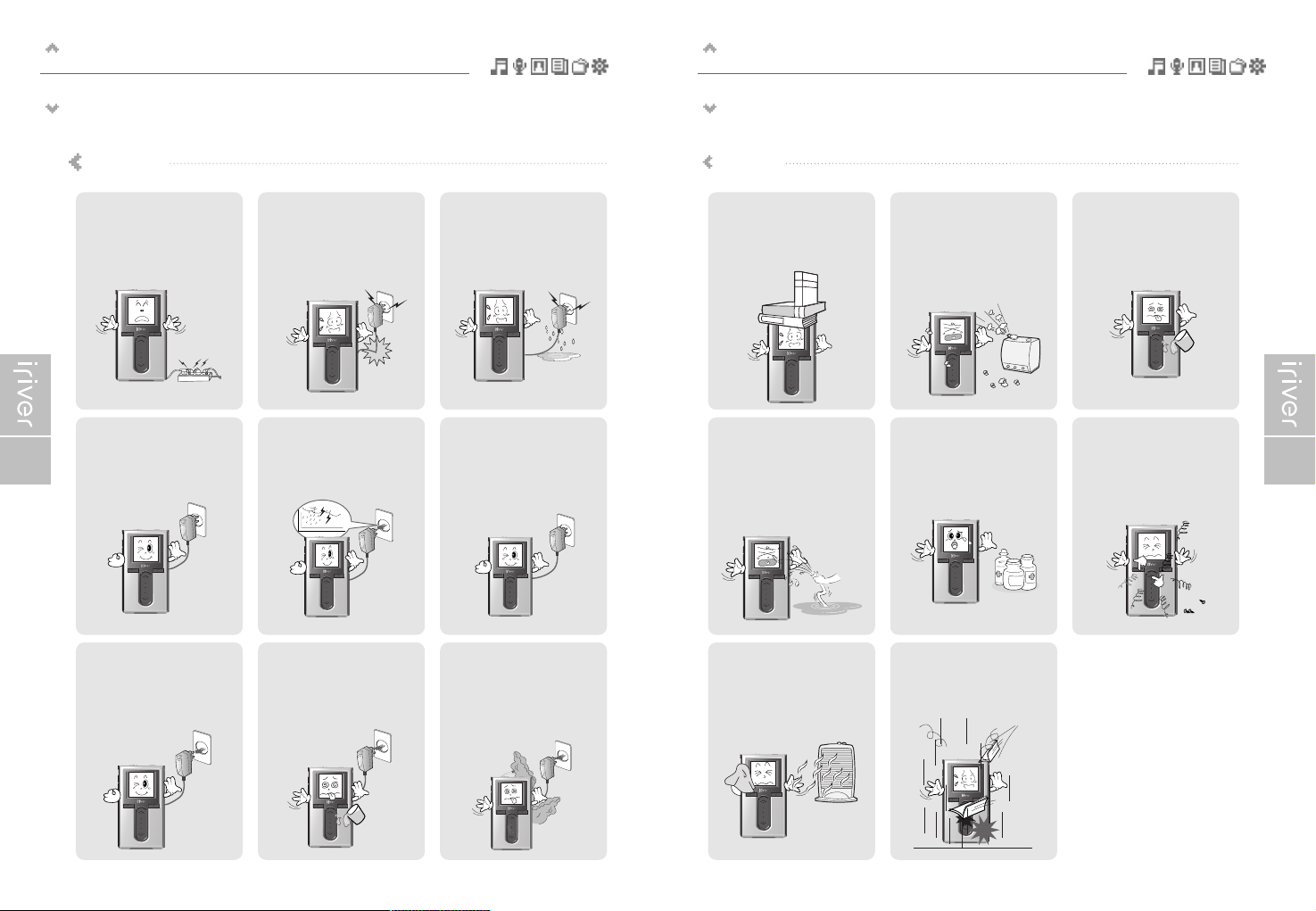
Before using the product
Precautions and Safety
3
Before using the product
Precautions and Safety
2
Do not overload a single
power circuit.
Overheating or fire can result.
Do not handle power plug
and adapter with wet hands.
Electrical Shock may result.
Do not kink or crease the
power cable or place heavy
objects on the power cable.
Fire can result from damaged
power cables.
Unplug adapter when it’s
not in use.
Overheating or fire can result.
Immediately power off the player
and unplug the AC adapter if
smoke or odors emit from the
player or adapter.
Fire can result from improper use.
Immediately power off the
player and unplug the
AC adapter if water or other
liquids are present.
Fire can result from improper use.
Firmly plug the adapter into
the wall socket.
Fire can result from improper use.
Use only the supplied
AC adapter.
Use of unauthorized power
adapters is not recommended.
Electrical Shock may result.
Unplug the AC adapter
during electrical storms.
Electrical Shock may result.
Electricity
Please read the notices before using for your safety. Please read the notices before using for your safety.
Do not place heavy objects
on the device.
Damage to your player may result
from improper use.
Avoid contact with water and
other liquids.
Damage to your player may result.
Keep away from harsh
environments including
humid, dusty, and smoky
areas.
Damage to your player may result
from improper use.
Keep out of direct sunlight
and extreme heat and cold.
Damage to your player may result
from improper use.
Do not drop or subject the
device to impact.
Damage to your player may result
from improper use.
Do not use water or
chemicals to clean the
player. Clean the surface with
a soft cloth.
Damage to your player may result
from improper use.
Do not use excessive force
on the buttons or attempt to
disassemble the device.
Damage to your player may result
from improper use.
Do not clean with chemical or
detergent.
Damage to your player may result
from improper use.
Product
Page 5
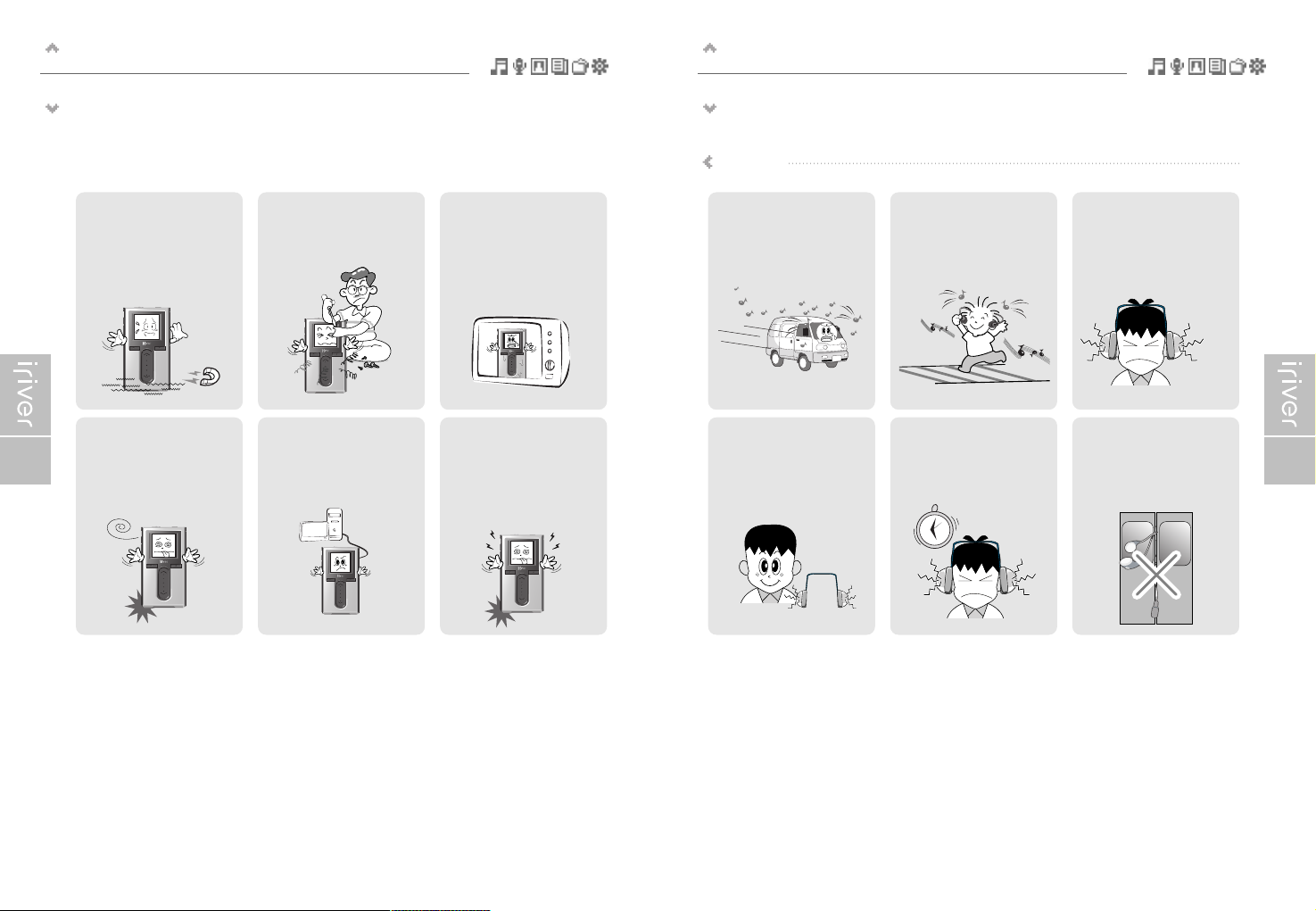
Before using the product
Precautions and Safety
5
Before using the product
Precautions and Safety
4
Please read the notices before using for your safety.
Keep the player away from
strong magnets.
Damage to your player may result
from magnets such as CRT, TV,
monitor and speaker.
Bad sectors can be created in
HDD because of physical
impact.
Data in HDD can be damaged.
Always keep a proper backup of data
stored on portable devices.
Do not dry the product with
heater or microwave.
Damage or severe injury may result
from improper use.
Do not disassemble or modify.
Damage to your player may result
from improper use.
When you upload or download
files using USB cable, do not
disconnected the USB cable
suddenly or turn it off.
Data in HDD can be damaged.
Data can be damaged because
of physical impact, lightning
and power failure.
Users are responsible for creating
backup data and iriver Limited is not
responsible for any damaged data.
Do not use headphones /
earphones while cycling,
driving, or operating any
motorized vehicle.
It is dangerous and is illegal in some
areas.
Do not use headphone /
earphones at high volume.
Hearing experts advise against
listening to continuous, loud and
extended play.
Reduce volume while walking,
especially at pedestrian
crosswalk.
Reduce volume or stop using
the player if you experience a
ringing in your ears.
Hearing experts advise against
listening to continuous, loud and
extended play.
Keep headphone/earphone
cords under control to avoid
getting caught on varous objects.
Do not use at high volume for
continuous listening.
Hearing experts advise against
listening to continuous, loud and
extended play.
Others
Please read the notices before using for your safety.
Page 6
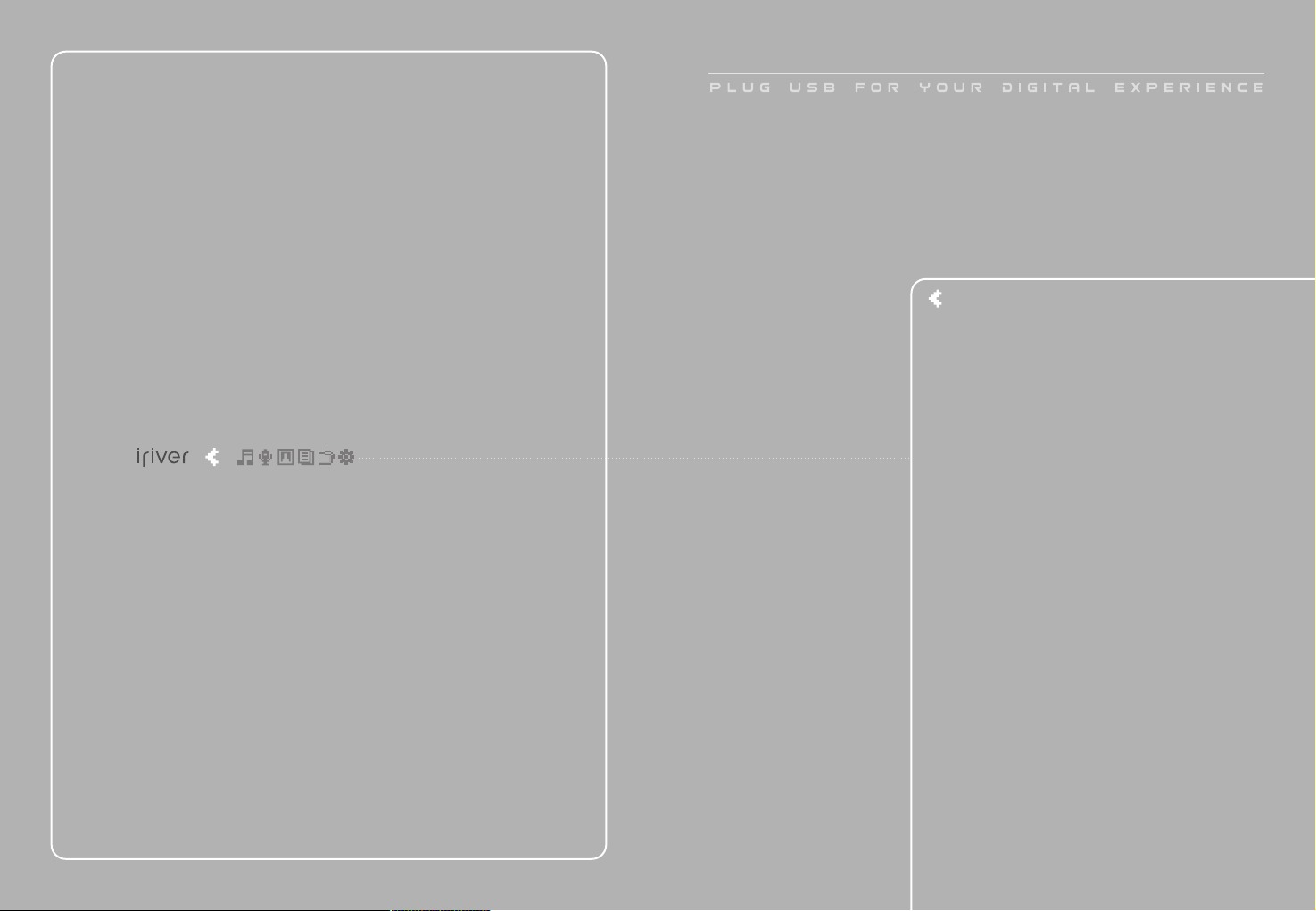
Chapter 1 I Getting started
Features of the H10 ……………………………………… 8
Components …………………………………………… 10
Locating the controls ……………………………………11
H10 Player ……………………………………………………11
Remote control ………………………………………………12
Cradle …………………………………………………………13
LCD screen display………………………………………14
LCD screen display ……………………………………………14
MUSIC screen …………………………………………………15
RECORDING screen …………………………………………15
Connecting the product …………………………………16
Connecting PC - Connecting cable …………………………16
Connecting PC - Disconnecting cable ………………………17
Connecting the power - connecting the adapter(player) ……18
Connecting the power - connecting the adapter(cradle) ……19
Connecting earphone/remote control ………………………20
Connecting the cradle …………………………………………21
Connecting the cradle - Connecting PC ……………………21
Connecting the cradle - Line-in connection …………………22
Connecting the cradle - Line-out connection ………………22
Installing the software ……………………………………23
Installing iriver plus ……………………………………………23
This manual covers the use of the H10 player hardware.
For instructions on related software and instructions for getting
music on your player, please see the included iriver plus user manual.
I
Page 7
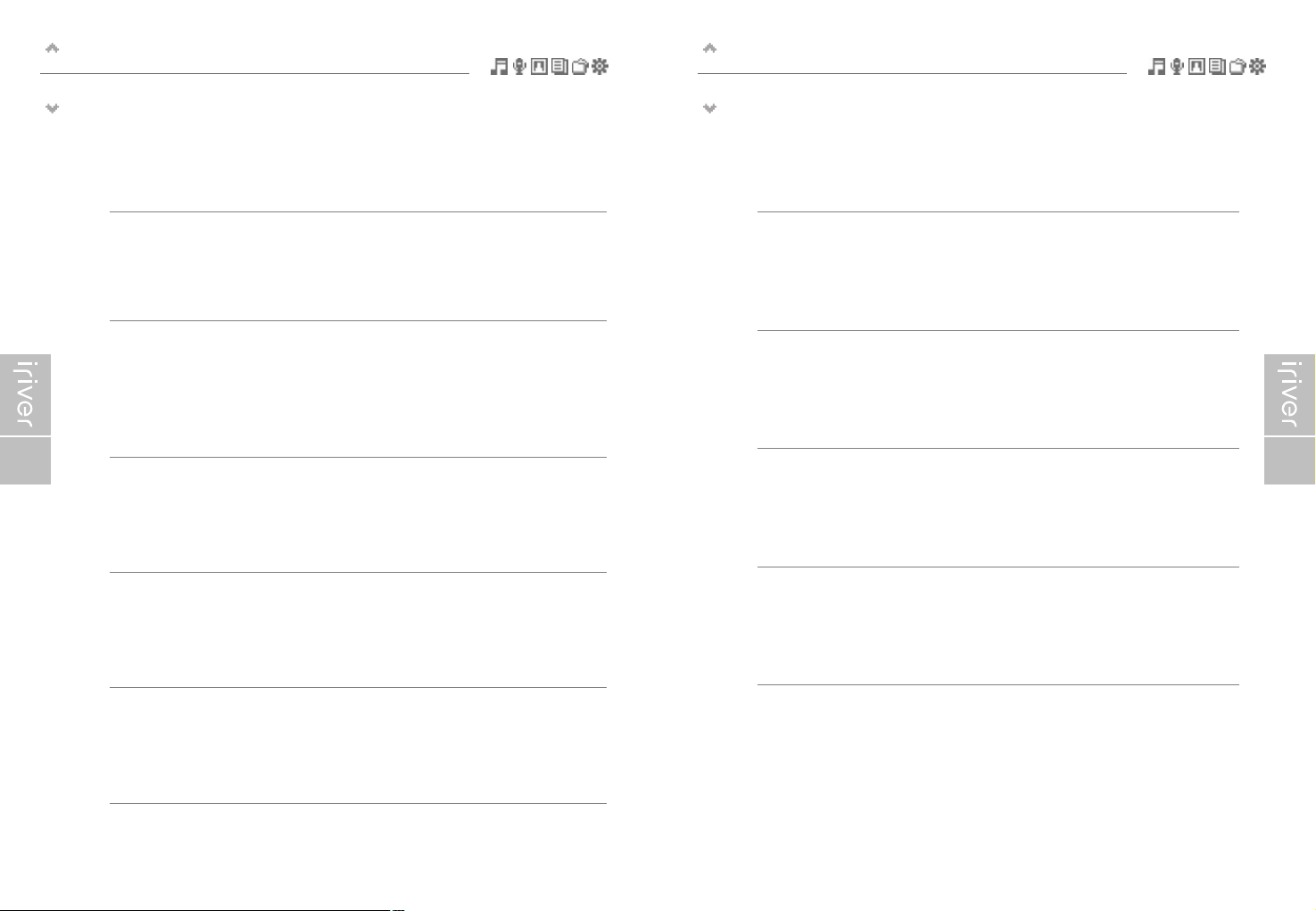
Getting started
Features of the H10
9
Getting started
Features of the H10
8
1
Vivid color display – 1.5-inch TFT LCD with 260,000 colors
The 1.5-inch, 260,000 color TFT LCD shows off an exciting new visual interface that makes it easy to
navigate through your music.
2
Small Device – Large Capacity
The H10 features a 5GB hard drive that can hold more than 1,200 music files.
(1GB = 1,000,000,000 Bytes - Not all memory available for storage.)
3
Convenient ID3 tag database
Searching with the ID3 tag database enables you to select the music file by artist, album or genre.
4
Intuitive software (iriver plus)
The intuitive software makes it easy to manage all of your music.
5
Faster file transferring – Supporting USB 2.0 interface
USB 2.0 supports transfer rates up to 480Mbps.
6
Firmware upgradeable
Firmware upgrades keep your player up to date.
7
Photo and text viewer
View digital photos or text files on the player’s color screen.
8
Enhanced 3D sound
SRS WOW sound effect technology provides rich bass sound and dynamic 3D sound effect.
9
Customizable EQ settings
Over 30 preset EQs to choose from and a custom user EQ.
10
Removable battery
Maximum play time can be extended with removable and rechargeable spare battery.
(extra battery sold separately)
11
Easy to use touch strip
Navigating through your music is easy using convenient touch strip scrolling.
Page 8
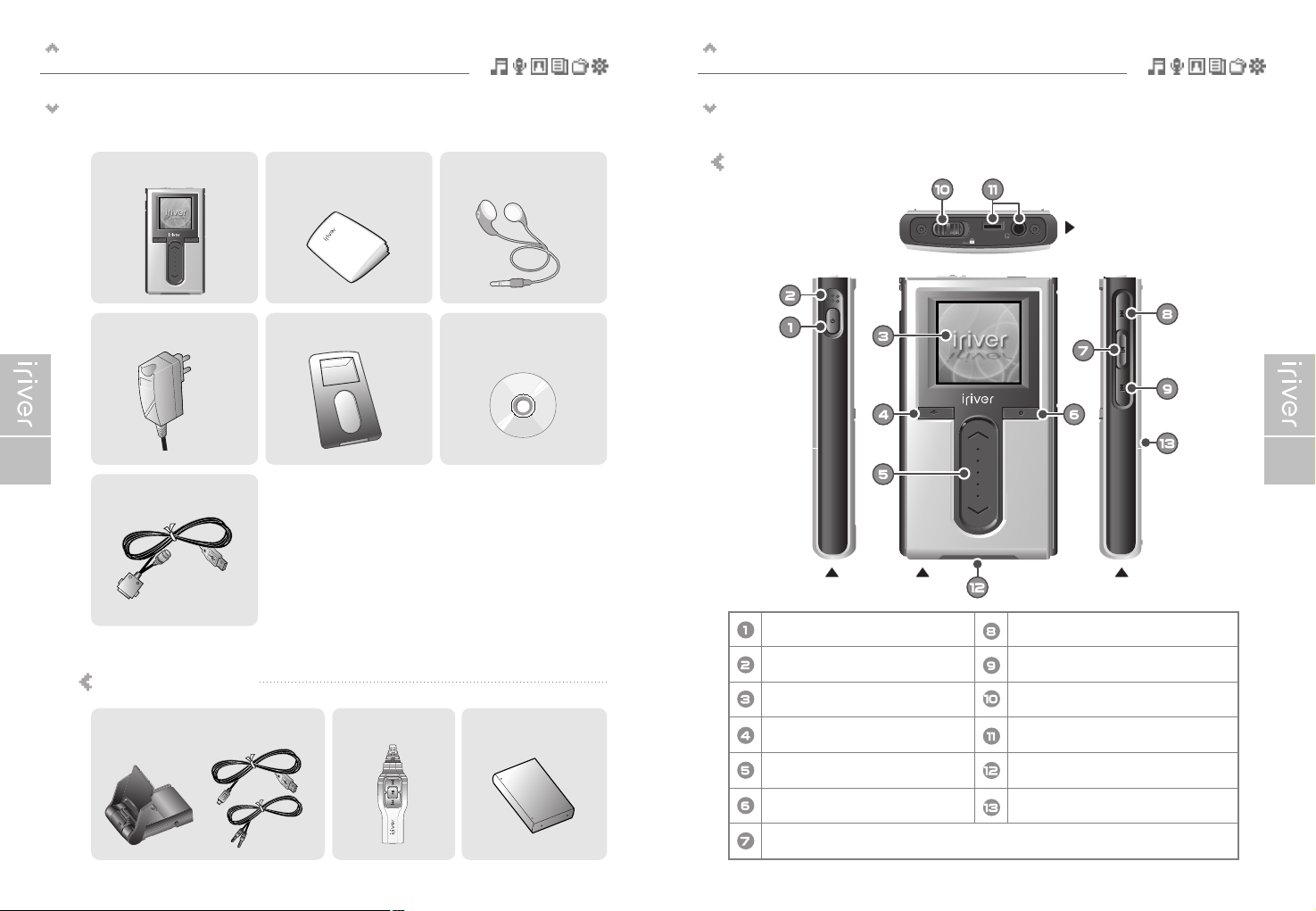
Getting started
Locating the controls
11
Getting started
Components
10
Actual player may vary slightly from images shown.Accessories subject to change without notice and may vary from image shown.
H10 Player Instruction Manual /
Warranty Card /
Quick Start Guide
Earphones
AC Adaptor Carrying Case Installation CD
Cable
Optional Accessories
H10 Player
Power ON/OFF button
Built-in microphone
LCD screen
Cancel button
Up / Down scroll button
Select button
Play / Pause button
Previous button
Next button
HOLD switch
Earphone / Remote control jack
USB / Adapter jack
Battery release button
Cradle, USB cable and Line-In/Out cable Remote control Extra battery
Front view Right viewLeft view
Top view
Page 9
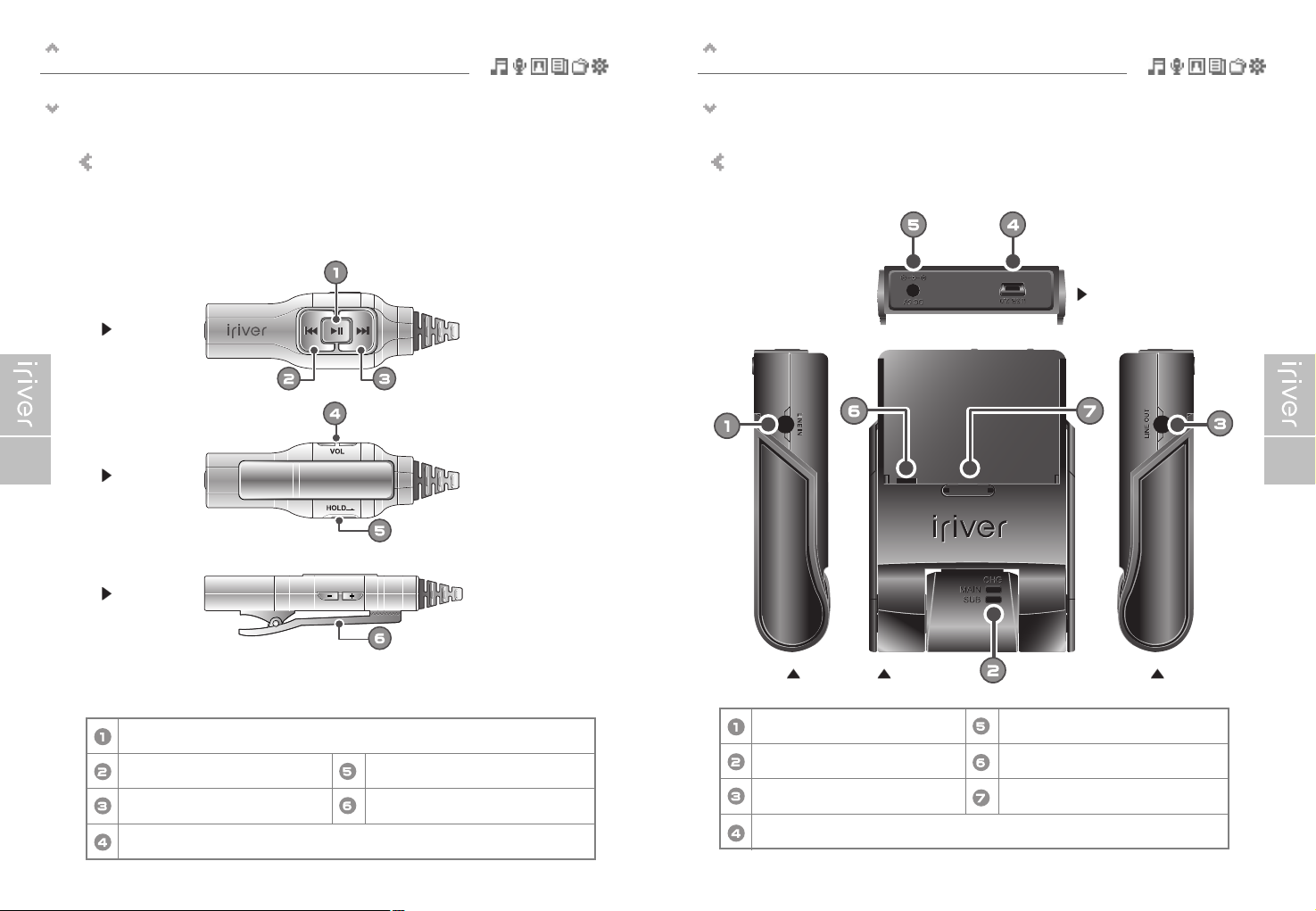
Getting started
Locating the controls
13
Getting started
Locating the controls
12
Actual player may vary slightly from images shown.Actual player may vary slightly from images shown.
Remote control
(Remote control is an optional accessory.)
Cradle
(Cradle is an optional accessory.)
Power ON, OFF / Play / Pause button
Previous button
Next button
Volume control button
HOLD switch
Clip
Line in jack
Charging indicator
Line Out jack
USB 2.0 jack
DC 5V jack
Battery charging jack
Battery release button
Front view
Back view
Bottom view
Front view Right viewLeft view
Top view
Page 10
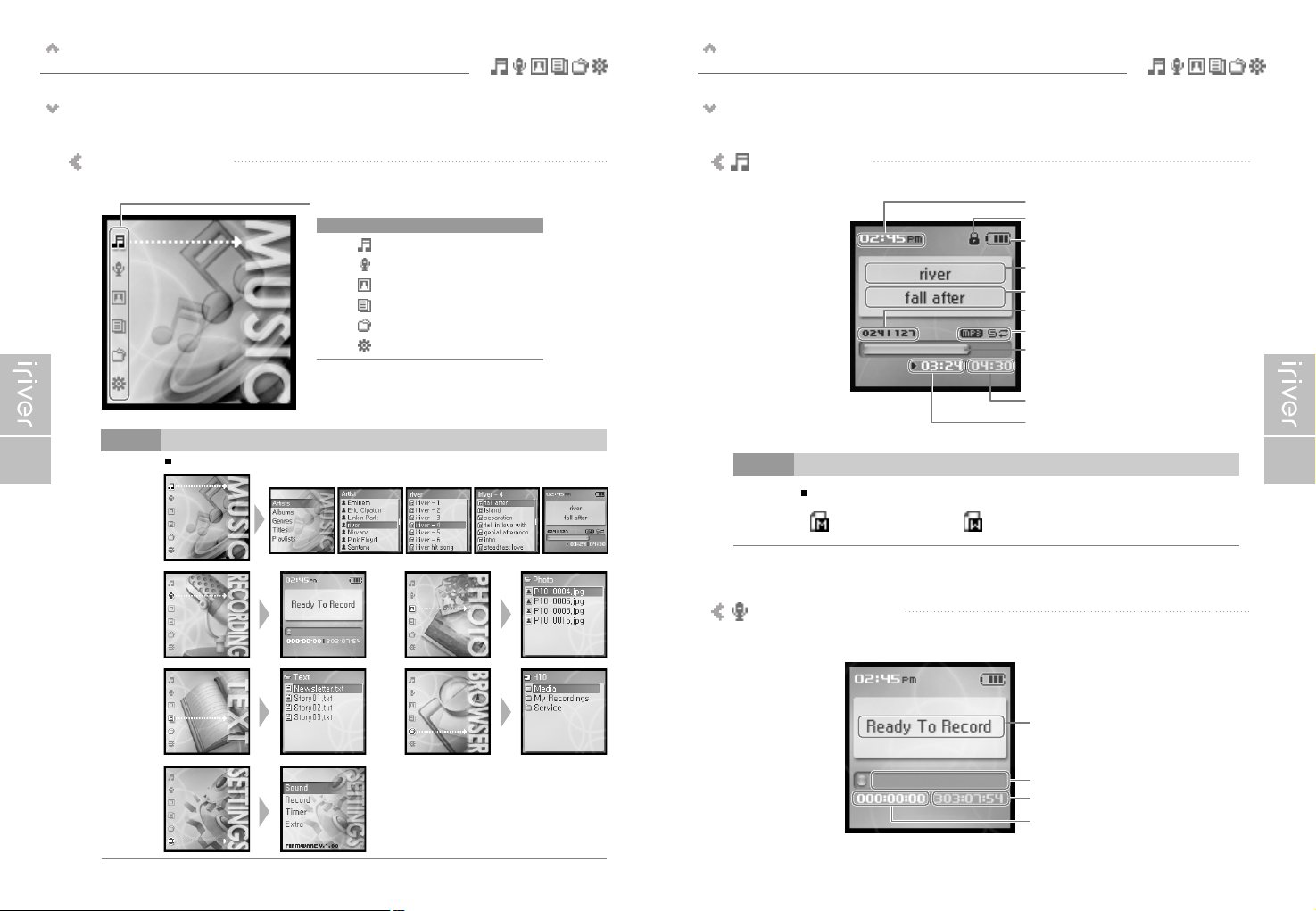
Getting started
LCD screen display
15
Getting started
LCD screen display
14
LCD screen display
I MUSIC screen
Menu
: MUSIC
: RECORDING
: PHOTO
: TEXT
: BROWSER
: SETTINGS
Note
Note
Note
The following icons are displayed to indicate the type of file playing.
: MP3 : WMA
Time
Hold indicator
Battery indicator
Artist
File name
File number / Total file number
File type / Play mode
Progress bar
Total play time
Play time
Menu Examples
Recording status
Free space
Remaining recording time
Record elapsed time
I RECORDING screen
Page 11
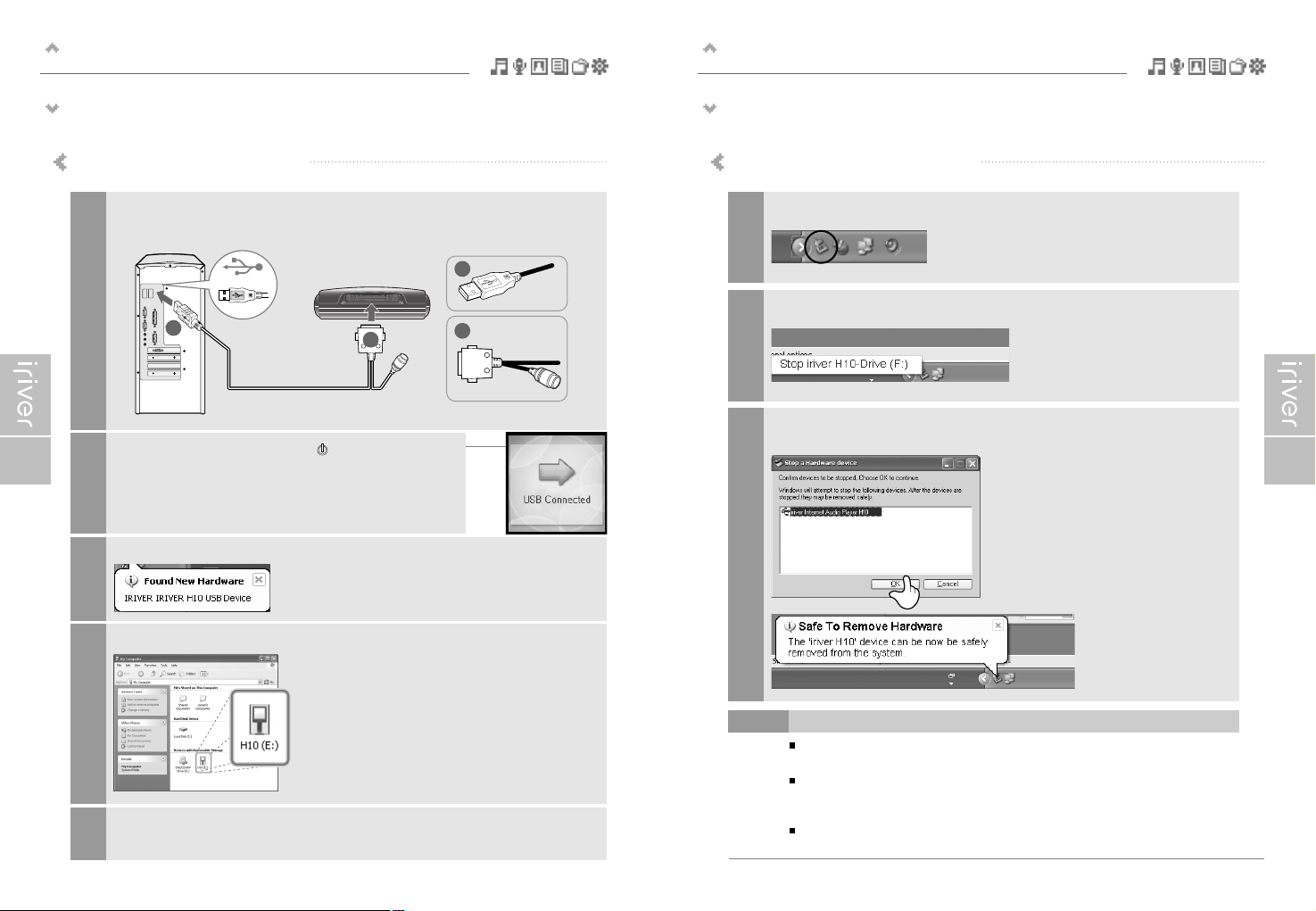
Getting started
Connecting the product
17
Getting started
Connecting the product
16
This manual covers the use of the H10 player hardware. For instructions on related software and instructions for getting
music on your player, please see the included iriver plus user manual.
Connecting PC – Connecting cable
Connect the included USB cable to the port on the H10 then to an open USB port on
your computer.
1
The H10 will display as a new device under My Computer.
4
A
A
B
B
Power on the player by pressing the [ ] button.
The LCD screen will display <USB Connected>.
2
Windows may show “Found New Hardware” when the player is first attached.
3
The H10 is now installed and working properly.
Please see the included iriver plus user guide for steps to load music onto the player.
5
Connecting PC – Disconnecting cable
The tray icon may be hidden in some Windows XP operating system settings.
Click the "Display hidden icon" to view the hidden icon.
Hardware safe removal may not be available while using some applications such as
Windows Explorer or Windows Media Player.
Please close all applications using the player before the hardware safe removal process.
In some Windows XP operation system settings, hardware safe removal is temporarily
unavailable due to some internal system communication. Wait for a moment and try it again.
Note
Click the icon on the system tray.
1
Click the popup message as shown below.
2
When the "Safe To Remove Hardware" popup window appears, click the [OK] button
and disconnect the USB cable from PC.
3
Page 12
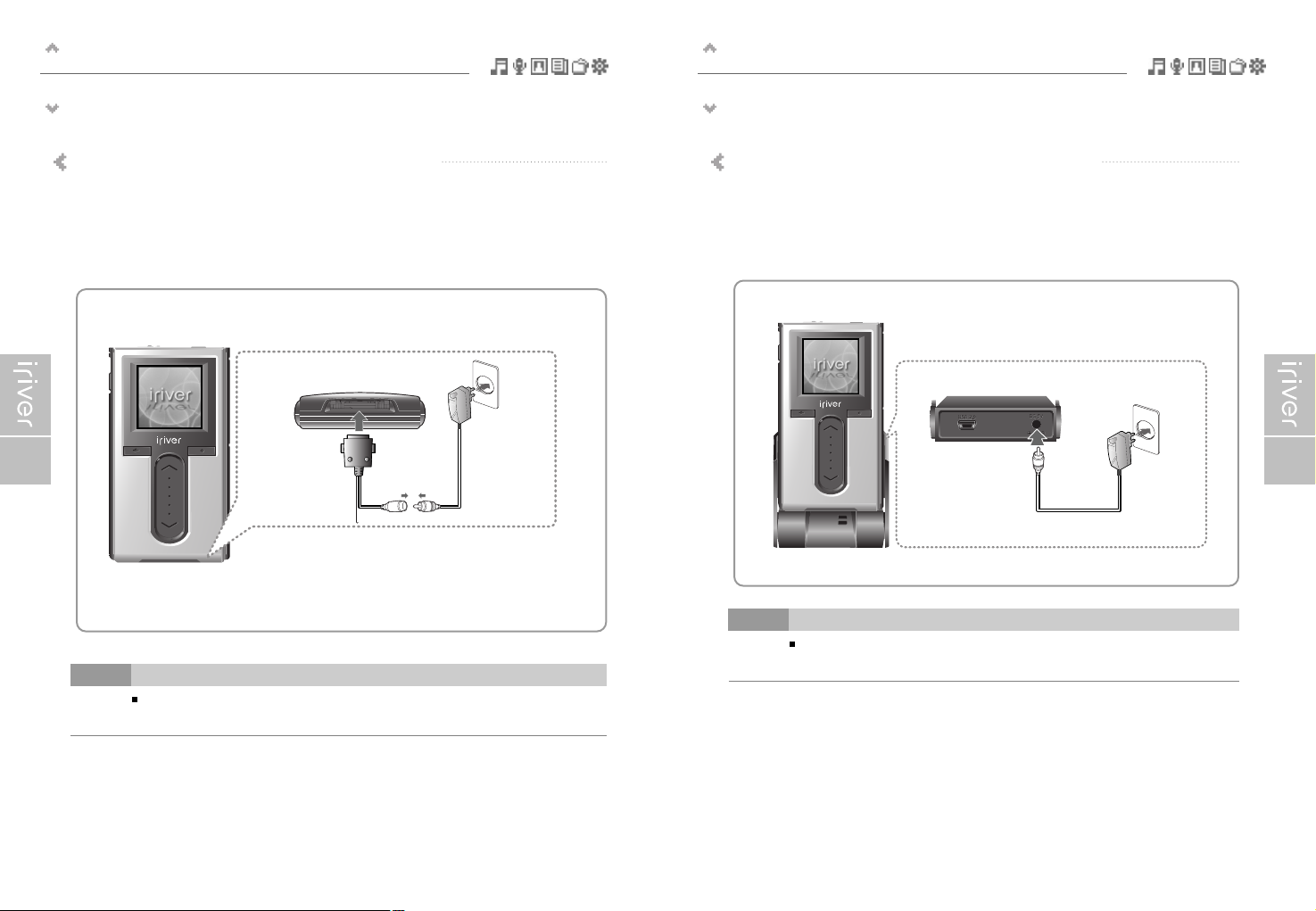
Getting started
Connecting the product
19
Getting started
Connecting the product
18
If a power source is connected, the charging indicator on the DC jack will illuminate.
(The charge indicator will dim after charging is complete.)
Note
Connecting the power – connecting the adapter (player)
1. Connect the supplied cable to the player.
2. Connect the AC adapter to the DC jack on the cable.
3. Connect the AC adapter plug to a power socket.
AC adapter for this product is 100~240V, 50~60Hz.
<Bottom of the player>
Be sure to use the supplied AC adapter to connect the cable to the player. Be sure to use the supplied AC adapter to connect the cable to the player.
1. Put the player into the connection terminal of the cradle.
2. Connect the AC adapter to the cradle's 5.0V DC connector.
3. Connect the AC adapter plug to a power socket.
Connecting the power – connecting the adapter (cradle)
(Cradle is an optional accessory.)
MAIN
MAIN
SUB
SUB
CHG
CHG
<Back of the cradle>
If a power source is connected, the charging indicator will illuminate.
(The charge indicator will dim after charging is complete.)
Note
Page 13

Getting started
Connecting the product
21
Getting started
Connecting the product
20
Be sure to use the supplied AC adapter to connect the cable to the player.
Connecting earphone/remote control
(Remote control is an optional accessory.)
1. Connect the remote control to the jack on the top of the player.
2. Connect the earphone to the jack of the remote control.
<Top of the player>
Connecting the cradle – Connecting PC
(Cradle is an optional accessory.)
1. Put the player into the connection terminal of the cradle.
2. Connect the USB 2.0 jack of the cradle to a PC with USB cable.
(USB cable is an optional accessory.)
MAIN
MAIN
SUB
SUB
CHG
CHG
<Back of the cradle>
Connecting the cradle
(Cradle is an optional accessory.)
1. Put the player into the connection terminal of the cradle.
Page 14

Getting started
Installing the software
23
Getting started
Connecting the product
22
Connecting the cradle – Line-out connection
(Cradle is an optional accessory.)
1. Put the player into the connection terminal of the cradle.
2. Connect the Line-out jack of the cradle to the input jack of an speaker with a Line-in/out cable.
(Line–in/out cable is an optional accessory.)
MAIN
MAIN
SUB
SUB
CHG
CHG
<Side of the cradle>
<Speaker>
Connecting the cradle – Line-In connection
(Cradle is an optional accessory.)
1. Put the player into the connection terminal of the cradle.
2. Connect the Line-in jack of the cradle to the Line-out (or earphone) jack of an external device
with a Line-in/out cable. (Line–in/out cable is an optional accessory.)
MAIN
MAIN
SUB
SUB
CHG
CHG
<External device>
<Side of the cradle>
This manual covers the use of the H10 player hardware. For instructions on related software and instructions for getting
music on your player, please see the included iriver plus user manual.
1. The program installation process will start automatically after inserting the Installation CD to
the PC's CD-ROM drive. If the program installation process does not start automatically,
click the "My Computer" icon and run “iriver_setup_full.exe” file in the CD-ROM drive.
2. If the "Installer Language" window appears, select the desired language and click the
[OK] button.
3. Follow the on screen instructions which appear as each window.
Installing iriver plus
Page 15

Getting started
Installing the software
25
Getting started
Installing the software
24
4. If the "License Agreement" window appears, click the [I Agree] button.
5. Select the components and click the [Next] button.
This manual covers the use of the H10 player hardware. For instructions on related software and instructions for getting
music on your player, please see the included iriver plus user manual.
This manual covers the use of the H10 player hardware. For instructions on related software and instructions for getting
music on your player, please see the included iriver plus user manual.
6. Select the installation folder and click the [Install] button.
7. The installation process screen appears.
Page 16
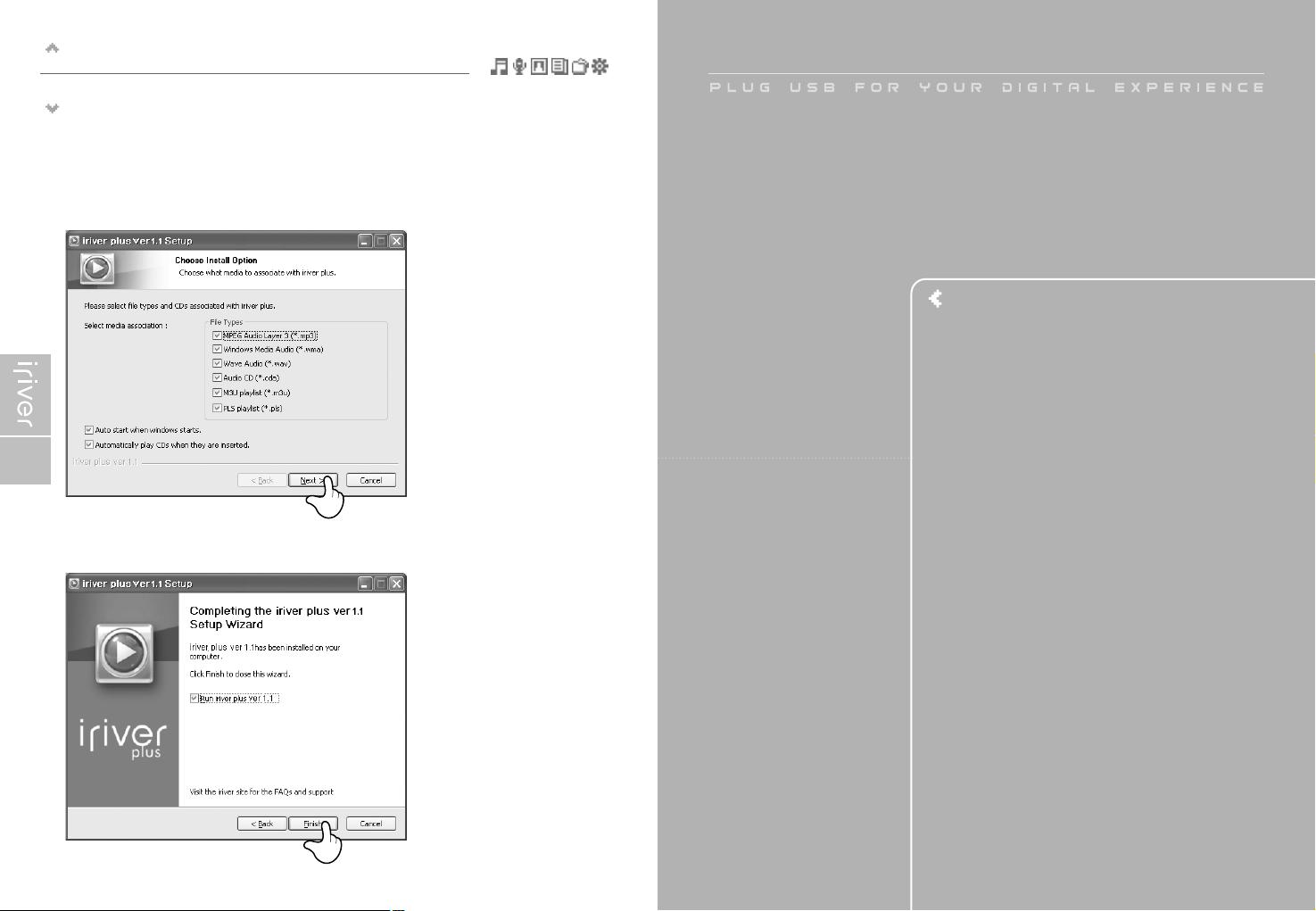
Before using the product
Welcome
27
Chapter 2 I Quick start
Turning on/off the player and Playing music ………… 28
Controlling volume and changing modes …………… 29
This manual covers the use of the H10 player hardware.
For instructions on related software and instructions for getting
music on your player, please see the included iriver plus user manual.
I
Getting started
Installing the software
26
8. Select the file type and click the [Next] button.
9. Click the [Finish] button when the installation complete screen is displayed.
This manual covers the use of the H10 player hardware. For instructions on related software and instructions for getting
music on your player, please see the included iriver plus user manual.
Page 17
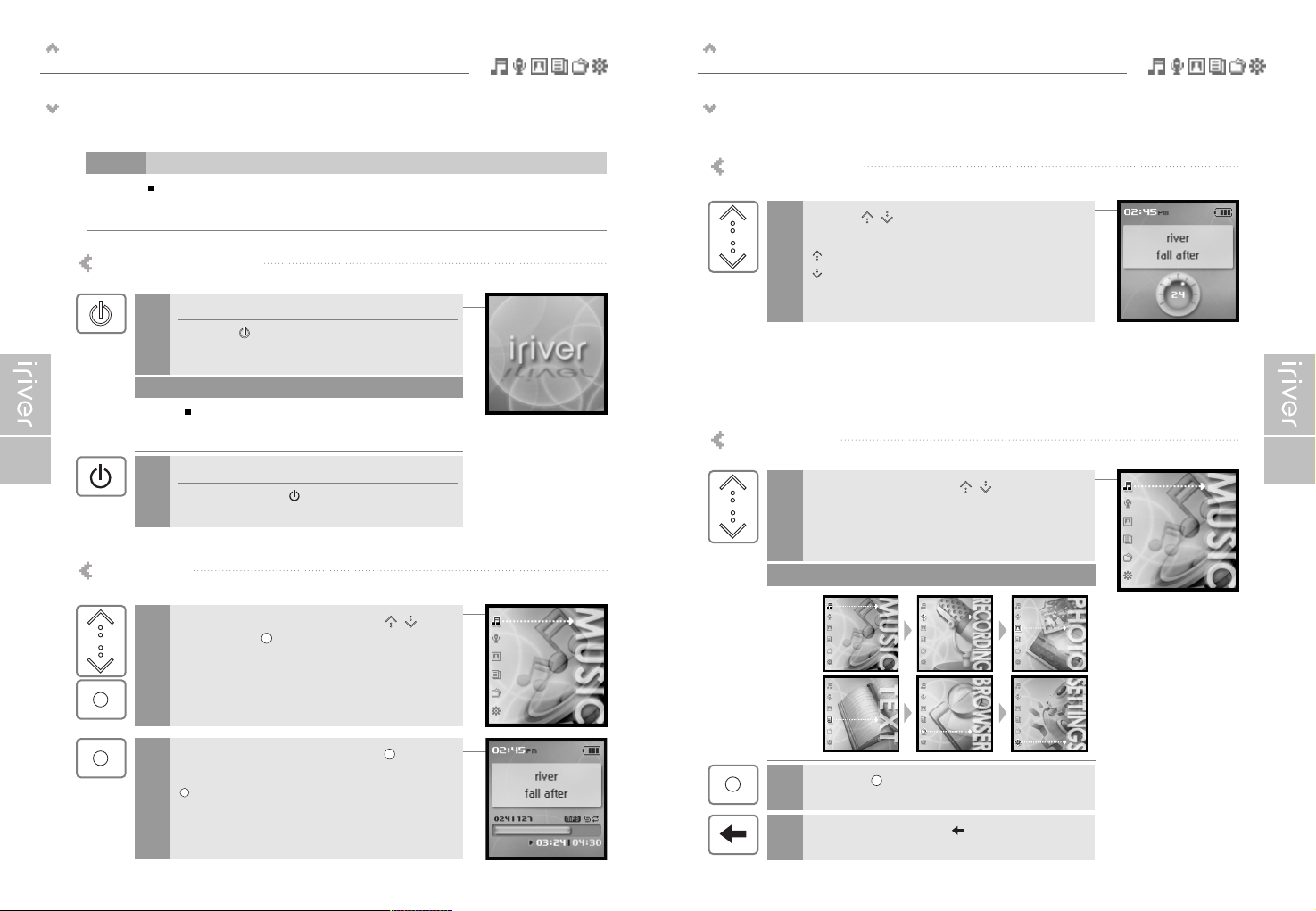
Quick start
Controlling volume and changing modes
29
Quick start
Turning on/off the player and playing music
28
Turning on/off the player
Turning on the player
Press the [ ] button.
The initial screen will be displayed.
1
Changing mode
Turning off the player
Press and hold the [ ] button.
The player will be turned off.
1
If the player does not run after pressing the button,
check whether the HOLD switch is set to OFF or the
battery is discharged.
Note
Note
Controlling volume
Use the [ / ] scroll to control volume
during playback.
: Volume up
: Volume down
1
After finding the music and press the [ ] button to
play it.
: Plays the selected title
2
Playing music
Select the <MUSIC> mode using the [ / ] scroll
and press the [ ] button when the main screen
appears.
1
Select the mode using the [ / ] scroll when
the main menu appears.
There are 6 modes including MUSIC, RECORDING,
PHOTO, TEXT, BROWSER, SETTINGS.
1
Press the [ ] button to enter the desired mode.
2
If you press and hold the [ ] button in any screen,
you can return to the main menu.
3
Button image with white background = Press the button quickly.
Button image with black background = Press and hold the button.
Note
This manual covers the use of the H10 player hardware. For instructions on related software and instructions for getting
music on your player, please see the included iriver plus user manual.
Page 18

Chapter 3 I Basic operation
Playing music ………………………………………………… 32
Playing music …………………………………………………………32
Setting up the Play mode ……………………………………………36
Playlist function…………………………………………………38
Auto Sync function ……………………………………………39
Recording ………………………………………………………40
Recording Voice………………………………………………………40
Line-in recording ……………………………………………………41
Notices for recording …………………………………………………42
Playing the recorded file ……………………………………………42
Viewing images ………………………………………………43
Viewing image file ……………………………………………………43
Getting images on the player ………………………………………44
Viewing text ……………………………………………………45
Viewing text file ………………………………………………………45
Getting text files on the player ………………………………………46
Browser function ………………………………………………47
Browser function ……………………………………………………47
This manual covers the use of the H10 player hardware.
For instructions on related software and instructions for getting
music on your player, please see the included iriver plus user manual.
I
Page 19

Basic operation
Playing music
33
Basic operation
Playing music
32
Press the [ ] button after releasing the
HOLD switch to display the initial screen.
1
Select the <MUSIC> mode using the [/] scroll
from the main menu.
2
3
Press the [ ] button to display the Search screen.
In case of selecting <Artists>
Select "Artists – Albums – Titles" to search titles.
In case of selecting <Albums>
Select "Albums – Titles" to search titles.
In case of selecting <Genres>
Select "Genres - Artists – Albums – Titles" to search titles.
In case of selecting <Titles>
Select "Titles" to search titles.
In case of selecting <Playlists>
(Refer to page 38.)
Note
Use the [/] scroll the select the item.
Example: In case of selecting <Titles>
4
[ ] : Press it to move to the desired item.
[ / ] : Moves to the desired item.
[ ] : Press to return to the previous screen.
[ ] : Press and hold to return to the main menu.
Press the [ ] button after selecting the title to
play it.
During playback, press the
button to pause
playback. Press it again to resume playback.
5
Use the [/] scroll to control volume during playback.
: Volume up
: Volume down
6
Note
Volume
down
Volume
up
Playing music
This manual covers the use of the H10 player hardware. For instructions on related software and instructions for getting
music on your player, please see the included iriver plus user manual.
Page 20

Basic operation
Playing music
35
Basic operation
Playing music
34
Playing previous/next title
Press the [
/
] button during playback to
play previous / next title.
: Plays previous file
: Plays next file
7
Fast-forward / Fast-reverse
Press and hold the [/] button during
playback for fast-forward or fast-reverse playback.
: Fast-reverse
: Fast-forward
8
Press the [ ] button during playback to display
the EQ selection screen.
9
Select the EQ using the [ / ] scroll and press
the [ ] button.
10
11
Select the desired Rating using the [ / ] scroll
and press the [ ] button.
12
EQ consists of SRS and 30 Preset EQ.
To customize SRS and Custom EQ, use the
<Sound> menu. (Refer to page 53.)
SRS uses a combination of Field Width, TruBase,
FOCUS and Freq. Boost to enhance sound.
Custom EQ will be automatically selected after adjusting
Custom EQ settings in the <Sound> menu.
Note
Press and hold the [ ] button during playback to
display the MY Rating screen.
Page 21

Basic operation
Playing music
37
Basic operation
Playing music
36
Setting up the Play mode
Various Play modes can be used during playback.
Select the <SETTINGS> mode using the
[ / ] scroll when the main screen appears.
1
2
Press the [ ] button to display the SETTINGS list
screen.
3
Select <Sound> using the [ / ] scroll and
press the [ ] button to display the <Sound> list
screen.
4
Move to the <Play Mode> using the [ / ] scroll.
5
Press the [ ] button to display the <Play Mode>
list screen.
Note
The Play mode consists of following options.
6
Select the desired Play mode using the [ / ]
scroll and press the [ ] button to setup
the Play mode.
: Repeat
Plays all titles in the selected category
repeatedly.
: Repeat 1
Plays a selected title repeatedly.
: Shuffle
Randomly plays all titles in the selected
category and stop.
: Shuffle + Repeat
Randomly plays all titles in the selected
category repeatedly.
Page 22

Basic operation
Auto Sync function
39
Basic operation
Playlist function
38
"Playlist" is a list of the titles that enables you to manage the titles or other audio
files. After creating a playlist for the specific mood or by favorite artist, play it in iriver plus or
transfer it to H10 using iriver plus.
Now you can play the music at any time and any place.
For more information, refer to the iriver plus instruction manual.
If you set H10 and iriver plus with Auto Sync function, all music in the iriver plus library will be
automatically transferred to H10.
For more information, refer to the iriver plus instruction manual.
In case of selecting <Playlists>
- My Rating
Plays titles in designated rating order.
- My Favorites
Plays titles by playback frequencies.
- Recently Played
Plays titles in recently played order.
- My Playlists
Plays titles with the Playlist you created in iriver plus.
- Quick List
User programmable on-the-fly playlist.
To load the Quick List:
Locate a title using the <MUSIC> menu.
Press and hold [ ] to add it to the Quick List.
'Added Quick List!' will be displayed.
Repeat to add more titles to the Quick List.
Use the <Playlists> menu to see the Quick List.
Press [ ] button to play it!
Note
Connect the player to your PC.
iriver plus will detect the player and open automatically.
1
Locate the player in the right side of
iriver plus.
Right click on the player, a menu will
display.
2
Click Sync Options.
Auto Sync:
Music will be automatically synchronized from
iriver plus to the player.
Manual Transfer:
Music must be manually added to the player
using iriver plus.
3
What is Playlist Auto Sync
A
A
B
B
Page 23

Basic operation
Recording
41
Basic operation
Recording
40
Recording Voice
Select the <RECORDING> mode using the
[ / ] scroll from the main menu.
1
2
Press the [ ] button to display the Recording
Source screen.
3
Move to <Voice> using the [ / ] scroll and
confirm it by pressing the [ ] button.
4
Press the [ ] button to start recording.
Press the [ ] button to stop recording.
5
Volume control is not available while recording.
Keep player at least 12 inches from the recording source
to avoid distortion.
You can change the voice setting in the
<Voice Setting>menu. (Refer to page 56.)
Note
Line-in recording is only available using the optional cradle.
After connecting the player and cradle, connect the cradle's Line-In jack to
the Line-Out (or earphone) jack of an external device using the Line-In/Out
connection cable.
1
Line–In recording
In the Recording Source screen, move to <Line–In>
using the [ / ] scroll and confirm it by pressing
the [ ] button.
2
<External device>
<Side of the cradle>
Begin playback on the source.
Then press the [ ] button to start recording.
3
Press the [ ] button to stop recording.
4
Volume control is not available while recording.
You can change the recording quality and volume in the
<Line-In Setting> and <Line-In Volume> menus.
(Refer to page 56~57.)
Note
CHG
CHG
MAIN
MAIN
SUB
SUB
Page 24

Basic operation
Viewing images
43
Basic operation
Recording
42
Notices for recording
Playing the recorded file
Press the [ ] button in recording standby mode
to play the recorded file.
1
Recording is automatically stopped if :
- The player's memory is full.
- The battery is low.
Note
The recorded file is saved in following locations
depending on the SOURCE.
Voice
My Recordings\Voice\VoiceYYMMDDXXX.MP3
Line In
My Recordings\Audio\AudioYYMMDDXXX.MP3
(YYMMDD - Y : Year, M : Month, D : Day)
Use the <BROWSER> menu to select and play files.
Note
Viewing image file
Select the <PHOTO> mode using the [ / ]
scroll from the main menu.
1
2
Press the [ ] button to display the Image list
screen.
4
Press the [ ] button to display the Image screen.
3
Move to the desired image file using the
[ / ] scroll in the Image list screen.
Loading time for large images may take longer.
The Progressive JPG is not supported in the Viewing
image file function.
What is Progressive JPG?
Progressive JPG divides the file into a series of scans.
The first scan shows the image at the equivalent of
a very low quality setting, and therefore it takes very
little space.
Following scans gradually improve the quality.
Note
Viewing image supports JPG file.
5
Press the [ / ] button to move to
previous/next image.
: Moves to previous image
: Moves to next image
Press the [ ] button to start slide show.
To stop the slide show, press the [ ] button again.
Page 25

Basic operation
Viewing text
45
Basic operation
Viewing images
44
Viewing image supports JPG file.
Getting images on the player
Connect the player and PC using the cable supplied with the player and power it on.
(Refer to page 16.)
1
2
Locate your image files, usually found in "My Documents" then "My Pictures",
keep this folder open.
3
Open a second My Computer window.
4
Double click on the H10 device then double click on the "Media" folder.
5
To get images on the player, click and drag the image files from your PC to
the "Photo" folder on the H10.
6
A progress window will appear while files are copying.
7
Disconnect the USB cable once all copying has finished.
8
Open My Computer :
a. Windows XP : Start - My Computer
b. Windows 2000 : Double Click the 'My Computer' icon on your desktop.
Viewing text file
Select the <TEXT> mode using the [ / ] scroll
when the main screen appears.
1
2
Press the [ ] button to display the Text list screen.
3
Move to the desired text file using the [ / ]
scroll in the Text list screen.
4
Press the [ ] button to display the Text screen.
5
Use the [ / ] scroll to move to the previous/next
line during reading text.
Page 26

Basic operation
Browser function
47
Basic operation
Viewing text
46
6
Use the [ / ] scroll to move to the
previous/next page during reading text.
: Page up
: Page down
Press the [ ] button while viewing text to move to
the desired page.
[ / ] : Selects the location
[ / ] : Selects the number
[ ] : Moves to the desired page
7
Getting text files on the player
Connect the player and PC using the cable supplied with the player and power it on.
(Refer to page 16.)
1
2
Locate your text (.TXT) files, keep this folder open.
3
Open a second My Computer window.
4
Double click on the H10 device then double click on the "Media" folder.
5
6
A progress window will appear while files are copying.
7
Disconnect the USB cable once all copying has finished.
8
Open My Computer :
a. Windows XP : Start - My Computer
b. Windows 2000 : Double Click the 'My Computer' icon on your desktop.
Browser function
The Browser allows you to navigate all the files on the player.
You can play titles, view images, or display text files with out switching modes.
Several advanced features of each mode will not be available, such as the image slide show,
Artist and Genre searching, etc.
Select the <BROWSER> mode using the
[ / ] scroll on the main menu.
1
2
Press the [ ] button to display all files in the
player as a tree view.
To get text on the player, click and drag the text files from your PC to the "Text"
folder on the H10.
Page 27

This manual covers the use of the H10 player hardware.
For instructions on related software and instructions for getting
music on your player, please see the included iriver plus user manual.
I
Chapter 4 I Useful features
Settings Menu…………………………………………… 50
Settings menu navigation ……………………………… 51
Changing menu ………………………………………………51
Entering the sub menu ………………………………………51
Customizing the function settings ……………………………52
Exit the sub menu ……………………………………………52
Menu settings …………………………………………… 53
Sound …………………………………………………………53
Record …………………………………………………………56
Timer……………………………………………………………58
Extra ……………………………………………………………61
Page 28

Useful features
Settings Menu
50
Useful features
Settings menu navigation
51
Function control is subject to change with different firmware versions.
User can configure their own settings.
Custom EQ
SRS Settings
Beep On/Off
Play Mode
Fade In
Voice Setting
Line-In Setting
Line-In Volume
Track Separation
Power-Off Timer
Sleep Timer
Backlight Timer
Date & Time
Alarm
Reset All Settings
Language
Scan Speed
Scroll Speed
Tag Information
Copyright
Changing menu
Entering the sub menu
Press the [ ] button to display the Sub screen.
1
Select the <SETTINGS> mode using the
[ / ] scroll when the main screen appears.
1
2
Press the [ ] button to display the
SETTINGS menu.
Use the [ / ] scroll to move to the previous/next
menu.
Page 29

Useful features
Settings menu navigation
52
Useful features
Menu settings
53
Customizing the function settings
Use the [ / ] scroll on the main menu.
1
Press the [ ] button to display the contents of
that sub menu.
2
Press the [ / , ] button to customize
the function setting.
3
Exit the sub menu
Press the [ ] button to exit the sub menu.
Press and hold the [ ] button to return to
the main menu.
1
1. Custom EQ
Various frequency bands can be selected and customized.
Each frequency level is from –12dB to 12dB in steps of 2dB.
[ ] : Changes frequency band
[ / ] : Selects frequency level
2. SRS Settings
Sets the level of 3D effect.
There are 4 types of 3D effect including Field Width, TruBass,
FOCUS and Freq. Boost.
Field Width : Sets the Field width value.
TruBass : Sets the Trubass value.
FOCUS : Sets the sound resolution.
Freq. Boost : Sets the sound boost value.
Sound
Page 30

Useful features
Menu settings
54
Useful features
Menu settings
55
3. Beep On/Off
Sets the beep volume for moving cursor.
Select <On> or <Off> using the [ / ] scroll and press the [ ] button to
confirm it.
5. Fade In
When activated, volume increases gradually at playback mode.
4. Play Mode
Sets the Play mode.
(For more information about the Play mode, refer to page 36.)
The Play mode can be changed only in the <SETTINGS> – <Sound> <Play Mode>.
Select the Play mode using the [ / ] scroll and press the [ ] button to
confirm it.
Page 31

Useful features
Menu settings
56
Useful features
Menu settings
57
3. Line–In Volume
Controls volume for recording from external device.
<1 to 21> levels are available.
Select the volume using the [ / ] scroll and press the [ ] button to
confirm it.
4. Track Separation
While recording from external device, if no sound occurs for
around 1.5 minutes, a new file will be created.
If you use the <Track Separation> function with connecting external
devices such as CD or tape, each track will be save to an individual file.
Select <On> or <Off> using the [ / ] scroll and press the [ ] button
to confirm it.
1. Voice Setting
Sets the quality of voice recording.
Select <Low>, <Medium>, <High> using the [ / ] scroll and press the
[ ] button to confirm it.
The available recording times depending on the recording qualities are as
follows.
Low : 338 hours
Medium : 169 hours
High : 84 hours and 30 minutes
2. Line–In Setting
Sets the quality for recording from external device.
Select <Low>, <Medium>, <High> using the [ / ] scroll and press
the [ ] button to confirm it.
The available recording times depending on the recording qualities are as
follows.
Low : 84 hours and 30 minutes
Medium : 56 hours and 20 minutes
High : 33 hours and 50 minutes
Record
Page 32

Useful features
Menu settings
58
Useful features
Menu settings
59
1. Power-Off Timer
Automatically turns the power off at stop mode after fixed time.
The available time settings are <Off>, <10 Sec.>, <30 Sec.>, <1 Min.>,
<5 Min.>, <10 Min.>.
Select the time using the [ / ] scroll and press the [ ] button to
confirm it.
2. Sleep Timer
Automatically turns the power off after fixed time.
The available time settings are <Off>, <10 Min.>, <30 Min.>, <1 Hour>,
<2 Hours>, <5 Hours> and if it is set to <Off>, the power will not be turned
off.
Select the time using the [ / ] scroll and press the [ ] button to
confirm it.
Timer
3. Backlight Timer
Sets the time that the backlight stays on.
The available time settings are <Always On>, <5 Sec.>, <30 Sec.>,
<1 Min.>, <5 Min.>, <30 Min.>.
Select the time using the [ / ] scroll and press the [ ] button to
confirm it.
4. Date & Time
Sets the current time.
[ ] : Selects item
[ / ] : Sets the current time
Page 33

Useful features
Menu settings
61
1. Reset All Settings
Initializes all settings to original factory setting (if Yes is selected).
Select <Yes> or <No> using the [ / ] scroll and press the [ ] button
to confirm it.
2. Language
Select the language to match the language of your music
ID3 tags for proper display.
40 languages are supported in this function.
Select the language using the [ / ] scroll and press the [ ] button to
confirm it.
Extra
Useful features
Menu settings
60
5. Alarm
Sets the alarm time.
Select the time using the [ / ] scroll and press the [ ] button to
confirm it.
Then select <Yes> using the [ / ] scroll and press the [ ] button to
activate the alarm function.
Page 34

Useful features
Menu settings
63
Useful features
Menu settings
62
3. Scan Speed
Sets the speed of fast scan.
The available speed range are <1X>, <2X>, <4X>, <6X>.
Select the speed using the [ / ] scroll and press the [ ] button to
confirm it.
4. Scroll Speed
You can adjust the scroll speed (Title or Artist Name of the song)
displayed on the LCD.
The available speed range are <1X>, <2X>, <4X>.
Select the speed using the [ / ] scroll and press the [ ] button to
confirm it.
5. Tag Information
Displays file information with ID3 Tag information and changes
the configuration of Tag information.
<Off>, only the file name will display.
Select <On> or <Off> using the [ / ] scroll and press the [ ] button to
confirm it.
6. Copyright
Press the [ ] button to see copyright information.
Page 35

Chapter 5 I Additional information
Firmware upgrade ……………………………………… 66
Initializing H10 ………………………………………… 67
Troubleshooting ………………………………………… 68
This manual covers the use of the H10 player hardware.
For instructions on related software and instructions for getting
music on your player, please see the included iriver plus user manual.
I
Page 36

Additional information
Initializing H10
67
Additional information
Firmware upgrade
66
What is firmware ?
It is the operating system that works in the H10.
iriver provides you with the latest and best features through Firmware upgrade.
You can choose manual or automatic upgrade function.
For information on automatic upgrade, refer to the iriver plus instruction manual.
Manual firmware upgrade
Select [Option - Firmware Upgrade] from the menu in iriver plus.
1
Do not disconnect H10 during firmware upgrade.
Internet must be connected for the "Firmware Update" function.
Change to "Player must be connected to the PC for Firmware Upgrade function.
Note
Please initialize H10 player in the following cases.
All music, pictures, text, and data will be erased from the player during this initialization.
- if there appears to be corruption on the internal hard drive.
- if an error message displays and the player doesn't boot properly.
Connect the player and PC using the cable supplied with the player.
1
Open iriver plus.
Select [Option-Portable Device Initialization].
2
Click [Start] to begin initializing.
3
Initializing H10
A
A
B
B
Page 37

Additional information
Troubleshooting
69
Additional information
Troubleshooting
68
Symptom
Failed download.
Check whether the USB cable is firmly connected.
Check whether the AC adapter is connected.
If the remaining battery amount is not sufficient, download may not
be available.
The titles saved in
H10 are not played.
Audio titles listed under <MUSIC> will only play if they were
loaded using iriver plus or Windows Media Player.
Use the BROWSER function to locate and play your files.
If the files still do not play, it is possible they are in a format not
compatible with this player. Please consult with the program or
service used to originally retrieve the titles.
Possible solutionsSymptom
The player will not
power on.
Check whether the HOLD switch on the player is ON.
(Switch it to OFF position.)
Check whether the battery is discharged.
Check it again after connecting the AC adapter.
Check whether the battery is connected correctly.
If the power is still turned on after charging,
please contact iriver customer support.
No sound during
playback.
Check whether volume is set to "0".
Connect the earphones plug firmly.
Buttons do not work.
Check whether the HOLD switch on the player or remote control
is ON.
Switch it to OFF position and try it again.
Characters in LCD
are corrupted.
Check whether the right language is selected.
The language setting can be changed in <SETTINGS> - <Extra> <Language>.
Noise and distortion
during playback.
Check whether the plug or connection jack of earphone is dirty.
Dirty connectors may cause noise.
Check whether the music file is corrupted.
Check it again with other music file.
If the file data is corrupted, noise or distortion may result.
Possible solutions
Page 38

Chapter 6 I Appendix
Specifications …………………………………………… 72
FCC ……………………………………………………… 73
Page 39

Appendix
FCC
The device manufactured and found to comply with limits for a Class B computing
device according to the specifications in FCC rules Part 15. Operation is subject to
the following two conditions;
1. This device may not cause harmful interference.
2. This device must accept any interference received, including interference
that may cause undesired operation.
3. If your device needs repairs, you must arrange for the manufacturer to
make them if you are to keep the device's FCC registration valid.
This equipment, like other electronic equipment, generates and uses radio
frequency energy. If not installed and used according to the instructions in this
manual, this equipment may cause interference with your radio and television
reception.
If you think this equipment is causing interference with your radio or television
reception, try turning the equipment off and on. If the interference problems stop
when the equipment is switched off, then the equipment is probably causing the
interference. You may be able to correct the problem by doing one or more of the
following:
- Adjust the position of the radio or TV antenna
- Move away the device from the radio or TV
If necessary, consult your dealer or an experienced radio or television technician.
You may find this booklet helpful:"How to Identify and Resolve Radio and TV
Interference Problems"(Stock No. 004-000-00345-4), prepared by the FCC and
available from the U.S Government Printing Office, Washington, DC 20402. See
individual devices FCC ID and registration numbers.
The CE mark on the CD player is valid only for products marketed
in the European Union.
73
Appendix
Specifications
72
Category Item
HDD
Capacity
File system
5GB*
FAT 32
PC
Supported OS
Interface
Windows 2000 / XP
USB 2.0
Power supply
AC Adaptor
Battery
DC 5.0V, 2.0A
Rechargeable battery
General
Dimensions
Weight
LCD
Operational temperature
95.5 X 54.6 X 15 (mm)
Approx. 96.2 g
1.5" 260,000 TFT LCD
-5 ºC ~ 40 ºC
Max. playtime
Approx. 12 hours
(When used with 128 Kbps, MP3, 20 Volume level,
EQ Normal, LCD off)
Audio
Frequency range
Headphone output
S/N ratio
Frequency range
No. of channels
20Hz~20KHz
15mW (L) + 15mW (R) at 16Ω Max. Volume
90dB(MP3)
± 3dB
Stereo (L/R)
File support
File type
Bit Rate
Tag
MP3(MPEG 1/2/2.5 Layer3), WMA, TXT, JPG**
MP3 : 32Kbps~320Kbps
WMA : 32Kbps~192Kbps
ID3 V1, ID3 V2 2.0, ID3 V2 3.0, ID3 V2 4.0
Specifications
Federal Communications Commission (FCC)
For the customers in Europe
* 1GB = 1,000,000,000 Bytes
Not all memory available for storage.
** The Progressive JPG is not supported.
Page 40

