Page 1

INSTRUCTION BOOK
INSTRUCTION MANUAL
AK10
Page 2
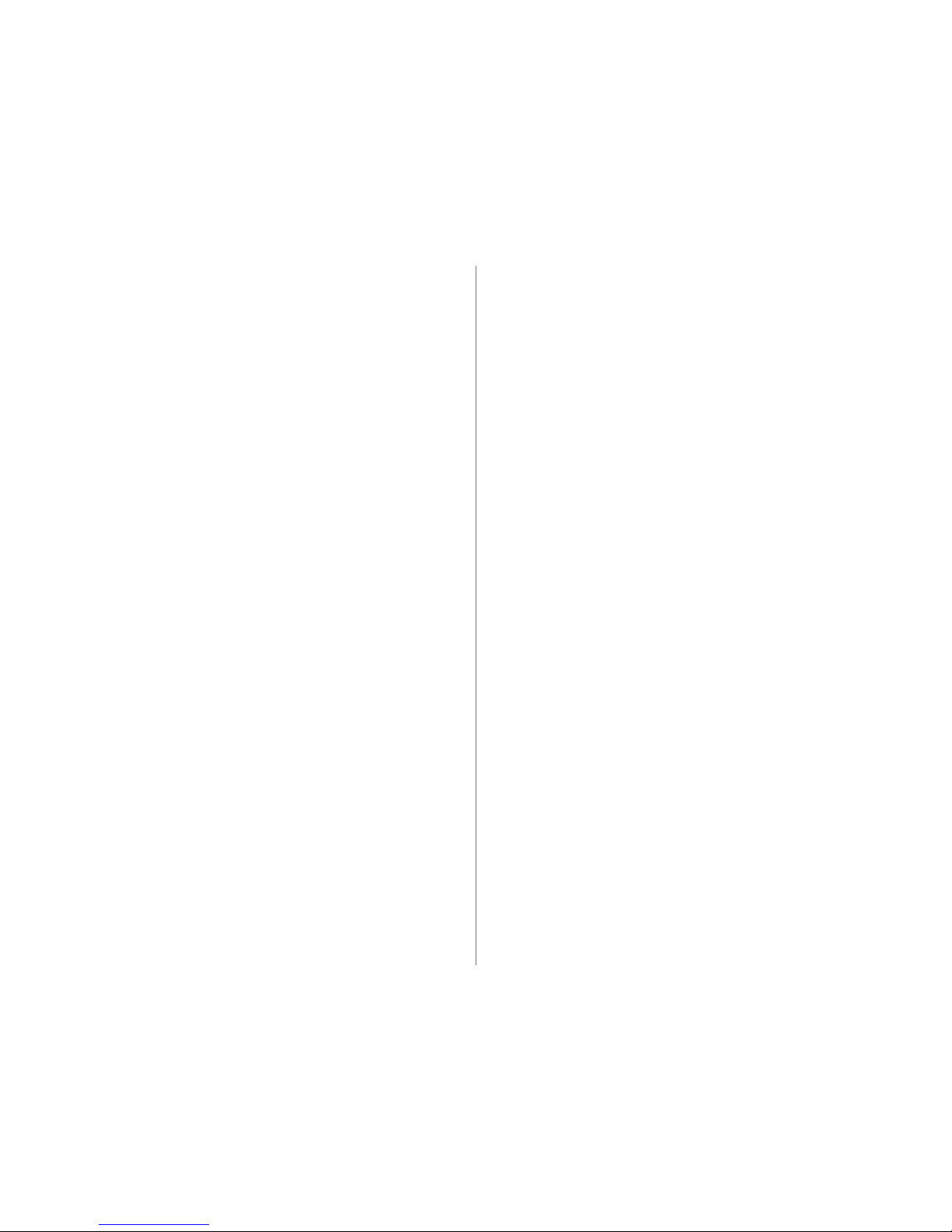
Components
Names of parts
Power supply management
02
03
04
Getting started
_01
Connecting iPhone/iPod
and listening to music
Using the USB DAC function
Listening to music
08
09
11
Using
_02
Safety
Problem Solving
Copyright
Certification
Registered trademark
Escape clause
12
14
15
15
16
16
Other information
_03
CONTENTS
Page 3
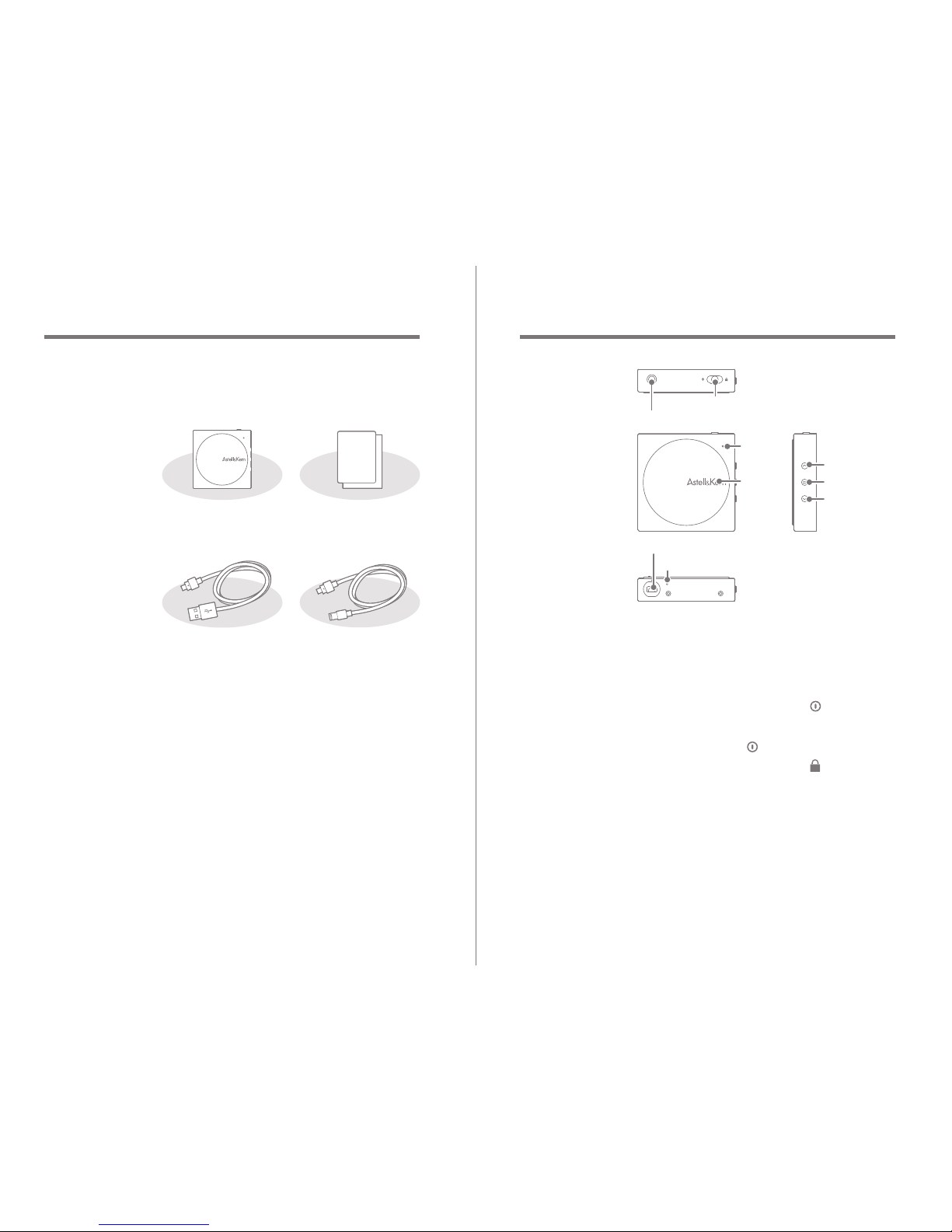
Earphone terminal: Connect the earphone
/speaker and output sound.
Power / lock:
Push the power key in the [ ] direction
to turn the product on. Push and hold the
power key in the [ ] direction to turn it off.
Push the power key in the [ ] direction
to set up the lock function.
Status LED: Displays the product’s name.
Volume: Turn wheel to adjust volume.
Previous music: Play previous music.
Play/Pause: Play/Pause
Next music: Play next music.
Names of
parts
Previous
music
Play/Pause
Volume
Status
LED
Next music
AK10 USB terminal
Charging LED
Power /lock
Earphone terminal
Getting started
03
User Guide
AK10
Lightning cable
AK10
USB cable
Quick Start Guide:
This information describes the basic
method of using the product.
Warranty Card: The WARRANTY CARD is
necessary when applying for warranty
work (A/S) so keep it in a safe place.
AK10 USB cable:
Connect product to a computer and
charge the battery.
AK10 Lightning cable:
Connect product to iPhone 5/iPod Touch 5.
Components may be changed without a
previous notice to improve the performance
or quality of the product
Components
Quick Start Guide
& Warranty Card
02
Getting Started
AK10
Page 4

When disconnected, product’s blue
LED will blink for one minute and then
turn off.
Status LED
Product staus LED statusLED color
Turned on
Maximum volume
Minimum volume
+ adjust the volume.
- adjust the volume.
Battery low
Firmware update
LED will remain on for
5 seconds after the product
is turned on, and then go off.
LED is activated when
maximum volume has
been reached.
LED is activated when
minimum volume has
been reached.
LED blinks while adjusting
volume with +.
LED blinks while adjusting
volume with -.
LED is activated when
battery is low.
LED is activated during
firmware update.
Blue
Red
Blue
Red
Blue
Purple
Purple
Getting started
05
User Guide
Do not use the reset function while the
product is in use.
Doing so may seriously damage the
product’s memory.
Using reset function
1. If product stops operating and keys
become inoperable, push and hold power
key in the [ ] direction for 7 seconds to
reset product.
Turn on/off
1. Push power key in the [ ] direction to
turn product on. Push and hold power
key in the [ ] direction to turn it off.
Using hold function
1. Push power key in the [ ] direction to
set up lock function.
2. Push power key in the opposite direction
to cancel lock function.
Power
supply
management
04
Getting started
AK10 USB terminal: Connect to computer
iPhone/iPod.
Charging LED: Displays product’s charging
status.
Page 5

Charging LED
Product status LED statusLED color
Disconnect USB
Charging
Charging complete
LED is off when USB
is disconnected.
LED blinks intermittently
while product is charging.
LED remains on once
charging is complete.
Green
Green
Green
Getting started
07
User Guide
Use only the AK10 USB cable provided
with the product to ensure safe operation.
Check that it is connected to a high-power
USB 2.0 port.
Connecting to a low-power USB port
(some keyboards, USB hubs without their
own power supply, etc.), may prevent
normal charging.
Once the computer goes into standby
mode, the iriver device may not be
charged. The charging time is about 3
hours and 30 minutes. (Fully discharged)
Charge the product while it is turned off.
When charging during operation, the full
charge display may not be shown.
Using the product during charging may
require additional time for a full charge or
the battery may not fully recharge.
Charge and keep the product at room
temperature.
Exposure to excessive heat or cold may
adversely affect charging performance.
Battery performance may decline with age
and number of recharges.
Charging
1. Turn on the computer.
2. Using a AK10 USB cable to connect
the product to the computer automatically
recharges the built-in battery.
06
Getting started
Page 6

Using
USB DAC
function
USB DAC function allows the AK10 to be
recognized as a PC’s sound card, so you
can listen to audio from a PC through
AK10’s earphone terminal.
1. Turn on product and computer.
2. When using AK10 USB cable to connect
product to computer, the device’s driver
will be automatically installed. (If driver
is not automatically installed, have device
manager automatically search for and
install driver.
3. Depending on operating system, change
default device to output sound as follows:
XP: Change default device to [AK10
USB DAC] in [Control panel-sound
and audio device]
Vista/7/8: Select [AK10 USB DAC] in
[Control panel-sound and audio device],
and right-click mouse to select
[set as default device]
How to use it on PC (USB DAC)
Using
09
To play high-quality audio, double-click
[AK10 USB DAC] in [Control panel-sound
and audio device] in Windows Vista/7/8,
and change [advanced-default format] to
[24Bit, 96000Hz].
User Guide
08
Using
Connect
to iPhone
/iPod and
listen to
music
Connect AK10 to iPhone/iPod to enjoy
high-quality sound.
How to use it with iPhone/iPod
1. Turn on computer.
2. Connect earphone or speaker to
product’s earphone terminal.
3. Use AK10 Lightning cable to connect
product to iPhone/iPod.
4. AK10 delivers high-quality audio from
iPhone/iPod. Listen to high-quality
audio through AK10.
2
3
4
1
DIGITAL MUSIC DATA
ANALOG SOUND
Page 7

Using
11
Listening
to music
Turn [volume wheel] to adjust volume.
Press product’s [ ] key during playback
to pause. Press again to restart.
Press [ / ] during playback to play
previous/next music.
The 64Bit operating system does not
support USB DAC function through
USB 3.0 port.
Use the USB 2.0 port.
Played sound may be distorted when
using a frequently used USB or when
PC operates slowly.
Video and sound may not sync
properly depending on original sound,
output quality, and use environment.
Volume cannot be adjusted with
Windows’ default volume but can be
adjusted with volume wheel or other
available program.
Depending on PC application, volume
and key may not function normally.
User Guide
10
Using
Macintosh OS X: Select [Output] tab
in [Sound menu] below system default
setting, and select [AK10 USB DAC].
Complete this step only when AK10 is
first connected to PC with USB DAC. It
will be automatically recognized as a
default device afterwards.
USB DAC Specifications
1. USB DAC function can be used only in
these operating systems.
Windows XP, Vista/7/8 (32/64Bit),
MAC OS X 10.7.5 and up
2. USB DAC function supports 16Bit
44.1~96kHz, 24Bit 44.1~96kHz.
3. Use volume wheel to adjust volume
outputted through AK10.
2
1
DIGITAL MUSIC DATA
ANALOG SOUND
Page 8

Other information
13
Other
Do not use the headphone/earphone or
operate the product while driving a bicycle,
automobile or motorcycle. It not only is
dangerous, but also violates the law in
some regions.
Do not use the product while driving,
walking or hiking.
To avoid accidents, only use the iriver
device in a safe place.
When using this product while moving,
avoid nearby obstacles.
Do not use the iriver device during thunderstorms.
Use the lowest volume setting that is comfortable.
Prolonged exposure to high volume may
damage hearing.
Do not use the headphone/earphone at
a high volume.
Make sure that the headphone/earphone
does not get stuck in another object or
get caught between other objects.
Do not fall asleep while using the earphone.
When connecting the AK10 USB cable,
use the USB port on the back of the PC.
Some PC USB ports may be damaged
during assembly.
Never connect anything other than earphones
to the earphone connection terminal.
Defective screen protection film or stickers
attached to the screen may dim the image.
User Guide
12
Other information
Safety
Related to the iriver device
Failure to change the screen image may
result in permanent discoloration.
Do not put or drop metals or flammable
foreign materials on the iriver device
(coins, hairpins, matches, lighter fluid.).
Do not put heavy objects on the iriver device.
If the iriver device gets wet (beverages,
medicines, sweat), DO NOT turn it on.
Wipe dry with a soft cloth and take it to
the nearest iriver service center.
(Problems resulting from exposure to
moisture will be repaired for a fee
regardless of the warranty period, and in
some instances, may not be repairable.)
Do not expose the product to dusty or
moist environments.
Do not attempt to disassemble, repair or
alter the iriver device.
Avoid exposure to direct sunlight or
temperatures exceeding -5℃ ~ 40℃.
Do not keep the iriver device next to
magnets, TVs, monitors or speakers.
Do not expose the iriver device to chemicals
or detergents, which may damage the surface.
Do not drop the iriver device or expose
it to strong impacts or vibrations.
Do not press two or more keys simultaneously.
Do not remove the AK10 USB cable
while sending data.
Page 9

Other information
15
Copyright
iriver has the patent, trademark right, copyright
and other intellectual property rights related to
this instruction book so no contents may be
copied or duplicated in any format or by any
means without the prior approval of iriver.
Unauthorized use of all or part of this document
may result in legal action. Copyrighted
contents like software, sound sources and
video are protected by relevant laws like the
Copyright Act. The user accepts full legal
responsibility for the use of this product to copy
or distribute copyrighted contents without
permission.
The names of companies, institutions,
products persons and incidents in this manual
are fictional. iriver has no intention to be
associated with any company, institution,
product, person or incident through this
instruction book, and no such inference should
be made. The user is responsible for complying
with the Copyright Act.
©1999~2013 iriver Limited. All rights reserved.
Certification
KCC / FCC / CE
Class B device (broadcasting and
communication equipment for homes):
This device is EMC equipment for homes (class B).
It can be used in all regions.
User Guide
14
Other information
Problem
Solving
Please check!
1. It cannot be turned on.
Check the battery power level.
Use the AK10 USB cable for charging
and recheck.
2. It is not charged even when the iriver
device is connected to the computer
with the AK10 USB cable.
Check that the AK10 USB cable is
properly connected
3. An error occurs on the PC when the
AK10 USB is connected.
Check that the AK10 USB cable is
properly connected.
4. There is no sound or there is static.
Check that the volume is set to [0].
Check that the earphone terminal is
well connected and remove foreign
material from the terminal.
Check the music file.
5. I cannot connect it to the computer.
Connect the iriver device to the USB
port on the back of the computer.
Connect the iriver device to the USB
port on the back of the computer.
Differences may occur in the output
voltage of USB ports.
Page 10

User Guide
16
Other information
Registered
trademarks
Windows 2000, Windows XP, Windows
Vista, Windows 7, Windows 8, and Windows
Media Player are registered trademarks of
Microsoft Corp.
Escape
clause
The manufacturer, importer and agent will
not be responsible for contingent damage
including injury or other damage due to
improper use and operation of this iriver
device. The information contained in this
instruction book is based on the current iriver
device specifications. iriver, the manufacturer
of this device, is adding new functions
and will continue to apply new technologies in the future. Specifications are
subject to change without any prior notice
to the user. There is no warranty against
data loss due to the use of this device.
