Page 1

CT10
INSTRUCTION BOOK
User Guide
Page 2
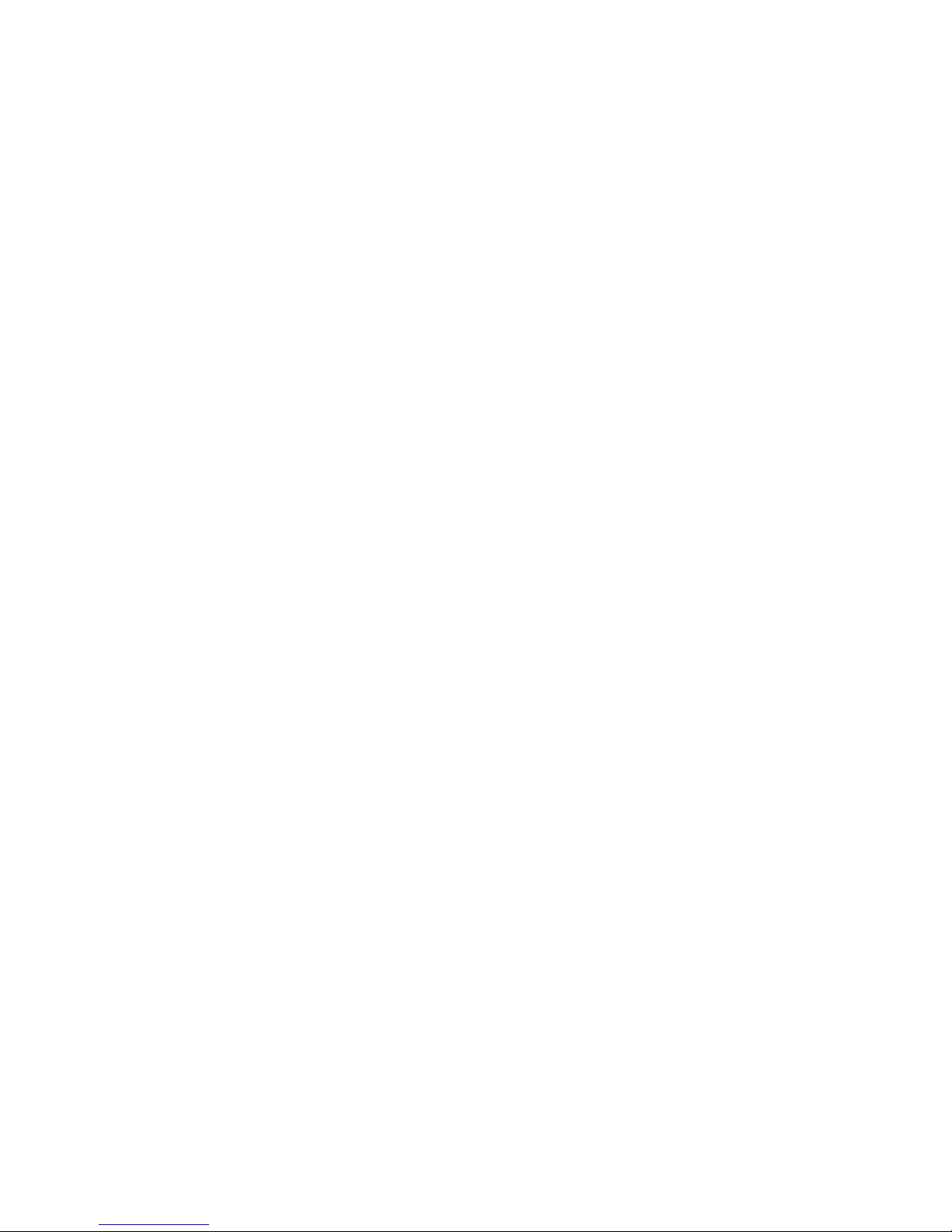
Getting Started
_01
Package Contents
Part Names
Power Management
Charging Connecti
ons Updating Firm
ware
Using the Device
_02
Basic Operations
Home Screen No
tification Panel
Purchasing or Streaming Music from Store
DLNA Link
Listening to Music P
laylist Management
Settings
Connecting to a Wireless Network
Using Bluetooth
Equalizer Setup
CONTENTS
02
03
04
05
06
10
11
15
17
19
20
23
26
29
34
35
37
Miscellaneous
_03
Safety Precautions Tro
ubleshooting Copyright
Certifications Register
ed Trademarks Disclai
mers Specifications
40
42
43
44
44
44
45
Page 3
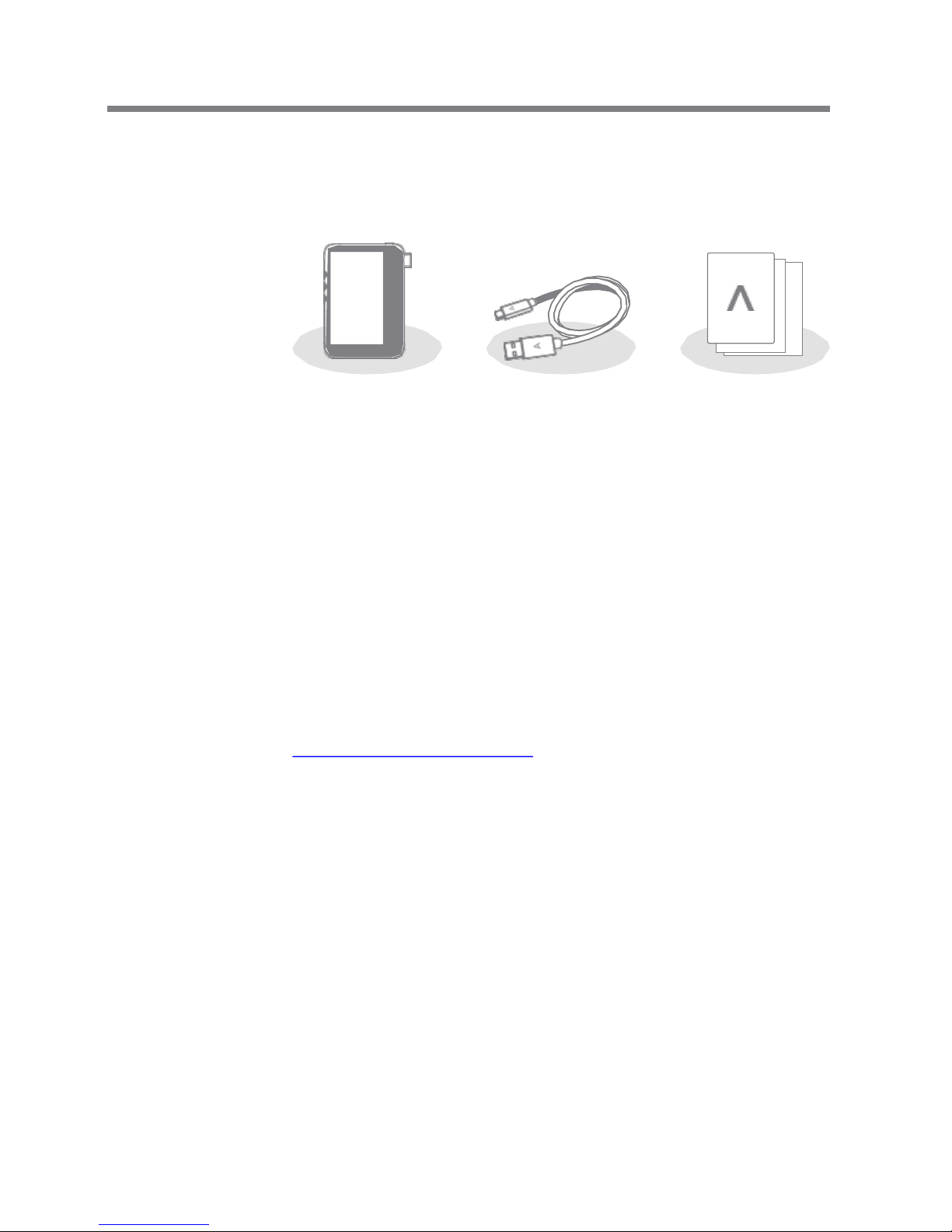
User Guide
5-Pin Micro-USB Cable: Connects the product to a computer
or utilize to charge the product.
Quick Start Guide: Basic overview of using the product.
Warranty Card: This card is required for customer service
and technical support. Please keep this card.
User Guide: The User Guide can be downloaded from the
Activo website:
[http://www.iriver.com/cn/ > Support > Download].
Contents may be changed without prior notice to improve the
performance or quality of the product.
Package
Contents
5-Pin Micro Quick Start Guide
-USB Cable & Warranty Card
Getting Started 2
CT10
Page 4
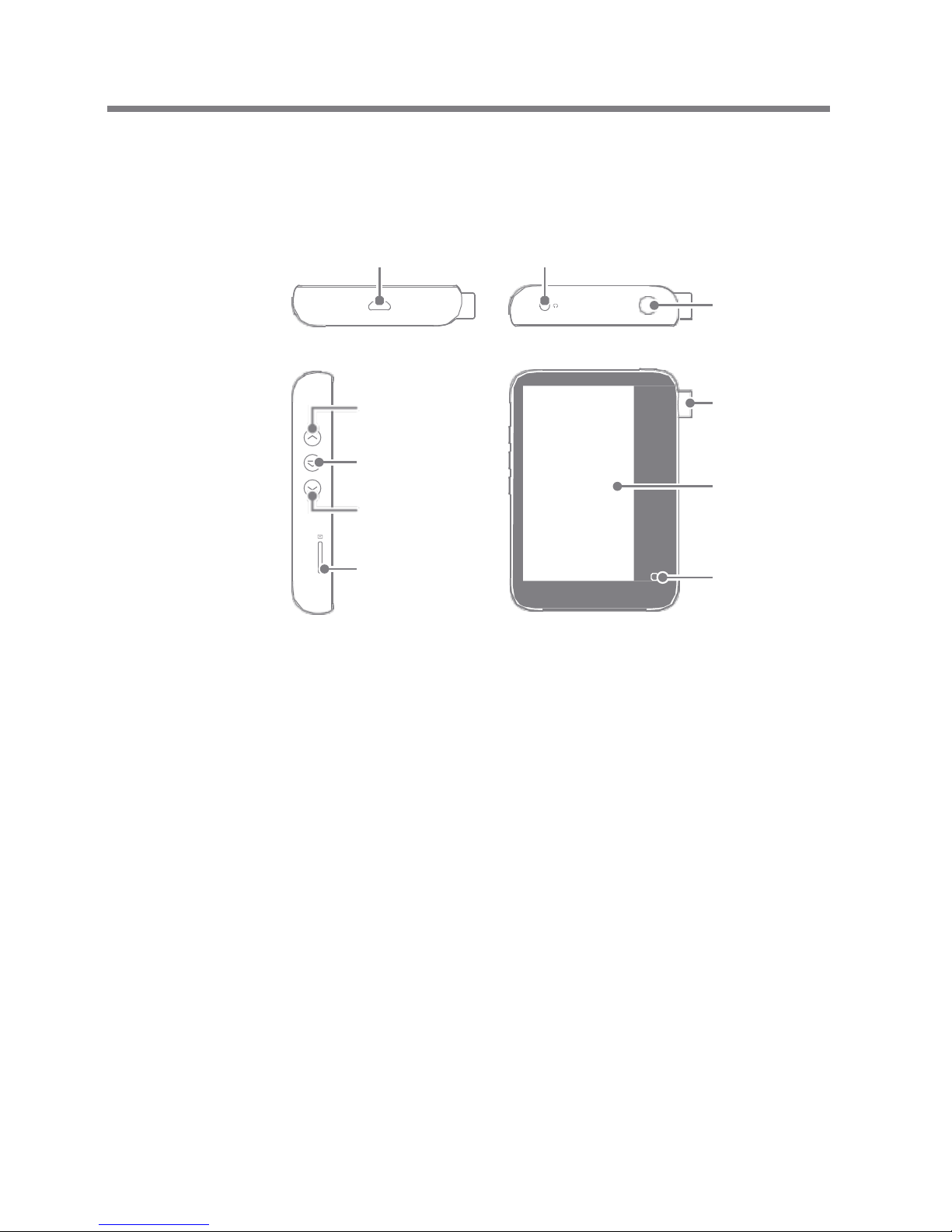
5-Pin Micro-USB Port: Connect to a computer or recharge
the device.
3.5mm Unbalanced: Connects earphones or headphones
with a 3.5mm unbalanced jack to output sound.
Power: Short-press- Turns the screen on or off.
Long-press - Turn the device on and off.
Previous/Rewind:
Short-press - Plays the previous song or restarts the song.
Long-press - Rewind.
Play/Pause: Play/pause current track.
Next/Fast Forward: Short-press - Plays the next track.
Long-press - Fast-forward current track.
microSD Card Slot: Insert a microSD card in the device to a
ccess the files on the microSD card.
Volume: Turn the wheel to adjust sound volume.
LCD Touchscreen: Activate the screen and touch it to start.
Home Button: Returns to the home screen.
User Guide
Part
Names
Previous/
Rewind
Play/Pause
Next/Fast-
Forward
microSD
Card Slot
Touchscreen
LCD
Home
Button
Volume
The appearance of the product, as well as the printed and
engraved information, may vary depending on the model.
5-Pin Micro-USB Port 3.5mm Unbalanced
Power
Getting Started 3
Page 5
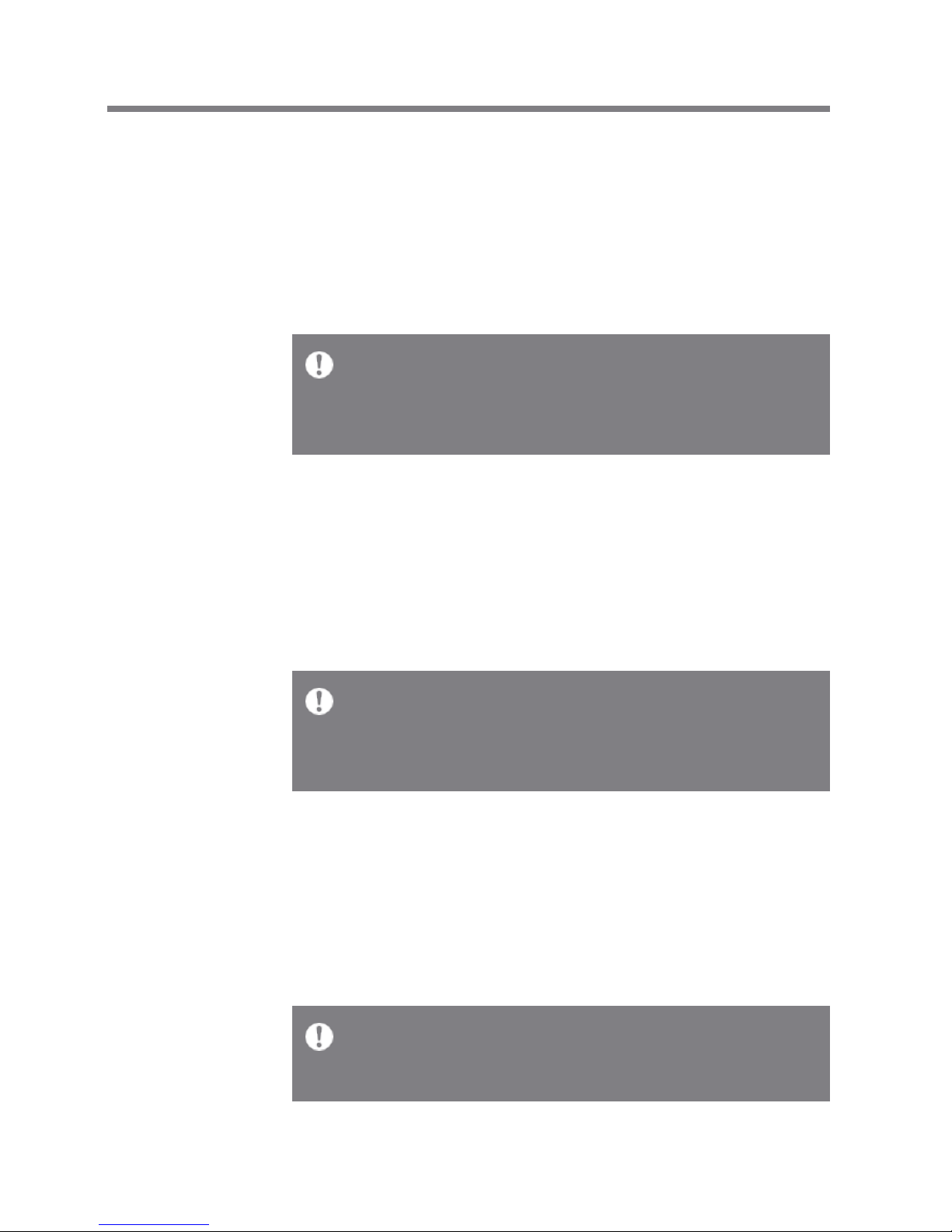
User Guide
Reset Function
1. In cases of unexpected device failure or if the device becomes
unresponsive, press [Power] for 7 seconds to force a shutdown.
The device can be restarted after the shutdown is complete.
Resetting the device will not affect the stored data or time setting.
Do not use the reset function while the product is in use. Doing so
may corrupt the data on the device.
Turning on/off the Screen
1. While the screen is on, short-press the [Power] key to turn
off the screen.
2. Short-press [Power] key again to turn it on.
This device has an automatic screen timeout feature to reduce b
attery consumption. The screen will turn off after a certain perio
d when there is no user input during the period defined in [Menu
- Settings - Power - Screen Timeout]. (See Page 32.)
This device has an automatic power saving function to conserve b
attery power. The device will turn off if there is no user input dur
ing the period defined in [Menu - Settings - Power - Automatic S
hutdown]. (See Page 32.)
Getting Started 4
Turning on/off Power
1. Long-press the [Power] key of the device to turn it ON.
2. While the device is on, long-press the [Power] button to s
hut down the device. A confirmation message will appear.
3. Press [OK] to turn off the device.
Power
Manage-
ment
Page 6
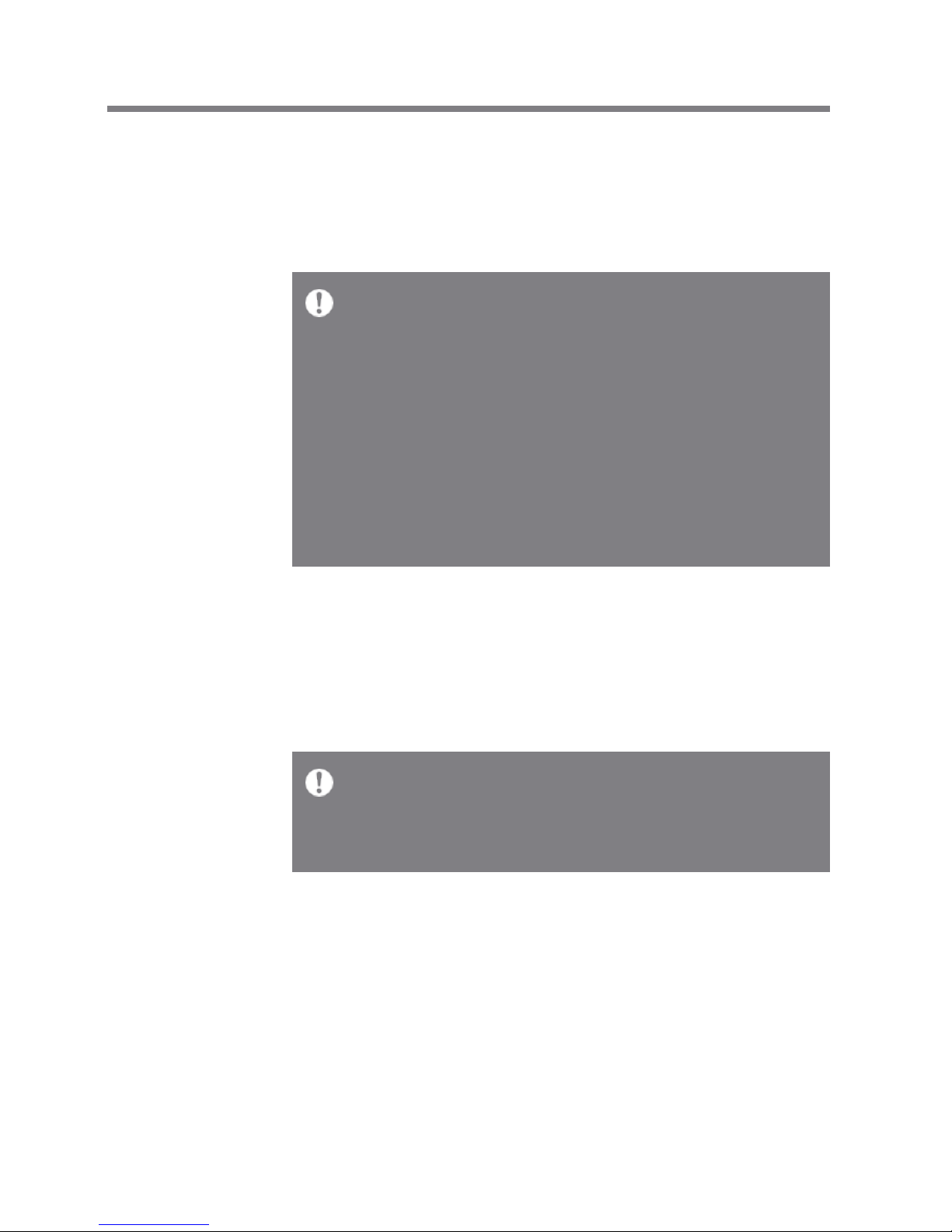
User Guide
Depending on computer specifications, the device will charge onl
y when the computer is turned on.
When charging via computer connection, the charging time may v
ary depending on whether the device is turned on or off.
Some computers in power-saving mode may not charge the devic
e.
The built-in battery will gradually lose capacity over time with re
peated charging/discharging.
Do not use any cables other than the 5-pin micro-USB cable that i
s included in the package. Using an unauthorized cable may caus
e a malfunction.
Charging via Computer
1. The device will charge automatically when connected to a
computer via the 5-pin micro-USB cable.
Charging via Adapter
1. Charging is possible by using a 5V 2A output adapter
(sold separately).
Charging Time: Up to 3 hours (When the device is fully discharged
and turned off and a 5V 2A adapter is used)
A 5V 2A charger may be used. Using a fast charging adapter will
not charge the product and may cause malfunctions.
Getting Started 5
Charging
Page 7
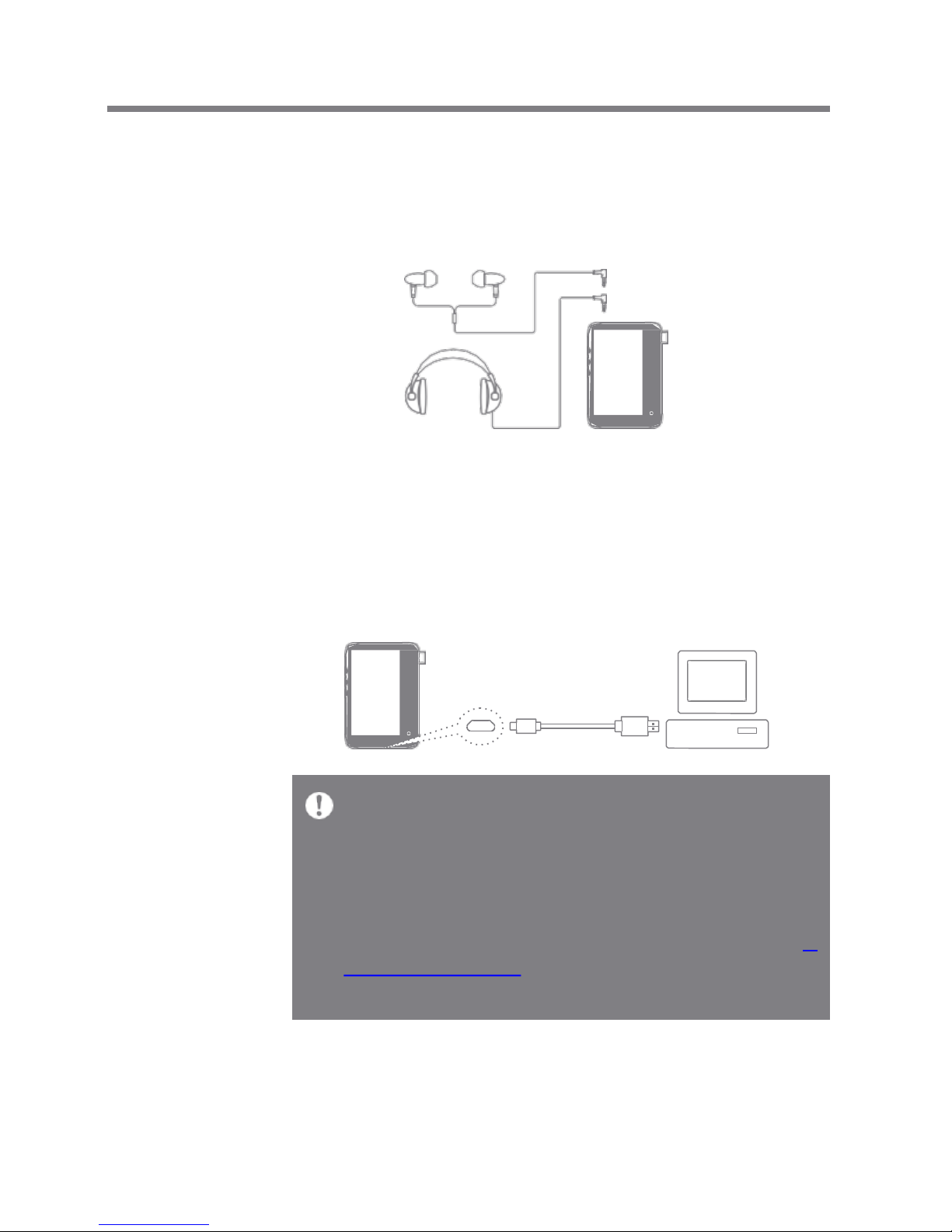
User Guide
Connec-
tions
Connecting to a 3.5mm Unbalance Port
1. Connect earphones or headphones to the 3.5mm unbalanced
port.
OR
Connecting to a Computer
1. Turn on the device and your computer.
2. Connect the product to the computer with the Micro 5pin
USB cable to transmit media files.
For an optimal connection, quit any unnecessary programs befor
e connecting the device to the computer.
Do not use any 5-pin micro-USB cable other than the one supplie
d with the device. Using an unauthorized cable may cause a malf
unction.
Mac users need to download and install the MTP program from t
he Activo website in order for the device to pair with a Mac OS. [h
ttp://www.iriver.com/cn > Support > Download]
Both Windows and Mac, the device only works with USB 2.0.
Getting Started 6
Page 8
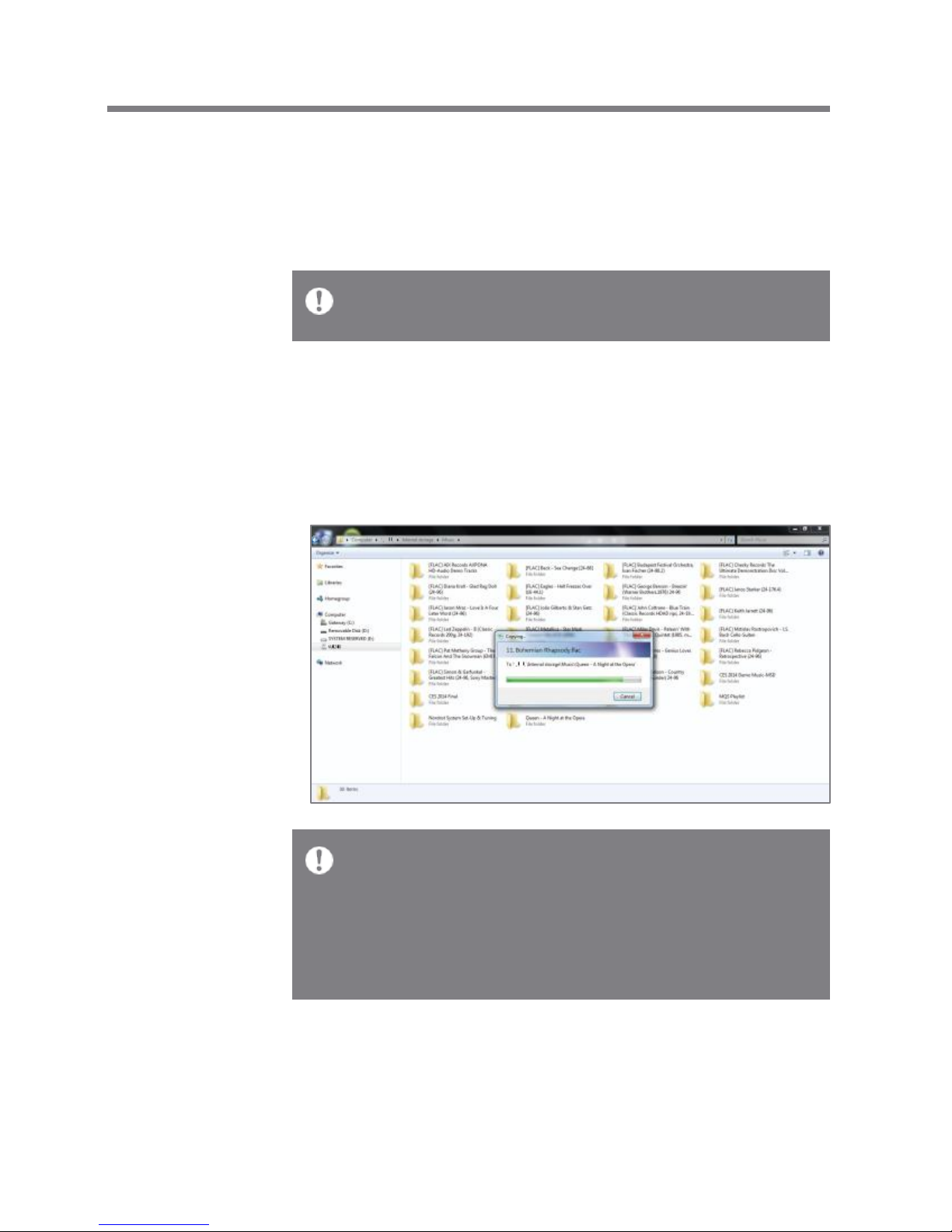
User Guide
Disconnecting from the Computer
1. Disconnect the 5-pin micro-USB cable after the transfer
between the product and computer is completed.
Disconnecting the device from the computer during an operation
(e.g., file transfer) may corrupt data on the device.
Copy Files/Folders to the Device
1. To copy files/folders from your computer, select the desired
files/folders and drag & drop them into the device folder.
Make sure that the 5-pin micro-USB cable is securely connected.
Note that removing the 5-pin micro-USB cable or turning off the
device or computer during a file transfer may corrupt data on the
device.
File transfer speeds may be affected by the computer and/or the
OS environment.
Getting Started 7
Page 9
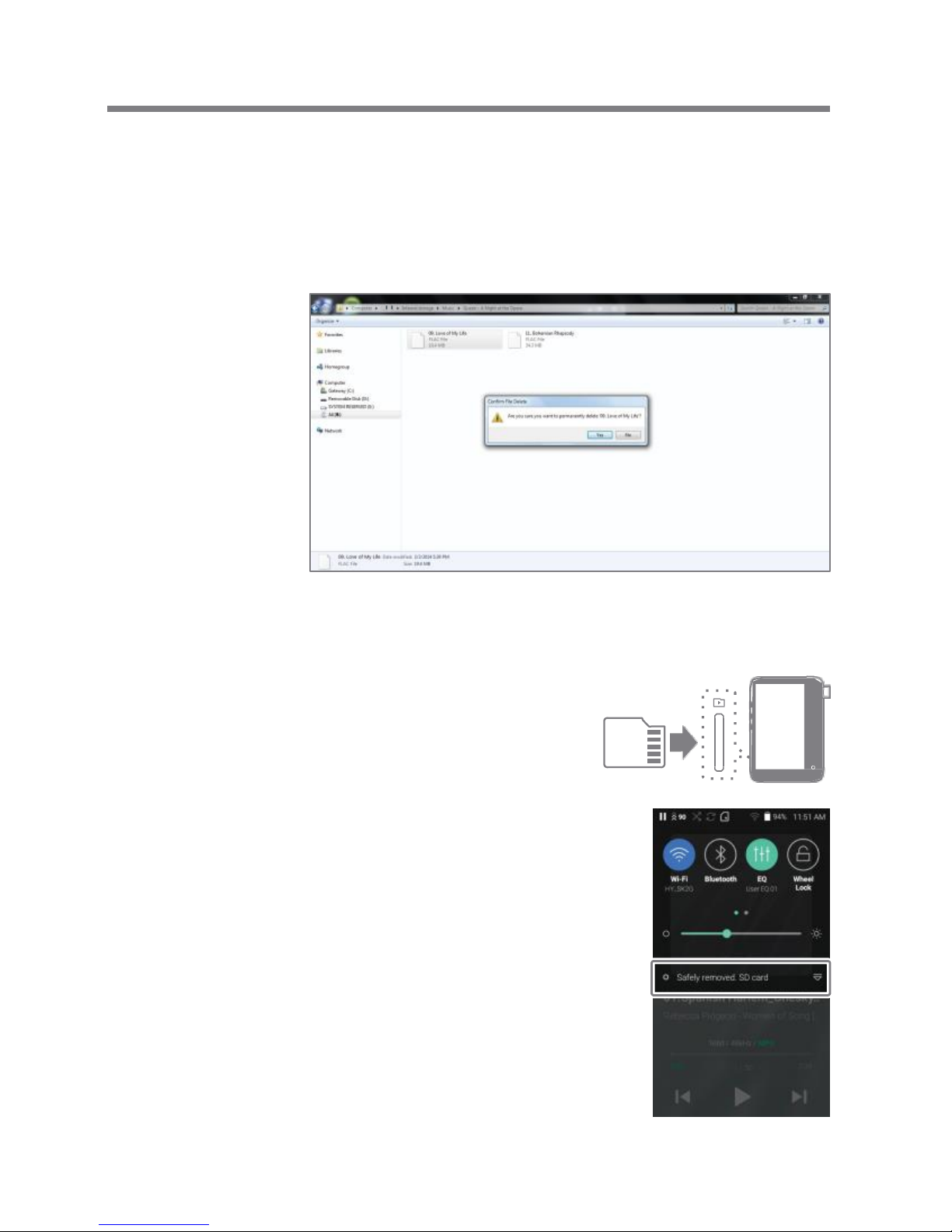
User Guide
Delete Files (or Folders) from the Device via Computer
1. Right-click the desired file/folder, and then select [Delete].
2. Select [Yes] in the [Confirm File/Folder Deletion] window
to delete the selected files/folders.
Insert/Remove a microSD Card
1. Refer to the diagram and
gently insert a microSD
card into the microSD c
ard slot.
2. To safely remove a microSD
card, on the Home Screen, s
elect [Safely remove SD card
] from the Notification Bar o
r select [Unmount SD card] f
rom [Menu - Settings - Syste
m Information].
3. Gently press the microSD card
to release it from the slot.
Getting Started 8
Page 10
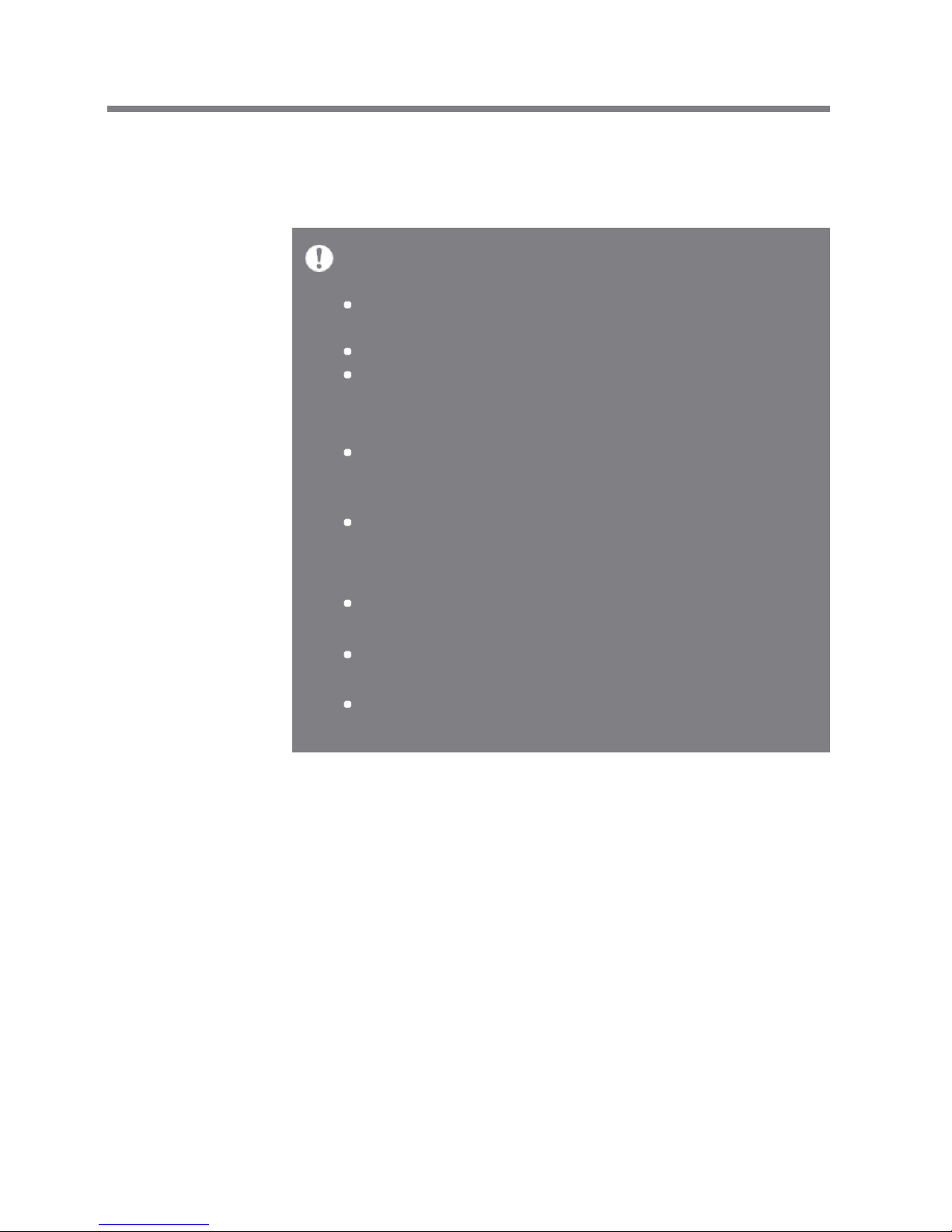
User Guide
Recommended microSD cards
SanDisk, Transcend
Maximum Capacity: 256GB
Notes on Inserting a microSD Card
Do not force the microSD card into the slot.This may cause
malfunction of the product and damage to the card.
Do not repeatedly insert/remove the microSD card.
If not inserted properly, the microSD card may cause product
malfunctions and may get stuck in the product.
Notes on Removing a microSD Card
Be sure to safely remove the microSD card from the device.
Not following the proper procedure may corrupt data and c
ause serious damage to the system.
Do not remove the microSD card during use. Doing so may cause
malfunction, delete data and damage the microSD card.
Notes on Using a microSD Card
If the microSD card is not recognized or functions improperly,
format the card, preferably in the FAT32 system.
Using cards other than the recommended microSD card may
cause malfunctions.
A microSD card is not included in the product package.
Purchase a microSD card separately.
Getting Started 9
Page 11
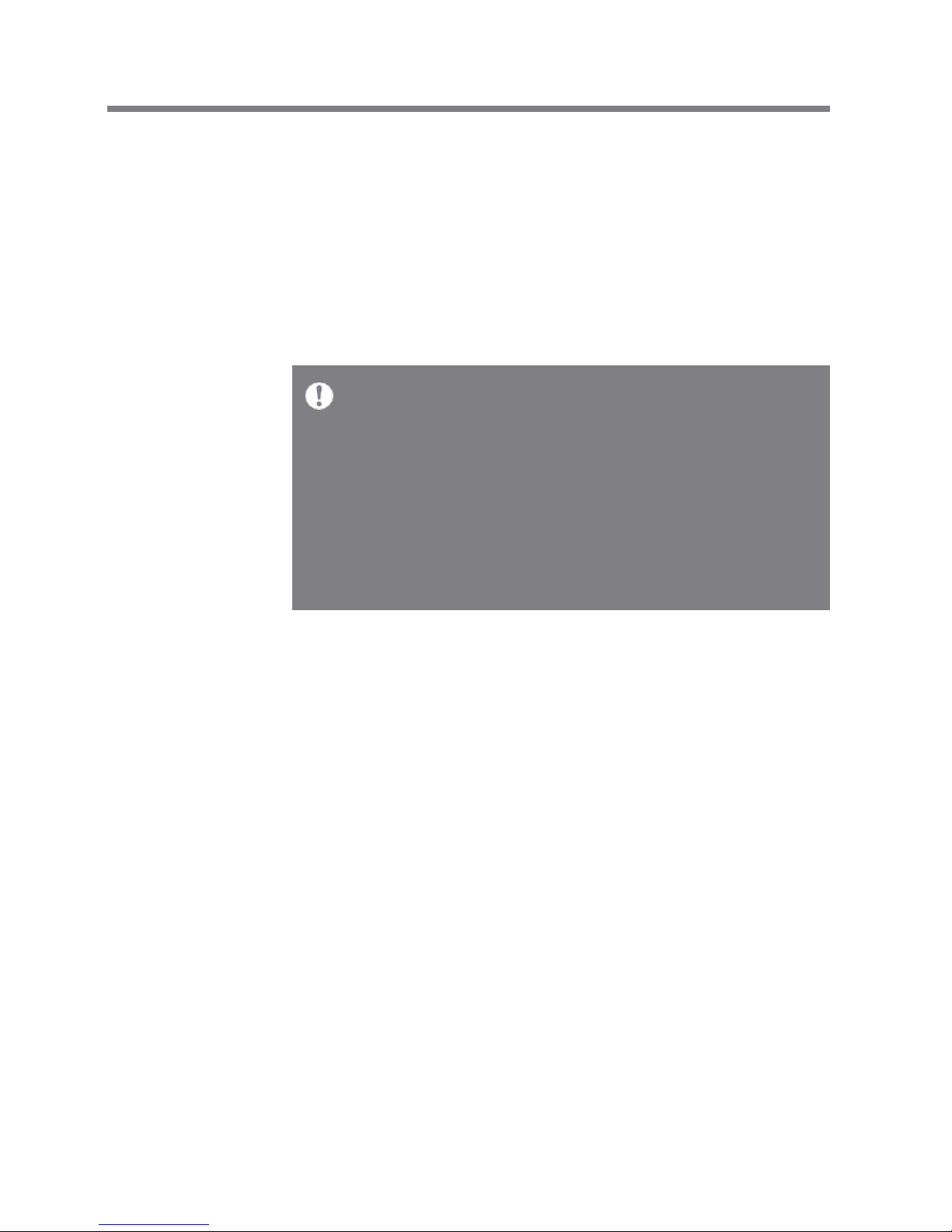
User Guide
For Wi-Fi connections, see Page 34.
The firmware update may not be successful if the battery level is
too low. (A minimum battery level of 20% is required.)
Do not disconnect from the wireless network while downloading
the firmware update. Doing so may cause data corruption and/or
damage to the system.
If an error occurs or the notice in the Notification Bar disappears
during an update, download the Firmware update can be initiated
again through [Menu - Settings - Update - System].
Getting Started 10
Wi-Fi Update / OTA (Over-the-Air)
1. Connect to a wireless network.
2. When a new firmware version is available, the screen will
display a Firmware Update Guide window.
3. Select [Update] and choose the items for update.
4. Follow the on-screen directions to update the firmware.
Updating
Firmware
Page 12
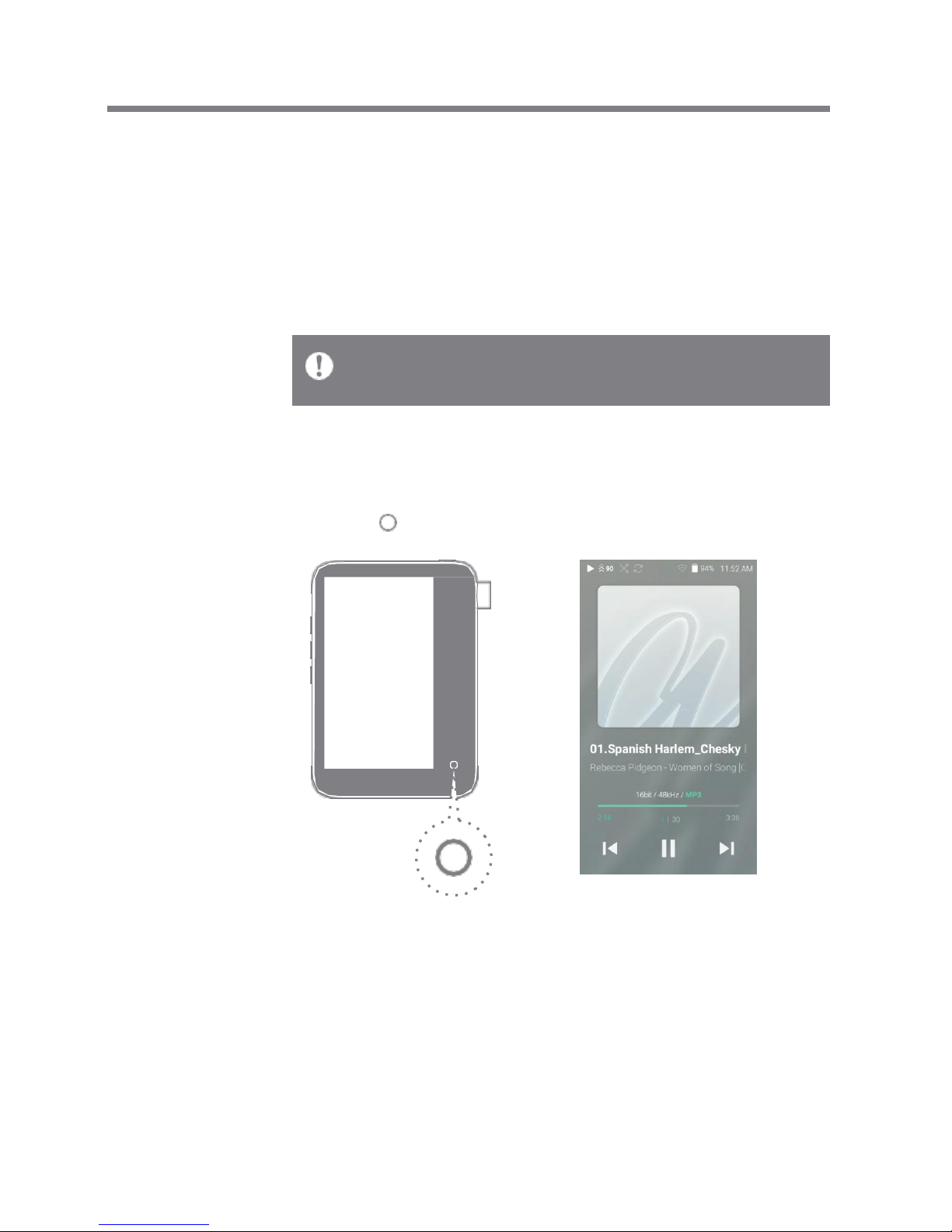
User Guide
Basic
Opera-
tions
LCD Touchscreen
1. This device features a LCD touchscreen that allows you to
perform operations by touch.
Interact with the device by touching the screen to access
various features.
To prevent damage to the screen, do not use a sharp object or ex
cessive force.
Home Screen
Return to the Home Screen
1. Press [ ] to go to the Home Screen.
Using the Device 11
Page 13
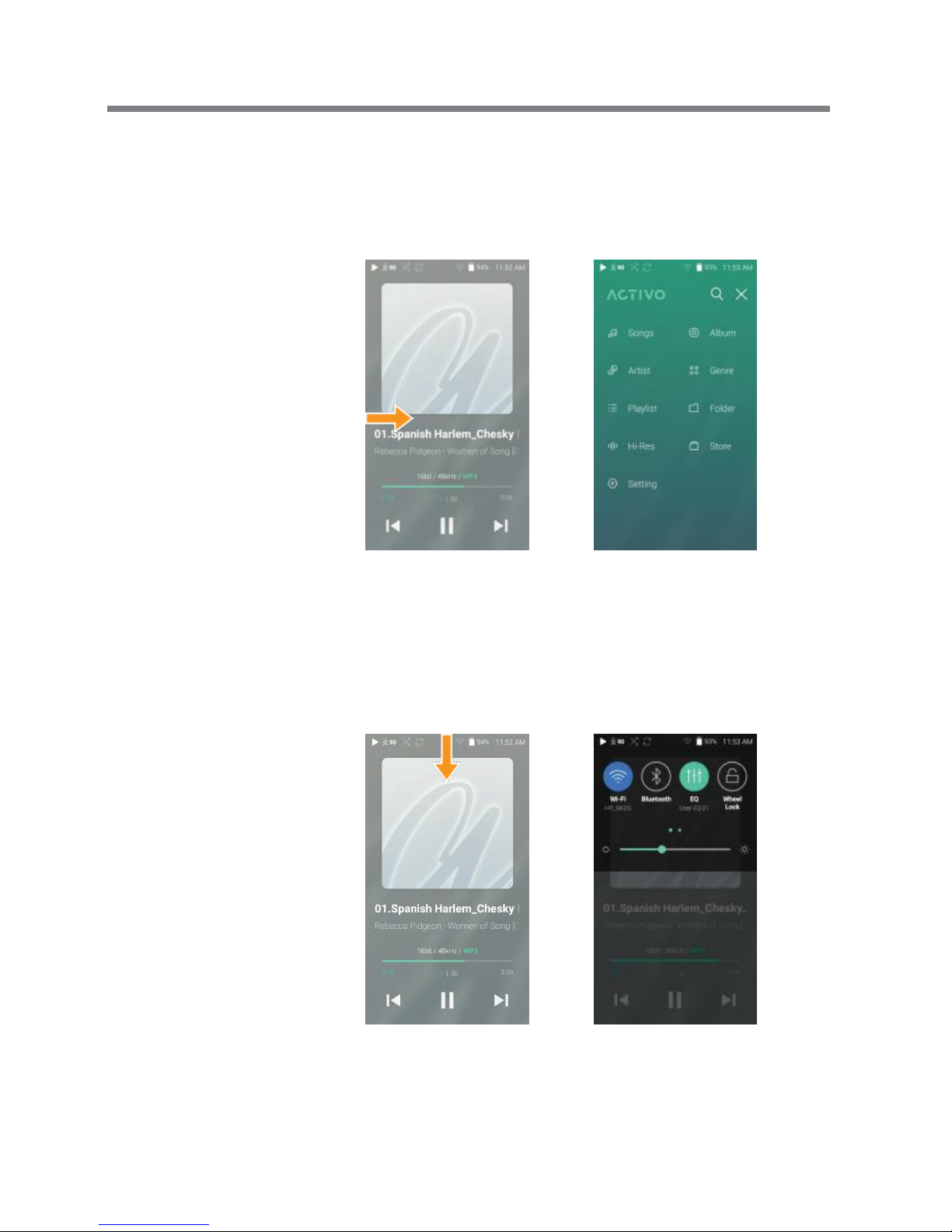
User Guide
Menus
1. Drag [Left Right] on the Home Screen to display the menu
list.
Displaying the Notification Bar
1. Drag [Up Down] on the Home Screen to display the
Notification Bar.
Using the Device 12
Page 14
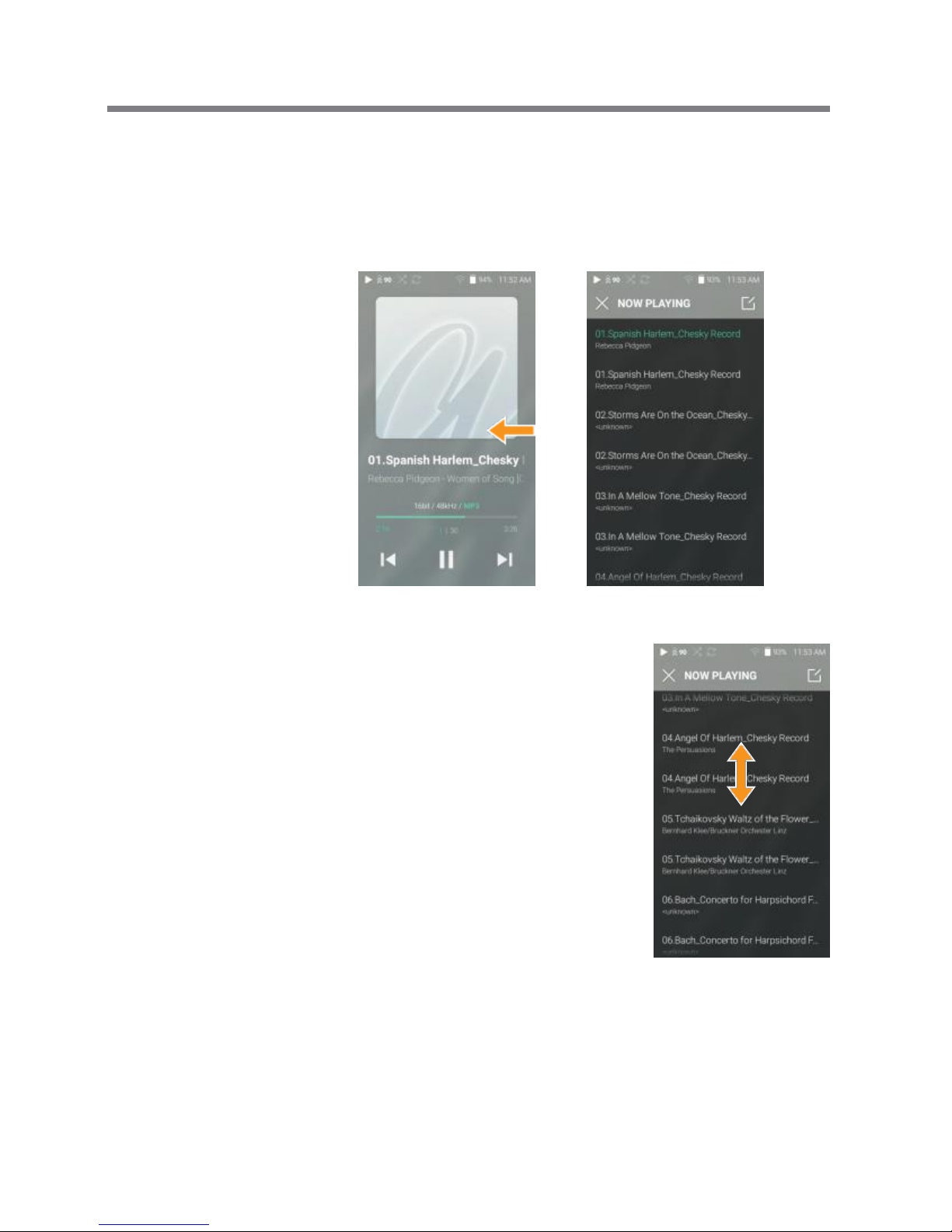
User Guide
View Current Playlist
1. Drag [Right Left] on the Home Screen to display the current
playlist.
Moving Up/Down on the List
1. Drag [Down Up] / [Up Down]
on the List Screen to scroll
through the list.
Using the Device 13
Page 15

User Guide
Displaying the Control Panel
1. Drag [Down Up] on the Home Screen to display the playback
control button and current song information.
Lyrics: Lyrics for the current song.
: Go to the list of menus to which the current song
belongs.
: Add the current song to the playlist.
: Set the playback mode.
: Sequential playback.
: Shuffle playback.
: Set repeat mode.
: Repeat the entire playlist.
: Repeat the current song.
: Disable repeat mode.
Using the Device 14
Page 16
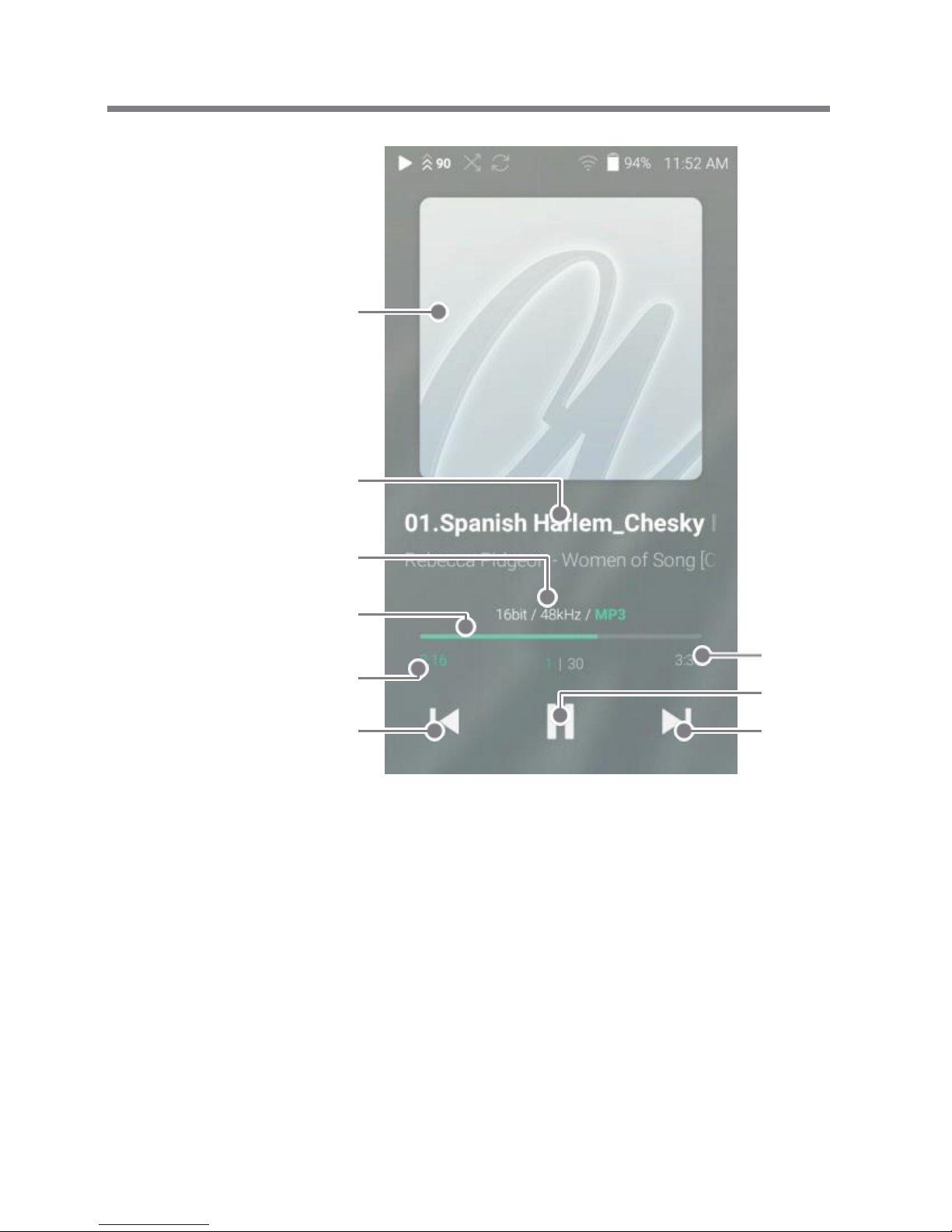
User Guide
Home
Screen
6
5
1
2
3
4
7
8
9
Using the Device 15
Page 17

User Guide
Displays album covers.
Song title information.
The file name is displayed when
the title is unavailable.
Displays current song
information.
Shows the progress bar.
Drag the indicator to move to the
desired track time.
Indicates song duration.
Short-press: Plays the previous
song.
Long-press: Rewinds the current
song.
Indicates the song’s total d
uration or remaining time.
Plays or pauses the current song.
Short press: Plays the next song.
Long press: Fast-forwards curr
ent song.
Album Cover
Title
Details
Progress Bar
Song Progress
Previous Song/
Rewind
Song Duration
Play/Pause
Next/FF
1
2
3
4
5
6
7
8
9
Using the Device 16
Page 18

User Guide
Notifi-
cation
Bar
9
10
1 2 3 4 5 6 7 8
Using the Device 17
Page 19

Press [ ] to turn Wi-Fi on/off.
Press [ ] to turn Bluetooth on/off.
Press [ ] to turn the EQ on/off.
The most recent EQ settings are
applied by default.
Press [ ] to turn the screen lock on
/off. The volume wheel is disabled w
hen the screen is locked.
Press [ ] to turn Gapless
Playback on/off.
Press [ ] to turn line-out on/off.
Set whether to use DLNA Link.
After connecting the device to a
portable USB DAC, press [ ] to c
onnect or disconnect the device.
Use the adjustment bar to control
the display brightness.
User Guide
Wi-Fi
Bluetooth
EQ
Scree
n Loc
k
Gapless
Playback
Line-out
USB
output
Brightness
Notifications Notification contents are displayed
Display in this area.
1
2
3
4
5
6
7 DLNA Link
8
9
10
Long-press [ / / / ] to move to the corresponding Sett
ings screen.
Add/delete Quick Settings buttons or change their order in [M
enu - Settings - Information Panel].
Using the Device 18
Page 20

2. Select [Store] from the menu to display the Store options
available.
3. Select the desired store.
4. Check the user guide or help menu within each store for
detailed information.
connected to a wireless network.
User Guide
Purcha-
sing or
Streaming
Purchasing or Streaming Music
Music from
1. Connect to a wireless network.
Store
For Wi-Fi connections, see Page 34.
Using the Device 19
Page 21

User Guide
CT10 can play or download music files in real time from a
computer or the Activo website on the same network.
Music in the CT10 can also be played through Activo speakers.
DLNA
Link
Hi-Res Streaming Server Installation
1. Visit the Activo website and download Hi-Res Streaming
Server that corresponds to your operating system. [htt
p://www.iriver.com/cn/ > Support > Download].
2. Run the downloaded installer and follow the on-screen
instructions.
3. Check the User Guide within the program for detailed
information on using the Hi-Res Streaming Server.
Please refer to the following Windows/Mac minimum system req
uirements.
Minimum Computer Requirements
OS : Windows 7, 8, 10 (32 & 64 bit)
Mac Requirements
OS X 10.7 (Lion) or later
Connecting DLNA Link Library/Speaker
1. Turn on the library to be connected
and connect to the same network
as CT10.
Run the Hi-Res streaming server
on your computer.
2. Turn on the DLNA Link function by
selecting [Menu-Settings-DLNA Link].
3. Press [DLNA Link] on the Home
Screen menu.
Using the Device 20
Page 22

User Guide
4. A list of libraries/speakers that
are on the same network with
CT10 will be displayed.
5. Select a library/speaker to connect.
6. After selecting a library/speaker,
select a category from the menu
to display the corresponding music
list.
For Wi-Fi connections, see Page 34.
Using the Device 21
Page 23

User Guide
Streaming and Downloading Music from Library
1. Select a category from the library
menu to see your list of music.
2. Select a song to begin streaming.
3.Press the [ ] at the upper-right
corner of the music list.
4. Select the desired music, and pres
s [ ] on the top to download
the music.
A message on the Notification
Bar will indicate a completed
download.
Depending on network conditions, song loading may be slow and
streaming may stutter.
Performing other operations on the library source may cause slo
wer response time.
If you stream and download at the same time, it may slow the de
vice’s response time depending on the speed of the Wi-Fi networ
k or server.
Stop downloading by touching the item you're downloading in the
Notification Bar and moving to the window.
Using the Device 22
Page 24

User Guide
Listening
to Music
Selecting Music
1. Select a category from the menu to display the corresponding
music list.
2. Select a song from the list to begin playback.
Listening to Music
Turn the [Volume Wheel] to adjust the volume.
Press [ ] during playback to pause and [ ] to resume pla
yback.
Press [ / ] during playback for the previous/next song. Lon
g-press [ / ] during playback to rewind/fast-forward. Drag th
e indicator to the desired location during playback. Press t
he [ ] to go to Home Screen.
Press [Lyrics] at the bottom of the Control Panel to display
lyrics.
Press [ ] at the top of the menu list to hide the menu list.
Press [ ] at the top of the menu to display the search win
dow and type in the title of the music you want to play to
display a list of search results including the searched wor
d.
Select [Hi-Res] and press [ / ] at the top to sort the
list alphabetically or by sound quality.
Press [ ] on the music list to add all music to the cu
rrent playlist.
Select [Folder] to search music by folder.
Continuous Playing Time: Approximately 10 hours (Music: FLAC,
16-bit, 44.1 kHz, unbalanced output, volume 75, EQ off, LCD off) S
upported Formats: PCM [8~384kHz (8/16/24/32bit)] DSD [2.8/5.6
/11.2MHz]
Using the Device 23
Page 25

User Guide
Press [ ] at the top of the music list to display the Edit
Mode.
: Add selected items to the current playlist at the
beginning / at the end / after the current song of
Now Playing
: Add selected list to playlist
: Delete selected list
: Exit Edit Mode
Select all: Select / deselect entire list
Using the Device 24
Page 26

User Guide
Playlist Screen
1
2
Return to the previous screen. 1 Previous
2 Playlist Displays the playlist for the current location.
3 Edit mode Display the editing options for the music list.
4 Play All Play all songs in the current list.
3
4
Using the Device 25
Page 27

User Guide
Playlist
Manage-
ment
Creating a Playlist
1. Press [Playlists] on the menu to
view the playlists.
2. Select [ + ] in the upper right
corner of the screen.
3. Enter a name for the playlist,
then press [Add] to create
a new playlist.
Adding a Song to a Playlist
1. Press [Playlists] to display a list
of playlists.
2. Select a playlist and press [+ Add]
to display a list of songs.
3. Select the desired song, then
press [Add] to add the song to
the selected playlist.
Using the Device 26
Page 28

User Guide
Removing a Song from a Playlist
1. Press [Playlists] on the menu
to view playlists.
2. Select the desired playlist and
press [ ] at the top of the s
creen.
3. Select the music to delete, and
press [ ] on top to delete it
ems from the playlist.
Playing a Playlist
1. Select the desired playlist for
playback.
2. Press [ ] at the top of the p
laylist, select the music you w
ant to play and press [ ]
to add the selected list at the
beginning / at the end / after
the current song of Now Playi
ng (go to [Menu - Settings - P
layback Settings]). Press [ ] to
play the entire playlist.
Using the Device 27
Page 29

Deleting a Playlist
1. Press [Playlists] to display a list
of playlists, then press [ ]
at the top of the screen.
2. Select the playlist to be deleted.
3. Press [ ] at the top of the screen
to delete the selected playlist.
User Guide
Renaming a Playlist
1. Press [Playlists] to display a list
of playlists, then press [ ]
at the top of the screen.
2. Select the playlist to be renamed.
3. Press [Rename] at the bottom of
the screen to display a rename
window.
4. Enter a name for the playlist, th
en press [Rename] to save the p
laylist under the new name.
Using the Device 28
Page 30

User Guide
Settings
Set up the device according to the user's needs. The settings
menu may vary depending on the firmware version.
Setup
1. Select [Menu - Settings].
2. Select the desired item for setup.
Wi-Fi
Change wireless network settings and turn Wi-Fi ON/OFF.
See page 34 of the manual for more information on setting Wi-Fi.
Bluetooth
Connect a Bluetooth device to listen to music wirelessly.
See pages 35 - 36 for more information on setting Bluetooth.
DLNA Link
DLNA Link : Set whether to use DLNA Link.
Power Save Mode: The device will automatically go into P
ower Save Mode if DLNA Link is not used for 10 minutes. I
f the Power Save Mode is on, the device cannot be operated
by a server.
Using the Device 29
Page 31

Line-out
Set the voltage value generated when Line-out is activated.
Do not use earphones with the Line Out feature enabled. Doing so
may cause permanent hearing loss.
User Guide
Equalizer
Set the equalizer according to the user's preferences. US
ER EQ: Adjust the frequencies left and right according to
the user's preferences.
Preset EQ: Select the Flat, Pop, Club, Classical, Jazz or
Rock preset to set up the EQ.
Supported Formats for EQ: PCM [8 - 192kHz (8/16/24bit)]
When using the equalizer, the operation of the product may be sl
ower than normal.
See pages 37 - 39 for more information on setting the equalizer.
USB output
Connect the USB to set up the output format of the file.
Gapless Playback
Play the next song without any interruptions/silence.
Gapless playback is only supported between two files
with identical bit depths, sample rates, and channels.
Using the Device 30
Page 32

User Guide
Right-left Balance
Adjust the left-right balance for earphones/headphones.
Playback Settings
Selecting Music from the menu sets the location and way
the song is loaded during playback.
Device Name
Set the name of the device.
The maximum name length is 50 characters.
Notification Bar
You can add/delete Quick Settings buttons or change their
order.
Screen Brightness
Adjust screen brightness settings.
Date & Time
Set the current date and time.
Using the Device 31
Page 33

Power
Automatic power off: The device will be automatically p
owered off if there is no user input for a defined period.
Turning off the screen: The screen will turn off after a d
efined period when there is no user input.
Set Sleep Timer: Music playback will stop and the device
will turn off after the period defined in [Automatic Shutdown].
Download
Select a folder for downloaded files.
Select [Default Folder] for downloading music from DLNA Lin
k. [Select Folder] will prompt the user to manually select a fo
lder for each downloaded file.
User Guide
Language
Select the display language.
Supported languages: English, Korean, Japanese, Chinese
(Simplified/Traditional), French, Russian, German
Keyboard
Select the keyboard language.
Supported languages: English, Korean, Japanese, Chinese
(Simplified/Traditional), Russian
Supported languages may vary depending on your location.
Using the Device 32
Page 34

User Guide
System Information
System Information: View model number, firmware version,
MAC address and memory usage information. The microSD
card can be mounted/dismounted, and data can be deleted.
Legal information: Check open source licenses and regul
ations.
Formatting the microSD card will delete all data on the memory
card. Be sure to backup any important files before formatting. W
hen formatting the microSD card from a computer, be sure to sel
ect the FAT32 system.
Update
System: Update it if there is a new system firmware in CT10.
Store: Update the Store when a new version is available.
System Restore
DB Restore: Resets the internal database.
The database initialization time may vary depending on the
number of files stored on the device.
Reset: Resets all user settings back to the default setting.
Factory Reset: Deletes all user data and restore the device
to its original factory settings.
Using the Device 33
Page 35

User Guide
Connec-
ting to
Wi-Fi
2. Select the desired AP to connect
to the wireless network.
Additional information such as
key index and network key may
be required depending on AP
settings.
Connecting to a Network
1. Long-press [ ] from the
Notification Bar or turn on
[Menu - Settings - Wi-Fi]
to display a list of Access
Points (AP).
Networks requiring browser or other additional certifications ar
e not supported.
Channels 1 through 13 are supported.
Using the Device 34
Page 36

User Guide
Using
Bluetooth
Connect a Bluetooth device to listen to music wirelessly.
Turning Bluetooth on/off
A Bluetooth device must be paired
with a device prior to use.
Refer to the Bluetooth device's
instruction manual for details.
1. Select [ ] from the Notification B
ar, or select [ON] from [Menu -
Settings - Bluetooth].
Bluetooth Pairing
1. Select the appropriate Bluetooth
device from the list of available
devices.
Terminating a Bluetooth Connection
1. Click the connected device and confirm the message
prompt to disconnect the device.
Using the Device 35
Page 37

Bluetooth Support Specifications
Profile: A2DP, aptX HD
Device performance may be affected during Hi-Fi playback.
Do not turn off the device while connected to Bluetooth.
Power cycle the Bluetooth device in case of malfunction.
Pairing methods may differ for each individual Bluetooth device.
Always refer to the respective instruction manual for details.
When connecting the product to a Bluetooth device, the distance
between the two must be within 20 cm.
Audio quality will degrade with longer distances and the pairing
may disconnect at a distance of 2 m (6.5 ft.) or more. (Distances
may vary depending on device and environment.)
Crosstalk may be heard while using Bluetooth.
For multi-point devices, make the necessary connections prior to use.
Car audio Bluetooth connections are not supported.
Malfunction, noise, and other undesirable effects may occur due
to the device's battery level and the environment.
If signal interference affects data transmission. (e.g., holding t
he device while wearing a Bluetooth device, holding the device
while holding another electronic device, etc.)
If the device or Bluetooth headset's radio transmitters are
touching parts of the body.
If the transmission strength is affected by walls, corners,
partitions, etc.
If devices using the same frequencies cause interference. (e.g.,
medical devices, microwave ovens, Wi-Fi, etc.)
Areas with an excessive amount of interference or weak
signals. (e.g., elevators, underground, etc.)
User Guide
Removing a Bluetooth Pairing
1. Press [ ] to the right of the pa
ired device to go to the settings s
creen.
2. Select [Remove Pairing] to
complete the process.
Using the Device 36
Page 38

User Guide
3. Enter a name for the custom EQ
settings and select [Save].
Equalizer Setup
1. Long-press [ ] from the N
otification Bar, or turn on [M
enu - Settings - Equalizer].
2. Select the current EQ and press
[+].
Equalizer
Setup
Using the Device 37
Page 39

User Guide
4. Move the sliders to adjust the
frequencies according to your
preferences.
Resetting the Equalizer
1. Select the user EQ to initialize
and press [ ] at the top of
the screen to revert the EQ to
its default settings.
Using the Device 38
Page 40

User Guide
Deleting Equalizer
1. Select the current EQ to display
the EQ list.
2. Press [ ] next to the desired it
em to delete the selected eq
ualizer.
Renaming an Equalizer
1. Select the current EQ to display
the EQ list.
2. Press [ ] next to the desired ite
m and enter a new name for t
he selected equalizer.
3. Press [Rename] to apply the
changes.
Using the Device 39
Page 41

User Guide
Safety
Precau-
tions
Device
When a plug is inserted into the earphones or USB port,
do not apply any force or impact to the plug.
Do not insert any metal objects (coins, hairpins, etc.) or
flammable debris into the device.
Do not place heavy objects on the device.
In case the device gets wet (rain, water, chemicals, medicine,
cosmetics, sweat, moisture, etc.), do not power on the device
and allow it to dry thoroughly. Contact the nearest iriver C
ustomer Support Center. (Malfunctions due to exposure to li
quids will be repaired for a fee regardless of the warranty p
eriod and such damage may not be repairable.)
Avoid exposing the device to direct sunlight or extreme
temperatures (-10℃ - 50℃; 14°F - 122°F) such as the i
nside of a car during the summer.
Do not store or use in hot and humid places such as saunas.
Avoid places with excess moisture, dust, or smoke.
Do not use for an extended period on blankets, electric
blankets, or carpet.
Do not place near a fire or in a microwave.
Never attempt to disassemble, repair, or alter the product.
Do not store for extended periods in a confined space with
the power on.
Do not place the device near magnetic objects (magnets,
televisions, monitors, speakers, etc.).
Never use chemicals or cleaning products on the device
since they can damage the paint and surface coating.
Avoid dropping or subjecting the device to a strong impact
(excessive vibration, etc.).
Do not press more than one button simultaneously.
Do not disconnect the 5-pin micro-USB cable during data
transfer.
Miscellaneous 40
Page 42

User Guide
When connecting the 5-pin micro-USB cable, use a USB p
ort on the back of the computer. Connecting to a poorly as
sembled or defective USB port may damage the product. Di
splaying one image for an extended period may cause scr
een burn-in (after image).
Using poor quality protective films or adhesive stickers on
the screen may cause damage.
Do not insert any foreign objects into the earphones port.
Playing and charging the device may generate heat, so h
andle carefully.
Other
Do not use earphones/headphones or use the product wh
ile operating any type of vehicle. It is not only dangerous bu
t may be a violation of the law in certain regions.
Do not use the product during physical activities (driving,
walking, hiking, etc.).
Always use in a safe environment to avoid the risk of accidents.
Always be aware of your surroundings when using the de
vice while moving.
Avoid using the device during thunderstorms to reduce the
possibility of electric shock.
If there is a ringing in the ears during or immediately after
use, reduce the volume or discontinue using the product
and obtain medical advice.
Do not listen to music at excessive volumes for extended
periods.
Do not use the earphones/headphones at excessive volume.
Be careful not to get the earphones/headphones caught in
other objects.
Do not sleep with earphones in your ears or leave them in
for extended periods.
Miscellaneous 41
Page 43

User Guide
Trouble-
shooting
Check for solutions to common problems.
1. The device won't turn on.
The battery may need to be recharged. Charge the device
for at least one hour and try again.
Reset the device and try again. (See Page 4.)
2. The device will not charge when connected to a computer
via 5-pin micro-USB cable.
Connect to the computer using the 5-pin micro-USB cable.
Connecting to the computer via a micro USB cable will
not charge the product.
Use the 5-pin micro-USB cable to connect the adapter.
3. The computer won't recognize the device or an error
occurs when connected.
Use a USB port on the back of the computer.
Check if the 5-pin micro-USB cable is connected correctly.
Check if the device connects properly on a different com
puter.
4. The screen turns off repeatedly.
The screen turns off automatically after a defined period
to reduce battery consumption. Set the time at [Menu -
Settings - Power - Screen Timeout].
5. The screen does not display images properly.
Check the screen for debris.
6. There is no sound, or there is static/interference.
Check that the volume setting is above [0].
Check that the earphones are plugged in properly and
make sure debris isn't obstructing the port connection.
Verify that the music file is not corrupted.
Miscellaneous 42
Page 44

User Guide
7. A file does not play or the product is unstable when a
certain file is used.
The following may occur due to the condition of the file:
Playback is unstable or difficult.
The product may not work normally.
The file may sound different from a computer. T
here may be a difference in the performance of
playback or other functions.
There may be differences in the playable specifications.
A file conversion or use of a different file is recommended.
Miscellaneous 43
Copyright
iriver Limited retains the rights to patents, trademarks, copyrights,
and other intellectual property rights related to this manual. No
contents of this user manual may be duplicated or reproduced in
any format or by any means without the prior approval of iriver.
Using or reproducing, in whole or part, the contents of this docu
ment is subject to penalties.
Software, audio, video, and any other copyrighted contents are pr
otected in accordance with relevant copyright laws. The user acc
epts all legal responsibility for the unauthorized reproduction or
distribution of the copyrighted contents from this product.
Companies, organizations, products, people, and events used in t
he examples are not based on actual data. iriver has no intention
to be associated with any company, institution, product, person, or
incident through this instruction manual, and no such inference
should be made.
It is the responsibility of the user to comply with applicable copy
right laws.
© 1999 ~ 2018 iriver Limited. All rights reserved.
The CT10 was designed and audio-tuned under the advisement of
MSD.
Page 45

Media Player are trademarks of Microsoft Corp.
User Guide
Certifi-
cations
KC / FCC / CE / TELEC
FCCID: 2AOLDAPP11
This device complies with Part 15 of the FCC Rules. Operation is
subject to the following two conditions: (1) this device may not ca
use harmful interference, and (2) this device must accept any inte
rference received, including interference that may cause undesir
ed operation.
Miscellaneous 44
Disclaimer
The manufacturer, importer, and distributor shall not be liable for da
mages including accidental and personal injury due to the
improper use or operation of this product.
The information in this user manual was written based on current p
roduct specifications. The manufacturer, iriver Limited, is adding ne
w com
plementary features and will continue to apply new technol
ogies in the future.
All specifications may be changed without prior notice.
There is no warranty against data loss due to the use of this product.
Registered
Windows 2000, Windows 7, Windows 8, Windows 10 and Windows
Trademarks
The device must be used a minimum of 5 mm away from the human (
body) in normal use conditions.
Caution
Any changes or modifications to the equipment not expressly approved by the
party responsible for compliance could void user’s authority to
operate the equipment.
In accordance to normal operations conditions only Body SAR has been required and evaluated
Page 46

User Guide
Specifi-
cations
16GB [NAND]
Windows 7,8,10 (32/64bit)
MAC OS X 10.7. and up
General Specifications
Audio Specifications
Memory
Built-in Storage
External Memory microSD (Max.256GB) x 1
Battery
Capacity 2,500mAh 3.7V Li-Polymer Battery
Supported OS
Android OS Lollipop 5.1.1
Supported OS
Model
APP11
Body
Color
White
Body
Material
Plastic
CPU
NEXELL
Display
3.3inch WQVGA (480x854) / Touchscreen
Supported
Audio
Formats
WAV, FLAC, WMA, MP3, OGG, APE, AAC, ALAC, AIFF,
DFF, DSF
Sampling
Rate
FLAC, WAV, ALAC, AIFF: 8kHz - 192kHz
(8/16/24-bits per sample)
DSD: DSD64/128/256, Stereo (DSD to PCM)
Output
Level
1.9 Vrms
DAC
CS4398x1 (Single DAC)
Decoding
Support up to 24 bit / 192 kHz Bit-to-Bit Decoding
Input
USB Micro-B input (for charging & data transfer (PC & MAC))
Connection Mode: MTP
Outputs
Phones (3.5 mm)
Wi
-Fi
2.4GHz (B,G,N)
Bluetooth
V4.1 (A2DP, AVRCP)
Dimensions
2.57” (65.2 mm)[W] x 3.67” (93.2 mm)[H] x 0.61” (15.5 mm)[D]
Weight
112g (Main Unit)
Feature
Enhancements
Firmware Upgrade Supported (OTA)
Frequency
Response
±0.05dB (Condition: 20 Hz ~ 20 kHz)
±0.6dB (Condition: 10Hz~70kHz)
S/N
115dB @ 1kHz TBD
Crosstalk
130dB
THD+N
0.0006% @ 1kHz TBD
SMPTE
IMD
0.0004% 800Hz 10kHz (4: 1)
Output
Impedance
Phones 3.5mm (2ohm)
Miscellaneous 45
