Page 1
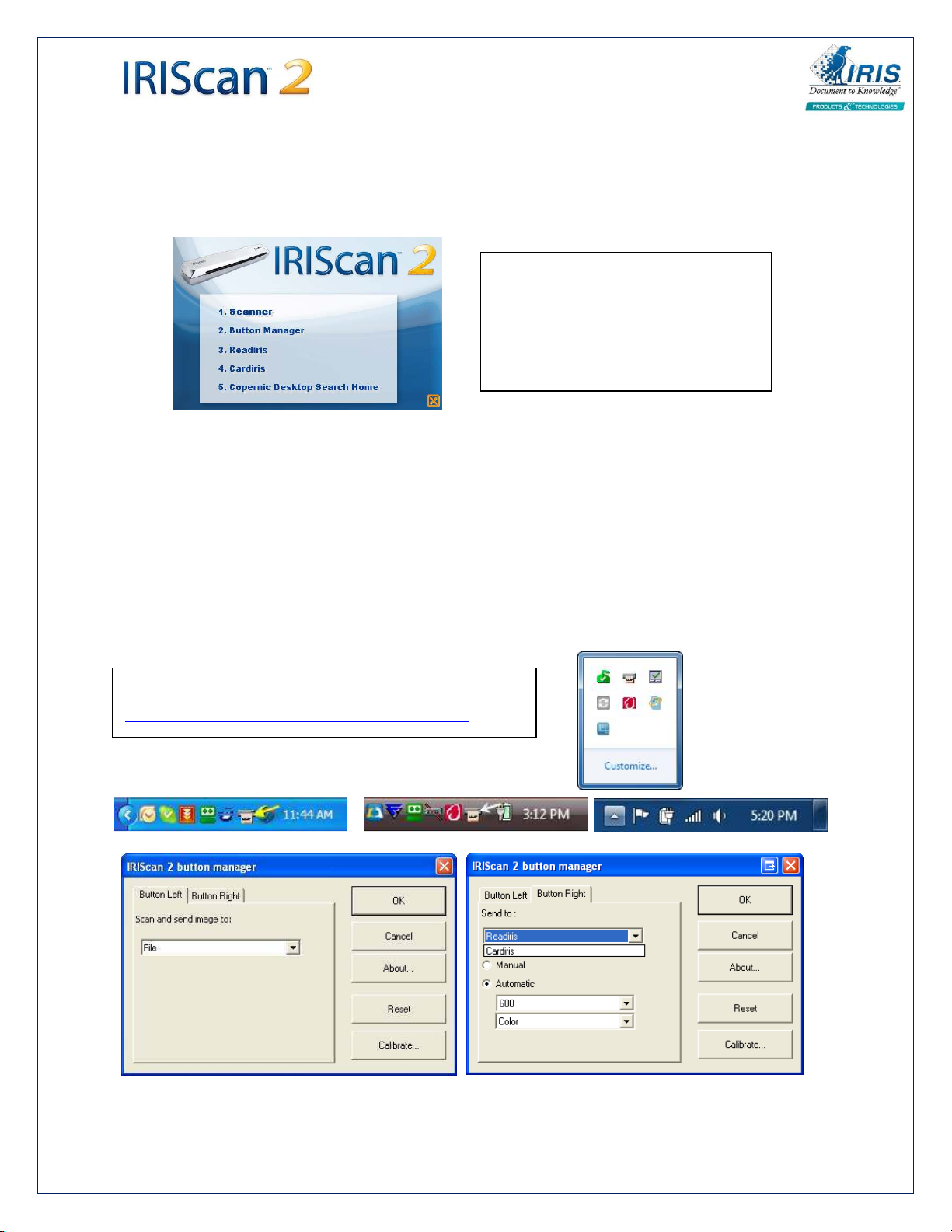
IRIScan Express/Executive for Windows
Insert the CD and install items in the order presented with the first item being the actual scanner driver. On
Vista/Windows 7 disable the UAC prior to the install.
The IRIS desktop search is optional
software that indexes the contents of your
hard drive to make searches for specific
information quicker and easier. There is no
need for this on Vista/Windows 7
There are two ways to scan, either from within the program or using the button manager. Within Readiris/Cardiris
follow the steps below. In either program use these steps to setup the scanner in the programs.
1) Go to File > Select Source and choose IRIScan 3.0 Twain (32-32) – Older driver is: IRIScan 2.0 Twain 1.0 (32-32)
2) Go to Settings > Scanner > Scanner Model and choose IRIS IRIScan 2 (TWAIN)
3) Set the resolution and color options.
To use the button manager it should be resident in the tray on the task bar on the lower right next to the clock.
Right click on it and choose open. Go to the Button Right tab and select Readiris/Cardiris in the drop down. Select
the resolution and color to your liking and click OK. At that point you can insert a card in the scanner and press the
right button on the scanner itself and it should feed the card and send it directly to Readiris/Cardiris.
The latest drivers can be found at the link below.
http://www.irislink.com/c2-1741-63/Drivers.aspx
XP Vista Windows 7
I.R.I.S. Getting Started – IRIScan Express/Executive PC – Iris Technical Support © 2009
Page 2
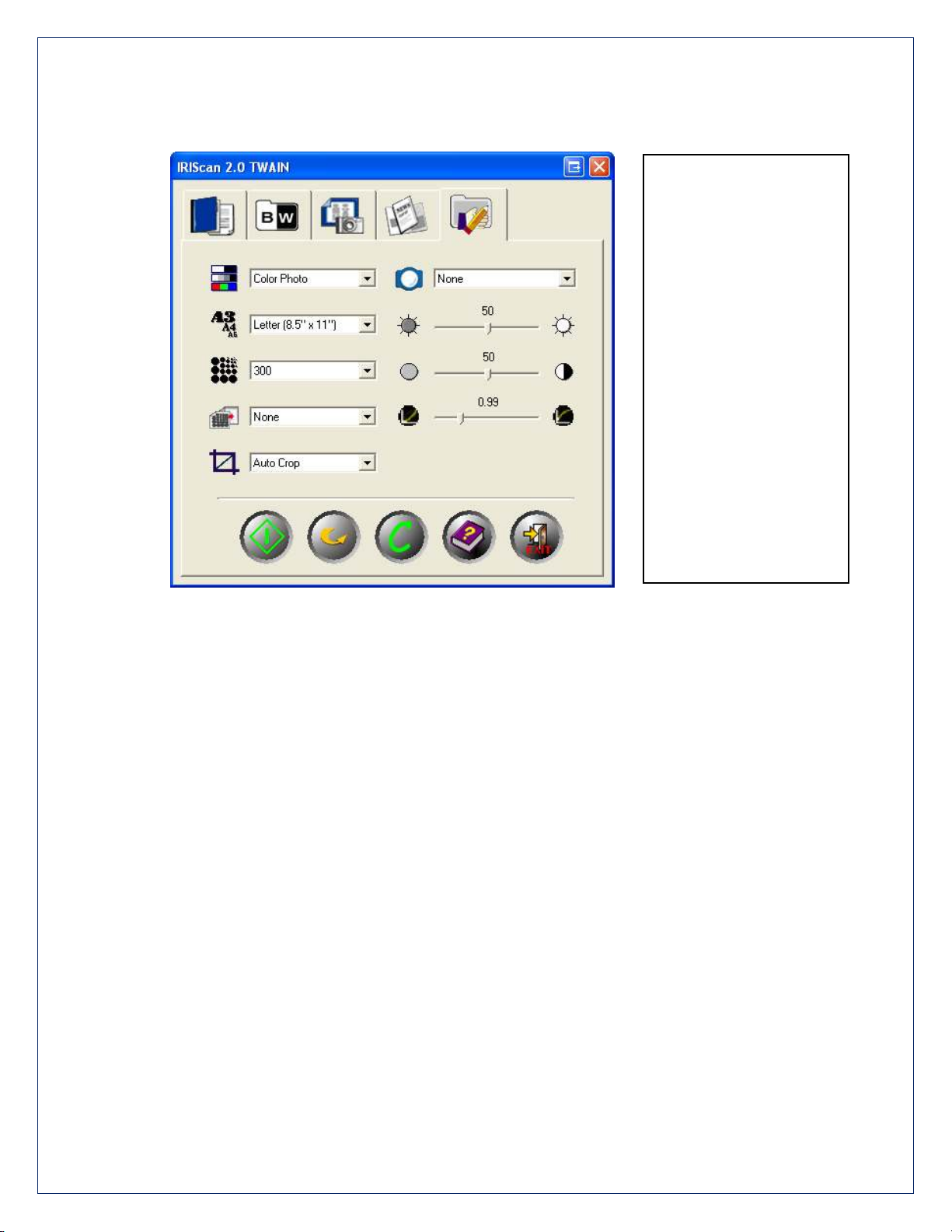
Note that the left button on the scanner is reserved for photographs or other images. When this mode is
chosen then the scanner user interface is used to provide more options
This is the user interface that
appears when scanning
photos using the left button
on the scanner. It is optional
when scanning to
Readiris/Cardiris.
The buttons across the top
are for these options.
Magazine
Black/White text
Color photo
Newspaper
Custom – Pictured
The scanner can be used for a variety of uses.
• Scan photos to save as file by using the left button on the Scanner itself.
• Scan documents to Readiris to convert to Word, Excel, PDF etc.
• Scan business cards to Cardiris to store or export to Outlook, vCard, iPod etc.
The Readiris and Cardiris Programs have a lot of flexibility to take your documents or cards and extract
the information into Actual text and export them to a variety of output formats/Programs.
Readiris
T
he first thing Readiris does is analyze the image and put colored and numbered boxes or zones to tell
you what it intends to do when it processes the image.
These can be altered by either by right clicking on the zone and choosing Window > Type or use the
tools on the right side of the program to draw your own.
overlap will merge which is useful for including irregular shapes.
Orange = Text
Blue = Picture
Purple = Table
Once the scans are in the program decide what you want done with the document.
Note that zones drawn of the same type that
I.R.I.S. Getting Started – IRIScan Express/Executive PC – Iris Technical Support © 2009
Page 3

1. Click on the Format button on the left side. In the dropdown to the right of the Microsoft Word
Version 3
default and are number of other choices. The most commonly used are Word, PDF image/text
and Excel.
2. Click on Recognize + save to process to an output file.
Cardiris 3 - Express version | Cardiris 4 - Executive Version
In either version go to Settings > and click on Recognize after scanning. Once the cards are scanned in
the information should be automatically extracted. Double click on the cards to verify the information.
From there you can export to a variety of output formats/programs
Version 3
Version 4
I.R.I.S. Getting Started – IRIScan Express/Executive PC – Iris Technical Support © 2009
