Page 1
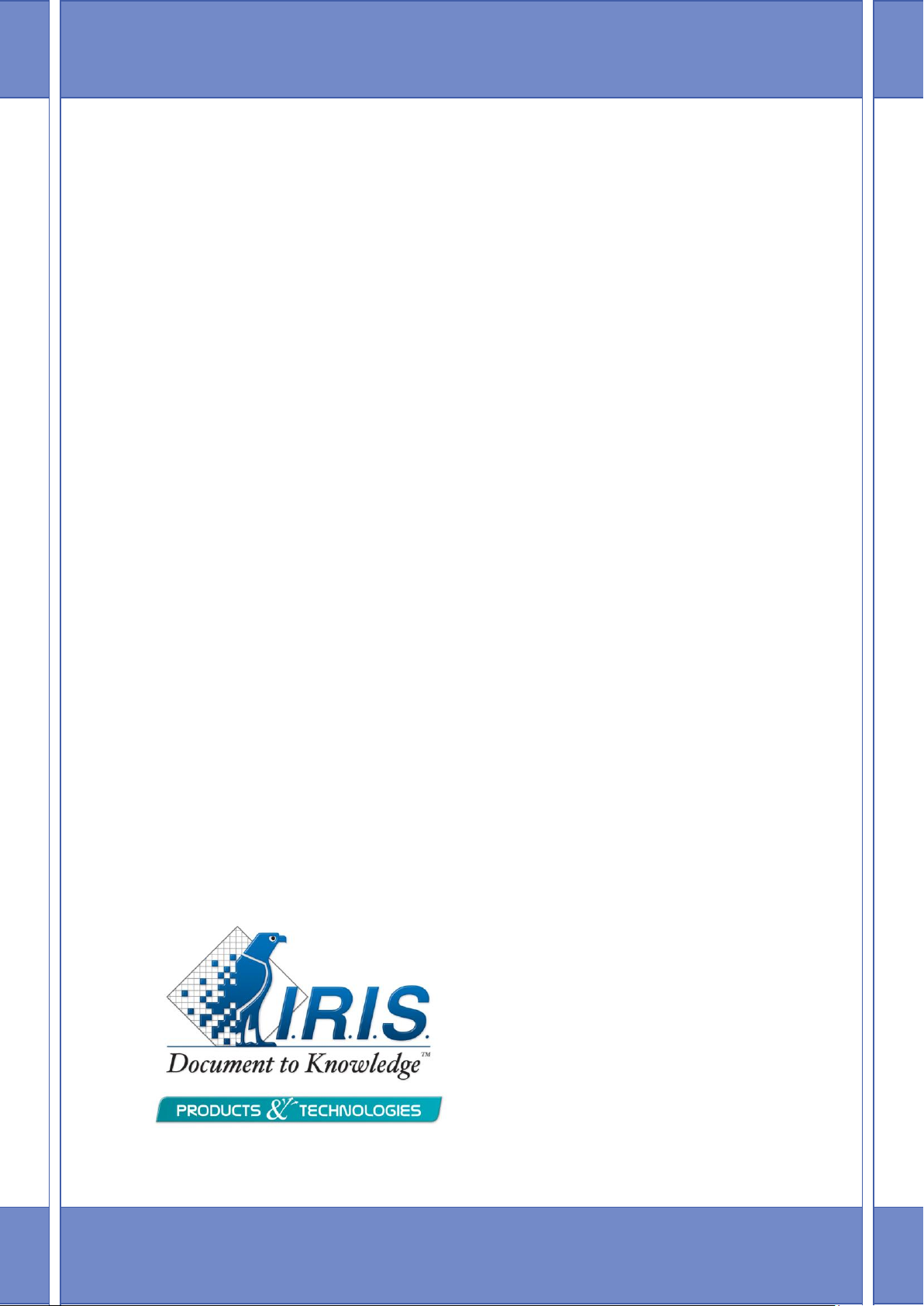
Administrator Guide
Cardiris Corporate 5 for
CRMs
How to configure Cardiris with Microsoft
Dynamics CRM and Salesforce CRM
3/14/2012
I.R.I.S. Products & Technologies
dgi
Page 2
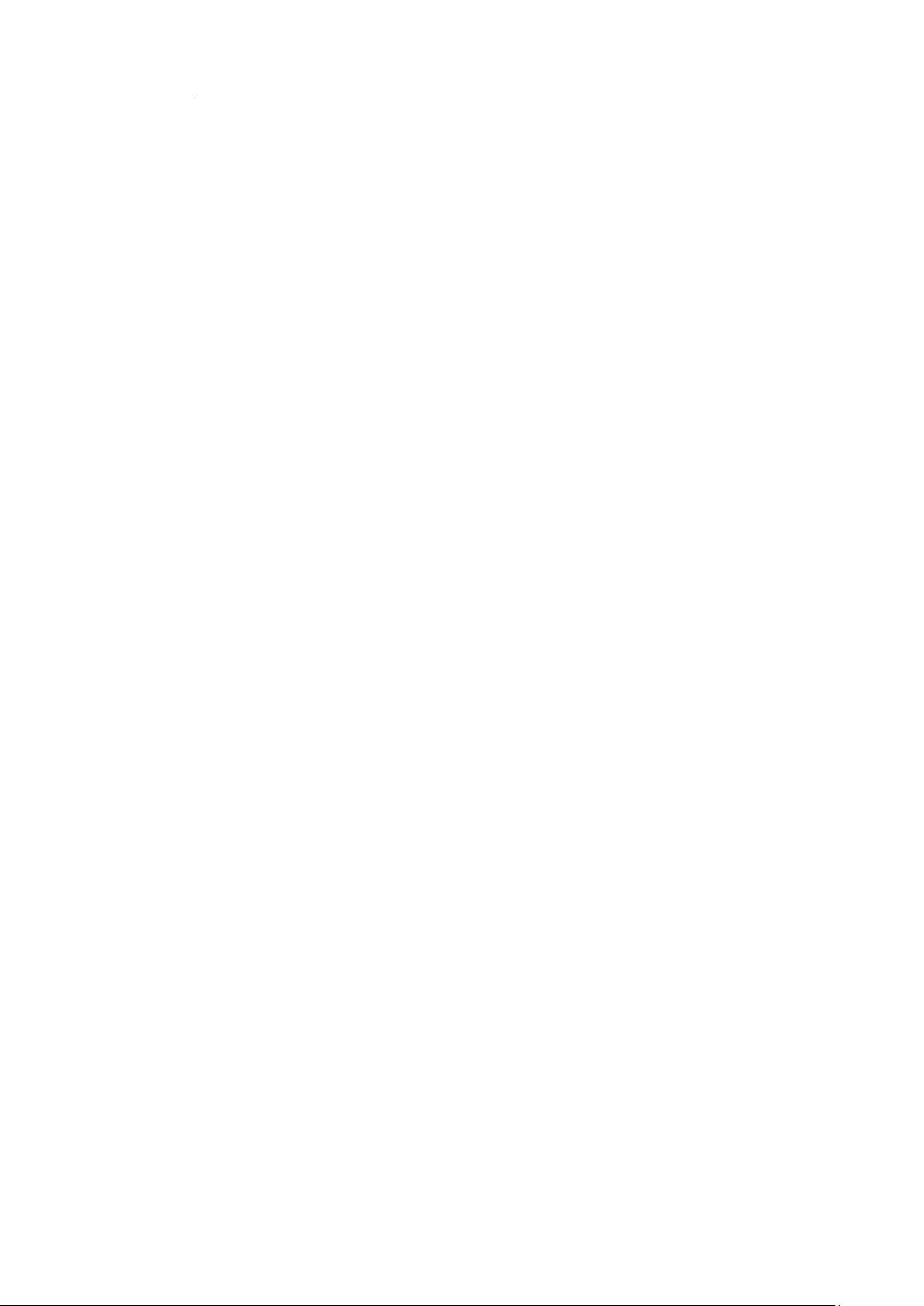
CardirisTM 5 – Administrator Guide
Table of Contents
Copyrights ............................................................................................. 2
How to configure Cardiris for Microsoft Dynamics CRM ..... 3
Introduction ........................................................................ 3
Configuring the Cardiris CRM connector ......................... 3
Deploying the Cardiris CRM connector configuration ... 14
CRM server configuration for Cardiris users .................. 14
Error reporting MS Dynamics CRM................................ 18
How to configure Cardiris for SalesForce CRM .................... 21
Introduction ...................................................................... 21
Configuring the Cardiris CRM connector ....................... 22
Error reporting Salesforce CRM ...................................... 26
i
Page 3
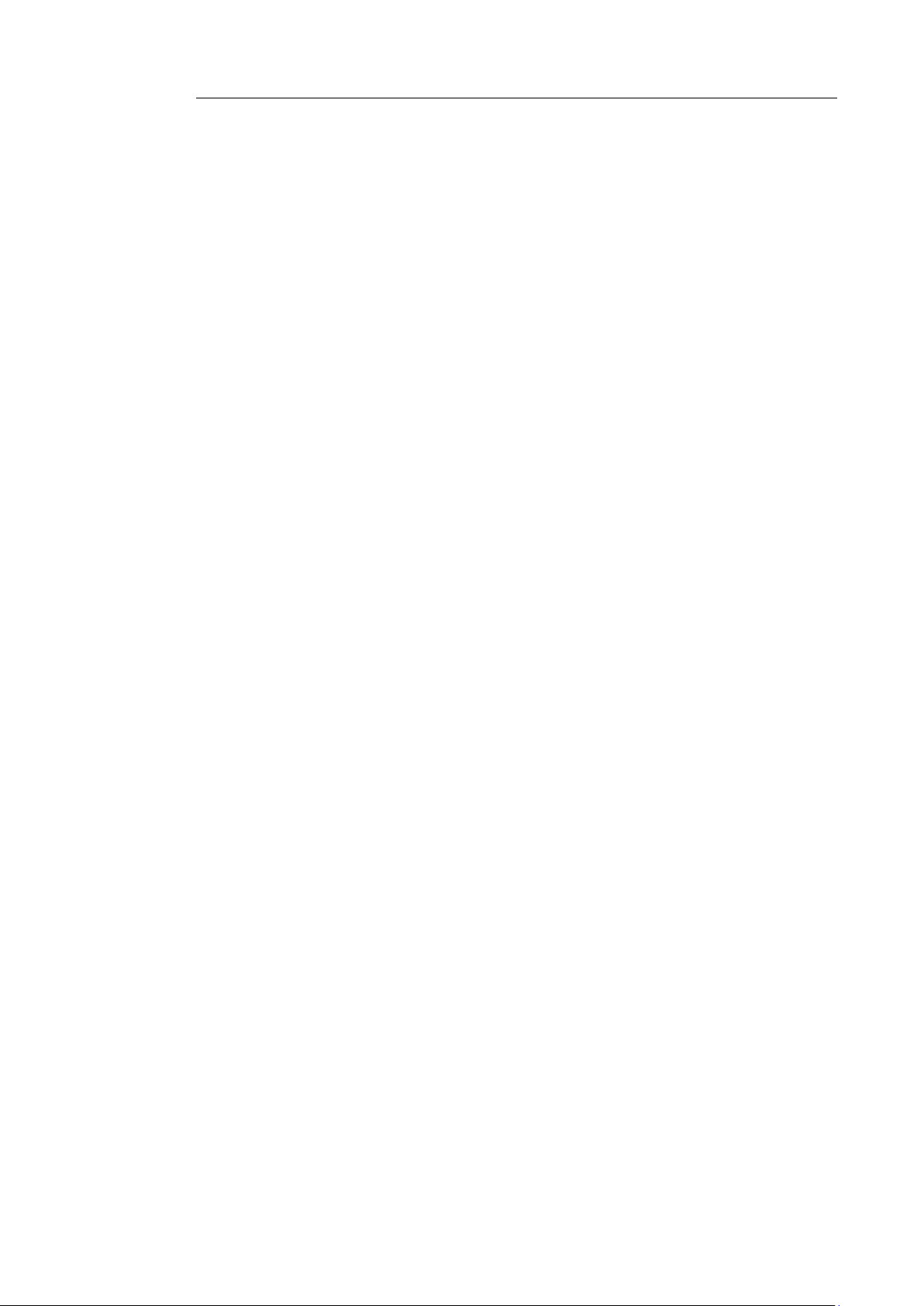
CardirisTM 5 – Administrator Guide
Copyrights
Cardiris5-dgi-26112011-02
Copyrights © 1995-2012 I.R.I.S. All Rights Reserved.
I.R.I.S. owns the copyrights to the Cardiris software, the online help system
and to this publication.
The information contained in this document is the property of I.R.I.S. Its
content is subject to change without notice and does not represent a
commitment on the part of I.R.I.S. The software described in this document is
furnished under a license agreement which states the terms of use of this
product. The software may be used or copied only in accordance with the
terms of that agreement. No part of this publication may be reproduced,
transmitted, stored in a retrieval system, or translated into another language
without the prior written consent of I.R.I.S.
This administrator guide utilizes fictitious names for purposes of
demonstration; references to actual persons, companies, or organizations are
strictly coincidental.
Trademarks
The Cardiris logo, Cardiris, IRISCard and IRIScan are trademarks of Image
Recognition Integrated Systems S.A. Connectionist, Linguistic and Field
Analysis Technology by I.R.I.S.
The Cardiris software is based in part on the work of the Independent JPEG
Group.
All other products mentioned in this user's guide are trademarks or registered
trademarks of their respective owners.
2
Page 4
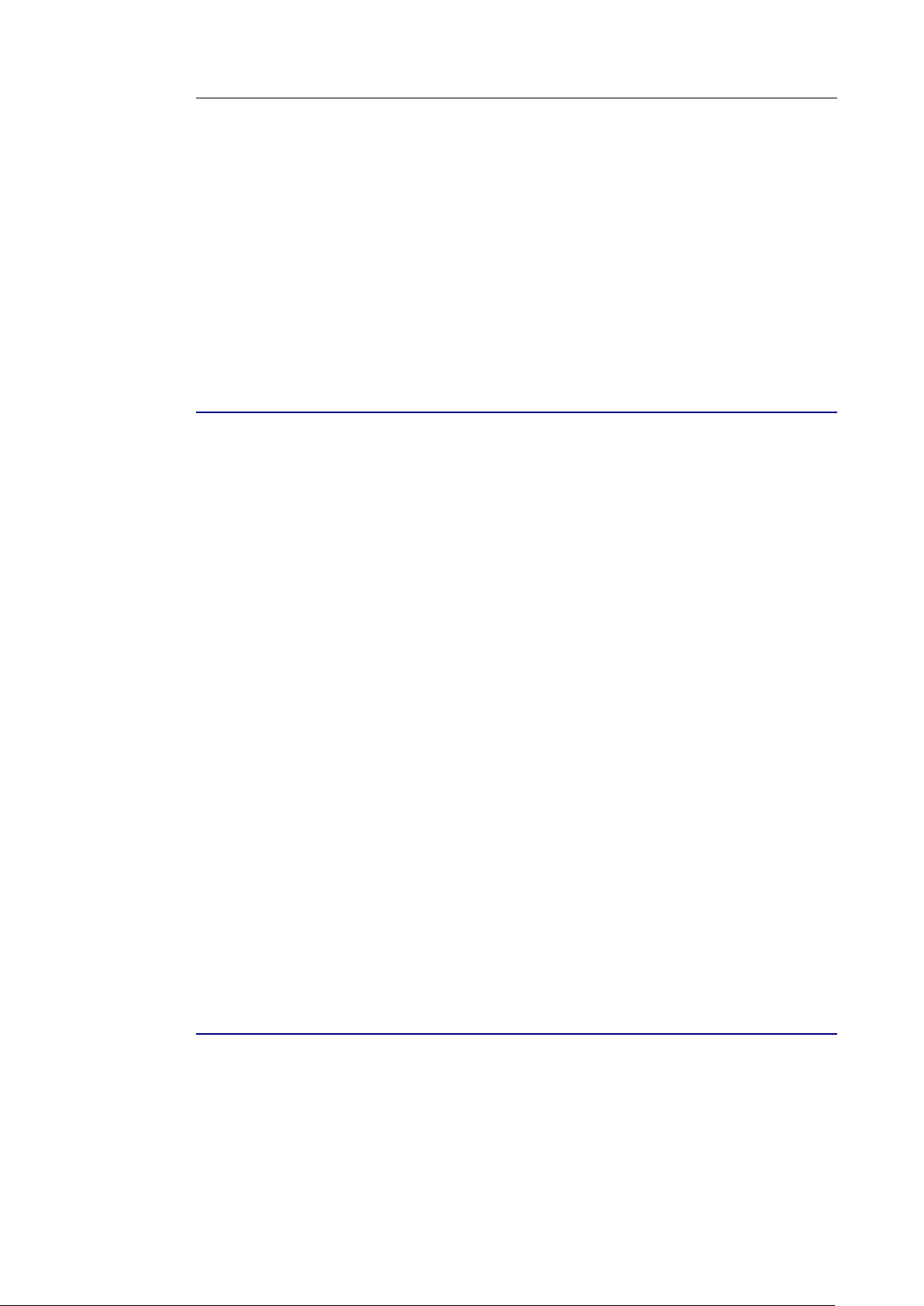
Cardiris
TM
5 – Administrator Guide
HOW TO CONFIGURE CARDIRIS
FOR MICROSOFT DYNAMICS CRM
INTRODUCTION
In order for Microsoft Dynamics CRM to interact successfully
with Cardiris and vice versa, Cardiris Corporate for CRM's
must be set up correctly across your organization.
To do that, Microsoft Dynamics CRM* administrators must:
Configure the Cardiris CRM connector on one machine;
Deploy the CRM connector configuration on all Cardiris client
computers;
Set up relevant privileges for Cardiris users on the CRM server.
These three steps are discussed in the sections below.
Note that these sections only concern CRM administrators.
* "Microsoft Dynamics CRM" is referred to as "CRM" in the
remainder of this chapter.
CONFIGURING THE CARDIRIS CRM CONNECTOR
The Cardiris CRM connector can be configured on any computer on
which Cardiris Corporate for CRM's is installed.
3
Page 5
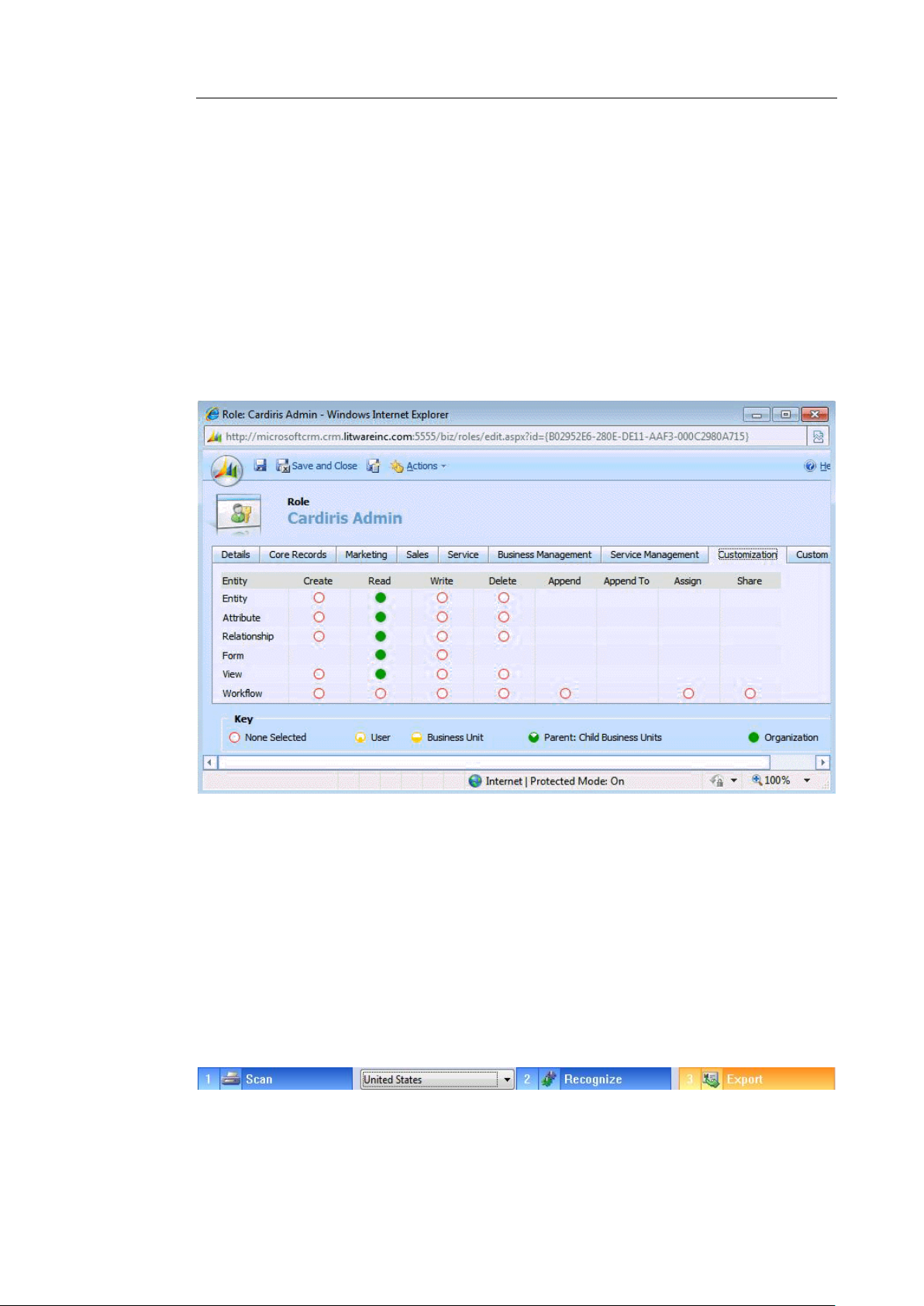
How to configure Cardiris for Microsoft Dynamics CRM
Preliminary steps
Before you configure the Cardiris CRM connector, make sure you
have:
local administrator rights (or at least have the rights to create and
modify files in the Cardiris installation directory).
have access to CRM metadata, as depicted below.
Operation
Launch Cardiris from the Windows Programs menu or click
the Cardiris icon on your desktop.
When you launch Cardiris for the first time a sample database opens.
Click the Export button and select Microsoft Dynamics CRM
from the list of available export applications.
4
Page 6
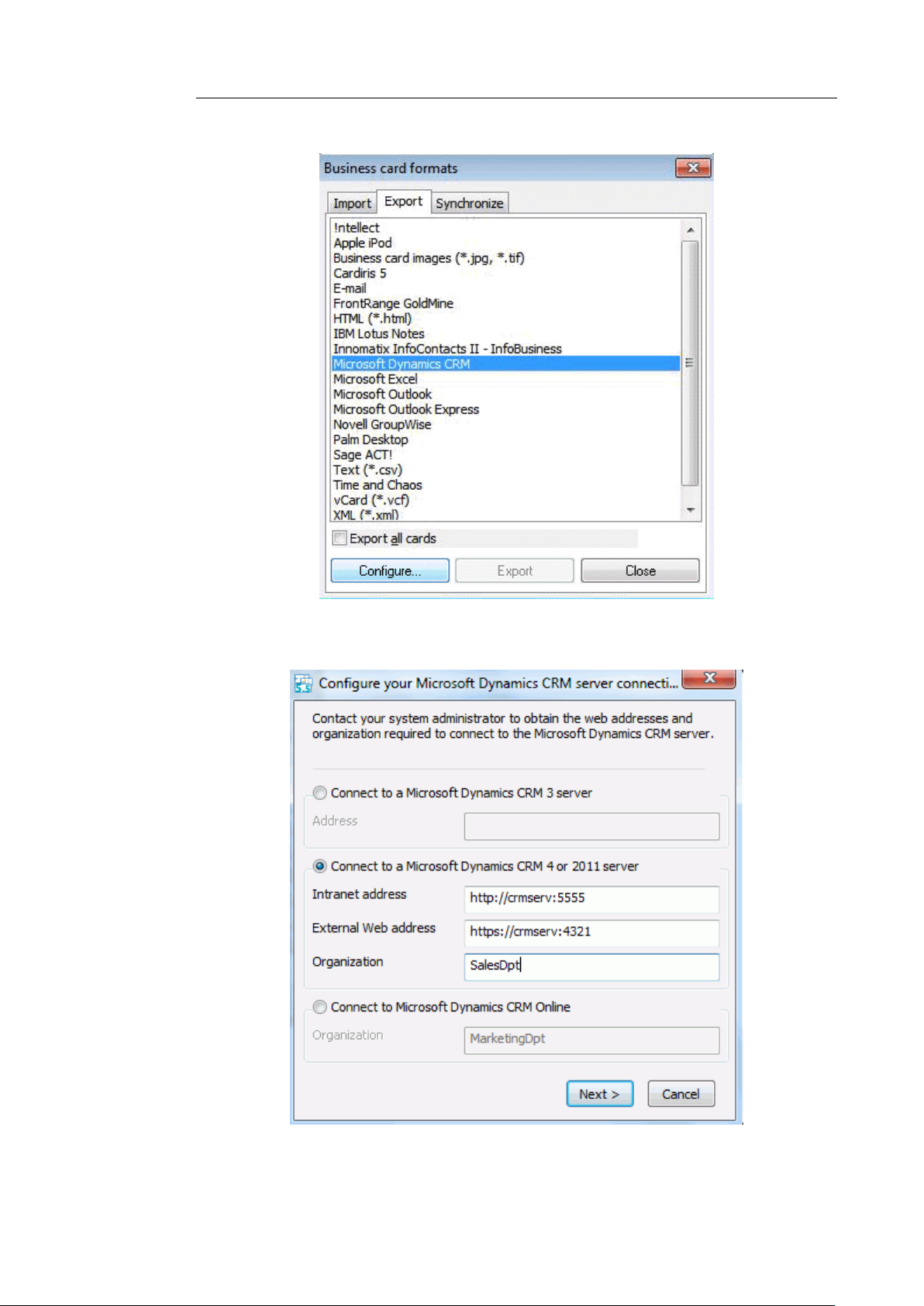
Cardiris
TM
5 – Administrator Guide
Click Configure to configure the CRM server connection.
5
Page 7
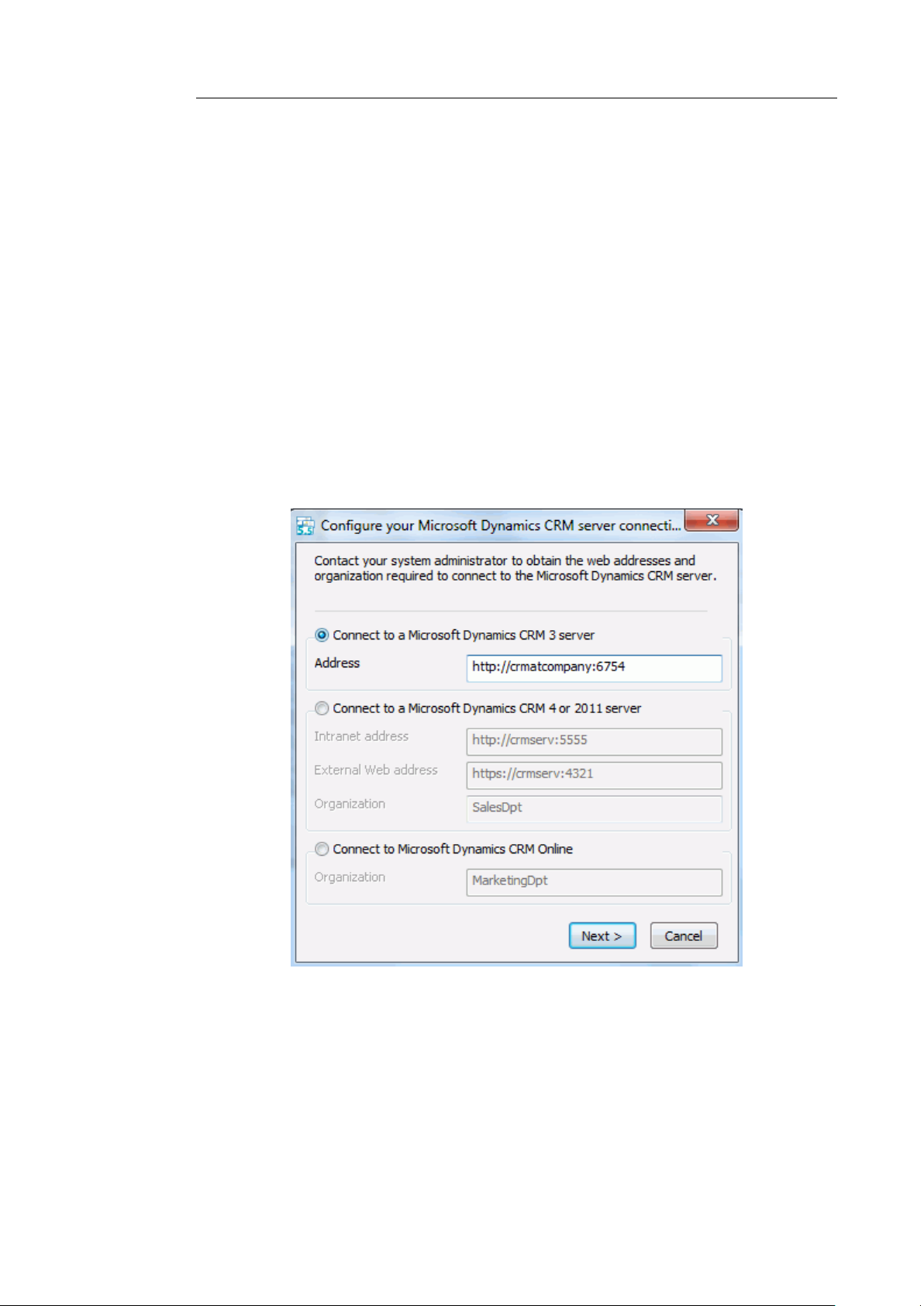
How to configure Cardiris for Microsoft Dynamics CRM
Cardiris can connect to:
o a Microsoft Dynamics CRM 3 server
o a Microsoft Dynamics CRM 4 or 2011 server.
o a Microsoft Dynamics CRM Online server.
Connecting to a Microsoft Dynamics CRM 3 server
o To connect to a CRM 3 server, select the corresponding
option.
o Then fill in the Address field.
6
Note: to connect to a Microsoft Dynamics CRM 3 server, Cardiris uses
an On-premise (Integrated) connection.
Page 8
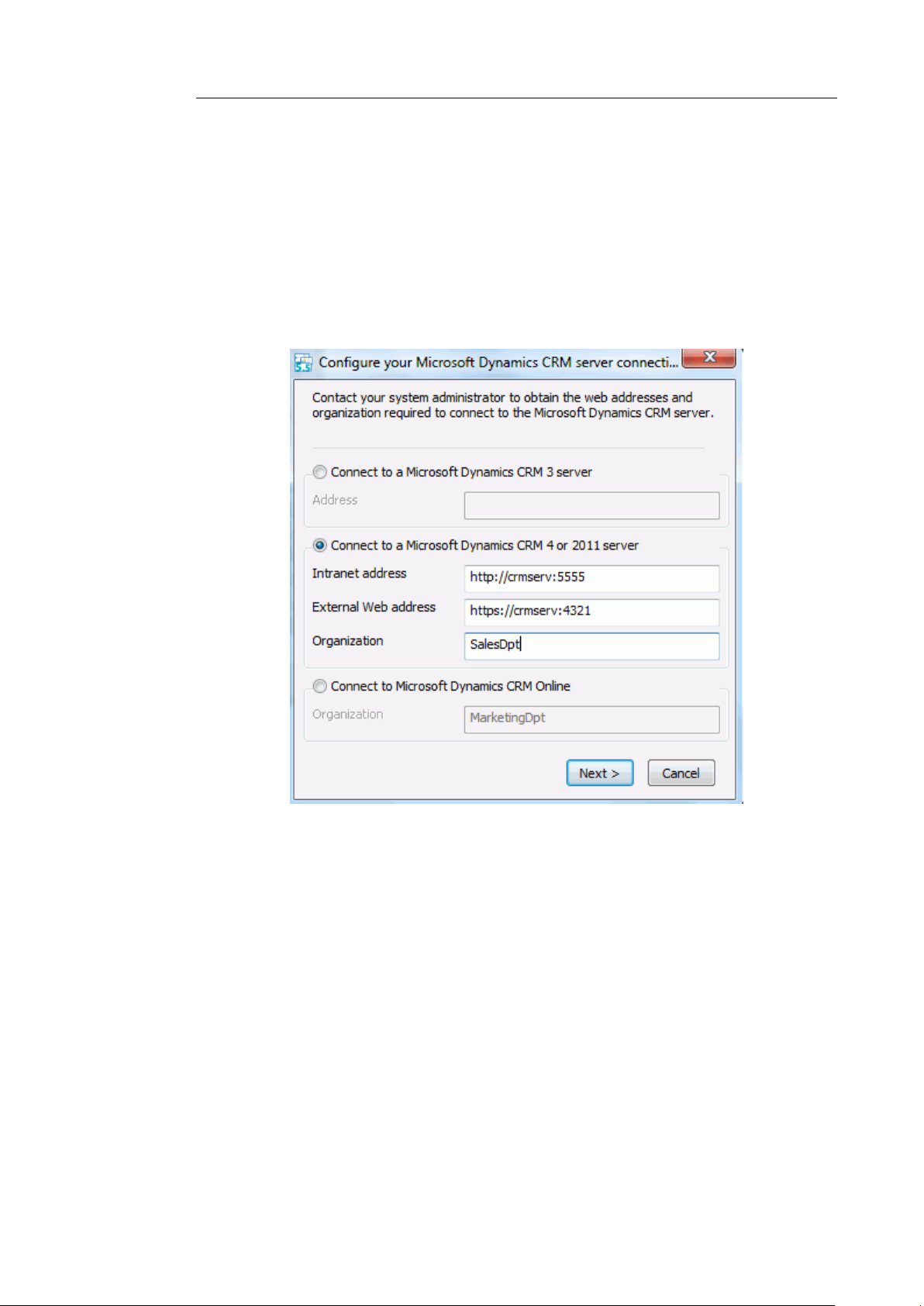
Cardiris
TM
5 – Administrator Guide
Connecting to a Microsoft Dynamics CRM 4 or 2011 server
o To connect to a CRM 4 or 2011 server, select the
corresponding option.
o Fill in the Intranet address or External Web address, or
both.
Cardiris supports two connection types when connecting
to a CRM 4 or 2011 server. Cardiris can either connect to
an Intranet address, which establishes an On-premise
(Integrated) connection or connect to an External Web
address, which establishes an IFD (Internet-Facing
Deployment) connection.
Note: Cardiris always tries to establish an On-premise
(Integrated) connection first. Should that fail, then
Cardiris establishes an IFD connection and you will be
prompted to authenticate.
7
Page 9
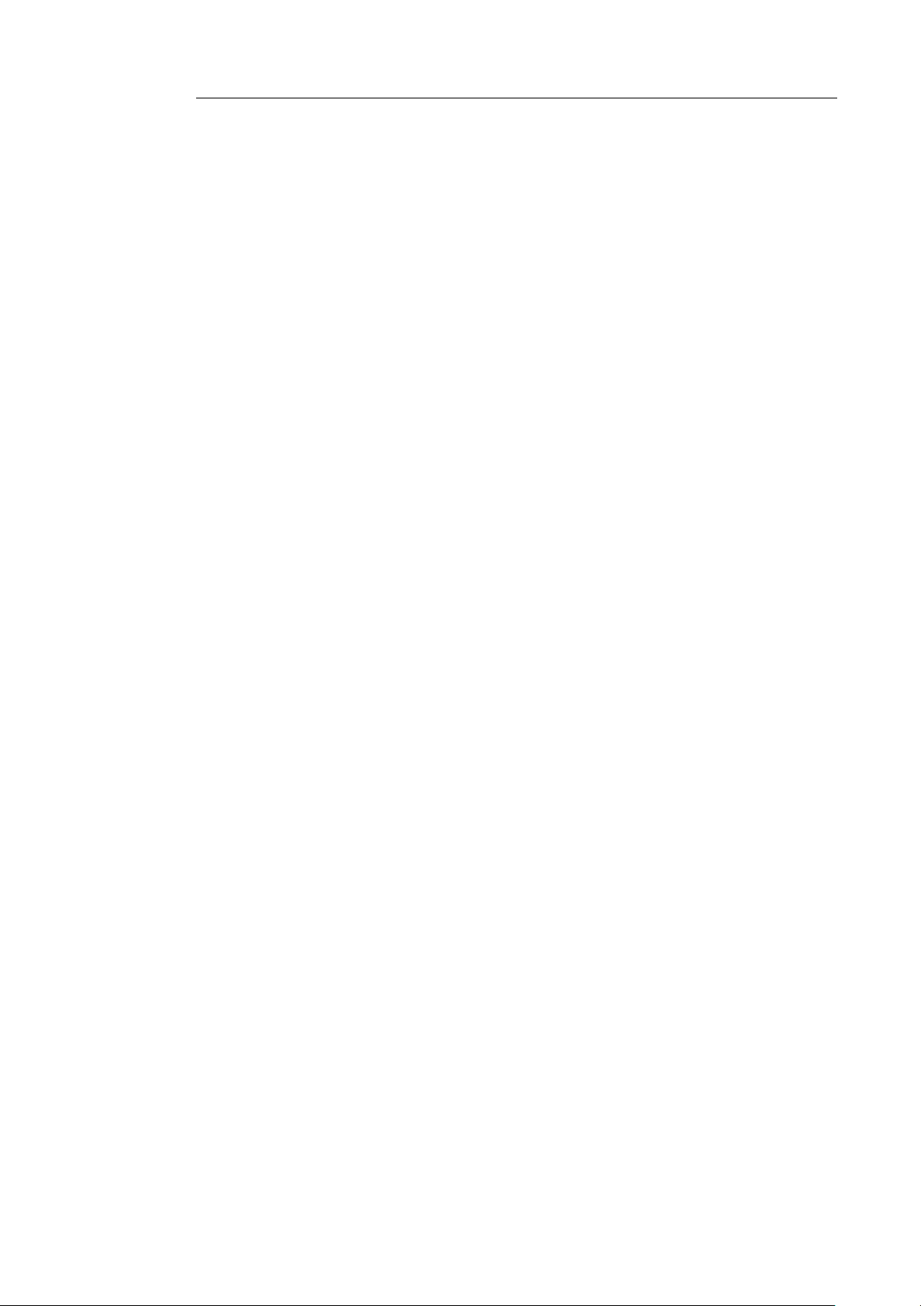
How to configure Cardiris for Microsoft Dynamics CRM
Note: to establish a successful On-premise (Integrated)
connection, the client computer running the Cardiris
software must reside in the same domain as the CRM
server.
o Fill in the Organization field.
Should you fill in an incorrect organization, Cardiris uses
the information in the address field to draw up a list of
valid organizations found on the CRM server. If only one
organization exists on the CRM server, Cardiris
automatically selects that organization and the window
CRM organizations will not be displayed.
Connecting to Microsoft Dynamics CRM Online
o To connect to CRM online select the third option.
o Fill in the Organization field.
Should you fill in an incorrect organization, Cardiris uses
the information in the address field to draw up a list of
valid organizations found on the CRM server. If only one
organization exists on the CRM server, Cardiris
automatically selects that organization and the window
CRM organizations will not be displayed.
8
Page 10
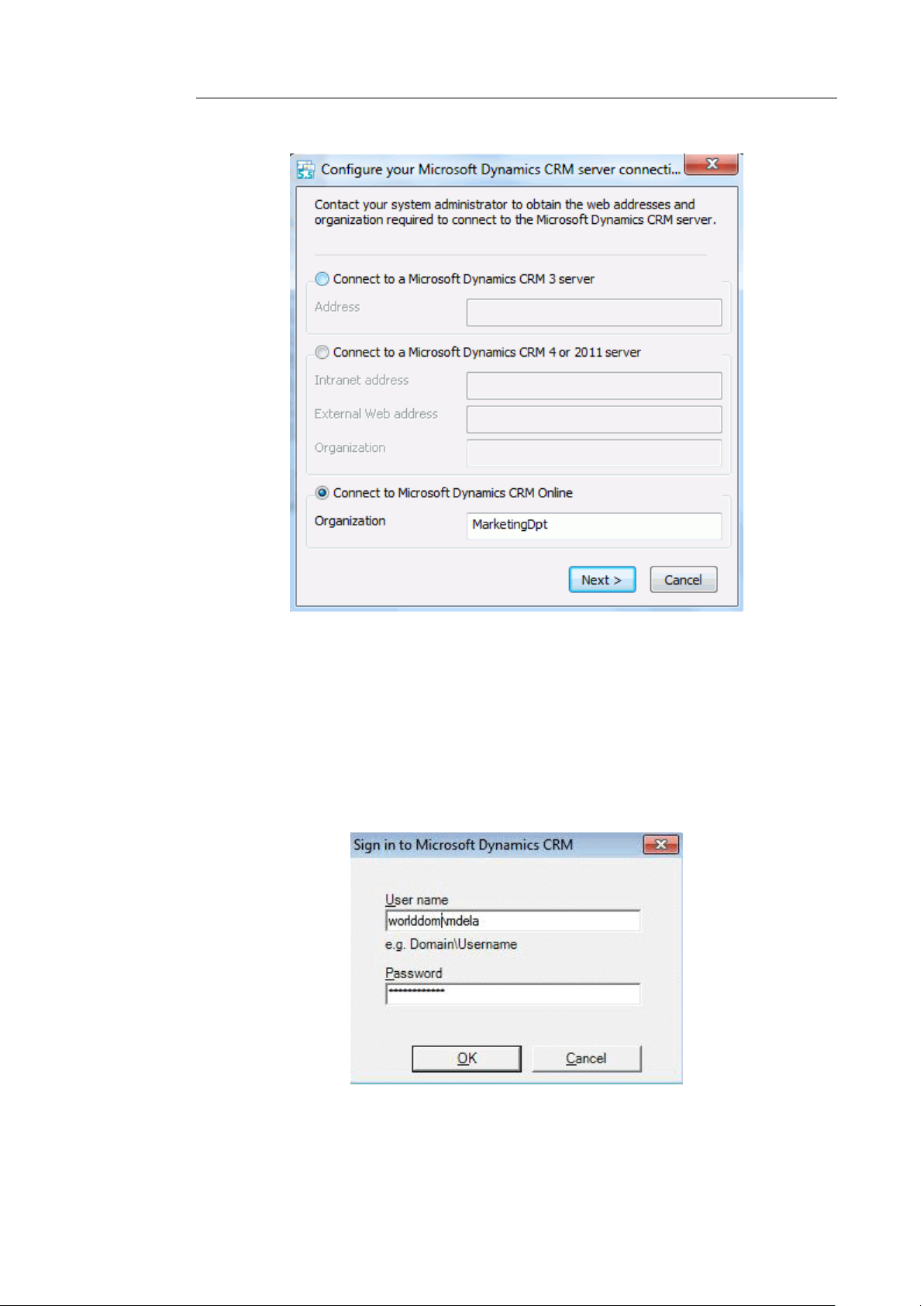
Cardiris
TM
5 – Administrator Guide
Then click Next to continue.
In case Cardiris connects to an External Web address, or to
CRM Online you are prompted to authenticate. Fill in your
CRM User name and Password and click OK.
9
Page 11

How to configure Cardiris for Microsoft Dynamics CRM
All the settings above only need to be set once. The next time you
connect to your CRM server, Cardiris remembers your settings.
When the CRM server has been configured you need to
configure your CRM field mapping.
Click the tabs Leads, Contacts or Accounts depending on
which entity type you want to configure.
Note that field mapping is entity-specific. This means the
configuration process must be done separately for Leads, Contacts
and Accounts.
General note: the configuration may take some time, depending
amongst others on the network configuration and the proxy settings.
10
Page 12
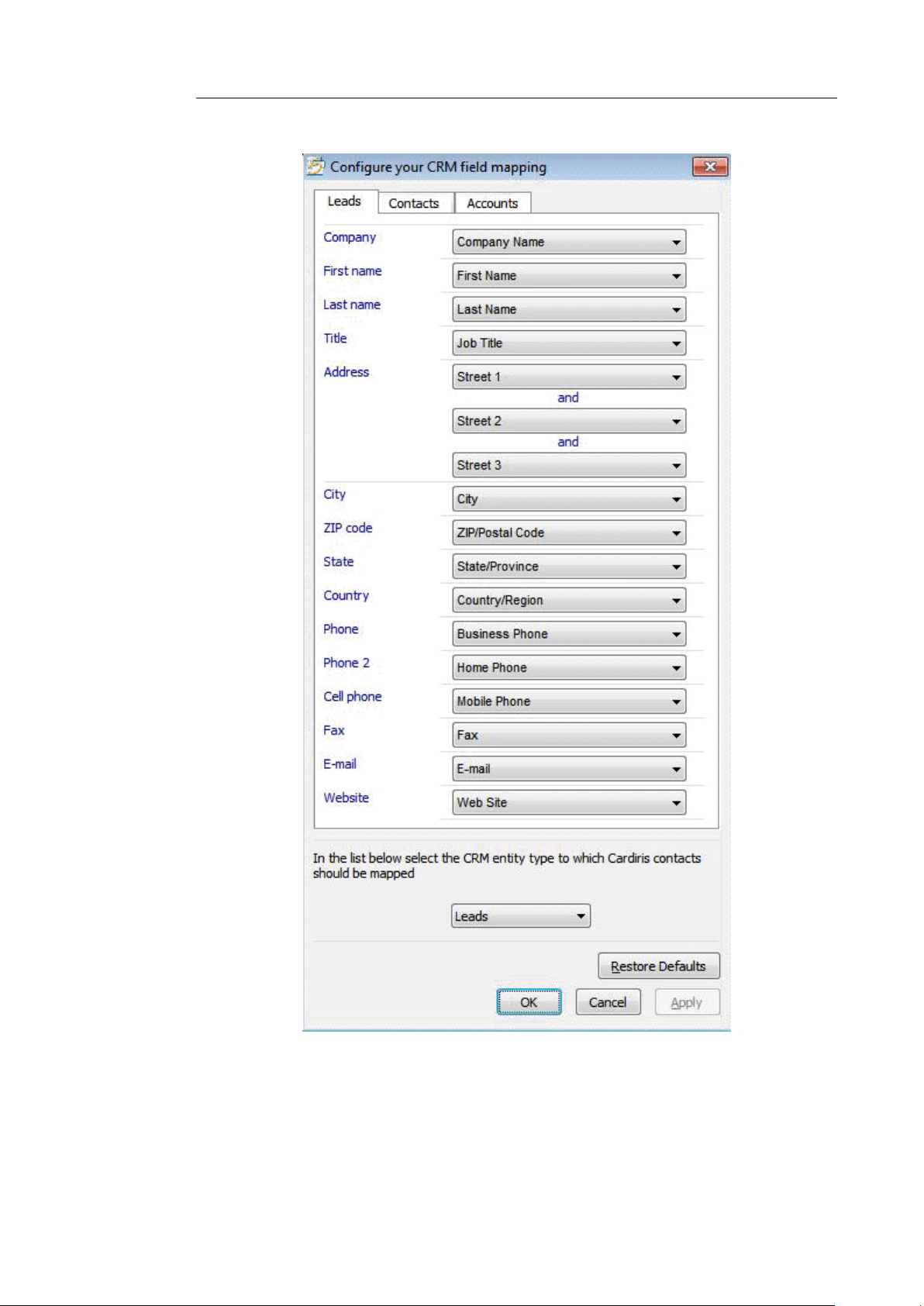
Cardiris
TM
5 – Administrator Guide
The Cardiris fields are listed on the left. Link each Cardiris field
to the required CRM field by selecting it from the drop-down list
on the right.
11
Page 13
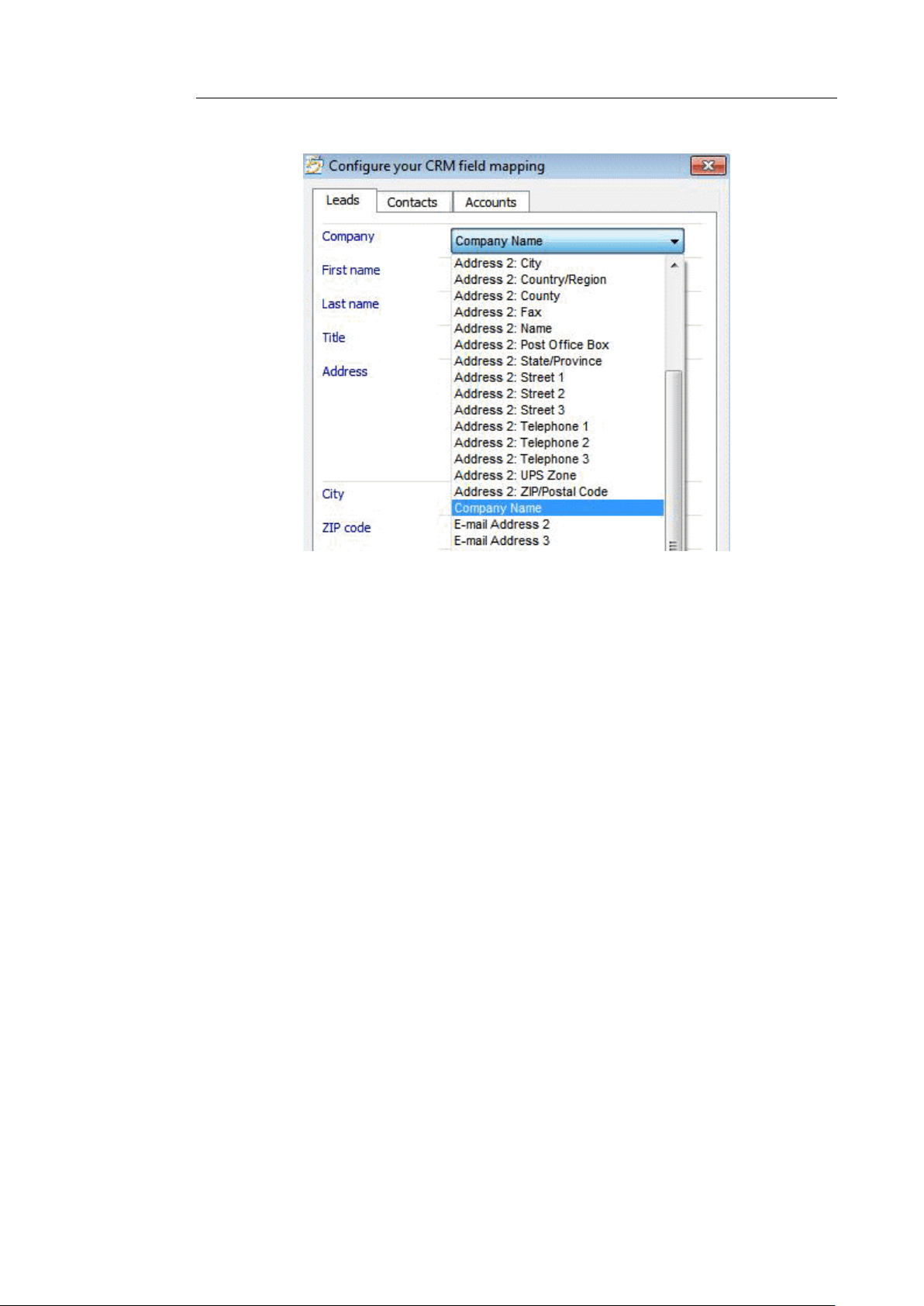
How to configure Cardiris for Microsoft Dynamics CRM
When a CRM field has been mapped to a Cardiris field, the CRM field
is removed from the other drop-down lists. This means you can never
map a single CRM field to several Cardiris fields. By preventing this,
correct 1:1 field mapping is guaranteed.
Note that pictures and notes from Cardiris records are always exported
to the Notes field in CRM 3, 4 and 2011 Server and to the Notes and
Activities section in CRM Online.
Note: not all CRM fields are eligible for field mapping. Cardiris
automatically discards CRM fields that are not:
readable
writable
updatable
of the Strings type
Then, at the bottom of the window, select the CRM entity type
to which Cardiris contacts are to be mapped. Cardiris contacts
can either be mapped to CRM Leads or CRM Contacts.
12
Page 14

Cardiris
TM
5 – Administrator Guide
Note that the field mapping process behaves differently for Leads and
Contacts:
When a Cardiris contact is mapped to a CRM Lead, the
Lead's company name will be the one specified in the
Cardiris contact.
When a Cardiris contact is mapped to a CRM Contact, a new
CRM account is be created (if this CRM account does not
already exists), using the company name of the Cardiris
contact. The CRM contact will be linked either to the newly
created CRM account or to the existing one.
When you are done configuring the field mapping:
o Click OK to save the configuration. The Cardiris contacts
are exported as Leads or Contacts, depending on the
entity you have chosen in the previous step, and the
window is closed.
o Or click Apply to save the configuration and export the
Cardiris contacts without closing the window. You can
now click one of the other tabs at the top of the window
and repeat the field mapping process.
Note: if you are not satisfied with the configuration, click
Restore defaults to return to the initial field mapping.
When you have configured the CRM field mapping, the Cardiris
CRM connector configuration can be deployed.
13
Page 15

How to configure Cardiris for Microsoft Dynamics CRM
DEPLOYING THE CARDIRIS CRM CONNECTOR
CONFIGURATION
Once the CRM connector has been configured, it must be deployed
on all client computers on which Cardiris Corporate for CRM's is
installed.
Operation
The CRM connector configuration is stored in a file called
msdyncrm_connector.cfg and can be found in the Cardiris
installation directory.
Copy this file to all client computers on which Cardiris
Corporate for CRM's is installed.
The configuration automatically applies to all users on the client
computers.
Important note: the configuration file must not be edited manually.
Once the CRM connector configuration has been deployed to all
client computers, the user privileges in Microsoft Dynamics
CRM can be set.
CRM SERVER CONFIGURATION FOR CARDIRIS
USERS
In order for Cardiris Corporate for CRM's to function properly,
several user privileges in Microsoft Dynamics CRM must be set in
a well-defined manner.
Preliminary operation
14
Page 16

Cardiris
TM
5 – Administrator Guide
To set up the required privileges, I.R.I.S. recommends that CRM
administrators:
Create a dedicated role for Cardiris users on the CRM server and
set up relevant privileges accordingly;
Assign the dedicated role to CRM users who need to exchange
contact information between Cardiris and Microsoft Dynamics
CRM.
Operation
Once the Cardiris role has been created, privileges for that role can
be set through a standard configuration or a minimal
configuration.
Standard configuration
In a standard configuration the core records privileges need to be
set as depicted below.
Privileges are set such that the current user can read, modify, and
update Contacts, Leads or Accounts that belong to other users.
15
Page 17

How to configure Cardiris for Microsoft Dynamics CRM
This means that the current user is able to use the Find duplicates
module of Cardiris when exporting Cardiris contacts to Microsoft
Dynamics CRM, and search for duplicates between his own
Cardiris databases and the entire CRM database.
Minimal configuration
In a minimal configuration the core records privileges need to be
set as pictured below.
Privileges are set such that the current user can only read, modify
and update Contacts, Leads or Accounts belonging to him.
16
Page 18

Cardiris
TM
5 – Administrator Guide
This means that the current user is only able to use the Find
duplicates module to search for duplicates between his own
Cardiris database and the CRM contacts or leads that belong to him
only.
Note:
User privileges are not independent from one another. Updating
certain privileges while leaving others unchanged will cause errors.
Example
User A uses a minimal configuration. When the administrator
upgrades the reading privilege for Leads in the Core Records tab
from User to Organization, while keeping the writing privilege
unchanged, this will cause an error. The reason why this happens is
the fact that Cardiris takes all CRM contacts belonging to all
users into account when searching for duplicates in the Find
duplicates module. And if one contact belonging to other users
needs updating, Cardiris throws an error.
17
Page 19

How to configure Cardiris for Microsoft Dynamics CRM
ERROR REPORTING MS DYNAMICS CRM
Error detection and reporting capabilities have been upgraded in
Cardiris 5. Whenever an error occurs, the error information is stored
in a Cardiris log file. This log file is located in your local temp
folder. To access the temp folder, type in %TEMP% in Windows
Explorer. If necessary, you can always send the log file to I.R.I.S.
support for further assistance: www.irislink.com/support.
Note that a new log file is created each time you start Cardiris.
Below you find an overview of common errors that may occur
while exporting to Microsoft Dynamics CRM:
The CRM server information (url) is incorrect.
The configuration file was edited by hand and is incomplete or
inconsistent.
A local administrator tries to configure the CRM connector but
does not have enough administrative rights in Microsoft
Dynamics CRM.
A local user tries to configure the CRM connector but does not
have local administrative rights.
Cardiris contacts are mapped to a CRM entity (lead, contact) to
which the current user does not have access.
18
Page 20

Cardiris
TM
5 – Administrator Guide
Examples
Typical error generated when Cardiris cannot connect to a CRM
server.
Typical error message generated when user privileges conditions
are not met.
Notes:
19
Page 21

How to configure Cardiris for Microsoft Dynamics CRM
Some operations generate time-outs that, in turn, translate into error
messages of the type server busy. When such an error message is
displayed, simply wait for a few moments and click Retry.
Error messages generated by the CRM connector are displayed in
English onl
20
Page 22

CardirisTM 5 – Administrator Guide
HOW TO CONFIGURE CARDIRIS
FOR SALESFORCE CRM
INTRODUCTION
In order for Salesforce CRM to interact successfully with Cardiris
and vice versa, Cardiris Corporate for CRM's must be set up
correctly across your organization.
To do that, Salesforce CRM* administrators must:
have administrator rights to an Enterprise, Unlimited or
Developer Salesforce CRM account.
configure the Cardiris CRM connector.
grant Cardiris users who need to export to Salesforce CRM the
necessary access rights to the Salesforce API.
Important note: users must export to exactly the same Salesforce
account type as used by the administrator to do the configuration.
*"Salesforce CRM" is referred to as "CRM" in the remainder of this
chapter.
21
Page 23

How to configure Cardiris for SalesForce CRM
CONFIGURING THE CARDIRIS CRM CONNECTOR
In order to configure the Cardiris CRM connector you need to have
administration rights to the computer Cardiris is installed on and to
the Salesforce CRM account you want to export to.
Important note: an Enterprise, Unlimited or Developer Salesforce
account is needed to export contacts from Cardiris.
To configure the connector:
Right-click the Cardiris icon on the desktop and select Run as
administrator.
In the main toolbar click Export, and select Salesforce CRM
from the list of available export applications.
22
Page 24

Cardiris
TM
5 – Administrator Guide
Then click Configure and enter the Username, Password and
Security Token of your Salesforce account.
Note: these credentials must correspond to an Enterprise, Unlimited or
Developer Salesforce account. It is not possible to configure the
connector if you are using a different type of Salesforce account.
23
Page 25

How to configure Cardiris for SalesForce CRM
Next, you are prompted to configure your CRM field mapping.
Click the tabs Leads, Contacts or Accounts depending on
which entity type you want to configure.
Note that in most cases you can use the default mapping.
Also note that field mapping is entity-specific. This means the
configuration process must be done separately for Leads, Contacts
and Accounts.
24
Page 26
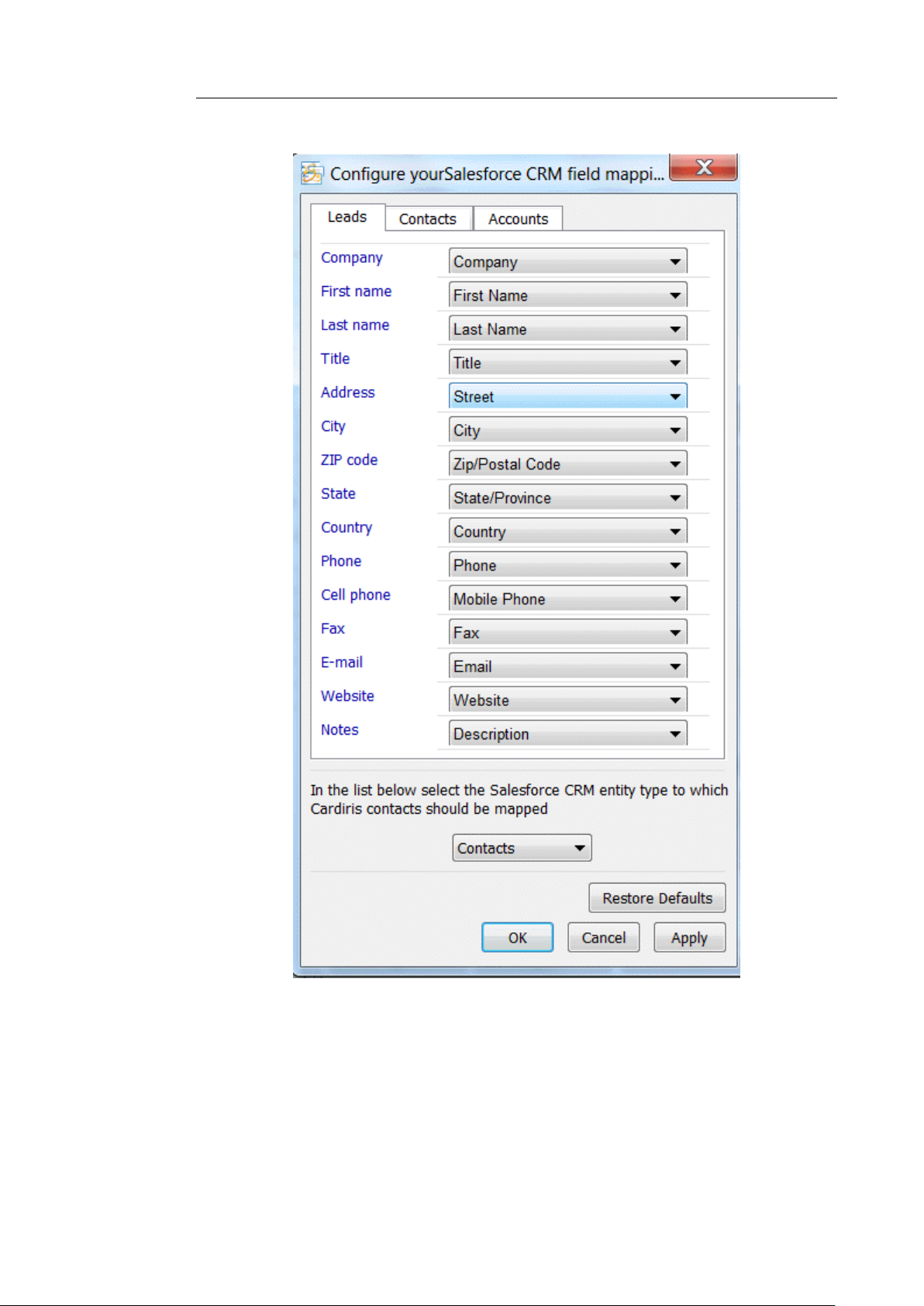
Cardiris
TM
5 – Administrator Guide
Then, at the bottom of the window, select the CRM entity type
to which Cardiris contacts are to be mapped. Cardiris contacts
can either be mapped to CRM Leads or CRM Contacts.
25
Page 27

How to configure Cardiris for SalesForce CRM
Note that the field mapping process behaves differently for Leads and
Contacts:
When a Cardiris contact is mapped to a CRM Contact, it is
created in the Contacts section of Salesforce. The company
name in Cardiris becomes the account name in Salesforce.
When a Cardiris contact is mapped to a CRM Lead, it is
created in the Leads section of Salesforce.
When you are done configuring the field mapping, click Apply
to save the configuration.
Note: if you are not satisfied with the configuration, click Restore
defaults to return to the initial field mapping.
Once you have configured the connector, you need to grant
Cardiris users access rights to the Salesforce API in order to be
able to export.
ERROR REPORTING SALESFORCE CRM
Error detection and reporting capabilities have been upgraded in
Cardiris 5. Whenever an error occurs, the error information is stored
in a Cardiris log file. This log file is located in your local temp
folder. To access the temp folder, type in %TEMP% in Windows
Explorer. If necessary, you can always send the log file to I.R.I.S.
support for further assistance: www.irislink.com/support.
Note that a new log file is created each time you start Cardiris.
26
Page 28
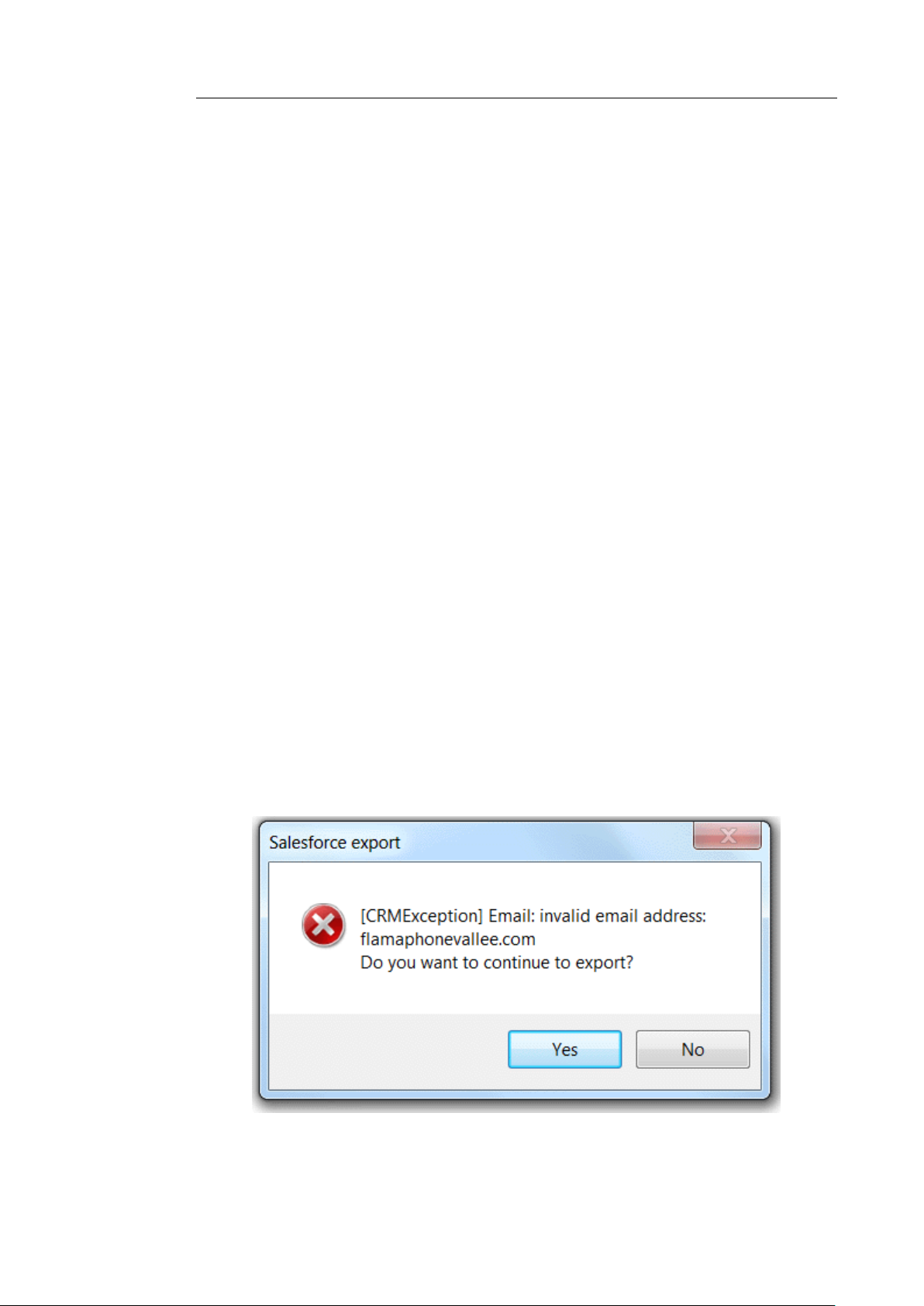
Cardiris
TM
5 – Administrator Guide
Below you find an overview of common errors that may occur
while exporting to Microsoft Dynamics CRM:
The format of the Cardiris contacts is not in line with
Salesforce's CRM policy.
o E.g. the e-mail address does not contain an @.
o E.g. the contact's last name is missing.
The administrator who is trying to configure the Salesforce CRM
connector does not have an adequate Salesforce account
(Enterprise, Unlimited or Developer edition account required).
The user who is trying to export to Salesforce CRM does not
have access to the Salesforce API.
The user is exporting to a different Salesforce account than the
one used by the administrator to do the configuration.
Examples
Typical error when contacts are not in line with Salesforce's CRM
policy
27
Page 29

How to configure Cardiris for SalesForce CRM
Typical error in case of incorrect login
Typical error when the user does not have access to the Salesforce
API.
28
