Page 1

595
IRIS595 Installation Manual
Page 2
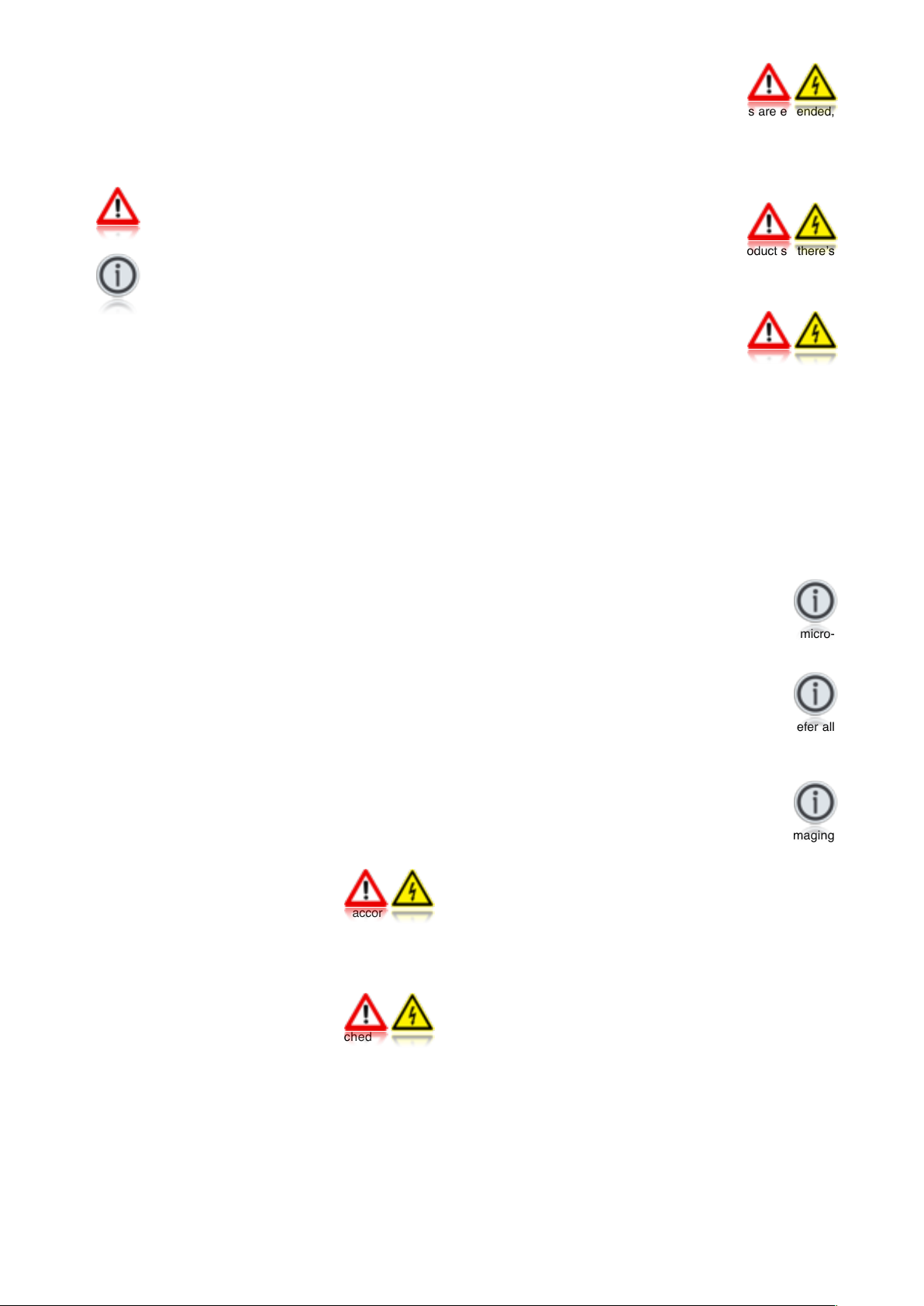
1.01 Conventions:
At various points within this guide, the following icons will be
used to illustrate important or potentially dangerous information:
!!WA RNING
!!This symbol indicates a risk of damaging the
! ! camera or other items or an important issue that
! ! may effect the operation of the camera.
!!INFORMATION
!!This symbol points out important information
!!pertaining to the installation, operation and
! ! maintenance of the camera.
!!DANGER
!!This symbols alerts the user of a serious risk of
! ! damage or personal injury or death.
1.02 Limited Warranty:
This product is warranted to be free from defects in materials or
workmanship for one year from the date of purchase. Upon
registration of the product an additional 12 months warranty will
be awarded FOC. Within this period, Iris Innovations will, at its
sole option, repair or replace any components that fail in normal
use. Such repairs or replacement will be made at no charge to
the customer for parts or labour, provided that the customer
shall be responsible for any transportation cost. This warranty
does not apply to: (i) cosmetic damage, such as scratches, nicks
and dents; (ii) consumable parts, such as batteries, unless
product damage has occurred due to a defect in materials or
workmanship; (iii) damage caused by accident, abuse, misuse,
water, flood, fire, or other acts of nature or external causes; (iv)
damage caused by service performed by anyone who is not an
authorized service provider of Iris Innovations Limited or Iris
Innovations USA Corporation; or (v) damage to a product that
has been modified or altered without the written permission of
Iris Innovations. In addition, Iris reserves the right to refuse
warranty claims against products or services that are obtained
and/or used in contravention of the laws of any country. This
product is intended to be used only as a travel aid and must not
be used for any purpose requiring precise measurement of
direction, distance, location or topography.
2.01 Warnings & Important Product Information
WARNING: Installation and Operation
This product must be installed and operated in accordance with
these instructions. Failure to do so may result in poor product
performance, damage to the product or vessel and or personal
injury. Installation should only be carried out be qualified
personnel or by persons competent in electrical systems.
WARNING: Power Supply and Grounding
Ensure the boats power supply is switched off during
installation. Ensure suitably rated circuit breakers / fuses are
used in the installation of the product in accordance with the
electrical values shown in the technical specifications of the
product. Never switch on power until the power connections are
correctly terminated in accordance with the information provided
in this document. Do not connect or disconnect the product with
the power supply switched on. Never disconnect the DC ground
with the power supply on.
WARNING: Wiring terminations
Where the products, power and data terminations are extended,
ensure that suitable connectors are used and that the point of
termination for each cable is adequately protected against
moisture ingress. Ensure correct polarity is strictly observed. Do
not cut or remove cable connectors without prior permission
from Iris Innovations Limited.
WARNING: Do Not Open the Unit
There are no user serviceable parts within the product so thereʼs
no need to open the device. The product has been certified to
IP66 standards, however, submersion or the product or
exposure to high pressure washing will invalidate the warranty.
WARNING: Disclaimer
This product is intended to be used only as an aid to navigation
and must never be used as an alternative to correct navigational
practices and judgements made on the basis of approved
navigation methods. It is the users responsibility to observe
correct and proper navigational skill when using this product.
Only officially approved charts and notices to mariners contain
the current information required for safe navigation.
Operating the device or viewing the video input whilst the vessel
is moving could cause a distraction and result in accidental
collision resulting in property damage, injury or death. Iris
Innovations cannot be held liable for any incidental, special,
indirect or consequential damages whether resulting from the
use, misuse or inability to use this product.
CAUTION: Switch Controller Off When Not in Use.
To prolong the operation life of the thermal cameraʼs micro-
bolometer sensor we strongly advise that power to the camera is
routed via a dedicated switch.
CAUTION: Service and Maintenance
This product contains no user serviceable parts. Please refer all
maintenance and repair issues to your authorized Iris
Innovations dealer. Any unauthorized work to the product may
affect the warranty.
CAUTION: Care and Cleaning
This product is a sensitive piece of electronic, imaging
equipment and must be handled and treated accordingly. Do not
drop or shake the unit during installation. Never manually alter
the pan or tilt position whilst the power to the unit is on as this
may permanently damage the motors. Avoid exposure of the
imager to direct sunlight where possible as this may degrade the
cameras performance over time.
When cleaning the device, ensure power is switched off to avoid
unintentional movement of the cameras motors. Clean the
camera housing with a soft cloth. Moisten the cloth and use a
mild detergent if required but take care not to get detergent on
the lens window. The lens window has a protective coating
which may suffer damage as a result of improper cleaning. To
clean the lens window use a soft cotton cloth. Moisten with clean
water if necessary. For further advise on cleaning the lens
window, contact Iris Innovations.
Page 3

3.01 Introduction
Thanks for buying the IRIS595 NightRunner controller from Iris
Innovations!
By choosing NightRunner you have added a highly sensitive
imaging device to your boat that aids visibility during the day and
perhaps more importantly, at night or in low light conditions, thus
enhancing your on board safety and enjoyment.
The IRIS595 controller has been especially designed to controll
the pan, tilt and zoom functions and operate NightRunners
extended features.
This document contains safety, handling, disposal and recycling
regulatory and software license information as well as the oneyear limited (and second year optional) warranty for your
NightRunner Camera. Please follow the information in this guide
and keep in a safe place for future reference.
3.02 Overview of Key Features
Hereʼs a brief list os some of the IRIS595ʼs Key Features:
• Compact, Water Resistant Housing
• Intuitive Menu Driven operation
• Miniature 2 Axis for Pan and Tilt
• RS485 Serial Data Communications
• Supports Pelco-D Protocol
• Supports up to 16 Cameras
• Supports Iris Matrix Switching
• Supports 16 User Presets
Page 4

4.01 Typical Configuration Examples.
For single camera, single controller installs no additional hardware is required. Simply connect the IRIS595 controller directly to the data
lines of the breakout balun, and run the video from the breakout balun directly into your screen (or chartplotter etc).
If there are multiple NightRunner cameras, controllers or other PTZ cameras on the system, it will become necessary to add a serial
data distributor in order to balance the data and ensure there are no signal reflections that could result in over-runs and poor camera
control. Below is an example of a system with 2 controllers and 4 cameras. An IRISEXP0204 data expander has been used to manage
the data cables, and an IRIS604 Quad Video Switcher has been used to manage the four video feeds.
Systems can be expanded by using Serial Data Expanders to manage the control data and Video Distribution Amplifiers, Video
Switchers or Matrices to manage multiple video feeds. In addition, IP encoders can be added to enable connection over a computer
network so cameras can be viewed and controlled from smart-phones, tablets and computers.
For further information or to discuss your requirements, please contact Iris.
MFD
IRIS-EXP0204
Serial Data Distributor
MFD
IRIS604
Video Switcher
Page 5

6.01 Hardware Installation
The IRIS595 controller is designed to be panel mounted into a dashboard or helm. The cutting template is
enclosed.
Fixing Points:
The 595 Controller is shipped with 3mm x 40mm threaded studding and fixed using Nylock nuts supplied.
Please use the red-marked areas on the template above as a guide to aid installation on to the helm or console, using suitable
cutting tools and a 3.5mm drill bit for the mounting holes.
Page 6

6.01 Hardware Installation (Continued...)
Page 7

7.01 Connecting Up
The fitted power and data cable is provided with bare ends to
aid in installation, so please ensure that care is taken in
identifying the relevant connections and polarity.
Data communications to cameras and other devices is
achieved via a two wire RS485 connection, and the data
connection pins on the controlled devices will be labelled
appropriately with a “+” (positive) and a “–“ (negative)
indicator.
Combinations of multiple control devices and multiple
cameras may be connected together using and Iris Data
Expander.
Power your unit from a dedicated fuse / breaker rated at
12VDC / 500mA. The unit operates when power to the
breaker / fuse is applied. Ensure suitably rated cable is
used to handle the required current and voltage.
Connections from the cable:
7.02 Powering Up
Never apply power to the device unless all connections are
terminated correctly. Never disconnect the DC ground for
any reason whilst the device is powered up as this could
result in damage to the electronic circuitry.
Upon power-up, the controller will perform a brief initialization
sequence that will take a few seconds. An animated
NightRunner logo is displayed in the LCD screen during this
period. After initialization the controller is ready to use.
8.01 Controlling the Camera - Overview
Your camera features positional controls and extended
features. Positional features such as Pan and Tilt are
operated by moving the thumb-stick, whereas Zoom,
Camera Selection and other extended functions are
controlled by pressing the button that corresponds to the
specific feature displayed on the LCD screen.
9.01 Controlling the Camera - IRIS595
This section explains how the camera features are controlled
and selected using the dedicated IRIS595 NightRunner Joystick
Controller.
Below is the IRIS595 HOME Screen:
Camera Select
If you have more than one NightRunner camera connected to
the controller, press the CAM button to enter the Camera Select
screen shown below (default camera = 1).
Select the desired camera (1~8) or move the joystick RIGHT to
access cameras 9~16. Once the desired camera is selected the
controller will return to the HOME screen.
Monitor Select
If you have a video switching matrix on board, use the MON key
to select the desired monitor (default monitor = 1).
Select the desired monitor (1~8) or move the joystick RIGHT to
access monitors 9~16. Once the desired moniitor is selected the
controller will return to the HOME screen.
Switching Between Thermal / Daylight Cameras
Switch between NightRunners two cameras on the IRIS595
controller by selecting either DAY for the daylight camera or
NIGHT for the thermal imaging camera from the home screen.
Zoom Control
Both NightRunner cameras feature digital zoom. From the home
screen on the IRIS595 press IN to increase magnification and
OUT to zoom wide.
Colour
Function
Red
12v DC power
Black
0V DC / Ground
Green
RS485 Data +
White
RS485 Data -
Page 8

9.01 Controlling the Camera (Continued...)
MENU
Extended features are accessed by pressing the MENU button.
Please note, in certain menuʼs, camera control functions are
disabled. To exit back to the home screen at any time move the
joystick up. The menu screen is shown below:
Image Flip
If you need to change the image orientation, select the FLIP
option and you will be presented the screen below:
FLIP UP refers to the standard ʻdesktopʼ orientation. The
MIRROR option will flip the image horizontally (useful when
using the camera to look backwards). FLIP DOWN refers to the
camera in the hanging orientation.
Please Note: Vertical FLIP Orientation can be permanently
set via the DIP switches in the base of the camera. See
Section: 10.02 for more details.
Colour
This option inverts the cameras colour palettes. STD (Standard)
displays the default camera image (WHITE HOT for thermal
camera) and NEG displays BLACK HOT for the thermal camera
and Negative image for the Daylight Camera.
Scans
The camera supports 4 different Scan Modes. Once activated,
tilt and zoom commands are still accepted by the camera but
you will not be able to pan the camera until the Scan has been
Stopped:
• 45˚ Auto Scan
! Camera pans back and forth 22.5˚ either side of the
! centre point (the position the camera is facing when the
! scan is activated.
• 90˚ Auto Scan
! Camera pans back and forth 45˚ either side of the
! centre point (the position the camera is facing when the
! scan is activated.
• 180˚ Auto Scan
! Camera pans back and forth 90˚ either side of the
! centre point (the position the camera is facing when the
! scan is activated.
• 360˚ Auto Scan
! Camera pans continuously through 360˚, pausing every
! 108˚.
There are three speed controls for each Scan. Slow, Medium
and Fast.
A command is also available to ʻRe-Centreʼ the scan. This can
be found in the command list.
SET MENU
From the SET menu, user presets and a home position can be
stored and the camera can be sent into Standby Mode and be
told to Wake up from Standby mode.
Standby Mode
From the SET menu, select STNDBY to send the camera into
Standby Mode. This will switch off the video feed and tilt the
camera down so that the lens windows look into the housing
cradle in order to protect the front face of the camera. To
reawaken the camera, select the WAKE key. This switches on
the video and sends the camera to the Home position.
Page 9

User Presets
The camera has a built in memory that can be used to store up
to 100 user ʻpresetʼ positions. A preset allows you to move the
camera to a favourite or important position and learn that
position so that the camera can be instructed to move at top
speed to that position at the touch of a button. For example, you
may want to point the camera so that itʼs facing directly aft so
you can take a look at whatʼs coming up behind you. By saving
this position as a Preset, you can send the camera back to this
position immediately by recalling the preset. Presets can also be
used to form ʻToursʼ, where the camera can be instructed to step
through each preset within the Tour in sequence with a predetermined dwell time between each position.
User presets are numbered 100-199. Usually the controller you
are using will have the ability to SET a Preset to learn the
position and then CALL a Preset to send the camera to that
position. This will depend on the model of controller you are
using. Consult the user guide of your controller for details. The
IRIS595 NightRunner controller allows you to set and recall 16
presets as described below:
Set Presets
To set a user preset, first move the camera to the desired
position. Next, from the SET menu select PRESET. A list of
presets labelled 1~8 will be presented. For presets 9~16, nudge
the joystick right. Select the preset number you wish to store.
You preset will now be saved in that memory position and you
will be exited back to the Home screen.
Call Presets
From the MENU screen select the PRESET option. You will now
be presented with a list of presets 1~8. For presets 9~16 nudge
the joystick right. Select the desired preset and the camera will
move at full speed to the position stored in memory. If there is
no position stored in memory the camera will not respond. To
return to the Home screen nudge the joystick up.
System Presets
Certain functions of the camera that are not defined by the
Pelco-D Protocol are called by using Presets. A list of System
Presets can be found later in this document.
Camera Calibration
Although the thermal camera core automatically calibrates itself
every couple of minutes, from time to time, especially in hot
temperatures or in conditions of low thermal contrast it may be
desirable or necessary to perform a manual calibration.
There are two levels of manual calibration available, called
Passive or Active:
Passive:
Also referred to as NUCʼing (pronounced nuking), this is the
standard method of calibration. Usually required in low thermal
contrast conditions.
Active:
Active calibration can be used to improve the image if the
camera temperature is high. Once selected, the camera will tilt
down into itʼs standby position and operate itʼs shutter. This
calibrates the thermal sensor to a ʻflatʼ external image. Once the
shutter has operated the camera will tilt back up to itʼs previous
tilt position.
To calibrate the camera select the desired function (PASS or
ACTV) from the SET menu.
Page 10

Iris Innovations Limited (UK)
Units 8 & 9 Swanwick Business Centre
Bridge Road, Swanwick. Hampshire SO31 7GB
United Kingdom
Tel: +44(0)1489 570797
email: info@boat-cameras.com
web: www.boat-cameras.com
Iris Innovations Limited (USA)
1535 SE17th Street, Suite B115
Fort Lauderdale, Florida 33316
United States of America
Tel: +1 (954) 533 9381
email: info@boat-cameras.com
web: www.boat-cameras.com
©2013 Iris Innovations Limited. All information correct at time of going to press.
Specifications are subject to change without prior notice. E&OE
