Page 1
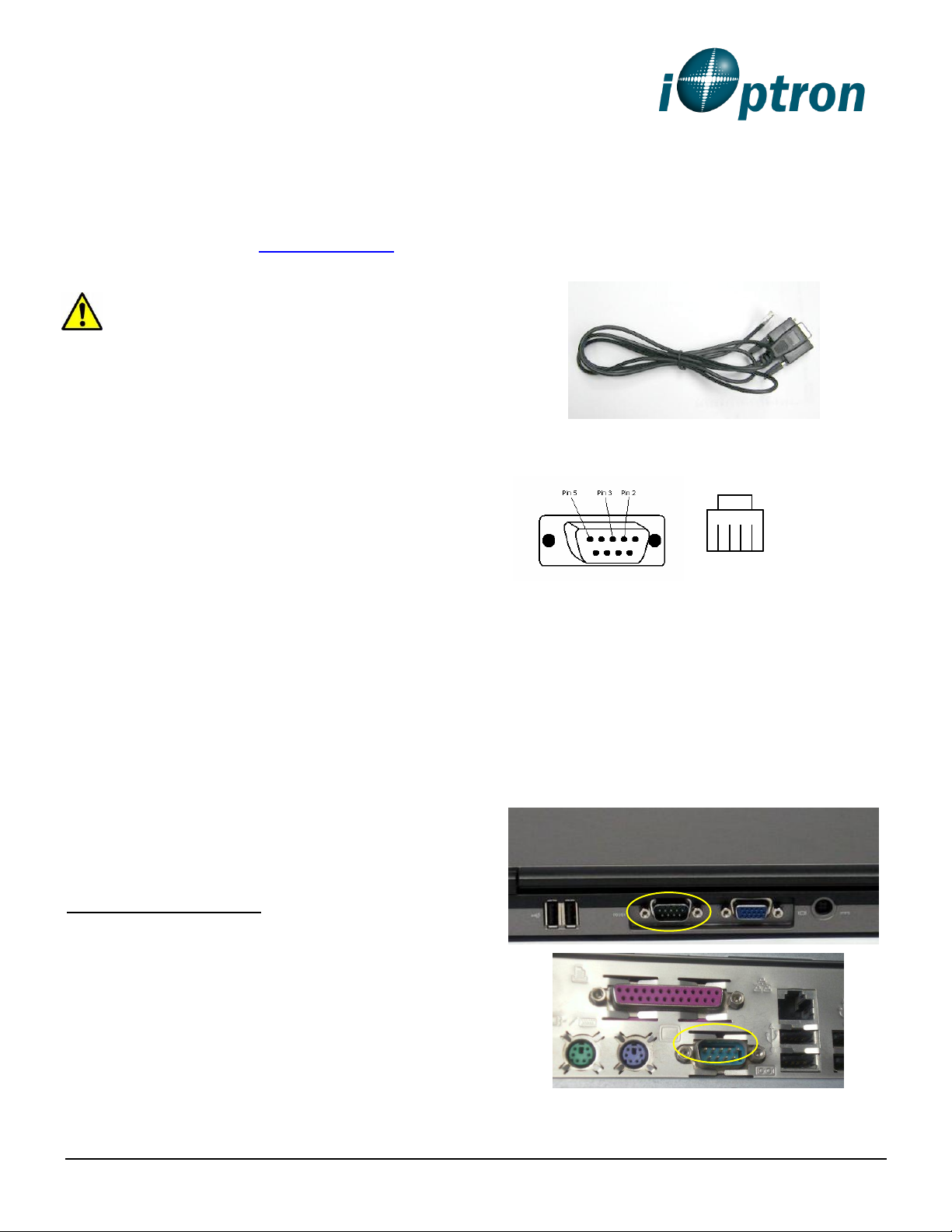
1 2 3 4
RS232 connector (female) RJ9 plug
Wiring
RS232 RJ9
2 4
3 3
5 1
®
CEM25 with Go2Nova® 8408 Hand Controller
Firmware Upgrade
The firmware of a CEM25, including Go2Nova®
8408 hand controller, R.A. and DEC motor drive
boards, can be upgraded by a customer. Please
check iOptron’s website, www.iOptron.com, under
Support, for the most up to date firmware.
DO NOT load standard CEM25 mount
R.A. firmware into a CEM25EC (mount
with high precision optical encoder) R.A.
board. Permanent damage may occur!
To upgrade the firmware, you need some or all of
the following software/hardware, depends on the
upgrading you are performing:
iOptron Upgrade Utility Program (Version 1.22
or higher)
8408 hand controller firmware for CEM25
R.A. motor drive firmware for CEM25
port to the serial port of a computer. Here is a
sample of a RS232 to RJ9 serial cable. Please do
not use other brand cable other than iOptron.
They may look exactly same but wired
differently.
If you are making your own cable, here is the
wiring instruction:
DEC motor drive firmware for CEM25
iOptron RS232 to RJ9 serial cable #8412
(included with the ZEQ25 mount)
USB to RS232 converter and driver. If your
computer does not equip a RS232 port (9-pin
D-shape connector) except the USB port, you
need to buy a USB to RS232 converter, form
a computer hardware store or on-line. We
recommend using a converter with a FTDI
chipset.
Please manually set the mount to zero
position using MENU=> Zero Position =>Set
Zero Position. Otherwise, the mount may not
perform goto properly.
1. Prepare the hardware
In order to perform the firmware upgrade, as well
as to use planetarium software to control the
mount via an 8408 hand controller, the
communication between the PC and hand
controller has to be established.
Serial (RS232) Port on a Computer
The first step is to find if your computer has a
serial port (or RS232 port). The following photos
show a native (built-in) serial port on a laptop (left)
and a desk top (right). It is a 9-pin D-shaped
(DB9) connector. The assigned port number
usually is COM1. Minimum 5.0VDC output power
at serial connector is needed to ensure reliable
data transmission.
RS232 to RJ9 serial cable
The firmware upgrade and computer controller is
through a RJ9 serial port on a Go2Nova® 8408
hand controller. You need a cable to connect this
iOptron Corporation, 6E Gill Street, Woburn, MA 01801 www.iOptron.com
Page 2
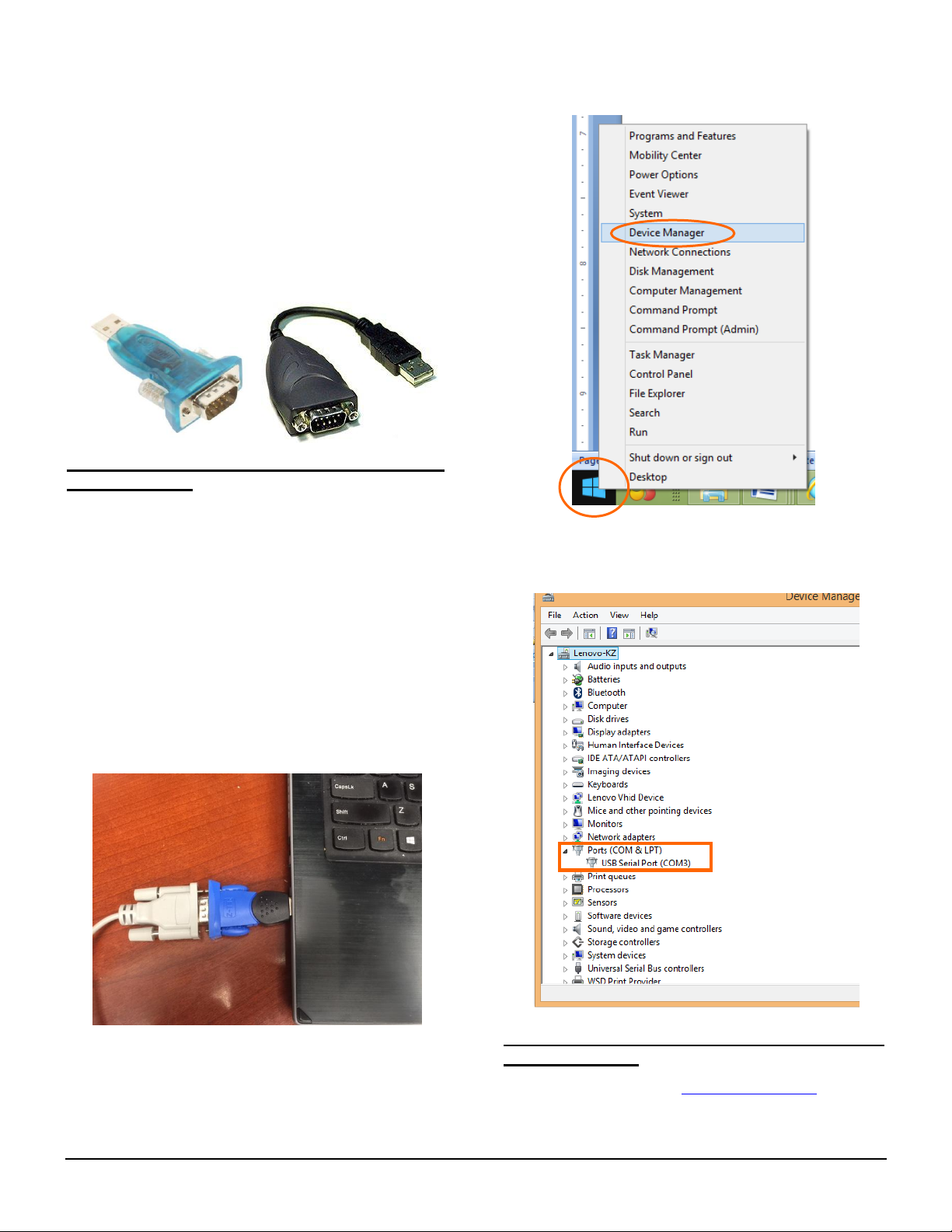
USB to RS232 converter
If your computer only has USB ports, like most
late PC and laptops do, or the native RS232 port
does not perform, you need a USB to COM
(RS232) converter to convert one USB port to a
RS232 port. Here are two examples of USB2COM
converters. Here are two examples of USB2COM
converters. We recommend having a converter
that uses high quality chipset, such as one from
FTDI or Silicon Labs, to ensure a reliable
operation.
2. Find the serial port (COM port) number from
your computer:
If your computer has a serial port (9-pin D-shape
male connector on the back, the default assigned
number is COM1.
If you are using a USB to COM converter to
convert one USB port to a COM port, you can find
the computer assigned COM port number.
shown in the screen shot below. Move the mouse
to Device Manager and click onto it.
Click on Ports (COM & LPT), find out the COM
number and write it down (in the following screen
shot, the assigned port number is COM3)
Set up you mount. Connect the hand controller to
the HBX socket on the CEM25 mount (NOT the
PORT socket!)
Plug the USB to RS232 converter into one of
available USB port and connect the RS232-RJ9
serial cable onto the serial port of the converter.
After install the USB2COM driver that comes with
the device, use your mouse’ right button to click
on Windows sign located on the left bottom
corner of your computer’s screen (Windows 8 as
an example). This will bring up a list of tasks as
iOptron Corporation, 6E Gill Street, Woburn, MA 01801 www.iOptron.com
3. Download software and firmware from
iOptron website:
Go to iOptron website, www.iOptron.com, click on
Support tab. Locate CEM25 under
Firmware/Software catalog and click on it. You
Page 3

may also find the information in CEM25 product
page.
Download and save Upgrade Utility program,
CEM25 Hand Controller firmware, CEM25 R.A.
motor control firmware and CEM25 DEC motor
control firmware.
Please ignore any prompt or error message
displayed on the hand controller during
firmware upgrading.
If the upgrade process was disrupted, wrong
firmware was loaded, or the upgrade was
failed, just start this process over again. Make
sure a correct COM port is selected and the
RJ9 cable is plug into the hand controller
serial port.
4. Upgrade 8408 hand controller firmware:
(1) Connect the 8408 hand controller to the HBX
port of a CEM25 mount. Make sure the mount
power is OFF;
(2) Connect 4-pin RJ9 plug into the serial port of
a 8408 hand controller and the 9-pin RS232
connector to your computer’s RS232 port (or
RS232 port of the USB2COM converter);
(5) Select 8408 hand controller firmware
CEM25_HandController_YYYYMMDD.bin and
click Open.
(6) The FileType and Version will be verified and
displayed. Click on pull down menu of the
COM port and select the COM port number.
Here is COM3.
(3) Hold ENTER button of the hand controller
while switch the ON/OFF button to turn the
mount power on;
(4) Locate download software and click on
Upgrade Utility.exe:
(5) An iOptron Upgrade Utility window will display.
Click on Browse:
iOptron Corporation, 6E Gill Street, Woburn, MA 01801 www.iOptron.com
(7) Click on Upgrade button to start the process;
Page 4

(1) Connect 8408 hand controller to the HBX port
of a CEM25 mount. Make sure the mount
power is OFF;
(2) Connect 4-pin RJ9 plug into the serial port of
an 8408 hand controller and the 9-pin RS232
connector to your computer’s RS232 port (or
RS232 port of the USB2COM converter);
(3) Locate download software and click on
Upgrade Utility.exe;
(4) Click on Browse in iOptron Upgrade Utility
window. Select the R.A. or DEC board
firmware, CEM25_RA_YYYYMMDD.bin, and
click Open;
(8) After the firmware upgraded successfully,
power cycle the mount. If no other firmware
upgrade is needed, exit the Upgrade Utility
program by click on . Ignore any error
message displayed on the hand controller
if you need to upgrade R.A. and DEC
control board firmware. It will disappear after
all firmware are upgraded.
5. Upgrade CEM25 R.A. or DEC motor control
board firmware:
You can only upgrade either R.A. or DEC
control board firmware at a time. You have to
power cycle the mount before upgrading the
other board.
(5) Click on pull down menu of the COM port and
select the COM port number. Here is COM3.
(6) Switch the ON/OFF button to turn the mount
power on. Click on Upgrade button after
hearing the “beep”, if the hand controller beep
is turned on. Otherwise wait 1~3 seconds after
power is turned on (please pay attention to
the operation sequence). The upgrading
process will begin. If the upgrade does not
iOptron Corporation, 6E Gill Street, Woburn, MA 01801 www.iOptron.com
Page 5

start, you may try it again with different waiting
time.
(7) After the firmware upgrade finished, “Upgrade
successful!” will be displayed.
7. Common Errors During Firmware Upgrade:
(1) Can not open COM port:
Wrong COM port is selected;
A mount is not connected;
A USB to RS232 converter driver is not
installed or corrupted;
A USB to RS232 converter does not work
properly.
(2) Connection failed:
Mount power is not turned on;
COM port conflict or used by other
program. Close other program and try it
again;
Serial cable is not connected to the hand
controller;
Broken RJ9 to RS232 cable;
A USB to RS232 converter does not work
properly;
Hand controller not plugged in properly;
Malfunctioned control board;
(8) Power cycling the hand controller. Upgrade
the DEC motor control board.
(9) Power cycling the mount. Check your
firmware version after all four firmware
upgrade is finished by press
MENUFirmware Information.
(10) Exit the Upgrade Utility program.
6. Calibration CEM25EC High Precision
Encoder:
CEM25EC mount needs to perform encoder
calibration after the RA firmware upgrade to
ensure precise tracking. To calibrate the encoder:
(1) Use MENU=>Zero Position =>GOTO Zero
Position to set the mount to Zero Position.
Loosen the RA and DEC clutches to adjust
the mount Zero Position by eyeballing;
(3) Upgrade stopped in the middle or failed:
Cable not plugged in firmly;
Broken RJ9 or RS232 cable;
A USB to RS232 converter does not work
properly.
(4) Hand controller. But R.A. and DEC boards
upgrade stopped in the middle or failed:
Native COM port does not work properly.
Use a USB to RS232 converter and try
again;
A USB to RS232 converter does not work
properly.
(2) Hold number "2" on the hand controller, then
turn the mount power on, keep holding the #2
key until the calibration started automatically;
(3) After the mount stopped, turn off the mount,
and turn it on again.
iOptron Corporation, 6E Gill Street, Woburn, MA 01801 www.iOptron.com
