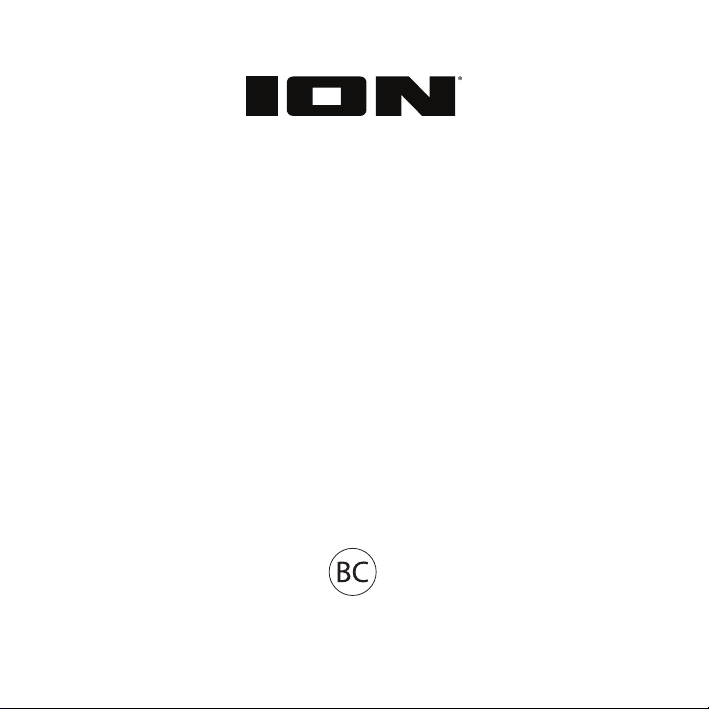
Slam Jam
Quickstart Guide English ( 2 – 9 )
Guía de inicio rápido
Appendix
English ( 18 – 19 )
Español ( 10 – 17 )
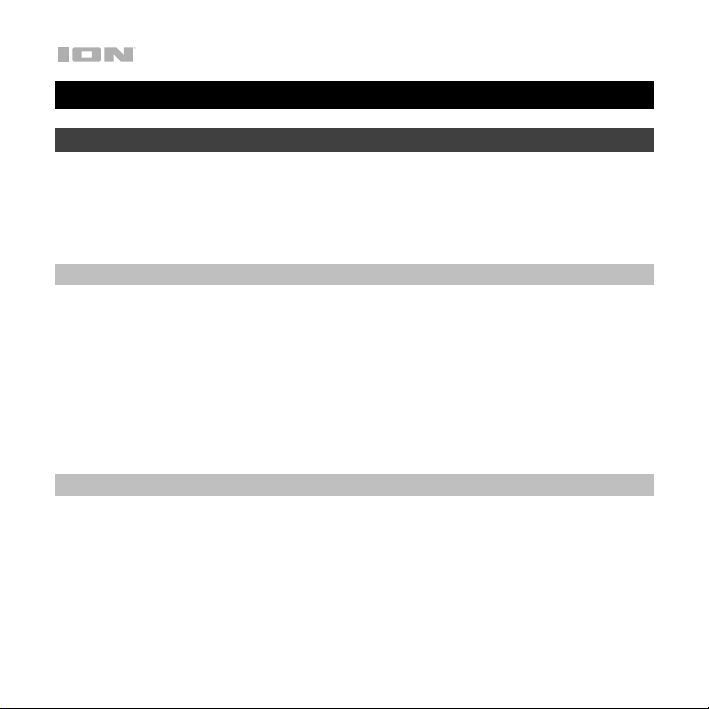
Quickstart Guide (English)
Introduction
Thank you for purchasing the Slam Jam. At ION, your entertainment is as
important to us as it is to you. That’s why we design our products with one thing in
mind—to make your life more fun and more convenient.
Box Contents
Slam Jam
Micro-USB Charging Cable
1/8” (3.5mm) to 1/8” (3.5mm) Cable
Quickstart Guide
Safety & Warranty Manual
Support
For the latest information about this product (documentation, technical
specifications, system requirements, compatibility information, etc.) and product
registration, visit ionaudio.com.
For additional product support, visit ionaudio.com/support.
2
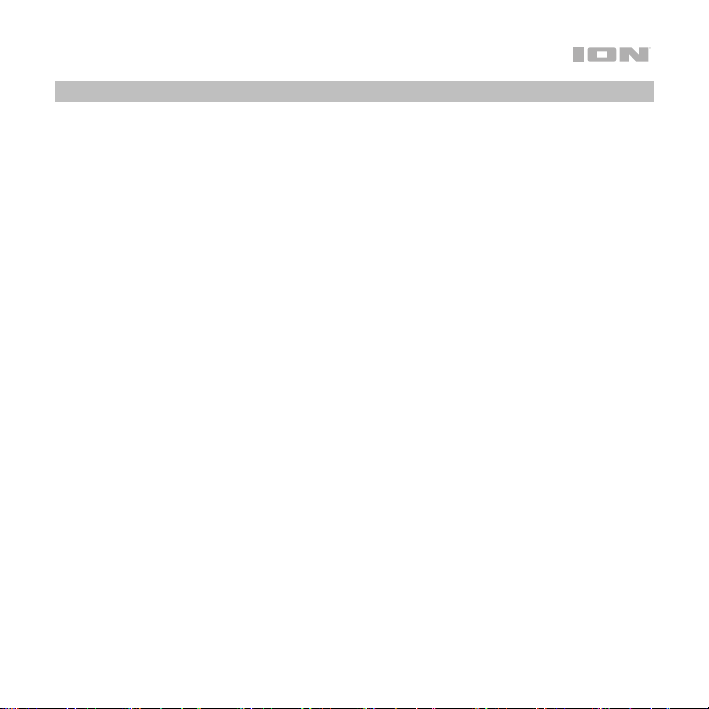
Outdoor Use and Care
Certified to IPX7 standards, Slam Jam is waterproof and submersible up to 3 ft. (1
m) for up to 30 minutes. Please review the tips below to get the best performance
from Slam Jam:
• Bring Slam Jam indoors during extreme weather.
• Please do not connect the power cable to Slam Jam in a wet environment.
Make sure the micro USB input, micro USB cable and power outlet are al
lcompletely dry before making any connections.
• WARNING: Keep any non-water-resistant devices (phones, music players,
etc.) in a dry place where they will not be affected by water and cause a risk
of electric shock.
3
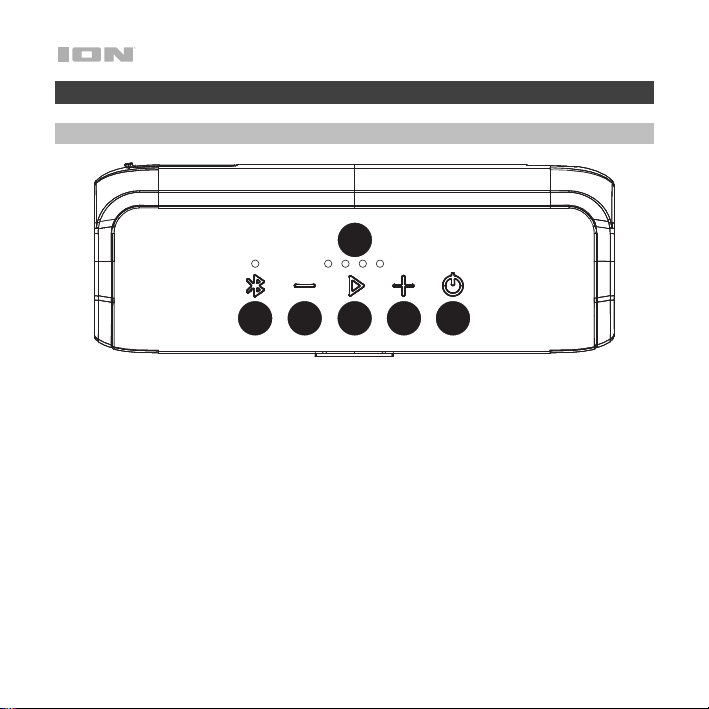
Features
Top Panel
4
3
125
1. Bluetooth Button: Press and hold this button to disconnect a paired Bluetooth
device. When Bluetooth is disconnected, briefly press this button to reconnect to
Bluetooth, or press and hold this button to enter stereo linking mode to link to
another Slam Jam.
2. Play/Pause / Call Receive / Call End: Press to play or pause a track from a
connected Bluetooth device. When Bluetooth-paired, press and release this button
to answer a phone call. The phone’s ringtone will be heard through Slam Jam’s
speaker until the call is answered. When the call has been disconnected, Slam Jam
will resume playing music. To reject an incoming call, press and hold this button.
3. Power On/Off Switch: Press and hold this button to turn Slam Jam on/off. When
powered on, Slam Jam will play a short melody and announce the current battery
level. While Slam Jam is connected to a power source, it does not need to be
powered on to charge the battery.
4
6
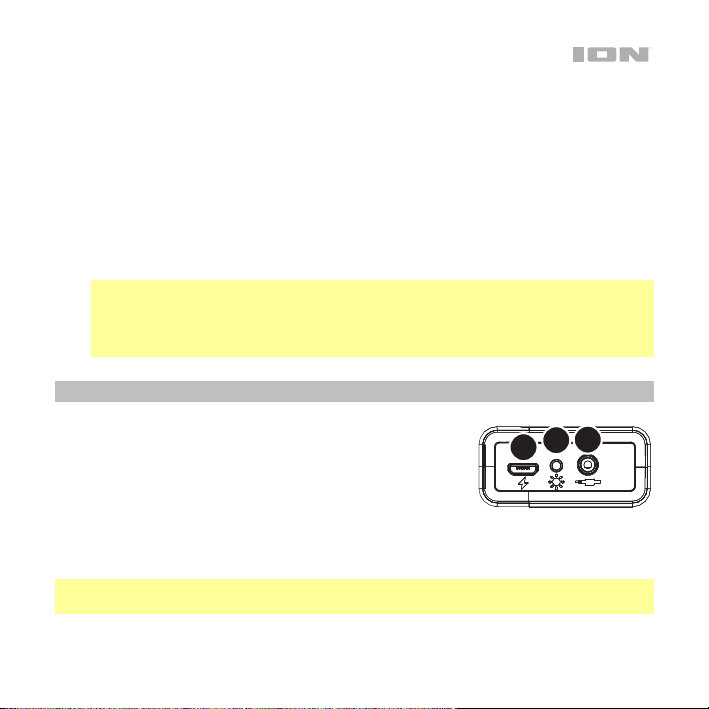
4. Battery/Charging Indicator: These 4 LEDs will indicate the current battery level.
When all 4 LEDs are lit, Slam Jam has 70-100% battery life. When the first LED is
blinking slowly, Slam Jam is at low battery, less than 10%. Connect the included
USB cable from the Micro USB Port to a computer or phone charger to recharge
the battery. The first LED will flash quickly when charging. All 4 LEDs will be
become lit when Slam Jam is fully charged.
5. Volume Down/Previous: Press this to decrease the speaker volume on Slam Jam.
Press and hold this to go to the beginning of the track or the previous track.
6. Volume Up/Next: Press this to increase the speaker volume on Slam Jam. Press
and hold this to skip to the next Bluetooth track.
Note: Press the Volume Up and Volume Down buttons at the same time to
enable the drum sounds and cycle through the 3 banks of sounds.
Note: With some apps, pressing the Previous Track button or Next Track button
may go to another playlist or music genre.
Rear Panel
Open the cover to access the following controls:
1. Auxiliary Input: This stereo 3.5 mm (1/8”) input can be
used to connect a CD player, MP3 player, or other
audio source.
2. Lights Button: Press this button to turn the lights on and off.
3. Micro USB Port: Use the included USB cable to connect this to a USB port on
your computer or phone charger to recharge Slam Jam's battery.
Note: When the bottom cover is open, the unit will not be water resistant. Make sure
Slam Jam and connections are dry before charging. Never charge when the unit is wet.
3
1
2
5
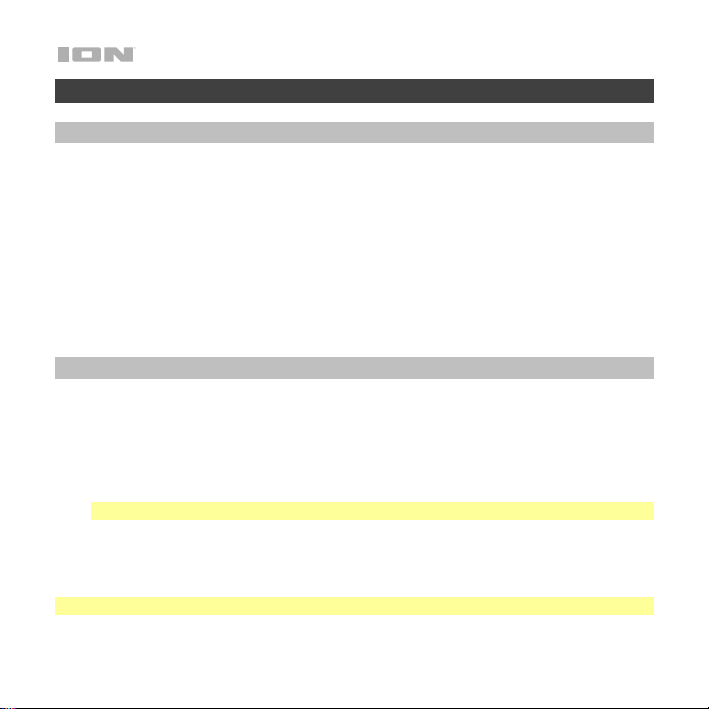
Operation
Drum Sounds
To activate the drum sounds, press and hold the Volume – and + buttons until the
lights blink red 3 times.
Press the Volume – and + buttons at the same time again to cycle through the 3 banks
of drum sounds.
Tap Slam Jam on its top, front or sides to trigger a drum sound (the rear panel with the
port door will not trigger drum sounds). The type and volume of the sounds can vary
depending on where and how hard you tap Slam Jam (soft or hard)
Pairing or Disconnecting a Bluetooth Device
1. Turn on your Bluetooth device.
2. Power on Slam Jam and it will automatically go into pairing mode to search for
Bluetooth devices. You will know you are in pairing mode when the lights are
slowly flashing.
3. Navigate to your Bluetooth device’s setup screen, find Slam Jam and connect.
Note: If your Bluetooth device prompts for a pairing code, enter 0000.
4. Press and hold the Bluetooth button to disconnect a paired Bluetooth device.
5. To connect to another Bluetooth device, briefly press the Bluetooth button and
repeat step 3.
Note: Maximum range will be achieved when using devices with Bluetooth 4.0.
6

Using the Phone
Note: You must power on and pair Slam Jam with your Bluetooth device before using it
to listen to music or as a speakerphone.
When you have an incoming call, Slam Jam’s speaker will play a ringtone.
1. To answer the call, press Slam Jam's Play/Pause button.
Note: If you get an incoming call during music playback, the music will pause until
you end the call.
To reject an incoming call, press and hold the Play/Pause button.
2. Speak into the microphone and adjust the call volume using the – and + buttons.
3. To end the call, press and hold the Play/Pause button.
If another incoming call is received while using the phone:
• Press and hold the Play/Pause button to reject the incoming call.
• Briefly press the Play/Pause button to answer the second call and put the first call
on hold.
• Briefly press the Play/Pause button again to hang up the second call.
• Press and hold the Play/Pause button to switch between calls.
7

Linking Two Speakers Together Wirelessly
1. Power on both Slam Jams.
Note: In order to use stereo linking mode, you cannot have a Bluetooth device
connected. If one speaker is connected to a Bluetooth device, break the connection by
pressing and holding the Bluetooth button.
2. With no Bluetooth device connected, on one Slam Jam press and hold the Bluetooth
button until you hear a short 3-tone melody; repeat this for the second Slam Jam. The
flashing red and blue lights will indicate the Slam Jams are searching for each other to
link.
3. Wait about 10-30 seconds for the Slam Jams to find each other. Now that the two
speakers are “linked,” the lights will glow slowly.
Note: The first speaker will be the "master" speaker, and play the Left channel. The
second speaker will be the "slave" speaker, and play the right channel.
4. When the Slam Jams are wirelessly linked to play in stereo, turn on Bluetooth on your
device and connect to Slam Jam.
5. Once your smartphone is paired, you will hear “Bluetooth Connected” (if the voice
prompts are enabled) and audio can now play out of both speakers in stereo.
In stereo linked mode:
• UI Controls on both speakers will be active.
• To disconnect Bluetooth, press and hold the Bluetooth button of the "master" speaker.
• To reconnect Bluetooth, briefly press the Bluetooth button of the "master" speaker.
• To exit stereo linked mode, press and hold the Bluetooth button of the "slave" speaker
until the speaker goes back into pairing mode. The "master" speaker will continue to
play.
• In stereo linked mode, press Power to turn off both speakers.
8

Troubleshooting
If the unit is not charging: Make sure the micro USB cable is properly connected to the
power adapter and the power outlet.
If the sound is distorted: Try lowering the volume control of your sound source. Also, try to
reduce the overall volume of Slam Jam.
If there is too much bass: Try adjusting the tone or EQ control on your sound source to lower
the bass level. This will allow you to play the music louder before clipping (distortion) occurs.
If you cannot connect your audio device to Slam Jam via Bluetooth:
• Have your audio device (e.g., smartphone or tablet) and Slam Jam as close together as
possible while trying to connect. Make sure both the audio device and Slam Jam are
unobstructed by walls, furniture, etc.
• Reset the Bluetooth connection on Slam Jam to disconnect Slam Jam from any other
audio device and restart the search process. If this does not work right away, power off
Slam Jam and then power it back on. See Pairing or Disconnecting a Bluetooth
Device for more information.
• Reset the Bluetooth connection on your audio device by turning Bluetooth off and back
on. You can find this under the Bluetooth menu in the Settings for your phone or other
audio device.
If this does not work, and you have connected to Slam Jam before, find Slam Jam in the
list of available or previously connected devices in your audio device's Bluetooth menu,
tap the "gear" or “i” icon located next to it and then select Unpair or Forget. Turn Slam
Jam off and back on and try pairing again once it reappears in your available devices list.
Note: If Slam Jam has been paired to another audio device recently that is still within
range, you may need to repeat this process with that audio device to fully disconnect.
9

Guía de inicio rápido (Español)
Introducción
Gracias por comprar el Slam Jam. En ION, su entretenimiento es tan importante
para nosotros como para usted. Por eso es que diseñamos nuestros productos
con una sola cosa en mente—hacer que su vida sea más divertida y cómoda.
Contenido de la caja
Slam Jam
Cable de carga micro USB
Cable de 1/8 pulg. (3,5 mm) a 1/8 pulg. (3,5 mm)
Guía de inicio rápido
Manual sobre la seguridad y garantía
Soporte
Para obtener la información más reciente acerca de este producto
(documentación, especificaciones técnicas, requisitos de sistema, información de
compatibilidad, etc.) y registrarlo, visite ionaudio.com.
Para obtener soporte adicional del producto, visite ionaudio.com/support.
10

Uso y cuidado a la intemperie
El Slam Jam cumple con la norma IPX4, es impermeabilidad al agua y es
sumergible hasta 3 pies (1 m) durante 30 minutos. Lea las sugerencias que se
incluyen a continuación para obtener el mejor rendimiento del Slam Jam:
• Traiga a los Slam Jam bajo techo durante condiciones meteorológicas
extremas.
• No cargue el Slam Jam en ambientes húmedos. Asegúrese de que el puerto
micro USB, el adaptador de carga y la toma de corriente estén
completamente secos antes de realizar cualquier conexión.
• ADVERTENCIA: Coloque los dispositivos no resistentes al agua (teléfonos,
reproductores de música, etc.) en un lugar seco donde no sean afectados por
el agua y causen un riesgo de electrocución.
11

Características
Panel frontal
1. Botón de Bluetooth: Mantenga
pulsado este botón para desconectar
un dispositivo Bluetooth apareado.
Cuando se desconecta el Bluetooth,
pulse este botón brevemente para
reconectarse al Bluetooth o
manténgalo pulsado para entrar al
modo de enlace exterior para
enlazarse con otro Slam Jam.
2. Reproducir/Pausa / Recepción de
llamada / Fin de llamada: Pulse para reproducir o hacer pausa en una pista de un
dispositivo Bluetooth conectado. Con un dispositivo Bluetooth apareado, pulse y suelte
este botón para atender una llamada. Se escuchará el tono de llamada del teléfono a
través del altavoz del Slam Jam hasta que se atienda la llamada. Cuando la llamada
haya finalizado, Slam Jam continuará reproduciendo música. Para rechazar una llamada
entrante, mantenga pulsado este botón.
3. Interruptor de encendido/apagado: Mantenga pulsado este botón para encender o
apagar el Slam Jam. Al encenderse, el Slam Jam reproducirá una pequeña melodía y
anunciará el nivel actual de la batería. Mientras el Slam Jam esté conectado a un
suministro eléctrico, no es necesario encenderlo para que cargue la batería.
4. Indicador de la batería/carga: Estos 4 LED indicarán el nivel actual de la batería.
Cuando todos los 4 LED estén encendidos, el Slam Jam tiene el 70-100% de carga de la
batería. Cuando el primer LED está parpadeando lentamente, la batería del Slam Jam
tiene poca carga, menos del 10%. Use el cable USB incluido para conectar este puerto
a un puerto USB de su computadora o cargador de teléfono para cargar la pila del Slam
Jam. El primer LED parpadeará rápidamente cuando la unidad se esté cargando. Todos
los 4 LED se encenderán cuando el Slam Jam se encuentre completamente cargado.
12
4
3
125
6

5. Subir volumen/Siguiente: Pulse este botón para aumentar el volumen del altavoz del
Slam Jam. Mantenga pulsado este botón para pasar a la siguiente pista de Bluetooth.
Nota: El Slam Jam se apagará después de 15 minutos sin recibir ninguna señal de audio
a través de la conexión Bluetooth. Si no hay ningún dispositivo Bluetooth conectado, el
Slam Jam se apagará después de 2 minutos.
6. Bajar volumen/Anterior: Pulse este botón para disminuir el volumen del altavoz del
Slam Jam. Mantenga pulsado este botón para ir al comienzo de la pista o la anterior
pista.
Nota: Pulse los botones Volume - y + al mismo tiempo para activar los sonidos de
percusión y recorrer los 3 bancos de sonido.
Nota: En algunas aplicaciones, pulsar los botones Previous Track (Pista anterior) o
Next Track (Pista siguiente) hará que vaya a otra lista de reproducción o género
musical.
Panel trasero
Abra la cubierta posterior para acceder al puerto USB:
1. Entrada auxiliar: Esta entrada de 3,5 mm (1/8
pulg.) estéreo se puede usar para conectar un
reproductor de CD, MP3 u otra fuente de audio.
2. Botón de luces: Pulse este botón para encender o
apagar las luces.
3. Puerto micro USB: Use el cable USB incluido para conectar este puerto a un puerto
USB de su computadora o cargador de teléfono para cargar la pila del Slam Jam.
Nota: Cuando la cubierta posterior esté abierta, la unidad dejará de ser a prueba de
agua. Asegúrese de que Slam Jam y las conexiones estén secas antes de cargarlo.
Nunca cargue la unidad cuando esté mojada.
3
2
1
13

Funcionamiento
Sonidos de percusión
Para activar los sonidos de percusión, mantenga pulsados los botones Volume – y + hasta
que las luces parpadeen de color rojo 3 veces.
Pulse los botones Volume - y + al mismo tiempo nuevamente para recorrer los 3 bancos de
sonidos de percusión.
Toque ligeramente el Slam Jam en su parte superior, delantera o sus costados para reproducir
un sonido de percusión (el panel trasero con la puerta del puerto no reproducía sonidos de
percusión). El tipo y volumen de los sonidos pueden variar en función del lugar y la fuerza con
la que toque el Slam Jam (leve o fuerte).
Apareamiento o desconectarse de un dispositivo Bluetooth
1. Encienda su dispositivo Bluetooth.
2. Encienda el Slam Jam, que pasará automáticamente al modo de apareamiento para
buscar dispositivos Bluetooth. Se dará cuenta de que está en modo de apareamiento
cuando las luces está lentamente parpadear.
3. Navegue a la pantalla de configuración de su dispositivo Bluetooth, busque Slam Jam y
conecte.
Nota: Si su dispositivo Bluetooth solicita un código de apareamiento, ingrese 0000.
4. Mantenga pulsado de Bluetooth el botón para desconectar un dispositivo Bluetooth
apareado.
5. Para conectarse a otro dispositivo Bluetooth, pulse brevemente el botón Bluetooth y
repita el paso 3.
Nota: El alcance máximo se logra cuando se utilizan dispositivos con Bluetooth 4.0 o superior.
14

Cómo utilizar el teléfono
Nota: Debe encender y aparear el Slam Jam con su dispositivo Bluetooth a fin de poder
utilizarlo para escuchar música o como teléfono manos libres.
Cuando tiene una llamada entrante, el altavoz del Slam Jam reproduce un tono de llamada.
1. Para contestar la llamada, pulse el botón Reproducir/Pausa del Slam Jam.
Nota: Si recibe una llamada entrante durante la reproducción de música, ésta se pondrá
en pausa hasta que termine la llamada.
Para rechazar una llamada entrante, mantenga pulsado el botón de
Reproducir/Pausa.
2. Hable frente al micrófono y ajuste el volumen de la llamada con los botones – y +.
3. Para terminar la llamada, pulse el botón Reproducir/Pausa.
Si se recibe otra llamada entrante mientras se está utilizando el teléfono:
• Mantenga pulsado el botón Reproducir/Pausa (reproducir/pausa) para rechazar la
llamada entrante.
• Pulse brevemente el botón Reproducir/Pausa para atender la segunda llamada y poner
la primera llamada en espera.
• Pulse brevemente el botón Reproducir/Pausa nuevamente para terminar la segunda
llamada.
• Mantenga pulsado el botón Reproducir/Pausa (reproducir/pausa) para pasar de una
llamada a otra.
15

Enlace de dos altavoces entre sí de forma inalámbrica
1. Encienda ambos Slam Jam.
Nota: Para poder usar el modo enlace-estéreo, no puede tener un dispositivo Bluetooth
conectado. Si un altavoz está conectado a un dispositivo Bluetooth, interrumpa la conexión
manteniendo pulsados Bluetooth el botón.
2. Sin ningún dispositivo Bluetooth conectado (los LED azules en ambos altavoces parpadearán),
mantenga pulsados el botón Bluetooth en uno de los Slam Jam hasta que escuche una melodía
corta de 3-tonos; repita esto en el segundo Slam Jam. Las luces rojas y azules parpadeantes
indicarán que los Slam Jam se están buscando el uno al otro para enlazarse.
3. Espere de 10 a 30 segundos hasta que los Slam Jam se encuentren. Ahora que ambos
altavoces están "enlazados", las luces parpadearán lentamente para indicar que está listo para
aparear los altavoces enlace-estéreo enlazados a su dispositivo Bluetooth (por ej., su teléfono).
Nota: El 1er altavoz será el altavoz "maestro" y reproducirá el canal izquierdo. El 2do altavoz
será el altavoz "esclavo" y reproducirá el canal derecho.
4. Una vez que los Slam Jam estén enlazados de forma inalámbrica para reproducir en enlaceestéreo, active el Bluetooth en su dispositivo Bluetooth y conéctelo a SLAM JAM.
5. Una vez apareado su teléfono inteligente (smartphone), escuchará “Bluetooth Connected” (si
los avisos de voz están activados) y podrá reproducir audio a través de ambos altavoces en
estéreo.
En modo enlace-estéreo:
• Los controles de la interfaz del usuario en ambos altavoces estarán activados.
• Para desconectar el Bluetooth, mantenga pulsado el botón Bluetooth el altavoz "maestro".
• Para volver a conectar el Bluetooth, pulse brevemente el botón Bluetooth el altavoz "maestro".
• Para salir del modo de enlace estéreo, mantenga pulsado el botón Bluetooth del altavoz
"esclavo" hasta que el altavoz regrese al modo de apareamiento. El altavoz "maestro" seguirá
sonando.
• Estando en modo enlace-estéreo, pulse Power (Encendido) para apagar ambos altavoces.
16

Solución de problemas
Si la unidad no se carga: Asegúrese de que el cable micro USB esté conectado
correctamente a el adaptador de alimentación y a la toma de corriente.
Si el sonido está distorsionado: trate de disminuir el volumen de su fuente de sonido.
Pruebe también reduciendo el volumen general del Slam Jam.
Si los graves son demasiado fuertes: intente ajustar el control de tono o ecualización de su
fuente de sonido para reducir el nivel de graves. De esta forma podrá reproducir la música con
más volumen antes de que se produzca el recorte (distorsión).
Si no puede conectar su dispositivo de audio al Slam Jam mediante Bluetooth:
• Mantenga su dispositivo de audio (por ej., teléfono inteligente [smartphone] o tableta) y
el Slam Jam lo más cerca posible entre sí al realizar la conexión. Asegúrese que tanto el
dispositivo de audio como el Slam Jam no estén obstruidos por paredes, muebles, etc.
• Reinicie la conexión Bluetooth del Slam Jam para desconectarlo Slam Jam de cualquier
otro dispositivo de audio y reinicie el proceso de búsqueda. Si esto no funciona en
seguida, apague el Slam Jam y luego vuelva a encenderlo. Para más información,
consulte Apareamiento o desconectarse de un dispositivo Bluetooth.
• Reinicie la conexión Bluetooth de su dispositivo de audio apagando el Bluetooth y luego
volviendo a encenderlo. Puede encontrar esta opción dentro del menú Bluetooth en los
ajustes de su teléfono o dispositivo de audio.
Si esto no funciona y ya se había conectado al Slam Jam anteriormente, busque Slam
Jam en la lista de dispositivos disponibles o previamente conectados en el menú
Bluetooth de su dispositivo de audio, toque el icono de engranaje o "i" ubicado junto a él
y luego seleccione Desaparear u Olvidar. Apague el Slam Jam, luego vuelva a
encenderlo e intente aparearlo nuevamente una vez que vuelva a aparecer en su lista de
dispositivos disponibles.
Nota: Si Slam Jam ya ha sido recientemente apareado con otro dispositivo de audio que
aún se encuentre dentro del alcance, es posible que tenga que repetir este proceso con
ese dispositivo de audio para desconectarlo completamente.
17

Appendix (English)
Technical Specifications
Output Power
Frequency Response
Bluetooth Specifications Version: 4.2
Water Resistance Class
Battery Life
Aux Input
Power
Dimensions
(width x depth x height)
Weight
Specifications are subject to change without notice. Bluetooth and wireless reception and
range are affected by walls, obstructions, and movement. For optimal performance, place the
product in the center of the room so it is unobstructed by walls, furniture, etc. Battery life may
vary based on temperature, age, and volume usage of product.
18
2 x 5 W
100 Hz – 20 KHz
Profile: A2DP, HFP, AVRCP
Range: Up to 100 feet / 30.5 meters
IPX7
Up to 10 hours
3.5 mm (1/8”) line-level
Micro USB, DC 5 V, 1 A
8.3” x 3” x 3”
210 x 75 x 75 mm
1.3 lbs.
573 g

Trademarks & Licenses
ION Audio is a trademark of ION Audio, LLC, registered in the U.S. and other countries. The
Bluetooth word mark and logos are owned by the Bluetooth SIG, Inc. and any use of such
marks by ION Audio is under license. All other product names, company names, trademarks,
or trade names are those of their respective owners.
19

ionaudio.com
Manual Version 1.1
