ION Audio IPA80 User Manual

Game Day
Quickstart Guide |
English ( 2 – 6 ) |
Guía de inicio rápido |
Español ( 7 – 11 ) |
Guide d'utilisation rapide |
Français ( 12 – 16 ) |
Guida rapida |
Italiano ( 17 – 21 ) |
Schnellstart-Anleitung |
Deutsch ( 22 – 26 ) |
Snelstartgids |
Nederlands ( 27 – 31 ) |
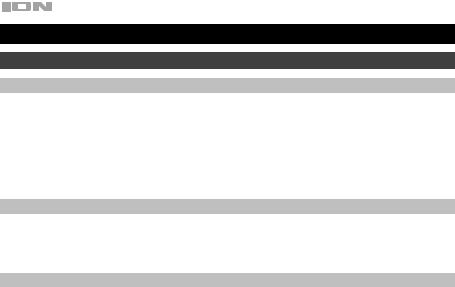
Quickstart Guide (English)
Introduction
Box Contents
Game Day
Microphone with mic cable
3.5mm (1/8”) to 3.5mm (1/8”) cable
Power Cable (2-pin IEC)
Quickstart Guide
Safety & Warranty Manual
Support
For the latest information about this product (documentation, technical specifications, system requirements, compatibility information, etc.) and product registration, visit ionaudio.com.
For additional product support, visit ionaudio.com/support.
Rechargeable Batteries
Rechargeable lead-acid batteries are the same type used in automobiles. As with your car battery, how you use this battery has a significant impact on its lifespan. With proper use and treatment, a lead-acid battery can last for years. Here are some recommendations for getting the longest life from the internal battery.
General Usage |
Charge fully before use. |
|
Charge fully before storing. |
Storage |
For best product longevity, do not store at exceedingly hot (greater than 90°F / 32°C) or |
|
exceedingly cold (less than 32°F / 0°C) temperatures. |
|
It is acceptable to leave your sound system plugged in. This will not overcharge the battery. |
|
If you leave the battery level low and do not charge it for 6 months, it may permanently lose |
|
capacity. |
Repair |
If the battery fails to charge, check the fuse near the power cable input. If the fuse is not |
|
intact, please replace it. |
|
The battery can be replaced (details in the Technical Specifications). |
|
For Warranty and Parts, contact the Parts Dept. at 401-658-3743 or by visiting ionaudio.com. |
Disposal |
Bring the unit to a recycling center or dispose of in accordance with local ordinances. |
2
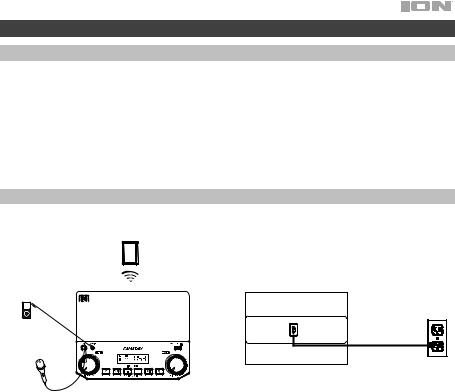
Quick Setup
Getting Started
1.Make sure all items listed in the Box Contents are included in the box.
2.READ THE SAFETY & WARRANTY MANUAL BEFORE USING THE PRODUCT.
3.MAKE SURE THE BATTERY IS COMPLETELY CHARGED PRIOR TO FIRST USE FOR MAXIMUM BATTERY LIFE.
4.Study the connection diagram.
5.Ensure the Master Volume on Game Day is at zero.
6.Connect your devices.
7.Raise the volume to a comfortable level.
8.Return the Master Volume to zero when you are finished using Game Day.
Connection Diagram
Items not listed under the Box Contents are sold separately.
TOP PANEL |
TABLET |
REAR PANEL |
MP3
PLAYER
MICROPHONE
POWER (for charging)
3
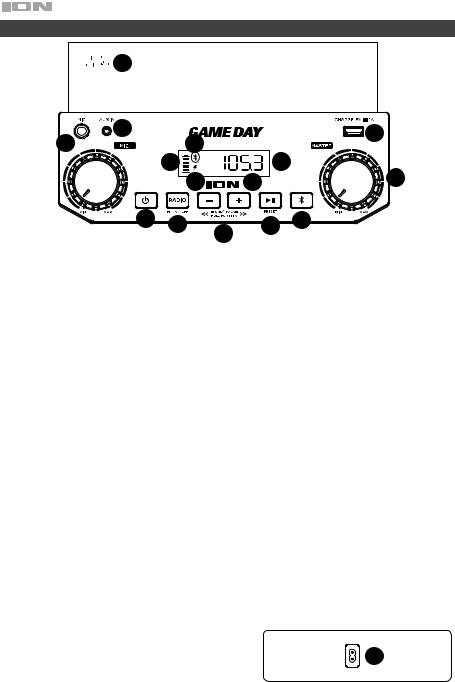
Features







 13
13
2 |
4 |
|
|
12 |
1 |
|
7 |
|
|
|
8 |
|
5 |
|
|
9 |
14 |
|
|
15 |
6 |
10 |
11 |
3 |
|
|
|
|
1.Microphone Input with Volume Control (1/4"): This mono input accepts a 1/4" audio source such as a microphone, guitar, or other musical instrument.
2.Auxiliary Input (1/8”): This stereo 3.5 mm (1/8”) input can be used to connect a CD player, MP3 player, or other audio source.
3.Bluetooth Button: Press the Bluetooth button to disconnect a paired Bluetooth device.
4.Bluetooth Icon: The Bluetooth icon will be lit solid when a device is paired to Game Day. The Bluetooth icon will be off when in pairing mode.
5.Master Volume Control: This adjusts the speaker’s main mix volume, which includes the Microphone Input, Auxiliary Input, Radio, and the audio of a paired Bluetooth device.
6.Radio Selector: This button sets the radio to AM or FM or turns the radio off.
7.Display: Displays the current radio station, battery status, and Bluetooth status.
8.Battery Indicator: With the battery indicator, when the power cable is connected, movement of the top battery segment shows the battery is charging. When fully charged, all battery segments will be lit without blinking. When the power cable is disconnected, the battery segment shows the level of the battery. If a front panel button is not pressed within 60 seconds, the battery level indicator will turn off (to save energy). The battery level indicator will reappear when any button is pressed. Also, when the battery gets to the lowest battery icon segment, the battery level indicator will turn back on.
9.Lightning Bolt Icon: The lightning bolt icon will illuminate when the power cable is connected to wall power.
10.Tune/Track Buttons: Tap these buttons to tune in a radio station or go to the previous/next track on a Bluetooth-connected device. To "seek" (jump to the next available station), hold either button down for a few seconds until it starts to seek a station. The unit will remember the last station it was on and start at that station when powered off and on again.
Note: With some apps, pressing the Track – button or Track + button may go to another playlist or music genre.
11.Play/Pause/Preset: Press to play or pause a track from a connected Bluetooth device. In Radio Mode, press and release this button to select a previously saved preset station. See the section Using the Radio for more details on saving and recalling presets.
12.USB Charging Port: Connect your device’s charge cable here to charge it. USB charging only functions when the unit’s power is turned on.
Note: To charge smartphones and tablets faster, put the device’s screen to sleep.
13.NFC (near-field communication): Touch and briefly hold your supported and enabled device to the NFC logo to pair the device.
14.Decimal Icon: The decimal icon will be lit when Game Day is powered on. The decimal icon will not be lit when Game Day is powered off.
15.Power ON/OFF Switch: Press and hold this button for 3 seconds to power Game Day on/off. Please note that while Game Day is connected to a power source, it does not need to be powered on to charge the battery. When the power is on, the display will show the
decimal icon or your current radio station.
16. Power Cable Input: Insert the included power cable here |
|
|
16 |
to charge the unit. Note that the Game Day can be used |
|
|
|
with the power cable while it simultaneously charges the |
|
|
|
battery. The lightning bolt charge indicator illuminates |
|
||
when the power cable is connected. |
|
||
4 |
|
|
|
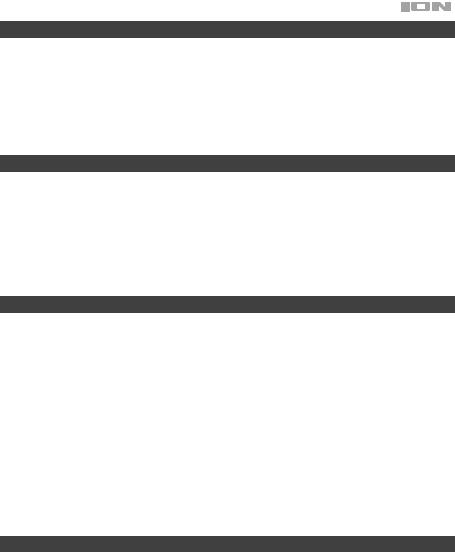
Pairing a Bluetooth Device
1.Turn on your Bluetooth device.
2.Power on Game Day and it will automatically go into pairing mode to search for Bluetooth devices. You will know you are in pairing mode when the Bluetooth icon is off.
3.Navigate to your Bluetooth device’s setup screen, find “Game Day” and connect. Note: If your Bluetooth device prompts for a pairing code, enter “0000”.
4.The Bluetooth icon will be lit solid when a device is “paired” to Game Day.
Note: Users should consider updating their OS if experiencing trouble with pairing or playing music.
5.Press the Bluetooth button to disconnect a paired Bluetooth device.
6.To connect to another Bluetooth device, repeat steps 3-4.
Note: Maximum range will be achieved when using devices with Bluetooth 4.0.
Pairing a Bluetooth Device Using NFC
NFC (near-field communication) allows data exchange from devices, such as pairing, by gently bumping them together. Check in your device’s manual to see if this feature is supported.
To use NFC to pair with Game Day:
1.In order to use NFC, your device must be turned on and unlocked.
2.Enter your device’s Settings menu and check that NFC is turned On (one time step).
3.Power on Game Day.
4.Touch and briefly hold your device to the NFC logo.
5.Follow the pairing instructions that appear on your phone. If a passcode is required, enter “0000”.
6.To unpair, gently bump your device against the NFC logo located on Game Day’s top panel.
Using the Radio
Selecting a Radio Station:
1.Press the Radio button to choose FM/AM.
2.Select a radio station using the –/+ buttons.
Note: If there is poor AM reception, disconnect AC power for optimal AM radio reception. To further adjust AM reception, move the entire unit.
Saving a preset:
1.Press the Radio button to choose FM/AM and select a radio station that you want to save to a preset location using the –/+ buttons.
2.Press and hold Play/Pause for 3 seconds. A preset number will appear on the screen.
3.Use the –/+ buttons to select which preset you want to save it to.
4.Press Play/Pause to confirm. SAVE will appear on the screen.
Selecting a preset:
Press Play/Pause to cycle through the saved presets.
Troubleshooting
If the sound is distorted: Try lowering the volume control of your sound source, musical instrument, or microphone. Also, try to reduce the overall volume of Game Day using the Master Volume knob.
If there is too much bass: Try adjusting the tone or EQ control on your sound source to lower the bass level. This will allow you to play the music louder before clipping (distortion) occurs.
If there is a high-pitched whistling noise when using microphones: This is probably feedback. Point the microphone away from the speaker.
If there is poor AM reception: Disconnect AC power for optimal AM radio reception. To further adjust AM reception, move entire unit.
If you can’t hear the microphone over the music volume: Turn down the music volume from your source.
If you can’t play music from a flash drive: The USB port is only for charging USB devices.
5
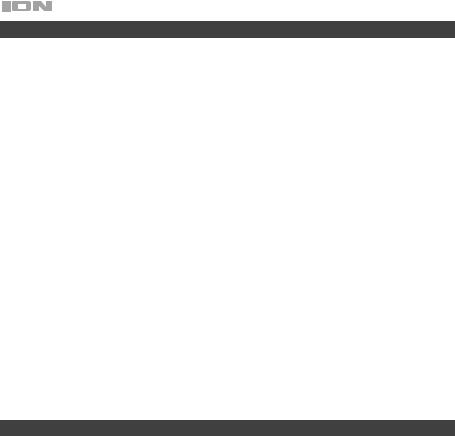
Technical Specifications
Dimensions |
9.9” x 13.14” x 13.3” |
|
|
(Depth x Width x Height) |
252 x 334 x 338 mm |
|
|
|
|
|
|
Weight |
13.5 lbs. |
|
|
|
6.15 kg |
|
|
|
|
|
|
Supported Bluetooth Profile |
A2DP, AVRCP |
|
|
|
|
|
|
Bluetooth Range |
Up to 100' / 30.5 m * |
|
|
|
|
|
|
Microphone Type |
Dynamic microphone |
|
|
|
|
|
|
Aux Input |
3.5 mm (1/8”) line-level |
|
|
|
|
|
|
Frequency Response (+/- 3dB) |
77 Hz – 20 kHz |
|
|
|
|
|
|
Battery Type |
12V 2.8Ah SLA |
|
|
|
|
|
|
Battery Life |
Up to 50 hours ** |
|
|
|
|
|
|
Battery Measurements |
3.1” x 2.2” x 3.9” |
|
|
(Depth x Width x Height) |
80 mm x 56 mm x 100 mm |
|
|
|
|
|
|
Power |
Input Voltage: 100–240 V 50/60Hz, 50W |
|
|
|
|
|
|
Charge Port |
USB; +5V, 1A |
|
|
|
|
|
|
Radio Frequency Range |
US: |
EUROPE: |
JAPAN: |
|
AM 520 – 1710 kHz |
AM 522 – 1629 kHz |
AM 522 – 1710 kHz |
|
FM 87.5 – 107.9 MHz |
FM 87.5 – 108 MHz |
FM 75.5 – 108.0 MHz |
|
|
|
|
Specifications are subject to change without notice.
* Bluetooth range is affected by walls, obstructions, and movement. For optimal performance, place the product in your room at line of sight, so it is unaffected by walls, furniture, etc.
** Battery life may vary based on temperature, age, and volume usage of product.
Trademarks and Licenses
ION Audio is a trademark of ION Audio, LLC, registered in the U.S. and other countries. The Bluetooth word mark and logos are owned by the Bluetooth SIG, Inc. and any use of such marks by ION Audio is under license. The N Mark is a trademark or registered trademark of NFC Forum, Inc. in the United States and in other countries. All other product or company names are trademarks or registered trademarks of their respective owners.
6
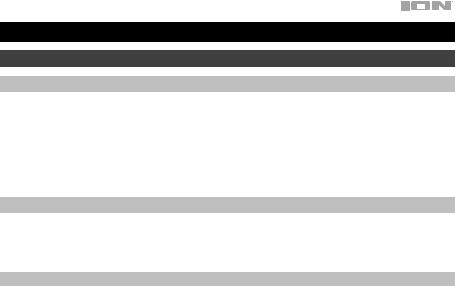
Guía de inicio rápido (Español)
Introducción
Contenido de la caja
Game Day
Micrófono con cable de micrófono
Cable de 1/8 pulg. (3,5 mm) a 1/8 pulg. (3,5 mm)
Cable de corriente (2-pin IEC)
Guía de inicio rápido
Manual sobre la seguridad y garantía
Soporte
Para obtener la información más reciente acerca de este producto (documentación, especificaciones técnicas, requisitos de sistema, información de compatibilidad, etc.) y registrarlo, visite ionaudio.com.
Para obtener soporte adicional del producto, visite ionaudio.com/support.
Baterías recargables
Las baterías de plomo-ácido recargables son del mismo tipo que se usa en los automóviles. Como sucede con la batería del auto, la manera en que use esta batería tiene gran influencia sobre la duración de su vida útil. Con un uso y tratamiento correctos, una batería de plomo-ácido puede durar varios años. He aquí algunas recomendaciones para prolongar la vida útil de la batería interna.
Uso General |
Cargar completamente antes de utilizar. |
|
Cargar completamente antes de almacenar. |
Almacenamiento |
Para lograr la mayor longevidad del producto, no lo almacene a temperaturas muy altas |
|
(superiores 90 °F / 32 °C) o muy frías (inferiores a 32 °F / 0°C). |
|
Es aceptable dejar su sistema de sonido enchufado. No sobrecargará la batería. |
|
Si deja que el nivel de la batería baje y no la carga durante 6 meses, puede perder |
|
permanentemente su capacidad. |
Reparación |
Si la batería no se carga, compruebe el fusible cerca de la entrada del cable de alimentación. |
|
Si el fusible no está intacto, remplácelo. |
|
La batería puede remplazarse (consulte los detalles en la sección Especificaciones técnicas). |
|
Por la garantía y las piezas de repuesto, visitando ionaudio.com. |
Disposición final |
Lleve la unidad a un centro de reciclaje o deséchela de acuerdo a las ordenanzas locales. |
7
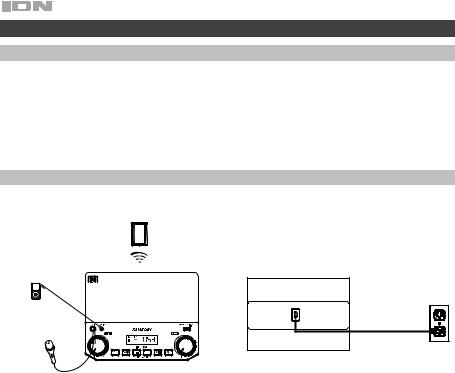
Instalación rápida
Para comenzar
1.Asegúrese de que todos los artículos indicados en "Contenido de la caja" estén incluidos en ella.
2.LEA EL MANUAL SOBRE LA SEGURIDAD Y LA GARANTÍA ANTES DE UTILIZAR EL PRODUCTO.
3.PARA ASEGURAR UNA MÁXIMA VIDA ÚTIL DE LA BATERÍA, ASEGÚRESE DE QUE ESTÉ COMPLETAMENTE CARGADA ANTES DE UTILIZARLA POR PRIMERA VEZ.
4.Estudie el diagrama de conexión.
5.Asegúrese de que el volumen maestro del Game Day esté en cero.
6.Conecte sus dispositivos.
7.Suba el volumen hasta un nivel confortable.
8.Regrese el volumen maestro a cero cuando termine de usar el Game Day.
Diagrama de conexión
Los elementos que no se enumeran en Contenido de la caja se venden por separado.
PANEL SUPERIOR |
PANEL TRASERO |
TABLETA |
MP3
REPRODUCTOR
SUMINISTRO ELÉCTRICO (para carga)
MICRÓFONO
8
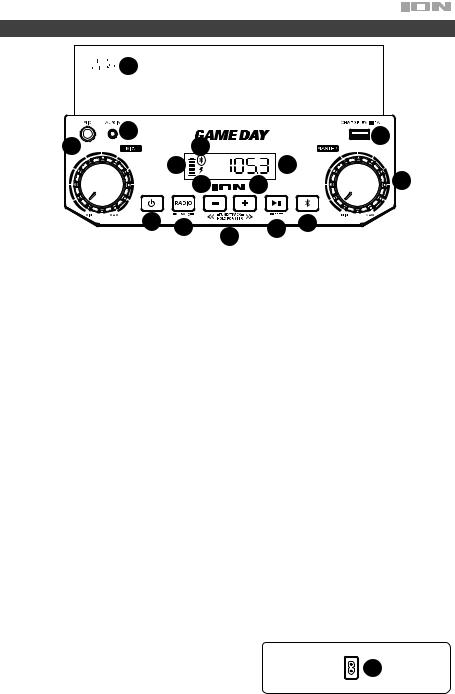
Características







 13
13
2 |
4 |
|
|
12 |
1 |
|
7 |
|
|
|
8 |
|
5 |
|
|
9 |
14 |
|
|
15 |
6 |
10 |
11 |
3 |
|
|
|
|
1.Entrada para micrófono con control de volumen (1/4 pulg.): Esta entrada mono admite una fuente de audio de 1/4" tal como un micrófono, una guitarra u otro instrumento musical.
2.Entrada auxiliar (1/8 pulg.): Esta entrada de 3,5 mm (1/8 pulg.) estéreo se puede usar para conectar un reproductor de CD, MP3 u otra fuente de audio.
3.Botón de Bluetooth: Pulse el botón Bluetooth para desconectar un dispositivo Bluetooth apareado.
4.Icono de Bluetooth: El icono de Bluetooth se enciende con luz azul continua cuando hay un dispositivo apareado al Game Day. El icono de Bluetooth la se apagada cuando está en modo de apareamiento.
5.Control de volumen maestro: Este control ajusta el volumen de la mezcla principal del altavoz, que incluye la entrada de micrófono, la entrada auxiliar, el sintonizador y el audio de un dispositivo Bluetooth apareado.
6.Selector de radio: Este botón ajusta la radio a AM o FM o la apaga.
7.Pantalla: Muestra la emisora de radio actual, el estado de la batería, y el estado del Bluetooth.
8.Indicador de batería: Con el indicador de la batería, cuando el cable de corriente está conectado, el movimiento del segmento superior de la batería muestra que se está cargando. Una vez completamente cargada, todos los segmentos de la batería estarán encendidos sin parpadear. Cuando se desconecta el cable de corriente, el segmento de la batería muestra en nivel de la misma. Si no se pulsa ningún botón del panel delantero en los siguientes 60 segundos, el indicador de nivel de batería se apagará (para ahorrar energía). El indicador de nivel de la batería volverá a aparecer cuando se pulse algún botón. Además, cuando la batería llegue al segmento más bajo del icono de la batería, el indicador de nivel de la batería volverá a encenderse.
9.Icono del relámpago: El icono del relámpago se encenderá cuando el cable de corriente esté conectado a una toma de corriente de pared.
10.Botones de sintonizador/pista: Toque ligeramente estos botones para sintonizar una emisora de radio o pasar a la pista anterior/siguiente de un dispositivo Bluetooth conectado. Para "buscar" (saltar a la siguiente emisora disponible), mantenga pulsado cualquier botón durante unos segundos hasta que empieza a buscar la emisora. La unidad recuerda la última emisora que estaba sintonizada y comienza en esa emisora cuando la apaga y enciende nuevamente.
Nota: En algunas aplicaciones, pulsar los botones Track – o Track + hará que vaya a otra lista de reproducción o género musical.
11.Reproducir/Pausa/Preset: Pulse para reproducir o hacer pausa en una pista de un dispositivo Bluetooth conectado. En modo de radio, Pulse y suelte este botón para seleccionar una emisora preprogramada guardada previamente. Consulte la sección Uso de la radio para obtener más detalles sobre cómo guardar y recuperar presets.
12.Puerto de carga USB: Conecte aquí el cable de carga de su dispositivo para cargarlo. La carga por USB funciona solamente cuando la unidad está encendida.
Nota: Para cargar teléfonos inteligentes (smartphones) y tabletas más rápido, ponga la pantalla del dispositivo en estado de reposo.
13.NFC (comunicación de campo cercano): Toque y acerque brevemente su dispositivo habilitado y soportado al logo de NFC para aparearlo.
14.Punto decimal: Este punto decimal se iluminará cuando Game Day está encendido. Este punto decimal no se encenderá cuando Game Day está apagado.
15.Interruptor de encendido/apagado: Mantenga pulsado este botón durante 3 segundos para encender o apagar el Game Day. Tenga en cuenta que mientras el Game Day está conectado a un suministro eléctrico, no es necesario encenderlo para que cargue la batería. Cuando el altavoz está encendido, la pantalla mostrará el icono de decimal o su emisora de radio actual.
16.Entrada del cable de corriente: Inserte aquí el cable de
alimentación incluido para cargar la unidad. Tenga en cuenta |
16 |
que el Game Day puede funcionar con el cable de corriente |
|
mientras se carga simultáneamente la batería. El indicador de |
carga del relámpago se ilumina cuando el cable de corriente está conectado.
9
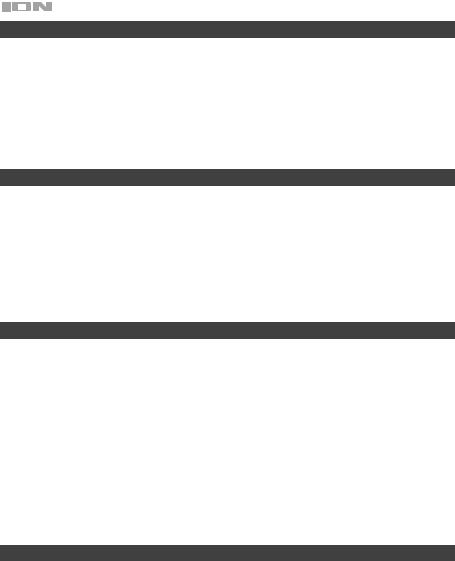
Apareamiento de un dispositivo Bluetooth
1.Encienda su dispositivo Bluetooth.
2.Encienda el Game Day, que pasará automáticamente al modo de apareamiento para buscar dispositivos Bluetooth. Se dará cuenta de que está en modo de apareamiento cuando el LED está apagada.
3.Navegue a la pantalla de configuración de su dispositivo Bluetooth, busque “Game Day” y conecte. Nota: Si su dispositivo Bluetooth solicita un código de apareamiento, ingrese “0000”.
4.El icono de Bluetooth se enciende con luz azul continua cuando hay un dispositivo apareado al Game Day.
Nota: Los usuarios deben considerar la actualización de su sistema operativo (OS) si experimentan problemas con el apareamiento o la reproducción de música.
5.Pulse el botón Bluetooth para desconectar un dispositivo Bluetooth apareado.
6.Para conectarse a otro dispositivo Bluetooth, repita los pasos 3 y 4.
Nota: El alcance máximo se logra cuando se utilizan dispositivos con Bluetooth 4.0 o superior.
Cómo aparear un dispositivo Bluetooth usando NFC
La tecnología NFC (comunicación de campo cercano) permite el intercambio de datos entre dispositivos, tal como el apareamiento, juntándolos suavemente. Compruebe en el manual de su dispositivo si se soporta esta característica.
Cómo usar NFC para aparearse con el Game Day:
1.A fin de usar NFC, su dispositivo debe estar encendido y desbloqueado.
2.Abra el menú Settings (Configuración) de su dispositivo y verifique que NFC esté On (Activado) (este paso solo se realiza una vez).
3.Encienda el GAME DAY.
4.Toque y acerque brevemente su dispositivo del logo de NFC.
5.Siga las instrucciones de apareamiento que aparecen en su teléfono. Si se requiere una contraseña, ingrese “0000”.
6.Para desaparear, toque suavemente con su dispositivo el logo de NFC ubicado en el panel superior del Game Day.
Cómo usar la radio
Selección de una estación de radio:
1.Pulse el botón Radio para elegir entre AM/FM.
2.Seleccione una estación de radio utilizando los botones –/+.
Nota: Si hay una mala recepción de AM, desconecte la corriente (CA) para una recepción óptima de la radio AM. Para ajustar la recepción de AM aún más, mueva la unidad completa.
Guardado de presets:
1.Pulse el botón Radio para seleccionar AM/FM y seleccionar una estación de radio que desee guardar en una ubicación de preset utilizando los botones –/+.
2.Mantenga pulsado reproducción/pausa durante 3 segundos. Aparecerá un número de preset en la pantalla.
3.Utilice los botones –/+ para seleccionar el preset en el cual desea grabarla.
4.Pulse reproducir/pausa para confirmar. Aparecerá SAVE (Guardar) en la pantalla.
Selección de presets:
Pulse reproducir/pausa para recorrer los presets guardados.
Solución de problemas
Si el sonido está distorsionado: Pruebe bajando el control de volumen de su fuente de sonido, instrumento musical o micrófono. Pruebe también reduciendo el volumen general del Game Day utilizando la perilla de volumen maestro.
Si los graves son demasiado fuertes: Intente ajustando el control de tono o ecualización de su fuente de sonido para reducir el nivel de graves. De esta forma podrá reproducir la música con más volumen antes de que se produzca el recorte (distorsión).
Hay un silbido agudo cuando se utilizan micrófonos: Probablemente sea realimentación. Apunte el micrófono apartándolo del altavoz.
Si hay recepción pobre de AM: Desconecte la corriente alterna para una recepción de radio AM óptima. Para ajustar la recepción de AM aún más, mueva la unidad completa.
Si no puede oír el micrófono por arriba del volumen de la música: Disminuya el volumen de la música en su fuente.
Si no logra reproducir música desde una unidad flash: Los puerto USB sea solo para cargar dispositivos USB.
10
