ION Audio ISP107 User Manual
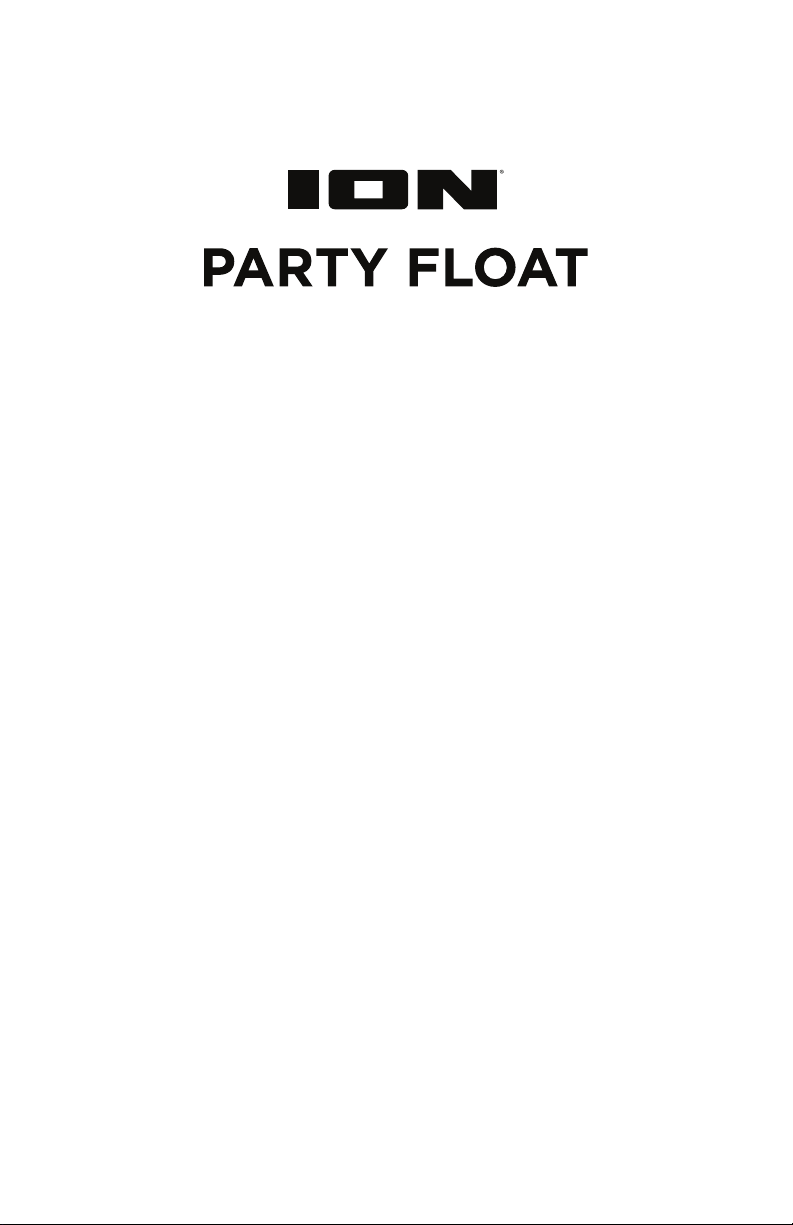
Quickstart Guide English ( 3 – 8 )
Guía de inicio rápido Español ( 9 – 14 )
Appendix English ( 15 )
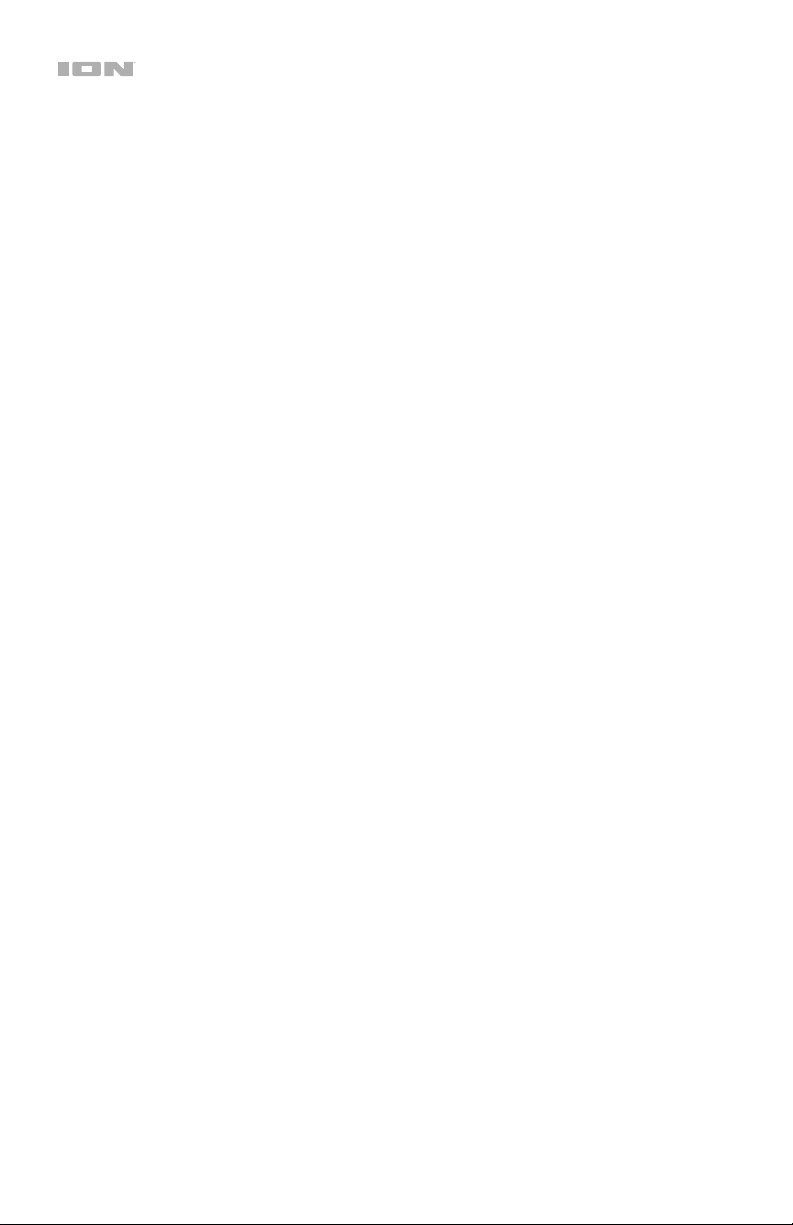
2
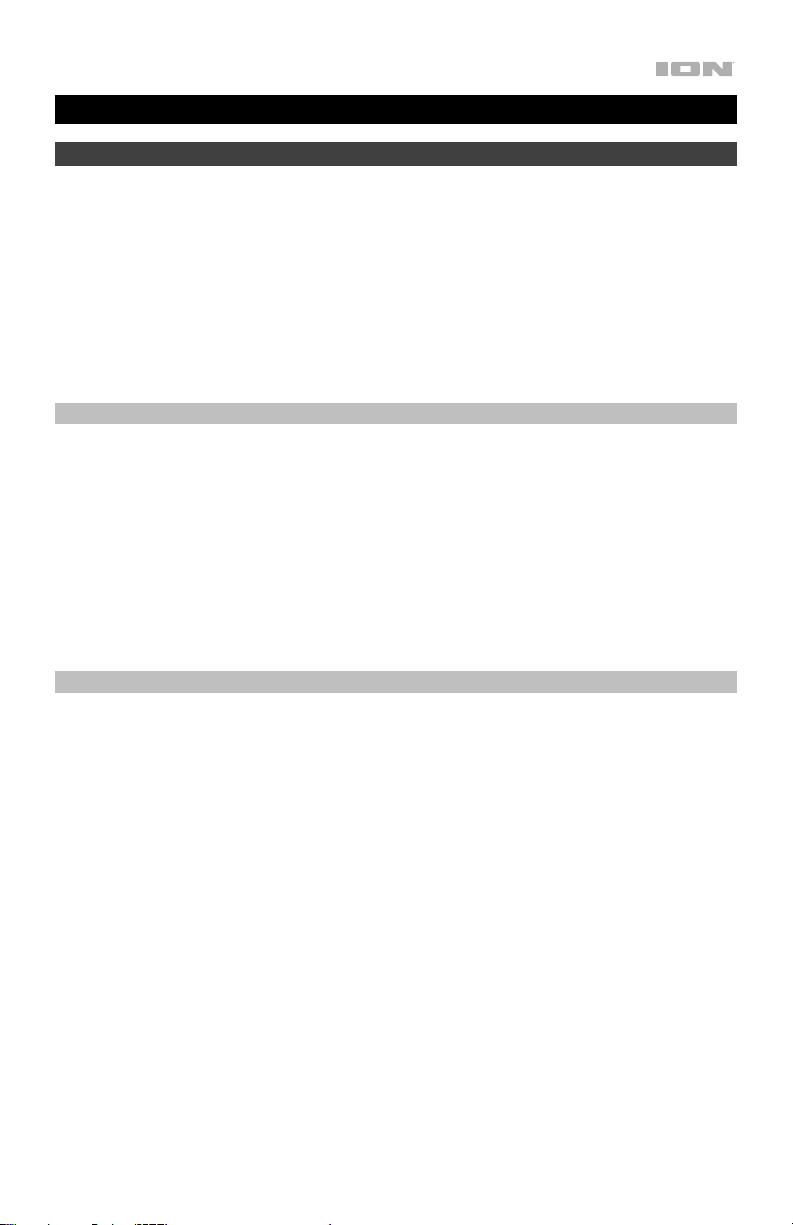
Quickstart Guide (English)
Introduction
Thank you for purchasing the Party Float. At ION, your entertainment is as important to us as it
is to you. That’s why we design our products with one thing in mind—to make your life more
fun and more convenient.
1. Make sure all items listed in the Box Contents are included in the box.
2. READ THE SAFETY & WARRANTY MANUAL BEFORE USING THE PRODUCT.
3. MAKE SURE THE BATTERY IS COMPLETELY CHARGED PRIOR TO FIRST USE FOR
MAXIMUM BATTERY LIFE.
Box Contents
Party Float
Pong Tray
(2) Ping Pong Balls
Power Adapter
1/8" (3.5 mm) Stereo Aux Cable
Quickstart Guide
Safety & Warranty Manual
Support
For the latest information about this product (documentation, technical specifications, system
requirements, compatibility information, etc.) and product registration, visit ionaudio.com.
For additional product support, visit ionaudio.com/support.
3
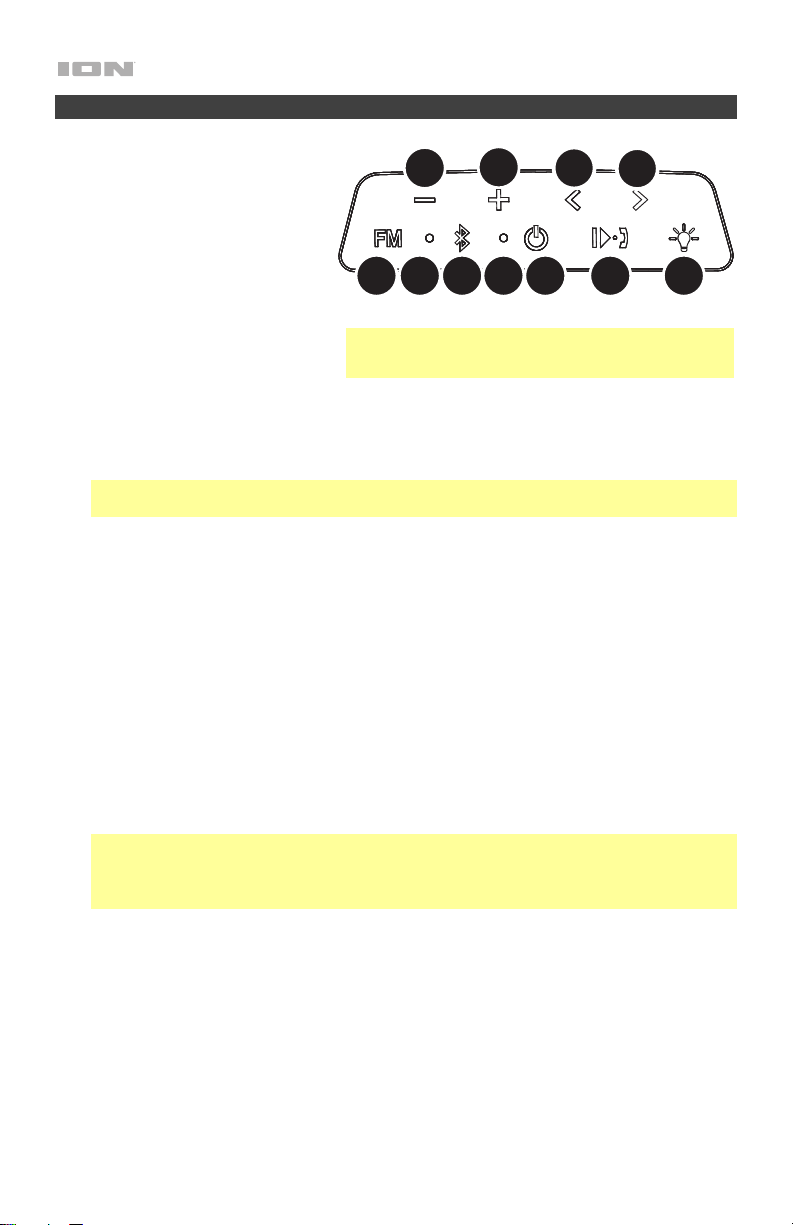
Features
1. Volume Down (-): Press this to
decrease the speaker volume on
Party Float.
2. Volume Up (+): Press this to
increase the speaker volume on
Party Float.
3. Previous Track (<): Press and
release this button to go to the
previous FM radio station or to
skip to the previous Bluetooth
track. Press and hold this button
to seek backwards for a clear
FM radio station.
4. Next Track (>): Press and release this button to go to the next FM radio station or to skip
to the next Bluetooth track. Press and hold this button to seek forward for a clear FM
radio station.
Note: With some apps, pressing the Previous Track button or Next Track button may
go to another playlist or music genre.
5. FM Mode: Press this button to enter FM mode. Hold the button for 3 seconds to enter
Preset Creation mode.
6. Bluetooth/FM LED: This blinks blue when Bluetooth pairing or illuminates solid blue
when connected to a Bluetooth device. When in FM mode, this LED is solid green and
blinks slowly when in FM Preset Creation mode.
7. Bluetooth Button: Press this button briefly to begin Bluetooth connecting. Press and
hold this button to disconnect a paired Bluetooth device.
Press the Bluetooth button twice to enable or disable voice prompts.
8. Charging Indicator: The LED will slowly blink when the battery needs to be charged. The
LED is solid red when the battery is charging. When the power is on and the battery is
fully charged, the red LED will turn off.
9. Power On/Off: Press and hold this button to turn Party Float on/off. While Party Float is
connected to a power source, it does not need to be powered on to charge the battery.
Note: Party Float will power off after 30 minutes if there is a Bluetooth connection with no
audio playing. It will never automatically power off when in FM mode unless the battery
has no charge. Party Float will power down after 30 minutes even when a USB device is
connected to the USB charge port.
10. Play/Pause / Call Receive/End: Press to play or pause a track from a connected
Bluetooth device.
When Bluetooth-paired, press and release this button to answer a phone call. The
phone’s ringtone will be heard through Party Float’s speaker until the call is answered.
When the call has been disconnected, Party Float will resume playing music. To reject an
incoming call, press and hold this button.
Press and release this button to select a previously saved preset station. Press and hold
this button for 2 seconds to enable your connected smartphone's voice assistant (e.g.
Siri®, Google®, etc), and then speak into the microphone.
Note: If the front speaker grill fills with water, the
sound will be muffled until the water has drained.
1
5
2
768 9
3
4
10 11
4
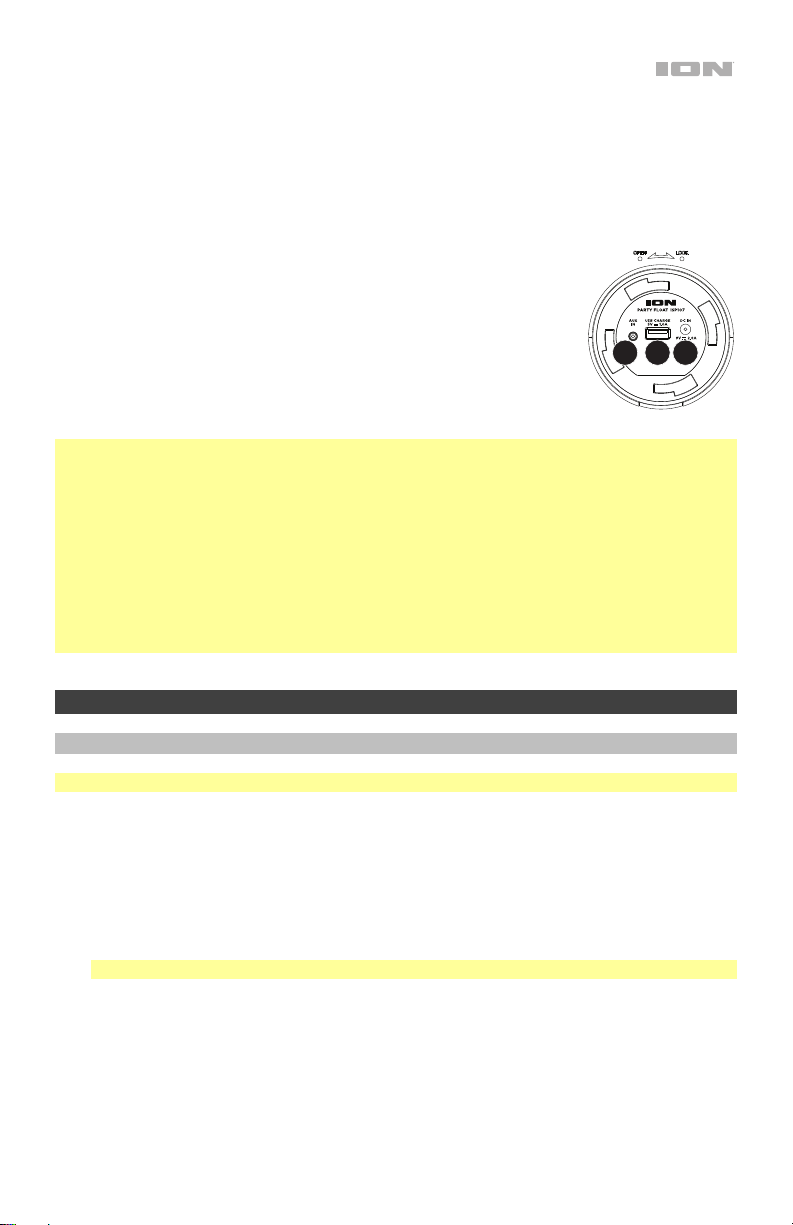
11. Light Mode: Press this button to cycle through the available light modes:
• Color Cycle: The lights slowly glow and cycle through colors. Press and hold the light
mode button to freeze the lights on one color.
• Red/White/Blue: The lights all glow red for one second, followed by white then blue.
• Beat Sync: The lights react to the beat of the music.
• Off: The lights turn off. This is the default mode when Party Float is first powered on.
12. Auxiliary Input*: This stereo 1/8” (3.5 mm) input can be used to
connect a CD player, MP3 player, or other audio source.
13. USB Charge Port*: Connect your smartphone's charge cable here
to charge it. In order to charge a device, Party Float needs to be
powered on.
14. Power Cable Input*: Insert the included power cable here to
charge Party Float. Make sure Party Float and its connections are
dry before charging. Never charge when wet.
*IMPORTANT:
• Cover the Aux In, USB port and Power Cable Input with the cap in the locked position
when using Party Float in water.
• Make sure Party Float and its connections are dry before charging. Never charge when
wet.
• The sealing cap also features a hole in the handle which can be used to anchor Party
Float in water. Do not use the anchor point to carry or suspend Party Float, as this may
damage the cap.
• When using the cupholders or pong tray, inserting heavy containers may cause Party
Float to tip slightly.
12
13
14
Operation
Pairing or Disconnecting a Bluetooth Device
Note: Maximum range will be achieved when using devices with Bluetooth 4.0.
To pair a Bluetooth device:
1. Turn on your Bluetooth device.
2. Power on Party Float and it will automatically go into pairing mode to search for
Bluetooth devices. You will know you are in pairing mode when the Bluetooth LED is
slowly flashing.
3. Navigate to your Bluetooth device’s setup screen, find Party Float and connect.
Note: If your Bluetooth device prompts for a pairing code, enter 0000.
To disconnect a Bluetooth device:
1. Press and release the Bluetooth button to disconnect a paired Bluetooth device.
2. To connect to another Bluetooth device, repeat step 3 above.
5
