ION Audio iPTUSB User Manual [fr]

iPTUSB PORTABLE TURNTABLE
Quick Start Owner’s Manual
ENGLISH :::
Manual de inicio rápido del usuario
ESPAÑOL :::
Kurzbedienungsanleitung
DEUTSCH :::
Guide d’utilisation simplifié
FRANÇAIS :::
Manuale rapido di utilizzazione
ITALIANO :::

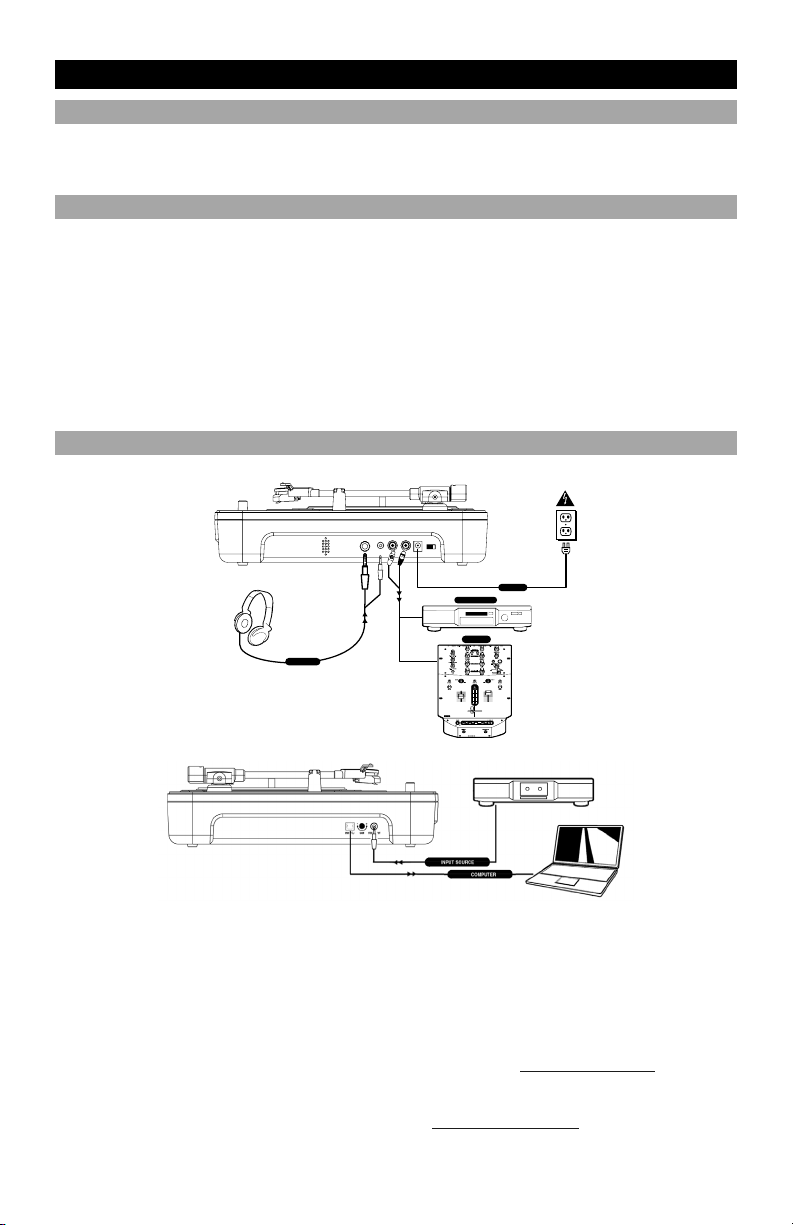
(ENGLISH) QUICK START GUIDE
BOX CONTENTS
• iPTUSB
• POWER ADAPTER
• USB CABLE
INTRODUCTION
The USB turntable connects directly to your computer to turn your treasured vinyl recordings into digital music. We
have included two software packages to aid you in converting your vinyl recordings:
EZ Vinyl Converter is the quickest and easiest way to turn your recordings into digital media. EZ Vinyl
Converter conveniently saves your recordings in your iTunes library. Novice users may find this application
preferable. We have included a handy Quickstart Guide with step-by-step instructions on software installation
and operation.
Audacity is intended for the advanced user. This application allows for advanced audio editing and
processing, such as normalization, noise removal, and automatic track separation. The Audacity Software
Guide can be found on the included CDs – please refer to this guide as you are working with Audacity.
To install the software: simply insert the included CD into your computer and follow the on-screen instructions. After
you finish converting your vinyl, you can then burn to CD or load onto portable media devices.
CONNECTION DIAGRAM
• SOFTWARE INSTALLATION CD
• iPTUSB QUICKSTART MANUAL
• EZ VINYL CONVERTER QUICKSTART GUIDE
POWER
AUDIO RECORDER
DJ HEADPHONE
1. Make sure all items listed on the front of this
guide are included in the box.
2. READ SAFETY INSTRUCTION BOOKLET
BEFORE USING THE PRODUCT.
3. Study this setup diagram.
Note: This turntable can be used as a standalone
unit, as well as with the items listed in the quick
setup diagram.
4. Make sure all devices are turned off and all faders
and gain knobs are set to “zero”
5. Connect all stereo input sources as indicated in
the diagram.
6. Connect the stereo output devices to power
amplifier(s), tape decks, and/or other audio
sources.
7. Plug all devices into power.
MIXER
NORMAL
FLANGER
AUTOCUT
LOPASS
LR
RATE
RATE
FILTERS
AUTOPAN
VARI-CUT
FILTERED
8. Switch everything on in the following order.
• Turntable
• Mixer (not included)
• last, any amplifiers or output devices (not
9. When turning off, always reverse this operation
10. Go to http://www.ion-audio.com for product
More information about this product may be found at
http://www.ion-audio.com
included)
by,
• turning off amplifiers (not included)
• mixer (not included)
• Turntable
registration.
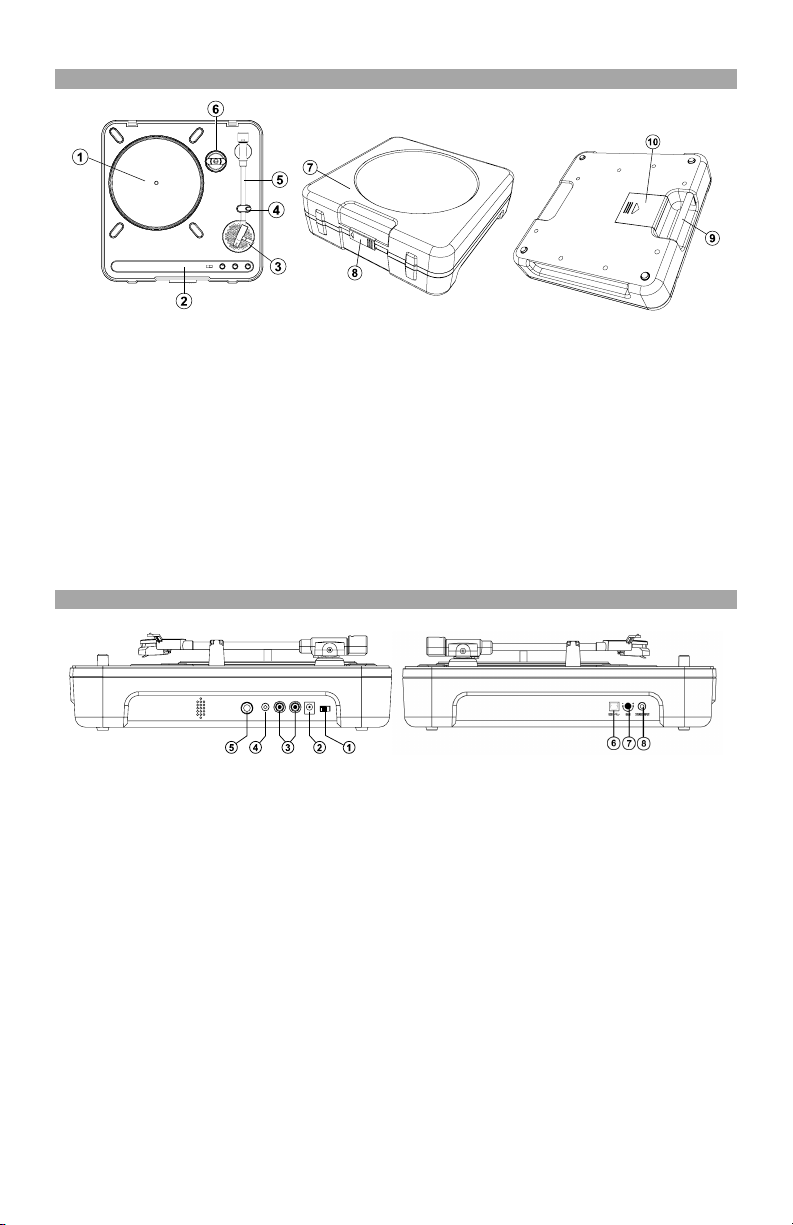
PRODUCT FEATURES
1. Platter: Place your record on the platter.
2. Control Panel: Please see the alternate
detailed section on the control panel features.
3. On Board Speaker: Use this speaker to
listen to the audio.
4. Tone Arm Clip: Use this clip to secure your
tonearm when storing and transporting the
unit.
5. Tonearm: This unit comes with a ready to
use pre-balanced tonearm and cartridge. The
cartridge is user replaceable with parts from
your distributor located in the warranty guide.
The platter starts spinning once the
tonearm is lifted over the record.
6. 45 Adapter: Use this adapter with 45 rpm
records.
OUTPUT PANEL FEATURES
Power Switch: Use this switch to turn the power on
1.
and off.
2. AC In: This turntable is designed to work with either
batteries or the power supply cord that comes with
it. While the power is switched off, plug the power
supply into the turntable first, then plug it into the
wall power outlet, then switch on. NOTE: This unit
can also be powered by 6 “D” Cell batteries (Not
Included).
3. Master Output (RCA): This “line level” output is for
connecting to the input of an external audio device
such as a DJ mixer, tape recorder, CD Burner, PA
system, powered speaker, or a home stereo. The
level of the master stereo output signal is controlled
by the audio level control.
4. 1/8” Headphone Jack: Use this jack with the 1/8”
mini headphone plug. NOTE: Be sure the volume
control is set to the OFF position before plugging in
any headphones to avoid permanent hearing
damage.
5. 1/4” Headphone Jack: Use this jack with the 1/4”
headphone plug. NOTE: Be sure the volume control
is set to the OFF position before plugging in any
headphones to avoid permanent hearing damage.
7. Dust Cover: This cover protects the turntable from
dust and abuse while not in use or while in
transport.
8. Dust Cover Latch: This latch holds the dustcover
securely in place, and can easily be opened by
sliding it to the left.
9. Carry Handle: Use this handle easily remove the
unit from record crates and bags, as well as carrying
it in transport.
10. Battery Cover: This holds the batteries securely in
place during use and transport. It easily slides open
and closed as indicated on the cover itself. NOTE:
This unit uses 6 “D” cell batteries (not
should be installed in the proper dir ection indicated
6. USB Audio Output: Use the included USB Cable
to connect your turntable to your computer. Refer to
the software instruction guide before plugging in
your turntable.
7. Gain: This knob can be used to adjust the gain level
of the audio signal from the turntable. If the audio
from the turntable is too quiet or too loud, use this
knob to adjust the volume setting.
8. 1/8” Stereo Line Input: Connect Tape Players,
Reel to Reel, or any other audio source here. This
signal is sent to the computer through the USB
connection. Make sure that your phono cartridge
is installed while using this input for maximum
sound quality. Also make sure that your RCA
jacks are either plugged into an input device or not
in contact with metal.
Note: The 1/8" audio input is not routed to the
turntable's RCA output jacks, only to your computer
via USB.
included). They

CONTROL PANEL FEATURES
1. Audio Level Control: This rotary control
2. Tone Control: This feature allows you to
BATTERY INSTALLATION
POWER
adjusts the volume level of the onboard
speaker, headphone and line out outputs.
NOTE: Make sure the Audio Level Control is
set to OFF when connecting any alternate
audio output devices.
adjust the low and high frequency audio
levels.
PITCH
RPM
33
7845
TONE
AUDIO
-10%
+10%
LOW HIGH
OFF
This product can be powered by 6 “D” Cell batteries. They should be loaded as show
above, with the positive end toward the handle.
3. Pitch Control: This knob adjusts the pitch of
the music +/- 10%. In the center position the
pitch is at 0%.
NOTE: In order for the pitch to be adjusted,
the tempo also changes according to what the
pitch setting.
4. RPM Selection Switch: This switch selects
the RPM of the turntable platter -- 33, 45, and
78 RPM.
5. Power LED: This LED indicates that the
power switch on. Make sure the power is off
when storing or transporting the unit, to avoid
wasting battery power.
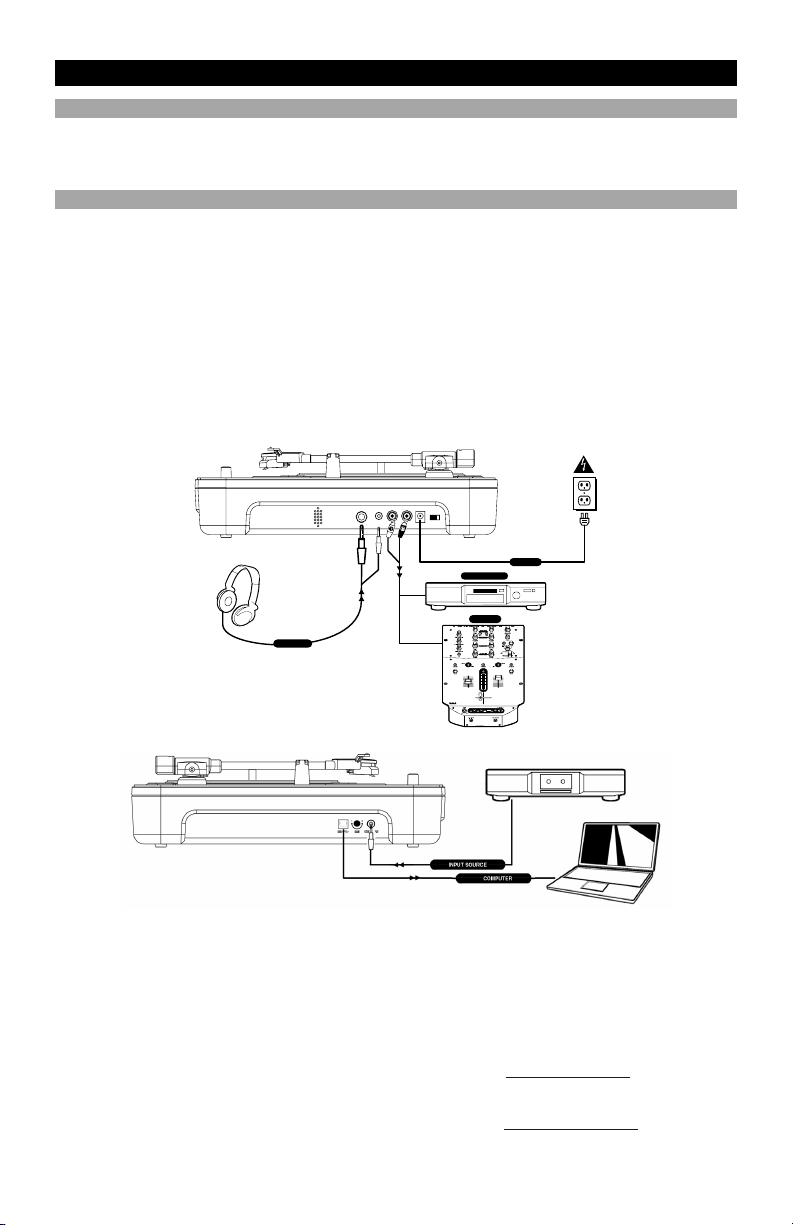
(ESPAÑOL) MANUAL DE COMIENZO RÁPIDO DEL LECTOR
CONTENIDO DE LA CAJA
• IPTUSB
• TRANSFORMADOR DE CORRIENTE
• CORDÓN USB
INTRODUCCIÓN
El giradiscos USB se conecta directamente a su computadora para convertir sus valiosos vinilos en música digital.
Hemos incluido dos paquetes de software para ayudarle a convertir sus grabaciones de vinilo:
EZ Vinyl Converter es la forma más rápida y fácil de convertir las grabaciones en medios digitales. Este
software guarda convenientemente sus grabaciones en la biblioteca de iTunes. Es posible que los usuarios
novicios prefieran esta aplicación. Incluidos una práctica Guía de inicio rápido con instrucciones paso a paso
sobre la instalación y la operación del software.
Audacity está dirigido al usuario avanzado. Esta aplicación permite la edición y procesamiento avanzados de
audio, tales como la normalización, la remoción de ruido, y la separación automática de pistas. La Guía del
software Audacity puede encontrarse en los CD incluidos —consúltela cuando trabaje con Audacity.
Para instalar el software: inserte simplemente el CD incluido en la computadora y siga las instrucciones de la
pantalla. Después de terminar de convertir su vinilo, puede quemarlo en CD o cargarlo en dispositivos de medios
portátiles.
• CD DE INSTALACIÓN
• MANUAL DE INICIO RÁPIDO DE IPTUSB
• MANUAL DE INICIO RÁPIDO DE EZ VINYL CONVERTER
POWER
AUDIO RECORDER
MIXER
DJ HEADPHONE
1. Asegúrese de que todos los artículos incluidos al
inicio de este manual están incluidos en la caja.
2. LEA LAS INSTRUCCIONES DEL FOLLETO DE
SEGURIDAD ANTES DE UTILIZAR EL PRODUCTO.
3. Estudie este diagrama de instalación.
Nota: Este giradiscos puede utilizarse como unidad de
instalación local además de ser utilizado junto con los
artículos enumerados en el diagrama de instalación
rápida.
4. Asegúrese de que todos los dispositivos están
apagados y de que todos los faders y potenciómetros
de ganancia están en posición «cero».
5. Conecte todas las fuentes de entrada al estéreo como
se indica en el diagrama.
6. Conecte los dispositivos de salida del estéreo a los
amplificadores de alimentación, unidades de cinta
magnética y/o otras fuentes de audio.
AUTOCUT
LOPASS
NORMAL
FLANGER
LR
RATE
RATE
FILTERS
AUTOPAN
VARI-CUT
FILTERED
7. Enchufe todos los dispositivos a la fuente de
electricidad.
8. Prenda todo en el siguiente orden:
• el giradiscos
• el mezclador (no incluido)
• por último, cualquier amplificador o dispositivo de
salida (no incluido)
9. Al apagar, realice siempre esta operación al contrario:
• apague los amplificadores (no incluidos)
• el mezclador (no incluido)
• el giradiscos
10. Visite http://www.ion-audio.com para registrar el
producto.
Puede encontrar más información sobre este producto al
visitar http://www.ion-audio.com
