Page 1
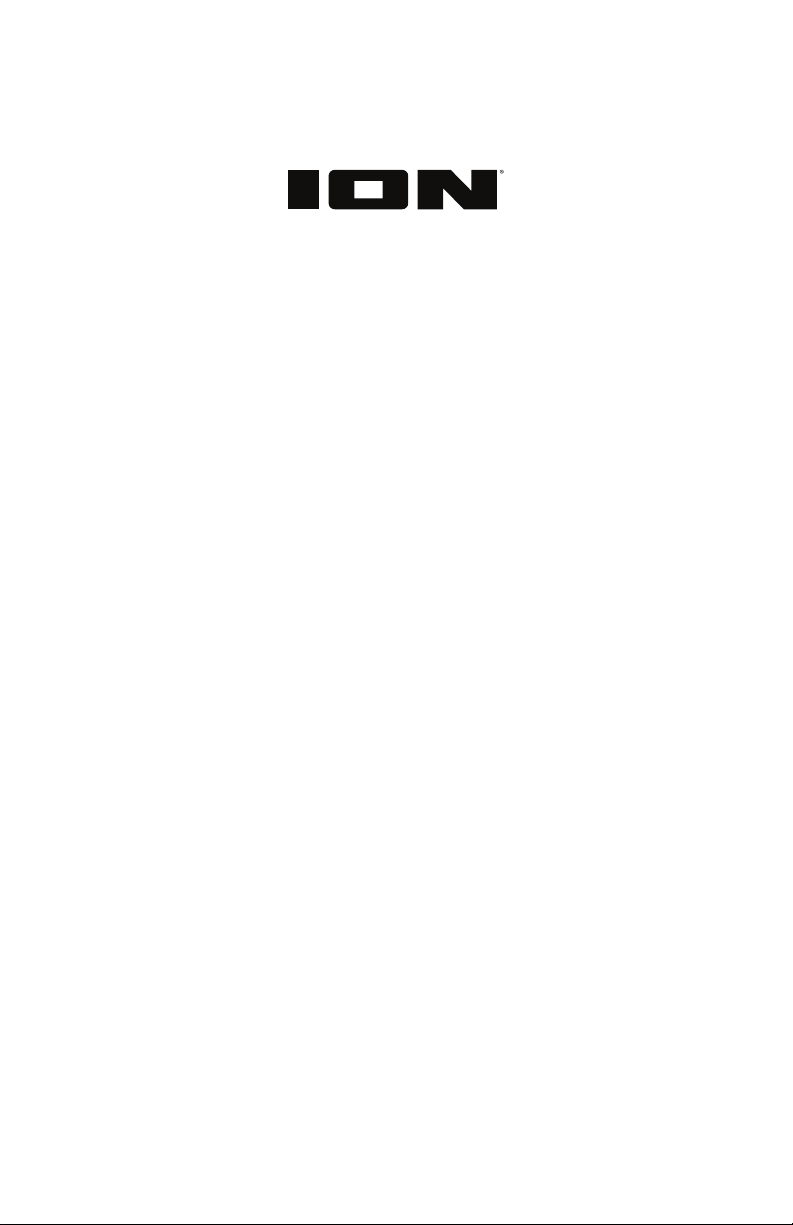
Pathfinder Charger
Quickstart Guide English ( 2 – 8 )
Guía de inicio rápido Español ( 9 – 15 )
Guide d'utilisation rapide Français ( 16 – 22 )
Appendix English ( 23 )
Page 2
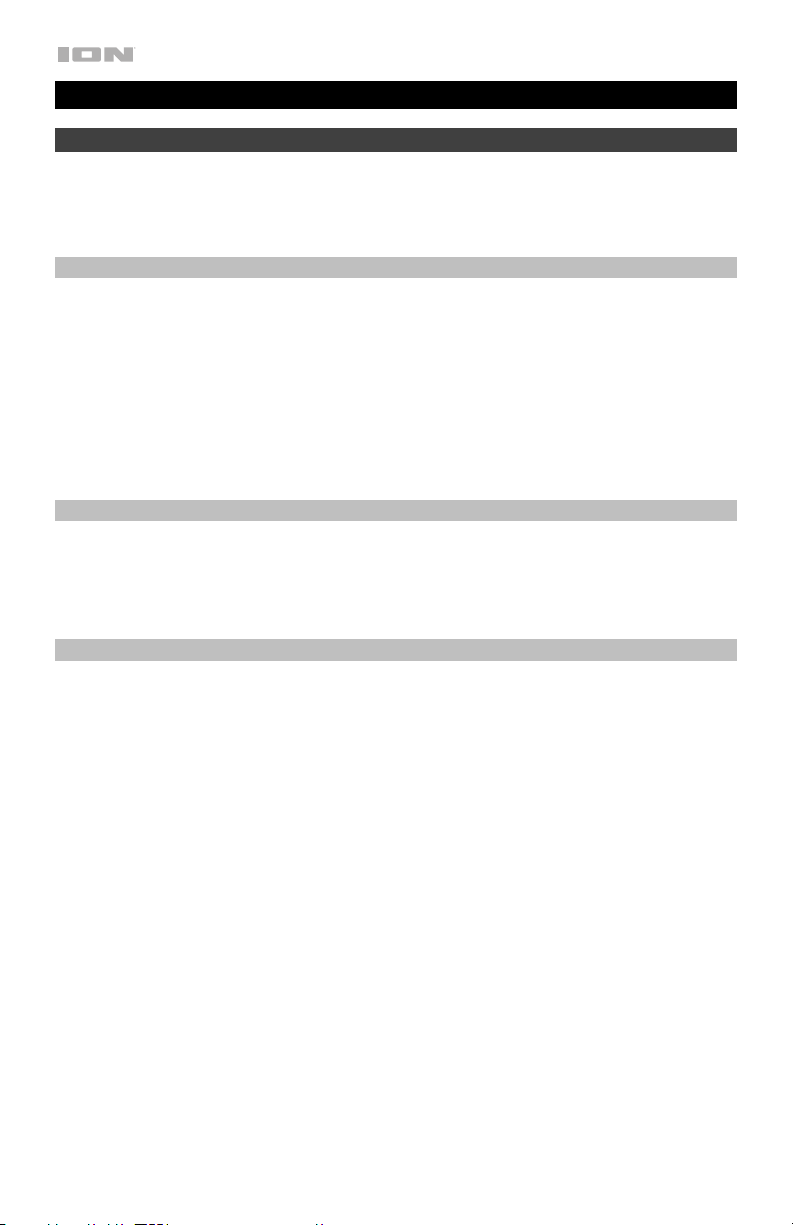
Quickstart Guide (English)
Introduction
Thank you for purchasing the Pathfinder Charger. At ION, your entertainment is as important
to us as it is to you. That’s why we design our products with one thing in mind—to make your
life more fun and more convenient.
Box Contents
Pathfinder Charger
Microphone and Cable
1/8” (3.5 mm) Stereo Aux Cable
Power/Charging Cable
Quickstart Guide
Safety & Warranty Manual
Support
For the latest information about this product (documentation, technical specifications, system
requirements, compatibility information, etc.) and product registration, visit ionaudio.com.
For additional product support, visit ionaudio.com/support.
Rechargeable Batteries
Rechargeable lead-acid batteries are the same type used in automobiles. As with your car
battery, how you use this battery has a significant impact on its lifespan. With proper use and
treatment, a lead-acid battery can last for years. Here are some recommendations for getting
the longest life from the internal battery.
General Usage
Storage
Repair
Disposal
Fully charge the battery before using it.
Charge the battery completely after each use.
For best product longevity, do not store at exceedingly hot (greater than
90°F/32°C) or exceedingly cold (less than 32°F/0°C) temperatures.
It is acceptable to leave your sound system plugged in. This will not
overcharge the battery.
If you leave the battery level low and do not charge it for 6 months, it may
permanently lose capacity.
If the battery fails to charge, check your fuse near the power cable input. If your
fuse is intact and it still will not charge, contact ION Audio at ionaudio.com.
Bring the unit to a recycling center or dispose of in accordance with local
ordinances.
2
Page 3
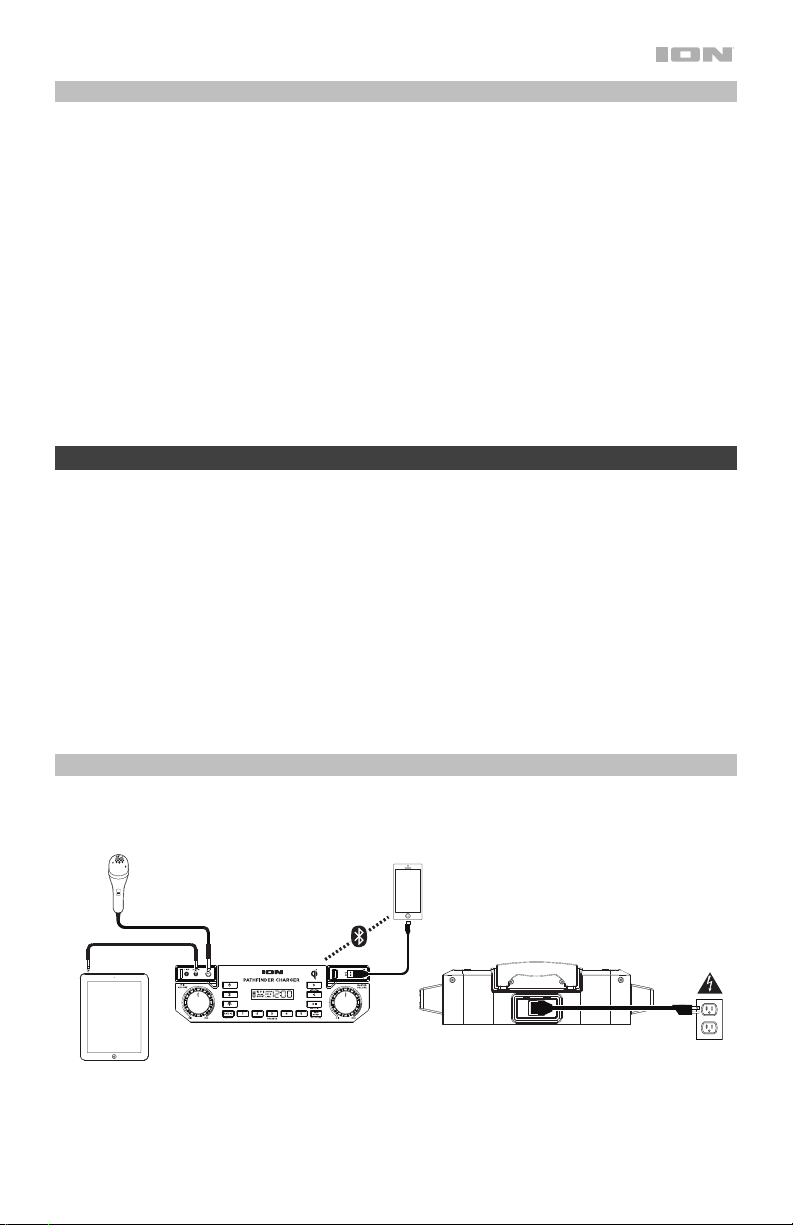
Outdoor Use and Care
Though Pathfinder Charger is water-resistant and able to tolerate splashing water, please
review the tips below to get the best performance from Pathfinder Charger:
• Pathfinder Charger must only be used outdoors with power outlets or extension cords that
are rated for outdoor use.
• Bring Pathfinder Charger indoors during extreme weather.
• Please do not place Pathfinder Charger in standing water.
• Please do not connect the power cable to Pathfinder Charger in a wet environment. Make
sure the power input, power cable, and power outlet are all completely dry before making
any connections.
• WARNING: Keep any non-water-resistant devices (phones, music players, etc.) in a dry
place where they will not be affected by water and cause a risk of electric shock. Do not
place devices in the included storage bag, as it is not water-resistant.
Quick Setup
1. Make sure all items listed in the Box Contents are included in the box.
2. Read the Safety & Warranty Manual before using the product.
3. Make sure the battery is completely charged prior to first use for maximum battery life.
4. Study the Connection Diagram.
5. Ensure the Master Volume on Pathfinder Charger is at zero.
6. Connect your devices.
7. Raise the volume to a comfortable level.
8. Return the Master Volume to zero when you are finished using Pathfinder Charger.
Connection Diagram
Items not listed under Introduction > Box Contents are sold separately.
Microphone
Bluetooth
Device
Tablet, MP3
player, etc.
Front Panel
Rear Panel
Power
3
Page 4
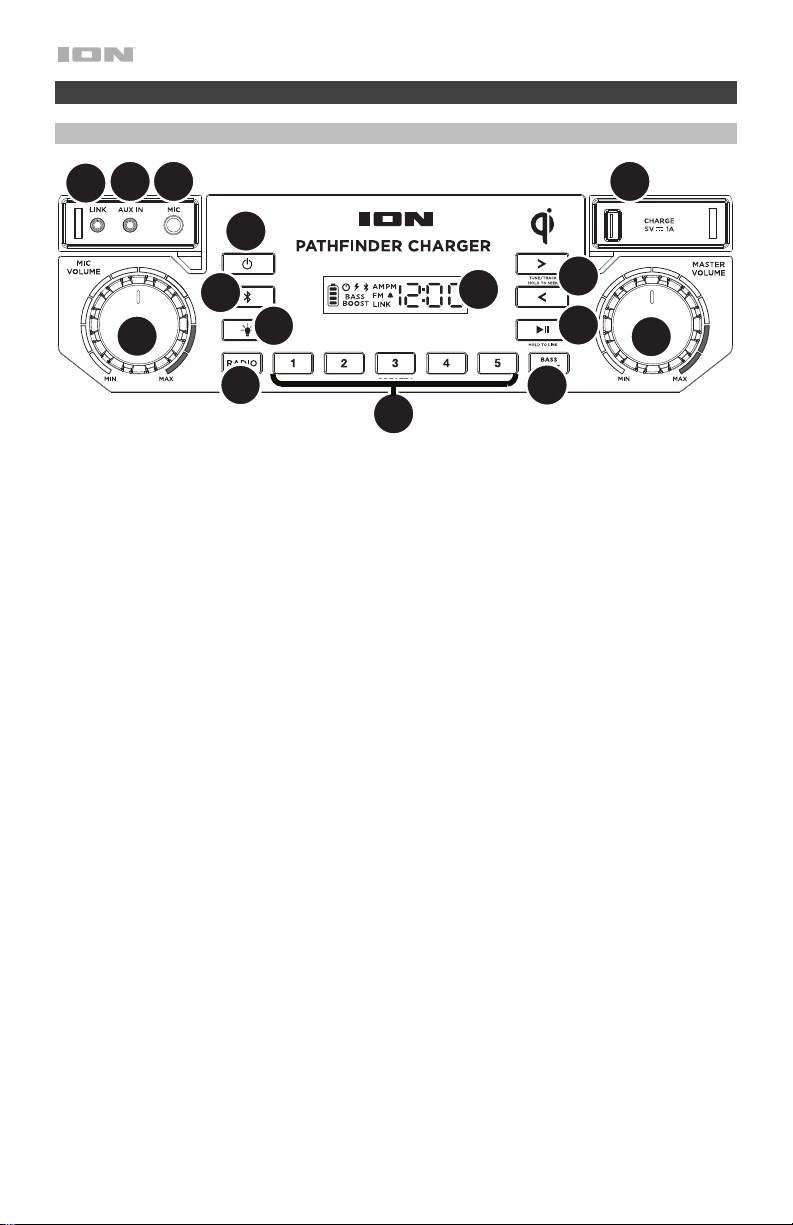
Features
Front Panel
13
12
11
14
1
6
8
7
10
11
2
9
3
4
5
1. Power Button: Turns Pathfinder Charger on or off. Please note that while Pathfinder
Charger is connected to a power source, it does not need to be powered on to charge the
battery. When the power is on, the display will show the power indicator.
2. Bluetooth Button: Press and release the Bluetooth button to pair to a Bluetooth device.
Press and release the Bluetooth button to disconnect a paired Bluetooth device. Press this
button twice to disable (or enable) the voice prompts.
3. Light Mode Button: Press this button to select how the lights on the front panel function:
• Color Cycle: The lights slowly glow and cycle through colors. Press and hold the
Light Mode button to freeze the lights on one color.
• Beat Sync: The lights react to the beat of the music.
• Off: The lights turn off. This is the default mode when Pathfinder Charger is first
powered on.
4. Radio Selector: This button sets the radio to FM, AM, or turns the radio off.
5. AM/FM Presets: Store a favorite radio station and quickly tune to a preset radio station.
There are 5 numeric positions to store AM band presets and 10 numeric positions to store
FM band presets. To add a preset:
i. Select either the FM or AM band and then use the Tune/Track buttons to select the
desired radio station.
ii. Press and hold a numeric preset button to assign the current station to that preset
number. The display will show “SAV” to show the station has been saved. To use an
added preset, press a preset number once lightly to go to the stored radio station.
4
Page 5

6. Bass Boost: Press this button to enhance the overall bass frequency response. Press and
hold the Bass Boost button to enter “Menu” mode.
The “Menu” is used for setting the following:
• Clock On/Off: Display will show “CLO”. Then, use the arrow keys to toggle the clock
on and off. Display will show “ON” or “OFF”. Press the Play/Pause button to select.
• Clock Set: Clock will start flashing 12:00PM. Use the arrow buttons to select AM or
PM. Press Play/Pause to confirm selection. Then, Hours will start flashing. Use the
arrow buttons to select the hour. PressPlay/Pause to confirm. Minutes will then begin
to flash. Use the arrow keys to scroll through minutes. Press the Play/Pause button to
confirm.
• Alarm On/Off: Display will show “ALA”. Alarm defaults to “off”. Use the arrow keys to
toggle on/off. Press Play/Pause to confirm selection. If the alarm is set to “on”, the
bell icon will appear. If the alarm is set to off, the bell icon will not appear. Press any
button to disable the alarm. The alarm will automatically turn off after 1 minute.
• Alarm Set: Display will start flashing 12:00PM. Use the arrow keys to choose AM or
PM. Hours will start flashing. Use the arrow keys to select, then press “play/pause” to
confirm. Minutes will start flashing. Use the arrow keys to select. Press “play/pause”
to confirm.
• Voice Prompts On/Off: Display will show “VOI” (UOI). Use arrow keys to toggle voice
prompts On and Off. Press the Play/Pause button to confirm. If the voice prompts are
turned off, the speaker will say “voice off”. If the voice prompts are turned on, the
speaker will say “voice on”.
7. Play/Pause/Link: Press to play or pause a track from a connected Bluetooth device.
Press and hold this button to start stereo linking to another Pathfinder Charger speaker.
Press this button twice to disconnect the link to another Pathfinder Charger speaker.
8. Tune/Track Buttons: Press these buttons to tune in a radio station or go to the
previous/next track on a Bluetooth connected device. To “seek” (jump to the next available
station), hold either button down for a few seconds until it starts to seek a station. The unit
will remember the last station it was on and start at that station when powered off and on
again.
9. Display: Displays the current radio station, battery status, and Bluetooth status.
• Charging Indicator: When the power cable is connected, movement of the top
battery segment shows the battery is charging. When fully charged, all battery
segments will be lit without blinking. When the power cable is disconnected, the
battery segment shows the level of the battery.
• Lightning Bolt Icon: The lightning bolt icon will illuminate when the IEC power cable
is connected to wall power.
• Bluetooth Icon: The Bluetooth icon will not be lit when Pathfinder Charger is first
powered on (unless it was previously paired with a device). The Bluetooth icon will be
lit solid when a device is paired to Pathfinder Charger.
• Power Indicator: The power indicator will be lit when Pathfinder Charger is powered
on. The power indicator will not be lit when Pathfinder Charger is powered off.
10.
Master Volume Control: This adjusts the speaker’s main mix volume, which includes the
Microphone Input, Auxiliary Input, Radio, and the audio of a paired Bluetooth device.
11. Microphone Input with Volume Control (1/4”): This mono input accepts a 1/4” (6.35 mm)
input such as a microphone, guitar, or other musical instrument.
12. Auxiliary Input: This stereo 1/8” (3.5 mm) input can be used to connect a CD player, MP3
player, or other audio source.
5
Page 6
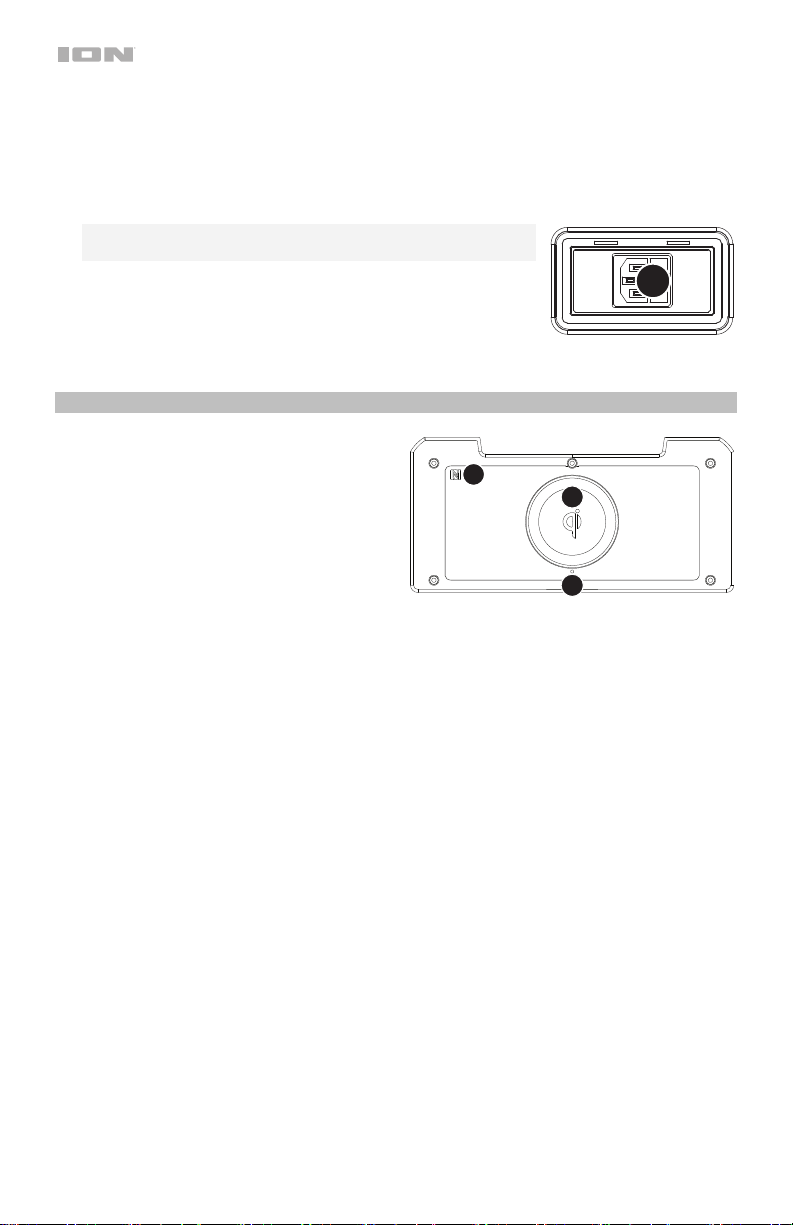
13. Speaker Link: Connect two or more Pathfinder Charger’s together using a 1/8” (3.5 mm)
14. USB Charging Port: Connect your device’s charge cable here to charge it. USB charging
15. Power Cable Input (Back Panel): Insert the included power
stereo aux cable from the Speaker Link of one Pathfinder Charger to the Aux Input of the
second Pathfinder Charger. A 2’ (61 cm) cable is included but a longer one can be
purchased from a local electronics retailer.
only functions when the unit’s power is turned on.
Note: To charge smartphones and tablets faster, put the
device’s screen to sleep.
15
cable here to charge the unit. Note that the Pathfinder Charger
can be used with the power cable while it simultaneously
charges the battery.
Top Panel
1. Qi Wireless Charging: Place your Qi
compatible smartphone here to wirelessly
charge it.
2. Qi Charging Indicator: When a Qi
compatible smartphone is placed on the
landing area on the top panel, a blue LED
on the top panel will light and begin to
fade in and out slowly to indicate that the
smartphone is successfully being charged
wirelessly. When the smartphone is 100%
charged, the LED will turn off.
3. NFC (near-field communication): After pressing and releasing the Bluetooth button, touch
and briefly hold your supported and enabled device to the NFC logo to pair the device.
3
1
2
6
Page 7
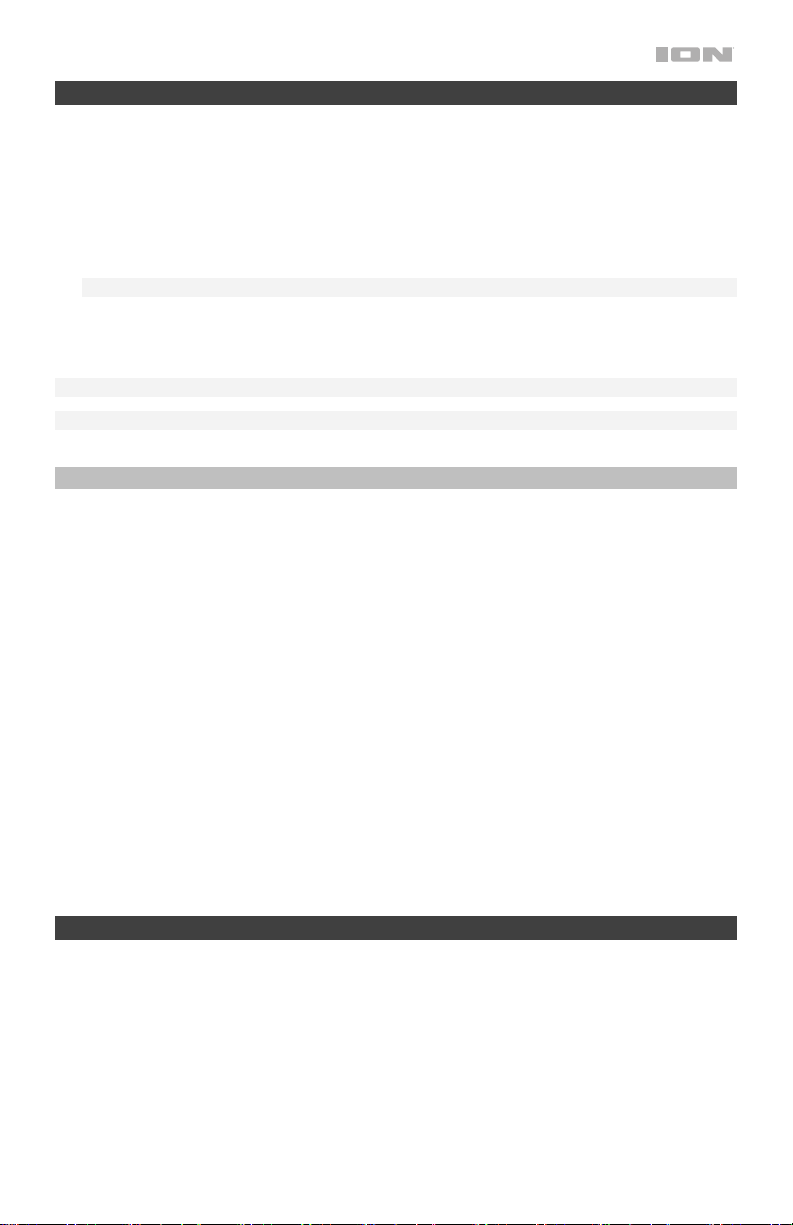
Pairing a Bluetooth Device
1. Turn on your Bluetooth device.
2. Power on Pathfinder Charger. * If you have previously connected to another Bluetooth
device, Pathfinder Charger will reconnect. To disconnect pairing if the Bluetooth icon is lit
solid, press and release the Bluetooth button.
3. Press and release the Bluetooth button to pair to a Bluetooth device.
4. Navigate to your Bluetooth device’s setup screen, find Pathfinder Charger and connect. *
Note: If your Bluetooth device prompts for a pairing code, enter “0000”.
5. To disconnect pairing while the Bluetooth icon is lit solid, press the Bluetooth button. *
6. To connect to another Bluetooth device, repeat step 3.
Note: Maximum range will be achieved when using devices with Bluetooth 4.0 or higher.
* Tip: Press the Bluetooth button twice to enable or disable voice prompts.
Pairing a Bluetooth Device Using NFC
NFC (near-field communication) allows data exchange from devices, such as pairing, by gently
bumping them together. Check in your device’s manual to see if this feature is supported.
To use NFC to pair with Pathfinder Charger:
1. In order to use NFC, your device must be turned on and unlocked.
2. Enter your device’s Settings menu and check that NFC is turned On (one time step).
3. Power on Pathfinder Charger.
4. Press and release the Bluetooth button on Pathfinder Charger and the Bluetooth icon will
flash (only needed for the first time when NFC pairing with the device).
5. Touch and briefly hold your device to the NFC logo located on Pathfinder Charger’s top
panel.
6. Follow the pairing instructions that appear on your phone. If a passcode is required, enter
“0000”.
7. To unpair, gently bump your device against the NFC logo or disconnect the Bluetooth
connection from your device’s Bluetooth menu.
Stereo Linking Two Speakers
To link two Pathfinder Charger’s together for stereo sound:
1. Press and hold the Play/Pause/Link button to enter Stereo Link mode. Once a link has
been established, the word LINK should appear in the display.
2. Select which unit will be the master (left channel) by pressing and releasing the Bluetooth
button.
3. To disconnect the link between the two speakers, double-press the Play/Pause/Link
button.
7
Page 8
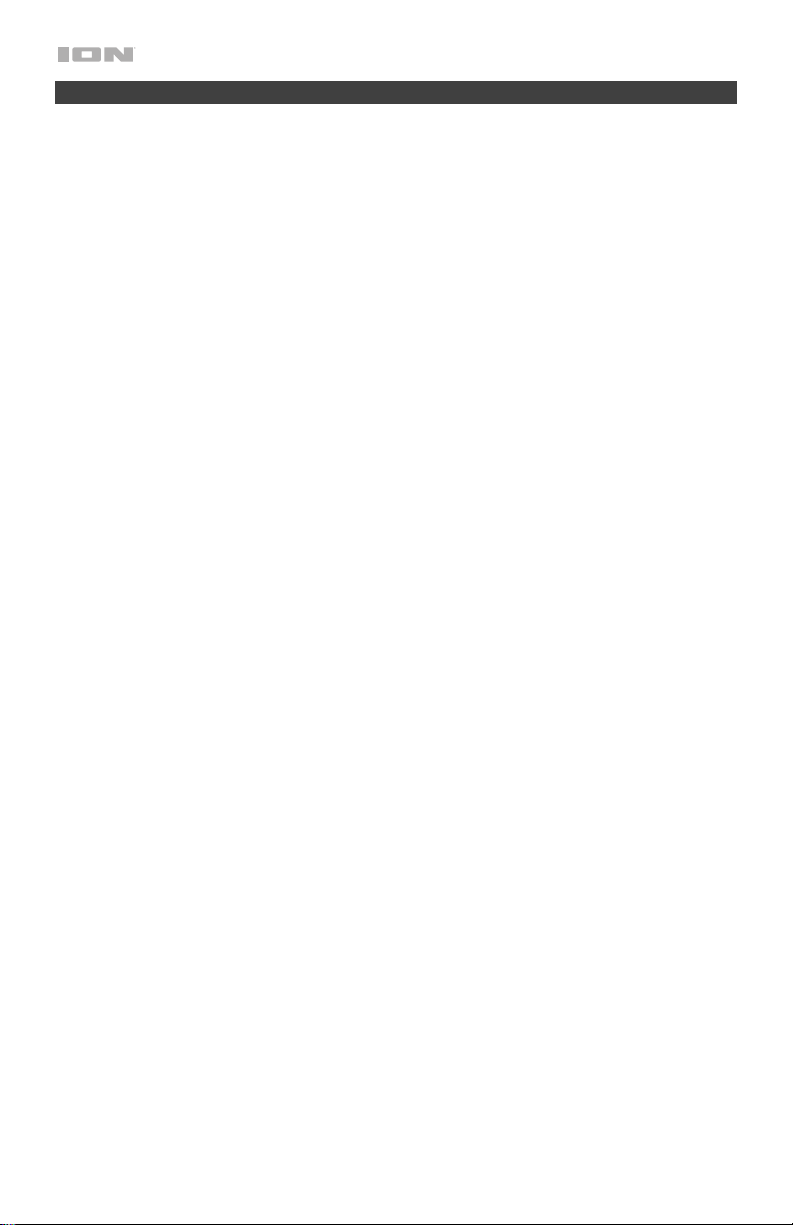
Troubleshooting
If the sound is distorted: Try lowering the volume control of your sound source, musical
instrument, or microphone. Also, try to reduce the overall volume of Pathfinder Charger using
the Master Volume knob.
If there is too much bass: Try adjusting the tone or EQ control on your sound source to lower
the bass level. This will allow you to play the music louder before clipping (distortion) occurs.
If there is a high-pitched whistling noise when using microphones: This is probably
feedback. Point the microphone away from the speaker.
If there is poor AM reception: To adjust AM reception, move the entire unit.
If you can’t hear the microphone over the music volume: Turn down the music volume
from your source.
If you can’t play music from a flash drive: The USB port is only for charging USB devices.
8
Page 9

Guía de inicio rápido (Español)
Introducción
Gracias por comprar el Pathfinder Charger. En ION, su entretenimiento es tan importante para nosotros
como para usted. Por eso es que diseñamos nuestros productos con una sola cosa en mente—hacer
que su vida sea más divertida y cómoda.
Contenido de la caja
Pathfinder Charger
Micrófono y cable
Cable auxiliar estéreo de 3,5 mm (1/8 pulg.)
Cable de alimentación / carga
Guía de inicio rápido
Manual sobre la seguridad y garantía
Soporte
Para obtener la información más reciente acerca de este producto (documentación, especificaciones
técnicas, requisitos de sistema, información de compatibilidad, etc.) y registrarlo, visite
ionaudio.com.
Para obtener soporte adicional del producto, visite ionaudio.com/support.
Baterías recargables
Las baterías de plomo-ácido recargables son del mismo tipo que se usa en los automóviles. Al igual
que con la batería del vehículo, la forma en que se usa tiene una influencia significativa en la
duración de su vida útil. Con un uso y tratamiento correctos, una batería de plomo-ácido puede
durar varios años. He aquí algunas recomendaciones para prolongar la vida útil de la batería interna.
Uso general
Cargue completamente la batería antes de usarla.
Cargue la batería completamente después de cada uso.
Almacenamiento
Reparación
Disposición final
Para lograr la mayor longevidad del producto, no lo almacene a
temperaturas muy altas (superiores 32°C/90°F) o muy frías (inferiores a
0°C/32°F).
Es aceptable dejar su sistema de sonido enchufado. No sobrecargará la
batería.
Si deja que el nivel de la batería baje y no la carga durante 6 meses, puede
perder permanentemente su capacidad.
Si la batería no se carga, compruebe su fusible cerca de la entrada del cable
de alimentación. Si el fusible está intacto y la batería sigue sin cargarse,
póngase en contacto con ION Audio en ionaudio.com.
Lleve la unidad a un centro de reciclaje o deséchela de acuerdo a las
ordenanzas locales.
9
Page 10

Uso y cuidado a la intemperie
Aunque el Pathfinder Charger es resistente al agua y capaz de tolerar salpicaduras, lea las
sugerencias que se incluyen a continuación para obtener el mejor rendimiento del Pathfinder
Charger:
• El Pathfinder Charger sólo puede usarse en exteriores con tomas de corriente o cables de
prolongación aptos para el uso en exteriores.
• Traiga a los Pathfinder Charger bajo techo durante condiciones meteorológicas extremas.
• No coloque el Pathfinder Charger sobre agua estancada.
• No conecte el adaptador de carga al Pathfinder Charger en un ambiente húmedo. Asegúrese de
que la entrada para la entrada de alimentación, el cable de alimentación y la toma de corriente
estén completamente secos antes de realizar cualquier conexión.
• ADVERTENCIA: Coloque los dispositivos no resistentes al agua (teléfonos, reproductores de
música, etc.) en un lugar seco donde no sean afectados por el agua y causen un riesgo de
electrocución.
Instalación rápida
1. Asegúrese de que todos los artículos indicados en Contenido de la caja estén incluidos en ella.
2. Lea el manual sobre la seguridad y la garantía antes de utilizar el producto.
3. Para asegurar una máxima vida útil de la batería, asegúrese de que esté completamente
cargada antes de utilizarla por primera vez.
4. Estudie el Diagrama de conexión.
5. Asegúrese de que el volumen maestro del Pathfinder Charger esté en cero.
6. Conecte sus dispositivos.
7. Suba el volumen hasta un nivel confortable.
8. Regrese el volumen maestro a cero cuando termine de usar el Pathfinder Charger.
Diagrama de conexión
Los elementos que no se enumeran en Introducción > Contenido de la caja se venden por separado.
Micrófono
Dispositivo
Bluetooth
Tableta,
reproductor
de MP3, etc.
10
Panel frontal
Panel trasero
Suministro
eléctrico
Page 11

Características
Panel frontal
13
12
11
14
1
6
8
7
10
11
2
9
3
4
5
1. Botón de encendido: Enciende y apaga el Pathfinder Charger. Tenga en cuenta que mientras el
Pathfinder Charger está conectado a un suministro eléctrico, no es necesario encenderlo para
que cargue la batería. Cuando el altavoz está encendido, la pantalla mostrará el indicador de
encendido.
2. Botón de Bluetooth: Presione y suelte el botón Bluetooth para vincular a un dispositivo
Bluetooth. Pulse el botón Bluetooth para desconectar un dispositivo Bluetooth apareado.
Presiona dos veces este botón para activar o desactivar las indicaciones de voz.
3. Botón de modo de luz: Pulse este botón para seleccionar el funcionamiento de las luces del
panel frontal:
• Ciclo de color: Las luces brillan suavemente y cambian de un color a otro. Mantenga
pulsado el botón de modo para congelar las luces en un color.
• Sincronización con el ritmo: Las luces reaccionan al ritmo de la música.
• Apagadas: Las luces se apagan. Este es el modo predeterminado la primera vez que se
enciende el Pathfinder Charger.
4. Selector de radio: Este botón ajusta la radio a FM o AM, et la apaga.
5. Preprogramaciones de AM/FM: Memorice una emisora de radio favorita y sintonice
rápidamente una emisora preprogramada. Hay 5 posiciones numéricas para almacenar presets
de banda AM y 10 posiciones numéricas para almacenar presets de banda FM. Para agregar
una emisora preprogramada:
i. Seleccione ya sea la banda de FM o AM y luego use los botones del sintonizador para
seleccionar la emisora de radio deseada.
ii. Pulse y retenga un botón numérico de preprogramación para asignar la emisora que está
escuchando a ese número. Aparecerá “SAV” (Guardada) en la pantalla para mostrar que se
guardó la emisora. Para usar una emisora agregada, toque ligeramente una vez un número
de preprogramación para ir a la emisora de radio memorizada.
11
Page 12

6. Bass Boost: Pulse este botón para mejorar la respuesta en frecuencia general de los graves.
Mantenga pulsado el botón Bass Boost para entrar al modo de menú.
El modo de menú se utiliza para configurar lo siguiente:
• Encendido/apagado del reloj: Aparecerá “CLO” en la pantalla. Luego utilice las teclas de flecha
para encender o apagar el reloj. Aparecerá “ON” u “OFF” en la pantalla. Pulse el botón
Play/Pause para seleccionar una opción.
• Ajuste del reloj: Aparecerá 12:00 PM de forma intermitente en el reloj. Utilice los botones de
flecha para elegir entre AM y PM. Pulse Play/Pause para confirmar una selección. Luego
comenzarán a parpadear las horas. Use los botones de flecha para seleccionar la hora. Pulse
reproducir/pausa para confirmar. Luego comenzarán a parpadear los minutos. Utilice las teclas
de flecha para ajustar los minutos. Pulse el botón Play/Pause para confirmar.
• Encender/apagar alarma: Aparecerá “ALA” en la pantalla. La alarma está apagada por defecto
("off"). Utilice las teclas de flecha para encenderla y apagarla. Pulse Play/Pause para confirmar
una selección. Si la alarma se coloca en "on", aparecerá el icono de la campana. Si la alarma se
coloca en "off", desaparecerá el icono de la campana. Pulse cualquier botón para desactivar la
alarma. La alarma se apagará automáticamente después de 1 minuto.
• Ajuste de la alarma: Aparecerá 12:00 PM de forma intermitente en la pantalla. Utilice las teclas
de flecha para elegir entre AM y PM. Las horas comenzarán a parpadear. Utilice las teclas de
flecha para seleccionar una opción y pulse Play/Pause para confirmar. Los minutos comenzarán a
parpadear. Utilice las teclas de flecha para seleccionar los minutos. Pulse “play/pause” para
confirmar.
• Avisos de voz encendidos/apagados: Aparecerá “VOI” (UOI) en la pantalla. Utilice las teclas de
flecha para encender o apagar los avisos de voz. Pulse el botón Play/Pause para confirmar. Si se
apagan los avisos de voz, el altavoz dirá “voice off” (avisos de voz apagados). Si se apagan los
avisos de voz, el altavoz dirá “voice off” (avisos de voz apagados).
7. Reproducir/Pausa/Enlace: Pulse para reproducir o hacer pausa en una pista de un dispositivo
Bluetooth conectado. Mantenga presionado este botón para iniciar la vinculación estéreo a otro altavoz
Pathfinder Charger. Presiona dos veces este botón para desconectar el enlace a otro altavoz Pathfinder
Charger.
8. Botones de sintonizador/pista: Toque ligeramente estos botones para sintonizar una emisora de radio
o pasar a la pista anterior/siguiente de un dispositivo Bluetooth conectado. Para "buscar" (saltar a la
siguiente emisora disponible), mantenga pulsado cualquier botón durante unos segundos hasta que
empieza a buscar la emisora. La unidad recuerda la última emisora que estaba sintonizada y comienza
en esa emisora cuando la apaga y enciende nuevamente.
9. Pantalla: Muestra la emisora de radio actual, el estado de la batería, el estado del Bluetooth y el estado
del enlace.
• Indicador de carga: Con el indicador de carga de la batería, cuando el cable de corriente está
conectado, el movimiento del segmento superior de la batería muestra que se está cargando.
Una vez completamente cargada, todos los segmentos de la batería estarán encendidos sin
parpadear. Cuando se desconecta el cable de corriente, el segmento de la batería muestra en
nivel de la misma.
• Icono del relámpago: El icono del relámpago se encenderá cuando el cable de corriente IEC
esté conectado a una toma de corriente de pared.
• Icono de Bluetooth: Este icono de Bluetooth no se enciende cuando el Pathfinder Charger se
enciende por primera vez (a menos que hubiera sido apareado previamente con un dispositivo). El
icono de Bluetooth se enciende con luz azul continua cuando hay un dispositivo apareado al
Pathfinder Charger.
• Indicador de encendido: El indicador de encendido (punto decimal de la pantalla de la radio) se
encenderá cuando el Pathfinder Charger se encienda. Este indicador de encendido no se
encenderá cuando Pathfinder Charger está apagado.
10. Control de volumen maestro:
Este control ajusta el volumen de la mezcla principal del altavoz, que
incluye la entrada de micrófono, la entrada auxiliar, el sintonizador y el audio de un dispositivo
Bluetooth apareado.
12
Page 13

11. Micrófono con control de volumen (6,35 mm): Esta entrada mono admite una entrada de 6,35
mm (1/4 pulg.) tal como un micrófono, una guitarra u otro instrumento musical.
12. Entrada auxiliar: Esta entrada de 3,5 mm (1/8 pulg.) estéreo se puede usar para conectar un
reproductor de CD, MP3 u otra fuente de audio.
13. Enlace de altavoces: Conecte dos o más Pathfinder Charger entre sí mediante un cable auxiliar
estéreo de 3,5 mm (1/8 pulg.) desde la salida de enlace de altavoces de un Pathfinder Charger
hasta la entrada auxiliar del segundo Pathfinder Charger. Se incluye un cable de 2 pies (61 cm)
pero puede comprarse otro de mayor longitud en cualquier tienda de electrónica.
14. USB estación: Conecte aquí el cable de carga de su dispositivo para cargarlo. La carga por
USB funciona solamente cuando la unidad está encendida.
Nota: Para cargar sus teléfonos inteligentes (smartphones) y
tabletas más rápido, ponga la pantalla de su dispositivo en estado
de reposo.
15. Entrada del cavo de alimentación (panel trasero): Inserte aquí el
cable de alimentación incluido para alimentación la unidad. Tenga
en cuenta que el Pathfinder Charger puede funcionar con el
adaptador de potencia mientras se carga simultáneamente la
batería.
15
Panel superior
1. Carga inalámbrica Qi: Coloque aquí su
teléfono inteligente (smartphone) compatible
con Qi para cargarlo de forma inalámbrica.
2. Indicador de carga Qi: Cuando se coloca un
teléfono inteligente (smartphone) compatible
con Qi en el área de carga del panel superior,
se enciende el LED azul del panel superior y
comienza a encenderse y apagarse lenta y
gradualmente para indicar que el teléfono se
está cargando exitosamente de forma
inalámbrica. Cuando el teléfono esté 100%
cargado, el LED se apagará.
3. NFC (comunicación de campo cercano): Después de presionar y soltar el botón Bluetooth,
toque y acerque brevemente su dispositivo habilitado y soportado al logo de NFC para
aparearlo.
3
1
2
13
Page 14

Cómo aparear un dispositivo Bluetooth
1. Encienda su dispositivo Bluetooth.
2. Encienda el Pathfinder Charger. * Si ya lo había conectado a otro dispositivo Bluetooth
previamente, el Pathfinder Charger se reconectará. Para desconectar el apareamiento si el icono
de Bluetooth está encendido permanentemente, mantenga pulsado el botón de Bluetooth.
3. Presione y suelte el botón de Bluetooth para vincular a un dispositivo Bluetooth.
4. Navegue a la pantalla de configuración de su dispositivo Bluetooth, busque “Pathfinder
Charger” y conéctelo a él.
Nota: Si su dispositivo Bluetooth solicita un código de apareamiento, ingrese 0000.
5. Para desconectar el apareamiento cuando el icono de Bluetooth esté encendido
permanentemente, mantenga pulsado el botón de Bluetooth. *
6. Para conectarse a otro dispositivo Bluetooth, repita el paso 3.
Nota: El alcance máximo se logra cuando se utilizan dispositivos con Bluetooth 4.0 o superior.
* Consejo: Presiona dos veces el botón Bluetooth para activar o desactivar las indicaciones de voz.
Cómo aparear un dispositivo Bluetooth usando NFC
La tecnología NFC (comunicación de campo cercano) permite el intercambio de datos entre
dispositivos, tal como el apareamiento, juntándolos suavemente. Compruebe en el manual de su
dispositivo si se soporta esta característica.
Para usar NFC a fin de aparear con Pathfinder Charger:
1. A fin de usar NFC, su dispositivo debe estar encendido y desbloqueado.
2. Abra el menú Settings (Configuración) de su dispositivo y verifique que NFC esté On (Activado)
(este paso solo se realiza una vez).
3. Encienda el Pathfinder Charger.
4. Pulse y suelte el botón de Bluetooth del Pathfinder Charger y el icono de Bluetooth parpadeará
(esto solo es necesario la primera vez que aparee el dispositivo mediante NFC).
5. Toque y acerque brevemente su dispositivo del logo de NFC ubicado en el panel superior del
Pathfinder Charger.
6. Siga las instrucciones de apareamiento que aparecen en su teléfono. Si se requiere una
contraseña, ingrese 0000.
7. Para desaparear, toque suavemente con su dispositivo el logo de NFC o desconecte la conexión
Bluetooth del menú Bluetooth de su dispositivo.
Enlace estéreo entre dos altavoces
Cómo enlazar dos Pathfinder Charger entre sí para lograr un sonido estéreo:
1. Mantenga pulsado el botón Play/Pause/Link (reproducción/pausa/enlace) para ingresar al
modo de enlace estéreo. Una vez establecido el enlace, la palabra LINK aparecerá en la
pantalla.
2. Seleccione la unidad que será la unidad maestra (canal izquierdo) pulsando y soltando el botón
de Bluetooth.
3. Para desconectar el enlace entre los dos altavoces, presione dos veces el botón Play/Pause/
Link (reproducción/pausa/enlace).
14
Page 15

Solución de problemas
Si el sonido está distorsionado: Pruebe bajando el control de volumen de su fuente de sonido,
instrumento musical o micrófono. Pruebe también reduciendo el volumen general del Pathfinder
Charger utilizando la perilla de volumen maestro.
Si hay demasiados graves: Intente ajustando el control de tono o ecualización de su fuente de
sonido para reducir el nivel de graves. De esta forma podrá reproducir la música con más volumen
antes de que se produzca el recorte (distorsión).
Si hay un silbido agudo cuando se usan micrófonos: Probablemente sea realimentación. Apunte
el micrófono apartándolos del altavoz.
Si hay recepción pobre de AM: Para ajustar la recepción de AM, mueva la unidad completa.
Si no puede oír el micrófono por arriba del volumen de la música: Disminuya el volumen de la
música en su fuente.
Si no logra reproducir música desde una unidad flash: El puerto USB sea solo para cargar
dispositivos USB.
15
Page 16

Guide d'utilisation rapide (Français)
Présentation
Merci d’avoir fait l’acquisition de l'enceinte Pathfinder Charger. Chez ION, votre divertissement est
aussi important pour nous qu’il l’est pour vous. C’est pourquoi nous concevons nos produits avec
une seule chose en tête — rendre la vie plus amusante et plus pratique.
Contenu de la boîte
Pathfinder Charger
Microphone et câble
Câble auxiliaire stéréo 3,5 mm
Câble d'alimentation
Guide d'utilisation rapide
Consignes de sécurité et informations concernant la garantie
Assistance
Pour les toutes dernières informations concernant la documentation, les spécifications techniques, la
configuration requise, la compatibilité et l’enregistrement du produit, veuillez visiter ionaudio.com.
Pour de l’assistance supplémentaire, veuillez visiter ionaudio.com/support.
Piles rechargeables
Les piles au plomb rechargeables sont du même type que les batteries utilisées dans les
automobiles. Comme pour la batterie de votre automobile, la manière dont vous l'utilisez a un impact
direct sur sa durée de vie. Cependant, avec une bonne utilisation la pile au plomb peut avoir une
durée de vie de plusieurs années. Voici quelques recommandations pour prolonger au maximum la
durée de vie de la pile interne.
Utilisation
générale
Chargez complètement la batterie avant de l’utiliser.
Rechargez la batterie complètement après chaque utilisation.
Entreposage
Réparation
Élimination
16
Pour optimiser la longévité du produit, ne pas entreposer dans des températures
extrêmement chaudes (supérieur à 32°C/90°F) ou extrêmement froides (moins de
0°C/32°F).
Il est acceptable de laisser votre système audio branché. Cela ne surchargera pas
la batterie.
Si vous laissez le niveau de batterie s’affaiblir sans la recharger pendant 6 mois,
elle risquerait de perdre sa capacité de charge de façon permanente.
Si la batterie ne parvient plus à se recharger, vérifier le fusible situé près de l'entrée
du câble d'alimentation. Si le fusible est intact et que la batterie ne se recharge
toujours pas, contactez ION Audio à ionaudio.com.
Apportez l’appareil dans un centre de recyclage ou disposez selon les règlements
de votre municipalité.
Page 17

Utilisation extérieure et entretien
Bien que le Pathfinder Charger soit résistant à l'eau et tolère les éclaboussures, les conseils cidessous qui vous permettront de tirer le maximum de votre Pathfinder Charger :
• L’enceinte Pathfinder Charger doit être utilisée à l’extérieur uniquement avec une prise secteur
ou un câble prolongateur qui sont conçus pour une utilisation extérieure.
• L’enceinte Pathfinder Charger doit être rentrée à l'intérieur lors de conditions météorologiques
extrêmes.
• Veuillez ne pas placer le Pathfinder Charger dans l'eau stagnante.
• Veuillez ne pas utiliser l'adaptateur de rechargement avec le Pathfinder Charger lorsqu’il se
trouve dans un environnement humide. Veuillez vous assurer que l’entrée d’alimentation, le câble
d'alimentation et la prise secteur soient tous complètement secs avant d’effectuer tout
raccordement.
• MISE EN GARDE : Gardez tout appareil non étanche (téléphones, lecteurs, etc.) dans un endroit
sec à l’abri des éclaboussures et des risques de décharges électriques.
Démarrage rapide
1. Veuillez vous assurer que tous les articles énumérés dans le Contenu de la boîte de ce guide
sont inclus dans la boîte.
2. Veuillez lire le livret des consignes de sécurité et des informations sur la garantie avant d'utiliser
le produit.
3. Veuillez vous assurer d'avoir complètement chargé la batterie avant la première utilisation afin
d’augmenter sa durée de vie.
4. Veuillez examiner le Schéma de connexion.
5. Veuillez vous assurer que le bouton volume général du Pathfinder Charger est à zéro.
6. Raccordez tous vos appareils.
7. Réglez le volume à un niveau confortable.
8. Lorsque vous avez terminé d’utiliser le Pathfinder Charger, remettez le bouton volume général à
zéro.
Schéma de connexion
Les éléments qui ne figurent pas dans le Présentation > Contenu de la boîte sont vendus séparément.
Microphone
Appareil
Bluetooth
Tablette, lecteur
de MP3, etc.
Panneau avant
Panneau arrière
Alimentation
17
Page 18

Caractéristiques
Panneau avant
13
12
11
14
1
6
8
7
10
11
2
9
3
4
5
1. Touche d'alimentation : Permet de mettre le Pathfinder Charger sous et hors tension Veuillez
noter que lorsque le Pathfinder Charger est branché à une source d’alimentation, il peut
recharger la pile sans être sous tension. Lorsque l'appareil est sous tension, l'écran affiche
l'indicateur d'alimentation.
2. Touche Bluetooth : Enfoncer puis relâcher la touche Bluetooth permet de jumeler un appareil
Bluetooth. Enfoncer puis relâcher la touche Bluetooth permet de déjumeler un appareil Bluetooth
connecté. Appuyer deux fois sur cette touche permet de désactiver (ou d’activer) les messages
vocaux.
3. Touche de mode d'éclairage : Appuyez sur ce bouton pour sélectionner la façon dont les
lumières du panneau avant fonctionnent :
• Color Cycle : Les lumières brillent et défilent à travers toutes les couleurs. Maintenez la
touche du mode d’éclairage enfoncée afin que les lumières s’allument d’une seule couleur.
• Beat Sync : Les lumières se synchronisent au rythme de la musique.
• Off : Les lumières sont éteintes. C'est le mode par défaut lors de la mise sous tension initiale
de la Pathfinder Charger.
4. Sélecteur de bande radio : Ce sélecteur permet de syntoniser la bande FM ou AM, et permet
d’éteindre la radio.
5. Préréglages AM/FM : Ces touches vous permettent de mémoriser une station de radio préférée
et de syntoniser rapidement sur une station de radio programmée. Il y a 5 positions numériques
pour les stations AM et 10 positions numériques pour les stations FM. Pour mémoriser une
station :
i. Sélectionnez la bande FM ou AM, puis utilisez les touches Radio afin de syntoniser la
fréquence de la station désirée.
ii. Enfoncez et maintenez une des touches de préréglage afin d’assigner la station à ce
numéro de préréglage. L'écran affiche « SAV » afin d’indiquer que la station a été
mémorisée. Pour utiliser un préréglage, tapez un numéro de préréglage une fois légèrement
pour syntoniser la station mémorisée.
18
Page 19

6. Bass Boost : Cette touche permet d'augmenter la réponse en basse fréquence. Maintenez la
touche Bass Boost enfoncée pour accéder au menu.
Le menu permet de régler les paramètres suivants :
• Activation et désactivation de l’horloge : Le message « CLO » s’affichera. Utilisez les
flèches afin d’activer ou de désactiver l’horloge. Le message « ON » ou « OFF » s’affichera.
Appuyez ensuite sur la touche Play/Pause pour sélectionner l’option désirée.
• Configuration de l’horloge : 12:00PM se mettra à clignoter. Utilisez les flèches afin de
sélectionner AM ou PM. Appuyez sur la touche Play/Pause afin de confirmer votre
sélection. Les heures se mettront à clignoter. Utilisez les flèches afin de sélectionner
l’heure. Appuyez sur la touche Play/Pause afin de confirmer votre sélection. Les minutes se
mettront à clignoter. Utilisez les flèches pour faire défiler les minutes. Appuyez sur la
touche Play/Pause afin de confirmer votre sélection.
• Activation et désactivation de l’alarme : Le message « ALA » s’affichera. L’alarme est
désactivée par défaut. Utilisez les flèches afin d’activer ou de désactiver l’alarme. Appuyez
sur la touche Play/Pause afin de confirmer votre sélection. Lorsque l’alarme est activée,
l’icône de la cloche s’affiche. Lorsque l’alarme est désactivée, l’icône de la cloche ne
s’affiche pas. Appuyez sur n'importe quel bouton pour désactiver l'alarme. L'alarme se met
automatiquement hors tension après 1 minute.
• Configuration de l’alarme : 12:00PM se mettra à clignoter. Utilisez les flèches afin de
sélectionner AM ou PM. Les heures se mettront à clignoter. Utilisez les flèches afin de
sélectionner l’heure, puis appuyez sur la touche Play/Pause pour confirmer votre sélection.
Les heures se mettront à clignoter. Utilisez les flèches pour sélectionner les minutes.
Appuyez sur la touche Play/Pause afin de confirmer votre sélection.
• Activation et désactivation des messages vocaux : Le message « VOI » (UOI) s’affichera.
Utilisez les flèches afin d’activer ou de désactiver les messages vocaux. Appuyez sur la
touche Play/Pause afin de confirmer votre sélection. Lorsque les messages vocaux sont
désactivés, l’appareil dit « voice off ». Lorsque les messages vocaux sont activés, l’appareil
dit « voice on ».
7. Lancer/interrompre la lecture/raccordement : Appuyez sur cette touche pour lancer la
lecture ou interrompre une piste sur un périphérique Bluetooth connecté. Maintenir cette
touche enfoncée permet de lancer le raccordement en série stéréo d’une autre enceinte
Pathfinder Charger. Appuyer deux fois sur cette touche permet de supprimer le raccordement
en série d’une autre enceinte Pathfinder Charger.
8. Touches de syntonisation/pistes : Ces touches permettent de syntoniser une station de radio
ou de passer à la piste précédente/suivante sur un périphérique Bluetooth connecté. Pour
balayer la bande (passer à la prochaine station), maintenez une de ces touches enfoncée
quelques secondes, jusqu’à ce qu'il commence à rechercher la prochaine station disponible.
L’appareil mémorise la dernière station syntonisée et s’ouvre sur cette station lorsqu’il est
remis sous tension.
9. Écran : Affiche la station radio en cours, l'état de charge de la batterie et l’état Bluetooth.
• Indicateur de charge : Lorsque le câble d'alimentation est branché, le mouvement du
segment supérieur de la batterie de l'indicateur de charge indique que la batterie est en
charge. Lorsque complètement chargée, tous les segments de la batterie s'allument sans
clignoter. Lorsque le câble d'alimentation est débranché, le segment de l'indicateur de
charge indique le niveau de charge.
• Icône éclair : L’icône éclair s'allume lorsque le câble d’alimentation CEI est branché à une
prise secteur.
• Icône Bluetooth : L’icône Bluetooth ne sera pas allumée lorsque l’enceinte Pathfinder
Charger est d'abord mise sous tension (à moins qu'elle n’ait été jumelée avec un
périphérique auparavant). L’icône Bluetooth s’allume lorsqu'un périphérique est jumelé à
•
• l’enceinte Pathfinder Charger.
• Indicateur d'alimentation : L’indicateur d'alimentation (point décimal sur l’affichage)
vs’allume lorsque l’enceinte Pathfinder Charger est sous tension. Cet indicateur
d'alimentation ne sera pas allumé lorsque Pathfinder Charger est éteint.
19
Page 20

10. Volume général : Ce bouton permet de régler le volume du mix général qui comprend l'entrée
microphone, l’entrée auxiliaire, le syntoniseur et l'audio d'un périphérique Bluetooth jumelé.
11. Microphone avec commande de volume (6,35 mm) : Cette entrée mono peut accueillir un
câble de 6,35 mm (1/4 po) pour microphone, guitare ou un autre instrument de musique.
12. Entrée auxiliaire : Cette entrée stéréo 3,5 mm (1/8 po) permettent de brancher un smartphone,
un lecteur MP3 ou autres sources audio.
13. Sortie de raccordement en série : Cette sortie permet de raccorder deux enceintes
Pathfinder Charger ou plus, en branchant une extrémité du câble auxiliaire stéréo de 3,5 mm à
la sortie de raccordement en série d'une des enceintes Pathfinder Charger, puis l’autre
extrémité à l’entrée auxiliaire de la seconde enceinte. Un câble de 61 cm est fourni, mais il est
possible de s’en procurer un plus long chez tout bon détaillant électronique.
14. Port de rechargement USB : Branchez le câble de rechargement de votre périphérique à cette
prise pour le recharger. Le rechargement de la pile par la connexion USB fonctionne
uniquement lorsque l’appareil est allumé.
Remarque : Pour recharger plus rapidement vos smartphones et tablettes, mettez l'écran de
votre périphérique en veille.
15. Entrée du câble d'alimentation (panneau arrière) : Brancher le
câble d'alimentation ci-inclus ici pour d'alimentation l'appareil.
Sachez qu'il est possible d'utiliser le Pathfinder Charger tout en le
rechargeant à l'aide de l'adaptateur d'alimentation.
15
Panneau supérieur
1. Surface de rechargement sans fil Qi :
Cette surface de rechargement permet de
déposer votre téléphone intelligent équipé
de la technologie Qi et de le recharger sans
fil.
2. Indicateur de charge Qi : Lorsqu'un
téléphone intelligent équipé de la
technologie Qi est placé sur la surface de
rechargement du panneau supérieur, la DEL
bleue du panneau supérieur s'allume et
s’éteint lentement afin d’indiquer que le
rechargement sans fil du téléphone est en
cours. Lorsque la batterie est complètement
rechargée, la DEL s’éteint.
3. Communication en champ proche (CCP) : Après avoir appuyé et relâché le bouton Bluetooth,
touchez et maintenez brièvement votre appareil compatible et activé sur le logo CCP pour
jumeler l'appareil.
3
1
2
20
Page 21

Jumelage d'un périphérique Bluetooth
1. Veuillez mettre votre périphérique Bluetooth sous tension.
2. Mettez l’enceinte Pathfinder Charger sous tension. Si vous avez précédemment jumelé un autre
périphérique Bluetooth, l'enceinte Pathfinder Charger se reconnectera à cet appareil. Pour
supprimer la connexion lorsque l'icône Bluetooth est allumée, enfoncez puis relâchez la touche
Bluetooth.
3. Accédez à l'écran de configuration de votre périphérique Bluetooth, recherchez « Pathfinder
Charger » et lancez le jumelage.
Remarque : Si votre périphérique Bluetooth vous demande d’entrer un code de jumelage, entrez
0000.
4. Pour supprimer la connexion lorsque l'icône Bluetooth est allumée, enfoncez puis relâchez la
touche Bluetooth.
5. Pour jumeler un autre périphérique Bluetooth, répétez les étape 3.
Remarque : La plage maximale peut être atteinte avec l’utilisation d’appareils dotés de Bluetooth
4.0 ou de versions ultérieures.
*Astuce : Appuyer deux fois sur la touche Bluetooth permet de désactiver (ou d’activer) les
messages vocaux.
Jumelage Bluetooth à l’aide d'un module CCP
La communication en champ proche (CCP) permet l'échange de données entre appareils, tel que le
jumelage, en effleurant l’un des appareils contre l’autre. Vérifiez le guide d’utilisation de votre
appareil afin de déterminer si cette fonctionnalité est prise en charge.
Jumelage au Pathfinder Charger à l’aide de la technologie CCP :
1. Afin d'utiliser la fonctionnalité CCP, le périphérique doit être activé et son écran déverrouillé.
2. Entrez dans le menu Réglages de votre périphérique et vérifiez que la fonction CCP est activée
(à faire uniquement lors du premier jumelage).
3. Mettez l’enceinte Pathfinder Charger sous tension.
4. Touchez brièvement le logo CCP situé sur le panneau supérieur de l’enceinte Pathfinder Charger
avec votre périphérique.
5. Suivez les instructions de jumelage qui s'affichent sur votre périphérique. Si votre appareil vous
demande d’entrer un mot de passe, entrez 0000.
6. Pour supprimer la connexion, effleurez le périphérique contre le logo CCP.
Raccordement en série de deux enceintes
Raccorder deux enceintes Pathfinder Charger pour un son stéréo :
1. Maintenez la touche pour lancer/interrompre la lecture/raccordement enfoncée pour accéder
au mode de raccordement en série. Lorsque le lien est établi, le mot LINK s'affiche.
2. Sélectionnez l’enceinte que vous désirez mettre en mode maître (canal gauche) en appuyant
puis relâchant la touche Bluetooth.
3. Pour supprimer le raccordement en série, appuyez deux fois sur la touche pour lancer/
interrompre la lecture/raccordement.
21
Page 22

Guide de dépannage
Lorsqu’il y a de la distorsion : Essayez de diminuer le volume du périphérique audio, de
l’instrument de musique ou du microphone. Essayez également de réduire le volume général
de l’enceinte Pathfinder Charger.
Lorsqu’il y a trop de basses fréquences : Essayez de régler le niveau de tonalité et
d’égalisation sur l’appareil de source d’entrée audio afin de diminuer le niveau des basses
fréquences. Cela vous permettra d'augmenter le volume de la musique avant que l'écrêtage
se produise.
Lorsqu’il y a un sifflement aigu lors de l’utilisation des microphones : Ceci est
probablement causé par l’effet Larsen (feedback). Dirigez le microphone loin des
haut-parleurs.
Lorsqu’il y a une mauvaise réception AM : Pour ajuster la réception AM, déplacer tout
l'appareil.
Si vous ne pouvez entendre le microphone au-dessus de la musique : diminuez le volume
de la musique de la source audio.
Si vous ne parvenez pas à lire le matériel sur la clé USB : Les port USB est uniquement à
recharger les périphériques USB.
22
Page 23

Appendix (English)
Technical Specifications
Output Power
Drivers Low-Frequency: 8.0” / 203 mm woofer
Frequency Response
Bluetooth Specifications Profile: A2DP, AVRCP
Microphone Type
Radio Frequency Range US: 520–1710 kHz (AM), 87.5–107.9 MHz (FM)
USB Charging Port 1 USB, +5 V, 1 A
Wireless Charging
Water Resistance Class IPX5: Protection from a 6.3 mm spray of water (12.5 liters per
Battery Battery life: Up to 100 hours **
Power Connection: IEC
Dimensions
(width x depth x height)
Weight
Specifications are subject to change without notice.
* Bluetooth and wireless reception and range are affected by walls, obstructions, and movement. For
optimal performance, place the product in the center of the room so it is unobstructed by walls, furniture,
etc.
** Battery life may vary based on temperature, age, and volume usage of product.
Trademarks & Licenses
ION Audio is a trademark of ION Audio, LLC, registered in the U.S. and other countries.
The ‘Qi’ symbol is a trademark of the Wireless Power Consortium.
The Bluetooth word mark and logos are owned by the Bluetooth SIG, Inc. and any use of such marks by
ION Audio is under license.
All other product names, company names, trademarks, or trade names are those of their respective owners.
100 W (peak)
High-Frequency: 3.0” / 76 mm tweeter
55 Hz – 17 kHz
Range: Up to 100 feet / 30.5 meters *
Dynamic microphone recommended (included)
5W, (+5 V, 1 A)
minute) for 3 minutes, and dust protection to not interfere with
normal operation.
Recharge time: 12 hours
Type: Lead-acid
Dimensions: 5.9” x 2.5” x 3.7” / 151 x 65 x 94 mm
Input Voltage: 100–240 VAC, 50/60 Hz
18.2 x 10.9 x 18.1
464 x 278 x 459 mm
28.1 lbs. / 12.73 kg
23
Page 24

ionaudio.com
Manual Version 1.3
