Page 1
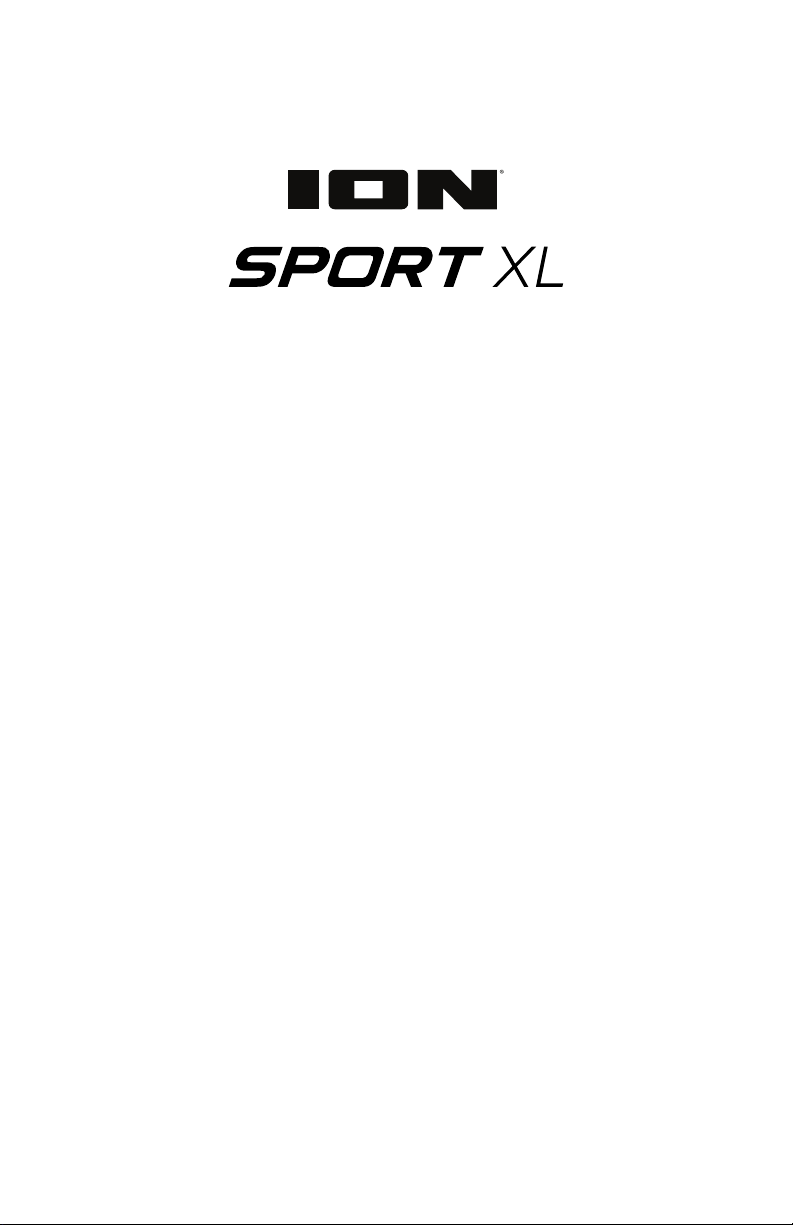
iPA103A
Quickstart Guide English ( 3 – 9 )
Guía de inicio rápido Español ( 10 – 16 )
Guide d’utilisation Français (17 – 23)
Appendix English ( xx )
Page 2
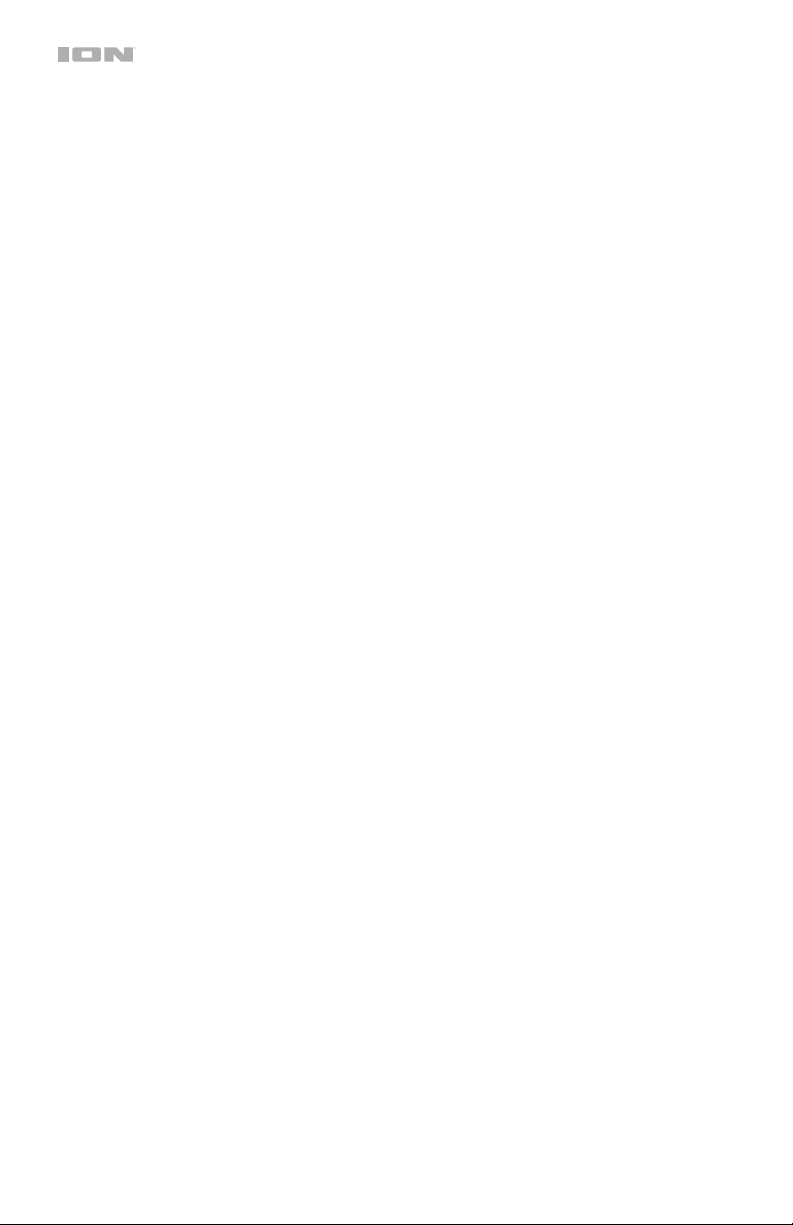
2
Page 3
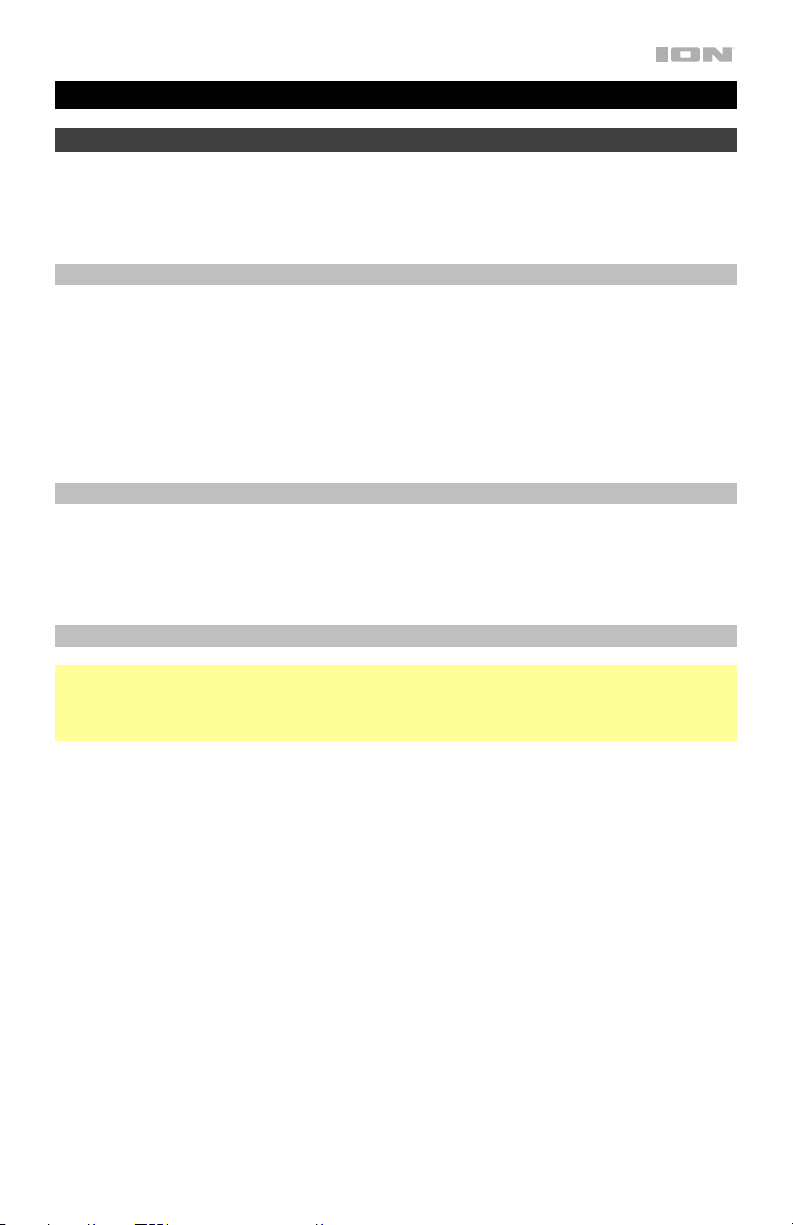
Quickstart Guide (English)
Introduction
Thank you for purchasing the Sport XL. At ION, your entertainment is as important to us as it is
to you. That’s why we design our products with one thing in mind—to make your life more fun
and more convenient.
Box Contents
Sport XL
Microphone and Cable
1/8” (3.5 mm) Stereo Aux Cable
Power Cable (2-pin IEC)
Quickstart Guide
Safety & Warranty Manual
Support
For the latest information about this product (documentation, technical specifications, system
requirements, compatibility information, etc.) and product registration, visit ionaudio.com.
For additional product support, visit ionaudio.com/support.
Rechargeable Batteries
Note: Before you first use the product, please fully charge the battery. Your unit was
purposely shipped with a reduced battery charge to ensure safe transit. Use the included
power cable to connect the unit to a power outlet and let it charge for up to 12 hours. This
helps ensure the longest life for your battery.
Rechargeable lead-acid batteries are the same type used in automobiles. As with your car
battery, how you use this battery has a significant impact on its lifespan. With proper use and
treatment, a lead-acid battery can last for years. Here are some recommendations for getting
the longest life from the internal battery.
General Usage
Storage
Repair
Disposal
Fully charge the battery before using it.
Charge the battery completely after each use.
For best product longevity, do not store at exceedingly hot (greater than
90°F/32°C) or exceedingly cold (less than 32°F/0°C) temperatures.
It is acceptable to leave your sound system plugged in. This will not
overcharge the battery.
If you leave the battery level low and do not charge it for 3 months, it may
permanently lose capacity.
If the battery fails to charge, check your fuse near the power cable input. If your
fuse is intact and it still will not charge, contact ION Audio at ionaudio.com.
Bring the unit to a recycling center or dispose of in accordance with local
ordinances.
3
Page 4
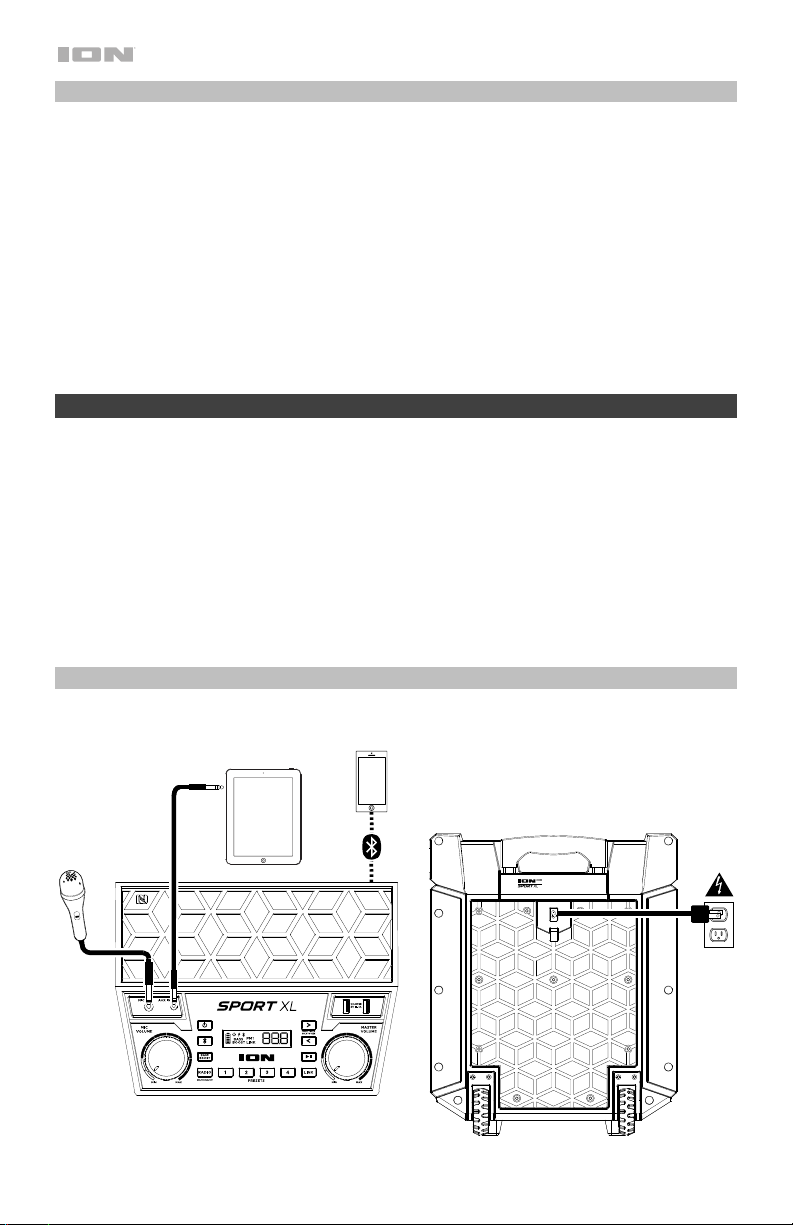
Outdoor Use and Care
Though Sport XL is water-resistant and able to tolerate splashing water, please review the tips
below to get the best performance from Sport XL:
• Sport XL must be used outdoors only with power outlets or extension cords that are rated
for outdoor use.
• Bring Sport XL indoors during extreme weather.
• Please do not place Sport XL in standing water.
• Please do not connect the power cable to Sport XL in a wet environment. Make sure the
power input, power cable, and power outlet are all completely dry before making any
connections.
• WARNING: Keep any non-water-resistant devices (phones, music players, etc.) in a dry
place where they will not be affected by water and cause a risk of electric shock.
Quick Setup
1. Make sure all items listed in the Box Contents are included in the box.
2. Read the Safety & Warranty Manual before using the product.
3. Make sure the battery is completely charged prior to first use for maximum battery life.
4. Study the Connection Diagram.
5. Ensure the Master Volume on Sport XL is at zero.
6. Connect your devices.
7. Raise the volume to a comfortable level.
8. Return the Master Volume to zero when you are finished using Sport XL.
Connection Diagram
Items not listed under the Box Contents are sold separately.
Tablet, etc.
Bluetooth
Device
Sport XL Rear Panel
Microphone
4
Power
Sport XL Front Panel
Page 5
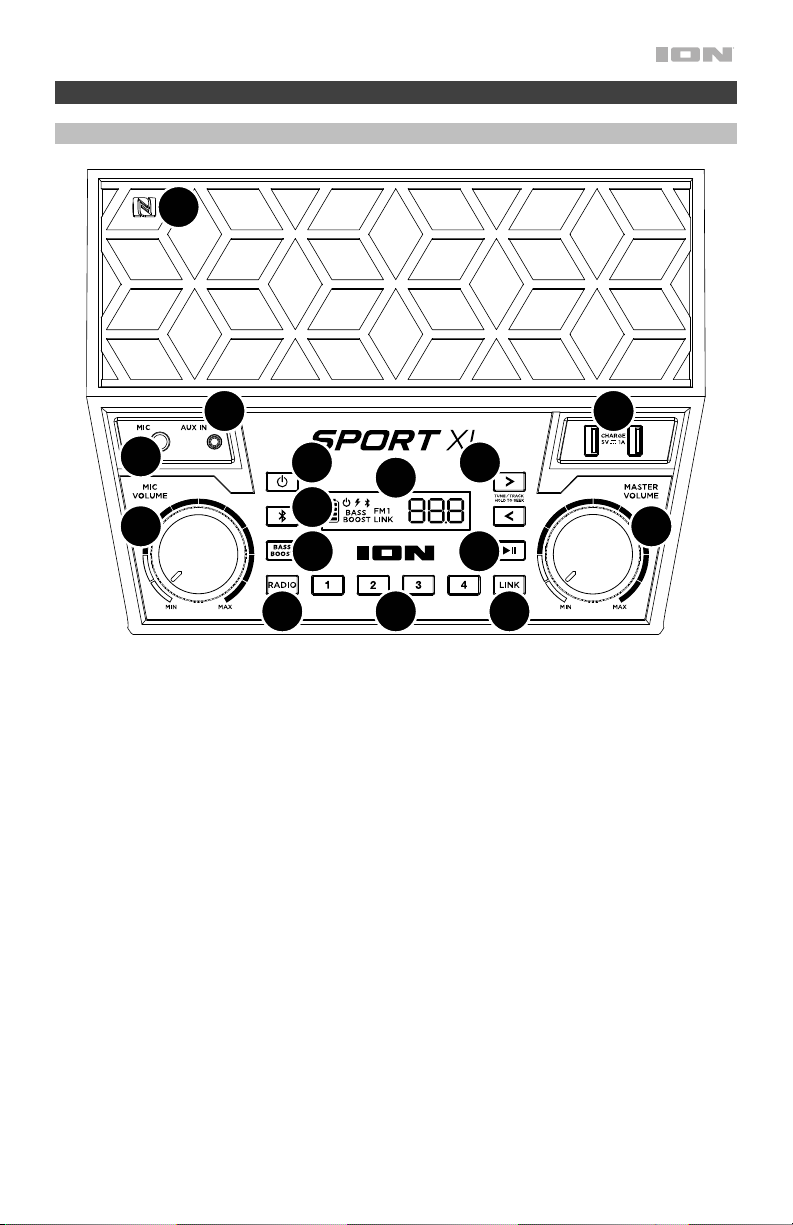
Features
Front Panel
14
12 13
11
1
9
6
2
10 11
3
4 5
1. Power Button: Turns Sport XL on or off. When the power is on, the display will show the
power icon. Please note that while Sport XL is connected to a power source, it does not
need to be powered on to charge the battery.
2. Bluetooth Button: Press and release this button to pair to a Bluetooth device or to
disconnect a paired Bluetooth device. See Operation > Pairing a Bluetooth Device for
more information.
3. Bass Boost: Press this button to enhance the overall bass frequency response.
4. Radio Selector: This button sets the Radio to AM/FM1/FM2 or turns the radio off.
5. Preset Buttons: Store favorite radio stations and quickly tune in to the stations. There are
4 numeric positions to store AM band, FM1 band, and FM2 band presets. See Operation
> Using the Radio for more information.
6. Tune/Track Buttons: Press these buttons to tune in to a radio station or go to the
previous/next track on a Bluetooth connected device. To “seek” (jump to the next available
station), hold either button down for a few seconds until it starts to seek a station. When
powered off and then on again, the unit will remember the last station it was on and start
at that station.
7. Play/Pause: Press to play or pause a track from a connected Bluetooth device.
8. Link: Press and hold this button to start stereo-linking to another Sport XL speaker.
Double press the button to delink. See Operation > Stereo-Linking Two Sport XL
Speakers for more details.
7
8
5
Page 6
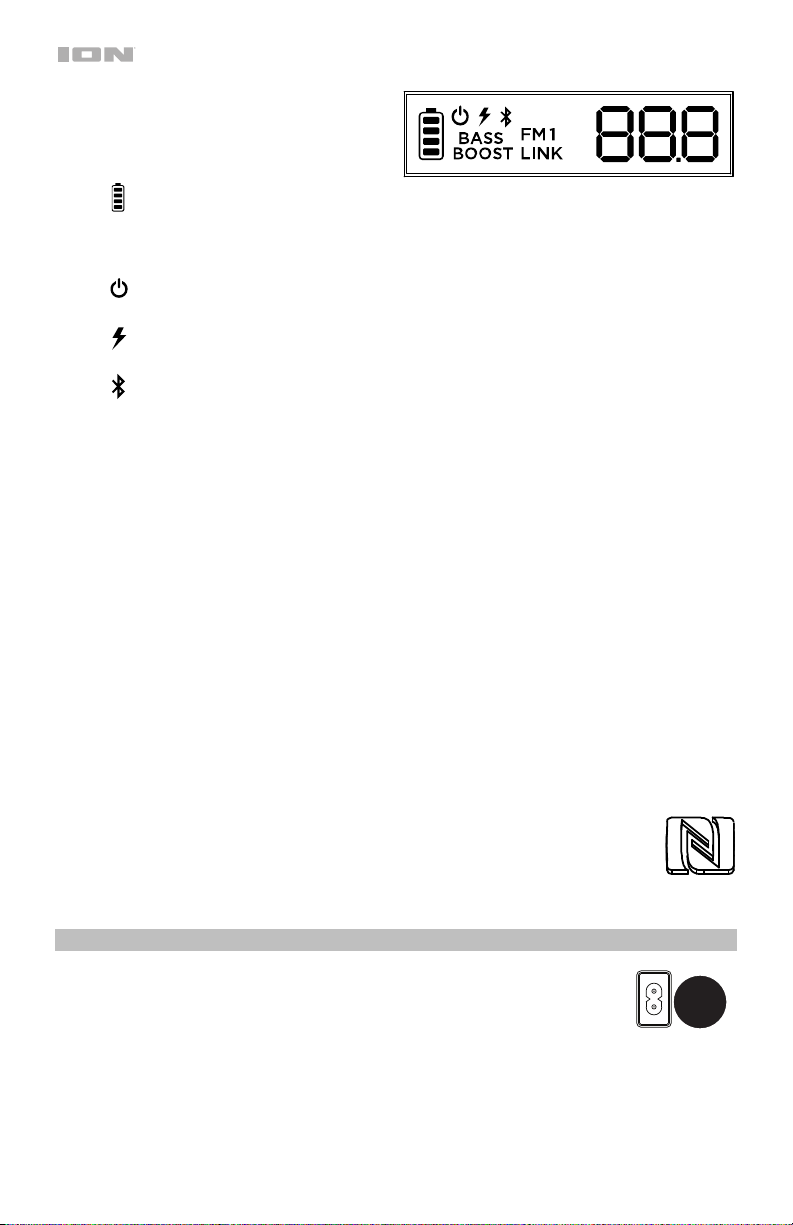
9. Display: This screen shows information
10. Master Volume Control: This adjusts the speaker’s main mix volume, which includes the
11. Microphone Input with Volume Control (1/4”): This mono input accepts a 1/4” (6.35 mm)
12. Auxiliary Input: This stereo 1/8” (3.5 mm) input can be used to connect a CD player, MP3
13. USB Charging Ports: Connect your device’s charge cable here to charge it. USB charging
14. NFC (near-field communication): After pressing and releasing the Bluetooth
relevant to Sport XL’s current operation.
• (Charging Indicator): When the power cable is connected, movement of the
battery segments shows the battery is charging. When fully charged, all battery
segments will be lit without blinking. When the power cable is disconnected, the
battery segment shows the level of the battery.
• (Power Icon): The power icon will be lit when Sport XL is powered on. The power
icon will not be lit when Sport XL is powered off.
• (Lightning Bolt Icon): The lightning bolt icon will illuminate when the IEC power
cable is connected to wall power.
• (Bluetooth Icon): The Bluetooth icon will not be lit when Sport XL is first powered
on (unless it was previously paired with a device). The Bluetooth icon will be lit solid
when a device is paired to Sport XL.
• AM/FM Status:
appear next to the current station number on the right.
• Bass Boost Indicator: The Bass Boost indicator will be on when the Bass Boost
function is activated and it will be off when the function is deactivated.
• Link Status: This indicator will flash when two Sport XLs are in the process of linking
and it will remain solid once the link has been established. If you are using only one
Sport XL, the indicator will be off.
Microphone Input, Auxiliary Input, Radio, and the audio of a paired Bluetooth device.
input such as a microphone, guitar, or other musical instrument.
player, or other audio source.
only functions when the unit’s power is turned on.
button, touch and briefly hold your supported and enabled device to the NFC
logo to pair the device. See Operation > Pairing a Bluetooth Device for
more information.
When listening to AM or FM radio, the corresponding indicator will
Rear Panel
1. Power Cable Input: Insert the included power cable here to charge the
unit. Note that the Sport XL can be used with the power cable while it
simultaneously charges the battery.
6
1
Page 7
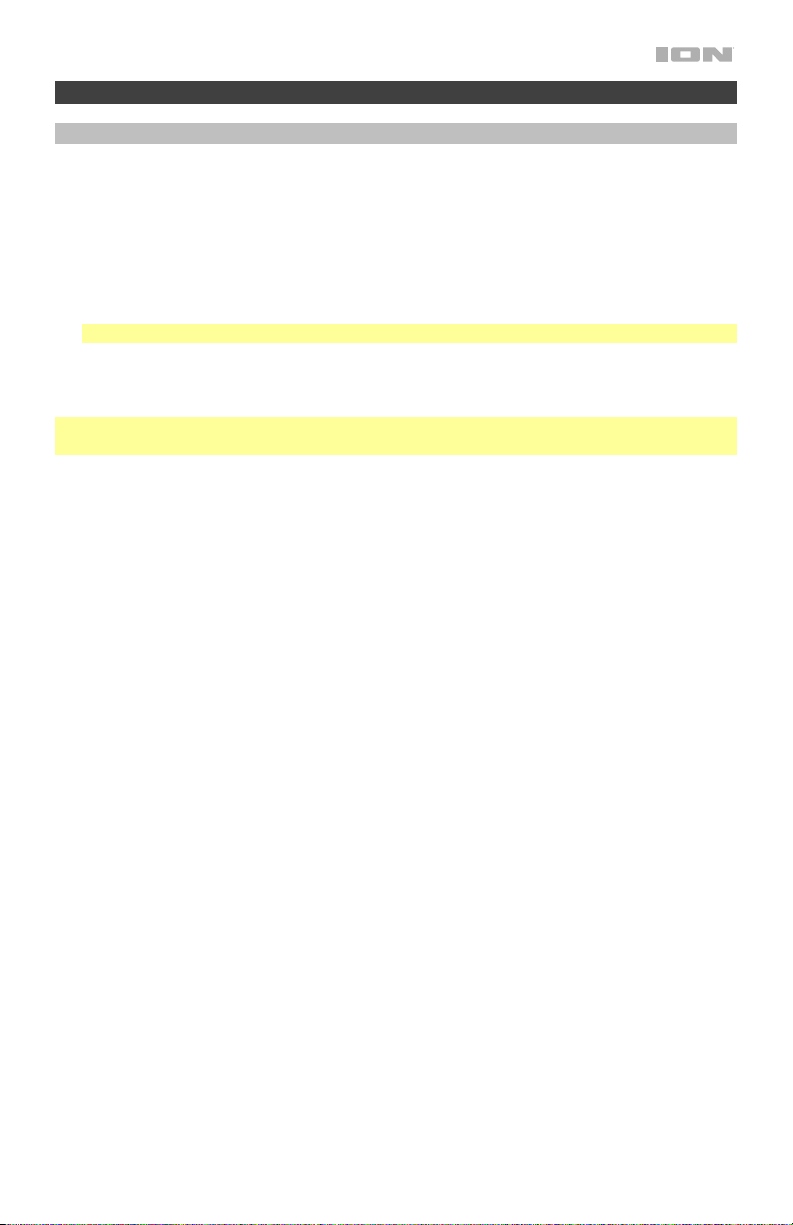
Operation
Pairing a Bluetooth Device
1. Turn on your Bluetooth device.
2. Power on Sport XL. If you have previously connected to another Bluetooth device, Sport
XL will reconnect. Press and release the Bluetooth button to disconnect the paired
Bluetooth device.
3. Press and release the Bluetooth button again to pair to a Bluetooth device.
4. Navigate to your Bluetooth device’s setup screen, find “Sport XL” and connect.
Note: If your Bluetooth device prompts for a pairing code, enter “0000”.
5. To disconnect the paired Bluetooth device, press the Bluetooth button.
6. To connect to another Bluetooth device, repeat steps 3-4.
Tip: If you would like to disable (or enable) the voice prompts, double press the Bluetooth
button.
Pairing a Bluetooth Device Using NFC
NFC (near-field communication) allows data exchange between devices, such as pairing, by
gently bumping them together. Check in your device’s manual to see if this feature is
supported.
To use NFC to pair with Sport XL:
1. In order to use NFC, your device must be turned on and unlocked.
2. Enter your device’s Settings menu and check that NFC is turned On (one time step).
3. Power on Sport XL.
4. Press and release the Bluetooth button on Sport XL and the Bluetooth icon will flash (only
needed for the first time when NFC pairing with the device).
5. Touch and briefly hold your device to the NFC logo.
6. Follow the pairing instructions that appear on your phone. If a passcode is required, enter
“0000”.
7. To unpair, gently bump your device against the NFC logo located on Sport XL’s top panel
or disconnect the Bluetooth connection from your device’s Bluetooth menu.
7
Page 8
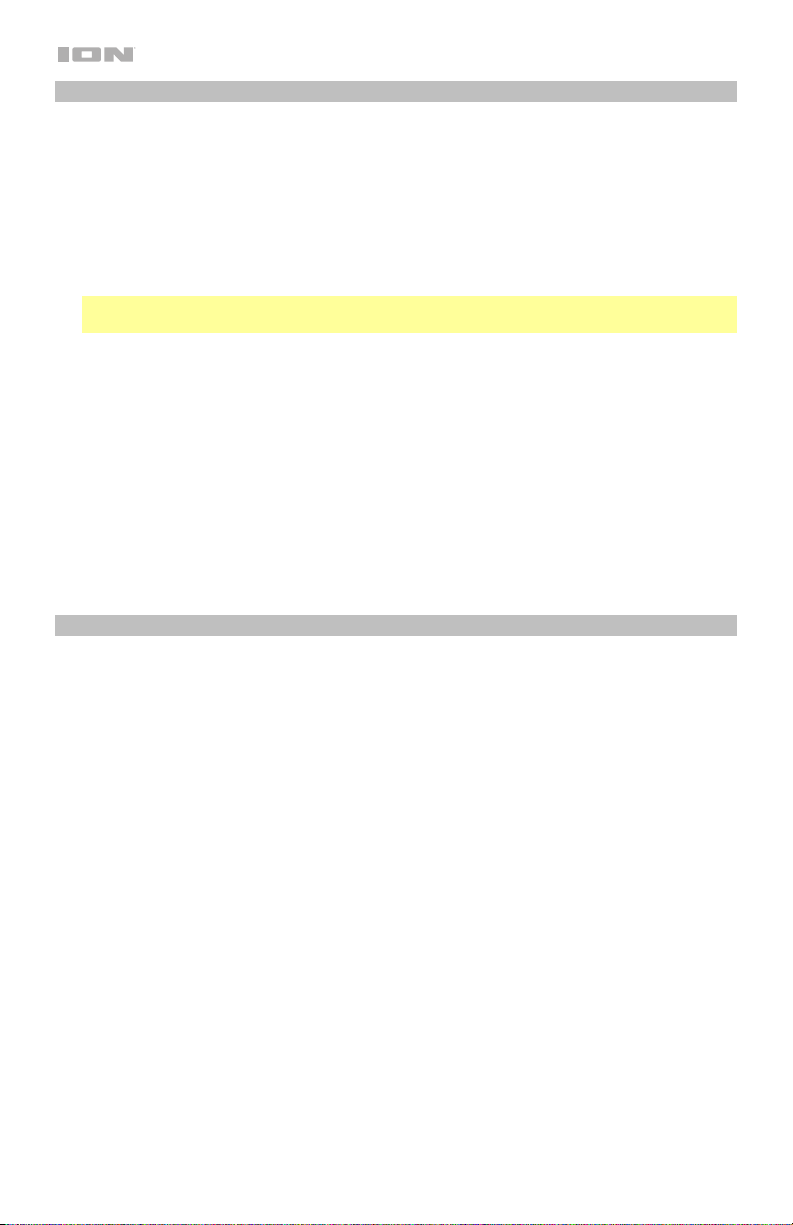
Stereo-Linking Two Sport XL Speakers*
If you would like to play music from a Bluetooth device, you can first “link” two Sport XLs
together in order to listen to your music in stereo. One Sport XL will serve as the left speaker
and the other will serve as the right speaker.
To link two Sport XL speakers together:
1. Press and hold the Link button on both speakers to enter Stereo-Link mode. You will hear
a tone, and the word LINK will flash on each speaker’s Display while they search for each
other. Once a link has been established, the word LINK will remain on the Display.
Note: The linking process can take up to a minute to complete. The closer the two
speakers are to each other, the quicker the link is established.
2. Press and release the Bluetooth button on either speaker to start the pairing process. The
Bluetooth icon will flash on the randomly assigned master speaker when in pairing mode.
The speaker assigned as master (with the Bluetooth icon illuminated) will play the Left
channel audio.
3. Navigate to your Bluetooth device’s setup screen, find Sport XLs and connect. See
Pairing a Bluetooth Device for Bluetooth setup details.
4. To disconnect two speakers or cancel linking between the two, double press the Link
button on either speaker.
*Sport XL may be able to link to different speakers in the ION Audio product line. For more
information, please visit ionaudio.com.
Using the Radio
Selecting a radio station:
1. Press the Radio button to select AM, FM1, or FM2.
2. Press either of the Tune/Track buttons to select a radio station. To “seek” (jump to the
next available station), hold either button down for a few seconds until it starts to seek a
station.
Saving a radio station as a preset:
1. Press the Radio button to select AM, FM1, or FM2.
2. Press either of the Tune/Track buttons to select a radio station.
3. Press and hold a numeric Preset button to assign the current station to that preset
number. The display will show “SAV” to show the station has been saved.
Recalling a saved radio station preset:
1. Press the Radio button to select AM, FM1, or FM2.
2. Press a numberic Preset button once lightly to go to the stored radio station.
8
Page 9
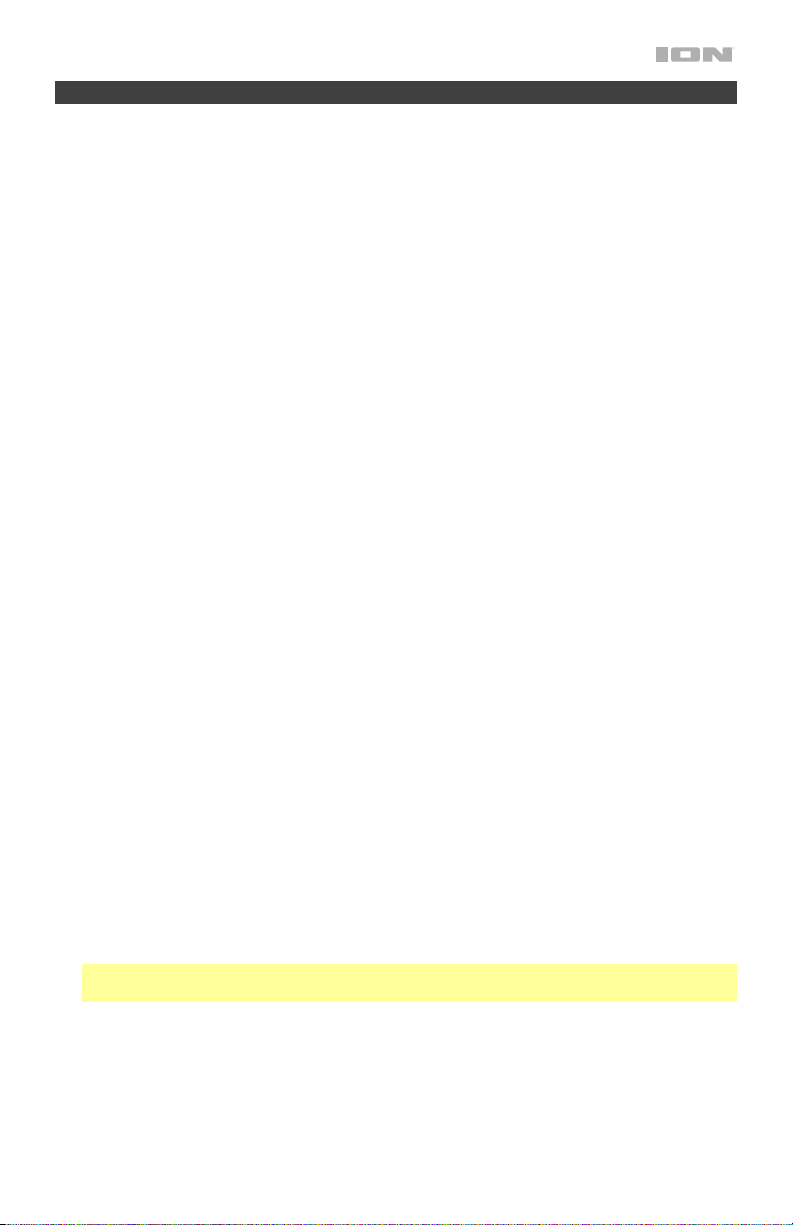
Troubleshooting
If the unit is not charging: Make sure the power cable is properly connected to the power
input and the power outlet.
If the sound is distorted: Try lowering the volume control of your sound source, musical
instrument, or microphone. Also, try to reduce the overall volume of Sport XL using the Master
Volume knob.
If there is too much bass: Try adjusting the tone or EQ control on your sound source to lower
the bass level. This will allow you to play the music louder before clipping (distortion) occurs.
If there is a high-pitched whistling noise when using microphones: This is probably
feedback. Point the microphone away from the speaker.
If there is poor AM reception: When you have a Bluetooth device that is connected,
disconnect your Bluetooth device in order to listen to AM radio. To adjust AM reception, move
the entire unit.
If you can’t hear the microphone over the music volume: Turn down the music volume
from your source.
If you can’t play music from a flash drive: The USB port is only for charging USB devices.
If you cannot connect your audio device to Sport XL via Bluetooth:
• Have your audio device (e.g., smartphone or tablet) and Sport XL as close together as
possible while trying to connect. Make sure both the audio device and Sport are
unobstructed by walls, furniture, etc.
• Reset the Bluetooth connection on Sport XL to disconnect Sport XL from any other audio
device and restart the search process. If this does not work right away, power off Sport XL
and then power it back on. See Operation > Pairing a Bluetooth Device for more
information.
• Reset the Bluetooth connection on your audio device by turning Bluetooth off and back
on. You can find this under the Bluetooth menu in the Settings for your phone or other
audio device.
If this does not work, and you have connected to Sport XL before, find Sport XL in the list
of available or previously connected devices in your audio device's Bluetooth menu, tap
the "gear" or “i” icon located next to it and then select Unpair or Forget. Turn Sport XL off
and back on and try pairing again once it reappears in your available devices list.
Note: If Sport XL has been paired to another audio device recently that is still within range,
you may need to repeat this process with that audio device to fully disconnect.
9
Page 10

Guía de inicio rápido (Español)
Introducción
Gracias por comprar el Sport XL. En ION, su entretenimiento es tan importante para nosotros como
para usted. Por eso es que diseñamos nuestros productos con una sola cosa en mente—hacer que su
vida sea más divertida y cómoda.
Contenido de la caja
Sport XL
Micrófono y cable
Cable auxiliar estéreo de 3,5 mm (1/8 pulg.)
Cable de alimentación (2-pin IEC)
Guía de inicio rápido
Manual sobre la seguridad y garantía
Soporte
Para obtener la información más reciente acerca de este producto (documentación, especificaciones
técnicas, requisitos de sistema, información de compatibilidad, etc.) y registrarlo, visite
ionaudio.com.
Para obtener soporte adicional del producto, visite ionaudio.com/support.
Baterías recargables
Nota: Antes de utilizar por primera vez el producto, cargue completamente la batería. Su unidad se
despachó intencionalmente con una carga reducida de la batería por razones de seguridad en el
tránsito. Utilice el cable de alimentación incluido para conectar la unidad a una toma de corriente y
permita que la unidad se cargue durante hasta 12 horas. Esto contribuye a asegurar la vida útil más
larga de su batería.
Las baterías de plomo-ácido recargables son del mismo tipo que se usa en los automóviles. Al igual
que con la batería del vehículo, la forma en que se usa tiene una influencia significativa en la
duración de su vida útil. Con un uso y tratamiento correctos, una batería de plomo-ácido puede
durar varios años. He aquí algunas recomendaciones para prolongar la vida útil de la batería interna.
Uso general
Almacenamiento
Reparación
Disposición final
10
Cargue completamente la batería antes de usarla.
Cargue la batería completamente después de cada uso.
Para lograr la mayor longevidad del producto, no lo almacene a
temperaturas muy altas (superiores 32°C/90°F) o muy frías (inferiores a
0°C/32°F).
Es aceptable dejar su sistema de sonido enchufado. No sobrecargará la
batería.
Si deja que el nivel de la batería baje y no la carga durante 3 meses, puede
perder permanentemente su capacidad.
Si la batería no se carga, compruebe su fusible cerca de la entrada del cable
de alimentación. Si el fusible está intacto y la batería sigue sin cargarse,
póngase en contacto con ION Audio en ionaudio.com.
Lleve la unidad a un centro de reciclaje o deséchela de acuerdo a las
ordenanzas locales.
Page 11

Uso y cuidado a la intemperie
Aunque el Sport XL es resistente al agua y capaz de tolerar salpicaduras, lea las sugerencias que se
incluyen a continuación para obtener el mejor rendimiento del Sport XL:
• El Sport XL puede usarse en exteriores sólo con tomas de corriente o cables de prolongación
aptos para el uso en exteriores.
• Traiga a los Sport XL bajo techo durante condiciones meteorológicas extremas.
• No coloque el Sport XL sobre agua estancada.
• No conecte el adaptador de carga al Sport XL en un ambiente húmedo. Asegúrese de que la
entrada para la entrada de alimentación, el cable de alimentación y la toma de corriente estén
completamente secos antes de realizar cualquier conexión.
• ADVERTENCIA: Coloque los dispositivos no resistentes al agua (teléfonos, reproductores de
música, etc.) en un lugar seco donde no sean afectados por el agua y causen un riesgo de
electrocución.
Instalación rápida
1. Asegúrese de que todos los artículos indicados en Contenido de la caja estén incluidos en ella.
2. Lea el manual sobre la seguridad y la garantía antes de utilizar el producto.
3. Para asegurar una máxima vida útil de la batería, asegúrese de que esté completamente
cargada antes de utilizarla por primera vez.
4. Estudie el Diagrama de conexión.
5. Asegúrese de que el volumen maestro del Sport XL esté en cero.
6. Conecte sus dispositivos.
7. Suba el volumen hasta un nivel confortable.
8. Regrese el volumen maestro a cero cuando termine de usar el Sport XL.
Diagrama de conexión
Los elementos que no se enumeran en Contenido de la caja se venden por separado.
Tableta, reproductor
de MP3, etc.
Dispositivo
Bluetooth
Micrófono
Panel Frontal de Sport XL
Panel Trasero de Sport XL
Toma de
Corriente
11
Page 12

Características
Panel frontal
14
12 13
11
1
9
6
2
10 11
3
4 5
1. Botón de encendido: Enciende y apaga el Sport XL. Cuando el altavoz está encendido, la
pantalla mostrará el icono de encendido. Tenga en cuenta que mientras el Sport XL está
conectado a un suministro eléctrico, no es necesario encenderlo para que cargue la batería.
2. Botón Bluetooth: Presione y suelte el botón Bluetooth para vincular a un dispositivo Bluetooth
o desconectar un dispositivo Bluetooth apareado. Mantenga pulsado este botón para desactivar
(o activar) los avisos de voz. Consulte la sección Funcionamiento > Cómo aparear un
dispositivo Bluetooth para obtener más detalles.
3. Bass Boost: Pulse este botón para mejorar la respuesta en frecuencia general de los graves.
4. Selector de radio: Este botón ajusta la radio a AM/FM1/FM2 o la apaga.
5. Botones de preset: Memorizan una emisora de radio favorita y sintonizan rápidamente la
emisora preprogramada. Hay 4 posiciones numéricas para almacenar presets de banda AM,
FM1, y FM2. Consulte la sección Funcionamiento > Cómo usar la radio para obtener más
detalles.
6. Botones de sintonizador/pista: Toque ligeramente estos botones para sintonizar una emisora
de radio o pasar a la pista anterior/siguiente de un dispositivo Bluetooth conectado. Para
"buscar" (saltar a la siguiente emisora disponible), mantenga pulsado cualquier botón durante
unos segundos hasta que empieza a buscar la emisora. La unidad recuerda la última emisora
que estaba sintonizada y comienza en esa emisora cuando la apaga y enciende nuevamente.
7. Reproducir/Pausa: Pulse para reproducir o hacer pausa en una pista de un dispositivo
Bluetooth conectado.
8. Link (Enlace): Mantenga pulsado este botón para comenzar el enlace estéreo con otro altavoz
Sport XL. Presione dos veces este botón para interrumpir el enlace estéreo. Consulte
Funcionamiento > Cómo realizar el enlace estéreo entre dos altavoces Sport XLs para
obtener más detalles.
12
7
8
Page 13

1
9. Pantalla: Esta área muestra información
relevante para las funciones de Sport XL.
• (Indicador de carga): Con el indicador de carga de la batería, cuando el cable de
alimentación está conectado, el movimiento de los segmentos de la batería muestra que se
está cargando. Una vez completamente cargada, todos los segmentos de la batería estarán
encendidos sin parpadear. Cuando se desconecta el cable de corriente, el segmento de la
batería muestra en nivel de la misma.
• (Icono de encendido): El icono de encendido se encenderá cuando el Sport XL se
encienda. Este indicador de encendido no se encenderá cuando Sport XL está apagado.
• (Icono del relámpago): El icono del relámpago se encenderá cuando el cable de
corriente IEC esté conectado a una toma de corriente de pared.
• (Icono de Bluetooth): Este icono de Bluetooth no se enciende cuando el Sport XL se
enciende por primera vez (a menos que hubiera sido apareado previamente con un
dispositivo). El icono de Bluetooth se enciende con luz azul continua cuando hay un
dispositivo apareado al Sport XL.
• Estado de AM/FM: cuando escuche la radio de AM o FM, el indicador correspondiente
aparecerá junto al número de la estación actual a la derecha.
• Indicador de Bass Boost: El indicador de Bass Boost se iluminará cuando la función esté
activada. El indicador estará apagado cuando la función esté desactivada.
• Estado del enlace: este indicador parpadeará cuando dos Sport XLs estén en proceso de
enlazarse y permanecerá sólido una vez que se haya establecido el enlace. Si está utilizando
un solo Sport XL, el indicador estará apagado.
10. Control de volumen maestro: Este control ajusta el volumen de la mezcla principal del altavoz,
que incluye la entrada de micrófono, la entrada auxiliar, el sintonizador y el audio de un
dispositivo Bluetooth apareado.
11. Micrófono con control de volumen (6,35 mm): Esta entrada mono admite una entrada de 6,35
mm (1/4 pulg.) tal como un micrófono, una guitarra u otro instrumento musical.
12. Entrada auxiliar: Esta entrada de 3,5 mm (1/8 pulg.) estéreo se puede usar para conectar un
reproductor de CD, MP3 u otra fuente de audio.
13. USB estaciónes: Conecte aquí el cable de carga de su dispositivo para cargarlo. La carga por
USB funciona solamente cuando la unidad está encendida.
14. NFC (comunicación de campo cercano): Después de presionar y soltar el botón
Bluetooth, toque y acerque brevemente su dispositivo habilitado y soportado al
logo de NFC para aparearlo. Consulte la sección Funcionamiento > Cómo
aparear un dispositivo Bluetooth para obtener más detalles.
Panel trasero
1. Entrada del cavo de alimentación: Inserte aquí el cable de
alimentación incluido para alimentación la unidad. Tenga en cuenta
que el Sport XL puede funcionar con el adaptador de potencia
mientras se carga simultáneamente la batería.
13
Page 14

Funcionamiento
Cómo aparear un dispositivo Bluetooth
1. Encienda su dispositivo Bluetooth.
2. Encienda el Sport XL. Si ya lo había conectado a otro dispositivo Bluetooth previamente, el
Sport XL se reconectará. Para desconectar el apareamiento, presione y suelte el botón de
Bluetooth.
3. Presione y suelte el botón Bluetooth otra vez para vincular a un dispositivo Bluetooth.
4. Navegue a la pantalla de configuración de su dispositivo Bluetooth, busque “Sport XL” y
conéctelo a él.
Nota: Si su dispositivo Bluetooth solicita un código de apareamiento, ingrese 0000.
5. Para desconectar el apareamiento, presione y suelte el botón Bluetooth.
6. Para conectarse a otro dispositivo Bluetooth, repita los pasos 3-4.
Consejo: Si desea desactivar (o activar) los avisos de voz, presione dos veces el botón Bluetooth.
Cómo aparear un dispositivo Bluetooth usando NFC
La tecnología NFC (comunicación de campo cercano) permite el intercambio de datos entre
dispositivos, tal como el apareamiento, juntándolos suavemente. Compruebe en el manual de su
dispositivo si se soporta esta característica.
Para usar NFC a fin de aparear con Sport XL:
1. A fin de usar NFC, su dispositivo debe estar encendido y desbloqueado.
2. Abra el menú Settings (Configuración) de su dispositivo y verifique que NFC esté On (Activado)
(este paso solo se realiza una vez).
3. Encienda el Sport XL.
4. Pulse y suelte el botón Bluetooth del Sport XL y el icono de Bluetooth parpadeará (esto solo es
necesario la primera vez que aparee el dispositivo mediante NFC).
5. Toque y acerque brevemente su dispositivo del logo de NFC.
6. Siga las instrucciones de apareamiento que aparecen en su teléfono. Si se requiere una
contraseña, ingrese 0000.
7. Para desaparear, toque suavemente con su dispositivo el logo de NFC ubicado en el panel
superior del Sport XL o desconecte la conexión Bluetooth del menú Bluetooth de su dispositivo.
14
Page 15

Cómo realizar el enlace estéreo entre dos altavoces Sport XLs*
Si desea reproducir música desde un dispositivo Bluetooth, primero puede "link" (enlazar) dos Sport
XLs juntos para escuchar su música en estéreo. Un Sport XL servirá como el altavoz izquierdo y el
otro servirá como el altavoz derecho.
Cómo enlazar dos altavoces Sport XLs entre sí para lograr un sonido estéreo:
1. Mantenga pulsado el botón Link en ambos altavoces para ingresar al modo de enlace estéreo.
Se escuchará un tono y la palabra LINK parpadeará en la Pantalla de cada altavoz cuando
están en proceso de enlazamiento. Una vez establecido el enlace, la palabra LINK quedará
encendida permanentemente en la Pantalla.
Nota: El proceso de enlace puede demorar hasta un minuto en completarse. Mientras más
cerca se encuentre ambos altavoces entre sí, más rápido ocurrirá el proceso de enlace.
2. Pulse y suelte el botón Bluetooth en cualquiera de los altavoces para comenzar el
apareamiento. El icono de Bluetooth del altavoz maestro (asignado al azar) parpadeará mientras
está en el modo apareamiento. El altavoz maestro (con el icono de Bluetooth iluminado)
reproducirá el canal de audio izquierdo.
3. Navegue a la pantalla de configuración de su dispositivo Bluetooth, busque Sport XL y
establezca la conexión. Consulte Cómo aparear un dispositivo Bluetooth para los detalles de
la configuración Bluetooth.
4. Para desconectar/cancelar el enlace entre dos altavoces, pulsado dos veces el botón Link.
*Es posible que Sport XL sea capaz de enlazarse con los diferentes altavoces de la línea de
productos de ION Audio. Para obtener más información, visite ionaudio.com.
Cómo usar la radio
Selección de una estación de radio:
1. Pulse el selector de Radio para elegir entre AM, FM1, y FM2.
2. Pulse cualquiera de los botones de Sintonizador/Pista para seleccionar una estación de radio.
Para "buscar" (saltar a la siguiente emisora disponible), mantenga pulsado cualquier botón
durante unos segundos hasta que empieza a buscar la emisora.
Cómo guardar una emisora de radio como preset:
1. Pulse el selector de Radio para elegir entre AM, FM1, y FM2.
2. Pulse cualquiera de los botones de Sintonizador/Pista para seleccionar una estación de radio.
3. Mantenga pulsado un botón de Preset numérico para asignar la estación de radio que está
escuchando a ese número. Aparecerá “SAV” en la pantalla para mostrar que se guardó la
emisora.
Recuperación de un preset de estación de radio guardado:
1. Pulse el selector de Radio para elegir entre AM, FM1, y FM2.
2. Para usar una emisora agregada, pulse ligeramente una vez un botón de Preset para ir a la
emisora de radio memorizada.
15
Page 16

Solución de problemas
Si la unidad no se carga: Asegúrese de que el cable de alimentación esté conectado
correctamente a la entrada de corriente y a la toma de corriente.
Si el sonido está distorsionado: Pruebe bajando el control de volumen de su fuente de sonido,
instrumento musical o micrófono. Pruebe también reduciendo el volumen general del Sport XL
utilizando la perilla de volumen maestro.
Si hay demasiados graves: Intente ajustando el control de tono o ecualización de su fuente de
sonido para reducir el nivel de graves. De esta forma podrá reproducir la música con más volumen
antes de que se produzca el recorte (distorsión).
Si hay un silbido agudo cuando se usan micrófonos: Probablemente sea realimentación. Apunte
el micrófono apartándolos del altavoz.
Si hay recepción pobre de AM: Cuando tiene un dispositivo Bluetooth que está conectado,
desconecte ese dispositivo. Bluetooth a fin de escuchar la radio de AM. Para ajustar la recepción de
AM, mueva la unidad completa.
Si no puede oír el micrófono por arriba del volumen de la música: Disminuya el volumen de la
música en su fuente.
Si no logra reproducir música desde una unidad flash: El puerto USB sea solo para cargar
dispositivos USB.
Si no puede conectar su dispositivo de audio al Sport mediante Bluetooth:
• Mantenga su dispositivo de audio (por ej., teléfono inteligente [smartphone] o tableta) y el Sport
lo más cerca posible entre sí al realizar la conexión. Asegúrese que tanto el dispositivo de audio
como el Sport no estén obstruidos por paredes, muebles, etc.
• Reinicie la conexión Bluetooth del Sport para desconectarlo Sport de cualquier otro dispositivo
de audio y reinicie el proceso de búsqueda. Si esto no funciona en seguida, apague el Sport y
luego vuelva a encenderlo. Para más información, consulte Funcionamiento > Cómo aparear
un dispositivo Bluetooth.
• Reinicie la conexión Bluetooth de su dispositivo de audio apagando el Bluetooth y luego
volviendo a encenderlo. Puede encontrar esta opción dentro del menú Bluetooth en los ajustes
de su teléfono o dispositivo de audio.
Si esto no funciona y ya se había conectado al Sport anteriormente, busque Sport en la lista de
dispositivos disponibles o previamente conectados en el menú Bluetooth de su dispositivo de
audio, toque el icono de engranaje o "i" ubicado junto a él y luego seleccione Desaparear u
Olvidar. Apague el Sport, luego vuelva a encenderlo e intente aparearlo nuevamente una vez
que vuelva a aparecer en su lista de dispositivos disponibles.
Nota: Si Sport ya ha sido recientemente apareado con otro dispositivo de audio que aún se
encuentre dentro del alcance, es posible que tenga que repetir este proceso con ese dispositivo
de audio para desconectarlo completamente.
16
Page 17

Guide d'utilisation rapide (Français)
Présentation
Merci d’avoir fait l’acquisition de l’enceinte Sport XL. Chez ION, votre divertissement est aussi
important pour nous qu’il l’est pour vous. C’est pourquoi nous concevons nos produits avec une
seule chose en tête — rendre la vie plus amusante et plus pratique.
Contenu de la boîte
Sport XL
Microphone et câble
Câble auxiliaire stéréo 3,5 mm
Câble d'alimentation (CEI à 2 broches)
Guide d'utilisation rapide
Consignes de sécurité et informations concernant la garantie
Assistance
Pour les dernières informations concernant ce produit (la configuration système minimale requise, la
compatibilité, etc) et l'enregistrement du produit, veuillez visitez le site ionaudio.com.
Pour de l’assistance supplémentaire, veuillez visiter ionaudio.com/support.
Piles rechargeables
Remarque : Veuillez vous assurer d'avoir complètement chargé la batterie du produit avant sa
première utilisation. L’appareil a été expressément expédié avec une charge de batterie réduite afin
d’assurer un transport sécuritaire. Veuillez utiliser le câble d’alimentation fourni pour relier l’appareil à
une prise secteur et laisser la batterie se recharger pendant 12 heures. Ceci permettra de maximiser
la durée de vie de la batterie.
Les piles au plomb rechargeables sont du même type que les batteries utilisées dans les
automobiles. Comme pour la batterie de votre automobile, la manière dont vous l'utilisez a un impact
direct sur sa durée de vie. Cependant, avec une bonne utilisation la pile au plomb peut avoir une
durée de vie de plusieurs années. Voici quelques recommandations pour prolonger au maximum la
durée de vie de la pile interne.
Utilisation
générale
Entreposage
Réparation
Élimination
Chargez complètement la batterie avant de l’utiliser.
Rechargez la batterie complètement après chaque utilisation.
Pour optimiser la longévité du produit, ne pas entreposer dans des températures
extrêmement chaudes (supérieur à 32°C/90°F) ou extrêmement froides (moins de
0°C/32°F).
Il est acceptable de laisser votre système audio branché. Cela ne surchargera pas
la batterie.
Si vous laissez le niveau de batterie s’affaiblir sans la recharger pendant 3 mois,
elle risquerait de perdre sa capacité de charge de façon permanente.
Si la batterie ne parvient plus à se recharger, vérifier le fusible situé près de l'entrée
du câble d'alimentation. Si le fusible est intact et que la batterie ne se recharge
toujours pas, contactez ION Audio à ionaudio.com.
Apportez l’appareil dans un centre de recyclage ou disposez selon les règlements
de votre municipalité.
17
Page 18

Utilisation extérieure et entretien
Bien que le Sport XL soit résistant à l'eau et tolère les éclaboussures, les conseils ci-dessous
qui vous permettront de tirer le maximum de votre Sport XL :
• L’enceinte Sport XL doit être utilisée à l’extérieur uniquement avec une prise secteur ou un câble
prolongateur qui sont conçus pour une utilisation extérieure.
• L’enceinte Sport XL doit être rentrée à l'intérieur lors de conditions météorologiques extrêmes.
• Veuillez ne pas placer le Sport XL dans l'eau stagnante.
• Veuillez ne pas utiliser l'adaptateur de rechargement avec le Sport XL lorsqu’il se trouve dans un
environnement humide. Veuillez vous assurer que l’entrée d’alimentation, le câble d'alimentation
et la prise secteur soient tous complètement secs avant d’effectuer tout raccordement.
• MISE EN GARDE : Gardez tout appareil non étanche (téléphones, lecteurs, etc.) dans un endroit
sec à l’abri des éclaboussures et des risques de décharges électriques.
Démarrage rapide
1. Veuillez vous assurer que tous les articles énumérés dans le Contenu de la boîte de ce guide
sont inclus dans la boîte.
2. Veuillez lire le livret des consignes de sécurité et des informations sur la garantie avant d'utiliser
le produit.
3. Veuillez vous assurer d'avoir complètement chargé la batterie avant la première utilisation afin
d’augmenter sa durée de vie.
4. Veuillez examiner le Schéma de connexion.
5. Veuillez vous assurer que le bouton volume général du Sport XL est à zéro.
6. Raccordez tous vos appareils.
7. Réglez le volume à un niveau confortable.
8. Lorsque vous avez terminé d’utiliser le Sport XL, remettez le bouton volume général à zéro.
Schéma de connexion
Les éléments qui ne figurent pas dans le Contenu de la boîte sont vendus séparément.
Tablette, lecteur
de MP3, etc.
Appareil
Bluetooth
Microphone
18
Panneau arrière de Sport XL
Prise
électrique
Panneau avant de Sport XL
Page 19

Caractéristiques
Panneau avant
14
12 13
11
1
9
6
2
10 11
3
4 5
1. Touche d'alimentation : Permet de mettre le Sport XL sous et hors tension. Lorsque l'appareil
est sous tension, l'écran affiche l'icône alimentation. Veuillez noter que lorsque le Sport XL est
branché à une source d’alimentation, il peut recharger la pile sans être sous tension.
2. Touche Bluetooth : Appuyez sur le bouton Bluetooth pour connecter un périphérique Bluetooth
ou déconnecter un périphérique Bluetooth couplé. Maintenez la touche Bluetooth pour
désactiver (ou activer) les messages vocaux. Veuillez consulter la section Fonctionnement >
Jumelage d'un périphérique Bluetooth afin d'en savoir plus.
3. Bass Boost : Appuyez sur ce bouton pour améliorer la réponse en fréquence des basses.
4. Sélecteur de bande radio : Ce sélecteur permet de syntoniser la bande AM/FM1/FM2 ou et
permet d’éteindre la radio.
5. Touches de préréglage : Ces touches vous permettent de mémoriser une station de radio
préférée et de syntoniser rapidement sur une station de radio programmée. Il y a 4 positions
numériques pour les stations AM, FM1, et FM2. Veuillez consulter la section Fonctionnement >
Utilisation de la radio afin d'en savoir plus.
6. Touches de syntonisation/pistes : Ces touches permettent de syntoniser une station de radio
ou de passer à la piste précédente/suivante sur un périphérique Bluetooth connecté. Pour
balayer la bande (passer à la prochaine station), maintenez une de ces touches enfoncée
quelques secondes, jusqu’à ce qu'il commence à rechercher la prochaine station disponible.
L’appareil mémorise la dernière station syntonisée et s’ouvre sur cette station lorsqu’il est remis
sous tension.
7. Lancer/interrompre la lecture : Appuyez sur cette touche pour lancer la lecture ou interrompre
une piste sur un périphérique Bluetooth connecté.
8. Link (Lien): Maintenir cette touche enfoncée permet de lancer le raccordement en série stéréo
d’une autre enceinte Sport XL. Appuyez deux fois sur permet de supprimer le raccordement en
série stéréo. Veuillez consulter la section Fonctionnement > Raccordement en série de deux
enceintes Sport XLs afin d'en savoir plus.
7
8
19
Page 20

1
9. Écran : Cet écran affiche information
10. Volume général : Ce bouton permet de régler le volume du mix général qui comprend l'entrée
11. Microphone avec commande de volume (6,35 mm) : Cette entrée mono peut accueillir un
12. Entrée auxiliaire : Cette entrée stéréo 3,5mm (1/8 po) po permettent de brancher un
13. Ports de rechargement USB : Branchez le câble de rechargement de votre périphérique à cette
14. NFC : Effleurez l’appareil doté de la fonctionnalité CCP (communication en champ
pertinent selon le fonctionnement de Sport
XL.
• (Indicateur de charge) : Lorsque le câble d'alimentation est connecté, le mouvement des
segments de batterie de l'indicateur de charge indique que la batterie est en charge.
Lorsque complètement chargée, tous les segments de la batterie s'allument sans clignoter.
Lorsque le câble d'alimentation est débranché, le segment de l'indicateur de charge indique
le niveau de charge.
• (Icône éclair) : L’icône éclair s'allume lorsque le câble d’alimentation CEI est branché à
une prise secteur.
• (Icône Bluetooth) : L’icône Bluetooth ne sera pas allumée lorsque l’enceinte Sport XL est
d'abord mise sous tension (à moins qu'elle n’ait été jumelée avec un périphérique
auparavant). L’icône Bluetooth s’allume lorsqu'un périphérique est jumelé à l’enceinte Sport
XL.
• (Icône alimentation) : L’icône alimentation s’allume lorsque l’enceinte Sport XL est sous
tension. Cet indicateur d'alimentation ne sera pas allumé lorsque Sport XL est éteint.
• Indicateur de Bass Boost : L’indicateur de Bass Boost s’allume lorsque la fonction est
activée. Cet indicateur sera éteint lorsque la fonction est désactivée.
• Statut AM / FM : Lorsque vous écoutez une radio AM ou FM, l’indicateur correspondant
apparaît à côté du numéro de la station actuelle sur la droite.
• Statut de Link : Cet indicateur clignotera lorsque deux Sport XLs sont en cours de
raccordement et restera solide une fois le lien établi. Si vous utilisez un seul Sport XL,
l'indicateur sera éteint.
microphone, l’entrée auxiliaire, le syntoniseur et l'audio d'un périphérique Bluetooth jumelé.
câble de 6,35 mm (1/4 po) pour microphone, guitare ou un autre instrument de musique.
smartphone, un lecteur MP3 ou autres sources audio.
prise pour le recharger. Le rechargement de la pile par la connexion USB fonctionne uniquement
lorsque l’appareil est allumé.
proche) sur le logo « N » afin de le jumeler. Veuillez consulter la section
Fonctionnement > Jumelage d'un périphérique Bluetooth afin d'en savoir plus.
Panneau arrière
1. Entrée du câble d'alimentation : Brancher le câble d'alimentation
ci-inclus ici pour d'alimentation l'appareil. Sachez qu'il est possible
d'utiliser le Sport XL tout en le rechargeant à l'aide de l'adaptateur
d'alimentation.
20
Page 21

Fonctionnement
Jumelage d'un périphérique Bluetooth
1. Veuillez mettre votre périphérique Bluetooth sous tension.
2. Mettez l’enceinte Sport XL sous tension. Si vous avez précédemment jumelé un autre
périphérique Bluetooth, l'enceinte Sport XL se reconnectera à cet appareil. Pour supprimer la
connexion, enfoncez puis relâchez la touche Bluetooth.
3. Appuyez sur la touche Bluetooth de nouveau pour le coupler à un périphérique Bluetooth.
4. Accédez à l'écran de configuration de votre périphérique Bluetooth, recherchez « Sport XL » et
lancez le jumelage.
Remarque : Si votre périphérique Bluetooth vous demande d’entrer un code de jumelage, entrez
0000.
5. Pour supprimer la connexion, enfoncez puis relâchez la touche Bluetooth.
6. Pour jumeler un autre périphérique Bluetooth, répétez les étapes 3-4.
Astuce : Si vous souhaitez désactiver (ou activer) les messages vocaux, appuyez deux fois la
touche Bluetooth.
Jumelage Bluetooth à l’aide d'un module CCP
La communication en champ proche (CCP) permet l'échange de données entre appareils, tel que le
jumelage, en effleurant l’un des appareils contre l’autre. Vérifiez le guide d’utilisation de votre
appareil afin de déterminer si cette fonctionnalité est prise en charge.
Jumelage au Sport XL à l’aide de la technologie CCP :
1. Afin d'utiliser la fonctionnalité CCP, le périphérique doit être activé et son écran déverrouillé.
2. Entrez dans le menu Réglages de votre périphérique et vérifiez que la fonction CCP est activée
(à faire uniquement lors du premier jumelage).
3. Mettez l’enceinte Sport XL sous tension.
4. Appuyez et relâchez la touche Bluetooth sur Sport XL et l'icône Bluetooth clignotera
(uniquement nécessaire pour la première fois lorsque l'appariement CCP avec l'appareil).
5. Touchez brièvement le logo CCP avec votre périphérique.
6. Suivez les instructions de jumelage qui s'affichent sur votre périphérique. Si votre appareil vous
demande d’entrer un mot de passe, entrez 0000.
7. Pour supprimer la connexion, effleurez le périphérique contre le logo CCP situé sur le panneau
supérieur de l’enceinte Sport XL.
21
Page 22

Raccordement en série de deux enceintes Sport XL*
Si vous souhaitez écouter de la musique à partir d'un appareil Bluetooth, vous pouvez d'abord « link
» (raccorder) deux Sport XLs afin d'écouter votre musique en stéréo. Un Sport XL servira l’enceinte
gauche et l’autre servira l’enceinte droit.
Raccorder deux enceintes Sport XL pour un son stéréo :
1. Maintenez la touche Link enfoncée dans les deux enceintes pour accéder au mode de
raccordement en série. Un signal sonore retentit et le mot LINK clignote dans l’écran durant le
processus de raccordement en série. Lorsque le lien est établi, le mot LINK reste allumé dans
l’écran.
Remarque : Le processus de raccordement en série peut prendre jusqu’à une minute. Plus les
enceintes sont proches l’une de l’autre, plus le raccordement en série se fait rapidement.
2. Enfoncer puis relâcher la touche Bluetooth de l’une des deux enceintes permet de lancer le
jumelage. L'icône Bluetooth sur le haut-parleur maître (assigné au hasard) clignotera en mode
jumelage. Le haut-parleur maître (avec l'icône Bluetooth éclairée) jouera le canal audio gauche.
3. Accédez à l'écran de configuration de votre appareil Bluetooth, recherchez « Sport XLs » et
appuyez sur Connecter. Voir la section Jumelage d'un périphérique Bluetooth pour plus de
détails.
4. Pour supprimer le raccordement en série, appuyez deux fois sur la touche Link.
*Sport XL pourrait éventuellement se raccorder à certaines autres enceintes de la gamme ION Audio.
Pour plus d’information, veuillez visiter ionaudio.com.
Utilisation de la radio
Sélectionner une station radio :
1. Appuyez sur le sélecteur de bande radio afin de sélectionner la radio AM, FM1, ou FM2.
2. Appuyez sur une des touches de syntonisation/pistes afin de sélectionner une station radio.
Pour balayer la bande (passer à la prochaine station), maintenez une de ces touches enfoncée
quelques secondes, jusqu’à ce que l’appareil commence à rechercher la prochaine station
disponible.
Pour mémoriser une station radio en tant que préréglage :
1. Appuyez sur le sélecteur de bande radio afin de sélectionner la radio AM, FM1, ou FM2.
2. Appuyez sur une des touches de syntonisation/pistes afin de sélectionner une station radio.
3. Maintenir une des touches de Préréglage enfoncée permet d’assigner la station sélectionnée à
ce numéro de préréglage. L'écran affiche « SAV » afin d’indiquer que la station a été mémorisée.
Pour rappeler un préréglage d’une station radio :
1. Appuyez sur le sélecteur de bande radio afin de sélectionner la radio AM, FM1, ou FM2.
2. Pour utiliser un préréglage, appuyez une fois légèrement sur la touche de Préréglage afin de
syntoniser la station de radio mémorisée.
22
Page 23

Guide de dépannage
Si la unidad no se carga: Asegúrese de que el cable de alimentación esté conectado
correctamente a la entrada de corriente y a la toma de corriente.
Lorsqu’il y a de la distorsion : Essayez de diminuer le volume du périphérique audio, de
l’instrument de musique ou du microphone. Essayez également de réduire le volume général de
l’enceinte Sport XL.
Lorsqu’il y a trop de basses fréquences : Essayez de régler le niveau de tonalité et d’égalisation
sur l’appareil de source d’entrée audio afin de diminuer le niveau des basses fréquences. Cela vous
permettra d'augmenter le volume de la musique avant que l'écrêtage se produise.
Lorsqu’il y a un sifflement aigu lors de l’utilisation des microphones : Ceci est probablement
causé par l’effet Larsen (feedback). Dirigez le microphone loin des haut-parleurs.
Lorsqu’il y a une mauvaise réception AM : Lorsqu'un appareil Bluetooth est jumelé, désactivez le
jumelage de votre appareil Bluetooth afin d'écouter la radio AM. Pour ajuster la réception AM,
déplacer tout l'appareil.
Si vous ne pouvez entendre le microphone au-dessus de la musique : diminuez le volume de la
musique de la source audio.
Si vous ne parvenez pas à lire le matériel sur la clé USB : Les port USB est uniquement à
recharger les périphériques USB.
Si vous ne pouvez connecter votre appareil audio à la Sport par connexion Bluetooth :
• Veillez à ce que votre appareil audio (p. ex., smartphone ou tablette) et la Sport soient le plus
près possible l’un de l’autre lors du jumelage. Veillez également à ce qu’aucun obstacle ne se
trouve entre l’appareil audio et la Sport, comme des murs, des meubles, etc.
• Réinitialisez la connexion Bluetooth sur la Sport afin de supprimer toute connexion à la Sport et
recommencer le processus de recherche d’appareil. Si cela ne fonctionne pas immédiatement,
mettez la Sport hors tension et de nouveau sous tension. Veuillez consulter la section
Fonctionnement > Jumelage d'un périphérique Bluetooth afin d’en savoir plus.
• Réinitialisez la connexion Bluetooth sur l’appareil audio en désactivant et réactivant la connexion
Bluetooth. Vous pouvez effectuer ceci à partir du menu Bluetooth dans les Réglages de votre
smartphone ou autre appareil audio.
Si cela ne fonctionne pas et que vous avez déjà connecté votre appareil à la Sport auparavant,
veuillez rechercher la Sport dans la liste des appareils disponibles ou précédemment connectés
dans le menu Bluetooth de votre appareil audio, puis appuyer sur l'icône engrenage ou « i »
située à côté de « Oublier cet appareil ». Mettez la Sport hors tension et de nouveau sous
tension et réessayez de la jumeler une fois qu’elle apparaît dans la liste des appareils
disponibles.
Remarque : Si la Sport a été récemment jumelée à un autre appareil audio qui est toujours dans
son champ de portée, il se peut que vous deviez répéter ce processus avec cet appareil audio
afin de supprimer la connexion.
23
Page 24

24
Page 25

Appendix (English)
Technical Specifications
Output Power
Drivers Low-Frequency: 8.0” / 203 mm woofer
Frequency Response
Bluetooth Specifications Profile: A2DP, AVRCP
Linked Stereo Range
between 2 Sports
Microphone Type
Radio Frequency Range US: 520–1710 kHz (AM), 87.5–107.9 MHz (FM)
USB Charging Ports 2 USB, +5 V, 1 A
Water Resistance Class
Battery Life: Up to 75 hours
Power Connection: 2-pin IEC
100 W (peak)
High-Frequency: 3.0” / 76 mm tweeter
60 Hz – 17 khz (-4 dB)
Range: Up to 100 feet / 30.5 meters
Up to 50’ / 15 m
Dynamic microphone recommended (included)
Europe: 522–1629 kHz (AM), 87.5–108.0 MHz (FM)
Japan: 520–1710 kHz (AM), 75.5–108.0 MHz (FM)
IPX5 - protection from a 6.3 mm spray of water (12.5 liters per
minute) for 3 minutes, and dust protection to not interfere with
normal operation.
Recharge time: 12 hours
Capacity: 12 V, 7.0 Ah, SLA
Dimensions: 5.9” x 2.6” x 3.7” / 65 mm x 121 mm x 94 mm
Input Voltage: 100–240 VAC, 50/60 Hz
Dimensions
(width x depth x height)
Weight
14.6” x 10.9” x 17.7” / 371 x 278 x 451 mm
26 lbs. / 12 kg
Specifications are subject to change without notice. Bluetooth and wireless reception and range are
affected by walls, obstructions, and movement. For optimal performance, place the product in the center of
the room so it is unobstructed by walls, furniture, etc. Battery life may vary based on temperature, age, and
volume usage of product.
Trademarks & Licenses
ION Audio is a trademark of ION Audio, LLC, registered in the U.S. and other countries. Facebook is a
trademark of Facebook, Inc. The Bluetooth word mark and logos are owned by the Bluetooth SIG, Inc. and
any use of such marks by ION Audio is under license. All other product names, company names,
trademarks, or trade names are those of their respective owners.
25
Page 26

26
Page 27

27
Page 28

ionaudio.com
Manual Version 1.4
