Page 1
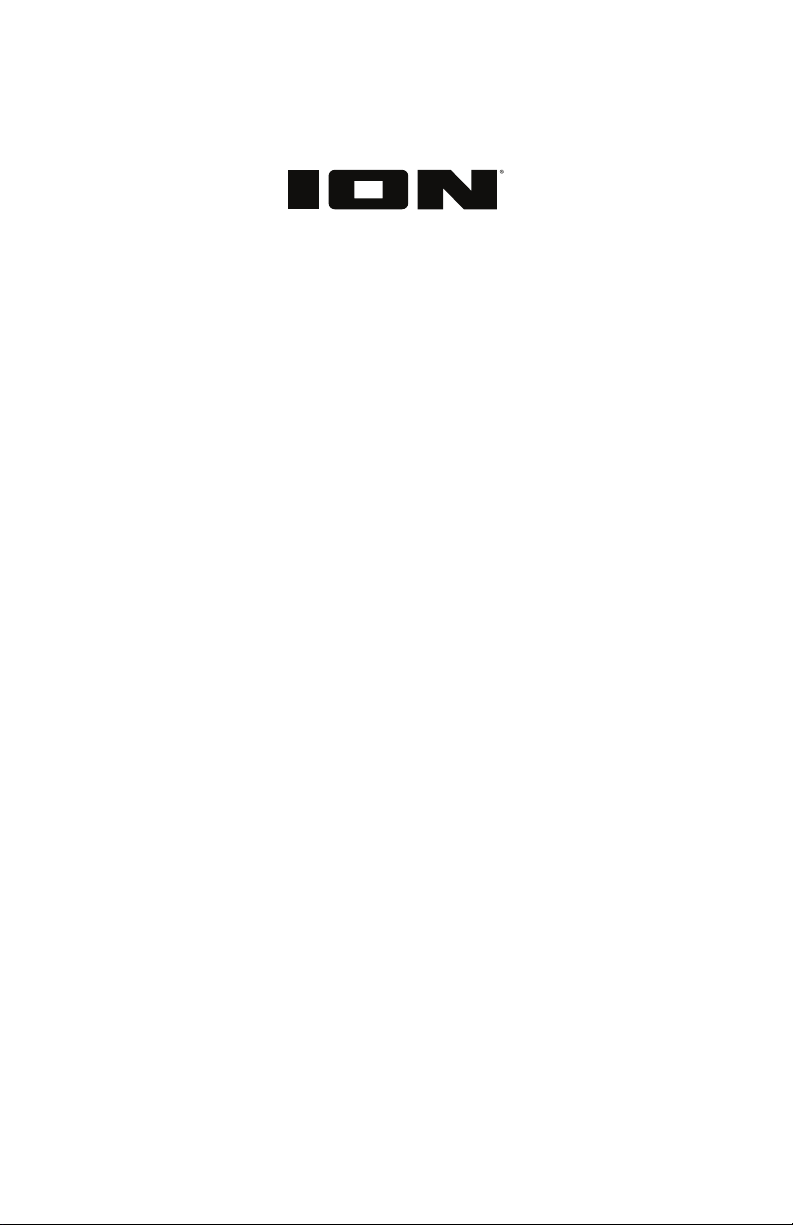
Explorer Outback 2
Quickstart Guide English ( 3 – 7 )
Guía de inicio rápido Español ( 8 – 13 )
Appendix English ( 14 )
Page 2
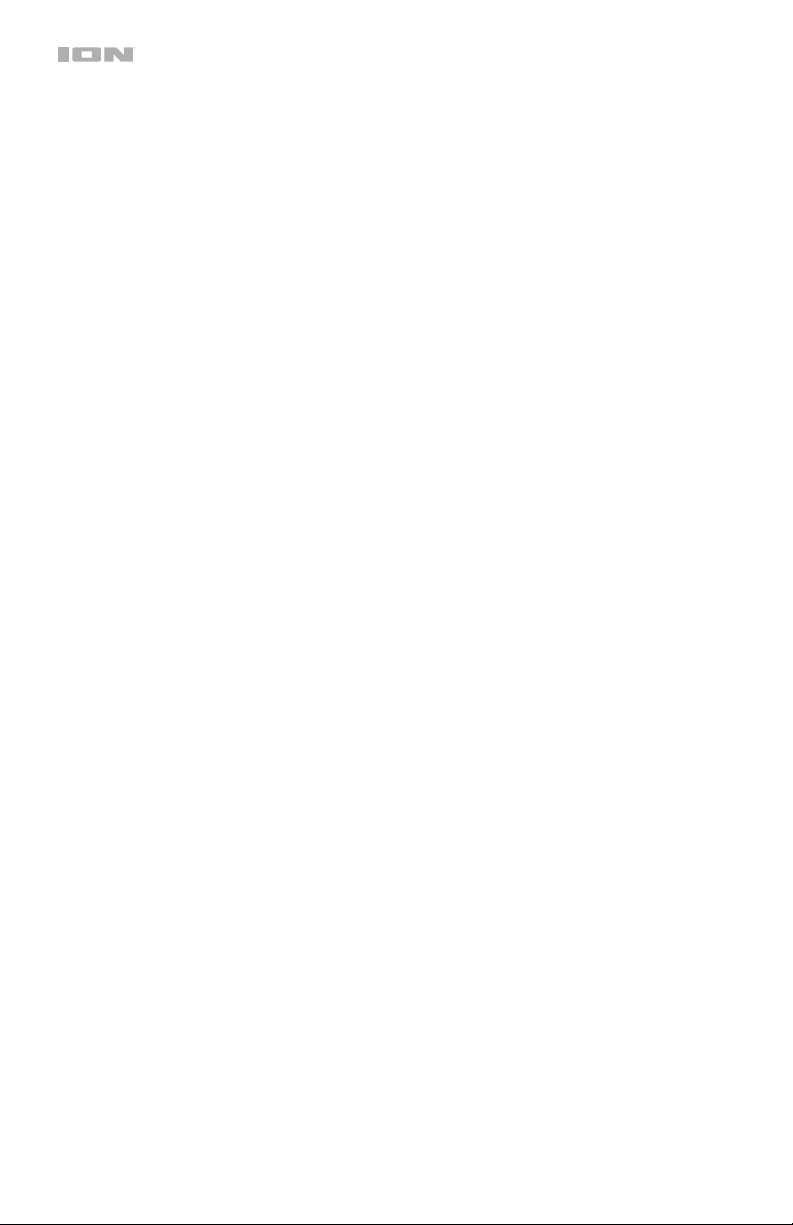
2
Page 3
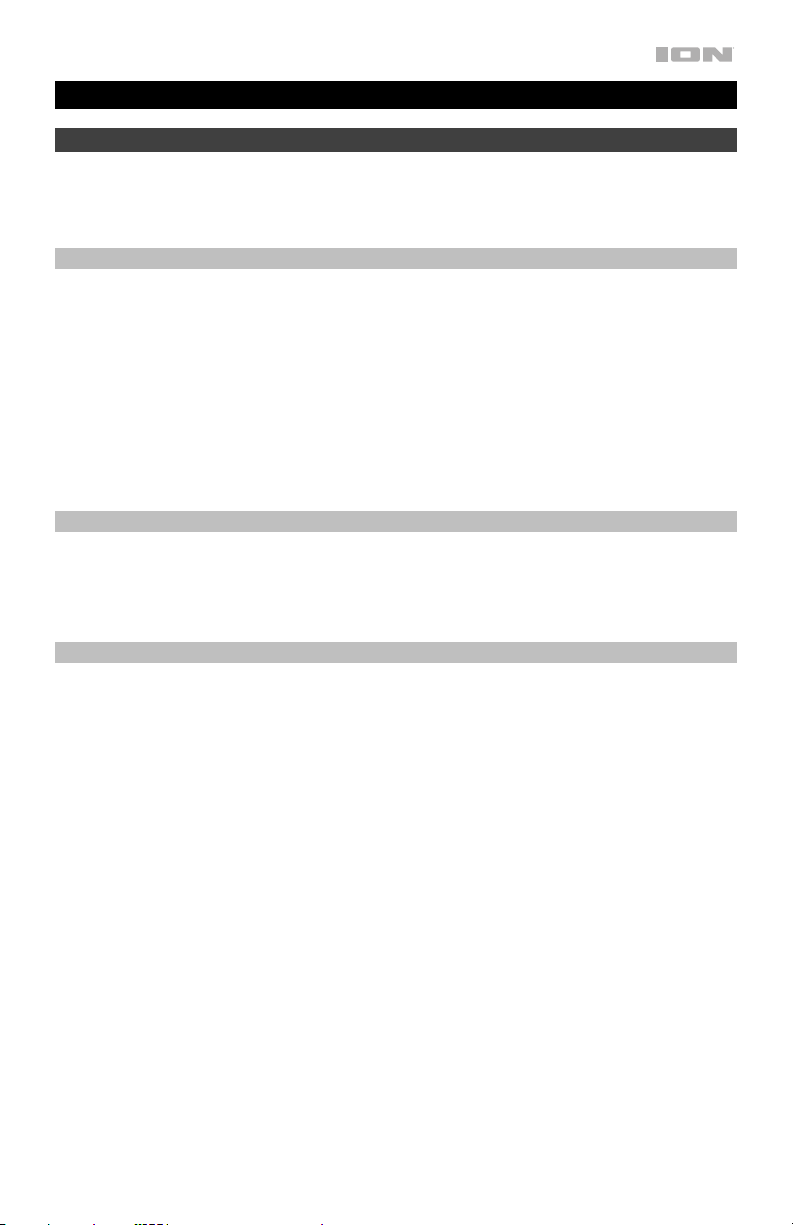
Quickstart Guide (English)
Introduction
Thank you for purchasing the Explorer Outback 2. At ION, your entertainment is as important
to us as it is to you. That’s why we design our products with one thing in mind—to make your
life more fun and more convenient.
Box Contents
Explorer Outback 2
Microphone and Cable
Storage Bag
1/8” (3.5 mm) Stereo Aux Cable
Power/Charging Cable
Quickstart Guide
Safety & Warranty Manual
Support
For the latest information about this product (documentation, technical specifications, system
requirements, compatibility information, etc.) and product registration, visit ionaudio.com.
For additional product support, visit ionaudio.com/support.
Rechargeable Batteries
Rechargeable lead-acid batteries are the same type used in automobiles. As with your car
battery, how you use this battery has a significant impact on its lifespan. With proper use and
treatment, a lead-acid battery can last for years. Here are some recommendations for getting
the longest life from the internal battery.
General Usage
Fully charge the battery before using it.
Charge the battery completely after each use.
Storage
Repair
Disposal
For best product longevity, do not store at exceedingly hot (greater than
90°F/32°C) or exceedingly cold (less than 32°F/0°C) temperatures.
It is acceptable to leave your sound system plugged in. This will not
overcharge the battery.
If you leave the battery level low and do not charge it for 6 months, it may
permanently lose capacity.
If the battery fails to charge, check your fuse near the power cable input. If your
fuse is intact and it still will not charge, contact ION Audio at ionaudio.com.
Bring the unit to a recycling center or dispose of in accordance with local
ordinances.
3
Page 4
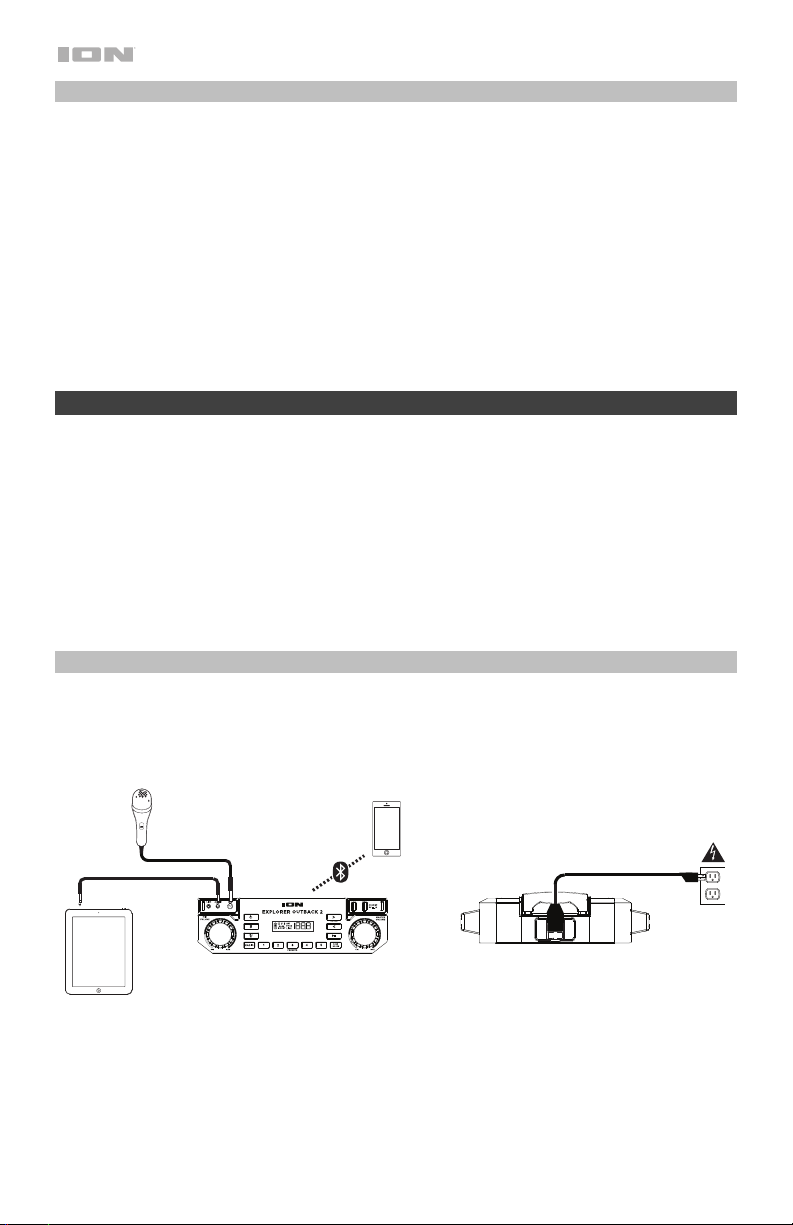
Outdoor Use and Care
Though Explorer Outback 2 is water-resistant and able to tolerate splashing water, please
review the tips below to get the best performance from Explorer Outback 2:
• Explorer Outback 2 must only be used outdoors with power outlets or extension cords
that are rated for outdoor use.
• Bring Explorer Outback 2 indoors during extreme weather.
• Please do not place Explorer Outback 2 in standing water.
• Please do not connect the power cable to Explorer Outback 2 in a wet environment. Make
sure the power input, power cable, and power outlet are all completely dry before making
any connections.
• WARNING: Keep any non-water-resistant devices (phones, music players, etc.) in a dry
place where they will not be affected by water and cause a risk of electric shock. Do not
place devices in the included storage bag, as it is not water-resistant.
Quick Setup
1. Make sure all items listed in the Box Contents are included in the box.
2. Read the Safety & Warranty Manual before using the product.
3. Make sure the battery is completely charged prior to first use for maximum battery life.
4. Study the Connection Diagram.
5. Ensure the Master Volume on Explorer Outback 2 is at zero.
6. Connect your devices.
7. Raise the volume to a comfortable level.
8. Return the Master Volume to zero when you are finished using Explorer Outback 2.
Connection Diagram
Items not listed under Introduction > Box Contents are sold separately.
4
Tablet,
etc.
Microphone
Front Panel
Bluetooth
Device
HOLDTO SEEK
HOLDTO LINK
Power
Rear Panel
Page 5
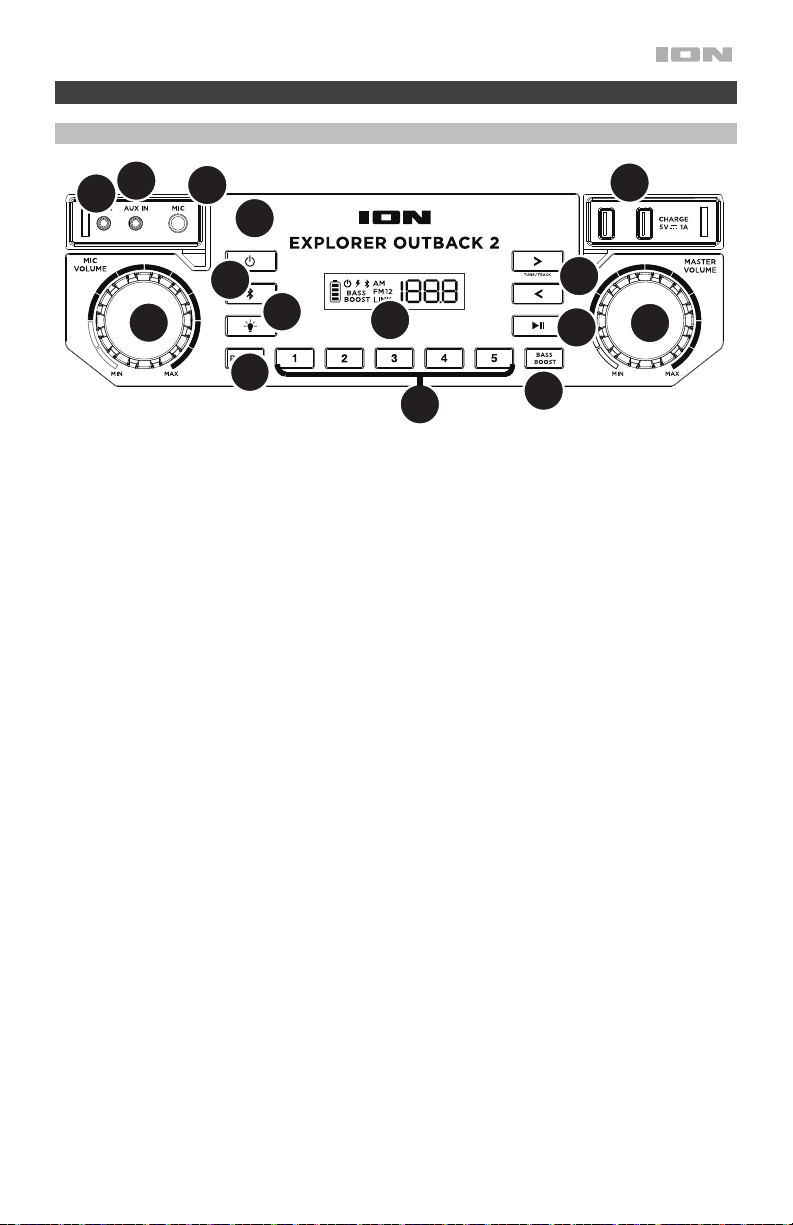
Features
Front Panel
13
12
11
14
1
HOLDTO SEEK
11
2
3
9
HOLDTO LINK
8
7
10
4
5
1. Power Button: Turns Explorer Outback 2 on or off. Please note that while Explorer Outback 2 is
connected to a power source, it does not need to be powered on to charge the battery. When
the power is on, the display will show the power indicator.
2. Bluetooth Button: Press and release the Bluetooth button to disconnect a paired Bluetooth
device. Press and hold this button to disable (or enable) the voice prompts.
3. Light Mode Button: Press this button to select how the lights on the front panel function:
• White: The lights are lit solidly white.
• Color Cycle: The lights slowly glow and cycle through colors. Press and hold the Light
Mode button to freeze the lights on one color.
• Beat Sync: The lights react to the beat of the music.
• Off: The lights turn off. This is the default mode when Explorer Outback 2 is first powered on.
4. Radio Selector: This button sets the Radio to AM, FM, or turns the radio off.
5. AM/FM Presets: Store a favorite radio station and quickly tune to a preset radio station. There
are 5 numeric positions to store AM band presets and 5 numeric positions to store FM band
presets.
To add a preset:
i. Select either the AM or FM band and then use the Tune/Track buttons to select the desired
radio station.
ii. Press and hold a numeric preset button to assign the current station to that preset number.
The display will show “SAVE” to show the station has been saved. To use an added preset,
press a preset number once lightly to go to the stored radio station.
6. Bass Boost: Press this button to enhance the overall bass frequency response.
7. Tune/Track Buttons: Press these buttons to tune in a radio station or go to the previous/next
track on a Bluetooth connected device. To “seek” (jump to the next available station), hold either
button down for a few seconds until it starts to seek a station. The unit will remember the last
station it was on and start at that station when powered off and on again.
8. Play/Pause/Link: Press to play or pause a track from a connected Bluetooth device. Press and
hold this button to start stereo linking to another Explorer Outback 2 speaker.
6
5
Page 6

15
9. Display: Displays the current radio station, battery status, and Bluetooth status.
• Charging Indicator: When the power cable is connected, movement of the top battery
segment shows the battery is charging. When fully charged, all battery segments will be lit
without blinking. When the power cable is disconnected, the battery segment shows the
level of the battery.
• Lightning Bolt Icon: The lightning bolt icon will illuminate when the IEC power cable is
connected to wall power.
• Bluetooth Icon: The Bluetooth icon will not be lit when Explorer Outback 2 is first powered
on (unless it was previously paired with a device). The Bluetooth icon will be lit solid when a
device is paired to Explorer Outback 2.
• Power Indicator: The power indicator will be lit when Explorer Outback 2 is powered on.
The power indicator will not be lit when Explorer Outback 2 is powered off.
10. Master Volume Control: This adjusts the speaker’s main mix volume, which includes the
Microphone Input, Auxiliary Input, Radio, and the audio of a paired Bluetooth device.
11. Microphone Input with Volume Control (1/4”): This mono input accepts a 1/4” (6.35 mm) input
such as a microphone, guitar, or other musical instrument.
12. Auxiliary Input: This stereo 1/8” (3.5 mm) input can be used to connect a CD player, MP3
player, or other audio source.
13. Speaker Link: Connect two or more Explorer Outback 2’s together using a 1/8” (3.5 mm) stereo
aux cable from the Speaker Link of one Explorer Outback 2 to the Aux Input of the second
Explorer Outback 2. A 2’ (61 cm) cable is included but a longer one can be purchased from a
local electronics retailer.
14. USB Charging Ports: Connect your device’s charge cable here to charge it. USB charging only
functions when the unit’s power is turned on.
Note: To charge smartphones and tablets faster, put the device’s screen
to sleep.
15. Power Cable Input (Back Panel): Insert the included power cable here to
charge the unit. Note that the Explorer Outback 2 can be used with the
power cable while it simultaneously charges the battery.
Top Panel (not shown)
1. NFC: Tap your NFC (near-field communication) supported and enabled device here to pair your
phone by gently bumping on the ‘N’ logo.
2. Cup Holders: Use these to hold your drinks.
Side Panel (not shown)
1. Bottle Opener: Use this to open bottles of your favorite drinks.
Pairing a Bluetooth Device
1. Turn on your Bluetooth device.
2. Power on Explorer Outback 2. * If you have previously connected to another Bluetooth device,
Explorer Outback 2 will reconnect. To disconnect pairing if the Bluetooth icon is lit solid, press
and release the Bluetooth button.
3. Navigate to your Bluetooth device’s setup screen, find “Explorer Outback 2” and connect. *
Note: If your Bluetooth device prompts for a pairing code, enter “0000”.
4. To disconnect pairing while the Bluetooth icon is lit solid, the Bluetooth button. *
5. To connect to another Bluetooth device, repeat step 3.
Note: Maximum range will be achieved when using devices with Bluetooth 4.0 or higher.
* Tip: Press and hold the Bluetooth button to enable or disable voice prompts.
6
Page 7

Stereo Linking Two Speakers
To link two Explorer Outback 2’s together for stereo sound:
1. Press and hold the Play/Pause / Link button to enter Stereo Link mode. Once a link has
been established, the word LINK should appear in the display.
2. Select which unit will be the master, (L channel), by pressing and releasing the Bluetooth
button.
Pairing a Bluetooth Device Using NFC
NFC (near-field communication) allows data exchange from devices, such as pairing, by gently
bumping them together. Check in your device’s manual to see if this feature is supported.
To use NFC to pair with Explorer Outback 2:
1. In order to use NFC, your device must be turned on and unlocked.
2. Enter your device’s Settings menu and check that NFC is turned On (one time step).
3. Power on Explorer Outback 2.
4. Touch and briefly hold your device to the NFC logo.
5. Follow the pairing instructions that appear on your phone. If a passcode is required, enter
“0000”.
6. To unpair, gently bump your device against the NFC logo located on Explorer Outback 2’s
top panel.
Troubleshooting
If the sound is distorted: Try lowering the volume control of your sound source, musical
instrument, or microphone. Also, try to reduce the overall volume of Explorer Outback 2 using
the Master Volume knob.
If there is too much bass: Try adjusting the tone or EQ control on your sound source to lower
the bass level. This will allow you to play the music louder before clipping (distortion) occurs.
If there is a high-pitched whistling noise when using microphones: This is probably
feedback. Point the microphone away from the speaker.
If there is poor AM reception: To adjust AM reception, move the entire unit.
If you can’t hear the microphone over the music volume: Turn down the music volume
from your source.
If you can’t play music from a flash drive: The USB port is only for charging USB devices.
7
Page 8

Guía de inicio rápido (Español)
Introducción
Gracias por comprar el Explorer Outback 2. En ION, su entretenimiento es tan importante para
nosotros como para usted. Por eso es que diseñamos nuestros productos con una sola cosa en
mente—hacer que su vida sea más divertida y cómoda.
Contenido de la caja
Explorer Outback 2
Micrófono y cable
Cable auxiliar estéreo de 3,5 mm (1/8 pulg.)
Cable de alimentación / carga
Guía de inicio rápido
Manual sobre la seguridad y garantía
Soporte
Para obtener la información más reciente acerca de este producto (documentación,
especificaciones técnicas, requisitos de sistema, información de compatibilidad, etc.) y
registrarlo, visite ionaudio.com.
Para obtener soporte adicional del producto, visite ionaudio.com/support.
Baterías recargables
Las baterías de plomo-ácido recargables son del mismo tipo que se usa en los automóviles.
Al igual que con la batería del vehículo, la forma en que se usa tiene una influencia significativa
en la duración de su vida útil. Con un uso y tratamiento correctos, una batería de plomo-ácido
puede durar varios años. He aquí algunas recomendaciones para prolongar la vida útil de la
batería interna.
Uso general
Almacenamiento
Reparación
Disposición final
Cargue completamente la batería antes de usarla.
Cargue la batería completamente después de cada uso.
Para lograr la mayor longevidad del producto, no lo almacene a
temperaturas muy altas (superiores 32°C/90°F) o muy frías (inferiores a
0°C/32°F).
Es aceptable dejar su sistema de sonido enchufado. No sobrecargará
la batería.
Si deja que el nivel de la batería baje y no la carga durante 6 meses,
puede perder permanentemente su capacidad.
Si la batería no se carga, compruebe su fusible cerca de la entrada del
cable de alimentación. Si el fusible está intacto y la batería sigue sin
cargarse, póngase en contacto con ION Audio en ionaudio.com.
Lleve la unidad a un centro de reciclaje o deséchela de acuerdo a las
ordenanzas locales.
8
Page 9

Uso y cuidado a la intemperie
Aunque el Explorer Outback 2 es resistente al agua y capaz de tolerar salpicaduras, lea las
sugerencias que se incluyen a continuación para obtener el mejor rendimiento del Explorer
Outback 2:
• El Explorer Outback 2 sólo puede usarse en exteriores con tomas de corriente o cables de
prolongación aptos para el uso en exteriores.
• Traiga a los Explorer Outback 2 bajo techo durante condiciones meteorológicas extremas.
• No coloque el Explorer Outback 2 sobre agua estancada.
• No conecte el adaptador de carga al Explorer Outback 2 en un ambiente húmedo.
Asegúrese de que la entrada para la entrada de alimentación, el cable de alimentación y la
toma de corriente estén completamente secos antes de realizar cualquier conexión.
• ADVERTENCIA: Coloque los dispositivos no resistentes al agua (teléfonos, reproductores
de música, etc.) en un lugar seco donde no sean afectados por el agua y causen un riesgo
de electrocución.
Instalación rápida
1. Asegúrese de que todos los artículos indicados en Contenido de la caja estén incluidos
en ella.
2. Lea el manual sobre la seguridad y la garantía antes de utilizar el producto.
3. Para asegurar una máxima vida útil de la batería, asegúrese de que esté completamente
cargada antes de utilizarla por primera vez.
4. Estudie el Diagrama de conexión.
5. Asegúrese de que el volumen maestro del Explorer Outback 2 esté en cero.
6. Conecte sus dispositivos.
7. Suba el volumen hasta un nivel confortable.
8. Regrese el volumen maestro a cero cuando termine de usar el Explorer Outback 2.
Diagrama de conexión
Los elementos que no se enumeran en Introducción > Contenido de la caja se venden por
separado.
Microphone
Bluetooth
Device
Tablet,
etc.
Front Panel
HOLDTO SEEK
HOLDTO LINK
Power
Rear Panel
9
Page 10

Características
Panel frontal
13
12
11
14
1
HOLDTO SEEK
11
2
3
9
HOLDTO LINK
8
7
10
4
5
1. Botón de encendido: Enciende y apaga el Explorer Outback 2. Tenga en cuenta que
mientras el Explorer Outback 2 está conectado a un suministro eléctrico, no es necesario
encenderlo para que cargue la batería. Cuando el altavoz está encendido, la pantalla
mostrará el indicador de encendido.
2. Botón de Bluetooth: Pulse el botón Bluetooth para desconectar un dispositivo Bluetooth
apareado. Mantenga presionado el botón Bluetooth para activar o desactivar las
indicaciones de voz.
3. Botón de modo de luz: Pulse este botón para seleccionar el funcionamiento de las luces
del panel frontal:
• Blanco: Las luces se encienden de blanco permanentemente.
• Ciclo de color: Las luces brillan suavemente y cambian de un color a otro. Mantenga
pulsado el botón de modo para congelar las luces en un color.
• Sincronización con el ritmo: Las luces reaccionan al ritmo de la música.
• Apagadas: Las luces se apagan. Este es el modo predeterminado la primera vez que
se enciende el Explorer Outback 2.
4. Selector de radio: Este botón ajusta la radio a AM, FM, o la apaga.
5. Preprogramaciones de AM/FM: Memorice una emisora de radio favorita y sintonice
rápidamente una emisora preprogramada. Hay 5 posiciones numéricas para almacenar
presets de banda AM y 5 posiciones numéricas para almacenar presets de banda FM.
Para agregar una emisora preprogramada:
i. Seleccione ya sea la banda de AM o FM y luego use los botones del sintonizador
para seleccionar la emisora de radio deseada.
ii. Pulse y retenga un botón numérico de preprogramación para asignar la emisora que
está escuchando a ese número. Aparecerá “SAVE” (Guardada) en la pantalla para
mostrar que se guardó la emisora. Para usar una emisora agregada, toque
ligeramente una vez un número de preprogramación para ir a la emisora de radio
memorizada.
6. Bass Boost: Pulse este botón para mejorar la respuesta en frecuencia general de los
graves.
10
6
Page 11

15
7. Botones de sintonizador/pista: Toque ligeramente estos botones para sintonizar una
emisora de radio o pasar a la pista anterior/siguiente de un dispositivo Bluetooth
conectado. Para "buscar" (saltar a la siguiente emisora disponible), mantenga pulsado
cualquier botón durante unos segundos hasta que empieza a buscar la emisora. La unidad
recuerda la última emisora que estaba sintonizada y comienza en esa emisora cuando la
apaga y enciende nuevamente.
8. Reproducir/Pausa: Pulse para reproducir o hacer pausa en una pista de un dispositivo
Bluetooth conectado.
9. Pantalla: Muestra la emisora de radio actual, el estado de la batería, el estado del
Bluetooth y el estado del enlace.
• Indicador de carga: Con el indicador de carga de la batería, cuando el cable de
corriente está conectado, el movimiento del segmento superior de la batería muestra
que se está cargando. Una vez completamente cargada, todos los segmentos de la
batería estarán encendidos sin parpadear. Cuando se desconecta el cable de
corriente, el segmento de la batería muestra en nivel de la misma.
• Icono del relámpago: El icono del relámpago se encenderá cuando el cable de
corriente IEC esté conectado a una toma de corriente de pared.
• Icono de Bluetooth: Este icono de Bluetooth no se enciende cuando el Explorer
Outback 2 se enciende por primera vez (a menos que hubiera sido apareado
previamente con un dispositivo). El icono de Bluetooth se enciende con luz azul
continua cuando hay un dispositivo apareado al Explorer Outback 2.
• Indicador de encendido: El indicador de encendido (punto decimal de la pantalla de
la radio) se encenderá cuando el Explorer Outback 2 se encienda. Este indicador de
encendido no se encenderá cuando Explorer Outback 2 está apagado.
10. Control de volumen maestro: Este control ajusta el volumen de la mezcla principal del
altavoz, que incluye la entrada de micrófono, la entrada auxiliar, el sintonizador y el audio
de un dispositivo Bluetooth apareado.
11. Micrófono con control de volumen (6,35 mm): Esta entrada mono admite una entrada
de 6,35 mm (1/4 pulg.) tal como un micrófono, una guitarra u otro instrumento musical.
12. Entrada auxiliar: Esta entrada de 3,5 mm (1/8 pulg.) estéreo se puede usar para conectar
un reproductor de CD, MP3 u otra fuente de audio.
13. Enlace de altavoces: Conecte dos o más Explorer Outback 2 entre sí mediante un cable
auxiliar estéreo de 3,5 mm (1/8 pulg.) desde la salida de enlace de altavoces de un
Explorer Outback 2 hasta la entrada Aux (auxiliar) del segundo Explorer Outback 2. Se
incluye un cable de 2 pies (61 cm) pero puede comprarse otro de mayor longitud en
cualquier tienda de electrónica.
14. USB estaciónes: Conecte aquí el cable de carga de su dispositivo para cargarlo. La carga
por USB funciona solamente cuando la unidad está encendida.
Nota: Para cargar sus teléfonos inteligentes (smartphones) y
tabletas más rápido, ponga la pantalla de su dispositivo en
estado de reposo.
15. Entrada del cavo de alimentación (panel trasero): Inserte
aquí el cable de alimentación incluido para alimentación la
unidad. Tenga en cuenta que el Explorer Outback 2 puede
funcionar con el adaptador de potencia mientras se carga
simultáneamente la batería.
11
Page 12

Panel superior (no mostrada)
1. NFC: Toque ligeramente aquí su dispositivo NFC (comunicación de campo cercano)
soportado y habilitado para aparear su teléfono tocando suavemente el logo de la ‘N’.
2. Posavasos: Utilícelos para sostener sus vasos.
Panel lateral (no mostrada)
1. Destapador de botellas: Utilícelo para destapar sus bebidas favoritas.
Cómo aparear un dispositivo Bluetooth
1. Encienda su dispositivo Bluetooth.
2. Encienda el Explorer Outback 2. * Si ya lo había conectado a otro dispositivo Bluetooth
previamente, el Explorer Outback 2 se reconectará. Para desconectar el apareamiento si
el icono de Bluetooth está encendido permanentemente, mantenga pulsado el botón de
Bluetooth.
3. Navegue a la pantalla de configuración de su dispositivo Bluetooth, busque “Explorer
Outback 2” y conéctelo a él.
Nota: Si su dispositivo Bluetooth solicita un código de apareamiento, ingrese 0000.
4. Para desconectar el apareamiento cuando el icono de Bluetooth esté encendido
permanentemente, mantenga pulsado el botón de Bluetooth. *
5. Para conectarse a otro dispositivo Bluetooth, repita el paso 3.
Nota: El alcance máximo se logra cuando se utilizan dispositivos con Bluetooth 4.0 o superior.
* Consejo: Mantenga presionado el botón Bluetooth para activar o desactivar las indicaciones
de voz.
Enlace estéreo entre dos altavoces
Cómo enlazar dos Explorer Outback 2 entre sí para lograr un sonido estéreo:
1. Mantenga pulsado el botón Play/Pause / Link (reproducción/pausa / enlace) para ingresar
al modo de enlace estéreo. Una vez establecido el enlace, la palabra LINK aparecerá en la
pantalla.
2. Seleccione la unidad que será la unidad maestra (canal izquierdo) pulsando y soltando el
botón Bluetooth.
12
Page 13

Cómo aparear un dispositivo Bluetooth usando NFC
La tecnología NFC (comunicación de campo cercano) permite el intercambio de datos entre
dispositivos, tal como el apareamiento, juntándolos suavemente. Compruebe en el manual de
su dispositivo si se soporta esta característica.
Para usar NFC a fin de aparear con Explorer Outback 2:
1. A fin de usar NFC, su dispositivo debe estar encendido y desbloqueado.
2. Abra el menú Settings (Configuración) de su dispositivo y verifique que NFC esté On
(Activado) (este paso solo se realiza una vez).
3. Encienda el Explorer Outback 2.
4. Toque y acerque brevemente su dispositivo del logo de NFC.
5. Siga las instrucciones de apareamiento que aparecen en su teléfono. Si se requiere una
contraseña, ingrese 0000.
6. Para desaparear, toque suavemente con su dispositivo el logo de NFC ubicado en el panel
superior del Explorer Outback 2.
Solución de problemas
Si el sonido está distorsionado: Pruebe bajando el control de volumen de su fuente de
sonido, instrumento musical o micrófono. Pruebe también reduciendo el volumen general del
Explorer Outback 2 utilizando la perilla de volumen maestro.
Si hay demasiados graves: Intente ajustando el control de tono o ecualización de su fuente
de sonido para reducir el nivel de graves. De esta forma podrá reproducir la música con más
volumen antes de que se produzca el recorte (distorsión).
Si hay un silbido agudo cuando se usan micrófonos: Probablemente sea realimentación.
Apunte el micrófono apartándolos del altavoz.
Si hay recepción pobre de AM: Para ajustar la recepción de AM, mueva la unidad completa.
Si no puede oír el micrófono por arriba del volumen de la música: Disminuya el volumen
de la música en su fuente.
Si no logra reproducir música desde una unidad flash: El puerto USB sea solo para cargar
dispositivos USB.
13
Page 14

Appendix (English)
Technical Specifications
Output Power
Drivers Low-Frequency: 8.0” / 203 mm woofer
Frequency Response
Bluetooth Specifications Profile: A2DP, AVRCP
Microphone Type
Radio Frequency Range US: 520–1710 kHz (AM), 87.5–107.9 MHz (FM)
USB Charging Ports 2 USB, +5 V, 1 A
Water Resistance Class
Battery Battery life: Up to 100 hours
Power Connection: IEC
100 W (peak)
High-Frequency: 3.0” / 76 mm tweeter
55 Hz-9 kHz (-3dB)
Range: Up to 100 feet / 30.5 meters
Dynamic microphone recommended (included)
Europe: 522–1629 kHz (AM), 87.5–108 MHz (FM)
Japan: 520–1710 kHz (AM), 75.5–90.5 MHz (FM)
IPX5 - protection from a 6.3 mm spray of water (12.5 liters per
minute) for 3 minutes, and dust protection to not interfere with
normal operation.
Recharge time: 12 hours
Type: 12 V, 7.0 Ah, SLA
Dimensions: 5.9” x 2.6” x 3.7” / 65 mm x 121 mm x 94 mm
Input Voltage: 100–240 VAC, 50/60 Hz
Dimensions
(width x depth x height)
Weight
10.9” x 18.1” x 18.6”
277 x 459 x 473 mm
30.9 lbs.
14 kg
Specifications are subject to change without notice. Bluetooth and wireless reception and range are
affected by walls, obstructions, and movement. For optimal performance, place the product in the center of
the room so it is unobstructed by walls, furniture, etc. Battery life may vary based on temperature, age, and
volume usage of product.
Trademarks & Licenses
ION Audio is a trademark of ION Audio, LLC, registered in the U.S. and other countries. Facebook is a
trademark of Facebook, Inc. The Bluetooth word mark and logos are owned by the Bluetooth SIG, Inc. and
any use of such marks by ION Audio is under license. All other product names, company names,
trademarks, or trade names are those of their respective owners.
14
Page 15

ionaudio.com
Manual Version 1.1
