Page 1

1
Aqua Style
Android Smart Phone
User Guide
Page 2
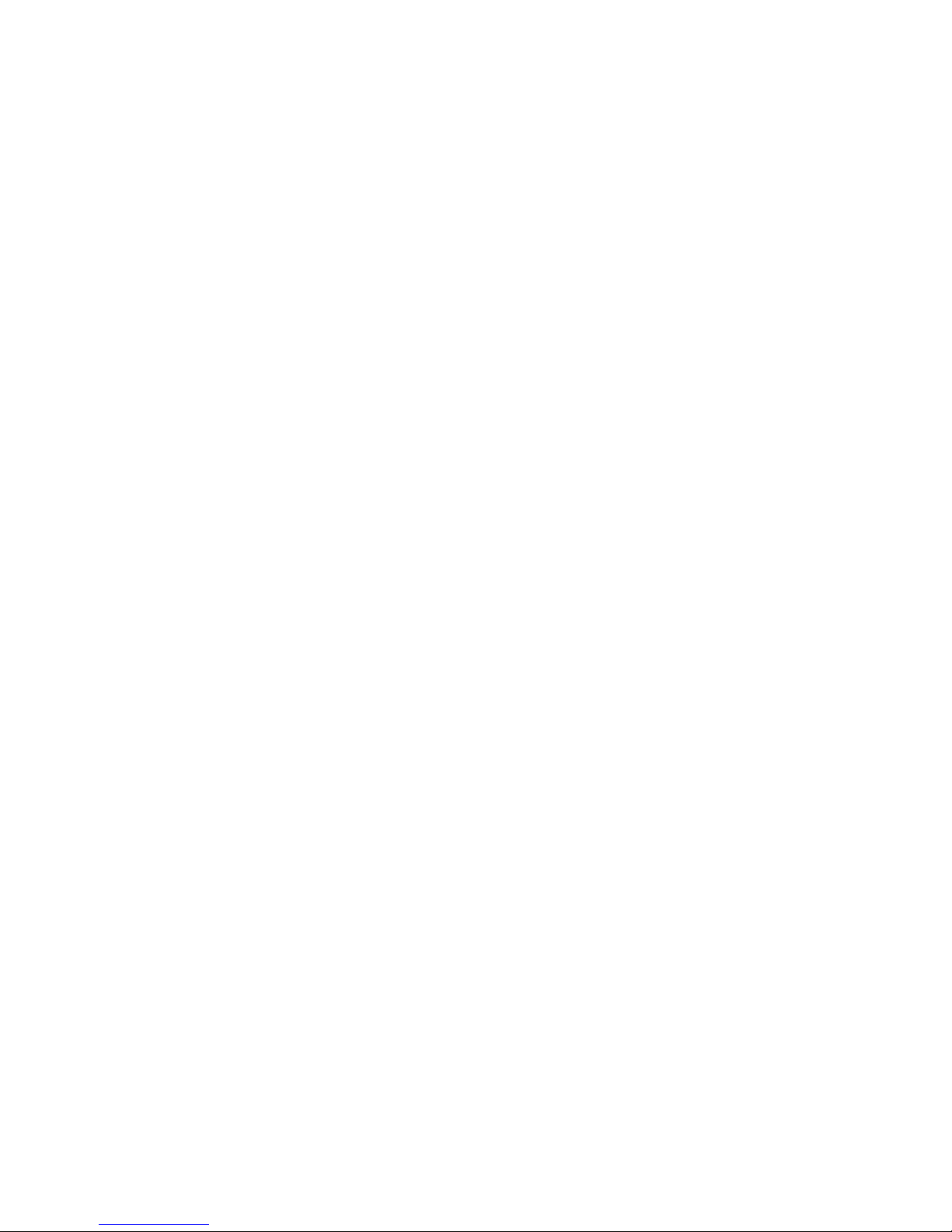
2
Directory
1 Install ....................................................................................................................................... 9
1.1 Install the SIM card or USIM card and battery ............................................. 9
1.2 Battery charging .......................................................................................................... 10
1.3 Insert the storage card ......................................................................................... 12
1.4 Remove the storage card ..................................................................................... 13
1.5 Format the storage card ...................................................................................... 13
1.6 Use the storage card as U disk .......................................................................... 14
1.7 Standby screen ........................................................................................................ 15
2 Custom mobile phone ........................................................................................................ 16
2.1 Wireless and internet............................................................................................. 16
2.2 Equipment ................................................................................................................. 17
2.3 Personal ..................................................................................................................... 18
2.4 System ....................................................................................................................... 19
2.5 Install and unload apps .......................................................................................... 20
2.6 Gesture Sensor ........................................................................................................ 20
3 First Interface ...................................................................................................................... 21
3.1 Dial .............................................................................................................................. 21
3.2 Contacts .................................................................................................................... 22
3.3 Message ...................................................................................................................... 23
3.4 Browser ...................................................................................................................... 24
Page 3
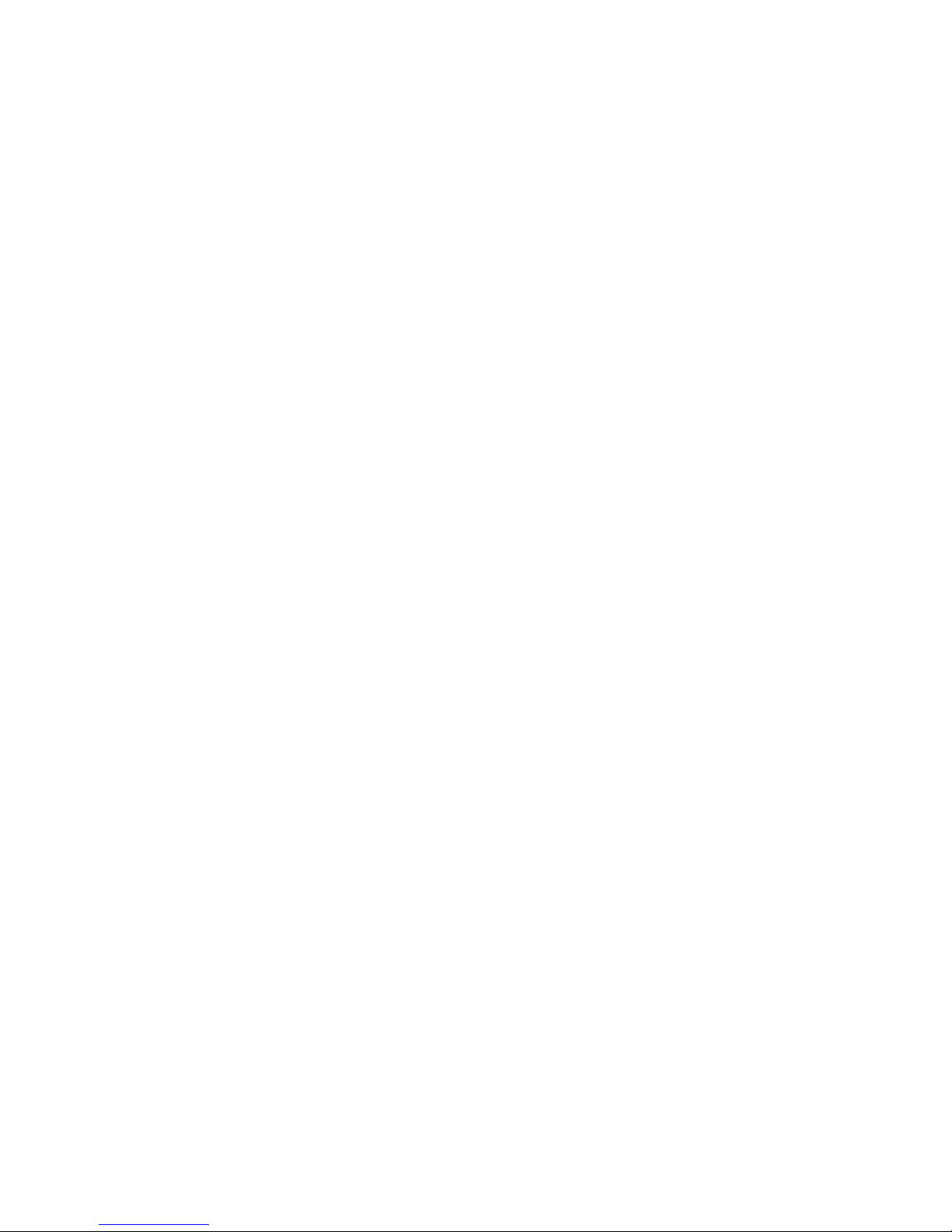
3
3.5 E-mail ......................................................................................................................... 25
3.6 Camera & Vidicon .................................................................................................... 26
3.7 Multi-media file management .............................................................................. 27
3.8 Music player ............................................................................................................. 29
3.9 Recorder .................................................................................................................... 30
3.10 Calendar ..................................................................................................................... 31
3.11 clock ............................................................................ Error! Bookmark not defined.
3.12 calculator ................................................................... Error! Bookmark not defined.
3.13 Other functions ....................................................................................................... 33
4 Application ............................................................................................................................ 34
4.1 Map ............................................................................................................................. 34
4.2 Talk ............................................................................................................................. 35
4.3 Facebook .................................................................................................................... 36
4.4 Nimbizz ...................................................................................................................... 37
4.5 Google+, Messenger ................................................................................................ 38
4.6 Play Music, AajTAK, Headlines, Saavn .............................................................. 40
4.7 Documents to Go, Adobe Reader, Flash Player settings............................. 40
4.8 Games ......................................................................................................................... 40
4.9 Play Store ................................................................................................................. 40
5 Use and Maintenance ......................................................................................................... 40
6 Technical Information ......................................................................................................... 41
Page 4

4
Dear INTEX customer,
Congratulations on becoming a proud owner of INTEX product.
You have now joined the fraternity of millions of satisfied INTEX
customers spread across the globe.
Intex Technologies is one of the fastest growing IT Hardware,
Mobile Phones and Electronics Company. A well established brand,
INTEX has kept pace with the technology needs of millions of IT
hardware & electronics consumers and has been serving them with
more than 300 user friendly, high quality, state-of-the art yet
simple products/solutions. The products have been in the market
since 1996 and conform to global standards.
Brand INTEX covers a wide range of computer peripherals and
accessories such as Computer Multimedia speakers, Cabinets,
Keyboards, Mouse, UPS, Add-on cards, Webcams, Headphones,
Laptop bags, etc. As a part of its diversification strategy, Intex
also offers an interesting range of PCs, TFT-LCD Monitors,
Consumer Electronics (DVD Players), Home UPS & Mobile
Phones.
Every INTEX product goes through a rigorous process of sample
evaluation and approval before commercial launch. Customers look
upon the brand as a value-for-money & feature-rich offering,
supported by efficient after sales service.
Page 5
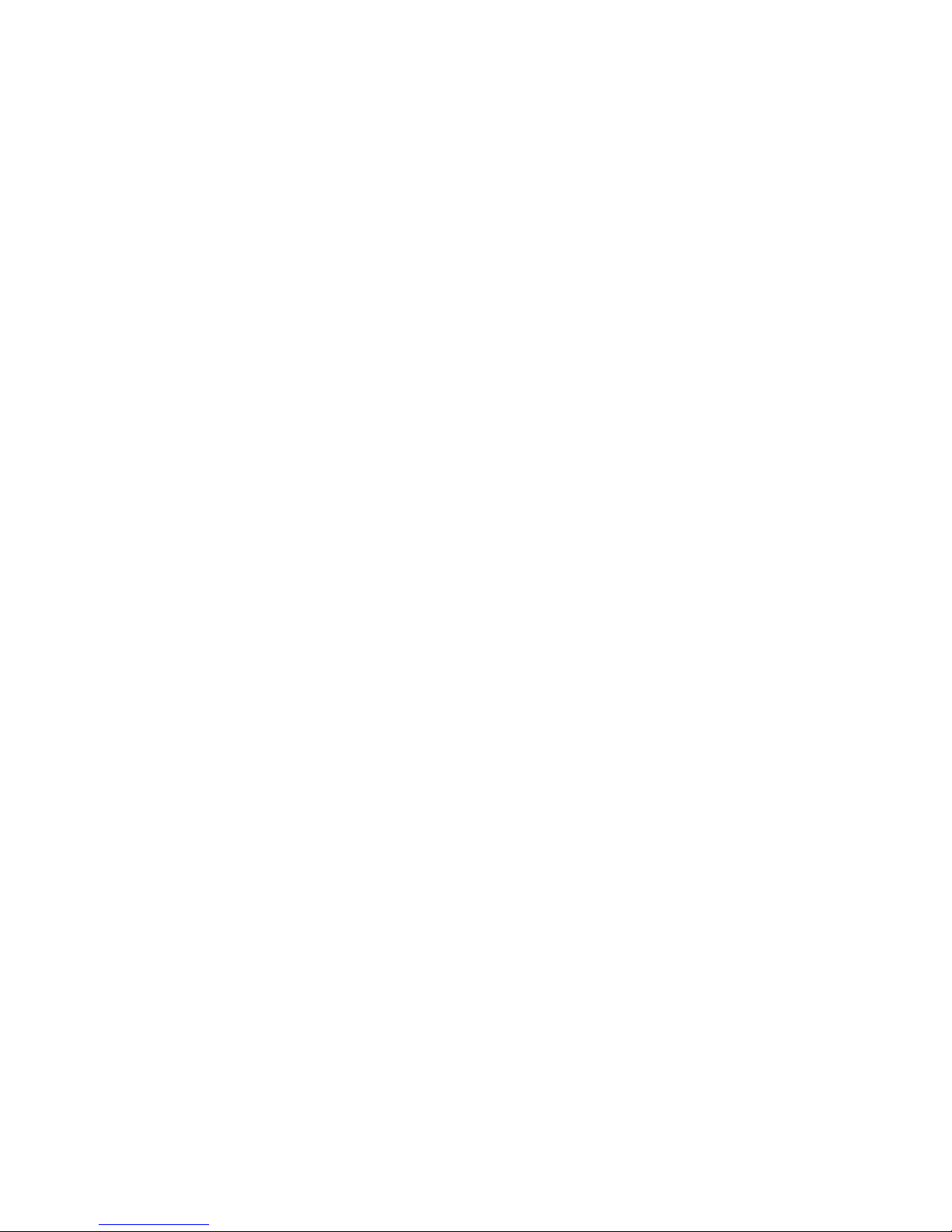
5
We look forward to your patronage.
It would be our pleasure to receive feedback and suggestions you
may have for improvements in the product(s) you are using.
Intex Technologies (I) Ltd
info@intextechnologies.com
www.intextechnologies.com
Helpline No. 1800-103- 8822 (India)
Intex Way Gulf LLC
service@intexuae.com
www.intexuae.com
Toll Free No. 800-468- 39823 (Dubai)
Tel: 00971 04 3931991
Need Add below in safety column
SAR
The highest SAR value for this mobile phone is < 1.6 W/Kg, in
accordance with the requirements of the ICNIRP, which
recommended the limit for exposure to radio waves is 1.6
watts/kilogram (W/kg) averaged over 1 gram of tissue. For more
information, please visit (website) to query
Page 6
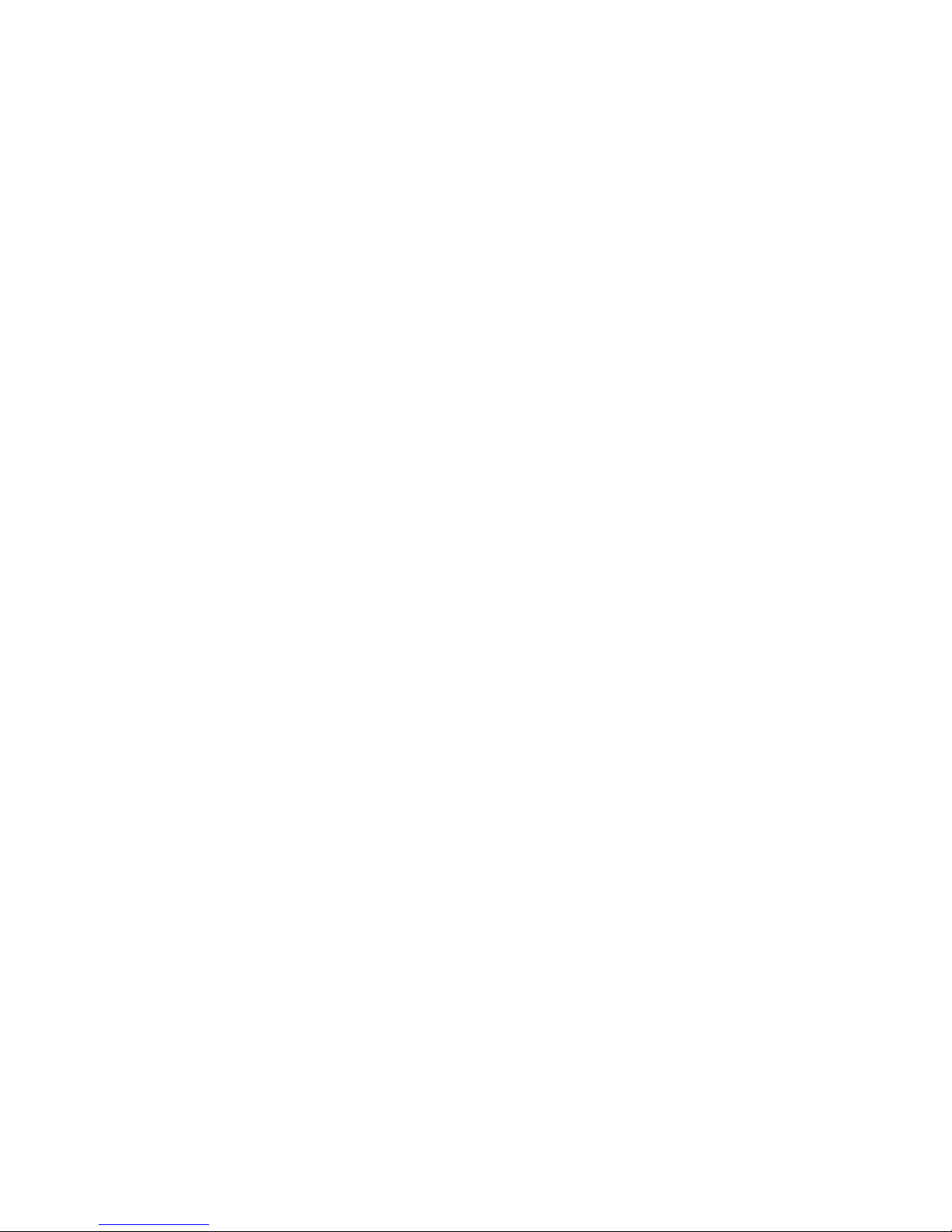
6
SAFETY TIPS
Use of wireless hands-free system (headphone, headset) with a
low power Bluetooth emitter.
Make sure the cell phone has a low SAR.
Keep your calls short or send a text message (SMS) (instead.
This advice applies especially to children, adolescents and pregnant
women.
Use cell phone when the signal quality is good.
People having active medical implants should preferably keep the
cell phone at least 15 cm away from the implant.
Please read the instruction file first
Before you use this phone, please read all the safety cautions in
the instructions in detail, to ensure safety and correct use.
The descriptions are based on the default settings
The pictures and screen shots may different from the actual
product.
The phone with sound resource, wall paper and picture are
permitted to use limited in Intex or among all the owners.
Against the commercial and other reason to extract and use
these file will violate the copyright law. Intex is not responsible
Page 7
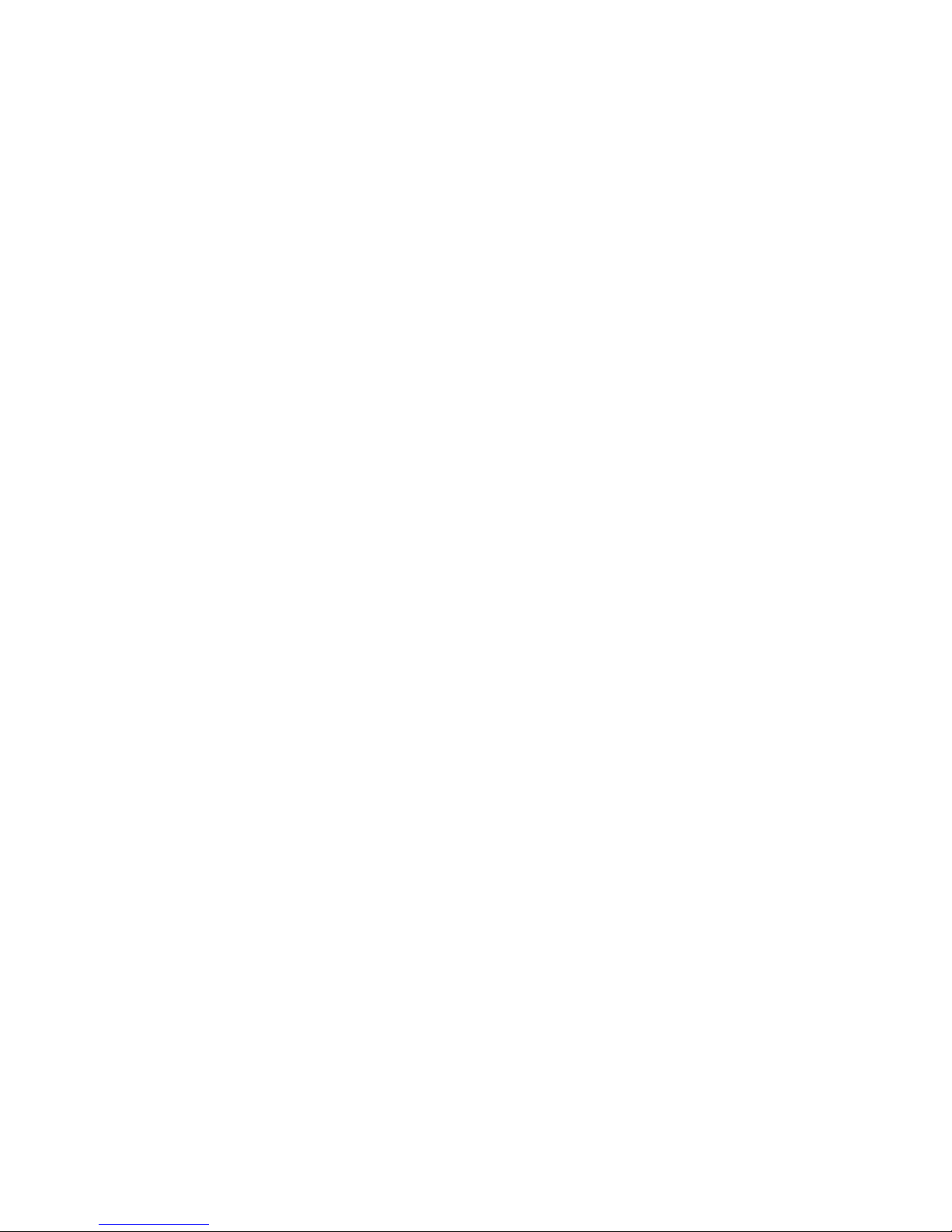
7
for this behave of right violation.
Receive and send message, upload and download, automatic
synchronism or GPRS service may cause other kinds of fee.
If you want to avoid the extra fee, choose the probable
charging plan. Any relevant information, please contact the
service supplier.
To the unknown software, be careful when install, the strange
website pop up when browsing the internet, you can click but
better to avoid the operation or the phone will be poisoned.
Please properly keep this instruction book for the future
reference.
Mobile phone parts diagram
Page 8

8
Page 9
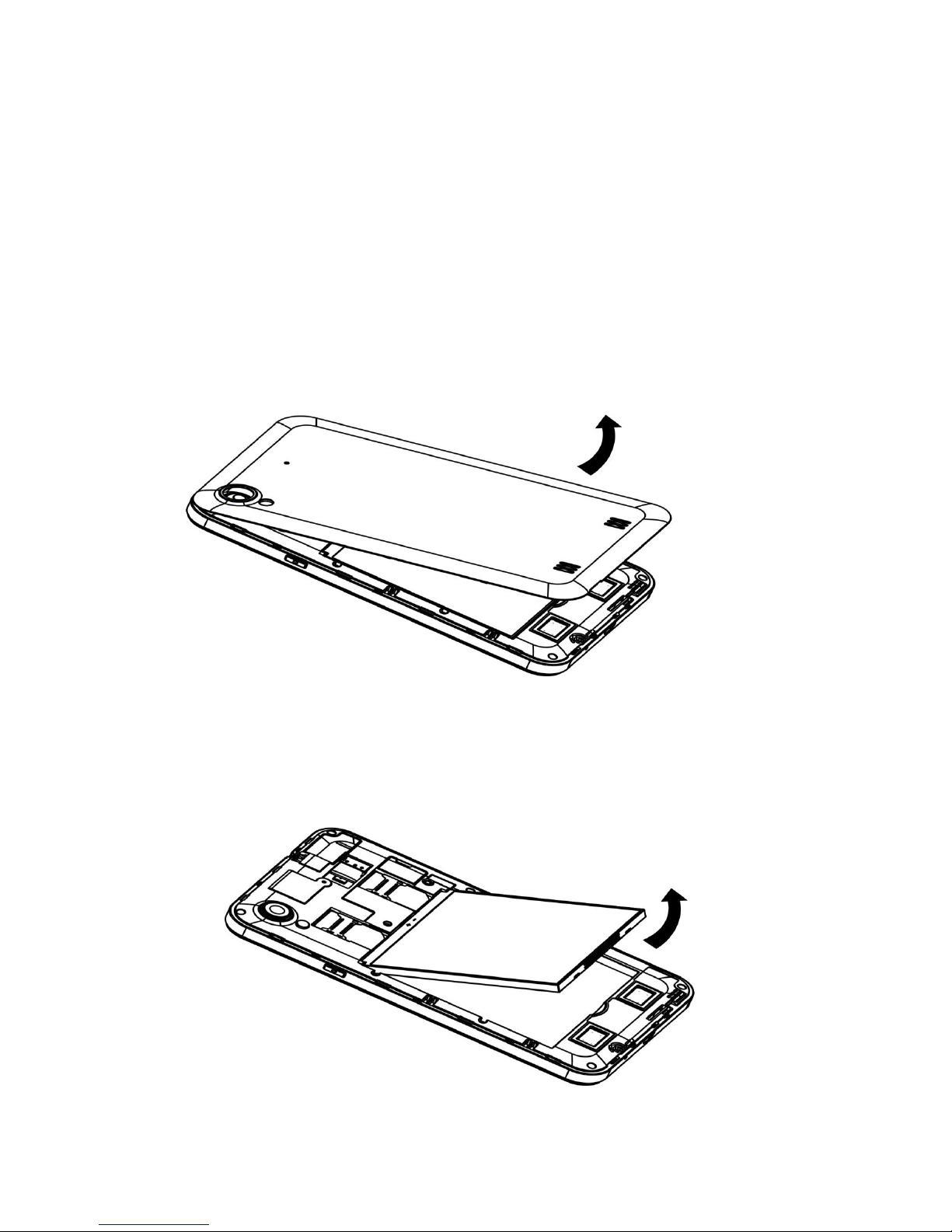
9
1 Install
1.1 Install the SIM card or USIM card and battery
1, If the phone is on power, please turn it off, press the power
off key->choose power off->confirm to turn off the phone, take
off the battery
2, Take off the battery, put the SIM card into the corresponding
card slot
Page 10
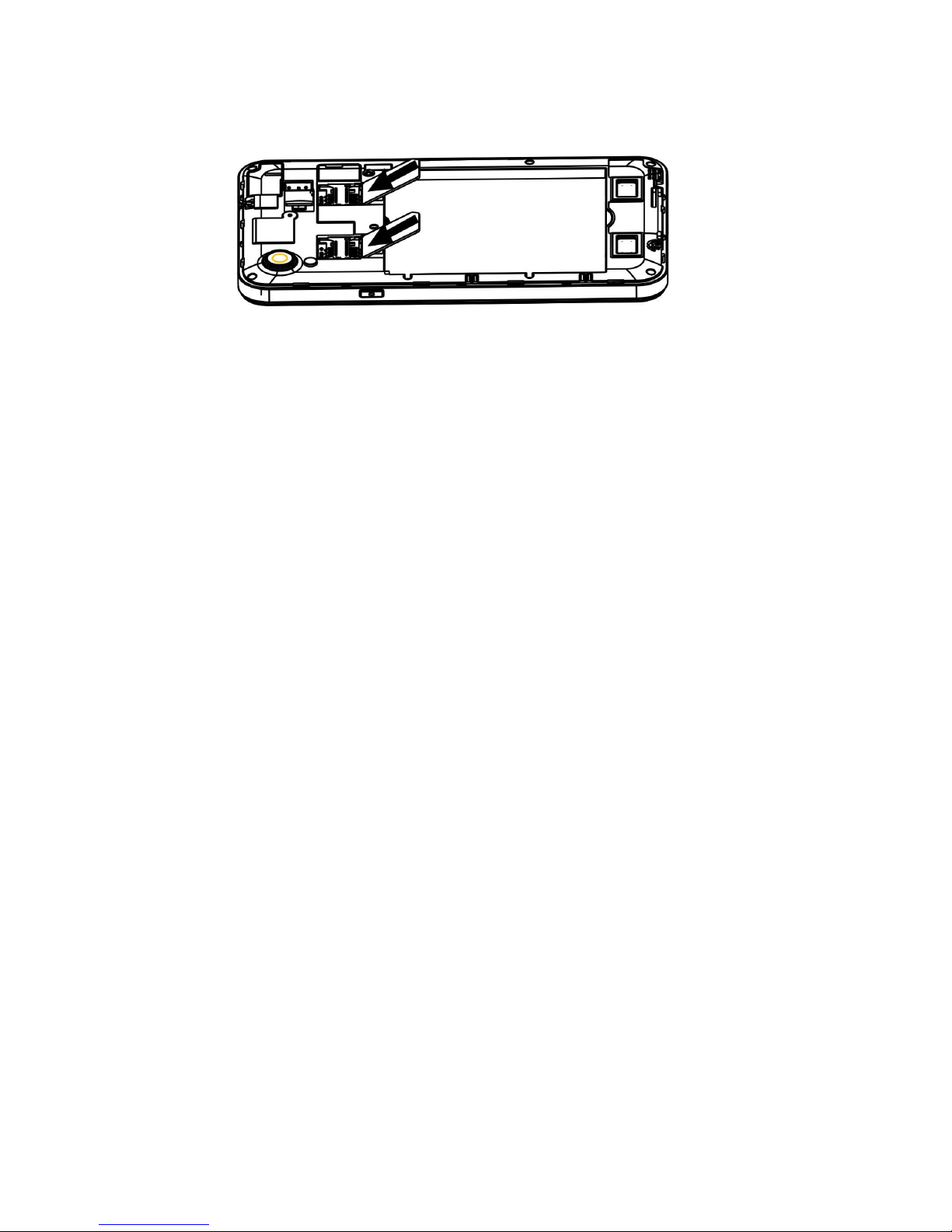
10
3, Put back the battery and battery cover
1.2 Battery charging
When using the phone at the first time, need to charge
for the phone, can use charger or connect the phone with
the computer via data cable.
The phone will issue warning tone and display electricity
shortage information when low battery, the battery icon
will turn red, moreover, the phone will turn off
automatically when electricity is too low. Need to charge
then you can use the phone.
If the battery is power off, can't turn on the phone
immediately even connect to the charger, before you turn
on the phone, please charge for several minutes.
When charging with the charger, Please put the small end
plug of the charger into the mobile phone in the
multi-function socket, put the big end into the standard
Page 11
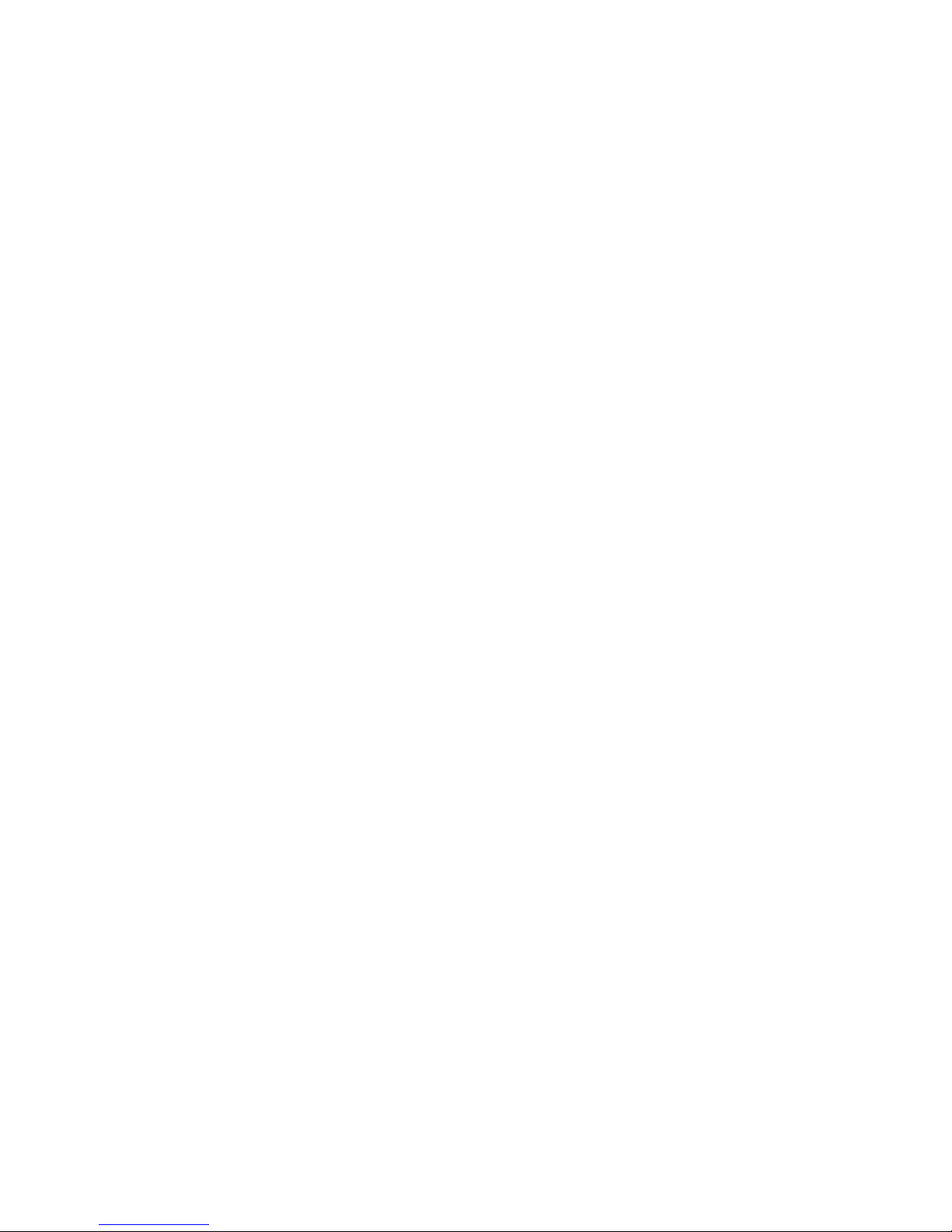
11
power socket, be attention the improper charger
connection will lead to serious damage to the phone, to
the damage caused by disoperation, will not guarantee to
repair.
Can use the phone when charging, but thus will influence
the charging time of the phone, the phone may get hot
when charging, this is normal phenomenon, do not affect
the using life and performance.
When the batteries get full electricity (battery icon
doesn’t move), please disconnect the charger and the
phone, and take down the charger from the socket. Do not
take off the battery when charging, this might damage the
phone.
Reduce battery loss
If launched automatic synchronization, Bluetooth function or
WLAN function in the background, the battery will consumes
faster. If you want to save electricity, please shut down
unnecessary application. You can also reduce background light time
and the brightness of the display screen, or press the power off
key to switch over to sleep patterns.
Page 12
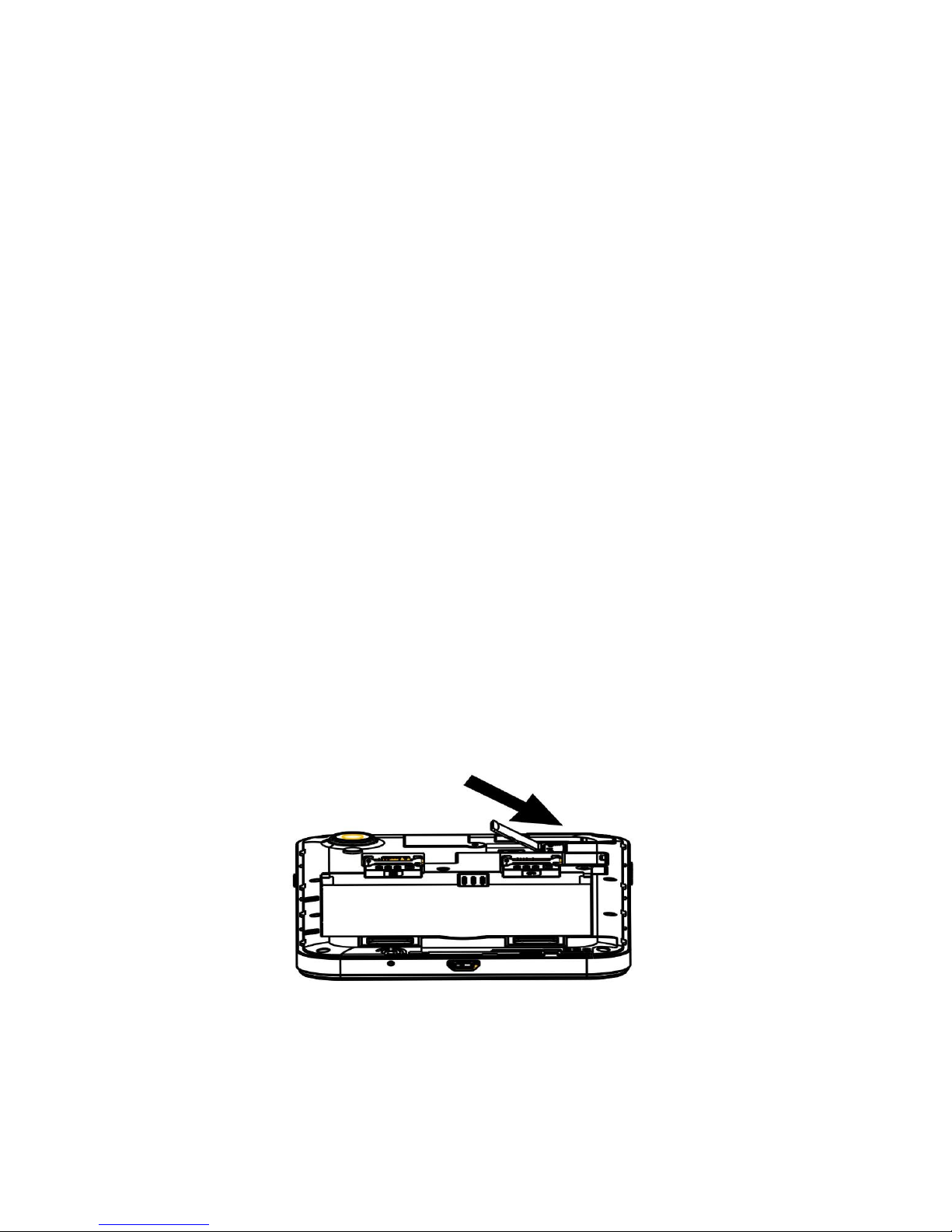
12
1.3 Insert the storage card
If you want to store more multi-media file, you should insert
storage card, the biggest storage card can be used in this phone
is 32GB (depending on the storage card manufacturer and
category)
Karbonn use the public storage card industry standard, but some
brand may can't compatible with the phone, if use incompatible
storage card might damage the phone and storage card, and also
damage the data in the card.
Install the storage card:
1, Take down battery cove and battery, insert the storage card
into the phone, and let the golden electric shock surface
downward.
2, Push the storage card into the socket until it lock in place.
3, Put back the battery and battery cover.
Page 13
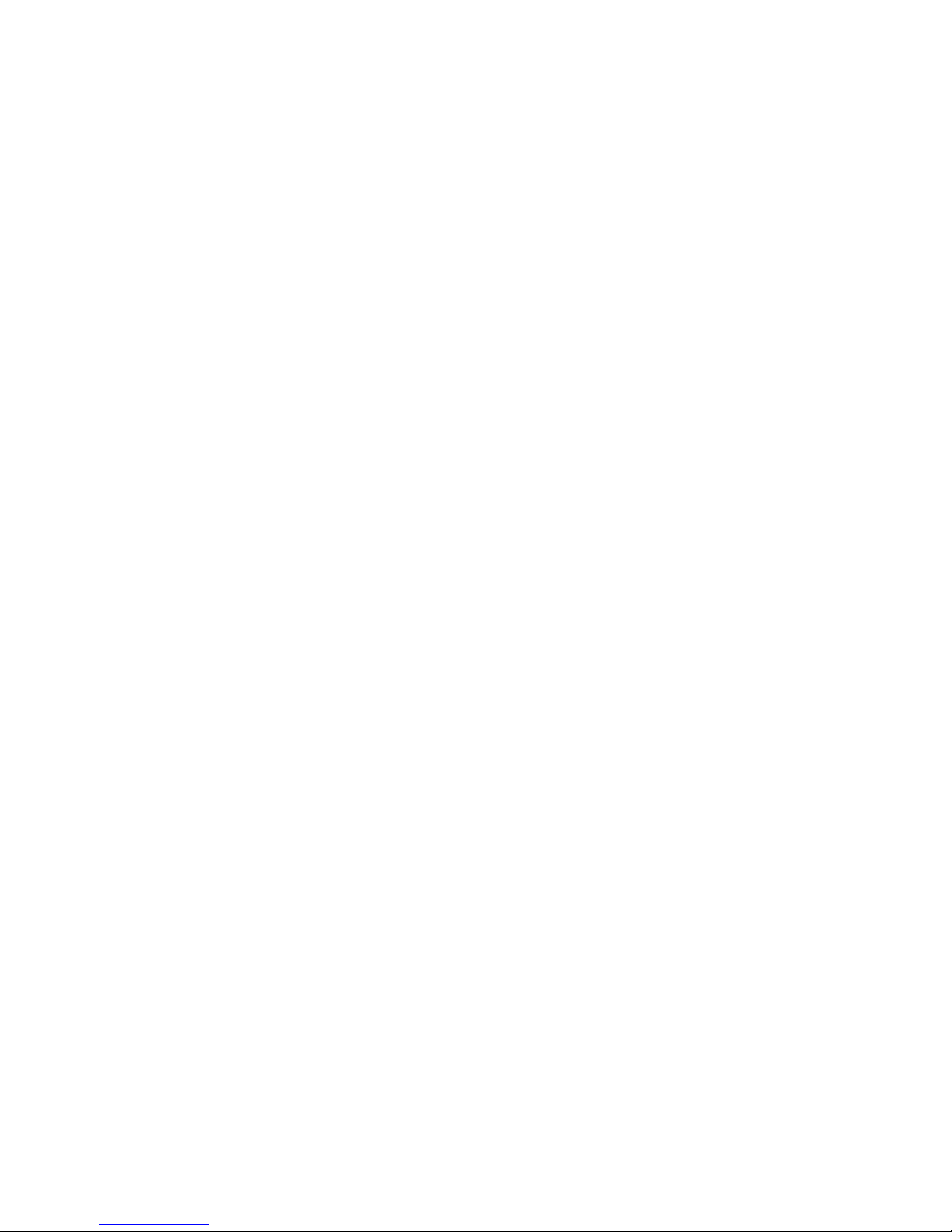
13
1.4 Remove the storage card
Before you remove the storage card, please uninstall for safely
remove.
1, Under standby pattern, setting>storage>uninstall SD
card>confirm
2, Take down the battery cover and battery.
3 Slightly push the storage card to drop from the phone, take
out the card.
4, Put back the battery and battery cover
Attention: when upload or download data, please do not take out
the storage card, or may lead to data loss or damage the phone
and storage card.
1.5 Format the storage card
Format the storage card on the computer may lead to
incompatibility between the card and the phone, please format
the card on the phone.
Under standby pattern, setting>storage>format SD card>OK
Before you format the storage card, remember to back up the
important file to the phone.
Page 14
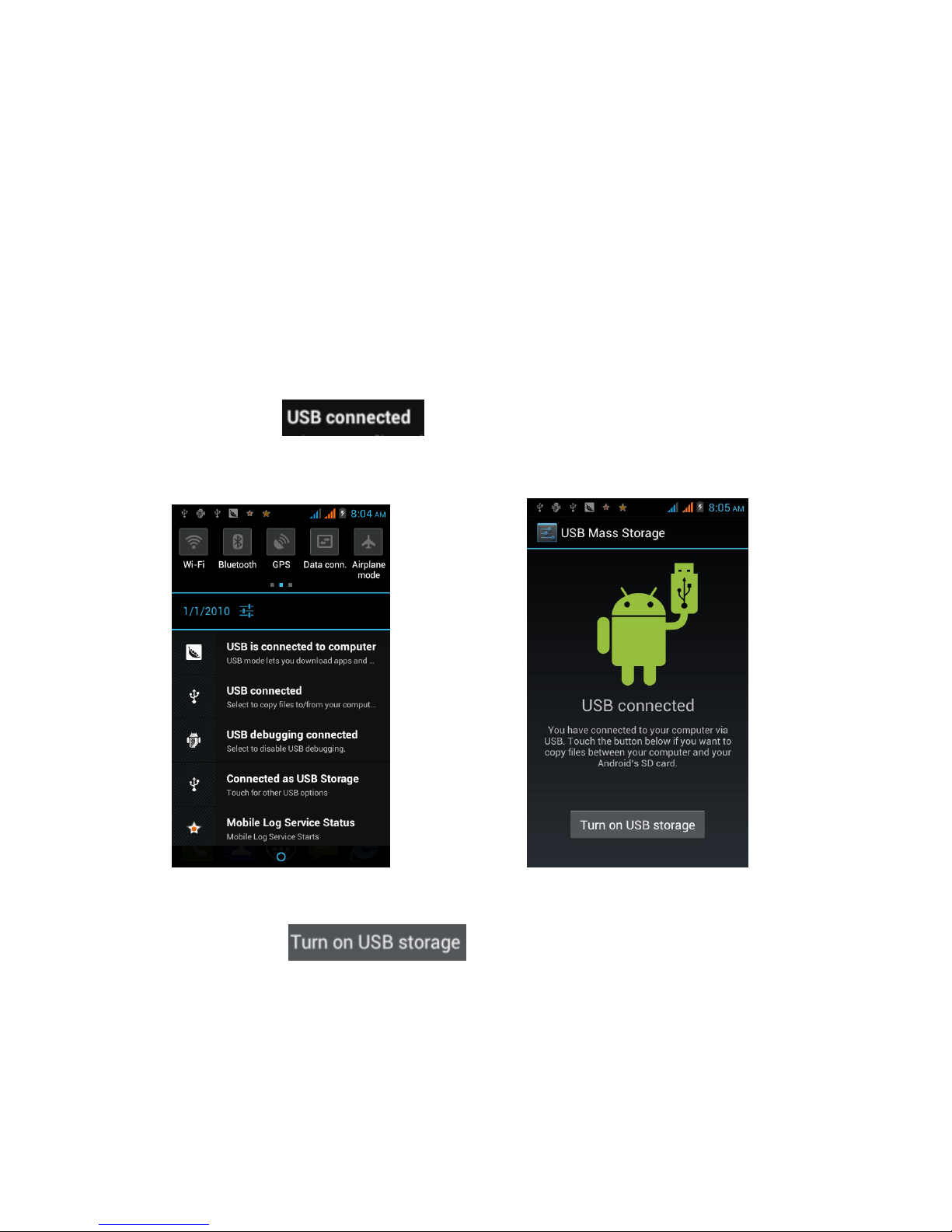
14
1.6 Use the storage card as U disk
If you want to transfer the file from computer to the storage
card of the equipment, please set the equipment to U disk
pattern.
1, Use USB cable to connect the equipment and the computer,
at this time will drop-down the shortcut list, choose USB already
connected.
2, In the pop-up interface, click to open the USB storage
equipment,
Attention: after open the USB equipment, some applications
may can't be used, such as camera, music player etc. If want to
close U disk pattern, please click to close the USB storage
Page 15

15
equipment.
1.7 Standby screen
When the phone is under standby pattern, can see standby
screen. In the standby screen, can view the state of the phone
and access program, and the standby screen have multiple
panels, sliding to the left or right to choose a screen panel
Can add application or the application project, the group file
or folder shortcuts to custom the standby screen: under
standby mode, long hold application icon click on the standby
screen blank area.
Move the project in the standby screen, click on the project,
and drag to the position you want.
Delete project from standby screen: click on the project, the
recycle bin appear above the screen, drag the project to the
recycle bin, loosen when project turn red.
Use shortcuts surface; under standby pattern or use the
application, click on the indicator icon area and drag down to
open the shortcut panel, can cancel or start data connection
function and access notice list, such as information, call,
activity or processing condition. If you want to hide list, drag
up the list will be OK. On the shortcut panel can also start
Page 16

16
or shut down the following options: data connection, off-line
mode, the screen brightness, standby, automatic roll screen
and contextual model switching.
2 Custom mobile phone
Standby interface->main menu->setting
2.1 Wireless and internet
SIM card management: can set SIM card and voice calls,
information, data connection to start or close.
Flow use situation: can check the current flow use situation, so
that you can more clearly to control the flow use.
Other mode setting: start or close flight mode, and the internet
setting.
Use WIFI: setting>WLAN setting>open, will appear the wireless
internet nearby, choose your internet, enter the password will
be ok.
Page 17

17
2.2 Equipment
Audio Profiles: In audio profiles, it has General mode, Silent mode,
Meeting mode, and Outdoor mode. You also can add Custom mode
according to your demand, and reset all the audio profiles to
default.
Display: You can custom the display settings.
Brightness: Set the brightness of the screen.
Wallpaper: Wallpaper setting has four modes, Live Wallpapers,
Gallery, Wallpapers, and Video Wallpapers. You can choose
your style by yourself, also can download from the Internet
Theme: change the Theme UI.
Auto-rotate screen: On/Off.
Sleep: 15seconds/30seconds/1min/2min/5min/10min/30min,
you can set the sleep time according to your habit. Sleep time
Page 18

18
is shorter, you can save more electricity, increase your mobile
using time.
Font size: Set the size of System fonts.
Storage: Check the use condition, and install, unload, erase SD
card.
Battery Percentage: Start or Close the battery percentage, know
about the using condition of the battery.
Apps: check and manage the downloaded apps, and unload the
unnecessary apps.
2.3 Personal
Accounts & sync: On/Off.
Location services: set the location services.
Security: Security settings can set screen lock mode, encrypt the
Page 19

19
phone, set SIM card lock and device administrators, and set the
use and install of the unknown sources and apps.
Language & Input: Set the system languages and input methods.
Backup & reset: DRM reset, Factory data reset. Note that the
data of your mobile will be erased when reset factory data.
2.4 System
Date & time: Manual setting time, automatic time mode.
Automatic date & time: can choose use network provided time
and off.
Automatic time zone: On/Off.
Set date/time/ Select time zone: Manually set date, time and
time zone.
Use 24-hour format: On/Off.
Page 20

20
Select date format: Select the format according to your
habit.
Accessibility: some special functions settings.
About Phone: Include Status, Legal information, Model number,
Android, Baseband version and Kernel version.
2.5 Install and unload apps
Install apps: download the app through e-market or browser, click
install. Android system is APK format. You also can
down from your computer, copy it to T-Flash card,
then get into the T-Flash card through file manager,
choose APK file, click install.
Unload apps: Click the menu> Manage applications, click the app
you want to unload, click “unload” or “erase the data”
to erase the app record, release the space.
Note: If the app downloaded from the browser can not be
installed, please choose Setting > Security> Unknown sources.
And you can find it from the download content.
2.6 Gesture Sensor
Gesture Sensor: Aim at the cell phone top left corner, slide left
and right. Through the gesture slide to operate the parts
Page 21

21
functions of the cell phone, switch pictures, videos, music and
answer and end incoming calls.
3 First Interface
3.1 Dial
In homepage, click ,input the numbers then click
Press when incoming calls,Slide to left for rejecting the
calls, slide to the top is rejecting the SMS, slide to right is
answering the calls.
Note: When receive the incoming calls, will display the name,
Page 22

22
number, contacts photo, etc, information. And will choose
ringtone hint and Vibration hint according to cell phone settings.
If the incoming calls are not in the contacts list, it will only
display the number and default photo.
3.2 Contacts
In homepage, click >Contact。Choose new contact,
display is OK。
Import Contacts
1. In contacts list, press menu, click import/export, choose the
contact in the list.
2. Choose next, you can import or export the message according
to the steps.
Note: If the contacts are too many, it will take some time to
Page 23

23
read the contacts information, please wait with patiently.
Search contacts
1, Press “search” in contacts list
2, Input the contact name, then contact meet the requirements
will display in the bottom of the input box.
Note: find the contacts, you can click it to make the phone call
or send SMS/MMS/Emails, etc.
3.3 Message
In homepage, click > message
Click to type messages, click add contacts, also you can
input the number. After type messages, click to send
message. Long press the message, choose can
Page 24

24
delete, multi-choose, and select all messages.
Send MMS, please click in information editor interface,
choose the attachments, it will convert to MMS. Or:
1, Click “Menu”, click “add theme”, type theme content.
2, Click “input content” box, type your message.
3, Click “Menu”, add attachment.
Note: In attachment adding window, you can add pictures, videos,
audios, records, PPT, contacts, calendar, etc. After adding the
attachments, you can also check, replace, and delete them.
3.4 Browser
In homepage, click to search or input the websites, click
Page 25

25
Click “Menu”, can realize more functions.
3.5 E-mail
1, In homepage, click “Email” > input email account and
password>click next step, system will extract mail setting
automatically.
Page 26

26
2, Send-receive emails
Click to edit the mail>input the address in recipients’ box>
type theme> edit mail content>click to send the mail out.
You also can press “menu” to add attachment and set the sent
mails. When your cell phone connect to the internet, enter into
Email, the inbox will receive the mails automatically.
Note: Click can search the mails. Click can refresh the
mails. Click can get into mail folder list to check the draft
and sent mails.
3.6 Camera & Vidicon
Take Picturesque
In homepage, click >camera>Camera alignment to shooting
objects>click
Page 27

27
Click The bottom or top of the icon and choose for
continuous shooting, Select for Panorama shooting.
Select Video shooting.
Cameras frame your subject, Click Shooting, Click to
end shooting.
3.7 Multi-media file management
1, Click in menu to enter into pictures list interface
Page 28
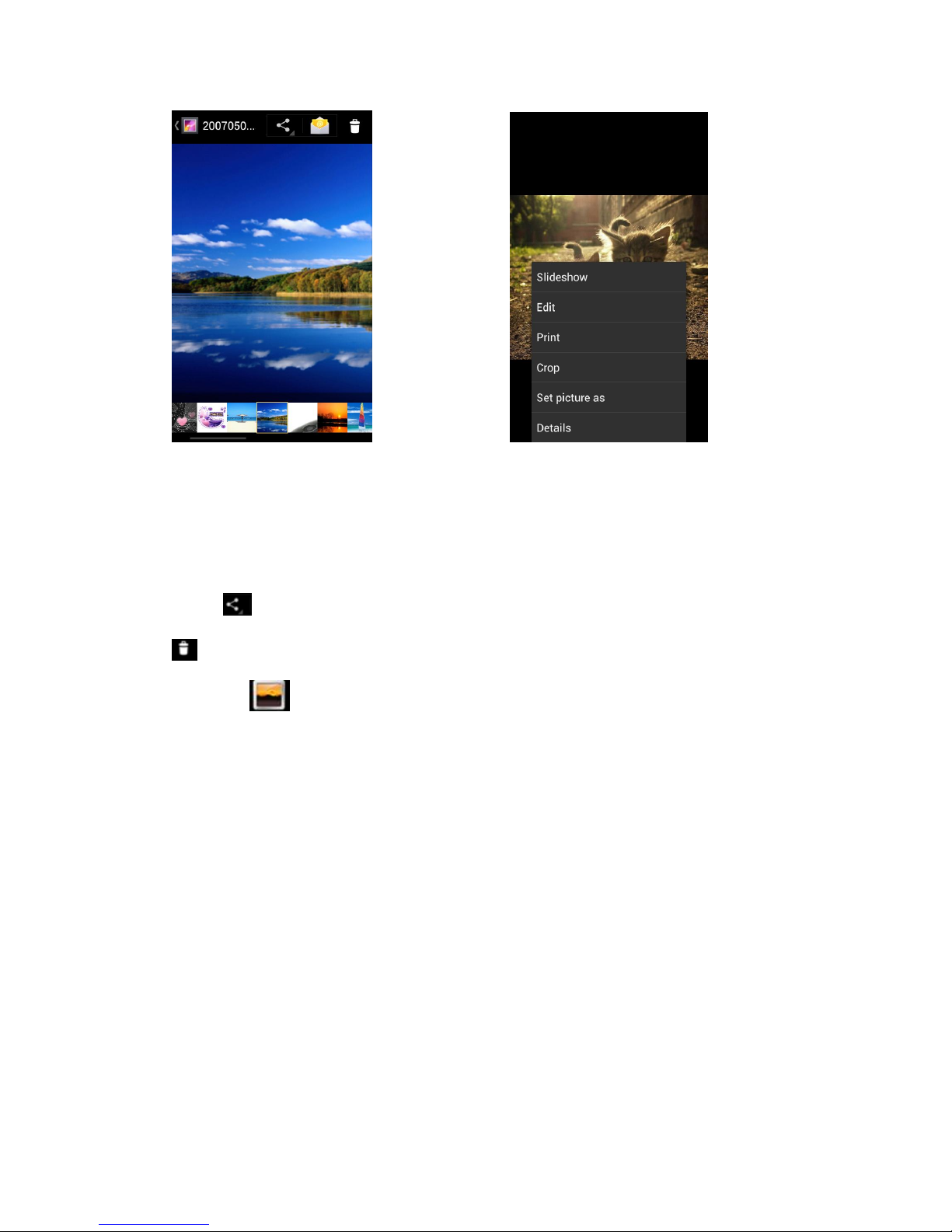
28
Choose picture and click,change pictures via horizontal left and
right slide. Click menu button to choose play film slide.
Click to send email or massage for the selected picture. Click
to delete pictures.
2, Click in menu to enter into pictures list interface, choose
video for play
Page 29

29
Click to transfer to full screen for
the playing video.
Also could click in menu to enter into video playing list
to play video.
3.8 Music player
Click main menu interface > music list, Choose the music for
play.
Page 30

30
Choose music to into playing interface:
: Enter into music list interface.
: On or off random play.
: Replay switch.
: Music switch, last or next item, and pause.
: Music fast reverse and fast forward.
Note: for more operation please click menu button, see above
picture.
3.9 Recorder
Click in main menu > recorder, click into record, click
for pause
Click for stop, and remind to save or abandon the record
Page 31

31
file. Choose save and click to play the file.
3.10 Calendar
Click in main menu > calendar
Choose to switch the calendar interface, display per
date, week, month or schedule.
Page 32

32
Press menu button for more info set.
3.11 Clock
Click in main menu>clock
Click to into interface for alarm setting, click after
set and then add ok.
3.12 Calculator
Click in main menu>calculator
Page 33

33
Press menu key>choose high grade panel to get the high grade
usage.
3.13 Other functions
1, SIM card application: this will be differ per your operators
2, Search: shortcut of search engine
You should select right area, then enter to search channel. And
channels searched will be channel list.
4, FM: Make sure the headset, which is used as the antenna, is
plugged in before using the FM radio.
5, Flashlight: on/off.
6, auto call record: on/off.
7 Flip mute: on/off
8, Mobile Tracker
By Selecting Mobile Tracker you should input a new password that
Page 34

34
you remember easily. And you should input this password every
time you enter this menu.
By default it is set as off.
When you set it ON, the mobile will remember SIM’s IMSI.
In case that user turn ON and lost the mobile, if someone pick-up
the mobile and insert new SIM,
The Mobile Tracker will send SMS to Phone No. to show the
details of the lost mobile as given below.
4 Application
These are third party applications; you have to open the GPRS
or WLAN before using these functions.
4.1 Map
Local、Maps、Navigation, these applications are based on Google
maps,When you use a navigation; you must first open the setting
of GPS. Settings>Location services
Latitude: You can share your location.
Page 35

35
4.2 Talk
These are third party applications; using these functions will cost
GPRS charges as per the Service Provider. If you don't have a
SIM card, you must open the WLAN.
Click in main menu>talk, Input the corresponding user name
and password. and then landing
Choose a friend to start a conversation and Click , You can tell
Page 36

36
a friend video calls. More important, Can switch video and only
voice chat.
Click It with a friend voice chat.
Note: If you can't log in, just check the password and account
name is correct, and the network is connected.
4.3 Facebook
These are third party applications; using these functions will cost
GPRS charges as per the Service Provider. If you don't have a
SIM card, you must open the WLAN.
Click in main menu> Facebook
Page 37
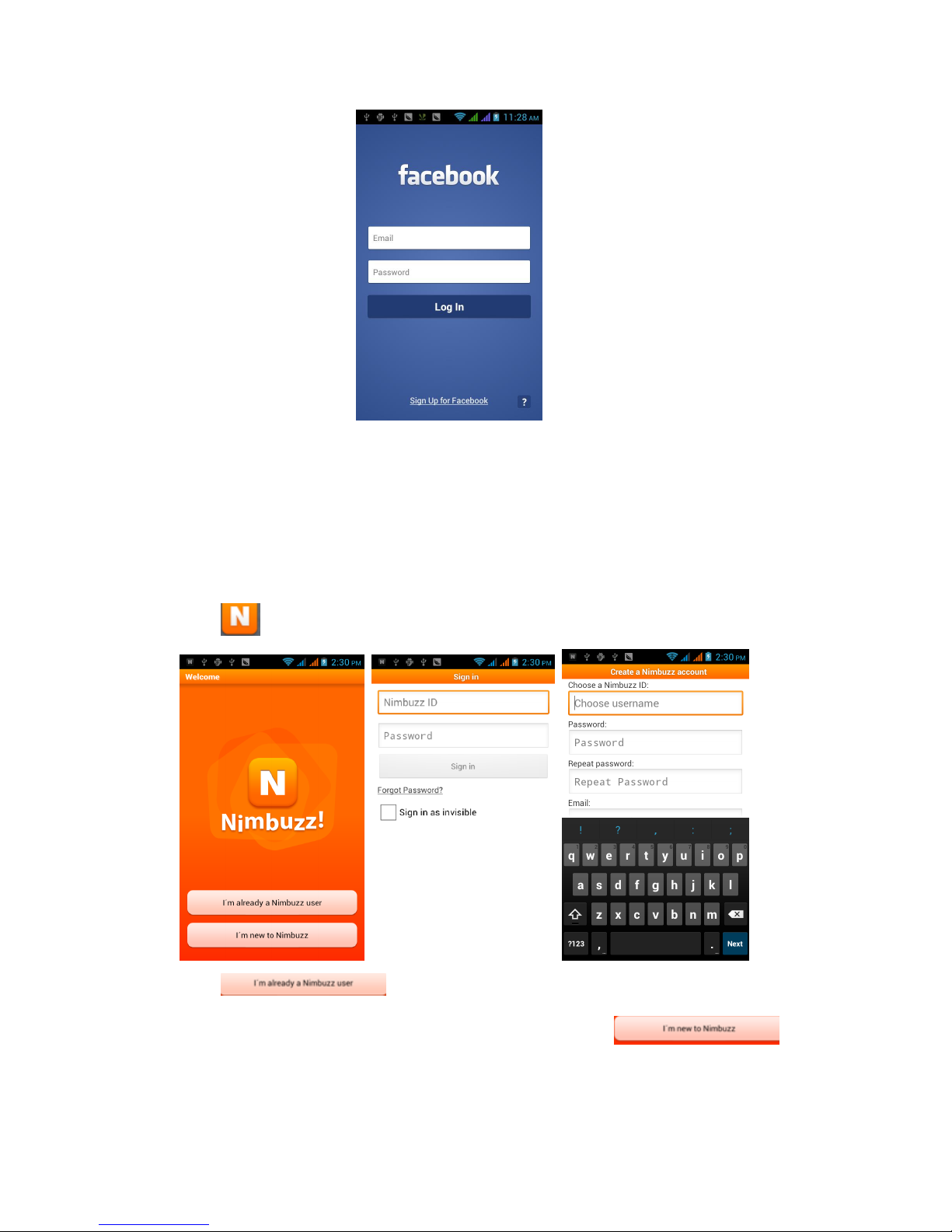
37
Note: If you can't log in, just check the password and account
name is correct, and the network is connected.
4.4 Nimbizz
Click in main menu> Nimbizz
Click enter login interface.
If you do not have this account, you can click
and create a new account.
Page 38

38
Note: If you can't log in, just check the password and account
name is correct, and the network is connected.
4.5 Google+, Messenger
Chat tool,You can also share photos to your friends.
Click in main menu>Google+
Click you can write information to share with your friends.
Click You can take pictures of the photos in the album or
choose to share with your friends.
Click You can share your position to your friends
Page 39

39
Click in main menu > messenger
Click > new conversation, you can build a new dialogue with
your friends
Choose a friend to start a conversation and Click , You can tell
a friend video calls. More important, Can switch video and only
voice chat.
Note: If you can't log in, just check the password and account
name is correct, and the network is connected.
Page 40

40
4.6 Play Music, AajTAK, Headlines, Saavn
Multimedia tools, you can listen to music and Play video online.
4.7 Documents to Go, Adobe Reader, Flash Player settings
You can open a variety of formats, Such as word, ppt, doc, xls,
PDT swf etc.
4.8 Games
Fruit Ninjafree, Alpine Boarder Lite, Angry Birds Racing Moto,
Temple Run
4.9 Play Store
You can download the application again.
5 Use and Maintenance
Far from any liquid, do not put your mobiles in water, raining
or expose in any wet places.
Far from extreme cold or hot, avoid expose the mobile in below
10℃ or above 45 ℃.
Far from dust and dirt, do not put mobile in dust, dirt, sandy,
food and other improper physical environment.
Please use dry and soft cloth to clear mobile, do not use alcohol
or other kinds of cleanser
Page 41

41
Use carefully and prevent mobile from falling.
6 Technical Information
Weight: 228.4 gram(with battery)
Size Length: 131mm ×Width: 93mm ×Depth: 11mm
Battery: 2500mAh
Networks: GSM 900/1800 MHz
SAR Value: **** –GSM 900MHz; **** –DCS 1800MHz; ……etc
Model: Aqua Style
Weight: 228.4gram(with battery)
Lithium Battery
Model: BR 911
Nominal voltage: 3.7v
Nominal: 4.2v
Capacity rating: 2500mAh
Continuous standby time*:300-350hrs
Continuous calling time: 2(3G)-3.5(2G) hrs
* Depending on the network
Operation Temperature: -10~+55 °C
Page 42

42
The operation time of the battery depends on conditions such
as:
• Transmitting power level
• Signal (distance between the phone and the base station)
• Network parameters defined by the operator
• Phone use (WAP, games, SMS)
• Charging procedure used
Exclusions:
Subject to the exclusions contained below:
1. Damage due to the improper use.
2. User does not follow the manual.
Explanation:
The company has the final right of the explanation for this
document.
Software upgrades will not be announced.
All pictures are for reference only in the instruction book; please
refer to the actual phone.
Disclaimer
© Intex. All rights reserved.
Features and specifications are subject to change without prior
Page 43

43
notice. Certain mobile phone features may not be activated by
your service provider, and / or their network setting may limit
the feature's functionality. Services and some features such as
GPRS, email may be dependent on the network, SIM card, as well
as on the compatibility of the devices used and content formats
supported and may require network/service
subscription/solutions. Data transfers speeds are network
dependent. Always contact your service provider for details or
help. Talk and standby time is quoted in digital mode and are
approximate; battery performance and the signal reception
depend on network configuration, signal strength, type of SIM
card, operating temperature, features selected as well as voice,
data and other application usage pattern. The phones supports
Bluetooth, A2DP, in order for Bluetooth devices to communicate
with one another, they must utilize the same Bluetooth Profile.
To determine the profiles supported by other Intex products,
visit www.intextechnologies.com, for other devices, contact their
respective manufacturers. Always demand for original Intex
mobile phones to protect against buying tinkered and/or used,
refurbished or tampered phones. The warranty is applicable only
for Intex phones; the company is not responsible for any loss or
theft. Always use Intex original Enhancements (including
Page 44

44
batteries) for safety. The use of any other type may invalidate
and approval or warranty applying to the mobile phone and may
be dangerous. The phone is designed to operate using Li-ion
batteries approved by the phone manufactures. Using non
approved batteries with the phone may result in poor
performance and damage to the phone or its enhancements. The
display and products visualization here are illustrative purposes
only; Display / color of the phone may differ from that shown
on the manual. All features, functionality and other product
specifications are based on the latest available information and
are correct at the time of printing; however such product
specifications are subject to change without notice. Copyrights
are reserved. Intex is the trademark of INTEX TECHNOLOGIES
(INDIA) LTD. which is registered. The unauthorized copying of
copyrighted material is not legalized is inimical to the provisions
of the copyright laws of India and other countries.
INFORMATION UNDER E-WASTE (MANAGEMENT AND
HANDLING) RULES, 2011
For disposal of e-waste, please call our helpline no. or visit our
website.
E-waste Helpline no. 1800-103-8822
Page 45

45
We blink:
http://intextechnologies.com/window_self/Waste%20Disposal.h
tml
Do’s for disposal of product
Always drop your used electronic products, batteries, and
packaging materials after the end of their life in nearest collection
point or collection center
Separate the packaging material according to responsible waste
disposal options and sorting for recycling.
The battery can easily be removed from the product for recycling.
Don’t of disposal of equipment
Never dump E-waste in garbage bins or municipal solid waste
stream.
Do not dispose of your product as unsorted municipal waste.
Do not throw used batteries into household waste.
Do not dispose damaged or leaking Lithium Ion (Li-Ion) battery
with normal household waste.
Information on the consequences of improper handling, accidental
breakage damage and improper recycling of the end of life product
If batteries are not properly disposed of, it can cause harm to
Page 46

46
human health or the environment.
Placing of batteries or devices on or in heating devices, such as
microwave ovens, stoves, or radiators and improper disposal of
batteries may lead to explosion.
If the battery terminals are in contact with metal objects, it may
cause a fire.
