Page 1
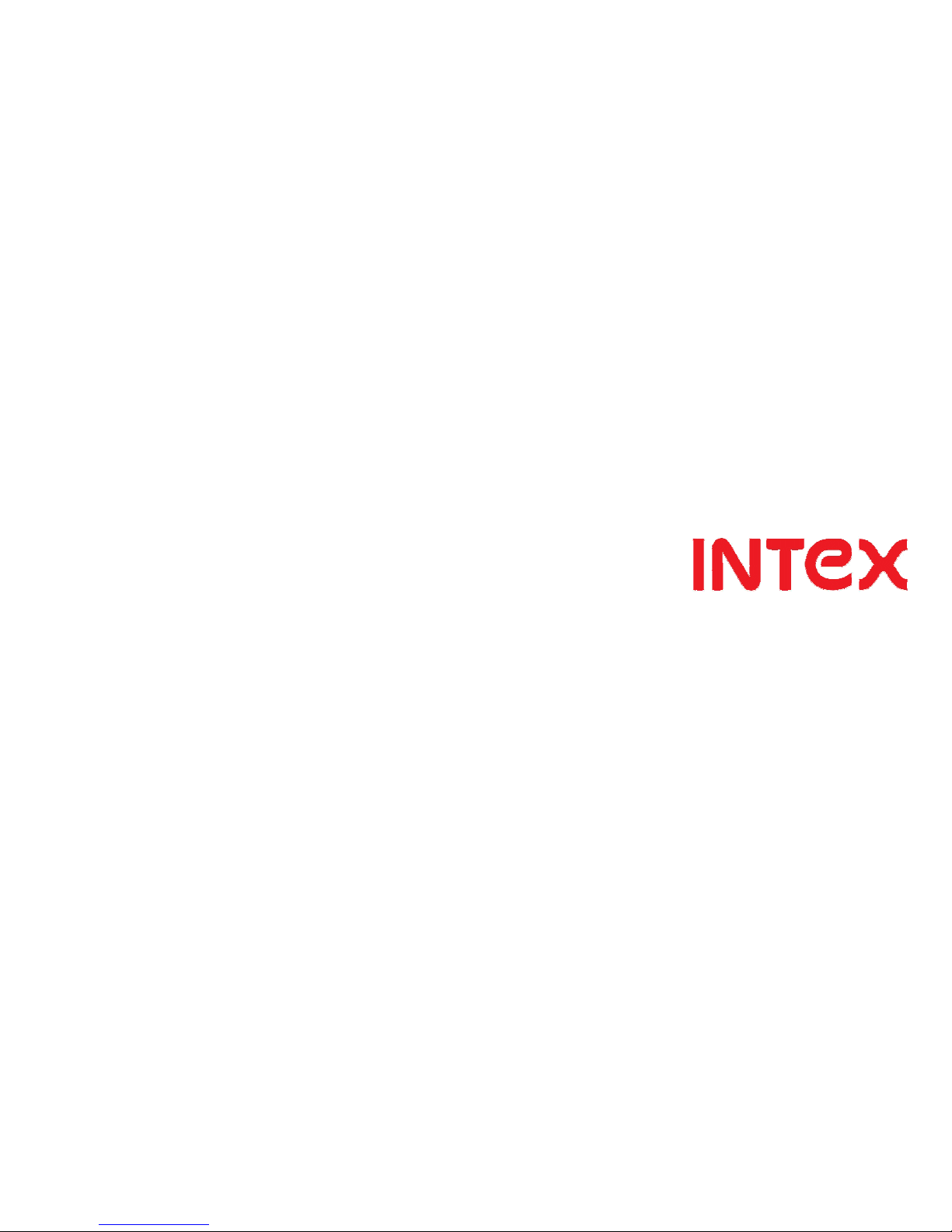
AQUA I-5
GSM/GPRS/WCDMA Mobile Phone
User Guide
1
Page 2
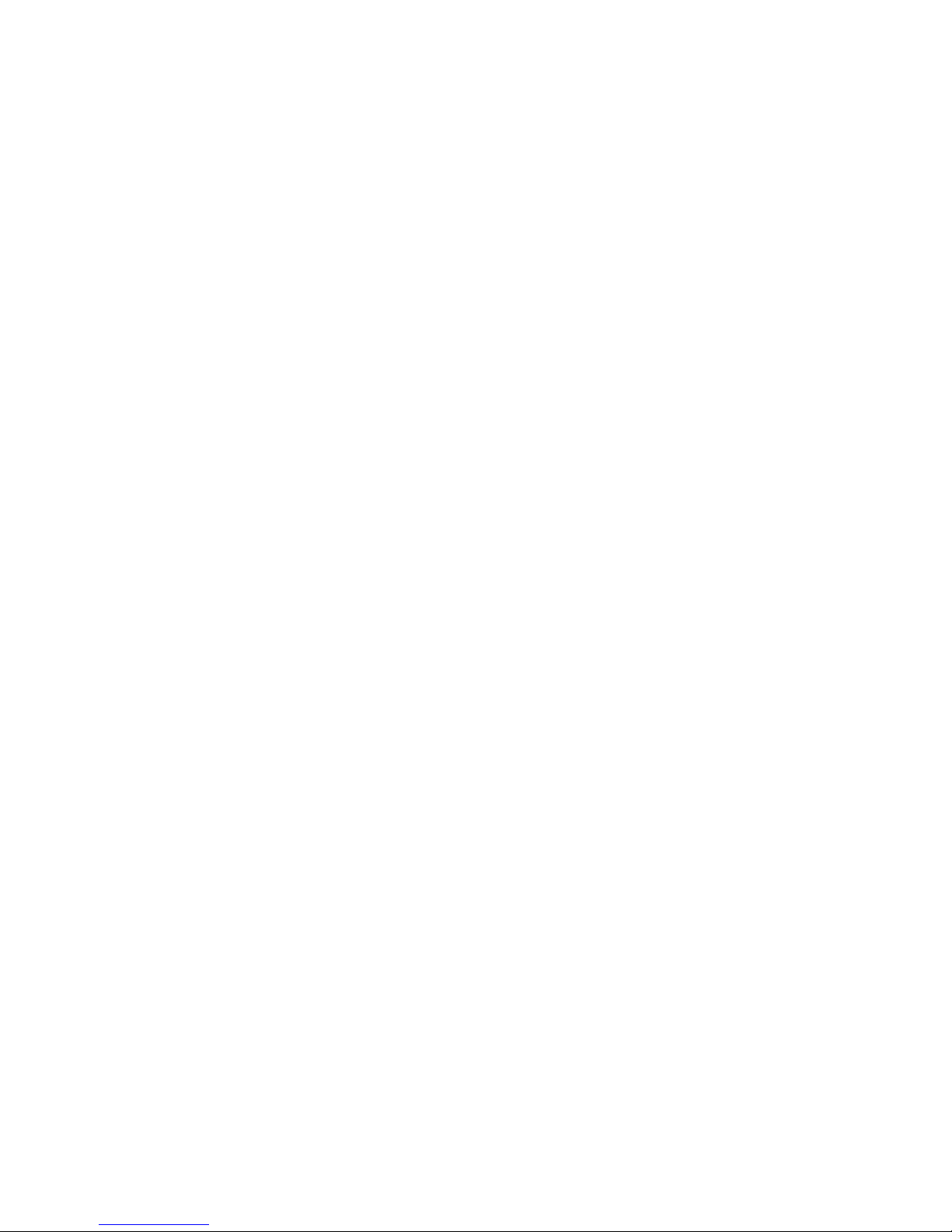
Dear INTEX customer,
Congratulations on becoming a proud owner of INTEX product. You have now joined the
fraternity of millions of satisfied INTEX customers spread across the globe.
Intex Technologies is one of the fastest growing IT Hardware, Mobile Phones
and Electronics Company. A well established brand, INT EX has kept pace
with the technology needs of millions of IT hardware & electronics consumers
and has been serving t hem with more than 300 user friendly, high quality,
state-of-the art yet simple products/solutions. The products have been in the
market since 1996 and conform to global standards.
Brand INTEX covers a wide range of computer peripherals and accessories such as
Computer Multimedia speakers, Cabinets, Keyboards, Mouse, UPS, Add-on cards,
Webcams, Headphone s, Laptop bags, etc. As a part of its diversification strategy,
Intex also offers an interesting range of PCs, TFT-LCD Monitors, Consumer
Electronics (DVD Players), Home UPS & Mobile Phones.
2
Page 3
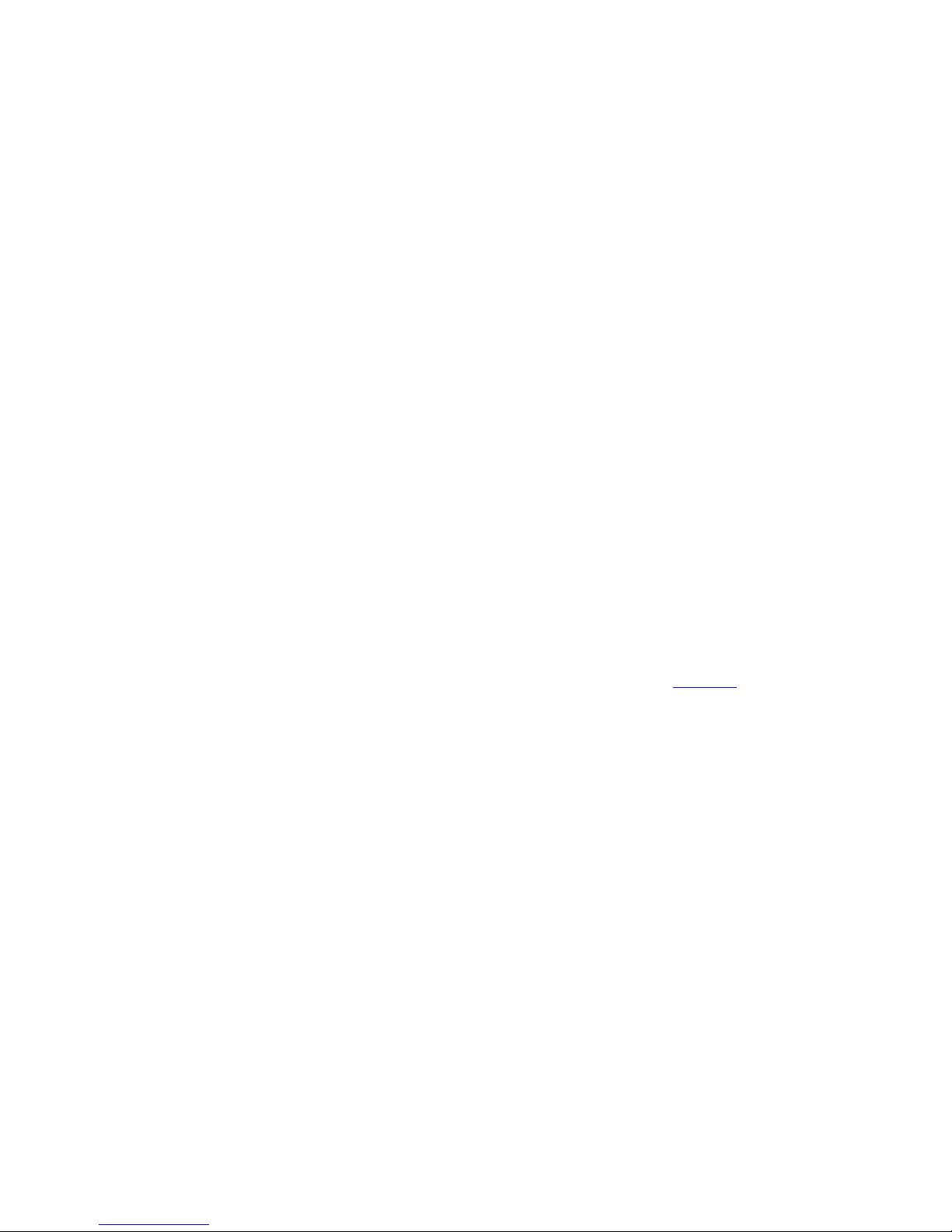
Every INTEX product goes through a rigorous process of sample evaluation and
approval before commercial launch. Customers look upon the brand as a value-for-
money & feature-rich offering, supported by efficient after sales service.
We look forward to your patronage.
It would be our pleasure to receive feedback and suggestions you
may have for improvements in the product(s) you are using.
Intex Technologies (I) Ltd
info@intextechnologies.com
www.intextechnologies.com
Helpline No. 1800-103- 8822 (India)
Intex Way Gulf LLC
service@intexuae.com
www.intexuae.com
3
Page 4
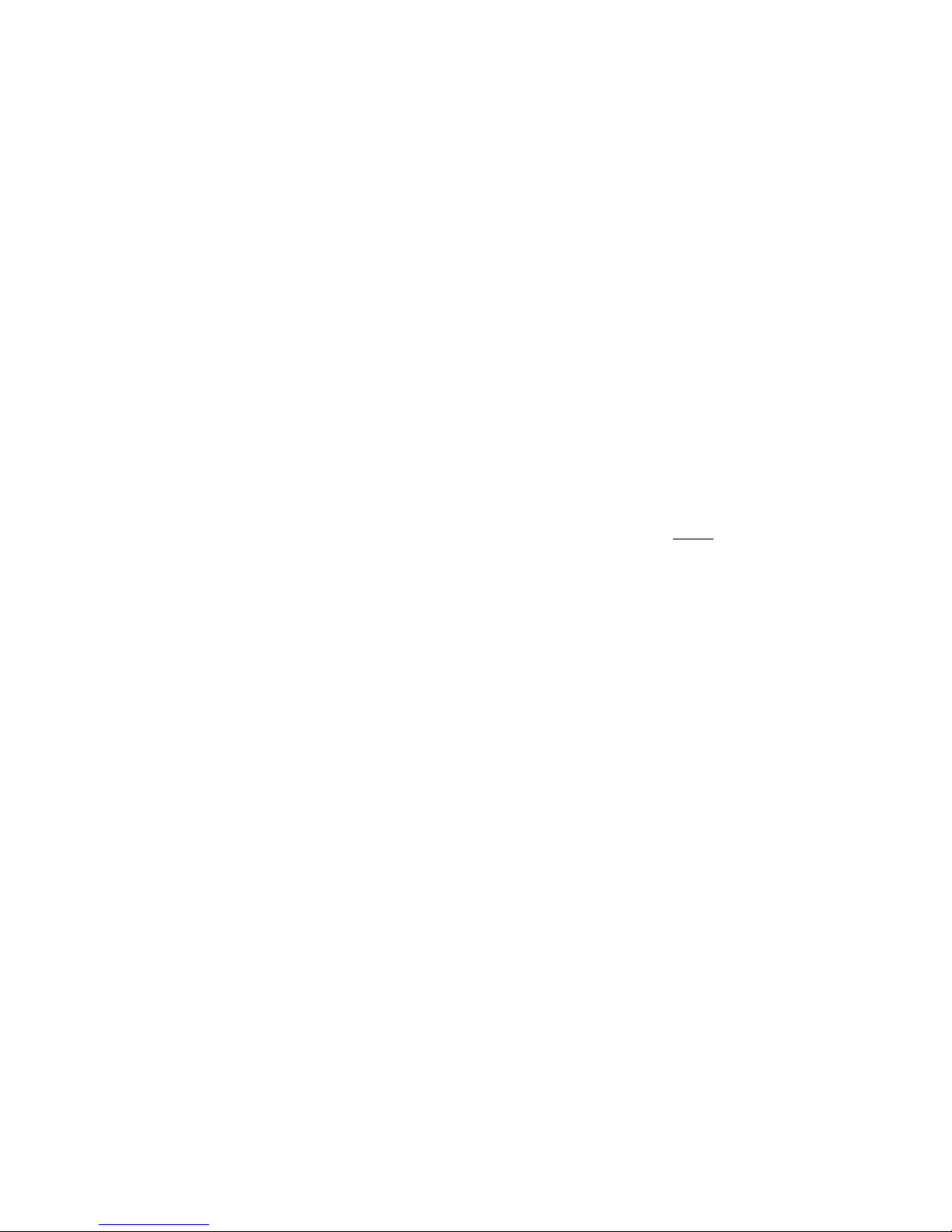
Toll Free No. 800-468- 39823 (Dubai)
Tel: 00971 04 3931991
SAFETY TIPS
Use of wireless hands-free system (headphone,
headset) with a low power Bluetooth emitter.
Make sure the cell phone has a low SAR. The highest SAR value for
this mobile phone is < 1.6 W/Kg, in accordance with the requirements
of the ICNIRP, which recommended the limit f or exposure to radio
waves i s 1.6 watts/kilogram (W/kg) averaged over 1 gram of tissue.
For more information, please visit (website) to query
Keep your calls short or send a text message (SMS) (instead. This advice
applies especially to children, adolescents and pregnant women.
Use cell phone when the signal quality is good.
People h aving active medic al implants sh ould preferably
keep the cell phone at least 15 cm away from t he implant.
4
Page 5

Contents
I. W
ARNING
7
1 S
AFETY INFORMATION
7
1.1 T
RAFFIC SAFETY FIRST
7
1.2 T
URN OFF IN HOSPITAL
7
1.3 T
URN OFF IN AIRPLANE
7
1.4 T
URN OFF W HEN REFUELING
7
1.5 T
URN OFF NEA R BLASTING SITES
8
2 C
AUTIONS ON MOBILE PH ONE USE
8
2.1 I
NTERFERENCE
8
2.2R
EASONABLE USE
8
2.3 Q
UALIFIED MAINTE NANCE SERVICE
8
2.4 W
ATER-RESISTANCE
8
2.5 E
MERGENCY CALLS
8
3 P
RECAUTIO NS FOR USE OF BATTERY
9
4 C
AUTIONS FOR CHILDREN
9
II. K
EYS AND PARTS
10
III. S
TART TO USE
11
1 I
NSERT
SIM
CARD
11
2 I
NSERT MEMORY CARD
12
5
Page 6
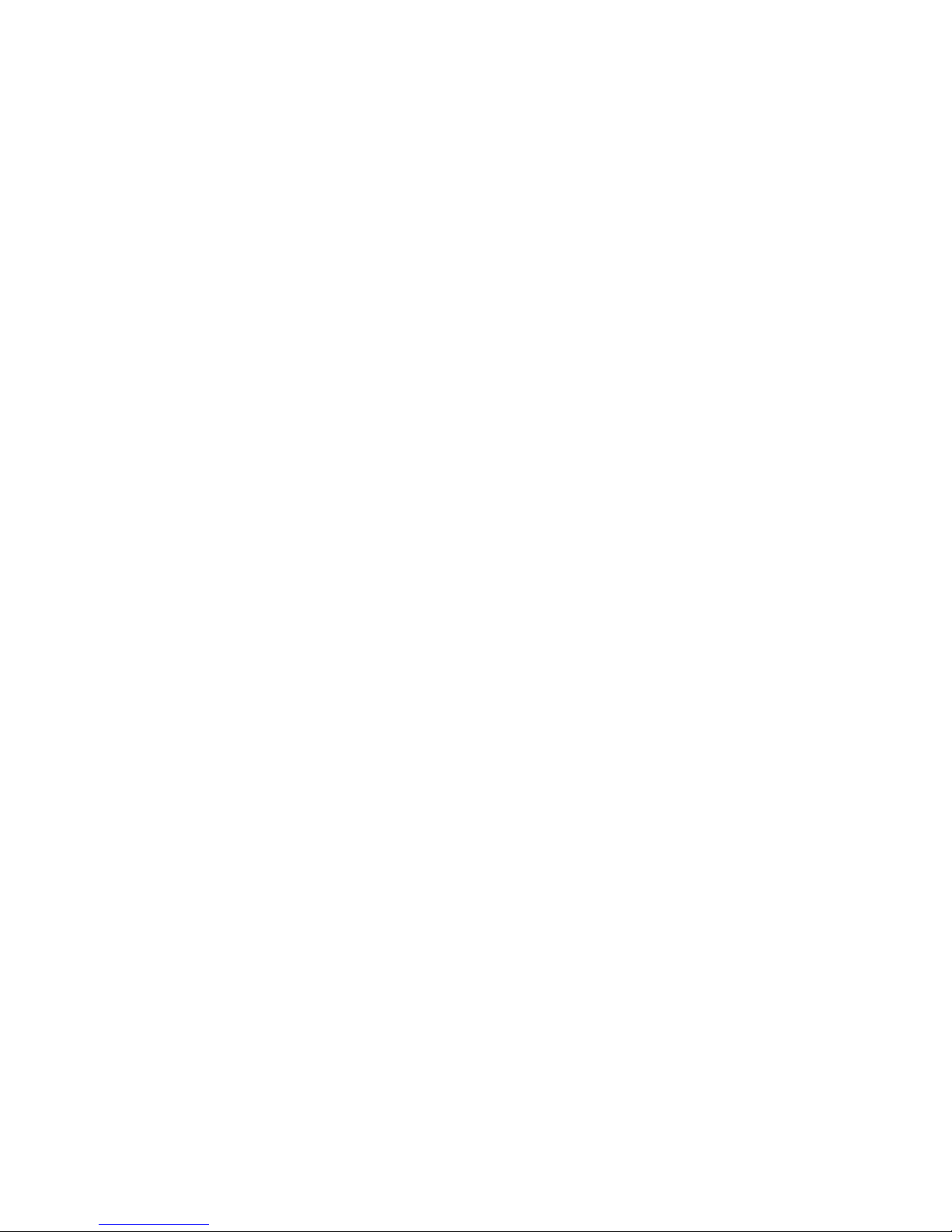
3 C
HARGE THE BATTERY
12
IV. B
ASIC FUNCTIONS
13
1 L
OCK AND UNLOCK THE SCREEN
13
2 M
AKE IT YOURS
14
3 ADD W
IDGETS A ND MORE ICO NS TO HOME SCREEN
15
4 E
NTER LAUNCHER
17
5 M
AKE A CALL
19
6 C
ALL LOG
20
7 R
EJECT A CALL BY
SMS
21
8. A
DD A CONTACT
22
9. S
END AND RECEIVE MESSAGE(S
)
23
10. B
ROWSER THE WEB
24
11. E
NJOY MUSIC
25
12. D
OWNLOAD APPLICATIONS FROM AND ROID MARKET
26
13. M
ANAGE APPLICATIONS
27
14. I
NTEX ZONE
28
15. APPLICATIONS & UTILITIES
29
VI. T
ECHNICAL INFORMATION
29
6
Page 7

I. Warning
Please read the concise rules. The breach of the rules may result
in danger or violation of law.
1 Safety information
1.1 Traffic safety first
Please use the mobile phone carefully when you drive a car. Park your car
at roadside and then use the mobile phone if the driving condition is bad.
1.2 Turn off in hospital
Please abide by relevant provisions or regulations. Please turn
off your mobile phone near medical equipment.
1.3 Turn off in airplane
Wireless equipment has disturbance to the airplane, so the use
of the mobile phone in airplane is dangerous and illegal.
1.4 Turn off when refueling
Please don’t use the mobile phone in gas station or near fuels or chemicals.
7
Page 8
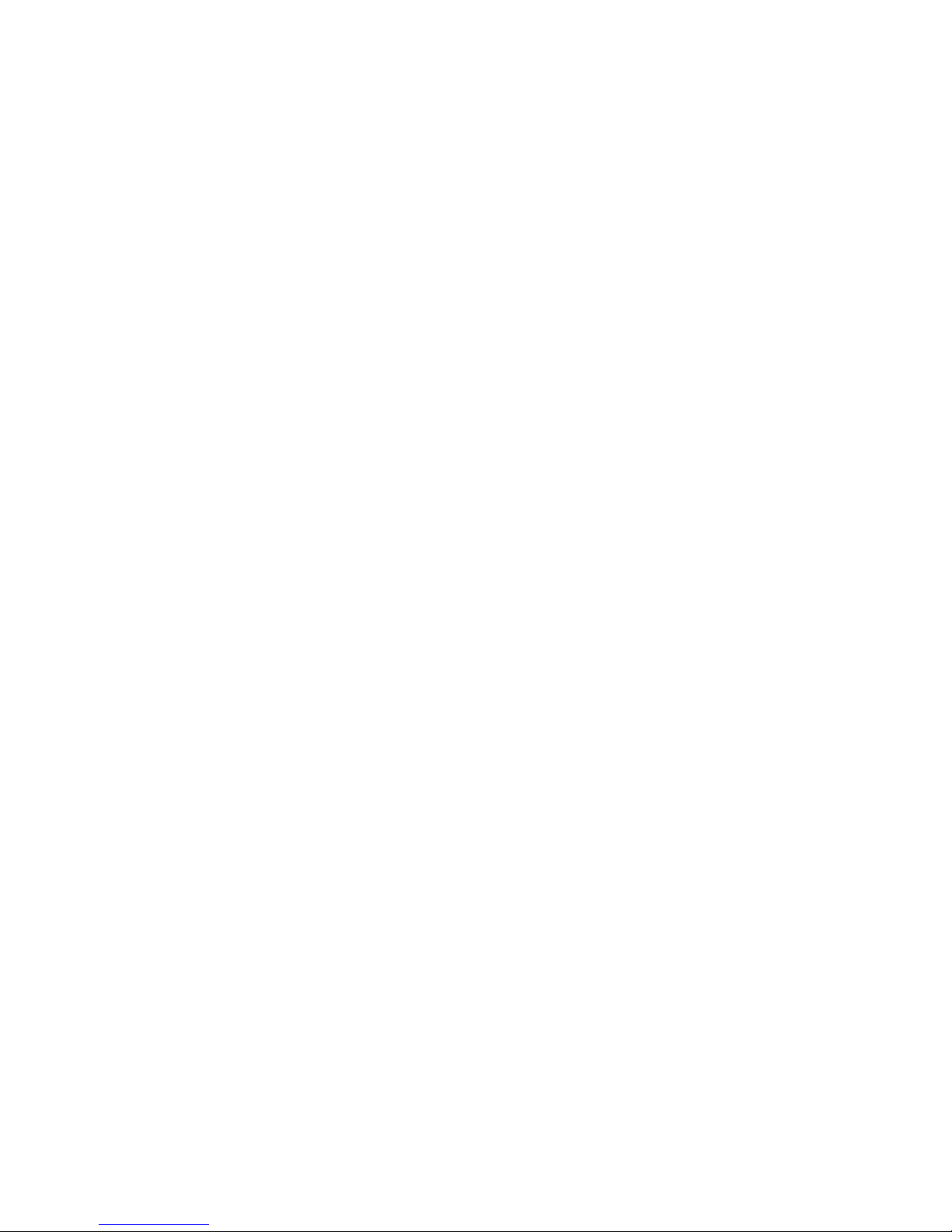
1.5 Turn off near blasting sites
Don’t use the mobile phone in blasting sites. Please observe
relevant restrictions and carry out rules or regulations.
2 Cautions on mobile phone use
2.1 Interference
All phones may be interfered, which
affect phone calls. 2.2Reasonable use
Use only in the normal position. Do not touch the antenna
area unnecessarily. 2.3 Qualified maintenance service
Only qualified personnel may install or
repair this product. 2.4 Water-resistance
Your device is not water resistant.
Keep it dry. 2.5 Emergency calls
Ensure the phone is switched on and in service. Enter the
emergency number and press the Dial icon.
8
Page 9
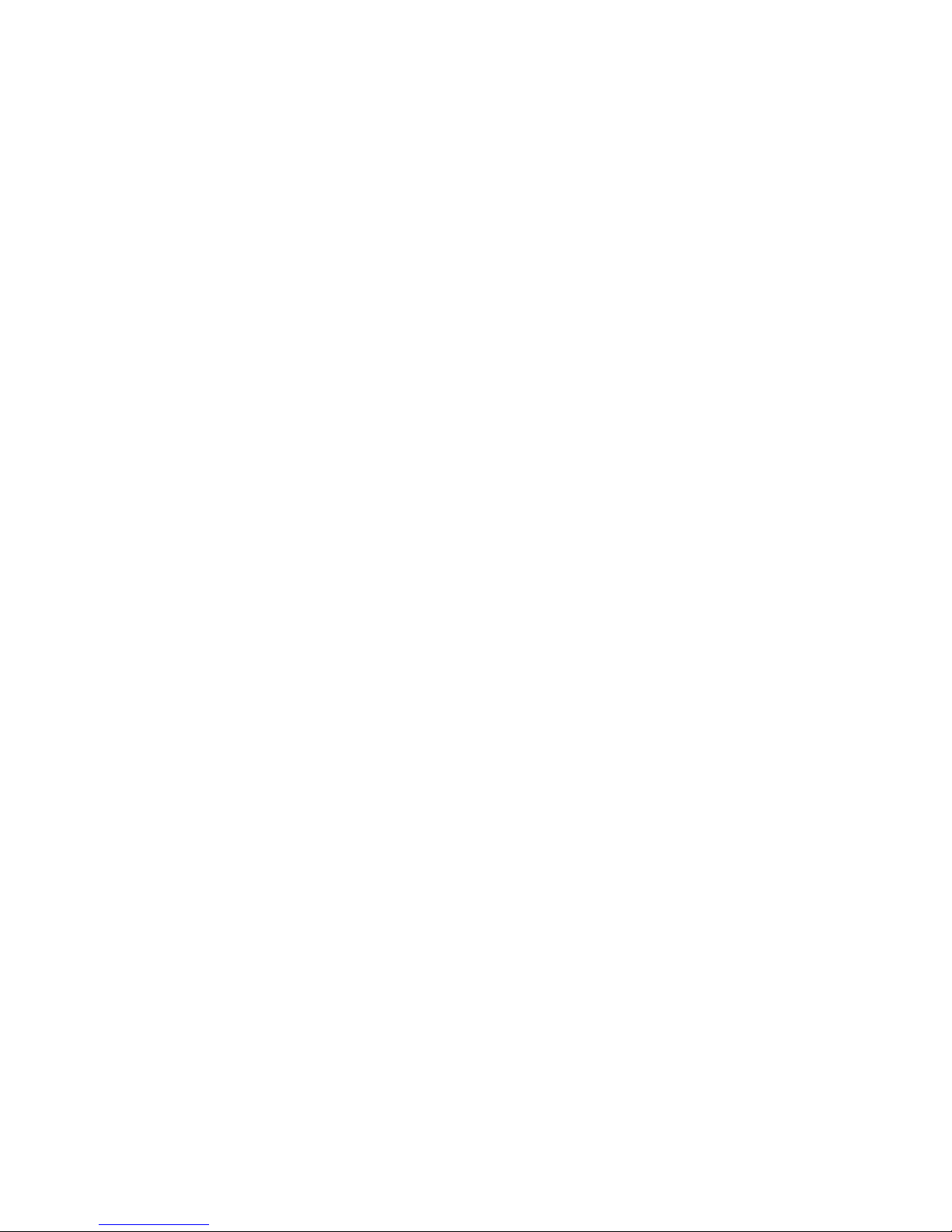
3 Precautions for use of battery
3.1 Do not dispose of batteries near or in a fire to avoid dangers.
3.2 Do not dispose of batteries i n the garbage. Dispose of batteries to
assigned battery recycling center.
4 Cautions for children
Keep your device out the reach of children in c ase of accidental
injury caused by incorrect use of the device as to ys.
9
Page 10
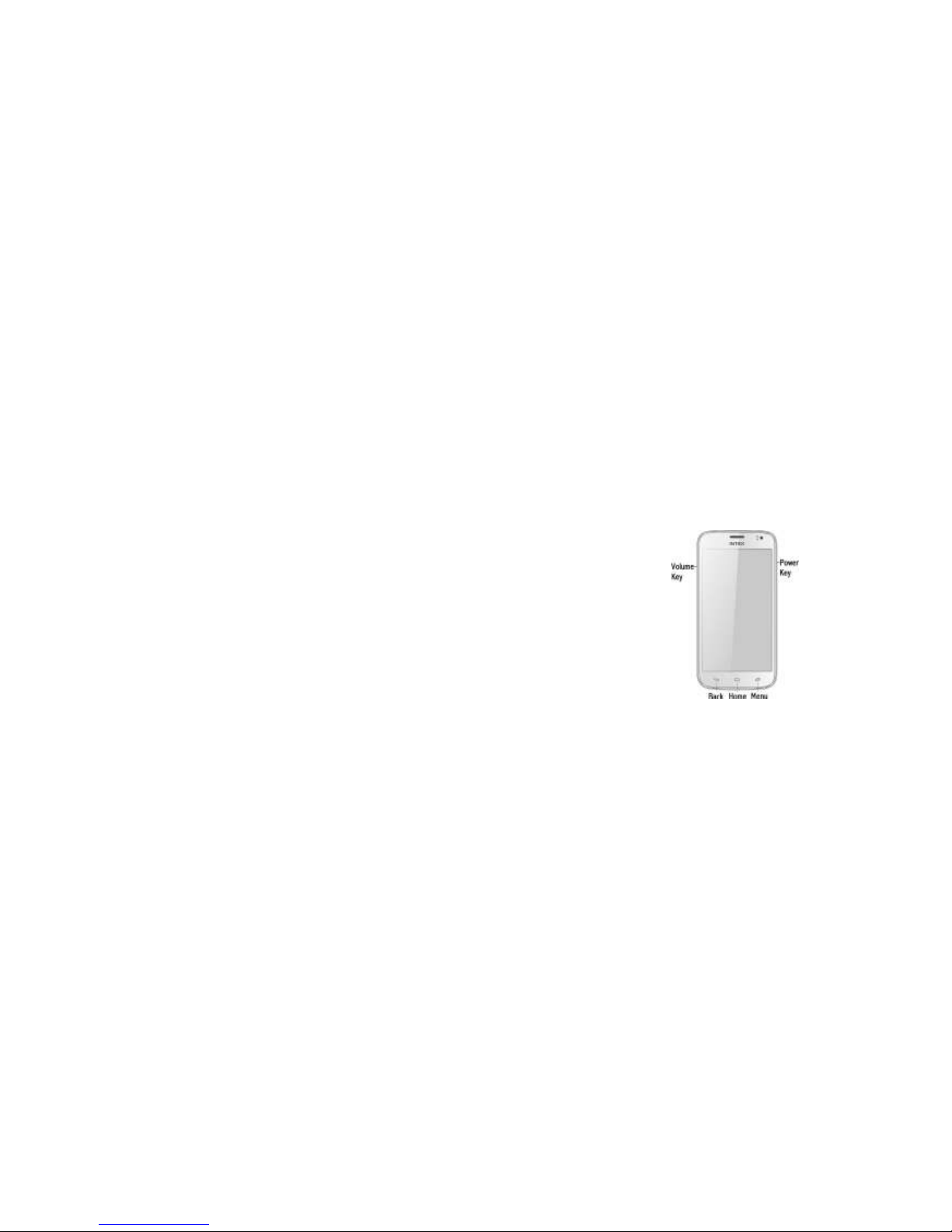
II. Keys and parts
Home key
Press Home key at a non-standby
screen to go back to standby screen
Volume key
Press Volume key to change
the volume. Menu Key
Press Menu key to enter wallpaper、
manage apps、system settings menu.
Back Key
Press Back key to go back to
previous menu.
Power Key
Short press on the Power key shall lock
the screen and a long press on the Power
key shall switch on/off the device.
10
Page 11
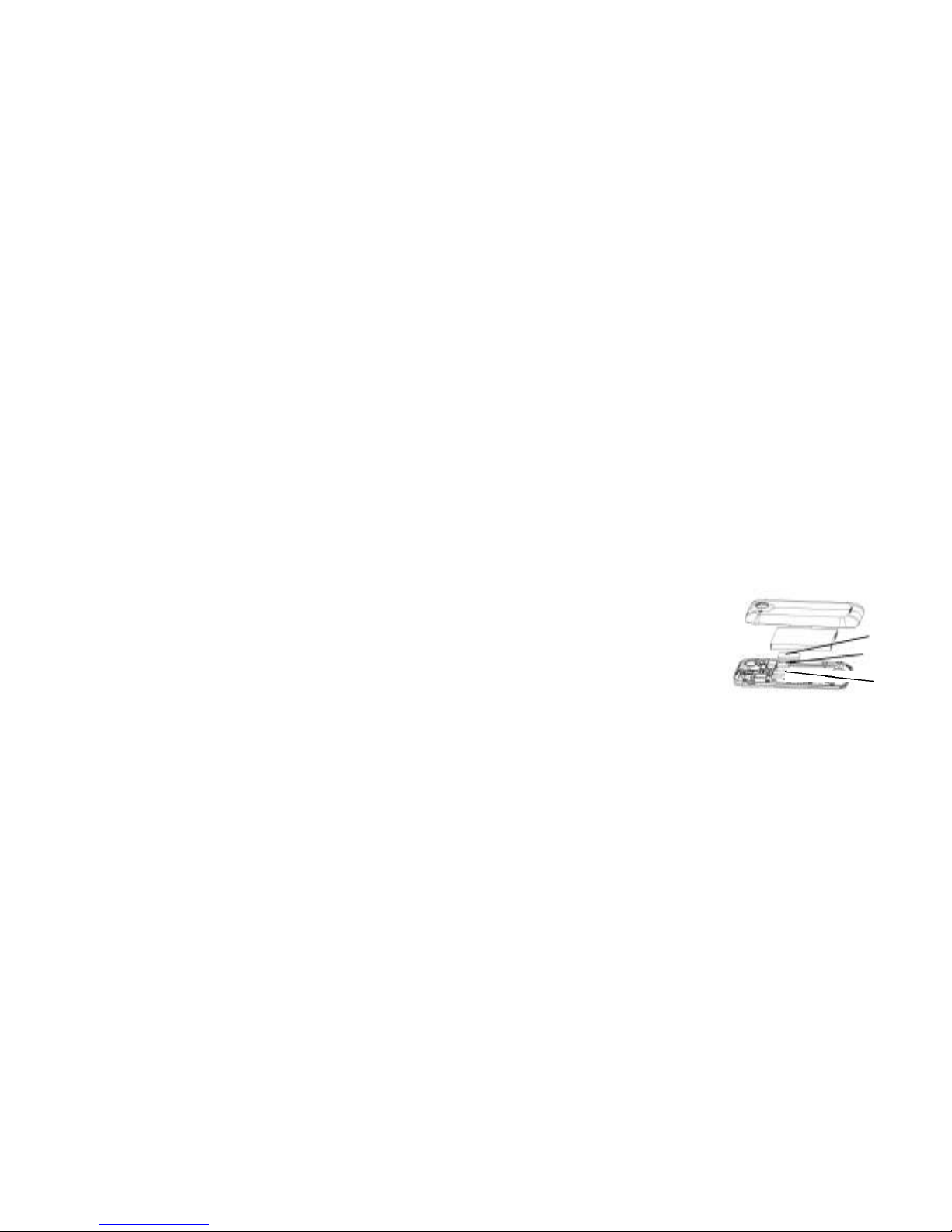
III. Start to use 1
Insert SIM card
The phone is a Dual SIM mobile phone allowing you to use the
facility of two networks. To insert SIM card(s):
1. Switch off the mobile phone and remove the rear cover and batter y.
2. Insert the SIM card correctly in the card slot(s) (See figure below)
3. Finally insert the battery and replace the rear cover of the mobile phone.
SIM1
Memory card
SIM2
11
Page 12

Note: SIM2 support Micro SIM which is a new kind of SIM for you. You can get
it from operator or ask for changing a Micro SIM in a mobile shop.
Micro SIM is the third version, or "third form factor" (3FF) of the SIM standard and holds
the same amount of data. You can refer to below picture to see the difference.
2 Insert Memory card
1. Power off the mobile phone and remove the rear cover and batter y.
2. Insert the Micro SD card into the slot.
3. Finally insert the battery and the rear cover of the mobile phone.
Note: Use only compatible memory cards for use with this device. Incompatible memory
cards may damage the card or the device and corrupt the data stored in the card.
3 Charge the battery
During charging, the battery indicator on the phone is a thunder icon. If the device is
switched off during charging, there will still be a charging indication on the screen that
shows the phone is being charged. If the device is overused when the battery is low, the
12
Page 13

charging icon might take some time to appear.
When the battery indicator on the screen says 'Battery is f ull', thunder icon will disappear,
which means the completion of charging. If the phone is switched off during charging, the
screen will display ' Battery is full ' . It generally takes 4 hours to charge the battery.
During charging, the battery, the device and the charger will get hot. This is
normal. Unplug the charger from the AC electrical outlet and disconnect the
wiring between the phone and the charger after charging. .
Cautions: Charge the phone in a well ventilated place in which the temperature is
between -10℃ t o +55℃. Use the charger provided by t he manufacturer
only. The use of unc onfirmed charger may lead to dangers and violate
the manufacturer's warra nty clause. If the temperature is too high or too
low during charging, the device will automatically send a warning and
stop charging to avoid damage to the batter y or any danger.
IV. Basic functions
1 Lock and unlock the screen
Press power button to enter Sleep mode and meanwhile the screen will be locked;
press power button again to wake up and then drag to any direction for unlock.
13
Page 14

2 Make it yours
1. Home screen: It is your starti ng point to access all the features
on your phone. It displays application icons, widgets, shortcuts, and
other features. Long press home screen to modif y Wallpaper
2. Notification Bar: At the top of the screen, the Status Bar displays the time, status, and
notifications. If there is a new message, missed call or something in the notification bar,
you can drag it down to open notification panel and click the desired one to have a view.
When you finished, you can close it by dragging the panel up or pressing “Back”.
14
Page 15

3 Add Widgets and more icons to Home Screen
Long press Home screen, and then you can Modify Wallpaper; or
enter Launcher and long press and hold an application till the
screen vibrates, and then release your finger hold
15
Page 16

Long press and hold the widget or icon you want to move. Once the
phone vibrates, don’t release your hold on the icon. Drag the widget or
icon to a new location on the screen Press and hold o n an icon till the
phone vibrates, and drag the widgets or icon to the t rash to remove.
16
Page 17

4 Enter Launcher
4.1 Open and Switch Applications
At idel screen touch enter launcher
The Launcher holds icons for all of the applications on your phone, including
any application that you downloaded from Android Market or other sources
Slide the Launcher left
or right to bring more
icons into viewer
Touch an application
to open it
Press Home icon or Back icon to close the Launcher.
17
Page 18

4.2 Switch to Recently Used Application
Press home key and hold the icon for a few seconds.
Touch an icon to
open an application
18
Page 19

5 Make a call
Choose and enter a complete phone number to make a call. Your phone
supports smart search.
Touch to view call log, touch
to enter phonebook
19
Page 20

6 Call log
Press Contact
icon to call
directly
Press this point enter menu, you can call, video call, view contact etc.
20
Page 21

7 Reject a call by SMS
While there is an incoming call, and you are inconvenient to accept
the call, therefore you can send a message for rejecting the call.
Drag this icon for select and send SMS
21
Page 22

8. Add a contact
Touch to enter contact
Touch to add new contact
Click here for a contact and press menu ke y to enter menu view, edit,
delete contact, print contact, share contact,associ ate sim card.
22
Page 23

9. Send and Receive message(s)
Touch enter messaging, touch compose new message.
Tap this icon to select desired
contact from phonebook.
Press space or a punctuation mark to
enter the highlighted suggestion
Touch once to capitalize the next letter
you type. Touch and hold for caps.
When you are composing a new text message, you can select text
for cutting or copying. The selected text is highlighted in blue.
Tap to add “Attach” including Pictures, Videos, Audios, etc to send MMS.
23
Page 24

When a new message comes, you can read b y dragging notification
panel and click the message, or entering Message to read it directly.
Long press one of the all message thread, you
can delete thread”. 10. Browser the Web
1.Set up Internet/Data connection
Enter Settings > More…, scroll down to find out Mobile network, and
then enter “Access Points Names, choose the desire d WAP account.
2.Switch on Data connection or WiFi
24
Page 25

Touch it to switch on or
off Data connection
To browse the web, you need to switch on Data connection. If there
is WiFi around, you can switch on WiFi to use it browse the web.
11. Enjoy music
When you copy music to your SD card, the Music player searches
the card for music fi les and builds a catalog of your music, based
on information about each fi le that is stored in the fi le itself.
25
Page 26

Touch a tab to view your library in
one of four ways
12. Download applications from android market
1. Add Google account
2. Enter play store (Android Market) and download apps
26
Page 27

13. Manage Applications
Enter Setting > App.
As you install downloaded Apps, you need to switch on“Unknown
sources” in application settings.
Select one app, you can uninstall, clear data, mov e to phone/sd card.
27
Page 28

14. Intex Zone
14.1 Auto call record
When the function is on, it will auto call record during the call.
28
Page 29

15. APPLICATIONS & UTILITIES
For your entertainment purpose, your device is provided with several
interesting games, applications a nd utilities, such as AajTak, Gmail,
Intexzone, Latitude, Local, Maps, Playstore, RacingMoto, S aavn, Talk,
WhatsApp and YouTube. Please ensure that you have GPRS setting in your
device to access the applications. Contact your operator for GPRS settings.
Tips: With connection to Wi-Fi network, this application can run normally, too.
VI. Technical Information
Model: AQUA I-5
Size Length: 144.1mm ×Width: 73.5mm ×Depth: 8.8mm
Battery: 2000mAh
Networks: GSM 900/1800/850/1900 MHz, WCDMA 2100MHz
29
Page 30

SAR Value:
GSM900 MHz: 0.899 W/ kg; GSM1800MHz:0.581 W/kg;
GSM850 MHz: 0.794 W/ kg; GSM1900MHz:0.818 W/kg;
WCDMA 2100MHz: 0.743 W/kg
Weight: 155.0±5 gram(with battery)
Battery Type: Li-polymer Battery
Model: BR 1464G
Nominal voltage: 3.7v
Max. Voltage: 4.2v
Capacity rating: 2000mAh
Operation Temperature: -10°C ~+55 °C
The operation time of the battery depends on conditions such as:
• Transmitting power level
• Signal (distance between the phone and the base station)
30
Page 31

• Network parameters defined by the operator
• Phone use (WAP, games, SMS)
• Charging procedure
used Exclusions:
Subject to the exclusions contained below:
1. Damage due to the improper use.
2. User does not follow the
manual. Explanation:
The company has the final right of the explanation for this
document. Software upgrades will not be announced.
All pictures are for reference only in the instruction book; please refer to the actual
phone.
Disclaimer
© Intex. All rights reserved.
Features and specifications are subject to change without prior notice. Certain mobile
phone features may not be activated by your service provider, and / or their network
31
Page 32

setting may limit the feature's functionality. Services and some f eatures such as GPRS,
email may be dependent on the network, SIM card, as well as on the compatibility of the
devices used and content formats supported and may require network/service
subscription/solutions. Data transfers speeds are network dependent. Always contact your
service provider for details or help. Talk and standby time is quoted in d igital mode and are
approximate; battery performance and th e signal reception depend on network
configuration, signal strength, type of SIM card, operating temperature, features selected as
well as voice, data and other application usage pattern. The phones supports Bluetooth,
A2DP, in order for Bluetooth devices to communicate with one another, they must utilize the
same Bluetooth Profile. To determine the profiles supported by other Intex products, visit
www.intextechnologies.com, for other devices, contact their respective manufacturers.
Always demand for original Intex mobile phones to protect against buying tinkered and/or
used, refurbished or tampered phones. The warranty is applicable only for Intex phones; the
company is not responsible for any loss or theft. Always use Intex original Enhancements
(including batteries) for safety. The use of any othe r type may invalidate and approval or
warranty applying to the mobile phone and may be dangerous. The phone is designed to
operate using Li-ion batteries approved by the phone manufactures. Using non approved
batteries with the phone may result in poor performance and damage to the phone or its
enhancements. The display and products visualization here are illustrative purposes only;
Display / color of the phone
32
Page 33

may differ f rom that shown on the manual. All features, fun ctionality and other product
specifications are based on the latest available information and are correct at the time of
printing; ho wever such product specifications are subject to change without notice.
Copyrights are reserved. Intex is the trademark of INTEX TECHNOLOGIES (INDIA) LTD.
which is registered. The unauthorized copying of copyrighted material is not legalized is
inimical to the provisions of the copyright laws of India and other countries.
INFORMATION UNDER E-WASTE (MANAGEMENT AND HANDLING)
RULES, 2011 For disposal of e-waste, please call our helpline no. or visit
our website. E-waste Helpline no. 1800-103-8822
Weblink:
http://intextechnologies.com/window_self/Waste%20Disposal.html
1. Do’s for disposal of product
a) Always drop your used electronic products, batteries, and packaging materials
after the end of their life in nearest collection point or collection center
b) Separate the packaging material according to responsible waste
disposal options and sorting for recycling.
c) The battery can easily be removed from the pr oduct
for recycling. 2. Don’t disposal of equipment
33
Page 34

a) Never dump E-waste in garbage bins or municipal solid waste stream.
b) Do not dispose of your product as unsorted municipal waste.
c) Do not throw used batteries into household waste.
d) Do not dispose damaged or leaking Lithium Ion (Li-Ion) battery
with normal household waste.
3. Information on the consequences of improper handling, accidental
breakage damage and improper recycling of the end of life product.
a) If batteries are not properly disposed of, it can cause harm to
human health or the environment.
b) P lacing of batteries or devices on or in heating devices, such as microwave ovens,
stoves, or radiators and improper disposal of batteries may lead to explosion.
c) If the battery terminals are in contact with metal objects, it may cause a fi re.
34
