Page 1
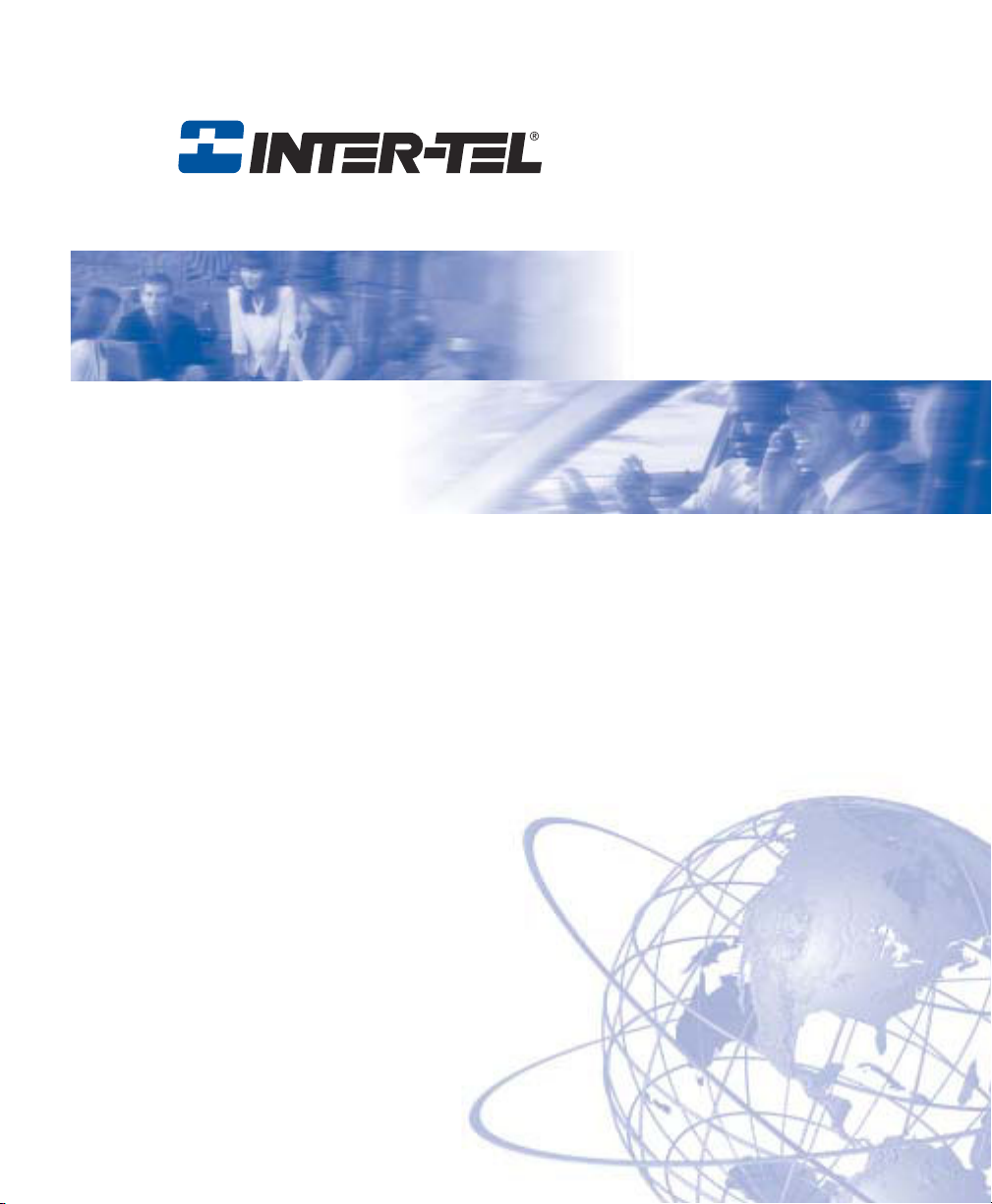
®
Axxess
Model 8662 Phone User Guide
Axxess IP Mode
Page 2
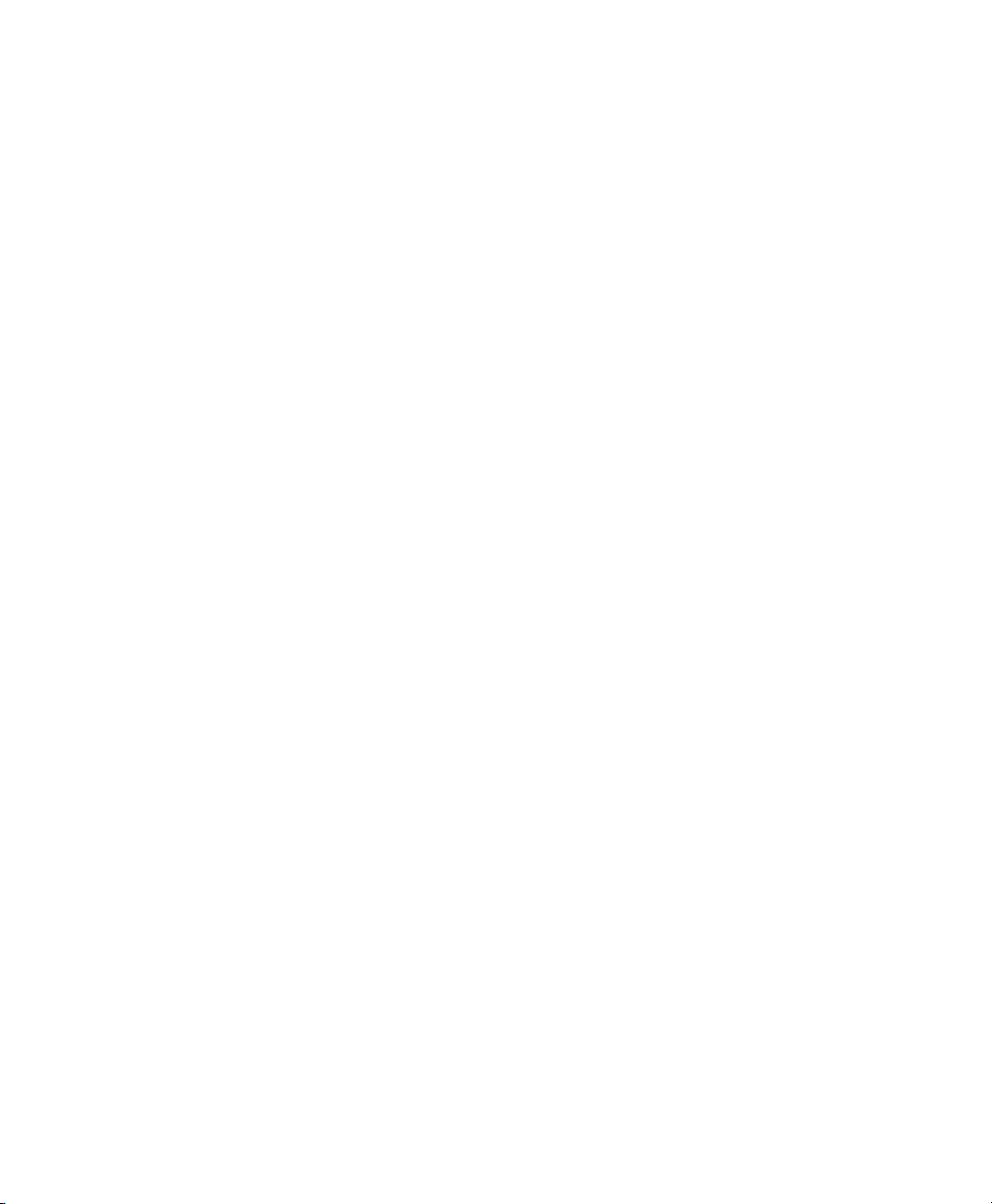
Page 3
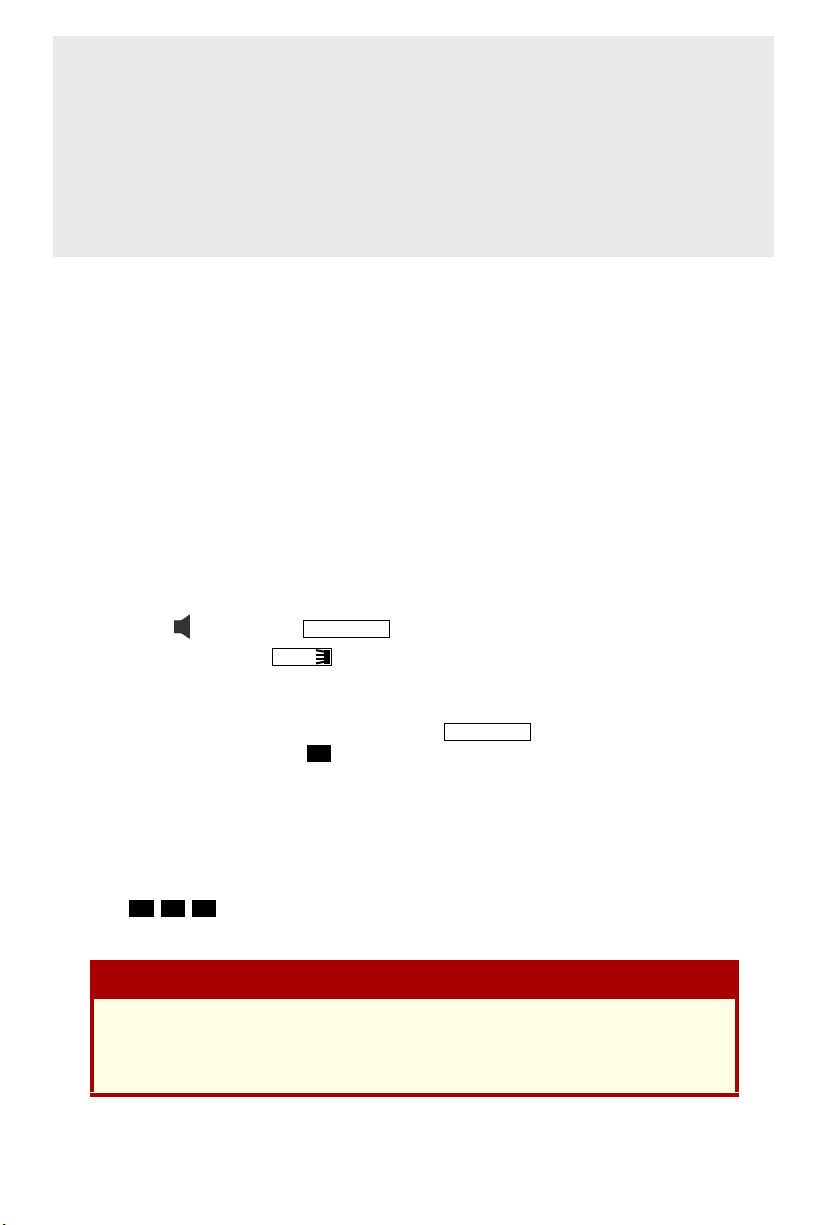
MODEL 8000 SERIES PHONES
QUICK REFERENCE GUIDE TO
FREQUENTLY USED FEATURES
These are the basic instructions for the most frequently used telephone system
and voice mail features. For detailed information on these and other features,
refer to the complete instructions in the User Guide.
PLACING AN INTERCOM CALL
1. With or without the handset lifted, dial an extension number.
2. If your call goes through handsfree to the called phone’s speaker, speak after
you hear a double tone.
If you hear continuous ringing, wait for the call to be answered.
ANSWERING AN INTERCOM CALL
To answer an intercom call that comes in through your speakerphone:
EITHER, Respond handsfree.
OR, Lift the handset for privacy.
To answer a ringing (non-handsfree) intercom call:
EITHER, Lift the handset for privacy.
OR, Press (Speaker) or to respond handsfree.
OR, Press the flashing (Intercom) button.
ANSWER
IC
PLACING AN OUTSIDE CALL
1. With or without the handset lifted, press or dial the Outgoing Call
feature code (default is ).
2. Dial the desired number. (If you see a request for an account code and hear a
single progress tone, you must dial an account code before you can place
your call.)
8
OUTGOING
MAKING AN EMERGENCY CALL
9
Dial to automatically place a call to the system’s programmed emer-
gency number (usually 911). You do not have to select an outside line first.
If using an IP phone, consult your system administrator and your local InterTel servicing company for important information about dialing emergency
services from your phone before you begin using it.
© Inter-Tel, Inc. October 2003 printed in US
1 1
CAUTION
Part no. 835.2616-3
1
Page 4
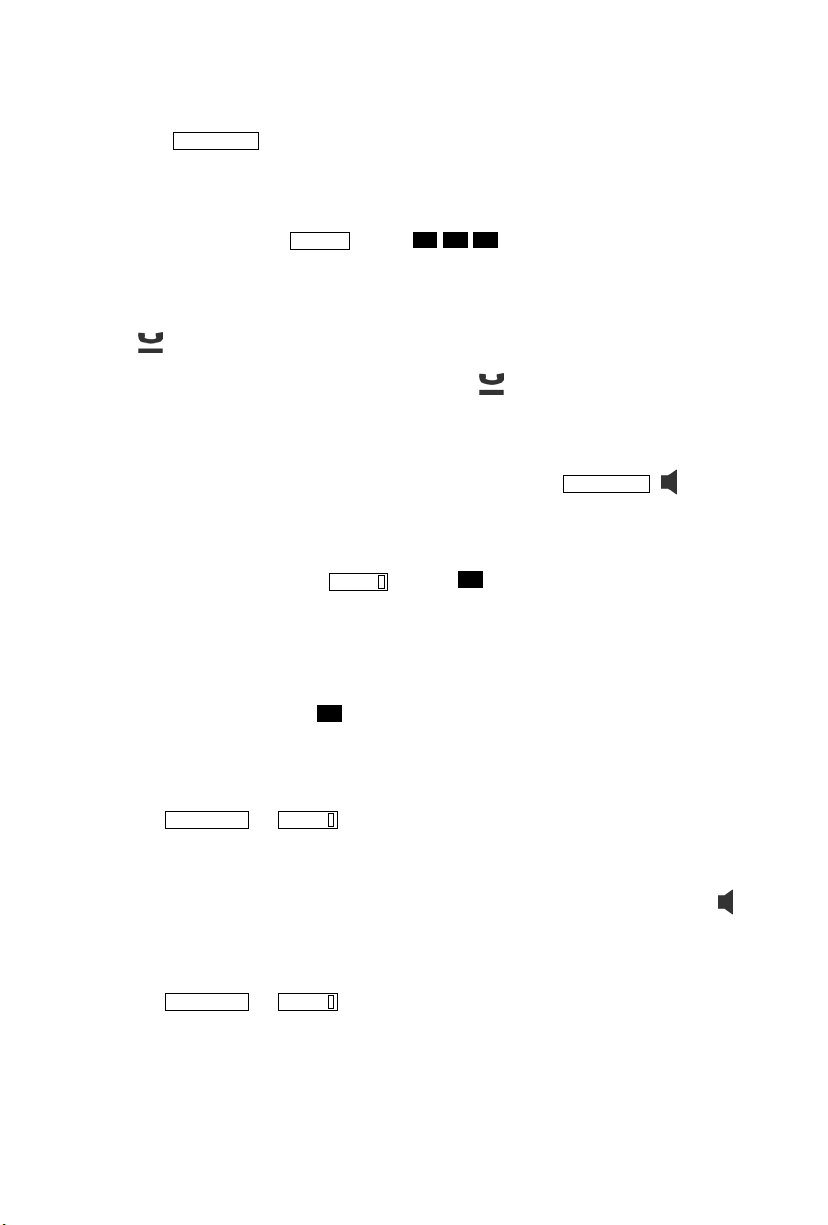
ANSWERING AN OUTSIDE CALL
EITHER, Lift the handset.
OR, Press .
ANSWER
OR, Press the flashing button.
REDIALING AN OUTSIDE NUMBER
Select a line. Then press or dial . The number is automatically
REDIAL
dialed.
3
0
8
PLACING A CALL ON HOLD
Press (Hold) and hang up or place another call.
To return to the call, lift the handset. Then press or the flashing button.
RESPONDING TO A WAITING CALL
If you hear a “call waiting” tone through your handset and/or you see a flashing
lamp, end your current call or place it on hold. Then press , ,
ANSWER
or the
flashing button.
PAGING
1. Lift the handset and press , or dial .
2. Dial the desired zone number (0-9).
3. After the tone, make your announcement and hang up.
PAG E
7
PICKING UP A CALL FROM ANOTHER EXTENSION
1. Lift the handset and dial .
2. Dial the extension number where the call is ringing or holding.
4
TRANSFERRING A CALL TO ANOTHER EXTENSION
1. Press or .
2. Dial the desired extension number.
3. Wait for an answer, announce the call, and then hang up.
TRANSFER XFR
If the number is busy, there is no answer, or the transfer is refused, press
or the flashing button to return to the caller.
TRANSFERRING A CALL TO VOICE MAIL
1. Press or .
2. Dial the voice mail extension number.
3. EITHER, Dial the desired mailbox number and then hang up.
TRANSFER XFR
OR, Hang up to send the call to the voice mail menu (so that the caller can
enter the mailbox number).
2
Page 5
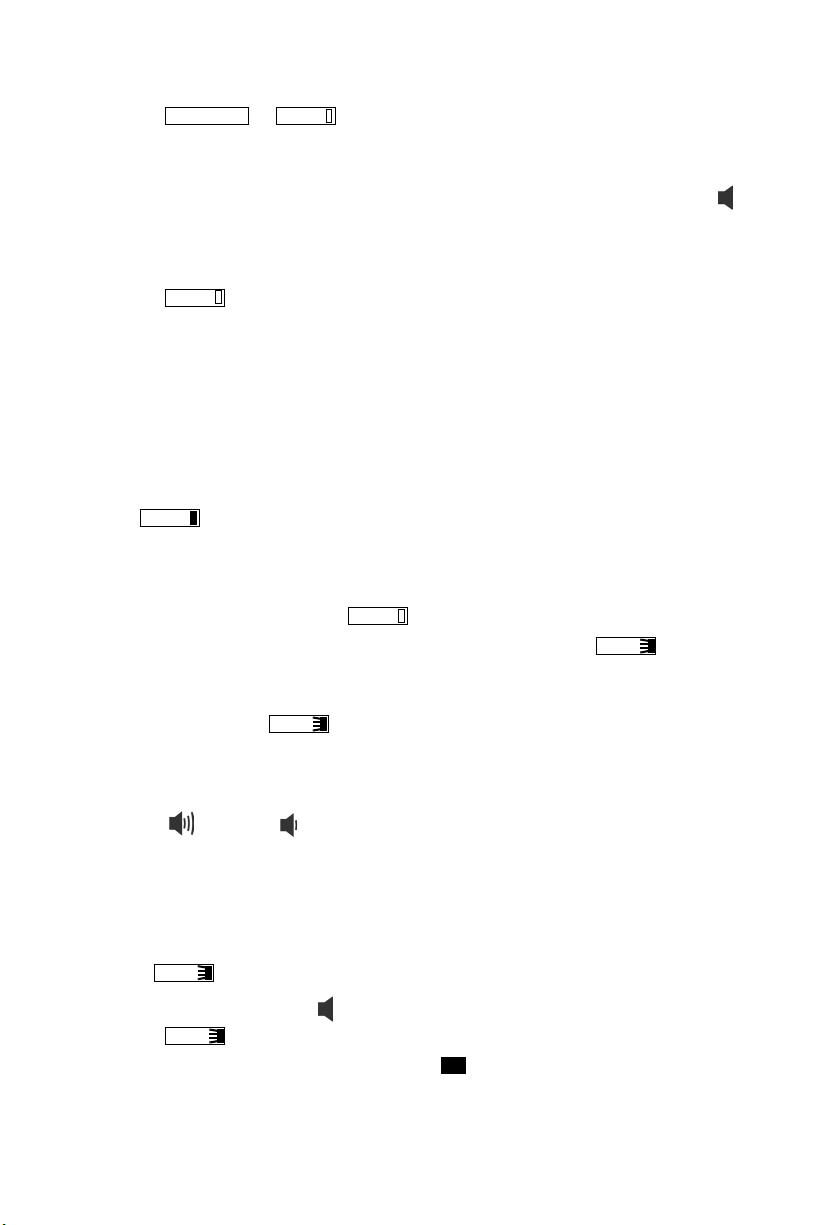
TRANSFERRING A CALL TO AN OUTSIDE NUMBER
1. Press or and select an outside line.
2. Dial the desired telephone number.
3. Wait for an answer, announce the call, and then hang up.
TRANSFER XFR
If the number is busy, there is no answer, or the transfer is refused, press
or the flashing button to return to the caller.
FORWARDING CALLS
1. Press . (Six-line display model users must then select a menu button.)
2. Do one of the following:
FWD
• To forward to an outside telephone number: Select an outside line and
dial a telephone number.
• To forward to an extension number: Dial the extension number.
• To forward to your voice mailbox: Dial the voice mail extension.
CANCELING CALL FORWARD
Press . (Six-line display model users must then press the FWD OFF
menu button.)
FWD
PLACING CONFERENCE CALLS
1. While on the first call, press . The call is now on hold.
2. Place an intercom or outside call, then press the flashing button to
place the call on hold. (If necessary, repeat this step to place a third call on
hold.)
3. Press the flashing button to join all of the calls together in the con-
CNF
ference.
CNF
CNF
CHANGING VOLUME LEVELS
Press the (high) or (low) end of the Volume button to change the volume
level. To save your change:
EITHER, Press both ends of the Volume button at the same time.
OR, Press the middle of the Volume button.
ACCESSING YOUR VOICE MAILBOX
If your button is lit and you have a message from voice mail:
1. Lift the handset or press .
2. Press .
3. Enter your personal password and press .
MSG
MSG
#
3
Page 6
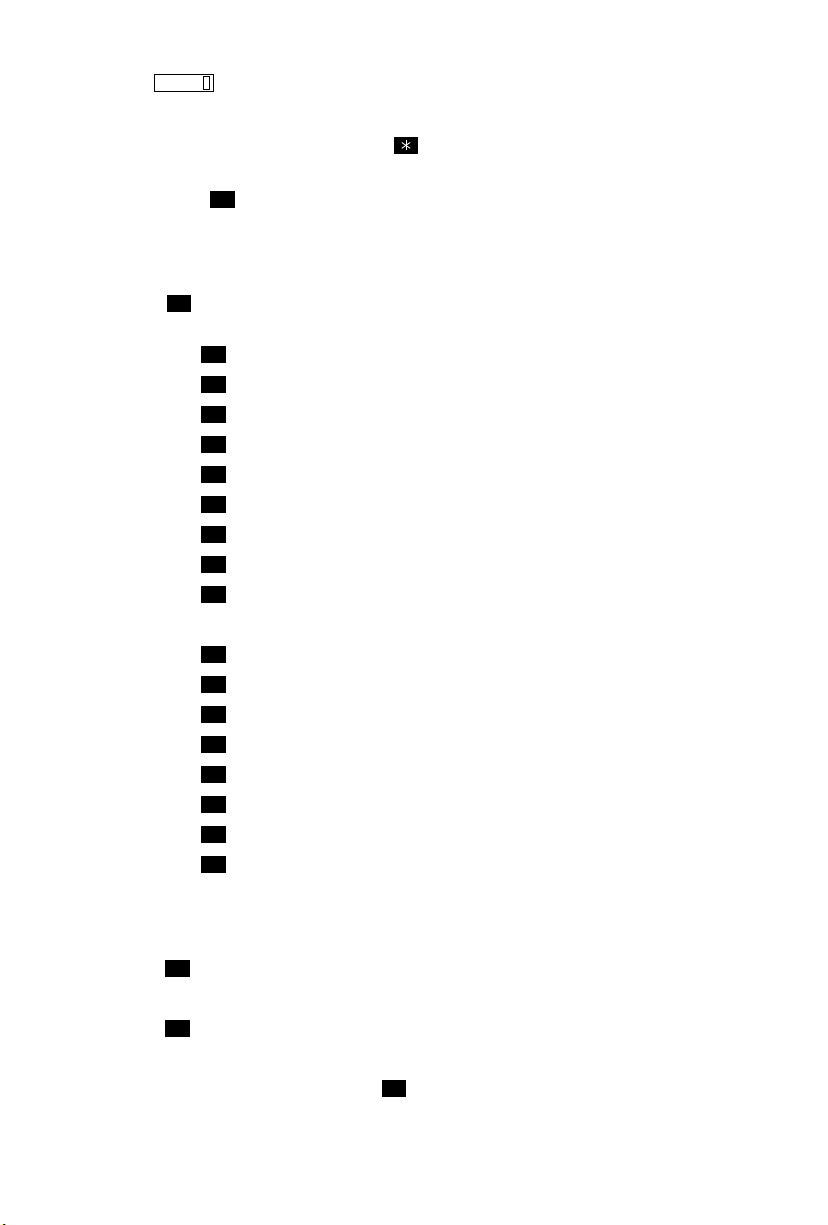
If your button is not lit, access your mailbox as follows:
MSG
1. Dial the voice mail extension number. (You hear the main menu.)
2. During or after the greeting, press to identify yourself as a subscriber.
3. Enter your mailbox number and your personal password (if programmed).
Then press .
#
LISTENING TO VOICE MAIL MESSAGES
1. Access your mailbox as described on page 3.
2. Press to listen to your new messages. While you are listening to a mes-
3. When the message has finished playing, you have the following options:
1
sage, you can use the following options:
•Press
• Press to back up.
• Press to pause. (Press any button to continue.)
• Press to skip ahead.
• Press to lower the volume.
• Press to play the message envelope.
• Press to raise the volume.
• Press to save the new message in your mailbox.
• Press to delete the message from your mailbox.
• Press to replay the message from the beginning.
• Press to reply to the message (or make a return call, if enabled).
• Press to forward a copy of the message to another subscriber.
• Press to listen to the previous message.
• Press to play the introductory message envelope.
• Press to listen to the next message.
• Press to save the new message in your mailbox.
• Press to delete the message from your mailbox.
#
to skip to the end of the recording.
1
2
3
4
5
6
7
9
1
2
3
4
5
6
7
9
SENDING VOICE MAIL MESSAGES
1. Access your mailbox as described on page 3.
2. Press .
2
3. Dial the mailbox number where you want to leave the message.
4. Press to accept the subscriber’s name.
#
5. Record your message after the tone.
6. When finished, hang up or press and listen for more options.
#
4
Page 7
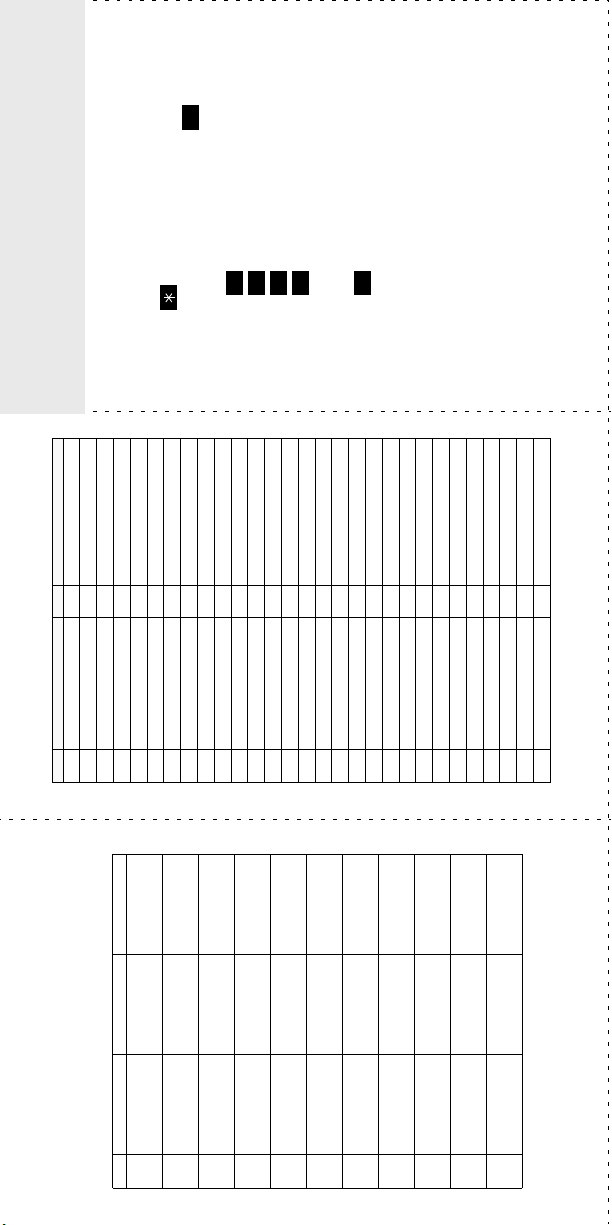
#
PHONE SYSTEM AND
FEATURE CODES*
OICE MAIL FEATURE GUIDE
V
391 Account Code – All Calls 324 Hunt Group Remove/Replace
390 Account Code – Optional 365 Message
CODE FEATURE NAME CODE FEATURE NAME
123
USING VOICE MAIL
To access your voice mailbox:
1. Dial the voice mail extension number.
2. Press and enter your mailbox number.
326 ACD Agent Log In 366 Message - Cancel Msg Left
327 ACD Agent Log Out 368 Message -Cancel Msg On Phone
328 ACD Agent Log In/out 367 Message - Silent
329 ACD Agent Wrap-up Term. 314 Microphone Mute
375 Agent Help Request 7 Page
3. Enter your password and press .
376 Agent Help Reject 325 Page Remove/Replace
4. You have the following options:
361 Automatic Intercom Access 397 Prog ram Buttons
360 Automatic Line Access 392 Program Station Passwo rd
• Press to listen to new messages.
350 Automatic Line Answer 6 Queue (Callback) Re quest
4
• Press to leave a message.
• Press to listen to saved messages.
• Press to program personal options
313 Background Music 385 Record-A-Call
355 Call Forward All Calls 380 Redial
357 Call Forward If Busy 331 Redirect Call
5
and remote message notification (if
enabled).
messages or cancel unheard sent mes-
sages).
• Press for message options (undelete
5 Conference 359 Remote Programmin g
356 Call Forward If No Answer 305 Reminder Message
358 Call Fwd. If No Answer/Busy 306 Reminder Message Cancel
394 Default Station 4 Reverse Transfer
Voice mail will guide you through the options
with voice prompts. For your convenience,
the table inside this guide summarizes the
307 Directory 396 Review Buttons
300 Display Time And Date 377 Ring Intercom Always On/off
372 Do-Not-Disturb On/Off 398 Ring Tone Selection
373 Do-Not-Disturb Override 321 Station Monitor
395 Feature Button Default 382 Station Speed Dial
312 Group Listen 383 Station Speed Dial Program
319 Handsfree On/Off 354 System Forward On/O ff
options available when listening to mes-
sages, after playing messages, and when
leaving messages.
317 Headset On/Off 381 System Speed Dial
336 Hold – Individual 399 Switch Keymap
335 Hold – System 346 Transfer To Hold
330 Hookflash 345 Transfer To Ring
*Some feature codes may not apply to your phone. For a list of
feature codes specific to your phone, consult the user guide.
Message
Replay Your
Message
# LISTENING TO MSG AFTER MSG PLAYS LEAVING MSG
VOICE MAIL OPTIONS
Below is a summary of the options you can
1 Back Up Replay the
use when listening to messages, after playing
messages, and when leaving messages.
Message
Add to Your
Message
2 Pause Reply to the
—
Re-record
Listen to
3 Skip Forward Forward a Copy Erase and
4 Lower
Previous Msg
Volume
5 Play Envelope Play Envelope —
—
—
Message
Listen to Next
Volume
6 Increase
7 — Save the
Options
Delivery
Message
Message
8———
9 — Delete the
* — — Cancel
and Exit
# Skip to End — Send Message
Page 8
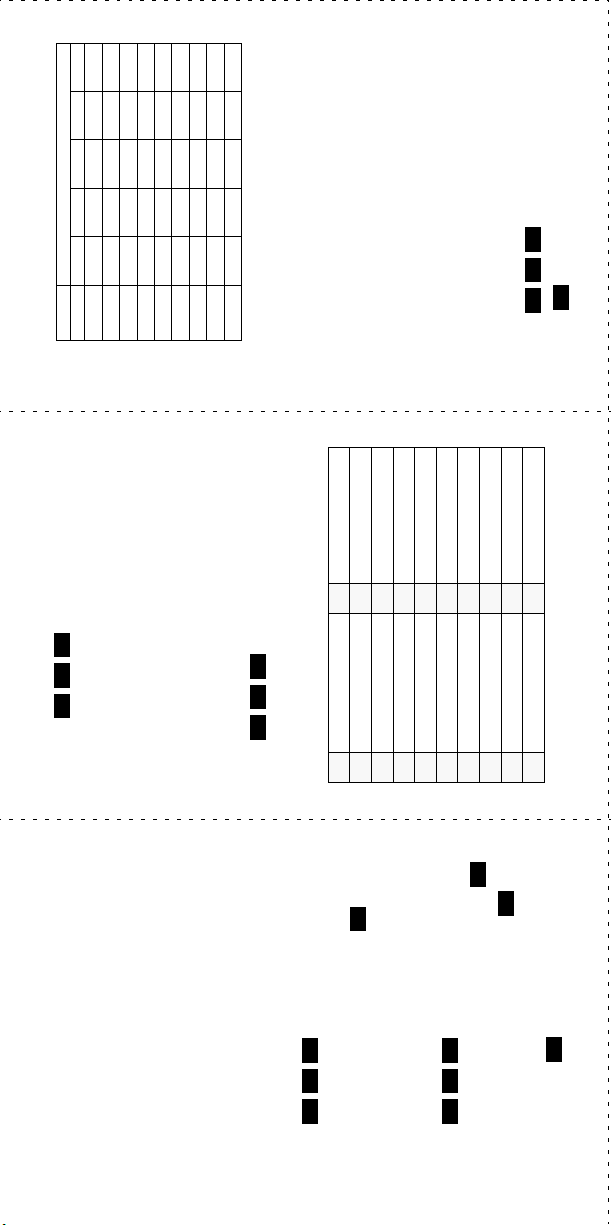
NUMBER OF TIMES BUTTON IS PRESSED
1-&()1
2ABC'2
3DEF!3
4GHI*4
5JKL# or /5
6MNOÑ or #6
7PQRS7
BUTTON 12345
8TUV?8
Dialpad Characters
.
3 7 0
default message list below).
message text (see the dialpad character
chart on the next page).
To turn on Do-Not-Disturb:
1. Enter
2. Enter message number 01-20 (see the
3. If desired, enter the optional second-line
4. Hang up.
9WXYZ9
NOTE: The characters under the 4 digit are depen-
1
and hang up.
3 7
To turn off Do-Not-Disturb:
Enter
dent on the software version.
To turn on Call Forward:
1. Enter one of the following Call Forward fea-
Do-Not-Disturb Messages
.
#
3 5 5
All Calls 355
If No Answer 356
If Busy 357
02 LEAVE A MESSAGE 12 OUT OF OFFICE
If No Answer/Busy 358
03 IN MEETING UNTIL 13 OUT UNTIL
04 IN MEETING 14 WITH A CLIENT
2. Enter an extension number or enter a line
05 ON VACATION ’TIL 15 WITH A GUEST
access code followed by an outside tele-
phone number.
06 ON VACATION 1 6 U NAVAI LAB LE
07 CALL ME AT 17 IN CONFERENCE
3. Hang up.
To turn off Call Forward:
08 AT THE DOCTOR 18 AWAY FROM DESK
09 ON A TRIP 19 GONE HOME
1. Enter
2. Press and hang up.
10 ON BREAK 20 OUT TO LUNCH
ture codes:
01 DO-NOT-DISTURB 11 OUT OF TOWN ’TIL
REMOTE FEATURE ACCESS
Remote Feature Access allows you to place
your phone in Do-Not-Disturb mode or forward
calls, either from another phone or through a
special dial-up line.
If you do not hear a tone after each step, or if
you hear repeating tones, you have made a
mistake or the feature is restricted. Start over.
provided by your system administrator). If
To use Remote Feature Access:
1. EITHER, call _______________ (number
required, enter your password.
OR, use any phone on the system.
.
3 5 9
2. Enter
3. Enter your extension number.
#
below and at right.
4. Enter your password followed by .
5. You can now use the features described
.
#
2
.
3 9
To change Station Password:
1. Enter
2. Enter your current password and press
#
3. Enter the new password and press .
4. Enter the new password again for verifica-
#
tion and press .
Page 9
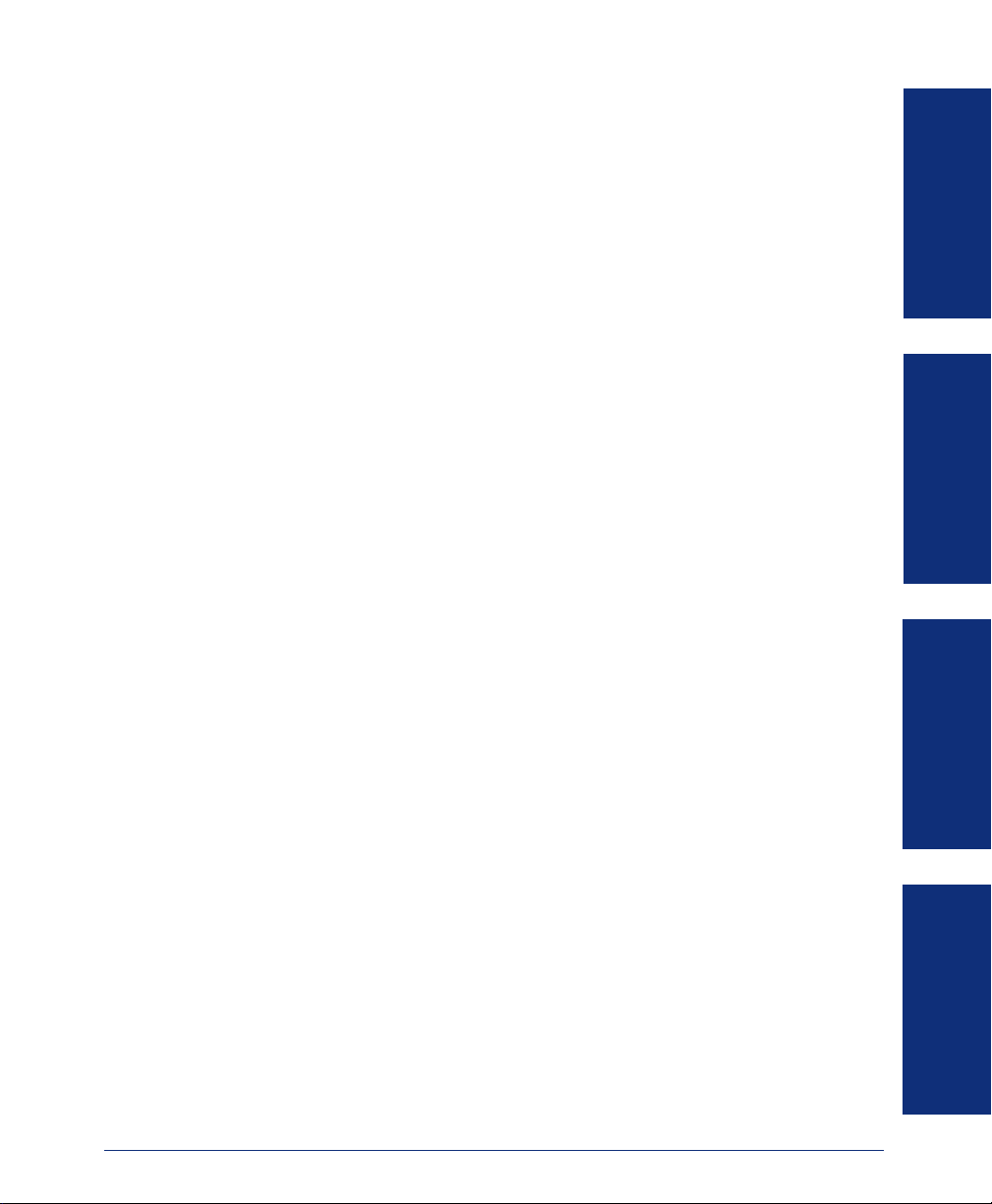
Table of Contents
CONTENTS PAGE
FINDING YOUR WAY . . . . . . . . . . . . . . . . . . . . . . . . . . . . . . . . . . . . . . . . . . . . . . . . . . . 1
Welcome . . . . . . . . . . . . . . . . . . . . . . . . . . . . . . . . . . . . . . . . . . . . . . . . . . . . . . . . . . . . . . . . 2
About This Guide . . . . . . . . . . . . . . . . . . . . . . . . . . . . . . . . . . . . . . . . . . . . . . . . . . . . . . . . . 2
About Your Phone . . . . . . . . . . . . . . . . . . . . . . . . . . . . . . . . . . . . . . . . . . . . . . . . . . . . . . . . 3
About Voice Mail . . . . . . . . . . . . . . . . . . . . . . . . . . . . . . . . . . . . . . . . . . . . . . . . . . . . . . . . . . 7
Software Compatibility . . . . . . . . . . . . . . . . . . . . . . . . . . . . . . . . . . . . . . . . . . . . . . . . . . . . . 7
What You See and Hear . . . . . . . . . . . . . . . . . . . . . . . . . . . . . . . . . . . . . . . . . . . . . . . . . . . . 8
GETTING STARTED . . . . . . . . . . . . . . . . . . . . . . . . . . . . . . . . . . . . . . . . . . . . . . . . . . . 9
Introduction . . . . . . . . . . . . . . . . . . . . . . . . . . . . . . . . . . . . . . . . . . . . . . . . . . . . . . . . . . . . 10
Adjusting Your Phone’s Viewing Angle . . . . . . . . . . . . . . . . . . . . . . . . . . . . . . . . . . . . . . 10
Adjusting Your Phone’s LCD Contrast . . . . . . . . . . . . . . . . . . . . . . . . . . . . . . . . . . . . . . . 10
Setting Up Voice Mail . . . . . . . . . . . . . . . . . . . . . . . . . . . . . . . . . . . . . . . . . . . . . . . . . . . . . 11
Making and Receiving Calls . . . . . . . . . . . . . . . . . . . . . . . . . . . . . . . . . . . . . . . . . . . . . . . 14
Placing Calls On Hold . . . . . . . . . . . . . . . . . . . . . . . . . . . . . . . . . . . . . . . . . . . . . . . . . . . . 19
Placing Conference Calls . . . . . . . . . . . . . . . . . . . . . . . . . . . . . . . . . . . . . . . . . . . . . . . . . 20
Transferring Calls . . . . . . . . . . . . . . . . . . . . . . . . . . . . . . . . . . . . . . . . . . . . . . . . . . . . . . . . 21
Using Reverse Transfer . . . . . . . . . . . . . . . . . . . . . . . . . . . . . . . . . . . . . . . . . . . . . . . . . . . 22
Forwarding Calls . . . . . . . . . . . . . . . . . . . . . . . . . . . . . . . . . . . . . . . . . . . . . . . . . . . . . . . . 23
Redialing a Number . . . . . . . . . . . . . . . . . . . . . . . . . . . . . . . . . . . . . . . . . . . . . . . . . . . . . . 25
Displaying Information on Your Phone . . . . . . . . . . . . . . . . . . . . . . . . . . . . . . . . . . . . . . . 25
Using a Headset . . . . . . . . . . . . . . . . . . . . . . . . . . . . . . . . . . . . . . . . . . . . . . . . . . . . . . . . . 26
Using the Speaker and Microphone . . . . . . . . . . . . . . . . . . . . . . . . . . . . . . . . . . . . . . . . . 27
Using the Message Button . . . . . . . . . . . . . . . . . . . . . . . . . . . . . . . . . . . . . . . . . . . . . . . . 28
Accessing Your Mailbox . . . . . . . . . . . . . . . . . . . . . . . . . . . . . . . . . . . . . . . . . . . . . . . . . . 29
Using Voice Mail Messages . . . . . . . . . . . . . . . . . . . . . . . . . . . . . . . . . . . . . . . . . . . . . . . . 30
Using Do-Not-Disturb Mode . . . . . . . . . . . . . . . . . . . . . . . . . . . . . . . . . . . . . . . . . . . . . . . 35
Using Reminder Messages . . . . . . . . . . . . . . . . . . . . . . . . . . . . . . . . . . . . . . . . . . . . . . . . 37
FINDING YOUR WAY
GETTING STARTED
MOVING ON
LEARNING MORE
MOVING ON . . . . . . . . . . . . . . . . . . . . . . . . . . . . . . . . . . . . . . . . . . . . . . . . . . . . . . . . . 39
Introduction . . . . . . . . . . . . . . . . . . . . . . . . . . . . . . . . . . . . . . . . . . . . . . . . . . . . . . . . . . . . 40
Setting Preferences . . . . . . . . . . . . . . . . . . . . . . . . . . . . . . . . . . . . . . . . . . . . . . . . . . . . . . 40
Speed Dialing . . . . . . . . . . . . . . . . . . . . . . . . . . . . . . . . . . . . . . . . . . . . . . . . . . . . . . . . . . . 48
Using Record-A-Call . . . . . . . . . . . . . . . . . . . . . . . . . . . . . . . . . . . . . . . . . . . . . . . . . . . . . 51
Paging . . . . . . . . . . . . . . . . . . . . . . . . . . . . . . . . . . . . . . . . . . . . . . . . . . . . . . . . . . . . . . . . . 52
Performing a “Hookflash” During a Call . . . . . . . . . . . . . . . . . . . . . . . . . . . . . . . . . . . . . 53
© Inter-Tel, Inc. November 2003 printed in US
i
Page 10
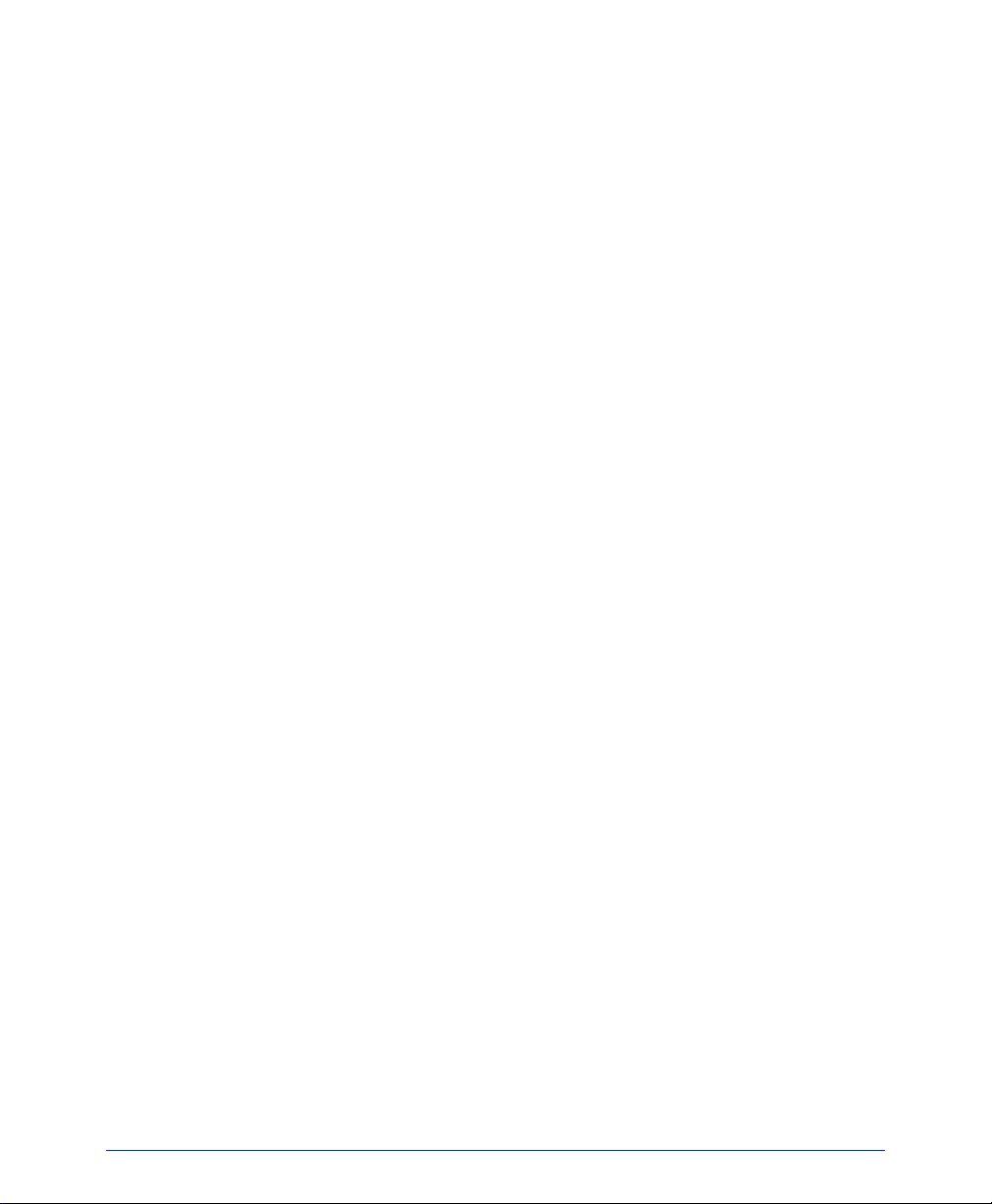
CONTENTS PAGE
Programming Your Feature Buttons . . . . . . . . . . . . . . . . . . . . . . . . . . . . . . . . . . . . . . . . . 53
Programming Direct Station Selection Buttons . . . . . . . . . . . . . . . . . . . . . . . . . . . . . . . 54
Programming Secondary Extension Buttons . . . . . . . . . . . . . . . . . . . . . . . . . . . . . . . . . 55
Using Account Codes . . . . . . . . . . . . . . . . . . . . . . . . . . . . . . . . . . . . . . . . . . . . . . . . . . . . 56
Screening Calls . . . . . . . . . . . . . . . . . . . . . . . . . . . . . . . . . . . . . . . . . . . . . . . . . . . . . . . . . 57
Using the Directories . . . . . . . . . . . . . . . . . . . . . . . . . . . . . . . . . . . . . . . . . . . . . . . . . . . . . 57
Programming Remote Feature Access . . . . . . . . . . . . . . . . . . . . . . . . . . . . . . . . . . . . . . 60
Requesting Agent Help . . . . . . . . . . . . . . . . . . . . . . . . . . . . . . . . . . . . . . . . . . . . . . . . . . . 62
Working in Hunt Groups . . . . . . . . . . . . . . . . . . . . . . . . . . . . . . . . . . . . . . . . . . . . . . . . . . 63
LEARNING MORE . . . . . . . . . . . . . . . . . . . . . . . . . . . . . . . . . . . . . . . . . . . . . . . . . . . . 67
Introduction . . . . . . . . . . . . . . . . . . . . . . . . . . . . . . . . . . . . . . . . . . . . . . . . . . . . . . . . . . . . 68
What the Administrators Can Do for You . . . . . . . . . . . . . . . . . . . . . . . . . . . . . . . . . . . . . 68
Frequently Asked Questions (FAQs) . . . . . . . . . . . . . . . . . . . . . . . . . . . . . . . . . . . . . . . . 69
Default Feature Codes . . . . . . . . . . . . . . . . . . . . . . . . . . . . . . . . . . . . . . . . . . . . . . . . . . . . 71
INDEX . . . . . . . . . . . . . . . . . . . . . . . . . . . . . . . . . . . . . . . . . . . . . . . . . . . . . . . . . . . . . . 75
For sales, service, or technical support, contact your local
authorized Inter-Tel dealer.
If you have questions or comments about this User Guide,
contact Inter-Tel Technical Publications at:
Tech_Pubs@inter-tel.com
All products and services mentioned in this publication are the trademarks, service marks, regis-
tered marks, or registered service marks of their respective owners.
Inter-Tel
Incorporated.
PowerSense™ is a trademark of Red Hawk/CDT, Incorporated.
ii
®
, Axxess®, and Unified Communicator® are registered trademarks of Inter-Tel,
Page 11
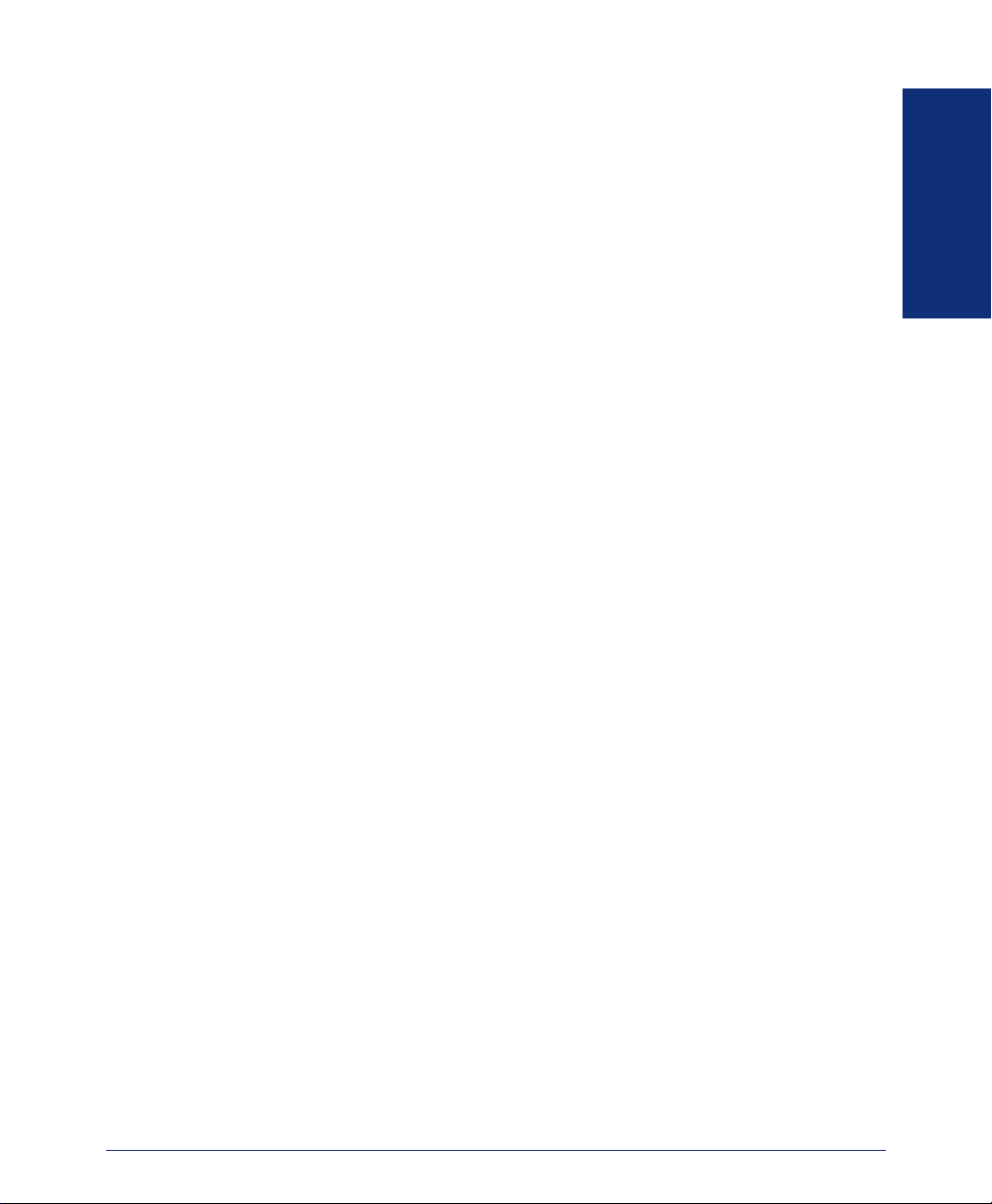
Finding Your Way
SECTION CONTENTS PAGE
Welcome . . . . . . . . . . . . . . . . . . . . . . . . . . . . . . . . . . . . . . . . . . . . . . . . . . 2
About This Guide . . . . . . . . . . . . . . . . . . . . . . . . . . . . . . . . . . . . . . . . . . . 2
About Your Phone. . . . . . . . . . . . . . . . . . . . . . . . . . . . . . . . . . . . . . . . . . . 3
Feature Button Functions. . . . . . . . . . . . . . . . . . . . . . . . . . . . . . . . . . .4
Liquid Crystal Display and Menu Buttons. . . . . . . . . . . . . . . . . . . . . . .5
Message Indicator Lamp . . . . . . . . . . . . . . . . . . . . . . . . . . . . . . . . . . .6
Power Requirements . . . . . . . . . . . . . . . . . . . . . . . . . . . . . . . . . . . . . . 6
About Voice Mail . . . . . . . . . . . . . . . . . . . . . . . . . . . . . . . . . . . . . . . . . . . . 7
Software Compatibility . . . . . . . . . . . . . . . . . . . . . . . . . . . . . . . . . . . . . . . 7
What You See and Hear . . . . . . . . . . . . . . . . . . . . . . . . . . . . . . . . . . . . . . 8
FINDING YOUR WAY
Axxess® Model 8662 Phone User Guide – Axxess IP Mode
1
Page 12
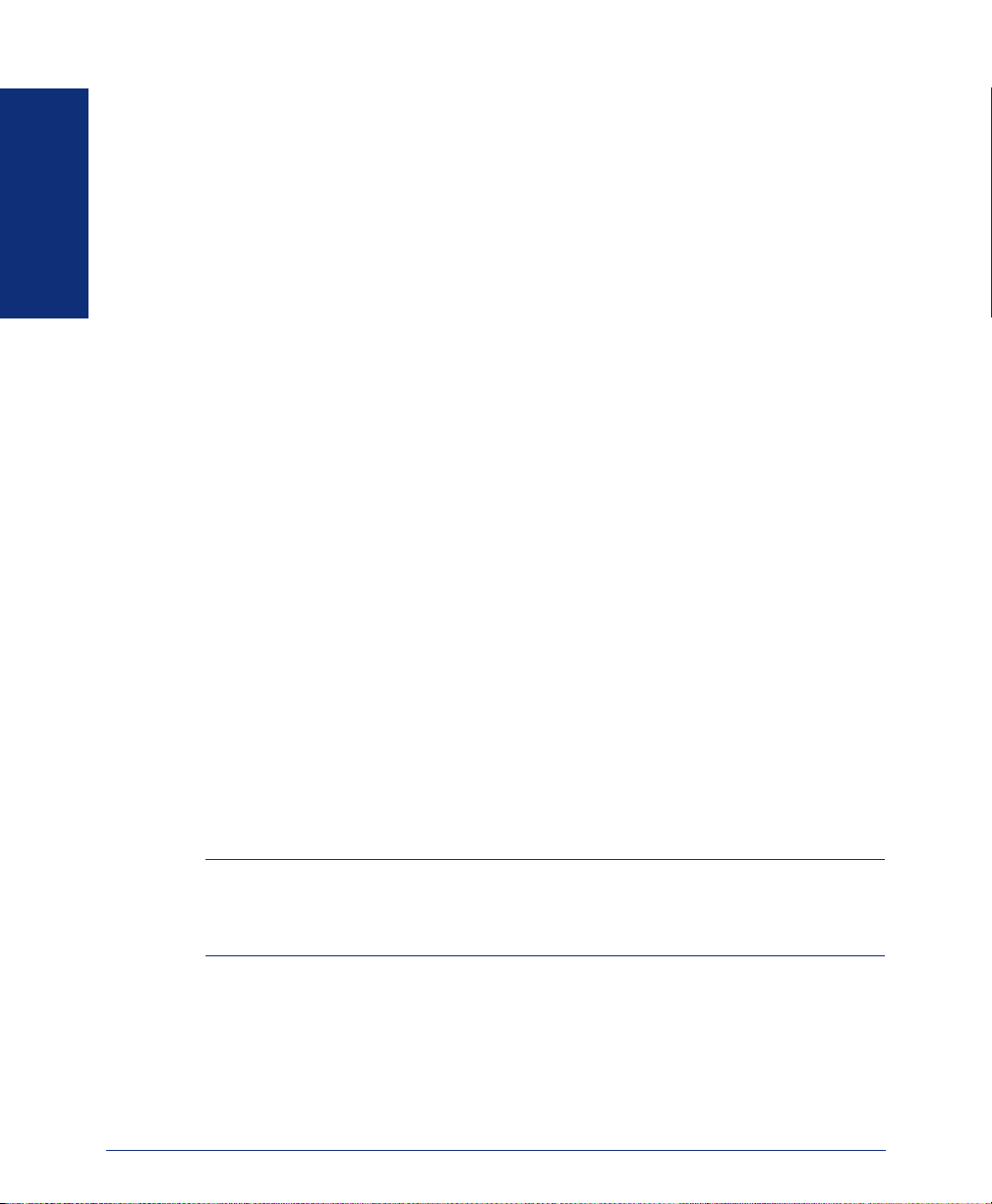
WELCOME
Your new Model 8662 Phone provides access to several features, each of which is described in this guide. The About This Guide section below lists the different sections in this user guide and describes the type of information you can find there. If you need to access information quickly, refer to the Quick Reference Guide attached to the front of this guide. You can also tear out the pocket guide to keep as a handy reference for features you are likely to use while away from the office (Remote Fea-
FINDING YOUR WAY
ture Access and Voice Mail).
ABOUT THIS GUIDE
This guide contains instructions for using the Model 8662 Phone in Axxess IP mode
on the Inter-Tel
mation quickly, this guide is divided into four separate sections, as indicated by the
tabs.
These sections include the following:
• Finding Your Way: This section provides you with a photo of the Model 8662
Phone and includes general information designed to help you find what you need.
• Getting Started: This section not only includes basic phone and voice mail
information, it also provides instructions on how to perform everyday tasks, such
as answering calls, making calls, and accessing voice mail.
• Moving On: In this section you’ll learn how to use advanced phone and voice
mail features.
• Learning More: This section outlines how your administrators can help if you
experience a problem with your phone. It also provides you with a list of Frequently Asked Questions (FAQs) so you can troubleshoot problems and learn
more about the system.
In addition, this guide contains a list of default feature codes (see page 71), an index
(see page 75), and a voice mail flowchart (see page 79) for easy reference.
NOTE: Because the telephone system is very flexible and programmable, the proce-
dures for using the features might vary slightly from the descriptions in this guide. If so,
your trainer or system administrator can tell you how your system differs and how to
use the features.
®
Axxess® telephone and voice mail systems. To help you find infor-
2
Axxess® Model 8662 Phone User Guide – Axxess IP Mode
Page 13

ABOUT YOUR PHONE
Your Model 8662 Phone is equipped with a six-line display, a hearing aid-compatible
handset, a message indicator lamp, an internal speaker and microphone, and three
types of buttons.
• Dialpad buttons: Allow you to enter numbers and letters.
• Feature buttons: Provide quick access to various phone and voice mail features.
• Liquid Crystal Display (LCD) menu buttons: Allow you to scroll through dis-
plays and make selections based on the active feature.
The photo below displays the external components of the phone.
FINDING YOUR WAY
Internal Speaker
(Underneath Handset)
Answer
LCD with six
16-Character Lines
Message Indicator Lamp
Volume
Feature Buttons
Menu Buttons
Hold
Special
12-Button
Dialpad
Handsfree Microphone
(Underneath Edge)
Hearing Aid-Compatible
(HAC) Handset
NOTE: This is the default configuration. Your buttons may have been programmed dif-
ferently. If you are uncertain about the configuration, ask your system administrator.
Axxess® Model 8662 Phone User Guide – Axxess IP Mode
3
Page 14
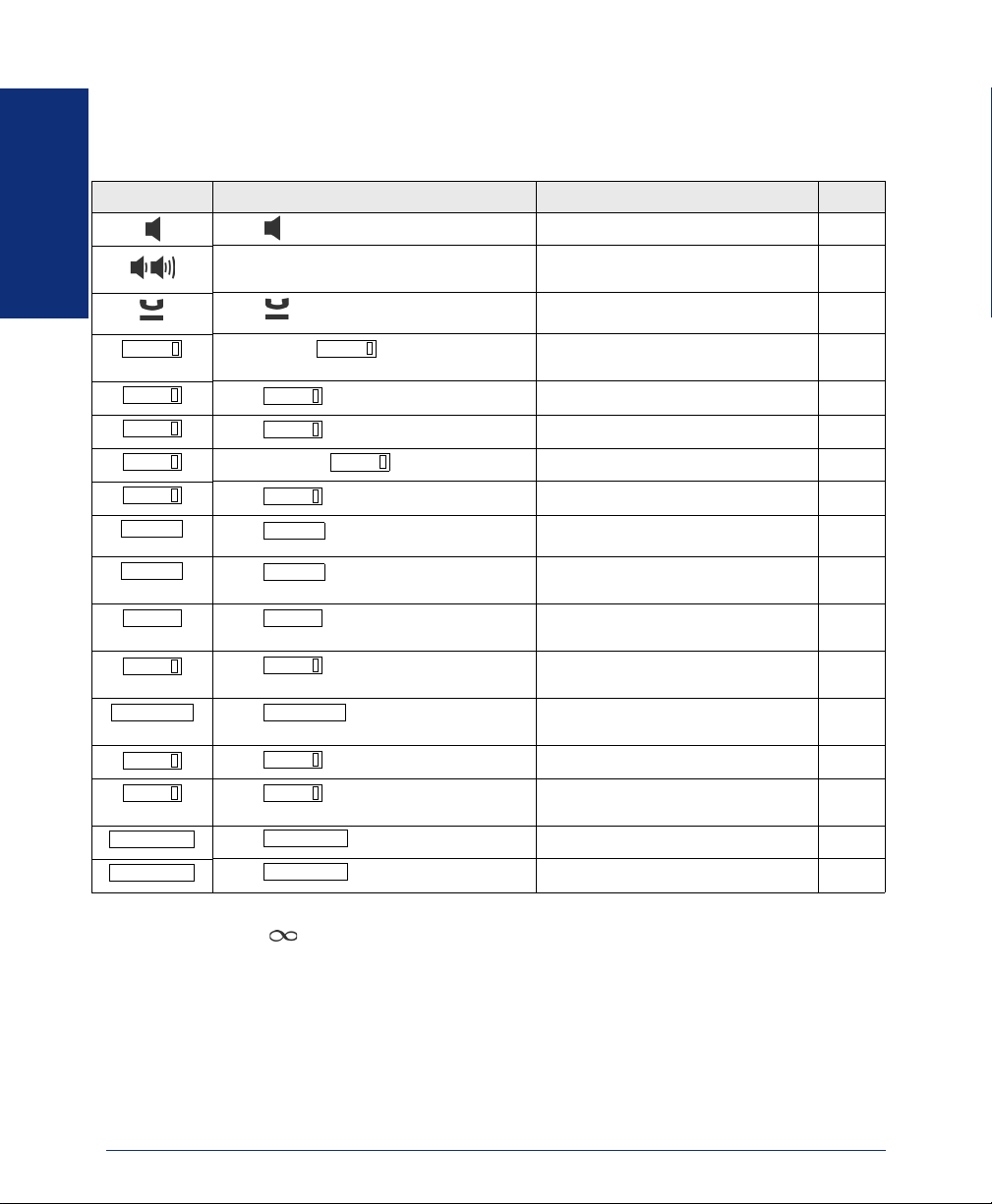
Feature Button Functions
The feature buttons are designed to automate some of the commonly used functions,
such as dialing an outside number. Each of these is described in the table below.
BUTTON IF YOU... YOU CAN... PG.
Press and hang up Answer a call using the speaker. 16
Press the high or low end of the Volume
button
FINDING YOUR WAY
Press (International Hold Symbol) Put a call on hold. 19
Adjust volume during a call. 40
CALL
IC
MUTE
DND
PAG E
STN SPDL
SYS SPDL
REDIAL REDIAL
CNF
TRANSFER
MSG
FWD FWD
ANSWER
OUTGOING
Press an unlit
button
Press Access an intercom call. 16
Press Mute the microphone. 27
Press unlit or lit Enable/disable Do-Not-Disturb mode. 35
Press Choose a page zone to place a page. 52
Press View or access Speed-Dial numbers. 48
Press View or access System Speed-Dial
Press Redial a telephone number or save the
Press
would like to add to the conference
Press and dial the destination
number
Press Leave or listen to a message. 28
Press
number
Press Answer a call. 16, 18
Press and dial the number Place an outgoing call. 17
IC
MUTE
PAG E
STN SPDL
SYS SPDL
CNF
TRANSFER
MSG
ANSWER
OUTGOING
In addition to the buttons identified in the preceding table, your phone has a Special
button ( ). Depending on how your telephone system is configured, you may need
to press this button before you dial a feature code. Consult your system administrator
if you have questions about how your system is configured.
button or the flashing
CALL
DND
and dial the numbers you
and dial the destination
Select an outside line or answer a call. 17, 18
50
numbers.
25
last number dialed.
Place a conference call. 20
Transfer a call. 21
Forward calls to the specified number. 23
4
Axxess® Model 8662 Phone User Guide – Axxess IP Mode
Page 15
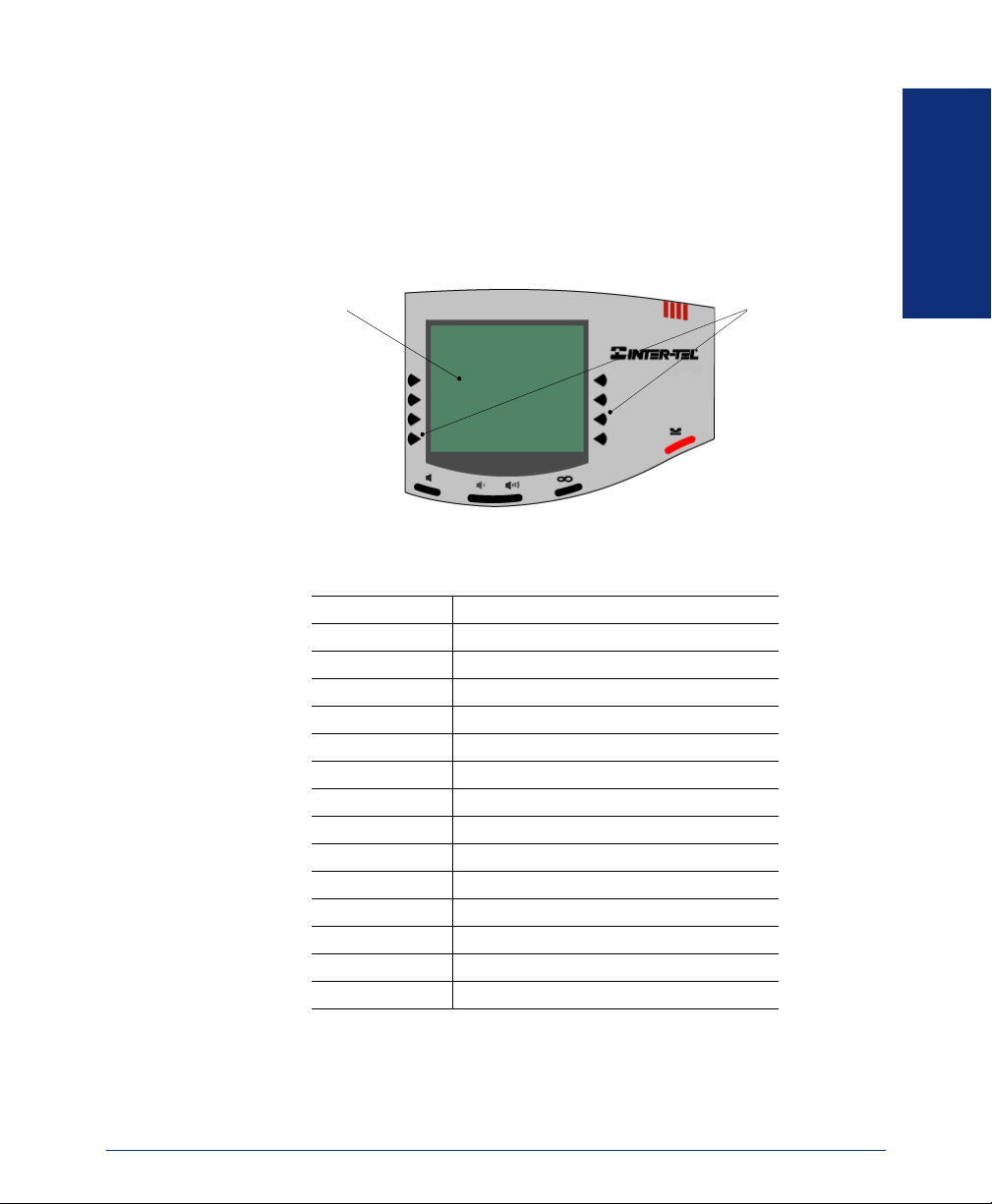
Liquid Crystal Display and Menu Buttons
In addition to the various feature buttons, your phone contains an LCD with six different lines. The top two lines show call information and messages; the remaining four
lines display a menu, which changes according to the feature you are using.
To select an option, press the menu button closest to it. If there is only one option on a
line, such as DO-NOT-DISTURB, you can press the button on either side.
DISPLAY WITH SIX
16-CHARACTER
LINES
Because the display can only support 16 characters, you may see a few abbreviations.
The most commonly used abbreviations are provided in the table below.
ACCT CODE Account Code
CNF Conference
DEST Destination
DIR Directory
DND Do-Not-Disturb
EXT Extension
MSG Message
RCL Recall
SPKR Speaker
SPKRPHN Speakerphone
STN SPD Station Speed Dial
SYS SPD System Speed Dial
TFR Transfer
TG Trunk Group (a group of outside lines)
TRNK Trunk (an outside line)
FINDING YOUR WAY
MENU
SELECTION
BUTTONS
Axxess® Model 8662 Phone User Guide – Axxess IP Mode
5
Page 16
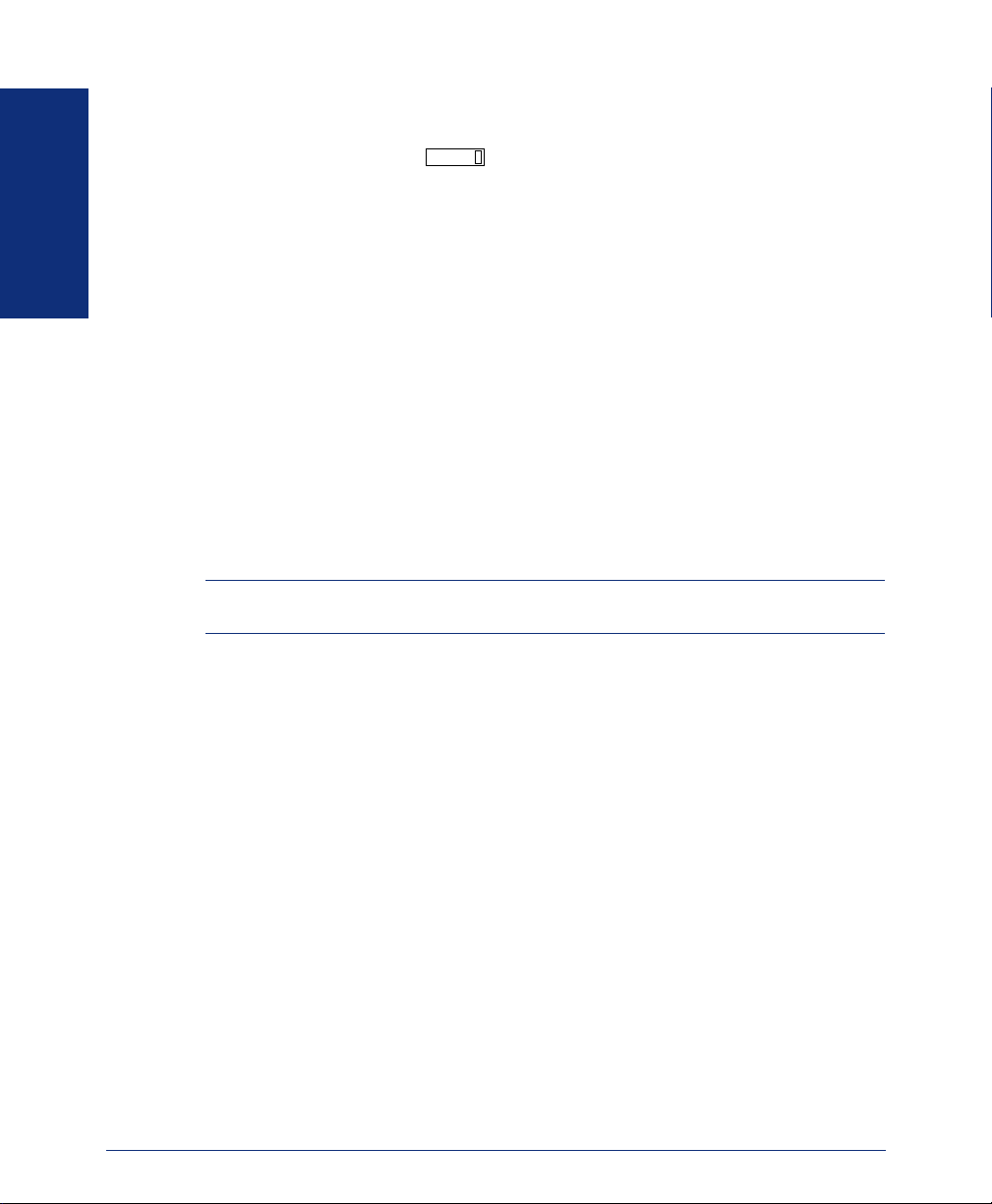
Message Indicator Lamp
The message indicator lamp (located at the top, right-hand corner of the phone) shows
the same indications as the button. This indicator flashes whenever there is a
waiting message.
MSG
Power Requirements
The Model 8662 Phone requires either an individual power supply unit or a centralized power source to power the phone. Check with your system administrator about
FINDING YOUR WAY
the specific power requirements for your phone.
Before connecting a power supply unit, make sure it is compatible with your phone.
The following individual power supply units are compatible with the Model 8662
Phone:
• Inter-Tel Power Supply Unit (Part Number 806.1114)
• Red Hawk Single Port PowerSense
• An industry-standard IEEE 802.3 Power Supply Unit
It is recommended that you plug your phone’s individual power supply unit into an
Uninterruptible Power Supply (UPS). If your phone’s power supply unit is not
plugged into a UPS and the power fails, the current phone call will be dropped.
NOTE: Contact your system administrator to order a new power supply unit for your
phone.
Your system may be configured to use a centralized power source (power over Ethernet) rather than an individual power supply unit. Your system administrator will
explain how to connect your phone to the centralized power source. If your phone
uses power over Ethernet, do not connect an individual power supply unit to the
phone.
™
(Part Number 901.0407)
6
Axxess® Model 8662 Phone User Guide – Axxess IP Mode
Page 17
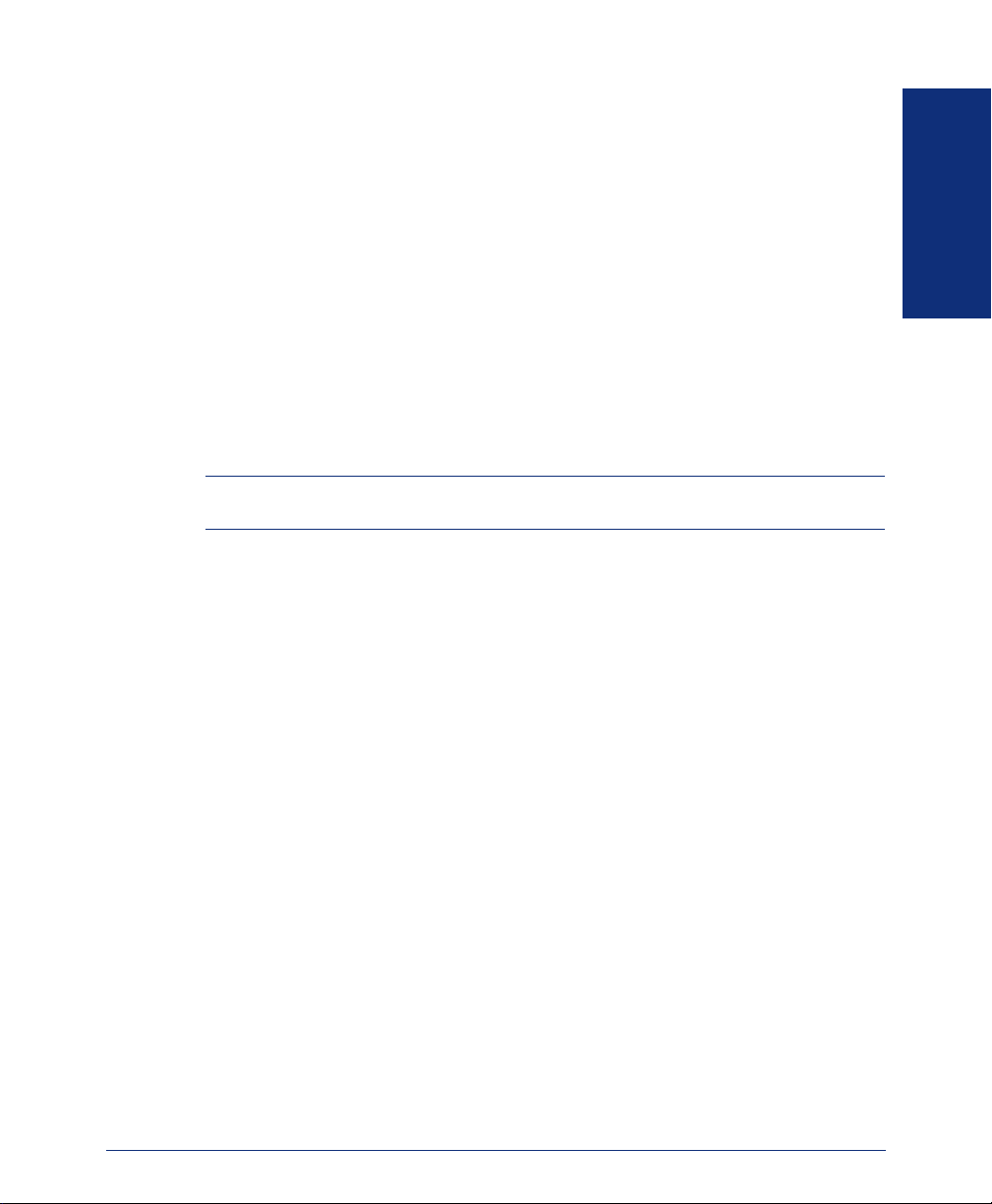
ABOUT VOICE MAIL
Voice mail is an application that is part of the Inter-Tel Voice Processor. With the
voice mail application, you and other callers can send and receive recorded messages
from any station or touchtone telephone. To use this and other features, each user (you
included) is assigned a “voice mailbox,” which usually corresponds to a valid extension number. You can, however, have an “unassociated” mailbox that does not correspond to an extension. Unassociated mailboxes are typically used for agents or other
personnel who don’t have a permanent office.
With your voice mailbox, you can use personal or system greetings to let callers know
if you are out of town, on a call, etc. (see page 30). If a caller reaches your voice mailbox, they can leave a message, hang up, or access an attendant.
In addition, the Voice Mail Administrator can program the name for “group lists” of
mailboxes. With these lists, you can send a message to a group of people by entering
one number instead of everyone’s individual mailbox number.
NOTE: You cannot cancel unheard (unretrieved) messages that are sent using group
lists (see page 34).
SOFTWARE COMPATIBILITY
Your Model 8662 Phone is compatible with the following Inter-Tel software:
• Axxess system software V8.1 and later
• Unified Communicator
• CT Gateway V4.1 and later
®
V2.1 and later
FINDING YOUR WAY
Axxess® Model 8662 Phone User Guide – Axxess IP Mode
7
Page 18
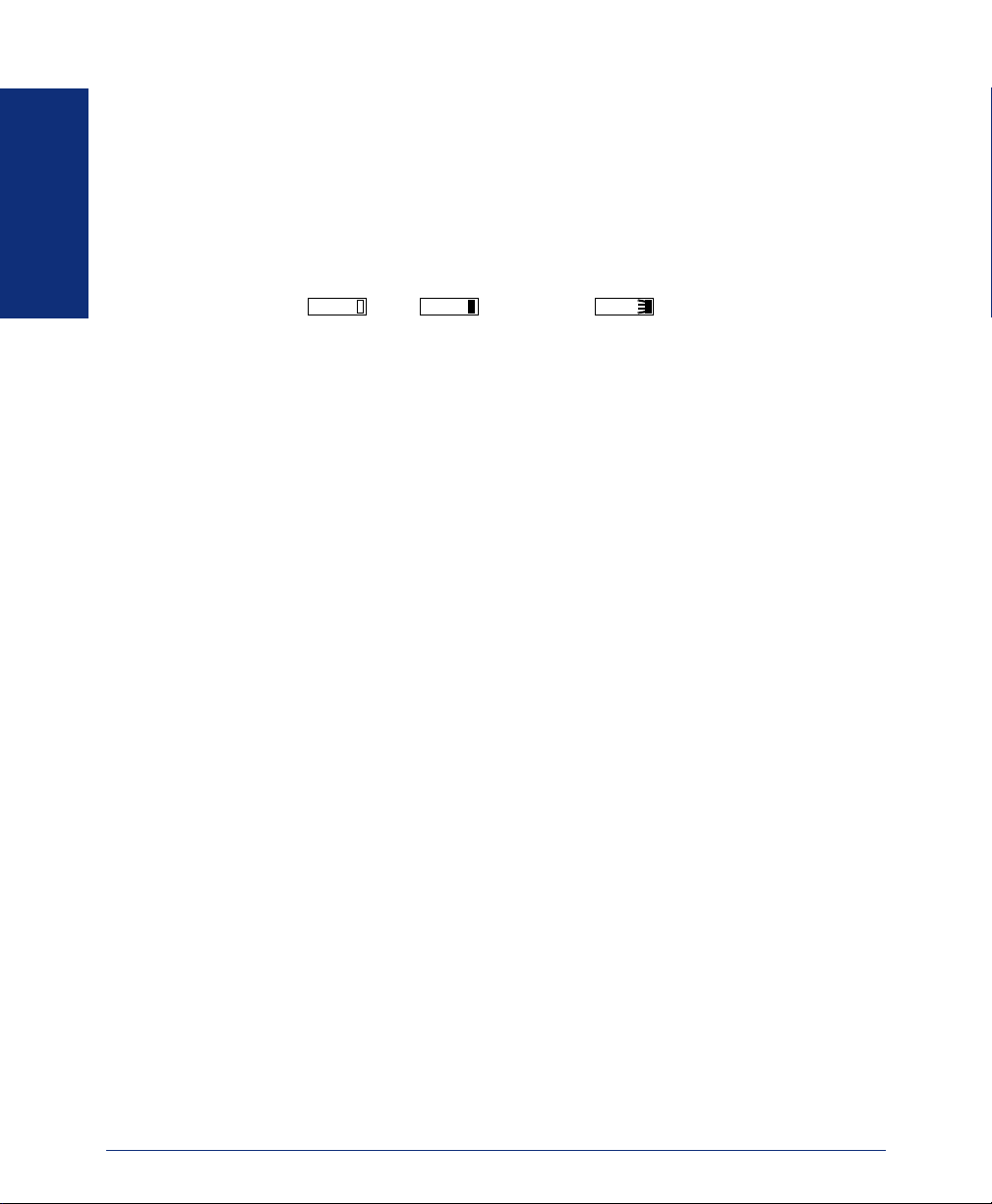
WHAT YOU SEE AND HEAR
Your Model 8662 Phone and the telephone system come equipped with many features. To help you understand what everything means, it is recommended that you
read the following information before you use your phone:
• A red lamp indicates that a call is ringing, holding, or active on your phone.
• The phone’s lamps may be solidly lit or flashing to indicate the status of a call or
feature. To avoid confusion, this guide uses different icons to signify that a lamp
FINDING YOUR WAY
is unlit ( ), lit, ( ), or flashing ( ).
CNF
• If you hear four fast tones or repeating fast tones (reorder tone), you have pressed
an invalid button combination, tried to select a restricted line, dialed a restricted
or invalid number, dialed too slowly between digits, or waited too long before
performing the next step. Hang up and try again.
• Your telephone system may be programmed for one or two dial tones. Systems
with two dial tones have one for intercom calls and one for outside calls.
• Many features “time out” if you wait too long before performing the next step. If
this happens, you must hang up and start over.
• “Off-hook” means that the handset is lifted, and “on-hook” indicates that the
handset is in the cradle. For example, you must first go “off-hook” to make a call,
but you must go “on-hook” to end a call.
CNF
CNF
8
Axxess® Model 8662 Phone User Guide – Axxess IP Mode
Page 19
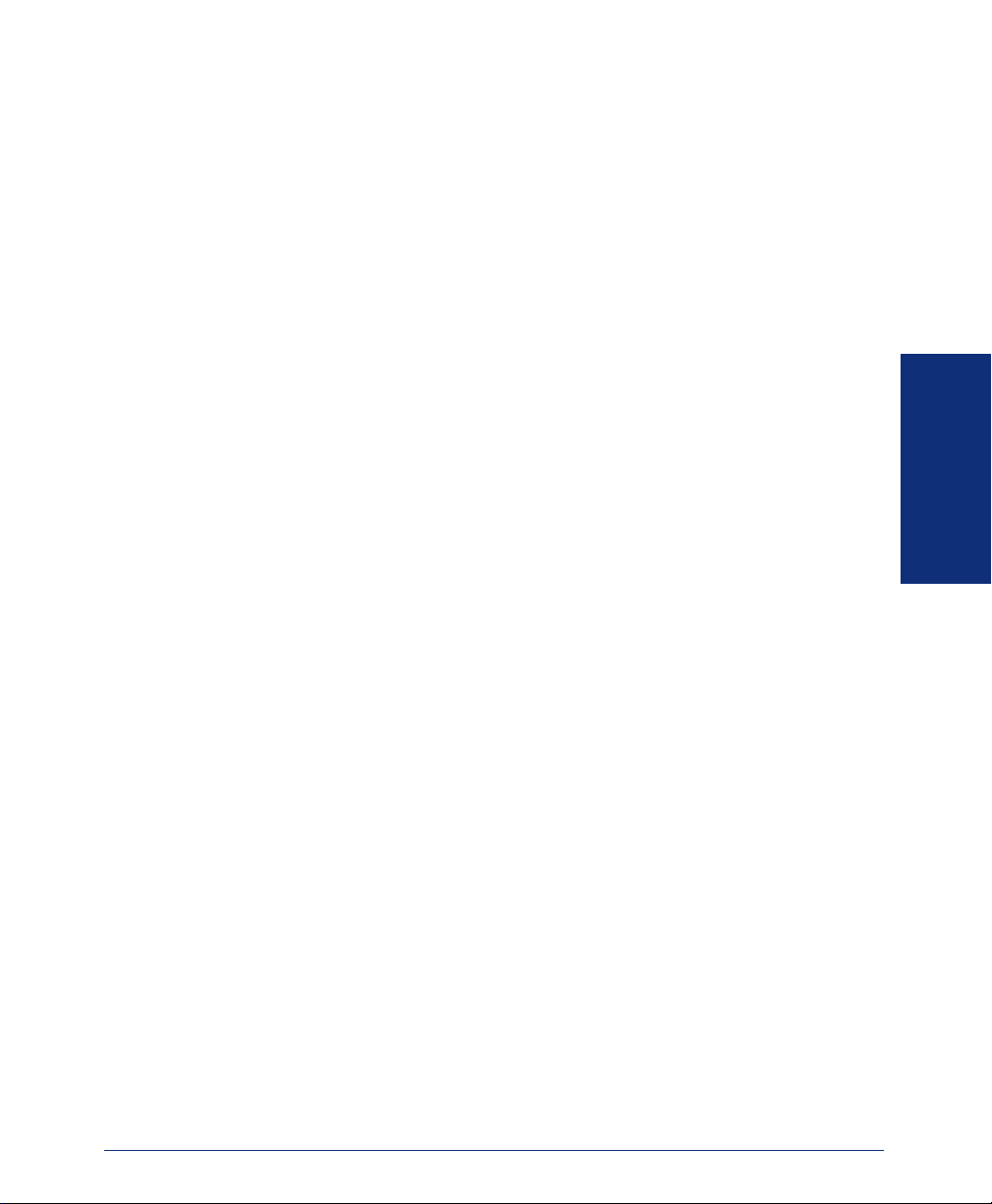
Getting Started
SECTION CONTENTS PAGE
Introduction . . . . . . . . . . . . . . . . . . . . . . . . . . . . . . . . . . . . . . . . . . . . . . . 10
Adjusting Your Phone’s Viewing Angle . . . . . . . . . . . . . . . . . . . . . . . . 10
Adjusting Your Phone’s LCD Contrast . . . . . . . . . . . . . . . . . . . . . . . . . 10
Setting Up Voice Mail . . . . . . . . . . . . . . . . . . . . . . . . . . . . . . . . . . . . . . . 11
Initializing Your Mailbox . . . . . . . . . . . . . . . . . . . . . . . . . . . . . . . . . . 11
Recording Your Personal Greetings. . . . . . . . . . . . . . . . . . . . . . . . . 12
Recording Your Voice Mail Directory Name. . . . . . . . . . . . . . . . . . . 13
Making and Receiving Calls. . . . . . . . . . . . . . . . . . . . . . . . . . . . . . . . . . 14
Intercom Calls . . . . . . . . . . . . . . . . . . . . . . . . . . . . . . . . . . . . . . . . . 14
Outside Calls . . . . . . . . . . . . . . . . . . . . . . . . . . . . . . . . . . . . . . . . . . 17
Emergency Calls . . . . . . . . . . . . . . . . . . . . . . . . . . . . . . . . . . . . . . . 18
Call Waiting . . . . . . . . . . . . . . . . . . . . . . . . . . . . . . . . . . . . . . . . . . . 18
Placing Calls On Hold. . . . . . . . . . . . . . . . . . . . . . . . . . . . . . . . . . . . . . . 19
Placing Conference Calls. . . . . . . . . . . . . . . . . . . . . . . . . . . . . . . . . . . . 20
Transferring Calls . . . . . . . . . . . . . . . . . . . . . . . . . . . . . . . . . . . . . . . . . . 21
To Another Extension. . . . . . . . . . . . . . . . . . . . . . . . . . . . . . . . . . . . 21
To Voice Mail . . . . . . . . . . . . . . . . . . . . . . . . . . . . . . . . . . . . . . . . . . 21
To an Outside Number. . . . . . . . . . . . . . . . . . . . . . . . . . . . . . . . . . . 21
Using Reverse Transfer . . . . . . . . . . . . . . . . . . . . . . . . . . . . . . . . . . . . . 22
Forwarding Calls. . . . . . . . . . . . . . . . . . . . . . . . . . . . . . . . . . . . . . . . . . . 23
Manual Call Forwarding . . . . . . . . . . . . . . . . . . . . . . . . . . . . . . . . . . 23
Automatic System Forwarding . . . . . . . . . . . . . . . . . . . . . . . . . . . . . 24
Redirect Calls . . . . . . . . . . . . . . . . . . . . . . . . . . . . . . . . . . . . . . . . . . 24
Redialing a Number . . . . . . . . . . . . . . . . . . . . . . . . . . . . . . . . . . . . . . . . 25
Displaying Information on Your Phone. . . . . . . . . . . . . . . . . . . . . . . . . 25
Date, Time, Name, and Extension Number . . . . . . . . . . . . . . . . . . . 25
Outside Party’s Name/Number. . . . . . . . . . . . . . . . . . . . . . . . . . . . . 25
Using a Headset . . . . . . . . . . . . . . . . . . . . . . . . . . . . . . . . . . . . . . . . . . . 26
Using the Speaker and Microphone . . . . . . . . . . . . . . . . . . . . . . . . . . . 27
Mute Button . . . . . . . . . . . . . . . . . . . . . . . . . . . . . . . . . . . . . . . . . . . 27
Group Listen Using the Speaker . . . . . . . . . . . . . . . . . . . . . . . . . . . 27
Using the Message Button. . . . . . . . . . . . . . . . . . . . . . . . . . . . . . . . . . . 28
Leaving Messages . . . . . . . . . . . . . . . . . . . . . . . . . . . . . . . . . . . . . . 28
Retrieving Messages . . . . . . . . . . . . . . . . . . . . . . . . . . . . . . . . . . . . 28
Accessing Your Mailbox. . . . . . . . . . . . . . . . . . . . . . . . . . . . . . . . . . . . . 29
Using Voice Mail Messages . . . . . . . . . . . . . . . . . . . . . . . . . . . . . . . . . . 30
Listening to Messages . . . . . . . . . . . . . . . . . . . . . . . . . . . . . . . . . . . 30
Undeleting Messages. . . . . . . . . . . . . . . . . . . . . . . . . . . . . . . . . . . . 32
Sending Messages. . . . . . . . . . . . . . . . . . . . . . . . . . . . . . . . . . . . . . 33
Canceling Unheard Messages . . . . . . . . . . . . . . . . . . . . . . . . . . . . . 34
Using Do-Not-Disturb Mode. . . . . . . . . . . . . . . . . . . . . . . . . . . . . . . . . . 35
Using Reminder Messages . . . . . . . . . . . . . . . . . . . . . . . . . . . . . . . . . . 37
GETTING STARTED
®
Axxess
Model 8662 Phone User Guide – Axxess IP Mode
9
Page 20
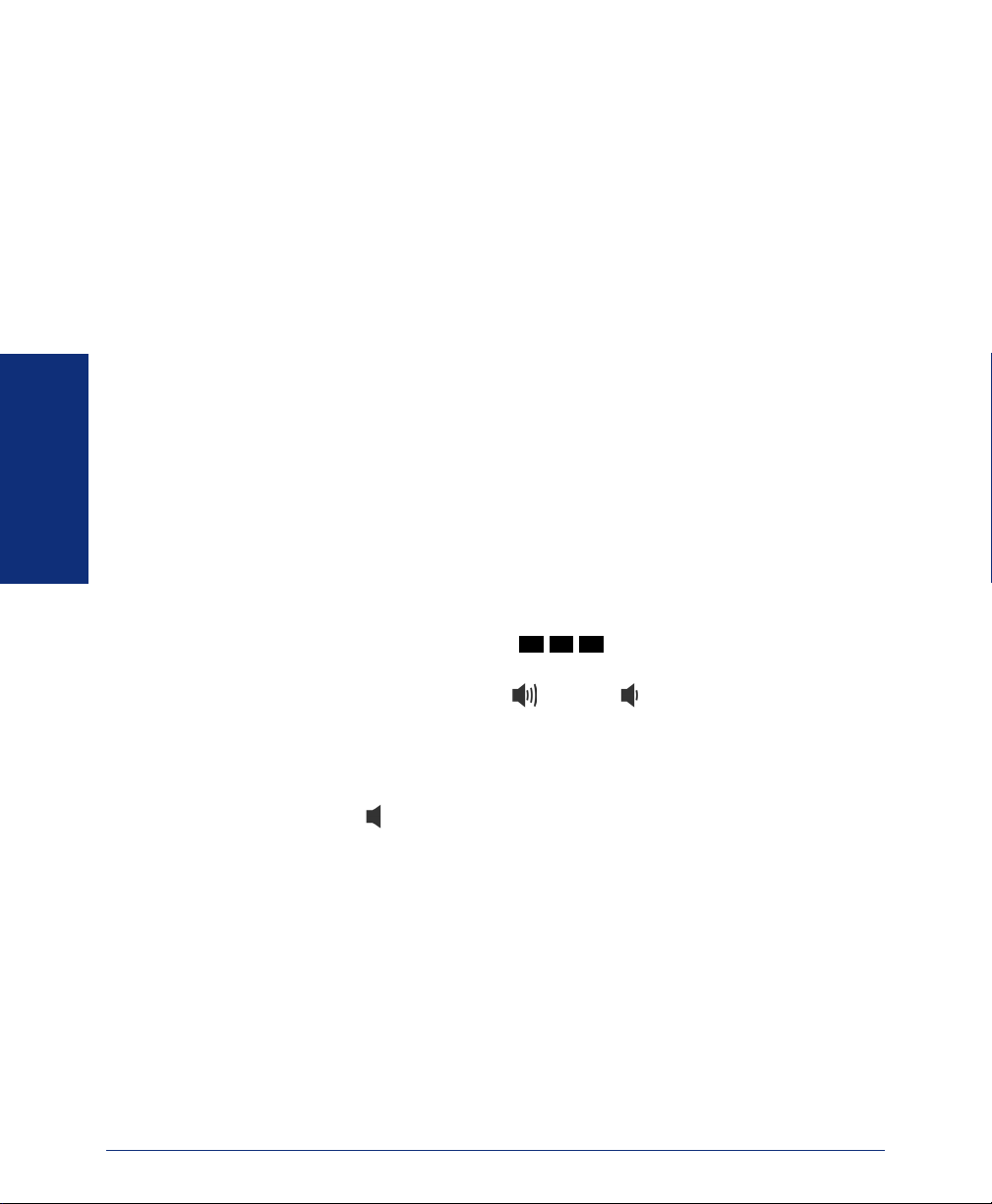
INTRODUCTION
Now that you know what your phone can do, it’s time to start using it. In this section,
you’ll learn how to make and receive calls, transfer calls, retrieve voice mail messages, and much more.
ADJUSTING YOUR PHONE’S VIEWING ANGLE
Your Model 8662 Phone has an adjustable base that allows you to tilt your phone to
enhance the viewing angle.
To adjust the viewing angle of the phone:
1. Position the bottom of the phone’s base on a flat surface.
2. Tilt the phone to the desired angle.
3. Place the “feet” of the support mechanism in the holes on the base to secure the
position of the phone.
ADJUSTING YOUR PHONE’S LCD CONTRAST
Your phone has a feature that allows you to adjust the LCD contrast. This feature is
only available when the phone is in the idle state. You can choose from eight different
GETTING STARTED
contrast levels by using the Volume button, the LCD menu buttons, or the dialpad digits.
To adjust your phone’s LCD contrast:
1. With the handset in the cradle, dial .
2. Adjust the contrast level of the LCD screen by one of the following methods:
EITHER, Use the Volume button ( = darker, = lighter).
OR, Use the LCD menu buttons.
OR, Press a number on the dialpad (1=lightest through 8=darkest) that corre-
sponds to your desired contrast level.
3. Accept and save the contrast level by one of the following methods:
EITHER, Press .
OR, Lift and replace the handset.
OR, Press the ACCEPT menu button on the LCD screen.
3 0 3
10
Axxess® Model 8662 Phone User Guide – Axxess IP Mode
Page 21
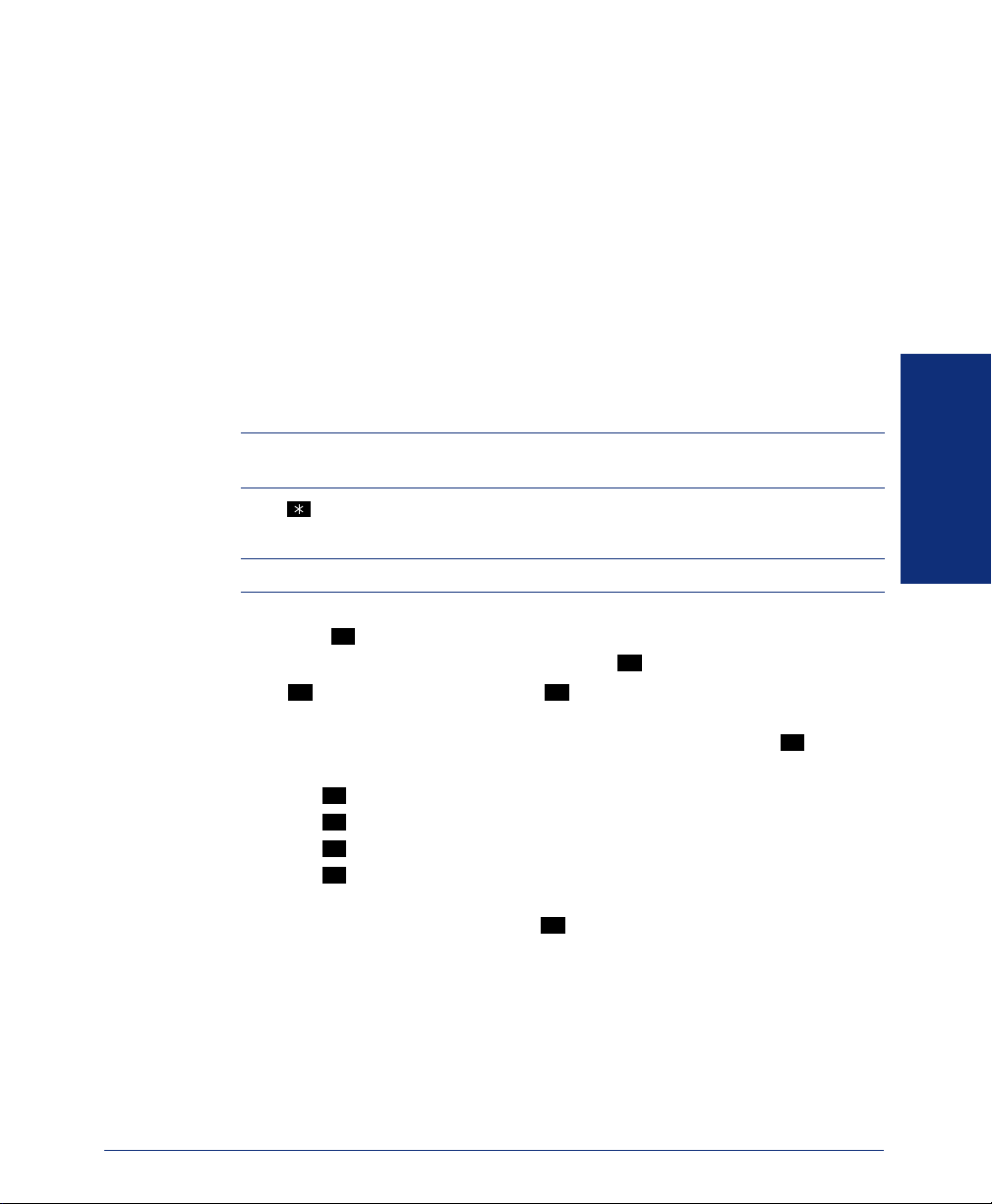
SETTING UP VOICE MAIL
To begin using your voice mailbox you will need to complete a few basic set-up procedures to initialize your mailbox, customize your personal greetings, and record your
voice mail directory name. See page 44 for additional voice mail options.
Initializing Your Mailbox
The first thing you should do is initialize your mailbox. This allows you to:
• Change the default password number to a personal password.
• Record a name to identify yourself in the company directory.
• Listen to the voice mail introduction.
To initialize your mailbox:
1. Dial the voice mail extension number. (You hear the main menu.)
NOTE: If you don’t know what the voice mail extension number is, check with your
system administrator.
Press to identify yourself as a subscriber.
2.
3. Enter your mailbox number and default password.
NOTE: Your mailbox number is your default password.
4. If you want a password, enter a new password using digits 0-9 (up to 12 digits).
Then press . Voice mail plays back your password.
If you do not want to use a password, just press .
5. Press to accept the entry or press to re-enter your password. The system
prompts you to record your directory name.
6. After the tone, record your first and last name. When finished, press .
7. Do one of the following:
• Press
• Press
• Press
• Press
The system then plays a prompt that introduces you to the basic voice mail features.
You can skip this introduction by pressing , if desired.
#
# 3
#
again to accept the name.
1
to replay the name you just recorded.
2
to add to your name.
3
to erase and re-record your name.
GETTING STARTED
#
#
#
®
Axxess
Model 8662 Phone User Guide – Axxess IP Mode
11
Page 22
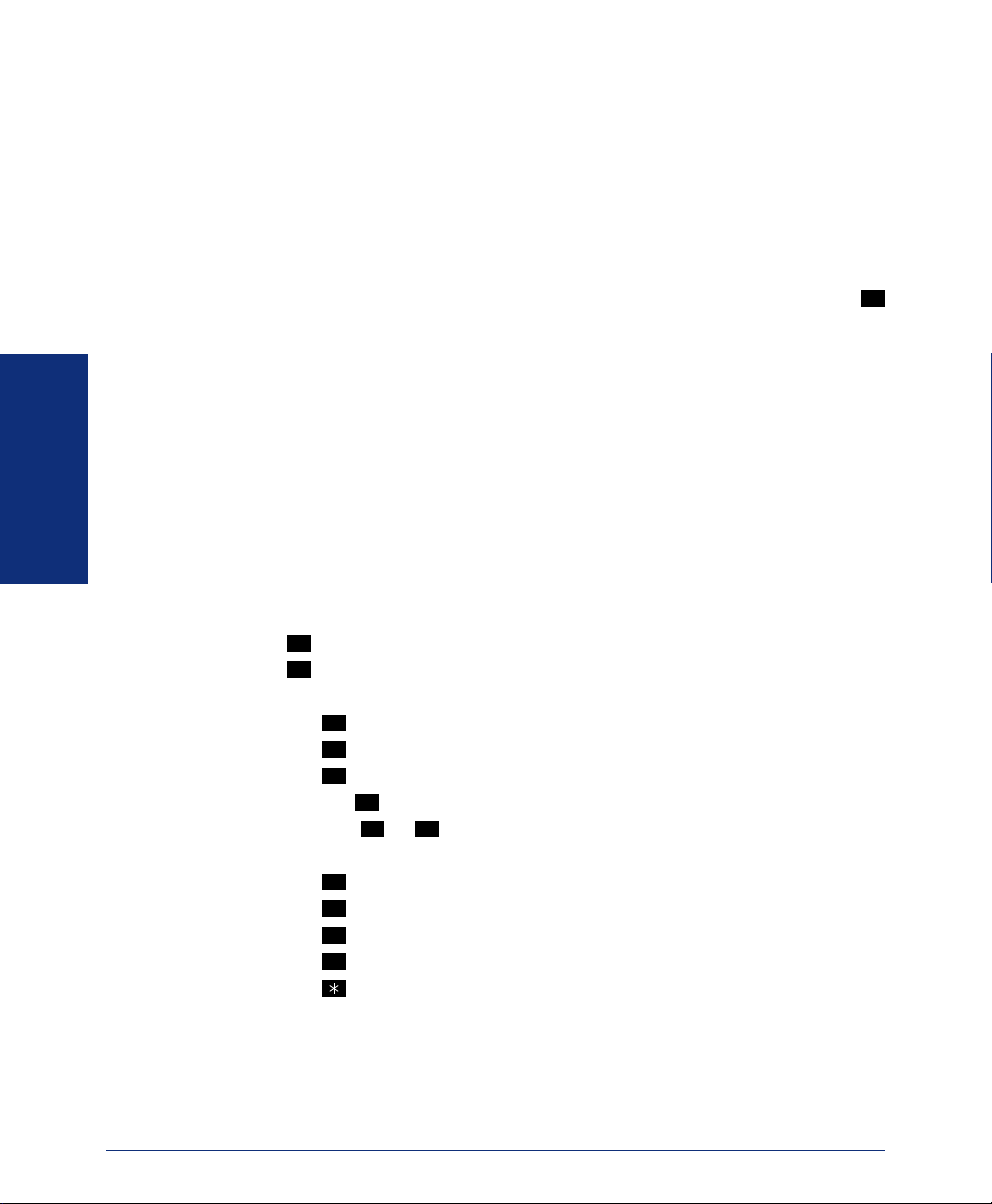
Recording Your Personal Greetings
You can store two different personal greetings in your voice mailbox: a primary and
an alternate. You can then select which greeting you want played when a caller
reaches your voice mailbox. Because the purpose of this greeting is to tell callers why
they have reached your voice mailbox, you should include the following information:
• Whether or not you are in the office and where you can be reached
• When you will be returning calls
• For callers who do not wish to leave a message, how to exit voice mail (press
to return to the operator)
The following are some sample greetings to help you plan your message:
• Primary Greeting: Hello, this is __________. I am either on another line or
away from my desk and cannot take your call at this time. If you need to speak to
someone immediately, please dial zero now. Otherwise, please leave a detailed
message, and I will return your call as soon as possible. Thank you.
• Alternate Greeting: Hello, this is __________. I will be away from the office
from day/date until day/date. If you need to speak to someone immediately,
please dial zero now. Otherwise, please leave a detailed message, and I will
GETTING STARTED
return your call when I return. Thank you.
To change your personal greeting:
1. Access your mailbox as described on page 29.
2. Press to select the Personal Options Menu.
3. Press .
4. Do one of the following:
5. If you pressed , continue to the next step.
4
1
• Press to record and/or enable your primary greeting.
• Press to record and/or enable your alternate greeting.
• Press to enable the system default mailbox greeting.
If you pressed or , the current greeting is played (if one exists). You can
1
2
3
3
1 2
then do one of the following:
• Press to accept the greeting.
• Press to replay the greeting.
• Press to add to the greeting.
• Press to erase and re-record the greeting.
#
1
2
3
• Press to exit without changing your greeting.
6. Hang up.
0
12
Axxess® Model 8662 Phone User Guide – Axxess IP Mode
Page 23
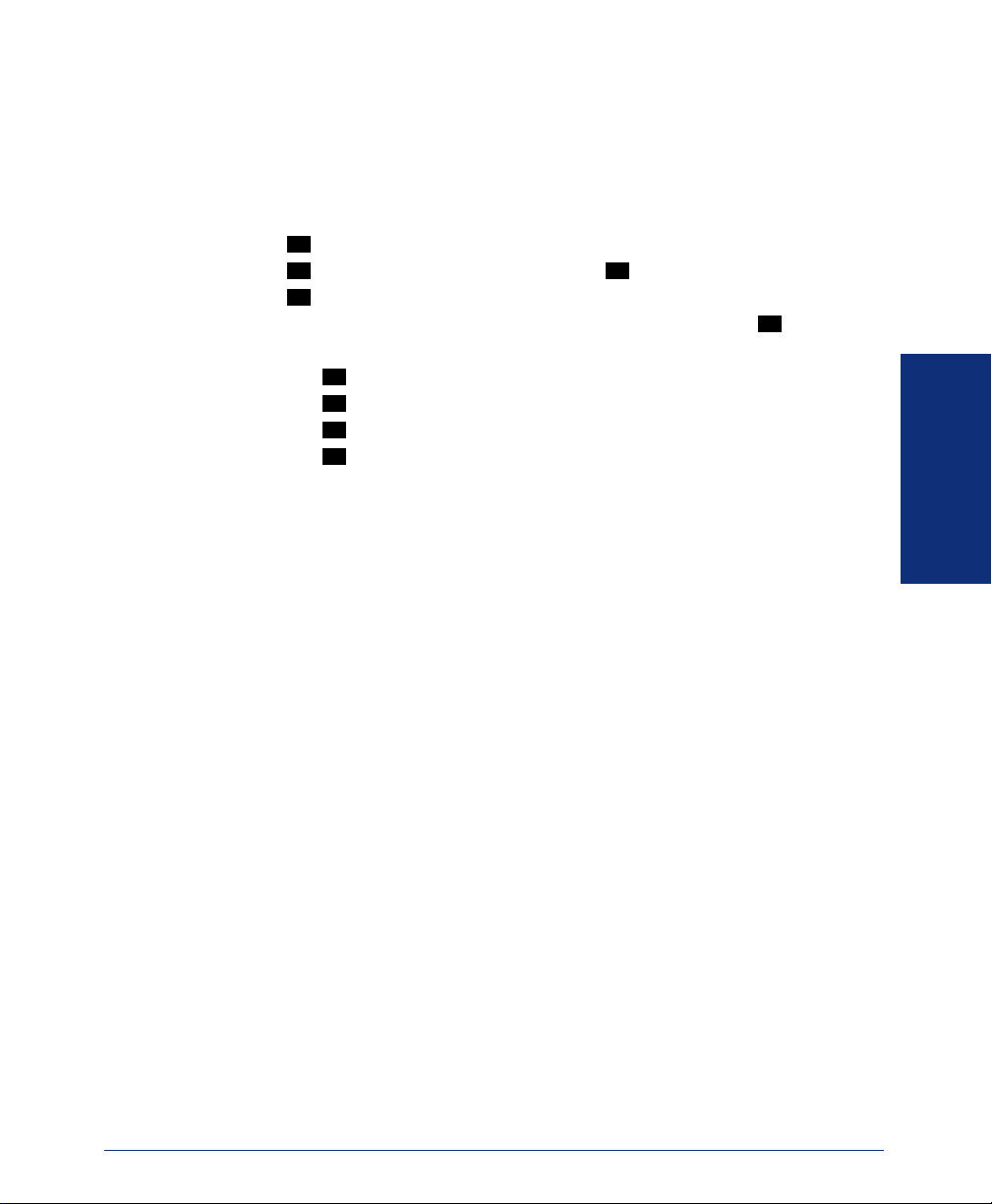
Recording Your Voice Mail Directory Name
Your recorded name is used to identify you in the voice mail directory and to verify
your mailbox number when messages are addressed to you.
To change your directory name:
1. Access your mailbox as described on page 29.
2. Press to select the Personal Options Menu.
3. Press . Your current name is played. (Press to replay your recorded name.)
4. Press to erase and re-record your name.
5. When you hear a tone, record your first and last name, then press .
6. Do one of the following:
7. Hang up.
4
2 1
3
• Press again to accept your recorded name.
• Press to replay your recorded name.
• Press to add to your name.
• Press to erase and re-record your name.
#
1
2
3
#
GETTING STARTED
®
Axxess
Model 8662 Phone User Guide – Axxess IP Mode
13
Page 24
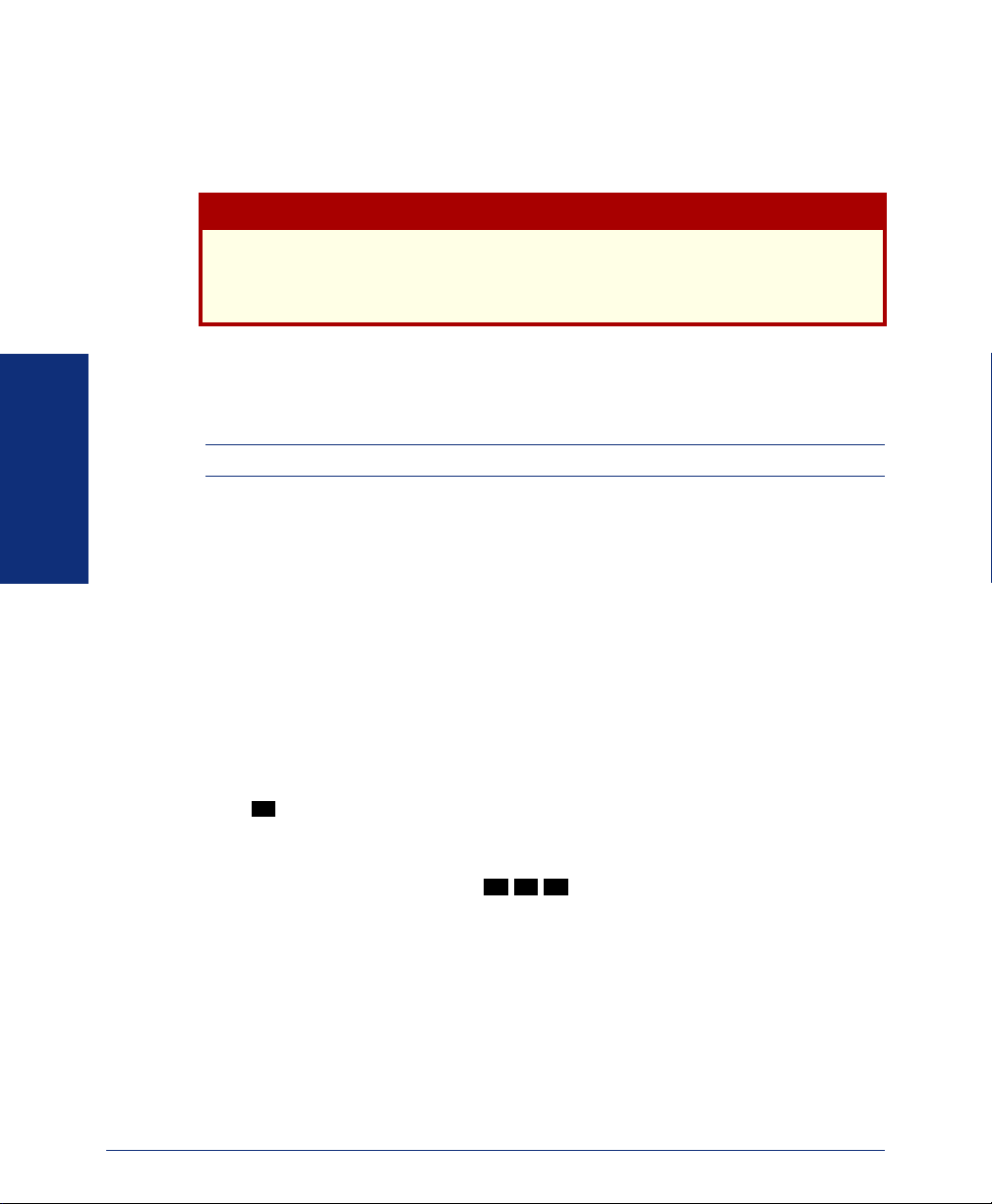
MAKING AND RECEIVING CALLS
Making and receiving calls is the basic purpose of any phone. With your phone, you
can make/receive intercom and outside calls and make emergency calls.
Consult your system administrator and your local Inter-Tel servicing company for
important information about dialing emergency services from your Model 8662
Phone before you begin using it.
Intercom Calls
Your extension number allows other people to place intercom calls to you, without
dialing any extra codes. And, because every phone in your phone system is assigned
an extension number, you can call other people in your system quickly and easily.
NOTE: Ask your system administrator for a list of extensions.
Placing Intercom Calls
GETTING STARTED
To place an intercom call:
1. With or without the handset lifted, dial an extension number.
2. If your call goes through handsfree to a phone’s speaker, speak after you hear a
double tone.
If you hear continuous ringing, wait for the call to be answered.
The phone system allows you to place a non-handsfree call that will override handsfree mode on the extension you are calling. If you choose to use the Ring Intercom
Always feature to always send non-handsfree calls, the called party must pick up the
handset to answer the call.
To place a non-handsfree call that will ring at the other phone until answered:
#
Press before dialing the extension number.
To program your phone to always send non-handsfree calls using the Ring Intercom Always feature:
With the handset in the cradle, dial
CAUTION
3 7 7
. The current status is shown.
14
Axxess® Model 8662 Phone User Guide – Axxess IP Mode
Page 25
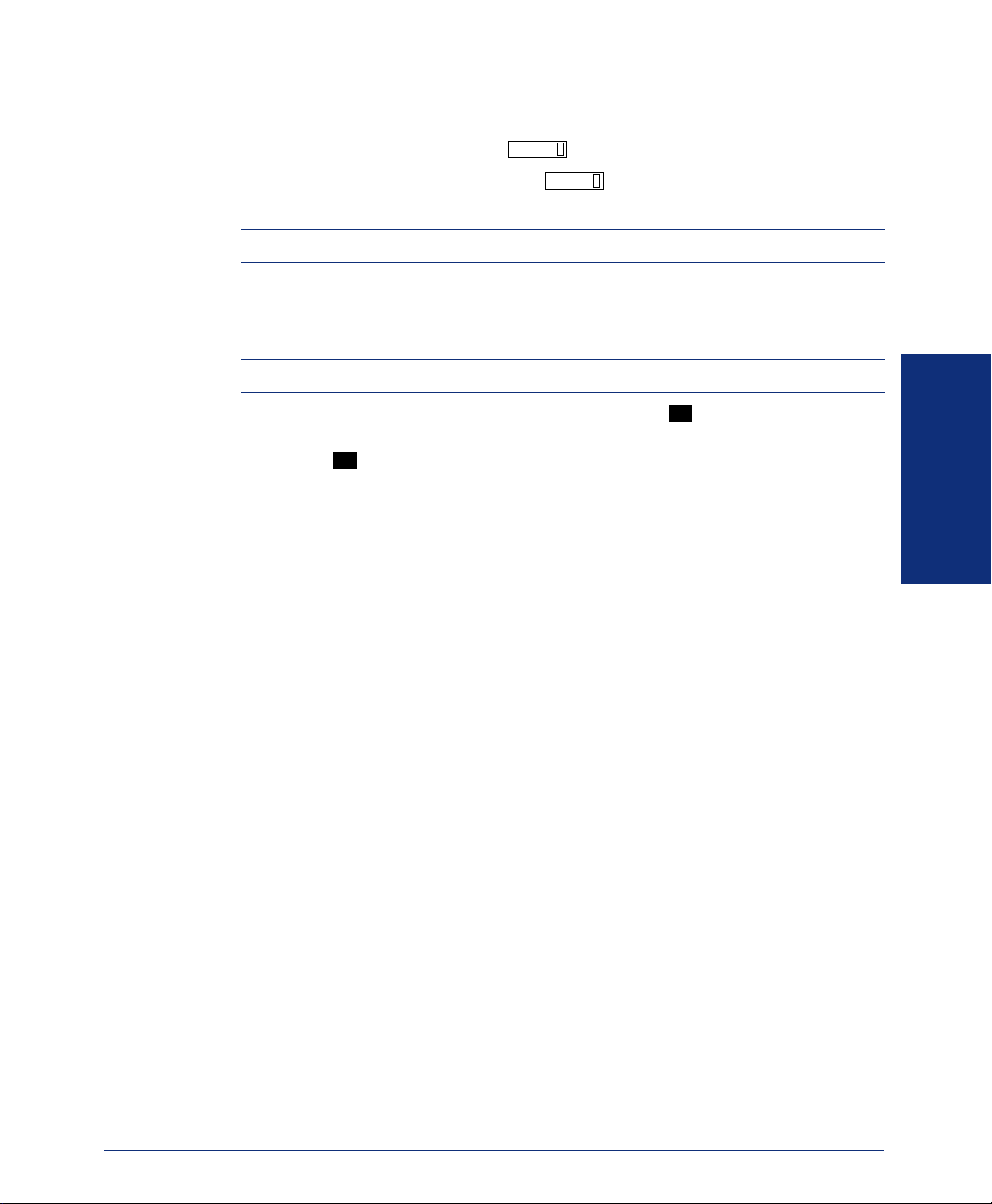
If there is no answer or if the phone is busy when you place an intercom call, you
can do any of the following:
• To leave a station message: Press and then hang up.
• To leave a voice mail message: Press and wait for the message center to
MSG
MSG
answer. (See page 30 for more message options.)
NOTE: This option is only available if the called phone has a voice mailbox.
• To camp onto a busy extension: Stay on the line and wait for the phone to become
available. Do not hang up. After the system timer expires, you hear music until
the phone is available.
NOTE: You cannot camp on to a phone if it is in DND mode.
GETTING STARTED
• To request a callback (queue on to the phone): Press and hang up. When the
6
phone is available, your phone rings. (To cancel the queue request before the callback, press
6
.)
®
Axxess
Model 8662 Phone User Guide – Axxess IP Mode
15
Page 26
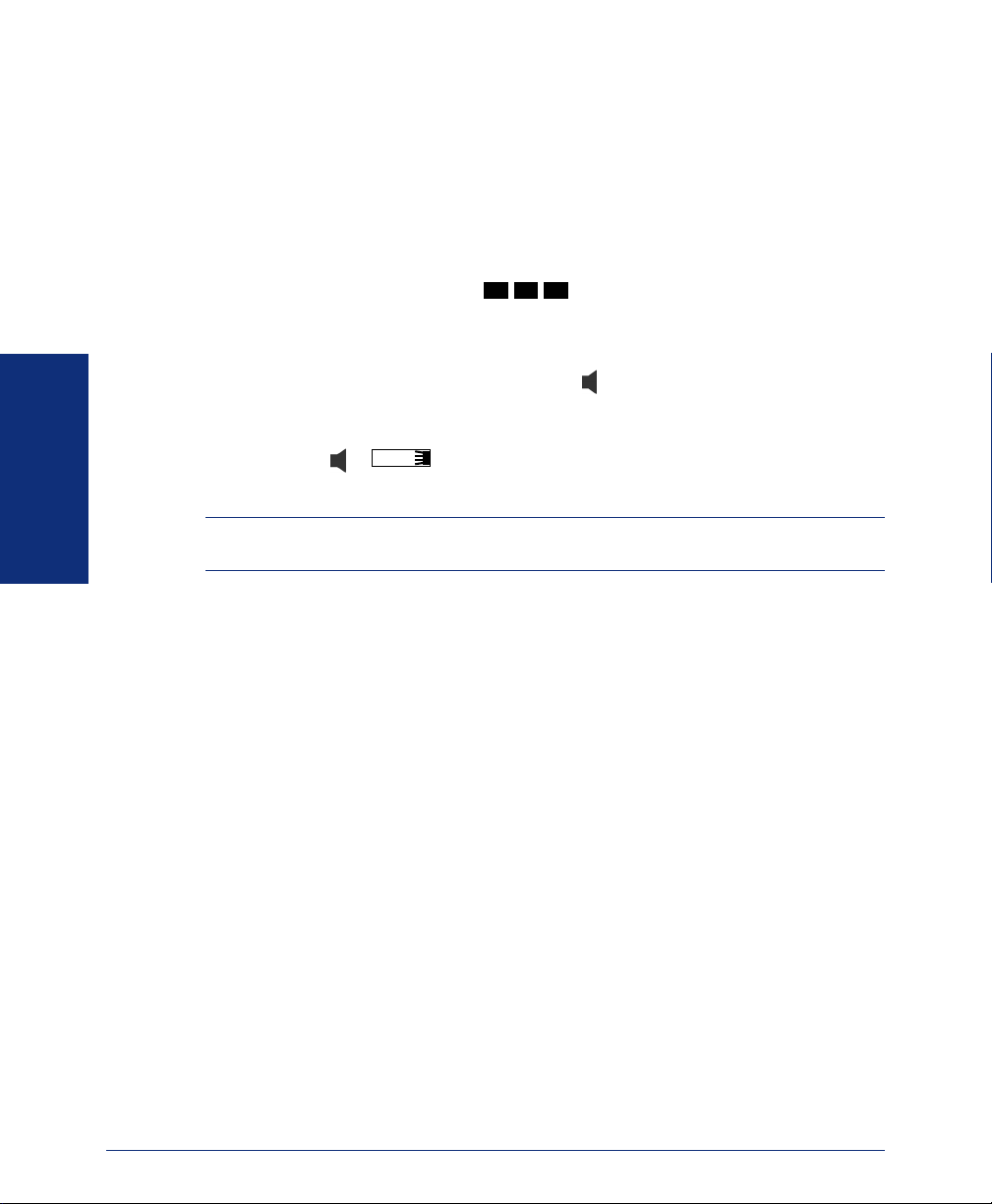
Receiving Intercom Calls
Your phone can receive both intercom and non-handsfree intercom calls. If the handsfree feature is enabled on your phone, intercom calls are automatically answered.
Non-handsfree intercom calls (see page 14) override the handsfree option.
If your handsfree feature is disabled, or if you receive a non-handsfree intercom call,
you must pick up the handset or press a button to answer the call.
To enable or disable your phone’s handsfree answering feature:
3
9
With the handset in the cradle, dial
To receive an intercom call:
If the handsfree feature is enabled, the call is automatically answered.
If the handsfree feature is disabled, either press to answer, or lift the handset for pri-
vacy.
To receive a non-handsfree intercom call:
EITHER, Press or
IC
to answer.
OR, Lift the handset for privacy.
NOTE: You must lift the handset if the caller has the Ring Intercom Always feature
GETTING STARTED
(377) enabled.
Instead of answering a ringing call, you can redirect it by pressing one of the following menu buttons:
• SEND TO V-MAIL: Sends the call directly to your voice mailbox. You will not
see this option if you do not have a mailbox.
• IC CALL TO DND: Places your phone in DND mode and blocks the call. (See
page 35 for more information about DND mode.)
• SEND TO DEST: Redirects the call to the intercom or outside number that you
enter. (See page 24 for more information about the Redirect Call feature).
1
.
16
Axxess® Model 8662 Phone User Guide – Axxess IP Mode
Page 27
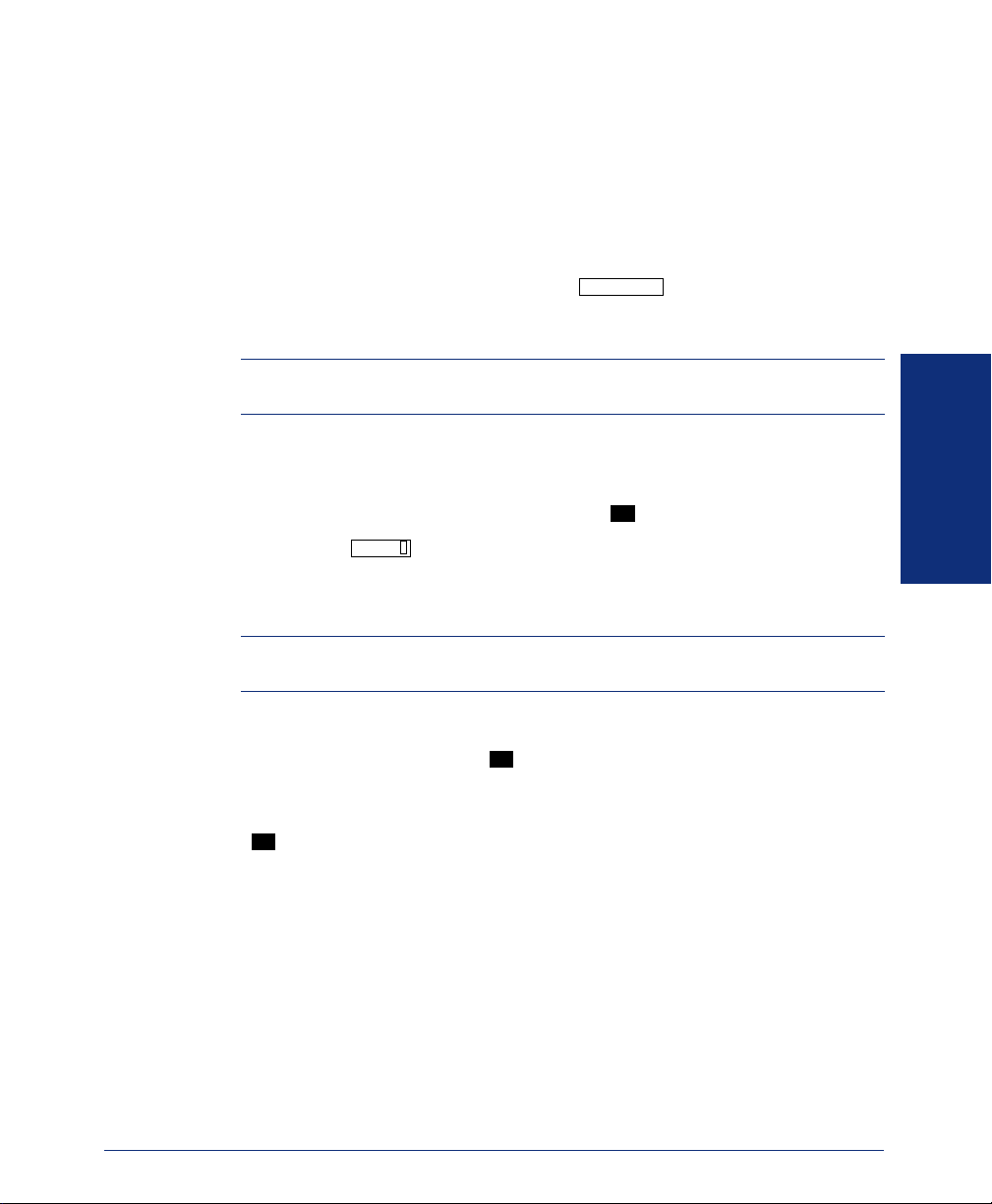
Outside Calls
With outside calls, you can talk to people who aren’t members of your phone system.
When you make an outside call, however, you must dial any area codes or long distance digits that your telephone company requires.
Placing Outside Calls
To place an outside call:
1. With or without the handset lifted, press or the OUTGOING menu
button.
2. Dial the desired number.
NOTE: If you see a request for an account code and hear a single beep, you must
dial an account code before you can place your call (see page 56).
Depending on how your system is programmed, you may be able to use one of the
following methods to select an outgoing line, instead of pressing the OUTGOING
button:
• Dial the Outgoing Call feature code (default is ).
• Press an unlit button, if you have one.
• Dial a Select Line Group feature code (defaults are 92001-92208).
• Dial the Automatic Route Selection (ARS) feature code (default is 92000).
NOTE: Check with your system administrator to see if your system uses custom-
ized feature and access codes.
OUTGOING
GETTING STARTED
8
CALL
To request a callback (queue on to the line) if all outgoing lines are busy when you
try to call out:
When you hear busy signals, press and hang up. When the line is available, your
phone rings.
To cancel the queue request before your phone rings:
6
Press
.
When dialing the number, you can press one of the following menu buttons:
• OUTSIDE DIR: Selects the speed-dial directory. (See page 57.)
• STN SPEED DIAL: Selects the Station Speed-Dial feature. (See page 48.)
• SYS SPEED DIAL: Selects the System Speed-Dial feature. (See page 50.)
• REDIAL: Redials the last outside number you dialed. (See page 25.)
®
Axxess
Model 8662 Phone User Guide – Axxess IP Mode
6
17
Page 28

Receiving Outside Calls
To receive an outside call:
EITHER, Lift the handset.
OR, Press or the ANSWER menu button.
ANSWER
Depending on how your system is programmed, you may be able to use one of the
following methods instead of pressing :
• Press the flashing button, if you have one.
CALL
ANSWER
• Press .
Instead of answering a ringing call, you can redirect it by pressing one of the following menu buttons:
• SEND TO V-MAIL: Sends the call directly to your voice mailbox. You will not
see this option if you do not have a mailbox.
• SEND TO DEST: Redirects the call to the intercom or outside number that you
entered. (See page 24 for more information about the Redirect Call feature.)
Emergency Calls
With the telephone system, you do not have to access an outside line (press
GETTING STARTED
OUTGOING
To make an emergency call:
Dial
) to dial an emergency number.
9
1 1
. A call is automatically placed to the preset emergency number.
CAUTION
Consult your system administrator and your local Inter-Tel servicing company for
important information about dialing emergency services from your Model 8662
Phone before you begin using it.
Call Waiting
If you receive a call while you are already on another call, you will hear a “call waiting” tone and the or
To respond to a waiting call:
End your current call, place it on hold, and/or use one of the following menu buttons:
• ANSWER: Answers the ringing call. If you did not place the current call on
• SEND TO V-MAIL: Sends the call directly to your voice mailbox without inter-
• IC CALL TO DND: Places your phone in DND mode and blocks the call with-
18
IC CALL
button will flash.
hold, it is disconnected.
rupting the current call. (You will not see this option if you do not have a mailbox.)
out interrupting the current call. (See page 35 for more information about DND.)
Axxess® Model 8662 Phone User Guide – Axxess IP Mode
Page 29

PLACING CALLS ON HOLD
You can place calls on hold in one of two ways: individual or system.
• Individual Hold places the call on hold at one phone. It can then be directly
picked up at that phone or it can be picked up at another phone using the Call
Pickup (Reverse Transfer) feature (see page 22).
• System Hold places the call on hold in the system. You can then pick up the call
at any phone that has a flashing button for the call, including the phone that
placed it on hold.
NOTE: You cannot place intercom calls on system hold.
To place a call on Individual Hold:
1. Press or the HOLD menu button.
2. Hang up or place another call.
To place an outside call on System Hold:
1. Press and dial .
2. Hang up or place another call.
3 3 5
To return to a call that is on hold:
1. Lift the handset.
2. Press or the flashing button.
GETTING STARTED
®
Axxess
Model 8662 Phone User Guide – Axxess IP Mode
19
Page 30

PLACING CONFERENCE CALLS
With the Conference feature, you can establish a conference call with up to three
intercom and/or outside parties (four, including you).
To place a conference call:
1. While on the first call, press or the CNF menu button to put the call on
hold.
2. Place another intercom or outside call.
3. Press or the CNF menu button to place the call on hold. (If necessary,
repeat this step to place one more call on hold.)
4. Press or the CONNECT TO CONFERENCE menu button to join all of
the calls together in the conference.
During the conference call, you can do the following:
• To place the conference on hold: Press the HOLD menu button. This places the
conference on hold without disconnecting the parties. To return to the conference,
press .
• To drop out of the conference: Press and hang up. This removes your
phone from the conference, but leaves the other parties connected.
GETTING STARTED
• To add additional parties to the conference:
a. Press the ADD PARTY menu button. This leaves the conference parties con-
b. Place a call to the party to be added to the conference.
CNF
CNF
CNF
nected.
CNF
CNF
20
c. EITHER, Press twice.
OR, Press once, and then press CONNECT TO CONFERENCE.
CNF
CNF
You and the new party are added to the conference.
• To end the conference and place all parties on individual hold: Press and
CNF
then press to place all of the parties on individual hold. You can then speak to
one party at a time by pressing or a flashing button.
• To mute your microphone: Press
or the MUTE menu button. This turns
MUTE
your microphone on or off during the conference. If mute is enabled, you can
hear the conferenced parties, but they cannot hear you.
• To transfer the conference to another extension or to voice mail: Press
TRANSFER
or the TRANSFER CNF menu button and dial the desired extension number.
Then hang up when you are ready to complete the transfer.
Axxess® Model 8662 Phone User Guide – Axxess IP Mode
Page 31

TRANSFERRING CALLS
Although transferring calls is considered a basic function of a phone, display phones
have many advanced options for this feature. With your phone, you can transfer a call
to another extension, voice mail, or even an outside line.
To Another Extension
1. EITHER, Press or the TRANSFER menu button.
OR, Press the TRANSFER TO HOLD menu button to place the call on hold at
the other phone.
2. Dial the desired extension number or press the IC DIRECTORY menu button to
look up the number.
To transfer to your message center, press the MESSAGE CENTER menu but-
ton.
3. Wait for an answer, announce the call, and then hang up.
If the number is busy, there is no answer, or the transfer is refused, press the flashing button to return to the caller.
NOTE: If you are receiving a transferred call and the Transfer-To-Connect option is
enabled for your phone, you are automatically connected to the transferred caller once
the transferring party hangs up. If this option is disabled, you must press a button to answer the transferred call.
To Voice Mail
1. Press or the TRANSFER menu button.
2. Press the VOICE MAIL menu button.
3. EITHER, Dial the desired mailbox number and hang up.
TRANSFER
OR, Hang up to send the call to the voice mail menu (so that the caller can select
the mailbox number).
TRANSFER
GETTING STARTED
CALL
To an Outside Number
1. Press or the TRANSFER menu button.
2. Select an outgoing line by pressing the OUTSIDE PHONE menu button.
3. Dial the desired telephone number.
4. Wait for an answer, announce the call, and then hang up.
®
Axxess
Model 8662 Phone User Guide – Axxess IP Mode
TRANSFER
If the number is busy, there is no answer, or the transfer is refused, press the flashing button to return to the caller.
21
Page 32

USING REVERSE TRANSFER
The Reverse Transfer (Call Pick Up) feature allows you to answer a call that is ringing or holding at another phone. For example, if the attendant transfers a call to you
but you have stepped away from your phone, you can pick up the call using another
phone.
To answer a call ringing or holding at another phone:
1. Lift the handset and dial .
2. Dial the extension or hunt group (see page 63) number where the call is ringing
or holding. The call is transferred to the phone you are using, and you are connected to the caller.
NOTE: If the Group Call Pickup feature is enabled, you can pick up a call ringing at
any station in a hunt group by dialing the hunt group’s extension number.
GETTING STARTED
4
22
Axxess® Model 8662 Phone User Guide – Axxess IP Mode
Page 33

FORWARDING CALLS
With the Forwarding feature, you can have calls follow you (e.g., forwarded to a cell
phone), or you can redirect calls to a voice mail or other extension.
Manual Call Forwarding
Manual call forwarding allows you to send incoming calls to another extension number. You can even forward calls to outside numbers, if your phone is programmed to
allow this.
To forward calls:
1. Press and then press one of the following menu buttons:
2. Do one of the following:
To cancel any call forward request:
Press and then press the FWD OFF menu button.
OR, Dial any one of the feature codes listed above and then press
FWD
• ALL: All incoming calls are forwarded without ringing at your phone.
• NO ANSWER: All incoming calls are forwarded if they are not answered
before a timer expires.
NOTE: Only the installer or system administrator can adjust this timer.
• BUSY: When your phone is busy, all incoming calls are forwarded without
ringing at your phone.
• NO ANSWER/BUSY: All incoming calls are forwarded if your phone is
busy or if you do not answer, as described above.
• To forward to an outside telephone number:
— Press the OUTSIDE PHONE menu button.
— Dial a telephone number or press the OUTSIDE DIR menu button to
look up and select a number. (See page 57 for more information on
directories.)
• To forward to an extension number: Dial the extension number. OR, press
the IC DIRECTORY menu button to look up and select a number.
• To forward to your voice mailbox: Press the VOICE MAIL menu button.
• To forward to your message center: Press the MESSAGE CENTER menu
button.
FWD
GETTING STARTED
.
®
Axxess
Model 8662 Phone User Guide – Axxess IP Mode
23
Page 34

Automatic System Forwarding
Automatic System Forwarding allows your system administrator to route calls based
on the type of call and the status of your telephone. Although you cannot program the
path of a system forward, you can enable or disable this feature on your phone.
To enable or disable System Forwarding:
Dial
3 5
4
.
Redirect Calls
The Redirect Call feature allows you to forward any call that is ringing on your phone
without having to answer the call.
NOTE: You cannot redirect calls to an extension that is in DND or to a restricted out-
side number.
To redirect a call to an extension number:
3 3
3 3
1
1
1. EITHER, Press and dial .
OR, Press the SEND TO DEST menu button.
2. Dial the extension number or press the IC DIRECTORY menu button to look up
GETTING STARTED
and select a number.
To redirect a call to an outside telephone number:
1. EITHER, Press and dial .
OR, Press the SEND TO DEST menu button.
2. EITHER, Press the OUTSIDE CALL menu button and enter the telephone num-
ber.
OR, Use a speed-dial number (see page 48).
3. Press .
#
24
Axxess® Model 8662 Phone User Guide – Axxess IP Mode
Page 35
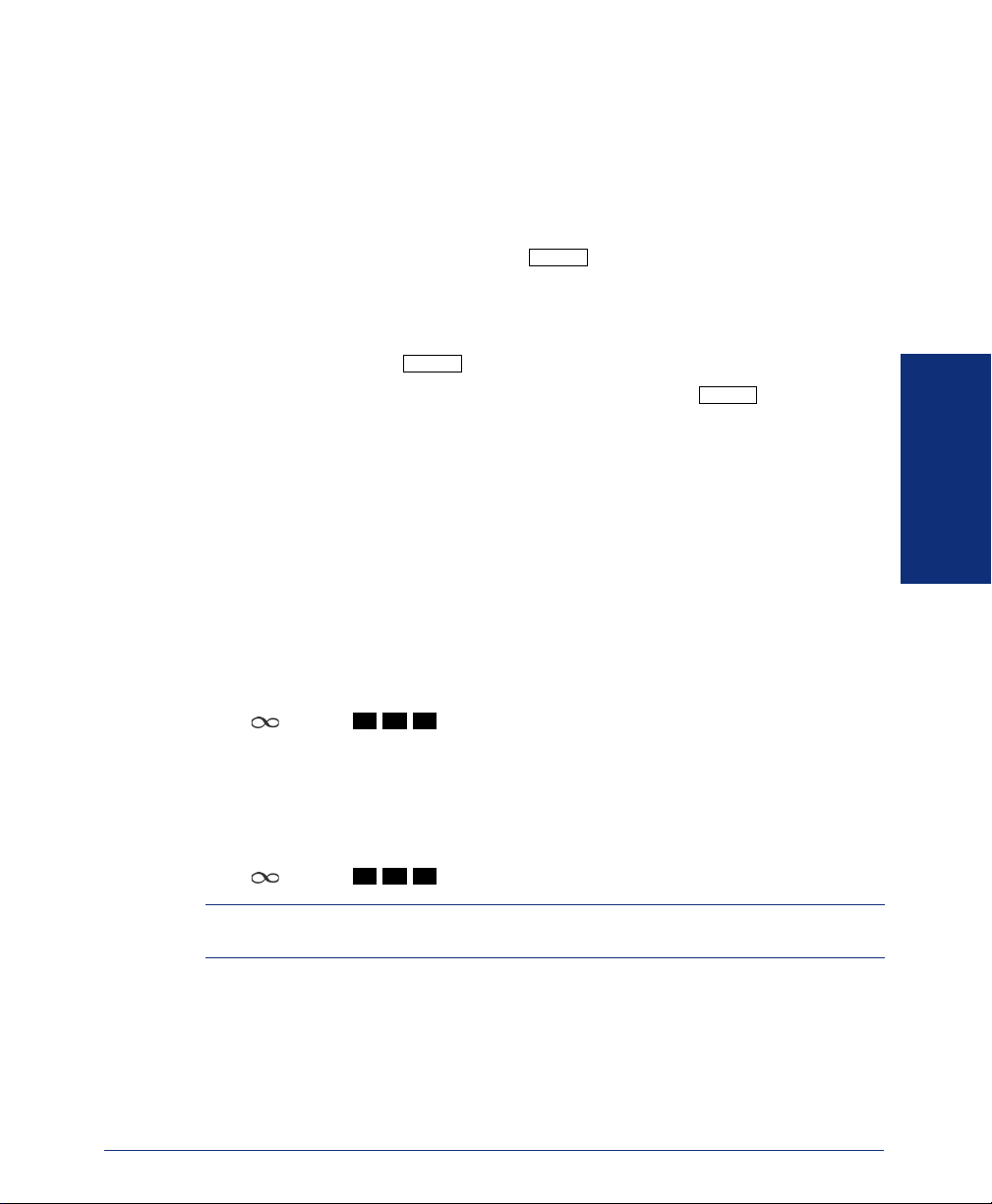
REDIALING A NUMBER
The Redial feature allows you to quickly redial the last outside number you dialed.
Although most phones redial the last number dialed, your system administrator can
program your phone to redial the last number saved.
To use the Last Number Dialed feature (if enabled):
With or without the handset lifted, press . A line is selected automatically, and
the number is dialed.
To use the Last Number Saved feature (if enabled):
• To save the last number dialed: While the phone is idle or while listening to inter-
com dial tone, press .
• To redial the saved number: After selecting a line, press . The number is
dialed.If there is no redial number available, the display shows NO NUMBER
TO DIAL.
REDIAL
REDIAL
DISPLAYING INFORMATION ON YOUR PHONE
In addition to the four lines on the display that are dedicated to the menu, your Model
8662 Phone has two lines of display where you can view information, such as the date
and time or the outside party’s name/number.
Date, Time, Name, and Extension Number
You can temporarily display the system date and time, your username, and your
extension number at any time.
To show the date and time display (while on a call, in DND, etc.):
Press and dial
3 0 0
.
GETTING STARTED
REDIAL
Outside Party’s Name/Number
If you are currently connected to an outside caller with Caller ID, you can toggle
between displaying the caller’s name and number.
To show the outside party’s name:
Press and dial
NOTE: If there is no outside party name available, the display shows CANNOT
ACCESS FEATURE.
®
Axxess
Model 8662 Phone User Guide – Axxess IP Mode
3 7 9
.
25
Page 36

USING A HEADSET
With an electret headset, you can talk on the phone handsfree, without using your
speaker and microphone.
NOTE: If your headset has a power-saver mode, make sure the system administrator
has the Headset Connect Tone flag enabled in the telephone system. If this flag is not
enabled, you may miss the first few seconds of incoming calls.
To connect a headset:
1. Insert the headset plug into the headset jack.
2. With the handset in the cradle, dial (Headset On feature code) or dial
NOTE: If using a headset, press to connect and disconnect calls.
To disconnect a headset:
1. Unplug the headset cord from the headset jack.
2. With the handset in the cradle, dial (Headset Off feature code) or dial
GETTING STARTED
NOTE: If you have both a headset and a handset connected to your phone and you
are using the headset, you can quickly transfer audio to the handset by lifting the handset from the cradle. Press to transfer the call back to the headset before replacing
the handset in the cradle.
3
3
7
1
(Headset On/Off feature code). The display shows HEADSET MODE
5
1
ON.
3
3
7
1
(Headset On/Off feature code). The display shows HEADSET MODE
6
1
OFF.
26
Axxess® Model 8662 Phone User Guide – Axxess IP Mode
Page 37

USING THE SPEAKER AND MICROPHONE
If you are not using a headset, you can talk handsfree using your speaker and microphone. The microphone has a mute feature, which, when enabled, allows you to hear
the other party but they cannot hear you. (This does not put the party on hold.) You
can also use the speakerphone for on-hook dialing, call monitoring, and background
music.
Mute Button
To mute the microphone:
MUTE
Press or the MUTE menu button.
To turn the mute feature off:
MUTE
Press or the UNMUTE menu button.
Group Listen Using the Speaker
With the Group Listen feature, you can transmit a conversation over the speaker while
you use the handset or headset to continue speaking. This allows other people to hear
the caller while the caller can only hear you.
NOTE: You cannot use this feature on a handsfree call. You must be on a call using
the handset or a headset before entering the feature code.
To turn the group listen feature on or off during a call:
3
Press and dial
GROUP LISTEN ON or GROUP LISTEN OFF. (The other party will not hear the
confirmation tone.)
1 2
. You hear a confirmation tone and the display shows
GETTING STARTED
NOTE: While you are using the handset, the button lamp will remain unlit, even
though the speaker is on. If you are using a headset, however, the button lamp is lit.
Pressing will disconnect the call.
®
Axxess
Model 8662 Phone User Guide – Axxess IP Mode
27
Page 38

USING THE MESSAGE BUTTON
In today’s busy world, it’s almost guaranteed that you will call someone that is on
another call, does not answer, or is in DND. But, with the button, you can let
the other person know you called.
When you leave a message, you can:
• Have the called party return your call. When the party you called responds to
the message indication, a call is automatically placed to your phone.
• Leave a message with the called party’s message center, (which can be a person or voice mail). When the party you called responds to the message, a call is
automatically placed to his or her message center instead of your phone.
To indicate that a message is waiting, your phone’s button and the message
indicator lamp flash, and the display shows the number of waiting messages.
Leaving Messages
To leave a station message while on an intercom call: Press or the LEAVE
MESSAGE menu button and hang up.
To leave a voice mail message while on an intercom call: Press
GETTING STARTED
LEAVE MESSAGE menu button and wait for the message center to answer.
To leave a silent message without placing an intercom call:
1. Press and then the LEAVE MESSAGE menu button.
2. Dial the desired extension number and hang up to leave a station message.
MSG
To cancel a message that you left at another phone:
1. Press and then the CANCEL MESSAGE menu button.
2. Dial the extension number of the phone where you left the message.
MSG
MSG
MSG
MSG
MSG
or the
Retrieving Messages
To retrieve a message (Message button and lamp are flashing):
Lift the handset and press . A call is automatically placed to the phone or message center (see page 29) that left the message.
To select the message you want to answer first:
1. With the handset in the cradle, press the VIEW MESSAGE menu button to view
the waiting message. If more than one message is waiting, scroll to the desired
message using the PREVIOUS or NEXT menu buttons or press the (high) or
(low) end of the Volume button.
2. Press the REPLY menu button to respond to the desired message.
To cancel a waiting message:
1. Press or the VIEW MESSAGE menu button to view the message to be
2. Press or the DELETE menu button to cancel the displayed message.
28
MSG
canceled.
MSG
Axxess® Model 8662 Phone User Guide – Axxess IP Mode
Page 39
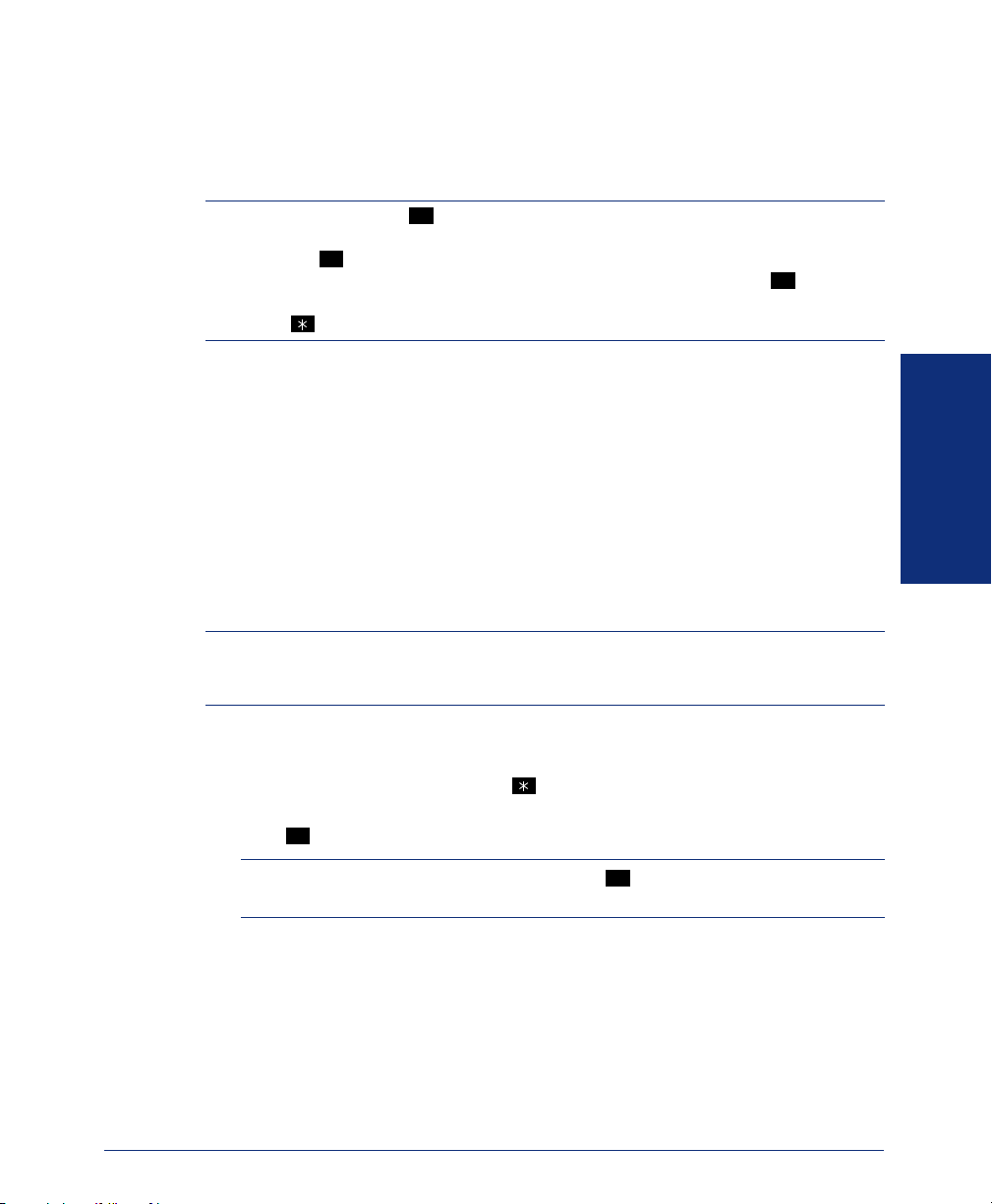
ACCESSING YOUR MAILBOX
If you have a message waiting in your mailbox, you must access your voice mailbox
to retrieve it.
TIP: Generally, pressing during any voice mail operation will advance you to the
next step. For example, when leaving a voice mail message for another voice mail user,
you can press to skip the person’s introductory message and proceed directly to the
recording phase. Similarly, while listening to messages, you can press to skip the
system-generated voice prompts and proceed directly to the playback phase. You can
also press to cancel or return to the previous menu at any menu level.
#
#
#
When you access your mailbox, the system may play one of the following messages:
• Mailbox almost full or full: If your mailbox is full, no new messages can be
received until you delete waiting or saved messages.
• Message count: The system tells you how many messages are waiting to be
heard, if any, and how many are priority messages.
• Remote Messaging: The system will indicate whether primary or alternate
Remote Messaging is selected when the Remote Messaging feature is enabled
(see page 46). It will also alert you if a programming error has been detected and/
or if it encountered busy system resources when attempting to place a Remote
Messaging call.
NOTE: All of the menu options used for voice mail features are presented as numeric
entries in the following instructions. You can, however, access these options using the
menu selection buttons beside the display.
To access your mailbox:
1. Dial the voice mail extension number. (You hear the main menu.)
2. During or after the greeting, press to identify yourself as a subscriber.
3. Enter your mailbox number and your personal password (if programmed). Then
#
press .
GETTING STARTED
NOTE: If you do not have a password, press . See page 44 for information on
programming passwords.
®
Axxess
Model 8662 Phone User Guide – Axxess IP Mode
#
29
Page 40

USING VOICE MAIL MESSAGES
Once you’ve accessed your mailbox, the system will tell you how many new and
saved messages you have. You can then listen to messages, delete messages, save
messages, etc.
Listening to Messages
To listen to messages:
1. Access your mailbox as described on page 29.
2. EITHER, Press to listen to your new messages.
OR, Press to listen to your saved messages.
3. While you are listening to a message, you can use the following options:
• Press
• Press to back up.
• Press to pause. Then press any button to continue.
• Press to skip ahead.
• Press or to lower the volume.
• Press to play the message envelope.
GETTING STARTED
• Press or to raise the volume.
• Press to save the new message in your mailbox.
• Press to delete the message from your mailbox.
1
3
#
to skip to the end of the recording.
1
2
3
4
5
6
7
9
30
Axxess® Model 8662 Phone User Guide – Axxess IP Mode
Page 41
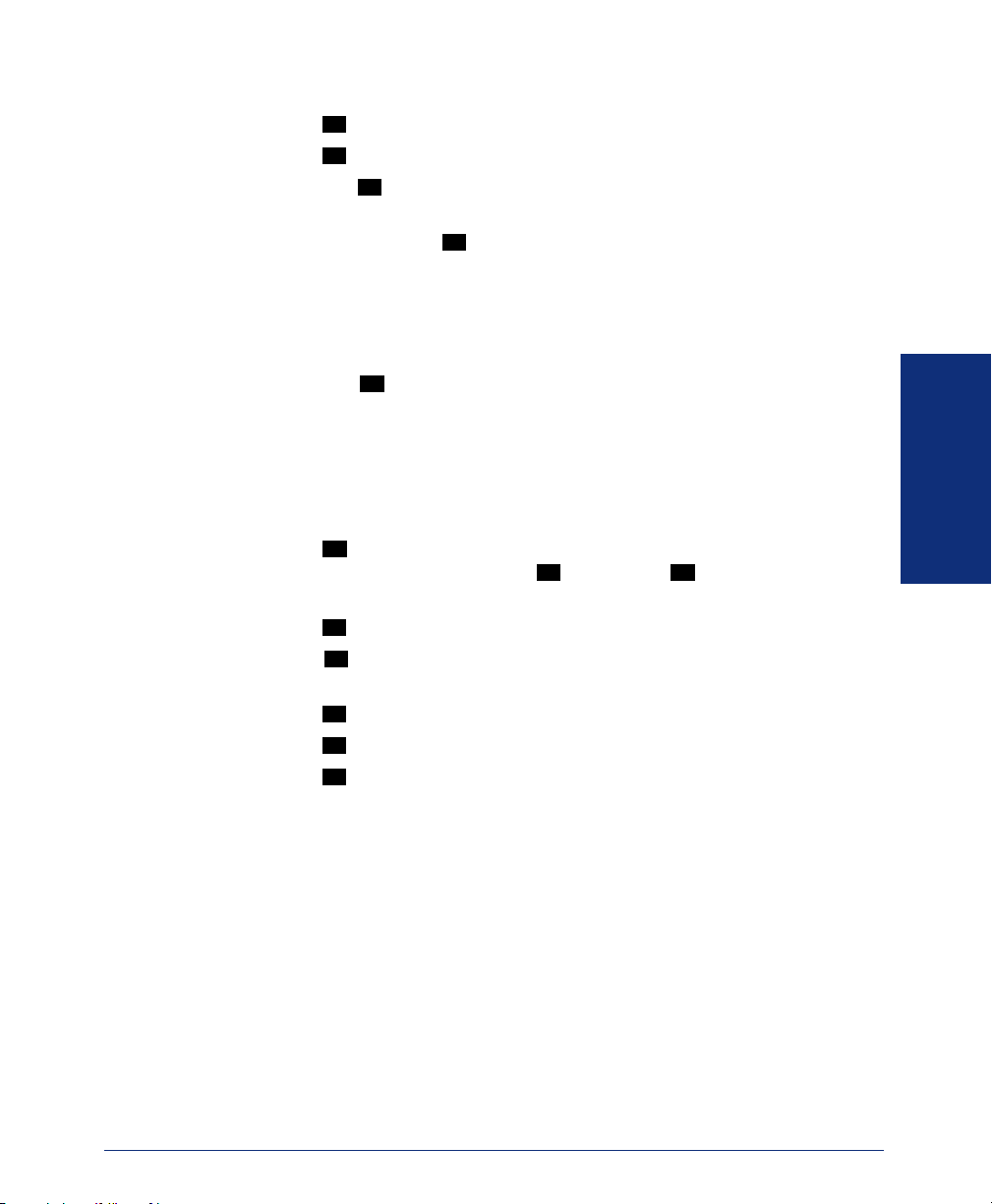
4. When the message has finished playing, you have the following options:
• Press to replay the message from the beginning.
• Press to reply to the message. You have the following options:
1
2
— Press to leave a voice mail message for the caller.
1
If the caller had a mailbox number, it will ask you to verify the destination by pressing .
#
If the number was not associated with a mailbox, it will ask you to enter
a mailbox number.
If the message was from an outside caller, you cannot leave a voice mail
message.
— Press to make a return call. Your call will be transferred automati-
2
cally to the caller’s extension or telephone number, if available.
If the extension number is not available, you will have the option of
leaving a voice mail message.
If the telephone number is not available, you cannot reply to the message.
• Press to forward a copy of the message to another subscriber. If you want
3
to include an introduction, press . If not, press to forward the message
1
#
without additional comments.
• Press to listen to the previous message.
• Press to play the introductory message envelope (see page 44 for infor-
4
5
mation on envelope options).
• Press to listen to the next message.
• Press to save the new message in your mailbox.
• Press to delete the message from your mailbox.
5. Hang up.
6
7
9
GETTING STARTED
®
Axxess
Model 8662 Phone User Guide – Axxess IP Mode
31
Page 42

Undeleting Messages
If you accidently delete a voice mail message, you can retrieve it within a specific
time frame (programmed by your system administrator). Any retrieved messages are
then restored to your saved-message queue. Messages that are not undeleted within
the programmed time (up to 24 hours) are automatically erased.
To recover deleted messages:
1. Access your mailbox as described on page 29.
2. Press for Message Options.
3. Press to access undelete options. Your options are:
GETTING STARTED
4. Hang up.
5
2
• Press to listen to your deleted messages and choose which ones to delete
1
or recover. After each message you can:
— Press to replay the message.
— Press to reply to the message.
— Press to forward the message to another mailbox.
— Press to listen to the previous message.
— Press to play the message envelope.
— Press to listen to the next message.
— Press to recover the message.
— Press to purge the message from your mailbox.
• Press to recover all of your deleted messages and store them as saved
1
2
3
4
5
6
7
9
2
messages.
• Press to erase all of your deleted messages.
3
32
Axxess® Model 8662 Phone User Guide – Axxess IP Mode
Page 43
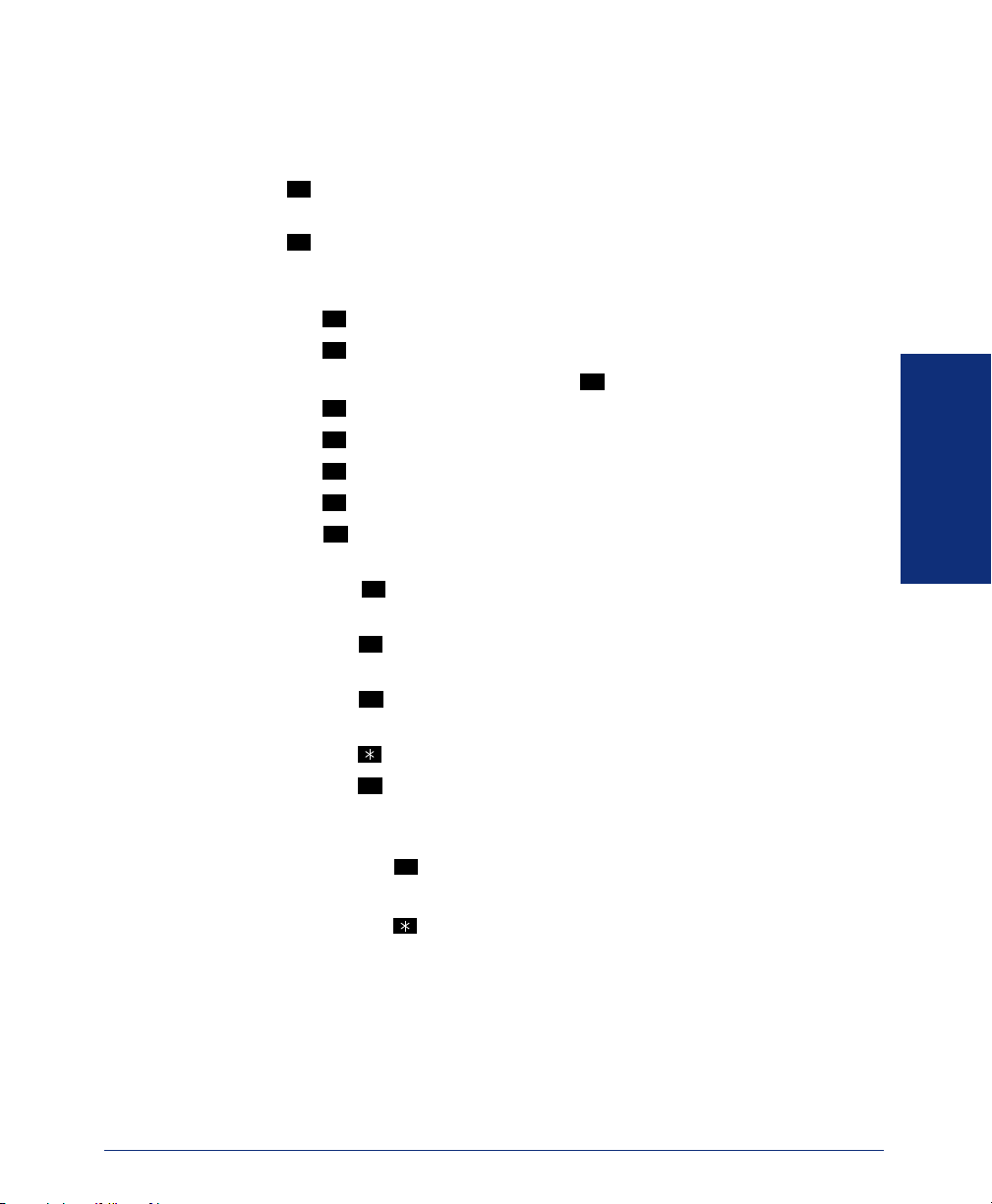
Sending Messages
To send a message:
1. Access your mailbox as described on page 29.
2. Press .
3. Dial the desired mailbox number or group list number.
4. Press to accept the subscriber’s name.
5. Record your message after the tone. While recording, you have the following
6. When finished recording, hang up or press to access the following options:
2
#
options:
• Press to pause while recording. Then press any button to continue.
• Press to erase and re-record your message.
• Press to send the message and return to the voice mail options.
• Press to replay your message.
• Press to add to your message.
• Press
• Press to use the special delivery options. You can then use one or more
2
3
#
1
2
3
to erase and re-record your message.
9
of the following options:
— Press to mark the message “private.” (This prevents the recipient
1
from forwarding it to other subscribers.)
— Press to mark the message “certified.” (When the recipient listens to
2
the message, you will receive a receipt notice.)
— Press to mark the message “priority.” (This will place your message
3
ahead of all other waiting messages in the receiving mailbox.)
— Press to cancel delivery options.
— Press to deliver the message. (If you want to mark the message certi-
#
fied, private, and/or priority, you must do so before completing this
step.) You may choose either of the following options:
• Press and enter another mailbox number to send the message to
another destination.
GETTING STARTED
#
#
• Press to exit and return to voice mail options.
7. Hang up.
®
Axxess
Model 8662 Phone User Guide – Axxess IP Mode
33
Page 44

Canceling Unheard Messages
You can cancel unretrieved messages that you have sent to individuals, but not messages that you sent to group lists.
To cancel unheard messages:
1. Access your mailbox as described on page 29.
2. While listening to the voice mail main menu, press for Message Options.
3. Press .
1
4. When prompted, enter the number of the mailbox containing the unheard mes-
sage.
5. Press to confirm the mailbox you are selecting. Voice mail will tell you how
#
many messages you have waiting at the mailbox and play them for you. After
each message, you can:
• Press to replay the message.
• Press to add to the message.
• Press to forward the message to another mailbox.
• Press to listen to the previous message.
• Press to play the message envelope.
GETTING STARTED
• Press to listen to the next message.
• Press to save the message in your mailbox.
• Press to delete the message.
6. Hang up.
1
2
3
4
5
6
7
9
5
34
Axxess® Model 8662 Phone User Guide – Axxess IP Mode
Page 45

USING DO-NOT-DISTURB MODE
If you are away from your desk, or if you do not want to be disturbed, you can use the
DND feature. This halts all pages and calls to your phone, except queue callbacks,
recalls, and direct ring-in calls. When other users call your phone, they hear a repeating signal of four fast tones and, if they have a display phone, see the DND message
you have selected.
Your telephone system can have up to 20 different DND messages, each of which can
be changed by the system administrator, installer, or programmer. Your trainer or system administrator will give you a list of the programmed DND messages. For convenience, you should update the following default list.
DEFAULT MESSAGE NEW MESSAGE DEFAULT MESSAGE NEW MESSAGE
01 DO-NOT-DISTURB 11 OUT OF TOWN ’TIL
02 LEAVE A MESSAGE 12 OUT OF OFFICE
03 IN MEETING UNTIL 13 OUT UNTIL
04 IN MEETING 14 WITH A CLIENT
05 ON VACATION ’TIL 15 WITH A GUEST
06 ON VACAT I ON 16 UNAVAIL A BLE
07 CALL ME AT 17 IN CONFERENCE
GETTING STARTED
08 AT THE DOCTOR 18 AWAY FROM DESK
09 ON A TRIP 19 GONE HOME
10 ON BREAK 20 OUT TO LUNCH
Because the system DND message only uses one line of your display, you can enter a
second line of text, up to 16 characters. For example, if you select 03 (IN MEETING
UNTIL) as your first line of text, you can enter “3:30” as your second line. Callers
will then see, “IN MEETING UNTIL 3:30.”
®
Axxess
Model 8662 Phone User Guide – Axxess IP Mode
35
Page 46

To enable DND:
1. Press or the DND menu button.
2. EITHER, Dial the two-digit number corresponding to the message you want to
DND
use.
OR, Press the SCROLL menu button (and PREVIOUS or NEXT) or press the
(high) or (low) end of the Volume button to scroll through the messages.
3. If desired, customize the second display line by dialing the desired numbers or
letters as described below:
• Remain in numeric mode (Message button and lamp unlit): Press the dialpad
buttons to dial the desired numbers. Press for a hyphen (-), for a colon
(:), to leave a space, or to backspace.
FWD
MUTE
• Change to alphanumeric mode (Message button and lamp lit): Press
#
MSG
or the USE ALPHA MODE menu button and then press the dialpad buttons
to enter the desired characters. (Refer to the chart below.) The number of
times a button is pressed determines which character is entered. For example,
33377744432999 enters “FRIDAY.” When adjoining characters are located
under the same button, press once to advance to the next character.
For example, 6 666 6632999 enters “MONDAY.” (Note that
FWD FWD
letters correspond to the letters printed on the buttons.) Press twice to
GETTING STARTED
leave a space or press if you need to backspace.
4. Press or lift and replace the handset.
MUTE
FWD
FWD
To cancel DND:
EITHER, Press
DND
.
OR, Press the DND menu button and then the DND OFF menu button.
36
NUMBER OF TIMES BUTTON IS PRESSED
BUTTON12345
ENGLISH CHARACTERS
1-&()1A I U E O a
2ABC'2
3DEF!3
4GHI
5JKL
6MNO
7PQRS7
8TUV?8
9WXYZ9
0@:.,0
*
# or /
Ñ or #
6 7 8 9 10 11
JAPANESE CHARACTERS*
KA KI KU KE KO i
SA SHI SU SE SO u
4 TA CHI TSU TE TO e
5
NA NI NU NE NO o
6
HA HI FU HE HO tsu
MA MI MU ME MO ya
YA YU YO . , yu
RA RI RU RE RO yo
WA WO N pa ba long
*The Japanese characters are only available if the Multilingual feature is enabled and
Japanese is installed as the secondary language.
Axxess® Model 8662 Phone User Guide – Axxess IP Mode
Page 47

USING REMINDER MESSAGES
Never be late for a meeting again! With Reminder Messages, you can program your
phone, up to 24 hours in advance, to alert you at a specified time. At the programmed
time, the reminder message signals you with eight short tones. If you are on a call,
you still hear the tones.
Your phone system can have up to 20 different reminder messages, each of which can
be changed by the system administrator, installer, or programmer. Your trainer or system administrator will give you a list of reminder messages for your system. For convenience, you should update the following default list.
DEFAULT MESSAGE NEW MESSAGE DEFAULT MESSAGE NEW MESSAGE
01 MEETING 11 CALL ENGINEERING
02 STAFF MEETING 12 CALL MARKETING
03 SALES MEETING 13 CALL ACCOUNTING
04 CANCEL MEETING 14 CANCEL DND
05 APPOINTMENT 15 CANCEL CALL FWD
06 PLACE CALL 16 TAKE MEDICATION
07 CALL CLIENT 17 MAKE RESERVATION
08 CALL CUSTOMER 18 REVIEW SCHEDULE
09 CALL HOME 19 LUNCH
10 CALL CORPORATE 20 REMINDER
To request a reminder message:
1. With the handset in the cradle, dial .
2. EITHER, Dial the desired two-digit number for the message that you want.
3 0 5
OR, Press the (high) or (low) end of the Volume button to scroll through
the messages.
3. While the desired message is displayed, press .
4. Enter the time you wish to receive the message in hours and minutes. For exam-
ple, 0900 = 9:00. If you dial three digits, such as 900 for 9:00, press .
#
#
GETTING STARTED
NOTE: If your system is set for 24-hour format, you must enter the time appropri-
ately (e.g., 1400 = 2:00PM).
If your system is set for 12-hour display format, press for AM or for PM.
To cancel all reminder message requests before they signal you:
With the handset in the cradle, dial
To clear a received reminder message:
With the handset in the cradle, press .
®
Axxess
Model 8662 Phone User Guide – Axxess IP Mode
3 0 6
.
1 2
37
Page 48
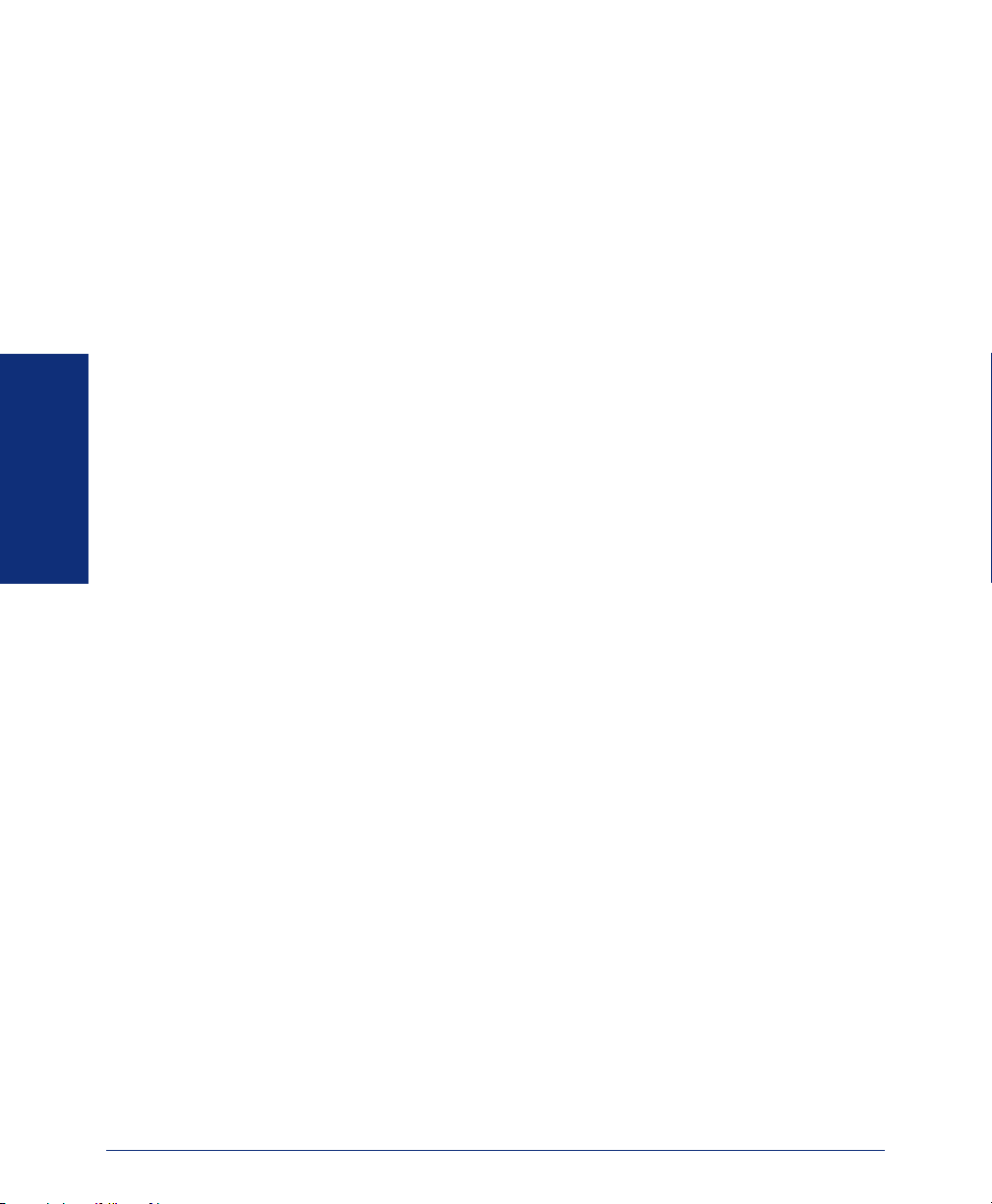
GETTING STARTED
38
Axxess® Model 8662 Phone User Guide – Axxess IP Mode
Page 49

Moving On
SECTION CONTENTS PAGE
Introduction . . . . . . . . . . . . . . . . . . . . . . . . . . . . . . . . . . . . . . . . . . . . . . . 40
Setting Preferences . . . . . . . . . . . . . . . . . . . . . . . . . . . . . . . . . . . . . . . . 40
Speed Dialing . . . . . . . . . . . . . . . . . . . . . . . . . . . . . . . . . . . . . . . . . . . . . 48
Using Record-A-Call . . . . . . . . . . . . . . . . . . . . . . . . . . . . . . . . . . . . . . . . 51
Paging . . . . . . . . . . . . . . . . . . . . . . . . . . . . . . . . . . . . . . . . . . . . . . . . . . . 52
Performing a “Hookflash” During a Call. . . . . . . . . . . . . . . . . . . . . . . . 53
Programming Your Feature Buttons . . . . . . . . . . . . . . . . . . . . . . . . . . . 53
Programming Direct Station Selection Buttons. . . . . . . . . . . . . . . . . . 54
Programming Secondary Extension Buttons . . . . . . . . . . . . . . . . . . . 55
Using Account Codes. . . . . . . . . . . . . . . . . . . . . . . . . . . . . . . . . . . . . . . 56
Screening Calls . . . . . . . . . . . . . . . . . . . . . . . . . . . . . . . . . . . . . . . . . . . . 57
Using the Directories . . . . . . . . . . . . . . . . . . . . . . . . . . . . . . . . . . . . . . . 57
Programming Remote Feature Access. . . . . . . . . . . . . . . . . . . . . . . . . 60
Requesting Agent Help . . . . . . . . . . . . . . . . . . . . . . . . . . . . . . . . . . . . . 62
Working in Hunt Groups. . . . . . . . . . . . . . . . . . . . . . . . . . . . . . . . . . . . . 63
Phone Configuration. . . . . . . . . . . . . . . . . . . . . . . . . . . . . . . . . . . . . 40
Voice Mail Options . . . . . . . . . . . . . . . . . . . . . . . . . . . . . . . . . . . . . . 44
Station Speed Dial . . . . . . . . . . . . . . . . . . . . . . . . . . . . . . . . . . . . . . 48
System Speed Dial. . . . . . . . . . . . . . . . . . . . . . . . . . . . . . . . . . . . . . 50
Enabling Paging . . . . . . . . . . . . . . . . . . . . . . . . . . . . . . . . . . . . . . . . 52
Making Pages. . . . . . . . . . . . . . . . . . . . . . . . . . . . . . . . . . . . . . . . . . 52
Phone Directory . . . . . . . . . . . . . . . . . . . . . . . . . . . . . . . . . . . . . . . . 57
Voice Mail Directory . . . . . . . . . . . . . . . . . . . . . . . . . . . . . . . . . . . . . 59
MOVING ON
Remote Access Password . . . . . . . . . . . . . . . . . . . . . . . . . . . . . . . . 60
Remote Feature Access. . . . . . . . . . . . . . . . . . . . . . . . . . . . . . . . . . 61
Hunt Group Calls Enabled/Disabled. . . . . . . . . . . . . . . . . . . . . . . . . 63
ACD Hunt Groups . . . . . . . . . . . . . . . . . . . . . . . . . . . . . . . . . . . . . . 63
Axxess® Model 8662 Phone User Guide – Axxess IP Mode
39
Page 50

INTRODUCTION
Now that you’ve mastered the basics, it’s time to move on to the advanced features. In
this section, you’ll learn how to program your phone, use directories, access your
voice mailbox remotely, and perform various other functions.
SETTING PREFERENCES
Your phone and voice mailbox are automatically set to specific defaults. You can,
however, configure many of these settings at any time.
Phone Configuration
Customizable features on your phone include changing volume levels, enabling background music, selecting a ring tone, and others.
Changing Volume Levels
The phone has eight volume settings: handset intercom, handset outside call, speakerphone intercom, speakerphone outside call, background music, ringing, handset intercom dial tone, and speakerphone intercom dial tone.
NOTE: To change each of these levels, you must be using that feature. For example, if
you want to change the speakerphone level for an intercom call, you must be on a
handsfree intercom call.
To change a volume level:
Press (the high end of the Volume button) to increase the volume. Press (the
low end of the Volume button) to decrease the volume.
To save your change:
EITHER, Press both ends of the Volume button.
MOVING ON
OR, Press the middle of the Volume button.
40
Axxess® Model 8662 Phone User Guide – Axxess IP Mode
Page 51

Selecting a Ring Tone
The ability to change your ring tone is helpful in close-quartered environments. If
your ring tone is unique, you can quickly identify when a call is ringing on your
phone.
To select the type of ring tone for your phone:
1. With the handset in the cradle, dial .
2. Do one of the following to select your ring tone:
• EITHER, Press or the RINGER OFF menu button for no ringing.
0
3 9
8
• OR, Press the PREVIOUS or NEXT menu button to scroll to the desired
tone.
• OR, Dial 1-9 to select a specific tone.
3. When you hear the tone you want, you can do any of the following:
• EITHER, Press
#
.
• OR, Press the ACCEPT menu button.
• OR, Press
.
• OR, Lift and replace the handset.
Enabling Background Music
If your telephone system is equipped with a music source, you can listen to music
through your speaker.
To enable or disable background music:
Dial
3
3
1
.
MOVING ON
Axxess® Model 8662 Phone User Guide – Axxess IP Mode
41
Page 52
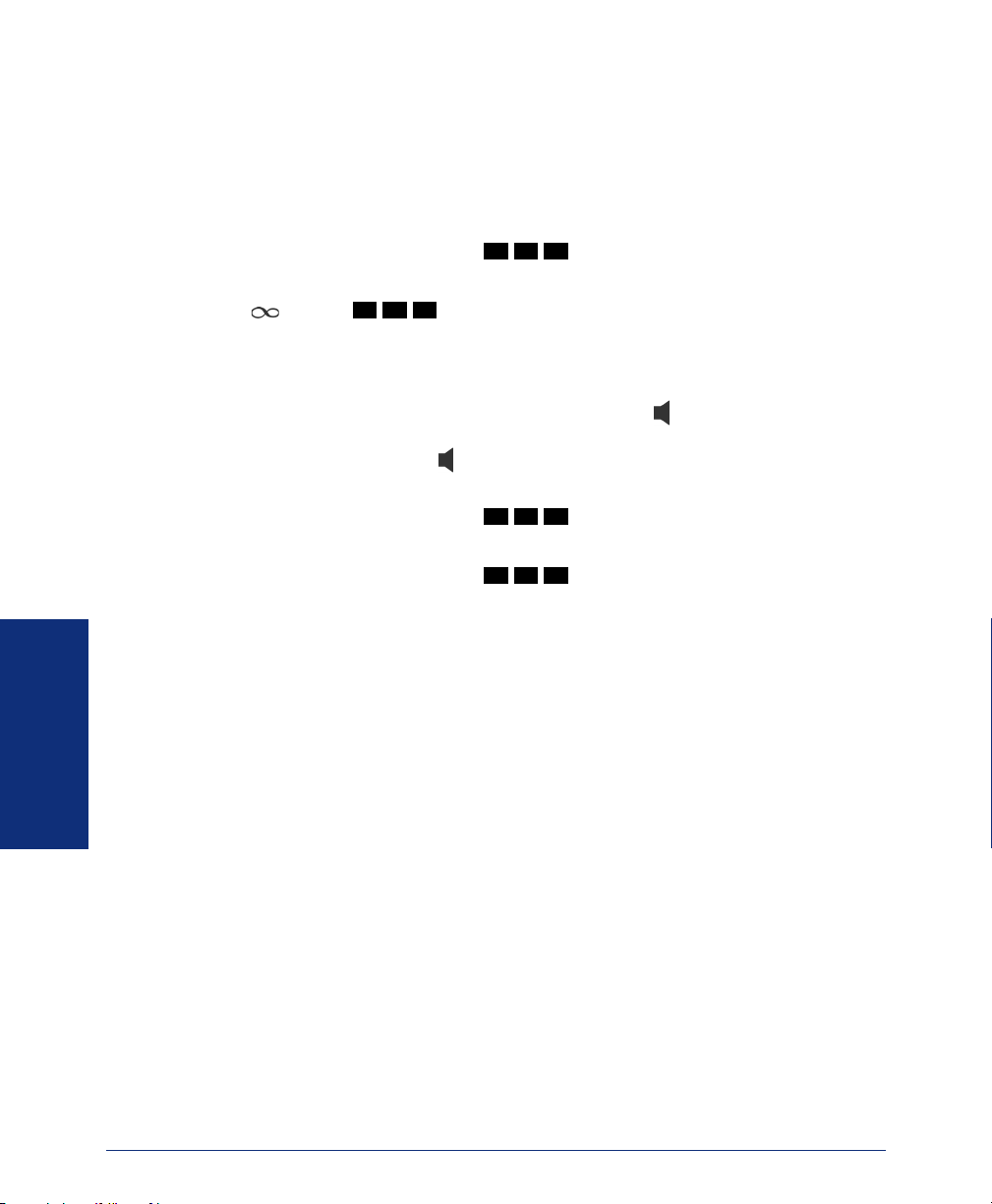
Changing Keymaps
Keymaps identify where feature buttons appear on your phone. While all phones are
programmed with a standard keymap, some phones have alternate keymaps (ask your
system administrator). If you have an alternate keymap, you can switch between the
keymaps by dialing a specific feature code.
To switch between keymaps when your phone is idle:
With the handset in the cradle, dial
3 9 9
.
To switch between keymaps during a call:
Press and dial
3 9 9
.
Enabling Automatic Call Answer
The Automatic Call Answer feature determines whether or not you are automatically
connected to a caller when you lift the handset (or press ). If this feature is enabled,
you are automatically connected when you go off-hook. If it is disabled, you must
first lift the handset (or press ) and then press the flashing button.
To enable/disable this feature for ringing outside calls:
With the handset in the cradle, dial
To enable/disable this feature for ringing (non-handsfree) intercom calls:
With the handset in the cradle, dial
3 6 0
.
3 6
.
1
MOVING ON
42
Axxess® Model 8662 Phone User Guide – Axxess IP Mode
Page 53

Changing the Language
When your phone system is installed, the system administrator can choose two of four
different languages (American English, British English, Japanese, or Spanish) as the
primary and secondary languages. You can then change the display and voice mail
prompts on your phone by toggling between the primary and secondary languages.
For example, if the system’s primary language is American English, and your phone
is programmed for the primary language, all displays appear in American English,
and your voice mail prompts are played in American English (unless changed, as outlined below). If the secondary language is Japanese, and your phone is programmed
for the secondary language, all displays appear in Japanese (Katakana) characters, and
your voice mail prompts are played in Japanese.
NOTE: You can only use the secondary language voice mail prompts if they are
loaded on the system. By default, all phones are set for the primary language. See your
system administrator to determine which languages are programmed for your phone
system.
You can also program messages using English/Spanish or Japanese characters, or a
combination of both (see page 58 for a list of characters). In displayed lists, such as
directories, the English/Spanish characters are alphabetized before the Japanese characters.
To change the assigned language for your phone:
Dial
3 0
1
to change between your system’s primary and secondary languages,
as desired. Your display shows the current language.
Returning to Default Operation
You can return your phone to default levels at any time. This feature returns volume
to default levels; cancels DND, manual call forwarding, background music, and queue
requests; and restores handsfree mode, pages, hunt group calls, and system forwarding all at once.
To return your phone to default:
Dial
3 9
4
.
MOVING ON
NOTE: See page 40 for instructions on changing volume levels.
Axxess® Model 8662 Phone User Guide – Axxess IP Mode
43
Page 54

Voice Mail Options
MOVING ON
Your voice mailbox contains personal options to allow you to customize voice mail
functions. However, before you change your voice mail options, you must first initialize your mailbox (see page 11).
Changing Your Mailbox Password
Your password prevents unauthorized access to your mailbox.
To change your password:
1. Access your mailbox as described on page 29.
2. Press to select the Personal Options Menu.
3. Press .
4. If you want to have a password, enter a new password, using up to 12 digits.
4
3
If you do not want to use a password, skip this step.
5. Press . Voice mail plays back your password if you entered one.
6. Press to accept the password as entered or press to erase and re-enter your
#
# 3
password.
7. Hang up.
Changing the Voice Mail Message Envelope
When you receive a voice mail message, voice mail plays the message in an
“envelope” that can include the time and date the message was left, the source of the
message, and/or the message length. By default, the envelope contains all of this
information, but you can change your envelope, as described below.
To change your message envelope:
1. Access your mailbox as described on page 29.
2. Press to select the Personal Options Menu.
3. Press to select the Message Envelope Options Menu. You can then do any of
4. Hang up.
4
4
the following:
• Press to enable or disable the time/date option.
• Press to enable or disable the message source option.
• Press to enable or disable the message length option.
• Press to enable all options and return to the Personal Options Menu.
• Press to disable the entire envelope and return to the Personal Options
1
2
3
4
5
Menu.
• Press
#
or to return to the Personal Options Menu.
44
Axxess® Model 8662 Phone User Guide – Axxess IP Mode
Page 55
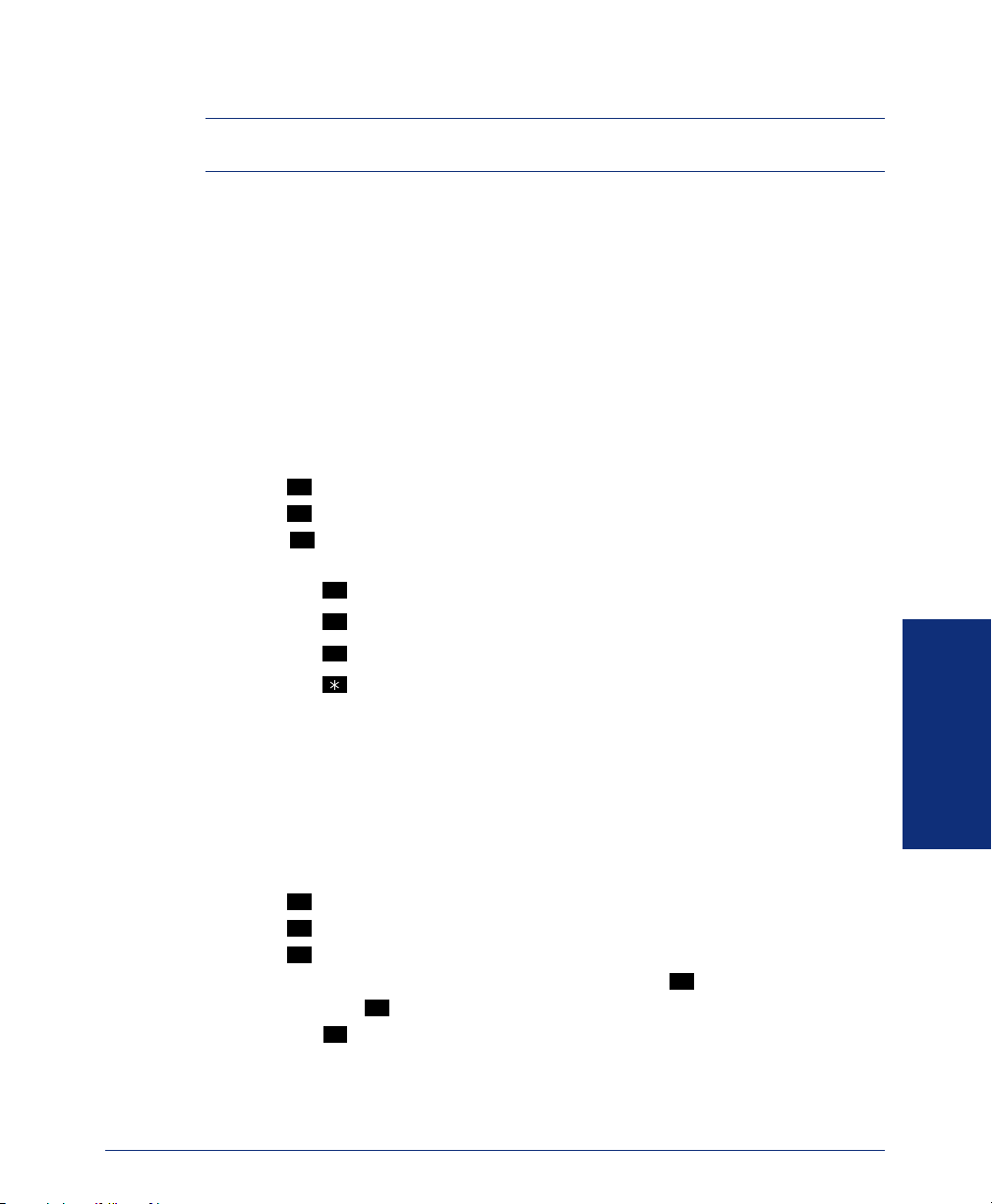
Changing the Call Screening Transfer Method
NOTE: The Call Screening feature is available only if it is enabled for your mailbox
(ask your system administrator).
Depending on the transfer method you select, transferred calls from voice mail may
be unannounced (as usual), or one of the following may occur:
• “Announce Only” Calls: Before voice mail transfers a call to you, a prompt asks
the caller to record his or her name. When you answer, you hear “You have a call
from (caller’s name).”
• “Screened” Calls: Before voice mail transfers a call to you, a prompt asks the
caller to record his or her name. When you answer, you hear “You have a call
from (caller’s name).” You can choose whether or not to accept the call (see
page 57).
To change your transfer method (if allowed):
1. Access your mailbox as described on page 29.
2. Press to select the Personal Options Menu.
3. Press for More Options.
4. Press . The system tells you what your current transfer method is. You can
5. Hang up.
4
9
5
then select the desired transfer method, as follows:
• Press to select unannounced transfers.
• Press to select screened transfers.
• Press to select announce only transfers.
1
2
3
• Press to return to the Personal Options Menu without making changes.
MOVING ON
Programming a Fax Destination
With the Inter-Tel Voice Processor, callers can use your mailbox to send you a fax. To
use this feature, you must specify the destination fax number.
To change your fax destination number:
1. Access your mailbox as described on page 29.
2. Press to select the Personal Options Menu.
3. Press for More Options.
4. Press .
5. Enter the number of your fax destination, followed by .
6. EITHER, Press to accept the number.
7. Hang up.
Axxess® Model 8662 Phone User Guide – Axxess IP Mode
4
9
1
#
OR, Press to erase and re-enter the number.
3
#
45
Page 56

MOVING ON
Changing the Message Search Order
When more than one message is left in your voice mailbox, you can change the order
in which you retrieve your messages, based on the date and time they were received.
To change the listening order of your messages:
1. Access your mailbox as described on page 29.
2. Press to select the Personal Options Menu.
3. Press for More Options.
4. Press for the Message Search Order.
5. Press to change the search order for new messages or press to change the
4
9
2
1 2
search order for saved messages. You have the following options:
• Press to retrieve the earliest-received messages first (First In/First Out).
• Press to retrieve the latest-received messages first (Last In/First Out).
1
2
• Press to return to the Personal Options Menu without making changes.
6. Hang up.
Programming Remote Messaging
NOTE: Your installer or system administrator must enable this feature on your voice
mailbox.
With Remote Messaging, you can program the Voice Processor (voice mail) to call
you when your mailbox receives new messages. Using a “cascade” (a series of up to
nine telephone numbers), voice mail will call each number until it successfully connects to a device (e.g., pager, answering machine, etc.).
Because your mailbox can have a primary and an alternate cascade of numbers, you
can program a cascade to be used during specific days and times. For example, if you
want to be paged when you receive a message from 5-10 PM on weekdays, you can
set up a primary cascade. If you also want to receive pages for messages marked “priority” on the weekends, you could set your alternate cascade for all day on Saturdays
and Sundays.
46
NOTE: If for some reason voice mail is not able to use your remote notification, your
mailbox will receive a message stating that notification could not be completed.
Axxess® Model 8662 Phone User Guide – Axxess IP Mode
Page 57

To set up remote messaging:
1. Access your mailbox as described on page 29.
2. Press to select the Personal Options Menu.
3. Press .
4
5
NOTE: This option is not available if you do not have Remote Messaging enabled.
4. Press to set up a primary cascade or press to set up an alternate cascade.
1 2
5. Do one of the following.
• To program a cascade level: Press and enter the number of the level you
1
wish to program (1-9). You then have the following options:
— To set up or change an extension or telephone number: Press . Then
1 2
press for an extension number or press for an outside number.
2
Then enter the number.
— To set up or change a pager number: Press . Then enter the number.
— To enable or disable the cascade level: Press . (You cannot enable the
3
1
level until a notification number is programmed.)
• To set up the time of day for notification: Press . Then enter the time
2
you want the message notification to start and stop. Enter the times with two
digits for the hour and two digits for the minutes (e.g., 0900 = 9:00). If entering the time in 12-hour format, you are prompted to press for AM or
1 2
for PM.
NOTE: For 24-hour notification, program the starting and ending times to be
the same.
• To set up the days of the week for notification: Press . Then select one
3
of the following:
— Press for Monday-Friday.
— Press for all days.
— Press to select individual days. You are prompted to press digits 1-7
1
2
3
which correspond to the days Sunday through Saturday.
• To select all or priority-only message notification: Press . Then press
1 2
for all messages or for priority messages only.
6. Either select another option, as described above, or press to save the settings
4
#
and exit.
MOVING ON
Axxess® Model 8662 Phone User Guide – Axxess IP Mode
47
Page 58
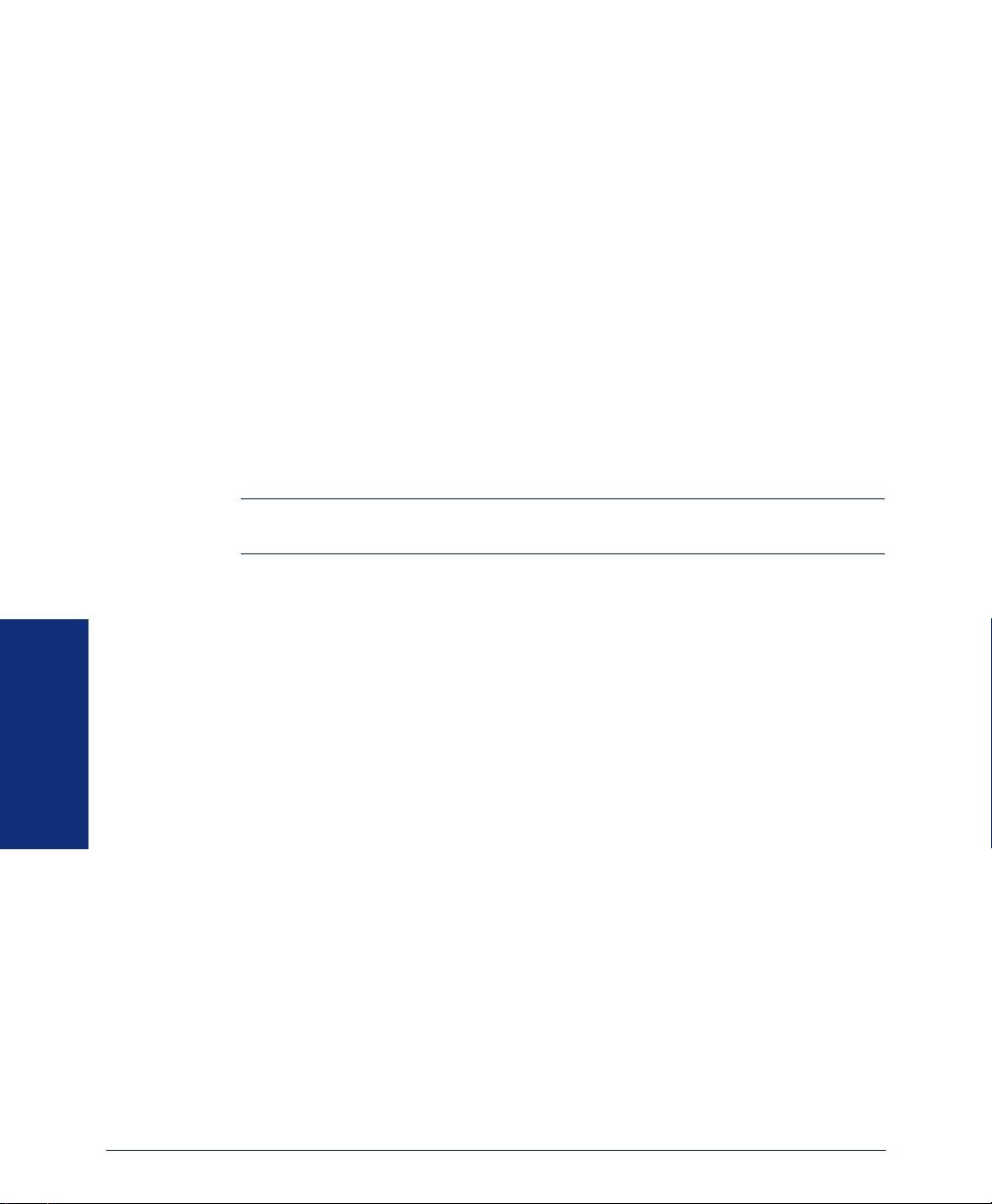
SPEED DIALING
Station Speed Dial
MOVING ON
Speed dialing allows you (and your system administrator) to store frequently dialed
numbers for easy dialing. Each number is stored on your phone (Station Speed Dial)
or in the phone system (System Speed Dial) and is identified by a location number.
Once programmed, you can quickly dial these numbers by entering a feature code and
dialing the desired location number. Because the system supports both station and
System Speed-Dial numbers, you can have access to over 1000 stored numbers.
You can program and use up to ten personal speed-dial numbers on your phone. In
addition, if you have programmable feature buttons, you can program them as speeddial buttons for one-touch dialing. To use a speed-dial button, you must:
• Store the number in a speed-dial location.
• Program an available feature button as a speed-dial button.
• Associate a speed-dial location with the new speed-dial button.
NOTE: You can use the Speed-Dial feature even if your phone does not have pro-
grammable feature buttons.
Programming Station Speed-Dial Numbers
To store a speed-dial number, use the Station Speed-Dial Programming feature code
to program the number in a speed-dial location. Use the following table to list the
numbers that you store in speed-dial locations 0-9.
0 _______________________ 5 _______________________
1 _______________________ 6 _______________________
2 _______________________ 7 _______________________
3 _______________________ 8 _______________________
4 _______________________ 9 _______________________
48
Axxess® Model 8662 Phone User Guide – Axxess IP Mode
Page 59
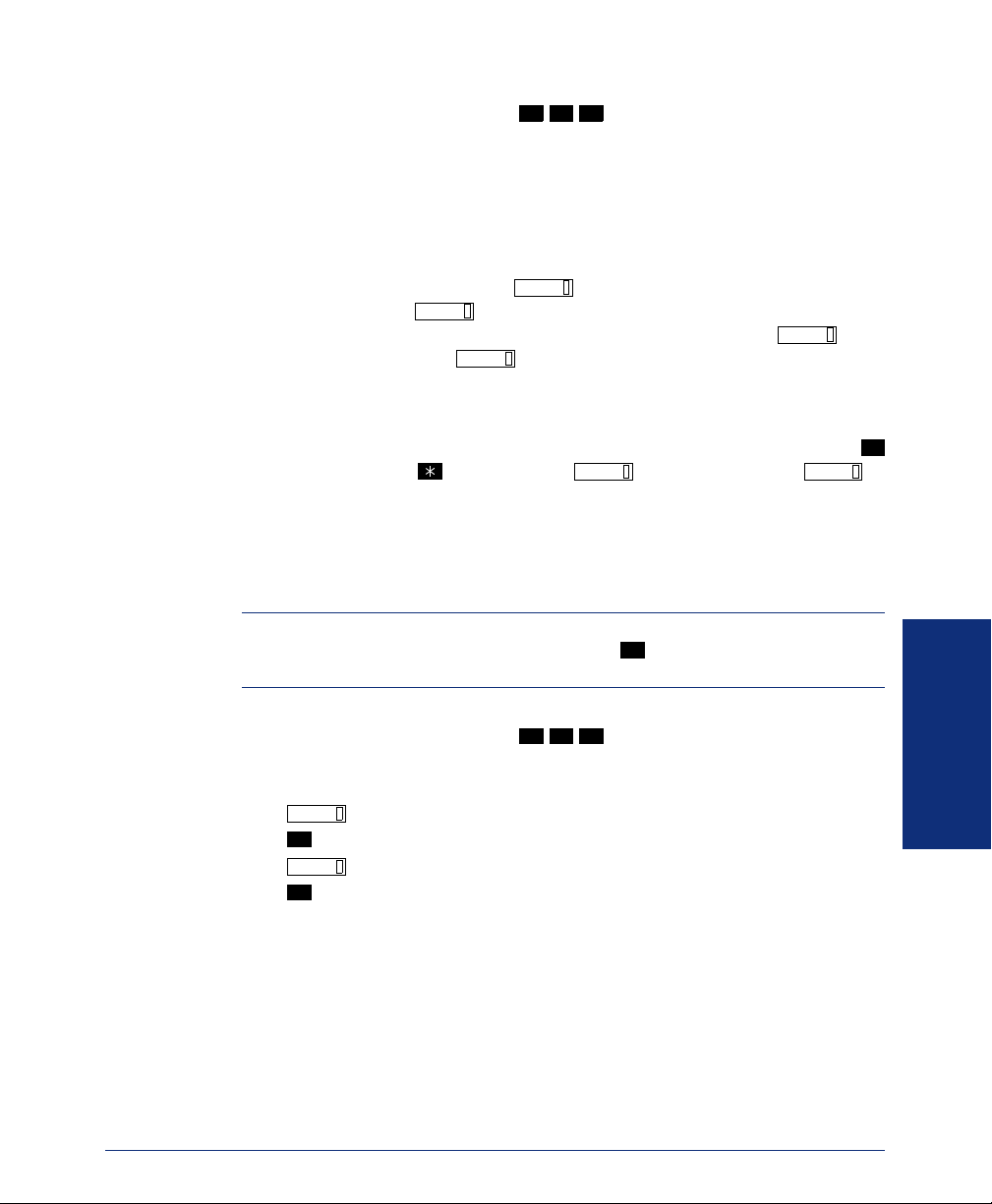
To store a number in a speed-dial location:
1. With the handset in the cradle, dial .
3
2. Dial the speed-dial location (0-9) you want to program.
3. Enter the desired name for the speed-dial number, as described below:
3
8
• Alphanumeric mode (Message button and lamp lit): Press the dialpad buttons
to enter the desired characters. (Refer to the chart on page 58.) The number
of times a button is pressed determines which character is entered. For example, 533266 would enter “JEAN.” When adjoining characters are located
under the same button, press once to advance to the next character.
For example, 66 6667776 would enter “NORM.” (Note that letters
FWD
correspond to the letters printed on dialpad buttons 2-9.) Press twice
to leave a space. Press if you need to backspace.
MUTE
FWD
FWD
• Press the ACCEPT menu button to save the name.
4. Dial the extension number or telephone number to be stored, as described below:
• Numeric mode (Message button and lamp unlit): Enter the number. Press
for a hyphen (-), for a colon (:), to leave a space, or to
FWD
MUTE
backspace.
If your number includes an asterisk, pound, hookflash, or pause, use the
menu buttons to enter the special character.
• Press the ACCEPT menu button on the display to save the number.
TIP: To dial outside telephone numbers without first selecting an outgoing line,
enter the Outgoing Call access code (default is ) before the outside telephone
number.
8
#
MOVING ON
To erase a Station Speed-Dial name and/or number:
1. With the handset in the cradle, dial .
2. Dial the desired location code (0-9) or press the desired Station Speed-Dial but-
ton.
3. Press repeatedly until the name is erased.
4. Press or the ACCEPT menu button to continue.
5. Press repeatedly until the number is erased.
6. Press or the ACCEPT menu button to exit.
Axxess® Model 8662 Phone User Guide – Axxess IP Mode
MUTE
#
MUTE
#
3
3
8
49
Page 60

Creating Station Speed-Dial Buttons
If your phone has programmable buttons, you can program one or more as speed-dial
buttons. After the button is programmed, you must select a speed-dial location to
associate with the button.
NOTE: Before you program a speed-dial button, you need to store a number in a
speed-dial location (see the previous instructions).
To program a speed-dial button:
1. With the handset in the cradle, dial .
3 9
2. Press the feature button you want to program as a speed-dial button.
3. Dial .
3
2
8
4. Dial the speed-dial location (0-9) or select the location on your display that con-
7
tains the number you want to associate with the button.
To view how your Station Speed-Dial buttons are programmed:
1. With the handset in the cradle, dial .
2. Press the desired Station Speed-Dial button. The name and number will be dis-
3 9 6
played.
3. Press or to exit.
#
Dialing Station Speed-Dial Numbers
To dial a Station Speed-Dial number:
If necessary, select an outgoing line. You have the following options:
• To use a location number: Press
or dial , then enter the desired
STN SPDL
3
Station Speed-Dial location number (0-9).
• To use a Station Speed-Dial button: Press the desired Station Speed-Dial button.
2
8
System Speed Dial
MOVING ON
50
Your system administrator can store up to 1000 speed-dial numbers in System SpeedDial locations 000-999.
To view and/or dial System Speed-Dial numbers:
1. Press or dial .
SYS SPDL
3
2. Dial the location code (000-999) for the desired number.
3. Press or the ACCEPT menu button to dial the displayed number.
#
1
8
Axxess® Model 8662 Phone User Guide – Axxess IP Mode
Page 61

USING RECORD-A-CALL
NOTE: This feature is not supported on peer-to-peer (P2P) calls. Ask your system
administrator if your phone is configured to use P2P audio.
If your telephone system is equipped with a Voice Processor (voice mail), you may
have access to the Record-A-Call feature. If so, you can record an ongoing call as a
mailbox message. You can then retrieve the message, just as you would any other
mailbox message.
To use the Record-A-Call feature while on a call:
1. EITHER, Press and dial .
OR, Press the RECORD-A-CALL menu button.
2. If required, dial the desired mailbox number. (Your phone may be programmed to
select the mailbox, or you may be required to dial it.)
You hear a confirmation tone when the Record-A-Call feature is activated.
To turn off Record-A-Call:
• EITHER, Press and dial
• OR, Press the CANCEL RECORDING menu button.
• OR, Hang up.
3
5
8
3
8
.
5
Axxess® Model 8662 Phone User Guide – Axxess IP Mode
MOVING ON
51
Page 62
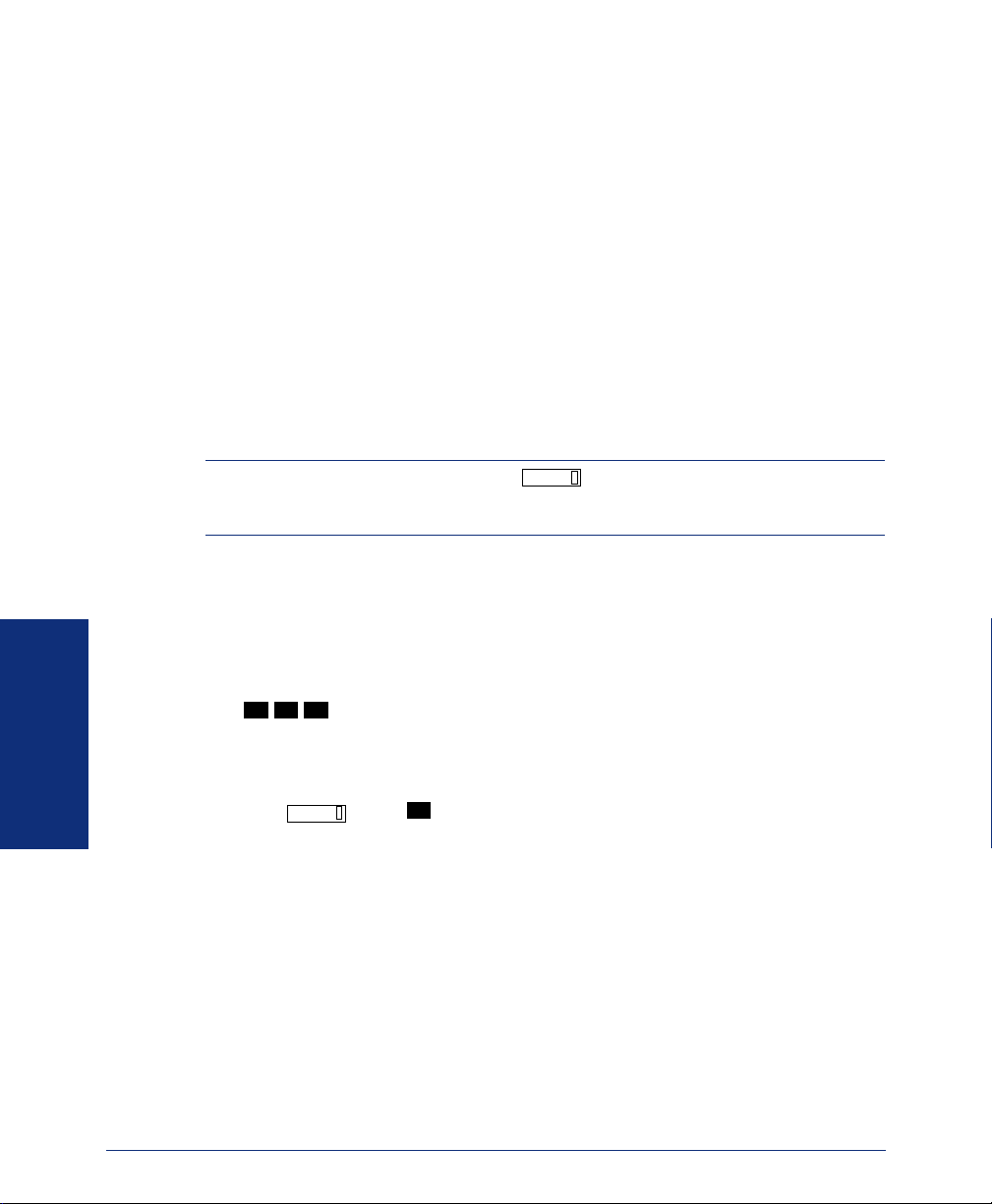
PAGING
The Paging feature allows you to make an announcement through phone speakers or
external speakers (if your system is equipped with external paging equipment). To
prevent announcements from transmitting through every phone in the system, this feature uses page zones. Each zone contains a different combination of extensions and
external paging equipment, and is programmed by your system administrator. Ask
your trainer or system administrator how the zones are programmed, and list them
below for your convenience.
0 _______________________ 5 _______________________
1 _______________________ 6 _______________________
2 _______________________ 7 _______________________
3 _______________________ 8 _______________________
4 _______________________ 9 _______________________
Enabling Paging
Making Pages
MOVING ON
NOTE: The Model 8662 Phone has a button which may be programmed to
access a specific page zone. If you do not know which page zone is programmed for
this button, ask your system administrator.
PAG E
You can enable or disable page receiving for your phone by using the Page Remove/
Replace feature code. If your phone is assigned to more than one page zone, all zones
are removed or replaced at once (you cannot turn off individual zones).
To turn paging on and off for your phone:
Dial
3
5
2
.
To make pages:
1. Press or dial .
2. Dial the desired zone number (0-9).
3. After the tone, make your announcement and hang up.
PAG E
7
52
Axxess® Model 8662 Phone User Guide – Axxess IP Mode
Page 63

PERFORMING A “HOOKFLASH” DURING A CALL
Certain telephone service companies may require a timed hookflash (a quick hang up
and release).
To generate a hookflash while using a line:
EITHER, Press the FLASH menu button. If the FLASH menu button is not visible,
press MORE until you see FLASH.
OR, Press and dial
3 3 0
.
PROGRAMMING YOUR FEATURE BUTTONS
Depending on how your system is programmed, some of your feature buttons may be
“user-programmable.” If so, you can program them with any of the feature codes
listed in the back of this user guide or with extension numbers. In addition, you can
combine the feature button and Station Speed-Dial functions to program a feature button to dial an outside number.
NOTE: You cannot program secondary extension buttons as feature buttons (see Pro-
gramming Secondary Extension Buttons on page 55).
To program a user-programmable feature button:
1. With the handset in the cradle, dial .
2. Press the feature button you want to program.
3. Dial the feature code or extension number you want to store under that button.
(Refer to page 71 for default feature codes.)
To return all feature buttons to their original default values:
With the handset in the cradle, dial
To display the current feature button values:
1. With the handset in the cradle, dial .
2. Press the feature button(s) you want displayed.
3. Press to hang up.
3 9 7
3 9 5
.
3 9 6
MOVING ON
Axxess® Model 8662 Phone User Guide – Axxess IP Mode
53
Page 64
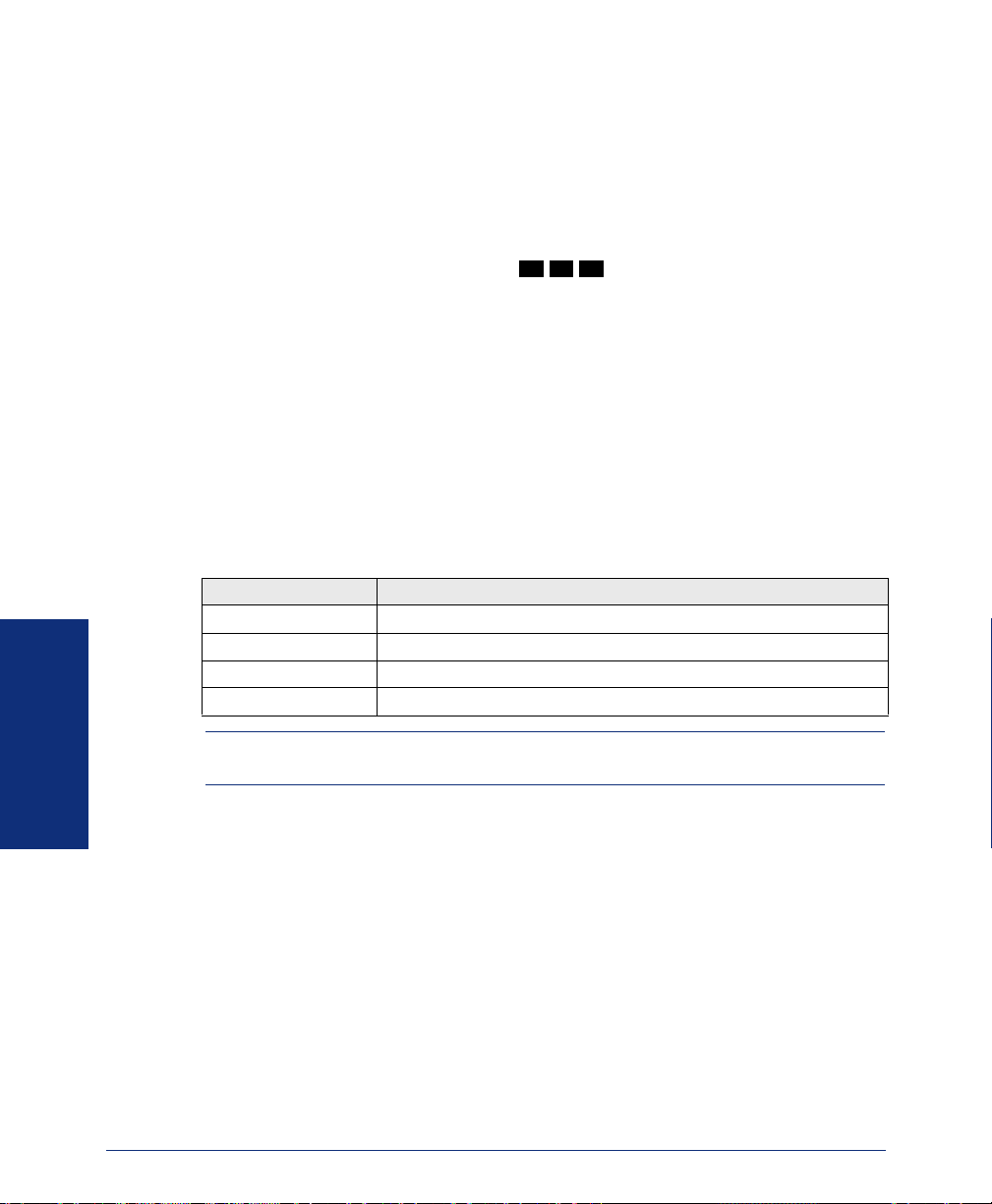
PROGRAMMING DIRECT STATION SELECTION BUTTONS
A button programmed as a Direct Station Selection/Busy Lamp Field (DSS/BLF) button provides a way to dial the associated extension with one touch. In addition, if the
button is equipped with a lamp, you can visually monitor the status of the associated
extension.
To assign an extension to a DSS/BLF button:
1. With the handset in the cradle, dial .
2. Press the DSS button(s) and dial the desired extension number.
Once programmed, you can use your DSS button as follows:
• You can place an intercom call to the extension that the DSS button is programmed for by pressing the button once.
• You can transfer a call to the extension that the DSS button is programmed for by
pressing the button once and hanging up. (For transferred calls that are forwarded
to voice mail, you will hear repeating double tones, and the display will show
DEST FORWARDED TO VOICE MAIL.)
• You can visually monitor the status of the extension. The DSS/BLF lamps indicate the status of the extension or feature assigned to the button. These indications are shown in the table below.
If the lamp is... Then...
Solidly lit The associated extension is busy, or the associated feature is enabled.
Flashing slowly The extension is in Do-Not-Disturb.
Flashing rapidly The extension has a call ringing in.
Fluttering continuously The extension is causing a STATION OFF-HOOK system alarm.
3 9 7
MOVING ON
54
NOTE: For the DSS buttons to work as described above, your system administrator
must define them as user-programmable in Database Programming.
Axxess® Model 8662 Phone User Guide – Axxess IP Mode
Page 65

PROGRAMMING SECONDARY EXTENSION BUTTONS
With the Secondary Extension Appearances feature, you can program various buttons
on your phone to indicate the call activity at a different extension (primary phone). In
addition to being able to see when a call is ringing, answered, or on hold, you can use
your secondary extension button to answer a call that is ringing at the primary phone.
Your phone may also be programmed to ring automatically when a given number of
calls are waiting at the primary phone (ask your system administrator).
There are two possible types of secondary extension buttons: programmable and nonprogrammable. If you have a non-programmable secondary extension button, only the
system administrator can change the associated extension. If you have a programmable button, you can change the extension, as described below.
NOTE: You can only assign the extension for a secondary extension button. You can-
not create or change the secondary extension button (e.g., make it a feature button).
To display the current secondary extension button assignment(s):
1. With the handset in the cradle, dial .
2. Press the secondary extension button(s) you want displayed.
To assign a primary phone to a secondary extension button (if enabled):
1. With the handset in the cradle, dial .
2. Press the secondary extension button and dial the desired extension number.
Once programmed, you can use your secondary button as follows:
• You can press your flashing secondary extension button to answer a call that is
ringing or holding on any button at the primary phone.
CALL
• You can press your unlit secondary extension button to place an intercom call to
the primary phone.
3 9 6
3 9 7
MOVING ON
NOTE: If the secondary button is flashing (i.e., a call is ringing at the primary phone),
you can press before pressing the flashing button to place an intercom call to the
primary phone without answering the call. Or, you can just dial the primary phone’s
extension number.
#
To transfer a call back to the extension after you have answered it on your phone:
• To transfer to hold: Press the secondary extension button, announce the call (if
desired), and then hang up.
• To transfer to ring: Press and then the secondary extension button.
You can announce the call, if desired, before hanging up to complete the transfer.
Axxess® Model 8662 Phone User Guide – Axxess IP Mode
TRANSFER
55
Page 66
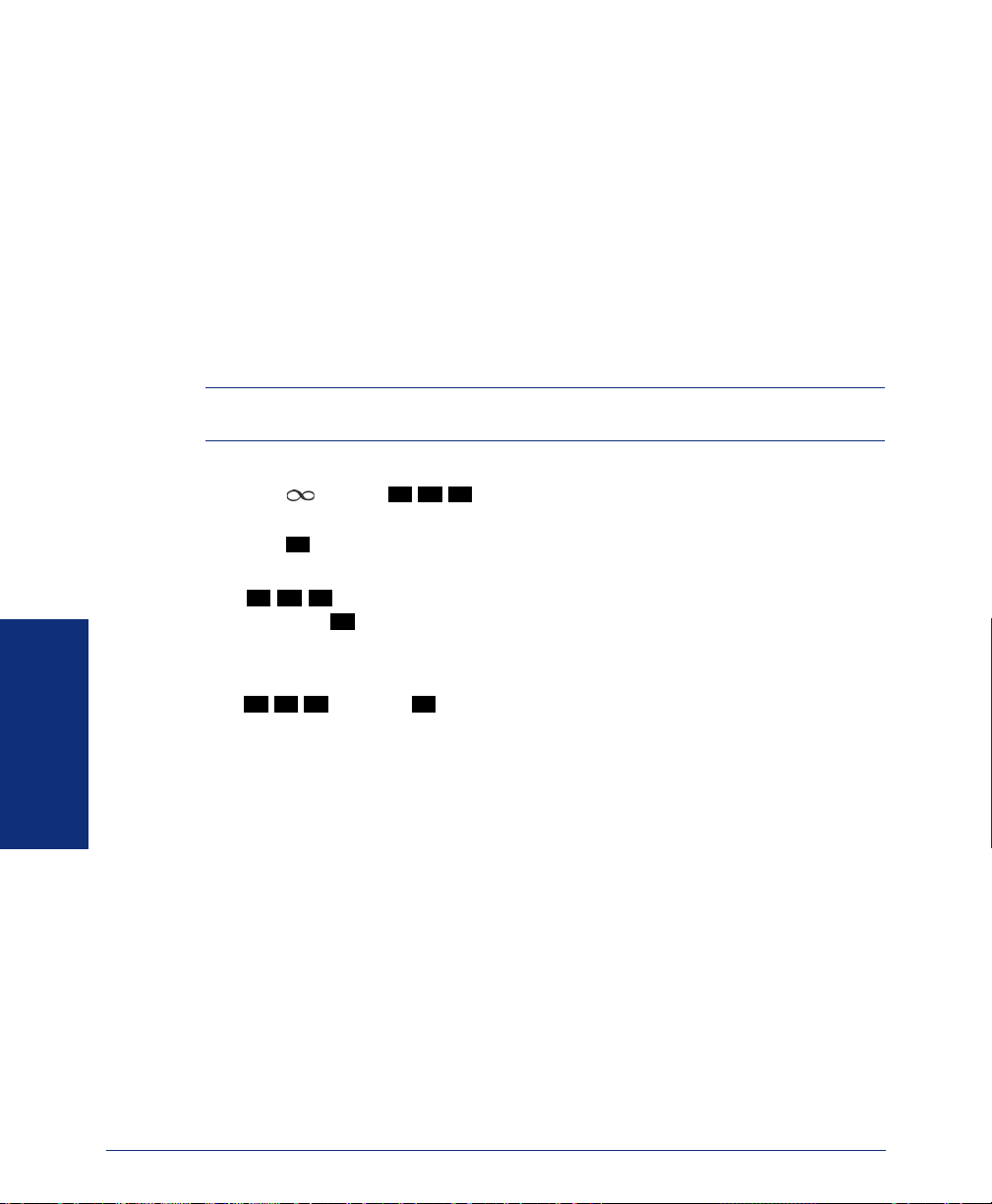
USING ACCOUNT CODES
If your telephone system is programmed to use the Station Message Detail Recording
(SMDR) feature, you might be required to enter account codes when you place a call.
These codes add information to phone record reports that the system will periodically
print.
There are three types of account codes:
• Standard account codes are automatically entered into the SMDR report whenever you place a call.
• Forced account codes must be dialed before you can place an outside call.
• Optional account codes can be entered at any time during a call.
NOTE: Your system administrator can tell you which types of account codes are used
on your telephone system.
To enter an optional account code:
1. Press and dial .
2. Enter the optional account code. If the account code is not immediately accepted,
#
press .
To set an account code for all calls placed from your phone:
Dial
3 9
1
and then the account code. If the account code is not immediately
accepted, press . This code will be used for all calls made from your phone until it
is disabled.
To disable the code:
Dial
3 9
1
and press .
3 9 0
#
#
MOVING ON
56
Axxess® Model 8662 Phone User Guide – Axxess IP Mode
Page 67

SCREENING CALLS
NOTE: This feature is available only if your telephone system is equipped with a Voice
Processor (voice mail).
If your voice mailbox is programmed correctly, you can screen calls that are transferred from voice mail. This allows you to accept and/or refuse specific calls.
Depending on the transfer method you use, calls from voice mail may be unannounced, announce only, or screened calls (see page 45 for details).
If your voice mailbox is programmed for screened calls, you have the following
options when you receive a transfer:
• Press the ACCEPT menu button or to accept the call.
• Press the REPLAY menu button or to replay the announcement.
• Press the SEND TO V-MAIL menu button or to send the call to voice mail.
• Press the FORWARD menu button or
forward the call to another extension.
• Press the REFUSE menu button or to refuse the call.
USING THE DIRECTORIES
With directories, you can use your phone dialpad to find names, numbers and features. You can then use the directory information to make calls, access features, or
leave voice mail messages.
#
1
2
3
and then enter the extension number to
MOVING ON
Phone Directory
The phone directory contains a list of the extension numbers, system speed-dial numbers, feature codes, and their associated names. To search for an item, you can enter
the full or partial name. The system will then find the closest match. Once the correct
match is displayed on your phone, you can dial the number or press a button to access
that extension or feature.
Axxess® Model 8662 Phone User Guide – Axxess IP Mode
57
Page 68

MOVING ON
To perform a directory search using your dialpad buttons:
1. If your phone is idle, press the DIRECTORY menu button, then press the menu
button for the desired directory (IC DIRECTORY, OUTSIDE DIR, or FEATURE
DIR).
If placing a call, choose between OUTSIDE DIR and IC DIRECTORY.
2. Enter letters or numbers (up to 10 characters) as described below:
• Remain in alphanumeric mode (Message button and lamp lit): Press the dial-
pad buttons to enter the desired characters. (Note that letters correspond to
the letters printed on dialpad buttons 2-9.) The number of times a button is
pressed determines which character is entered. For example, 77776444844
would enter “SMITH.” When adjoining characters are located under the
same button, press once to advance to the next character. For example, 5666
FWD FWD
advance and twice to leave a space. Press to backspace.
FWD
66337777 would enter “JONES.” Press once to
MUTE
• Change to numeric mode (Message button and lamp unlit): Press the dialpad
buttons to enter an extension number. Press to backspace.
3. Press the SEARCH menu button to begin the search. If desired, you can use the
MUTE
PREVIOUS and NEXT menu buttons or the high/low end of the Volume button
to move alphabetically through the directory.
4. Press the CALL (for IC or OUTSIDE DIRECTORIES) or ACCEPT (for FEA-
TURE DIR) menu button to dial a number or feature code while it is displayed.
NUMBER OF TIMES BUTTON IS PRESSED
BUTTON12345
ENGLISH CHARACTERS
1-&()1A I U E O a
2ABC'2
3DEF!3
4GHI
5JKL# or /5
6MNOÑ or #6
7PQRS7
8TUV?8
9WXYZ9
0@:.,0
*
6 7 8 9 10 11
JAPANESE CHARACTERS*
KA KI KU KE KO i
SA SHI SU SE SO u
4 TA CHI TSU TE TO e
NA NI NU NE NO o
HA HI FU HE HO tsu
MA MI MU ME MO ya
YA YU YO . , yu
RA RI RU RE RO yo
WA WO N pa ba long
*The Japanese characters are only available if the Multilingual feature is enabled and
Japanese is installed as the secondary language.
58
Axxess® Model 8662 Phone User Guide – Axxess IP Mode
Page 69

Voice Mail Directory
Whenever voice mail asks you to enter a mailbox number, you can use the mailbox
and extension number directories. You can also use these directories to leave a voice
message with another user. Like the phone directories, you don’t have to enter the full
name because the system finds the closest match based on your entry.
To perform a directory search using your dialpad buttons:
When prompted, press the buttons to enter the name. The number of times a button is
pressed determines which character is entered, as shown below. When adjoining characters are under the same button, press to advance to the next character. For
example, 5666 66337777 enters “JONES.”
To use the directory to leave a voice mail message:
1. Dial the voice mail extension number.
2. Press for Directory Services.
3. Enter the desired name, as described above, and press . The selected name is
played.
4. Do one of the following:
• Press to accept the name.
• Press to hear the previous name in the directory.
• Press to hear additional information for the selected name (if allowed).
• Press to hear the next name in the directory.
• Press and spell a new name to search for a different name.
• Press
FWD
BUTTON12345
1-&()1
2ABC' 2
3DEF ! 3
4GHI
5 J K L # or / 5
6MNOÑ or #6
7PQRS7
8TUV?8
9WXYZ9
0@:. , 0
#
#
1
2
3
4
5
to switch the first/last name sort order.
FWD
NUMBER OF TIMES BUTTON IS PRESSED
*
4
#
MOVING ON
Axxess® Model 8662 Phone User Guide – Axxess IP Mode
59
Page 70

PROGRAMMING REMOTE FEATURE ACCESS
If you are away from your desk and forgot to put your phone in DND, don’t worry.
With the Remote Feature Access, you can place your phone in DND or forward calls
from any other phone on the system. And, if you have a special dial-up line, you can
access your phone features from an outside line.
Remote Access Password
Before you use Remote Feature Access, you should program a password, as described
below.
To change the password from your phone:
1. Dial .
2. Enter your current password, followed by .
3 9
NOTE: Your extension number is your password at default.
2
#
MOVING ON
3. Enter the new password followed by . You hear a confirmation tone.
4. Enter the new password again for verification followed by . You hear a confir-
#
#
mation tone.
To change the station password using remote programming, see the next page.
60
Axxess® Model 8662 Phone User Guide – Axxess IP Mode
Page 71

Remote Feature Access
To access your phone from another phone:
1. EITHER, Call your Direct Inward System Access number (provided by your sys-
tem administrator). If required, enter your password.
OR, Use any phone on the system.
2. Dial .
3. Enter your extension number.
4. Enter your password followed by . You can now use any of the following fea-
3 5 9
tures.
To change the station password using Remote Programming:
a. Dial .
3 9
2
#
b. Enter the new password, followed by .
c. Enter the new password again for verification, followed by .
#
#
To turn on DND:
a. Dial .
b. Enter the message number (01-20) and enter the optional second-line message
3 7 0
text.
To turn off DND: Dial
3 7
1
.
To turn on Call Forward:
a. Enter one of the following Call Forward feature codes.
All Calls
.......................
If No Answer ................
If Busy.........................
If No Answer or Busy .....
b. Enter an extension number or enter an outside line access code followed by a
3 5 5
3 5 6
3 5 7
3 5
8
telephone number.
3 5 5
To turn off Call Forward: Dial
5. Hang up.
.
MOVING ON
Axxess® Model 8662 Phone User Guide – Axxess IP Mode
61
Page 72

REQUESTING AGENT HELP
NOTE: This feature is not supported on peer-to-peer (P2P) calls. Ask your system
administrator if your phone is configured to use P2P audio.
Your telephone system may be programmed to support the Agent Help feature, which
allows you to request help from a designated “Agent Help Extension” (usually your
supervisor) during a call. When your request call rings at the Agent Help Extension,
the supervisor can choose to join the call or reject the request.
If the Agent Help Extension is a digital phone, the phone’s microphone is automatically muted so that the supervisor cannot be heard unless he or she presses . If
the Agent Help Extension is a single-line phone, however, the supervisor can be
heard as soon as the conference is established. In either case, the supervisor can hear
all other parties on the call.
To use the Agent Help feature while on a call:
1. Press and dial . If you hear repeating tones, the Agent Help feature
is not available at your phone, you already have four parties in your call, not
enough system circuits are currently available, or the Agent Help Extension is in
DND.
2. Dial the Agent Help Extension number, if required. (Your phone may be pro-
grammed to automatically dial the number, or you may be required to dial it.)
If the Agent Help Extension accepts the call, you hear the Agent Help tone, if it is
enabled, and the supervisor can monitor or join your call.
If the Agent Help Extension rejects the call, you hear a confirmation tone, and the
display shows AGENT HELP REJECTED.
To respond to an Agent Help request at a display phone:
When you receive an Agent Help request, your display shows <name> REQUESTS
MOVING ON
HELP. You can do one of the following:
• To accept the call: Answer as usual. Your microphone is muted and you cannot
be heard by either party unless you press
• To reject the call: Press the Reject Help menu button.
3 7 5
MUTE
MUTE
.
62
Axxess® Model 8662 Phone User Guide – Axxess IP Mode
Page 73

WORKING IN HUNT GROUPS
Your system may be programmed with “hunt groups.” Hunt groups are groups of
phones that share a common extension number in addition to having individual extension numbers. This allows someone to call anyone in the group (using the common
extension) or a specific member (using the individual extension). The members of
these groups and the common extension(s) are programmed by your system administrator.
Hunt Group Calls Enabled/Disabled
If you are a member of a hunt group, you can enable or halt hunt group calls to your
extension.
To turn on or off hunt group calls:
3
Dial
ACD Hunt Groups
Some hunt groups use a special feature called Automatic Call Distribution (ACD) that
distributes the hunt group calls equally among the available members. These hunt
group members are referred to as “agents,” who log in to the ACD hunt group to
receive calls and log out to halt ACD hunt group calls.
Distributing Calls
Calls are distributed through an ACD hunt group based on Agent IDs or extensions,
as described below.
• Agent IDs: If the hunt group is programmed to use ACD Agent IDs, each agent
is assigned an Agent ID number to enter during the login procedure (described on
the next page). The hunt group calls are routed to logged-in agents, according to
their Agent ID number instead of their extension number. Because the Agent ID
is not associated with any extension, the agent can use any phone in the system to
log in.
• Members: If the hunt group is not programmed to use Agent IDs, it will have a
pre-programmed list of phones and will send calls to the phones where agents are
logged in.
4
2
.
MOVING ON
Axxess® Model 8662 Phone User Guide – Axxess IP Mode
63
Page 74
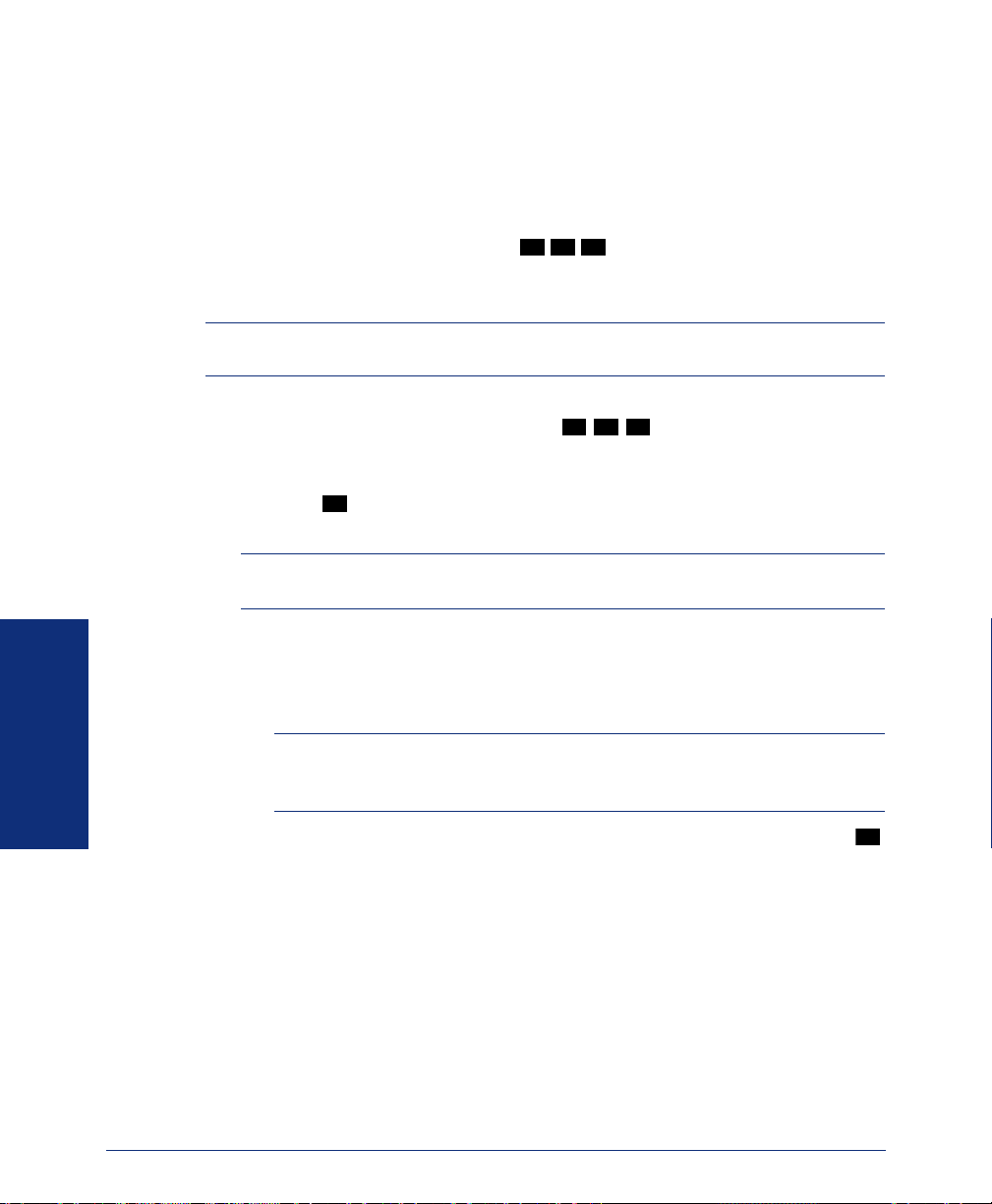
Logging In and Out of ACD Hunt Groups
Agents can log in to and out of the ACD hunt group at any time. While logged in, the
agent receives calls through the ACD hunt group. When the agent is logged out, calls
to that ACD hunt group bypass the agent.
To log in to all of your ACD hunt groups at once using the ACD Agent Login/
Logout feature code:
3
2
With or without the handset lifted, dial
sary. The display shows AGENT LOGGED IN TO ALL ACDS, and you hear a confirmation tone.
NOTE: This feature code acts as a toggle. If you were already logged in, the display
shows AGENT LOGGED OUT OF ALL ACDS, and you hear a confirmation tone.
To log in to one or more hunt groups using the ACD Agent Login feature code:
1. With or without the handset lifted, dial . The display shows AGENT
LOGIN ACD NUMBER.
2. EITHER, Enter the desired ACD hunt group number.
OR, Press to log in to all of your ACD hunt groups at once. The display shows
#
AGENT LOGIN AGENT ID.
NOTE: If you entered an invalid hunt group number, the display shows NOT AN
ACD HUNT GROUP, and you hear repeating tones.
3. Do one of the following:
• To log into one or more ACD hunt groups using Agent IDs: Enter your
Agent ID. The display shows AGENT LOGGED INTO ALL ACDS. You
are logged into
the ACD hunt group using Agent IDs.
8
and enter your Agent ID, if neces-
3
6
2
MOVING ON
64
NOTE: If another Agent ID is already logged in at this phone, you hear
repeating tones, and the display shows DIFFERENT AGENT ID ALREADY
USED. You must have the other agent log out before you can use that phone.
• To log into one or more ACD hunt groups not using Agent IDs: Press .
#
The display shows AGENT LOGGED INTO ALL ACDS. You are logged
into the ACD hunt group that does not use Agent IDs.
If you were already logged in, the display shows ALREADY LOGGED INTO
<hunt group>.
If you are not a member of the entered hunt group, the display shows NOT AN
AGENT IN THIS HUNT GROUP, and you hear repeating tones. Start over.
4. Hang up if off-hook. Repeat this procedure to log into additional ACD groups, if
necessary.
Axxess® Model 8662 Phone User Guide – Axxess IP Mode
Page 75
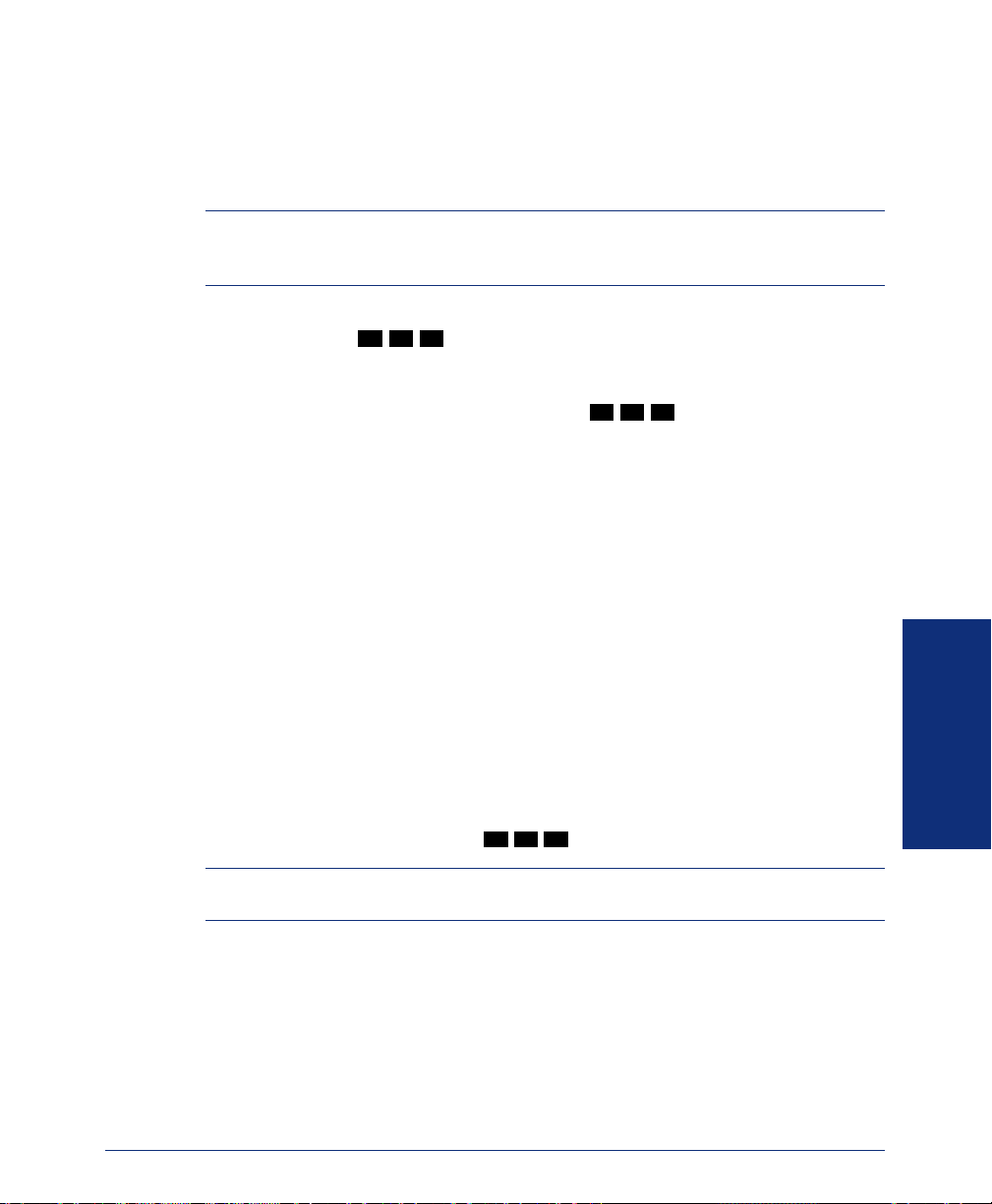
When you log in to a group, you may be automatically connected to a call after you
hear a short ring burst. If the ACD Agent ID Automatic Connect option is enabled for
your hunt group and you are using a headset, you will be automatically connected. If
this option is not enabled for your hunt group, the call will ring until you answer it or
until it times out to another extension.
NOTE: Even if the ACD Agent ID Automatic Connect option is enabled, the first call
you receive (after you log in or remove your phone from DND while logged in) will ring
until you answer it. You will, however, be automatically connected to subsequent calls.
To log out of one or more ACD hunt group:
3
2
1. EITHER, Dial to log out of all of your ACD hunt groups at once. The
8
display shows AGENT LOGGED OUT OF ALL ACDS, and you hear a confirmation tone.
OR, With or without the handset lifted, dial
3
7
2
. One of the following dis-
plays will appear:
• If you were logged in to only one hunt group, the display shows AGENT
LOGGED OUT OF <hunt group>. The procedure is complete.
• If you were logged in to more than one hunt group, the display shows
AGENT LOGOUT ACD NUMBER. Dial the extension number of the
desired ACD hunt group.
• If you were not logged in to any hunt group, the display shows NOT
LOGGED INTO ANY ACD GROUP.
2. Hang up if off-hook.
MOVING ON
Ending an ACD Hunt Group Call
Each time you end an ACD hunt group call, a wrap-up timer is started. Until this
timer expires, you will not receive another call through any ACD hunt group. You
can, however, end the wrap-up session before this timer expires, as described below.
To terminate the ACD Agent wrap-up period before the timer expires:
With the handset in the cradle, dial
NOTE: If you were not logged in to an ACD hunt group, the display shows CANNOT
ACCESS RESERVED FEATURE.
Axxess® Model 8662 Phone User Guide – Axxess IP Mode
3
2
.
9
65
Page 76

MOVING ON
66
Axxess® Model 8662 Phone User Guide – Axxess IP Mode
Page 77

Learning More
SECTION CONTENTS PAGE
Introduction . . . . . . . . . . . . . . . . . . . . . . . . . . . . . . . . . . . . . . . . . . . . . . . 68
What the Administrators Can Do for You . . . . . . . . . . . . . . . . . . . . . . . 68
Frequently Asked Questions (FAQs). . . . . . . . . . . . . . . . . . . . . . . . . . . 69
Default Feature Codes . . . . . . . . . . . . . . . . . . . . . . . . . . . . . . . . . . . . . . 71
Axxess® Model 8662 Phone User Guide – Axxess IP Mode
LEARNING MORE
67
Page 78

INTRODUCTION
If you want to know more about your phone and voice mail system, this is the section
for you. With additional information and FAQs, you should be able to find answers to
most of your questions.
WHAT THE ADMINISTRATORS CAN DO FOR YOU
The administrators are the people to whom you should turn if you have any problems
with your phone and/or voice mail. They have access to advanced programming features and can reset certain settings associated with your phone.
The types of administrators that can help you with your phone/voice mail are as follows:
• System Administrator: Performs certain telephone system functions, including:
— Setting the date and time
— Programming System Speed-Dial numbers
— Making database changes, such as programming usernames, toll restriction,
DND messages, and extension numbers
• Voice Mail Administrator: Performs tasks associated with the voice mail sys-
tem, including:
— Recording a broadcast message that is sent to all mailboxes at once
— Performing mailbox maintenance (such as changing your password)
LEARNING MORE
68
— Customizing voice mail prompts
NOTE: Because the telephone system is very flexible and programmable, the proce-
dures for using the features might vary slightly from the descriptions in this guide. If so,
your trainer or system administrator can tell you how your system differs and how to
use the features.
If you are a system administrator or if you need additional information not available
in this guide, refer to the Administrator’s Guide (part number 550.8001).
Axxess® Model 8662 Phone User Guide – Axxess IP Mode
Page 79
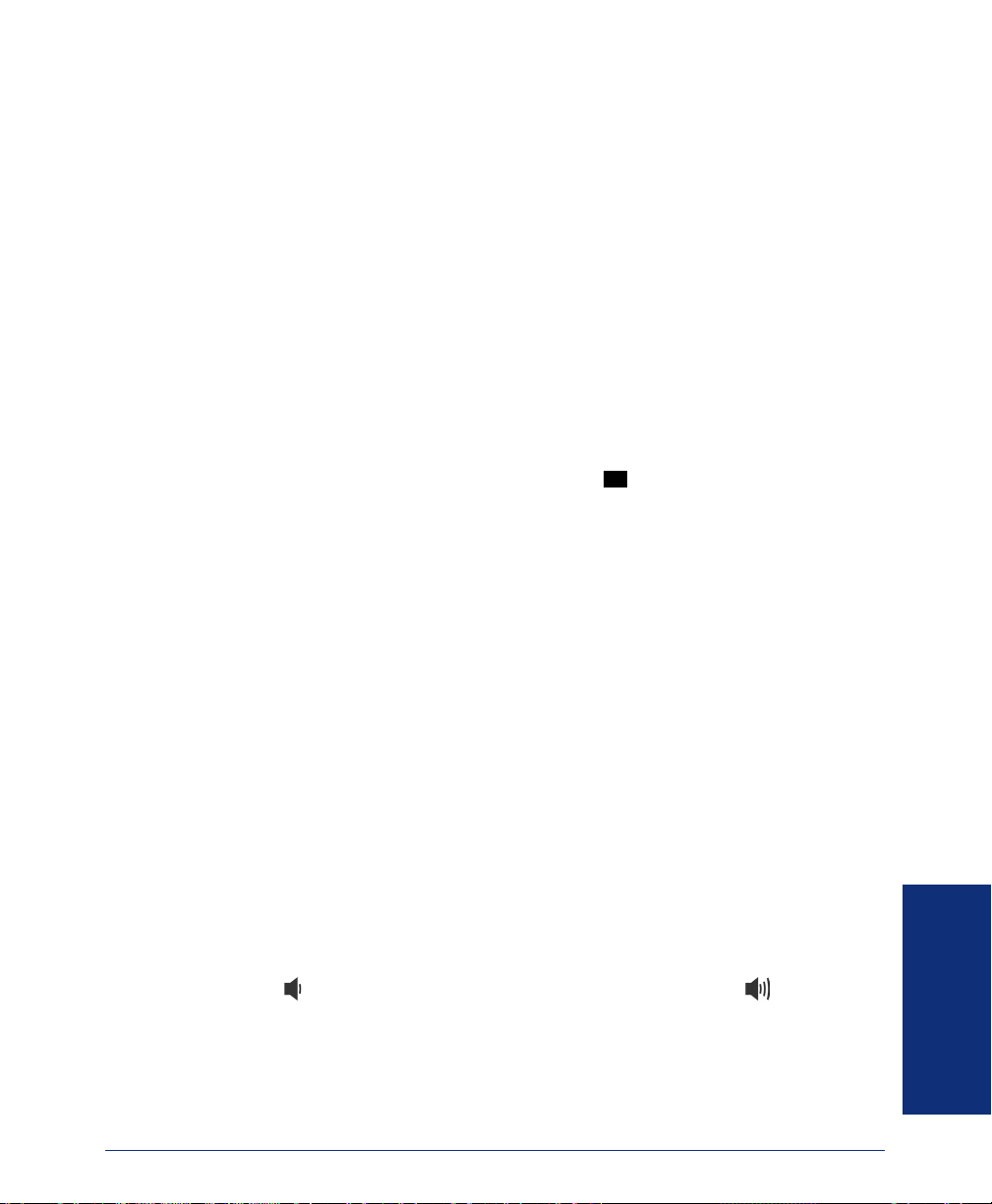
FREQUENTLY ASKED QUESTIONS (FAQS)
This section includes some of the most frequently asked questions. If you have problems with your phone or voice mailbox, refer to this section before you contact your
system administrator or your local Inter-Tel dealer.
Q1. How do I program System Speed-Dial numbers?
A1. Only your system administrator can program System Speed-Dial numbers. You can,
however, program up to ten Station Speed-Dial numbers (see page 48).
Q2. How do I change the time and date on my phone?
A2. Only your system administrator can change the time and date. Please contact your
system administrator if you notice that the date and time are incorrect.
Q3. How can I retrieve messages if I don’t know the password for my voice mail?
A3. Try using your extension number, which is your default password. Or, maybe you
don’t have a password, in which case pressing is all you need to do. If these
options don’t work, contact your system administrator, who can change or erase the
password for you. You can then retrieve your messages and reset the password, if
desired (see page 44).
Q4. Why can’t I retrieve deleted messages?
A4. Voice mail may have erased your message. After a programmed amount of time has
lapsed, up to 24 hours, voice mail automatically erases all deleted messages (see
page 32). If you attempted to undelete a voice mail within this time frame but you
were still unsuccessful, your voice mail system may not have sufficient space programmed to store deleted messages.
#
Q5. How can I set the number of rings that are allowed before the call is sent to voice
mail?
A5. Only your system administrator can change the number of rings that are allowed
before the call is forwarded to voice mail.
Q6. How can I change the name displayed on my phone?
A6. Only your system administrator can change the usernames assigned to extensions.
Q7. How do I scroll through options on the display screen?
A7. Press the (low) end of the Volume button to scroll down or the (high) end of
the Volume button to scroll up. Or, you can use the PREVIOUS or NEXT menu buttons.
Axxess® Model 8662 Phone User Guide – Axxess IP Mode
LEARNING MORE
69
Page 80

Q8. Why can’t I program a Station Speed-Dial number to the button I want? It keeps say-
ing that the button is non-programmable.
A8. Your system administrator has programmed that button as a non-programmable but-
ton. Because you cannot override system programming from your phone, you must
choose another button.
Q9. Why can’t I use one of the features described in this guide?
A9. There are a few reasons why you might not be able to access the feature. Some possi-
ble reasons include:
• Your system administrator may not have enabled the feature for your phone.
• Your system administrator may have programmed your phone to block the fea-
ture.
Q10. Why don’t the local phone company star codes (i.e.*82, *69, etc.) work when I press
OUTGOING
or use the Outgoing Call feature code ( by default) to call an outside
8
number?
A10. Rather than pressing or to access an outside line, you must dial a
OUTGOING
8
Select Line Group number before you can use the star codes. For example, if your
system is using the default Select Line Group numbers, dial 92001 to access that line.
Once you have dial tone, you can dial the star code and the number.
Q11. Why can’t I use the Agent Help or Record-a-Call features?
A11. If your phone is configured to use peer-to-peer (P2P) audio, you will not be able to
use the Agent Help and Record-A-Call features when you are on a P2P call. To determine if your phone is configured to use P2P audio, consult your system administrator.
Q12. If I need further assistance, how do I get technical support?
A12. First, contact your system administrator if you have a question that is not covered in
this user guide. If you need further assistance, contact your local authorized Inter-Tel
dealer. All Inter-Tel sales, service, and support are handled at the local level.
LEARNING MORE
70
Axxess® Model 8662 Phone User Guide – Axxess IP Mode
Page 81
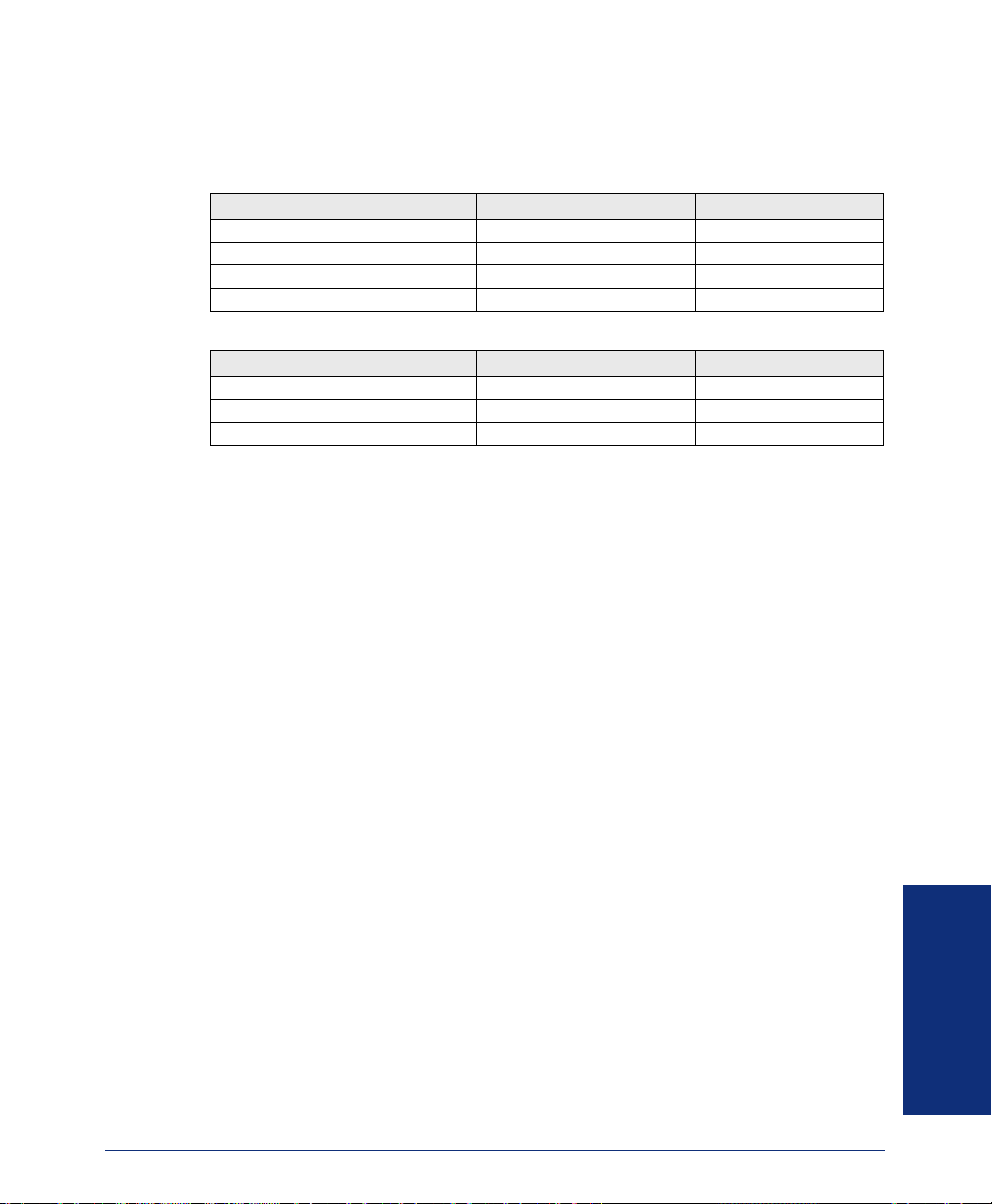
DEFAULT FEATURE CODES
Use the blank spaces below to enter custom feature codes, if necessary.
O
UTSIDE LINE ACCESS CODES
ACCESS CODE NAME ACCESS CODE NEW CODE
Select Line Group 1-208 92001-92208
Automatic Route Selection 92000
Emergency Call 911
Outgoing Call 8
EXTENSION NUMBERS
EXTENSION NAME EXTENSION NUMBER NEW NUMBER
Phone Extensions 1000-1999
Hunt Groups 2000-2299
Attendant 0
Axxess® Model 8662 Phone User Guide – Axxess IP Mode
LEARNING MORE
71
Page 82

LEARNING MORE
GENERAL FEATURE CODES
FEATURE NAME FEATURE CODE NEW CODE
Account Code – Following Calls 391
Account Code – Optional 390
ACD Agent Log In 326
ACD Agent Log Out 327
ACD Agent Log In/Out 328
ACD Agent Wrap-Up Terminate 329
Agent Help Request 375
Agent Help Reject 376
Answer (Ringing Call) 351
Automatic Intercom Access On/Off 361
Automatic Line Access On/Off 360
Automatic Line Answer 350
Background Music On/Off 313
Call Forward All Calls 355
Call Forward If Busy 357
Call Forward If No Answer 356
Call Forward No Answer/Busy 358
Change Language 301
Conference 5
Default Station 394
Directory 307
Display Time And Date 300
Do-Not-Disturb 370
Do-Not-Disturb Cancel 371
Do-Not-Disturb On/Off 372
Do-Not-Disturb Override 373
Feature Button Default 395
Group Listen 312
Handsfree On/Off 319
Headset On 315
Headset Off 316
Headset On/Off 317
Hold – Individual 336
Hold – System 335
Hookflash 330
Hunt Group Remove 322
Hunt Group Replace 323
Hunt Group Remove/Replace 324
LCD Contrast Control 303
Message 365
Message – Cancel Message Left 366
Message – Cancel Message On Phone 368
Message – Silent Message 367
72
Axxess® Model 8662 Phone User Guide – Axxess IP Mode
Page 83

GENERAL FEATURE CODES (CONTINUED)
FEATURE NAME FEATURE CODE NEW CODE
Microphone Mute On/Off 314
Page 7
Page Receive On/Off 325
Program Buttons 397
Program Station Password 392
Queue (Callback) Request 6
Record-A-Call 385
Redial 380
Redirect Call 331
Reminder Message 305
Reminder Message Cancel 306
Remote Programming 359
Reverse Transfer (Call Pick-Up) 4
Review Buttons 396
Ring Intercom Always On/Off 377
Ring Tone Selection 398
Routing Off 304
Station Speed Dial 382
Station Speed-Dial Programming 383
System Forward Enable 352
System Forward Disable 353
System Forward On/Off 354
System Speed Dial 381
Switch Keymap 399
Transfer To Hold 346
Transfer To Ring 345
Axxess® Model 8662 Phone User Guide – Axxess IP Mode
LEARNING MORE
73
Page 84

NOTES
LEARNING MORE
74
Axxess® Model 8662 Phone User Guide – Axxess IP Mode
Page 85

Index
A
Abbreviations 5
About This Guide 2
About Voice Mail 8
About Your Phone 3
Accessing Your Mailbox 29
Accessing Your Phone 61
Account Codes 56
ACD Agent Wrap-Up Period 65
ACD Hunt Groups 63
Adding Parties to a Conference 20
Adjusting Your Phone’s LCD Contrast 10
Administrators 68
Agent Help 62
Agent IDs 63
Alternate
cascade 46
greeting 12
Assigning Secondary Extension Buttons 55
Automatic Call Answer 42
Automatic System Forwarding 24
B
Background Music 41
Buttons
dialpad 3
Direct Station Selection 54
feature 3, 53
LCD menu 5
message 28
mute 20
secondary extension 55
special 4
C
Call Pickup (Reverse Transfer) 22
Call Waiting 18
Callbacks 15
Calls
ending ACD 65
making 14, 17
making conference 20
picking up (reverse transferring) 22
placing a non-handsfree 14
placing on hold 19
receiving 16, 18
receiving non-handsfree 16
returning to a held caller 19
waiting for called phone 15
Camp On 15
Canceling
call forwarding 23
callback requests 15
messages 28
queue requests 17
reminder messages 37
unheard messages 34
Cascade Levels 46
Changing
call screening transfer method 45
directory name 13
fax destination number 45
keymaps 42
message envelope 44
message search order 46
personal greeting 12
remote access password 61
transfer method 45
voice mail message envelope 44
voice mailbox password 44
volume levels 40
Changing Default Passwords 11
Clearing Reminder Messages 37
Conference Calls 20
Connecting a Headset 26
Creating Station Speed-Dial Buttons 50
D
Date, Time, Name, and Extension Number 25
Defaults
feature buttons 53
feature codes 71
phone 43
reminder message chart 37
Deleting Station Speed-Dial Numbers 49
Dial Tones 8
Dialing Options 17
Dialing Speed-Dial Numbers 50
Axxess® Model 8662 Phone User Guide – Axxess IP Mode
75
Page 86

Dialpad Buttons 3
Direct Station Selection/Busy Lamp Field (DSS/BLF) 54
Directories
name 13
outside 17
phone 57
using 57
voice mail 59
Disabling
account codes 56
automatic call answer 42
background music 41
cascade levels 47
do-not-disturb 36
group listen feature 27
handsfree 16, 18
handsfree answering feature 16
hunt group calls 63
paging 52
record-a-call 51
system forwarding 24
Disconnecting a Headset 26
Displaying
date and time 25
feature buttons 53
information 25
outside party’s name 25
secondary extension buttons 55
Displays, LCD 5
Distributing Calls 63
Do-Not-Disturb (DND) 35
Dropping Out of a Conference 20
E
Emergency Calls 18
Enabling
account codes 56
automatic call answer 42
background music 41
cascade levels 47
do-not-disturb 36
group listen feature 27
handsfree 16, 18
handsfree answering feature 16
hunt group calls 63
paging 52
record-a-call 51
system forwarding 24
Ending a Conference Call 20
Ending an ACD Hunt Group Call 65
Entering Account Codes 56
Erasing Station Speed-Dial Numbers 49
Exiting a Conference 20
F
Fax Destination Number 45
Feature Button Functions 4
Feature Buttons 3
Feature Codes 71
Features
agent help 62
do-not-disturb 35
group listen 27
handsfree 16, 18
hold 19
last number dialed/saved 25
mute 27
record-a-call 51
reminder messages 37
remote messaging 46
ring intercom always 14
Forced Account Codes 56
Forwarding Calls 23
Frequently Asked Questions (FAQs) 69
Full Mailbox 29
G
Generating a Hookflash 53
Greetings 12
Group Listen 27
Group Listen Using the Speaker 27
Group Lists 7
H
Handsfree Mode 16, 18
Hold 20
Hookflash 53
Hunt Group Calls Enabled/Disabled 63
Hunt Groups 64
I
Individual Hold 19
Initializing Your Mailbox 11
Intercom Calls 14
Introduction 40
K
Keymaps 42
76
Axxess® Model 8662 Phone User Guide – Axxess IP Mode
Page 87

L
P
Last Number Dialed/Saved 25
LCD (Liquid Crystal Display) 5
LCD Contrast 10
Leaving Messages 28
Liquid Crystal Display (LCD) Menu buttons 3
Listening to Messages 30
Logging In and Out of ACD Hunt Groups 64
M
Mailbox Almost Full/Full 29
Making
calls 14
emergency calls 18
pages 52
Manual Call Forwarding 23
Members, Hunt Group 63
Menu Button 5
Menu Buttons 5
Message
button 28
count 29
envelope 44
indicator lamp 6
notification 47
search order 46
Messaging, Remote 29
Microphone 20, 27
Mute Button 20, 27
Mute Feature 27
N
Non-Handsfree Calls 16
Number of Messages 29
Numeric Mode 58
O
Off-Hook 8
On-Hook 8
Outside
calls 17
directory 17
party’s name/number 25
Paging 52
Passwords 11, 44
Peer-to-Peer (P2P) 70
Phone Configuration 40
Phone Directory 57
Picking Up a Call 22
Placing
calls on hold 19
conference calls 20
intercom calls 14
non-handsfree call 14
outside calls 17
Primary Cascade 46
Primary Greeting 12
Programming
date and time notification 47
Direct Station Selection buttons 54
fax destination 45
feature buttons 53
remote feature access 60
remote messaging 46
ring intercom always 14
secondary extension buttons 54
station speed-dial numbers 48
Q
Queue the Line 15
R
Receiving
intercom calls 16
outside calls 18
Receiving Calls 14
Record-A-Call 51
Recording Personal Greetings 12
Recording Voice Mail Directory Name 13
Recovering Deleted Messages 32
Redialing a Number 25
Redirect Calls 24
Reminder Messages 37
Remote Access Password 60
Remote Feature Access 61
Remote Messaging 29, 46
Requesting
a callback 15
a reminder message 37
Responding to a Waiting Call 18
Responding to Agent Help 62
Axxess® Model 8662 Phone User Guide – Axxess IP Mode
77
Page 88

Retrieving Messages 28
Returning
feature buttons to default 53
to a held call 19
your phone to default 43
Reverse Transfer (Call Pickup) 22
Ring Intercom Always 14
S
Saving the Last Number Dialed 25
Saving Volume Levels 40
Screening Calls 57
Search Order 46
Secondary Extension Buttons 55
Selecting a Ring Tone 41
Selecting Message Order 28
Sending Calls to Voice Mail 18
Sending Messages 33
Setting
account codes 56
preferences 40
Setting Up
remote messaging 47
voice mail 10
SMDR (Station Message Detail Recording) 56
Speaker 27
Speed Dialing 48
Standard Account Codes 56
Station Message 15
Station Message Detail Recording (SMDR) 56
Station Speed Dial 48
Switching Keymaps 42
System Administrator 68
System Hold 19
System Speed Dial 50
T
Terminating the ACD Agent Call 65
Timers 65
Transferring Back to the Primary Phone 55
Transferring Calls 21
U
Undeleting Messages 32
User-Programmable Feature Buttons 53
Using
account codes 56
defaults 37, 43
directories 57
do-not-disturb mode 35
headset 26
message button 28
mute feature 27
record-a-call 51
reminder messages 36
secondary extension buttons 55
speaker and microphone 27
voice mail messages 30
V
Viewing Speed-Dial Numbers 50
Voice Mail 7
administrator 68
directory name 13
message envelope 44
messages 15
options 44
password 44
Voice Mail Messages 30
listening to 30
sending 33
undeleting 32
Voice Mailbox 7
Voice Processor 7
Volume Levels 40
W
Waiting Calls 18
What the Administrators Can Do for You 68
Working in Hunt Groups 63
Wrap-Up Timer 65
Z
Zones, Page 52
78
Axxess® Model 8662 Phone User Guide – Axxess IP Mode
Page 89

VOICE MAIL FLOWCHART
OTE: At any menu level, you can press to cancel or return to the previous menu or press to accept.
ACCESSING YOUR MAILBOX
• EITHER, Press the Message button to respond to a
message from voice mail.
OR, Call the voice mail
extension number, press
, and enter your mailbox
number.
• Enter your password and
then .
#
SUBSCRIBER MAILBOX MENU
Listen to New Message
Send A Message
Listen to Saved Messages
Personal Options
Message Options
SENDING A MESSAGE
• Dial the mailbox number, reply
to a message, or forward a
message.
• Record your message.
To pause press
To erase press
• Hang up to send OR
Replay
Add
Erase and Re-Record
Delivery Options
#
Press for options.
RECORDING OPTIONS
DELIVERY OPTIONS
Private
Certified
Priority
Send to Other Mailboxes
Send and Exit Hang Up
2
3
PERSONAL OPTIONS
Record Greeting
Primary Greeting
Alternate Greeting
System Greeting
Also see Recording Options
Record Directory Name
See Recording Options
Record Password
1
2
3
4
5
1
2
3
9
1
2
3
#
Change Envelope Settings
Time and Date
Message Source
Message Length
All Options
No Options
Remote Messaging
Primary Cascade
Alternate Cascade
More Options
Fax Destination
Message Order
Transfer Method
MESSAGE ORDER
New Messages
Saved Messages
TRANSFER METHOD
Unannounced
Screened
Announce Only
MESSAGE OPTIONS
Cancel Unheard Messages
Recover Deleted Messages
Listen
Recover All
Erase All
1
1
2
3
2
3
4
1
2
3
4
5
5
1
2
9
1
2
5
1
2
1
2
3
1
2
1
2
3
LISTENING TO MESSAGES
While the message is playing:
Back Up
Pause
Move Forward
Lower the Volume
Play the Envelope
Increase the Volume
Save the Message
Delete the Message
Skip to the End
After the message:
Replay Message
Reply to the Message
Voice Mail Message
Return Call
Forward a Copy
See Recording Options
Listen to Previous Message
Play the Envelope
Listen to Next Message
Save the Message
Delete the Message
REMOTE MESSAGING
Program Cascade Level
Enter cascade level number, then:
Enable/Disable
Enter Personal #
Enter Pager #
Enter Time of Day
Set Days of Week
Monday-Friday
All Days
Individual Days 1-7
Select Message Types
All Messages
Priority Messages
#
1
2
1
2
3
1
2
3
1
2
1
2
3
4
5
6
7
9
#
1
2
3
4
5
6
7
9
1
2
3
4
Page 90

Part No. 550.8117
Issue 8.1, November 2003
A661/9228A
