Inter-Tel 8520 User Manual 2
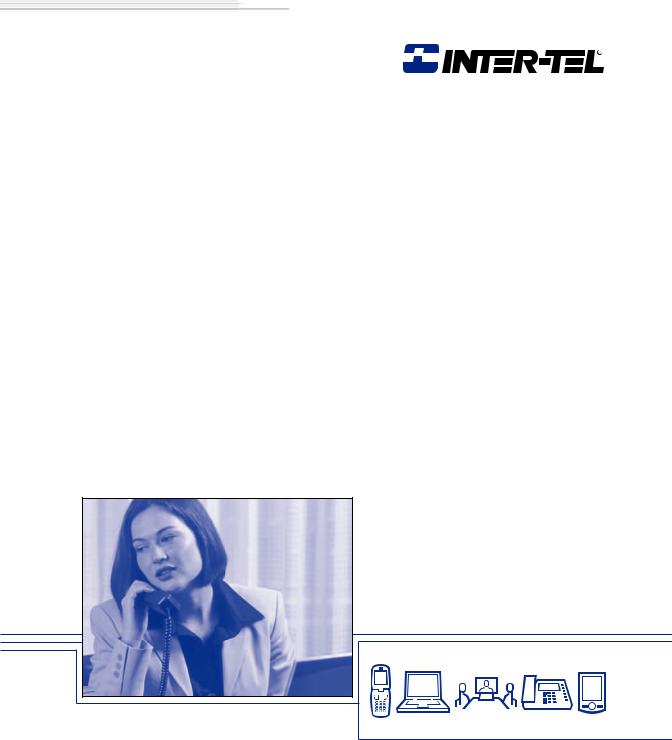
Model 8520
User Guide
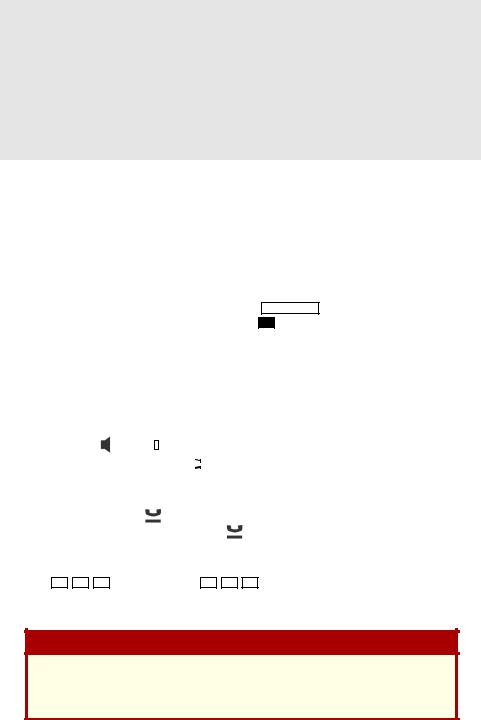
QUICK REFERENCE GUIDE TO
FREQUENTLY-USED FEATURES
These are the basic instructions for the most frequently-used telephone and voice mail features for Inter-Tel endpoints. For detailed information about these and other features, refer to the complete instructions in the appropriate user guide.
PLACING AN INTERCOM CALL
1.Dial an extension number.
2.If your call goes through handsfree to the called endpoint’s speaker, speak after you hear a double tone.
If you hear continuous ringing, wait for the call to be answered.
PLACING AN OUTSIDE CALL
1.With or without the handset lifted, press OUTGOING or dial the Outgoing Call feature code (the default feature code is 8 ).
2.Dial the desired number. (If you hear a single progress tone, you must dial an account code before you can place your call.)
ANSWERING AN INTERCOM OR OUTSIDE CALL
EITHER, Respond handsfree (if enabled).
OR, Lift the handset for privacy.
OR, Press |
, |
|
, or |
|
|
|
|
|
|
|
|
|
. |
|
|
|
|
||||||||
SPKR |
ANSWER |
|
|
|
|
||||||||||||||||||||
OR, Press the flashing |
|
|
|
|
|
|
(Intercom) button. |
||||||||||||||||||
IC |
|
|
|
|
|||||||||||||||||||||
PLACING A CALL ON HOLD |
|
|
|
|
|||||||||||||||||||||
While on a call, press |
|
or |
|
|
|
|
|
. Hang up or place another call. To return to |
|||||||||||||||||
|
|
HOLD |
|
||||||||||||||||||||||
the call, lift the handset an then press |
, |
|
|
, or the flashing button. |
|||||||||||||||||||||
|
HOLD |
||||||||||||||||||||||||
PLACING AN EMERGENCY CALL |
|
|
|
|
|||||||||||||||||||||
Dial |
|
|
|
|
|
|
(in the U.S.) or |
|
|
|
|
|
(in Europe) to automatically place a |
||||||||||||
9 |
1 |
|
1 |
9 |
9 |
9 |
|||||||||||||||||||
call to the system’s programmed emergency number. You do not have to select an outside line first.
CAUTION
If you are using an IP or SIP endpoint, consult your system administrator and your local Inter-Tel servicing company for important information about dialing emergency services before you begin using it.
© Inter-Tel, Inc. January 2005 printed in US |
Part no. 835.2449-4 |
1
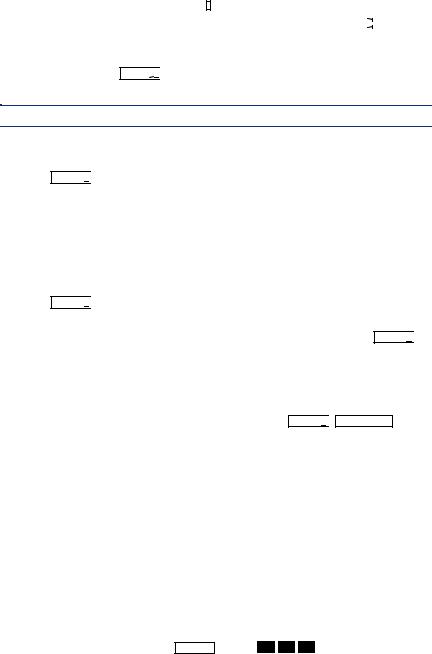
PLACING A CONFERENCE CALL
1. |
While on the first call, press |
|
. The call is now on hold. |
||||
CNF |
|||||||
2. |
Place an intercom or outside call, then press the flashing |
|
|
|
button to |
||
CNF |
|
|
|||||
|
place the call on hold. (If necessary, repeat this step to place a third call on |
||||||
|
hold.) |
||||||
3.Press the flashing CNF 


 button to join all of the calls together in the conference.
button to join all of the calls together in the conference.
NOTE: Conference calls are limited to three parties on SIP endpoints.
FORWARDING CALLS
1.Press FWD 

 . (Six-line display model users must then select a menu button.)
. (Six-line display model users must then select a menu button.)
2.Do one of the following:
•To forward to an outside telephone number: Select an outside line and dial a telephone number.
•To forward to an extension number: Dial the extension number.
•To forward to your voice mailbox: Dial the voice mail extension.
To cancel call forwarding:
1. Press FWD 

 .
.
2. If you have a six-line display endpoint, press the FWD OFF menu button.
If you have a non-display or two-line display endpoint, press  , SPKR
, SPKR 
 , or lift and replace the handset.
, or lift and replace the handset.
RESPONDING TO A WAITING CALL
If you hear a “call waiting” tone through your handset or headset, either end your current call or place it on hold. Then press  , SPKR
, SPKR 
 , ANSWER , or the flashing button.
, ANSWER , or the flashing button.
CHANGING VOLUME LEVELS
EITHER, Press the high ( ) or low (
) or low ( )end of the Volume button. OR, Press the Up or Down arrow on the Volume button.
)end of the Volume button. OR, Press the Up or Down arrow on the Volume button.
OR, Press the VOL UP or VOL DN button.
To save your change:
EITHER, Press both ends of the Volume button at the same time. OR, Press the middle of the Volume button.
OR, Press both VOL UP and VOL DN buttons at the same time.
REDIALING A NUMBER
Select an outside line and press REDIAL or dial 3 
 8
8 
 0 . The number is automatically dialed.
0 . The number is automatically dialed.
2
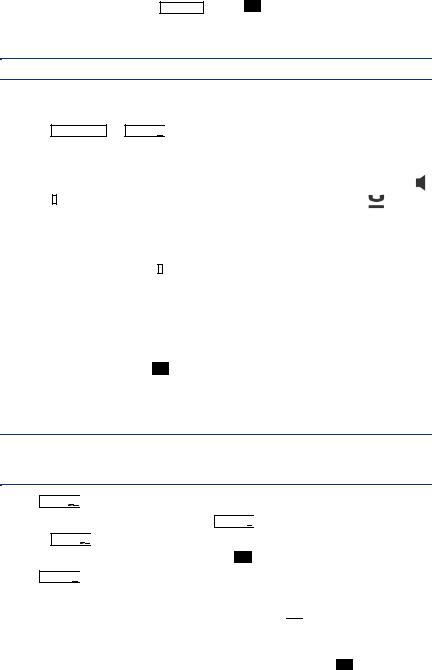
PAGING
1. Lift the handset and press PAGE or dial 7 .
2.Dial the desired page zone number (0-9).
3.After the tone, make your announcement and hang up.
NOTE: The Page feature is not supported in SIP mode.
TRANSFERRING A CALL TO AN EXTENSION/OUTSIDE NUMBER
1. Press TRANSFER or XFR 

 .
.
2.Dial the desired extension or telephone number.
3.Wait for an answer, announce the call, and then hang up.
If the number is busy, there is no answer, or the transfer is refused, press ,
|
|
|
, or the flashing button to return to the caller. (Press |
for SIP |
|||
|
SPKR |
||||||
|
mode.) |
|
|||||
TRANSFERRING A CALL TO VOICE MAIL |
|
||||||
1. Press |
|
or |
|
. |
|
||
TRANSFER |
XFR |
|
|||||
2.Dial the voice mail extension number.
3.Hang up to send the call to the voice mail menu (so that the caller can enter the mailbox number).
USING REVERSE TRANSFER (CALL PICKUP)
1.Lift the handset and dial 4 .
2.Dial the extension number where the call is ringing or holding.
ACCESSING YOUR MAILBOX
NOTE: If your voice mail system has Automatic Speech Recognition (ASR) capability and it is enabled for your mailbox, you can complete voice mail tasks by issuing spoken commands or by pressing dialpad digits.
If your MSG


 button is lit and you have a message from voice mail:
button is lit and you have a message from voice mail:
1. Lift the handset or press  or press SPKR
or press SPKR 
 .
.
2.Press MSG


 . A call is automatically placed to the voice mail system.
. A call is automatically placed to the voice mail system.
3.Enter your personal password and press # .
If your MSG 
 button is not lit:
button is not lit:
1.Dial the voice mail extension number. (You hear the main menu.)
2.During or after the greeting, say “Login” or press 



 to identify yourself as a subscriber.
to identify yourself as a subscriber.
3.Say or enter your mailbox number.
4.Enter your mailbox password (if programmed). Then press # .
3
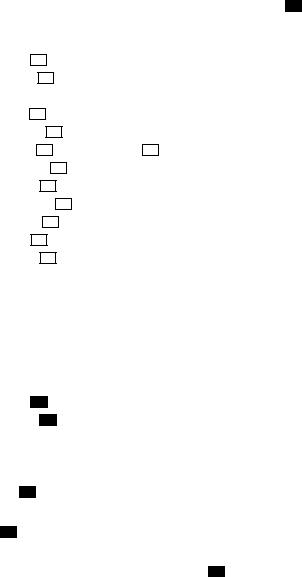
ACCESSING VOICE MAIL MESSAGES
1.Access your mailbox as described on page 3.
2.If E-Mail Reader is enabled for your mailbox, say “Voice Mail” or press 1 . If E-Mail Reader is not enabled for your mailbox, skip this step.
3.Select one of the following:
• |
Say “New” or press |
|
|
|
|
to listen to new messages. |
|
|
1 |
|
|||||
• |
Say “Saved” or press |
|
|
|
to listen to saved messages. |
||
3 |
|
||||||
4. While you are listening to a message, you can use the following options:
• |
Say “Skip” or press |
|
|
|
|
|
|
to skip to the end of the recording. |
|||||||||
# |
|
|
|||||||||||||||
• |
Say “Backup” or press |
|
|
|
|
|
to back up. |
||||||||||
1 |
|
||||||||||||||||
• |
Say “Pause” or press |
|
|
|
|
|
to pause. (Press |
|
to continue.) |
||||||||
|
|
2 |
|
|
# |
||||||||||||
• |
Say “Forward” or press |
|
|
|
|
to skip ahead. |
|||||||||||
|
3 |
||||||||||||||||
• |
Say “Lower” or press |
|
|
|
|
|
|
to lower the volume. |
|||||||||
|
4 |
|
|
||||||||||||||
• |
Say “Envelope” or press |
|
|
|
to play the message envelope. |
||||||||||||
|
5 |
||||||||||||||||
• |
Say “Higher” or press |
|
|
|
|
to raise the volume. |
|||||||||||
6 |
|
|
|||||||||||||||
• |
Say “Save” or press |
|
|
|
|
to save the new message in your mailbox. |
|||||||||||
7 |
|
|
|
||||||||||||||
• |
Say “Delete” or press |
|
|
|
|
|
to delete the message from your mailbox. |
||||||||||
|
9 |
|
|
|
|||||||||||||
5. When the message has finished playing, you have the following options:
• |
Say “Replay” or press |
|
|
|
|
|
|
to replay the message from the beginning. |
|||||
|
1 |
|
|||||||||||
• |
Say “Reply” or press |
|
|
|
|
|
|
to reply to the message. |
|||||
|
2 |
|
|
||||||||||
• |
Say “Forward” or press |
|
|
|
|
to forward a copy of the message. |
|||||||
|
|
3 |
|||||||||||
• |
Say “Previous” or press |
|
|
|
|
to listen to the previous message. |
|||||||
|
4 |
|
|||||||||||
• |
Say “Envelope” or press |
|
|
to play the introductory message envelope. |
|||||||||
|
5 |
||||||||||||
• |
Say “Next” or press |
|
|
|
|
to listen to the next message. |
|||||||
6 |
|
|
|
||||||||||
•Say “Save” or press 7 to save the new message in your mailbox.
•Say “Delete” or press 9 to delete the message from your mailbox.
RECORDING AND SENDING VOICE MAIL MESSAGES
1.Access your mailbox as described on page 3.
2.Say “Record” or press 2 .
3.Say or enter the mailbox number where you want to leave the message.
4. Say “Yes” or press # to accept the subscriber’s name.
5.Record your message after the tone.
6.When finished, hang up to deliver the message or press # to access more options.
4
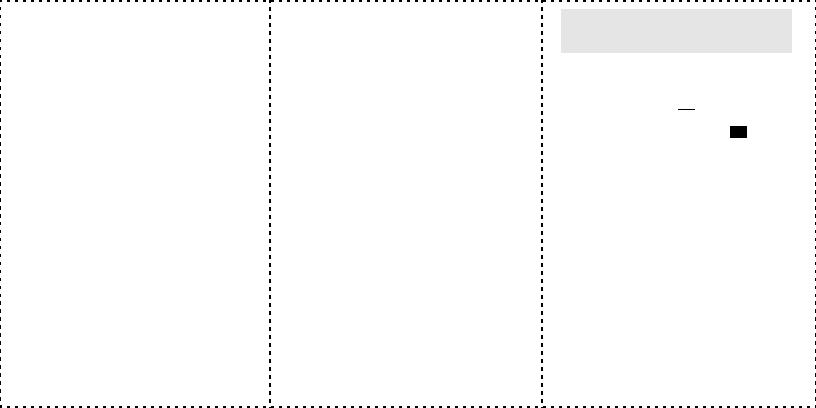
MESSAGE OPTIONS*
Below is a summary of the options you can use when accessing messages, after playing messages, and when recording voice mail messages.
# |
LISTENING TO MSG |
AFTER MSG PLAYS |
LEAVING MSG |
1 |
Back Up |
Replay the |
Replay the |
|
|
message |
message |
|
|
|
|
2 |
Pause |
Reply to the |
Append the |
|
|
message |
message |
|
|
|
|
3 |
Skip forward |
Forward a copy |
Erase and |
|
|
|
re-record |
|
|
|
|
4 |
Lower volume |
Listen to previ- |
— |
|
|
ous msg |
|
|
|
|
|
5 |
Play envelope |
Play envelope |
— |
|
|
|
|
6 |
Increase vol- |
Listen to next |
— |
|
ume |
message |
|
|
|
|
|
7 |
— |
Save the |
— |
|
|
message |
|
|
|
|
|
8 |
— |
— |
— |
|
|
|
|
9 |
— |
Delete the |
Access deliv- |
|
|
message |
ery options |
|
|
|
|
* |
— |
— |
Cancel |
|
|
|
|
# |
Skip to end |
— |
Send message |
|
|
|
and exit |
|
|
|
|
*Message options vary based on media type.
FEATURE CODES*
CODE |
FEATURE NAME |
CODE |
FEATURE NAME |
391 |
Account Code – All Calls |
324 |
Hunt Group Remove/Replace |
|
|
|
|
390 |
Account Code – Optional |
303 |
LCD Contrast Control |
|
|
|
|
326 |
ACD Agent Log In |
365 |
Message |
|
|
|
|
327 |
ACD Agent Log Out |
366 |
Message - Cancel Msg Left |
|
|
|
|
328 |
ACD Agent Log In/out |
368 |
Message -Cancel Msg On Endpt. |
|
|
|
|
329 |
ACD Agent Wrap-up Term. |
367 |
Message - Silent |
|
|
|
|
375 |
Agent Help Request |
314 |
Microphone Mute |
|
|
|
|
376 |
Agent Help Reject |
7 |
Page |
|
|
|
|
361 |
Automatic Intercom Access |
325 |
Page Remove/Replace |
|
|
|
|
360 |
Automatic Line Access |
397 |
Program Buttons |
|
|
|
|
350 |
Automatic Line Answer |
392 |
Program Station Password |
|
|
|
|
313 |
Background Music |
6 |
Queue (Callback) Request |
|
|
|
|
355 |
Call Forward All Calls |
385 |
Record-A-Call |
|
|
|
|
357 |
Call Forward If Busy |
380 |
Redial |
|
|
|
|
356 |
Call Forward If No Answer |
331 |
Redirect Call |
|
|
|
|
358 |
Call Fwd. If No Answer/Busy |
305 |
Reminder Message |
|
|
|
|
5 |
Conference |
306 |
Reminder Message Cancel |
|
|
|
|
394 |
Default Station |
359 |
Remote Programming |
|
|
|
|
307 |
Directory |
4 |
Reverse Transfer |
|
|
|
|
300 |
Display Time And Date |
396 |
Review Buttons |
|
|
|
|
372 |
Do-Not-Disturb On/Off |
377 |
Ring Intercom Always On/off |
|
|
|
|
373 |
Do-Not-Disturb Override |
398 |
Ring Tone Selection |
|
|
|
|
395 |
Feature Button Default |
382 |
Station Speed Dial |
|
|
|
|
312 |
Group Listen |
383 |
Station Speed Dial Program |
|
|
|
|
319 |
Handsfree On/Off |
354 |
System Forward On/Off |
|
|
|
|
317 |
Headset On/Off |
381 |
System Speed Dial |
|
|
|
|
336 |
Hold – Individual |
399 |
Switch Keymap |
|
|
|
|
335 |
Hold – System |
346 |
Transfer To Hold |
|
|
|
|
330 |
Hookflash (Recall in Europe) |
345 |
Transfer To Ring |
|
|
|
|
*Some feature codes may not apply to your endpoint. For a list of feature codes specific to your endpoint, consult the user guide.
TELEPHONE SYSTEM AND
VOICE MAIL FEATURE GUIDE
USING VOICE MAIL
To access your mailbox:
1.Dial the voice mail extension number.
2.Say “Login” or press 



 and say or enter your mailbox number.
and say or enter your mailbox number.
3.Enter your password and press # .
4.Voice mail plays the main menu for your mailbox type and guides you through the available options.
STANDARD VOICE MAILBOX MAIN MENU:
TO... |
SAY |
PRESS |
Access new voice mail messages |
“New” |
1 |
|
|
|
Record voice mail messages |
“Record” |
2 |
|
|
|
Access saved voice mail messages |
“Saved” |
3 |
|
|
|
Access personal mailbox options |
“Personal” |
4 |
|
|
|
Access message options |
“Options” |
5 |
|
|
|
Disable Automatic Speech Recognition |
“Disable” |
8 |
|
|
|
ADVANCED MAILBOX MAIN MENU:
TO... |
SAY |
PRESS |
Access voice mail messages |
“Voice mail” |
1 |
|
|
|
Record voice mail messages |
“Record” |
2 |
|
|
|
Access e-mail messages |
“E-mail” |
3 |
|
|
|
Access personal mailbox options |
“Personal” |
4 |
|
|
|
Access message options |
“Options” |
5 |
|
|
|
Access faxes |
“Facsimile” |
6 |
|
|
|
Disable Automatic Speech Recognition |
“Disable” |
8 |
|
|
|
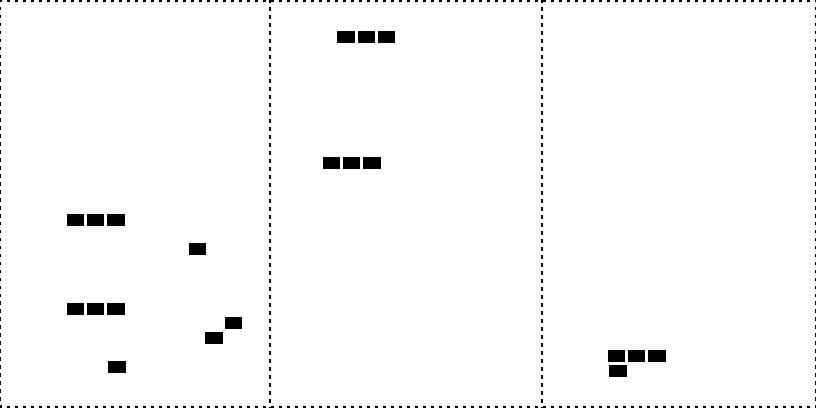
REMOTE FEATURE ACCESS
Remote Feature Access allows you to change your station password, place your endpoint in Do-Not-Disturb mode, and forward calls from another endpoint or through a special dial-up line.
If you do not hear a tone after each step, or if you hear repeating tones, you have made a mistake or the feature is restricted. Start over.
To use Remote Feature Access:
1.EITHER, call _______________ (number provided by your system administrator). If required, enter your password.
OR, use any endpoint on the system.
2.Enter 3 
 5
5 
 9 .
9 .
3.Enter your extension number.
4.Enter your password and press # . You can now use the features described below and at right.
To change the station password:
1.Enter 3 
 9
9 
 2 .
2 .
2.Enter your current password and press # .
3.Enter the new password and press # .
4.Enter the new password again for verification and press # .
To turn on Do-Not-Disturb:
1.Enter 3 
 7
7 
 0 .
0 .
2.Enter message number 01-20 (see the default DND message list below).
3.If desired, enter the optional second-line message text (see the dialpad character chart on the next page).
4.Hang up.
To turn off Do-Not-Disturb:
Enter 3 
 7
7 
 1 and hang up.
1 and hang up.
DO-NOT-DISTURB MESSAGES
01 |
DO-NOT-DISTURB |
11 |
OUT OF TOWN ’TIL |
02 |
LEAVE A MESSAGE |
12 |
OUT OF OFFICE |
03 |
IN MEETING UNTIL |
13 |
OUT UNTIL |
04 |
IN MEETING |
14 |
WITH A CLIENT |
05 |
ON VACATION* ’TIL |
15 |
WITH A GUEST |
06 |
ON VACATION* |
16 |
UNAVAILABLE |
07 |
CALL ME AT |
17 |
IN CONFERENCE |
08 |
AT THE DOCTOR |
18 |
AWAY FROM DESK |
09 |
ON A TRIP |
19 |
GONE HOME |
10 |
ON BREAK |
20 |
OUT TO LUNCH |
|
|
|
|
*VACATION is replaced by HOLIDAY in European systems.
DIALPAD CHARACTERS
|
NUMBER OF TIMES BUTTON IS PRESSED |
||||
BUTTON |
1 |
2 |
3 |
4 |
5 |
1 |
- |
& |
( |
) |
1 |
2 |
A |
B |
C |
' |
2 |
3 |
D |
E |
F |
! |
3 |
4 |
G |
H |
I |
* |
4 |
5 |
J |
K |
L |
# or / |
5 |
6 |
M |
N |
O |
Ñ or # |
6 |
7 |
P |
Q |
R |
S |
7 |
8 |
T |
U |
V |
? |
8 |
9 |
W |
X |
Y |
Z |
9 |
NOTE: The characters associated with the 5 and 6 dialpad digits are dependent on the software version.
To turn on Call Forward:
1. Enter one of the following Call Forward feature codes:
All Calls |
355 |
If No Answer |
356 |
If Busy |
357 |
If No Answer/Busy |
358 |
2.Enter an extension number or enter a line access code followed by an outside telephone number.
3.Hang up.
To turn off Call Forward:
1.Enter 3 
 5
5 
 5 .
5 .
2.Press # and hang up.
Notice
This Inter-Tel® user guide is released by Inter-Tel, Inc. as a guide for end-users. It provides information necessary to use the Model 8520 endpoint. The contents of this user guide, which reflect current Inter-Tel standards, are subject to revision or change without notice. Some features or applications mentioned may require a future release and are not available in the initial release. Future product features and applications are subject to availability and cost. Some features or applications may require additional hardware and/ or specific software.
Some system features can only be accessed by an administrator. For information about these features, see the Frequently Asked Questions on page 91.
For sales, service, or technical support, contact your local authorized Inter-Tel reseller.
Comments about this user guide or other technical documentation should be directed to Inter-Tel’s Technical Publications Department at: Tech_Pubs@inter-tel.com
All products and services mentioned in this publication are the trademarks, service marks, registered marks, or registered service marks of their respective owners.
Inter-Tel®, Axxess®, and Enterprise® are registered trademarks of Inter-Tel, Incorporated.
Microsoft® and Outlook® are registered trademarks of Microsoft Corporation.

Table of Contents
CONTENTS PAGE
FINDING YOUR WAY . . . . . . . . . . . . . . . . . . . . . . . . . . . . . . . . . . . . . . . . . . . . . . . . . . . 1
Welcome. . . . . . . . . . . . . . . . . . . . . . . . . . . . . . . . . . . . . . . . . . . . . . . . . . . . . . . . . . . . . . . . . 2
About This Guide . . . . . . . . . . . . . . . . . . . . . . . . . . . . . . . . . . . . . . . . . . . . . . . . . . . . . . . . . 2
About Your Endpoint . . . . . . . . . . . . . . . . . . . . . . . . . . . . . . . . . . . . . . . . . . . . . . . . . . . . . . 3
About Voice Mail . . . . . . . . . . . . . . . . . . . . . . . . . . . . . . . . . . . . . . . . . . . . . . . . . . . . . . . . . . 7
What You See and Hear . . . . . . . . . . . . . . . . . . . . . . . . . . . . . . . . . . . . . . . . . . . . . . . . . . . 11
Software Compatibility . . . . . . . . . . . . . . . . . . . . . . . . . . . . . . . . . . . . . . . . . . . . . . . . . . . . 12
GETTING STARTED . . . . . . . . . . . . . . . . . . . . . . . . . . . . . . . . . . . . . . . . . . . . . . . . . . 13
Introduction . . . . . . . . . . . . . . . . . . . . . . . . . . . . . . . . . . . . . . . . . . . . . . . . . . . . . . . . . . . . . 14 Adjusting Your Endpoint’s Viewing Angle . . . . . . . . . . . . . . . . . . . . . . . . . . . . . . . . . . . . 14 Adjusting Your Endpoint’s LCD Contrast . . . . . . . . . . . . . . . . . . . . . . . . . . . . . . . . . . . . . 15 Setting Up Voice Mail . . . . . . . . . . . . . . . . . . . . . . . . . . . . . . . . . . . . . . . . . . . . . . . . . . . . . 16 Making and Receiving Calls. . . . . . . . . . . . . . . . . . . . . . . . . . . . . . . . . . . . . . . . . . . . . . . . 19 Placing Calls On Hold. . . . . . . . . . . . . . . . . . . . . . . . . . . . . . . . . . . . . . . . . . . . . . . . . . . . . 23 Placing Conference Calls . . . . . . . . . . . . . . . . . . . . . . . . . . . . . . . . . . . . . . . . . . . . . . . . . . 24 Transferring Calls . . . . . . . . . . . . . . . . . . . . . . . . . . . . . . . . . . . . . . . . . . . . . . . . . . . . . . . . 25 Using Reverse Transfer . . . . . . . . . . . . . . . . . . . . . . . . . . . . . . . . . . . . . . . . . . . . . . . . . . . 26 Forwarding Calls . . . . . . . . . . . . . . . . . . . . . . . . . . . . . . . . . . . . . . . . . . . . . . . . . . . . . . . . . 27 Redialing a Number . . . . . . . . . . . . . . . . . . . . . . . . . . . . . . . . . . . . . . . . . . . . . . . . . . . . . . 28 Displaying Information on Your Endpoint . . . . . . . . . . . . . . . . . . . . . . . . . . . . . . . . . . . . 29 Using a Headset . . . . . . . . . . . . . . . . . . . . . . . . . . . . . . . . . . . . . . . . . . . . . . . . . . . . . . . . . 30 Using the Speaker and Microphone . . . . . . . . . . . . . . . . . . . . . . . . . . . . . . . . . . . . . . . . . 31 Using the Message Button . . . . . . . . . . . . . . . . . . . . . . . . . . . . . . . . . . . . . . . . . . . . . . . . . 33 Accessing Your Mailbox. . . . . . . . . . . . . . . . . . . . . . . . . . . . . . . . . . . . . . . . . . . . . . . . . . . 34 Disabling and Enabling ASR . . . . . . . . . . . . . . . . . . . . . . . . . . . . . . . . . . . . . . . . . . . . . . . 35 Accessing Voice Mail Messages . . . . . . . . . . . . . . . . . . . . . . . . . . . . . . . . . . . . . . . . . . . . 36 Using Do-Not-Disturb Mode . . . . . . . . . . . . . . . . . . . . . . . . . . . . . . . . . . . . . . . . . . . . . . . . 42 Using Reminder Messages . . . . . . . . . . . . . . . . . . . . . . . . . . . . . . . . . . . . . . . . . . . . . . . . 44
MOVING ON . . . . . . . . . . . . . . . . . . . . . . . . . . . . . . . . . . . . . . . . . . . . . . . . . . . . . . . . . 45
Introduction . . . . . . . . . . . . . . . . . . . . . . . . . . . . . . . . . . . . . . . . . . . . . . . . . . . . . . . . . . . . . 46
Setting Endpoint Preferences . . . . . . . . . . . . . . . . . . . . . . . . . . . . . . . . . . . . . . . . . . . . . . 46
Setting Mailbox Preferences . . . . . . . . . . . . . . . . . . . . . . . . . . . . . . . . . . . . . . . . . . . . . . . 49
Speed Dialing. . . . . . . . . . . . . . . . . . . . . . . . . . . . . . . . . . . . . . . . . . . . . . . . . . . . . . . . . . . . 56
STARTED GETTING WAY YOUR FINDING
LEARNING READER MAIL-E USING ON MOVING
©Inter-Tel, Inc. April 2005 printed in US
iii
MORE

CONTENTS |
PAGE |
Using Record-A-Call . . . . . . . . . . . . . . . . . . . . . . . . . . . . . . . . . . . . . . . . . . . . . . . . . . . . . . 59
Paging . . . . . . . . . . . . . . . . . . . . . . . . . . . . . . . . . . . . . . . . . . . . . . . . . . . . . . . . . . . . . . . . . 60
Performing a “Hookflash” During a Call. . . . . . . . . . . . . . . . . . . . . . . . . . . . . . . . . . . . . . 61
Programming Your Feature Buttons . . . . . . . . . . . . . . . . . . . . . . . . . . . . . . . . . . . . . . . . . 61
Programming Direct Station Selection Buttons . . . . . . . . . . . . . . . . . . . . . . . . . . . . . . . . 62
Programming Secondary Extension Buttons. . . . . . . . . . . . . . . . . . . . . . . . . . . . . . . . . . 63
Using Account Codes. . . . . . . . . . . . . . . . . . . . . . . . . . . . . . . . . . . . . . . . . . . . . . . . . . . . . 64
Screening Calls . . . . . . . . . . . . . . . . . . . . . . . . . . . . . . . . . . . . . . . . . . . . . . . . . . . . . . . . . . 65
Using the Directories . . . . . . . . . . . . . . . . . . . . . . . . . . . . . . . . . . . . . . . . . . . . . . . . . . . . . 65
Programming Remote Feature Access . . . . . . . . . . . . . . . . . . . . . . . . . . . . . . . . . . . . . . . 69
Requesting Agent Help. . . . . . . . . . . . . . . . . . . . . . . . . . . . . . . . . . . . . . . . . . . . . . . . . . . . 71
Working in Hunt Groups. . . . . . . . . . . . . . . . . . . . . . . . . . . . . . . . . . . . . . . . . . . . . . . . . . . 72
USING E-MAIL READER . . . . . . . . . . . . . . . . . . . . . . . . . . . . . . . . . . . . . . . . . . . . . . . 75
Introduction . . . . . . . . . . . . . . . . . . . . . . . . . . . . . . . . . . . . . . . . . . . . . . . . . . . . . . . . . . . . . 76
E-Mail Reader Features . . . . . . . . . . . . . . . . . . . . . . . . . . . . . . . . . . . . . . . . . . . . . . . . . . . 77
Using Your Advanced Mailbox. . . . . . . . . . . . . . . . . . . . . . . . . . . . . . . . . . . . . . . . . . . . . . 78
Setting Up Your E-Mail Password . . . . . . . . . . . . . . . . . . . . . . . . . . . . . . . . . . . . . . . . . . . 79
Accessing E-Mail Messages . . . . . . . . . . . . . . . . . . . . . . . . . . . . . . . . . . . . . . . . . . . . . . . 81
Accessing Fax Messages. . . . . . . . . . . . . . . . . . . . . . . . . . . . . . . . . . . . . . . . . . . . . . . . . . 84
Recovering Deleted Messages . . . . . . . . . . . . . . . . . . . . . . . . . . . . . . . . . . . . . . . . . . . . . 85
Changing Message Envelopes . . . . . . . . . . . . . . . . . . . . . . . . . . . . . . . . . . . . . . . . . . . . . 86
Voice Mail Flowchart (Advanced Mailbox) . . . . . . . . . . . . . . . . . . . . . . . . . . . . . . . . . . . . 87
LEARNING MORE . . . . . . . . . . . . . . . . . . . . . . . . . . . . . . . . . . . . . . . . . . . . . . . . . . . . 89
Introduction . . . . . . . . . . . . . . . . . . . . . . . . . . . . . . . . . . . . . . . . . . . . . . . . . . . . . . . . . . . . . 90 What the Administrators Can Do for You . . . . . . . . . . . . . . . . . . . . . . . . . . . . . . . . . . . . . 90 Frequently Asked Questions (FAQs). . . . . . . . . . . . . . . . . . . . . . . . . . . . . . . . . . . . . . . . . 91 Default Feature Codes . . . . . . . . . . . . . . . . . . . . . . . . . . . . . . . . . . . . . . . . . . . . . . . . . . . . 94
INDEX . . . . . . . . . . . . . . . . . . . . . . . . . . . . . . . . . . . . . . . . . . . . . . . . . . . . . . . . . . . . . . 99
iv
Finding Your Way
SECTION CONTENTS |
PAGE |
Welcome . . . . . . . . . . . . . . . . . . . . . . . . . . . . . . . . . . . . . . . . . . . . . 2
About This Guide . . . . . . . . . . . . . . . . . . . . . . . . . . . . . . . . . . . . . . 2
About Your Endpoint . . . . . . . . . . . . . . . . . . . . . . . . . . . . . . . . . . . 3
Feature Button Functions . . . . . . . . . . . . . . . . . . . . . . . . . . . . . 4
Display . . . . . . . . . . . . . . . . . . . . . . . . . . . . . . . . . . . . . . . . . . . 5
Message Indicator Lamp . . . . . . . . . . . . . . . . . . . . . . . . . . . . . 5
DSS/BLF and Mini-DSS . . . . . . . . . . . . . . . . . . . . . . . . . . . . . . 6
About Voice Mail . . . . . . . . . . . . . . . . . . . . . . . . . . . . . . . . . . . . . . 7
Enterprise Messaging. . . . . . . . . . . . . . . . . . . . . . . . . . . . . . . . 9
Automatic Speech Recognition (ASR) . . . . . . . . . . . . . . . . . . 10
What You See and Hear. . . . . . . . . . . . . . . . . . . . . . . . . . . . . . . . 11
Software Compatibility . . . . . . . . . . . . . . . . . . . . . . . . . . . . . . . . 12
WAY YOUR FINDING
Inter-Tel® Model 8520 User Guide |
1 |
|

FINDING YOUR WAY
WELCOME
Your new Model 8520 provides access to several features, each of which is described in this guide. The About This Guide section below lists the different sections in this user guide and describes the type of information you can find there. If you need to access information quickly, refer to the Quick Reference Guide attached to the front of this guide. You can also tear out the pocket guide to keep as a handy reference for features you are likely to use while away from the office (Remote Feature Access and Voice Mail).
ABOUT THIS GUIDE
This guide contains instructions for using the Model 8520 on the Inter-Tel® telephone system. To help you find information more quickly, this guide is divided into five separate sections, as indicated by the tabs.
These sections include the following:
•Finding Your Way: This section provides you with a picture of the Model 8520 and includes general information designed to help you find what you need.
•Getting Started: This section includes basic endpoint and voice mail information, and provides instructions on how to perform everyday tasks, such as answering calls, making calls, and using voice mail.
•Moving On: In this section you’ll learn how to use advanced endpoint and voice mail features.
•Using E-Mail Reader: This section includes information on how to use the advanced messaging features available with E-Mail Reader.
•Learning More: This section outlines how your administrators can help if you experience a problem with your endpoint. It also provides you with a list of Frequently Asked Questions (FAQs) so you can troubleshoot problems and learn more about the system.
In addition, this guide contains a list of default feature codes (see page 94) and an index (see page 99) for easy reference.
NOTE: Because the telephone system is very flexible and programmable, the procedures for using the features might vary slightly from the descriptions in this guide. If so, your trainer or system administrator can tell you how your system differs and how to use the features.
2 |
Inter-Tel® Model 8520 User Guide |
|

ABOUT YOUR ENDPOINT
Your endpoint has two basic types of buttons in addition to a display and a Message Indicator lamp.
•Dialpad buttons: Allow you to enter numbers and letters.
•Feature buttons: Provide quick access to various telephone and voice mail features.
|
|
LCD With Two |
Message |
Indicator Lamp |
|||||||
|
|
16-Character Lines |
|
|
Ring and Voice |
||||||
Internal Speaker |
|
|
|
||||||||
|
|
|
|
|
|
Volume Control |
|||||
|
|
|
|
|
|
||||||
|
|
|
|
|
|
|
Hold Button |
||||
|
|
|
|
||||||||
|
|
|
|
|
|
|
|
|
|
|
|
|
|
|
|
|
|
|
|
Special Button |
|||
|
|
|
|
|
|
|
|
||||
|
|
|
|
|
|
|
|
|
|
12-Button |
|
|
|
|
|
|
|
|
|
|
|
||
|
|
|
|
|
|
|
|
|
|
|
Dialpad |
|
|
|
|
|
|
|
|
|
|
|
|
Speaker Button
Button
Handsfree Microphone
Microphone
(Underneath Edge)
Feature Buttons
Hearing Aid-Compatible
(HAC) Handset
NOTE: This is the default configuration. Your buttons may have been programmed differently. If you are uncertain about the configuration, ask your system administrator.
WAY YOUR FINDING
Inter-Tel® Model 8520 User Guide |
3 |
|
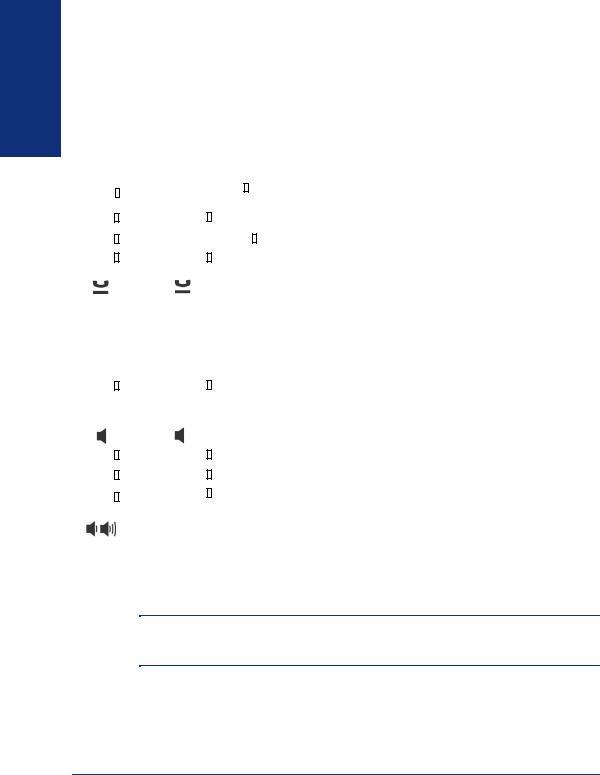
FINDING YOUR WAY
Feature Button Functions
The feature buttons are designed to automate some of the commonly-used functions, such as dialing an outside number. Each of these is described in the table below.
|
|
BUTTON |
|
|
|
|
|
|
IF YOU... |
YOU CAN... |
PG. |
||||||
|
|
|
|
|
|
|
|
|
|
|
|
|
|
|
|
|
|
|
|
ANSWER |
|
Press |
ANSWER |
|
|
|
Answer a call. |
22 |
|||||||
|
|
|
|
|
|
|
|
|
|
|
|
|
|
|
|
|
|
|
|
|
|
|
|
Press |
|
|
|
|
|
|
and dial the number |
Place an outgoing call. |
21 |
||
|
OUTGOING |
|
OUTGOING |
||||||||||||||
|
|
|
|
|
|
|
|
|
|
|
|
|
|
|
|
|
|
|
|
|
|
|
|
Press an unlit |
|
|
|
|
|
button or the flashing |
Select an outside line or answer a call. |
21, 22 |
|||
|
|
|
|
|
|
|
CALL |
||||||||||
|
|
CALL |
|
|
|
||||||||||||
|
|
|
|
|
button |
|
|
|
|
|
|
|
|
|
|
|
|
|
|
|
|
|
|
|
|
|
|
|
|
|
|
|
|
|
|
|
|
|
|
|
|
|
|
|
|
|
|
|
|
|
|
|
|
|
|
|
|
|
Press |
|
|
|
|
|
|
|
Access an intercom call. |
19 |
|||
|
|
IC |
|
|
IC |
||||||||||||
|
|
|
|
|
|
|
|
|
|
|
|
|
|
|
|
|
|
|
|
|
|
|
Press unlit or lit |
|
|
|
Enable/disable Do-Not-Disturb mode. |
42 |
|||||||
|
|
DND |
|
|
DND |
||||||||||||
|
|
|
|
|
|
|
|
|
|
|
|
|
|
|
|
|
|
|
|
|
|
|
Press |
|
|
|
and dial the numbers you |
Place a conference call. |
24 |
||||||
|
|
CNF |
CNF |
||||||||||||||
|
|
|
|
|
|
would like to add to the conference |
|
|
|||||||||
|
|
|
|
|
|
Press |
(International Hold Symbol) |
Put a call on hold. |
23 |
||||||||
|
|
|
|
|
|
|
|
|
|
|
|
|
|
|
|
|
|
|
|
|
|
|
Press |
|
|
|
and dial the destination |
Transfer a call. |
25 |
||||||
|
TRANSFER |
TRANSFER |
|||||||||||||||
|
|
|
|
|
|
number |
|
|
|
|
|
|
|||||
|
|
|
|
|
|
|
|
|
|
|
|
|
|
|
|
|
|
|
|
|
|
Press |
|
|
|
View or access System Speed-Dial num- |
58 |
||||||||
|
|
SYS SPDL |
SYS SPDL |
||||||||||||||
|
|
|
|
|
|
|
|
|
|
|
|
|
|
|
|
bers. |
|
|
|
STN SPDL |
|
|
|
Press |
STN SPDL |
|
View or dial Station Speed-Dial numbers. |
56 |
|||||||
|
|
|
|
|
|
|
|
|
|
|
|
|
|
|
|
|
|
|
|
|
|
Press |
|
|
|
Choose a page zone to place a page. |
60 |
||||||||
|
|
PAGE |
|
PAGE |
|||||||||||||
|
|
|
|
|
|
|
|
|
|
|
|
|
|
|
|
|
|
|
|
|
|
Press |
|
|
|
Redial a telephone number or save the |
28 |
||||||||
|
|
REDIAL |
REDIAL |
||||||||||||||
|
|
|
|
|
|
|
|
|
|
|
|
|
|
|
|
last number dialed. |
|
|
|
|
|
|
|
Press |
and hang up |
Put a call on the speaker. |
31 |
||||||||
|
|
|
|
|
|
|
|
|
|
|
|
|
|
|
|
|
|
|
|
|
|
Press |
|
|
|
Leave or listen to a message. |
33 |
||||||||
|
|
MSG |
|
MSG |
|||||||||||||
|
|
|
|
|
|
|
|
|
|
|
|
|
|
|
|
|
|
|
|
|
|
Press |
|
|
|
Mute the microphone. |
31 |
||||||||
|
|
MUTE |
|
MUTE |
|||||||||||||
|
|
|
|
|
|
|
|
|
|
|
|
|
|
|
|
|
|
|
|
FWD |
|
|
|
Press |
FWD |
|
and dial the destination num- |
Forward calls to the specified number. |
27 |
||||||
|
|
|
|
|
ber |
|
|
|
|
|
|
|
|
|
|
|
|
|
|
|
|
|
|
|
|
|
|
|
|
|
|
|
|
|
|
|
|
|
|
|
|
|
|
|
|
|
|
|
|
|
|
|
|
|
|
|
|
|
|
Press the high or low end of the volume but- |
Adjust volume during a call. |
43 |
|||||||||
|
|
|
|
|
|
ton |
|
|
|
|
|
|
|
|
|
|
|
|
|
|
|
|
|
|
|
|
|
|
|
|
|
|
|
|
|
In addition to the buttons identified in the preceding table, your endpoint has a Special button ( ). Depending on how your telephone system is configured, you may need to press this button before you dial a feature code.
). Depending on how your telephone system is configured, you may need to press this button before you dial a feature code.
NOTE: Because the telephone system allows customized feature buttons, your endpoint may have been reprogrammed so that the feature buttons do not match those described in this guide.
4 |
Inter-Tel® Model 8520 User Guide |
|
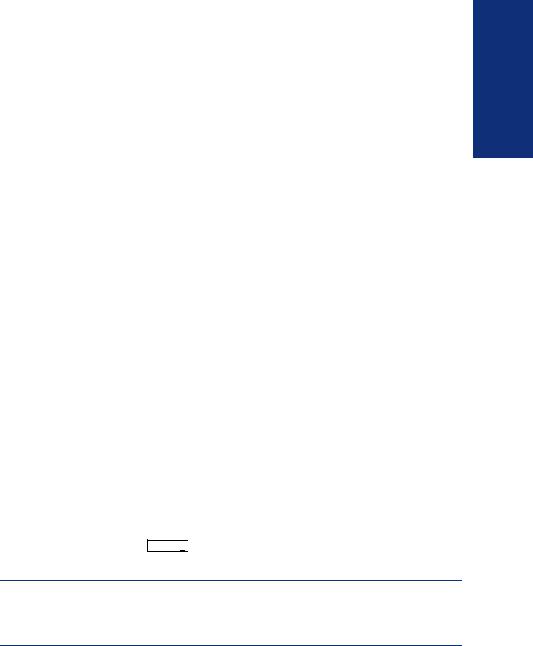
Display
Your Model 8520 has two lines of display with 16 characters per line. When your endpoint is idle, this display shows your extension number, your username, the time of day, and the date. At other times, it may display reminder messages, Do-Not-Dis- turb (DND) messages, numbers dialed, call sources, elapsed time of calls, current call costs, error messages, etc.
Because the display can only support 16 characters, you may see a few abbreviations. The most commonly used abbreviations are provided in the table below.
ABBREVIATION |
WORD/PHRASE |
ACCT CODE |
Account Code |
CNF |
Conference |
DEST |
Destination |
DIR |
Directory |
DND |
Do-Not-Disturb |
EXT |
Extension |
MSG |
Message |
RCL |
Recall |
SPKR |
Speaker |
SPKRPHN |
Speakerphone |
STN SPD |
Station Speed Dial |
SYS SPD |
System Speed Dial |
TFR |
Transfer |
TG |
Trunk Group (a group of outside lines) |
TRNK |
Trunk (an outside line) |
Message Indicator Lamp
The Message Indicator lamp (located at the top, right corner of the endpoint) shows the same indications as the MSG 
 button. The Message Indicator lamp flashes whenever there is a waiting message.
button. The Message Indicator lamp flashes whenever there is a waiting message.
NOTE: By default, the message lamp is programmed to light when you receive a new voice mail message. However, this lamp can be programmed for other functions. Check with your system administrator if you are unsure what your endpoint’s lamp is programmed to indicate.
WAY YOUR FINDING
Inter-Tel® Model 8520 User Guide |
5 |
|
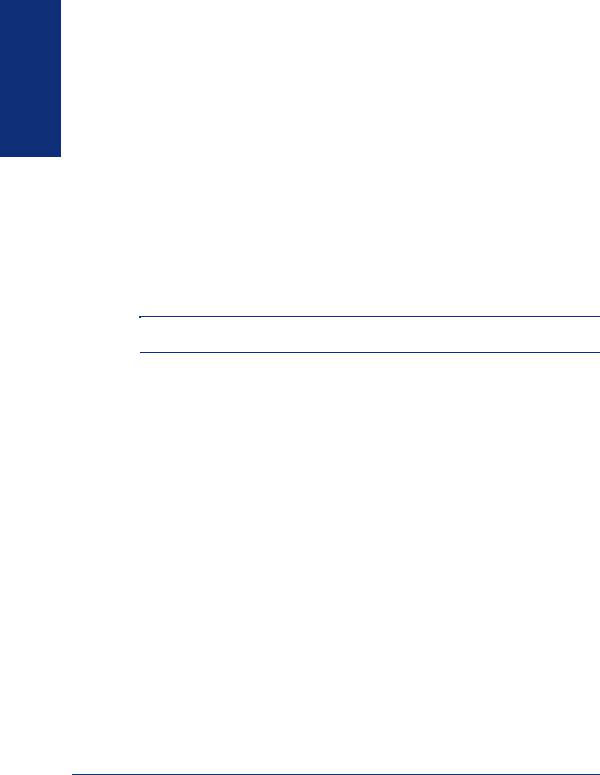
FINDING YOUR WAY
DSS/BLF and Mini-DSS
Generally, the Model 8450 Direct Station Selection/Busy Lamp Field (DSS/BLF) unit is used by individuals that handle a high volume of incoming calls, such as receptionists. The DSS/BLF provides one-button access to up to 50 extension numbers or a programmable feature. For more information about programming and using the DSS, refer to the current Administrator’s Guide (part no. 550.8001).
The Model 8416 Mini-DSS unit is a scaled-down version of the full-sized DSS/BLF unit. This optional unit adds 16 user-programmable buttons to your endpoint. These buttons can be programmed as any of the following:
•DSS buttons: Provide one-button access to extension numbers and display the status of the extension associated with the button (see page 62).
•Feature buttons: Provide quick access to frequently-used features (see page 61).
•Secondary extensions: Allow one-button access to calls ringing or holding at another station (see page 63).
NOTE: Instructions for attaching the Mini-DSS to your endpoint are included with the unit.
The DSS/BLF and Mini-DSS lamps indicate the status of the extension or feature assigned to the button. These indications are shown in the table below.
If the lamp is... |
Then... |
Solidly lit |
The associated extension is busy, or the associated feature is enabled. |
|
|
Flashing slowly |
The extension is in Do-Not-Disturb. |
|
|
Flashing rapidly |
The extension has a call ringing in. |
|
|
Fluttering continuously |
The extension is causing a STATION OFF-HOOK system alarm. |
|
|
6 |
Inter-Tel® Model 8520 User Guide |
|
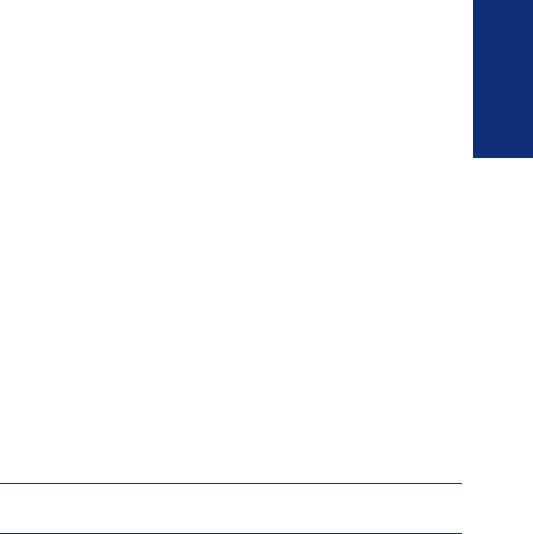
ABOUT VOICE MAIL
Voice mail is an application that is part of the Inter-Tel voice processing system. Using voice mail, you and other callers can send and receive recorded messages from any supported endpoint on the system. To use voice mail features, each user (or subscriber) is assigned a mailbox, which usually corresponds to the extension number assigned to your endpoint. You can, however, have an unassociated mailbox that does not correspond to an extension. (Unassociated mailboxes are typically used for agents or other personnel who don’t have a permanent office.)
With your mailbox, you can use personal or system greetings to let callers know if you are out of town, on a call, etc. If a caller reaches your mailbox, they can leave a message, hang up, or access an attendant. In addition, if your voice mail administrator sets up one or more “group lists” of mailboxes, you can send a message to a group of people by entering one number instead of everyone’s individual mailbox number.
Inter-Tel voice mail systems support the following types of mailboxes:
•Advanced Mailbox: If E-Mail Reader is enabled for your mailbox, you have access to voice mail, e-mail, and fax messages in your mailbox. You can also customize your personal mailbox options, and access advanced messaging features. See page 75 for information and instructions about using E-Mail Reader features. For a voice mail flowchart for advanced mailbox users, see page 87.
•Standard Voice Mailbox: This type of mailbox allows you to send and receive voice mail messages, record personal greetings, and allows you to customize personal mailbox options. A standard voice mailbox does not allow you to access e- mail and fax messages. For a voice mail flowchart for standard mailbox users, see page 105.
NOTE: If you have the Enterprise® Messaging (EM) voice mail system, you also have access to advanced communication and messaging features such as E-Mail Reader and Automatic Speech Recognition (ARS). For more information about EM, see page 9.
WAY YOUR FINDING
Inter-Tel® Model 8520 User Guide |
7 |
|
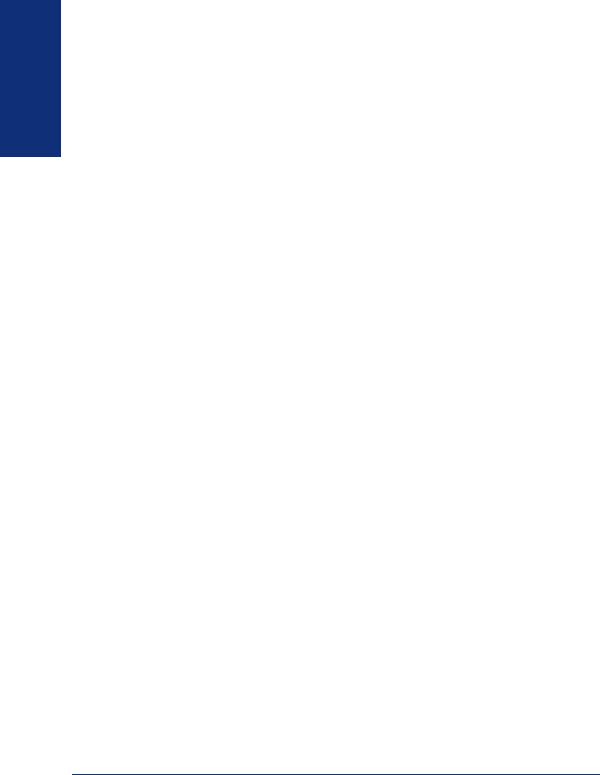
FINDING YOUR WAY
The instructions for many voice mail tasks are identical for standard voice mailbox and advanced mailbox users. The instructions for the following common mailbox tasks are included in the Getting Started and Moving On sections of this guide:
•Initializing your mailbox (see page 16)
•Recording your personal greetings (see page 17)
•Recording your voice mail directory name (see page 18)
•Accessing your mailbox (see page 34)
•Disabling and enabling ASR (see page 35)
•Accessing voice mail messages (see page 36)
•Recording and sending voice mail messages (see page 39)
•Canceling unheard voice mail messages (see page 41)
•Changing your mailbox password (see page 49)
•Changing the call screening transfer method (see page 51)
•Programming a fax destination (see page 52)
•Changing the message search order (see page 53)
•Programming remote messaging (see page 54)
•Screening calls (see page 65)
•Using the voice mail directory (see page 67)
8 |
Inter-Tel® Model 8520 User Guide |
|
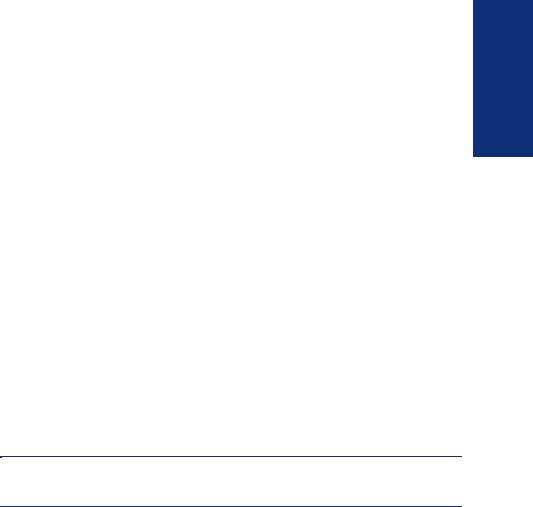
Enterprise Messaging
Enterprise Messaging (EM) is the Inter-Tel messaging system that uses industry-stan- dard protocols for communication and messaging. EM unifies communication and messaging by providing access to voice mail, fax, and e-mail messages in your mailbox. The EM system provides voice mail users with the following advanced messaging features:
•Automatic Speech Recognition (ASR): ASR can be enabled for the entire system or it can be enabled for specific applications (like voice mail) or mailboxes. When ASR is enabled for your mailbox, you can issue spoken commands to navigate the voice mail menus. ASR also allows subscribers and non-subscribers to navigate automated attendant menus, call routing applications, and search the directories. ASR can be enabled for standard voice mailboxes and advanced mailboxes (see page 7). For more information about ASR, see page 10.
•E-Mail Reader: E-Mail Reader allows you to access voice, e-mail, and fax messages from your mailbox. For e-mail messages, E-mail Reader uses Text-to- Speech (TTS) capabilities included with EM to convert the text in an e-mail message to a .wav file. For fax messages, E-Mail Reader announces the fax envelope. If E-Mail Reader has been enabled for your mailbox, your voice mail, e- mail, and fax messages are unified in one convenient location. For more information and instructions about how to use E-Mail Reader features, see the Using E- Mail Reader section, starting on page 75.
Consult your voice mail administrator to see if ASR and/or E-Mail Reader is enabled for your mailbox.
NOTE: EM also includes Unified Messaging inbound and outbound faxing capabilities. For information and instructions about Unified Messaging features, see Issue 2.3 of the
Unified Messaging User Guide, part number 550.8121.
WAY YOUR FINDING
Inter-Tel® Model 8520 User Guide |
9 |
|
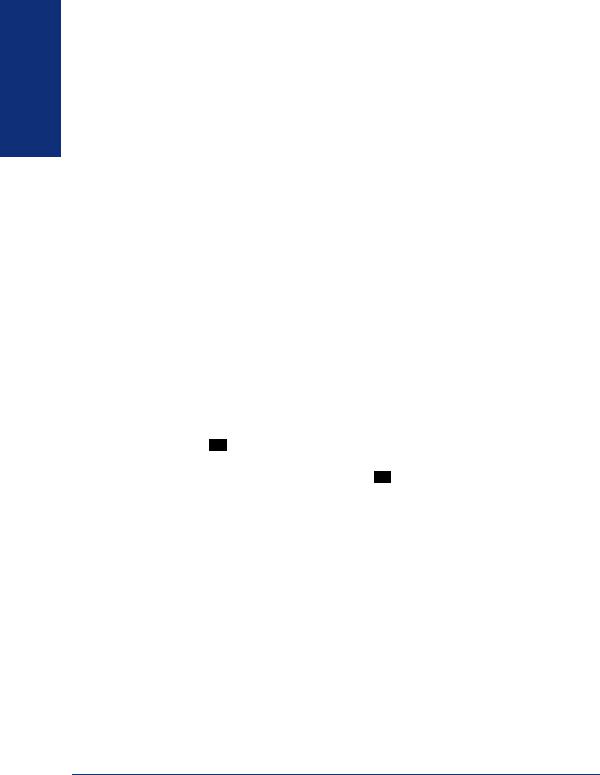
FINDING YOUR WAY
Automatic Speech Recognition (ASR)
Automatic Speech Recognition (ASR) is a feature available for systems using EM. Because ASR is a very flexible feature, it can be enabled or disabled on several different levels. When ASR is enabled for your mailbox, you can issue spoken commands to navigate the voice mail menus. ASR also allows subscribers and non-subscribers to navigate automated attendant menus, call routing applications, and search the directories using voice commands.
When you access voice mail, if you are given the option to say a command or press a dialpad digit to complete a task, then ASR is enabled for your mailbox. If you are only prompted to press a dialpad digit, ASR is not enabled for your mailbox. If your mailbox is not ASR-enabled, you can still navigate the menus and perform tasks by pressing the appropriate dialpad digits when prompted by the system.
When using ASR, follow these guidelines for best results:
•When completing a mailbox-related task, either say the command each time or press the dialpad digits each time.
•Use the handset when issuing spoken commands. Your endpoint’s speaker can pick up background noise and other sounds, which may cause the system to misinterpret a command.
•Voice mail command words are shown on display endpoints. If your endpoint has a display and you don’t hear the command word when the prompt is announced, look at the display for the appropriate voice command.
•When you use the dialpad digits to complete a task, you are sometimes prompted
to press # to indicate to the system that you have finished entering digits. It is not necessary to say “Pound” or “Hash” when using ASR. The silence that follows your voice command replaces the # digit.
•While you are recording a message, ASR is temporarily disabled, therefore you cannot issue spoken commands to access options like pause and erase. If you attempt to issue a spoken command while you are recording, your recording will include the command you issued. To access the pause and erase options, you must press the appropriate dialpad digits.
•You cannot use ASR to set up your e-mail password (see page 79). For security reasons, you must enter your e-mail password characters by pressing the appropriate dialpad digits. Entering passwords this way prevents others from overhearing your password.
•If the system cannot interpret your voice commands for three consecutive attempts, ASR is temporarily disabled by the system for the current call. You can still complete tasks using the dialpad digits; however, you will no longer be prompted to say a command.
•You can temporarily disable ASR for the current call by selecting option eight from the main menu.
10 |
Inter-Tel® Model 8520 User Guide |
|
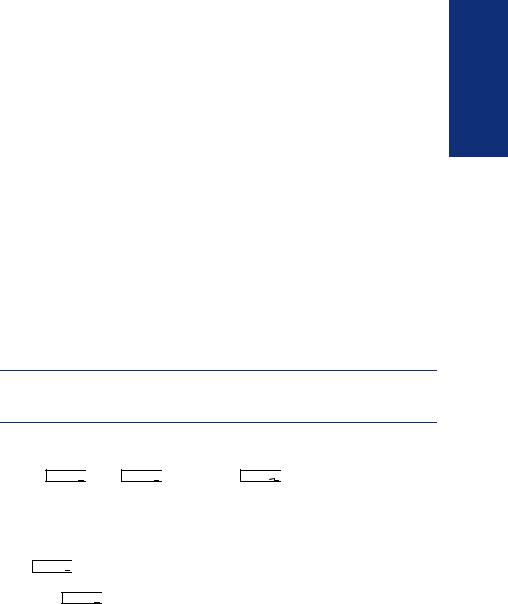
WHAT YOU SEE AND HEAR
As you can see, your Model 8520 and telephone system come equipped with many features. To help you understand what everything means, it is recommended that you read the following information before you use your endpoint:
•Your telephone system may be programmed for one or two dial tones. Systems with two dial tones have one for intercom calls and one for outside calls.
•Many features “time out” if you wait too long before performing the next step. If this happens, you must hang up and start over.
•If you hear four fast tones or repeating fast tones, you have pressed an invalid button combination, tried to select a restricted line, dialed a restricted or invalid number, dialed too slowly between digits, or waited too long before performing the next step. Hang up and try again.
•Some endpoint models have red/green lamps in the feature buttons. Green indicates a call is ringing, holding, or active on your endpoint. Red means the call is on another endpoint. If the buttons only light red, either your endpoint does not have the green lamps, or the system is not programmed to support the two lamp colors.
NOTE: Your endpoint may be programmed to always use red lamps for calls ringing directly to your endpoint. If you are uncertain about the configuration, ask your system administrator.
•The button lamps may be solidly lit or flashing to indicate the status of a call or feature. To avoid confusion, this guide uses different icons to signify that a lamp
is unlit ( CNF 

 ), lit, ( CNF
), lit, ( CNF 

 ), or flashing ( CNF
), or flashing ( CNF 


 ).
).
•“Off-hook” means that either the handset is lifted or the speakerphone is on (  is lit). “On-hook” indicates that the handset is in the cradle or the speakerphone is off. For example, you must first go “off-hook” to make a call, but you must go “on-hook” to end a call.
is lit). “On-hook” indicates that the handset is in the cradle or the speakerphone is off. For example, you must first go “off-hook” to make a call, but you must go “on-hook” to end a call.
•If the MSG 

 button and Message Indicator lamp are lit when using a directory or entering a message, you are in alphanumeric mode, which allows you to enter let-
button and Message Indicator lamp are lit when using a directory or entering a message, you are in alphanumeric mode, which allows you to enter let-
ters. If the MSG 

 button and the Message Indicator lamp are unlit, you are in numeric mode and can only enter numbers and special characters.
button and the Message Indicator lamp are unlit, you are in numeric mode and can only enter numbers and special characters.
•“Handsfree” mode indicates that a call is connected through the speakerphone (i.e., you don’t have to lift the handset to speak). While in handsfree mode, you can make or receive calls.
WAY YOUR FINDING
Inter-Tel® Model 8520 User Guide |
11 |
|
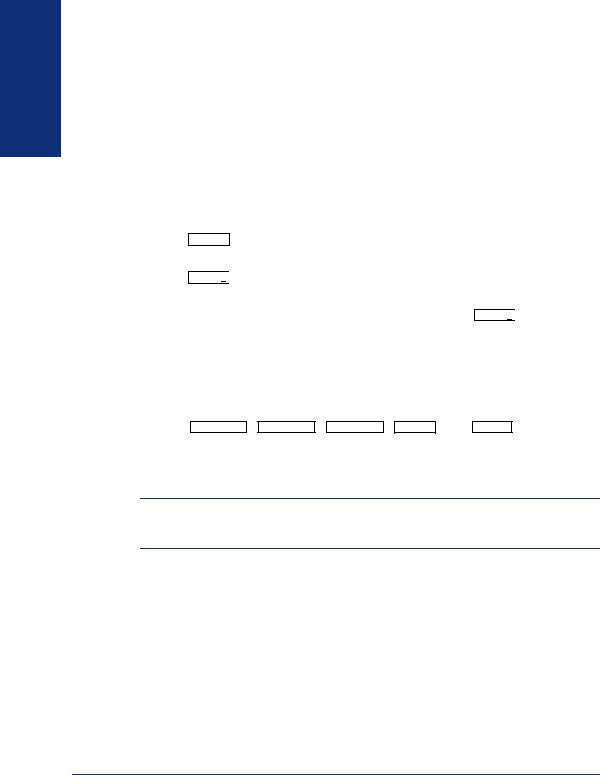
FINDING YOUR WAY
SOFTWARE COMPATIBILITY
Depending upon which software version your telephone system is using, some of the features included in this guide may not be available for your endpoint. Check with your system administrator to see which software version your telephone system currently uses and if there are any features restrictions for your system.
The Model 8520 is compatible with Axxess® system software versions 7.0 and later, and Inter-Tel® 5000 system software versions 1.1 and later.
Endpoints using Axxess software versions 3.0 to 6.x have limited functionality in the following areas:
•The STN SPDL button will not work; however, you can still use this feature by dialing the Station Speed-Dial feature code (see page 56).
•The PAGE 

 button will not work; however, you can still use this feature by dialing the Page feature code (see page 60).
button will not work; however, you can still use this feature by dialing the Page feature code (see page 60).
• The Message Indicator lamp will not work; however, the MSG 

 button will still function properly (see page 33).
button will still function properly (see page 33).
•The dedicated headset audio jack will not work; however, you can still use the headset by plugging the headset into the handset jack and dialing the Headset On/ Off feature code (see page 30).
•The optional Mini-DSS will not work.
• The TRANSFER , ANSWER , OUTGOING , SYS SPDL , and REDIAL lamps will not
light.
The Model 8520 endpoint is not supported by software Axxess versions 3.0 and earlier.
NOTE: This information about compatibility applies to endpoints programmed to use the default button locations. Your buttons may have been programmed differently. If you are uncertain about the configuration, ask your system administrator.
12 |
Inter-Tel® Model 8520 User Guide |
|
Getting Started
SECTION CONTENTS |
PAGE |
Introduction . . . . . . . . . . . . . . . . . . . . . . . . . . . . . . . . . . . . . . . . . 14 Adjusting Your Endpoint’s Viewing Angle . . . . . . . . . . . . . . . . 14 Adjusting Your Endpoint’s LCD Contrast . . . . . . . . . . . . . . . . . 15 Setting Up Voice Mail. . . . . . . . . . . . . . . . . . . . . . . . . . . . . . . . . . 16
Initializing Your Mailbox . . . . . . . . . . . . . . . . . . . . . . . . . . . . . 16 Recording Your Personal Greetings. . . . . . . . . . . . . . . . . . . . 17 Recording Your Voice Mail Directory Name. . . . . . . . . . . . . . 18
Making and Receiving Calls . . . . . . . . . . . . . . . . . . . . . . . . . . . . 19
Intercom Calls . . . . . . . . . . . . . . . . . . . . . . . . . . . . . . . . . . . . 19 Outside Calls . . . . . . . . . . . . . . . . . . . . . . . . . . . . . . . . . . . . . 21 Emergency Calls . . . . . . . . . . . . . . . . . . . . . . . . . . . . . . . . . . 22 Call Waiting . . . . . . . . . . . . . . . . . . . . . . . . . . . . . . . . . . . . . . 22
Placing Calls On Hold . . . . . . . . . . . . . . . . . . . . . . . . . . . . . . . . . 23 Placing Conference Calls . . . . . . . . . . . . . . . . . . . . . . . . . . . . . . 24 Transferring Calls . . . . . . . . . . . . . . . . . . . . . . . . . . . . . . . . . . . . 25
To Another Extension. . . . . . . . . . . . . . . . . . . . . . . . . . . . . . . 25 To Voice Mail . . . . . . . . . . . . . . . . . . . . . . . . . . . . . . . . . . . . . 25 To an Outside Number . . . . . . . . . . . . . . . . . . . . . . . . . . . . . . 25
Using Reverse Transfer. . . . . . . . . . . . . . . . . . . . . . . . . . . . . . . . 26 Forwarding Calls . . . . . . . . . . . . . . . . . . . . . . . . . . . . . . . . . . . . . 27
Manual Call Forwarding . . . . . . . . . . . . . . . . . . . . . . . . . . . . . 27 Automatic System Forwarding . . . . . . . . . . . . . . . . . . . . . . . . 27 Redirect Call. . . . . . . . . . . . . . . . . . . . . . . . . . . . . . . . . . . . . . 28
Redialing a Number . . . . . . . . . . . . . . . . . . . . . . . . . . . . . . . . . . . 28 Displaying Information on Your Endpoint . . . . . . . . . . . . . . . . . 29
Date, Time, Name, and Extension Number . . . . . . . . . . . . . . 29 Outside Party’s Name/Number. . . . . . . . . . . . . . . . . . . . . . . . 29
Using a Headset . . . . . . . . . . . . . . . . . . . . . . . . . . . . . . . . . . . . . . 30 Using the Speaker and Microphone . . . . . . . . . . . . . . . . . . . . . . 31
Mute Button . . . . . . . . . . . . . . . . . . . . . . . . . . . . . . . . . . . . . . 31 Group Listen Using the Speaker . . . . . . . . . . . . . . . . . . . . . . 31 Enhanced Speakerphone Mode. . . . . . . . . . . . . . . . . . . . . . . 32
Using the Message Button . . . . . . . . . . . . . . . . . . . . . . . . . . . . . 33
Leaving Messages . . . . . . . . . . . . . . . . . . . . . . . . . . . . . . . . . 33 Retrieving Messages . . . . . . . . . . . . . . . . . . . . . . . . . . . . . . . 33
Accessing Your Mailbox . . . . . . . . . . . . . . . . . . . . . . . . . . . . . . . 34 Disabling and Enabling ASR. . . . . . . . . . . . . . . . . . . . . . . . . . . . 35 Accessing Voice Mail Messages . . . . . . . . . . . . . . . . . . . . . . . . 36
Listening to Voice Mail Messages . . . . . . . . . . . . . . . . . . . . . 36 Recovering Deleted Voice Mail Messages. . . . . . . . . . . . . . . 38 Recording and Sending Voice Mail Messages. . . . . . . . . . . . 39 Canceling Unheard Voice Mail Messages . . . . . . . . . . . . . . . 41
Using Do-Not-Disturb Mode . . . . . . . . . . . . . . . . . . . . . . . . . . . . 42 Using Reminder Messages . . . . . . . . . . . . . . . . . . . . . . . . . . . . . 44
STARTED GETTING
Inter-Tel® Model 8520 User Guide |
13 |
|

GETTING STARTED
INTRODUCTION
Now that you know what your endpoint can do, it’s time to start using it. In this section, you’ll learn how to make and receive calls, transfer calls, retrieve voice mail messages, and much more.
ADJUSTING YOUR ENDPOINT’S VIEWING ANGLE
Your Model 8520 has an adjustable base that allows you to tilt your endpoint to enhance the viewing angle. There are two types of bases available on the endpoint, each of which allow you to adjust the angle of the endpoint. Use the appropriate instructions (listed below) to adjust the angle of your endpoint.
If your endpoint has a support mechanism that fits into holes on the base:
1.Position the bottom of the endpoint’s base on a flat surface.
2.Tilt the endpoint to the desired angle.
3.Place the “feet” of the support mechanism in the holes on the base to secure the position of the endpoint.
If your endpoint has buttons located on the back to release the locking base:
1.Position the bottom of the endpoint’s base on a flat surface.
2.Press both buttons on the back of the endpoint to disengage the base’s locking mechanism.
3.Tilt the endpoint to the desired angle.
4.Release both buttons to lock the base in place.
NOTE: If you position your endpoint’s viewing angle to 60 degrees or greater, it is recommended that you flip the handset hanger down to the horizontal position.
14 |
Inter-Tel® Model 8520 User Guide |
|
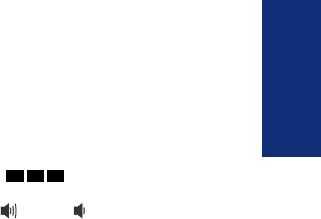
ADJUSTING YOUR ENDPOINT’S LCD CONTRAST
Some endpoints have a contrast control wheel that allows you to manually adjust the Liquid Crystal Display (LCD) contrast. This wheel is located on the back of the endpoint and can be adjusted while viewing the LCD screen.
For endpoints that do not have a contrast control wheel, you can use a feature code and the volume buttons to adjust the contrast on the LCD.
Depending on the type of display your endpoint has, you can adjust the contrast on your LCD using one of the following methods. When you adjust the contrast on the LCD, the endpoint must be in an idle state.
To adjust your endpoint’s LCD contrast: (using the contrast control wheel):
1.While viewing the LCD screen, locate the contrast control wheel on the back, upper-right section of the endpoint.
2.Adjust the contrast of the LCD screen by turning the wheel clockwise (lighter) or counterclockwise (darker).
To adjust your endpoint’s LCD contrast: (using a feature code):
1.With the handset in the cradle, dial 3 
 0
0 
 3 .
3 .
2.Adjust the contrast level of the LCD screen by one of the following methods:
EITHER, Use the volume button ( = darker, = lighter).
OR, Press a number on the dialpad (1=lightest through 8=darkest) that corresponds to your desired contrast level.
3.Accept and save the contrast level by one of the following methods:
EITHER, Press  .
.
OR, Lift and replace the handset.
STARTED GETTING
Inter-Tel® Model 8520 User Guide |
15 |
|
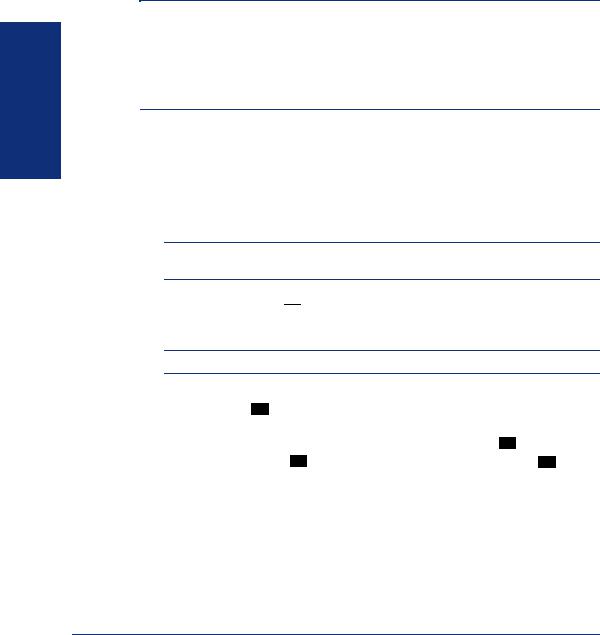
GETTING STARTED
SETTING UP VOICE MAIL
To begin using your mailbox you will need to complete a few basic set-up procedures to initialize your mailbox, customize your personal greetings, and record your voice mail directory name.
NOTE: If your telephone system uses Enterprise Messaging (EM), your mailbox may have the Automatic Speech Recognition (ASR) feature enabled. When ASR is enabled for your mailbox, you have the option of issuing a spoken command or pressing a dialpad button. See page 10 for ASR guidelines.
ALSO: If your mailbox has E-Mail Reader enabled, you have an advanced mailbox. See page 75 for information and instructions about using E-Mail Reader features.
Initializing Your Mailbox
To access voice mail, the first thing you need to do is initialize your mailbox. This allows you to change the default password for your mailbox, record your name for the company directories, and listen to the voice mail introduction.
To initialize your mailbox:
1. Dial the voice mail extension number. (You hear the main menu.)
NOTE: If you do not know the voice mail extension number, check with your voice mail administrator.
2.Say “Login” or press  to identify yourself as a subscriber.
to identify yourself as a subscriber.
3.Enter your mailbox number using the dialpad digits.
4.Enter your default password using the dialpad digits.
NOTE: Your mailbox number is your default password.
If you want a password, enter a new password using digits 0-9 (up to 12 digits), and then press # when you are done. The messaging system plays back your password.
If you do not want to use a password, just say “Skip” or press # .
5. Say “Accept” or press # to accept the entry or say “Erase” or press 3 to erase and re-enter your password. The system prompts you to record your directory name.
16 |
Inter-Tel® Model 8520 User Guide |
|
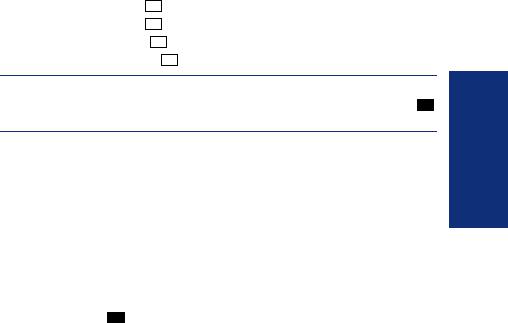
6.After the tone, record your first and last names.
7.When prompted, do one of the following:
• |
Say “Accept” or press |
|
|
|
again to accept the name. |
||
|
# |
|
|||||
• |
Say “Replay” or press |
|
|
|
to replay the name you just recorded. |
||
|
1 |
|
|||||
• |
Say “Append” or press |
|
|
|
to add to your name. |
||
2 |
|
|
|||||
• |
Say “Re-record” or press |
|
|
|
to erase and re-record your name. |
||
|
|
3 |
|||||
NOTE: The system then plays a prompt that introduces you to the basic voice mail system features. You can skip this introduction by saying “Skip” or by pressing # , if desired.
Recording Your Personal Greetings
You can store two different personal greetings in your voice mailbox: a primary and an alternate. You may change or choose to use either greeting at any time. You can then select which greeting you want played when a caller reaches your voice mailbox. Because the purpose of this greeting is to tell callers why they have reached your voice mailbox, you should include the following information:
•Whether or not you are in the office and where you can be reached
•When you will be returning calls
•For callers who do not wish to leave a message, how to exit voice mail (say “Operator” or press 0 to return to the operator)
The following are some sample greetings to help you plan your message:
•Primary Greeting: Hello, this is __________. I am either on another line or away from my desk and cannot take your call at this time. If you need to speak to someone immediately, please dial zero now. Otherwise, leave a detailed message, and I will return your call as soon as possible. Thank you.
•Alternate Greeting: Hello, this is __________. I will be away from the office from day/date until day/date. If you need to speak to someone immediately, please dial zero now. Otherwise, leave a detailed message, and I will return your call when I return. Thank you.
You can also select the System Greeting if you do not want to record a primary or alternate greeting. The system greeting states, “Mailbox number (xxxxx) is not available.” Depending on how your system is programmed, the system greeting may also include, “After the tone, please record your message. When finished, you may hang up to deliver the message or press pound for more options.”
STARTED GETTING
Inter-Tel® Model 8520 User Guide |
17 |
|
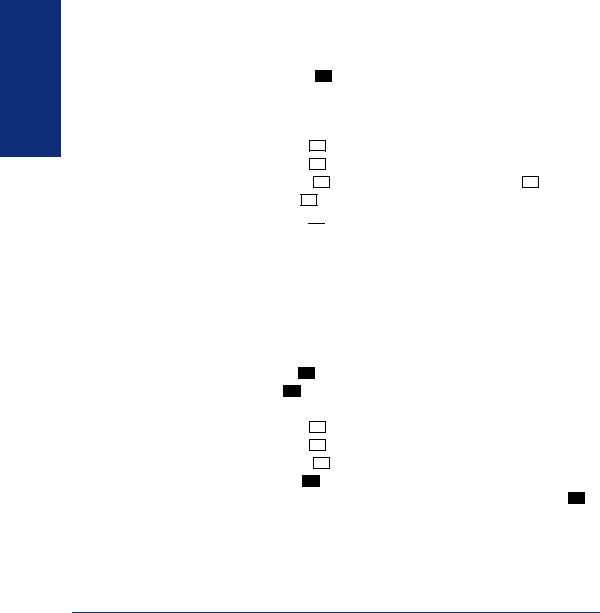
GETTING STARTED
To record/change your personal greeting:
1. |
Access your mailbox as described on page 34. |
||||||||||
2. |
Say “Personal” or press |
|
|
|
|
|
to select the Personal Options Menu. |
||||
|
4 |
|
|
||||||||
3. |
Say “Greeting” or press |
|
|
|
|
to record or change your personal greeting. |
|||||
1 |
|
|
|
||||||||
4. |
Do one of the following: |
|
|
|
|
|
|
|
|
|
|
|
• Say “Primary” or press |
|
|
|
|
|
to record and/or enable your primary greeting. |
||||
|
|
|
1 |
|
|||||||
|
• Say “Alternate” or press |
|
|
to record and/or enable your alternate greeting. |
|||||||
|
2 |
||||||||||
|
• Say “System” or press |
|
|
|
to enable the system default mailbox greeting. |
||||||
|
|
|
|
3 |
|||||||
5.If you selected the system greeting option, hang up.
If you selected the primary or alternate greeting option, record your greeting when prompted, then press # .
If you already have a primary or alternate greeting, it is played when you select primary or alternate.
You can then do one of the following:
• |
Say “Accept” or press |
|
|
|
to accept the greeting. |
||||
|
# |
|
|||||||
• |
Say “Replay” or press |
|
|
|
to replay the greeting. |
||||
|
1 |
|
|||||||
• |
Say “Append” or press |
|
, add to the greeting, and then press |
|
. |
||||
2 |
# |
||||||||
• |
Say “Erase” or press |
|
|
to erase and re-record the greeting. |
|||||
3 |
|
||||||||
•Say “Cancel” or press 



 to exit without changing your greeting.
to exit without changing your greeting.
6.Hang up.
Recording Your Voice Mail Directory Name
Your recorded name is used to identify you in the voice mail directory and to verify your mailbox number when messages are addressed to you. Although you record your name when you first initialize your mailbox, you can change it at any time.
To record your directory name:
1. Access your mailbox as described on page 34.
2. Say “Personal” or press 4 to select the Personal Options Menu.
3.Say “Name” or press 2 . Your recorded name is played.
4.Do one of the following:
• |
Say “Accept” or press |
|
|
to accept your recorded name. |
|
|
# |
||||
• |
Say “Replay” or press |
|
|
to replay your recorded name. |
|
|
1 |
||||
• |
Say “Append” or press |
|
|
to add to your name. |
|
2 |
|
||||
•Say “Erase” or press 3 to erase and re-record your name. When you hear a tone, record your first and last name. Then say “Accept” or press # to accept your recorded name.
5.Hang up.
18 |
Inter-Tel® Model 8520 User Guide |
|
