Page 1

Analog Endpoint
User Guide
Page 2

Page 3

QUICK REFERENCE GUIDE TO
FREQUENTLY USED FEATURES
These are the basic instructions for the most frequently used telephone and
voice mail features for Inter-Tel endpoints. For detailed information about these
and other features, refer to the complete instructions in the appropriate user
guide.
PLACING AN INTERCOM CALL
1. Dial an extension number.
2. If your call goes through handsfree to the called endpoint’s speaker, speak
after you hear a double tone.
If you hear continuous ringing, wait for the call to be answered.
PLACING AN OUTSIDE CALL
1. With or without the handset lifted, press or dial the Outgoing Call
feature code (the default feature code is ).
2. Dial the desired number. (If you hear a single progress tone, you must dial
an account code before you can place your call.)
ANSWERING AN INTERCOM OR OUTSIDE CALL
EITHER, Respond handsfree (if enabled).
OR, Lift the handset for privacy.
OR, Press ,
OR, Press the flashing (Intercom) button.
SPKR
, or .
ANSWER
IC
OUTGOING
8
PLACING A CALL ON HOLD
While on a call, press or . Hang up or place another call. To return to
the call, lift the handset an then press , , or the flashing button.
HOLD
HOLD
PLACING AN EMERGENCY CALL
9
Dial (in the U.S.) or (in Europe) to automatically place a
1 1
call to the system’s programmed emergency number. You do not have to select
an outside line first.
If you are using an IP or SIP endpoint, consult your system administrator
and your local Inter-Tel servicing company for important information about
dialing emergency services before you begin using it.
© Inter-Tel, Inc. January 2005 printed in US
9 9 9
CAUTION
Part no. 835.2449-4
1
Page 4

P
LACING A CONFERENCE CALL
1. While on the first call, press . The call is now on hold.
2. Place an intercom or outside call, then press the flashing button to
CNF
CNF
place the call on hold. (If necessary, repeat this step to place a third call on
hold.)
3. Press the flashing button to join all of the calls together in the con-
CNF
ference.
NOTE: Conference calls are limited to three parties on SIP endpoints.
FORWARDING CALLS
1. Press . (Six-line display model users must then select a menu button.)
2. Do one of the following:
To cancel call forwarding:
1. Press .
2. If you have a six-line display endpoint, press the FWD OFF menu button.
FWD
• To forward to an outside telephone number: Select an outside line
and dial a telephone number.
• To forward to an extension number: Dial the extension number.
• To forward to your voice mailbox: Dial the voice mail extension.
FWD
If you have a non-display or two-line display endpoint, press , , or
SPKR
lift and replace the handset.
RESPONDING TO A WAITING CALL
If you hear a “call waiting” tone through your handset or headset, either end
your current call or place it on hold. Then press , , , or the
SPKR ANSWER
flashing button.
CHANGING VOLUME LEVELS
EITHER, Press the high ( ) or low ( )end of the Volume button.
OR, Press the Up or Down arrow on the Volume button.
OR, Press the
VOL UP or VOL DN button.
To save your change:
EITHER, Press both ends of the Volume button at the same time.
OR, Press the middle of the Volume button.
OR, Press both
VOL UP and VOL DN buttons at the same time.
REDIALING A NUMBER
Select an outside line and press or dial . The number is auto-
REDIAL
3
matically dialed.
0
8
2
Page 5

P
AGING
1. Lift the handset and press or dial .
2. Dial the desired page zone number (0-9).
3. After the tone, make your announcement and hang up.
PAG E
7
NOTE: The Page feature is not supported in SIP mode.
TRANSFERRING A CALL TO AN EXTENSION/OUTSIDE NUMBER
1. Press or .
2. Dial the desired extension or telephone number.
3. Wait for an answer, announce the call, and then hang up.
TRANSFER XFR
If the number is busy, there is no answer, or the transfer is refused, press ,
SPKR
, or the flashing button to return to the caller. (Press for SIP
mode.)
TRANSFERRING A CALL TO VOICE MAIL
1. Press or .
2. Dial the voice mail extension number.
3. Hang up to send the call to the voice mail menu (so that the caller can enter
TRANSFER XFR
the mailbox number).
USING REVERSE TRANSFER (CALL PICKUP)
1. Lift the handset and dial .
2. Dial the extension number where the call is ringing or holding.
4
ACCESSING YOUR MAILBOX
NOTE: If your voice mail system has Automatic Speech Recognition (ASR)
capability and it is enabled for your mailbox, you can complete voice mail tasks
by issuing spoken commands or by pressing dialpad digits.
If your button is lit and you have a message from voice mail:
1. Lift the handset or press or press .
2. Press . A call is automatically placed to the voice mail system.
3. Enter your personal password and press .
If your button is not lit:
1. Dial the voice mail extension number. (You hear the main menu.)
2. During or after the greeting, say “Login” or press to identify yourself as a
MSG
SPKR
MSG
#
MSG
subscriber.
3. Say or enter your mailbox number.
4. Enter your mailbox password (if programmed). Then press .
#
3
Page 6

A
CCESSING VOICE MAIL MESSAGES
1. Access your mailbox as described on page 3.
2. If E-Mail Reader is enabled for your mailbox, say “Voice Mail” or press .
1
If E-Mail Reader is not enabled for your mailbox, skip this step.
3. Select one of the following:
• Say “New” or press to listen to new messages.
• Say “Saved” or press to listen to saved messages.
4. While you are listening to a message, you can use the following options:
• Say “Skip” or press
• Say “Backup” or press to back up.
• Say “Pause” or press to pause. (Press to continue.)
• Say “Forward” or press to skip ahead.
• Say “Lower” or press to lower the volume.
• Say “Envelope” or press to play the message envelope.
• Say “Higher” or press to raise the volume.
• Say “Save” or press to save the new message in your mailbox.
• Say “Delete” or press to delete the message from your mailbox.
5. When the message has finished playing, you have the following options:
• Say “Replay” or press to replay the message from the beginning.
• Say “Reply” or press to reply to the message.
• Say “Forward” or press to forward a copy of the message.
• Say “Previous” or press to listen to the previous message.
• Say “Envelope” or press to play the introductory message envelope.
• Say “Next” or press to listen to the next message.
• Say “Save” or press to save the new message in your mailbox.
• Say “Delete” or press to delete the message from your mailbox.
1
3
#
to skip to the end of the recording.
1
2
3
4
5
6
7
9
1
2
3
4
5
6
7
9
#
RECORDING AND SENDING VOICE MAIL MESSAGES
1. Access your mailbox as described on page 3.
2. Say “Record” or press .
2
3. Say or enter the mailbox number where you want to leave the message.
4. Say “Yes” or press to accept the subscriber’s name.
#
5. Record your message after the tone.
6. When finished, hang up to deliver the message or press to access more
#
options.
4
Page 7

MESSAGE OPTIONS*
Below is a summary of the options you can
use when accessing messages, after playing
messages, and when recording voice mail
messages.
# LISTENING TO MSG AFTER MSG PLAYS LEAVING MSG
1 Back Up Replay the
2 Pause Reply to the
message
message
3 Skip forward Forward a copy Erase and
4 Lower volume Listen to previ-
ous msg
5 Play envelope Play envelope —
6 Increase vol-
ume
7 — Save the
Listen to next
message
message
8———
9 — Delete the
message
* — — Cancel
# Skip to end — Send message
Message options vary based on media type.
*
Replay the
message
Append the
message
re-record
—
—
—
Access delivery options
and exit
FEATURE CODES*
CODE FEATURE NAME CODE FEATURE NAME
391 Account Code – All Calls 324 Hun t Group Remove/Replace
390 Account Code – Optional 303 LCD Contrast Control
326 ACD Agent Log In 365 Message
327 ACD Agent Log Out 366 Message - Cancel Msg Left
328 ACD Agent Log In/out 368 Message -Cancel Msg On Endpt.
329 ACD Agent Wrap-up Term. 367 Message - Silent
375 Agent Help Request 314 Microphone Mute
376 Agent Help Reject 7 Page
361 Automatic Intercom Access 32 5 Page Remove/Replace
360 Automatic Line Access 397 Program Buttons
350 Automatic Line Answer 392 Program Station Password
313 Background Music 6 Qu eue (Callback) Request
355 Call Forward All Calls 385 Record-A-Call
357 Call Forward If Busy 380 Redial
356 Call Forward If No Answer 331 Redirect Call
358 Call Fwd. If No Answer/Busy 305 Reminder Message
5 Conference 306 Reminder Message Cancel
394 Default Station 359 Remote Programming
307 Directory 4 Reverse Transfer
300 Display Time And Date 396 Review Buttons
372 Do-Not-Disturb On/Off 377 Ring Intercom Always On/off
373 Do-Not-Disturb Override 398 Ring Tone Selection
395 Feature Button Default 382 Station Speed Dial
312 Group Listen 383 Station Speed Dial Pro gram
319 Handsfree On/Off 354 System Forward On/Off
317 Headset On/Off 381
336 Hold – Individual 399 Switch Keymap
335 Hold – System 346 Transfer To Ho ld
330 Hookflash (Recall in Europe) 345 Transfer To Ring
*Some feature codes may not apply to your endpoin t. For a list of feature
codes specific to your endpoint, consult the user guide.
System Speed Dial
TELEPHONE SYSTEM AND
VOICE MAIL FEATURE GUIDE
USING VOICE MAIL
To access your mailbox:
1. Dial the voice mail extension number.
2. Say “Login” or press and say or enter
your mailbox number.
3. Enter your password and press .
4. Voice mail plays the main menu for your
mailbox type and guides you through the
available options.
STANDARD VOICE MAILBOX MAIN MENU:
Access new voice mail messages “New” 1
Record voice mail messages “Record” 2
Access saved voice mail message s “Saved” 3
Access personal mailbox opt ions “Personal” 4
Access message options “Options” 5
Disable Automatic Speech Recognition “Disable” 8
TO... SAY PRESS
ADVANCED MAILBOX MAIN MENU:
Access voice mail messag es “Voice mail” 1
Record voice mail messages “Record” 2
Access e-mail messages “E-mail” 3
Access personal mailbox opt ions “Personal” 4
Access message options “Options” 5
Access faxes “Facsimile” 6
Disable Automatic Speech Recognition “Disable” 8
TO... SAY PRESS
#
Page 8

REMOTE FEATURE ACCESS
Remote Feature Access allows you to change
your station password, place your endpoint in
Do-Not-Disturb mode, and forward calls from
another endpoint or through a special dial-up
line.
If you do not hear a tone after each step, or if
you hear repeating tones, you have made a
mistake or the feature is restricted. Start over.
To use Remote Feature Access:
1. EITHER, call _______________ (number
provided by your system administrator). If
required, enter your password.
OR, use any endpoint on the system.
3 5 9
2. Enter
3. Enter your extension number.
4. Enter your password and press . You
can now use the features described below
and at right.
To change the station password:
1. Enter
2. Enter your current password and press
3. Enter the new password and press .
4. Enter the new password again for verification and press .
.
3 9
.
#
2
#
#
#
To turn on Do-Not-Disturb:
3 7 0
1. Enter
.
2. Enter message number 01-20 (see the
default DND message list below).
3. If desired, enter the optional second-line
message text (see the dialpad character
chart on the next page).
4. Hang up.
To turn off Do-Not-Disturb:
3 7
1
Enter
and hang up.
DO-NOT-DISTURB MESSAGES
01 DO-NOT-DISTURB 11 OUT OF TOWN ’TIL
02 LEAVE A MESSAGE 12 OUT OF OFFICE
03 IN MEETING UNTIL 13 OUT UNTIL
04 IN MEETING 14 WITH A CLIENT
05
ON VACATION
06
ON VACATION
07 CALL ME AT 17 IN CONFERENCE
08 AT TH E DO C TO R 18 AWAY FROM DESK
.
09 ON A TRIP 19 GONE HOME
10 ON BREAK 20 OUT TO LUNCH
*VACATION is replaced by HOLIDAY in European systems.
*
’TIL
*
15 WITH A GUEST
16 U NAVAI LA BLE
DIALPAD CHARACTERS
BUTTON
NOTE: The characters associated with the 5 and 6 dialpad
digits are dependent on the software version.
To turn on Call Forward:
1. Enter one of the following Call Forward feature codes:
2. Enter an extension number or enter a line
access code followed by an outside telephone number.
3. Hang up.
To turn off Call Forward:
1. Enter
2. Press and hang up.
NUMBER OF TIMES BUTTON IS PRESSED
12345
1
-&() 1
2
ABC ' 2
3
DEF ! 3
4
GH I * 4
5
JKL# or /5
6
MNOÑ or #6
7
PQRS 7
8
TUV?8
9
WXY Z 9
All Calls 355
If No Answer 356
If Busy 357
If No Answer/Busy 358
3 5 5
.
#
Page 9

Notice
This Inter-Tel® user guide is released by Inter-Tel, Inc. as a guide for end-users. It provides information necessary to use the Analog endpoint. The contents of this user guide,
which reflect current Inter-Tel standards, are subject to revision or change without notice.
Some features or applications mentioned may require a future release and are not available in the initial release. Future product features and applications are subject to availability and cost. Some features or applications may require additional hardware and/or
specific software.
Some system features can only be accessed by an
administrator. For information about these features, see the
Frequently Asked Questions on page 89.
For sales, service, or technical support,
contact your local authorized Inter-Tel provider.
Comments about this user guide or other
technical documentation should be directed to
Inter-Tel’s Technical Publications Department at:
Tech_Pubs@inter-tel.com
All products and services mentioned in this publication are the trademarks, service marks,
registered marks, or registered service marks of their respective owners.
®
Inter-Tel
Microsoft
and Enterprise® are registered trademarks of Inter-Tel, Incorporated.
®
and Outlook® are registered trademarks of Microsoft Corporation.
Page 10

PRODUCT DISPOSAL INSTRUCTIONS
This symbol indicates that the product is classified as electrical or
electronic equipment and should not be disposed of with other commercial or household waste at the end of its working life. For appropriate disposal and recycling instructions, contact your local recycling
authority or Inter-Tel provider.
The Waste of Electrical and Electronic Equipment (WEEE) Directive (2002/96/EC) was established by the
European Union to minimize negative impact on the environment, control hazardous substances, and curtail
landfill expansion by using the best available recovery and recycling techniques.
Page 11

Table of Contents
CONTENTS PAGE
FINDING YOUR WAY . . . . . . . . . . . . . . . . . . . . . . . . . . . . . . . . . . . . . . . . . . . . . . . . . . . 1
Welcome. . . . . . . . . . . . . . . . . . . . . . . . . . . . . . . . . . . . . . . . . . . . . . . . . . . . . . . . . . . . . . . . . 2
About This Guide . . . . . . . . . . . . . . . . . . . . . . . . . . . . . . . . . . . . . . . . . . . . . . . . . . . . . . . . . 2
About Your Endpoint . . . . . . . . . . . . . . . . . . . . . . . . . . . . . . . . . . . . . . . . . . . . . . . . . . . . . . 3
About Voice Mail . . . . . . . . . . . . . . . . . . . . . . . . . . . . . . . . . . . . . . . . . . . . . . . . . . . . . . . . . . 5
What You See and Hear . . . . . . . . . . . . . . . . . . . . . . . . . . . . . . . . . . . . . . . . . . . . . . . . . . . . 9
Software Compatibility . . . . . . . . . . . . . . . . . . . . . . . . . . . . . . . . . . . . . . . . . . . . . . . . . . . . 10
GETTING STARTED . . . . . . . . . . . . . . . . . . . . . . . . . . . . . . . . . . . . . . . . . . . . . . . . . . 11
Introduction . . . . . . . . . . . . . . . . . . . . . . . . . . . . . . . . . . . . . . . . . . . . . . . . . . . . . . . . . . . . . 12
Setting Up Voice Mail . . . . . . . . . . . . . . . . . . . . . . . . . . . . . . . . . . . . . . . . . . . . . . . . . . . . . 12
Making and Receiving Calls. . . . . . . . . . . . . . . . . . . . . . . . . . . . . . . . . . . . . . . . . . . . . . . . 15
Placing Calls On Hold. . . . . . . . . . . . . . . . . . . . . . . . . . . . . . . . . . . . . . . . . . . . . . . . . . . . . 19
Placing Conference Calls . . . . . . . . . . . . . . . . . . . . . . . . . . . . . . . . . . . . . . . . . . . . . . . . . . 20
Transferring Calls . . . . . . . . . . . . . . . . . . . . . . . . . . . . . . . . . . . . . . . . . . . . . . . . . . . . . . . . 21
Using Reverse Transfer . . . . . . . . . . . . . . . . . . . . . . . . . . . . . . . . . . . . . . . . . . . . . . . . . . . 22
Forwarding Calls . . . . . . . . . . . . . . . . . . . . . . . . . . . . . . . . . . . . . . . . . . . . . . . . . . . . . . . . . 23
Redialing a Number . . . . . . . . . . . . . . . . . . . . . . . . . . . . . . . . . . . . . . . . . . . . . . . . . . . . . . 24
Displaying Information on Your Endpoint . . . . . . . . . . . . . . . . . . . . . . . . . . . . . . . . . . . . 25
Using a Headset . . . . . . . . . . . . . . . . . . . . . . . . . . . . . . . . . . . . . . . . . . . . . . . . . . . . . . . . . 26
Using the Speaker and Microphone . . . . . . . . . . . . . . . . . . . . . . . . . . . . . . . . . . . . . . . . . 27
Using the Message Button . . . . . . . . . . . . . . . . . . . . . . . . . . . . . . . . . . . . . . . . . . . . . . . . . 28
Accessing Your Mailbox. . . . . . . . . . . . . . . . . . . . . . . . . . . . . . . . . . . . . . . . . . . . . . . . . . . 29
Disabling and Enabling ASR . . . . . . . . . . . . . . . . . . . . . . . . . . . . . . . . . . . . . . . . . . . . . . . 30
Accessing Voice Mail Messages . . . . . . . . . . . . . . . . . . . . . . . . . . . . . . . . . . . . . . . . . . . . 31
Using Do-Not-Disturb Mode . . . . . . . . . . . . . . . . . . . . . . . . . . . . . . . . . . . . . . . . . . . . . . . . 37
Using Reminder Messages . . . . . . . . . . . . . . . . . . . . . . . . . . . . . . . . . . . . . . . . . . . . . . . . 39
FINDING YOUR WAY
GETTING STARTED
MOVING ON
USING E-MAIL READER LEARNING MORE
Inter-Tel®, Inc. March 2006 printed in US
iii
Page 12

CONTENTS PAGE
MOVING ON . . . . . . . . . . . . . . . . . . . . . . . . . . . . . . . . . . . . . . . . . . . . . . . . . . . . . . . . . 41
Introduction . . . . . . . . . . . . . . . . . . . . . . . . . . . . . . . . . . . . . . . . . . . . . . . . . . . . . . . . . . . . . 42
Setting Endpoint Preferences . . . . . . . . . . . . . . . . . . . . . . . . . . . . . . . . . . . . . . . . . . . . . . 42
Setting Mailbox Preferences . . . . . . . . . . . . . . . . . . . . . . . . . . . . . . . . . . . . . . . . . . . . . . . 45
Speed Dialing. . . . . . . . . . . . . . . . . . . . . . . . . . . . . . . . . . . . . . . . . . . . . . . . . . . . . . . . . . . . 52
Using Record-A-Call . . . . . . . . . . . . . . . . . . . . . . . . . . . . . . . . . . . . . . . . . . . . . . . . . . . . . . 55
Paging . . . . . . . . . . . . . . . . . . . . . . . . . . . . . . . . . . . . . . . . . . . . . . . . . . . . . . . . . . . . . . . . . 56
Performing a “Hookflash” During a Call. . . . . . . . . . . . . . . . . . . . . . . . . . . . . . . . . . . . . . 57
Programming Your Feature Buttons . . . . . . . . . . . . . . . . . . . . . . . . . . . . . . . . . . . . . . . . . 57
Programming Direct Station Selection Buttons . . . . . . . . . . . . . . . . . . . . . . . . . . . . . . . . 58
Programming Secondary Extension Buttons. . . . . . . . . . . . . . . . . . . . . . . . . . . . . . . . . . 59
Using Account Codes. . . . . . . . . . . . . . . . . . . . . . . . . . . . . . . . . . . . . . . . . . . . . . . . . . . . . 60
Screening Calls . . . . . . . . . . . . . . . . . . . . . . . . . . . . . . . . . . . . . . . . . . . . . . . . . . . . . . . . . . 60
Using Call Logging . . . . . . . . . . . . . . . . . . . . . . . . . . . . . . . . . . . . . . . . . . . . . . . . . . . . . . . 61
Using Directories . . . . . . . . . . . . . . . . . . . . . . . . . . . . . . . . . . . . . . . . . . . . . . . . . . . . . . . . 62
Programming Remote Feature Access . . . . . . . . . . . . . . . . . . . . . . . . . . . . . . . . . . . . . . . 67
Requesting Agent Help. . . . . . . . . . . . . . . . . . . . . . . . . . . . . . . . . . . . . . . . . . . . . . . . . . . . 69
Working in Hunt Groups. . . . . . . . . . . . . . . . . . . . . . . . . . . . . . . . . . . . . . . . . . . . . . . . . . . 70
USING E-MAIL READER . . . . . . . . . . . . . . . . . . . . . . . . . . . . . . . . . . . . . . . . . . . . . . . 73
Introduction . . . . . . . . . . . . . . . . . . . . . . . . . . . . . . . . . . . . . . . . . . . . . . . . . . . . . . . . . . . . . 74
E-Mail Reader Features . . . . . . . . . . . . . . . . . . . . . . . . . . . . . . . . . . . . . . . . . . . . . . . . . . . 75
Using Your Advanced Mailbox. . . . . . . . . . . . . . . . . . . . . . . . . . . . . . . . . . . . . . . . . . . . . . 76
Setting Up Your E-Mail Password . . . . . . . . . . . . . . . . . . . . . . . . . . . . . . . . . . . . . . . . . . . 77
Accessing E-Mail Messages . . . . . . . . . . . . . . . . . . . . . . . . . . . . . . . . . . . . . . . . . . . . . . . 79
Using Main Menu E-Mail Reader Count . . . . . . . . . . . . . . . . . . . . . . . . . . . . . . . . . . . . . . 81
Accessing Fax Messages. . . . . . . . . . . . . . . . . . . . . . . . . . . . . . . . . . . . . . . . . . . . . . . . . . 82
Recovering Deleted Messages . . . . . . . . . . . . . . . . . . . . . . . . . . . . . . . . . . . . . . . . . . . . . 83
Changing Message Envelopes . . . . . . . . . . . . . . . . . . . . . . . . . . . . . . . . . . . . . . . . . . . . . 84
Voice Mail Flowchart (Advanced Mailbox) . . . . . . . . . . . . . . . . . . . . . . . . . . . . . . . . . . . . 85
LEARNING MORE . . . . . . . . . . . . . . . . . . . . . . . . . . . . . . . . . . . . . . . . . . . . . . . . . . . . 87
Introduction . . . . . . . . . . . . . . . . . . . . . . . . . . . . . . . . . . . . . . . . . . . . . . . . . . . . . . . . . . . . . 88
What the Administrators Can Do for You . . . . . . . . . . . . . . . . . . . . . . . . . . . . . . . . . . . . . 88
Frequently Asked Questions (FAQs). . . . . . . . . . . . . . . . . . . . . . . . . . . . . . . . . . . . . . . . . 89
Default Feature Codes . . . . . . . . . . . . . . . . . . . . . . . . . . . . . . . . . . . . . . . . . . . . . . . . . . . . 92
INDEX . . . . . . . . . . . . . . . . . . . . . . . . . . . . . . . . . . . . . . . . . . . . . . . . . . . . . . . . . . . . . . 97
iv
Page 13

Finding Your Way
SECTION CONTENTS PAGE
Welcome . . . . . . . . . . . . . . . . . . . . . . . . . . . . . . . . . . . . . . . . . . . . . 2
About This Guide . . . . . . . . . . . . . . . . . . . . . . . . . . . . . . . . . . . . . . 2
About Your Endpoint . . . . . . . . . . . . . . . . . . . . . . . . . . . . . . . . . . . 3
Feature Button Functions . . . . . . . . . . . . . . . . . . . . . . . . . . . . . 3
Display . . . . . . . . . . . . . . . . . . . . . . . . . . . . . . . . . . . . . . . . . . . 4
DSS/BLF . . . . . . . . . . . . . . . . . . . . . . . . . . . . . . . . . . . . . . . . . 5
About Voice Mail . . . . . . . . . . . . . . . . . . . . . . . . . . . . . . . . . . . . . . 5
Enterprise Messaging. . . . . . . . . . . . . . . . . . . . . . . . . . . . . . . . 7
Automatic Speech Recognition (ASR) . . . . . . . . . . . . . . . . . . . 8
What You See and Hear. . . . . . . . . . . . . . . . . . . . . . . . . . . . . . . . . 9
Software Compatibility . . . . . . . . . . . . . . . . . . . . . . . . . . . . . . . . 10
FINDING YOUR WAY
Inter-Tel® Analog Endpoint User Guide
1
Page 14

WELCOME
Your new analog endpoint provides access to several features, each of which is described in this guide. The About This Guide section below lists the different sections in this user guide and describes the type of information you can find there. If
FINDING YOUR WAY
you need to access information quickly, refer to the Quick Reference Guide attached
to the front of this guide. You can also tear out the pocket guide to keep as a handy
reference for features you are likely to use while away from the office (Remote Feature Access and Voice Mail).
ABOUT THIS GUIDE
This guide contains instructions for using the analog endpoint on the Inter-Tel® telephone system. To help you find information more quickly, this guide is divided into
five separate sections, as indicated by the tabs.
These sections include the following:
• Finding Your Way: This section includes general information designed to help
• Getting Started: This section includes basic endpoint and voice mail informa-
• Moving On: In this section you’ll learn how to use advanced endpoint and voice
• Using E-Mail Reader: This section includes information on how to use the
• Learning More: This section outlines how your administrators can help if you
In addition, this guide contains a list of default feature codes (see page 92) and an
index (see page 97) for easy reference.
you find what you need.
tion, and provides instructions on how to perform everyday tasks, such as
answering calls, making calls, and using voice mail.
mail features.
advanced messaging features available with E-Mail Reader.
experience a problem with your endpoint. It also provides you with a list of Frequently Asked Questions (FAQs) so you can troubleshoot problems and learn
more about the system.
NOTE: Because the telephone system is very flexible and programmable, the proce-
dures for using the features might vary slightly from the descriptions in this guide. If so,
your trainer or system administrator can tell you how your system differs and how to
use the features.
2
Inter-Tel® Analog Endpoint User Guide
Page 15

ABOUT YOUR ENDPOINT
Your endpoint has two basic types of buttons in addition to a display.
• Dialpad buttons: Allow you to enter numbers and letters.
• Feature buttons: Provide quick access to various telephone and voice mail fea-
tures.
For details about the feature buttons, see the following pages.
Feature Button Functions
The feature buttons are designed to automate some of the commonly used functions,
such as dialing an outside number. Each of these is described in the table below.
BUTTON IF YOU... YOU CAN... PG.
ANSWER
ANSWER
OUTGOING
CALL/LINE
IC
DND
CNF
HOLD
TRANSFER TRANSFER
SYS SPD
REDIAL
SPKR
MSG
MUTE
FWD
VOL UP
VOL DN
Press Answer a call. 16, 18
OUTGOING
Press and dial the number Place an outgoing call. 17
Press an unlit button or the flashing button Select an outside line or answer a call. 17, 16
Press Access an intercom call. 16
Press unlit or lit Enable/disable Do-Not-Disturb mode. 37
Press
would like to add to the conference
Press Put a call on hold. 19
Press
number
Press View or access System Speed-Dial num-
Press Redial a telephone number or save the
Press
Press Leave or listen to a message. 28
Press Mute the microphone. 27
Press
number
Press
IC
DND
and dial the numbers you
CNF
HOLD
and dial the destination
SYS SPD
REDIAL
and hang up Put a call on the speaker. 27
SPKR
MSG
MUTE
FWD
and dial the destination
or Adjust volume during a call. 42
VOL UP VOL DN
Place a conference call. 20
Transfer a call. 21
bers.
last number dialed.
Forward calls to the specified number. 23
In addition to the buttons identified in the preceding table, your endpoint has a Special button ( ). Depending on how your telephone system is configured, you
SPCL
may need to press this button before you dial a feature code.
FINDING YOUR WAY
54
24
NOTE: Because the telephone system allows customized feature buttons, your end-
point may have been reprogrammed so that the feature buttons do not match those
described in this guide.
Inter-Tel® Analog Endpoint User Guide
3
Page 16

Display
Your endpoint may or may not have a display, depending on the model. If your endpoint has a display, it shows your extension number, username, time of day, and date
when it is idle. At other times, it may display reminder messages, Do-Not-Disturb
FINDING YOUR WAY
(DND) messages, numbers dialed, call sources, elapsed time of calls, current call
costs, error messages, voice mail prompts, etc.
NOTE: Not all analog endpoints have a display.
Because most displays can only support 16 characters, you may see a few abbreviations. The most commonly used abbreviations are provided in the table below.
ABBREVIATION WORD/PHRASE
ACCT CODE Account Code
CNF Conference
DEST Destination
DIR Directory
DND Do-Not-Disturb
EXT Extension
MSG Message
RCL Recall
SPKR Speaker
SPKRPHN Speakerphone
STN SPD Station Speed Dial
SYS SPD System Speed Dial
TFR Transfer
TG Trunk Group (a group of outside lines)
TRNK Trunk (an outside line)
4
Inter-Tel® Analog Endpoint User Guide
Page 17

DSS/BLF
Generally, the Direct Station Selection/Busy Lamp Field (DSS/BLF) unit is used by
individuals that handle a high volume of incoming calls, such as receptionists. The
DSS/BLF provides one-button access to up to several extension numbers or a programmable feature. For more information about programming and using the DSS,
refer to the current Administrator’s Guide.
The DSS/BLF lamps indicate the status of the extension or feature assigned to the
button. These indications are shown in the table below.
If the lamp is... Then...
Solidly lit The associated extension is busy, or the associated feature is enabled.
Flashing slowly The extension is in Do-Not-Disturb.
Flashing rapidly The extension has a call ringing in.
Fluttering continuously The extension is causing a STATION OFF-HOOK system alarm.
ABOUT VOICE MAIL
Voice mail is an application that is part of the Inter-Tel voice processing system.
Using voice mail, you and other callers can send and receive recorded messages from
any supported endpoint on the system. To use voice mail features, each user (or subscriber) is assigned a mailbox, which usually corresponds to the extension number
assigned to your endpoint. You can, however, have an unassociated mailbox that does
not correspond to an extension. (Unassociated mailboxes are typically used for agents
or other personnel who don’t have a permanent office.)
With your mailbox, you can use personal or system greetings to let callers know if
you are out of town, on a call, etc. If a caller reaches your mailbox, they can leave a
message, hang up, or access an attendant. In addition, if your voice mail administrator
sets up one or more “group lists” of mailboxes, you can send a message to a group of
people by entering one number instead of everyone’s individual mailbox number.
FINDING YOUR WAY
Inter-Tel® Analog Endpoint User Guide
5
Page 18

Inter-Tel voice mail systems support the following types of mailboxes:
• Advanced Mailbox: If E-Mail Reader is enabled for your mailbox, you have
access to voice mail, e-mail, and fax messages in your mailbox. You can also customize your personal mailbox options, and access advanced messaging features.
FINDING YOUR WAY
See page 73for information and instructions about using E-Mail Reader features.
For a voice mail flowchart for advanced mailbox users, see page 85.
• Standard Voice Mailbox: This type of mailbox allows you to send and receive
voice mail messages, record personal greetings, and allows you to customize personal mailbox options. A standard voice mailbox does not allow you to access email and fax messages. For a voice mail flowchart for standard mailbox users,
see page 103.
NOTE: If you have the Enterprise
access to advanced communication and messaging features such as E-Mail Reader
and Automatic Speech Recognition (ARS). For more information about EM, see page 7.
®
Messaging (EM) voice mail system, you also have
The instructions for many voice mail tasks are identical for standard voice mailbox
and advanced mailbox users. The instructions for the following common mailbox
tasks are included in the Getting Started and Moving On sections of this guide:
• Initializing your mailbox (see page 12)
• Recording your personal greetings (see page 13)
• Recording your voice mail directory name (see page 14)
• Accessing your mailbox (see page 29)
• Disabling and enabling ASR (see page 12)
• Accessing voice mail messages (see page 30)
• Recording and sending voice mail messages (see page 34)
• Canceling unheard voice mail messages (see page 36)
• Changing your mailbox password (see page 45)
• Changing the call screening transfer method (see page 47)
• Programming a fax destination (see page 48)
• Changing the message search order (see page 49)
• Programming remote messaging (see page 50)
• Screening calls (see page 60)
• Using the voice mail directory (see page 65)
6
Inter-Tel® Analog Endpoint User Guide
Page 19

Enterprise Messaging
Enterprise Messaging (EM) is the Inter-Tel messaging system that uses industry-standard protocols for communication and messaging. EM unifies communication and
messaging by providing access to voice mail, fax, and e-mail messages in your mailbox. The EM system provides voice mail users with the following advanced messaging features:
• Automatic Speech Recognition (ASR): ASR can be enabled for the entire sys-
tem or it can be enabled for specific applications (like voice mail) or mailboxes.
When ASR is enabled for your mailbox, you can issue spoken commands to navigate the voice mail menus. ASR also allows subscribers and non-subscribers to
navigate automated attendant menus, call routing applications, and search the
directories. ASR can be enabled for standard voice mailboxes and advanced mailboxes (see page 6). For more information about ASR, see page 8.
• E-Mail Reader: E-Mail Reader allows you to access voice, e-mail, and fax mes-
sages from your mailbox. For e-mail messages, E-mail Reader uses Text-toSpeech (TTS) capabilities included with EM to convert the text in an e-mail message to a .wav file. For fax messages, E-Mail Reader announces the fax envelope. If E-Mail Reader has been enabled for your mailbox, your voice mail, email, and fax messages are unified in one convenient location. For more information and instructions about how to use E-Mail Reader features, see the Using E-
Mail Reader section, starting on page 75.
Consult your voice mail administrator to see if ASR and/or E-Mail Reader is enabled
for your mailbox.
FINDING YOUR WAY
NOTE: EM also includes Unified Messaging inbound and outbound faxing capabilities.
For information and instructions about Unified Messaging features, see Issue 2.3 of the
Unified Messaging User Guide, part number 550.8121.
Inter-Tel® Analog Endpoint User Guide
7
Page 20

Automatic Speech Recognition (ASR)
Automatic Speech Recognition (ASR) is a feature available for systems using EM.
Because ASR is a very flexible feature, it can be enabled or disabled on several different levels. When ASR is enabled for your mailbox, you can issue spoken commands
FINDING YOUR WAY
to navigate the voice mail menus. ASR also allows subscribers and non-subscribers to
navigate automated attendant menus, call routing applications, and search the directories using voice commands.
When you access voice mail, if you are given the option to say a command or press a
dialpad button to complete a task, then ASR is enabled for your mailbox. If you are
only prompted to press a dialpad button, ASR is not enabled for your mailbox. If your
mailbox is not ASR-enabled, you can still navigate the menus and perform tasks by
pressing the appropriate dialpad buttons when prompted by the system.
When using ASR, follow these guidelines for best results:
• When completing a mailbox-related task, either say the command each time or
press the dialpad buttons each time.
• Use the handset when issuing spoken commands. Your endpoint’s speaker can
pick up background noise and other sounds, which may cause the system to misinterpret a command.
• Voice mail command words are shown on display endpoints. If your endpoint has
a display and you don’t hear the command word when the prompt is announced,
look at the display for the appropriate voice command.
• When you use the dialpad buttons to complete a task, you are sometimes
prompted to press to indicate to the system that you have finished entering
#
buttons. It is not necessary to say “Pound” or “Hash” when using ASR. The
silence that follows your voice command replaces the button.
#
• While you are recording a message, ASR is temporarily disabled, therefore you
cannot issue spoken commands to access options like pause and erase. If you
attempt to issue a spoken command while you are recording, your recording will
include the command you issued. To access the pause and erase options, you
must press the appropriate dialpad buttons.
• You cannot use ASR to set up your e-mail password (see page 77). For security
reasons, you must enter your e-mail password characters by pressing the appropriate dialpad buttons. Entering passwords this way prevents others from overhearing your password.
• If the system cannot interpret your voice commands for three consecutive
attempts, ASR is temporarily disabled by the system for the current call. You can
still complete tasks using the dialpad buttons; however, you will no longer be
prompted to say a command.
• You can temporarily disable ASR for the current call by selecting option eight
from the main menu.
8
Inter-Tel® Analog Endpoint User Guide
Page 21

WHAT YOU SEE AND HEAR
As you can see, your analog endpoints and telephone system come equipped with
many features. To help you understand what everything means, it is recommended
that you read the following information before you use your endpoint:
• Your telephone system may be programmed for one or two dial tones. Systems
with two dial tones have one for intercom calls and one for outside calls.
• Many features “time out” if you wait too long before performing the next step. If
this happens, you must hang up and start over.
• If you hear four fast tones or repeating fast tones, you have pressed an invalid
button combination, tried to select a restricted line, dialed a restricted or invalid
number, dialed too slowly between digits, or waited too long before performing
the next step. Hang up and try again.
• Some endpoint models have red/green lamps in the feature buttons. Green indicates a call is ringing, holding, or active on your endpoint. Red means the call is
on another endpoint. If the buttons only light red, either your endpoint does not
have the green lamps, or the system is not programmed to support the two lamp
colors.
NOTE: Your endpoint may be programmed to always use red lamps for calls ring-
ing directly to your endpoint. If you are uncertain about the configuration, ask your
system administrator.
FINDING YOUR WAY
• Buttons equipped with lamps may be solidly lit or flashing to indicate the status
of a call or feature. To avoid confusion, this guide uses different icons to signify
that a lamp is unlit ( ), lit ( ), or flashing ( ).
• “Off-hook” means that either the handset is lifted or the speakerphone is on
SPKR
(
is lit). “On-hook” indicates that the handset is in the cradle or the speak-
erphone is off. For example, you must first go “off-hook” to make a call, but you
must go “on-hook” to end a call.
• If is lit when using a directory or entering a message, you are in alphanu-
MSG
meric mode, which allows you to enter letters. If is unlit, you are in
numeric mode and can only enter numbers and special characters.
NOTE: This feature only applies to endpoints with a display.
• “Handsfree” mode indicates that a call is connected through the speakerphone
(i.e., you don’t have to lift the handset to speak). While in handsfree mode, you
can make or receive calls.
Inter-Tel® Analog Endpoint User Guide
CNF
CNF CNF
MSG
9
Page 22

SOFTWARE COMPATIBILITY
Depending upon which software version your telephone system is using, some of the
features included in this guide may not be available for your endpoint. Check with
FINDING YOUR WAY
your system administrator to see which software version your telephone system currently uses and if there are any features restrictions for your system.
10
Inter-Tel® Analog Endpoint User Guide
Page 23

Getting Started
SECTION CONTENTS PAGE
Introduction . . . . . . . . . . . . . . . . . . . . . . . . . . . . . . . . . . . . . . . . . 12
Setting Up Voice Mail. . . . . . . . . . . . . . . . . . . . . . . . . . . . . . . . . . 12
Initializing Your Mailbox . . . . . . . . . . . . . . . . . . . . . . . . . . . . . 12
Recording Your Personal Greetings. . . . . . . . . . . . . . . . . . . . 13
Recording Your Voice Mail Directory Name. . . . . . . . . . . . . . 14
Making and Receiving Calls . . . . . . . . . . . . . . . . . . . . . . . . . . . . 15
Intercom Calls . . . . . . . . . . . . . . . . . . . . . . . . . . . . . . . . . . . . 15
Outside Calls . . . . . . . . . . . . . . . . . . . . . . . . . . . . . . . . . . . . . 17
Emergency Calls . . . . . . . . . . . . . . . . . . . . . . . . . . . . . . . . . . 18
Call Waiting . . . . . . . . . . . . . . . . . . . . . . . . . . . . . . . . . . . . . . 18
Placing Calls On Hold . . . . . . . . . . . . . . . . . . . . . . . . . . . . . . . . . 19
Placing Conference Calls . . . . . . . . . . . . . . . . . . . . . . . . . . . . . . 20
Transferring Calls . . . . . . . . . . . . . . . . . . . . . . . . . . . . . . . . . . . . 21
To Another Extension. . . . . . . . . . . . . . . . . . . . . . . . . . . . . . . 21
To Voice Mail . . . . . . . . . . . . . . . . . . . . . . . . . . . . . . . . . . . . . 21
To an Outside Number . . . . . . . . . . . . . . . . . . . . . . . . . . . . . . 21
Using Reverse Transfer. . . . . . . . . . . . . . . . . . . . . . . . . . . . . . . . 22
Forwarding Calls . . . . . . . . . . . . . . . . . . . . . . . . . . . . . . . . . . . . . 23
Manual Call Forwarding . . . . . . . . . . . . . . . . . . . . . . . . . . . . . 23
Automatic System Forwarding . . . . . . . . . . . . . . . . . . . . . . . . 23
Redirect Calls . . . . . . . . . . . . . . . . . . . . . . . . . . . . . . . . . . . . . 24
Redialing a Number . . . . . . . . . . . . . . . . . . . . . . . . . . . . . . . . . . . 24
Displaying Information on Your Endpoint . . . . . . . . . . . . . . . . . 25
Date, Time, Name, and Extension Number . . . . . . . . . . . . . . 25
Outside Party’s Name/Number. . . . . . . . . . . . . . . . . . . . . . . . 25
Using a Headset . . . . . . . . . . . . . . . . . . . . . . . . . . . . . . . . . . . . . . 26
Using the Speaker and Microphone . . . . . . . . . . . . . . . . . . . . . . 27
Mute Button . . . . . . . . . . . . . . . . . . . . . . . . . . . . . . . . . . . . . . 27
Group Listen Using the Speaker . . . . . . . . . . . . . . . . . . . . . . 27
Using the Message Button . . . . . . . . . . . . . . . . . . . . . . . . . . . . . 28
Leaving Messages . . . . . . . . . . . . . . . . . . . . . . . . . . . . . . . . . 28
Retrieving Messages . . . . . . . . . . . . . . . . . . . . . . . . . . . . . . . 28
Accessing Your Mailbox . . . . . . . . . . . . . . . . . . . . . . . . . . . . . . . 29
Disabling and Enabling ASR. . . . . . . . . . . . . . . . . . . . . . . . . . . . 30
Accessing Voice Mail Messages . . . . . . . . . . . . . . . . . . . . . . . . 31
Listening to Voice Mail Messages . . . . . . . . . . . . . . . . . . . . . 31
Recovering Deleted Voice Mail Messages. . . . . . . . . . . . . . . 33
Recording and Sending Voice Mail Messages. . . . . . . . . . . . 34
Canceling Unheard Voice Mail Messages . . . . . . . . . . . . . . . 36
Using Do-Not-Disturb Mode . . . . . . . . . . . . . . . . . . . . . . . . . . . . 37
Using Reminder Messages . . . . . . . . . . . . . . . . . . . . . . . . . . . . . 39
GETTING STARTED
Inter-Tel® Analog Endpoint User Guide
11
Page 24

INTRODUCTION
Now that you know what your endpoint can do, it’s time to start using it. In this section, you’ll learn how to make and receive calls, transfer calls, retrieve voice mail
messages, and much more.
SETTING UP VOICE MAIL
To begin using your mailbox you will need to complete a few basic set-up procedures
to initialize your mailbox, customize your personal greetings, and record your voice
mail directory name.
NOTE: If your telephone system uses Enterprise Messaging (EM), your mailbox may
have the Automatic Speech Recognition (ASR) feature enabled. When ASR is enabled
for your mailbox, you have the option of issuing a spoken command or pressing a dialpad button. See page 8 for ASR guidelines.
GETTING STARTED
ALSO: If your mailbox has E-Mail Reader enabled, you have an advanced mailbox.
See page 73 for information and instructions about using E-Mail Reader features.
Initializing Your Mailbox
To access voice mail, the first thing you need to do is initialize your mailbox. This
allows you to change the default password for your mailbox, record your name for the
company directories, and listen to the voice mail introduction.
To initialize your mailbox:
1. Dial the voice mail extension number. (You hear the main menu.)
12
NOTE: If you do not know the voice mail extension number, check with your voice
mail administrator.
Say “Login” or press to identify yourself as a subscriber.
2.
3. Enter your mailbox number using the dialpad buttons.
4. Enter your default password using the dialpad buttons.
NOTE: Your mailbox number is your default password.
If you want a password, enter a new password using buttons 0-9 (up to 12 digits),
and then press when you are done. The messaging system plays back your
password.
If you do not want to use a password, just say “Skip” or press .
#
#
Inter-Tel® Analog Endpoint User Guide
Page 25

5. Say “Accept” or press to accept the entry or say “Erase” or press to erase
#
and re-enter your password. The system prompts you to record your directory
name.
6. After the tone, record your first and last names.
7. When prompted, do one of the following:
• Say “Accept” or press
• Say “Replay” or press
• Say “Append” or press
• Say “Re-record” or press
#
again to accept the name.
1
to replay the name you just recorded.
2
to add to your name.
3
to erase and re-record your name.
NOTE: The system then plays a prompt that introduces you to the basic voice mail
system features. You can skip this introduction by saying “Skip” or by pressing ,
if desired.
Recording Your Personal Greetings
You can store two different personal greetings in your voice mailbox: a primary and
an alternate. You may change or choose to use either greeting at any time. You can
then select which greeting you want played when a caller reaches your voice mailbox.
Because the purpose of this greeting is to tell callers why they have reached your
voice mailbox, you should include the following information:
• Whether or not you are in the office and where you can be reached
• When you will be returning calls
• For callers who do not wish to leave a message, how to exit voice mail (say
“Operator” or press to return to the operator)
The following are some sample greetings to help you plan your message:
• Primary Greeting: Hello, this is __________. I am either on another line or
away from my desk and cannot take your call at this time. If you need to speak to
someone immediately, please dial zero now. Otherwise, leave a detailed message,
and I will return your call as soon as possible. Thank you.
• Alternate Greeting: Hello, this is __________. I will be away from the office
from day/date until day/date. If you need to speak to someone immediately,
please dial zero now. Otherwise, leave a detailed message, and I will return your
call when I return. Thank you.
You can also select the System Greeting if you do not want to record a primary or
alternate greeting. The system greeting states, “Mailbox number (xxxxx) is not available.” Depending on how your system is programmed, the system greeting may also
include, “After the tone, please record your message. When finished, you may hang
up to deliver the message or press pound for more options.”
0
3
GETTING STARTED
#
Inter-Tel® Analog Endpoint User Guide
13
Page 26

GETTING STARTED
To record/change your personal greeting:
1. Access your mailbox as described on page 29.
2. Say “Personal” or press to select the Personal Options Menu.
3. Say “Greeting” or press to record or change your personal greeting.
4
1
4. Do one of the following:
• Say “Primary” or press to record and/or enable your primary greeting.
• Say “Alternate” or press to record and/or enable your alternate greeting.
• Say “System” or press to enable the system default mailbox greeting.
1
2
3
5. If you selected the system greeting option, hang up.
If you selected the primary or alternate greeting option, record your greeting
when prompted, then press .
#
If you already have a primary or alternate greeting, it is played when you select
primary or alternate.
You can then do one of the following:
• Say “Accept” or press to accept the greeting.
• Say “Replay” or press to replay the greeting.
• Say “Append” or press , add to the greeting, and then press .
• Say “Erase” or press to erase and re-record the greeting.
#
1
2
3
• Say “Cancel” or press to exit without changing your greeting.
6. Hang up.
Recording Your Voice Mail Directory Name
Your recorded name is used to identify you in the voice mail directory and to verify
your mailbox number when messages are addressed to you. Although you record your
name when you first initialize your mailbox, you can change it at any time.
To record your directory name:
1. Access your mailbox as described on page 29.
2. Say “Personal” or press to select the Personal Options Menu.
3. Say “Name” or press . Your recorded name is played.
4. Do one of the following:
• Say “Accept” or press to accept your recorded name.
• Say “Replay” or press to replay your recorded name.
• Say “Append” or press to add to your name.
• Say “Erase” or press to erase and re-record your name. When you hear a
tone, record your first and last name. Then say “Accept” or press
accept your recorded name.
5. Hang up.
4
2
#
1
2
3
#
to
#
14
Inter-Tel® Analog Endpoint User Guide
Page 27

MAKING AND RECEIVING CALLS
Making and receiving calls is the basic purpose of any endpoint. With your analog
endpoint you can make/receive intercom and outside calls and make emergency calls.
Intercom Calls
Your extension number allows other people to place intercom calls to you, without
dialing any extra codes. And, because every endpoint in your telephone system is
assigned an extension number, you can call other people in your system quickly and
easily.
NOTE: Ask your System Administrator for a list of extensions.
Placing Intercom Calls
To place an intercom call:
1. With or without the handset lifted, dial an extension number.
2. If your call goes through handsfree to an endpoint’s speaker, speak after you
hear a double tone.
If you hear continuous ringing, wait for the call to be answered.
The telephone system allows you to place a non-handsfree call that will override
handsfree mode on the extension you are calling. If you use the Ring Intercom
Always feature to always send non-handsfree calls, the called party must pick up the
handset to answer the call.
To place a non-handsfree call that will ring at the other endpoint until answered:
#
Press before dialing the extension number.
To program your endpoint to always send non-handsfree calls using the Ring
Intercom Always feature:
With the handset in the cradle, dial
3 7 7
.
GETTING STARTED
If there is no answer or if the endpoint is busy when you place an intercom call,
you can do any of the following:
• To leave a station message: Press and then hang up.
• To leave a voice mail message: Press and then wait for their message
center to answer. (See page 28 for more message options.)
• To stay on the line and wait for the endpoint to become available: Do not
hang up. After a system timer expires, you hear music until the endpoint is available. (You cannot do this if the called endpoint is in DND mode.)
• To request a callback (queue on to the endpoint): Press and hang up. When
the endpoint is available, your endpoint rings. (To cancel the queue request
before the callback, press
Inter-Tel® Analog Endpoint User Guide
MSG
MSG
6
6
.)
15
Page 28

GETTING STARTED
• To use the Off-Hook Voice Announce feature (if the called endpoint is programmed for it): Do not hang up. After the busy signals stop, you are automati-
cally connected and may speak. (If you hear music or if the endpoint is in DND
mode, your off-hook voice announce call will not go through.) This allows you to
talk to the endpoint user on his or her handsfree speakerphone, even though the
user already has a call in progress on the handset. This feature is not available if
your endpoint has the Ring Intercom Always feature enabled.
Receiving Intercom Calls
Your endpoint can receive both intercom and non-handsfree intercom calls. If the
handsfree feature is enabled on your endpoint, intercom calls are automatically
answered. Non-handsfree intercom calls override the handsfree option.
If your handsfree feature is disabled, or if you receive a non-handsfree intercom call,
you must pick up the handset or press a button to answer the call.
To enable or disable your endpoint’s handsfree answering feature:
With the handset in the cradle, dial
3
To receive an intercom call:
If the handsfree feature is enabled, respond handsfree.
If the handsfree feature is disabled, Press
free.
To receive a non-handsfree intercom call:
EITHER, Lift the handset for privacy.
OR, Press to respond handsfree.
SPKR
9
1
.
SPKR ANSWER
, or to respond hands-
16
NOTE: You must lift the handset if the caller has the Ring Intercom Always feature
enabled.
To redirect a ringing call to another extension or to an outside number:
1. Press and dial .
2. Enter the extension or outside number to which you want to redirect the call. See
SPCL
3 3
1
page 24 for more information.
If the Off-Hook Voice Announce feature is enabled for your endpoint, when you hear
a single tone and see an incoming call display, you can do one of the following:
• To accept the call on the speakerphone without ending your current call:
When you hear a double tone, you may talk handsfree with the caller through the
speakerphone. (The caller on the handset will be able to hear both you and the
party on the speakerphone.)
Inter-Tel® Analog Endpoint User Guide
Page 29

• To block the call from coming through the speaker:
— Press to allow the incoming call to camp on. The button
SPKR IC
flashes, and the caller is placed on hold.
— Press to place your endpoint in DND mode, if desired. (See page 37
DND
for more information about DND mode.)
Outside Calls
With outside calls, you can talk to people who aren’t members of your telephone system. When you make an outside call, however, you must dial any area codes or long
distance digits that your telephone company requires.
Placing Outside Calls
To place an outside call:
1. With or without the handset lifted, press ,.
2. Dial the desired number.
NOTE: If you see a request for an account code and hear a single beep, you must
dial an account code before you can place your call (see page 60).
Depending on how your system is programmed, you may be able to use one of the
following methods to select an outgoing line, instead of pressing :
• Dial the Outgoing Call feature code (default is 8).
• Press an unlit CALL button, if you have one.
• Press an unlit LINE button, if you have one.
• Dial a Select Line Group feature code (defaults are 92001-92208 but may differ
depending on the software version).
• Dial the Automatic Route Selection (ARS) feature code (default is 92000 but
may differ depending on the software version).
To request a callback (queue on to the line) if all outgoing lines are busy when you
try to call out:
6
Press when you hear busy signals and hang up. When the line is available, your
endpoint rings.
To cancel the queue request before your endpoint rings:
6
Press .
When dialing the number, you can do one of the following:
• Use the speed-dial directory. See page 62.
• Use the Station Speed-Dial feature. See page 52.
• Use the System Speed-Dial feature. See page 54.
• Redial the last number you dialed. See page 24.
GETTING STARTED
OUTGOING
OUTGOING
Inter-Tel® Analog Endpoint User Guide
17
Page 30

Receiving Outside Calls
To receive an outside call:
EITHER, Lift the handset.
OR, Press .
Depending on how your system is programmed, you may be able to use one of the
following methods instead of pressing :
• Press the flashing CALL button, if you have one.
• Press the flashing LINE button, if you have one.
To redirect a ringing call to another extension or outside number:
1. Press and dial .
2. Enter the extension or outside number to which you want to redirect the call. See
ANSWER
SPCL
3 3
page 24 for more information.
ANSWER
1
GETTING STARTED
Emergency Calls
With the telephone system, you do not have to access an outside line (by pressing
OUTGOING
) to dial an emergency number.
To make an emergency call:
9
Dial
NOTE: Dial in Europe for emergency services.
1 1
. A call is automatically placed to the preset emergency number.
9 9 9
Call Waiting
If you receive a call while you are already on another call, you will hear a “call waiting” tone and/or you will see a display.
To respond to a waiting call (you hear a single tone and a button is flashing):
• To end the current call: Hang up. The waiting call rings in.
• To place the current call on hold: Press . Then press the flashing button
to answer the waiting call.
• To have the caller hear DND signals: Press . (See page 37 for more
information about DND mode.)
HOLD
DND
18
Inter-Tel® Analog Endpoint User Guide
Page 31

PLACING CALLS ON HOLD
You can place calls on hold in one of two ways: individual or system.
• Individual Hold places the call on hold at one endpoint. It can then be directly
picked up at that endpoint or it can be picked up at another endpoint using the
Call Pickup (Reverse Transfer) feature (see page 22).
• System Hold places the call on hold in the system. You can then pick up the call
at any endpoint that has a flashing button for the call, including the endpoint that
placed it on hold.
NOTE: You cannot place intercom calls on system hold.
To place a call on Individual Hold:
1. Press .
2. Hang up or place another call.
To place an outside call on System Hold:
1. Press and dial .
2. Hang up or place another call.
To return to a call that is on hold:
Lift the handset and press the flashing button.
HOLD
SPCL
3 3 5
GETTING STARTED
Inter-Tel® Analog Endpoint User Guide
19
Page 32

PLACING CONFERENCE CALLS
With the Conference feature, you can establish a conference call with up to three
intercom and/or outside parties (four, including you).
To place a conference call:
1. While on the first call, press to put the call on hold.
2. Place another intercom or outside call.
CNF
more call on hold.)
CNF
a. Press . This leaves the conference parties connected.
b. Place a call to the party to be added to the conference.
c. Press twice to put yourself and the new party into the conference.
CNF
CNF
You and the new party are added to the conference.
HOLD
and dial the desired extension number. Then hang up when you are ready
GETTING STARTED
3. Press to place the call on hold. (If necessary, repeat this step to place one
4. Press to join all of the calls together in the conference.
During the conference call, you can do the following:
• To place the conference on hold: Press . This places the conference on
hold without disconnecting the parties. To return to the conference, press .
• To drop out of the conference: Press
endpoint from the conference, but leaves the other parties connected.
• To add parties to the conference: Do the following:
• To end the conference and place all parties on individual hold: Press
and then press to place all of the parties on individual hold. You can then
speak to one party at a time by pressing or a flashing button.
• To mute your microphone: Press . This turns your microphone on or off
during the conference. If mute is enabled, you can hear the conferenced parties,
but they cannot hear you.
• To transfer the conference to another extension or to voice mail: Press
TRANSFER
to complete the transfer.
CNF
MUTE
HOLD
CNF
and hang up. This removes your
HOLD
CNF
CNF
20
Inter-Tel® Analog Endpoint User Guide
Page 33

TRANSFERRING CALLS
Although transferring calls is considered a basic function of an endpoint, your analog
endpoint has many advanced options for this feature. With your endpoint, you can
transfer a call to another extension, voice mail, or even an outside line.
To Another Extension
1. EITHER, Press .
OR, Press
2. Dial the desired extension number.
3. Wait for an answer, announce the call, and then hang up.
If the number is busy, there is no answer, or the transfer is refused, press the
flashing button to return to the caller.
NOTE: If you are receiving a transferred call and the Transfer-To-Connect option is
enabled for your endpoint, you are automatically connected to the transferred caller
once the transferring party hangs up. If this option is disabled, you must press a CALL
button to answer the transferred call.
To Voice Mail
1. Press .
2. Dial the voice mail extension number.
3. EITHER, Dial the desired mailbox number and hang up.
TRANSFER
OR, Hang up to send the call to the voice mail menu (so that the caller can select
the mailbox number).
TRANSFER
SPCL
4
3
6
to place the call on hold at the other endpoint.
GETTING STARTED
To an Outside Number
1. Press .
2. Select an outgoing line.
3. Dial the desired telephone number.
4. Wait for an answer, announce the call, and then hang up.
Inter-Tel® Analog Endpoint User Guide
TRANSFER
If the number is busy, there is no answer, or the transfer is refused, press the
flashing button to return to the caller.
21
Page 34

USING REVERSE TRANSFER
The Reverse Transfer (Call Pick Up) feature allows you to answer a call that is ringing or holding at another endpoint. For example, if the attendant transfers a call to you
but you have stepped away from your endpoint, you can pick up the call using another
endpoint.
To answer a call ringing or holding at another endpoint:
1. Lift the handset and dial .
2. Dial the extension or hunt group number (see page 70) where the call is ringing
or holding. The call is transferred to the endpoint you are using and you are connected to the caller.
NOTE: If the Group Call Pickup feature is enabled, you can pick up a call ringing at
any station in a hunt group by dialing the hunt group’s extension number.
GETTING STARTED
4
22
Inter-Tel® Analog Endpoint User Guide
Page 35

FORWARDING CALLS
With the Forwarding feature, you can have calls follow you (e.g., forwarded to a cell
phone), or you can redirect calls to a voice mail or other extension.
Manual Call Forwarding
Manual call forwarding allows you to send incoming calls to another extension number. You can even forward calls to outside numbers, if your endpoint is programmed
to allow this.
To forward calls:
1. EITHER, Press .
OR, enter one of the following feature codes:
3 5 5
•
(Call Forward All Calls): All incoming calls are forwarded with-
out ringing at your endpoint.
3 5 6
•
(Call Forward If No Answer): All incoming calls are forwarded if
they are not answered before a timer expires.
• Only the system administrator can adjust this timer.
3 5 7
•
(Call Forward If Busy): When your endpoint is busy, all incom-
ing calls are forwarded without ringing at your endpoint.
3 5
•
warded if your endpoint is busy or if you do not answer, as described above.
2. Do one of the following:
• To forward to an outside telephone number: Select an outgoing line and
dial a telephone number.
• To forward to an extension number: Dial the extension number.
• To forward to your message center: Press .
To cancel any call forward request:
EITHER, Press and then .
OR, Dial any one of the feature codes listed above and then press
8
(Call Forward If No Answer or Busy): All incoming calls are for-
FWD SPKR
FWD
MSG
SPKR
GETTING STARTED
.
Automatic System Forwarding
Automatic System Forwarding allows your System Administrator to route calls based
on the type of call and the status of your telephone. Although you cannot program the
path of a system forward, you can enable or disable this feature on your endpoint.
To enable or disable System Forwarding:
4
3 5
Dial
Inter-Tel® Analog Endpoint User Guide
.
23
Page 36

Redirect Calls
The Redirect Call feature allows you to forward any call that is ringing on your endpoint without having to answer the call.
NOTE: You cannot redirect calls to an extension that is in DND or to a restricted out-
side number.
To redirect a call to an extension number:
1. Press and dial .
2. Dial the extension number.
To redirect a call to an outside telephone number:
1. Press and dial .
2. Select an outgoing line and dial the number.
3. Press .
GETTING STARTED
REDIALING A NUMBER
The Redial feature allows you to quickly redial the last outside number you dialed.
Although most endpoints redial the last number dialed, your system administrator can
program your endpoint to redial the last number saved.
To use the Last Number Dialed feature (if enabled):
With or without the handset lifted, press . A line is selected automatically, and
the number is dialed.
To use the Last Number Saved feature (if enabled):
• To save the last number dialed: While the endpoint is idle or while listening to
intercom dialtone, press .
• To redial the saved number: After selecting a line, press . The number is
automatically dialed.
SPCL
SPCL
#
3 3
3 3
REDIAL
1
1
REDIAL
REDIAL
24
Inter-Tel® Analog Endpoint User Guide
Page 37

DISPLAYING INFORMATION ON YOUR ENDPOINT
If your endpoint has a display, you can view information, such as the date and time or
the outside party’s name/number.
Date, Time, Name, and Extension Number
You can temporarily display the system date and time, your username, and your
extension number at any time.
To show the date and time display (while on a call, in DND, etc.):
SPCL
Press and dial
Outside Party’s Name/Number
If you are currently connected to an outside caller with Caller ID, you can toggle
between displaying the caller’s name and number.
To show the outside party’s name/number:
SPCL
Press and dial
NOTE: If there is no outside party name available, the display shows CANNOT
ACCESS FEATURE.
3 0 0
.
3 7 9
.
GETTING STARTED
Inter-Tel® Analog Endpoint User Guide
25
Page 38
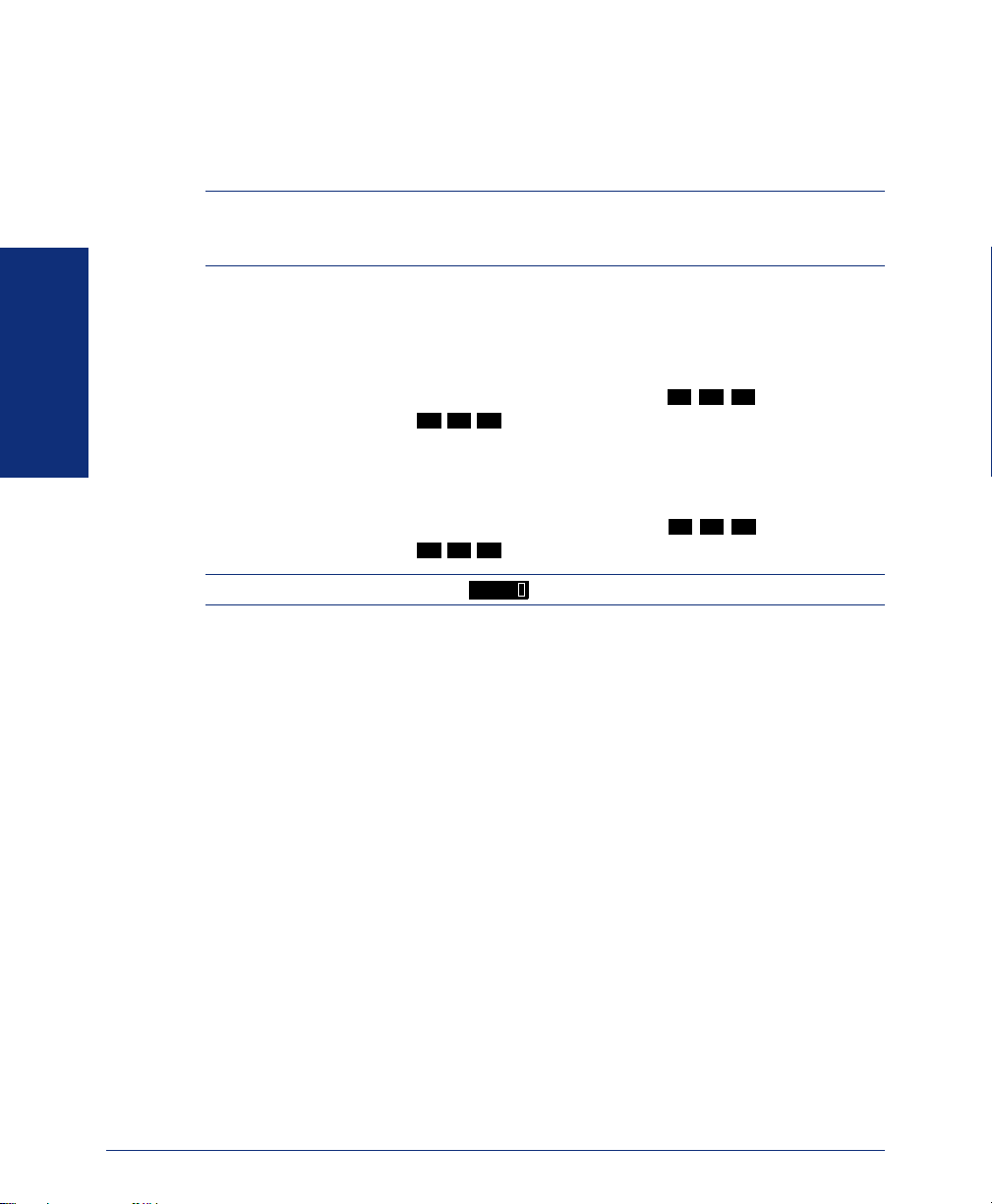
USING A HEADSET
With an electret headset, you can talk on the endpoint handsfree, without using your
speaker and microphone.
NOTE: If your headset has a power-saver mode, make sure the System Administrator
has the Headset Connect Tone flag enabled in the telephone system. If this flag is not
enabled, you may miss the first few seconds of incoming calls.
To connect a headset:
GETTING STARTED
To disconnect a headset:
1. Unplug the coiled handset cord from the base of the endpoint. (Leave the hand-
set in the cradle.)
2. Insert the headset plug into the vacant handset jack.
3. While on-hook, enter the Headset On feature code ( ) or the Headset
On/Off feature code (
3
7
1
). The display shows HEADSET MODE ON.
3
1. Unplug the headset cord from the base of the endpoint.
2. Plug the coiled handset cord into the vacant jack.
3. While on-hook, enter the Headset Off feature code ( ) or the Headset
On/Off feature code (
3
7
1
). The display shows HEADSET MODE OFF.
3
5
1
6
1
NOTE: If using a headset, press to connect and disconnect calls.
SPKR
26
Inter-Tel® Analog Endpoint User Guide
Page 39

USING THE SPEAKER AND MICROPHONE
If you are not using a headset, you can talk handsfree using your speaker and microphone. You can also use the speakerphone for on-hook dialing, call monitoring, and
background music.
Mute Button
To mute the microphone so that you can hear the other party, but they cannot
hear you (this does not put them on hold):
MUTE
Press .
To return to the call:
MUTE
Press .
Group Listen Using the Speaker
With the Group Listen feature, you can transmit a conversation over the speaker while
you use the handset or headset to continue speaking. This allows other people to hear
the caller while the caller can only hear you.
NOTE: You cannot use this feature on a handsfree call. You must be on a call using
the handset or a headset before entering the feature code.
To turn the group listen feature on or off during a call:
SPCL
Press and dial
not hear this tone).
3
1 2
. You hear a confirmation tone (the other party does
GETTING STARTED
NOTE: If you are using the handset, the button lamp will remain unlit, even
though the speaker is on. This allows you to place the call into handsfree mode at any
time during the call by pressing and hanging up. If you are using a headset,
however, the button lamp is lit. Pressing will disconnect the call.
Inter-Tel® Analog Endpoint User Guide
SPKR SPKR
SPKR
SPKR
27
Page 40

USING THE MESSAGE BUTTON
In today’s busy world, it’s almost guaranteed that you will call someone that is on
another call, does not answer, or is in DND. But, with the button, you can let
the other person know you called.
When you leave a message, you can:
• Have the called party return your call. When the party you called responds to
the message indication, a call is automatically placed to your endpoint.
• Leave a message with the called party’s message center, (which can be a person or voice mail). When the party you called responds to the message, a call is
automatically placed to his or her message center instead of your endpoint.
To indicate that a message is waiting, your endpoint’s button flashes, and the
display shows the number of waiting messages.
MSG
MSG
GETTING STARTED
Leaving Messages
To leave a station message while on an intercom call: Press , and hang up.
To leave a voice mail message while on an intercom call: Press , and wait for
the message center to answer.
To leave a silent message without placing an intercom call:
1. Press .
2. Dial the desired extension number and hang up to leave a station message.
3 6 7
To cancel a message that you left at another endpoint:
1. Press .
2. Dial the extension number of the endpoint where you left the message.
3 6 6
Retrieving Messages
To retrieve a message (Message button is flashing):
Lift the handset and press . A call is automatically placed to the endpoint or
message center that left the message. (See the following section for information about
accessing your mailbox.)
To select the message you want to answer first:
1. With the handset in the cradle, press repeatedly to view your waiting
messages.
2. EITHER, Press .
OR, Lift the handset for privacy and then press to respond.
To cancel a waiting message:
1. Press repeatedly to view your waiting messages.
2. Press to cancel the message.
MSG
To cancel a waiting message with a non-display endpoint:
While on-hook, press
#
3 6
MSG
8
.
MSG
MSG
MSG
#
28
Inter-Tel® Analog Endpoint User Guide
Page 41

ACCESSING YOUR MAILBOX
If you have a message waiting in your mailbox, you must access your mailbox to
retrieve it.
NOTE: If your telephone system uses Enterprise Messaging (EM), your mailbox may
have the Automatic Speech Recognition (ASR) feature enabled. When ASR is enabled
for your mailbox, you have the option of issuing a spoken command or pressing a dialpad button. See page 8 for ASR guidelines.
ALSO: If your mailbox has E-Mail Reader enabled, you have an advanced mailbox.
See page 73 for information and instructions about using E-Mail Reader features.
When you access your mailbox, depending on the voice processing system, enabled
features, and mailbox status, you may hear one of the following messages:
• Mailbox almost full or full: If your mailbox is full, no new messages can be
received until you delete waiting or saved messages.
• Quota grace limit reached: The quota grace limit is an EM feature. If this fea-
ture is enabled, it allows a mailbox to “overfill” beyond normal capacity. When
the quota grace limit has been reached, this announcement is played.
• Message count and type: The system announces the number of new and/or
saved messages that are in your mailbox. The system also informs you if the messages are priority messages. If E-Mail Reader is enabled for your mailbox, the
media type is indicated.
• Remote Messaging: The system indicates if the Remote Messaging feature is
enabled (see page 50). It also alerts you if a programming error has been detected
when attempting to place a Remote Messaging call.
To access your mailbox:
1. Dial the voice mail extension number. (You hear the main menu.)
2. During or after the greeting, say “Login” or press to identify yourself as a
subscriber.
3. Say or enter your mailbox number.
4. Enter your mailbox password (if programmed), then press . If you do not
have a password, press to bypass the password prompt. See page 45 for
information on programming passwords.
#
GETTING STARTED
#
NOTE: Generally, saying “Skip” or pressing during any voice mail operation will
advance you to the next step. For example, when leaving a voice mail message for
another voice mail user, you can say “Skip” or press to skip the person’s introductory message and proceed directly to the recording phase. Similarly, while listening to
messages, you can say “Skip” or press to skip the system-generated voice prompts
and proceed directly to the playback phase. Also, at any menu level, you can say “Cancel” or press to cancel or return to the previous menu.
Inter-Tel® Analog Endpoint User Guide
#
#
#
29
Page 42

DISABLING AND ENABLING ASR
If your telephone system uses Enterprise Messaging (EM), your mailbox may have
the Automatic Speech Recognition (ASR) feature enabled. When ASR is enabled for
your mailbox, you have the option of issuing a spoken command or pressing a dialpad
button.
If your environment prevents you from using ASR, you can temporarily disable it by
accessing option number eight on the main subscriber menu. This option disables
ASR for that particular call only.
Option number eight is used as a toggle, and you can re-enable ASR by pressing the
number eight again on the main subscriber menu only. Also, if you press a dialpad
button at the main subscriber menu to access mailbox functions, ASR is automatically
turned off and will remain off for the rest of the call.
For ASR guidelines, see page 8.
GETTING STARTED
NOTE: If your mailbox has E-Mail Reader enabled, you have an advanced mailbox.
See page 73 for information and instructions about using E-Mail Reader features.
To temporarily disable ASR:
1. Access your mailbox as described on page 29.
2. Say “Disable” or press to disable ASR for the call.
NOTE: To enable ASR after disabling it, press until you are back at the main menu.
8
Press to enable ASR.
8
30
Inter-Tel® Analog Endpoint User Guide
Page 43

ACCESSING VOICE MAIL MESSAGES
When you access your mailbox, you can listen to new and saved voice mail messages.
After listening to your voice mail messages you can access the associated options.
NOTE: If your telephone system uses Enterprise Messaging (EM), your mailbox may
have the Automatic Speech Recognition (ASR) feature enabled. When ASR is enabled
for your mailbox, you have the option of issuing a spoken command or pressing a dialpad button. See page 8 for ASR guidelines.
ALSO: If your mailbox has E-Mail Reader enabled, you have an advanced mailbox.
See page 73 for information and instructions about using E-Mail Reader features.
Listening to Voice Mail Messages
To listen to voice mail messages:
1. Access your mailbox as described on page 29.
2. If E-Mail Reader is enabled for your mailbox, say “Voice Mail” or press .
If E-Mail Reader is not enabled for your mailbox, skip this step.
3. Select one of the following:
• Say “New” or press to listen to new messages.
• Say “Saved” or press to listen to saved messages.
4. While you are listening to a voice mail message, you can use the following
options:
• Say “Skip” or press
• Say “Back up” or press to “rewind” a few seconds and replay the mes-
sage.
• Say “Pause” or press to pause. (Say “Continue” or press to continue.)
• Say “Forward” or press to skip ahead.
• Say “Lower” or press to lower the volume.
• Say “Envelope” or press to play the message envelope.
• Say “Higher” or press to raise the volume.
• Say “Save” or press to save the new message in your mailbox.
• Say “Delete Message” or press to delete the message.
1
3
#
to skip to the end of the recording.
1
2
3
4
5
6
7
9
GETTING STARTED
1
#
NOTE: You may be prompted to confirm deleting the message. Say “Yes” to
delete the message or “No” to cancel the request to delete the message.
Inter-Tel® Analog Endpoint User Guide
31
Page 44

GETTING STARTED
5. When the message has finished playing, you have the following options:
• Say “Replay” or press to replay the message from the beginning.
• Say “Reply” or press to reply to the message. You have the following
1
2
options:
– Say “Voice Mail” or press to leave a voice mail message for the
1
caller.
If the caller has a mailbox number, you are prompted to verify the desti-
nation by saying “Yes” or by pressing .
#
If the number was not associated with a mailbox, the prompt requests a
mailbox number.
If the message was from an outside caller, you cannot leave a voice mail
message.
– Say “Call Back” or press to make a return call. Your call will be
2
transferred automatically to the caller’s extension or telephone number,
if the number is available.
If the user is not available, you will have the option of leaving a voice
mail message.
If the telephone number is not available, you cannot reply to the message.
• Say “Forward” or press to forward a copy of the message to another sub-
3
scriber. If you want to include an introduction, say “Record” or press .
Otherwise, say “Accept” or press to forward the message without addi-
#
tional comments.
• Say “Previous” or press to listen to the previous message.
• Say “Envelope” or press to play the introductory message envelope (see
4
5
page 48 for information on envelope options).
• Say “Next” or press to listen to the next message.
• Say “Save” or press to save the new message in your mailbox.
• Say “Delete Message” or press to delete the message.
6
7
9
1
32
NOTE: You may be prompted to confirm deleting the message. Say “Yes” to
delete the message or “No” to cancel the request to delete the message.
Hang up.
6.
Inter-Tel® Analog Endpoint User Guide
Page 45

Recovering Deleted Voice Mail Messages
If you accidently delete a voice mail message, you can retrieve it within a specific
time frame (programmed by your system administrator). Any retrieved messages are
then restored to your saved-message queue. Messages that are not undeleted within
the programmed time (up to 24 hours) are automatically erased.
NOTE: If E-Mail Reader is enabled for your mailbox, you can also recover deleted e-
mail and fax messages. See page 83 for instructions about how to recover deleted
voice mail, e-mail, and fax messages.
To recover deleted voice mail messages:
1. Access your mailbox as described on page 29.
2. Say “Options” or press for Message Options.
3. Say “Recover” or press to access undelete options.
4. EITHER, Say “Listen” or press to listen to your deleted messages and choose
5
2
1
which ones to recover. After each message you can:
• Say “Replay” or press to replay the message.
• Say “Reply” or press to reply to the message.
• Say “Forward” or press to forward the message.
• Say “Previous’ or press to listen to the previous message.
• Say “Envelope” or press to play the message envelope.
• Say “Next” or press to listen to the next message.
• Say “Recover” or press to recover the message.
OR, say “Recover” or press
OR, Say “Purge” or press to permanently delete all deleted messages.
5. Hang up.
1
2
3
4
5
6
7
2
to recover all deleted messages.
3
GETTING STARTED
Inter-Tel® Analog Endpoint User Guide
33
Page 46
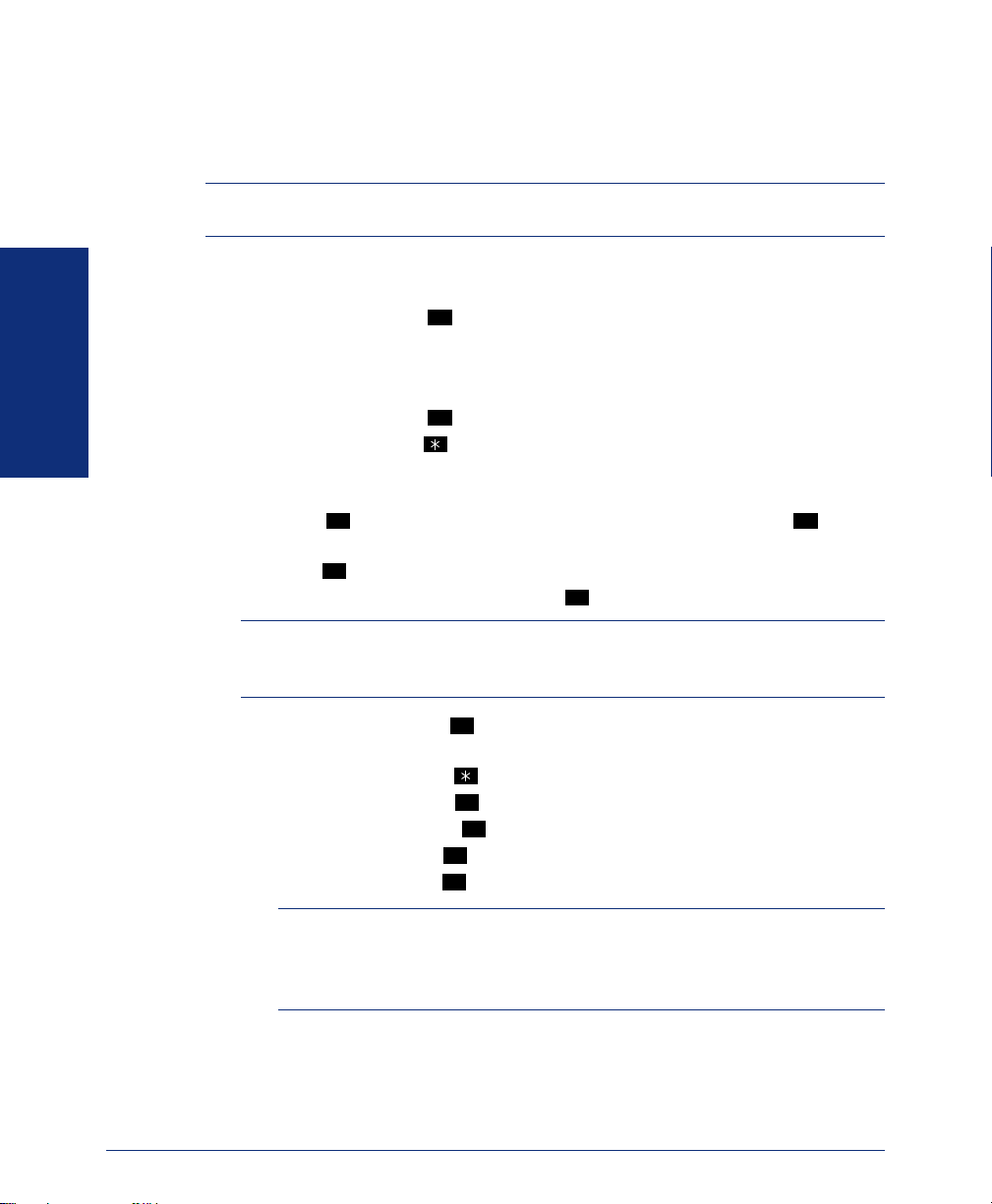
GETTING STARTED
Recording and Sending Voice Mail Messages
You can record and send voice mail messages by accessing the record option on the
main menu.
NOTE: If E-Mail Reader is enabled for your mailbox, a reply to an e-mail message (see
page 85) is a recorded voice message that is attached to the e-mail as a .wav file.
To record and send voice mail messages:
1. Access your mailbox as described on page 29.
2. Say “Record” or press .
3. Say or enter the desired mailbox number or group list number. The system
announces the name assigned to the mailbox number or group list number. You
have the following options:
• Say “Yes” or press to accept the subscriber’s name.
• Say “No” or press to start over.
4. Record your message after the tone. While recording, you have the following
options:
• Press to pause while recording. (Say “Continue” or press to con-
2
tinue.)
• Press to erase and re-record your message.
5. When finished recording, you can press to access the following options:
3
NOTE: If you select the copy or special delivery options and then do not respond
to the prompts, the system will time out and deliver your message to the original
recipient.
2
#
#
#
34
• Say “Send” or press to send the message and return to the voice mail
#
options.
• Say “Cancel” or press to cancel the recording.
• Say “Replay” or press to replay your message.
• Say “Append” or press to add to your message.
• Say “Erase” or press
• Say “Copy” or press to copy your message to other mailboxes.
1
2
3
to erase and re-record your message.
4
NOTE: If you are not using an Enterprise Messaging (EM) voice mail sys-
tem, you can send the message to additional mailboxes from the “Special
Delivery Options” menu after sending the message to the first recipient (see
page 35).
Inter-Tel® Analog Endpoint User Guide
Page 47

• Say or enter the mailbox number or group list number. The system
announces the name assigned to the mailbox number or group list number.
You have the following options:
– Say “Yes” or press to accept the subscriber’s name.
#
– Say “No” or press to start over.
Press
• Say “Options” or press to use special delivery options. You can then use
when you are done adding mailboxes.
9
one or more of the following options:
– Say “Private” or press to mark the message “private.” (This prevents
1
the recipient from forwarding it to other subscribers.)
– Say “Certified” or press to mark the message “certified.” (When the
2
recipient listens to the message, you will receive a receipt notice.)
– Say “Priority” or press to mark the message “priority.” (This will
3
place your message ahead of all other waiting messages in the receiving
mailbox.)
– Say “Cancel” or press to cancel delivery options.
– Say “Send” or press to send the message and return to voice mail
#
options.
NOTE: If you are not using an EM voice mail system, you can send the mes-
sage to additional mailboxes after sending the message to the first recipient.
To send the message to additional mailboxes from a non-EM system:
1. After sending the first message, press and then enter the next
recipient’s mailbox number.
2. Press to send the message or press to exit and return to voice mail
options.
#
#
GETTING STARTED
Hang up.
6.
Inter-Tel® Analog Endpoint User Guide
35
Page 48

GETTING STARTED
Canceling Unheard Voice Mail Messages
You can cancel unretrieved messages that you have sent to individuals, but not messages that you sent to group lists.
To cancel unheard messages:
1. Access your mailbox as described on page 29.
2. While listening to the voice mail main menu, say “Options” or press for
Message Options.
3. Say “Unheard” or press .
4. When prompted, say or enter the number of the mailbox containing the unheard
message.
5. Say “Yes” or press to confirm the mailbox you are selecting. Voice mail will
tell you how many messages you have waiting at the mailbox and play them for
you. After each message, you can:
• Say “Replay” or press to replay the message.
• Say “Append” or press to add to the message.
• Say “Forward” or press to forward the message to another mailbox.
• Say “Previous” or press to listen to the previous message.
• Say “Envelope” or press to play the message envelope.
• Say “Next” or press to listen to the next message.
• Say “Save” or press to save the message in your mailbox.
• Say “Delete Message” or press to delete the message.
NOTE: You may be prompted to confirm deleting the message. Say “Yes” to
delete the message or “No” to cancel the request to delete the message.
1
#
1
2
3
4
5
6
7
9
5
36
Hang up.
6.
Inter-Tel® Analog Endpoint User Guide
Page 49

USING DO-NOT-DISTURB MODE
If you are away from your desk, or if you do not want to be disturbed, you can use the
DND feature. This halts all pages and calls to your endpoint, except queue callbacks,
recalls, and direct ring-in calls. When other users call your endpoint, they hear a
repeating signal of four fast tones and, if they have a display endpoint, see the DND
message you have selected.
Your telephone system can have up to 20 different DND messages, each of which can
be changed by the system administrator, installer, or programmer. Your trainer or system administrator will give you a list of the programmed DND messages. For convenience, you should update the following default list.
DEFAULT MESSAGE NEW MESSAGE DEFAULT MESSAGE NEW MESSAGE
01 DO-NOT-DISTURB 11 OUT OF TOWN ’TIL
02 LEAVE A MESSAGE 12 OUT OF OFFICE
03 IN MEETING UNTIL 13 OUT UNTIL
04 IN MEETING 14 WITH A CLIENT
05 ON VACATION/
HOLIDAY ’TIL
06 ON VACATION/
HOLIDAY
07 CALL ME AT 17 IN CONFERENCE
08 AT THE DOCTOR 18 AWAY FROM DESK
09 ON A TRIP 19 GONE HOME
10 ON BREAK 20 OUT TO LUNCH
GETTING STARTED
15 WITH A GUEST
16 U NAVAI LABLE
Because the system DND message only uses one line of your display, you can enter a
second line of text, up to 16 characters. For example, if you select 03 (IN MEETING
UNTIL) as your first line of text, you can enter “3:30” as your second line. Callers
with a display endpoint will then see, “IN MEETING UNTIL 3:30.”
Inter-Tel® Analog Endpoint User Guide
37
Page 50

GETTING STARTED
To enable DND:
1. Press .
2. EITHER, Dial the two-digit number corresponding to the message you want to
DND
use (see table on the previous page).
OR, Press or to scroll through the messages (display endpoints
VOL UP VOL DN
only).
3. If desired, customize the second display line by dialing the desired numbers or
letters as described below:
• Remain in numeric mode (Message button unlit): Press the dialpad buttons to
dial the desired numbers. Press for a hyphen (-), for a colon (:),
FWD MUTE
to leave a space, or to backspace.
• Change to alphanumeric mode (Message button lit): Press and then
press the dialpad buttons to enter the desired characters. (Refer to the chart
below.) The number of times a button is pressed determines which character
is entered. For example, 33377744432999 enters “FRIDAY.” When adjoining characters are located under the same button, press once to
advance to the next character. For example, 6 666 6632999
enters “MONDAY.” (Note that letters correspond to the letters printed on the
buttons.) Press twice to leave a space or press if you need to
FWD MUTE
backspace.
4. Press or lift and replace the handset.
SPKR
To cancel DND mode: Press .
NUMBER OF TIMES BUTTON IS PRESSED
BUTTON
1
2
3
4
5
6
7
8
9
0
123 4 567891011
ENGLISH CHARACTERS JAPANESE CHARACTERS*
-&( ) 1A I U E O a
ABC ' 2KA KI KU KE KO i
DEF ! 3SA SHI SU SE SO u
GH I * 4TA CHI TSU TE TO e
JKL# or /
M N O N or #
PQR S 7MA MI MU ME MO ya
TUV ? 8YA YU YO . , yu
WX Y Z 9RA RI RU RE RO yo
@: . , 0WA WO N pa ba long
DND
**
**
#
MSG
FWD
FWD FWD
5 NA NI NU NE NO o
6 HA HI FU HE HO tsu
*The Japanese characters are only available if the Multilingual feature is enabled and Japanese is
installed as the secondary language.
**The character available depends on the software version.
38
Inter-Tel® Analog Endpoint User Guide
Page 51

USING REMINDER MESSAGES
Never be late for a meeting again! With Reminder Messages, you can program your
endpoint, up to 24 hours in advance, to alert you at a specified time. At the programmed time, the reminder message signals you with eight short tones, and your display shows the message. If you are on a call, you still hear the tones, and the message
displays for ten seconds. Then the display returns after you hang up. (Reminder displays interrupt, but do not affect, programming.)
Your telephone system can have up to 20 different reminder messages, each of which
can be changed by the system administrator, installer, or programmer. Your trainer or
system administrator will give you a list of reminder messages for your system. For
convenience, you should update the following default list.
DEFAULT MESSAGE NEW MESSAGE DEFAULT MESSAGE NEW MESSAGE
01 MEETING 11 CALL ENGINEERING
02 STAFF MEETING 12 CALL MARKETING
03 SALES MEETING 13 CALL ACCOUNTING
04 CANCEL MEETING 14 CANCEL DND
05 APPOINTMENT 15 CANCEL CALL FWD
06 PLACE CALL 16 TAKE MEDICATION
07 CALL CLIENT 17 MAKE RESERVATION
08 CALL CUSTOMER 18 REVIEW SCHEDULE
09 CALL HOME 19 LUNCH
10 CALL CORPORATE 20 REMINDER
To request a reminder message:
1. With the handset in the cradle, dial .
2. EITHER, Dial the desired two-digit number for the message that you want.
OR, Press or to scroll through the messages (display endpoints
only).
3. While the desired message is displayed, press .
4. Enter the time you wish to receive the message in hours and minutes. For exam-
ple, 0915 = 9:15. If you dial three digits, such as 900 for 9:00, press .
VOL UP VOL DN
GETTING STARTED
3 0 5
#
#
NOTE: If your system is set for 24-hour format, you must enter the time appropri-
ately (e.g., 1400 = 2:00PM).
If your system is set for 12-hour display format, press for AM or for PM.
To cancel all reminder message requests before they signal you:
With the handset in the cradle, dial
To clear a received reminder message:
With the handset in the cradle, press .
Inter-Tel® Analog Endpoint User Guide
3 0 6
.
1 2
39
Page 52

GETTING STARTED
40
Inter-Tel® Analog Endpoint User Guide
Page 53

Moving On
SECTION CONTENTS PAGE
Introduction . . . . . . . . . . . . . . . . . . . . . . . . . . . . . . . . . . . . . . . . . 42
Setting Endpoint Preferences. . . . . . . . . . . . . . . . . . . . . . . . . . . 42
Setting Mailbox Preferences. . . . . . . . . . . . . . . . . . . . . . . . . . . . 45
Speed Dialing . . . . . . . . . . . . . . . . . . . . . . . . . . . . . . . . . . . . . . . . 52
Using Record-A-Call . . . . . . . . . . . . . . . . . . . . . . . . . . . . . . . . . . 55
Paging . . . . . . . . . . . . . . . . . . . . . . . . . . . . . . . . . . . . . . . . . . . . . . 56
Performing a “Hookflash” During a Call . . . . . . . . . . . . . . . . . . 57
Programming Your Feature Buttons . . . . . . . . . . . . . . . . . . . . . 57
Programming Direct Station Selection Buttons . . . . . . . . . . . . 58
Programming Secondary Extension Buttons . . . . . . . . . . . . . . 59
Using Account Codes . . . . . . . . . . . . . . . . . . . . . . . . . . . . . . . . . 60
Screening Calls . . . . . . . . . . . . . . . . . . . . . . . . . . . . . . . . . . . . . . 60
Using Call Logging . . . . . . . . . . . . . . . . . . . . . . . . . . . . . . . . . . . 61
Using Directories . . . . . . . . . . . . . . . . . . . . . . . . . . . . . . . . . . . . . 62
Programming Remote Feature Access . . . . . . . . . . . . . . . . . . . 67
Requesting Agent Help . . . . . . . . . . . . . . . . . . . . . . . . . . . . . . . . 69
Working in Hunt Groups . . . . . . . . . . . . . . . . . . . . . . . . . . . . . . . 70
Changing Volume Levels . . . . . . . . . . . . . . . . . . . . . . . . . . . . 42
Selecting a Ring Tone . . . . . . . . . . . . . . . . . . . . . . . . . . . . . . 42
Enabling Background Music. . . . . . . . . . . . . . . . . . . . . . . . . . 43
Changing Keymaps . . . . . . . . . . . . . . . . . . . . . . . . . . . . . . . . 43
Enabling Automatic Call Answer . . . . . . . . . . . . . . . . . . . . . . 43
Changing the Language. . . . . . . . . . . . . . . . . . . . . . . . . . . . . 44
Returning to Default Operation. . . . . . . . . . . . . . . . . . . . . . . . 44
Changing Your Mailbox Password . . . . . . . . . . . . . . . . . . . . . 45
Changing the Voice Mail Message Envelope. . . . . . . . . . . . . 46
Changing the Call Screening Transfer Method . . . . . . . . . . . 47
Programming a Fax Destination. . . . . . . . . . . . . . . . . . . . . . . 48
Changing the Message Search Order . . . . . . . . . . . . . . . . . . 49
Programming Remote Messaging . . . . . . . . . . . . . . . . . . . . . 50
Station Speed Dial . . . . . . . . . . . . . . . . . . . . . . . . . . . . . . . . . 52
System Speed Dial. . . . . . . . . . . . . . . . . . . . . . . . . . . . . . . . . 54
Enabling Paging . . . . . . . . . . . . . . . . . . . . . . . . . . . . . . . . . . . 56
Making Pages. . . . . . . . . . . . . . . . . . . . . . . . . . . . . . . . . . . . . 56
Telephone Directory . . . . . . . . . . . . . . . . . . . . . . . . . . . . . . . . 62
Voice Mail Directory . . . . . . . . . . . . . . . . . . . . . . . . . . . . . . . . 65
Remote Access Password . . . . . . . . . . . . . . . . . . . . . . . . . . . 67
Remote Feature Access. . . . . . . . . . . . . . . . . . . . . . . . . . . . . 68
Hunt Group Calls Enabled/Disabled. . . . . . . . . . . . . . . . . . . . 70
ACD Hunt Groups . . . . . . . . . . . . . . . . . . . . . . . . . . . . . . . . . 70
MOVING ON
Inter-Tel® Analog Endpoint User Guide
41
Page 54

INTRODUCTION
Now that you’ve mastered the basics, it’s time to move on to the advanced features. In
this section, you’ll learn how to program your endpoint, use directories, access your
mailbox remotely, and perform various other functions.
SETTING ENDPOINT PREFERENCES
Your endpoint is automatically set to specific defaults. You can, however, configure
many of these settings at any time. Customizable features on your endpoint include
changing volume levels, enabling background music, selecting a ring tone, and others.
Changing Volume Levels
The telephone system has eight volume settings: handset intercom, handset outside
call, speakerphone intercom, speakerphone outside call, background music, ringing,
handset intercom dial tone, and speakerphone intercom dial tone.
NOTE: To change each of these levels, you must be using that feature. For example, if
you want to change the speakerphone level for an intercom call, you must be on a
handsfree intercom call.
ALSO: If your endpoint does not have volume buttons, the volume is controlled by two
thumbwheels on the side of the endpoint: one for the speaker and one for the ringer.
MOVING ON
Selecting a Ring Tone
42
To change a volume level:
VOL UP VOL DN
Press or
to increase or decrease the volume.
NOTE: To use these buttons, an installer must program them in the database.
To save your change:
Press both volume buttons at the same time.
The ability to change your ring tone is helpful in close-quartered environments. If
your ring tone is unique, you can quickly identify when a call is ringing on your endpoint.
To select the type of ring tone for your endpoint:
1. With the handset in the cradle, dial .
2. Do one of the following to select your ring tone:
• Press for no ringing.
• Press or to scroll to the desired tone.
0
VOL UP VOL DN
3 9
8
• Dial 1-9 to select a specific tone.
3. When you hear the tone you want, press .
#
Inter-Tel® Analog Endpoint User Guide
Page 55

Enabling Background Music
If your telephone system is equipped with a music source, you can listen to music
through your speaker.
To enable or disable background music:
3
3
Dial
1
.
Changing Keymaps
Keymaps identify where feature buttons appear on your endpoint. While all endpoints
are programmed with a standard keymap, some endpoints have alternate keymaps
(ask your system administrator). If you have an alternate keymap, you can switch
between the keymaps by dialing a specific feature code.
To switch between keymaps when your endpoint is idle:
With the handset in the cradle, dial
3 9 9
.
To switch between keymaps during a call:
SPCL
Press and dial
3 9 9
.
Enabling Automatic Call Answer
The Automatic Call Answer feature determines whether or not you are automatically
connected to a caller when you lift the handset (or press ). If this feature is
enabled, you are automatically connected when you go off-hook. If it is disabled, you
must first lift the handset (or press ) and then press the flashing button.
To enable/disable this feature for ringing outside calls:
With the handset in the cradle, dial
To enable/disable this feature for ringing (non-handsfree) intercom calls:
With the handset in the cradle, dial
SPKR
3 6 0
.
3 6
.
MOVING ON
SPKR
1
Inter-Tel® Analog Endpoint User Guide
43
Page 56

Changing the Language
MOVING ON
When your telephone system is installed, the system administrator can choose two of
four different languages (American English, British English, Japanese, or Spanish) as
the primary and secondary languages. You can then change the display and voice mail
prompts on your endpoint by toggling between the primary and secondary languages.
For example, if the system’s primary language is American English, and your endpoint is programmed for the primary language, all displays appear in American
English, and your voice mail prompts are played in American English (unless
changed, as outlined below). If the secondary language is Japanese, and your endpoint
is programmed for the secondary language, all displays appear in Japanese (Katakana)
characters, and your voice mail prompts are played in Japanese.
NOTE: You can only use the secondary language voice mail prompts if they are
loaded on the system. By default, all endpoints are set for the primary language. See
your system administrator to determine which languages are programmed for your telephone system.
You can also program messages using English/Spanish or Japanese characters, or a
combination of both (see page 64 for a list of characters). In displayed lists, such as
directories, the English/Spanish characters are alphabetized before the Japanese characters.
To change the assigned language for your endpoint:
Dial
3 0
1
to change between your system’s primary and secondary languages,
as desired. Your display shows the current language.
Returning to Default Operation
You can return your endpoint to default levels at any time. This feature returns volumes to default levels; cancels DND, manual call forwarding, background music, and
queue requests; and restores handsfree mode, pages, hunt group calls, and system forwarding all at once.
To return your endpoint to default:
4
3 9
Dial
44
.
Inter-Tel® Analog Endpoint User Guide
Page 57

SETTING MAILBOX PREFERENCES
Your mailbox contains personal options to allow you to customize voice mail functions. However, before you change your voice mail options, you must first initialize
your mailbox (see page 12).
NOTE: If your telephone system uses Enterprise Messaging (EM), your mailbox may
have the Automatic Speech Recognition (ASR) feature enabled. When ASR is enabled
for your mailbox, you have the option of issuing a spoken command or pressing a dialpad button. See page 8 for ASR guidelines.
ALSO: If your mailbox has E-Mail Reader enabled, you have an advanced mailbox.
See page 73 for information and instructions about using E-Mail Reader features.
Changing Your Mailbox Password
Your password prevents unauthorized access to your mailbox. When you first initialize your mailbox, you are prompted to change your password from the default (your
mailbox number).
You can change your mailbox password at any time. The new password can be up to
12 digits long and must be numeric.
To change your mailbox password:
1. Access your mailbox as described on page 32.
2. Say “Personal” or press to select the Personal Options Menu.
3. Say “Password” or press .
If you want a password, enter a new password using buttons 0-9 (up to 12 digits),
and then press when you are done. The messaging system plays back your
#
password.
If you do not want to use a password, just say “Skip” or press .
4. Say “Accept” or press to accept the password as entered or say “Re-enter” or
3
press to erase and re-enter your password.
5. Hang up.
4
3
#
MOVING ON
#
Inter-Tel® Analog Endpoint User Guide
45
Page 58

Changing the Voice Mail Message Envelope
MOVING ON
When you receive a voice mail message, the voice mail system plays an “envelope”
that can include the time and date the message was left, the source of the message,
and/or the message length. By default, the envelope contains all of this information,
but you can change your envelope, as described below.
NOTE: If E-Mail Reader is enabled for your mailbox, you can also change your e-mail
and fax message envelopes. See page 84 for instructions about how to change your
voice mail, e-mail, and fax message envelopes.
To change your voice mail message envelope:
1. Access your mailbox as described on page 29.
2. Say “Personal” or press to select the Personal Options Menu.
3. Say “Envelope” or press to select the Message Envelope Options Menu.
4
4
You can then do any of the following:
• Say “Time, Date” or press to enable or disable the time and date options.
• Say “Source” or press to enable or disable the message source option.
• Say “Length” or press to enable or disable the message length option.
• Say “All Options” or press to enable all options and return to the Per-
1
2
3
4
sonal Options Menu.
• Say “None” or press to disable the entire envelope and return to the Per-
5
sonal Options Menu.
• Say “Accept” or press
• Say “Cancel” or press
4. Hang up.
#
to accept the changes.
to return to the Personal Options Menu.
46
Inter-Tel® Analog Endpoint User Guide
Page 59

Changing the Call Screening Transfer Method
NOTE: The Call Screening feature is available only if it is enabled for your mailbox.
Contact your voice mail administrator to see if this feature is enabled for your mailbox.
Depending on the transfer method you select, calls that are transferred from your
mailbox may be one of the following:
• Unannounced Calls: Calls are sent directly to your extension.
• Announce-Only Calls: Before voice mail transfers a call to you, a prompt asks
the caller to record his or her name. When you answer, you hear “You have a call
from (caller’s name).” Then the call is sent to your extension.
• Screened Calls: Before voice mail transfers a call to you, a prompt asks the
caller to record his or her name. When you answer, you hear “You have a call
from (caller’s name).” You can choose whether or not to accept the call.
See page 60 for instructions about using the call screening feature.
To change your transfer method (if enabled):
1. Access your mailbox as described on page 29.
2. Say “Personal” or press to select the Personal Options Menu.
3. Say “More” or press for More Options.
4. Say “Transfer” or press . The system tells you what your current transfer
method is. You can then select the desired transfer method, as follows:
• Say “Unannounced” or press to select unannounced transfers.
• Say “Screened” or press to select screened transfers.
• Say “Announce” or press to select announce-only transfers.
• Say “Cancel” or press to return to the Personal Options Menu without
making changes.
5. Hang up.
4
9
5
1
2
3
MOVING ON
Inter-Tel® Analog Endpoint User Guide
47
Page 60

Programming a Fax Destination
MOVING ON
With the Inter-Tel voice processing system, when you specify a fax destination number for your mailbox, callers can access your mailbox to send a fax to your fax
machine.
To change your fax destination number:
1. Access your mailbox as described on page 29.
2. Say “Personal” or press to select the Personal Options Menu.
3. Say “More” or press for More Options.
4. Say “Number” or press .
5. Say or enter the number of your fax destination. (If you entered the letters using
the dialpad, press when you are done.)
6. EITHER, say “Accept” or press to accept the number.
OR, say “Re-enter” and press to erase and re-enter the number.
7. Hang up.
4
9
1
#
#
3
48
Inter-Tel® Analog Endpoint User Guide
Page 61

Changing the Message Search Order
You can change the order in which you retrieve your messages based on the date and
time you receive them. When more than one message is left in your mailbox, they are
available for you to access in the order you specify. The search order, can be configured as first in/first out, or last in/first out.
NOTE: If E-Mail Reader is enabled for your mailbox, when you change the message
search order, your changes apply to your voice mail, e-mail, and fax messages.
To change the message search order:
1. Access your mailbox as described on page 29.
2. Say “Personal” or press to select the Personal Options Menu.
3. Say “More” or press for More Options.
4. Say “Order” or press for the Message Search Order.
5. Select one of the following options:
• Say “New” or press to change the search order for new messages.
• Say “Saved” or press to change the search order for saved messages.
6. Your current message search order is played. Select one of the following
options:
• Say “First” or press to retrieve the earliest-received messages first (First
In/First Out).
• Say “Last” or press to retrieve the latest-received messages first (Last In/
First Out).
• Say “Cancel” or press to return to the Personal Options Menu without
making changes.
7. Hang up.
4
9
2
1
2
1
2
MOVING ON
Inter-Tel® Analog Endpoint User Guide
49
Page 62

Programming Remote Messaging
MOVING ON
NOTE: The Remote Messaging feature is available only if it is enabled for your mail-
box. Contact your voice mail administrator to see if this feature is enabled for your mailbox.
ALSO: The remote messaging feature is supported for voice mail messages only. If E-
Mail Reader is enabled for your mailbox, you cannot use remote messaging for e-mail
and fax messages.
With Remote Messaging, you can program voice mail to call you when your mailbox
receives new voice mail messages. Using a “cascade” (a series of up to nine telephone
numbers), voice mail will call each number until it successfully connects to a device
(e.g., pager, answering machine, etc.).
Because your mailbox can have a primary and an alternate cascade of numbers, you
can program a cascade to be used during specific days and times. For example, if you
want to be paged when you receive a voice mail message from 5-10 PM on weekdays,
you can set up a primary cascade. If you also want to receive pages for messages
marked “priority” on the weekends, you could set your alternate cascade for all day
on Saturdays and Sundays.
To set up remote messaging for voice mail messages (if enabled):
1. Access your mailbox as described on page 29.
2. Say “Personal” or press to select the Personal Options Menu.
3. Say “Remote” or press . You have the following options:
• Say “Primary” or press to set up a primary cascade.
• Say “Alternate” or press to set up an alternate cascade.
4. Say “Level” or press and then say or enter the number (1-9) of the level you
4
5
1
2
1
wish to program. You then have the following options:
• To set up or change an extension or outside number:
– Say “Number” or press .
– EITHER, say “Internal” or press for an extension number.
OR, say “Outside” or press for an outside number.
2
1
2
– Say or enter the number.
• To set up or change pager notification:
– Say “Pager” or press .
– Say “Personal” or press .
Say “Change” or press to enable or disable the number.
1
2
1
50
Inter-Tel® Analog Endpoint User Guide
Page 63

5. Say “Days” or press . Then select one of the following:
• Say “Weekdays” or press for Monday-Friday.
• Say “Days” or press for all days.
• Say “Day” or press to select individual days. You are prompted to say or
3
1
2
3
press numbers 1-7 which correspond to the days Sunday through Saturday.
6. Say “Time” or press . Then say or enter the times you want the message noti-
2
fication to start and stop. Enter or say the times with two digits for the hour and
two digits for the minutes (e.g., 0900 = 9:00). If entering the time in 12-hour format:
• Say “AM” or press for AM.
• Say “PM” or press for PM.
1
2
NOTE: For 24-hour notification, program the starting and ending times to be
the same.
Say “Category” or press . You have the following options:
7.
• Say “All Messages” or press for all messages.
• Say “Priority” or press for priority messages only.
8. Hang up or press to save the settings and exit.
4
1
2
#
NOTE: If for some reason voice mail is not able to use your remote notification, your
mailbox will receive a message stating that notification could not be completed.
MOVING ON
Inter-Tel® Analog Endpoint User Guide
51
Page 64

SPEED DIALING
Station Speed Dial
MOVING ON
Speed dialing allows you (and your system administrator) to store and access frequently dialed numbers. Each number is stored in your endpoint (Station Speed Dial)
or in the telephone system (System Speed Dial) and is identified by a location number. Once programmed, you can quickly dial these numbers by entering a feature code
and dialing the desired location number. Because the system supports both Station and
System Speed-Dial numbers, you can have access to over 1000 stored numbers.
You can program and use up to ten personal speed-dial numbers on your endpoint. In
addition, if you have programmable feature buttons, you can program them as speeddial buttons for one-touch dialing. To use a speed-dial button, you must:
• Store the number in a speed-dial location.
• Program an available feature button as a speed-dial button.
• Associate a speed-dial location with the new speed-dial button.
NOTE: You can use the Speed-Dial feature even if your endpoint does not have
programmable feature buttons.
Programming Station Speed-Dial Numbers
To store a speed-dial number, use the Station Speed-Dial Programming feature code
to program the number in a speed-dial location. Use the following table to list the
numbers that you store in speed-dial locations 0-9.
52
0 _______________________ 5 _______________________
1 _______________________ 6 _______________________
2 _______________________ 7 _______________________
3 _______________________ 8 _______________________
4 _______________________ 9 _______________________
Inter-Tel® Analog Endpoint User Guide
Page 65

To store a number in a Speed-Dial location:
1. With the handset in the cradle, dial .
3
2. Dial the speed-dial location (0-9) you want to program.
3. Enter the desired name for the speed-dial number, as described below:
3
8
• Alphanumeric mode (Message button lit): Press the dialpad buttons to enter
the desired characters. (Refer to the chart on page 62.) The number of times
a button is pressed determines which character is entered. For example,
533266 would enter “JEAN.” When adjoining characters are located under
the same button, press once to advance to the next character. For
example, 66 6667776 would enter “NORM.” (Note that letters corre-
FWD
spond to the letters printed on dialpad buttons 2-9.) Press twice to
leave a space. Press if you need to backspace.
• Press to save the name.
4. Dial the extension number or telephone number to be stored, as described below:
#
FWD
FWD
MUTE
• Numeric mode (Message button unlit): Enter the number.
NOTE: You cannot use hyphens or colons in the number. If your number
includes an asterisk, pound, a hookflash (a quick hang up and release), or a
SPCL
pause, press
hookflash, or four times for a pause. (Each pause or hookflash counts as one
digit.) You can enter more than one special character in a row by pressing
FWD
once for an asterisk, twice for a pound, three times for a
between the characters.
MOVING ON
• Press to save the number.
NOTE: To dial outside telephone numbers without first selecting an outgoing
line, enter the Outgoing access code (default is ) before the outside telephone number.
To erase a Station Speed-Dial name and/or number:
1. With the handset in the cradle, dial .
2. Dial the desired location code (0-9) or press the desired Station Speed-Dial but-
ton.
3. Press repeatedly until the name is erased.
4. Press to continue.
5. Press repeatedly until the number is erased.
6. Press to exit.
Inter-Tel® Analog Endpoint User Guide
MUTE
#
MUTE
#
#
8
3
3
8
53
Page 66
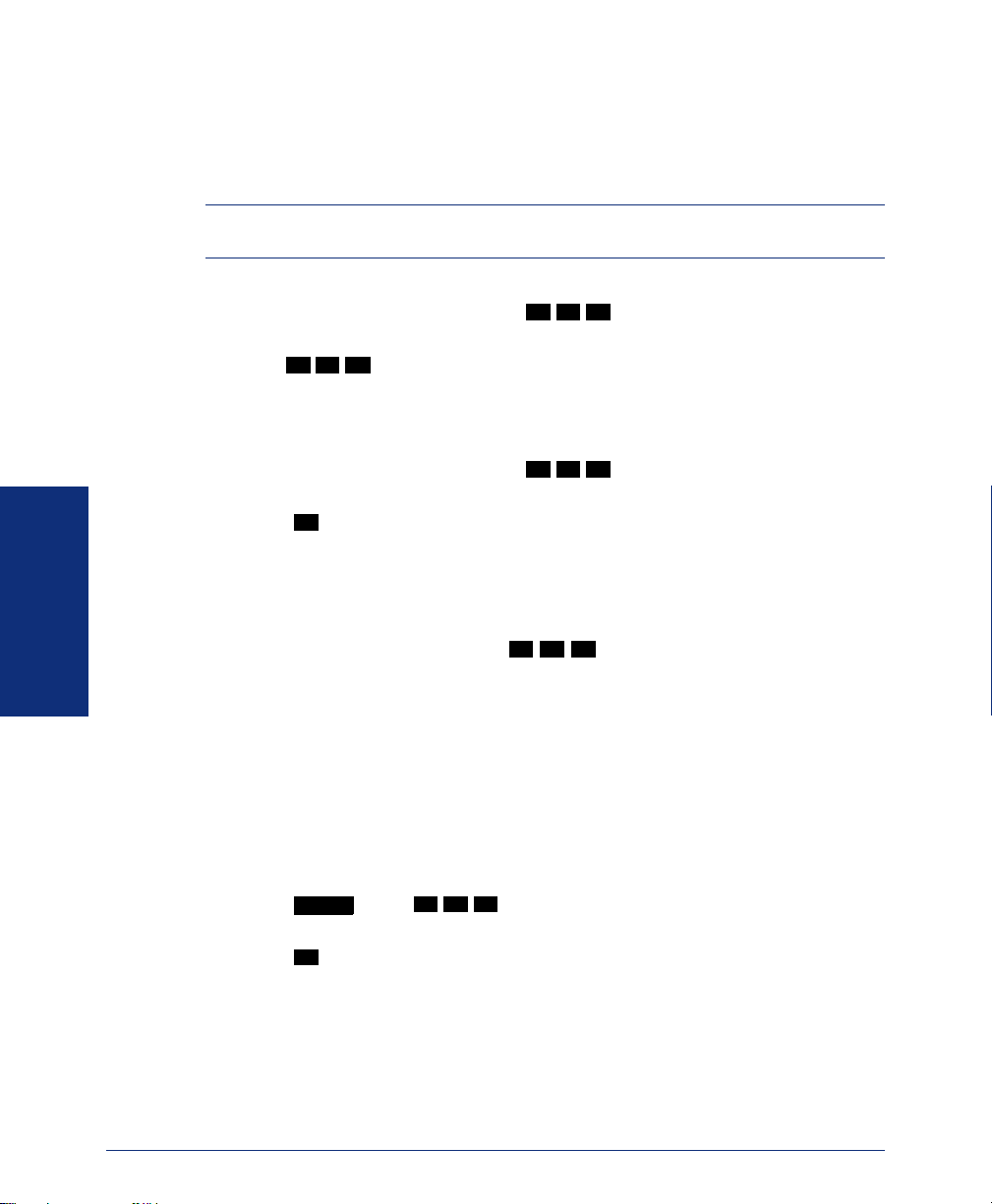
MOVING ON
Creating Station Speed-Dial Buttons
If your endpoint has programmable buttons, you can program one or more as speeddial buttons. After the button is programmed, you must select a speed-dial location to
associate with the button.
NOTE: Before you program a speed-dial button, you need to store a number in a
speed-dial location (see the previous instructions).
To program a speed-dial button:
1. With the handset in the cradle, dial .
2. Press the feature button you want to program as a speed-dial button.
3
2
3. Dial .
4. Dial the speed-dial location (0-9) or select the location on your display that con-
8
3 9
7
tains the number you want to associate with the button.
To view how your Station Speed-Dial buttons are programmed:
1. With the handset in the cradle, dial .
2. Press the desired Station Speed-Dial button. The name or number is displayed.
3. Press to exit.
#
3 9 6
Dialing Station Speed-Dial Numbers
To dial a Station Speed-Dial number:
If necessary, select an outgoing line. You have the following options.
• To use a location number: Dial
3
Dial location number (0-9).
• To use a Station Speed-Dial button: Press the desired Station Speed-Dial but-
ton.
2
8
and then the desired Station Speed-
System Speed Dial
Your system administrator can store several speed dial numbers in the system speed
dial locations. Depending on the size of your system, you can access up to 1000 or up
to 5000 system speed dial locations, if they have been programmed.
To view and/or dial System Speed-Dial numbers:
1. Press or dial .
2. Dial the location code (000-999 or 0000-4999) for the desired number.
3. Press to dial the number.
54
SYS SPD
#
3
1
8
Inter-Tel® Analog Endpoint User Guide
Page 67

USING RECORD-A-CALL
If your telephone system is equipped with a Voice Processor (voice mail), you may
have access to the Record-A-Call feature. If so, you can record an ongoing call as a
mailbox message. You can then retrieve the message, just as you would any other
mailbox message.
NOTE: The Record-A-Call feature remains active after the other party hangs up. This
allows you to append the recorded call with your own message.
To use the Record-A-Call feature while on a call:
1. Press and dial .
2. If required, dial the desired mailbox number. (Your endpoint may be pro-
You hear a confirmation tone when the Record-A-Call feature is activated.
To turn off Record-A-Call:
• EITHER, Press and dial
• OR, Hang up.
SPCL
grammed to select the mailbox, or you may be required to dial it.)
SPCL
3
5
8
3
5
8
.
MOVING ON
Inter-Tel® Analog Endpoint User Guide
55
Page 68

PAGING
Enabling Paging
MOVING ON
The Paging feature allows you to make an announcement through endpoint speakers
or external speakers (if your system is equipped with external paging equipment). To
prevent announcements from transmitting through every endpoint in the system, this
feature uses page zones. Each zone contains a different combination of extensions and
external paging equipment, and is programmed by your system administrator. Ask
your trainer or system administrator how the zones are programmed, and list them
below for your convenience.
0 _______________________ 5 _______________________
1 _______________________ 6 _______________________
2 _______________________ 7 _______________________
3 _______________________ 8 _______________________
4 _______________________ 9 _______________________
You can enable or disable page receiving for your endpoint by using the Page
Remove/Replace feature code. If your endpoint is assigned to more than one page
zone, all zones are removed or replaced at once (you cannot turn off individual
zones).
To turn paging on and off for your endpoint:
Dial
3
5
2
.
Making Pages
To make pages:
1. Lift the handset and dial .
2. Dial the desired zone number (0-9).
3. After the tone, make your announcement and hang up.
56
7
Inter-Tel® Analog Endpoint User Guide
Page 69

PERFORMING A “HOOKFLASH” DURING A CALL
Certain telephone service companies may require a timed hookflash (a quick hang up
and release).
To generate a hookflash while using a line:
SPCL
Press and dial
3 3 0
.
NOTE: This features is known as a “Recall” in European systems.
PROGRAMMING YOUR FEATURE BUTTONS
Depending on how your system is programmed, some of your feature buttons may be
“user-programmable.” If so, you can program them with any of the feature codes
listed in the back of this user guide. In addition, you can combine the feature button
and Station Speed-Dial functions to program a feature button to dial an outside number.
NOTE: You cannot program secondary extension buttons as feature buttons (see
page 59).
To program a user-programmable feature button:
1. With the handset in the cradle, dial .
2. Press the feature button you want to program.
3. Dial the feature code or extension number you want to store under that button.
(Refer to page 92 for default feature codes.)
To return all feature buttons to their original default values:
With the handset in the cradle, dial
To display the current feature button values:
1. With the handset in the cradle, dial .
2. Press the feature button(s) you want displayed.
3. Press to hang up.
SPKR
3 9 7
3 9 5
.
3 9 6
MOVING ON
Inter-Tel® Analog Endpoint User Guide
57
Page 70

PROGRAMMING DIRECT STATION SELECTION BUTTONS
A button programmed as a Direct Station Selection/Busy Lamp Field (DSS/BLF) button provides a way to dial the associated extension with one touch. In addition, if the
button is equipped with a lamp, you can visually monitor the status of the associated
extension.
To assign an extension to a DSS/BLF button:
3 9 7
MOVING ON
1. With the handset in the cradle, dial .
2. Press the DSS button(s) and dial the desired extension number.
Once programmed, you can use your DSS button as follows:
• You can place an intercom call to the extension that the DSS button is programmed for by pressing the button once.
• You can transfer a call to the extension that the DSS button is programmed for by
pressing the button once and hanging up. (For transferred calls that are forwarded
to voice mail you will hear repeating double tones, and the display will show
DEST FORWARDED TO VOICE MAIL.)
• You can visually monitor the status of the extension. The DSS/BLF lamps indicate the status of the extension or feature assigned to the button. These indications are shown in the table below.
If the lamp is... Then...
Solidly lit The associated extension is busy, or the associated feature is
enabled.
Flashing slowly The extension is in Do-Not-Disturb.
Flashing rapidly The extension has a call ringing in.
Fluttering continuously The extension is causing a STATION OFF-HOOK system alarm.
58
NOTE: For the DSS buttons to work as described above, your system administrator
must define them as user-programmable in Database Programming.
Inter-Tel® Analog Endpoint User Guide
Page 71

PROGRAMMING SECONDARY EXTENSION BUTTONS
With the Secondary Extension Appearances feature, you can program various buttons
on your endpoint to indicate the call activity at a different extension (primary extension). In addition to being able to see when a call is ringing, answered, or on hold,
you can use your secondary extension button to answer a call that is ringing at the primary extension. Your endpoint may also be programmed to ring automatically when a
given number of calls are waiting at the primary extension (ask your system administrator).
There are two possible types of secondary extension buttons: programmable and nonprogrammable. If you have a non-programmable secondary extension button, only the
system administrator can change the associated extension. If you have a programmable button, you can change the extension, as described below.
NOTE: You can only assign the extension for a secondary extension button. You can-
not create or change the secondary extension button (e.g., make it a feature button).
To display the current secondary extension button assignment(s):
1. With the handset in the cradle, dial .
2. Press the secondary extension button(s) you want displayed.
To assign a primary extension to a secondary extension button (if enabled):
1. With the handset in the cradle, dial .
2. Press the secondary extension button and dial the desired extension number.
Once programmed, you can use your secondary extension button as follows:
• You can press your flashing secondary extension button to answer a call that is
ringing or holding on any
CALL button at the primary extension.
• You can press your unlit secondary extension button to place an intercom call to
the primary extension.
3 9 6
3 9 7
MOVING ON
NOTE: If the secondary extension button is flashing (i.e., a call is ringing at the primary
extension), you can press before pressing the flashing button to place an intercom
call to the primary extension without answering the call. Or, you can just dial the primary
extension’s number.
To transfer a call back to the extension after you have answered it on your endpoint:
• To transfer to hold: Press the secondary extension button, announce the call (if
desired), and then hang up.
• To transfer to ring: Press and then the secondary extension button. You
can announce the call, if desired, before hanging up to complete the transfer.
Inter-Tel® Analog Endpoint User Guide
#
TRANSFER
59
Page 72

USING ACCOUNT CODES
If your telephone system is programmed to use the Station Message Detail Recording
(SMDR) feature, you might be required to enter account codes when you place a call.
These codes add information to telephone record reports that the system will periodically print.
There are three types of account codes:
• Standard account codes are automatically entered into the SMDR report whenever you place a call.
• Forced account codes must be dialed before you can place an outside call.
• Optional account codes can be entered at any time during a call.
NOTE: Your system administrator can tell you which types of account codes are used
on your telephone system.
To enter an optional account code:
1. Press and dial .
2. Enter the optional account code. If the account code is not immediately
accepted, press .
To set an account code for all calls placed from your endpoint:
3 9
MOVING ON
Dial
accepted, press . This code will be used for all calls made from your endpoint until
it is disabled.
To disable the code:
Dial
and then the account code. If the account code is not immediately
3 9
and press .
SPCL
1
1
3 9 0
#
#
#
SCREENING CALLS
If desired, you can screen calls that are transferred from voice mail. This allows you
to accept and/or refuse specific calls. Depending on the call screening transfer method
you select (see page 47), calls from voice mail may be unannounced, announce only,
or screened.
When your mailbox is programmed for screened calls, you have the following options
when you receive a transfer:
• Say “Accept” or press to accept the call.
• Say “Replay” or press to replay the announcement.
• Say “Voice Mail” or press to send the call to voice mail.
• Say “Forward” or press
call to another extension.
• Say “Refuse” or press to refuse the call.
60
#
1
2
3
and then enter the extension number to forward the
Inter-Tel® Analog Endpoint User Guide
Page 73

USING CALL LOGGING
NOTE: Call Logging may or may not be available depending on your software version
and system settings.
The Call Logging feature stores a record of your missed, received, and dialed calls. A
maximum of 20 entries can be stored in each of the three call logs.
Use Call Logging to:
• View recent call activity
• View caller ID information
• Return or redial calls
To use Call Logging:
NOTE: At any menu level you can press to accept the menu option or press to
cancel or return to the previous menu. For endpoints without a volume button, press
to scroll forward or press to scroll backward.
1. Dial .
2. Select one of the following options:
3. Press the or buttons to scroll through the entries.
3 3 3
• Press
• Press
• Press
• Press
1
(MISS) for missed calls.
2
(RCV) for received calls.
3
(DL) for dialed calls.
4
(CLR) to clear all Call Logging entries.
VOL UP VOL DN
7
#
9
Call Logging displays the caller’s extension or outside number and the time and
date of the call, as displayed below.
INTERCOM CALL
67890 JOHN SMIT
TU OCT 23 08:23A
OUTSIDE CALL
4809619000 SUSA
WE OCT 24 10:30A
If the calling number is present but the caller’s name is unknown, the number displays only. If no caller ID information is available,
UNKNOWN CALLER dis-
plays.
#
To return a call or redial a number listed in a call log: Press
while the number
is displayed.
To delete an entry from a call log: Press while the entry is displayed.
0
MOVING ON
Inter-Tel® Analog Endpoint User Guide
61
Page 74

USING DIRECTORIES
With directories, you can use the dialpad to find names and numbers. You can then
use the directory information to make calls, access features, or leave voice mail messages. There are two types of system directories:
• Telephone directory: Search for and connect to contacts or access features.
• Voice Mail directory: Search for voice mail contacts and leave voice mail mes-
sages (see page 65).
Telephone Directory
There are three subdirectories available in the Telephone directory:
• Intercom: Find (and dial) intercom extensions.
• Outside: Find (and dial) outside numbers listed in the company directory.
• Feature: Find (and activate) system features.
The Telephone directory uses one of two search methods to find contacts or features:
Intelligent Directory Search (IDS) or Basic Search (see page 64). Enter a full or partial name with the dialpad buttons to search for a contact or feature. You can then contact the person or access the feature by dialing the number or pressing a button.
NOTE: The search method used for your system (IDS or Basic) depends on your soft-
ware version.
MOVING ON
62
Intelligent Directory Search (IDS)
IDS simplifies searching for entries in a directory by allowing you to press a dialpad
button once rather than several times to enter a character. As you enter characters,
IDS displays the entry that best matches the characters entered (see the following
examples).
NOTE: The Intercom directory may display two similar entries, one without an asterisk
and one with an asterisk (for example, “John Smith” and “*John Smith”). The entry without an asterisk is a primary extension; the entry with an asterisk is a secondary extension.
INTERCOM DIRECTORY
*JOHN SMITH
67890
FEATURE DIRECTORY
OUTSIDE DIRECTORY
EEE_STORE
4809619000
AGENT HELP
375
Inter-Tel® Analog Endpoint User Guide
Page 75

To search for a directory name or feature using IDS:
1. Dial and select one of the following options:
2. Press the dialpad buttons to enter characters (up to 16 characters). See the fol-
3 0 7
• Press
• Press
• Press
1
for the Intercom directory.
2
for the Outside directory.
3
for the Feature directory.
lowing table for dialpad button character descriptions. Each dialpad button represents several characters. As you press the dialpad buttons, the system connects
the character sequence to possible directory matches. For example, to enter
JONES, press
5 6 6 3 7
. This data entry method is similar to the “text
on nine keys (T9)” feature found on cell phones.
3. Press the high/low end of the volume button to move alphabetically (or numeri-
cally) through the directory. If the endpoint does not have a volume button or
arrow menu buttons, you will not be able to scroll through the entries.
4. Press to dial a number or activate a feature code while the entry is displayed,
#
or press to cancel and and start over.
*
BUTTON CHARACTERS/ACTIONS REPRESENTED
00
11
2 2 A B C a b c Ç â ä à å ç Ä Å á
3 3 D E F d e f é ê ë è É
4 4 G H I g h i ï î ì í
5 5 J K L j k l
6 6 M N O m n o ô ö ò Ö ó ñ Ñ
7 7 Q P R S q p r s
8 8 T U V t u v ü û ù Ü ú
9 9 W X Y Z w x y z ÿ
*
Cancel—returns endpoint to the state before entering IDS
MOVING ON
#
VOL UP
VOL DN
MUTE
Inter-Tel® Analog Endpoint User Guide
Dial or performs the first entry
Move to the next match (ignored if there is no previous match)
Move to the previous match (ignored if there is no previous
match)
Move the cursor to the preceding space, deleting existing characters (if programmed)
63
Page 76

MOVING ON
Basic Search
Use Basic Search to search the Telephone directory for a contact name or feature.
To search for a directory name or feature using Basic Search:
1. With the handset in the cradle, press .
2. Press for the intercom directory, for the outside directory, or for the
1 2
feature directory.
3. Enter letters or numbers (up to 10 characters) as described below:
• Remain in alphanumeric mode (Message button lit): Press the dialpad but-
tons to enter the desired characters (see below). The number of times a button is pressed determines which character is entered. For example,
77776444844 would enter “SMITH.” When adjoining characters are located
under the same button, press once to advance to the next character.
For example, 5666 66337777 would enter “JONES.” Press
FWD FWD
once to advance and twice to leave a space. Press to backspace.
• Change to numeric mode (Message button unlit): Press the dialpad buttons to
enter an extension number. Press to backspace.
4. Press to begin the search. If desired, you can use the or but-
#
tons to move alphabetically through the directory.
To dial a number or activate a feature from the directory: Press while the
entry name or feature is displayed.
NUMBER OF TIMES BUTTON IS PRESSED
BUTTON
1
2
3
4
5
6
7
8
9
0
123 4 567891011
ENGLISH CHARACTERS JAPANESE CHARACTERS*
-&( ) 1A I U E O a
ABC ' 2KA KI KU KE KO i
DEF ! 3SA SHI SU SE SO u
GH I * 4TA CHI TSU TE TO e
JKL# or /
M N O N or #
PQR S 7MA MI MU ME MO ya
TUV ? 8YA YU YO . , yu
WX Y Z 9RA RI RU RE RO yo
@: . , 0WA WO N pa ba long
**
**
3 0 7
FWD
MUTE
MUTE
VOL UP VOL DN
5 NA NI NU NE NO o
6 HA HI FU HE HO tsu
3
#
*The Japanese characters are only available if the Multilingual feature is enabled and Japanese is
installed as the secondary language.
**The character available depends on the software version.
64
Inter-Tel® Analog Endpoint User Guide
Page 77

Voice Mail Directory
With the voice mail directory, subscribers and non-subscribers can use ASR (if
enabled) or dialpad buttons to search for directory names.
To use the dialpad buttons to spell a name with a display endpoint: When
prompted, press the appropriate dialpad buttons to spell the name. The number of
times a button is pressed determines which character is entered, as shown in the table
below. When adjoining characters are under the same button, press to advance
to the next character. For example, 5666
BUTTON
1
2
3
4
5
6
7
8
9
0
12345
-&( )1
ABC ‘ 2
DEF ! 3
GH I * 4
JKL
MNOñ or #* 6
PQRS7
TUV?8
WXY Z 9
@:.,0
FWD
FWD
66337777 enters “JONES.”
NUMBER OF TIMES BUTTON IS PRESSED
or /*
#
5
MOVING ON
*The character available depends on the software version.
To use the dialpad buttons to spell a name with a non-display endpoint: When
prompted, press a single button on your endpoint dialpad for each letter or character
entered. For example, dialpad button shows ABC, button shows DEF, etc. To
enter “JONES,” you would press
1
and for punctuation marks.
Inter-Tel® Analog Endpoint User Guide
2
5 6 6 3 7 7 9
. Press for “Q”, for “Z”,
3
65
Page 78

MOVING ON
To perform a directory search:
1. Dial the voice mail number.
2. Say “Directory” or press .
3. Say the last name of the person you are searching for or press the appropriate
#
dialpad buttons to spell the name (see page 65).
If 10 or fewer matches are located, you can access and browse the list immedi-
ately (see step 4.)
If the list contains more than 10 matches, you have the option to browse or filter
the list. (skip step 4. and see step 5.)
4. If 10 or fewer matches are located, you have the following options:
• Say “Yes” or press to accept the name that is played.
• Say “Previous” or press to browse to the previous name in the list.
• Say “More” or press to hear more information about the subscriber.
• Say “Next” or press to browse to the next name in the list.
• Say “New” or press to search for a new name.
• Say “Cancel” or press to exit the directory.
5. If more than 10 matches are located, the system prompts you to browse or filter
#
1
2
3
4
*
the list. Do one of the following:
• Say “Yes” or press to browse the list. (See step 4. for options).
• Say “No” or press to select the filter option and then respond to one of
1
2
the following filter questions:
– The system begins by asking you if the name you are searching for is the
last name. If it is, say “Yes,” press , say the last name, or spell the last
1
name.
– If you did not respond to the first question, the system asks if the name
you are searching for is the first name. If it is, say “Yes,” press , say
1
the first name, or spell the first name.
After the list has been filtered by first or last name, a smaller list of names is
returned. You can then browse the list and select the appropriate name (see step
4.)
66
Inter-Tel® Analog Endpoint User Guide
Page 79

PROGRAMMING REMOTE FEATURE ACCESS
If you are away from your desk and forgot to put your endpoint in DND, don’t worry.
With the Remote Feature Access, you can place your endpoint in DND or forward
calls from any other endpoint on the system. And, if you have a special dial-up line,
you can access your endpoint features from an outside line.
NOTE: For your convenience, a pocket-sized guide of the Remote Feature Access is
located in the front of this guide.
Remote Access Password
Before you use Remote Feature Access, you should program a password, as described
below.
To change the password from your endpoint:
1. Dial .
2. Enter your current password, followed by .
3 9
NOTE: Your extension number is your password at default.
2
#
3. Enter the new password followed by . You hear a confirmation tone.
4. Enter the new password again for verification followed by . You hear a con-
#
#
firmation tone.
To change the station password using remote programming, see Remote Feature
Access.
MOVING ON
Inter-Tel® Analog Endpoint User Guide
67
Page 80

Remote Feature Access
To access your endpoint from another endpoint:
1. EITHER, Call your Direct Inward System Access number (provided by your
system administrator). If required, enter your password.
OR, Use any endpoint on the system.
2. Enter .
3. Enter your extension number.
4. Enter your password followed by . You can now use any of the following fea-
3 5 9
tures.
To change the station password using Remote Programming:
a. Enter .
3 9
2
#
MOVING ON
b. Enter the new password, followed by .
c. Enter the new password again for verification, followed by .
#
#
To turn on DND:
a. Enter .
b. Enter the message number (01-20) and enter the optional second-line mes-
3 7 0
sage text.
To turn off DND: Enter
3 7
1
.
To turn on Call Forward:
a. Enter one of the following Call Forward feature codes.
All Calls
.......................
If No Answer ................
If Busy.........................
If No Answer or Busy .....
3 5 5
3 5 6
3 5 7
3 5
8
b. Enter an extension number or enter an outside line access code followed by a
telephone number.
To turn off Call Forward: Enter
5. Hang up.
3 5 5
.
68
Inter-Tel® Analog Endpoint User Guide
Page 81

REQUESTING AGENT HELP
Your telephone system may be programmed to support the Agent Help feature, which
allows you to request help from a designated “Agent Help Extension” (usually your
supervisor) during a call. When your request call rings at the Agent Help Extension,
the supervisor can choose to join the call or reject the request.
If the Agent Help Extension is a digital endpoint, the endpoint’s microphone is automatically muted so that the supervisor cannot be heard unless he or she presses
MUTE
. If the Agent Help Extension is a single-line endpoint, however, the supervisor can be heard as soon as the conference is established. In either case, the supervisor can hear all other parties on the call.
To use the Agent Help feature while on a call:
1. Press and dial . If you hear repeating tones, the Agent Help
SPCL
feature is not available at your endpoint, you already have four parties in your
call, not enough system circuits are currently available, or the Agent Help
Extension is in DND.
2. Dial the Agent Help Extension number, if required. (Your endpoint may be pro-
grammed to automatically dial the number, or you may be required to dial it.)
3. If the Agent Help Extension accepts the call, you hear the Agent Help tone, if it
is enabled, and the supervisor can monitor or join your call.
If the Agent Help Extension rejects the call, you hear a confirmation tone, and the
display shows AGENT HELP REJECTED.
To respond to an Agent Help request at a display endpoint:
When you receive an Agent Help request, your display shows <name> REQUESTS
HELP. You can do one of the following:
• To accept the call: Answer as usual. Your microphone is muted and you cannot
be heard by either party unless you press
• To reject the call: Dial .
3 7 5
3 7 6
MUTE
MOVING ON
.
Inter-Tel® Analog Endpoint User Guide
69
Page 82

WORKING IN HUNT GROUPS
Your system may be programmed with “hunt groups.” Hunt groups are groups of endpoints that share a common extension number in addition to having individual extension numbers. This allows someone to call anyone in the group (using the common
extension) or a specific member (using the individual extension). The members of
these groups and the common extension(s) are programmed by your system administrator.
Hunt Group Calls Enabled/Disabled
If you are a member of a hunt group, you can enable or halt hunt group calls to your
extension.
To turn on or off hunt group calls:
4
3
2
.
is assigned an Agent ID number to enter during the login procedure (see Logging
In and Out of ACD Hunt Groups). The hunt group calls are routed to logged-in
agents, according to their Agent ID number instead of their extension number.
Because the Agent ID is not associated with any extension, the agent can use any
endpoint in the system to log in.
pre-programmed list of endpoints and will send calls to the endpoints where
agents are logged in.
ACD Hunt Groups
MOVING ON
Dial
Some hunt groups use a special feature called Automatic Call Distribution (ACD) that
distributes the hunt group calls equally among the available members. These hunt
group members are referred to as “agents,” who log in to the ACD hunt group to
receive calls and log out to halt ACD hunt group calls.
Distributing Calls
Calls are distributed through an ACD hunt group based on Agent IDs or extensions,
as described below.
• Agent IDs: If the hunt group is programmed to use ACD Agent IDs, each agent
• Members: If the hunt group is not programmed to use Agent IDs, it will have a
70
Inter-Tel® Analog Endpoint User Guide
Page 83

Logging In and Out of ACD Hunt Groups
Agents can log in to and out of the ACD hunt group at any time. While logged in, the
agent receives calls through the ACD hunt group. When the agent is logged out, calls
to that ACD hunt group bypass the agent.
To log in to all of your ACD hunt groups at once using the ACD Agent Login/
Logout feature code:
3
2
With or without the handset lifted, dial
sary. The display shows AGENT LOGGED IN TO ALL ACDS, and you hear a confirmation tone.
NOTE: This feature code acts as a toggle. If you were already logged in, the display
shows AGENT LOGGED OUT OF ALL ACDS, and you hear a confirmation tone.
To log in to one or more hunt groups using the ACD Agent Login feature code:
1. With or without the handset lifted, dial . The display shows AGENT
LOGIN ACD NUMBER.
2. EITHER, Enter the desired ACD hunt group number.
OR, Press to log in to all of your ACD hunt groups at once. The display
#
shows AGENT LOGIN AGENT ID.
NOTE: If you entered an invalid hunt group number, the display shows NOT AN
ACD HUNT GROUP, and you hear repeating tones.
Do one of the following:
3.
• To log into one or more ACD hunt groups using Agent IDs: Enter your
Agent ID. The display shows AGENT LOGGED INTO ALL ACDS. You
are logged into
the ACD hunt group using Agent IDs.
8
and enter your Agent ID, if neces-
3
6
2
MOVING ON
NOTE: If another Agent ID is already logged in at this endpoint, you hear
repeating tones, and the display shows DIFFERENT AGENT ID ALREADY
USED. You must have the other agent log out before you can use that endpoint.
• To log into one or more ACD hunt groups that do not use Agent IDs:
Press . The display shows AGENT LOGGED INTO ALL ACDS. You are
logged into the ACD hunt group that does not use Agent IDs.
If you were already logged in, the display shows ALREADY LOGGED
INTO <hunt group>.
If you are not a member of the entered hunt group, the display shows NOT
AN AGENT IN THIS HUNT GROUP, and you hear repeating tones. Start
over.
4. Hang up if off-hook. Repeat this procedure to log into additional ACD groups, if
necessary.
Inter-Tel® Analog Endpoint User Guide
#
71
Page 84

MOVING ON
When you log in to a group, you may be automatically connected to a call after you
hear a short ring burst. If the ACD Agent ID Automatic Connect option is enabled for
your hunt group and you are using a headset, you will be automatically connected. If
this option is not enabled for your hunt group, the call will ring until you answer it or
until it times out to another extension.
NOTE: Even if the ACD Agent ID Automatic Connect option is enabled, the first call
you receive (after you log in or remove your endpoint from DND while logged in) will
ring until you answer it. You will, however, be automatically connected to subsequent
calls.
To log out of one or more ACD hunt group:
3
2
1. EITHER, Dial to log out of all of your ACD hunt groups at once. The
8
display shows AGENT LOGGED OUT OF ALL ACDS, and you hear a confirmation tone.
3
7
OR, With or without the handset lifted, dial
2
. One of the following dis-
plays will appear:
• If you were logged in to only one hunt group, the display shows AGENT
LOGGED OUT OF <hunt group>. The procedure is complete.
• If you were logged in to more than one hunt group, the display shows
AGENT LOGOUT ACD NUMBER. Dial the extension number of the
desired ACD hunt group.
• If you were not logged in to any hunt group, the display shows NOT
LOGGED INTO ANY ACD GROUP.
2. Hang up if off-hook.
72
Ending an ACD Hunt Group Call
Each time you end an ACD hunt group call, a wrap-up timer is started. Until this
timer expires, you will not receive another call through any ACD hunt group. You
can, however, end the wrap-up session before this timer expires, as described below.
To terminate the ACD Agent wrap-up period before the timer expires:
With the handset in the cradle, dial
3
NOTE: If you were not logged in to an ACD hunt group, the display shows CANNOT
ACCESS RESERVED FEATURE.
9
2
.
Inter-Tel® Analog Endpoint User Guide
Page 85

Using E-Mail Reader
SECTION CONTENTS PAGE
Introduction . . . . . . . . . . . . . . . . . . . . . . . . . . . . . . . . . . . . . . . . . 74
E-Mail Reader Features . . . . . . . . . . . . . . . . . . . . . . . . . . . . . . . . 75
Using Your Advanced Mailbox . . . . . . . . . . . . . . . . . . . . . . . . . . 76
Setting Up Your E-Mail Password . . . . . . . . . . . . . . . . . . . . . . . 77
Accessing E-Mail Messages . . . . . . . . . . . . . . . . . . . . . . . . . . . . 79
Using Main Menu E-Mail Reader Count . . . . . . . . . . . . . . . . . . . 81
Accessing Fax Messages . . . . . . . . . . . . . . . . . . . . . . . . . . . . . . 82
Recovering Deleted Messages . . . . . . . . . . . . . . . . . . . . . . . . . . 83
Changing Message Envelopes . . . . . . . . . . . . . . . . . . . . . . . . . . 84
Voice Mail Flowchart (Advanced Mailbox). . . . . . . . . . . . . . . . . 85
Inter-Tel® Analog Endpoint User Guide
USING E-MAIL READER
73
Page 86

INTRODUCTION
Enterprise Messaging (EM) is the voice processing system that provides advanced
messaging features with the E-mail Reader feature. This section provides information
and instructions about advanced mailbox tasks for users who have E-Mail Reader
enabled for their mailbox.
If your mailbox does not have E-Mail Reader enabled, you have a standard voice
mailbox (see page 6). The instructions for many voice mail tasks are identical for
standard voice mailbox and advanced mailbox users, therefore, the instructions for
these common mailbox tasks are not repeated in this section.
See the following pages for common mailbox tasks:
• Initializing your mailbox (see page 12)
• Recording your personal greetings (see page 13)
• Recording your voice mail directory name (see page 14)
• Accessing your mailbox (see page 29)
• Disabling and enabling ASR (see page 12)
• Accessing voice mail messages (see page 30)
• Recording and sending voice mail messages (see page 34)
• Canceling unheard voice mail messages (see page 36)
• Changing your mailbox password (see page 45)
• Changing the call screening transfer method (see page 47)
• Programming a fax destination (see page 48)
• Changing the message search order (see page 49)
• Programming remote messaging (see page 50)
• Screening calls (see page 60)
• Using the voice mail directory (see page 65)
USING E-MAIL READER
74
NOTE: For a voice mail flowchart for standard mailbox users, see page 103.
Inter-Tel® Analog Endpoint User Guide
Page 87

E-MAIL READER FEATURES
When E-Mail Reader has been enabled for your mailbox, you have the advanced
mailbox. The advanced mailbox unifies your local voice mail messages and your
remote fax and e-mail messages in one convenient location. E-mail Reader uses Textto-Speech (TTS) capabilities to convert the text in an e-mail message to a.wav file. If
E-Mail Reader is enabled for your mailbox, you can access voice mail, e-mail, and
fax messages in your mailbox using your endpoint.
When you access an e-mail message in your mailbox, E-Mail Reader first announces
your e-mail according to the envelope options that you set (see page 84). Then, after
the envelope is played, E-Mail Reader reads the text in the body of the message. Once
you have listened to your e-mail, you can access additional options to reply, forward,
save, or delete the message (see page 79).
When you access a fax message, E-Mail Reader announces the fax envelope according to the envelope options that you set (see page 84). Because a fax message is
received by your e-mail account as an attachment to an e-mail message in the form of
a .tiff file, E-Mail Reader cannot read the text in the body of the fax. To view the
fax and read it, you must access it from your e-mail account. With your advanced
mailbox you can save, delete, and forward a fax (to another fax machine) using the
available menu options, when prompted (see page 82).
Inter-Tel® Analog Endpoint User Guide
USING E-MAIL READER
75
Page 88

USING YOUR ADVANCED MAILBOX
After you set up your mailbox (see page 12), you can use personal or system greetings
to let callers know if you are out of town, on a call, etc. You can send messages to
individuals and to a group of people if your voice mail administrator has programmed
a name for the group. In addition, various options allow you to customize your mailbox, manage your messages, and screen your calls. To allow the system to retrieve email and fax messages from your e-mail account, you must first set up your e-mail
password (see page 77).
When you access your mailbox (see page 29), the system announces how many new
and saved voice mail, fax, and e-mail messages you have in your mailbox. You can
choose which type of message you want to access by selecting voice mail, fax, or email from the main subscriber menu.
Main menu options include the following:
• To access voice mail messages: Say “Voice Mail” or press
• To record voice mail messages: Say “Record” or press .
• To access e-mail messages: Say “E-Mail or press .
• To access personal mailbox options: Say “Personal” or press .
• To access message options: Say “Options” or press
• To access facsimile messages: Say “Facsimile” or press .
• To disable ASR (for that call only): Say “Disable” or press .
At any menu level, you can say “Cancel” or press to cancel or return to the previous menu or say “Accept” or press to accept. For a voice mail flowchart for
advanced mailbox users, see page 85.
#
1
.
2
3
4
5
.
6
8
USING E-MAIL READER
76
NOTE: All of the menu options and instructions for using the advanced mailbox are
presented as voice commands and numeric entries.
Inter-Tel® Analog Endpoint User Guide
Page 89

SETTING UP YOUR E-MAIL PASSWORD
When E-Mail Reader is enabled for your mailbox, the EM system prompts you to
enter your e-mail password after you or your voice mail administrator does one of the
following:
• Set up your mailbox (see page 12)
• Change your e-mail password for your e-mail client
To access your e-mail and fax messages from your advanced mailbox, you must set
up your e-mail password. While completing the setup, you cannot use Automatic
Speech Recognition (ASR) if it is enabled for your voice mail system. To prevent others from overhearing your password, you must use the dialpad buttons on your endpoint to set up your e-mail password.
When setting up your password, the number of times you press a button determines
which character is entered, as shown in the table on the following page. Notice that
the capital letters and lower case letters require different button presses. As you press
the buttons, the system announces the current character to you. For security reasons, it
is recommended that you use the handset and not the speakerphone when you set up
your e-mail password.
E-mail passwords are case-sensitive and your entry must match your e-mail password
exactly. Also, your e-mail password cannot include any characters that are not
included in the table on the following page and cannot exceed 40 characters. Check
with your administrator if you encounter any difficulties setting up your e-mail password.
Inter-Tel® Analog Endpoint User Guide
USING E-MAIL READER
77
Page 90

To enter your e-mail password:
USING E-MAIL READER
NOTE: To repeat menu instructions, say “Help” or press at any time.
0
ALSO: If you enter an incorrect password, or if you choose to skip setting a new E-Mail
Reader password, the Main Menu E-Mail Reader Count option (see page 81) is automatically disabled to prevent having to hear the invalid password prompt for each subsequent login and to protect against being locked out of your e-mail account.
1. Access your mailbox as described on page 29. The system announces that it was
unable to retrieve your e-mail and fax messages, and gives you the following
options:
• Say “Continue” or press to access your mailbox without access to your e-
#
mail messages.
• Say “Password” or press to enter your new e-mail password.
2. When prompted, enter your e-mail password using the dialpad buttons, and then
#
press . (Refer to the table below for dialpad button descriptions.)
3. Your new password is played. You have the following options:
NOTE: For a description of special character locations, press .
• Say “Accept” or press to accept the password.
• Say “Re-enter” or press to erase and re-enter the password.
NUMBER OF TIMES BUTTON IS PRESSED
BUTTON123456789
1 1 - & ( ) _ space*
2 abc2‘ ABC
3 def 3! DEF
4 ghi 4* GHI
5 jkl5#JKL
6 mno6MNO
7 pqr s7PQRS
8 t uv8?TUV
9 wxyz9WXYZ
0 0@:.,/+
1
2
#
3
*Press seven times for a blank space.
1
78
Inter-Tel® Analog Endpoint User Guide
Page 91
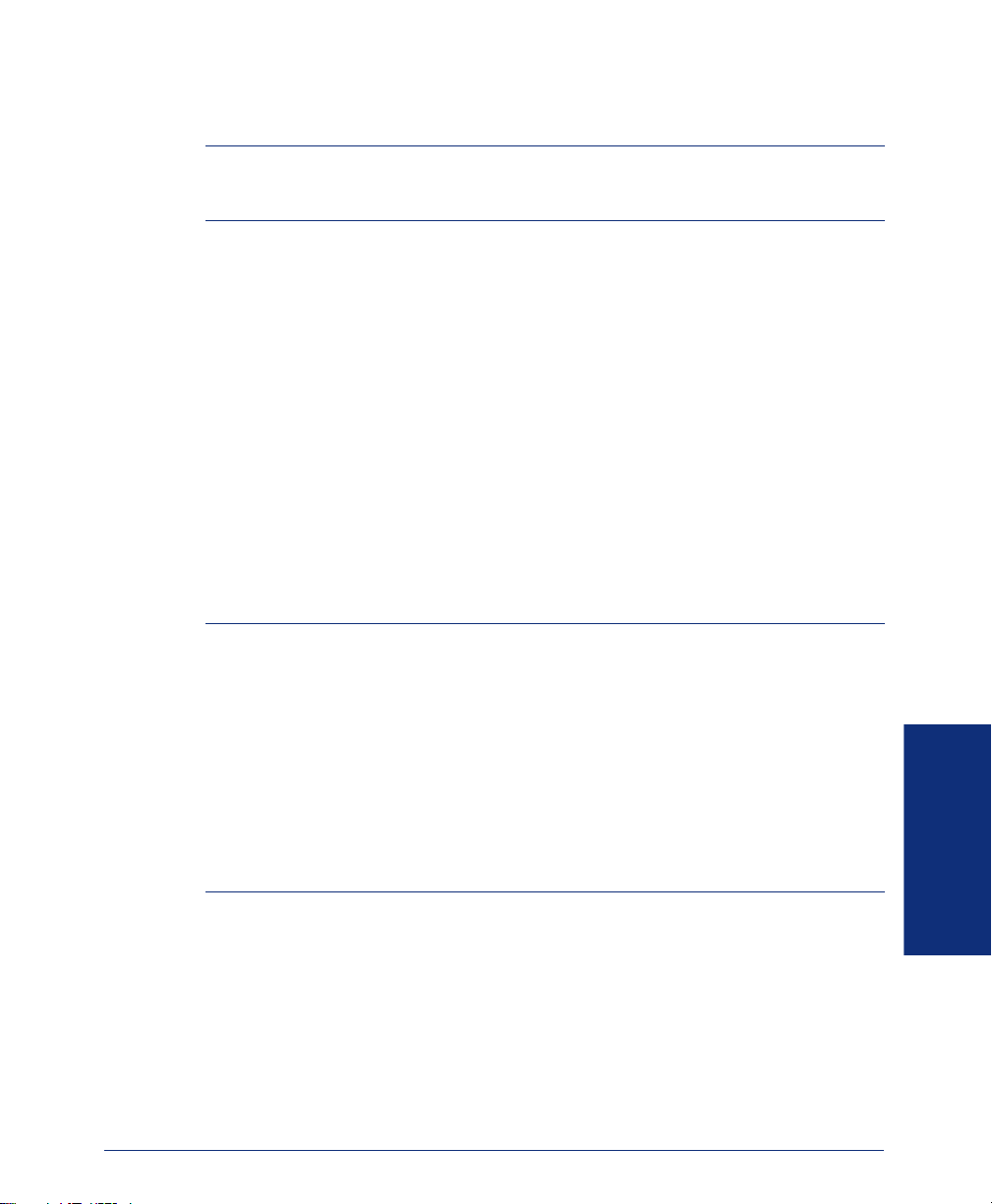
ACCESSING E-MAIL MESSAGES
NOTE: By default, the message lamp on your endpoint lights when you receive a new
voice mail message. Although the lamp can be programmed for other functions, it cannot be programmed to indicate that you have received a new e-mail message.
E-Mail Reader does not distinguish between conventional e-mail messages and meeting invitations and responses. Therefore, e-mail messages and meeting messages
(including invitations, cancellations, and responses) can all be accessed by selecting
option three from the main menu.
When you access your e-mail messages, E-Mail Reader first announces the message
according to the envelope options you select (see page 84). Then E-Mail Reader reads
the text in the body of the message. Then you can replay the message, listen to the
next or previous message, replay the message envelope, save the message, or delete
the message. In addition, you can reply to the message or forward a copy to another
recipient.
When you select the reply option, you are prompted to record a message and your
reply is sent as an attachment in the form of a.wav file. If the e-mail has multiple
recipients, you have the option of replying to just the sender, or to all of the recipients.
When you forward an e-mail message, the e-mail is converted to a fax and forwarded
to the fax destination telephone number you specify.
NOTE: The body of Outlook meeting messages contain links that E-Mail Reader inter-
prets as text. These links are displayed if you are using a third-party mail application or
Outlook Express, but they are hidden in Outlook.
EXAMPLE: Sally User’s supervisor creates a Sales Team meeting invitation in Out-
look and sends it to Sally. Sally accepts the meeting and in the body of her acceptance
e-mail she writes, “I’m looking forward to attending.” When Sally’s supervisor access
Sally’s meeting acceptance using E-Mail Reader, the e-mail is announced according to
the supervisor’s e-mail envelope preferences. Then E-Mail Reader reads Sally’s written
response followed by the hidden link inserted by Outlook, “I’m looking forward to attending. Microsoft Outlook Web Access: http://TMS-NT-EVS01/Exchange/Sally_User/Inbox/
Accepted%3A%20Sales%20Team%20Meeting-5.EML.”
Inter-Tel® Analog Endpoint User Guide
USING E-MAIL READER
79
Page 92

To access your e-mail with E-Mail Reader:
NOTE: To repeat menu instructions, say “Help” or press at any time.
Access your mailbox as described on page 29.
1.
2. Say “E-Mail” or press to listen to your e-mail messages. Then select one of
3
0
the following:
• Say “New” or press to listen to new messages.
• Say “Saved” or press to listen to saved messages.
1
3
NOTE: You may experience a delay if you have a large number of e-mail
messages in your in-box (for example, more than 500 messages).
After the e-mail envelope is played, E-Mail Reader reads the body text of the e-
3.
mail message. While you are listening to a message, you can use the following
options:
• Say “Skip” or press
• Say “Back up” or press to “rewind” a few seconds and replay the mes-
#
to skip to the end of the recording.
1
sage.
• Say “Pause” or press to pause. Say “Continue” or press to continue.
• Say “Forward” or press to skip ahead.
• Say “Lower” or press to lower the volume.
• Say “Envelope” or press to play the message envelope.
• Say “Higher” or press to raise the volume.
• Say “Delete Message” or press to delete the message.
2
3
4
5
6
9
#
• Say “Cancel” or press to return to the previous menu.
4. When E-Mail Reader has finished reading the e-mail you have the following
options:
• Say “Replay” or press to replay the message from the beginning.
• Say “Reply” or press to reply to the message. If the e-mail message had
1
2
more than one recipient, you have the following options:
– Say “Everyone” or press
– Say “Sender” or press to reply to the sender.
– Say “Hear” or press to hear all recipients.
1
to reply to all recipients.
2
3
USING E-MAIL READER
80
NOTE: See page 34 for recording and delivery options.
• Say “Forward” or press to forward a copy of the message to a fax desti-
3
nation. Then say or enter the fax destination number. The system plays the
fax destination number. Select one of the following:
– Say “Yes” or press
#
to verify the number. The system announces that
the fax is scheduled for delivery.
– Say “No” or press to start over.
Inter-Tel® Analog Endpoint User Guide
Page 93

NOTE: You cannot forward an e-mail message to a mailbox or group list.
When you forward an e-mail message, the e-mail is converted to a fax and forwarded to the fax destination telephone number that you specify.
• Say “Previous” or press to listen to the previous message.
• Say “Envelope” or press to play the introductory message envelope (see
4
5
page 84 for programming instructions).
• Say “Next” or press to listen to the next message.
• Say “Save” or press
• Say “Delete Message” or press to delete the message.
6
7
to save the message.
9
NOTE: You may be prompted to confirm deleting the message. Say “Yes” to
delete the message or “No” to cancel the request to delete the message.
5. Hang up.
USING MAIN MENU E-MAIL READER COUNT
After you set up your E-Mail Reader account, the system announces the number of
voice mail, e-mail, and fax messages you have each time you access your mailbox
before you can listen to your messages. The voice prompt that indicates the number of
e-mail and fax messages is the “Main Menu E-Mail Reader Count” option. (Voice
mail message prompts are not included in Main Menu E-Mail Reader Count and will
always be played when you access your mailbox.)
You can disable the Main Menu E-Mail Reader Count option in your mailbox.
Disabling the Main Menu E-Mail Reader Count option defers e-mail and fax prompts
until you select the E-Mail or Fax message option from the main menu. Disabling
Main Menu E-Mail Reader Count does not disable E-Mail Reader. It only defers the
voice prompts until the appropriate option is selected.
To disable or enable the Main Menu E-Mail Reader Count option:
1. Access your mailbox as described on page 29.
2. Say “Personal” or press to select the Personal Options menu.
3. Say “More” or press to select More Options.
4. Say “E-Mail Reader Count” or press to select the E-Mail Reader Count tog-
gle option.
5. If E-Mail Reader Count is enabled, say “Disable” or press to disable.
If E-Mail Reader Count is disabled, say “Enable” or press to enable.
4
9
4
USING E-MAIL READER
1
1
Inter-Tel® Analog Endpoint User Guide
81
Page 94

ACCESSING FAX MESSAGES
NOTE: By default, the message lamp lights when you receive a new voice mail mes-
sage. Although the lamp can be programmed for other functions, it cannot be programmed to indicate that you have received a new fax message.
When you access a fax message using option six on the main menu, E-Mail Reader
announces the fax message according to the envelope options that you selected (see
page 84). E-Mail Reader does not have the capability to read the text in a fax. You
can, however, save, delete, and forward a fax (to the fax number that you specify)
using the associated options.
To access fax messages and the associated options:
1. Access your mailbox as described on page 29.
2. Say “Facsimile” or press to access your fax messages. Then select one of the
following:
• Say “New” or press to listen to new messages.
• Say “Saved” or press to listen to saved messages.
3. After the fax envelope is played, you have the following options:
• Say “Forward” or press to forward a copy of the message to another des-
tination. Then say or enter the fax destination number. The system plays the
fax destination number. Select one of the following:
– Say “Yes” or press
the fax is scheduled for delivery.
– Say “No” or press to start over.
• Say “Previous” or press to listen to the previous message.
• Say “Envelope” or press to play the introductory message envelope (see
page 84 for programming instructions).
• Say “Next” or press to listen to the next message.
• Say “Save” or press to save the message.
• Say “Delete Message” or press to delete the message.
6
1
3
6
7
3
#
to verify the number. The system announces that
4
5
9
USING E-MAIL READER
82
NOTE: You may be prompted to confirm deleting the message. Say “Yes” to
delete the message or “No” to cancel the request to delete the message.
4. Hang up.
Inter-Tel® Analog Endpoint User Guide
Page 95

RECOVERING DELETED MESSAGES
Recovering deleted messages varies based on media type. If you delete a voice mail
message, you can retrieve it within a specific time frame (up to 24 hours, programmed
by your voice mail administrator). The specified time frame for retrieving deleted email and fax messages is determined by the Exchange administrator. Once you
recover a deleted message, it is then restored to your saved-message queue. Deleted
voice mail, e-mail, and fax messages that are not recovered within the specified time
frames are automatically erased.
NOTE: Contact your system administrator if you want to know how long you have to
recover deleted messages.
To recover deleted messages:
1. Access your mailbox as described on page 29.
2. Say “Options” or press for Message Options.
3. Say “Recover” or press to access undelete options.
4. Specify which media type you would like to recover. Your options are:
• Say “Voice Mail” or press
• Say “E-Mail” or press to recover an e-mail message.
• Say “Facsimile” or press to recover a fax message.
5. EITHER, Say “Listen” or press to listen to your deleted messages and choose
which ones to recover. After each message you can:
• Say “Replay” or press to replay the message.
• Say “Reply” or press to reply to the message.
• Say “Forward” or press to forward the message.
• Say “Previous’ or press to listen to the previous message.
• Say “Envelope” or press to play the message envelope.
• Say “Next” or press to listen to the next message.
• Say “Recover” or press to recover the message.
OR, say “Recover” or press
OR, Say “Purge” or press to permanently delete all deleted messages.
6. Hang up.
5
2
1
to recover a voice mail message.
2
3
1
1
2
3
4
5
6
7
2
to recover all deleted messages.
3
USING E-MAIL READER
Inter-Tel® Analog Endpoint User Guide
83
Page 96

CHANGING MESSAGE ENVELOPES
When you receive a voice, fax, or e-mail message, a message “envelope” is played.
The envelope can include the time and date the message was left, the source of the
message, and additional information that is associated with the media type. Common
envelope options for voice mail, e-mail, and fax include:
• Time and Date: The time and date the message was received.
• Source: The source of the voice, e-mail, or fax message.
These envelope options vary by media type:
• Length: The recorded time, in minutes, for voice messages.
• Subject: The text in the subject field for e-mail messages.
• Pages: The number of pages included in the fax attachment.
By default, all of the envelope options are enabled for each type of message. However, you can change your envelope options, as described below.
To change and save your message envelope:
1. Access your mailbox as described on page 29.
2. Say “Personal” or press to select the Personal Options Menu.
3. Say “Envelope” or press to select the Message Envelope Options Menu.
4. Select the media type you would like to change:
• Say “Voice Mail” or press. .
• Say “E-Mail” or press .
• Say “Facsimile” or press
5. You can then do any of the following:
• Say “Time, Date” or press to enable or disable the time and date options.
• Say “Source” or press to enable or disable the message source option.
• For voice mail, say “Length” or press to enable or disable the message
length option.
For e-mail, say “Subject” or press to enable or disable the subject option.
For faxes, say “Pages” or press to enable or disable the pages option.
• Say “All Options” or press to enable all options and return to the Per-
sonal Options Menu.
• Say “None” or press to disable the entire envelope and return to the Per-
USING E-MAIL READER
sonal Options Menu.
• Say “Accept” or press
• Say “Cancel” or press
6. Hang up.
4
4
1
2
3
.
1
2
3
3
3
4
5
#
to accept the changes.
to return to the Personal Options Menu.
84
Inter-Tel® Analog Endpoint User Guide
Page 97

VOICE MAIL FLOWCHART (ADVANCED MAILBOX)
OTE: In most menus, you can say “Cancel” or press to return to the previous menu. Say
Accept” or press to accept the option.
#
*
MAILBOX ACCESS
• EITHER, Press the Message button to respond to a
message from voice mail.
OR, Call the voice mail
extension number, say
“Login” or press , and
say or enter your mailbox
number.
• Enter your password
(press ).
#
SUBSCRIBER MAILBOX MENU
“Voice Mail”
“Record”
“E-Mail”
“Personal” Options
“Options” Message Options
“Facsimile”
“Disable” ASR
RECORDING OPTIONS
• Dial the mailbox number,
reply to a message, or forward a message.
• “Record” your message.
Pause
“Continue”
Erase
• After recording:
“Replay”
“Append”
“Erase,” re-record
“Copy”
Delivery “Options”
DELIVERY OPTIONS
“Private”
“Certified”
“Priority”
“Send”
Send and Exit Hang Up
2
#
3
1
2
3
4
9
ACCESSING MESSAGES
PERSONAL OPTIONS
Record “Greeting”
“Primary” Greeting
“Alternate” Greeting
“System” Greeting
(See Recording Options)
Record Directory “Name”
(See Recording Options)
Record “Password”
1
2
3
4
5
6
8
1
2
3
#
Change “Envelope” Settings
“Time, Date”
“Source”
“Length/Subj./Pages”
“All Options”
“None”
“Remote” Messaging
“Primary” Cascade
“Alternate” Cascade
“More” Options
Fax “Number”
Message “Order”
“E-Mail Rdr. Count”
“Transfer” Method
MESSAGE ORDER
“New” Messages
“Saved” Messages
TRANSFER METHOD
“Unannounced”
“Screened”
“Announce” Only
MESSAGE OPTIONS
Note: Options vary by media
type.
Cancel “Unheard” Messages
“Recover”Deleted Messages
“Voice Mail”
“E-Mail”
“Facsimile”
1
1
2
3
2
3
4
1
2
3
4
5
5
1
2
9
1
2
4
5
1
2
1
2
3
1
2
1
2
3
Note: Options vary by media
type.
While the message is playing:
“Back Up”
“Pause”
Move “Forward”
“Lower” (volume)
Play the “Envelope”
“Higher” (volume)
“Save” the Message
“Delete” the Message
“Skip” to the End
After the message:
“Replay” Message
“Reply” to the Message
“Forward” a Copy
Go to “Previous” Message
Play the “Envelope”
Go to “Next” Message
“Save” the Message
“Delete Message”
REMOTE MESSAGING
Note: Applies to voice mail only.
Program Cascade “Level”
Enter cascade level number, then:
“Change”
“Personal” #
“Pager” #
Enter “Time” of Day
Set “Days” of Week
“Weekdays”
All “Days”
Individual “Day” 1-7
Select Message “Category”
“All Messages”
“Priority” Messages
1
2
3
4
5
6
7
9
#
1
2
3
4
5
6
7
9
1
1
2
3
2
3
1
2
3
4
1
2
USING E-MAIL READER
Inter-Tel® Analog Endpoint User Guide
85
Page 98

USING E-MAIL READER
86
Inter-Tel® Analog Endpoint User Guide
Page 99

Learning More
SECTION CONTENTS PAGE
Introduction . . . . . . . . . . . . . . . . . . . . . . . . . . . . . . . . . . . . . . . . . 88
What the Administrators Can Do for You . . . . . . . . . . . . . . . . . 88
Frequently Asked Questions (FAQs) . . . . . . . . . . . . . . . . . . . . . 89
Default Feature Codes . . . . . . . . . . . . . . . . . . . . . . . . . . . . . . . . . 92
Inter-Tel® Analog Endpoint User Guide
LEARNING MORE
87
Page 100

INTRODUCTION
If you want to know more about your endpoint and voice mail system, this is the section for you. With additional information and an FAQ, you should be able to find
answers to most of your questions.
NOTE: Because the telephone system is very flexible and programmable, the proce-
dures for using the features might vary slightly from the descriptions in this guide. If so,
your trainer or system administrator can tell you how your system differs and how to
use the features.
WHAT THE ADMINISTRATORS CAN DO FOR YOU
The administrators are the people to whom you should turn if you have any problems
with your endpoint and/or voice mail. They have access to advanced programming
features and can reset certain settings associated with your endpoint.
The types of administrators that can help you with your endpoint/voice mail are as
follows:
• System Administrator: Performs certain telephone system functions, including:
— Setting the date and time
— Programming System Speed-Dial numbers
— Making database changes, such as programming usernames, toll restriction,
DND messages, and extension numbers
LEARNING MORE
88
• Voice Mail Administrator: Performs tasks associated with the voice mail sys-
tem, including:
— Recording a broadcast message that is sent to all mailboxes at once
— Performing mailbox maintenance (such as changing your password)
— Customizing voice mail prompts
NOTE: For problems that are network-related, contact your network administrator.
If you are a system administrator or if you need additional information not available
in this guide, refer to your system’s administrator guide. If you are a network administrator, refer to the latest version of the IP Devices Installation Manual (part number
835.2195).
Inter-Tel® Analog Endpoint User Guide
