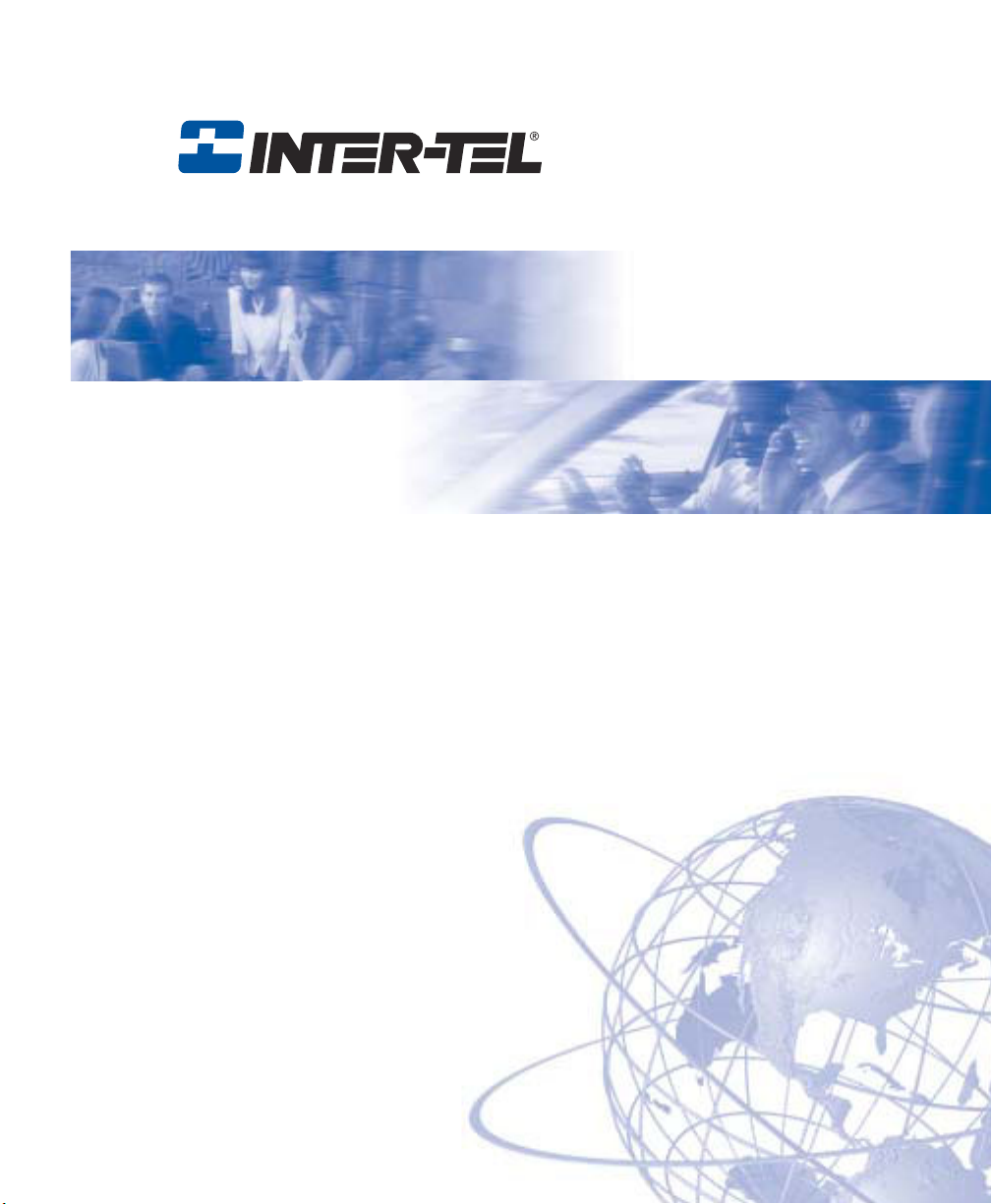
®
Axxess
Model 8560 Phone and
Model 8660 IP Phone User Guide
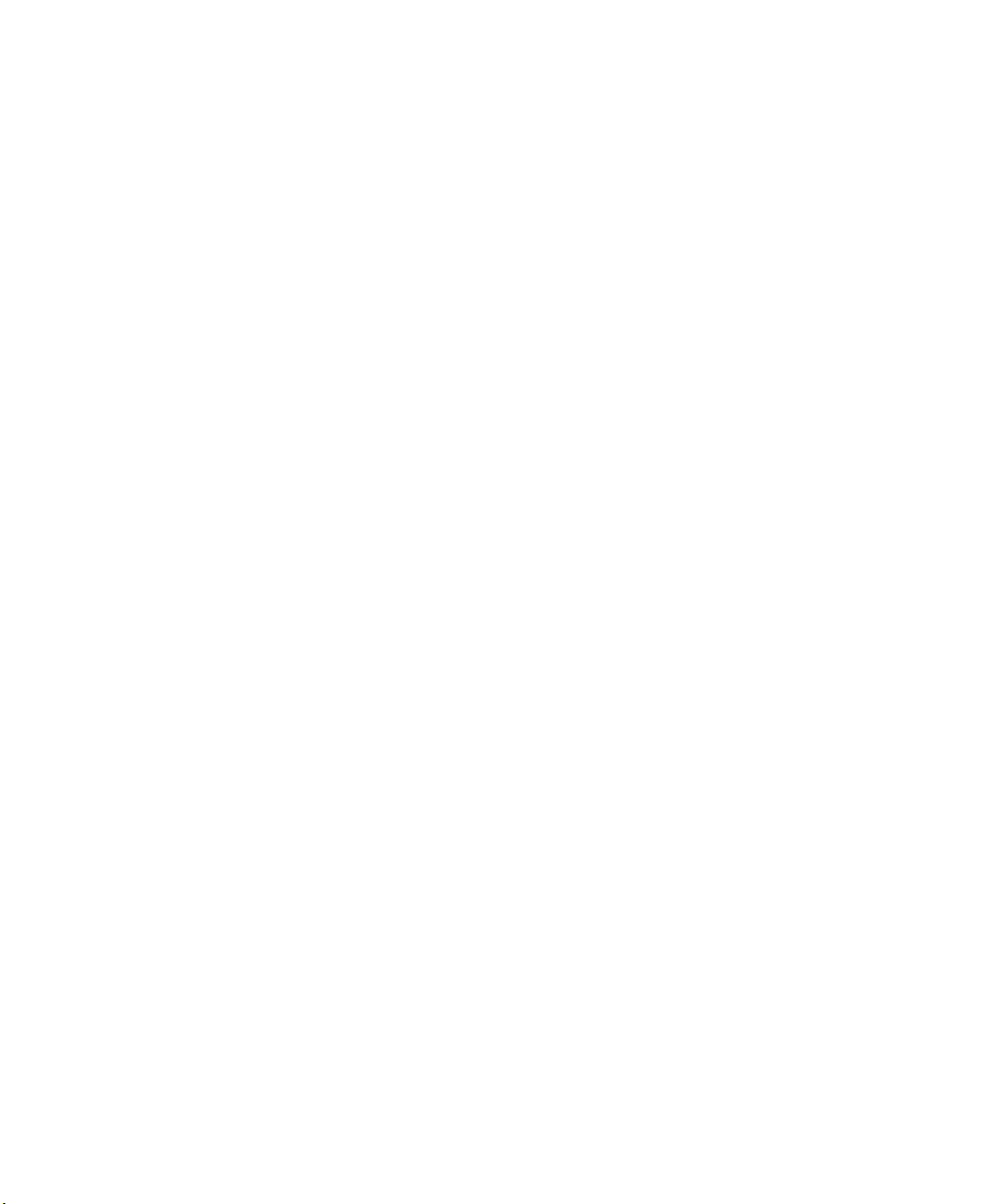
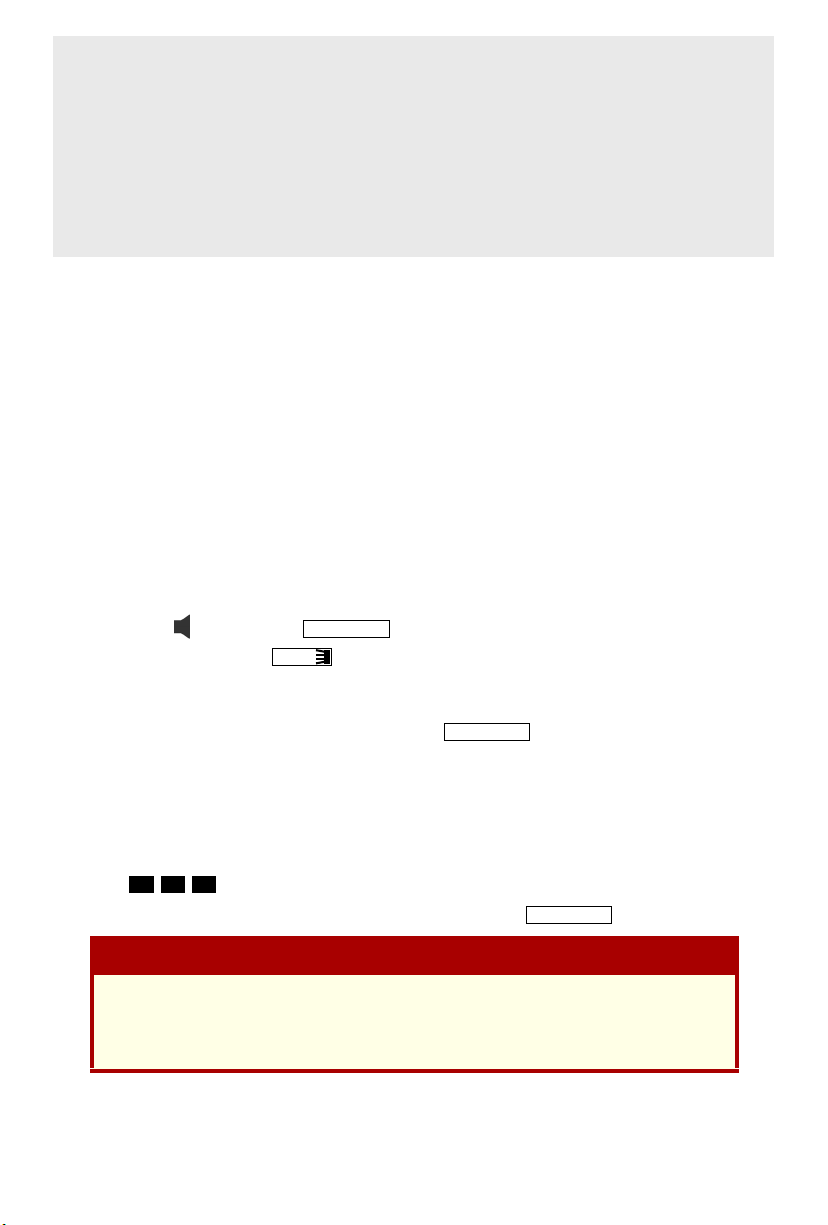
MODEL 8000 SERIES PHONES
QUICK REFERENCE GUIDE TO
FREQUENTLY USED FEATURES
These are the basic instructions for the most frequently used telephone system
and voice mail features. For detailed information on these and other features,
refer to the complete instructions in the User Guide.
PLACING AN INTERCOM CALL
1. With or without the handset lifted, dial an extension number.
2. If your call goes through handsfree to the called phone’s speaker, speak after
you hear a double tone.
If you hear continuous ringing, wait for the call to be answered.
ANSWERING AN INTERCOM CALL
To answer an intercom call that comes in through your speakerphone:
EITHER, Respond handsfree.
OR, Lift the handset for privacy.
To answer a ringing (non-handsfree) intercom call:
EITHER, Lift the handset for privacy.
OR, Press (Speaker) or to respond handsfree.
OR, Press the flashing (Intercom) button.
ANSWER
IC
PLACING AN OUTSIDE CALL
1. With or without the handset lifted, press .
2. Dial the desired number. (If you see a request for an account code and hear a
single progress tone, you must dial an account code before you can place
your call.)
OUTGOING
MAKING AN EMERGENCY CALL
9
Dial to automatically place a call to the system’s programmed emer-
gency number (usually 911). You do not have to press first.
If using an IP Phone, consult your System Administrator and your local
Inter-Tel servicing company for important information about dialing emergency services from your phone before you begin using it.
©Inter-Tel, Inc. June 2003 printed in US
1 1
OUTGOING
CAUTION
Part no. 835.2616-2
1
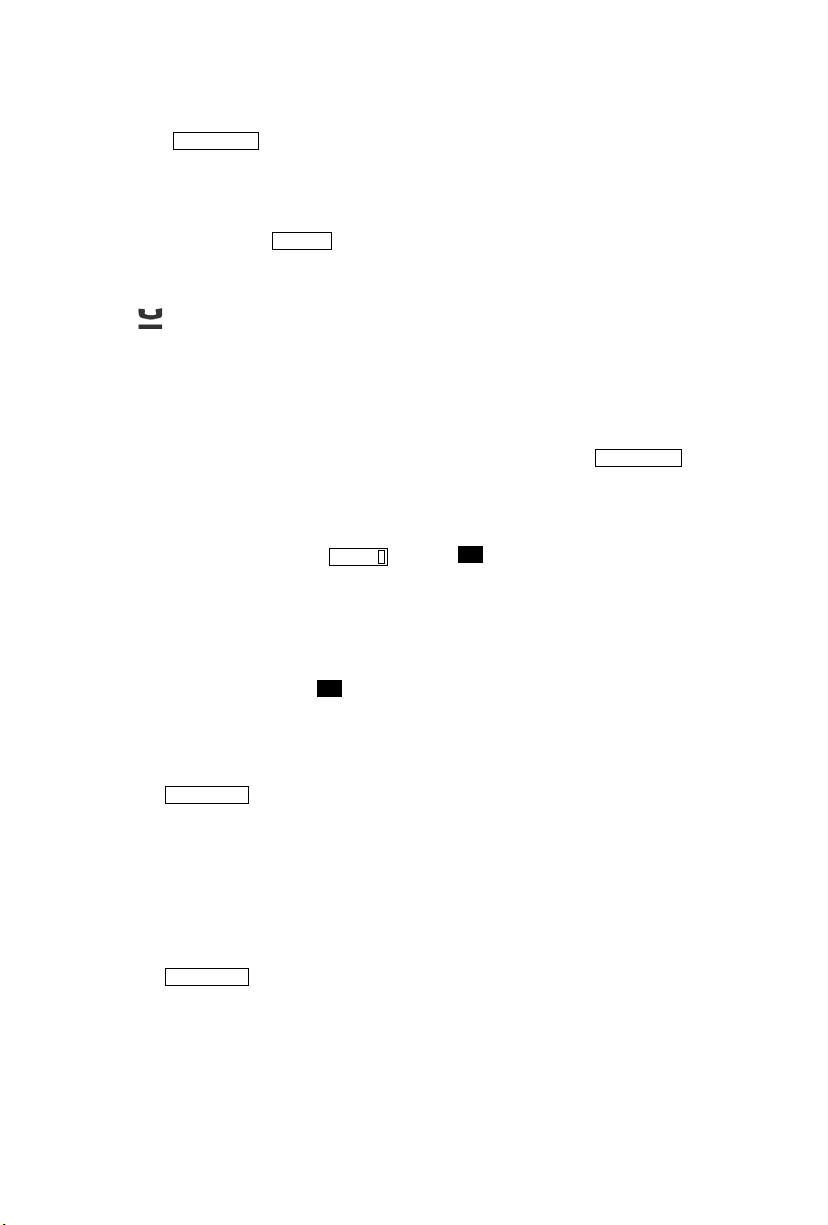
ANSWERING AN OUTSIDE CALL
EITHER, Lift the handset.
OR, Press .
ANSWER
OR, Press the flashing button.
REDIALING AN OUTSIDE NUMBER
Select a line and press . The number is automatically dialed.
REDIAL
PLACING A CALL ON HOLD
Press (Hold) and hang up or place another call.
To return to the call, lift the handset and press the flashing button.
RESPONDING TO A WAITING CALL
If you hear a “call waiting” tone through your handset and/or you see a flashing
lamp, end your current call or place it on hold. Then press or the
ANSWER
flashing button.
PAGING
1. Lift the handset and press , or dial .
2. Dial the desired zone number (0-9).
3. After the tone, make your announcement and hang up.
PAG E
7
PICKING UP A CALL FROM ANOTHER EXTENSION
1. Lift the handset and dial .
2. Dial the extension number where the call is ringing or holding.
4
TRANSFERRING A CALL TO ANOTHER EXTENSION
1. Press .
2. Dial the desired extension number.
3. Wait for an answer, announce the call, and then hang up.
TRANSFER
If the number is busy, there is no answer, or the transfer is refused, press the
flashing button to return to the caller.
TRANSFERRING A CALL TO VOICE MAIL
1. Press .
2. Dial the voice mail extension number.
3. EITHER, Dial the desired mailbox number and then hang up.
TRANSFER
OR, Hang up to send the call to the voice mail menu (so that the caller can
enter the mailbox number).
2
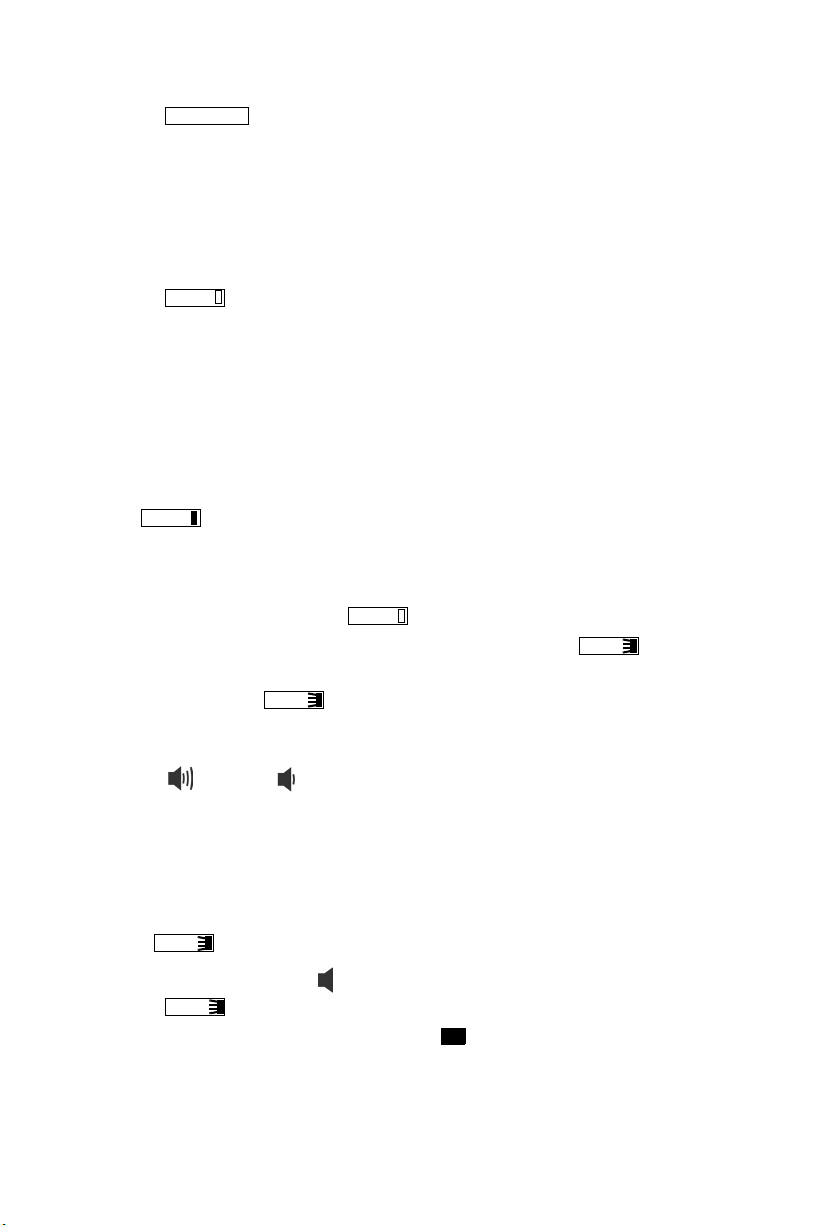
TRANSFERRING A CALL TO AN OUTSIDE NUMBER
1. Press and select an outside line.
2. Dial the desired telephone number.
3. Wait for an answer, announce the call, and then hang up.
TRANSFER
If the number is busy, there is no answer, or the transfer is refused, press the
flashing button to return to the caller.
FORWARDING CALLS
1. Press . (Model 8560 and 8660 users must then select a menu button.)
2. Do one of the following:
FWD
• To forward to an outside telephone number: Select an outside line and
dial a telephone number.
• To forward to an extension number: Dial the extension number.
• To forward to your voice mailbox: Dial the voice mail extension.
CANCELING CALL FORWARD
Press . (Model 8560 and 8660 users must then press the FWD OFF
menu button.)
FWD
PLACING CONFERENCE CALLS
1. While on the first call, press . The call is now on hold.
2. Place an intercom or outside call, then press the flashing to place the
call on hold. (If necessary, repeat this step to place a third call on hold.)
3. Press the flashing to join all of the calls together in the conference.
CNF
CNF
CNF
CHANGING VOLUME LEVELS
Press the (high) or (low) end of the Volume button.
To save your change:
EITHER, Press both ends of the Volume button at the same time.
OR, Press the middle of the Volume button.
ACCESSING YOUR VOICE MAILBOX
If your button is lit and you have a message from voice mail:
1. Lift the handset or press .
2. Press .
3. Enter your personal password and press .
MSG
MSG
#
3
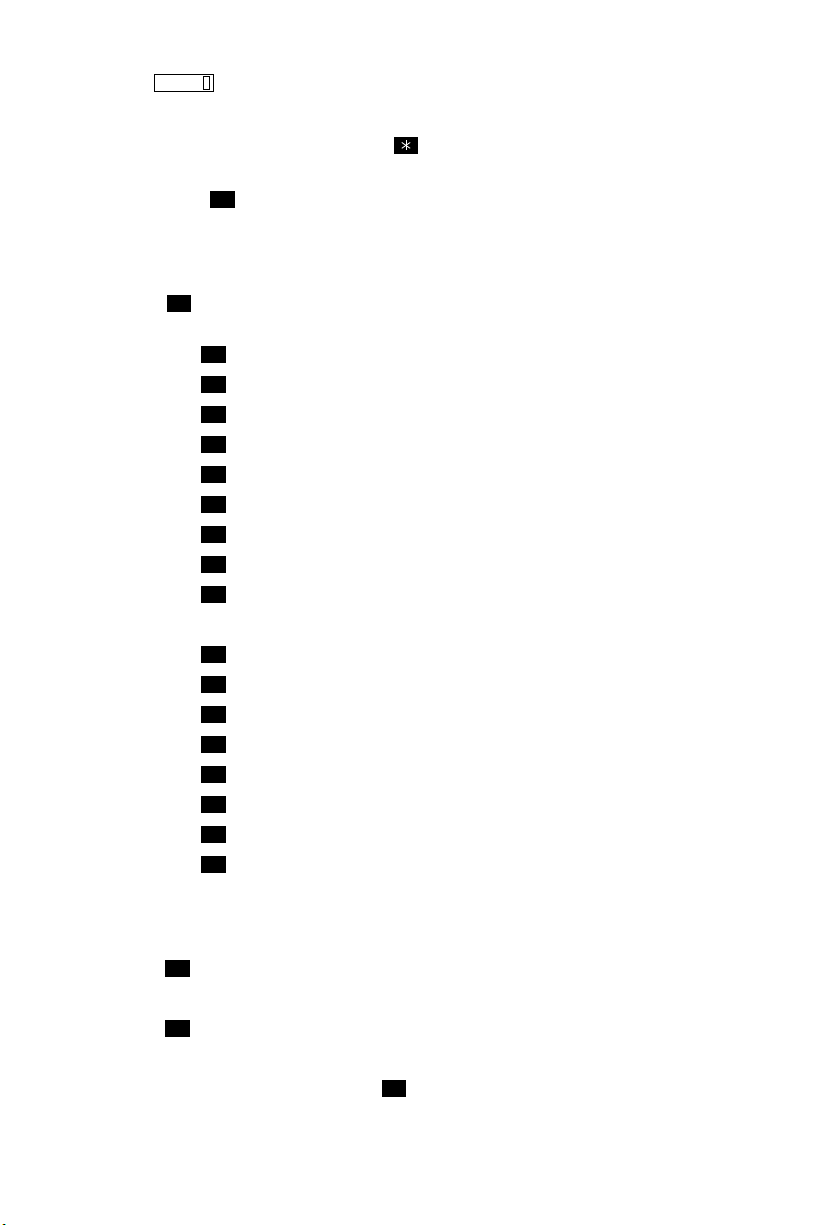
If your button is not lit, access your mailbox as follows:
MSG
1. Dial the voice mail extension number. (You hear the main menu.)
2. During or after the greeting, press to identify yourself as a subscriber.
3. Enter your mailbox number and your personal password (if programmed).
Then press .
#
LISTENING TO VOICE MAIL MESSAGES
1. Access your mailbox as described on page 3.
2. Press to listen to your new messages. While you are listening to a mes-
3. When the message has finished playing, you have the following options:
1
sage, you can use the following options:
•Press
• Press to back up.
• Press to pause. (Press any button to continue.)
• Press to skip ahead.
• Press to lower the volume.
• Press to play the message envelope.
• Press to raise the volume.
• Press to save the new message in your mailbox.
• Press to delete the message from your mailbox.
• Press to replay the message from the beginning.
• Press to reply to the message (or make a return call, if enabled).
• Press to forward a copy of the message to another subscriber.
• Press to listen to the previous message.
• Press to play the introductory message envelope.
• Press to listen to the next message.
• Press to save the new message in your mailbox.
• Press to delete the message from your mailbox.
#
to skip to the end of the recording.
1
2
3
4
5
6
7
9
1
2
3
4
5
6
7
9
SENDING VOICE MAIL MESSAGES
1. Access your mailbox as described on page 3.
2. Press .
2
3. Dial the mailbox number where you want to leave the message.
4. Press to accept the subscriber’s name.
#
5. Record your message after the tone.
6. When finished, hang up or press and listen for more options.
#
4
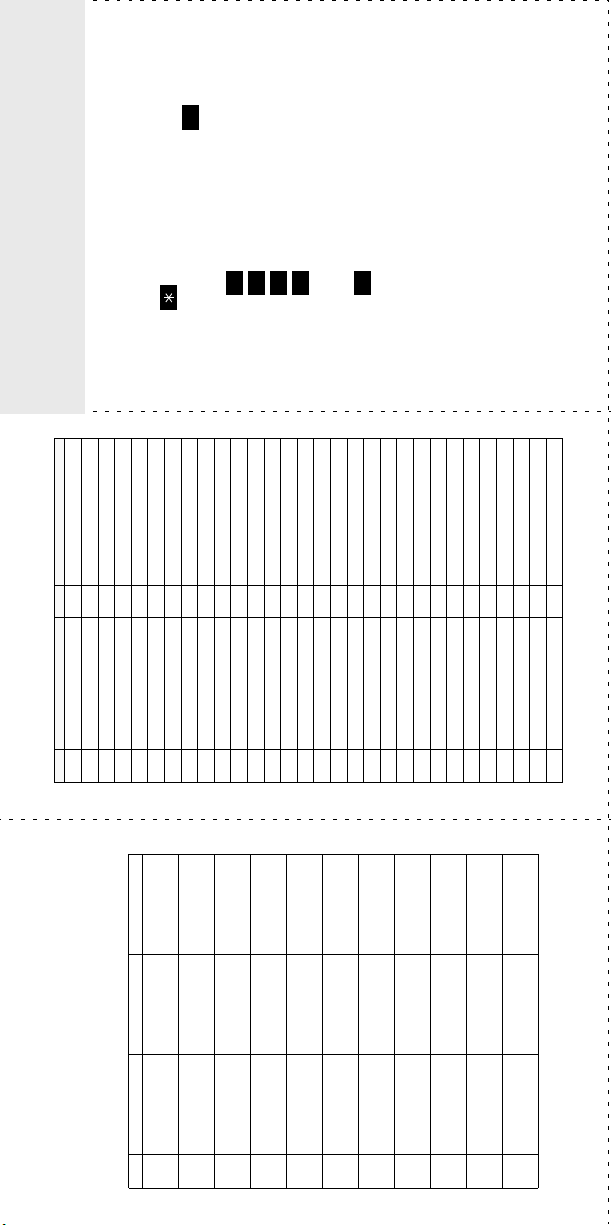
#
PHONE SYSTEM AND
FEATURE CODES
OICE MAIL FEATURE GUIDE
V
391 Account Code – All Calls 324 Hunt Group Remove/Replace
390 Account Code – Optional 303 LCD Contrast Control
CODE FEATURE NAME CODE FEATURE NAME
123
USING VOICE MAIL
To access your voice mailbox:
1. Dial the Voice Mail extension number.
2. Press and enter your mailbox number.
326 ACD Agent Log In 365 Message
327 ACD Agent Log Out 366 Message - Cancel Msg Left
328 ACD Agent Log In/out 368 Message -Cancel Msg On Phone
329 ACD Agent Wrap-up Term. 367 Message - Silent
375 Agent Help Request 314 Microphone Mute
3. Enter your password and press .
376 Agent Help Reject 7 Page
4. You have the following options:
361 Automatic Intercom Access 325 Page Re move/Replace
360 Automatic Line Access 397 Program B uttons
• Press to listen to new messages.
350 Automatic Line Answer 392 Program Station Password
4
• Press to leave a message.
• Press to listen to saved messages.
• Press to program personal options
313 Background Music 6 Queue (Callback) Request
355 Call Forward All Calls 385 Record-A-Call
357 Call Forward If Busy 380 Redial
356 Call Forward If No Answer 331 Redirect Call
5
and remote message notification (if
enabled).
messages or cancel unheard sent mes-
sages).
• Press for message options (undelete
5 Conference 306 Reminder Message Cance l
358 Call Fwd. If No Answer/Busy 305 Reminder Message
301 Change Language 359 Remote Programming
Voice Mail will guide you through the options
with voice prompts. For your convenience,
the table inside this guide summarizes the
options available when listening to mes-
sages, after playing messages, and when
394 Default Station 4 Reverse Transfer
307 Directory 396 Review Buttons
300 Display Time And Date 377 Ring Intercom Always On/off
372 Do-Not-Disturb On/Off 398 Ring Tone Selection
373 Do-Not-Disturb Override 321 Station Monit or
395 Feature Button Default 382 Station Speed Dial
312 Group Listen 383 Station Speed Dial Program
319 Handsfree On/Off 354 System Forward On/O ff
317 Headset On/Off 381 System Speed Dial
leaving messages.
336 Hold – Individual 399 Switch Keymap
335 Hold – System 346 Transfer To Hold
330 Hookflash 345 Transfer To Ring
Replay Your
# LISTENING TO MSG AFTER MSG PLAYS LEAVING MSG
VOICE MAIL OPTIONS
Below is a summary of the options you can
use when listening to messages, after playing
1 Back Up Replay the
messages, and when leaving messages.
Message
Add to Your
Message
2 Pause Reply to the
Message
Re-record
Message
3 Skip Forward Forward a Copy Erase and
—
Listen to
Previous Msg
Volume
4 Lower
5 Play Envelope Play Envelope —
—
—
Message
Listen to Next
Volume
6 Increase
7 — Save the
Options
Delivery
Message
Message
8———
9 — Delete the
* — — Cancel
and Exit
# Skip to End — Send Message
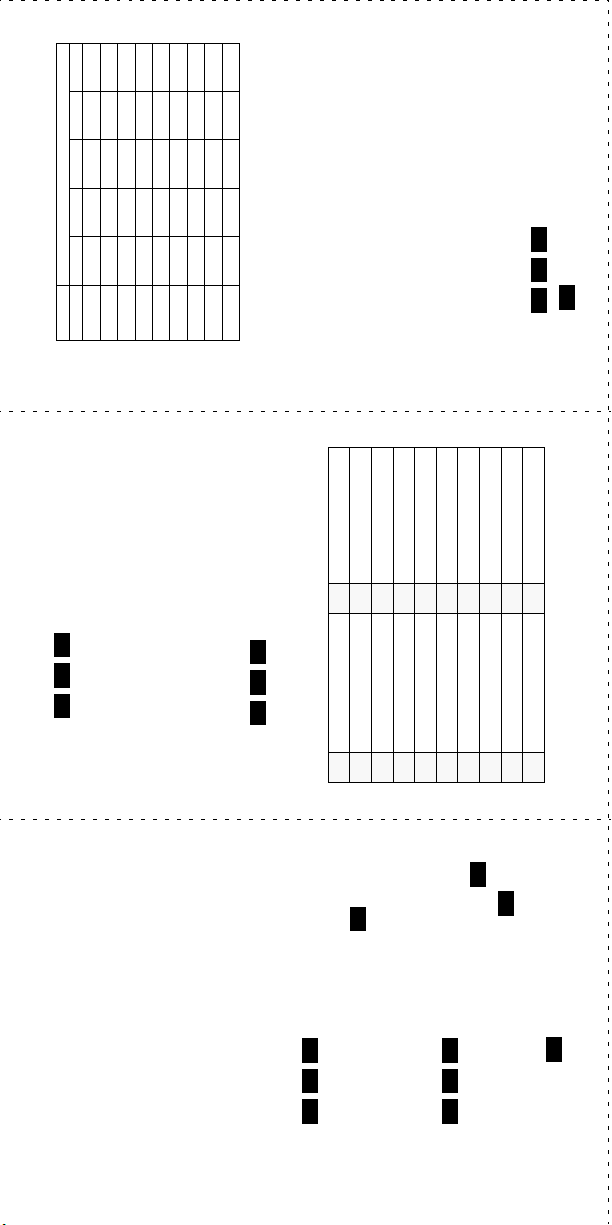
NUMBER OF TIMES BUTTON IS PRESSED
1-&()1
2ABC'2
3DEF!3
4GHI*4
5JKL# or /5
6MNOÑ or #6
7PQRS7
8TUV?8
BUTTON 12345
9WXYZ9
Dialpad Characters
NOTE: The characters under the 4 digit are depen-
dent on the software version.
1
To turn on Call Forward:
1. Enter one of the following Call Forward fea-
.
#
3 5 5
All Calls 355
If No Answer 356
If Busy 357
ture codes:
If No Answer/Busy 358
2. Enter an extension number or enter a line
access code followed by an outside tele-
phone number.
3. Hang up.
To turn off Call Forward:
1. Enter
2. Press and hang up.
To turn on Do-Not-Disturb:
REMOTE FEATURE ACCESS
.
3 7 0
1. Enter
Remote Feature Access allows you to place
your phone in Do-Not-Disturb mode or forward
message list below).
message text (see dialpad character chart
on next page).
2. Enter message number 01-20 (see default
3. If desired, enter the optional second-line
calls, either from another phone or through a
special dial-up line.
If you do not hear a tone after each step, or if
you hear repeating tones, you have made a
mistake or the feature is restricted. Start over.
4. Hang up.
To use Remote Feature Access:
and hang up.
3 7
Enter
To turn off Do-Not-Disturb:
provided by your system administrator). If
1. EITHER, call _______________ (number
required, enter your password.
OR, use any phone on the system.
01 DO-NOT-DISTURB 11 OUT OF TOWN ’TIL
Do-Not-Disturb Messages
.
3 5 9
2. Enter
3. Enter your extension number.
02 LEAVE A MESSAGE 12 OUT OF OFFICE
03 IN MEETING UNTIL 13 OUT UNTIL
04 IN MEETING 14 WITH A CLIENT
#
below and at right.
4. Enter your password followed by .
5. You can now use the features described
05 ON VACATION ’TIL 15 WITH A GUEST
06 ON VACATION 1 6 UNAVA ILAB LE
07 CALL ME AT 17 IN CONFERENCE
08 AT THE DOCTOR 18 AWAY FROM DESK
.
#
2
.
3 9
To change Station Password:
1. Enter
2. Enter your current password and press
09 ON A TRIP 19 GONE HOME
10 ON BREAK 20 OUT TO LUNCH
#
#
tion and press .
3. Enter the new password and press .
4. Enter the new password again for verifica-
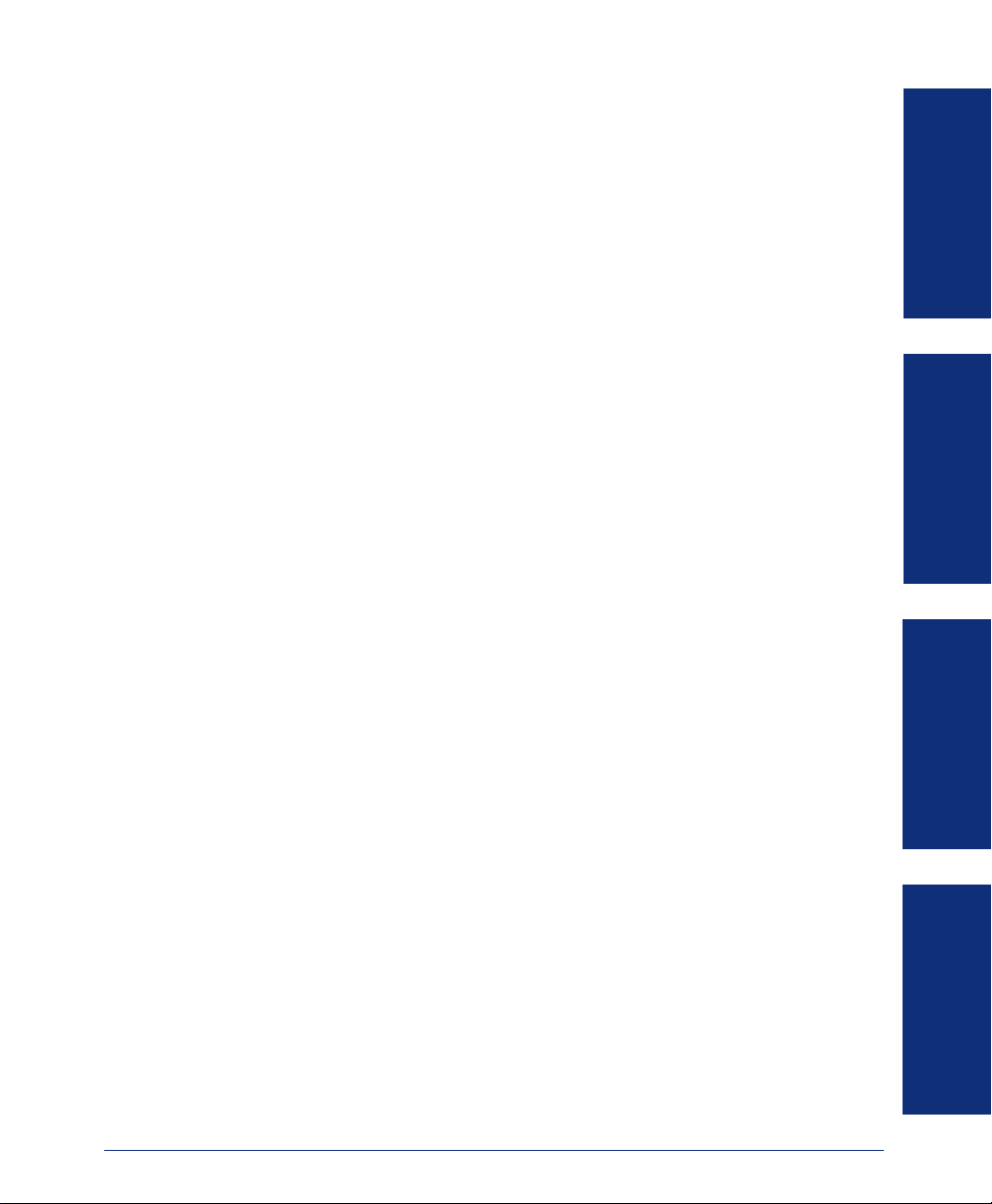
Table of Contents
CONTENTS PAGE
FINDING YOUR WAY . . . . . . . . . . . . . . . . . . . . . . . . . . . . . . . . . . . . . . . . . . . . . . . . . . . 1
Welcome . . . . . . . . . . . . . . . . . . . . . . . . . . . . . . . . . . . . . . . . . . . . . . . . . . . . . . . . . . . . . . . . 2
About This Guide . . . . . . . . . . . . . . . . . . . . . . . . . . . . . . . . . . . . . . . . . . . . . . . . . . . . . . . . . 2
About Your Phone . . . . . . . . . . . . . . . . . . . . . . . . . . . . . . . . . . . . . . . . . . . . . . . . . . . . . . . . 3
About Voice Mail . . . . . . . . . . . . . . . . . . . . . . . . . . . . . . . . . . . . . . . . . . . . . . . . . . . . . . . . . . 7
What You See and Hear . . . . . . . . . . . . . . . . . . . . . . . . . . . . . . . . . . . . . . . . . . . . . . . . . . . . 8
Software Compatibility . . . . . . . . . . . . . . . . . . . . . . . . . . . . . . . . . . . . . . . . . . . . . . . . . . . . 9
GETTING STARTED . . . . . . . . . . . . . . . . . . . . . . . . . . . . . . . . . . . . . . . . . . . . . . . . . . 11
Introduction . . . . . . . . . . . . . . . . . . . . . . . . . . . . . . . . . . . . . . . . . . . . . . . . . . . . . . . . . . . . 12
Adjusting Your Phone’s Viewing Angle . . . . . . . . . . . . . . . . . . . . . . . . . . . . . . . . . . . . . . 12
Adjusting Your Phone’s LCD Contrast . . . . . . . . . . . . . . . . . . . . . . . . . . . . . . . . . . . . . . . 13
Setting Up Voice Mail . . . . . . . . . . . . . . . . . . . . . . . . . . . . . . . . . . . . . . . . . . . . . . . . . . . . . 14
Making and Receiving Calls . . . . . . . . . . . . . . . . . . . . . . . . . . . . . . . . . . . . . . . . . . . . . . . 17
Placing Calls On Hold . . . . . . . . . . . . . . . . . . . . . . . . . . . . . . . . . . . . . . . . . . . . . . . . . . . . 23
Placing Conference Calls . . . . . . . . . . . . . . . . . . . . . . . . . . . . . . . . . . . . . . . . . . . . . . . . . 24
Transferring Calls . . . . . . . . . . . . . . . . . . . . . . . . . . . . . . . . . . . . . . . . . . . . . . . . . . . . . . . . 25
Using Reverse Transfer . . . . . . . . . . . . . . . . . . . . . . . . . . . . . . . . . . . . . . . . . . . . . . . . . . . 26
Forwarding Calls . . . . . . . . . . . . . . . . . . . . . . . . . . . . . . . . . . . . . . . . . . . . . . . . . . . . . . . . 27
Redialing a Number . . . . . . . . . . . . . . . . . . . . . . . . . . . . . . . . . . . . . . . . . . . . . . . . . . . . . . 29
Displaying Information on Your Phone . . . . . . . . . . . . . . . . . . . . . . . . . . . . . . . . . . . . . . 30
Using a Headset . . . . . . . . . . . . . . . . . . . . . . . . . . . . . . . . . . . . . . . . . . . . . . . . . . . . . . . . . 31
Using the Speaker and Microphone . . . . . . . . . . . . . . . . . . . . . . . . . . . . . . . . . . . . . . . . . 32
Using the Message Button . . . . . . . . . . . . . . . . . . . . . . . . . . . . . . . . . . . . . . . . . . . . . . . . 34
Accessing Your Mailbox . . . . . . . . . . . . . . . . . . . . . . . . . . . . . . . . . . . . . . . . . . . . . . . . . . 36
Using Voice Mail Messages . . . . . . . . . . . . . . . . . . . . . . . . . . . . . . . . . . . . . . . . . . . . . . . . 37
Using Do-Not-Disturb Mode . . . . . . . . . . . . . . . . . . . . . . . . . . . . . . . . . . . . . . . . . . . . . . . 42
Using Reminder Messages . . . . . . . . . . . . . . . . . . . . . . . . . . . . . . . . . . . . . . . . . . . . . . . . 44
FINDING YOUR WAY
GETTING STARTED
MOVING ON
LEARNING MORE
MOVING ON . . . . . . . . . . . . . . . . . . . . . . . . . . . . . . . . . . . . . . . . . . . . . . . . . . . . . . . . 47
Introduction . . . . . . . . . . . . . . . . . . . . . . . . . . . . . . . . . . . . . . . . . . . . . . . . . . . . . . . . . . . . 48
Setting Preferences . . . . . . . . . . . . . . . . . . . . . . . . . . . . . . . . . . . . . . . . . . . . . . . . . . . . . . 48
Speed Dialing. . . . . . . . . . . . . . . . . . . . . . . . . . . . . . . . . . . . . . . . . . . . . . . . . . . . . . . . . . . . 56
Using Record-A-Call . . . . . . . . . . . . . . . . . . . . . . . . . . . . . . . . . . . . . . . . . . . . . . . . . . . . . 60
Paging . . . . . . . . . . . . . . . . . . . . . . . . . . . . . . . . . . . . . . . . . . . . . . . . . . . . . . . . . . . . . . . . . 61
Performing a “Hookflash” During a Call . . . . . . . . . . . . . . . . . . . . . . . . . . . . . . . . . . . . . 62
© Inter-Tel, Inc. September 2003 printed in US
i
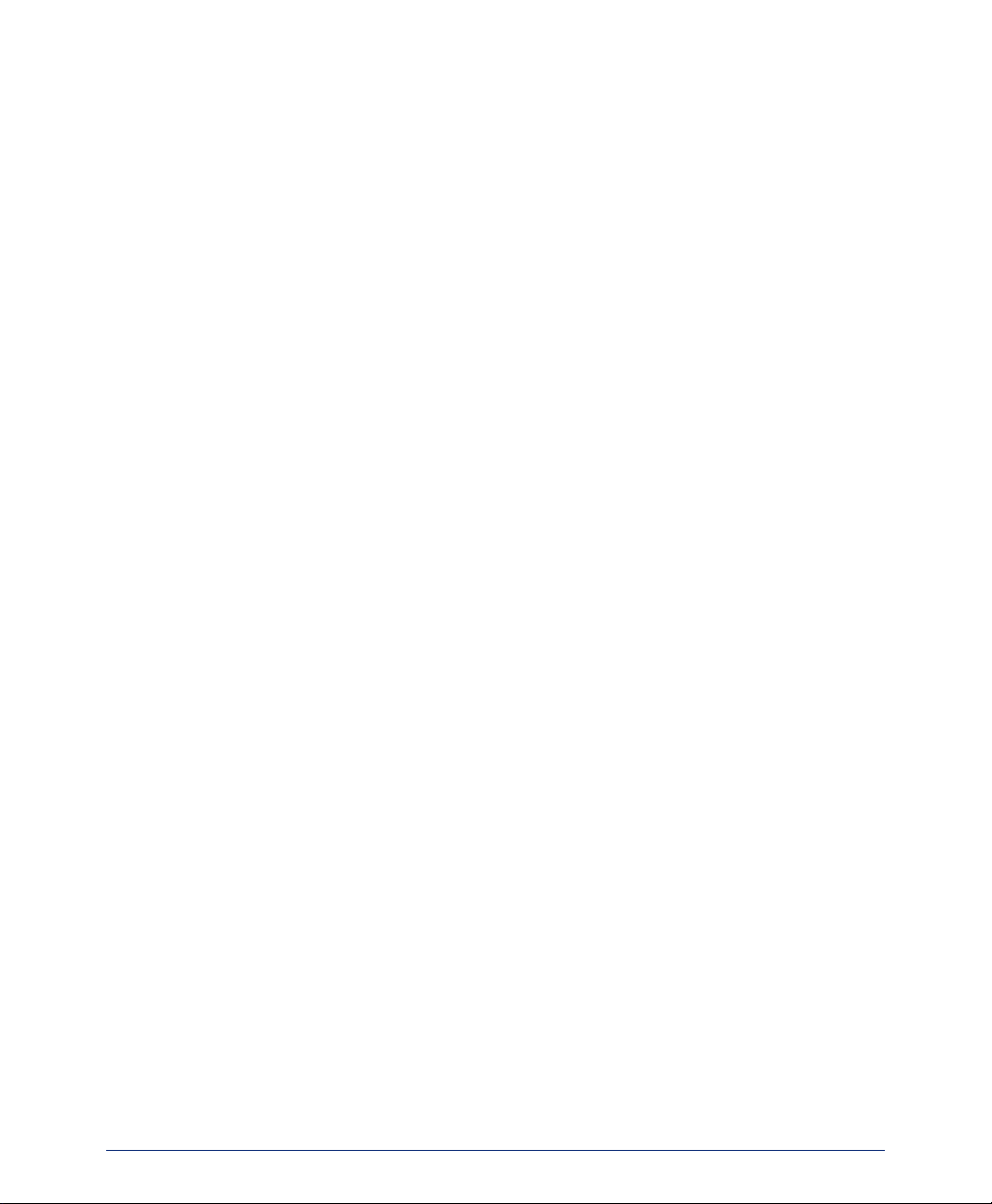
CONTENTS PAGE
Programming Your Feature Buttons . . . . . . . . . . . . . . . . . . . . . . . . . . . . . . . . . . . . . . . . . 62
Programming Direct Station Selection Buttons . . . . . . . . . . . . . . . . . . . . . . . . . . . . . . . 63
Programming Secondary Extension Buttons . . . . . . . . . . . . . . . . . . . . . . . . . . . . . . . . . 64
Using Account Codes . . . . . . . . . . . . . . . . . . . . . . . . . . . . . . . . . . . . . . . . . . . . . . . . . . . . 65
Screening Calls . . . . . . . . . . . . . . . . . . . . . . . . . . . . . . . . . . . . . . . . . . . . . . . . . . . . . . . . . 66
Using the Directories . . . . . . . . . . . . . . . . . . . . . . . . . . . . . . . . . . . . . . . . . . . . . . . . . . . . . 66
Programming Remote Feature Access . . . . . . . . . . . . . . . . . . . . . . . . . . . . . . . . . . . . . . 69
Requesting Agent Help . . . . . . . . . . . . . . . . . . . . . . . . . . . . . . . . . . . . . . . . . . . . . . . . . . . 71
Working in Hunt Groups . . . . . . . . . . . . . . . . . . . . . . . . . . . . . . . . . . . . . . . . . . . . . . . . . . 72
LEARNING MORE . . . . . . . . . . . . . . . . . . . . . . . . . . . . . . . . . . . . . . . . . . . . . . . . . . . . 75
Introduction . . . . . . . . . . . . . . . . . . . . . . . . . . . . . . . . . . . . . . . . . . . . . . . . . . . . . . . . . . . . 76
What the Administrators Can Do for You . . . . . . . . . . . . . . . . . . . . . . . . . . . . . . . . . . . . . 76
Frequently Asked Questions (FAQs) . . . . . . . . . . . . . . . . . . . . . . . . . . . . . . . . . . . . . . . . 77
Default Feature Codes . . . . . . . . . . . . . . . . . . . . . . . . . . . . . . . . . . . . . . . . . . . . . . . . . . . . 79
INDEX . . . . . . . . . . . . . . . . . . . . . . . . . . . . . . . . . . . . . . . . . . . . . . . . . . . . . . . . . . . . . . 83
For sales, service, or technical support, contact your local
authorized Inter-Tel dealer.
If you have questions or comments about this User Guide,
contact Inter-Tel Technical Publications at:
Tech_Pubs@inter-tel.com
All products and services mentioned in this publication are the trademarks, service marks, regis-
tered marks, or registered service marks of their respective owners.
Inter-Tel
ii
®
and Axxess® are registered trademarks of Inter-Tel, Inc.
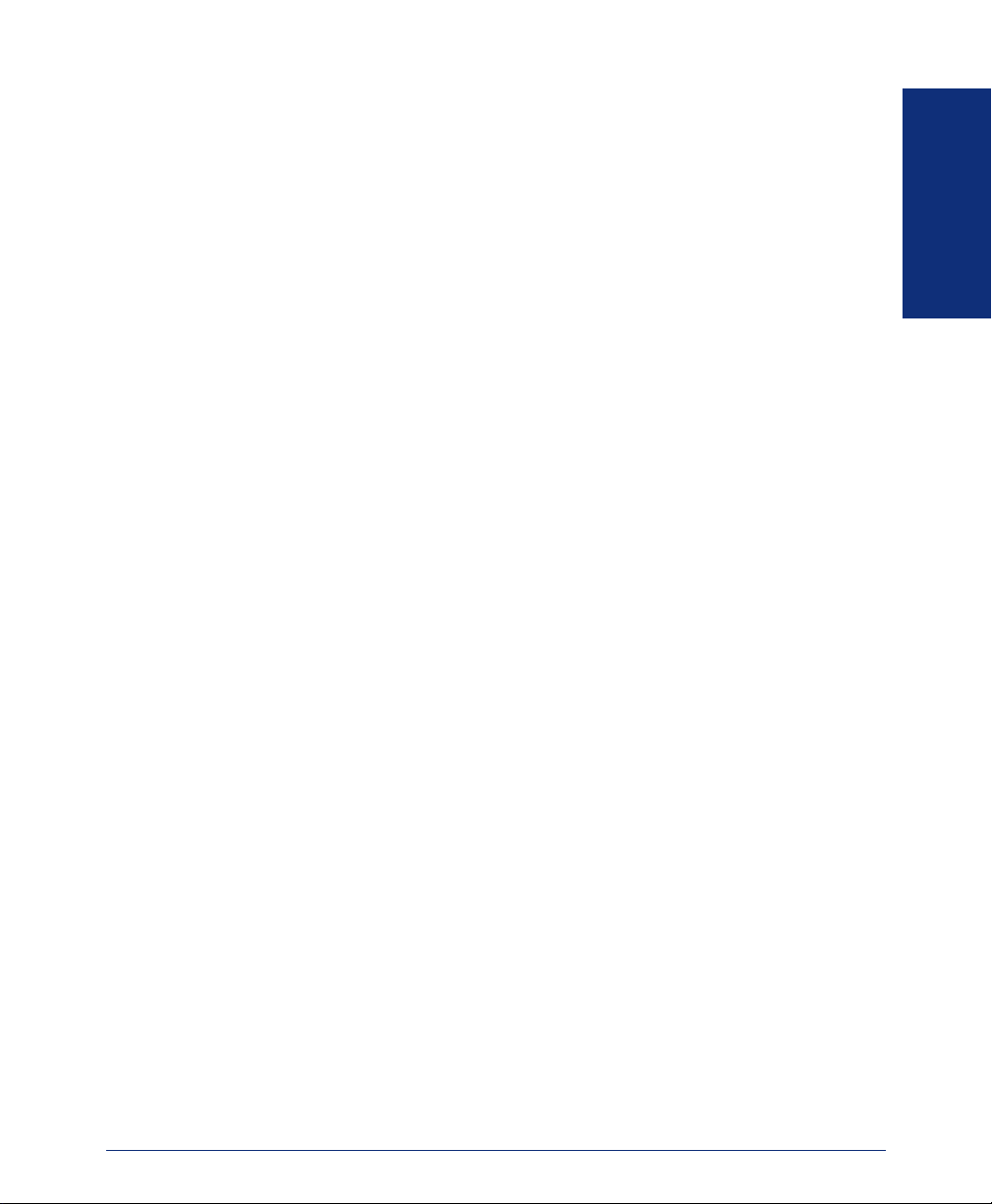
Finding Your Way
SECTION CONTENTS PAGE
Welcome . . . . . . . . . . . . . . . . . . . . . . . . . . . . . . . . . . . . . . . . . . . . . . . . . . 2
About This Guide . . . . . . . . . . . . . . . . . . . . . . . . . . . . . . . . . . . . . . . . . . . 2
About Your Phone. . . . . . . . . . . . . . . . . . . . . . . . . . . . . . . . . . . . . . . . . . . 3
Feature Button Functions. . . . . . . . . . . . . . . . . . . . . . . . . . . . . . . . . . .4
LCD Menu Buttons . . . . . . . . . . . . . . . . . . . . . . . . . . . . . . . . . . . . . . . .5
Message Indicator Lamp . . . . . . . . . . . . . . . . . . . . . . . . . . . . . . . . . . .6
DSS/BLF and Mini-DSS . . . . . . . . . . . . . . . . . . . . . . . . . . . . . . . . . . . .6
IP Phone Exceptions . . . . . . . . . . . . . . . . . . . . . . . . . . . . . . . . . . . . . .7
About Voice Mail . . . . . . . . . . . . . . . . . . . . . . . . . . . . . . . . . . . . . . . . . . . . 7
What You See and Hear . . . . . . . . . . . . . . . . . . . . . . . . . . . . . . . . . . . . . . 8
Software Compatibility . . . . . . . . . . . . . . . . . . . . . . . . . . . . . . . . . . . . . . . 9
FINDING YOUR WAY
Axxess® Model 8560 Phone and Model 8660 IP Phone User Guide
1
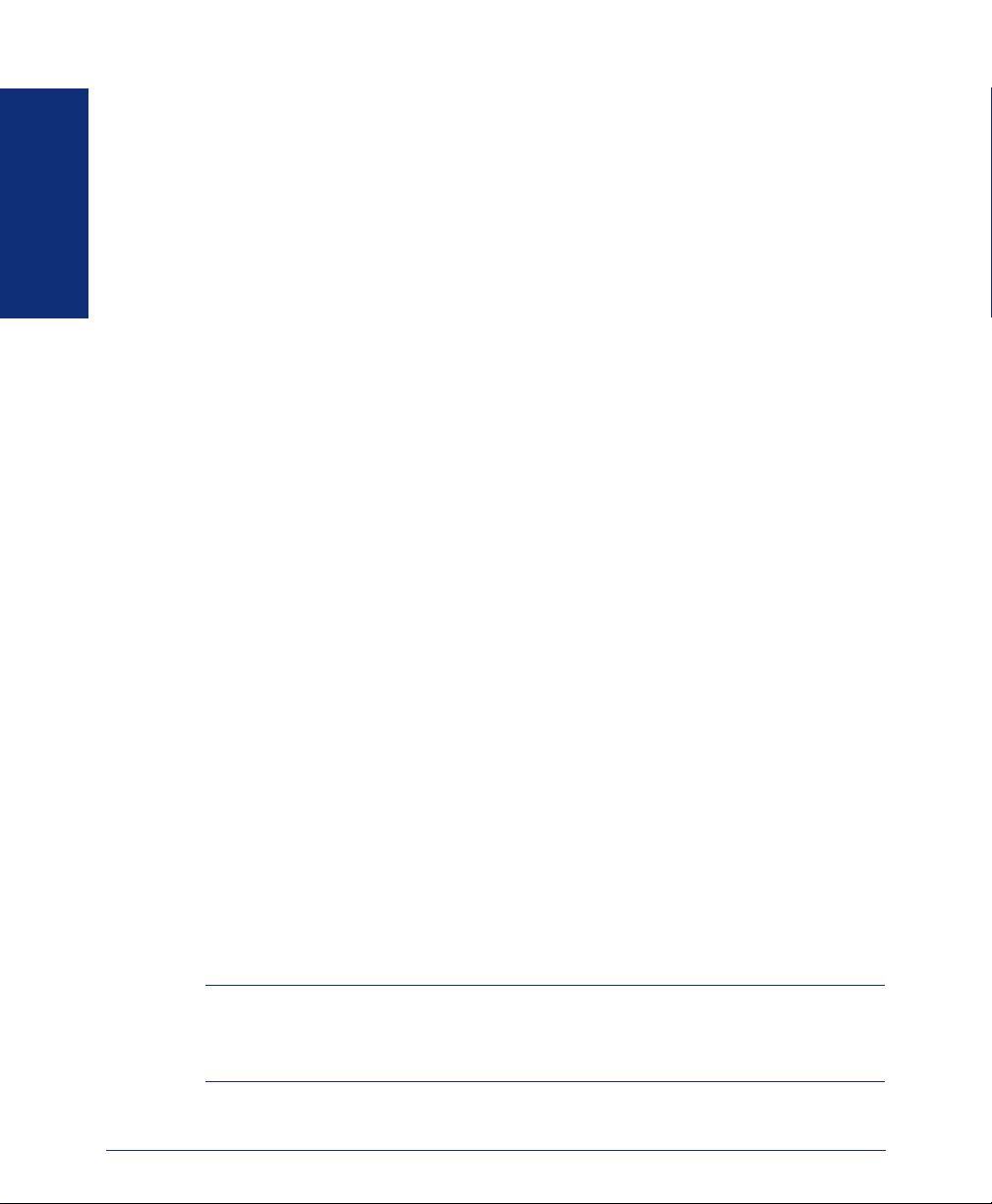
WELCOME
The Model 8560 Phone and Model 8660 Internet Protocol (IP) Phone provide access
to several features, each of which is described in this guide. Because the phones look
and function similarly (see page 7 for exceptions), the instructions for how to use the
features are combined in this user guide.
The About This Guide section below lists the different sections in this user guide and describes the type of information you can find there. If you need to access information
FINDING YOUR WAY
quickly, refer to the Quick Reference Guide attached to the front of this guide. You
can also tear out the pocket guide to keep as a handy reference for features you are
likely to use while away from the office (Remote Feature Access and Voice Mail).
ABOUT THIS GUIDE
This guide contains instructions for using the 8560 Phone and 8660 IP Phone on the
Inter-Tel
more quickly, this guide is divided into four separate sections, as indicated by the
tabs.
These sections include the following:
• Finding Your Way: This section provides the map for your phone and this guide.
• Getting Started: If you need to make a call, this is the section for you. It not
• Moving On: Once you’ve got the basics down, it’s time to move on to the
• Learning More: This is the place where the answers are. With a Frequently
In addition, this guide contains a list of default feature codes (see page 79), an index
(see page 83), and a voice mail flowchart (see page 87) for easy reference.
®
Axxess® telephone and voice mail systems. To help you find information
It includes figures and general information designed to help you find what you
need.
only includes basic phone and voice mail information, but it provides instructions
on how to perform everyday tasks, such as answering calls, making calls, accessing voice mail, etc.
advanced features. In this section, you’ll learn how to program speed-dial numbers, use remote messaging, define secondary extensions, and access other helpful features.
Asked Questions (FAQs) section and additional information about the phone and
voice mail systems, you can perform basic troubleshooting and learn more about
the system.
NOTE: Because the telephone system is very flexible and programmable, the proce-
dures for using the features might vary slightly from the descriptions in this guide. If so,
your trainer or system administrator can tell you how your system differs and how to
use the features.
2
Axxess® Model 8560 Phone and Model 8660 IP Phone User Guide

ABOUT YOUR PHONE
Your phone has three basic types of buttons in addition to a display and a Message
Indicator lamp.
• Dialpad buttons: Allow you to enter numbers and letters.
• Feature buttons: Provide quick access to various phone and voice mail features.
• Liquid Crystal Display (LCD) menu buttons: Allow you to scroll through dis-
plays and make selections based on the active feature.
FINDING YOUR WAY
Internal Speaker
LCD With Six
16-Character Lines
Speaker
Button
Hearing Aid-Compatible
(HAC) Handset
Message Indicator Lamp
Ring and Voice
Volume Control
12-Button
Dialpad
Feature Buttons
LCD Menu
Buttons
Hold Button
Special
Button
Handsfree Microphone
(Underneath Edge)
NOTE: This is the default configuration. Your buttons may have been programmed dif-
ferently. If you are uncertain about the configuration, ask your system administrator.
ALSO: The Model 8660 IP Phone has ports on the back of the phone for Internet and
power connections.
Axxess® Model 8560 Phone and Model 8660 IP Phone User Guide
3
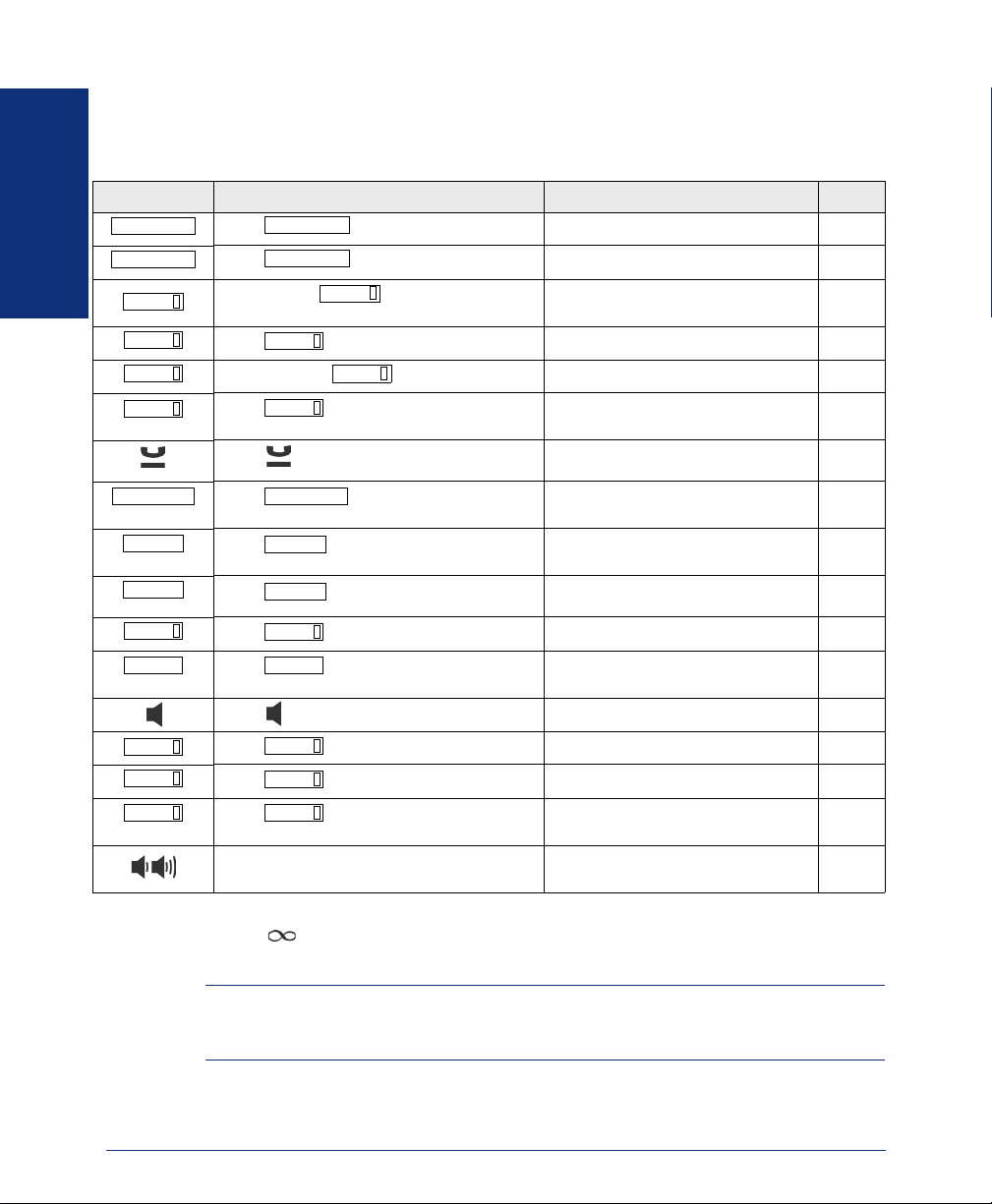
Feature Button Functions
The feature buttons are designed to automate some of the commonly-used functions,
such as dialing an outside number. Each of these is described in the table below.
BUTTON IF YOU... YOU CAN... PG.
Press Answer a call. 19, 22
ANSWER
OUTGOING
FINDING YOUR WAY
CALL
IC
DND
CNF
ANSWER
Press and dial the number Place an outgoing call. 21
OUTGOING
Press an unlit
button
Press Access an intercom call. 19
Press unlit or lit Enable/disable Do-Not-Disturb mode. 42
Press
would like to add to the conference
Press (International Hold Symbol) Put a call on hold. 23
IC
CNF
button or the flashing
CALL
DND
and dial the numbers you
Select an outside line or answer a
call.
Place a conference call. 24
21, 22
TRANSFER
SYS SPDL
STN SPDL
PAG E
REDIAL REDIAL
MSG
MUTE
FWD FWD
Press and dial the destination
TRANSFER
number
Press View or access System Speed-Dial
SYS SPDL
Press View or access Speed-Dial numbers. 56
STN SPDL
Press Choose a page zone to place a page. 61
PAG E
Press Redial a telephone number or save
Press and hang up Put a call on the speaker. 32
Press Leave or listen to a message. 34
MSG
Press Mute the microphone. 32
MUTE
Press
ber
Press the high or low end of the Volume button
In addition to the buttons identified in the preceding table, your phone has a Special
button ( ). Depending on how your telephone system is configured, you may need
to press this button before you dial a feature code.
NOTE: Because the telephone system allows customized feature buttons, your phone
may have been reprogrammed so that the feature buttons do not match those
described in this guide.
and dial the destination num-
Transfer a call. 25
59
numbers.
the last number dialed.
Forward calls to the specified number.
Adjust volume during a call. 48
29
27
4
Axxess® Model 8560 Phone and Model 8660 IP Phone User Guide
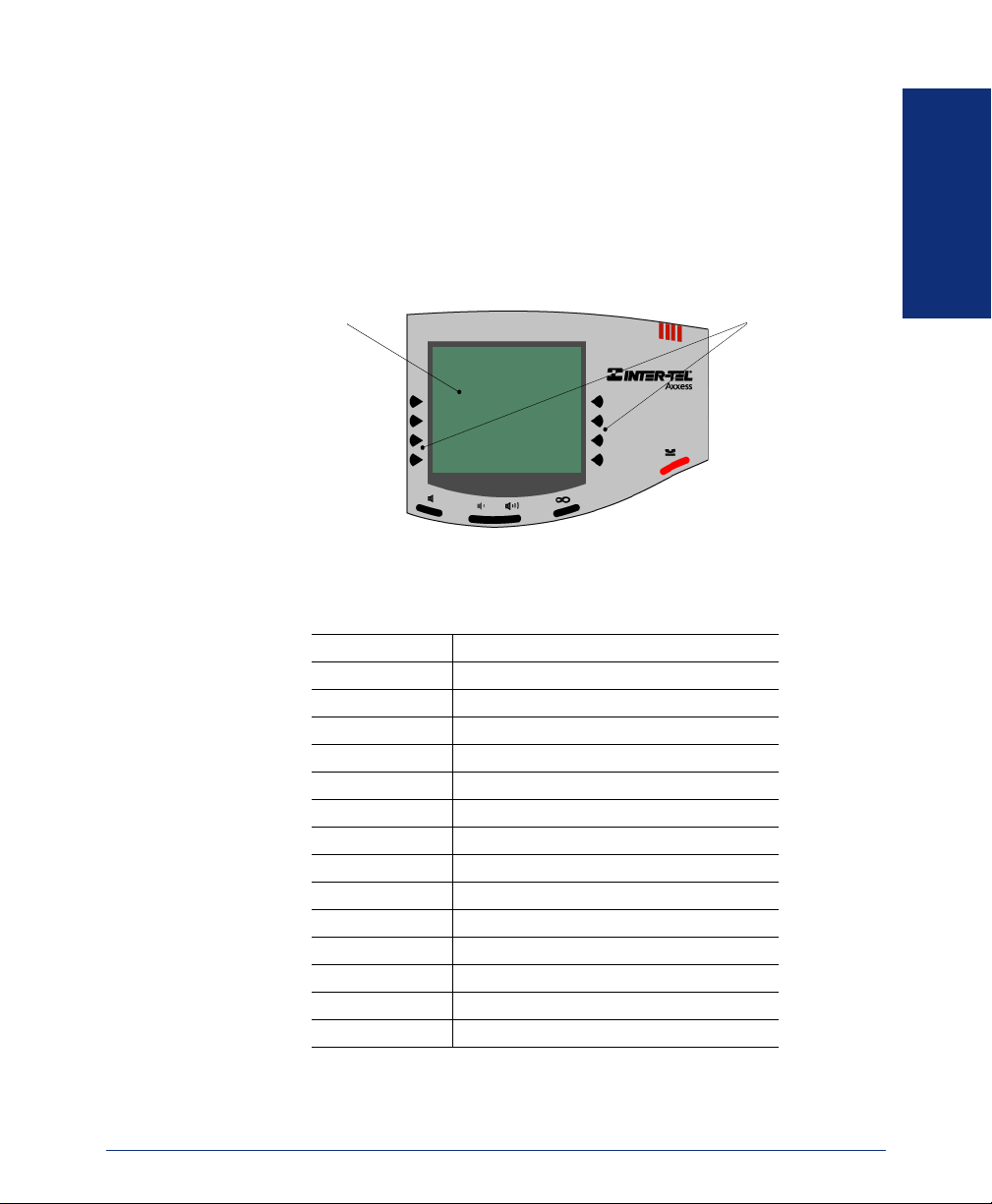
LCD Menu Buttons
In addition to the various feature buttons, your phone contains an LCD with six different lines. The top two lines show call information and messages; the remaining four
lines display a menu, which changes according to the feature you are using.
To select an option, press the menu selection button closest to it. If there is only one
option on a line, such as DO-NOT-DISTURB, you can press the button on either side.
FINDING YOUR WAY
DISPLAY WITH SIX
16-CHARACTER
LINES
MENU
SELECTION
BUTTONS
Because the display can only support 16 characters, you may see a few abbreviations.
The most commonly used abbreviations are provided in the table below.
ACCT CODE Account Code
CNF Conference
DEST Destination
DIR Directory
DND Do-Not-Disturb
EXT Extension
MSG Message
RCL Recall
SPKR Speaker
SPKRPHN Speakerphone
STN SPD Station Speed Dial
SYS SPD System Speed Dial
TFR Transfer
TG Trunk Group (a group of outside lines)
TRNK Trunk (an outside line)
Axxess® Model 8560 Phone and Model 8660 IP Phone User Guide
5
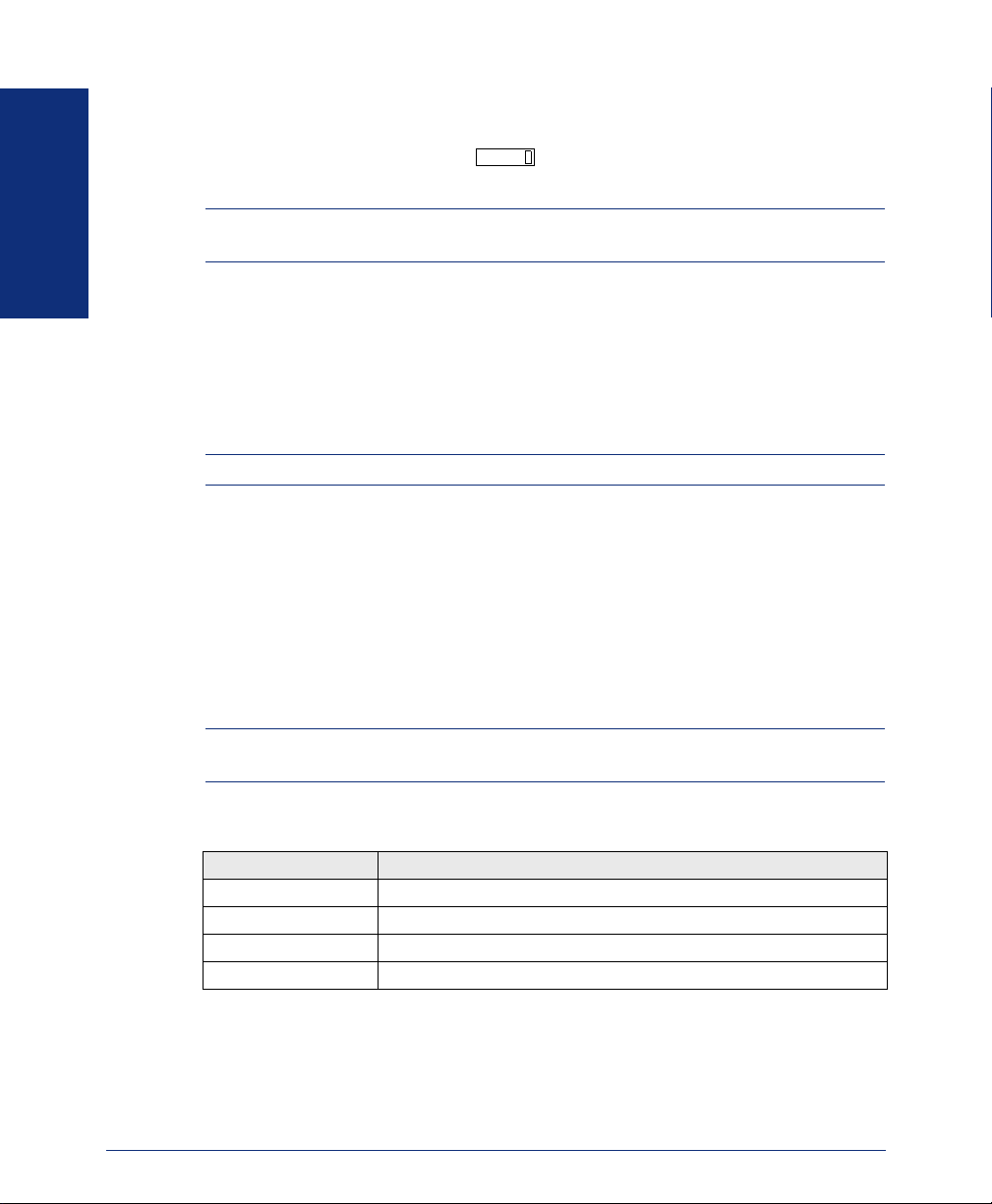
Message Indicator Lamp
The Message Indicator lamp (located at the top, right-hand corner of the phone)
shows the same indications as the button. The Message Indicator lamp flashes
whenever there is a waiting message.
NOTE: Because the telephone system allows for customization, you phone’s Message
Indicator lamp may have been reprogrammed to indicate a different feature.
MSG
FINDING YOUR WAY
DSS/BLF and Mini-DSS
Generally, the Model 8450 Direct Station Selection/Busy Lamp Field (DSS/BLF) unit
is used by individuals that handle a high volume of incoming calls, such as receptionists. The DSS/BLF provides one-button access to up to 50 extension numbers or a
programmable feature. For more information about programming and using the DSS,
refer to the current Administrator’s Guide (part no. 550.8001).
NOTE: The Model 8660 does not support the DSS/BLF unit.
The Model 8416 Mini-DSS unit is a scaled-down version of the full-sized DSS/BLF
unit. This optional unit adds 16 user-programmable buttons to your phone. These buttons can be programmed as any of the following:
• DSS buttons: Provide one-button access to extension numbers and display the
status of the extension associated with the button (see page 63).
• Feature buttons: Provide quick access to frequently-used features (see page 62).
• Secondary extensions: Allow one-button access to calls ringing or holding at
another station (see page 64).
NOTE: Instructions for attaching the Mini-DSS to your phone are included with the
unit.
The DSS/BLF and Mini-DSS lamps indicate the status of the extension or feature
assigned to the button. These indications are shown in the table below.
If the lamp is... Then...
Solidly lit The associated extension is busy, or the associated feature is enabled.
Flashing slowly The extension is in Do-Not-Disturb.
Flashing rapidly The extension has a call ringing in.
Fluttering continuously The extension is causing a STATION OFF-HOOK system alarm.
6
Axxess® Model 8560 Phone and Model 8660 IP Phone User Guide
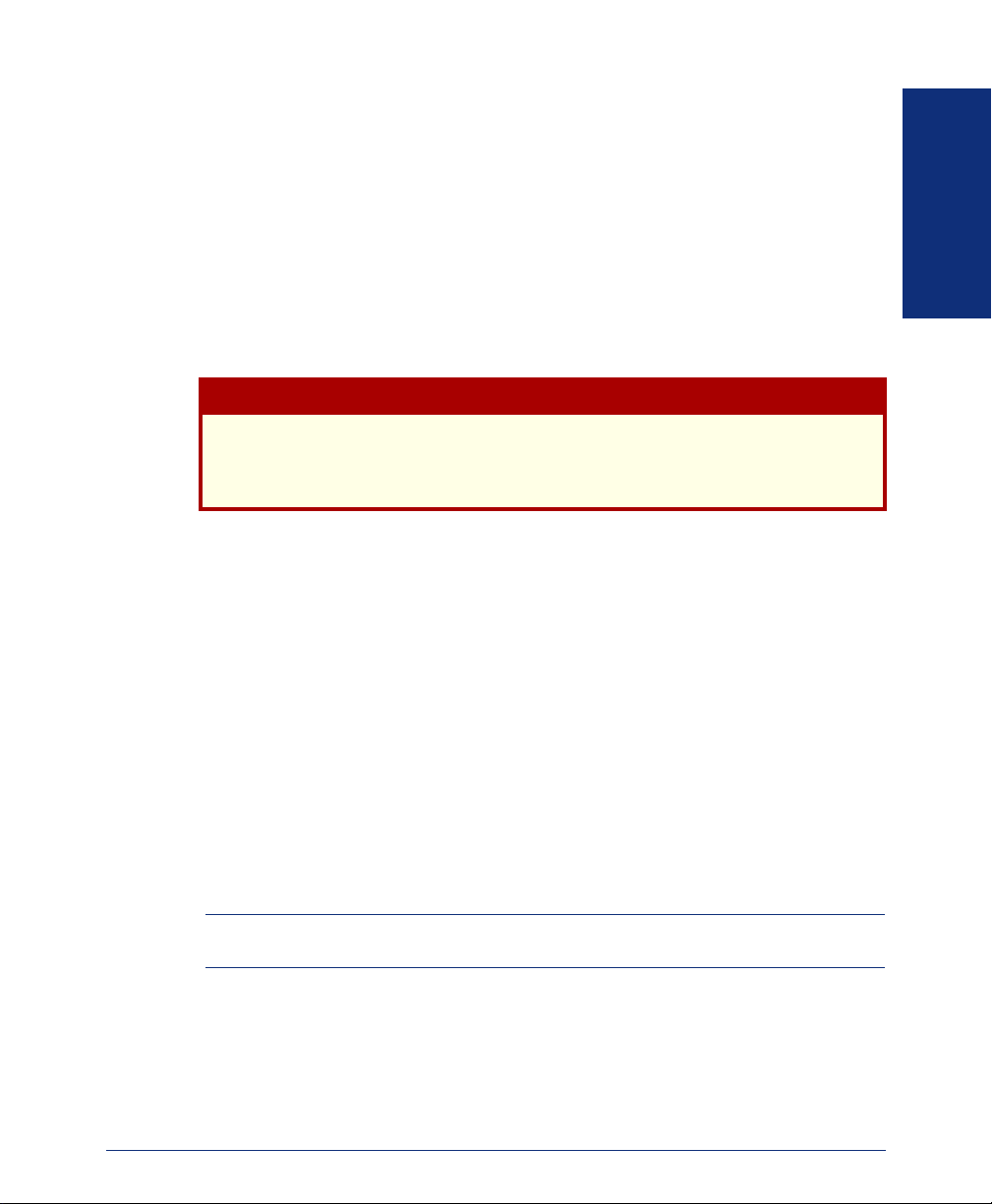
IP Phone Exceptions
The Model 8660 IP Phone looks and functions almost identically to the 8560. The
only exceptions are:
• The 8660 has additional ports on the back of the phone that are used for Internet
and power connections.
• The Model 8660 does not support the DSS/BLF unit (see page 6).
• The Model 8660 does not support the Off-Hook Voice Announce feature (see
page 20).
• The 8660 does not support the Enhanced Speakerphone Mode feature (see
page 33).
Consult your system administrator and your local Inter-Tel servicing company for
important information about dialing emergency services from your IP Phone
before you begin using it.
ABOUT VOICE MAIL
Voice mail is an application that is part of the Inter-Tel Voice Processor. With the
voice mail application, you and other callers can send and receive recorded messages
from any station or touchtone telephone. To use this and other features, each user (you
included) is assigned a “voice mailbox,” which usually corresponds to a valid extension number. You can, however, have an “unassociated” mailbox that does not correspond to an extension. Unassociated mailboxes are typically used for agents or other
personnel who don’t have a permanent office.
With your voice mailbox, you can use personal or system greetings to let callers know
if you are out of town, on a call, etc. (see page 37). If a caller reaches your voice mailbox, they can leave a message, hang up, or access an attendant.
In addition, the voice mail administrator can program the name for “group lists” of
mailboxes. With these lists, you can send a message to a group of people by entering
one number instead of everyone’s individual mailbox number.
FINDING YOUR WAY
CAUTION
NOTE: You cannot cancel unheard (unretrieved) messages that are sent using group
lists (see page 41).
Axxess® Model 8560 Phone and Model 8660 IP Phone User Guide
7
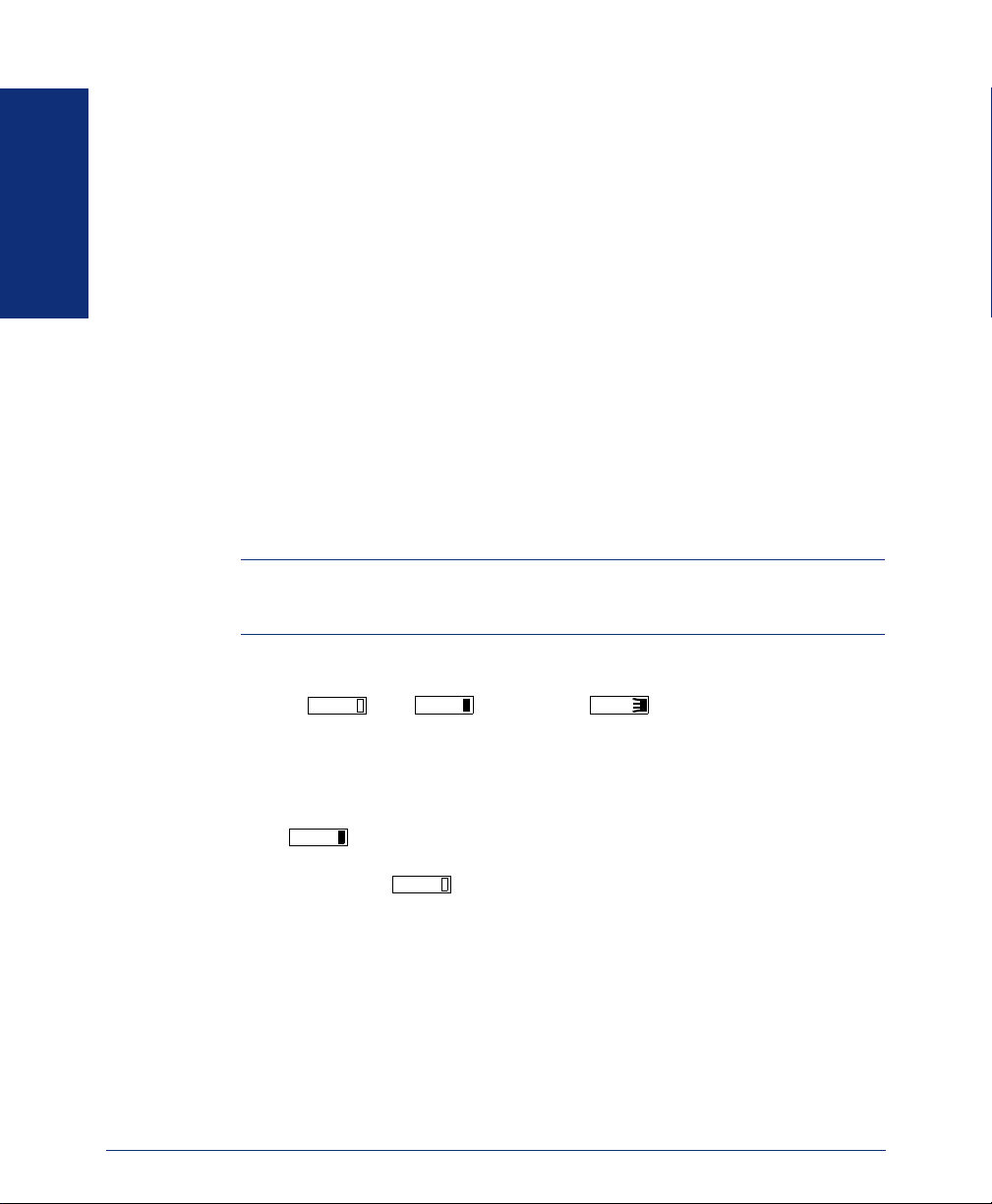
WHAT YOU SEE AND HEAR
As you can see, your Model 8560/8660 Phone and telephone system come equipped
with a lot of “bells and whistles.” To help you understand what everything means, it is
recommended that you read the following information before you use your phone.
• Your telephone system may be programmed for one or two dial tones. Systems
with two dial tones have one for intercom calls and one for outside calls.
• Many features “time out” if you wait too long before performing the next step. If
FINDING YOUR WAY
this happens, you must hang up and start again.
• If you hear four fast tones or repeating fast tones, you have pressed an invalid
button combination, tried to select a restricted line, dialed a restricted or invalid
number, dialed too slowly between digits, or waited too long before performing
the next step. Hang up and try again.
• Some Model 8560 Phones and 8660 IP Phones have red and green lamps in the
feature buttons. Green indicates a call is ringing, holding, or active on your
phone. Red means the call is on another phone. If the buttons only light red,
either your phone does not have the green lamps, or the system may not be programmed to support the two lamp colors.
NOTE: Your phone may be programmed to always use red lamps for calls ringing
directly to your phone. If you are uncertain about the configuration, ask your system administrator.
• The button lamps may be solidly lit or flashing to indicate the status of a call or
feature. To avoid confusion, this guide uses different icons to signify that a lamp
is unlit ( ), lit ( ), or flashing ( ).
CNF
• “Off-hook” means that either the handset is lifted or the speakerphone is on (is
lit). “On-hook” indicates that the handset is in the cradle or the speakerphone is
off. For example, you must first go “off-hook” to make a call, but you must go
“on-hook” to end a call.
• If the button and the Message Indicator Lamp are lit when using a direc-
MSG
tory or entering a message, you are in alphanumeric mode, which allows you to
enter letters. If the button and the Message Indicator Lamp are unlit, you
are in numeric mode and can only enter numbers and special characters.
• “Handsfree” mode indicates that a call is connected through the speakerphone
(i.e., you don’t have to lift the handset to speak). While in handsfree mode, you
can make or receive calls.
MSG
CNF
CNF
8
Axxess® Model 8560 Phone and Model 8660 IP Phone User Guide
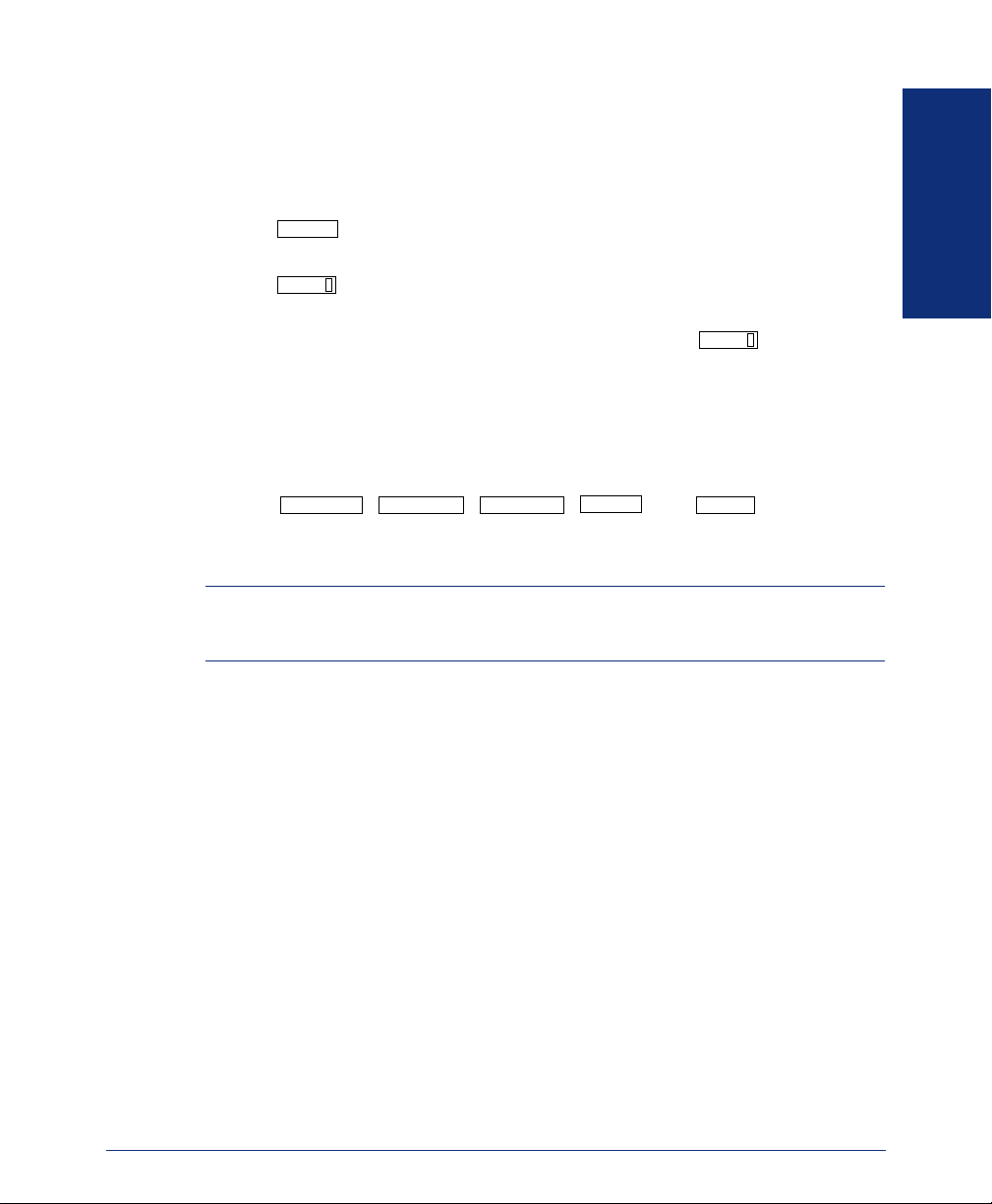
SOFTWARE COMPATIBILITY
Your phone is fully compatible with system software versions 7.0 and later. Phones
using system software versions 3.0 to 6.x have limited functionality in the following
areas:
• The button will not work; however, you can still use this feature by dial-
• The button will not work; however, you can still use this feature by dial-
• The Message Indicator lamp will not work; however, the button will still
• The dedicated headset audio jack will not work; however, you can still use the
• The optional Mini-DSS will not work.
• The , , ,
The 8560 and 8660 Phones are not supported by software versions 3.0 and earlier.
NOTE: This information about compatibility applies to phones programmed to use the
default button locations. Your buttons may have been programmed differently. If you are
uncertain about the configuration, ask your system administrator.
STN SPDL
ing the Station Speed-Dial feature code (see page 56).
PAG E
ing the Page feature code (see page 61).
function properly (see page 34).
headset by plugging the headset into the handset jack and dialing the Headset On/
Off feature code (see page 31).
TRANSFER ANSWER OUTGOING
light.
SYS SPDL
MSG
, and lamps will not
REDIAL
FINDING YOUR WAY
Axxess® Model 8560 Phone and Model 8660 IP Phone User Guide
9
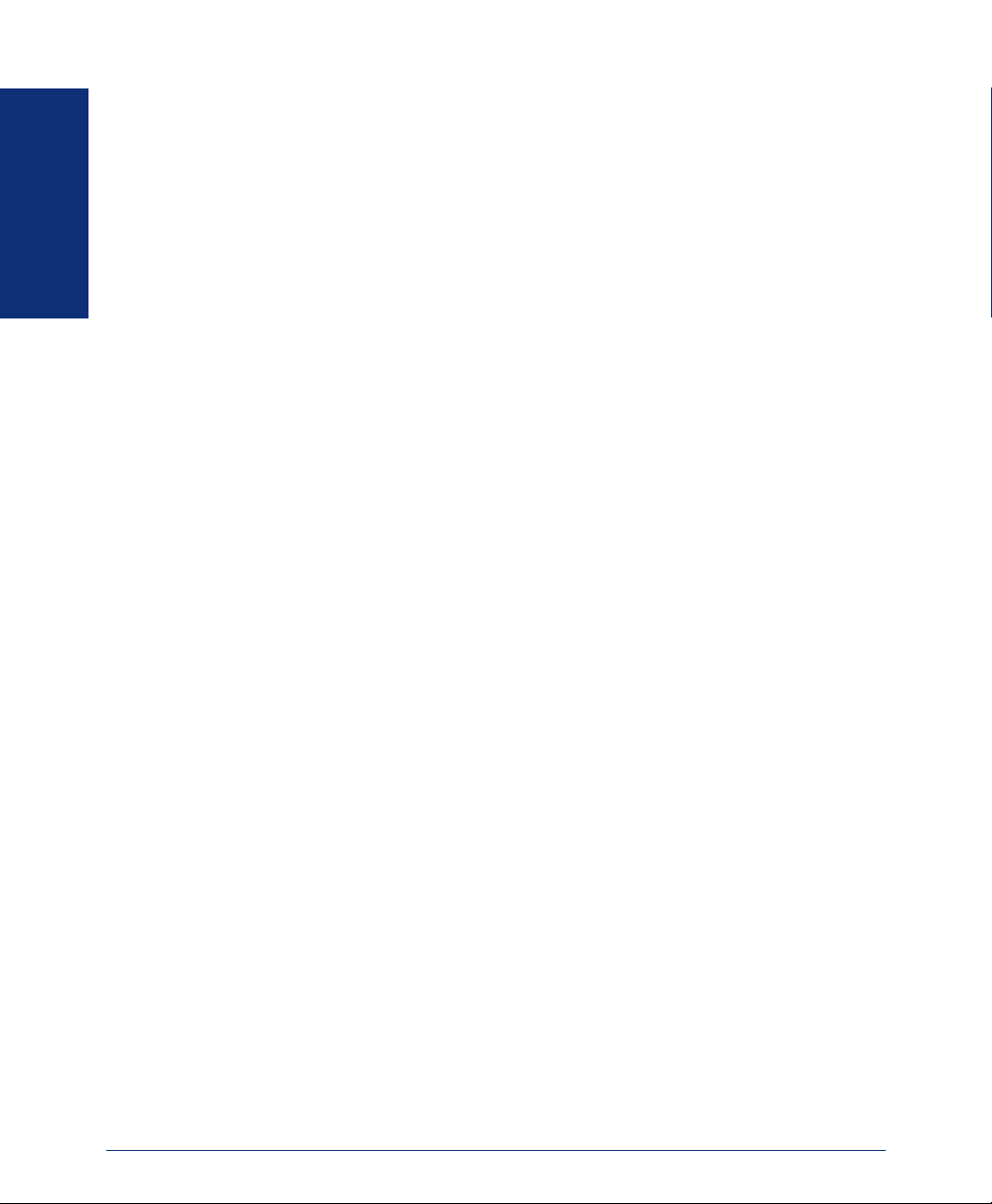
FINDING YOUR WAY
10
Axxess® Model 8560 Phone and Model 8660 IP Phone User Guide
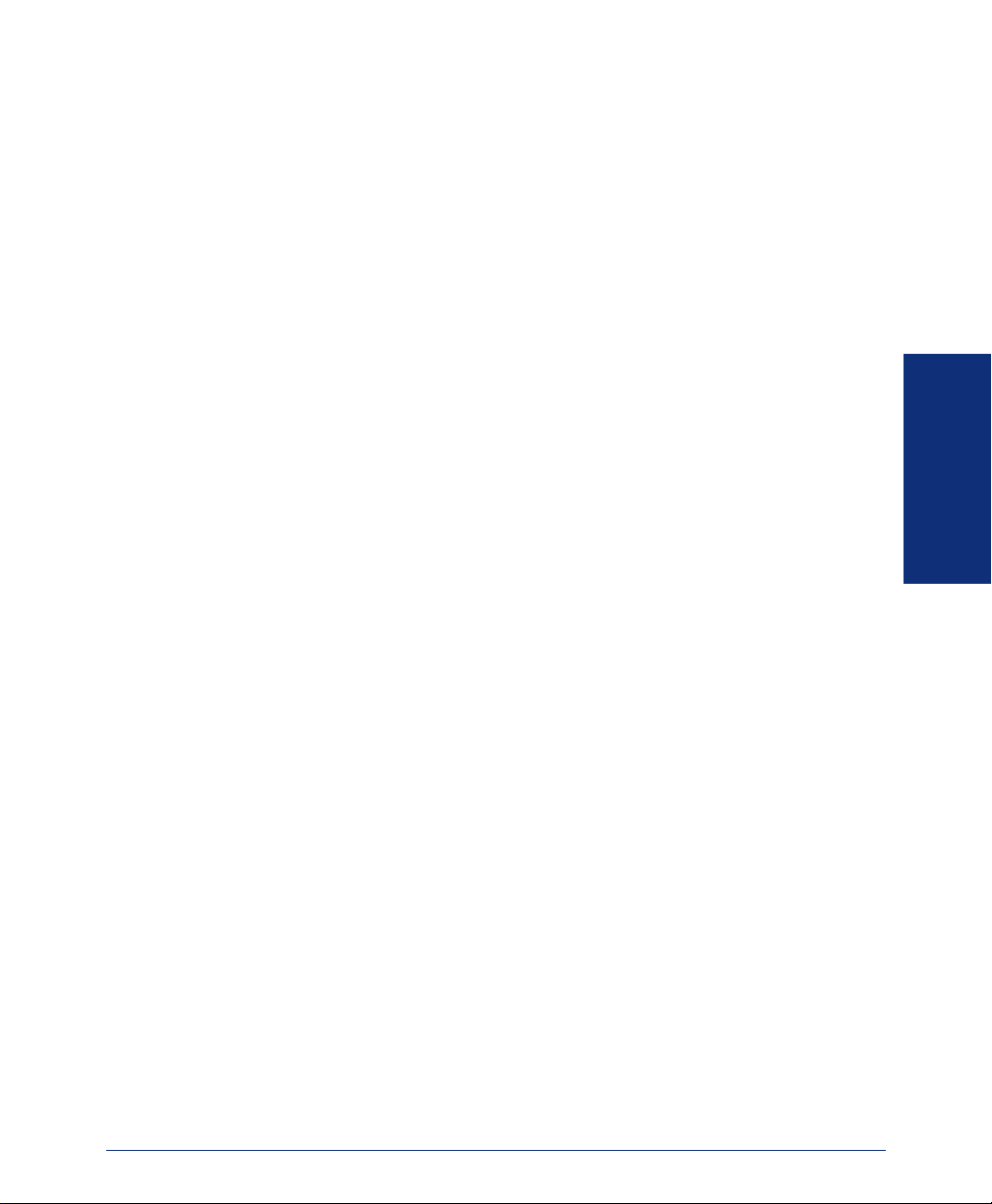
Getting Started
SECTION CONTENTS PAGE
Introduction . . . . . . . . . . . . . . . . . . . . . . . . . . . . . . . . . . . . . . . . . . . . . . . 12
Adjusting Your Phone’s Viewing Angle . . . . . . . . . . . . . . . . . . . . . . . . 12
Adjusting Your Phone’s LCD Contrast . . . . . . . . . . . . . . . . . . . . . . . . . 13
Setting Up Voice Mail . . . . . . . . . . . . . . . . . . . . . . . . . . . . . . . . . . . . . . . 14
Initializing Your Mailbox . . . . . . . . . . . . . . . . . . . . . . . . . . . . . . . . . . .14
Recording Your Personal Greetings. . . . . . . . . . . . . . . . . . . . . . . . . .15
Recording Your Voice Mail Directory Name. . . . . . . . . . . . . . . . . . . .16
Making and Receiving Calls. . . . . . . . . . . . . . . . . . . . . . . . . . . . . . . . . . 17
Intercom Calls . . . . . . . . . . . . . . . . . . . . . . . . . . . . . . . . . . . . . . . . . .17
Outside Calls . . . . . . . . . . . . . . . . . . . . . . . . . . . . . . . . . . . . . . . . . . .21
Emergency Calls . . . . . . . . . . . . . . . . . . . . . . . . . . . . . . . . . . . . . . . .22
Call Waiting . . . . . . . . . . . . . . . . . . . . . . . . . . . . . . . . . . . . . . . . . . . . 22
Placing Calls On Hold. . . . . . . . . . . . . . . . . . . . . . . . . . . . . . . . . . . . . . . 23
Placing Conference Calls. . . . . . . . . . . . . . . . . . . . . . . . . . . . . . . . . . . . 24
Transferring Calls . . . . . . . . . . . . . . . . . . . . . . . . . . . . . . . . . . . . . . . . . . 25
To Another Extension. . . . . . . . . . . . . . . . . . . . . . . . . . . . . . . . . . . . .25
To Voice Mail . . . . . . . . . . . . . . . . . . . . . . . . . . . . . . . . . . . . . . . . . . .25
To an Outside Number. . . . . . . . . . . . . . . . . . . . . . . . . . . . . . . . . . . .25
Using Reverse Transfer . . . . . . . . . . . . . . . . . . . . . . . . . . . . . . . . . . . . . 26
Forwarding Calls. . . . . . . . . . . . . . . . . . . . . . . . . . . . . . . . . . . . . . . . . . . 27
Manual Call Forwarding . . . . . . . . . . . . . . . . . . . . . . . . . . . . . . . . . . . 27
Automatic System Forwarding . . . . . . . . . . . . . . . . . . . . . . . . . . . . . .28
Redirect Calls . . . . . . . . . . . . . . . . . . . . . . . . . . . . . . . . . . . . . . . . . . .28
Redialing a Number . . . . . . . . . . . . . . . . . . . . . . . . . . . . . . . . . . . . . . . . 29
Displaying Information on Your Phone. . . . . . . . . . . . . . . . . . . . . . . . . 30
Date, Time, Name, and Extension Number . . . . . . . . . . . . . . . . . . . .30
Outside Party’s Name/Number. . . . . . . . . . . . . . . . . . . . . . . . . . . . . .30
Using a Headset . . . . . . . . . . . . . . . . . . . . . . . . . . . . . . . . . . . . . . . . . . . 31
Using the Speaker and Microphone . . . . . . . . . . . . . . . . . . . . . . . . . . . 32
Mute Button . . . . . . . . . . . . . . . . . . . . . . . . . . . . . . . . . . . . . . . . . . . .32
Group Listen Using the Speaker . . . . . . . . . . . . . . . . . . . . . . . . . . . .32
Enhanced Speakerphone Mode. . . . . . . . . . . . . . . . . . . . . . . . . . . . .33
Using the Message Button. . . . . . . . . . . . . . . . . . . . . . . . . . . . . . . . . . . 34
Leaving Messages . . . . . . . . . . . . . . . . . . . . . . . . . . . . . . . . . . . . . . . 34
Retrieving Messages . . . . . . . . . . . . . . . . . . . . . . . . . . . . . . . . . . . . .35
Accessing Your Mailbox. . . . . . . . . . . . . . . . . . . . . . . . . . . . . . . . . . . . . 36
Using Voice Mail Messages . . . . . . . . . . . . . . . . . . . . . . . . . . . . . . . . . . 37
Listening to Messages . . . . . . . . . . . . . . . . . . . . . . . . . . . . . . . . . . . .37
Undeleting Messages. . . . . . . . . . . . . . . . . . . . . . . . . . . . . . . . . . . . .39
Sending Messages. . . . . . . . . . . . . . . . . . . . . . . . . . . . . . . . . . . . . . .40
Canceling Unheard Messages . . . . . . . . . . . . . . . . . . . . . . . . . . . . . .41
Using Do-Not-Disturb Mode. . . . . . . . . . . . . . . . . . . . . . . . . . . . . . . . . . 42
Using Reminder Messages . . . . . . . . . . . . . . . . . . . . . . . . . . . . . . . . . . 44
GETTING STARTED
Axxess® Model 8560 Phone and Model 8660 IP Phone User Guide
11
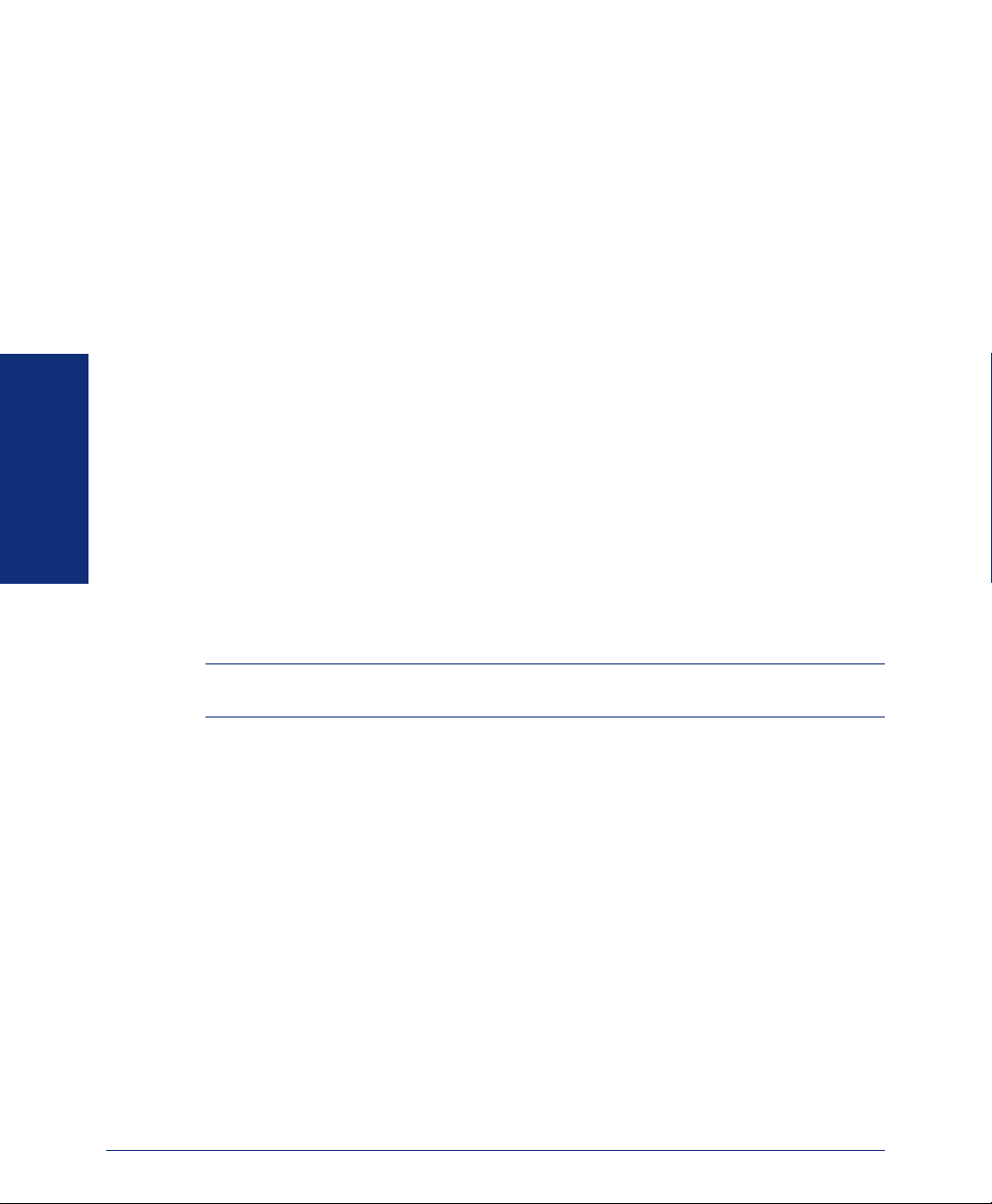
INTRODUCTION
Now that you know what your phone can do, it’s time to start using it. In this section,
you’ll learn how to make and receive calls, transfer calls, retrieve voice mail messages, and much more.
ADJUSTING YOUR PHONE’S VIEWING ANGLE
Your Model 8560/8660 Phone has an adjustable base that allows you to tilt your
phone to enhance the viewing angle. There are two types of bases available on the
phone, each of which allow you to adjust the angle of the phone. Use the appropriate
instructions (listed below) to adjust the angle of your phone.
If your phone has a support mechanism that fits into holes on the base:
1. Position the bottom of the phone’s base on a flat surface.
2. Tilt the phone to the desired angle.
3. Place the “feet” of the support mechanism in the holes on the base to secure the
position of the phone.
If your phone has buttons located on the back to release the locking base:
1. Position the bottom of the phone’s base on a flat surface.
GETTING STARTED
2. Press both buttons on the back of the phone to disengage the base’s locking
mechanism.
3. Tilt the phone to the desired angle.
4. Release both buttons to lock the base in place.
12
NOTE: If you position your phone’s viewing angle to 60 degrees or greater, it is recom-
mended that you flip the handset hanger down to the horizontal position.
Axxess® Model 8560 Phone and Model 8660 IP Phone User Guide
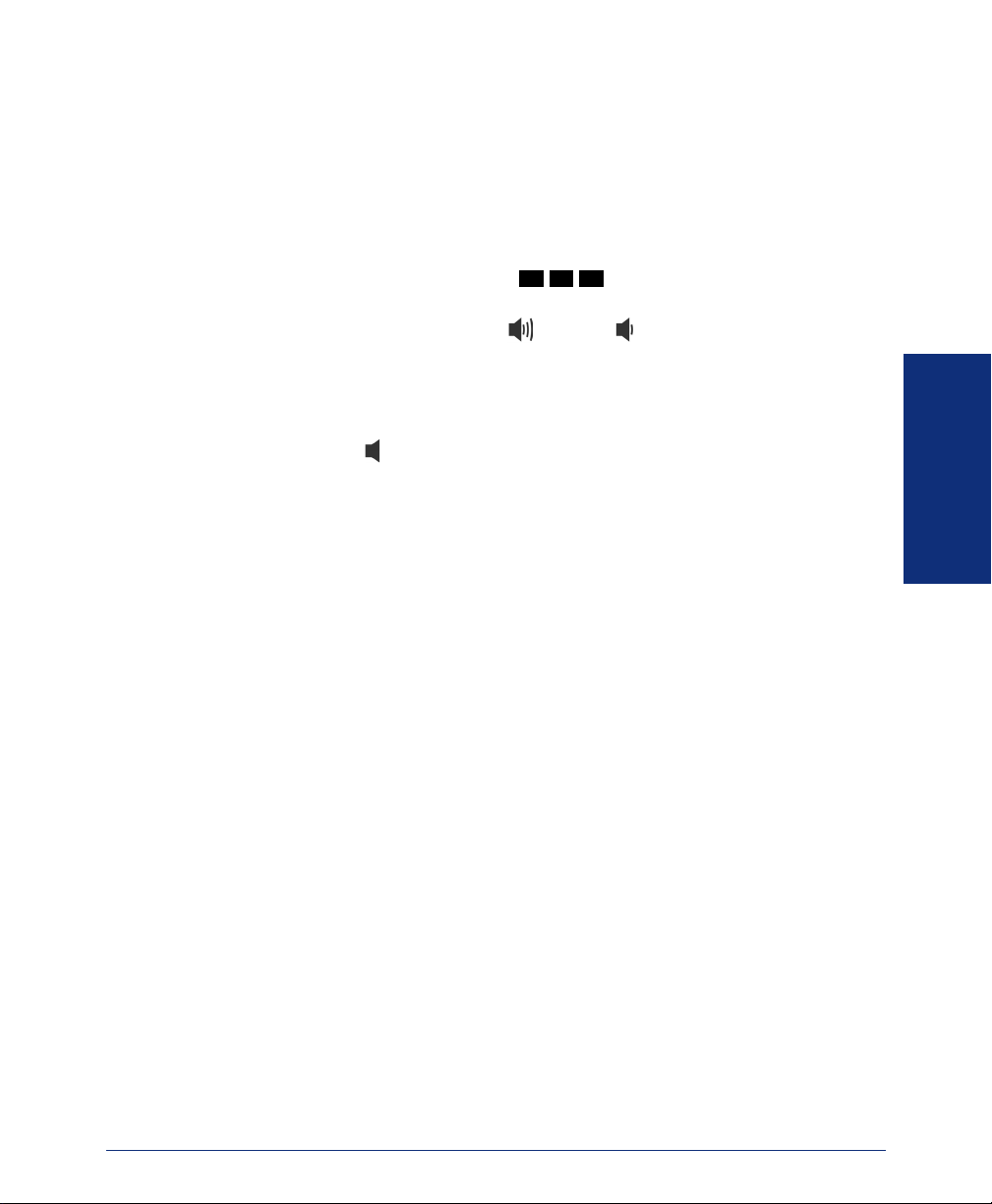
ADJUSTING YOUR PHONE’S LCD CONTRAST
Your phone has a feature that allows you to adjust the LCD contrast. This feature is
only available when the phone is in the idle state. You can choose from eight different
contrast levels by using the Volume button, using the LCD menu buttons, or by using
the dialpad digits.
To adjust your phone’s LCD contrast:
1. With the handset in the cradle, dial .
2. Adjust the contrast level of the LCD screen by one of the following methods:
EITHER, use the Volume button ( = darker, = lighter).
OR, use the LCD menu buttons.
OR, press a number on the dialpad (1=lightest through 8=darkest) that corre-
sponds to your desired contrast level.
3. Accept and save the contrast level by one of the following methods:
EITHER, press .
OR, lift and replace the handset.
OR, press the ACCEPT menu button on the LCD screen.
3 0 3
GETTING STARTED
Axxess® Model 8560 Phone and Model 8660 IP Phone User Guide
13
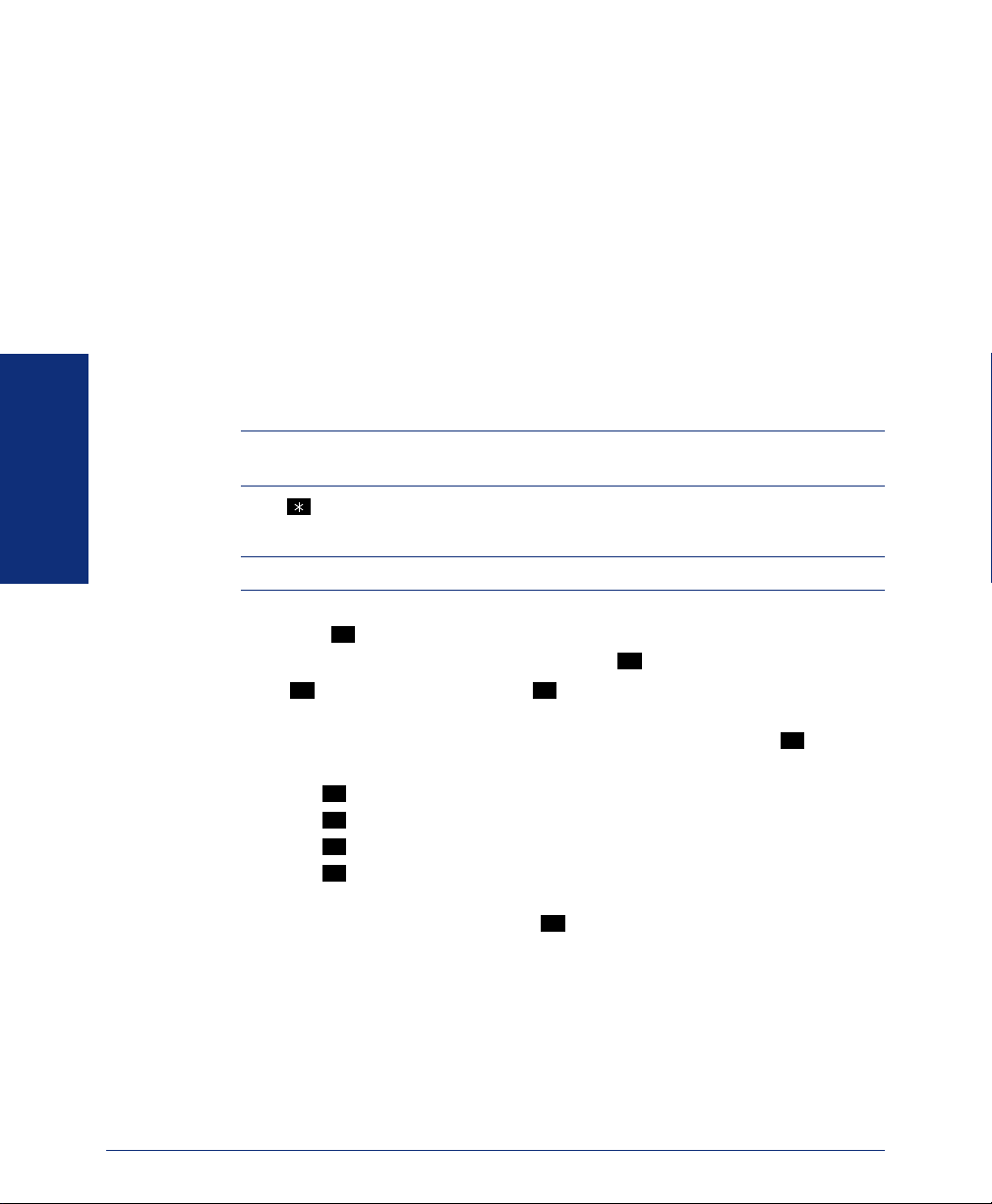
SETTING UP VOICE MAIL
To begin using your voice mailbox you will need to complete a few basic set-up procedures to initialize your mailbox, customize your personal greetings, and record your
voice mail directory name. See page 51 for additional voice mail options.
Initializing Your Mailbox
The first thing you should do is initialize your mailbox. This allows you to:
• Change the default password number to a personal password.
• Record a name to identify yourself in the company directory.
• Listen to the voice mail introduction.
To initialize your mailbox:
1. Dial the voice mail extension number. (You hear the main menu.)
NOTE: If you don’t know what the voice mail extension number is, check with your
system administrator.
2. Press to identify yourself as a subscriber.
3. Enter your mailbox number and default password.
GETTING STARTED
NOTE: Your mailbox number is your default password.
4. If you want a password, enter a new password using digits 0-9 (up to 12 digits).
Then press . Voice mail plays back your password.
If you do not want to use a password, just press .
5. Press to accept the entry.Press to re-enter your password. The system
# 3
prompts you to record your directory name.
6. After the tone, record your first and last name. When finished, press .
7. Do one of the following:
• Press
• Press
• Press
• Press
The system then plays a prompt that introduces you to the basic voice mail features.
You can skip this introduction by pressing , if desired.
#
#
again to accept the name.
1
to replay the name you just recorded.
2
to add to your name.
3
to erase and re-record your name.
#
#
#
14
Axxess® Model 8560 Phone and Model 8660 IP Phone User Guide

Recording Your Personal Greetings
You can store two different personal greetings in your voice mailbox: a primary and
an alternate. You can then select which greeting you want played when a caller
reaches your voice mailbox. Because the purpose of this greeting is to tell callers why
they have reached your voice mailbox, you should include the following information:
• Whether or not you are in the office and where you can be reached
• When you will be returning calls
• For callers who do not wish to leave a message, how to exit voice mail (press
to return to the operator)
The following are some sample greetings to help you plan your message:
• Primary Greeting: Hello, this is __________. I am either on another line or
away from my desk and cannot take your call at this time. If you need to speak to
someone immediately, please dial zero now. Otherwise, please leave a detailed
message, and I will return your call as soon as possible. Thank you.
• Alternate Greeting: Hello, this is __________. I will be away from the office
from day/date until day/date. If you need to speak to someone immediately,
please dial zero now. Otherwise, please leave a detailed message, and I will
return your call when I return. Thank you.
To change your personal greeting:
1. Access your mailbox as described on page 36.
2. Press to select the Personal Options Menu.
3. Press to record/change your personal greeting.
4. Do one of the following:
5. If you pressed , continue to the next step.
6. Hang up.
4
1
• Press to record and/or enable your primary greeting.
• Press to record and/or enable your alternate greeting.
• Press to enable the system default mailbox greeting.
If you pressed or , the current greeting is played (if one exists). You can
1
2
3
3
1 2
then do one of the following:
• Press to accept the greeting.
• Press to replay the greeting.
• Press to add to the greeting.
• Press to erase and re-record the greeting.
#
1
2
3
• Press to exit without changing your greeting.
0
GETTING STARTED
Axxess® Model 8560 Phone and Model 8660 IP Phone User Guide
15
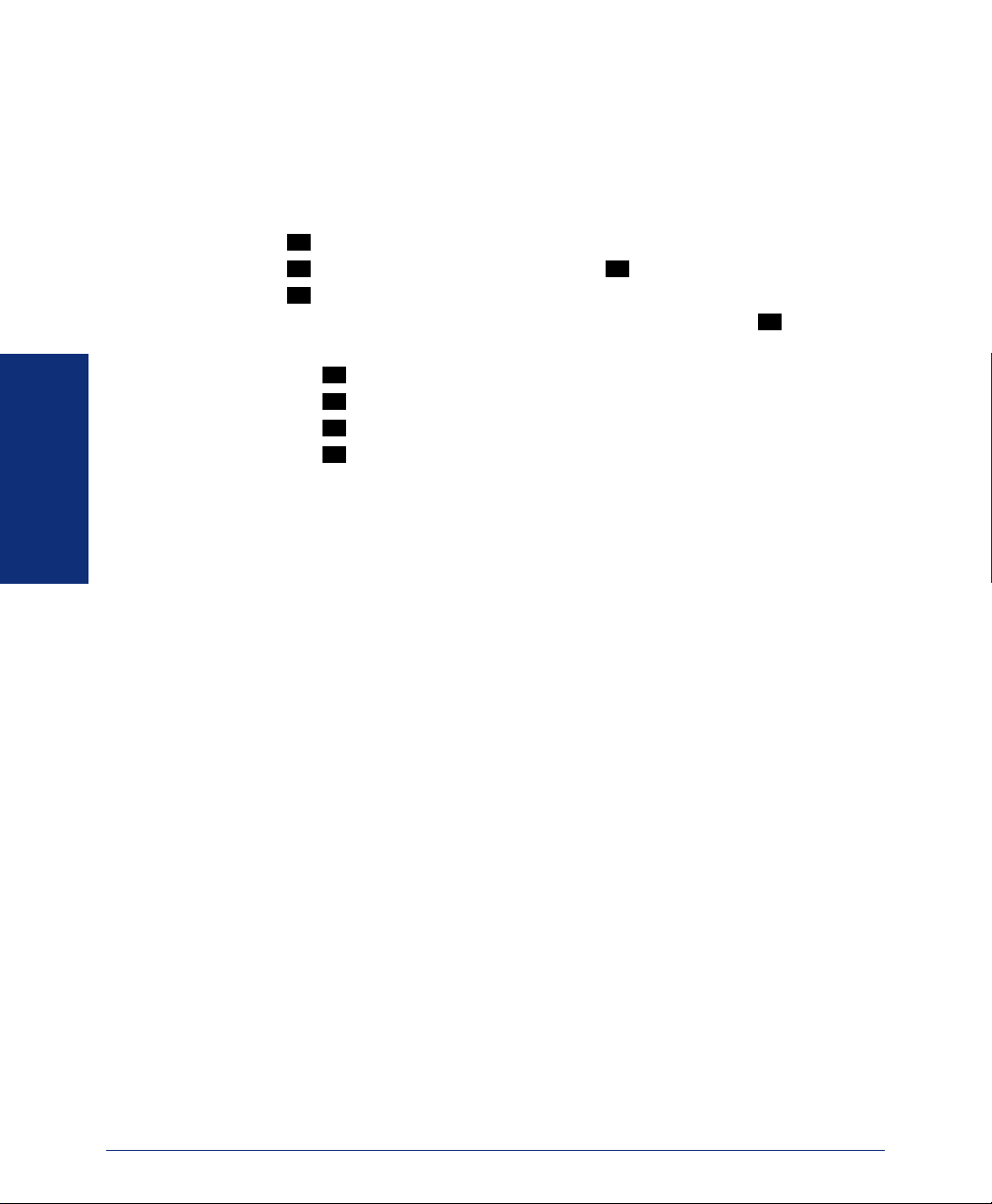
Recording Your Voice Mail Directory Name
Your recorded name is used to identify you in the voice mail directory and to verify
your mailbox number when messages are addressed to you.
To change your directory name:
1. Access your mailbox as described on page 36.
2. Press to select the Personal Options Menu.
3. Press . Your current name is played. (Press to replay your recorded name.)
4. Press to erase and re-record your name.
5. When you hear a tone, record your first and last name, then press .
6. Do one of the following:
7. Hang up.
GETTING STARTED
4
2 1
3
• Press again to accept your recorded name.
• Press to replay your recorded name.
• Press to add to your name.
• Press to erase and re-record your name.
#
1
2
3
#
16
Axxess® Model 8560 Phone and Model 8660 IP Phone User Guide
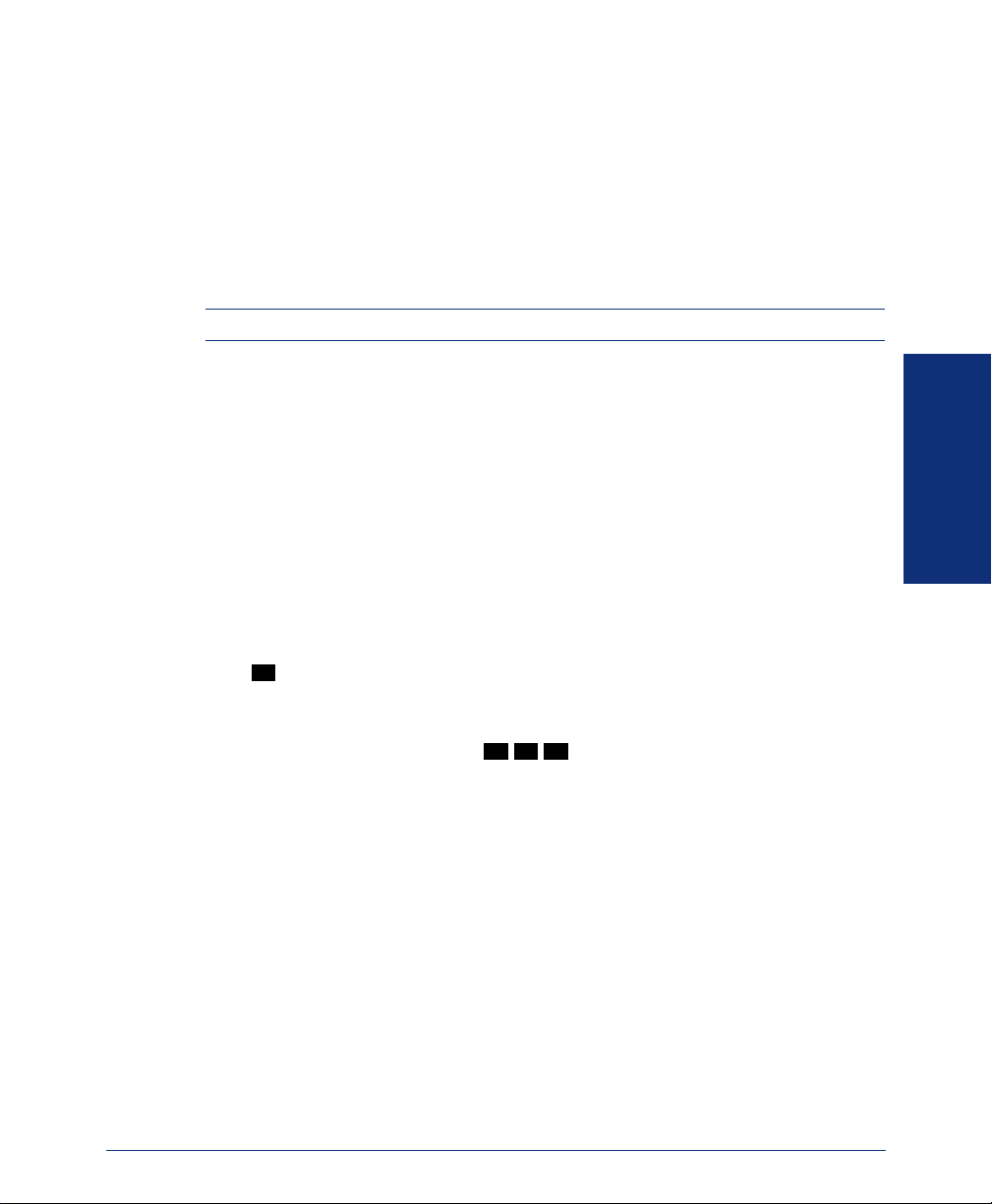
MAKING AND RECEIVING CALLS
Making and receiving calls is the basic purpose of any phone. With your phone, you
can make/receive intercom and outside calls and make emergency calls.
Intercom Calls
Your extension number allows other people to place intercom calls to you, without
dialing any extra codes. And, because every phone in your phone system is assigned
an extension number, you can call other people in your system quickly and easily.
NOTE: Ask your system administrator for a list of extensions.
Placing Intercom Calls
To place an intercom call:
1. With or without the handset lifted, dial an extension number.
2. If your call goes through handsfree to a phone’s speaker, speak after you hear a
double tone.
If you hear continuous ringing, wait for the call to be answered.
The phone system allows you to place a non-handsfree call that will override handsfree mode on the extension you are calling. If you use the Ring Intercom Always feature to always send non-handsfree calls, the called party must pick up the handset to
answer the call.
To place a non-handsfree call that will ring at the other phone until answered:
#
Press before dialing the extension number.
To program your phone to always send non-handsfree calls using the Ring Intercom Always feature:
With the handset in the cradle, dial
3 7 7
. The current status is shown.
GETTING STARTED
Axxess® Model 8560 Phone and Model 8660 IP Phone User Guide
17
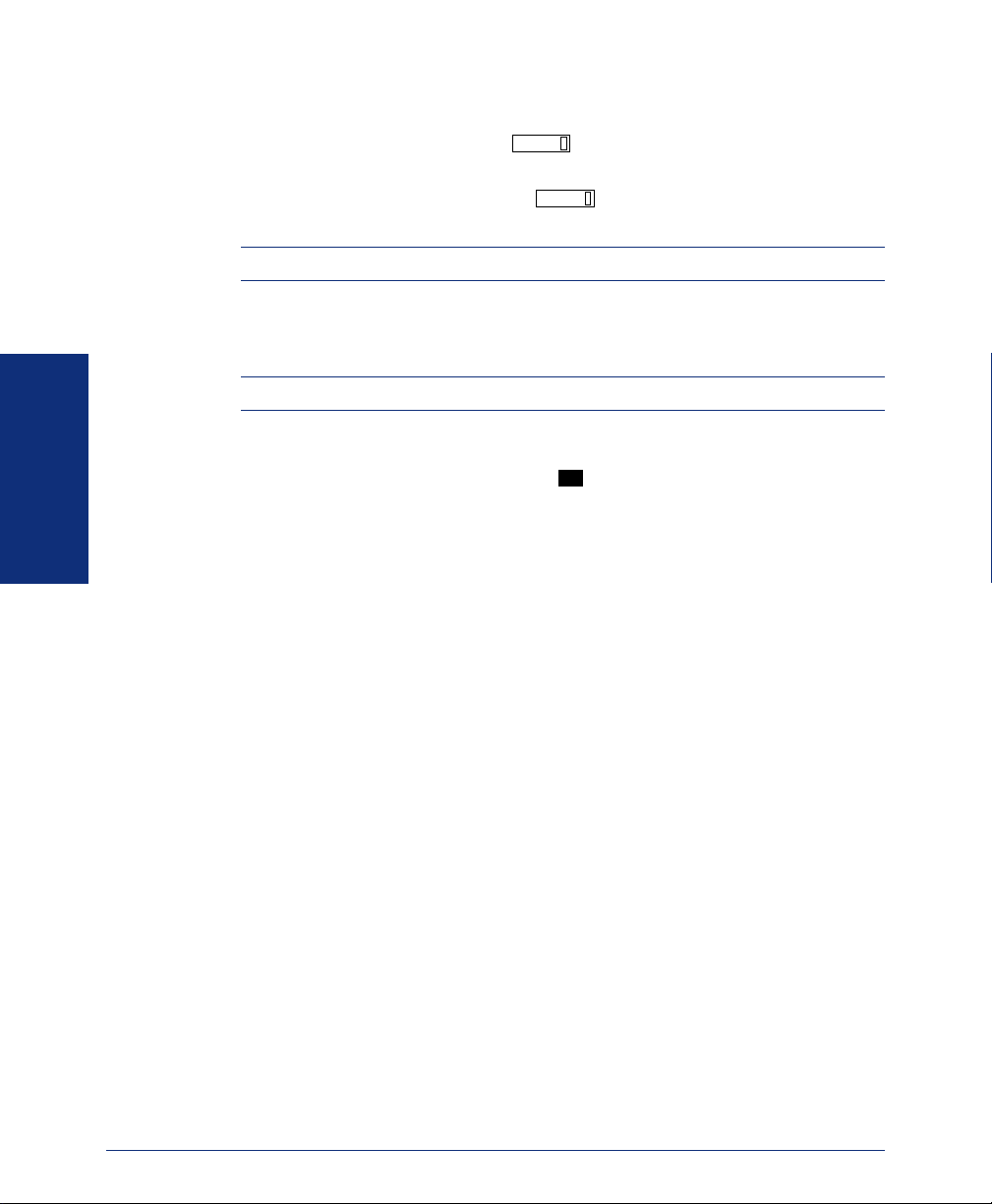
If there is no answer or if the phone is busy when you place an intercom call, you
can do any of the following:
• To leave a station message, press or the LEAVE MESSAGE menu but-
MSG
ton and then hang up.
• To leave a voice mail message, press or the LEAVE VOICE MAIL menu
MSG
button to call the phone’s mailbox. (See page 34 for more message options.)
NOTE: This option is only available if the called phone has a voice mailbox.
• To camp onto a busy extension, stay on the line and wait for the phone to become
available. Do not hang up. After the system timer expires, you hear music until
the phone is available.
NOTE: You cannot camp on to a phone if it is in DND mode.
• To request a callback (queue on to the phone): Press the QUEUE menu button
and hang up. When the phone is available, your phone rings. (To cancel the
queue request before the callback, press .)
6
• To use the Off-Hook Voice Announce feature (if the called phone is programmed
for it): Do not hang up. After the busy signals stop, you are automatically con-
GETTING STARTED
nected and may speak. (If you hear music or if the phone is in DND mode, your
off-hook voice announce call will not go through.) This allows you to talk to the
phone user on his or her handsfree speakerphone, even though the user already
has a call in progress on the handset. This feature is not available if your phone
has the Ring Intercom Always feature enabled.
18
Axxess® Model 8560 Phone and Model 8660 IP Phone User Guide
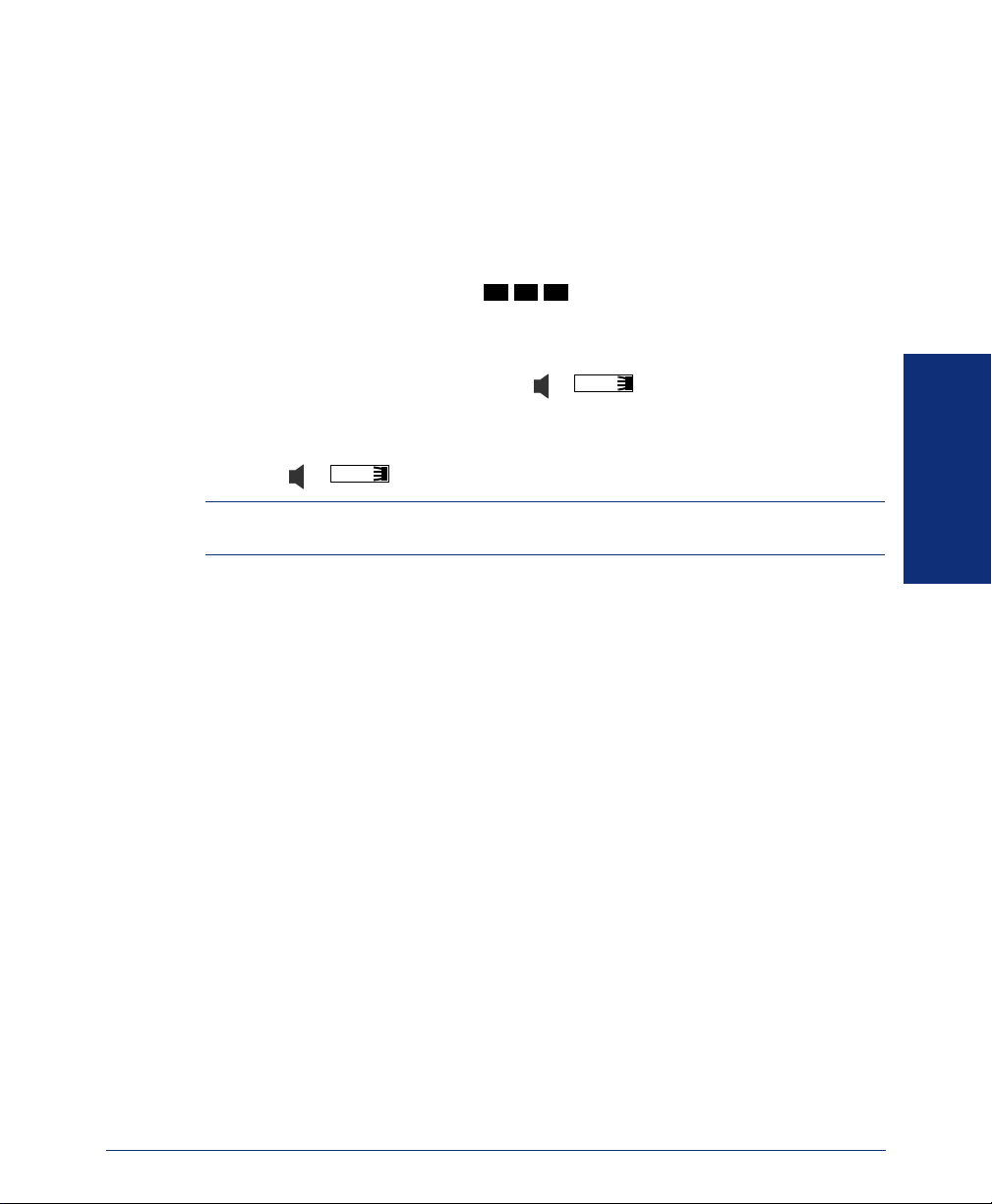
Receiving Intercom Calls
Your phone can receive both intercom and non-handsfree intercom calls. If the handsfree feature is enabled on your phone, intercom calls are automatically answered.
Non-handsfree intercom calls (see page 17) override the handsfree option.
If your handsfree feature is disabled, or if you receive a non-handsfree intercom call,
you must pick up the handset or press a button to answer the call.
To enable or disable your phone’s handsfree answering feature:
3
9
With the handset in the cradle, dial
To receive an intercom call:
If the handsfree feature is enabled, respond handsfree.
If the handsfree feature is disabled, press
To receive a non-handsfree intercom call:
EITHER, Lift the handset for privacy.
OR, Press or to answer the call.
IC
NOTE: You must lift the handset if the caller has the Ring Intercom Always feature
enabled.
Instead of answering a ringing call, you can press one of the following menu buttons:
• SEND TO V-MAIL: Sends the call directly to your voice mailbox. You will not
see this option if you do not have a mailbox.
• IC CALL TO DND: Places your phone in DND mode and blocks the call. (See
page 42 for more information about DND mode.)
• SEND TO DEST: Redirects the call to the intercom or outside number that you
enter. (See page 28 for more information about the Redirect Call feature).
1
.
IC
or or lift the handset for privacy.
GETTING STARTED
Axxess® Model 8560 Phone and Model 8660 IP Phone User Guide
19
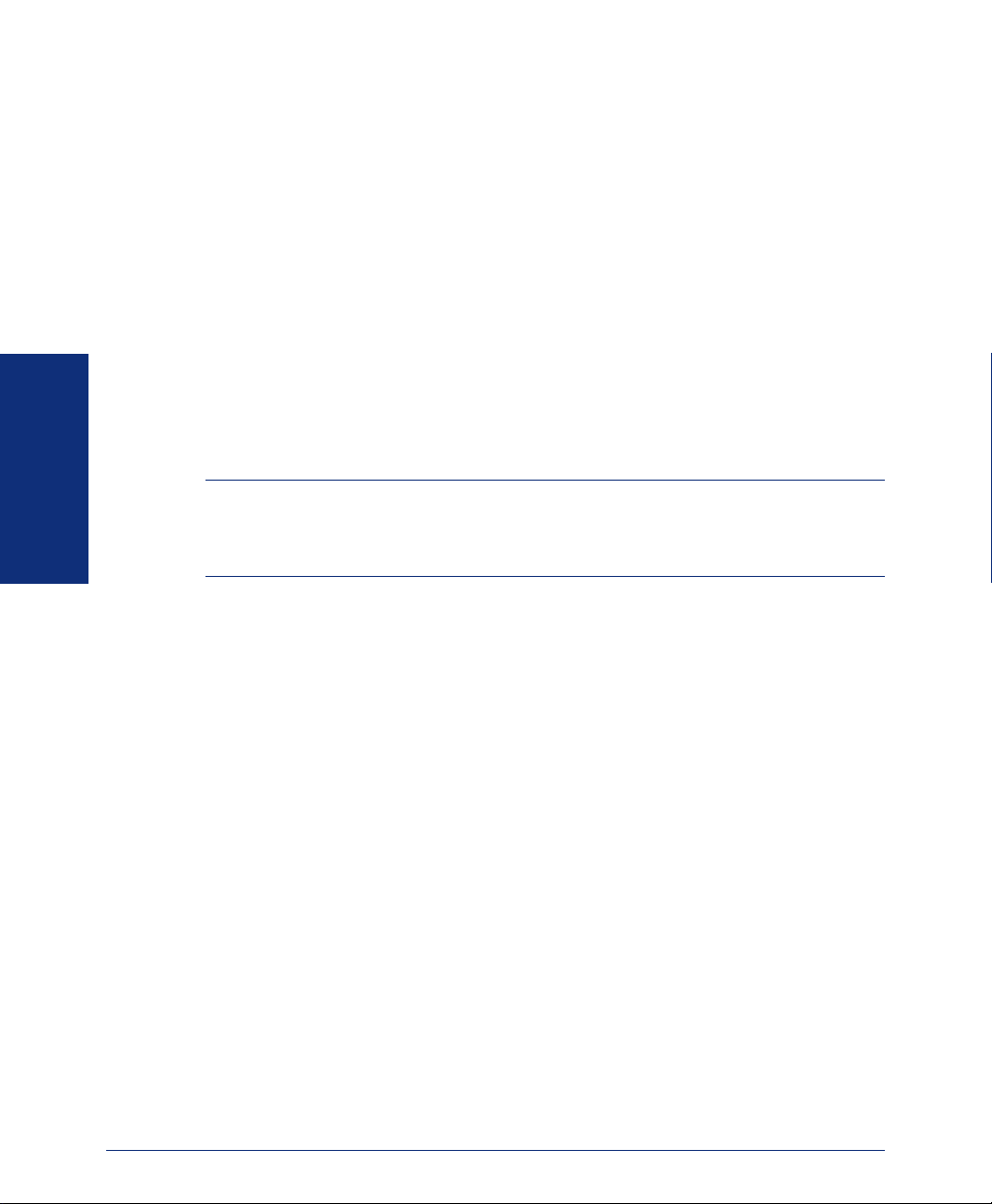
To receive an Off-Hook Voice Announce call (through your speaker) while you
are on a call:
When you hear a single tone and see an incoming call display, you can do the following:
• To accept the call on the speakerphone without ending your current call: When
you hear a double tone, you may talk handsfree with the caller through the speakerphone. (The caller on the handset will be able to hear both you and the party on
the speakerphone.)
• To block the call from coming through the speaker: Press one of the following
menu buttons:
— SEND TO BUSY: Returns a busy signal to the caller.
— SEND TO V-MAIL: Sends the call to your voice mailbox (if you have one).
— IC CALL TO DND: Blocks the call by placing your phone in DND mode.
(See page 42 for more information about DND mode.)
NOTE: To use this feature, the installer or system administrator must program your
phone to receive Off-Hook Voice Announce Calls.
GETTING STARTED
ALSO: This feature is not available on the 8660 Phone.
20
Axxess® Model 8560 Phone and Model 8660 IP Phone User Guide
