Page 1
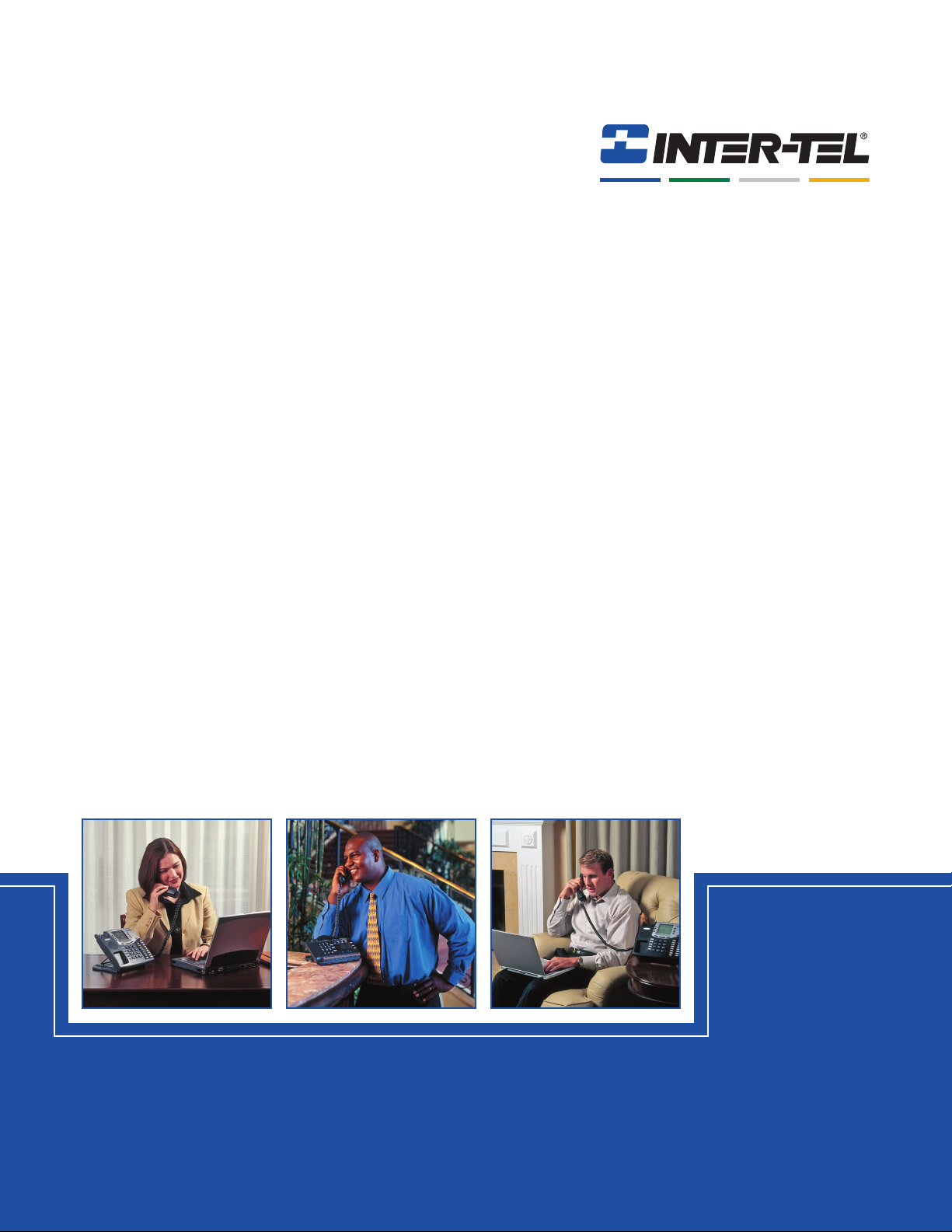
Inter-Tel®3000
Administration Manual
Page 2
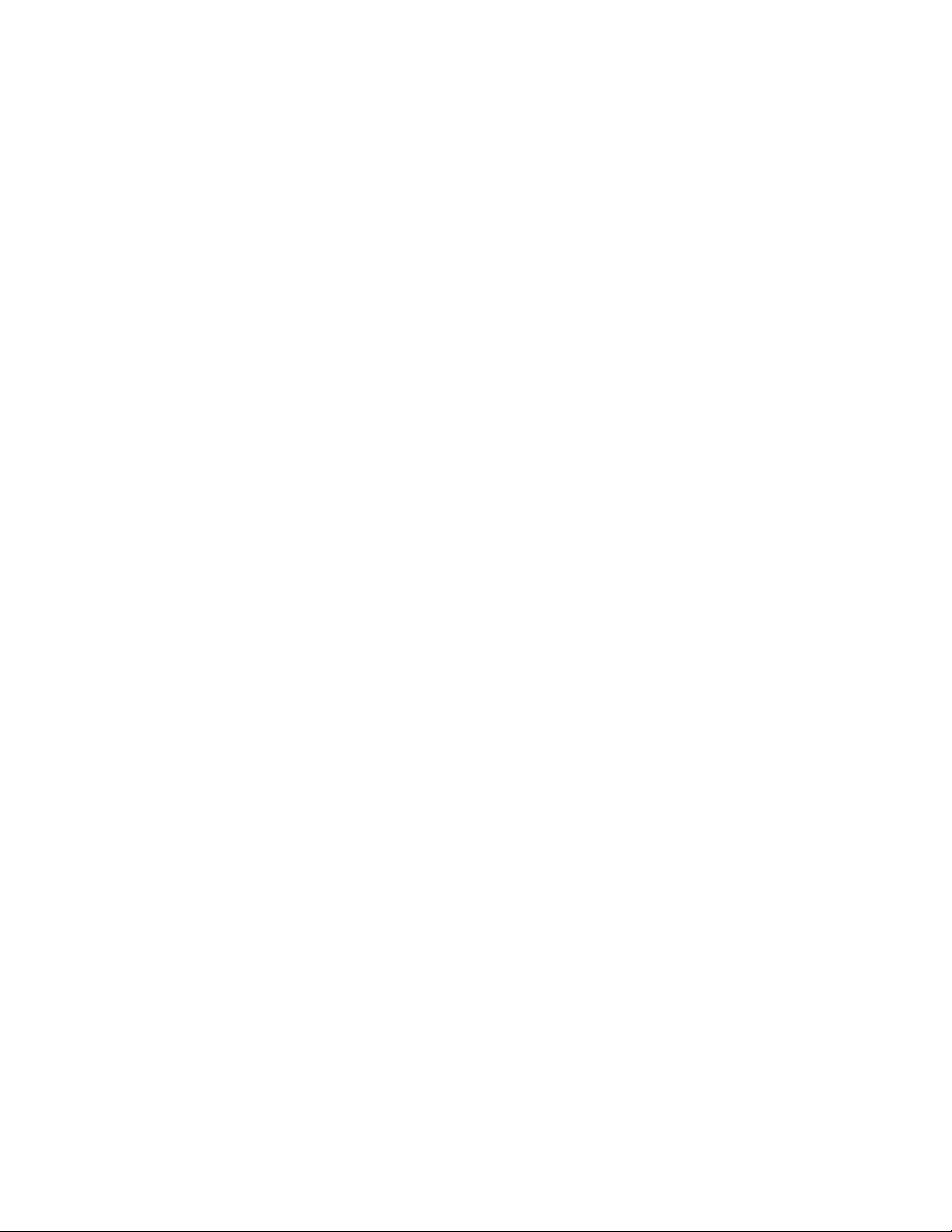
Inter-Tel 3000
Administrator’s Manual
TABLE OF CONTENTS
FCC INFORMATION ....................................................................................................................... 1
FCC PART 68 EXHIBIT J.................................................................................................
CUSTOMER OWNED COIN/CREDIT CARD PHONES..................................................
DATA EQUIPMENT.........................................................................................................
SYSTEMS .........................................................................................................................
ADJUNCTS – KX AND PX DEVICES .............................................................................
OEM DEVICES.................................................................................................................
WARNING ........................................................................................................................
1
2
2
2
2
2
2
SAFETY REGULATIONS ................................................................................................................
IMPORTANT SAFETY INSTRUCTIONS ........................................................................
LIMITED WARRANTY ...................................................................................................................
SOFTWARE LICENSE AGREEMENT ............................................................................................
DEFINITIONS: .................................................................................................................
LICENSE:..........................................................................................................................
NON-PERMITTED USES: ................................................................................................
TERM:...............................................................................................................................
WARRANTY: ...................................................................................................................
LIMITS OF LIABILITY:...................................................................................................
ENTIRE AGREEMENT: ...................................................................................................
GOVERNMENT RESTRICTED RIGHTS:......................................................................
INTRODUCTION ...........................................................................................................................
SYSTEM DESCRIPTION ...............................................................................................................
SYSTEM OPTIONS ........................................................................................................
CONTACT DETAILS .....................................................................................................
USING THIS GUIDE ......................................................................................................................
4
4
6
7
7
7
8
8
8
9
9
10
11
11
12
12
13
DIGITAL TELEPHONE SETS........................................................................................................
TO ADJUST THE DIGITAL TELEPHONE SET PEDESTAL ........................................
USING THE DIGITAL TELEPHONE SET DISPLAY....................................................
USING THE DISPLAY KEYS TO SELECT MENU OPTIONS......................................
USING THE SCROLL KEYS..........................................................................................
USING THE CLEAR KEY “C” .......................................................................................
USING THE KEYPAD....................................................................................................
ENTERING TEXT WHEN PROGRAMMING NAMES OR MESSAGES.......................
USING THE PROGRAMMABLE KEYS / LINE KEYS .................................................
USING THE SPEAKERPHONE KEY.............................................................................
USING THE VOLUME KEYS ........................................................................................
USING THE FUNCTION KEYS .....................................................................................
DSS EXTENSIONS.........................................................................................................
BACKLIT DISPLAY.......................................................................................................
DATA PORT ...................................................................................................................
14
16
17
18
18
18
18
18
19
19
19
20
20
20
20
Page 3
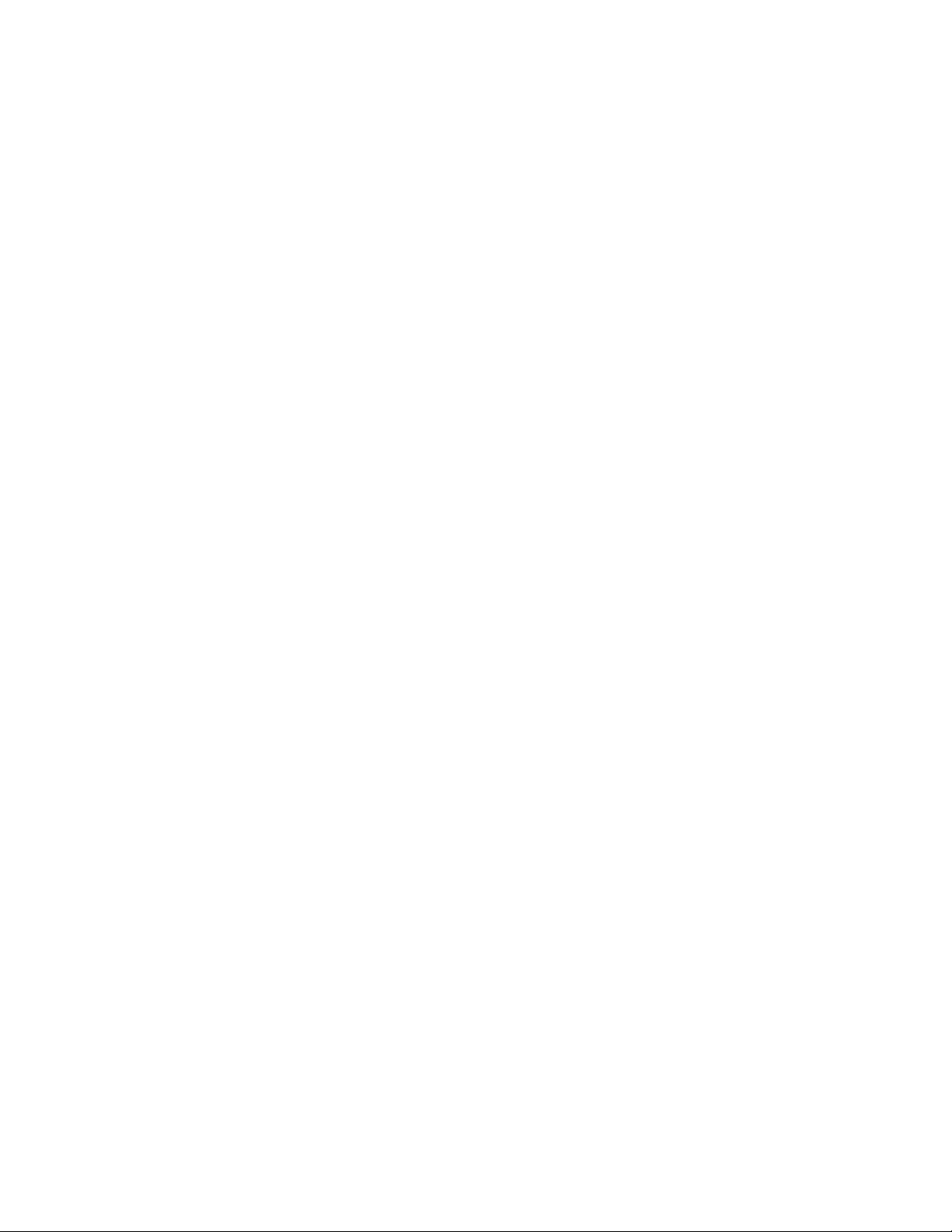
Inter-Tel 3000
Administrator’s Manual
CUSTOMIZING YOUR DIGITAL TELEPHONE SET...................................................................
TO CHANGE THE LANGUAGE ON YOUR PHONE....................................................
AUTOMATIC ANSWER ................................................................................................
TO PROGRAM A FEATURE ONTO A PROGRAMMABLE KEY ON YOUR
EXTENSION ...................................................................................................................
HEADSET MODE...........................................................................................................
TO SELECT A RINGING TONE ....................................................................................
TO SET THE DISPLAY CONTRAST.............................................................................
SYSTEM PROGRAMMING ...........................................................................................
BACKGROUND MUSIC ................................................................................................
SPEAKERPHONE OPTIONS..........................................................................................
INTERNAL EXTENSION ORDER .................................................................................
IP EXTENSIONS ............................................................................................................................
USING STANDARD ANALOG TELEPHONE SETS.....................................................................
FEATURE ACCESS CODES LIST .................................................................................
ETTING STARTED – BASIC CALL FEATURES.................................................................................... 25
G
AKING AND ANSWERING CALLS..................................................................................................... 25
M
TO MAKE AN EXTERNAL CALL.................................................................................
RESTRICTING OUTGOING CALLS .............................................................................
TO PROGRAM CO LINES TO BE USED FOR INCOMING CALLS ONLY.................
TO MAKE AN INTERNAL CALL..................................................................................
TO CALL AN EXTENSION GROUP..............................................................................
PROGRAMMING AND DIALING SPEED-DIAL NUMBERS.......................................
TO PROGRAM A PERSONAL SPEED-DIAL NUMBER...............................................
TO ADD OR DELETE A SYSTEM SPEED-DIAL NUMBER ........................................
TO CHANGE THE SYSTEM SPEED-DIAL PASSWORD .............................................
TO DIAL A PERSONAL SPEED-DIAL NUMBER ........................................................
TO DIAL A SYSTEM SPEED-DIAL NUMBER.............................................................
21
21
21
21
22
22
22
22
23
23
23
23
24
24
25
25
25
26
26
26
26
27
27
27
28
ANSWERING CALLS ....................................................................................................................
IGNORING CALLS RINGING YOUR PHONE..............................................................
RE-SEIZE LINE ..............................................................................................................
HOLDING AND TRANSFERRING CALLS...................................................................................
SYSTEM HOLD..............................................................................................................
TO PLACE AN EXTERNAL CALL ON SYSTEM HOLD..............................................
ASSOCIATED HOLD .....................................................................................................
TO TRANSFER A CALL TO ANOTHER EXTENSION ................................................
TO TRANSFER A CALL TO AN EXTERNAL NUMBER .............................................
TO MAKE AN EXTERNAL CONSULTATION CALL ..................................................
BUTTON HOPPING .......................................................................................................
RE-DIRECTING CALLS ................................................................................................................
TO RE-DIRECT A CALL RINGING AT YOUR EXTENSION ......................................
TO RE-DIRECT A CALL RINGING AT YOUR EXTENSION TO VOICE MAIL.........
FORWARDING
CALLS ................................................................................................................. 32
FORWARD ALL CALLS................................................................................................
FOLLOW ME..................................................................................................................
FORWARD WHEN BUSY..............................................................................................
TO CANCEL FORWARD WHEN BUSY .......................................................................
FORWARD ON NO ANSWER .......................................................................................
TO CANCEL FORWARD ON NO ANSWER .................................................................
29
29
29
30
30
30
30
30
31
31
31
32
32
32
32
33
33
33
34
34
Page 4
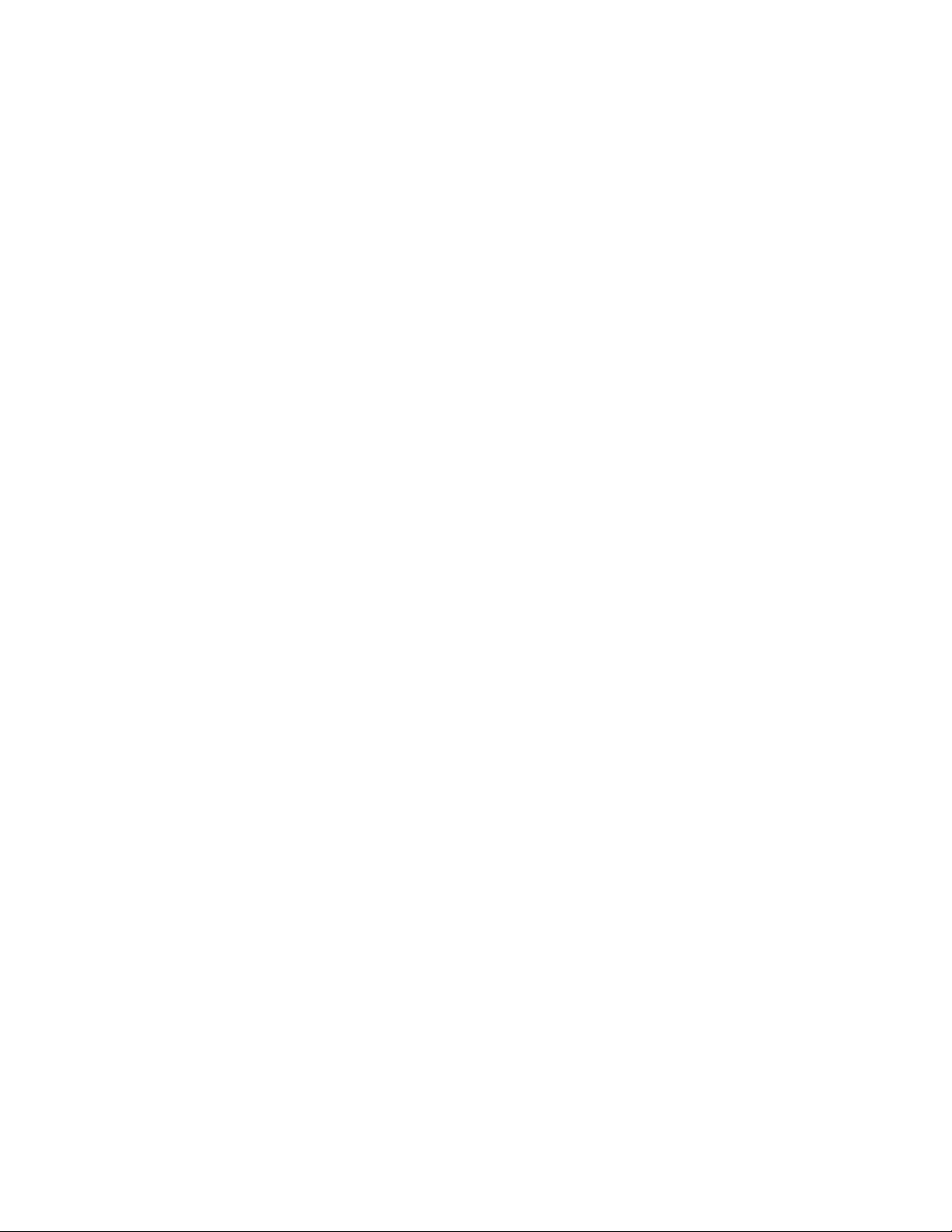
Inter-Tel 3000
Administrator’s Manual
EXTERNAL FORWARDING .........................................................................................................
TO RESTRICT AN EXTENSION FROM FORWARDING CALLS TO AN EXTERNAL
NUMBER ........................................................................................................................
TO FORWARD ALL CALLS OR EXTERNAL CALLS ONLY TO AN EXTERNAL
NUMBER ........................................................................................................................
34
34
35
GROUP FORWARDING ................................................................................................................
SETTING A GROUP FORWARDING FROM A SYSTEM PHONE...............................
TO CANCEL GROUP FORWARDING ..........................................................................
CONFERENCE CALLS ..................................................................................................................
TO SET UP AN INTERNAL CONFERENCE .................................................................
TO SET UP AN EXTERNAL CONFERENCE ................................................................
USING YOUR DIGITAL TELEPHONE SET WITH A HEADSET ................................................
TO MAKE AN INTERNAL OR EXTERNAL CALL WHEN USING A HEADSET.......
TO END A CALL WHEN USING HEADSET ................................................................
TO ANSWER A CALL WHEN USING A HEADSET ....................................................
HANDSET MONITOR....................................................................................................................
INCOMING CALL HANDLING.....................................................................................................
INCOMING CALLS TO INDIVIDUAL EXTENSIONS .................................................
INCOMING CALLS TO A RING GROUP......................................................................
INCOMING CALLS TO A HUNT GROUP ....................................................................
EXTENSION GROUPS...................................................................................................................
GROUP PROGRAMMING..............................................................................................
HUNT GROUP TIMER ...................................................................................................
LOGGING IN AND OUT OF HUNT GROUPS ..............................................................
OUTGOING GROUPS ....................................................................................................................
TO PROGRAM LINES INTO GROUPS FOR ACCESS USING THE CODES 9 OR 760 -
769...................................................................................................................................
35
35
35
36
36
36
36
36
36
36
37
37
37
37
37
38
38
39
39
39
39
INCOMING RINGING PROGRAMMING......................................................................................
DAY SERVICE / NIGHT SERVICE ...............................................................................................
TO SET THE AUTOMATIC START AND END TIMES FOR NIGHT SERVICE .........
TO MANUALLY TURN ON NIGHT SERVICE.............................................................
TO HAVE NIGHT SERVICE REMAIN ON OVER WEEKENDS ..................................
AUTO-ATTENDANT .....................................................................................................................
DIALING # WHEN LISTENING TO THE AUTO ATTENDANT GREETING..............
DIALING # WHEN LISTENING TO A STANDARD MAILBOX GREETING..............
DIALING # WHEN LISTENING TO A MESSAGE-ONLY VOICE MAILBOX ............
DIALING MORE THAN ONE DIGIT.............................................................................
DIALING AN INVALID NUMBER................................................................................
DIALING INCOMPLETE NUMBERS............................................................................
DIALING WHEN IN THE RECORDING PHASE ..........................................................
USEFUL SAMPLES OF DIGIT TRANSLATION (SINGLE DIGIT DIAL THROUGH)
AUTO-ATTENDANT PROGRAMMING .......................................................................
COURTESY SERVICE ...................................................................................................................
TO PROGRAM THE COURTESY SERVICE .................................................................
DIRECTORY SERVICES ...............................................................................................................
SIMPLE DIRECTORY SERVICE ...................................................................................
DIAL NAME DIRECTORY SERVICE ...........................................................................
DIAL NAME DIRECTORY PROGRAMMING ..............................................................
40
40
40
41
41
42
42
42
42
43
43
43
43
43
44
46
46
47
48
48
49
Page 5
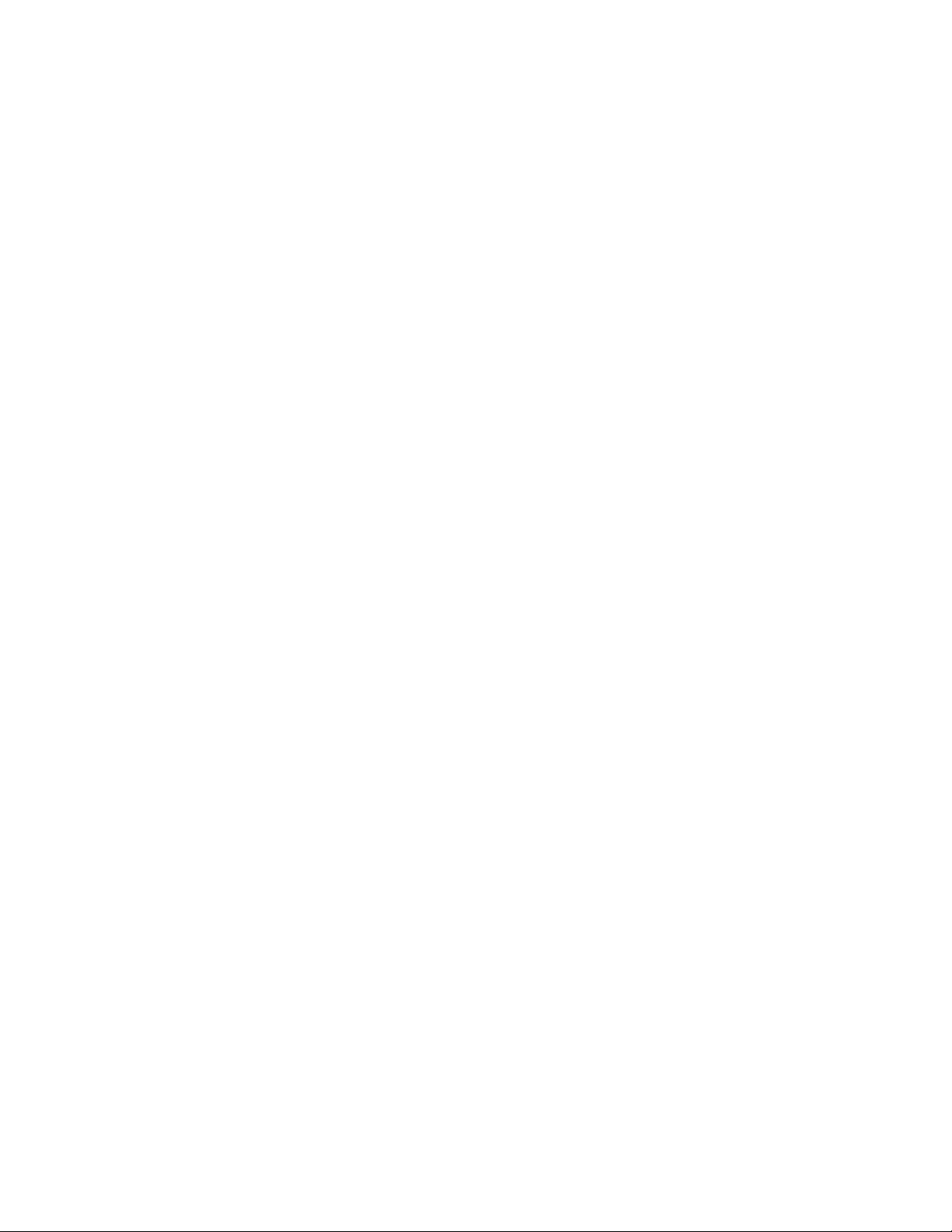
Inter-Tel 3000
Administrator’s Manual
OICE MAIL ..................................................................................................................................... 51
V
TO ALLOCATE A VOICE MAILBOX TO AN EXTENSION........................................
51
SETTING UP VOICE MAILBOXES ..............................................................................................
TO RECORD VOICE MAILBOX GREETINGS .............................................................
TO REPLAY A VOICE MAILBOX GREETING ............................................................
TO SELECT THE PRIMARY OR ALTERNATE GREETING........................................
RECORDING NAMES IN VOICE MAILBOXES...........................................................
TO TURN ON THE VOICE MAILBOXES .....................................................................
TO MONITOR / PICK-UP CALLERS AS THEY SPEAK TO A VOICE MAILBOX .....
TO CHANGE A VOICE MAILBOX PASSWORD..........................................................
TO COMPOSE A MESSAGE AND SEND IT TO ANOTHER USER.............................
TO ACCESS VOICE MAILBOXES ................................................................................
TO RETRIEVE MESSAGES LEFT IN A VOICE MAILBOX ........................................
TO FORWARD A MESSAGE.........................................................................................
RETURN CALL ..............................................................................................................
TRANSFERRING CALLS TO VOICE MAILBOXES ....................................................
TO RETRIEVE VOICE MAILBOX MESSAGES REMOTELY......................................
TO RECORD A CALL ....................................................................................................
GROUP MAILBOXES ....................................................................................................
REMOTE NOTIFICATION OF VOICE MESSAGES .....................................................................
SETTING UP YOUR REMOTE NOTIFICATION TO A PERSONAL NUMBER ..........
SETTING UP REMOTE NOTIFICATION TO A PAGER...............................................
SELECTING THE EXTENSIONS THAT CAN ACTIVATE REMOTE NOTIFICATION
SELECTING THE NUMBER OF SIMULTANEOUS CALLS ........................................
SELECTING THE NUMBER OF RETRY ATTEMPTS..................................................
SELECTING THE LINE GROUP THAT THE REMOTE NOTIFICATION CALLS ARE
TO USE ...........................................................................................................................
NOTIFICATION DELAY TIMER...................................................................................
NOTIFICATION INTERVAL TIMER ............................................................................
TO CHECK ALL VOICE MAIL PASSWORDS..............................................................
VOICE MAIL FROM A STANDARD ANALOG PHONE..............................................
ACCESSING A VOICE MAILBOX ................................................................................
VOICE MAIL LANGUAGE............................................................................................
INFORMATION-ONLY VOICE MAILBOXES..............................................................
VOICE MAILBOX CAPACITY......................................................................................
VOICE MAILBOX CAPACITY % USED.......................................................................
SYSTEM VOICE MAILBOX..........................................................................................
TO TURN THE SYSTEM VOICE MAILBOX ON AND OFF ........................................
TO PROGRAM LINES TO BE ANSWERED BY THE SYSTEM VOICE MAILBOX ...
LEAVING MESSAGES IN VOICE MAILBOXES..........................................................
TO CHANGE THE GREETING ON THE SYSTEM VOICE MAILBOX .......................
TO SET THE TIME A CALL WILL RING BEFORE THE SYSTEM VOICE MAILBOX
ANSWERS ......................................................................................................................
TO RETRIEVE MESSAGES LEFT IN THE SYSTEM VOICE MAILBOX....................
TO RETRIEVE SYSTEM VOICE MAILBOX MESSAGES REMOTELY......................
51
51
52
52
52
52
53
53
53
54
54
54
55
55
55
55
56
56
56
57
57
57
58
58
58
58
59
59
59
59
60
60
60
60
61
61
61
61
62
62
62
FAX LINE / EXTENSION ..............................................................................................................
DDITIONAL CALL FEATURES .......................................................................................................... 63
A
REDIAL ..........................................................................................................................
CALL PICK-UP...............................................................................................................
RING BACK....................................................................................................................
CAMP ON BUSY ............................................................................................................
CALL WAITING FROM ANOTHER EXTENSION .......................................................
62
63
63
65
65
65
Page 6
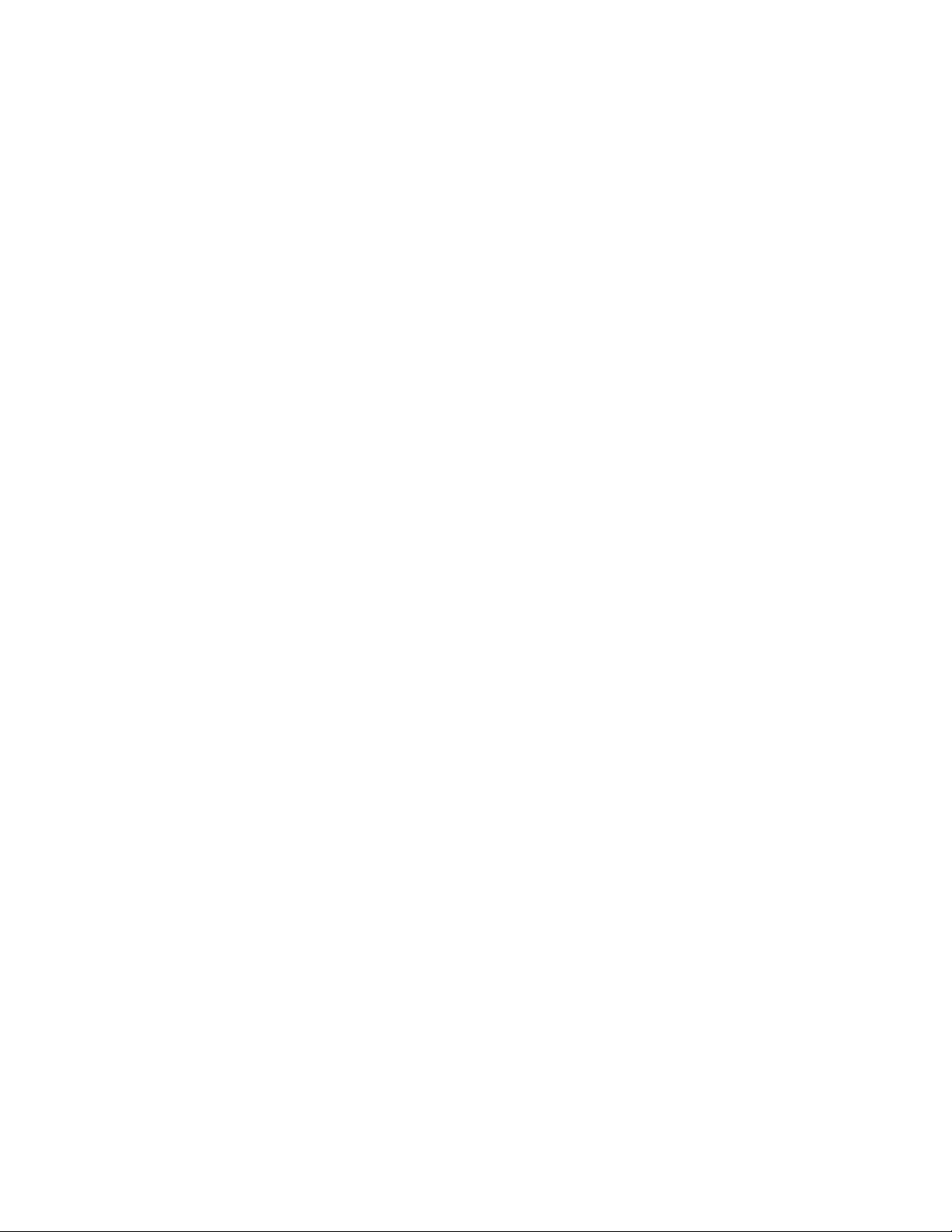
Inter-Tel 3000
Administrator’s Manual
TO PRESENT A BUSY EXTENSION WITH A CALL WAITING TONE......................
TO ACCEPT A WAITING CALL ...................................................................................
CALL WAITING FROM EXTERNAL CALLS...............................................................
MULTIPLE CALL PARK ...............................................................................................
BARGE-IN ......................................................................................................................
PAIRED EXTENSIONS ..................................................................................................
OPERATOR SERVICES .................................................................................................
SETTING DISPLAY MESSAGES ..................................................................................
DISPLAYING CALLER NUMBERS AND ROUTING CALLS......................................
PROGRAMMING THE SYSTEM TO DISPLAY CALLER ID INFORMATION ...........
65
65
65
66
66
67
67
69
69
70
TO ASSOCIATE A CALLER NUMBER WITH A NAME AND ROUTE THE CALL TO
AN EXTENSION.............................................................................................................
STORING AND REDIALING CALLER NUMBERS (CALLER ID LIST).....................
70
71
PAGING..........................................................................................................................................
TO PROGRAM AN EXTENSION FOR USE WITH PUBLIC ADDRESS AMPLIFIER.
TO MAKE AN ANNOUNCEMENT OVER A PUBLIC ADDRESS SYSTEM ...............
TO RESPOND TO A PAGE OVER THE PA SYSTEM ..................................................
TO MAKE AN ANNOUNCEMENT OVER THE SPEAKERS OF ALL DIGITAL
TELEPHONE SETS ........................................................................................................
TO MAKE AN ANNOUNCEMENT OVER THE SPEAKERS OF ALL DIGITAL
TELEPHONE SETS AND THE PA.................................................................................
SINGLE EXTENSION PAGE .........................................................................................
TO ANSWER A SINGLE EXTENSION PAGE CALL AT YOUR EXTENSION ...........
TO PROTECT DIGITAL TELEPHONE SETS AGAINST PAGING ANNOUNCEMENTS
........................................................................................................................................
TO PREVENT EXTENSIONS FROM USING THE PUBLIC ADDRESS SYSTEM.......
MANAGER / ASSISTANT .............................................................................................................
TO SET UP MANAGER / ASSISTANT COMBINATIONS ...........................................
TO PROGRAM A KEY TO ANSWER THE MANAGER’S CALLS...............................
TO DEDICATE A CO LINE TO A MANAGER’S EXTENSION....................................
TO PROGRAM A KEY AS A SINGLE EXTENSION PAGE KEY TO THE ASSISTANT’S
EXTENSION ...................................................................................................................
TO PROGRAM A KEY TO CALL THE ASSISTANT’S EXTENSION DIRECTLY ......
TO PROGRAM A KEY TO FORWARD CALLS TO AN ASSISTANT..........................
LEAST-COST ROUTING (LCR) ....................................................................................................
TO SET UP CODES TO ALLOW CALLS TO BE ROUTED ON SPECIFIC LINES OR
NETWORKS ...................................................................................................................
LEAST-COST ROUTING ACTIVATED AUTOMATICALLY AT SET TIMES ............
MAKING A CALL WITH LCR ACTIVATED................................................................
72
72
73
73
73
73
74
74
74
74
74
74
75
75
75
76
76
76
76
77
77
ACCOUNT CODES ........................................................................................................................
TO SET UP THE ACCOUNT CODE OPERATION........................................................
ENTERING ACCOUNT CODES - OPTIONAL MODE..................................................
ENTERING ACCOUNT CODES - FORCED MODE......................................................
PBX MODE.....................................................................................................................................
LINE APPEARANCES ON DIGITAL TELEPHONE SET KEYS...................................
MAKING EXTERNAL CALLS WHEN IN PBX MODE ................................................
INCOMING CALLS IN PBX MODE ..............................................................................
CALL ANSWERED ........................................................................................................
CALLS PUT ON HOLD ..................................................................................................
DO-NOT-DISTURB........................................................................................................................
TO SET DO-NOT-DISTURB ON YOUR EXTENSION..................................................
TO CANCEL DO-NOT-DISTURB ON YOUR EXTENSION .........................................
77
78
78
78
79
79
79
79
79
79
79
80
80
Page 7
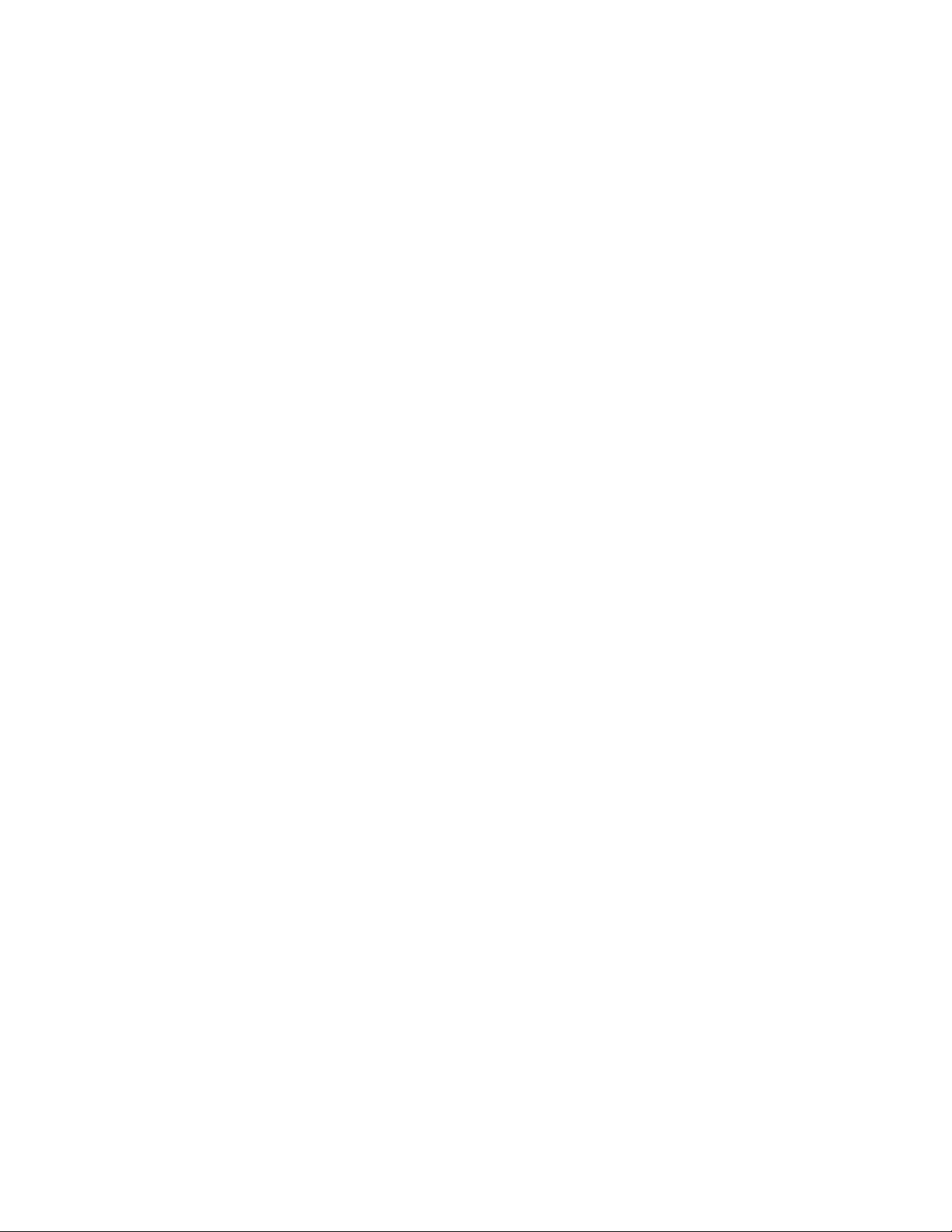
Inter-Tel 3000
Administrator’s Manual
ROOM MONITOR ..........................................................................................................................
EXTENSION LOCK .......................................................................................................................
TO LOCK YOUR EXTENSION......................................................................................
TO UNLOCK YOUR EXTENSION ................................................................................
TO MAKE A CALL FROM A LOCKED EXTENSION ..................................................
TO CHANGE YOUR EXTENSION LOCK PASSWORD ...............................................
TO EXAMINE EXTENSION LOCK PASSWORDS .......................................................
TONE PROTECTION .....................................................................................................................
TO PROGRAM AN EXTENSION TO RECEIVE CALL WAITING TONES .................
TO PROTECT AN INDIVIDUAL CALL FROM CALL WAITING TONES ..................
REMINDER CALL .........................................................................................................................
TO SET YOUR EXTENSION TO GIVE YOU A REMINDER CALL AT A GIVEN TIME
........................................................................................................................................
TO REVIEW AND CANCEL A REMINDER CALL ......................................................
SENDING A HOOKFLASH WHILE ON A CALL .........................................................................
TO SEND A HOOKFLASH SIGNAL TO A CO OR A PBX...........................................
EXTENSION RESET ......................................................................................................................
TO RESET YOUR DIGITAL TELEPHONE SET ...........................................................
SETTING THE TIME AND DATE .................................................................................................
MUSIC-ON-HOLD OPTIONS ........................................................................................................
TO SUPPLY MUSIC, TONE OR SILENCE TO CALLERS ON HOLD..........................
HOT LINE.......................................................................................................................................
80
80
80
80
81
81
81
82
82
82
82
82
82
83
83
83
83
83
84
84
84
ASSIGNING EXTENSION NAMES...............................................................................................
CLASS-OF-SERVICE.....................................................................................................................
TO PROGRAM CLASS-OF-SERVICE TABLES............................................................
TO RESTRICT EXTENSION OUTGOING CALLS DURING THE DAY ......................
TO RESTRICT EXTENSION OUTGOING CALLS DURING THE NIGHT ..................
TO ALLOW EXTENSIONS TO USE SYSTEM SPEED-DIAL NUMBERS TO OVERRIDE
CALL RESTRICTIONS ..................................................................................................
POWER FAILURE OPTIONS.........................................................................................................
TO PROVIDE BATTERY BACKUP...............................................................................
BATTERY ALARM ........................................................................................................
TO MAKE OUTGOING CALLS FOLLOWING A POWER FAILURE ..........................
LIGHT-EMITTING DIODE (LED) INDICATORS.........................................................................
USING A DOOR PHONE ...............................................................................................................
TO PROGRAM A DOOR PHONE ..................................................................................
TO PROGRAM WHICH EXTENSIONS THE DOOR PHONE WILL RING ..................
ANSWERING A DOOR PHONE CALL .........................................................................
TO OPEN A DOOR USING THE DOORSTRIKE...........................................................
TO PROGRAM WHICH EXTENSIONS CAN OPERATE THE DOORSTRIKE ............
CALL LOGGING............................................................................................................................
TO ENABLE / DISABLE CALL LOGGING...................................................................
TO PREVENT CALLS FROM INDIVIDUAL EXTENSIONS BEING LOGGED...........
TO SET THE CALL LOGGING INTERFACE SPEED ...................................................
OPERATION WITH A PARENT PBX............................................................................................
TO PROGRAM PBX ACCESS DIGITS ..........................................................................
84
85
85
86
86
86
87
87
87
87
87
88
88
88
88
88
89
90
90
90
91
91
91
Page 8
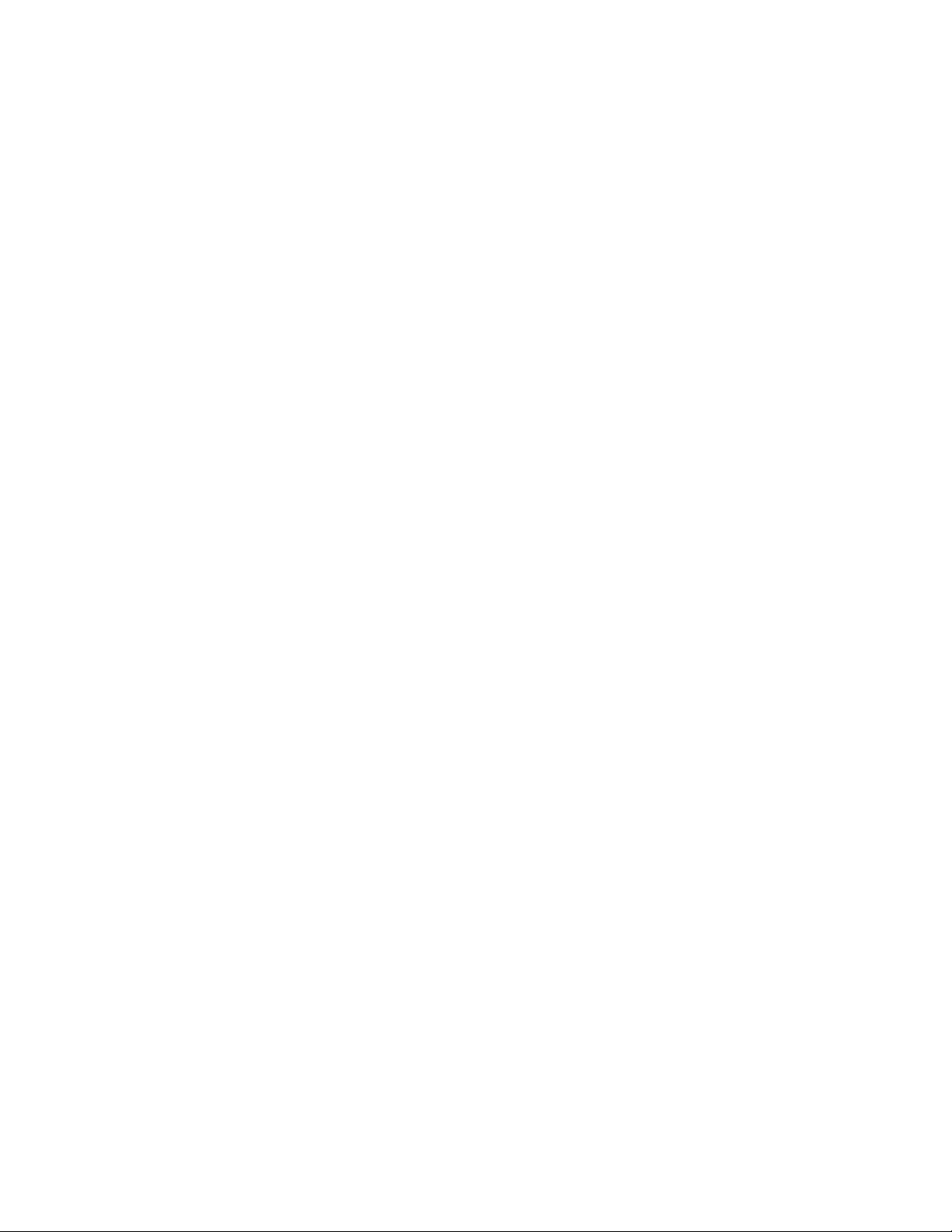
Inter-Tel 3000
Administrator’s Manual
ADDITIONAL PROGRAMMING OPTIONS .................................................................................
93
SYSTEM LANGUAGE...................................................................................................................
TO CHANGE THE PROGRAMMING EXTENSION .....................................................................
TO CHANGE THE SYSTEM PROGRAMMING PASSWORD ......................................................
TO CONFIGURE UNEQUIPPED LINE INTERFACES .................................................................
TO CONFIGURE DISCONNECTED EXTENSIONS .....................................................................
TO EXAMINE SYSTEM PASSWORDS.........................................................................................
TO CONFIGURE LINE KEY LIGHTS ...........................................................................................
TO PROHIBIT TRUNK-TO-TRUNK CALLS ON AN EXTENSION.............................................
TO MOVE A FAULTY EXTENSION.............................................................................................
TO CHANGE RINGING FROM 50 TO 20 HZ ...............................................................................
REVERSE CADENCE ....................................................................................................................
KEYPAD CONFIRMATION ..........................................................................................................
FLEXIBLE NUMBERING ..............................................................................................................
GENERAL RULES FOR FLEXIBLE NUMBERING:.....................................................
LOCAL CODES ..............................................................................................................................
TO CONFIGURE CO LINES ..........................................................................................
TO PROGRAM LOOP CALLING ON SYSTEM LINES ..............................................
PROGRAMMING CALLER ID DETECTION ..............................................................
PROGRAMMING TONE DIALING .............................................................................
PROGRAMMING DIAL TONE DETECTION..............................................................
PROGRAMMING LONG CO LINE..............................................................................
ENHANCED EMERGENCY SERVICE E911...............................................................
PROGRAMMING SYSTEM TIMERS ..........................................................................
GLOSSARY OF TIMERS .............................................................................................
TO RESET THE SYSTEM ............................................................................................
93
93
93
94
94
94
95
95
95
96
96
96
97
98
99
99
100
100
100
100
101
101
102
102
103
T1 / PRI INTERFACE...................................................................................................................
T1 (RBS) OR PRI (ISDN) .............................................................................................................
T1 (RBS) CHANNEL PROGRAMMING ......................................................................
PROGRAMMING RECEIVED DIGITS ON THE T1....................................................
PROGRAMMING THE LINE GAIN ON THE T1.........................................................
PROGRAMMING DTMF/PULSE DIALING ON THE T1............................................
T1 PRI CHANNEL PROGRAMMING ..........................................................................
INE PROGRAMMING CHANGES WHEN A T1 MODULE IS EQUIPPED................................................... 109
L
EQUIPPED LINES........................................................................................................................
EQUIPPED LINES PROGRAMMING WHEN TRUNK TYPE T1 IS PROGRAMMED
EQUIPPED LINES PROGRAMMING WHEN TRUNK TYPE ISDN IS PROGRAMMED
......................................................................................................................................
INCOMING RINGING / AUTO ATTENDANT / COURTESY SERVICE....................................
OUTGOING RESTRICTION ........................................................................................................
SWITCH EQUIPPED WITH A PRI INTERFACE.........................................................
SWITCH EQUIPPED WITH A T1 INTERFACE ..........................................................
104
104
104
107
107
107
108
109
109
109
109
110
110
111
Page 9
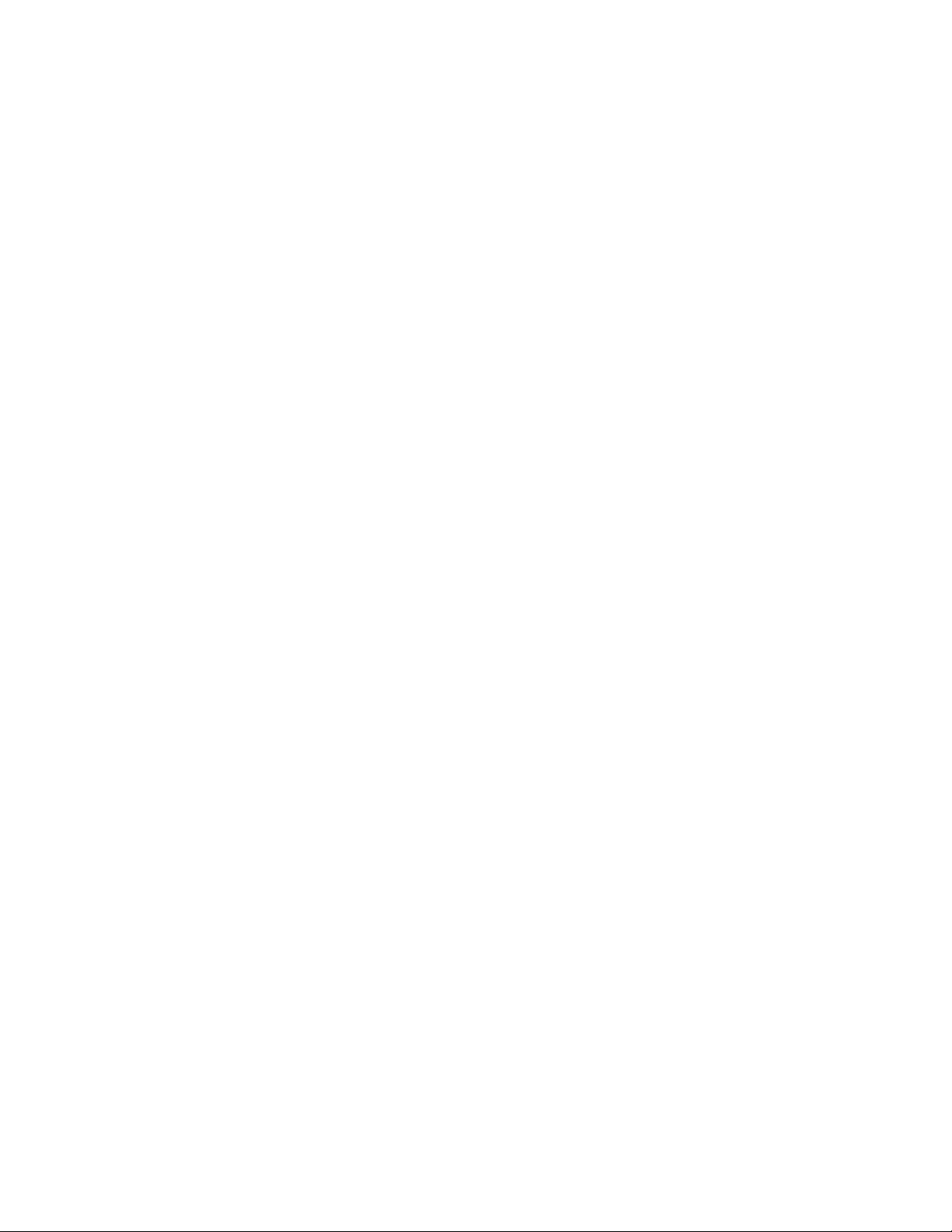
Inter-Tel 3000
Administrator’s Manual
INCOMING CALLS ONLY WHEN T1 IS PROGRAMMED........................................................
INCOMING CALLS ONLY WHEN PRI IS PROGRAMMED ......................................................
OUTGOING GROUPS ..................................................................................................................
OUTGOING GROUPS PROGRAMMING WHEN T1 IS PROGRAMMED..................
OUTGOING GROUPS WHEN PRI IS PROGRAMMED ..............................................
LCR CODES .................................................................................................................................
SELECTING LINES WHEN T1 IS PROGRAMMED ...................................................
SELECTING LINES WHEN PRI IS PROGRAMMED..................................................
SYSTEM VOICE MAILBOX PROGRAMMING..........................................................................
SYSTEM VOICE MAILBOX PROGRAMMING WHEN T1 IS PROGRAMMED........
SYSTEM VOICE MAILBOX PROGRAMMING WHEN A PRI IS PROGRAMMED ..
NALOG CO LINES ......................................................................................................................... 114
A
ALL ROUTING FACILITIES ON T1 AND T1 PRI................................................................................ 114
C
CALLING NUMBER ROUTING ..................................................................................................
CALLED NUMBER ROUTING....................................................................................................
CALLING NUMBER / CALLED NUMBER ROUTING...............................................................
DISPLAY OF CALLING / CALLED NUMBERS.........................................................................
111
111
112
112
112
112
112
113
113
113
113
114
115
115
115
TELESECRETARY SERVICE......................................................................................................
RESENTATION OF LINES ON THE SYSTEMPHONES ........................................................................... 117
P
PROGRAMMED SYSTEMPHONE KEYS IN KEY SYSTEM MODE .........................................
LINE PRESENTATION IN THE SYSTEMPHONE DISPLAY.....................................
ROGRAMMING REFERENCE ........................................................................................................... 118
P
ACCESSING SYSTEM PROGRAMMING OPTIONS ..................................................
SYSTEM SETTINGS OPTIONS ...................................................................................
EXTENSIONS SETTINGS OPTIONS...........................................................................
LINES SETTINGS OPTIONS .......................................................................................
NDEX ............................................................................................................................................ 127
I
116
117
117
119
120
123
125
Page 10
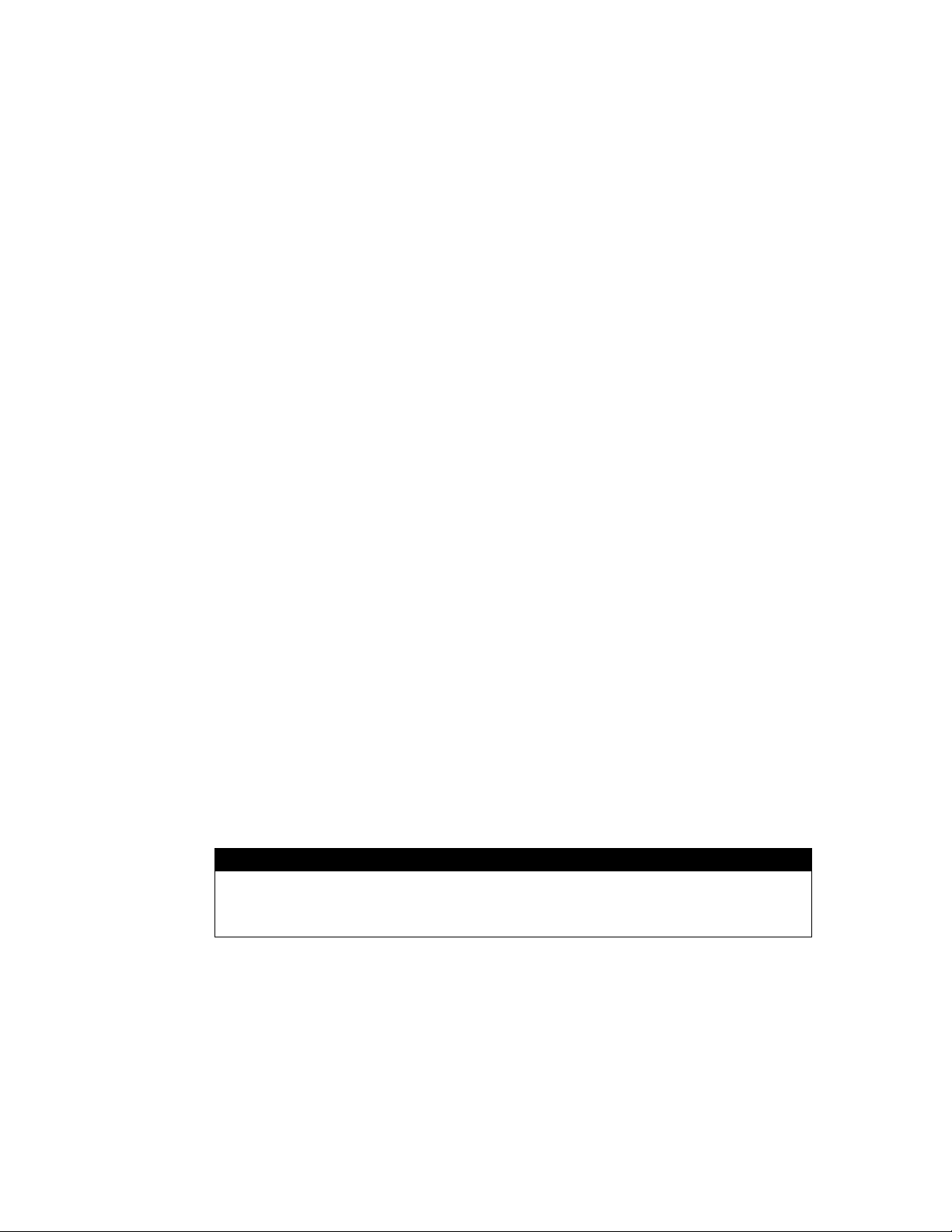
Inter-Tel 3000
Administrator’s Manual
FCC INFORMATION
FCC Part 68 Exhibit J
This equipment complies with Part 68 of the FCC rules and the requirements adopted by the ACTA. On the
exterior of the cabinet of this equipment is a label that contains, among other information, a product
identifier in the format US: LKCPF09BENCORECX. If requested, this number must be provided to the
telephone company.
• FCC Registration Number: US: LKCPF09BENCORECX
• Ringer Equivalence Number (REN): 0.9
• Facility Interface Code (FIC): 9.0Y
• Service Order Code (SOC): 02LS2
• USOC Jack Type: RJ11
A FCC compliant telephone cord and modular plug is provided with this equipment. This equipment is
designed to be connected to the telephone network or premises wiring using a compatible modular jack that
is Part 68 compliant. See Installation Instructions for details.
The REN is used to determine the quantity of devices that can be connected to the telephone line. Excessive
RENs on the telephone line can result in the devices not ringing in response to an incoming call. Typically,
the sum of RENs should not exceed five (5.0). To be certain of the number of devices that can be connected
to a line (as determined by the total RENs) contact the local telephone company.
If this equipment Inter-Tel 3000 causes harm to the telephone network, the telephone company will notify
you in advance that temporary discontinuance of service can be required. But if advance notice isn’t
practical, the telephone company will notify the customer as soon as possible. Also, you will be advised of
your right to file a complaint with the FCC if you believe it is necessary.
The telephone company can make changes to it’s facilities, equipment, operations or procedures that could
affect the operation of the equipment. If this happens the telephone company will provide advance notice so
you can make the necessary modifications to maintain uninterrupted service.
If trouble is experienced with this equipment Inter-Tel 3000, for repair or warranty information, please
contact Inter-Tel Technical Support Tel 1-888-777-EASY(3279). If the equipment is causing harm to the
telephone network, the telephone company can request that you disconnect the equipment until the problem
is resolved.
Connection to party line service is subject to state tariffs. (Contact the state public utility commission,
public service commission or corporation commission for information).
CAUTION
THE TELEPHONE INSTRUMENTS SPECIFICALLY DESIGNED FOR THIS SYSTEM
HAVE HEARING-AID COMPATIBLE HANDSETS THAT ARE IN COMPLIANCE WITH
SECTION 68.316 OF THE FCC RULES.
1
Page 11
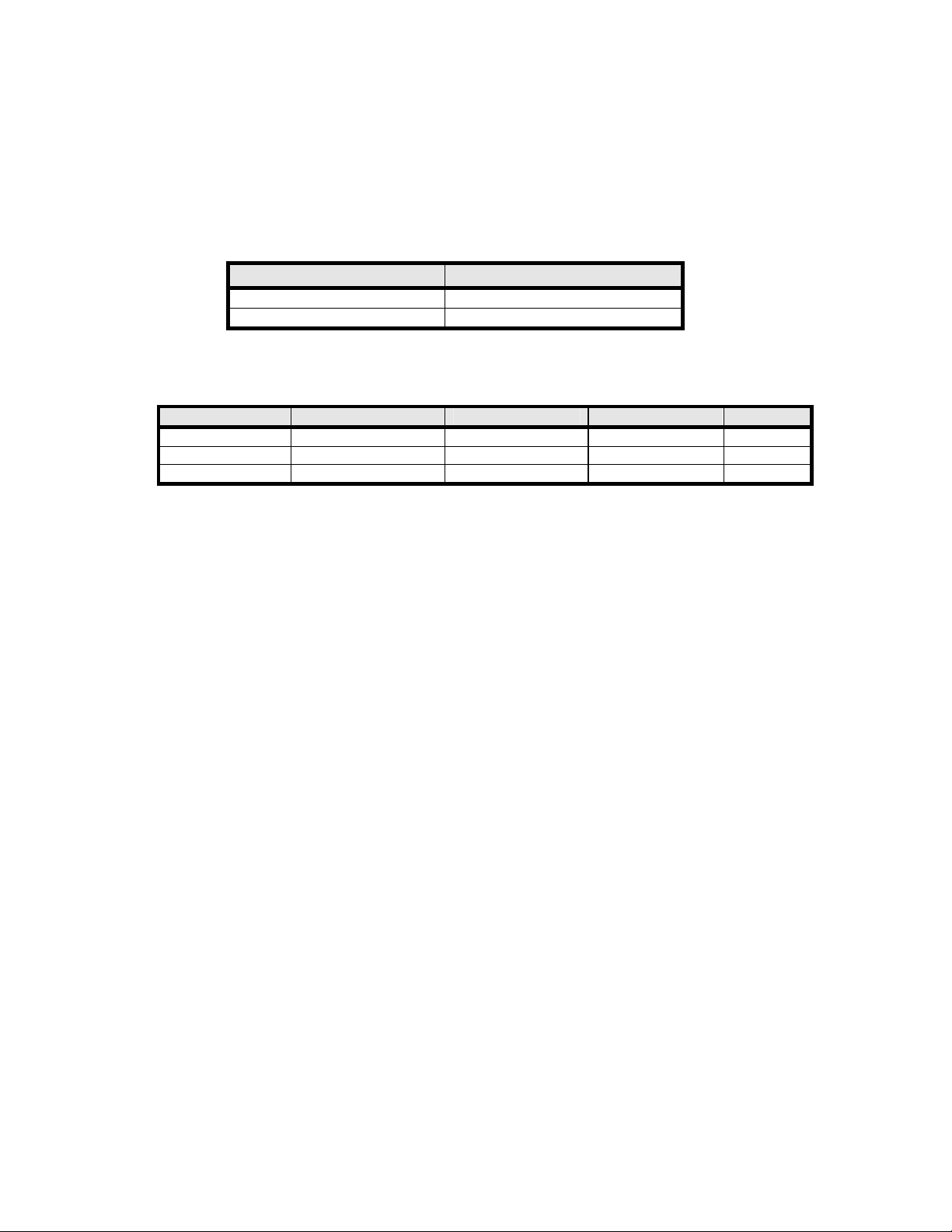
Inter-Tel 3000
Administrator’s Manual
Customer Owned Coin/Credit Card Phones
To comply with state tariffs, the Telephone Company must be given notification prior to connection. In
some states, the state public utility commission, public service commission or corporation commission
must give prior approval of connection.
Data Equipment
The table below shows which jacks are associated with which modes of operation:
Mode of Operation
Permissive RJ11C
Programmable RJ41S and RJ45S
USOC Jack
Systems
Facility Interface Codes (FIC), Service Order Codes (SOC), USOC Jack Codes and Ringer Equivalence
Numbers (REN) are shown in the table below for each port where applicable:
Port FIC SOC USOC Jack REN
PSTN 9.0Y 02LS2 RJ11 0.9B
ISDN _PRI RJ45
ADSL RJ11
Adjuncts – KX and PX Devices
When this adjunct is used with a leased system, permission of the owner should be requested for
connection of the adjunct.
KX-type telephones with message waiting lights and/or line status indicators can only be connected to host
equipment and never directly to the network.
KX devices can only be installed with the permission of the owner of the host equipment as “surgery” is
often required on the host system.
OEM Devices
The mounting of the certified unit in the final assembly must be made so that the certified unit is isolated
from exposure to any hazardous voltages within the assembly. Adequate separation and restraint of cables
and cords must be provided.
The circuitry from the certified unit to the telephone line must be provided in wiring that carries no other
circuitry unless specifically allowed by the rules (such as PC and PR leads). PC board traces carrying tip
and ring leads shall have sufficient spacing to avoid surge breakdown.
If the certified device is enclosed in an assembly, and is not readily accessible, the certification label must
be placed on the exterior of the cabinet for each type of certified device contained therein.
The final assembler must provide all applicable material (contained in this section) with the final
equipment. A modular plug or jack must be provided which complies with Part 68, Subpart F requirements
for dimensions, tolerances and metallic plating.
Warning
This equipment generates and uses radio frequency energy and if not installed and used properly, that is, in
strict accordance with the manufacturer’s instructions, can cause interference to radio and television
reception. It has been type tested and found to comply with the limits for a Class A computing device in
accordance with the specifications in Subpart J of Part 15 of the FCC Rules. Operation of this equipment in
a residential area can cause unacceptable interference to radio and TV reception requiring the operator to
take whatever steps are necessary to correct the interference. However, there is no guarantee that
interference will not occur in a particular installation. If this equipment does cause interference to radio or
2
Page 12
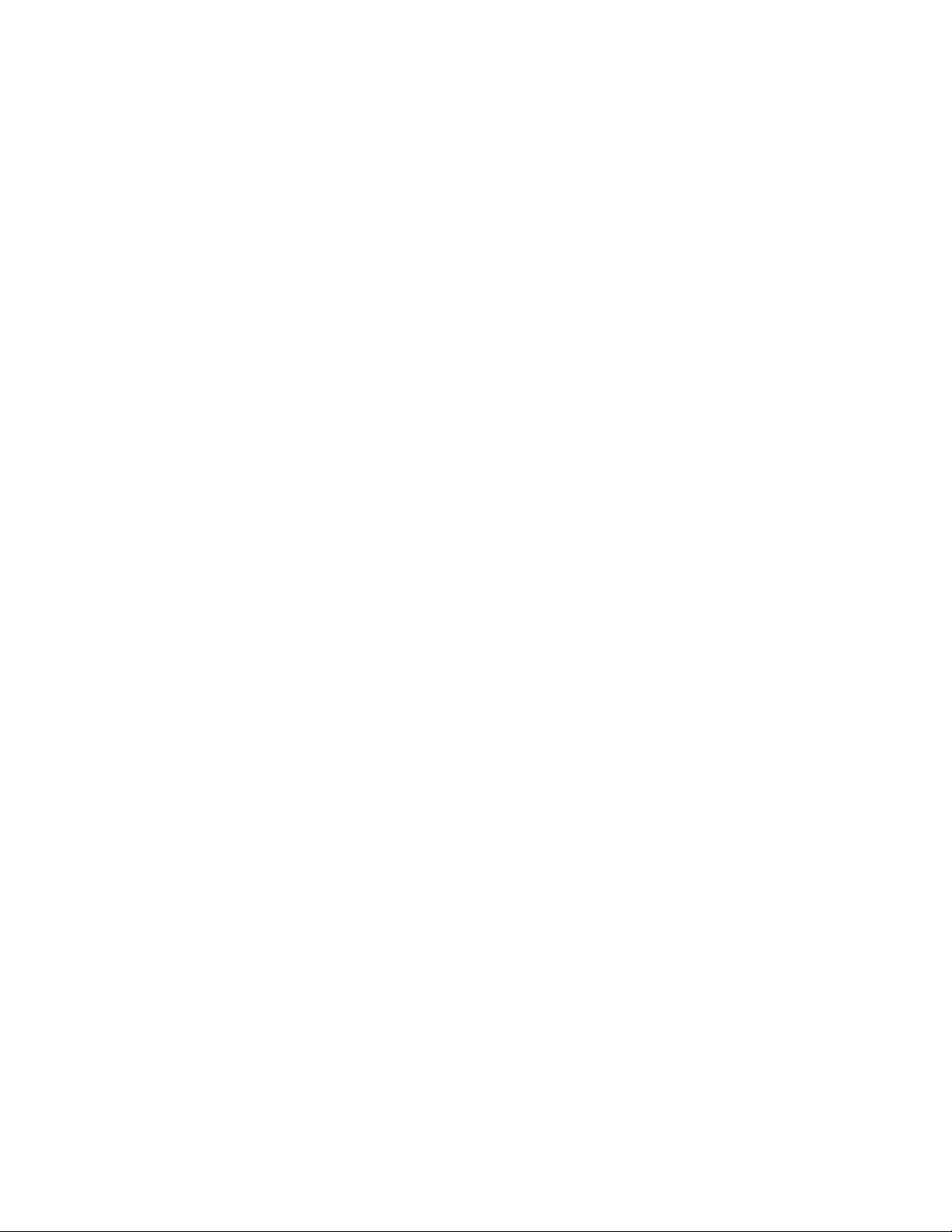
Inter-Tel 3000
Administrator’s Manual
television reception, which can be determined by turning the equipment off and on, the user is encouraged
to try to correct the interference by one or more of the following measures:
• Reorient the receiving antenna
• Relocate the CCU with respect to the receiver
• Check that the CCU and receiver are not on the same circuit; the CCU must be powered from an
isolated, dedicated AC outlet
If necessary, the user should consult the dealer or an experienced radio/television technician for additional
suggestions. The user can find the following booklet prepared by the FCC helpful: “How to Identify and
Resolve Radio-TV Interference Problems”. This booklet is available from the U.S. Government Printing
Office, Washington, D.C. 20402, Stock No. 004-000-00398-5. If RFI problems persist, contact Inter-Tel
Customer Support.
3
Page 13
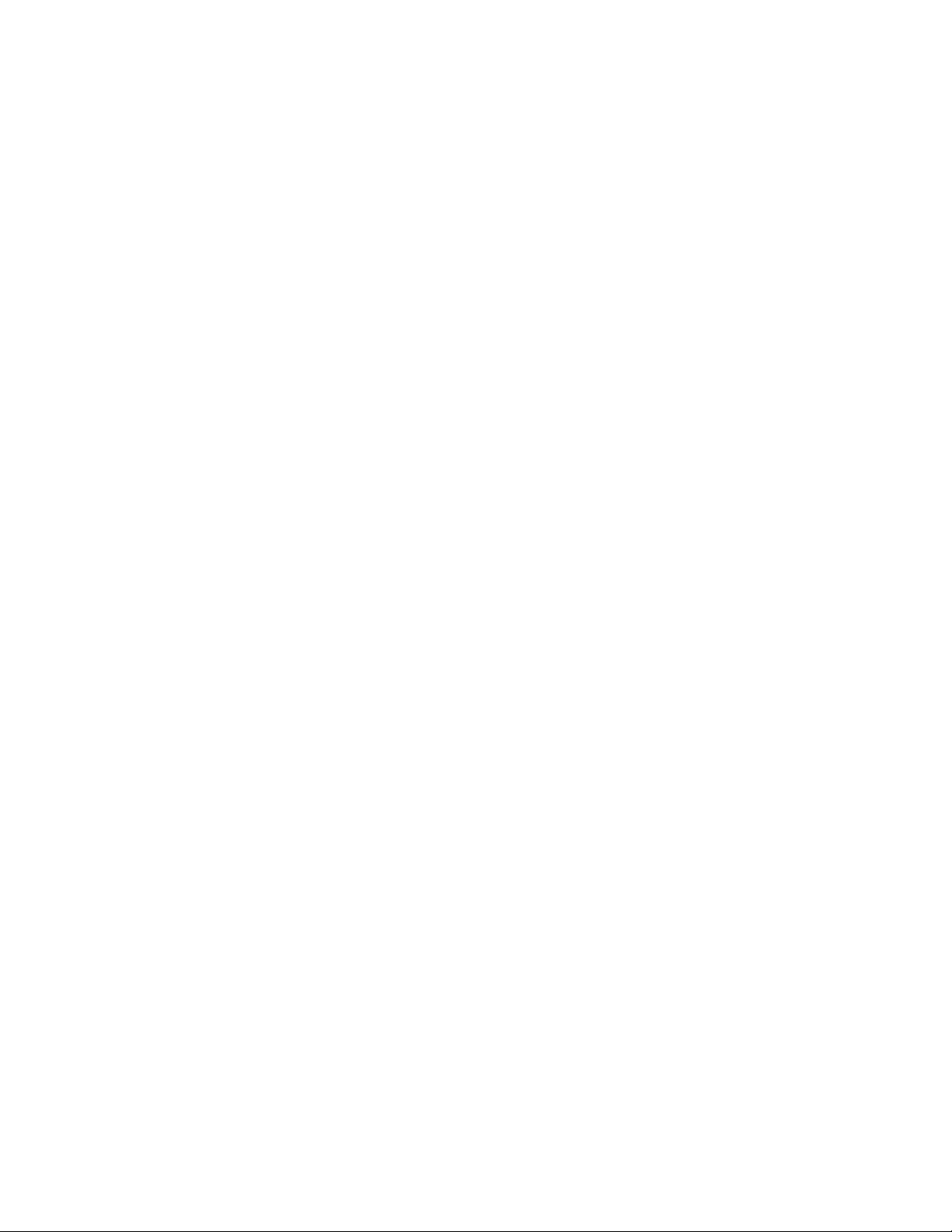
Inter-Tel 3000
Administrator’s Manual
SAFETY REGULATIONS
Important Safety Instructions
The following safety information is reprinted from UL 60950:2000. When using your telephone equipment,
basic safety precautions should always be followed to reduce the risk of fire, electric shock, and injury to
persons, including the following:
1. Read and understand all instructions.
2. Follow all warnings and instructions marked on the product.
3. Unplug this product from the wall outlet before cleaning. Do not use liquid cleaners or aerosol
cleaners. Use a damp cloth for cleaning.
4. Do not use this product near water (for example, in a wet basement).
5. Do not place this product on an unstable cart, stand, or table. The product can fall, causing serious
damage to the product.
6. Slots and openings in the cabinet and the back or bottom are provided for ventilation, to protect it
from overheating; these openings must not be blocked or covered. This product should never be
placed near or over a radiator or heat register. This product should not be placed in a built-in
installation unless proper ventilation is provided.
7. This product should be operated only from the type of power source indicated in the manual. If you
are not sure of the type of power source to your building, consult your dealer or local power
company.
8. This product is equipped with a three-wire grounding type plug, a plug having a third (grounding)
pin. This plug will only fit into a grounding type power outlet. This is a safety feature. If you are
unable to insert the plug into the outlet, contact your electrician to replace your obsolete outlet. Do
not defeat the safety purpose of the grounding type plug.
9. Do not allow anything to rest on the power cord. Do not locate this product where the cord will be
abused by persons walking on it.
10. Do not use an extension cord with this product’s AC power cord. The AC outlet for this product
should not be used for any other electrical equipment.
11. Never push objects of any kind into this product through cabinet slots as they can touch dangerous
voltage points or short out parts that could result in a risk of fire or electric shock. Never spill liquid
of any kind on the product.
12. To reduce the risk of electric shock, do not disassemble this product, but take it to a qualified
serviceman when some service or repair work is required. Opening or removing covers can expose
you to dangerous voltages or other risks. Incorrect reassembly can cause electric shock when the
product is subsequently used.
13. Unplug this product from the wall outlet and refer servicing to qualified service personnel under the
following conditions:
When the power supply cord or plug is damaged or frayed.
If liquid has been spilled into the product.
4
Page 14
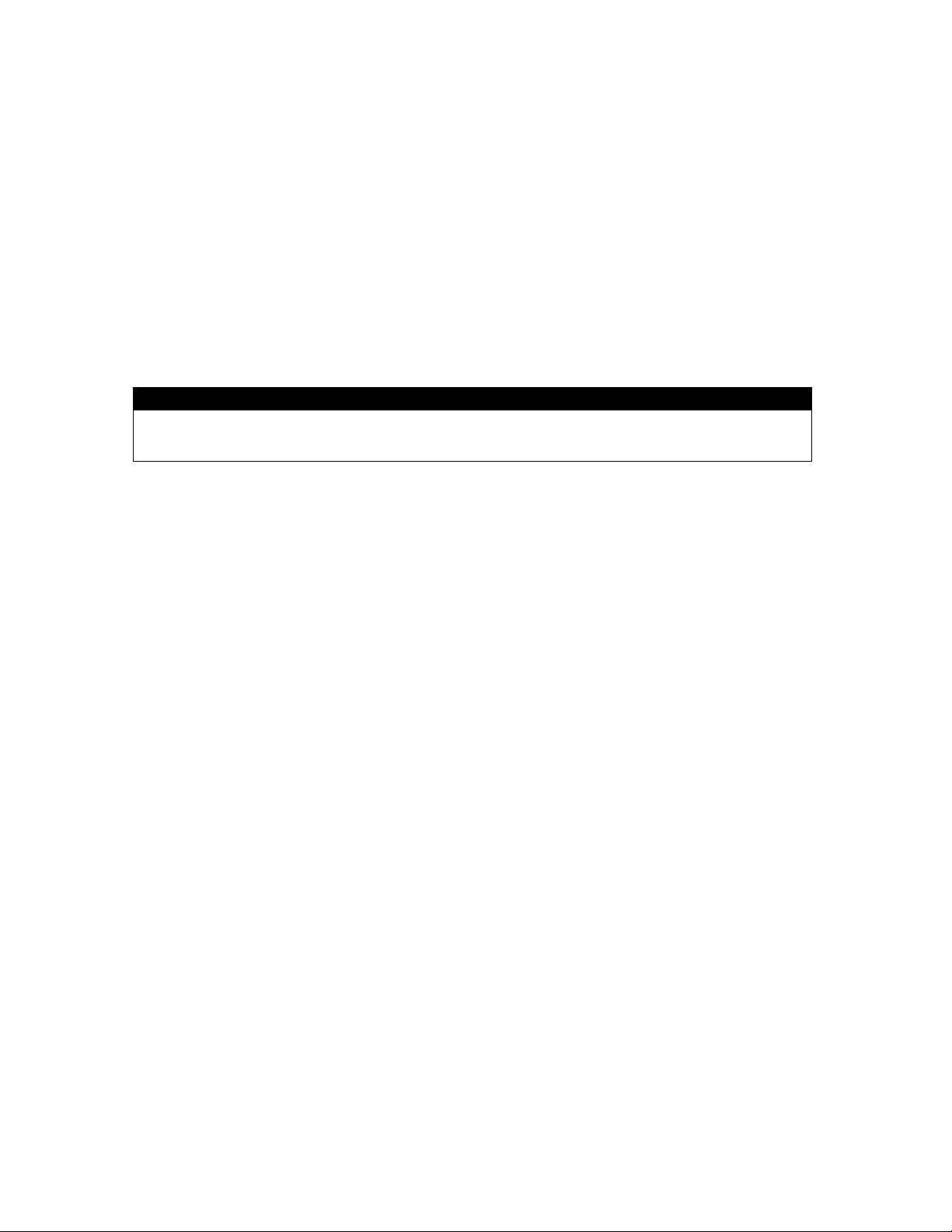
Inter-Tel 3000
Administrator’s Manual
If the product has been exposed to rain or water.
If the product does not operate normally by following the operating instructions.
Adjust only those controls that are covered by the operating instructions because improper
adjustment of other controls can result in damage and will often require extensive work by a
qualified technician to restore the product to normal operation.
If the product has been dropped or the cabinet has been damaged.
If the product exhibits a distinct change in performance.
14. Avoid using a telephone (other than a cordless type) during an electrical storm. There can be a
remote risk of electric shock from lightning.
15. Do not use the telephone to report a gas leak in the vicinity of the leak.
Save These Instructions.
CAUTION
Use only 26 AWG line cord or larger for Central Office line
connections.
5
Page 15
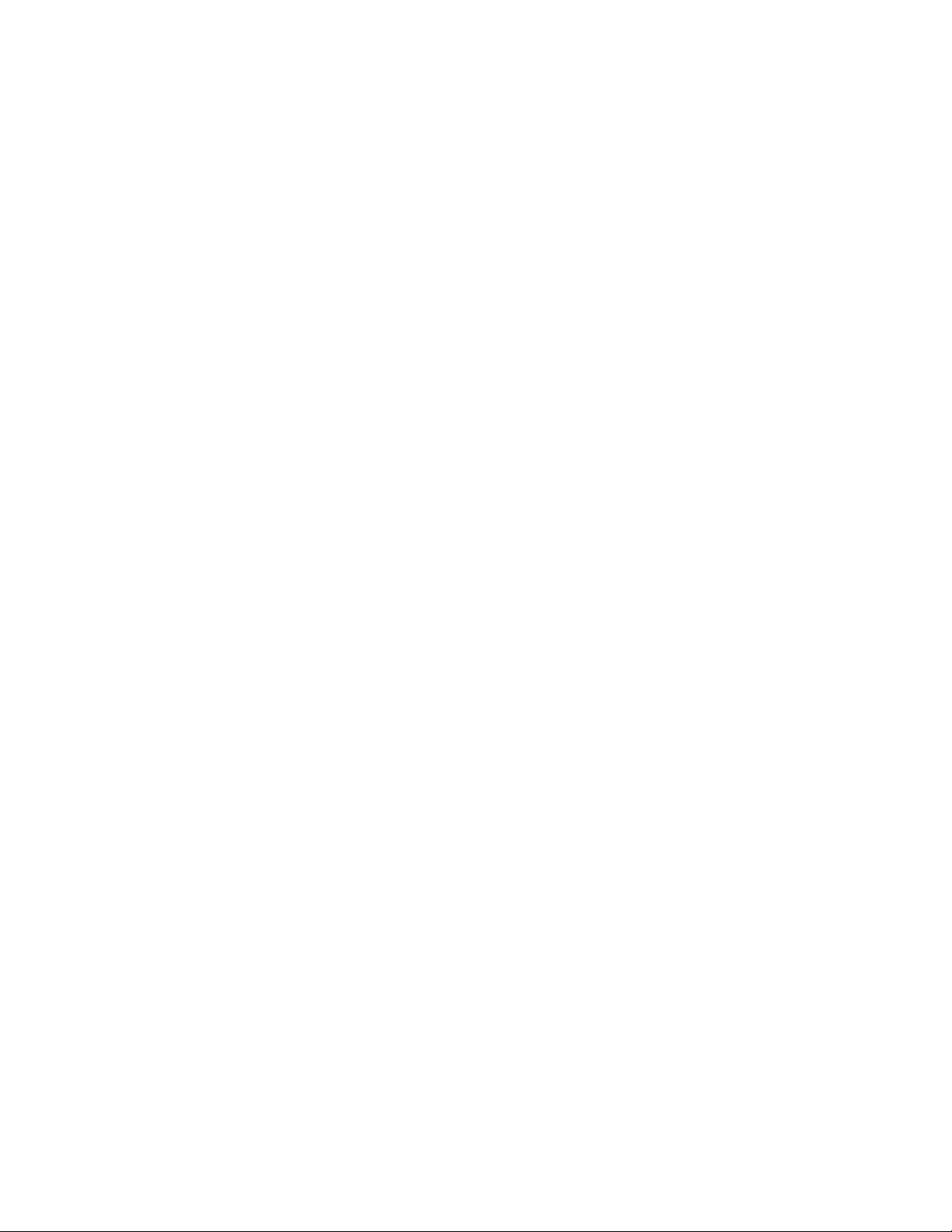
Inter-Tel 3000
Administrator’s Manual
LIMITED WARRANTY
For a period of 18 months from the date of purchase, Inter-Tel® warrants the Equipment (except for fuses
and lamps) to be free from defects in material, workmanship, or both, and to comply with specifications for
the Equipment, as set forth in the Installation Manual. Buyer’s sole and exclusive remedy for breach of this
Limited Warranty shall be to have the defective Equipment (or parts) repaired or replaced at Inter-Tel’s
option. Shipping costs incurred returning warranty work to Inter-Tel shall be paid for by the Buyer. This
Limited Warranty extends only to the Buyer, not to any customer, user, or third party. This Limited
Warranty does not apply to Equipment (or parts) damaged by improper handling, normal wear and tear,
accidents, lightning damage, negligence, or improper use or maintenance, and does not apply to Equipment
altered without authorization by Inter-Tel. This Limited Warranty does not extend to any claims, suits,
damages, liabilities, costs, and expenses arising from any act, action, or inaction of Buyer. Although the
Moss-Magnuson Act should not apply, in the event that it is held to apply by a court of competent
jurisdiction, the implied warranty of fitness for a particular purpose shall extend for the 18-month period
from the date that the Equipment was purchased.
NOTE: THIS WARRANTY IS IN LIEU OF AND EXCLUDES ALL OTHER WARRANTIES, EXPRESS OR
IMPLIED, INCLUDING, BUT NOT LIMITED TO, THE IMPLIED WARRANTY OF MERCHANTABILITY
OR FITNESS FOR A PARTICULAR PURPOSE. THERE ARE NO WARRANTIES WHICH EXTEND
BEYOND THIS LIMITED WARRANTY. IN NO EVENT SHALL INTER-TEL BE LIABLE FOR LOSS OF
ANTICIPATED PROFITS, INCIDENTAL OR CONSEQUENTIAL DAMAGES, LOSS OF TIME OR
OTHER LOSSES INCURRED BY BUYER IN CONNECTION WITH THE PURPOSE, POSSESSION,
OPERATION, OR USE OF THE EQUIPMENT, SUCH CLAIMS BEING EXPRESSLY WAIVED BY THE
INSTALLING COMPANY.
6
Page 16
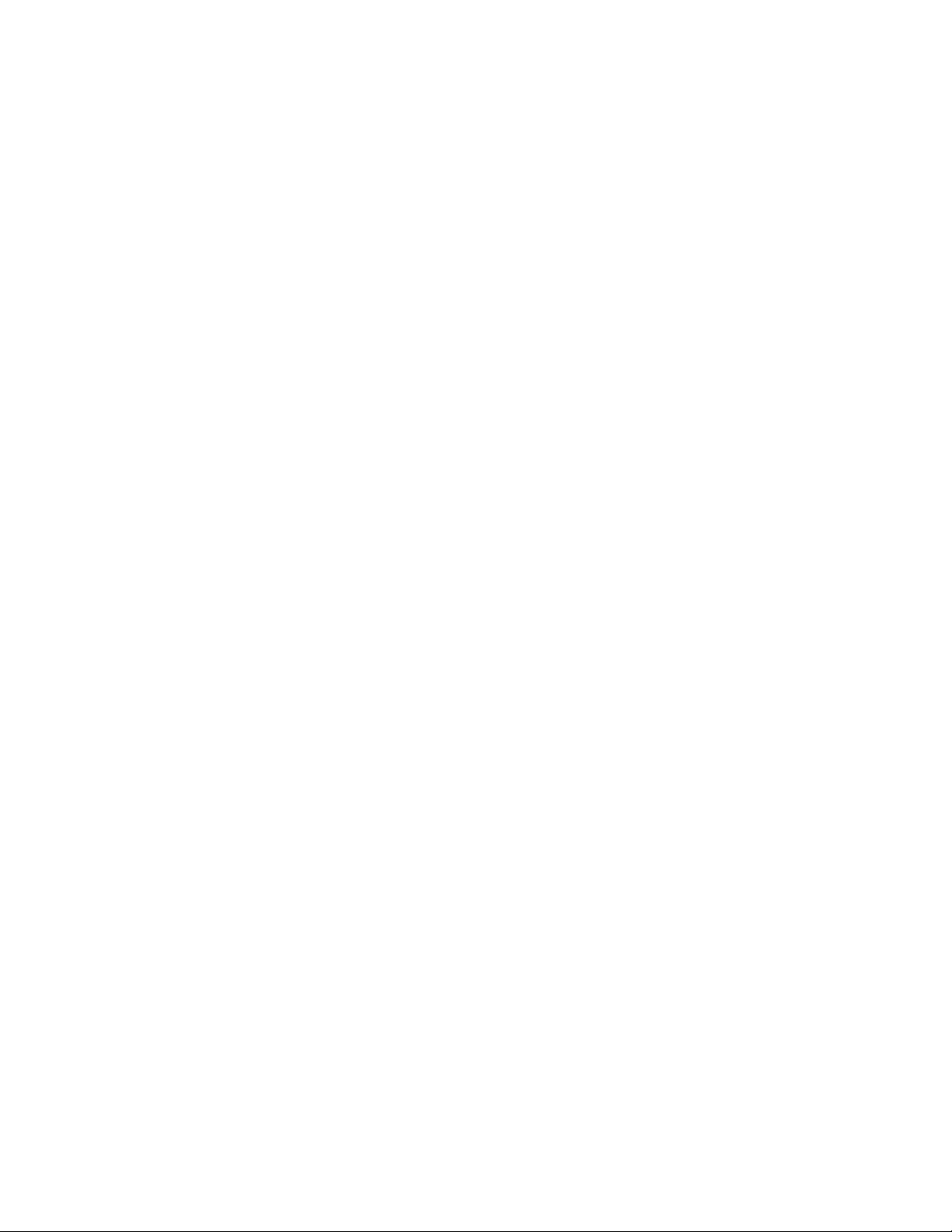
Inter-Tel 3000
Administrator’s Manual
SOFTWARE LICENSE AGREEMENT
THE FOLLOWING IS A SITE LICENSE AGREEMENT RELATING TO THE INTER-TEL
SOFTWARE. PLEASE CAREFULLY READ ALL OF THE TERMS AND CONDITIONS BEFORE
PROCEEDING. THE SOFTWARE REFERENCED HEREIN IS LICENSED IN ACCORDANCE WITH
THE FOLLOWING TERMS AND CONDITIONS. IF YOU DO NOT ACCEPT SUCH TERMS AND
CONDITIONS YOU WILL NOT BE PERMITTED TO USE THE SOFTWARE. IF YOU ACCESS OR
USE SUCH SOFTWARE IN CONTRAVENTION OF THE TERMS AND PROVISIONS OF THIS
AGREEMENT, YOU WILL BE SUBJECT TO PROSECUTION TO THE FULLEST EXTENT
PERMITTED BY LAW.
Definitions:
“You” means, and “Yours” refers to the original end user purchaser of the Inter-Tel Software Programs.
“Computer” means a computer consisting of a single central processing unit, one keyboard and one video
display terminal. “Inter-Tel Hardware System” means any proprietary system distributed by Inter-Tel
Integrated Systems (hereinafter “Company” or “Inter-Tel”) that operates by means of the Software.
“Authorized Dealer” means an individual or entity currently authorized in writing by agreement and in
good standing with Inter-Tel entitling the dealer to sell or license the specific Software covered by this
license. “Software” means: the computer programs accompanying this License (including, but not limited
to, codes, techniques, software tools, formats, designs, methods, processes, know-how and ideas) and any
and all copies, modifications, upgrades, enhancements and new releases thereof made or acquired by You
and any and all manuals and other printed materials accompanying this License or the Software.
License:
(a) Inter-Tel Integrated Systems, Inc. (“Inter-Tel”) grants You a non-exclusive, non-transferable license to
install and use the enclosed Inter-Tel Software and accompanying documentation on any one
standalone personal computer or Inter-Tel Hardware System (whichever applies). You assume the
entire responsibility for the selection and installation of the enclosed Software program(s) in order to
achieve desired results. You agree that you are licensing the Program for its end use only and not for
resale or redistribution. You must be an Authorized Dealer of the specific Inter-Tel products covered
by this license. You will be liable for theft and infringement under applicable patent, copyright and
trademark laws of the United States for unauthorized use of the Software covered by this license.
(b) Inter-Tel reserves all rights in and to all patents, copyrights, trademarks, mask works and any other
proprietary rights contained or embodied in the Software.
(c) You can make one (1) copy of the Inter-Tel Software program(s) contained on diskette(s) for back-up
purposes only, provided that You reproduce and place the Inter-Tel copyright notice on the backup
copy. You can make one (1) copy of the Software program(s) onto one (1) hard drive. You can not
copy the Inter-Tel Software program(s) contained on any media other than diskette; e.g., hard disk
drive, ROMs, PALs, Software Protection Key, etc.
(d) You are hereby notified that contained third-party suppliers and vendors are third-party beneficiaries to
this Agreement to the extent that the Software contains software, programming and other materials
provided by such third-party suppliers and vendors. Such provisions are made expressly for the benefit
of and are enforceable by such third-party suppliers and vendors in addition to Inter-Tel.
(e) You hereby acknowledge and agree that the license granted in this agreement is a site license. i.e., the
software can only be installed at the initial end user site licensed for this software and at no other site
without the express written consent and relicensing by Inter-Tel Integrated Systems, Inc. You
7
Page 17
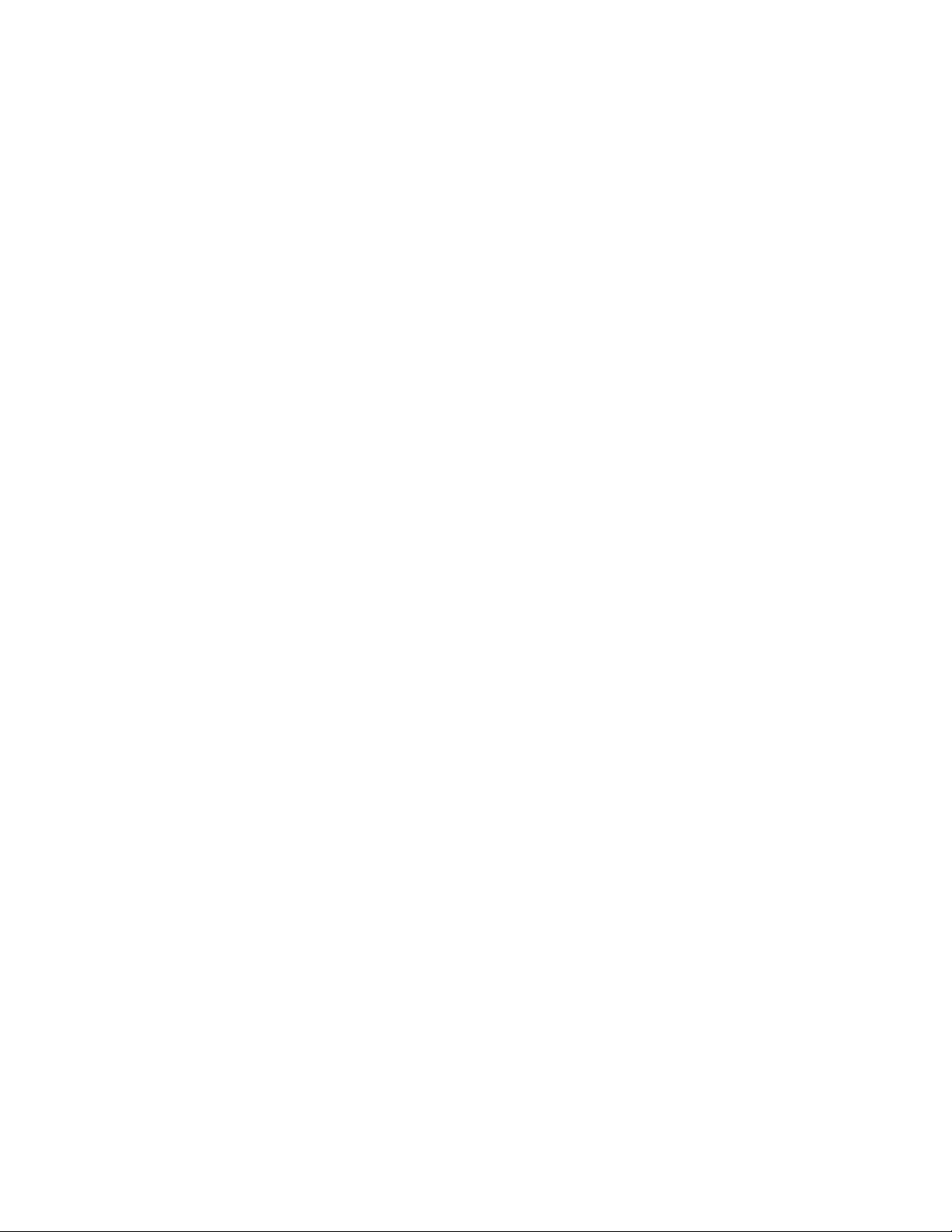
Inter-Tel 3000
Administrator’s Manual
acknowledge and agree that you have the responsibility to sublicense the end user of the software with
an agreement in writing containing the statement that “the software licensed hereby can only be
installed at the initial end user site licensed for this software and at no other site without the express
written consent and relicensing by Inter-Tel Integrated Systems, Inc. It is the specific intent of this site
licensing agreement to (1) prohibit the improper copying and/or the multiple use of this software at
other than a designated initial licensed site, and to (2) prohibit the right of resale and/or relicensing of
the software without the express written consent of Inter-Tel. You agree that your failure to properly
sublicense the software to an end user will subject you to responsibility for the losses occasioned to
Inter-Tel.
Non-Permitted Uses:
(a) You can not use the enclosed program(s) on more than one standalone personal computer or Inter-Tel
Hardware System at a time and can not load the Software onto any file server or network.
(b) You can not sublicense, assign or transfer Your rights under the Agreement without the prior written
permission of Inter-Tel.
(c) You can not use, copy, alter or transfer, electronically or otherwise, the Inter-Tel Software (program(s)
or documentation) except as expressly allowed in this Agreement.
(d) You can not translate, reverse engineer, disassemble or decompile the Inter-Tel Software.
(e) You agree that you are licensing the Program for its end use only and not for resale or redistribution.
Term:
This Agreement is effective from Your date of purchase and shall remain in force until terminated. You can
terminate the Agreement by returning to Inter-Tel the original diskette(s), ROMs, or other applicable
software media and all copies of the Inter-Tel software program(s). The Agreement is also terminated if
You fail to comply with any term or condition of this Agreement. You agree to return to Inter-Tel the
original diskette(s) and other applicable software media and all copies of the Inter-Tel Software program(s)
upon such termination. The Company can immediately terminate this license upon notice to you,
whereupon you shall immediately destroy all copies of the Program.
Warranty:
(a) Inter-Tel warrants to You that the diskette(s), and/or other applicable software media on which the
Inter-Tel Software program(s) are furnished are not defective under normal use for a period of ninety
(90) days from the date of purchase, as evidenced by a copy of Your sales receipt.
(b) Inter-Tel and its third-party suppliers and vendors’ liability and Your exclusive remedy shall be the
replacement of any diskette(s) and/or other applicable software media that do not meet the warranty
and which are returned to Inter-Tel or an authorized dealer together with a copy of Your paid receipt.
THE ABOVE IS THE ONLY WARRANTY OF ANY KIND. ALL OTHER WARRANTIES EITHER
EXPRESS OR IMPLIED, INCLUDING, BUT NOT LIMITED TO, THE IMPLIED WARRANTIES
OF MERCHANTABILITY AND FITNESS FOR A PARTICULAR USE ARE HEREBY DIS-
CLAIMED. This warranty gives You specific legal rights and You can also have other rights which
can vary from state to state.
You acknowledge that the Program, including the related documentation and any new releases,
modifications and enhancements thereto, belongs to the Company, and that the Company retains all right,
title and interest in and to the Program. You further acknowledge that the Program and information relating
thereto constitute valuable trade secrets of the Company. You agree to comply with the terms and
conditions of this Agreement and agree to treat the Program as the confidential and proprietary information
of the Company.
8
Page 18
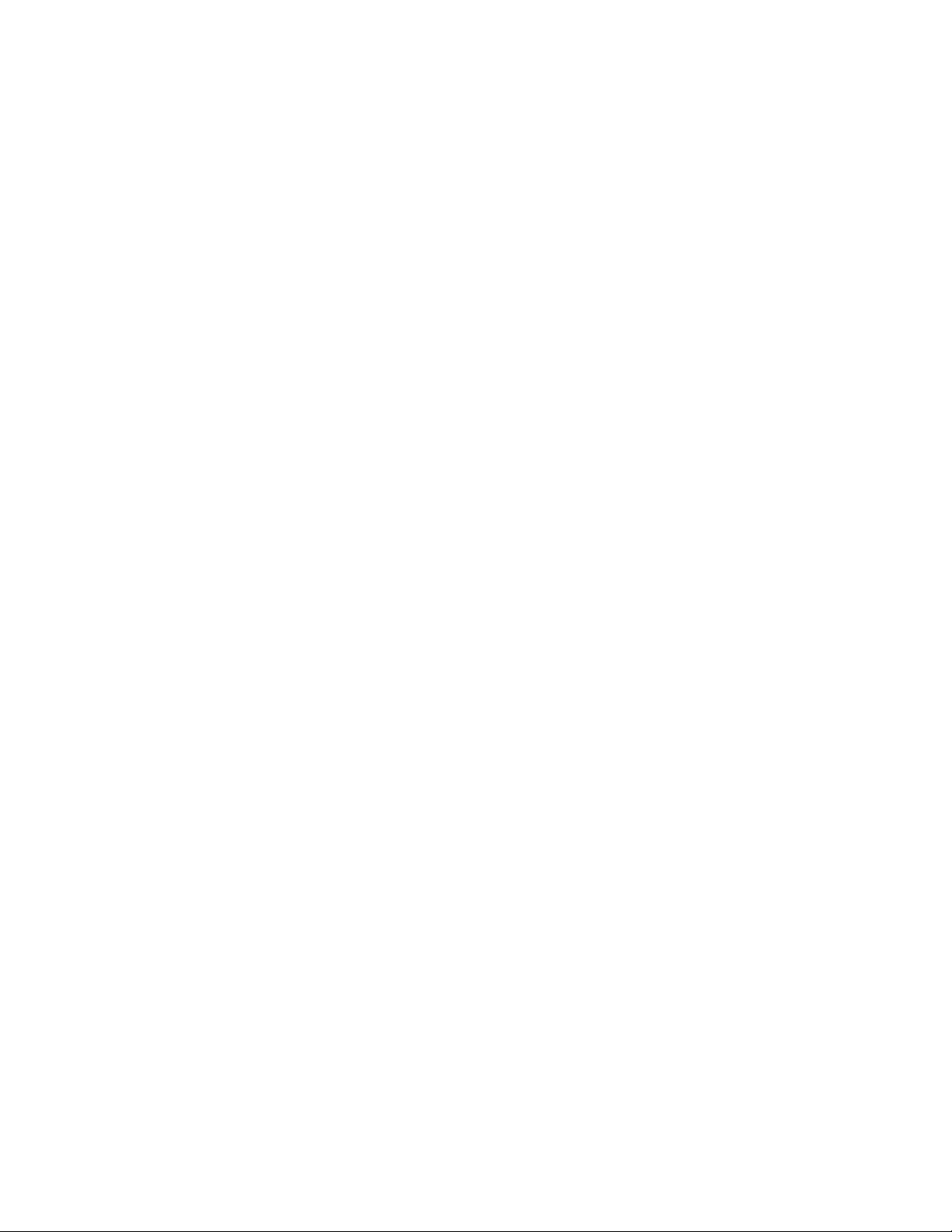
Inter-Tel 3000
Administrator’s Manual
You shall be solely responsible for the supervision, management and control of your use of the Program
and related products and documentation. You hereby indemnify and hold harmless the Company and its
affiliates (the Indemnified Parties) against any loss, liability, damages, costs or expenses suffered or
incurred by the Indemnified Parties at any time as a result, of any claim, action or proceeding arising out of
or relating to your use, operation or implementation of the Program. For purposes of this Agreement,
affiliate means any Company division or subsidiary or any other affiliated entity involved in the
manufacture or wholesale distribution of Company products.
The Indemnified Parties shall not be responsible, and you shall have no recourse against the Indemnified
Parties, for any loss, liability, damages, costs or expenses which can be suffered or incurred at any time by
you as a result of your reliance upon or use of the Program, or as a result of any claim, action or proceeding
against you arising out of or relating to the use of the Program, or as a result of your defense of any such
claim, action or proceeding.
Limits Of Liability:
In no event shall Inter-Tel or its third-party suppliers and vendors be liable for any losses (whether in tort,
contract or otherwise) incurred in connection with the purchase, sale, possession, operation, or use of the
Software (separately or in combination with other products) including, but not limited to loss of time, loss
of anticipated profits, loss of data, loss of information, loss of business, loss of revenue, loss of goodwill or
loss of anticipated savings or other business losses, losses relating to routing or programming errors,
unauthorized use or access of all intrastate, interstate, and international long distance services, or such
access or use by voice mail, DISA, auto attendant, or 800 or 900 services by end-users or unrelated third
parties, losses related to the use of copyrighted music with Inter-Tel Software, and to the extent such
limitation is permitted by applicable law, losses and damages resulting from physical injury to tangible
property or death or injury of any person whether arising from Inter-Tel’s negligence, breach of contract or
otherwise. IN NO EVENT SHALL INTER-TEL OR ITS THIRD-PARTY SUPPLIERS AND VENDORS
BE LIABLE FOR ANY INCIDENTAL OR CONSEQUENTIAL DAMAGES, DIRECTLY OR
INDIRECTLY ARISING FROM USE OR INABILITY TO USE THE SOFTWARE, SEPARATELY OR
IN COMBINATION WITH OTHER PRODUCTS. IN NO EVENT SHALL THE TOTAL LIABILITY OF
INTER-TEL DAMAGES EXCEED THE AMOUNT PAID BY YOU FOR THE SOFTWARE.
Entire Agreement:
This Agreement constitutes the entire agreement between You and Inter-Tel and supersedes any and all
prior agreements between Inter-Tel and You with regard to the Inter-Tel Software. No amendment,
modification or waiver of this Agreement will be valid unless set forth in a written instrument signed by the
party to be bound thereby. This Agreement shall be governed by the laws of the State of Arizona. No
failure or delay on the part of Inter-Tel to enforce its rights hereunder shall operate as a waiver of any right.
This Agreement and any disputes arising hereunder shall be governed by the laws of the State of Arizona,
United States of America, without regard to conflicts of laws principles. The parties hereby expressly
exclude the application of the U.N. Convention on Contracts for the International Sale of Goods to the
Agreement.
9
Page 19
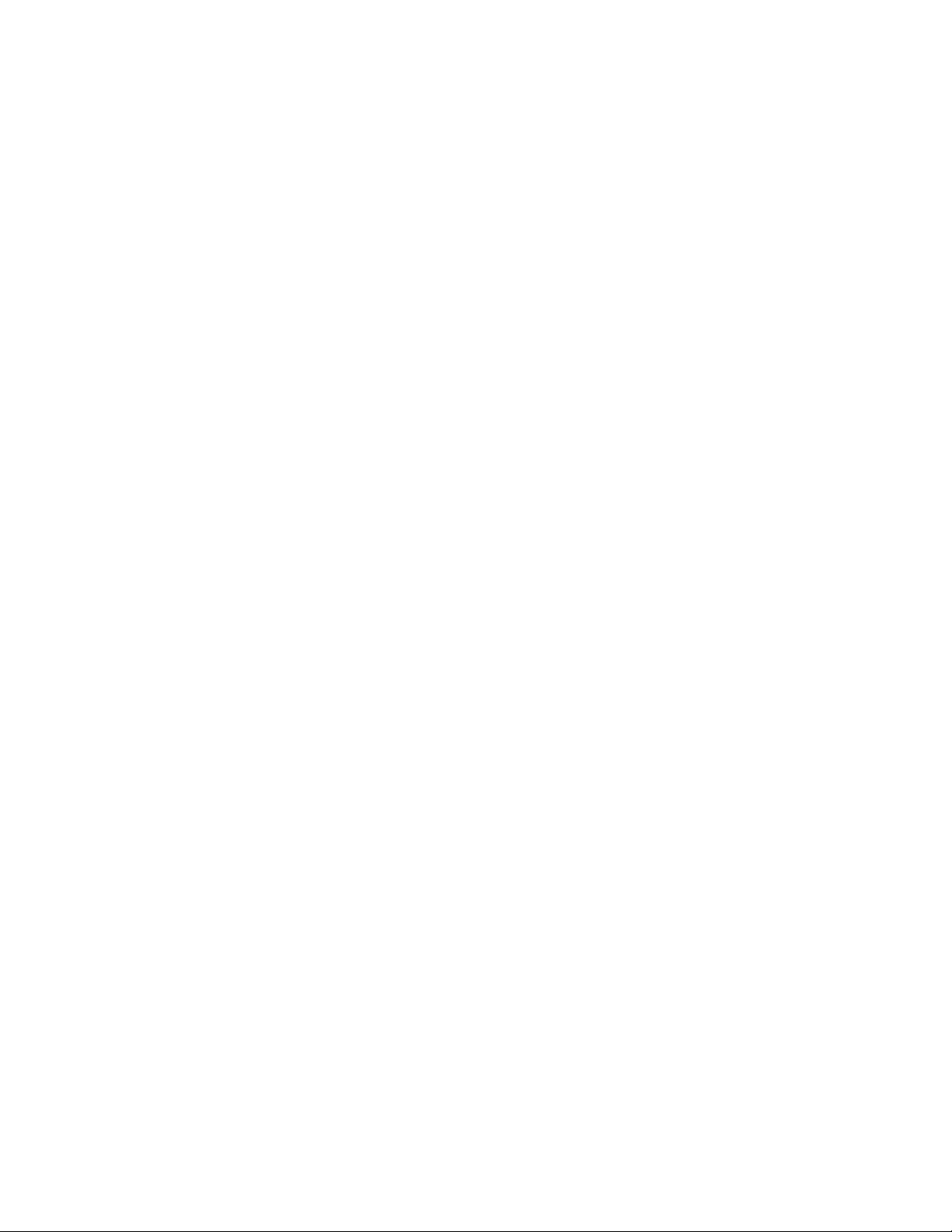
Inter-Tel 3000
Administrator’s Manual
Government Restricted Rights:
The Software is provided with restricted rights. Use, duplication or disclosure by the government is
subjected to restrictions set forth in subparagraph c (1) (ii) of the Rights in Technical Data and Computer
Software clause at DFARS 252.227-7013 (Oct. 1988) and FAR 52.227-14 and 52.227-19 (June 1987).
Contractor is Inter-Tel Integrated Systems, Inc., Chandler, Arizona 85226.
10
Page 20
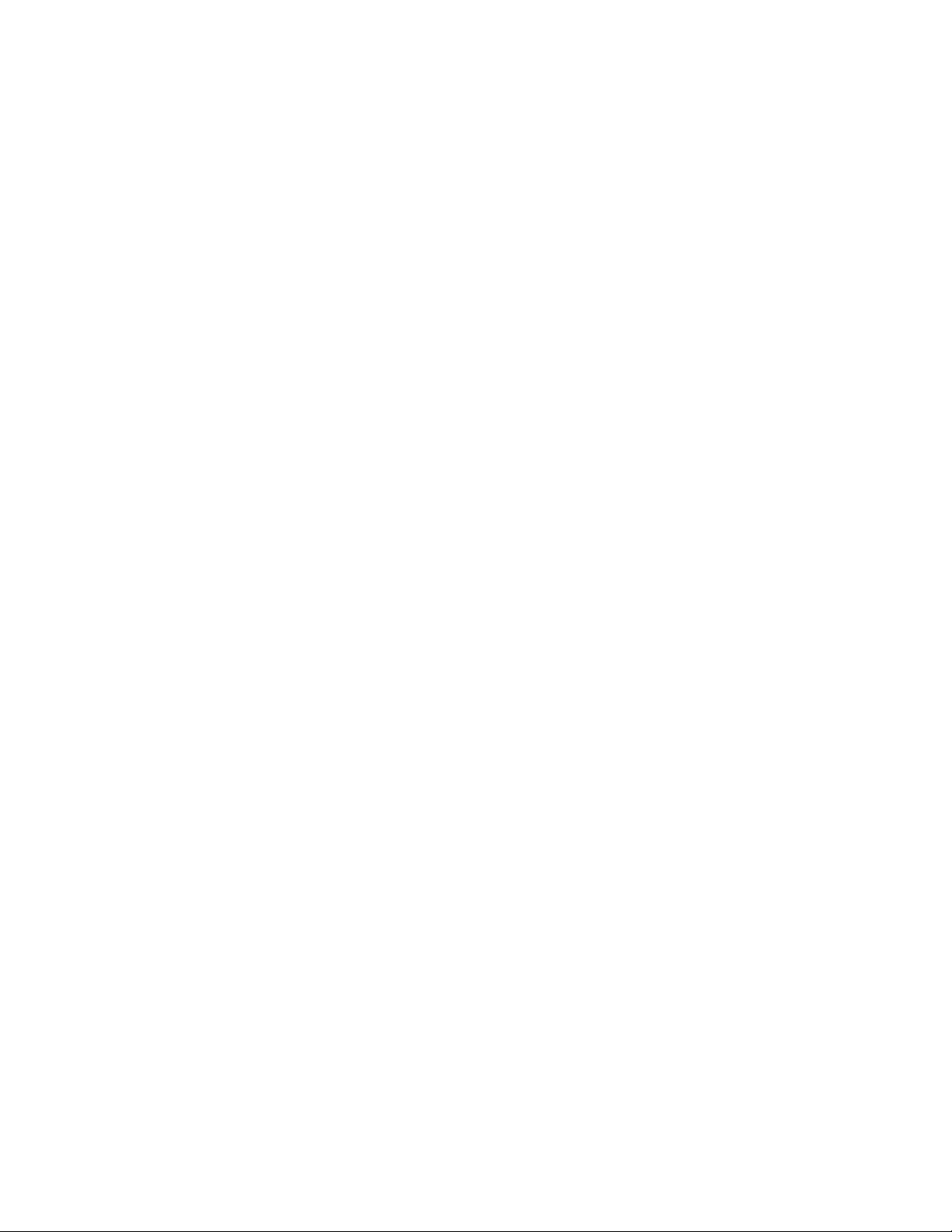
Inter-Tel 3000
Administrator’s Manual
INTRODUCTION
SYSTEM DESCRIPTION
• The Inter-Tel 3000 is an Integrated Communications System. It supports all your voice call needs and
also provides an optional Integrated Data Solution that allows multiple simultaneous Internet sessions
and up to 12 IP extensions.
• The Inter-Tel 3000 can accommodate up to 20 Central Office (CO) Lines.
• The Inter-Tel 3000 can be equipped with a T1 module providing up to 24 T1 or 23 Primary Rate ISDN
channels.
• The Inter-Tel 3000 is modular in construction. It is upgraded by adding various system modules.
• The Inter-Tel 3000 has a simple-to-use menu-driven interface.
• The Inter-Tel 3000 is a hybrid PBX / key-system.
• The Inter-Tel 3000 has an Optional Broadband Module providing seamless multiple Internet sessions.
It also supports up to 12 IP extensions and VoIP trunks
• The Inter-Tel 3000 can operate with system digital telephone sets and standard touch-tone telephones.
• The types of telephone sets available are two digital telephone sets, one Inter-Tel cordless phone, and
one analog telephone set.
The digital telephone sets are the eight line key set and the sixteen line key set. A Direct Station Selection
(DSS) can be used with the sixteen line key digital telephone set providing an additional 32 programmable
keys. The cordless telephone is Inter-Tel’s 5.8 GHz cordless phone with a range up to 1,000 feet.
The Inter-Tel 3000 can be remotely programmed and maintained.
The Inter-Tel 3000’s modular design allows it to grow as you grow. No matter what size system you start
with, you can expand up to the maximum capacity. The base unit includes connections for either two or
four CO lines and allows up to eight extensions to be connected.
The system digital telephone set has a large display area that features an intuitive menu-driven interface.
Display keys activate the facilities that are shown on the display. It is not necessary to dial any feature
codes when using the digital telephone set. This makes the system easy to use and saves you time.
The Inter-Tel 3000 is extremely flexible. You have the choice of operating the system as either:
• A key system, where all users have direct access to all lines for making and receiving calls.
• A PBX with all calls answered by an operator.
• A hybrid combination of both the above modes.
You can choose to use system digital telephone sets or standard analog telephones at each extension, and
you can change the set combination at any time. An optional Door Phone is available that can be
programmed to ring any extension. A Doorstrike relay output is also provided.
The Inter-Tel 3000 is easy to install and maintain.
11
Page 21
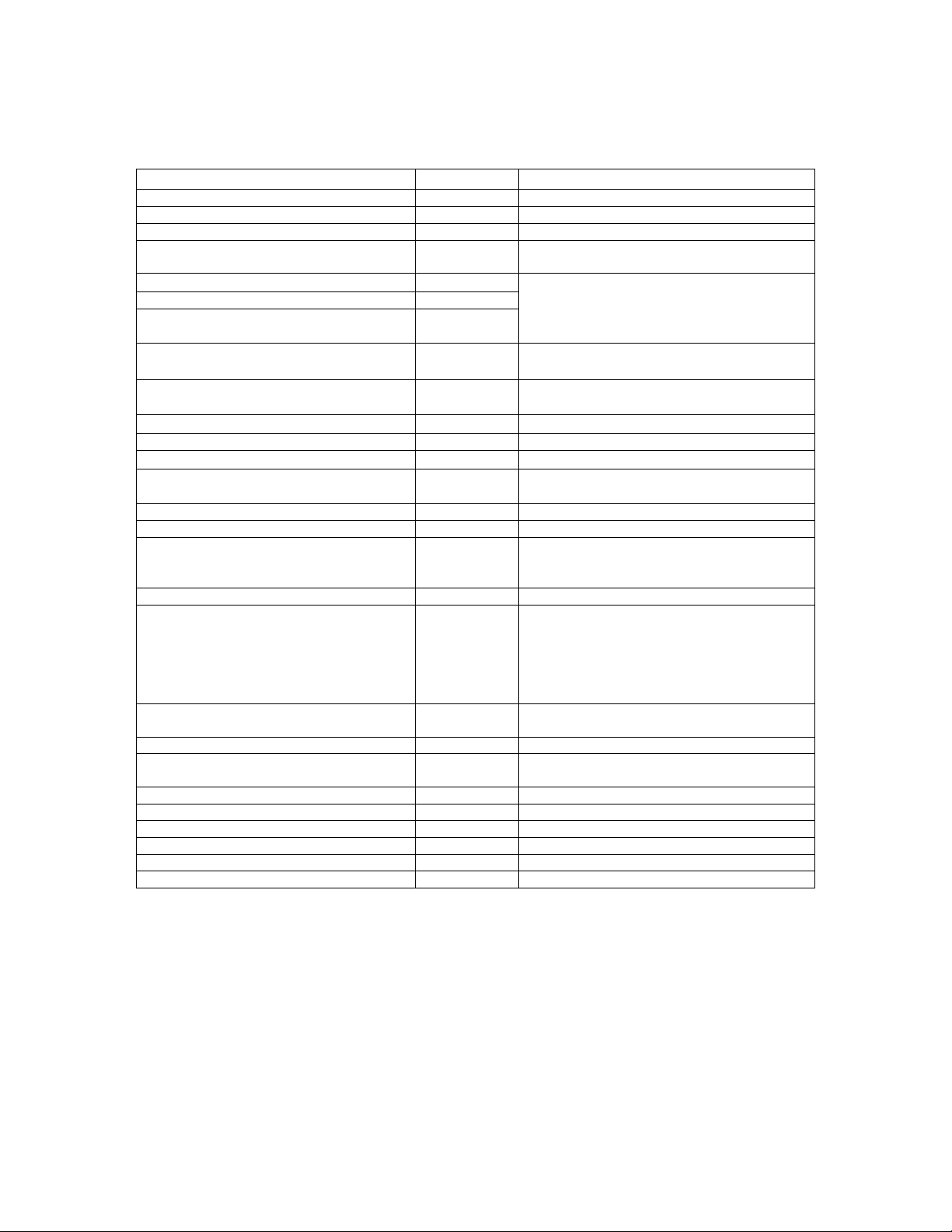
Inter-Tel 3000
Administrator’s Manual
System Options
The following table details the various system options available.
Option Capacity Notes
CO lines 20 20 Lines total
DSL Interface 1 On the Broadband Module
T1 interface 1 Either 24 T1 or 23 Primary Rate ISDN channels
Internal LAN 10/100 Base T 4 Port
switched hub
Digital telephone sets 40
Standard telephones / Cordless phone 40
Hybrid extensions - digital telephone set or
standard analog telephone
IP Extensions 12 max
Programming extension (via digital telephone
set)
Operator extension
Headset operation Yes
Door Phone extension
Door Open All
40
1
1
1
extensions
Public Address Yes
Outgoing (Line) Groups 11
Extension Groups
Hunt Groups
Incoming Ringing Groups
Courtesy Service Yes
Extension Voice Mailboxes
Phantom Voice Mailboxes
Group Voice Mailboxes
Customized Courtesy Service
System Voice Box Service
Auto-attendant Service
Speed Dial - System
Speed Dial - Personal
Classes-of-Service (Call Restriction) 6 classes 4 Tables of codes
Conference Calls 3 simultaneous
SMDR Yes
Internal/External Music-On-Hold sources Yes External Music-On-Hold module required
Battery Backup Unit Yes
PBX operation Yes
Remote maintenance and programming Yes
Remote diagnostics Yes
20
40
10
20
Yes
Yes
Yes
500
30
conferences
Supplied on the Broadband Module
40
extensions maximum
The Broadband Module supports up to 12 IP
extensions and VoIP trunks
Extension 20 (default)
Extension 20
Extension 23
A total of 20 extension groups is available
Optional Voice Module must be equipped. Three
versions are available:-
2 port 4 hour capacity
4 port 8 hour capacity
8 port 20 hour capacity
Conferences are limited to three participants.
Contact Details
“Sales and Service” numbers can be programmed into the system under “System” programming. When
entered, these numbers can be dialed using the Directory key on the digital telephone sets.
12
Page 22
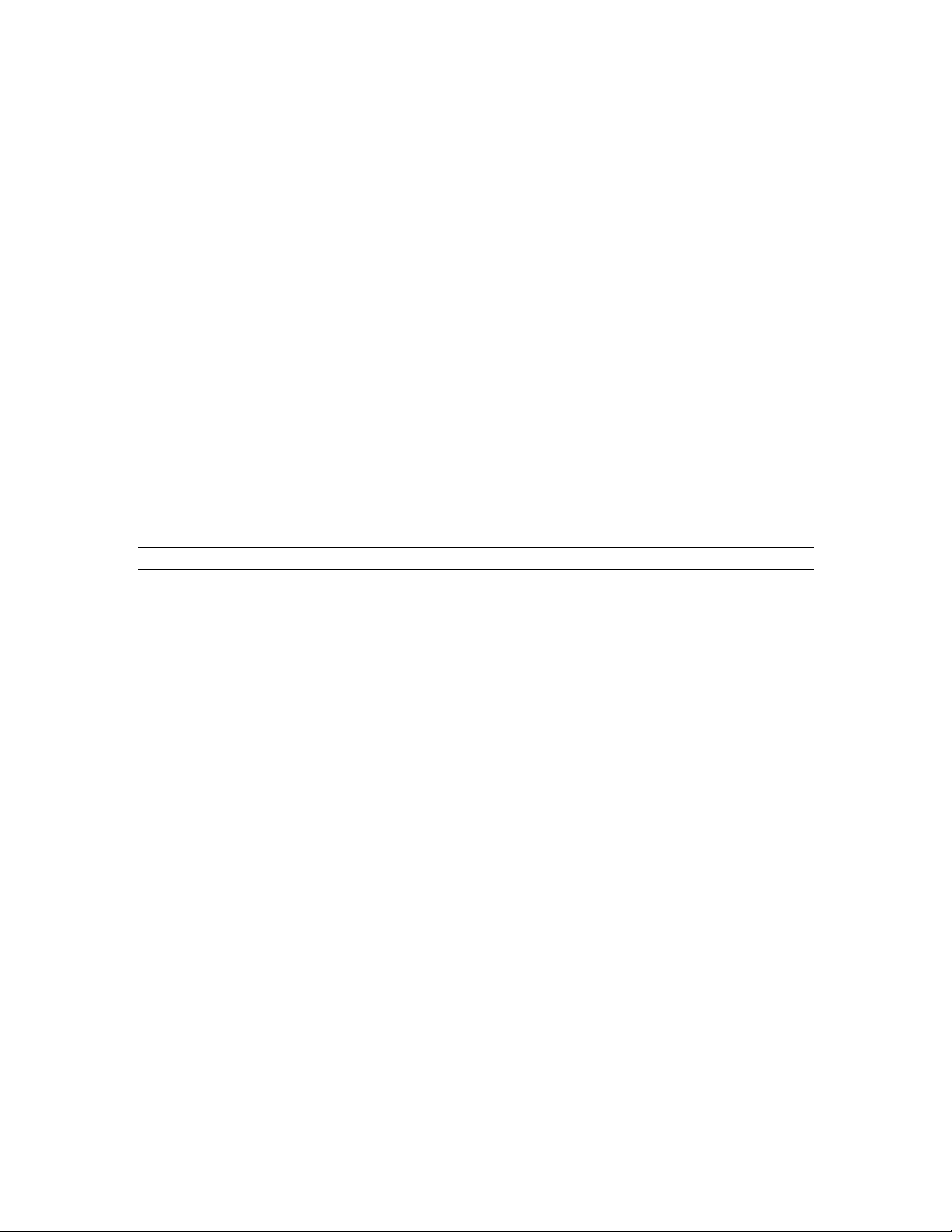
Inter-Tel 3000
Administrator’s Manual
USING THIS GUIDE
This Administrator’s Manual is your guide to using the Inter-Tel 3000 system. It also explains how to
program system settings using a digital telephone set.
In describing the various system features, dialing codes are given which are used to activate features with
standard analog phones and the Inter-Tel cordless phone.
Using the Digital Telephone Set Display on page 17 to understand how to operate the menus and use
Read
the other features of your system digital telephone set.
To get up and running, read the section
When you are ready to use more advanced features, refer to the section
63.
To customize your digital telephone sets refer to
To control which numbers system users can dial, refer to Class-of-Service on page
Your Inter-Tel 3000 can be equipped with a Voice Module. The voice services available include: Courtesy
Service, see page
Note: Use of the standard Courtesy Service greeting does not require a Voice Module to be install ed .
Programming Reference on page 118 provides an overview of all Extension and System Programming
options.
Finally, the Table of Contents is the easiest way to find information on a specific topic.
46, Voice Mail, see page 51, and an Auto-Attendant Service on page 42.
Getting Started – Basic Call Features on page 25.
Additional Call Features on page
Customizing your Digital Telephone Set on page 21.
85.
13
Page 23
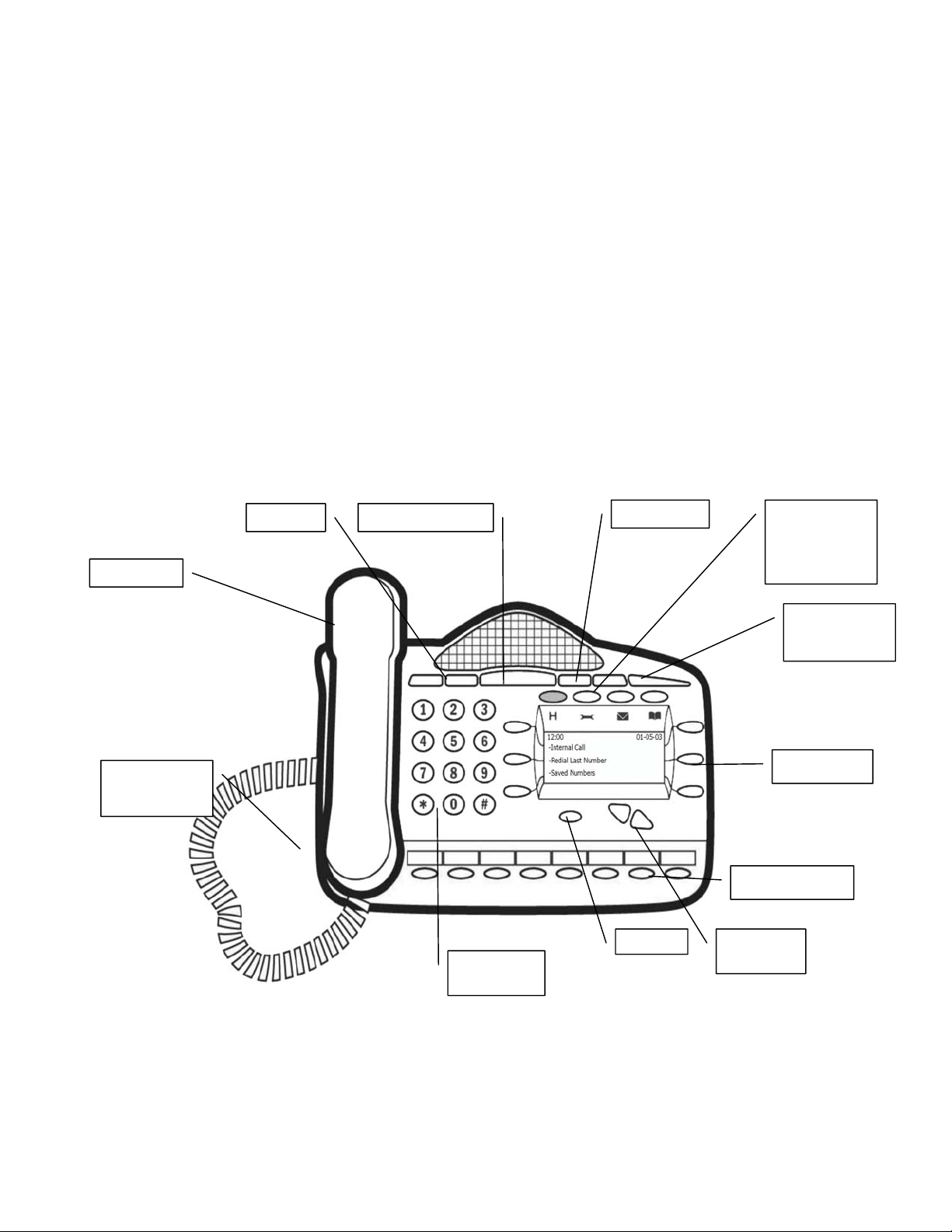
Administrator’s Manual
N
DIGITAL TELEPHONE SETS
There are two digital telephone sets, one with eight and the other with sixteen programmable keys.
All of the digital telephone sets are highly featured display telephones.
They all have a four-line display that contains prompts, and menus with selectable options. This unique
menu-driven interface makes the system simple to use, and no codes are needed to program and activate
features.
They are equipped with a data port, positioned on the left-hand side of the phone. This data port is used
primarily for a PC modem.
System settings are also programmed via a digital telephone.
The eight key digital telephone set has eight programmable keys, which are pre-programmed to access CO
lines, and four function keys that group frequently used features.
The sixteen key digital telephone set has sixteen programmable keys, which are pre-programmed to access
CO lines, and four function keys which group frequently used features. The sixteen key digital telephone
set can also be equipped with a DSS providing an additional 32 programmable keys.
The sets are equipped with a speakerphone, so you can make calls, receive calls and use the features
without lifting the handset.
Eight and Sixteen Key Digital Telephone Sets
Handset
Mute Key Speaker Key/Light
Volume Keys
Inter-Tel 3000
4 Function Keys:
Hold
Program
Message
Directory
Data Socket and
Headset Socket
(underneath)
umeric
Keypad
Message
Waiting/Ringing
Indicator
Display Keys
Programmable Keys
Clear Key
Scroll/Edit
Keys
14
Page 24
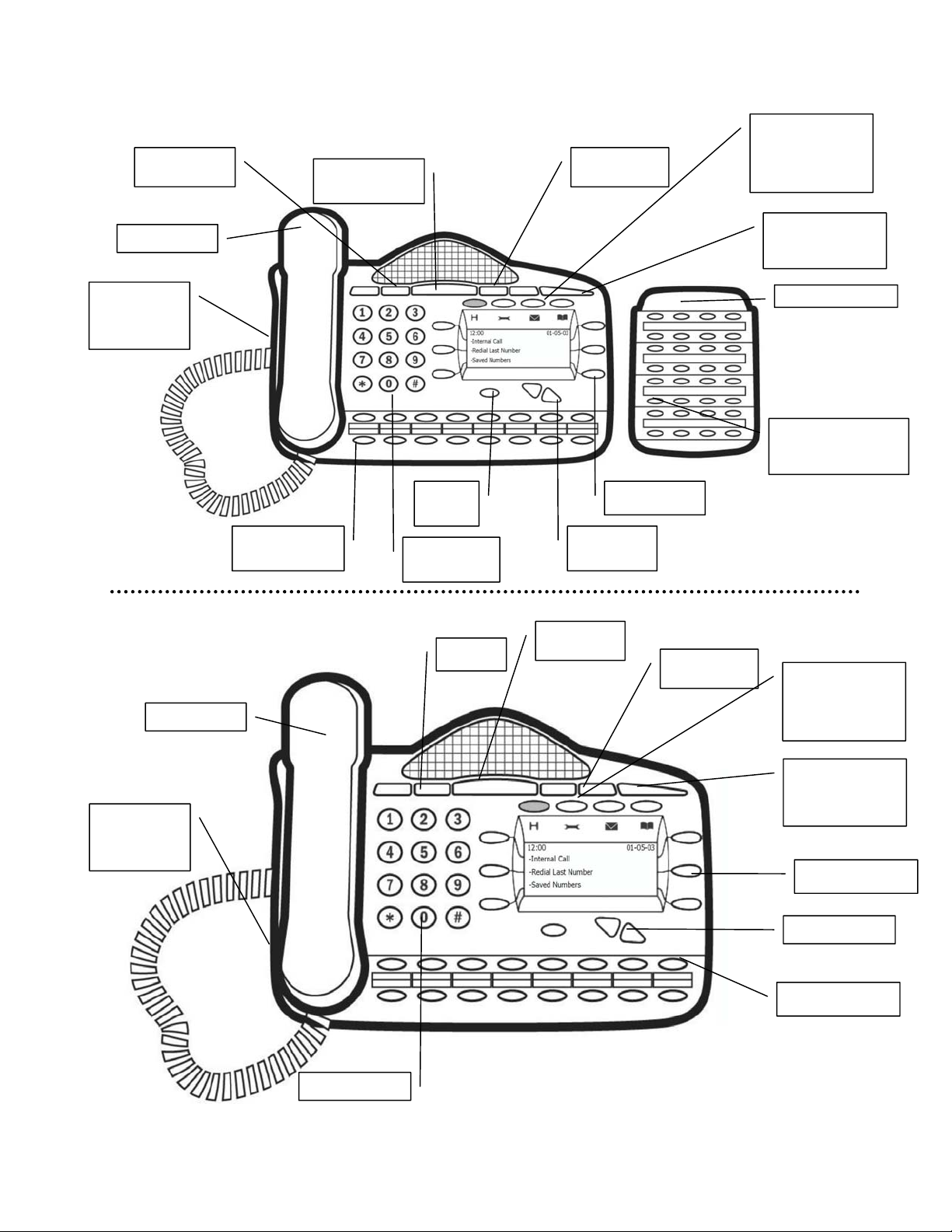
Inter-Tel 3000
N
N
SS
Administrator’s Manual
Sixteen Key Digital Telephone Set with DSS
Mute Key
Handset
Data Socket and
Headset Socket
(underneath)
Programmable
Keys
Speaker Key/Light
Sixteen Key Digital Telephone Set
Clear
Key
umeric
Keypad
4 Function Keys:
Hold
Volume Keys
Display Keys
Program
Message
Directory
Message
Waiting/Ringing
Indicator
D
Programmable Keys
Scroll/Edit
Keys
Handset
Data Socket and
Headset Socket
(underneath)
Mute Key
Speaker
Key/Light
Volume Keys
4 Function Keys:
Hold
Program
Message
Directory
Message
Waiting/Ringing
Indicator
Display Keys
Scroll/Edit Keys
Programmable Keys
umeric Keypad
15
Page 25
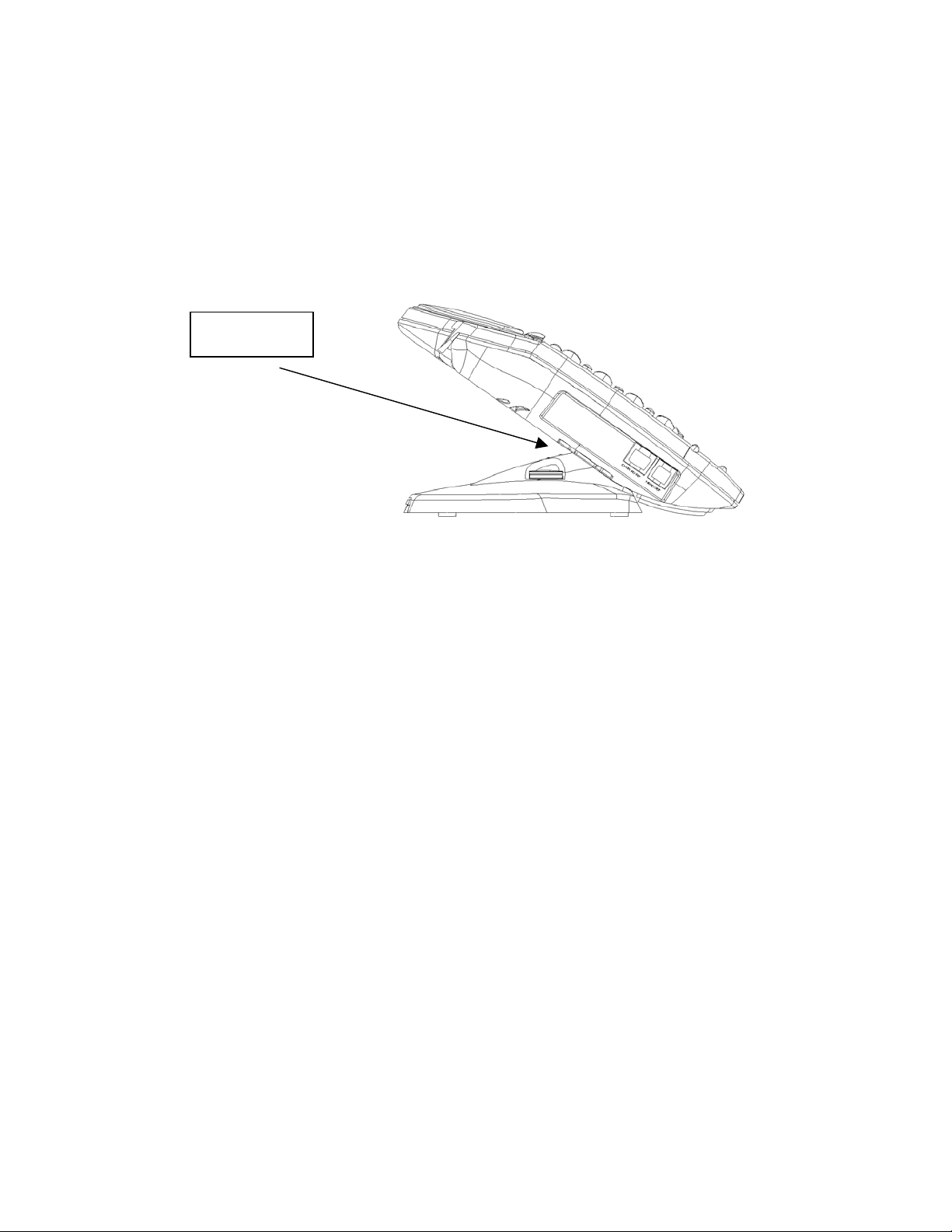
Inter-Tel 3000
Administrator’s Manual
To adjust the Digital Telephone Set Pedestal
• The pedestal can be mounted on two locations on the base of the telephone.
• The locations provide two angles 20 or 35-degrees.
• To remove the pedestal, press the clip down as shown.
• The telephone set can also be wall-mounted. When wall-mounted, the digital telephone set retaining
hook must be reversed to ensure the handset can be properly retained.
Press Clip
16
Page 26
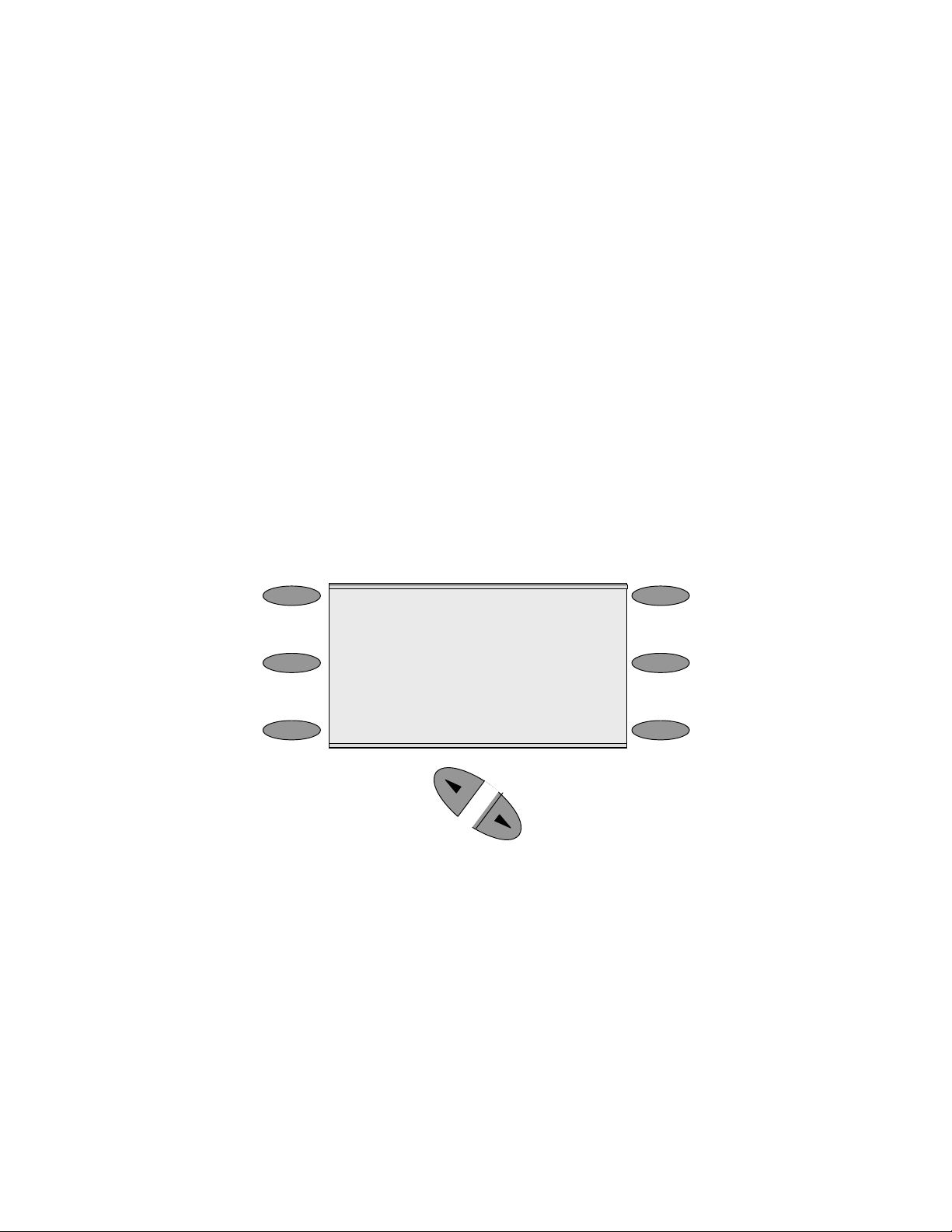
Inter-Tel 3000
Administrator’s Manual
Using the Digital Telephone Set Display
The digital telephone set display presents prompts and information. It also provides selectable options to
assist in activating features.
Prompts and Information
• Prompts tell you what action to take, or warn of an incorrect action. For example, an attempt to access
the System Programming menus from the wrong extension will result in the prompt “Programming
refused”.
• When your digital telephone set is not in use, its display shows the time and date on the top line. To set
the time and date, see page
• When you dial an external number, the display shows the digits as they are dialed.
• When you make an internal call, the extension number you dial is displayed. If the extension has been
programmed with a name, the name is displayed. The call duration is also displayed.
• You can leave a message on your digital telephone set display, which will also be seen by other digital
telephone set users who call your extension. (See Display a Message To Internal Callers on page
• You can display caller numbers (or names) on your digital telephone set display. (See page
• The duration of external calls is displayed on the top line of the display.
Selectable Options
When the digital telephone set is idle, the Idle Menu is presented containing a number of options displayed
in groups of three. The menu, showing the first three options, is shown below. Use the Scroll keys below
the display to scroll up and down through the menu.
83
69).
69).
HH:MM AM MM.DD.YY
-Internal Call
-Redial Last Number
-Saved Numbers
If you are on a call, or operating a feature, the menu changes to offer only those options relevant to what
you are doing. Also, when features such as Extension Lock are set, the first prompt on the display becomes
the option to cancel the activated feature.
When activating certain features it is necessary to select an extension. The Extension Menu lists all the
extensions connected to the system. Similarly, a Line Menu can be presented listing all the CO lines
connected to the system.
17
Page 27
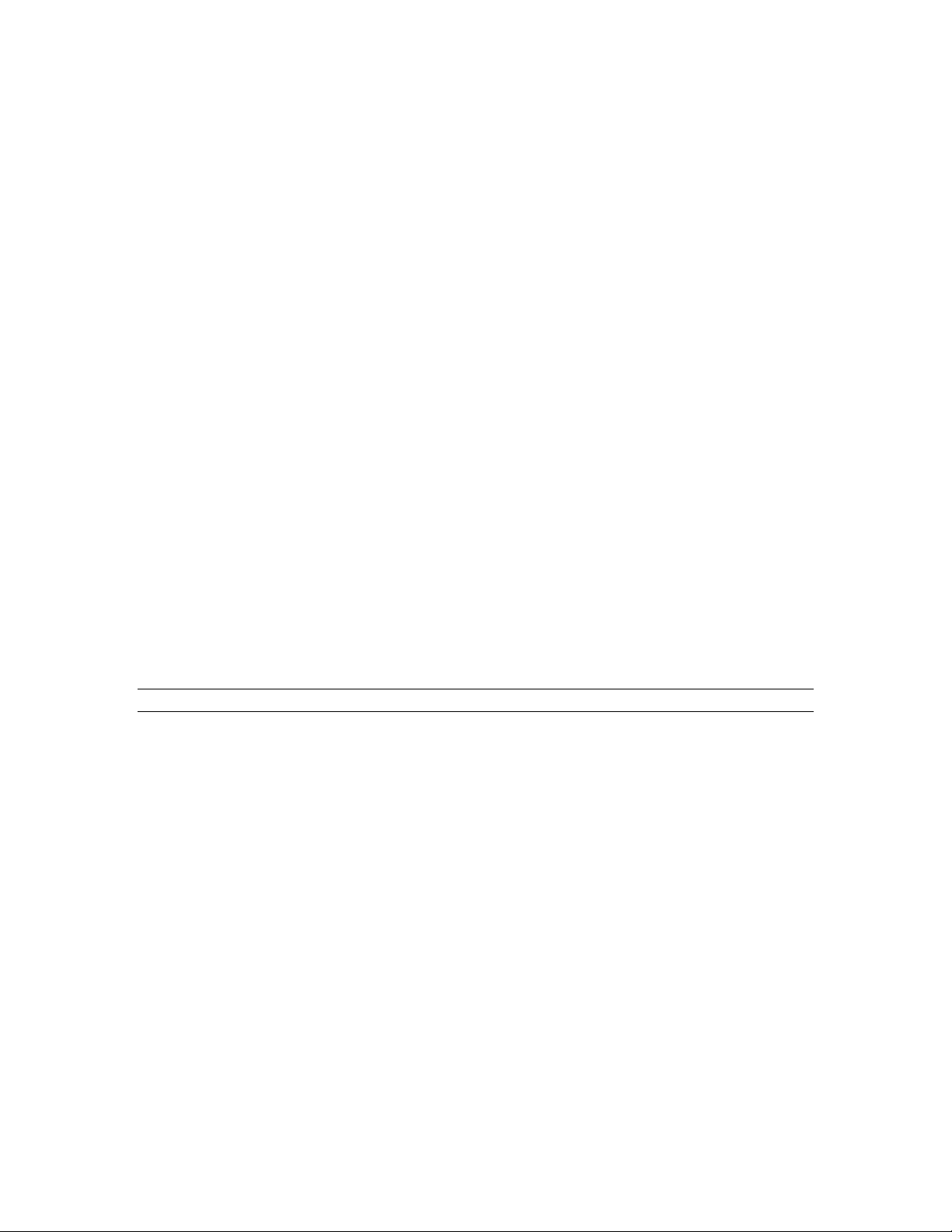
Inter-Tel 3000
Administrator’s Manual
Using the Display Keys to Select Menu Options
The six display keys, located on each side of the display, are pressed to select the options shown on the
display. This will either activate a feature, cause another menu to be displayed, or select an item from a
list.
When an item is selected from a list it is indicated by a ♦. Unselected items are indicated by a ◊.
Using the Scroll Keys
The Scroll Keys are located under the display and are used to scroll up and down through the display
options as well as back and forward when text is being entered. When the Scroll Down
while scrolling through the display options, the next three available choices are shown. Conversely,
pressing the Scroll Up key ( ) will take you back up the display to the previous three choices.
key ( ) is pressed
Using the Clear Key “C”
If you press the clear key “C” for 2 seconds, when on a call, it will clear the call down.
When you are scrolling through menus, pressing the “C” key steps back to the previous level menu.
If you are entering digits before lifting the handset or entering text, pressing the “C” key deletes the last
digit on the display.
Using the Keypad
The Keypad can be used to enter digits when dialing or text when programming names or messages.
Entering Text when Programming Names or Messages
• Press 2 once for A, twice for B, and so on. (Pressing 2 continuously loops through ABCabc2). Press 3
once for D, twice for E, three times for F, and so on.
• Selecting a different key moves the cursor on automatically to the next location. If the next letter is on
the same key you can either wait for two seconds for the cursor to move on or press the right Scroll key
to move to the next location. Pressing 1 or 0 and waiting two seconds gives a blank space.
• Pressing the Clear key “C” deletes the last letter on the display.
• You can use the Scroll Keys to move back and forward through the text.
•
Note: A maximum of ten characters per name, including spaces, can be entered.
18
Page 28
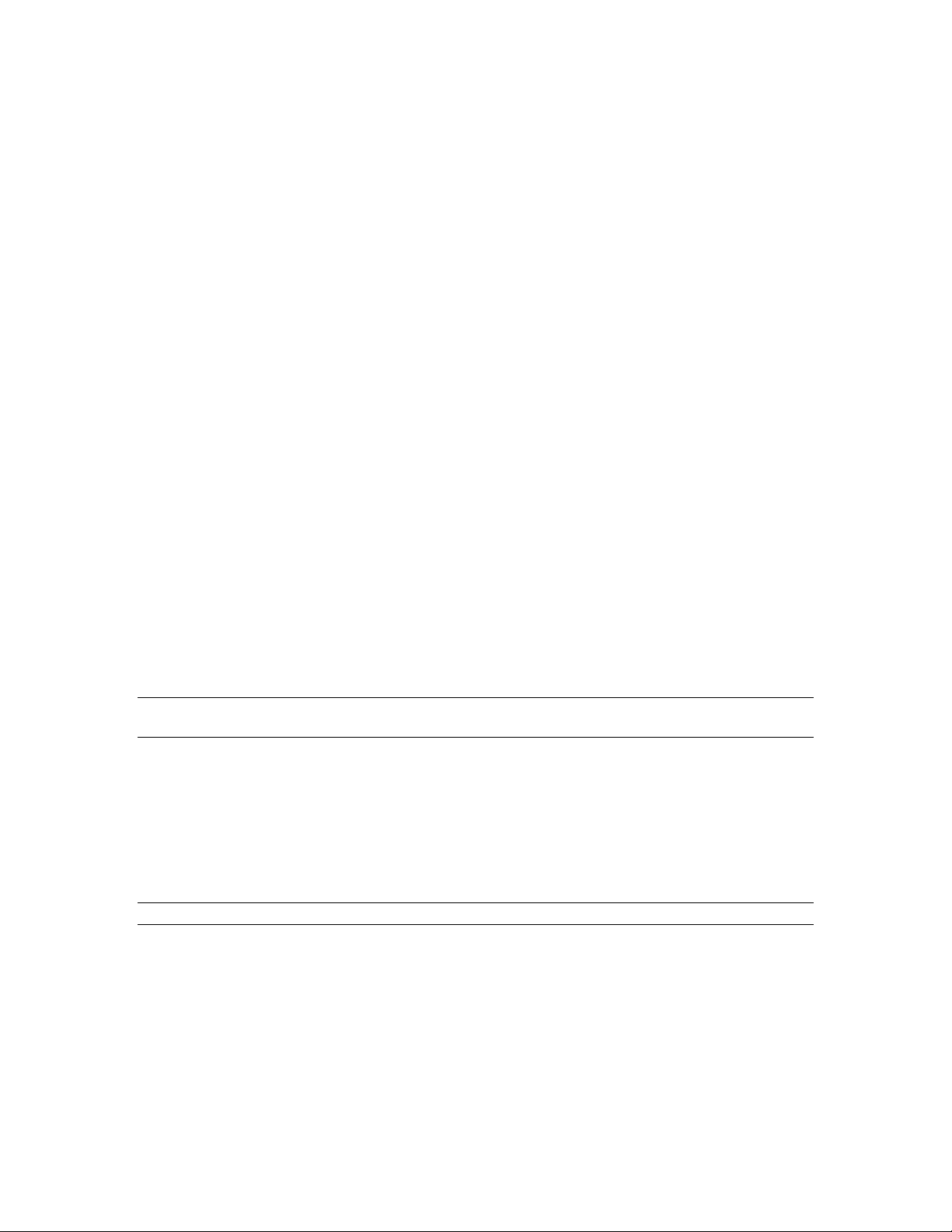
Inter-Tel 3000
Administrator’s Manual
Using the Programmable Keys / Line Keys
There are eight programmable keys on the eight key digital telephone set, 16 on the sixteen key digital
telephone set and 32 on the DSS. The keys on the digital telephone sets are pre-programmed as line keys.
Each line key is associated with a “Line”, the first key with Line 1, the second with Line 2, etc. Pressing
line key 1 selects the first line, returning a dial tone and allowing you to dial an external telephone number.
The line keys incorporate a light, which is lit on all digital telephone sets when the associated line is
selected. The light is green on the digital telephone set using the line and red on all others. When a call on a
line is put on hold the associated line key light flashes on all digital telephone sets, unless the programming
is changed as detailed on page
By default, programmable keys select available lines on the system. Should you wish to allocate alternative
functions to these keys, this can be facilitated using Key Programming. See page
95.
21.
Using the Speakerphone Key
You can use the speakerphone key to have a conversation without lifting the handset. Press the
speakerphone key to go off-hook. Pressing the key again goes back on-hook.
You can also use the digital telephone set with a headset. See:
Headset on page
The speakerphone key has a red light, which is lit whenever the speakerphone is active.
The speakerphone key light flashes when the phone is idle and the Automatic Answer feature has been set.
See page
21.
36.
Using Your Digital Telephone Set with a
Using the Volume Keys
The volume keys are used to adjust the volume in the handset, when in handset mode, and the volume of
the speaker, when in speakerphone mode.
Both of these settings are independent of each other.
Volume Keys Operation in Speakerphone Mode
When the volume keys are pressed when on a speakerphone call the volume is adjusted up or down. By
default the volume is set at mid volume, level 5.
When the level is set this volume level is retained for all calls made in speakerphone.
Note: An option is available in management software to override this setting so that the volume will retu rn
to mid volume after the completion of each call.
Volume Keys Operation in Handset Mode:
The volume can be adjusted in handset mode (when the handset is off hook).
By default the volume is set at mid volume, level 5.
The volume in the handset can be adjusted up and down from this level.
When the level is set this volume level is retained for all future calls made in handset mode or until the
volume is readjusted in handset mode.
When changed, this setting does not change or affect the volume setting in speakerphone mode.
Note: The volume level increases/decreases by one step for every press of the volume key.
Using the Mute Key
The Mute key can be pressed when you are using the handset or in speakerphone mode. When pressed, the
other person on the call cannot hear you. The Mute key has a red light, which is lit when mute is active.
The Ringing / Message Waiting Light
There is a red light on the top right-hand corner of the digital telephone set. This light flashes when there is
an incoming call. It also lights when a voice message has been left in your voice mailbox.
19
Page 29
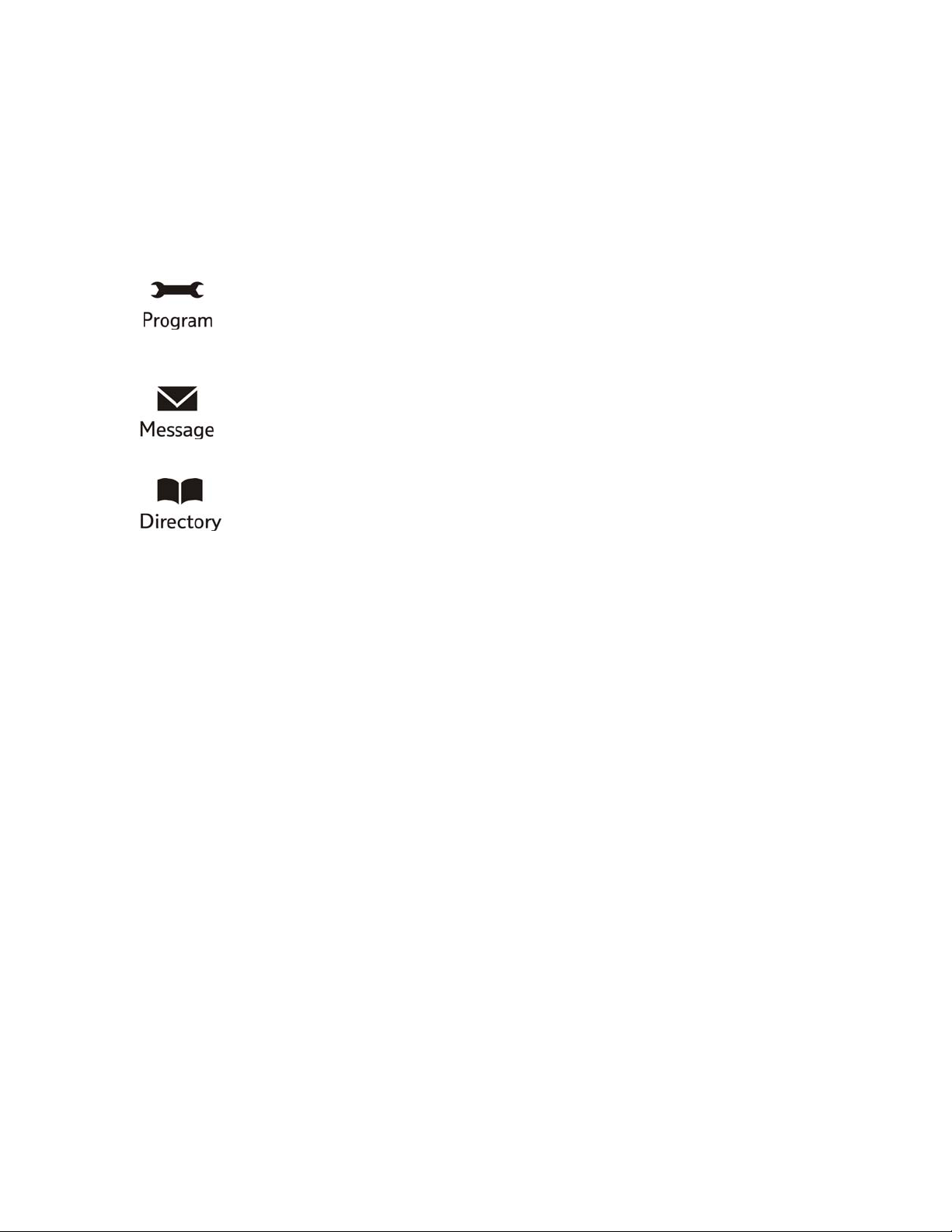
Inter-Tel 3000
Administrator’s Manual
Using the Function Keys
There are four function keys located directly above the digital telephone set display. Particular features are
grouped under these keys, as follows:
H
H
Hold
This key is used to place calls on system hold. When calls are placed on hold using this
key, a prompt “Return To Line” is presented on the display.
It also accesses System Programming from the programming extension only. (See page
your digital telephone set and page
Mail and page
lists, and also allows convenient dialing of the telephone number. (See page
This key accesses the options available to customize your digital telephone set settings.
21 for customizing
22 for System Programming access).
This key accesses voice mail and Display Messaging features. (See page 51 for Voice
69 for Display Messaging). To access voice mail, the Voice Mail Module must be installed.
This key allows you to program and dial numbers in the System and Personal Speed-Dial
26 for Speed-Dial Lists).
DSS Extensions
Up to eight of the sixteen key digital telephone sets can be equipped with a DSS.
• From the Programming extension, press the PROGRAM key.
• Press the Scroll Down key () until “System Programming” is displayed.
• Select “System Programming”.
• Enter the System Programming Password and select “Extensions”.
• Press the Scroll Down key () until “DSS Extensions” is shown.
• Select “DSS Extensions”.
• Select those extensions which are to be equipped with a DSS.
An AC adapter is connected to the sixteen key digital telephone set to supply the additional power needed
for the 32 extra keys.
Backlit Display
The sixteen key digital telephone set can be backlit. The AC adapter must be used to backlight the display.
Data Port
A connector marked “Data Port” is provided on the left-hand side of the digital telephone sets. It is
designed to allow modems to be connected in parallel with the phones. Although you can connect
telephone sets to the port their operation is limited. Calls can be made and answered. However it is not
possible to transfer calls from a phone connected to the dataport.
If a call is made or answered from a phone connected to the dataport you can go off hook on the digital
telephone set and continue the call from it. If you do this then the call can be transferred etc., from the
digital telephone set.
When a call is made from a device connected to the data port the number dialed and the status of the call is
indicated on the systemphone.
20
Page 30
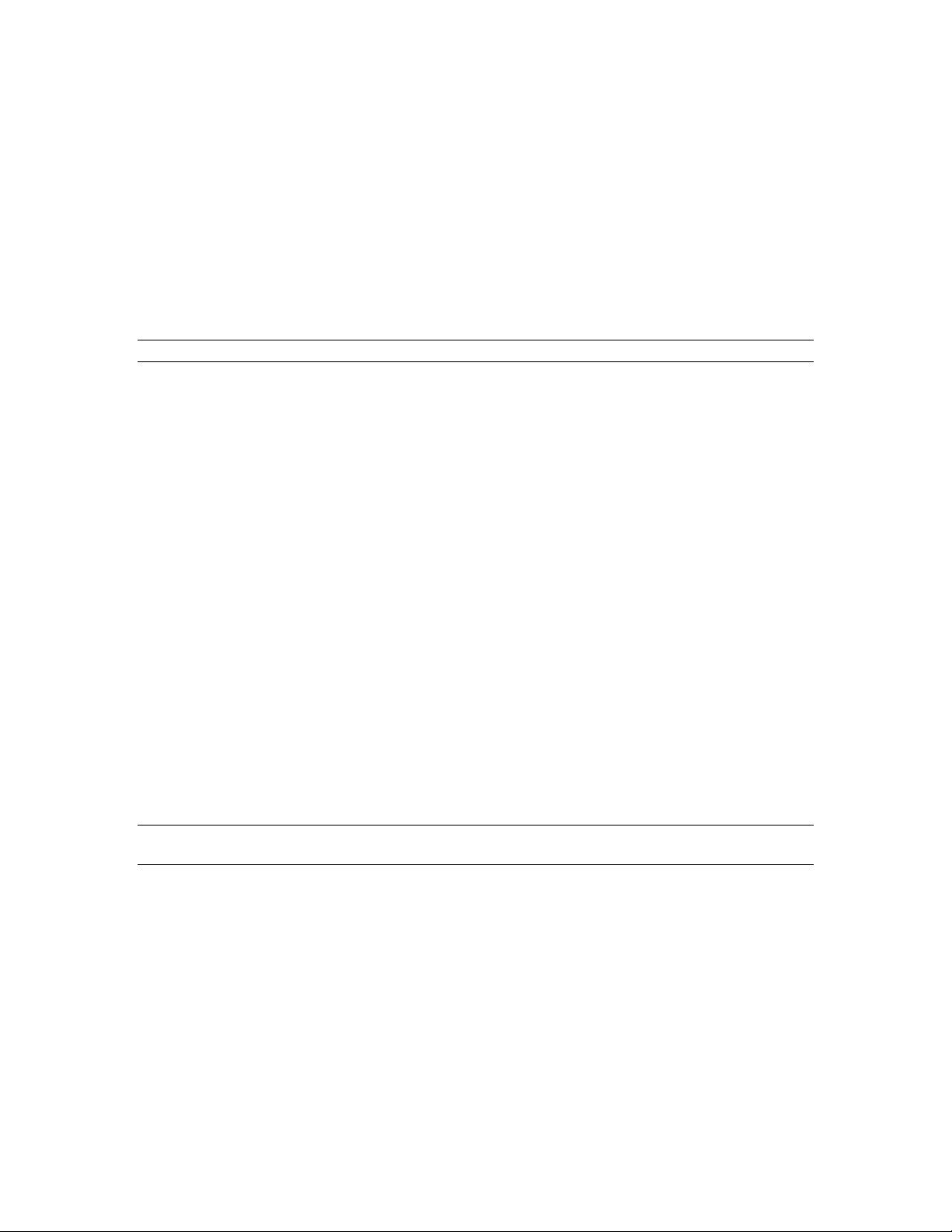
Inter-Tel 3000
Administrator’s Manual
CUSTOMIZING YOUR DIGITAL TELEPHONE SET
The PROGRAM key accesses the options available to customize your digital telephone set settings.
To Change the Language on Your Phone
Each extension can select the display prompts to be in English, French or Spanish.
• From your digital telephone set, press the PROGRAM key.
• Select “Language”.
• Select the required option – English, French or Spanish.
Press the speakerphone key to finish programming.
Note: The language setting for all the digital telephone sets can be changed. See page
Automatic Answer
You can program your digital telephone set to work in “Auto-answer mode”. In this mode the
speakerphone key light flashes red, and when you receive an internal call you hear a burst of tone and the
call is connected automatically. You can speak to the caller without touching the digital telephone set.
• From your digital telephone set, press the PROGRAM key.
• Select “Auto Answer”.
• Select the required option - “Set auto answer” or “Cancel auto answer” - to set and cancel the
Automatic Answer mode respectively.
Press the speakerphone key to finish programming.
93.
To Program a Feature onto a Programmable Key on your Extension
You can re-program any or all of the programmable keys on the digital telephone sets. There are eight on
the eight key digital telephone set, 16 on the sixteen key digital telephone set and 32 on the DSS. You can
program these keys to select lines, extensions, features or speed-dial numbers.
• From your digital telephone set, press the PROGRAM key
• Press the Scroll Down key () until “Key Programming” is displayed.
• Select “Key Programming”.
• Press the programmable key to be programmed. A list of options appears on the display.
• Select the required feature to be programmed onto the key. Use the Scroll Down key () to scroll
down to view the list of available features. For example, to program the key with a speed dial number,
select the “Individual Digits” option.
Press the speakerphone key to finish programming.
Note: If you are programming the key to call an external number remember to precede the number with a 9
or 760 - 769.
21
Page 31

Inter-Tel 3000
Administrator’s Manual
Headset Mode
When a headset is plugged in to the headset socket, it is automatically detected and the option to turn the
headset mode on is displayed on the display. You can also turn headset mode on and off via the
PROGRAM key.
• From your digital telephone set, press the PROGRAM key.
• Press the Scroll Down key () until “Headset Mode” is displayed.
• Select “Headset Mode”.
• Select the required option – “Turn Headset On” or “Turn Headset Off”. Once selected, the display will
show “Turn Headset On” or “Turn Headset Off” and then revert to the Idle Menu.
Press the speakerphone key to finish programming.
Note: The handset cannot be used while in headset mode.
To Select a Ringing Tone
You can select one of three ringing tones.
• From your digital telephone set, press the PROGRAM key
• Press the Scroll Down key () until “Ringing Options” is displayed.
• Select “Ringing Options”.
• Select “Tone 1”, “Tone 2” or “Tone 3”, which will cause the selected tone to sound.
• Select “Confirm” to use the chosen tone. On the display, “Ring Type Set” will appear and then the
display will revert to the Idle Menu.
Press the speakerphone key to finish programming.
To Set the Display Contrast
You can choose from four levels of display contrast.
• From your digital telephone set, press the PROGRAM key.
• Press the Scroll Down key () until “Contrast Options” is displayed.
• Select “Contrast Options”.
• Select “Level 1”, “Level 2”, “Level 3” or “Level 4” to set a contrast option. The prompt “Contrast
Set” appears on the display.
Press the speakerphone key to finish programming.
System Programming
If your extension is the programming extension you have access to the System Programming options. If
you select this option, you will be prompted to enter the System Programming Password. If this option is
selected from any other extension the display will show “Programming Refused”. The default
programming extension is extension 20.
• From the programming extension, press the PROGRAM key.
• Press the Scroll Down key () until “System Programming” is displayed.
• Select “System Programming”.
• Enter the System Programming Password to access System Programming. For more information about
System Programming, see page
118.
22
Page 32
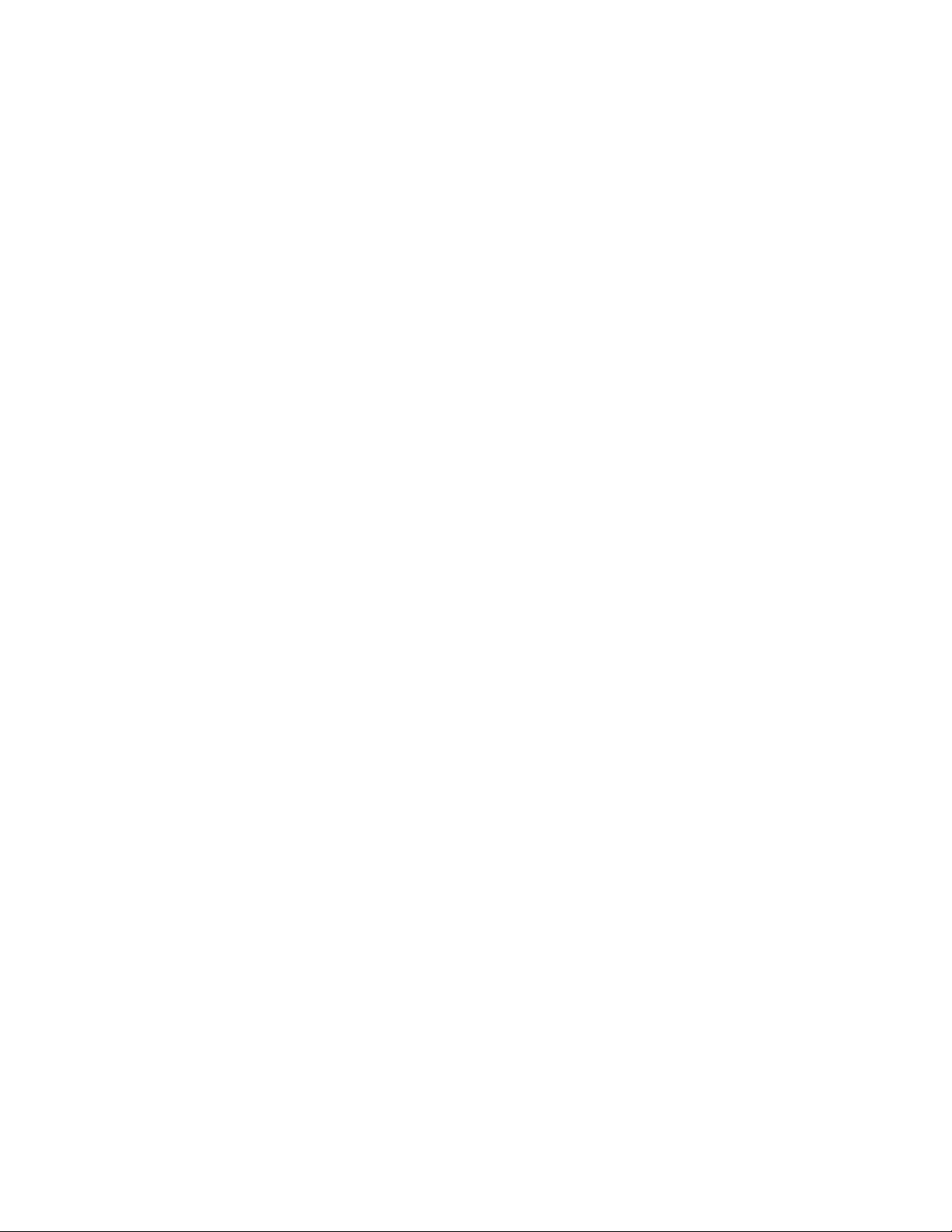
Inter-Tel 3000
Administrator’s Manual
Background Music
This feature allows an extension to have music played over the speaker of a digital telephone set while the
extension is idle. This background music is supplied only if there is an external music source connected to
the system. This background music is disconnected as soon as the user goes off hook or a call is presented
to the extension.
• From your digital telephone set, press the PROGRAM key.
• Press the Scroll Down key () until “Background Music” is displayed.
• Select the required option – “Background Music On” or “Background Music Off”.
• Press the speakerphone key to finish programming.
Speakerphone Options
If your phone is working in a reasonable noisy area and you want to use the speakerphone then you might
need to select the “Noisy Environment” option. This will improve the speakerphone performance when
there is raised background noise.
• From your digital telephone set, press the PROGRAM key.
• Press the Scroll Down key () until “Speakerphone Options” is displayed.
• Select the required option – “Noisy Environment On” or “Noisy Environment Off”.
• Press the speakerphone key to finish programming.
Internal Extension Order
The order in which the extensions are displayed when the Internal Call key is pressed on the idle display
can be changed. In default the extensions are displayed in order of the extension numbers, physical order.
This can be changed so that the extensions are displayed in alphabetical order.
1. From your digital telephone set, press the PROGRAM key.
2. Press the Scroll Down key () until “INT EXT order” is displayed.
Select the required option, “Sort physical” or “Sort Alpha”.
IP EXTENSIONS
The Broadband Module supports up to 12 IP extensions and VoIP trunks.
Please refer to the Broadband Module and the IP Phone Quick Reference guide for instructions on
programming and using the IP phones.
The IP Phones provide the same functionality as the Digital Telephone sets. It can be connected directly to
the Inter-Tel 3000 system or installed at a remote location and connected to the system via the Internet.
When connected remotely, it retains all the functionality and features of an extension directly connected to
the system.
The IP Phone can be paired with another extension. For example, a user can have two paired extensions,
one in the office and one at home. By entering the 3-digit lock code in either extension, the office extension
can be transferred to the user’s home and the home extension transferred to the office. See page
extension number and all programmed features, including voicemail, are transferred, providing the user
with all their normal telephony facilities at home.
67. The
23
Page 33
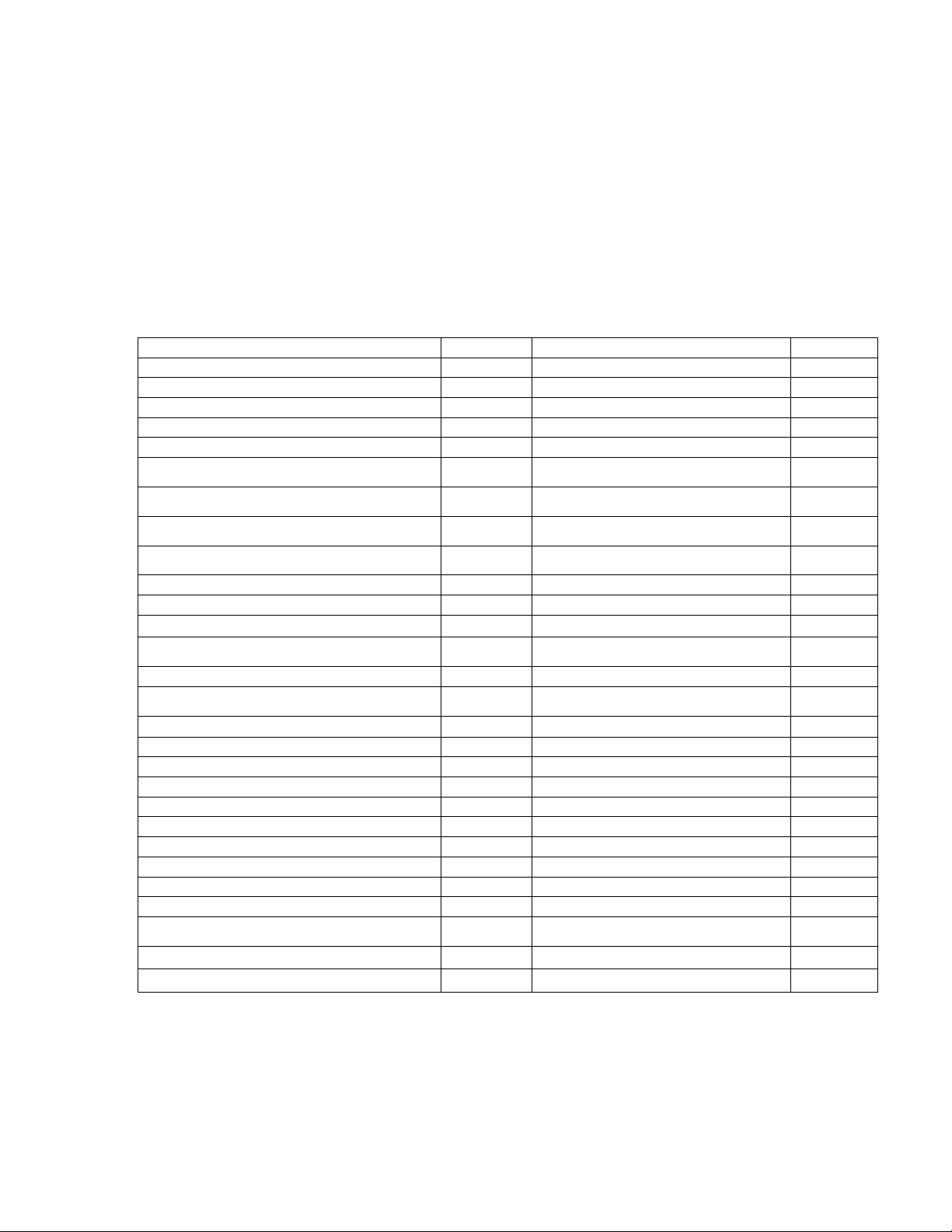
Inter-Tel 3000
Administrator’s Manual
USING STANDARD ANALOG TELEPHONE SETS
If a standard analog telephone is used, dialing codes activate the system features. The activation of features
from a standard phone is described throughout the manual.
Feature Access Codes List
To use a feature, dial the appropriate code from the list below.
If your telephone is equipped with memory keys, you can program feature codes onto the keys (refer to
your telephone user guide for instructions).
Feature Code Feature Code
Account Codes 791 PA Announcement 720
Barge-In Call Pick-up (incoming calls only) 709726 PA – answer 717
Call Pick-up (incoming calls only) 726 Page All 795
Call Pick-up Group (all calls) 727 Page - digital telephone sets 716
Conference Hookflash Paired Extension – Activate 702
Display Messages 729 (1 - 8) Park - up to 5 calls can be parked Hookflash 712
Do-Not-Disturb – set/cancel (Not available to extension 20,
Operator position)
Door Open 731 (Hookflash
Extensions
Extension Groups 180 -199 Redial 77
Extension Lock - lock/unlock 713 xxx Reminder Call 718
Extension Lock – change code 714 xxx Reminder Call - cancel
Extension Swap 702 + Extension
External Call Hold Hookflash Retrieve a Call Placed on Hold 719
Follow Me 735 (Password)
Forward All Calls 732 xx Return and Hold in Two Call Handling Hookflash 2
Forward on No Answer 734 xx Ring Back Hookflash 5
Forward When Busy 733 xx Ring Group 11 0
Group Forward All Calls 792 Room Monitor 798
Group Forward When Busy 793 Saved Number Redial 781-785
Group Forward on No Answer 794 Single Extension Page 715
Hookflash on a CO line Hookflash 722 Speed Dial – accessing personal numbers 74(01 -30)
Internal Call Waiting Hookflash 8 Speed Dial – accessing system numbers 8001-8500
Log in / Log out of Hunt group 723 Speed Dial – programming personal numbers 75(01 -30)
Line Access – Group 1 9 System voice mailbox on/off 737
Line Access – Groups 2–11 760 - 769 Tone Protection 725 (Hookflash
Line Access - Individual Lines #501 - #520 Voice Mailbox Number 710
Night Service (from extension 20 only) 738
736 Phantom Mailbox Numbers 100 -109
731)
20 – 59
Lock Code
xx
Pick up Parked Call 712 (1-5)
Recorded Messages – retrieving *
Reset telephone 739
Return and Release in Two Call Handling Hookflash 1
(1-5)
718 *
725)
24
Page 34
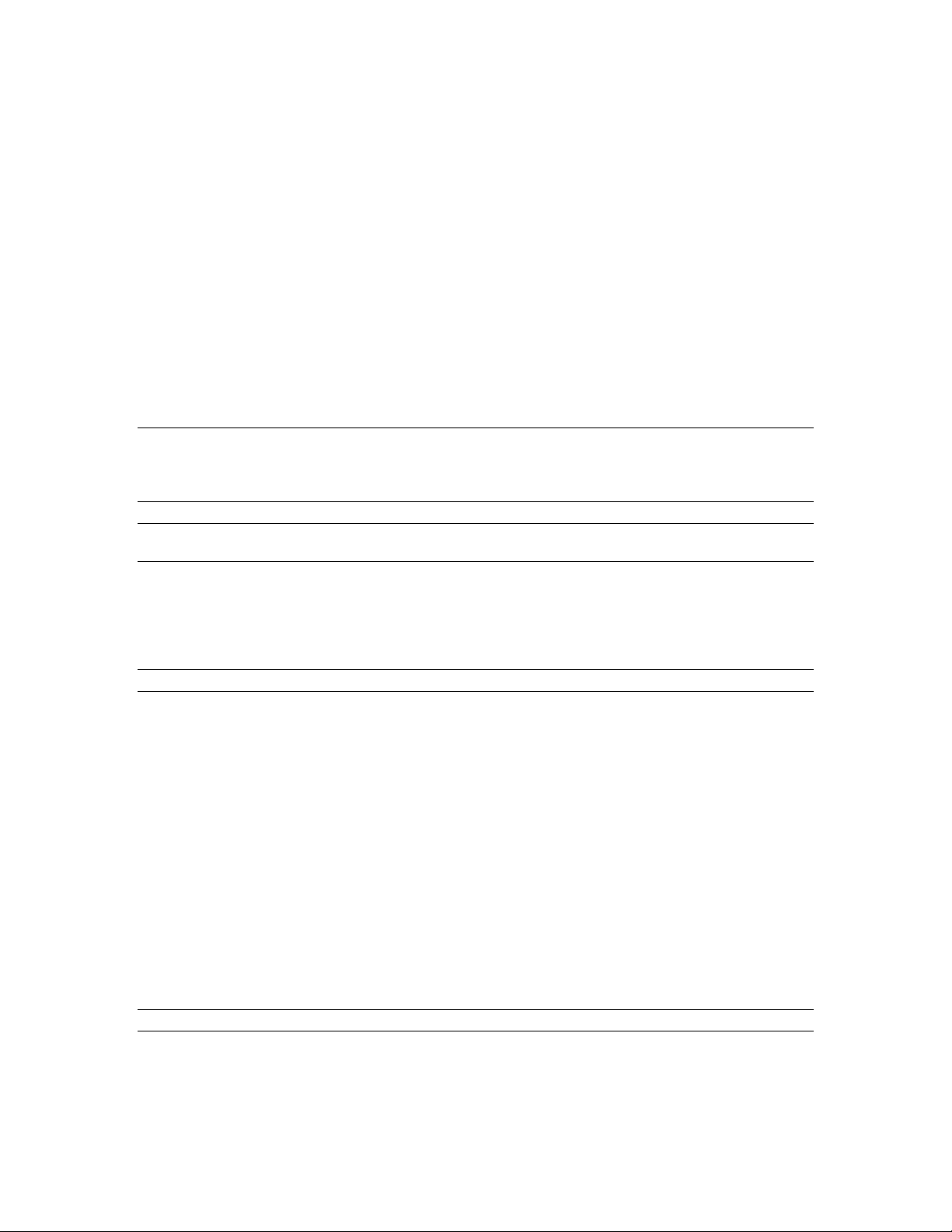
Inter-Tel 3000
Administrator’s Manual
GETTING STARTED – BASIC CALL FEATURES
Making and Answering Calls
To Make an External Call
• Lift the handset and select a free line in one of the following ways:
• Press the line key 1 for line 1, line key 2 for line 2, and so on. (This is applicable only if the
Programmable Keys are programmed as line Keys, which is the default setting).
• Dial 9 to select a line from outgoing group 1.
• Dial 760 - 769 to select a line from outgoing groups 2 to 11 respectively.
• Dial the telephone number you require. Digits are sent to the line as they are dialed on CO Lines and
T1 channels. If the switch is equipped with Primary Rate ISDN dial # after entering the last digit to
send the digits immediately or wait for 3 seconds.
• .
Note: If you do not lift the handset, then you can enter digits in pre-dial mode. Digits will not be sent for
processing until you lift the handset, press the speakerphone key, or select “Dial” from the display. You
can edit the number you have entered prior to sending digits to the line, by using the left-hand keypad
“Edit Key”(
Note: If you are entering an external number in pre-dial mode, enter 9 or 760 - 769 to have a line selected
when you send the digits for processing.
To make an external call from a standard analog phone, go off hook, dial a line access code (9, 760 - 769)
and when dial tone is returned, dial the external number. Digits are sent to the line as they are dialed on CO
Lines and T1 channels. If the switch is equipped with Primary Rate ISDN, dial # after entering the last digit
to send the digits immediately or wait for 3 seconds.
Note: On power up the all CO Lines are in Outgoing group 1, access code 9. .
), located below the keypad.
Restricting Outgoing Calls
This feature lets you decide which lines each extension can access for outgoing calls. By default, all
extensions have access to all lines.
To Restrict an Extension from Accessing a Particular CO line
• From the programming extension, press the PROGRAM key.
• Press the Scroll Down key () until “System Programming” is displayed.
• Select “System Programming”.
• Enter the System Programming Password and select “Lines”.
• Press the Scroll Down key () until “Outgoing Restriction” is displayed.
• Select “Outgoing Restriction”.
• Select the line.
• Select the extensions to be prevented from accessing that line. A “♦” is displayed alongside those
extensions that are restricted from accessing the line, and a “◊” is displayed alongside those extensions
that have access to the line.
Press the speakerphone key to finish programming.
Note: To program Outgoing Restriction when a T1 or T1 PRI interface card is installed see page
110
To Program CO Lines to be used for Incoming Calls Only
• From the programming extension, press the PROGRAM key.
• Press the Scroll Down key () until “System Programming” is displayed.
25
Page 35
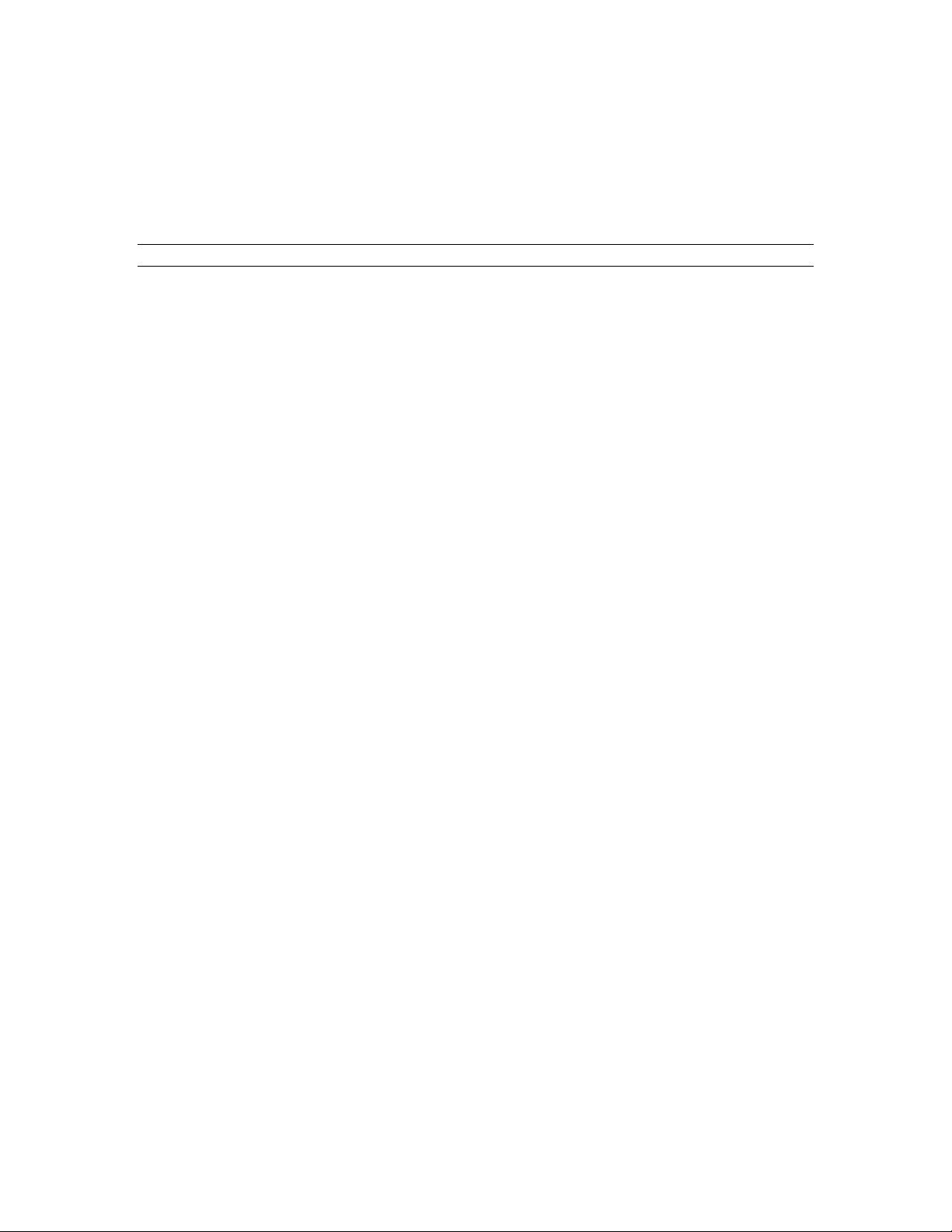
Inter-Tel 3000
Administrator’s Manual
• Select “System Programming”.
• Enter the System Programming Password and select “Lines”.
• Press the Scroll Down key () until “Incoming Calls Only”.
• Select “Incoming Calls Only”.
• Select the lines that are to be used for incoming calls only. Lines programmed for incoming calls only
will be indicated by a “♦”.
Press the speakerphone key to finish programming.
Note: To program Incoming Calls Only when a T1 or T1 PRI interface card is installed see page
111.
To Make an Internal Call
You can make an internal call in one of the following ways:
• Select the “Internal Call” option on the display and select the desired extension from the list.
• Dial the extension number (20 – 59) and select “Send Digits”.
• Lift the handset and dial the extension number.
The display will show the extension number, or, if programmed, the extension name.
From a standard analog telephone, go off-hook and dial the extension number.
To Call an Extension Group
You can call any of the 20 extension groups in one of the following ways:
• Select the “Internal Call” option on the display and select the desired group from the group list which
is located under “Other”.
• Dial the group number (180 - 199) and select “Send Digits”.
• Lift the handset and dial the group number (180 - 199).
From a standard analog telephone, go off-hook and dial the group number (180 - 199).
Programming and Dialing Speed-Dial Numbers
You have access to a Personal Speed-Dial List of up to 30 numbers and a System Speed-Dial List of up to
500 numbers.
To Program a Personal Speed-Dial Number
• Press the DIRECTORY key.
• Select “Personal Entries”.
• Select the index you want to program.
• Enter the number.
• Press “Confirm”.
• Enter a name associated with the entry.
Press 2 once for A, twice for B, three times for C; press 3 once for D, twice for E, three times for F; and so
on. Wait two seconds for the screen cursor to move on before entering the next letter. A maximum of ten
characters per name (including spaces) is allowed. When the name is entered press “Confirm”.
To program a personal speed-dial number from a standard analog phone:
• Lift the handset.
• Dial the code 75.
• Enter the location (01 - 30) where you want to store the number.
• Dial the number.
• Replace the handset.
26
Page 36
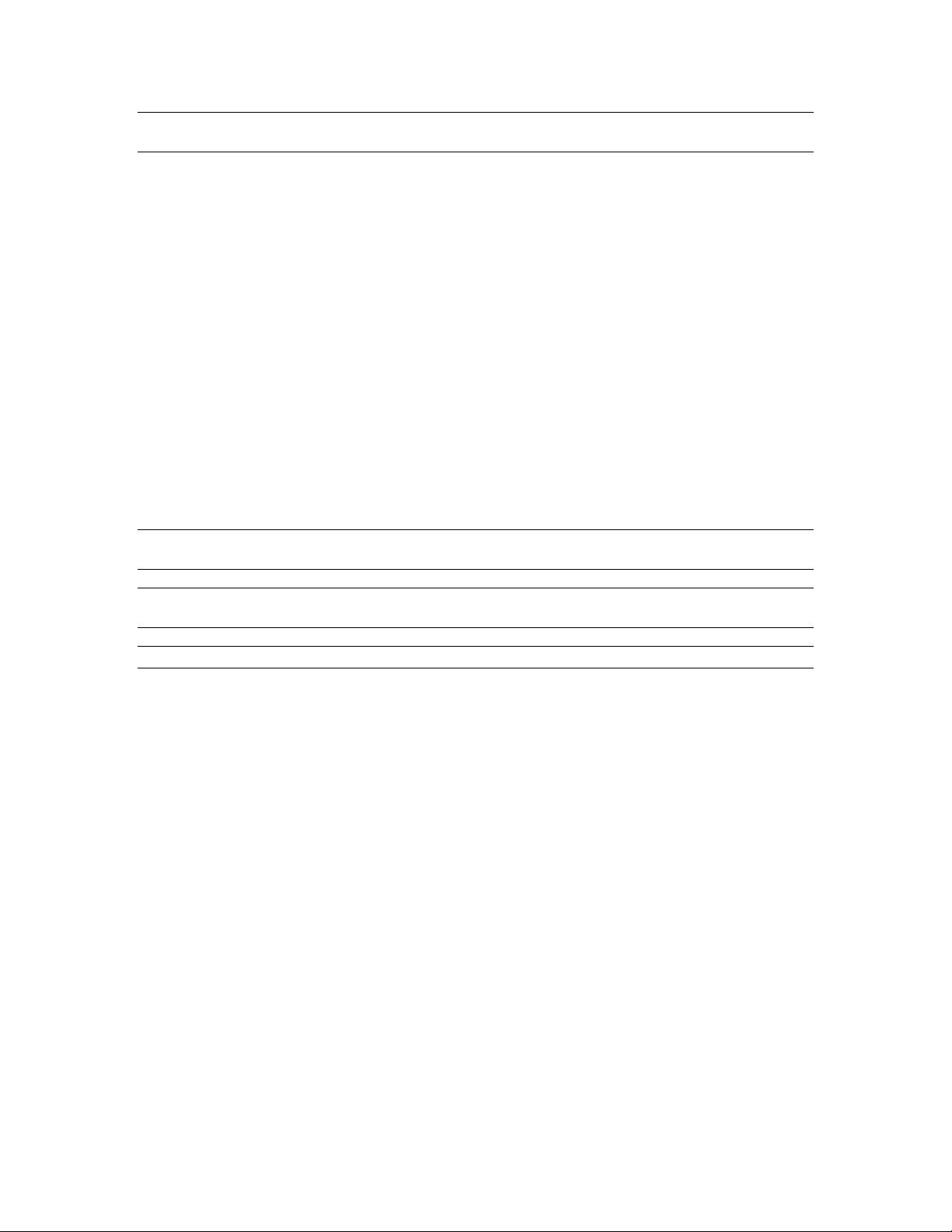
Inter-Tel 3000
Administrator’s Manual
Note: By dialing the code 75 from a digital telephone set, the Scroll Up and Down keys can be used to
view all the entries in the list.
To Add or Delete a System Speed-Dial Number
• Press the DIRECTORY key.
• Press the Scroll Down key () until “System Entries” is displayed.
• Select “System Entries”.
• You are prompted for a password. Enter the Speed-Dial Programming Password (0000 by default).
• Select the index (001 to 500).
• Enter the telephone number you want to store.
• When the number is entered, select “Confirm”.
• You are then prompted to enter a name. Do one of the following:
• Press “Exit” or “Confirm” if you do not wish to enter a name.
• Enter a name as described above.
• You are then prompted to select a line group. By default, all numbers are dialed over group 1,
which is accessed by dialing 9.
For a description of the Class-of-Service Override feature, see the Call Restrictions section on page
This feature allows an extension to access all system speed dial numbers, even though the extension can be
restricted from directly dialing a number in their Class-of-Service.
If a number or an incoming call matches a number in the System Speed-Dial list, the name in the list will
be displayed.
Note: Up to 24 digits can be stored in any location. A name of up to ten characters, including spaces, can
be used for each entr y.
Note: When programming a speed-dial number, you can insert a pause of 1.5 seconds between digits by
selecting “Pause” on the display.
Note: System Speed-Dial numbers cannot be progra mmed from a standard analog phone.
86.
To Change the System Speed-Dial Password
• From the programming extension, press the PROGRAM key.
• Press the Scroll Down key () until “System Programming” is displayed.
• Select “System Programming”.
• Enter the System Programming Password and select “System”.
• Select “Change Password”.
• Select “Speed Dial Password”
• Select “Change” and enter a four-digit number.
• Select “Confirm”.
To Dial a Personal Speed-Dial Number
• Press the DIRECTORY key.
• Select “Personal Speed Dial” to access your personal speed-dial list.
• The entries are sorted alphabetically.
• Enter the first letter of the name.
• Use the Scroll Down key () to move down the list. A line will automatically be selected and the
number dialed.
To dial a Personal Speed-Dial number from a standard phone:
• Lift the handset.
• Dial the code 74.
• Dial the location (01 - 30) of the number. The number is automatically dialed.
27
Page 37
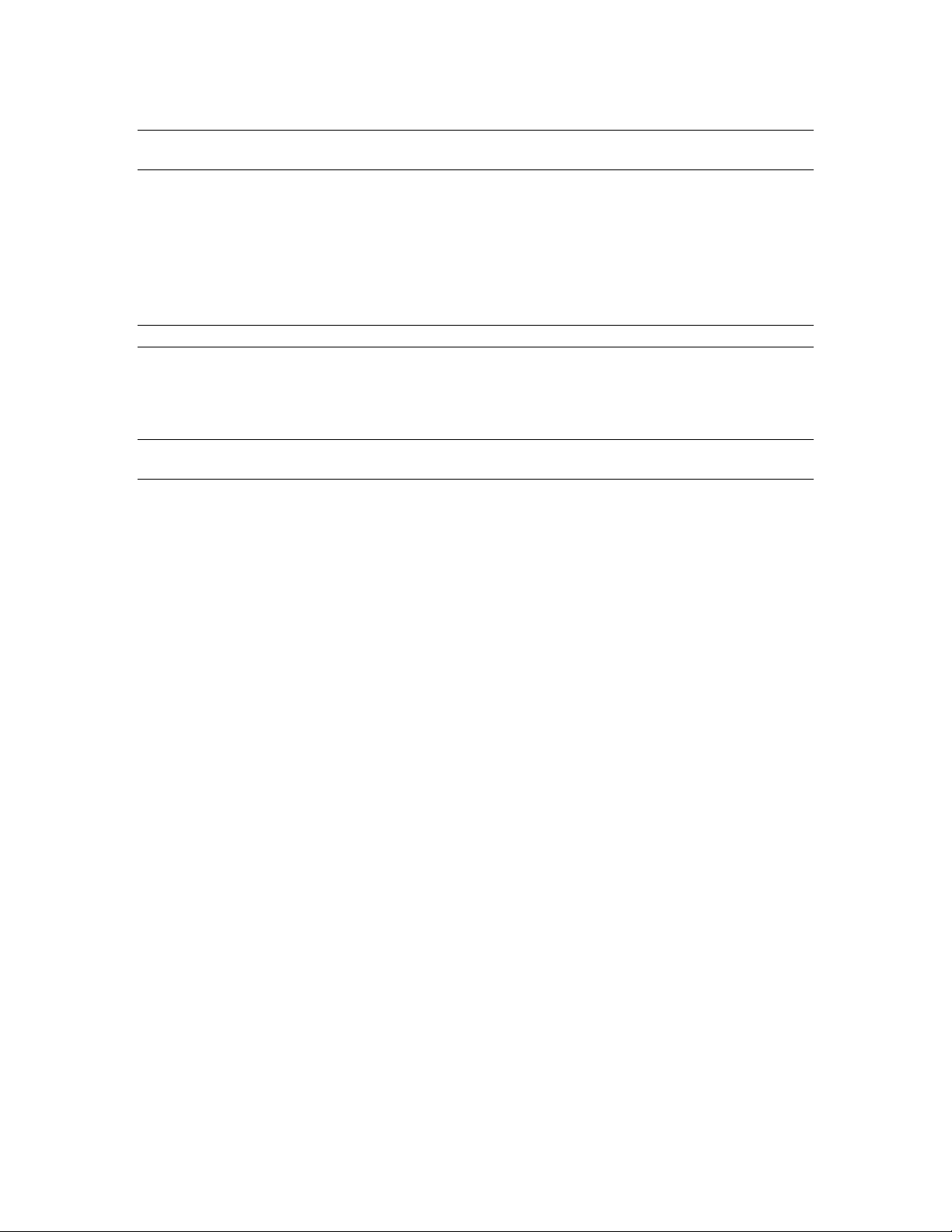
Inter-Tel 3000
Administrator’s Manual
Note: By dialing the code 74 from a digital telephone the Scroll Up and Down keys can be used to view all
the locations in location sequence.
To Dial a System Speed-Dial Number
• Press the DIRECTORY key.
• Select “System Speed Dial”.
• Enter the first letter of the name or scroll through the entries to find the entry you want.
• When you have selected the number or name you want a free line is automatically selected and the
number is dialed.
Note: If some numbers are entered without names, they are presented at the end of the list.
To dial a System Speed-Dial number from a standard analog phone
• Lift the handset.
• Dial the location code (8001 – 8500) of the number you wish to access. The number is automatically
dialed.
Note: By dialing the code 8 from a digital telephone set the Scroll Up and Down keys can be used to view
the numbers in the list.
28
Page 38
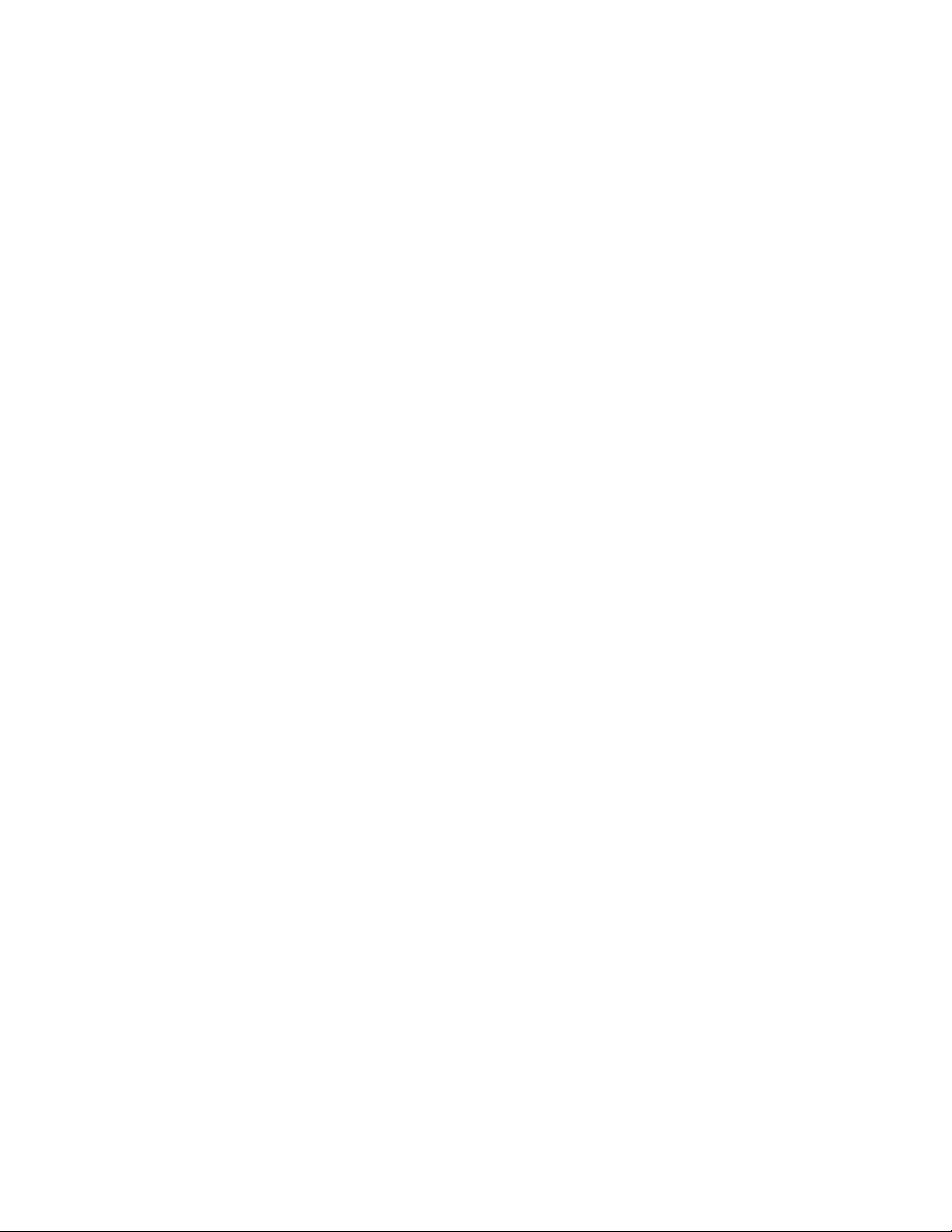
Inter-Tel 3000
Administrator’s Manual
ANSWERING CALLS
When the digital telephone set rings, you can do one of the following:
• Select “Answer The Call” on the display.
• Lift the handset.
• Press the speakerphone key.
From a standard analog telephone, lift the handset when the phone is ringing.
Ignoring Calls Ringing Your Phone
You can ignore an internal or external call ringing your phone.
You can do one of the following:
• Select a free line key to make an outgoing call.
• Select a line key, with a call on system hold, to return to the call on hold.
• Answer a different call by pressing the line key of the second ringing call.
• Press the “C” key. Dial tone is returned. You can make a call or invoke a feature.
Re-seize Line
The Re-seize Line option is displayed when dialing an external call and when an external call is answered.
If Re-seize Line is selected, the current call is released and the line is re-seized presenting external dial
tone.
This feature is not available to standard analog telephones.
29
Page 39
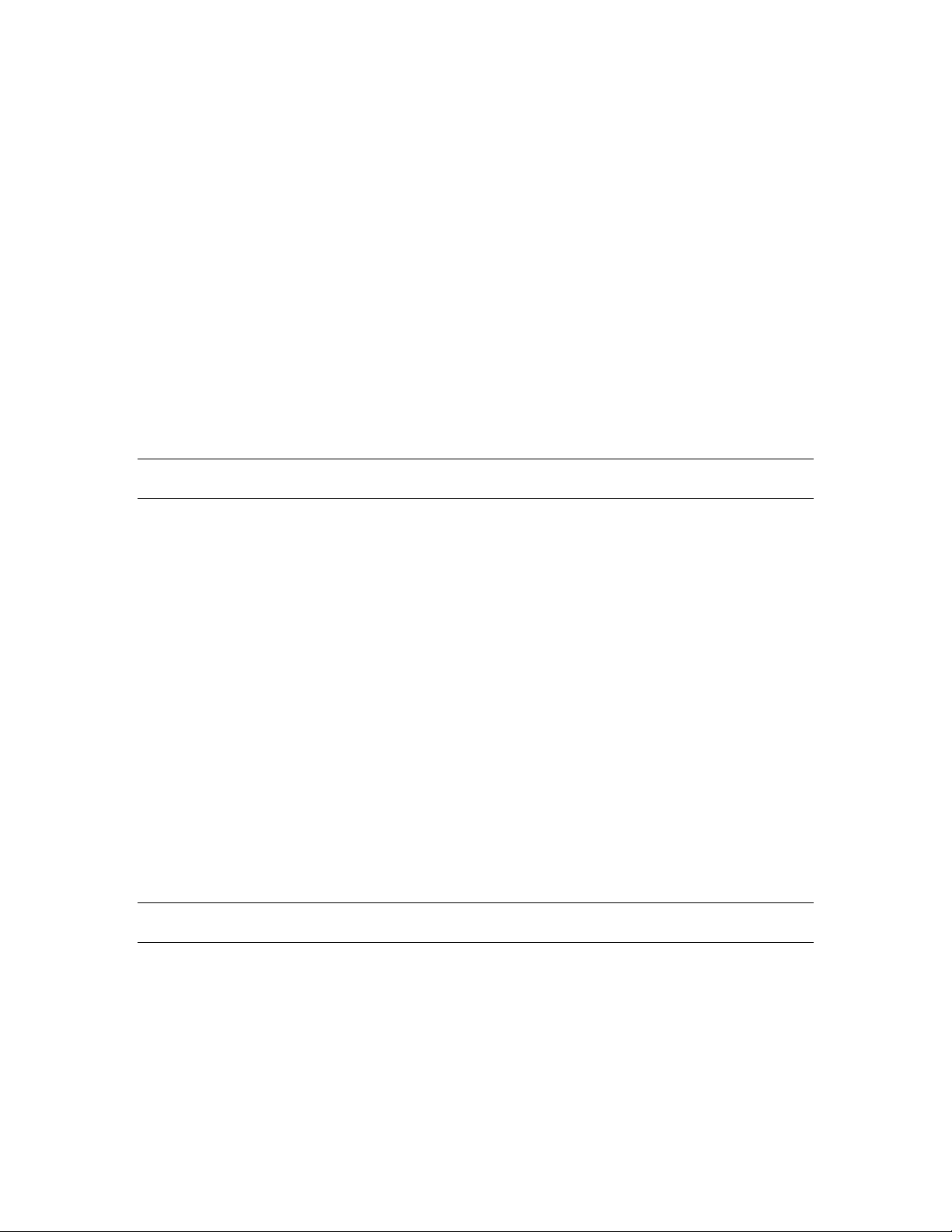
Inter-Tel 3000
Administrator’s Manual
HOLDING AND TRANSFERRING CALLS
System Hold
You can place external calls on hold so that other telephones can retrieve the call or you can return to the
call at a later stage.
To Place an External Call on System Hold
• While on a CO line call either, press the Hold key, or select “System Hold” on the display.
• The caller is placed on hold and Music on Hold is returned.
• To retrieve the call, select “Return To Line” on the display or press the line key.
Other extensions can retrieve the call by pressing the line key associated with the call.
You can continue to use your phone with the call on hold.
The call on hold will recall after 90 seconds if it has not been picked up by another extension. This time is
programmable. See page
Note: If an extension has two calls on system hold, selecting “Return To Line” will return the extension to
the first call that was put on hold.
You can place a call on system hold from a standard analog phone.
• Press the Hookflash key on your telephone when you are on an external call.
• Replace the handset. You can continue to use your telephone.
• The held call will recall after 90 seconds provided your telephone is idle. If you are busy on the
telephone after the 90 seconds, the call will ring when the handset is replaced.
To retrieve the call placed on system hold, lift the handset and dial the code 719.
Associated Hold
Calls are placed on Associated Hold when you initiate a transfer or consultation call.
Calls on associated hold cannot be picked up by other extensions.
The caller is returned Music on hold.
If you go on hook, with a caller on associated hold, the held call rings your phone immediately.
To Transfer a Call to Another Extension
• While on the call, select “Internal Transfer” on the display. The call is placed on Associated Hold.
• Select the desired extension from the extension list presented on the display, or dial the extension
number.
• Select “Transfer” or replace the handset to transfer the call.
Note: You can transfer a call to an extension when the extension has answered, when it is ringing, or if the
extension is busy.
From a standard analog telephone, press the Hookflash key on the telephone and dial the extension number.
To transfer the call, replace the handset.
102.
30
Page 40
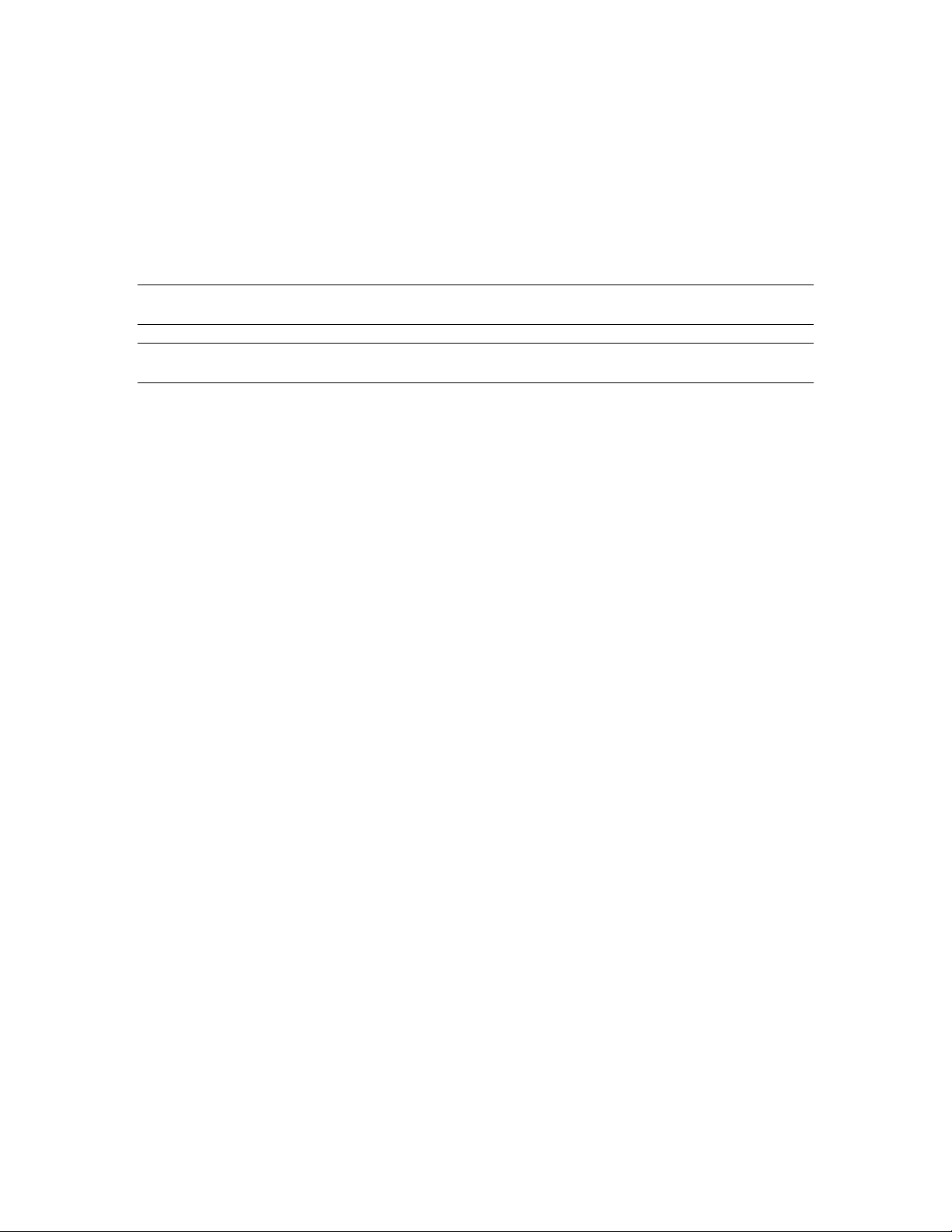
Inter-Tel 3000
Administrator’s Manual
To Transfer a Call to an External Numb er
• While on the call, press the Scroll Down key () until “External Transfer” is displayed.
• Select “External Transfer”.
• Select a free line and dial the number.
• When the call is answered, press “Transfer”.
From a standard analog phone, press the Hookflash key, dial a line access code (9, 760-769) and when dial
tone is returned dial the second number. When the call is answered replace the handset.
Note: Transferring an external call to an external number ties up two CO lines. Such calls are called
trunk-to-trunk calls, and are set to last five minutes. After five minutes, the call is disconnected.
Note: It is possible to restrict extension s from activating external transfer. This is set in system
programming. See page 95.
To Make an External Consultation Call
While on an external call, you can contact another external number to make an inquiry, as follows:
• Press the Scroll Down key () until “External Consultation” is displayed.
• Select the “External Consultation” option on the display.
• Select a free line and dial the number.
• When the call is answered, you can go back and forth between both calls by selecting the “Return and
Hold”.
• You can return to the call on hold and release the current call by selecting “Return and Release”.
From a standard analog phone, press the Hookflash key, dial a line access code (9, 760-769) and when dial
tone is returned dial the second number. Pressing Hookflash and pausing for four seconds goes back and
forth between both calls. Pressing Hookflash and dialing 1 releases the current call and returns to the call
on hold. Pressing Hookflash and dialing 2 places the current call on hold and returns to the other call.
Button Hopping
If you press a line key while on a call, the line associated with the pressed key is selected and the current
call is dropped
There is a programming option to turn button hopping off so that when you press a second line key the call
on the first line key is placed on hold.
• From the programming extension, press the PROGRAM key.
• Press the Scroll Down key () until “System Programming” is displayed.
• Select “System Programming”.
• Enter the System Programming Password and select “System”.
• Press the Scroll Down key () until “Button Hopping ” is displayed.
• Select “Button Hopping”.
• The programmed option is indicated with a “♦.”
31
Page 41
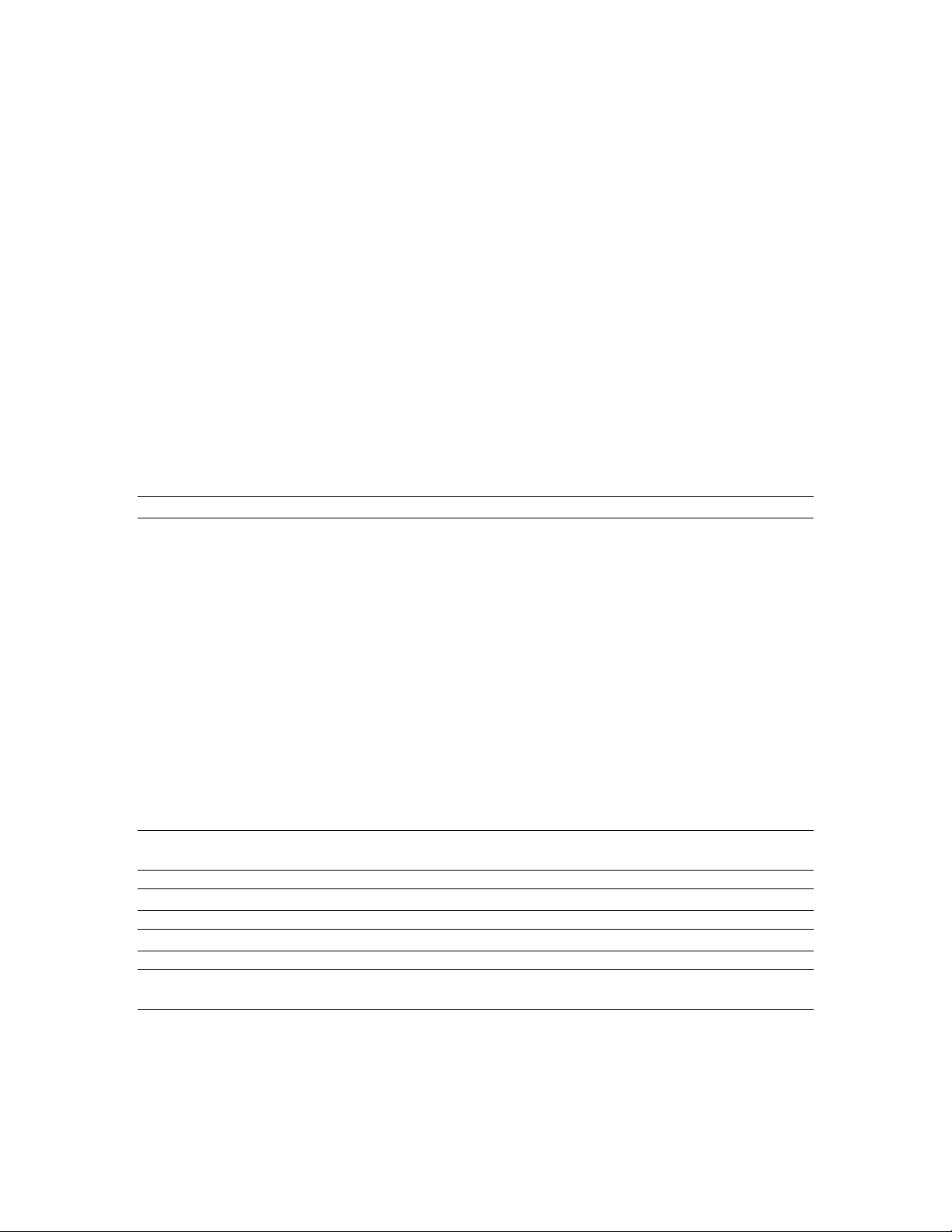
Inter-Tel 3000
Administrator’s Manual
RE-DIRECTING CALLS
This allows you to forward a call that is ringing at your digital telephone set.
To Re-Direct a Call Ringing at Your Extension
• When a call is ringing at your digital telephone set, select “Re-Direct the call” on the display.
• Select a free extension from the extension list presented on the display. The call is presented to the
selected extension and stops ringing at your digital telephone set. If you attempt to re-direct a call to
an unavailable extension, it will continue ringing.
This feature is not available to standard analog phones.
To Re-Direct a Call Ringing at Your Extension to Voice Mail
• When a call is ringing at your digital telephone set, select “Forward To Voice Mail " on the
display. The call is re-directed to your personal voice mailbox.
• The call is re-directed to the group voice mailbox if the call is a group call. If the voice mail is
busy, the call continues to ring at your digital telephone set.
This feature is not available to standard analog phones.
Note: For information on setting up and using a voice mailbox, refer to page
51.
FORWARDING CALLS
Forward All Calls
Before you leave your extension, you can forward all your calls to ring at another extension. Alternatively,
you can forward calls to an external number.
• From the Idle Menu, press the Scroll Down key () until “Forward” is displayed
• Select “Forward”.
• Select “Forward All Calls”.
• Enter an internal number if you want to forward all your calls to another extension.
• Enter 9 or 760 - 769 followed by an external number if you want to forward calls to an external
number. A programming option is available to allow both internal and external calls (or external
calls only) to be forwarded externally. See page
• If your extension is allocated a voice mailbox select “Forward to VM”.
• Select “Confirm” (this prompt appears if the destination is an external number).
Note: Once set, the Idle Menu will show the option “Cancel Forward”. To cancel forwarding, select
“Cancel Forward”. You cannot Cancel Forward remotely or by dialing in to the phone system.
Note: Broken tone will be heard at your extension until Forward All Calls is canceled.
Note: You cannot forward to an extension that has the “Do-Not-Disturb” feature set.
Note: Forwarding an external call to an external number ties up two CO lines. Such calls are called trunk-
to-trunk calls. These calls are automatically disconnected after five minutes.
From a standard analog phone, dial 732 followed by the extension number to forward calls to another
extension. To forward calls to an external number dial 732 followed by the line access code (9, 760-769)
and the number that the calls are to be forwarded to. To cancel the forwarding, dial 732 and replace the
handset. Broken dial tone is returned when Forward All Calls is activated.
34.
32
Page 42

Inter-Tel 3000
Administrator’s Manual
Follow Me
The Follow Me feature allows you to set a call forward to another extension after you have left your
extension.
• From the digital telephone set answering the calls, press the Scroll Down key () until “Forward” is
displayed.
• Select “Forward”.
• Select “Follow Me”. You will be prompted to enter your extension number and your extension lock
password. (Default password is 123). Once these details are entered, the forwarding is activated.
•
Note: Once set the Idle Menu on your own extension will show the option “Cancel Forward”. To cancel
the Follow Me forwarding, select “Cancel Forward”.
Note: Follow Me will not forward a call from an extension if the call has been previously forwarded by
Follow Me to that extension.
From a standard analog phone dial 735 followed by your extension number and your extension lock
password. (Default password is 123). To cancel dial 732 at your own extension.
Forward When Busy
The “Forward When Busy” feature allows you to forward all your calls to ring at another extension if your
extension is busy (engaged). Alternatively, you can forward calls to an external number if your extension
is busy.
• From the Idle Menu, press the Scroll Down key () until “Forward” is displayed.
• Select “Forward”.
• Select “Forward When Busy”.
• Enter an internal number if you want to forward all your calls to another extension.
• Enter 9 or 760 - 769 followed by an external number if you want to forward calls to an external
number. A programming option is available to allow both internal and external calls (or external
calls only) to be forwarded externally. See page
• Select “Confirm” to accept the number.
To set a “Forward When Busy” from a standard analog phone, the code is 733 followed by the destination
number.
Note: Forwarding an external call to an external number ties up two CO lines. Such calls are called trunkto-trunk calls. These calls are automatically disconnected after five minutes.
34.
To cancel Forward When Busy
• From the Idle Menu, select “Forward”.
• Select “Forward When Busy”. The forward is automatically canceled and the display returns to the
Idle Menu.
From a standard analog phone, dial 733 followed by the extension number to forward calls to another
extension. To forward calls to an external number dial 733 followed by the line access code (9, 760-769)
and the number that the calls are to be forwarded to.
To cancel the forwarding, dial 733 and replace the handset.
33
Page 43

Inter-Tel 3000
Administrator’s Manual
Forward On No Answer
The Forward On No Answer feature allows you to forward all your calls to ring at another extension if
there is no answer at your extension after four rings. Alternatively, you can forward all external calls to an
external number if your extension has not answered after four rings.
• From the Idle Menu, press the Scroll Down key () until “Forward” is displayed.
• Select “Forward”.
• Select “Forward On No Answer”.
• Enter an internal number if you want to forward all your calls to another extension.
• Enter 9 or 760 - 769 followed by an external number if you want to Forward calls to an external
number. A programming option is available to allow both internal and external calls (or external
calls only) to be forwarded externally. See below.
• Press “Confirm” to accept the number.
To set a “Forward On No Answer” from a standard phone, the code is 734 followed by the destination
number.
Note: Forwarding an external call to an external number ties up two CO lines. Such calls are called trunkto-trunk calls. These calls are automatically disconnected after five minutes.
To Cancel Forward On No Answer
• From the Idle Menu, press the Scroll Down key () until “Forward” is displayed.
• Select “Forward”.
• Select “Forward On No answer”. The forward is automatically canceled and the display returns to the
Idle Menu.
From a standard analog phone, dial 734 followed by the extension number to forward calls to another
extension. To forward calls to an external number dial 734 followed by the line access code (9, 760-769)
and the number that the calls are to be forwarded to. To cancel the forwarding, dial 734 and replace the
handset.
EXTERNAL FORWARDING
This allows you to decide if external callers, or external and internal callers, to your extension are
forwarded externally when you have set your extension to forward calls to an external number. It also
allows extensions to be prohibited from activating external forwarding.
To Restrict an Extension from Forwarding Calls to an Ext ernal Number
• From the Programming extension, press the PROGRAM key.
• Press the Scroll Down key () until “System Programming” is displayed.
• Select “System Programming”.
• Enter the System Programming Password and select “Extensions”.
• Press the Scroll Down key () until “External Forwarding” is displayed.
• Select “External Forwarding”.
• Select “No Trunk To Trunk Calls”.
• Select the extensions that are not allowed to activate external forwarding or set up trunk-to-trunk calls.
Press the speakerphone key to finish programming.
34
Page 44

Inter-Tel 3000
Administrator’s Manual
To Forward All Calls or External Calls Only to an External Number
• From the Programming extension, press the PROGRAM key.
• Press the Scroll Down key () until “System Programming” is displayed.
• Select “System Programming”.
• Enter the System Programming Password and select “Extensions”.
• Press the Scroll Down key () until “External Forwarding” is displayed.
• Select “External Forwarding”.
• If both internal and external calls are to be forwarded, select “All Calls”.
• If external calls only are to be forwarded, select “External Calls Only”.
Press the speakerphone key to finish programming.
GROUP FORWARDING
This feature allows any extension within a group to forward calls for that group. When a forward for the
group is set, any call for that group will be forwarded. Calls to individual extensions in the group are not
forwarded.
Setting a Group Forwarding from a System Phone
• From the Idle Menu, press the Scroll Down key () until “Group Forward” is displayed.
• Select “Group Forward”.
• Select the required group (the extension can be in more than one group).
• Select the option required and enter the destination number.
• Select “Forward to Voice Mail” to forward the calls to the group voice mailbox.
Note: The group must be allocated a voice mailbox for this option to be presented. See page
Note: If an extension, which is not in the group, attempts to set or cancel a forward for that group, then
“Invalid” will be displayed.
To Cancel Group Forwarding
If “All Call Forward” is set for a group, all the digital telephone sets in the group have the prompt “Cancel
Group Forward” on their displays.
• Press the “Cancel Group Forward” option.
• The display will show the groups associated with the extension. Select the required group.
• Select the forward type to be canceled.
To set a Group Forward from a standard analog phone, dial the Group Forward code followed by the group
number (180 – 199).
The Group Forward codes are:
• 792 Group “Forward All Calls”.
• 793 Group “Forward When Busy”.
• 794 Group “Forward On No Answer”.
To cancel the Group Forwarding a standard analog phone, go off hook and dial the relevant Group Forward
code.
51.
35
Page 45

Inter-Tel 3000
Administrator’s Manual
CONFERENCE CALLS
This feature allows you to set up a three-way conversation between three extensions, or between two
extensions and a CO line, or between two CO lines and an extension.
To Set Up an Internal Conference
• When on a call, press the Scroll Down key () until “Internal Conference” is displayed.
• Select “Internal Conference”.
• Select the extension to be included in the conference.
• When the extension answers, select “Conference” on the display.
From a standard analog phone:
Call the first extension.
When the call is answered press the Hookflash key and when dial tone is returned dial the second
extension.
When the second call is answered press the Hookflash key and dial 3.
To Set Up an External Conference
• When on a call, press the Scroll Down key () until “External Conference” is displayed.
• Select “External Conference”.
• Select a free line and dial the external number.
• When the call is answered, select “Conference” on the display.
From a standard analog phone:
When on a call press the Hookflash key and when dial tone is returned dial the line access code (9,
760-769) and dial the second number
When the second call is answered press the Hookflash key and dial 3.
Note: At the start of a conference call, a single tone is presented to all parties to indicate that the call is a
conference call.
USING YOUR DIGITAL TELEPHONE SET WITH A HEADSET
Your digital telephone set is equipped with a socket for a headset. When you plug the headset into the
socket, a prompt “Turn Headset On” is presented on the display.
Select “Turn Headset On”. The phone is now programmed to operate with a headset.
“Turn Headset Off” is now displayed to allow you to revert to handset mode.
To Make an Internal or Extern al Call when using a Headset
• Press the speakerphone key and dial your calls in the normal way.
To End a Call when using Headset
• Press the speakerphone key.
To Answer a Call when using a Heads et
• Select the “Answer The Call” option on the display, or press the speakerphone key.
36
Page 46

Inter-Tel 3000
Administrator’s Manual
HANDSET MONITOR
When you are on a call using the headset the handset receiver is also turned on.
If you wish to disable this facility unplug the handset when the headset is installed
INCOMING CALL HANDLING
Calls can be programmed to ring Individual Extensions, a Ring Group, a Hunt Group, Auto-Attendant or
Courtesy Service.
Incoming Calls to Individual Extensions
Incoming calls can be programmed to ring an individual extension by either:
• Programming a line to ring an extension in the Incoming Ringing programming. See Incoming Ringing
programming on page
• By programming calls to be routed to the extension on the caller ID information received from the CO.
See Caller ID programming on page
When an incoming call is programmed to ring an individual extension, all forwarding, internal or external,
programmed by the extension are acted on.
The call can be forwarded to the extension’s personal Mailbox.
If “Do-Not-Disturb” is activated by the extension, the call is presented to extension 20. (Extension 20
cannot activate Do Not Disturb).
If the extension is busy, the call is queued to the extension and call waiting is activated.
Incoming Calls to a Ring Group
Incoming calls can be programmed to ring a group. See incoming ringing programming on page 40. The
type of group, either a ring group or hunt group is programmed in Group Programming. See page
When an incoming call is presented to a ring group, all the free extensions in the group are rung.
The call can then be forwarded to the group voice mailbox if one has been programmed for the group.
All forwarding, internal or external, programmed for the group is acted on.
If “Do Not Disturb” is activated by an extension in a group, the phone is not called.
If all the extensions in a group activate “Do-Not-Disturb” the call is presented to extension 20. Extension
20 cannot activate “Do-Not-Disturb”.
If the group is busy, the call is queued to the group and call waiting is presented to all the busy extensions
in the group.
Incoming Calls to a Hunt Group
When an incoming call is presented to a hunt group, the call rings a single extension in the group. The
extension is selected depending on the Hunt distribution option selected (i.e., “Linear”, “Circular” or
“Longest Idle”). If the call is not answered by the first extension it then rings the next available extension in
the hunt group.
IMPORTANT: Extensions must be “LOGGED IN” for them to receive hunt group calls. If no extensions
are logged in to the hunt group, the call will be diverted to extension 20.
The “Hunt Group Timer” determines the length of time that a call rings a phone to an extension before
going to the next available extension in the hunt group. This timer is programmable and is set at 15 seconds
by default, the range of this timer is 1 second to 300 seconds (1 second to 5 minutes). See Group
Programming on page
If the call remains unanswered it is presented, in turn, to all the available extensions in the hunt group. If
the call has rung all the available extensions in the group and is still not answered forward on no answer
will be activated if programmed.
If forward on no answer is not programmed the call will continue to ring the last available extension in the
group until it is answered or the caller hangs up.
40.
70.
38.
38.
37
Page 47

Inter-Tel 3000
Administrator’s Manual
The call can be forwarded to the group voice mailbox if one has been programmed for the group.
.The incoming call to the Hunt Group, will ring each available extension, once it reaches that last extension
it will forward the call to the group mailbox after the forward on no answer timer expires.
The call can be forwarded to another group or extension. You can forward calls to an extension in the hunt
group provided that it is not the last available member ringing in the group. If the last extension to ring on
the Hunt Group is the destination of the divert, the call will not be forwarded to this extension.
All forwarding, internal or external, programmed for the group is acted on as follows:
If “Do-Not-Disturb ”is activated by an extension, the phone is not called and the call is presented to
another free extension in the group.
If all the extensions in a group activate “Do Not Disturb”, the call is presented to extension 20. Extension
20 cannot activate Do-Not-Disturb.
If the group is Busy, the call is queued to the group and Call Waiting is presented to all the Busy extensions
in the group.
Note: Linear is when calls are always presented to the first available extension in the group.
Note: Circular is when calls are always presented to the next available extension in the hunt group.
Note: Longest Idle is when calls are presented so that they are evenly distributed to all extensions in the
group. Calls are presented to the free extension with the longest time interval after handling an incoming
call.
Example of Call Handling with a Hunt Group:
We want 3 extensions to be programmed in a Hunt Group and we want this group to have a voice mail if
the last extension to ring does not answer.
We need to program the 3 extensions to a Hunt Group. Then we need to program this group with a voice
mailbox. Now we need to program a Line to call this Hunt Group. Timers to adjust are Forward No Answer
(15 seconds) and Hunt Group Timer (15 seconds).
The way Inter-Tel 3000 will handle this call is:
Call will ring first extension on the group, when the Hunt Group Timer expires, it will go to the second
extension on the group, once the Hunt Group Timer expires, it will go to the third and last extension on the
group, the forward in no answer will apply and the call will go to the mailbox for that Hunt Group.
EXTENSION GROUPS
Group Programming
This option is used to allocate extensions to groups and to designate the type of group: a Ring group or hunt
group. When a group is programmed, it can be associated with lines, Caller ID numbers and the Door
Phone. If a group is programmed and no lines, Caller ID numbers or Door Phone are associated with it, it is
an Internal group. A total of 20 groups can be programmed. The first group is programmed with extensions
20-27 at Power Up. A maximum of 16 extensions can be programmed for a group.
All groups can be called from other extensions.
• From the programming extension, press the PROGRAM key.
• Press the Scroll Down key () until “System Programming” is displayed.
• Select “System Programming”.
• Enter the System Programming Password and select “Group Programming”.
• The 20 groups are shown. Select the group.
• Two options are shown Ring group and hunt group. Select “Ring Group”. The menu showing the
equipped extensions is displayed. Select those extensions to be programmed in the group.
38
Page 48

Inter-Tel 3000
Administrator’s Manual
• If hunt group is chosen select the type of hunt group, Linear, Circular or Longest Idle.
• Enter the extensions into the group. The order in which the extensions are entered determines the
sequence in which unanswered calls are presented to extensions in the group. The call will be
presented to the first available extension and if not answered there then the next one in the order in
which they are programmed.
Press the speakerphone key to finish programming.
Hunt Group Timer
This timer determines how long a call rings an extension in a hunt group before it is presented to the next
extension in the group.
• From the programming extension, press the PROGRAM key.
• Press the Scroll Down key () until “System Programming” is displayed.
• Select “System Programming”.
• Enter the System Programming Password and select “System”.
• Press the Scroll Down key () until “Timers” is displayed.
• Select “Timers”.
• Press the Scroll Down key () until “Hunt Timer” is displayed.
• Select “Hunt Timer”.
• Enter the time required in seconds (001 - 300).
• Press “Confirm”.
The timer is set at 15 seconds by default.
Logging In and Out of Hunt Groups
When an extension is programmed as a member of a hunt group the option to log in or out is shown on the
display of the phone.
When “Log In/Out” is selected you are presented with a menu showing the groups that you are a member
of. Those with a solid diamond are the groups you are logged in to. Select the extension you want to log in
to or out of.
Note: When a standard analog phone has be en assi g ned to a hunt group, the code to log in/out to t he hu nt
group is 723 followed by the group directory number (180 - 199).
To log in to all groups you are a member of dial 723*1.
To log out of all groups you are a member of dial 723
Note: The Log In/Out can take up to 1 minute to be displayed on the digital telephone set screen.
0.
*
OUTGOING GROUPS
To Program Lines into Groups for Access using the Codes 9 or 760 -
769
CO lines can be grouped together in up to 11 outgoing groups. Each outgoing group is associated with a
code. These codes are 9 or 760 - 769, with group 1 being associated with 9, etc. Dialing a code selects a
line from the associated outgoing group.
• From the programming extension, press the PROGRAM key.
• Press the Scroll Down key () until “System Programming” is displayed.
• Select “System Programming”.
• Enter the System Programming Password and select “Lines”.
• Press the Scroll Down key () until “Outgoing Groups” is displayed.
• Select “Outgoing Groups”.
39
Page 49
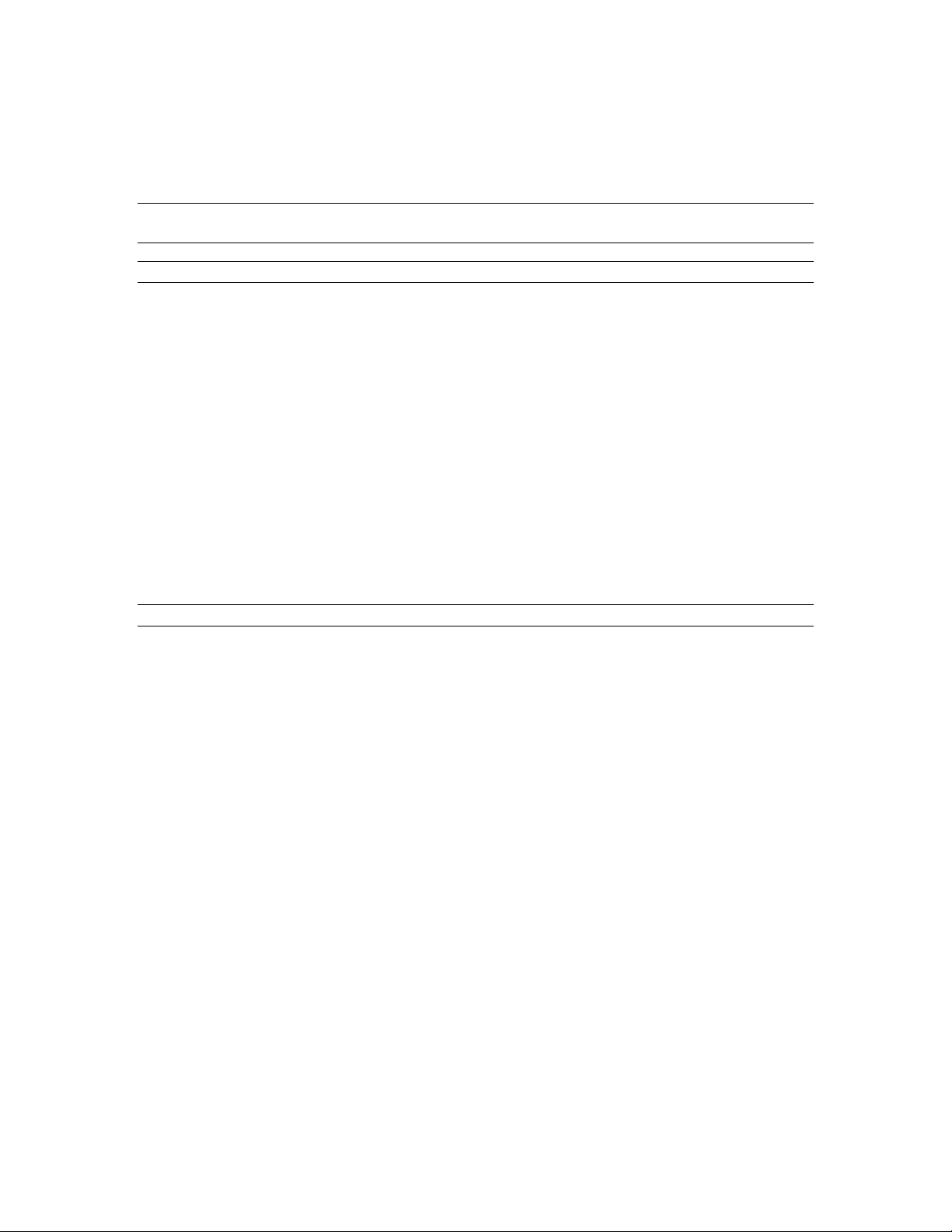
Inter-Tel 3000
Administrator’s Manual
• Select the group you wish to set up. Up to 11 groups can be set up, each with a corresponding access
code, 9 or 760 - 769
• Select the lines to be in the group. The lines in the group are indicated by a “♦”.
Press the speakerphone key to finish programming.
Note: Lines can be in one outgoing group only. Selectin g a line t o be a mem ber of a gr oup automatically
removes it from all other groups.
Note: To program Outgoing Groups when a T1 or T1 PRI interface card is installed see page
112.
INCOMING RINGING PROGRAMMING
By associating lines with groups or individual extensions, you can have lines ringing different groups, or
individual extensions, in day and night modes.
• From the programming extension, press the PROGRAM key.
• Press the Scroll Down key () until “System Programming” is displayed.
• Select “System Programming”.
• Enter the System Programming Password and select “Lines”.
• Select “Incoming Ringing”.
• Select the line.
• Select “Day”, “Night”, or “Day and Night”.
• If the line is to ring an individual extension, select “Extension” and then the required extension. If the
line is to be presented to a group, select “Group” and then the required group.
Press the speakerphone key to finish programming.
The default is that all lines ring group 1 in both day and night modes.
Note: To program Incoming Ringing when a T1 or T1 PRI interface card is installed see page
109.
DAY SERVICE / NIGHT SERVICE
The “Day Service” / “Night Service” feature allows you to change the extensions which ring on incoming
calls, change the class-of-service at each extension, and change the voice greeting heard by callers (if you
have voice mail installed). These changes can take place automatically, at pre-programmed times daily, or
can be invoked manually. Furthermore, the system can be programmed to remain in “Night Service” over
the weekend.
To Set the Automatic Start and End Times for Night Service
The Automatic “Night Service” feature allows you to set two time bands in each twenty-four hour interval;
the system then automatically enters “Night Service”.
• From the Programming extension, press the PROGRAM key.
• Press the Scroll Down key () until “System Programming” is displayed.
• Select “System Programming”.
• Enter the System Programming Password and select “System”.
• Press the Scroll Down key () until “Night Service” is displayed.
• Select “Night Service”.
• Select “Automatic On Times”.
• Select “On Time 1” to set the first time the “Night Service” turns on automatically.
• Enter the time in 24-hour format e.g., 1400 is 2:00pm.
• Press “Confirm”.
• Select “On time 2” to set the second time the “Night Service” turns on automatically.
• Enter the time in 24-hour format e.g., 1400 is 2:00pm.
• Press “Confirm”.
• Select “Off time 1” to set the first time the “Night Service” turns off automatically.
40
Page 50
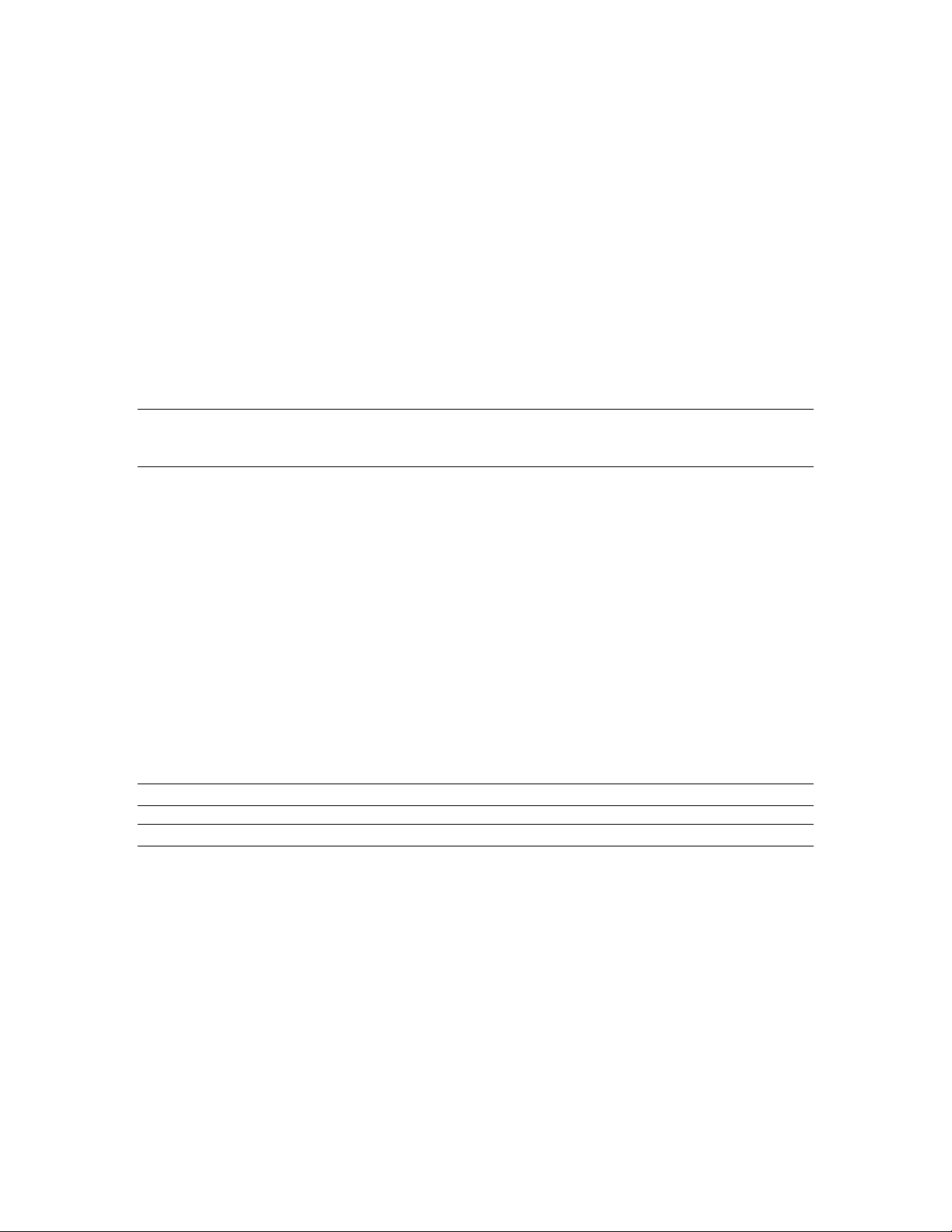
Inter-Tel 3000
Administrator’s Manual
• Enter the time in 24-hour format e.g., 1400 is 2:00pm.
• Press “Confirm”.
• Select “Off time 2” to set the first time the “Night Service” turns off automatically.
• Enter the time in 24-hour format e.g., 1400 is 2:00pm.
• Press “Confirm”.
Press the speakerphone key to finish programming.
To Manually Turn on Night Service
The Manual “Night Service” feature enables you to turn “Night Service” on or off manually. When you
turn “Night Service” on, the “Night Service” ringing and “Class of Service” come into operation.
• At extension 20, from the Idle Menu, press the Scroll Down key () until “Night Service” is displayed
• Select “Night Service”.
Note: When the Night Service is activated “Night” appears on the display on all the digital telephon e sets.
On extension 20 only, one of the display key options will be “Cancel Night Service”. When this button is
pressed, night service will be disabled.
From a standard analog phone on extension 20, dial 738 to toggle the night service on and off.
To have Night Service Remain on over Weekends
The Weekend Service feature ensures that if night service is invoked on a Friday evening, the system
remains in night service until Monday morning.
• From the programming extension, press the PROGRAM key.
• Press the Scroll Down key () until “System Programming” is displayed.
• Select “System Programming”.
• Enter the System Programming Password and select “System”.
• Press the Scroll Down key () until “Night Service” is displayed.
• Select “Night Service”.
• Select “Weekend Service”. A “♦” symbol next to either “Weekend Service On” or “Weekend Service
Off” will indicate whether the weekend service is on or off.
• Select “Weekend Service On”.
Press the speakerphone key to finish programming.
Note: To cancel Weekend Service, repeat as above, selecting “Weekend Service Off” as the last step.
Note: Weekend Service does not account for public holidays.
41
Page 51
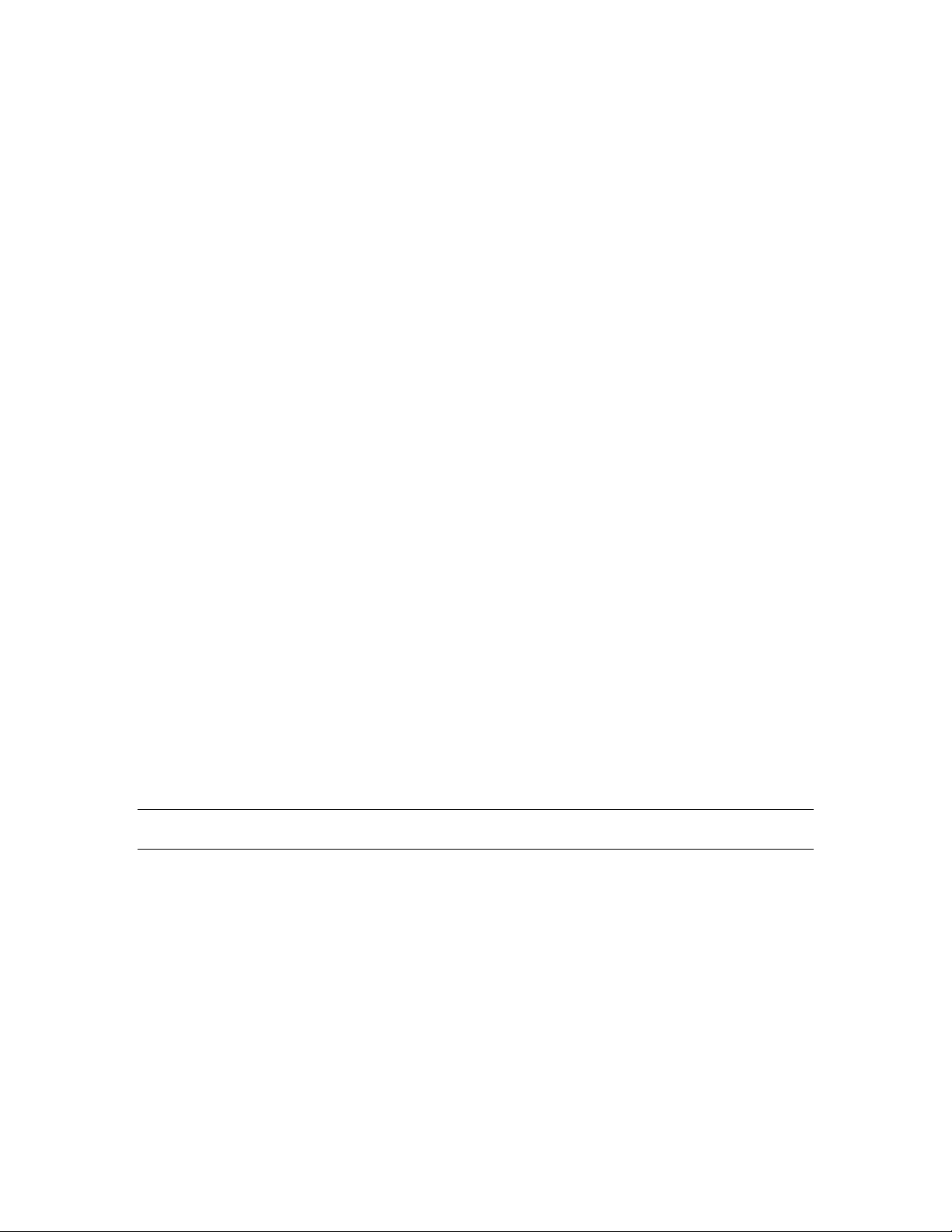
Inter-Tel 3000
Administrator’s Manual
AUTO-ATTENDANT
The Auto-Attendant feature allows callers to ring directly through to an extension provided that they know
the extension number of the person they wish to contact. A Voice Module must be installed for this feature
to operate.
When a line programmed for Auto-Attendant receives a call, the call will be answered by the system.
When the system is in “Day Service”, the caller will hear the following pre-recorded greeting: “Thank you
for calling. If you know the extension number you wish to contact, please dial the number. If you require
assistance, please wait or dial 0”. When the system is in “Night Service”, the caller will hear the following
pre-recorded greeting: “Thank you. There is no one available to handle your call at the moment. If you
wish to contact a particular extension, please dial the number.” You can customize these greetings.
When listening to the greeting the caller can dial through to groups (180 - 199), extensions (20 - 59) and
voice mail (
If the caller dials a valid extension number, the number is connected to the extension if it is free.
If the extension is busy, the call is camped on to the extension and call-waiting indication is given to the
extension. If the extension is tone protected the call waiting tone will not be heard. See page
If an invalid extension number is dialed, the call is presented to the default ring group for the CO line the
call is received on.
If the caller dials
If no digits are dialed, the call will be presented to the incoming ring group for that line after a time out
period of 5 seconds.
If the user dials a single digit and pauses for 2 seconds, the calls are presented as follows:
Digit 1 Presented to group 20 (to ring this group dial 199)
Digit 2 Presented to group 19 (to ring this group dial 198)
Digit 3 Presented to group 18 (to ring this group dial 197)
Digit 4 Presented to group 17 (to ring this group dial 196)
Digit 5 Presented to group 16 (to ring this group dial 195)
Digit 6 Presented to group 15 (to ring this group dial 194)
Digit 7 Presented to group 14 (to ring this group dial 193)
Digit 8 Presented to group 13 (to ring this group dial 192)
Digit 9 Presented to group 12 (to ring this group dial 191)
Digit 0 Presented to the group or extension programmed for the line in the Incoming Ringing
The user can adjust the timer. This timer is programmable from 1- 5 seconds in user timer programming.
The timer is “AA Dial Wait”. See page
Note: This single digit dial through feature has the same behavior if used when listening to a
standard/system mailbox greeting.
).
*
82.
then this initiates a standard voice mailbox access.
*
programming. The default is that group 1 (which contains the first eight extensions) is rung.
102.
Dialing # when Listening to the Auto Attendant Greeting
If one of the Directory services is programmed on then the relevant directory message is played.
If a Directory service is not programmed the call is presented to the destination set in the “Incoming
Ringing” programming for the CO line.
Dialing # when Listening to a Standard Mailbox Greeting
When listening to a greeting from an extension, system or phantom mailbox where messages can be left,
the greeting is skipped and the record tone is returned. The caller uses # to skip the greeting and start to
leave a message immediately.
Dialing # when Listening to a Message-Only Voice Mailbox
The call is presented to the destination set in the Incoming Ringing programming for the CO line.
42
Page 52
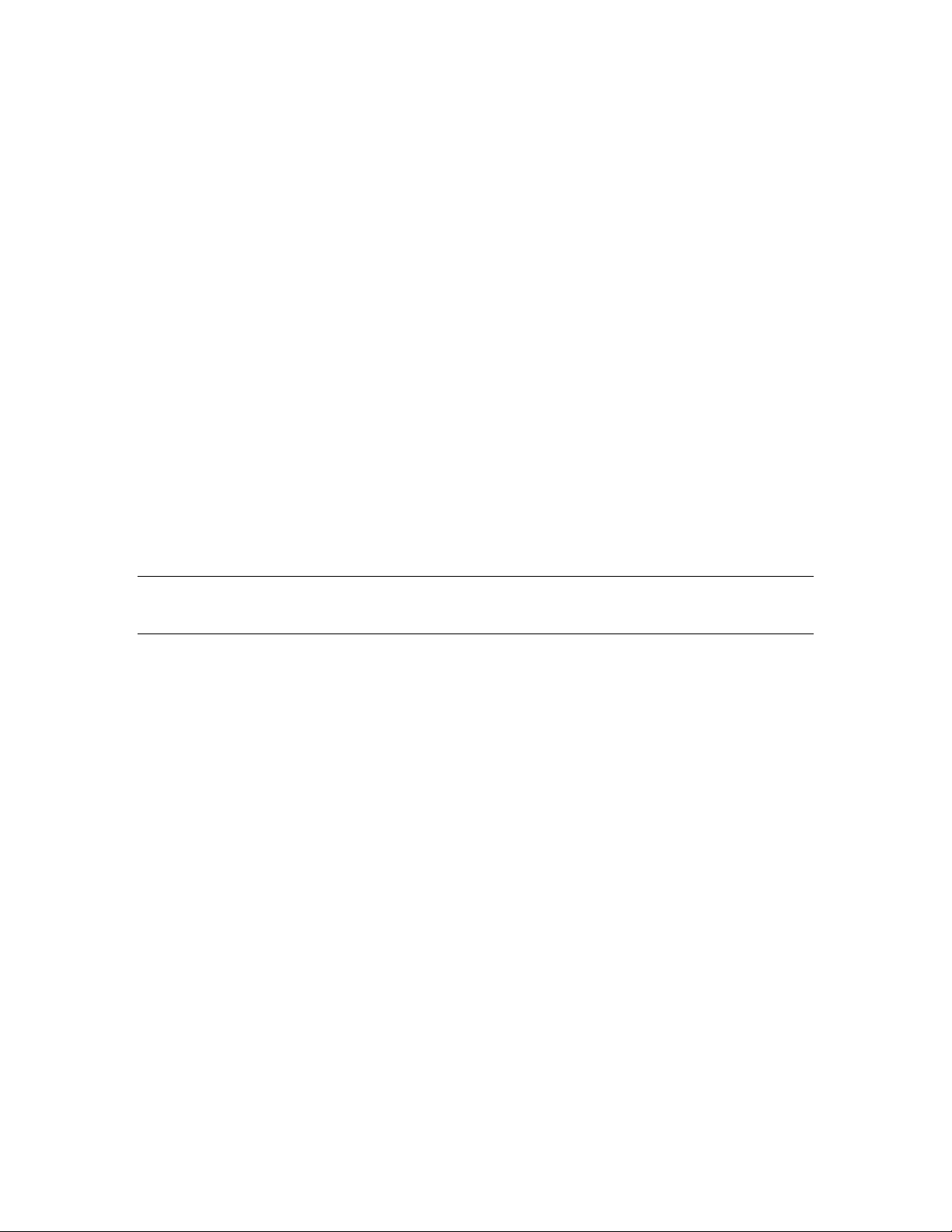
Inter-Tel 3000
Administrator’s Manual
Dialing More than One Digit
If a valid extension number is dialed and the extension is free, the phone is rung.
If the extension is busy the call is camped on to the extension. If a forward when busy is programmed it is
activated. If forward on no answer is programmed it is activated after the no answer timer expires.
Dialing an Invalid Number
If a number is dialed which is not a valid extension, group, or phantom mailbox the call is presented to the
destination set in the Incoming Ringing programming for the CO line.
Valid extension numbers are those associated with the extension cards equipped in the switch. An
extension on a extension card which has not got a phone connected to it is a valid extension. However an
extension number associated with an extension card that is not fitted is not a valid number.
If a phantom mailbox is not programmed the number associated with that box is not a valid number.
Dialing Incomplete Numbers
If an incomplete number is dialed (e.g. 10) the call is presented to the destination set in the “Incoming
Ringing” programming for the CO line after five seconds. A five second inter digit pause is provided
between the second and subsequent digits.
Dialing when in the Recording Phas e
Digits 1 - 0 provides the same dial through service as when listening to the greeting.
Dialing
through a greeting.
Dialing # ends the recording phase. The message is stored. The caller can dial through as when listening to
the greeting. If no digits are detected within 5 seconds the call is disconnected.
Note: Once the caller has left the Auto Attendant greeting, there is no return to the original Auto Attendant
message. The only exception is when entering the system using the Name Directory and a “*” is pressed,
the caller will be sent back to the original Auto Attendant greeting.
presents the prompt to select a mailbox. It is the same as accessing a mailbox when dialing
*
Useful samples of digit translation (single digit dial through)
1. Caller to leave a message in a General Mailbox
When the caller listens to the greeting and selects “1” it will be sent directly to mailbox 199 (Group 20)
and can leave a message for this group. All the stations of this group will show the led message
indication ON.
To program the Inter-Tel 3000 with this feature:
Enable mailbox Group 20 (199)
Forward all calls of this group to 710 which is the code for voice mail
2. Caller to go to a Greeting indicating directions or opening hours
When the caller listens to the greeting and selects “1” it will be sent directly to mailbox 199 (Group
20), they will hear the greeting of instructions of how to get to a place/site, it will pause for 3 seconds
and it will play the greeting one more time and then it will hang up.
While listening to the greeting the caller can also dial through to another extension if desired.
To program the Inter-Tel 3000 with this feature:
Enable mailbox Group 20 (199) but as “Information Only”
Forward all calls to 710 which is the code for voice mail.
43
Page 53
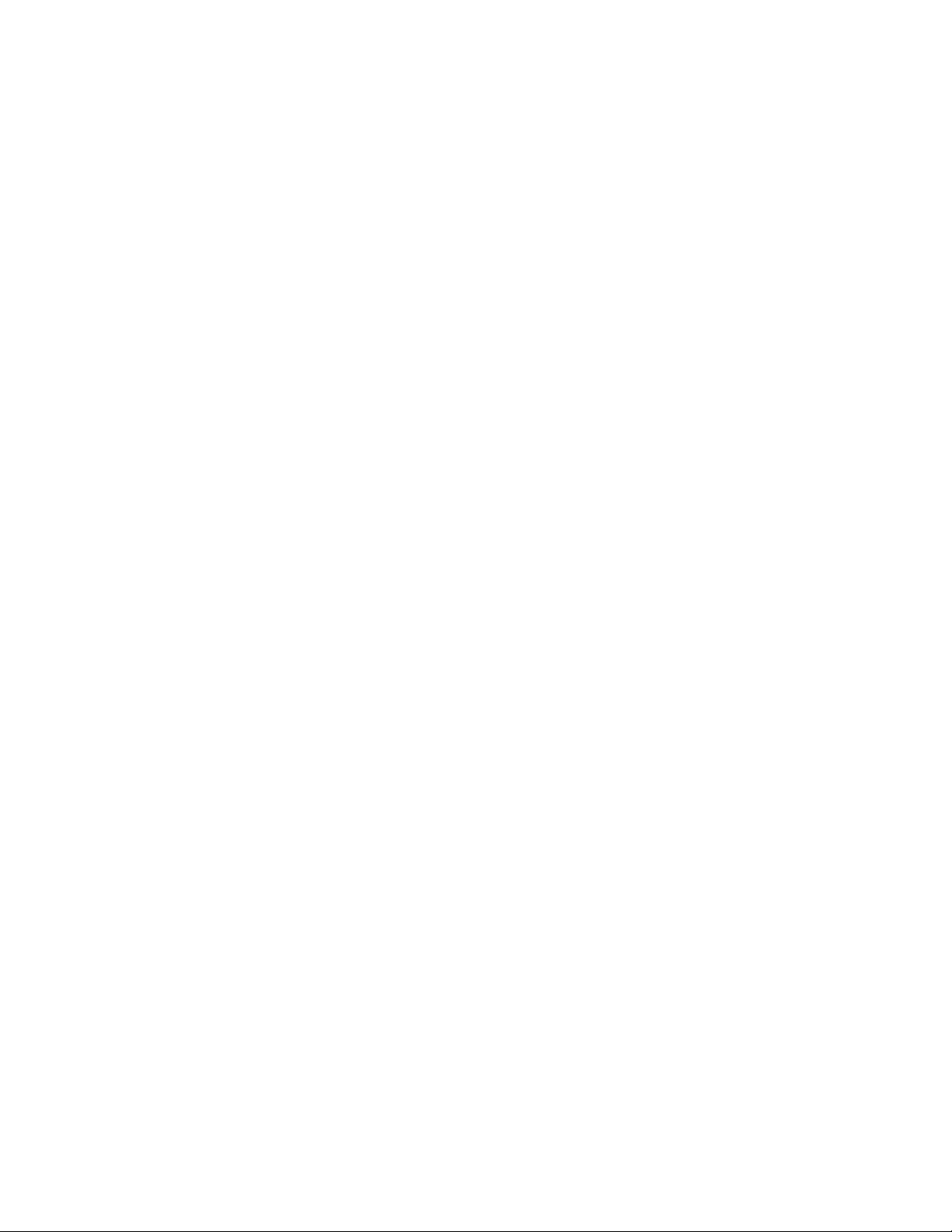
Inter-Tel 3000
Administrator’s Manual
Auto-Attendant Programming
Auto-Attendant can be enabled on a line-by-line basis from the programming extension.
If a call is received on an Auto-Attendant line when the voice mail system is busy, the call will ring as a
normal call. If the voice mail system becomes free before the call is answered, the Auto-Attendant feature
is activated, the call is automatically answered and the Auto-Attendant message is returned.
Programming Lines to be answered by the Auto-Attendant
• From the Programming extension, press the PROGRAM key.
• Press the Scroll Down key () until “System Programming” is displayed.
• Select “System Programming”.
• Enter the System Programming Password and select “Lines”.
• Select “Incoming Ringing”.
• Select the line that is to be programmed.
• Select “Day”, “Night”, or “Day and Night”.
• Select Auto-Attendant.
Press the speakerphone key to finish programming.
44
Page 54
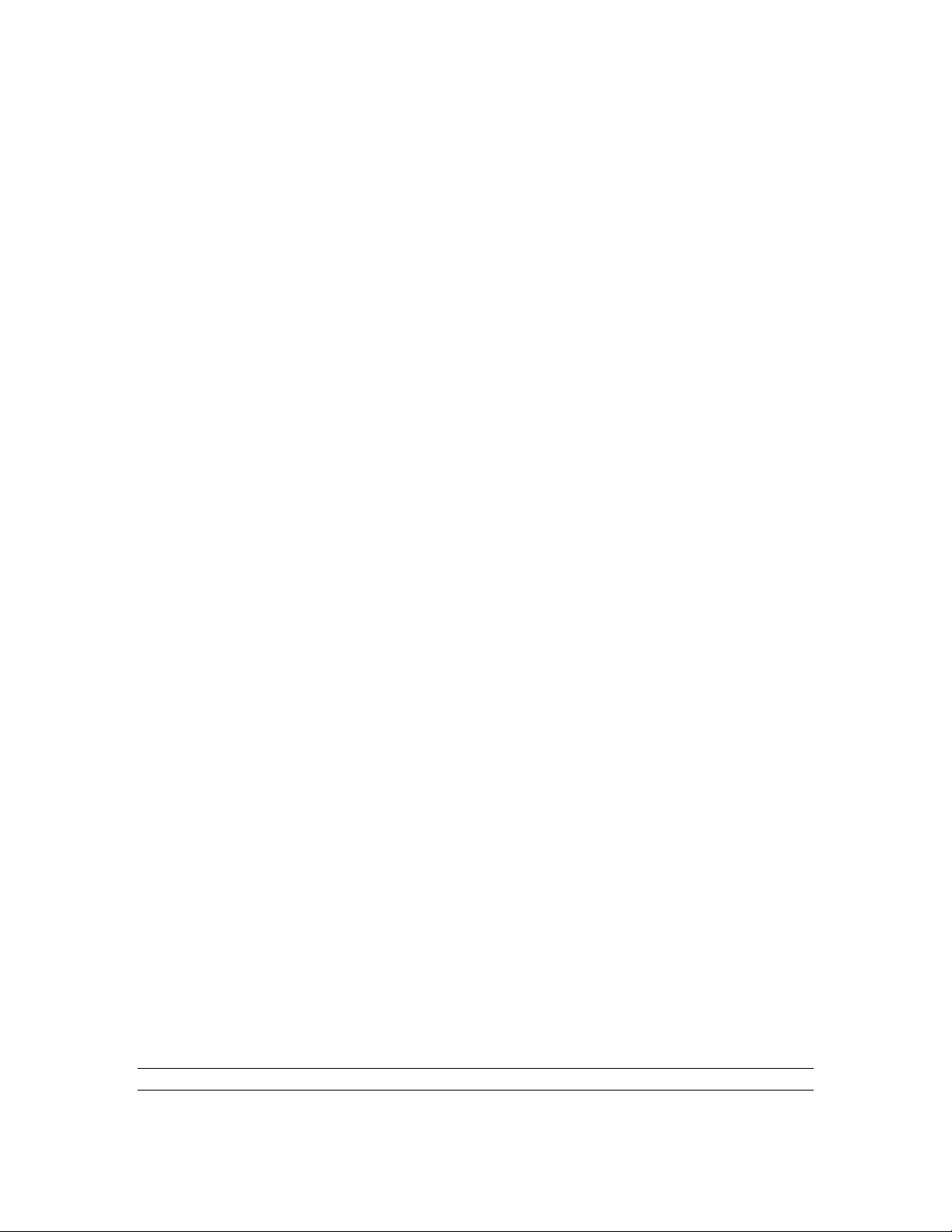
Inter-Tel 3000
Administrator’s Manual
To Customize the Auto-Attendant Message
• From the Programming extension, press the PROGRAM key.
• Press the Scroll Down key () until “System Programming” is displayed.
• Select “System Programming”.
• Enter the System Programming Password and select “System”.
• Select “Change greetings”.
• Select “Auto Attendant Day” or “Auto Attendant Night” to record the “Day Service” and “Night
Service” greetings respectively.
• Select “Record Greeting”.
• When prompted, speak to record the new greeting.
• Press “Confirm” when the recording has been completed.
Press the speakerphone key to finish programming.
Recording a Temporary Auto-Attendant Greeting
A temporary auto-attendant greeting can be recorded and activated remotely. This is intended to allow users
to temporarily change the greeting used for auto attendant day and night and courtesy service day and night.
• Access any mailbox and while listening to the prompt “You have x new messages etc” dial 931 and
record the temporary greeting. Press # to finish recording and hang up.
• This greeting is played to all callers answered by the auto-attendant or the courtesy service
To turn the greeting off and revert to the normal auto attendant and courtesy greetings access any mailbox
and while listening to the prompt “You have x new messages etc” dial 933. The temporary greeting is
deleted.
To Change the Auto-Attendant Language
The Auto Attendant language can be programmed to be English, French or Spanish. The default language is
English.
• From the Programming extension, press the PROGRAM key.
• Press the Scroll Down key () until “System Programming” is displayed.
• Select “System Programming”.
• Enter the System Programming Password and select “System”.
• Select “Language”.
• Select “Voice Module” to change the Auto-Attendant language
• Select the language required.
Press the speakerphone key to finish programming.
To Change the Ringing Time before Calls Hear the Auto-Attendant Greeting
You can change the time that a call will ring before being automatically answered by the Auto-Attendant. A
different time can be set for day and night modes as follows:
• From the Programming extension, press the PROGRAM key.
• Press the Scroll Down key () until “System Programming” is displayed.
• Select “System Programming”.
• Enter the System Programming Password and select “System”.
• Press the Scroll Down key () until “Timers” is displayed.
• Select “Timers”.
• Press the Scroll Down key () and select “Auto Attendant Day” to change the timer used when the
system is in day mode or “Auto Attendant Night” for the timer used in night mode.
• Enter the time required in seconds (04 - 30).
• Press “Confirm”.
Press the speakerphone key to finish programming.
Note: If the value is set to 4 seconds calls to the Auto Attendant are answered immediately.
45
Page 55

Inter-Tel 3000
Administrator’s Manual
COURTESY SERVICE
This service is available, with a standard greeting, on all systems. If the system is equipped with a Voice
Module, you can customize the greeting.
When the Courtesy Service feature is activated on a CO line, callers to the system are answered
automatically after a programmable period, a message is returned to the caller and the internal phone or
phones continue to ring.
If a call rings in during “Day Service” and is not answered manually within the programmed time (30
second default), the call is automatically answered with the following message: “Thank you for calling.
Your call will be answered shortly. Please hold.”
If a call rings in during “Night Service” and is not answered manually within the programmed time (30
second default) the call is automatically answered with the following message: “
to take your call at this time. Please call back during business hours.”
The messages can be selected by programming to be in English, Spanish or French.
While the message is being returned, the call continues to ring as an incoming call until an extension
answers it. If the call is not answered within three minutes, it is automatically disconnected.
On standard systems, without the voice mail module, the courtesy messages are supplied from the internal
source. When a voice mail module is equipped in a system the courtesy messages are supplied from the
voice mail module. The messages from the voice mail module can be customized.
This service can be used where there can be delays in answering calls and you want to ensure that callers do
not hang up before someone answers their call.
There is no one available
To Program the Courtesy Service
• From the programming extension, press the PROGRAM key.
• Press the Scroll Down key () until “System Programming” is displayed.
• Select “System Programming”.
• Enter the System Programming Password and select “Lines”.
• Select “Incoming ringing”.
• Select the line that is to be programmed.
• Select Day, Night, or Day and Night.
• Press the Scroll Down key () until courtesy service is displayed.
• Select Courtesy service.
Press the speakerphone key to finish programming.
To Change the Courtesy Language
• From the Programming extension, press the PROGRAM key.
• Press the Scroll Down key () until “System Programming” is displayed.
• Select “System Programming”.
• Enter the System Programming Password and select “System”.
• Select “Language”.
• Select “Courtesy Service”.
• Select the language required.
46
Page 56
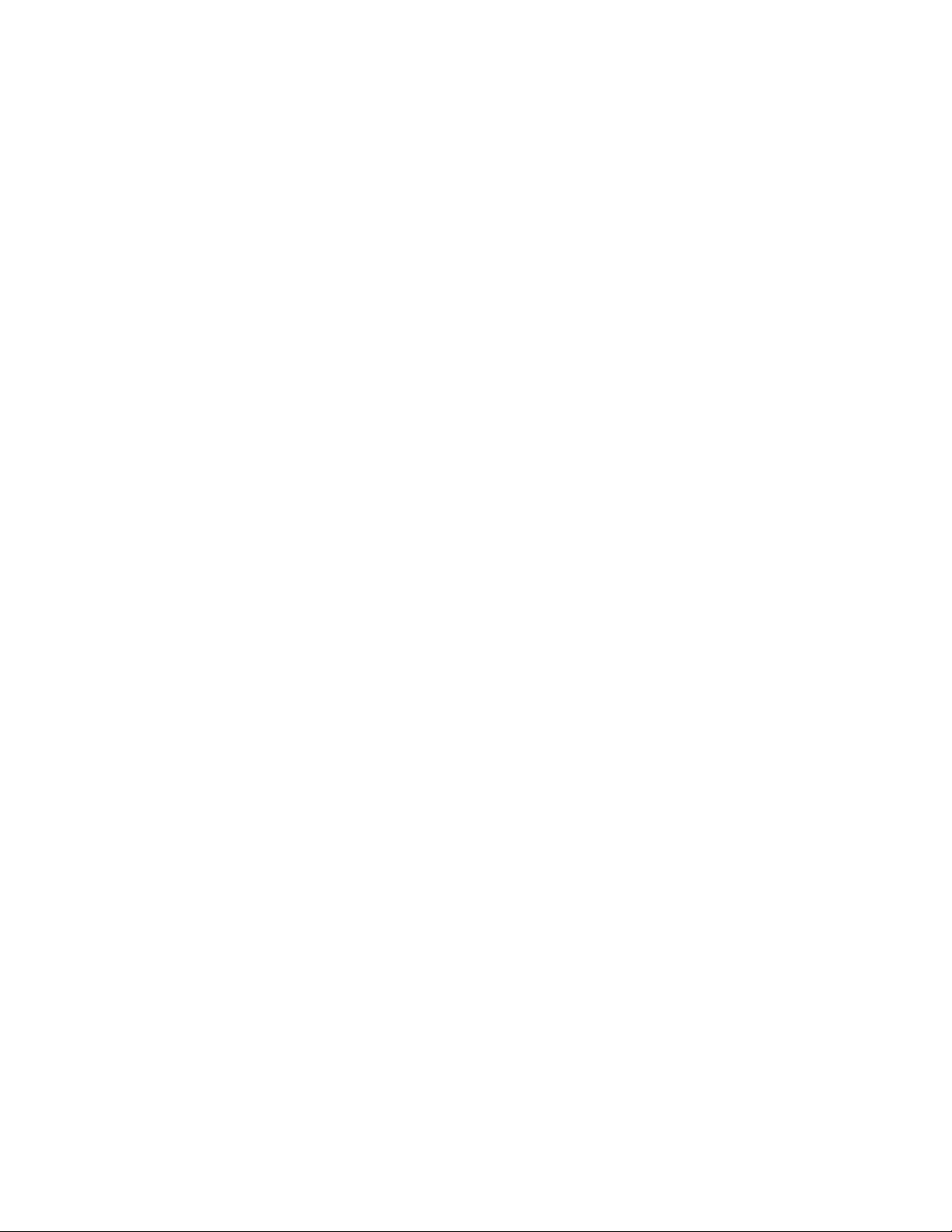
Inter-Tel 3000
Administrator’s Manual
To Change the Ringing Time before Calls are answered by the Courtesy Greeting
You can change the time that a call will ring before being automatically answered by the Courtesy Service,
as follows:
• From the programming extension, press the PROGRAM key.
• Press the Scroll Down key () until “System Programming” is displayed.
• Select “System Programming”.
• Enter the System Programming Password and select “System”.
• Press the Scroll Down key () until “Timers” is displayed.
• Select “Timers”.
• Press the Scroll Down key () until “Courtesy Delay” is displayed.
• Select “Courtesy Delay”.
• Enter the time required in seconds (01 - 30).
• Press “Confirm”.
Press the speakerphone key to finish programming.
To Record a Customized Courtesy Greeting
When the system is equipped with a voice mail module the courtesy messages are supplied from it. These
messages can be customized.
• From the programming extension, press the PROGRAM key.
• Press the Scroll Down key () until “System Programming” is displayed.
• Select “System Programming”.
• Enter the System Programming Password and select “System”.
• Press the Scroll Down key () until “Change Greetings” is displayed.
• Select “Change Greetings”.
• Select “Courtesy Service Day” or “Courtesy Service Night” to record the “Day Service” and “Night
Service” greetings respectively.
• Select “Record Greeting”.
• When prompted, speak and record the new greeting.
• When finished recording of the new greeting, press “Confirm”.
Press the speakerphone key to finish programming.
Recording a Temporary Courtesy Service Greeting
A temporary auto-attendant greeting can be recorded and activated remotely. This is intended to allow users
to temporarily change the greeting for auto attendant day and night and courtesy service day and night
• Access any mailbox and while listening to the prompt “You have x new messages etc” dial 9 3 1 and
record the temporary greeting. Press # to finish recording and hang up.
• This greeting is played to all callers answered by the auto-attendant or the courtesy service
To turn the greeting off and revert to the normal auto attendant and courtesy greetings access any mailbox
and while listening to the prompt “You have x new messages etc” dial 9 3 3. The temporary greeting is
deleted.
DIRECTORY SERVICES
There are two types of Directory Service provided that prompt callers to the Auto Attendant with a list of
names and extension numbers.
The first is the “Simple Directory Service” and the other the “Dial Name Directory service”. Only one of
the services can be activated on the system.
47
Page 57
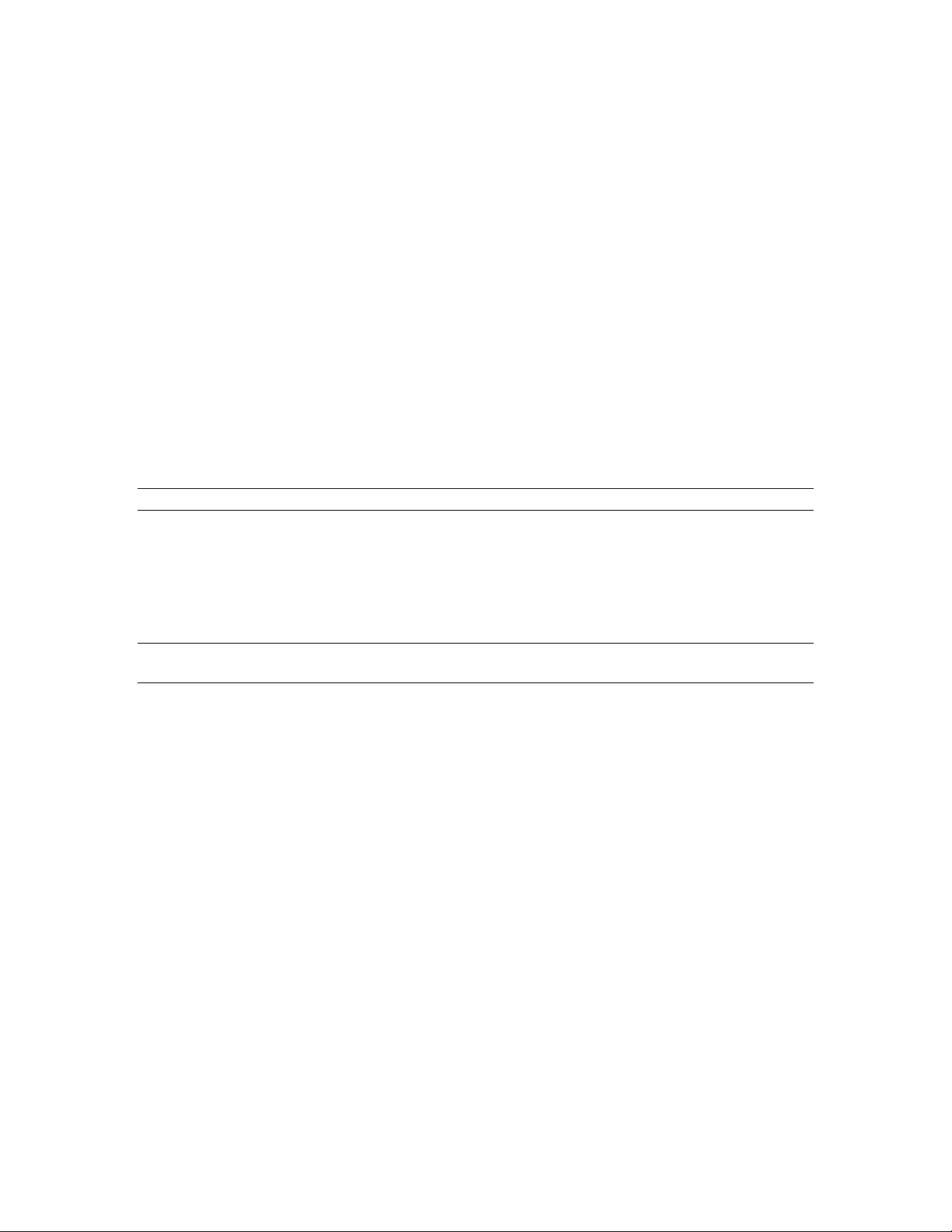
Inter-Tel 3000
Administrator’s Manual
Simple Directory Service
This is a service where a greeting is recorded on site listing names and their extension numbers. When the
directory message is recorded you can access it by dialling # when listening to the Auto Attendant greeting.
If you dial # and there is no directory message recorded, the call is presented to the group or extension
programmed for the line in the Incoming Ringing programming. See page
Recording the directory message automatically activates the service. You must record a new Auto
Attendant greeting to prompt users to dial # for the directory once you have recorded the directory message.
37.
To record a directory message
From the Programming extension, press the PROGRAM key.
• Press the Scroll Down key () until “System Programming” is displayed.
• Select “System Programming”.
• Enter the System Programming Password and select “System”.
• Press the Scroll Down key () until “Change Greetings” is displayed.
• Select “Directory Message”.
• Select Record Greeting
• Record the message after the tone and then press “Confirm”.
Note: This directory message applies to the Simple Director y Service only .
Dial Name Directory Service
When the “Dial Name Directory” service is programmed in the switch it is accessed by dialing # when
listening to the auto-attendant greeting,
The Directory greeting is returned. “Using the keys on your telephone please spell the last name of the
person and then press pound. For the letter Q press seven for the letter Z press nine. To exit the directory
press star”.
Note: This message cannot be changed. The d irectory greeting that can be programmed applies to the
Simple Directory Service only.
The “Quick spell” method of entering names is used.
If the user does nothing, no digits are detected, the message is replayed after a 5 second delay. If no digits
are entered after a further 5 seconds the call is presented to the destination set in the Incoming Ringing
programming for the CO line. See Page
If
is dialed the Auto attendant message is played.
*
When the user enters the name followed by # the extension name is played followed by the following
message:
“If this is correct press pound. For the previous name in the directory press 1, to hear the next directory
name press 2, to spell a new name press 3, to exit the directory press star”.
If no name is programmed the following message is played:
“Extension XX (three six as an example). If this is correct press pound. For the previous name in the
directory press 1, to hear the next directory name press 2, to spell a new name press 3, to exit the directory
press star”.
If there are no names programmed in the Directory the call is presented to the destination set in the
“Incoming Ringing” programming for the CO line.
If the user does nothing for 5 seconds the call is presented to the destination set in the “Incoming Ringing”
programming for the CO line.
When digits are dialed and # is not entered within 5 seconds the following message is played:
37.
48
Page 58

Inter-Tel 3000
Administrator’s Manual
“(Recorded name). If this is correct press pound. For the previous name in the directory press 1, to hear the
next directory name press 2, to spell a new name press 3, to exit the directory press star”.
When the user dials # after the prompt the selected extension is rung.
If there are no names in the directory the call is presented to the destination set in the “Incoming Ringing”
programming for the CO line.
If # is not dialed within 5 seconds the extension name (or number) is repeated and the message is again
played.
If # is not selected within a further 5 seconds the call is presented to the destination set in the “Incoming
Ringing” programming for the CO line.
If 1 is pressed the previous name in the directory is played followed by the message prompting the user to
press # if the name is correct. The user can repeatedly press 1 to step back through a number of names.
If 2 is pressed the next name in the directory is played followed by the message prompting the user to press
# if the name is correct. The user can repeatedly press 2 to step forward through a number of names.
If 3 is pressed the message “Using the keys on your telephone please spell the last name of the person and
then press pound. For Q press seven for Z press 9. To exit the directory press star” is played again.
is pressed the caller is presented back to the Auto-Attendant and the Auto-Attendant greeting is played.
If
*
Note: Although the names are entered using the code 2 for A, 22 for B etc the matching is done using 2 for
A, B and C, 3 for D, E and F etc.
Dial Name Directory Programming
There are three elements to programming the new Dial Name Directory service.
• Turn the service on.
• Program the list of names in the Directory Table.
• Users should record their name in their voice mailboxes.
Programming the Directory Service on
From the Programming extension, press the PROGRAM key.
• Press the Scroll Down key () until “System Programming” is displayed.
• Select “System Programming”.
• Enter the System Programming Password and select “System”.
• Press the Scroll Down key () until “Dial Name Directory” is displayed.
• Select the “Dial Name Directory On” option.
To program the names in the Directory table
From the Programming extension, press the PROGRAM key.
• Press the Scroll Down key () until “System Programming” is displayed.
• Select “System Programming”.
• Enter the System Programming Password and select “System”.
• Press the Scroll Down key () until “Dial Name Directory” is displayed.
• Select the “Directory Table” option.
• Select the extension and enter the name.
Use the keypad to enter the last name using 2 to enter A, 22 to enter B etc. A maximum of ten letters can be
entered for each name. Full names need not be entered. Matching will take place on the number, from one
to ten, of the letters entered.
49
Page 59
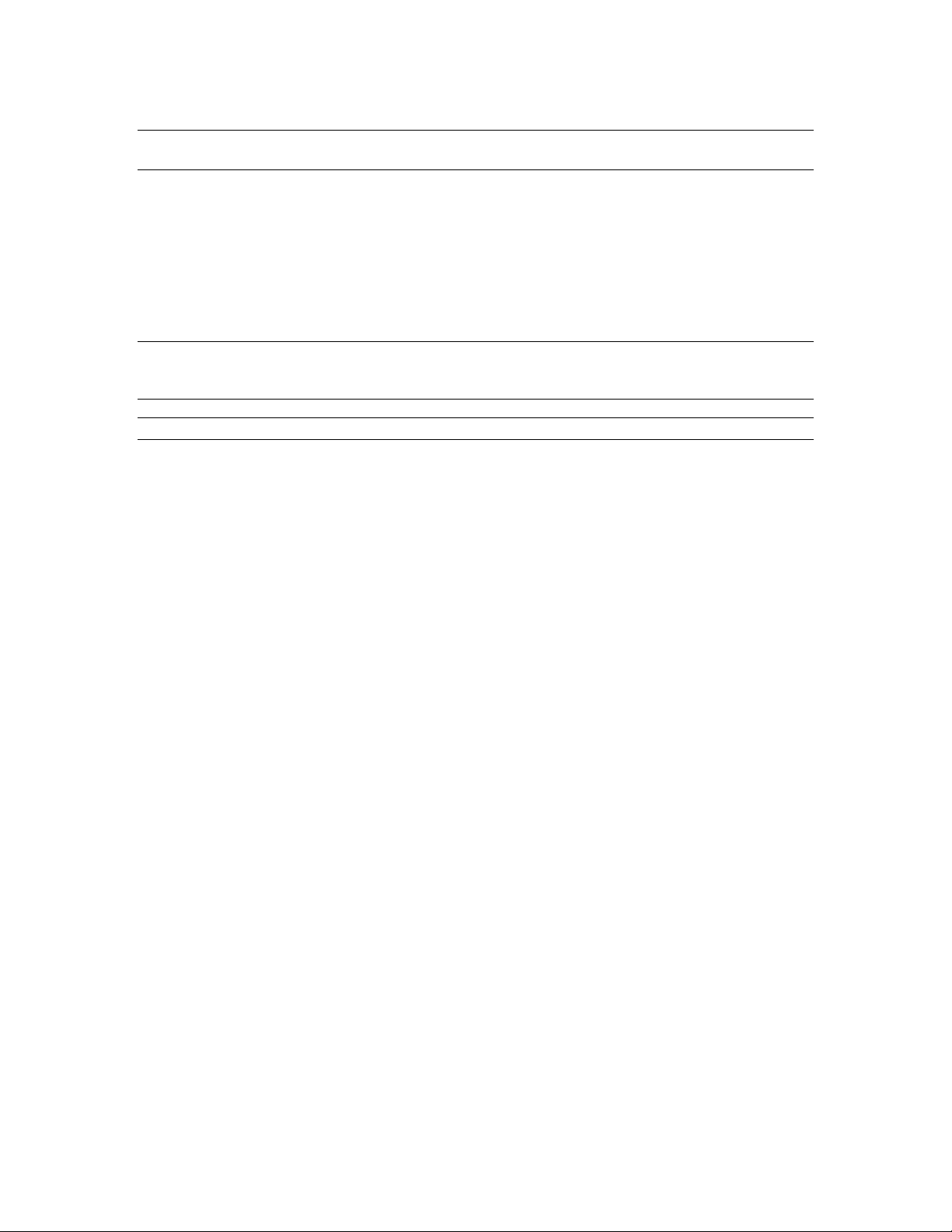
Inter-Tel 3000
Administrator’s Manual
Note: Although the names are entered using the code 2 for A, 22 for B etc the matching is done using 2 for
A, B and C, 3 for D, E and F etc.
Recording names
• Press the MESSAGE key.
• Select “Voice Messaging”.
• Enter your extension number (which is your voice mailbox number).
• Enter your voice mail Password (1111 by default) followed by #.
• You are presented with the Voice Messaging Control Menu. The options displayed are “Play”, “Erase
All Messages”, “Greeting”, “Change Password”, “Monitor”, “Record Name”, and “Cancel”.
• Select “Record Name”.
Note: If no name is programmed, or a name is deleted, when the name is checked the extension number is
returned e.g. Extension two five. To program a name to an extension, an associated mailbox should be
programmed.
Note: Only one of the two directories can be used.
50
Page 60

Inter-Tel 3000
Administrator’s Manual
VOICE MAIL
Voice mail services are available only on those systems equipped with the optional voice mail module.
Up to 40 extensions can be allocated voice mailboxes. The 20 ring groups can also be allocated voice
mailboxes. A further 10 mailboxes, not associated with extensions or groups, can also be programmed.
These are called Phantom mailboxes and can be used for people who do not have a dedicated extension.
The maximum number of messages that can be stored in a mailbox is 20 at power up. This number is
programmable.
The maximum message and greeting length is programmable
at power up is 60 seconds.
Unretrieved messages are deleted in 15 days and retrieved messages are deleted in three days. An option is
provided to save messages so that they are not automatically deleted.
An extension must be allocated a voice mailbox before it can use voice mail. By default, extensions are
not allocated a voice mailbox.
between 60-300 seconds. The time allocated
To Allocate a Voice Mailbox to an Extension
• From the Programming extension, press the PROGRAM key.
• Press the Scroll Down key () until “System Programming” is displayed.
• Select “System Programming”.
• Enter the System Programming Password and select “Extensions”.
• Press the Scroll Down key () until “Voice Boxes” is displayed.
• Select “Voice Boxes”.
• Two options are presented, “Standard Voice Boxes” and “Information Only VB”
• Select the extensions that require a voice mailbox.
Note: To assign group and Phantom mailboxes, press the Scroll Down key (
Select “Other”. Select either “Group” or “Phantom” as required, and selected the appropriate mailboxes
required. Press the speakerphone key to finish programming.
Note: A “
Note: When allocating a mailbox, the Forward No Answer to voice mail feature will be activated
automatically.
♦
” symbol will indicate what mailboxes have been assigned.
) until “Other” is displayed.
SETTING UP VOICE MAILBOXES
When a voice mailbox has been allocated to an extension the user should set up the mailbox by recording
greetings and their name.
To Record Voice Mailbox Greetings
Each extension, group, phantom and system voice mailbox has two programmable greetings.
These are the "Primary Greeting", this is the main greeting recorded by the user, or the "Alternate
Greeting" which is also recorded by the user.
• At your extension, press the MESSAGE key.
• Select “Voice Messaging”.
• Enter your extension number when prompted.
• Enter your voice mail password (1111 by default) followed by #.
• Select “Greeting”.
• Select the primary or alternate greeting.
• Select “Record Greeting”.
• Speak to record the greeting when prompted.
51
Page 61

Inter-Tel 3000
Administrator’s Manual
• Press “Confirm”.
• Press the speakerphone key to finish programming.
From a standard phone dial 9 to select the greetings.
Dialing 1 selects the primary greeting and dialing 2 selects the alternate greeting.
When a greeting is selected dial 1 to change the greeting and speak to record the greeting when prompted.
If a greeting is deleted the default greeting is used.
To Replay a Voice Mailbox Greeting
• At your extension, press the MESSAGE key.
• Select “Voice Messaging”.
• Enter your extension number when prompted.
• Enter your voice mail password (1111 by default) followed by #.
• Select “Greeting”.
• Select the primary or alternate greeting
• Select “Replay Greeting”.
From a standard phone dial 9 to select the greetings.
Dialing 1 selects the primary greeting and dialing 2 selects the alternate greeting.
When a greeting is selected dial 2 to replay the greeting.
To Select the Primary or Alternate Greeting
The greeting that is replayed to callers to any voice mailbox can be the primary or alternate greeting. The
default is that the primary greeting is played.
• At your extension, press the MESSAGE key.
• Select “Voice Messaging”.
• Enter your extension number when prompted.
• Enter your voice mail password (1111 by default) followed by #.
• Select “Greeting”.
• Select the primary or alternate greeting
• Select “Exit”.
The chosen greeting will be replayed to callers.
From a standard phone dial 9 to select the greetings.
Dialing 1 selects the primary greeting and dialing 2 selects the alternate greeting.
Replace the handset. The chosen greeting is replayed to callers.
Recording Names in Voice Mailboxes
Each user should record their name.
• Press the MESSAGE key.
• Select “Voice Messaging”.
• Enter your extension number (which is your voice mailbox number).
• Enter your voice mail password (1111 by default) followed by #.
• You are presented with the Voice Messaging control menu. The options displayed are “Play”, “Erase
All Messages”, “Greeting”, “Change Password”, “Monitor”, “Record Name” and “Cancel”.
• Select “Record Name”.
From a standard phone dial 71 to record your name. Dial 72 to check the name and 73 to delete it.
To Turn on the Voice Mailboxes
When an extension is allocated a Mailbox Forward On No Answer is automatically set to the voice
mailbox. The voice mailbox automatically answers all calls not answered by the extension.
You can also activate Forward All Calls or Forward When Busy to your voice mailbox.
• From the idle menu, press the scroll down key () until “Forward” is displayed.
• Select “Forward” on the Idle Menu and choose “Forward All Calls”.
52
Page 62

Inter-Tel 3000
Administrator’s Manual
• Select “Forward to VM” or enter 710 as the extension number.
• If “Forward On No Answer” is activated to 710, the voice mailbox will answer calls unanswered after
four rings.
• If “Forward When Busy” is activated to 710, calls you cannot receive will be answered by the voice
mailbox.
• For information on how to Forward calls, see page
32.
To Monitor / Pick-Up Callers as they Speak to a Voice Mailbox
You can operate your voice mail in voice mail monitor mode. In this mode, when calls are forwarded to
your voice mailbox and your extension is free, the call is relayed over the speaker of your digital telephone
set. If you lift your handset, you can intercept the call in which case no message is left in the voice
mailbox.
• Press the MESSAGE key.
• Select “Voice Messaging”.
• Enter your extension number or select your extension using the display keys, when prompted.
• Enter your voice mail password (1111 by default) followed by #.
• Press the Scroll Down key () until “Monitor” is displayed.
• Select “Monitor”.
• Select “Monitor On” or “Monitor Off”.
Press the speakerphone key to finish programming.
To Change a Voice Mailbox Password
By default, each extension is allocated the same voice mail password (1111). You can enter your own
password, which can be up to eight digits long, as follows:
• Press the MESSAGE key.
• Select “Voice Messaging”.
• Enter your extension number when prompted.
• Enter your voice mail password (1111 by default) followed by #.
• Press the Scroll Down key () until “Change password” is displayed.
• Enter your new voice mail password, which can be up to eight digits long.
• Press “Confirm”.
Press the speakerphone key to finish programming.
From a standard phone dial 0 to change the password.
To Compose a Message and Send It to Another User
This feature allows a user to compose a voice message from within a voice box and send that message
directly to single or multiple voice boxes.
They can also compose a message and leave it in their own voice mailbox.
• Press the MESSAGE key.
• Select “Voice Messaging”.
• Enter your extension number when prompted.
• Enter your voice mail password (1111 by default) followed by #.
• Press the Scroll Down key () until “Compose a message” is displayed.
• Record the message after the tone.
• Press “Confirm”.
• Select the voice mailbox or mailboxes the message is to be sent to.
• Press “Confirm” to send the message.
From a standard phone dial 5 to compose a message.
When the message is recorded press #. Enter the first extension number and press #. If more extensions are
to be selected enter their numbers separated by #. To send the message dial # again or hang up.
53
Page 63

Inter-Tel 3000
Administrator’s Manual
To Access Voice Mailboxes
• Press the MESSAGE key.
• Select “Voice Messaging”.
• Enter your extension number (which is your voice mailbox number).
• Enter your voice mail password (1111 by default) followed by #.
• You are presented with the Voice Messaging Control Menu. The options displayed are “Play”, “Erase
All Messages”, “Greeting”, “Change Password”, “Monitor”, “Record Name”, “Remote Notification”
“Compose a Message” and “Cancel”
• Select the display option you require.
Note: “Remote Notification” is presented when the voice mailbox is prog rammed for it. See page
Note: To access a group Mailbox, enter the group number (180 – 199) as the extension number. To access
a Phantom Mailbox, enter the Phantom Mailbox number (100 – 109) as the extension number.
The code to access your voice mailbox from a standard analog phone is
.
*
56.
To Retrieve Messages Left in a Voice Mailbox
If new voice messages have been left in your voice mailbox, the Message Waiting Light, located on the top
right-hand corner of your digital telephone set, will be on. In addition, the top line on your digital
telephone set display will show “New voice messages”. The dial tone returned when there are new
messages in your voice mailbox is a broken tone 600ms on 200 ms off 800ms on and 400ms off.
• Select “New Voice Messages”.
• Enter your extension number.
• Enter your voice mail password, which is 1111 by default, followed by #.
• Select “Play”. The new messages are played.
The code to access your voice mailbox from a standard analog phone is
When listening to the greeting dial 1 to play the first message.
When the message is being replayed the following codes can be dialed:Dial 0 to return a call to the person who left the message (Caller ID must be available).
Dial 1 for more information.
Dial 2 to go to the next message.
Dial 3 to erase the current message and go to the next message.
Dial 4 to go back to the start of the message.
Dial 5 to go to the previous message.
Dial 6 to save the message.
Dial 7 to go back 10 seconds.
Dial 8 to go forward 10 seconds or skip the time stamp.
Dial 9 to forward the message.
Dial # to pause.
to exit.
Dial
*
Note: Each message is time stamped to tell you when the message was received. You can skip the time
stamp by dialing 8, which jumps forward ten seconds.
When all new messages are played, you are informed of the total number of messages in your box.
.
*
To Forward a Message
A user can forward a message from their voice mailbox to another voice mailbox.
• While you are listening to the message select the “Forward Message” option.
• Select the extension to forward the message to from the menu on the phone.
To forward a message when using a standard analog phone dial 9 and the extension number.
54
Page 64

Inter-Tel 3000
Administrator’s Manual
Return Call
The Return Call feature allows you to initiate a call to the caller who left a message in your voice mailbox.
• When you have listened to a message in the voice mailbox select the “Return Call” option.
• The system initiates a call to that number.
From a standard analog phone dial 0 to activate “Return Call”.
Note: To return calls to external callers, the Caller ID service must be available on the CO lines.
Transferring Calls to Voice Mailboxes
You can transfer calls to any voice mailbox without calling the extension.
• When you are on a call, select “Transfer to Voice Mail”.
• The menu is updated, showing those extensions equipped with voice mailboxes. Select the extension.
• Select “Transfer” or replace the handset.
From a standard analog phone press Hookflash and dial 710. Dial the extension number and replace the
handset.
To Retrieve Voice Mailbox Messages Remotely
In order to access your voice mailbox remotely you must have your calls forwarded to your voice mailbox,
and have either a line programmed to ring directly at your extension, or have a line programmed with the
Auto-Attendant service. See page
• If a line is programmed to ring directly at your extension and your voice mailbox is turned on, dial the
line number.
• If you do not have a line ringing directly to your extension, dial in on an Auto-Attendant line. When
you receive the Auto-Attendant message, dial your extension number.
• Call in on a line that you know will be answered and have the call transferred to your voice mailbox.
• When answered by your voice mail greeting, access your voice mailbox by dialing the code
followed by your extension number, voice mail password and #.
• Then dial the following numbers to access your messages:
While listening to the Greeting
• Dial 1 Playback commences at the first message.
• Dial 2 For more information.
• Dial 41 Turn remote notification on.
• Dial 42 Turn remote notification off.
• Dial 43 To program remote notification.
• Dial 5 To compose a message.
• Dial 6 To delete all messages.
• Dial 71 To record your name.
• Dial 72 To check your recorded name.
• Dial 73 Do delete the recorded name.
• Dial 8 To turn monitor on / off.
• Dial 91 Selecting the primary greeting.
• Dial 92 Selecting the secondary greeting.
• Dial 92 Check the outgoing greeting.
• Dial 93 Delete the outgoing greeting.
• Dial 0 Change voice mail password.
Note: If you forget your voice mail password, you can check all voice mail extension passwords from the
programming extension (ext. 20).
44. You can also have your call transferred to your voice mailbox:
,
*
To Record a Call
The option to allow you to record a call can be set in system programming.
When programmed, the option “Record Call” is shown on the display when you are on a call.
55
Page 65
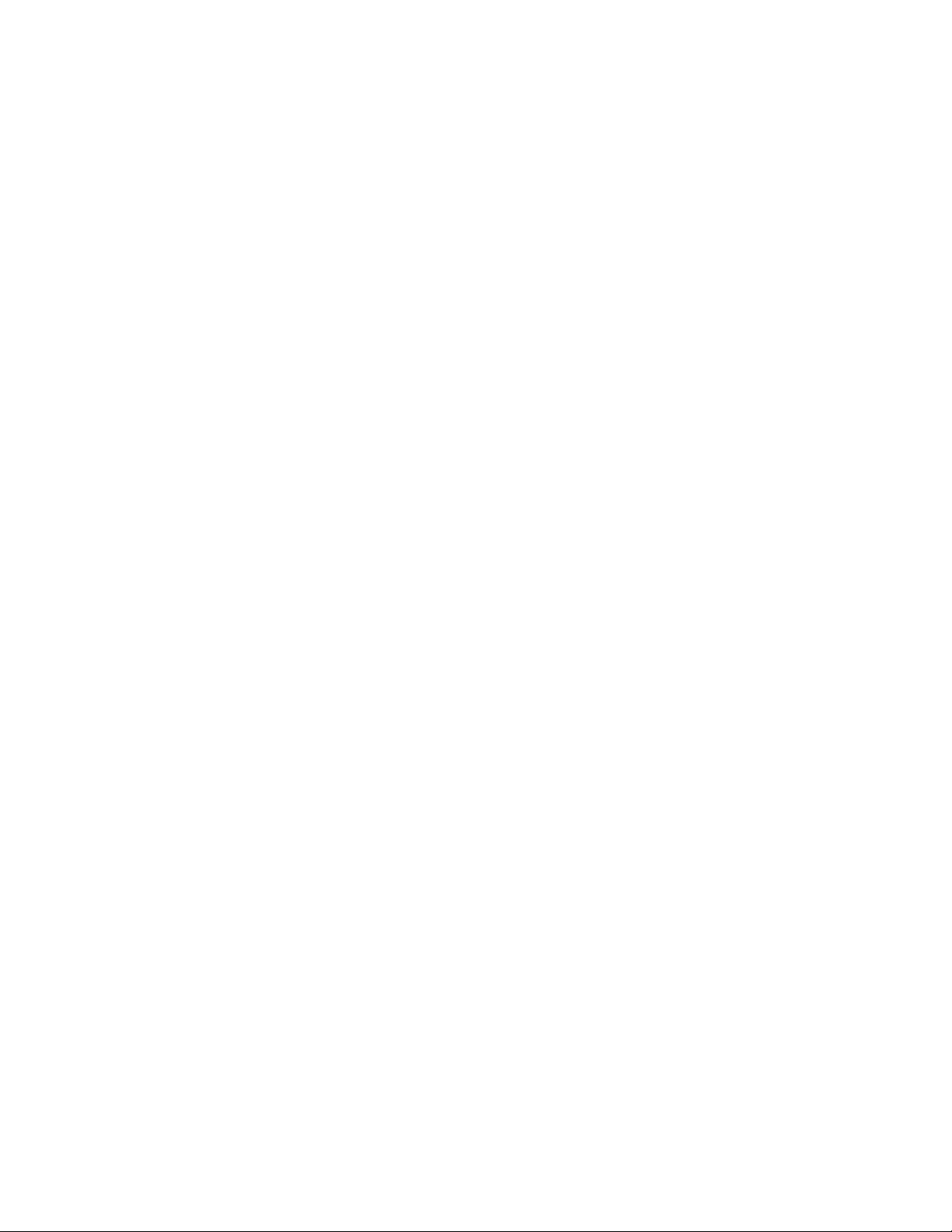
Inter-Tel 3000
Administrator’s Manual
The same rules apply to these recordings as do to normal messages left in voice mailboxes. Read messages
are deleted in 8 days and unretrieved messages are deleted in 15 days.
• From the Programming extension, press the PROGRAM key.
• Press the Scroll Down key () until “System Programming” is displayed.
• Select “System Programming”.
• Enter the System Programming Password and select “Extensions”.
• Select “Call Recording”.
• Select the extensions that are to be allowed to record calls.
Press the speakerphone key to finish programming.
Group Mailboxes
If group forward is activated to voice mail, messages for the group will be recorded in the group voice
mailbox. “New group message” will be displayed on the display of all digital telephone sets in the group.
REMOTE NOTIFICATION OF VOICE MESSAGES
When a user turns remote notification on, a call will be made to the personal or pager number programmed
by the user to notify them that they have received a new voice mail message.
The user can set up remote notification to notify them of all new messages or only those marked as priority
by callers to their voice mail.
Remote notification can be turned on and off as required.
If the call is to a personal number the user can access their voice mail when they answer the call by entering
their voice mail password and pressing #.
Setting Up your Remote Notification to a Personal Number
You must first program the personal that the system is to call when a new message is received. Then select
whether all messages or messages marked as priority are notified. Finally you turn remote notification on.
Programming a Personal Number
• Press the MESSAGE key.
• Select “Voice Messaging”.
• Enter your extension number (which is your voice mailbox number).
• Enter your voice mail password (1111 by default) followed by #.
• Select “Remote Notification”.
• Select “Programming”.
• Select “Personal Number”.
• Select “Change”.
• Enter the number.
From a standard phone dial 4311 to program a personal number
Notification of All Messages or Priority messages
• Press the MESSAGE key.
• Select “Voice Messaging”.
• Enter your extension number (which is your voice mailbox number).
• Enter your voice mail password (1111 by default) followed by #.
• Select “Remote Notification”.
• Select “Programming”.
• Select “Priority Messages Only” or “All Messages”.
From a standard phone dial 433 for priority messages and 434 for all messages..
56
Page 66

Inter-Tel 3000
Administrator’s Manual
Turning Remote Notification on and off
• Press the MESSAGE key.
• Select “Voice Messaging”.
• Enter your extension number (which is your voice mailbox number).
• Enter your voice mail password (1111 by default) followed by #.
• Select “Remote Notification”.
• Turn remote notification on or off as required.
From a standard phone dial 41 to turn remote notification on and 42 to turn it off.
Setting up Remote Notification to a Pager
To program a pager to receive the remote notification call two numbers must be programmed, the number
to contact the pager company and the digits that are sent to the pager company once they have answered the
call (dial string).
Programming the pager number and the pager dial string
• Press the MESSAGE key.
• Select “Voice Messaging”.
• Enter your extension number (which is your voice mailbox number).
• Enter your voice mail password (1111 by default) followed by #.
• Select “Remote Notification”.
• Select “Programming”.
• Select “Pager Number”.
• Select “Change”.
• Enter the number.
• Press “Confirm”.
• The menu updates to allow the dial string to be entered. Press “Change”.
• Enter the digits required by the pager company .
• Press “Confirm”.
To complete the programming select whether all messages or priority messages should be notified and turn
remote notification on as described above in programming personal numbers.
From a standard phone dial 4321 to enter the pager number and dial string.
Selecting the Extensions that can activate Remote Notification
In default no extension can set remote notification. Those extensions that can set remote notification are
programmed in system programming.
• From the Programming extension, press the PROGRAM key.
• Press the Scroll Down key () until “System Programming” is displayed.
• Select “System Programming”.
• Enter the System Programming Password and select “Extensions”.
• Select “Remote Notification”.
• Select the extensions that are to be allowed to record calls.
Selecting the Number of Simultaneous Calls
The number of simultaneous remote notification calls can be set at 1 or 2.
• From the Programming extension, press the PROGRAM key.
• Press the Scroll Down key () until “System Programming” is displayed.
• Select “System Programming”.
• Enter the System Programming Password and select “System”.
• Select “Remote Notification”.
• Select “Simultaneous Calls”.
• Enter the value 1 or 2 and press “Confirm”.
57
Page 67
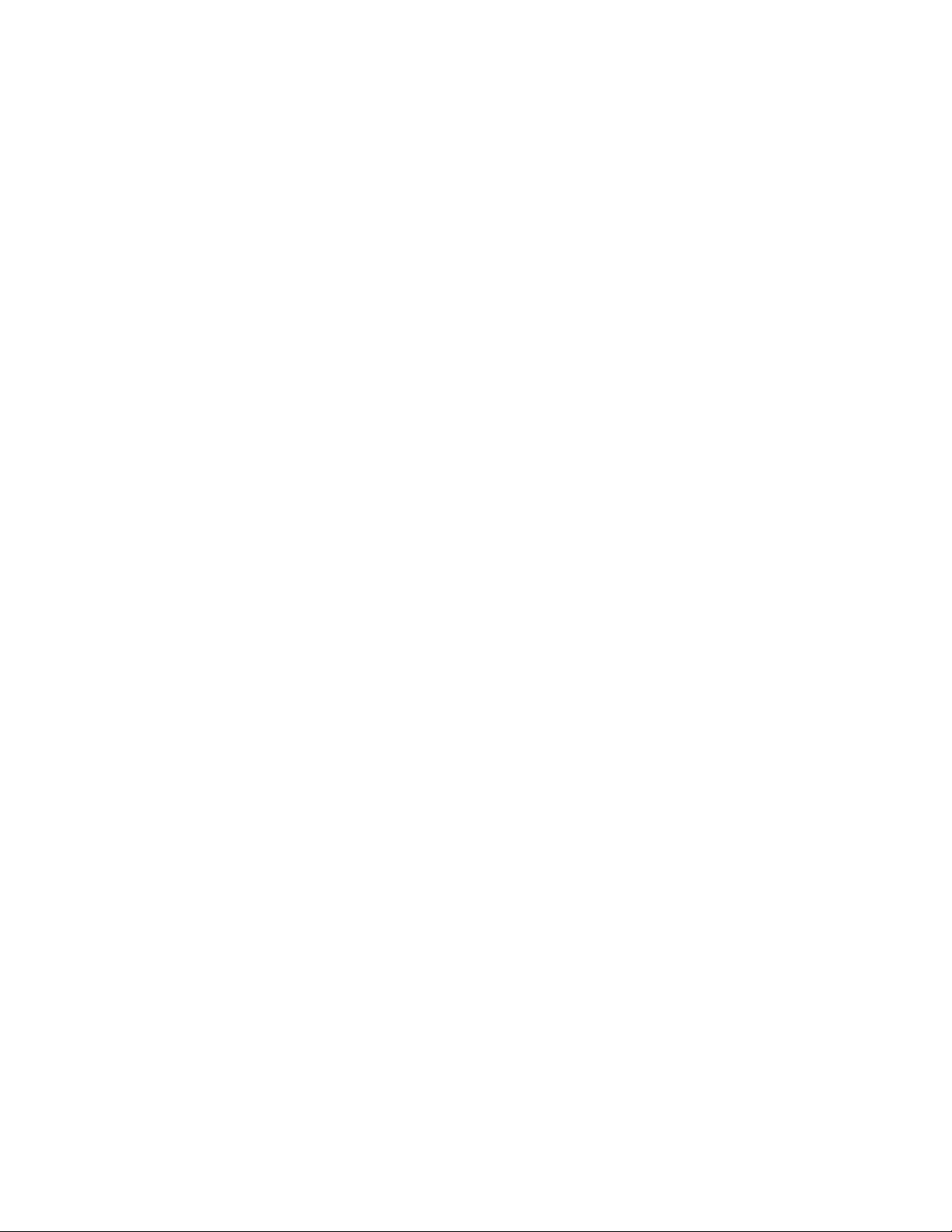
Inter-Tel 3000
Administrator’s Manual
The default value is set at 1.
Selecting the Number of Retry Attempts
The number of simultaneous remote notification calls can be set at 1 or 2.
• From the Programming extension, press the PROGRAM key.
• Press the Scroll Down key () until “System Programming” is displayed.
• Select “System Programming”.
• Enter the System Programming Password and select “System”.
• Select “Remote Notification”.
• Select “Retry attempts”.
• Enter the value from 2 to 15 and press “Confirm”.
The default value is set at 2.
Selecting the Line Group that the Remote Notification calls are to use
The outgoing line group to be used for remote notification calls can be changed.
• From the Programming extension, press the PROGRAM key.
• Press the Scroll Down key () until “System Programming” is displayed.
• Select “System Programming”.
• Enter the System Programming Password and select “System”.
• Select “Remote Notification”.
• Select “Outgoing group”.
• Select the group.
Notification delay timer
The time interval between receiving a message and making the first remote notification attempt is
programmable. This is set at 15 minutes (900 seconds) in default and can be set between 1 and 30 minutes
(60 - 1800 seconds).
• From the Programming extension, press the PROGRAM key.
• Press the Scroll Down key () until “System Programming” is displayed.
• Select “System Programming”.
• Enter the System Programming Password and select “System”.
• Select “Timers”.
• Select “Notification Delay”.
• Enter the value between 60 and 1800 seconds and press “Confirm”.
Notification interval timer
If a remote notification fails this is the time the system waits before retrying the call. This is set at 5
minutes (900 seconds) in default. The range is 1-15 minutes (60 - 900 seconds).
• From the Programming extension, press the PROGRAM key.
• Press the Scroll Down key () until “System Programming” is displayed.
• Select “System Programming”.
• Enter the System Programming Password and select “System”.
• Select “Timers”.
• Select “Notification Interval”.
• Enter the value between 60 and 900 seconds and press “Confirm”.
58
Page 68
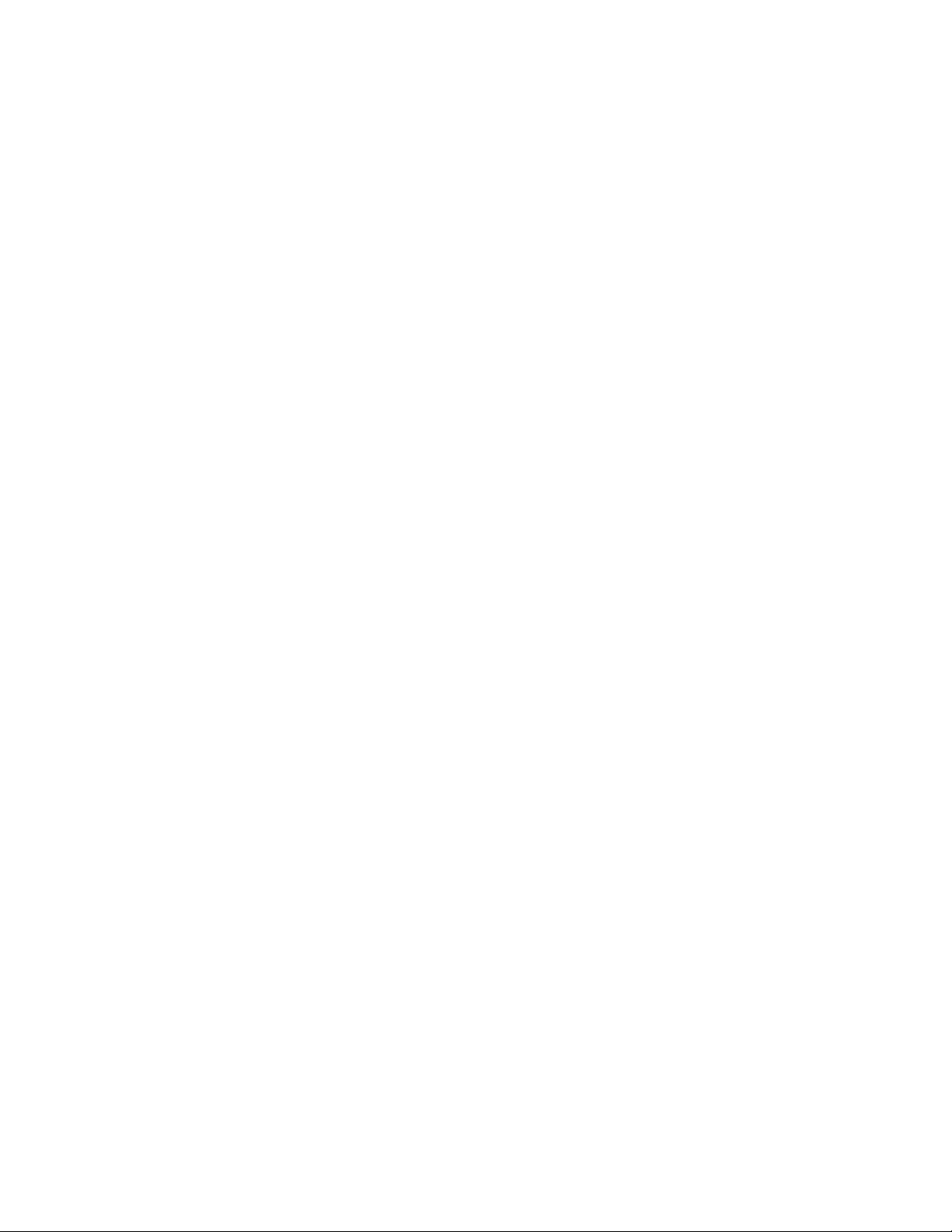
Inter-Tel 3000
Administrator’s Manual
To Check All Voice Mail Passwords
All voice mail extension voice mail Passwords can be examined from the programming extension.
• From the Programming extension, press the PROGRAM key.
• Press the Scroll Down key () until “System Programming” is displayed.
• Select “System Programming”.
• Enter the System Programming Password and select “Extensions”.
• Select “Examine Passwords”.
• Select “Voice Mail Password”.
• Select the extension whose password you wish to examine. The voice mail Password of that extension
is briefly displayed on the top line of the display.
Press the speakerphone key to finish programming.
Voice Mail from a Standard Analog Phone
Extensions equipped standard analog hones can also be allocated voice mailboxes. When a voice mailbox is
allocated, “Forward on no answer” to the extension’s voice mailbox is automatically set. You can set
forward all calls or Forward When Busy to the Mailbox as well by setting the forwarding to 710. The code
710 is used as the voice mailbox extension number for forwarding purposes.
• Dial 732 followed by 710 to forward all calls to your voice mailbox.
• Dial 733 followed by 710 to forward calls to your voice mailbox when your extension is busy.
• Dial 734 followed by 710 to forward calls to your voice mailbox when calls are not answered. (This is
automatically set when you are allocated a voice mailbox).
Accessing a Voice Mailbox
To access the voice mailbox, dial the code *, followed by your extension number, voice mail password and
#. Then dial the following numbers to access your messages.
While Listening to the Greeting
• Dial 1 Playback commences at the first message.
• Dial 91 Change the outgoing greeting.
• Dial 92 Check the outgoing greeting.
• Dial 93 Delete the outgoing greeting.
• Dial 0 Change voice mail Password.
When Playback of Messages has Commenced
• Dial # Playback is paused.
• Dial 2 Save this message and move to the next message.
• Dial 3 Erase this message and move to the next message.
• Dial 4 Go back to the start of the message.
• Dial 5 Go back to the previous message.
• Dial 6 Erase all messages.
• Dial 7 Go back ten seconds.
• Dial 8 Go forward ten seconds / skip the time stamp.
• Dial 9 Forward the message to another extension.
• Dial 0 Return Call. Automatically make a call to the caller who left the message.
Voice Mail Language
Three language options are provided for the voice mail: English, French and Spanish.
• From the Programming extension, press the PROGRAM key.
• Press the Scroll Down key () until “System Programming” is displayed.
• Select “System Programming”.
• Enter the System Programming Password and select “System”.
59
Page 69
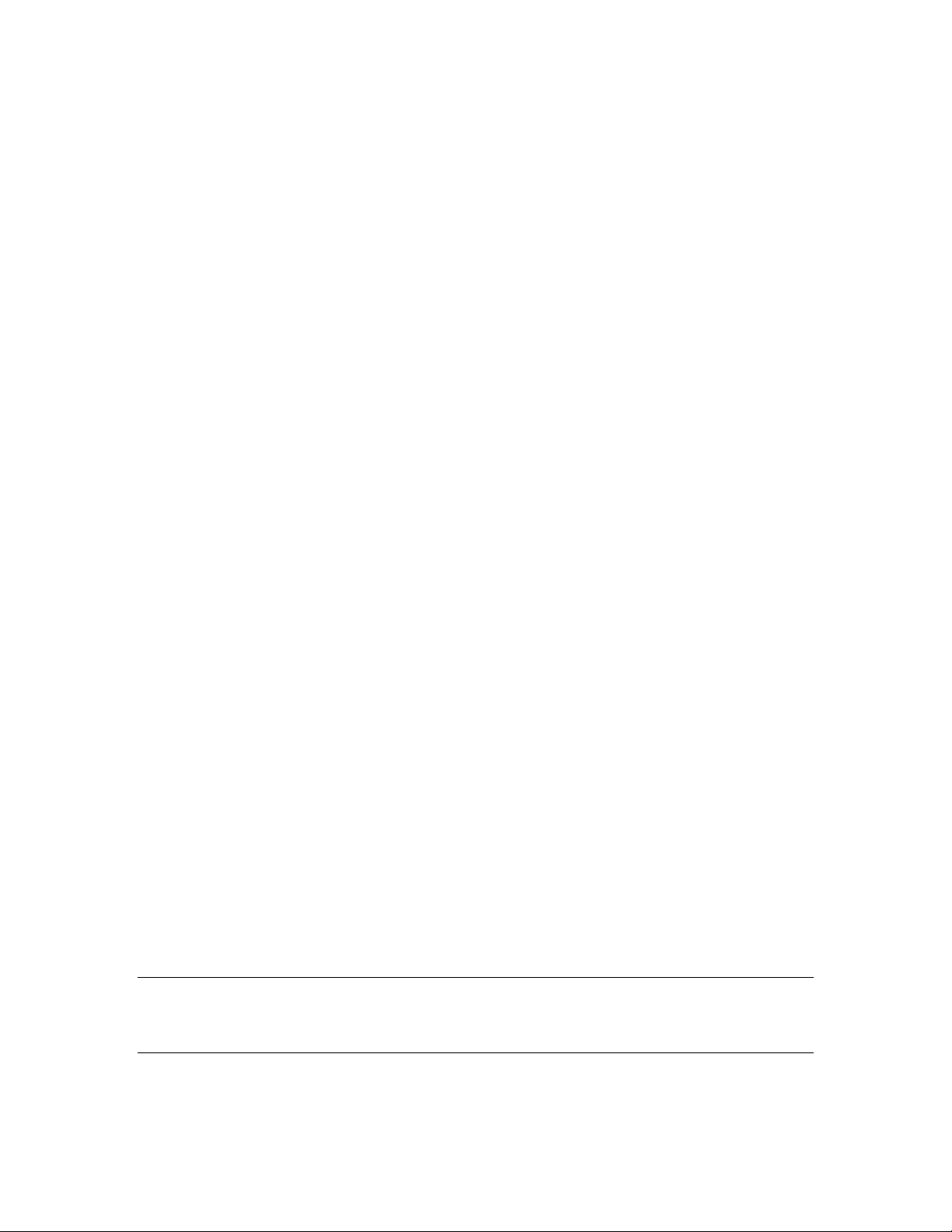
Inter-Tel 3000
Administrator’s Manual
• Select “Language”.
• Select “Voice Mail”.
• Select the language required.
Information-Only Voice Mailboxes
All voice mailboxes (extension, group and phantom) can be programmed as information-only voice
mailboxes. When a voice mailbox is set as “Information Only” callers to the voice mailbox will hear the
voice mailbox greeting but will not be able to leave a message. The voice mailbox has all the other
attributes of a standard voice mailbox, i.e. the user can customize the outgoing greeting, set diverts to the
voice mailbox, dial through etc.
The greeting is played twice to the caller, (there is a gap of three seconds between the greetings). After the
greeting is played for the second time the call is disconnected.
Voice Mailbox Capacity
You change the message capacity of Mailboxes from the default of 20 messages per Mailbox to a higher or
lower amount depending on demand.
• Enter the System Programming password and select “Extensions”.
• Press the Scroll Down key () until “Mailbox Capacity” is displayed.
• Select “Mailbox Capacity”.
• Enter the maximum number of messages to be stored per Mailbox.
Press the speakerphone key to finish programming.
Voice Mailbox Capacity % Used
You can check the capacity used in Mailboxes.
• Enter the System Programming password and select “Extensions”
• Press the Scroll Down key until “VM Capacity % Used” is displayed.
• Select “VM Capacity % Used”.
• Select the box to be examined.
The top line of the display indicates the percentage that is used.
System Voice Mailbox
This feature allows you to set up a System voice mailbox to answer incoming calls. This service is only
available when a Voice Module is installed. You can select which lines are to be answered by the System
voice mailbox when it is turned on. You can select how long a call rings before the System voice mailbox
answers.
All messages received are stored in a System voice mailbox, which is controlled by extension 20.
Extension 20 can also customize the greeting. You can turn the System voice mailbox service on and off at
any time at extension 20 and its operation is independent of “Night Service”.
This service replicates an answering machine. You can use it if you are not answering calls at lunchtime or
at night, or simply want to record messages from callers. If desired, you can have this feature on
permanently, so that the System voice mailbox answers calls that are not answered for a programmable
period.
The greeting can ask callers to dial an extension number, in which case, the call will be transferred through
to that extension.
Note: If a call is received when the Voice Module storage is full, it will not be possible to store any further
messages. In this case, the following standard greeting will be given to the caller: “There is no one
available to answer your call at this time. If you wish to contact a particular extension, please dial the
number.”
60
Page 70
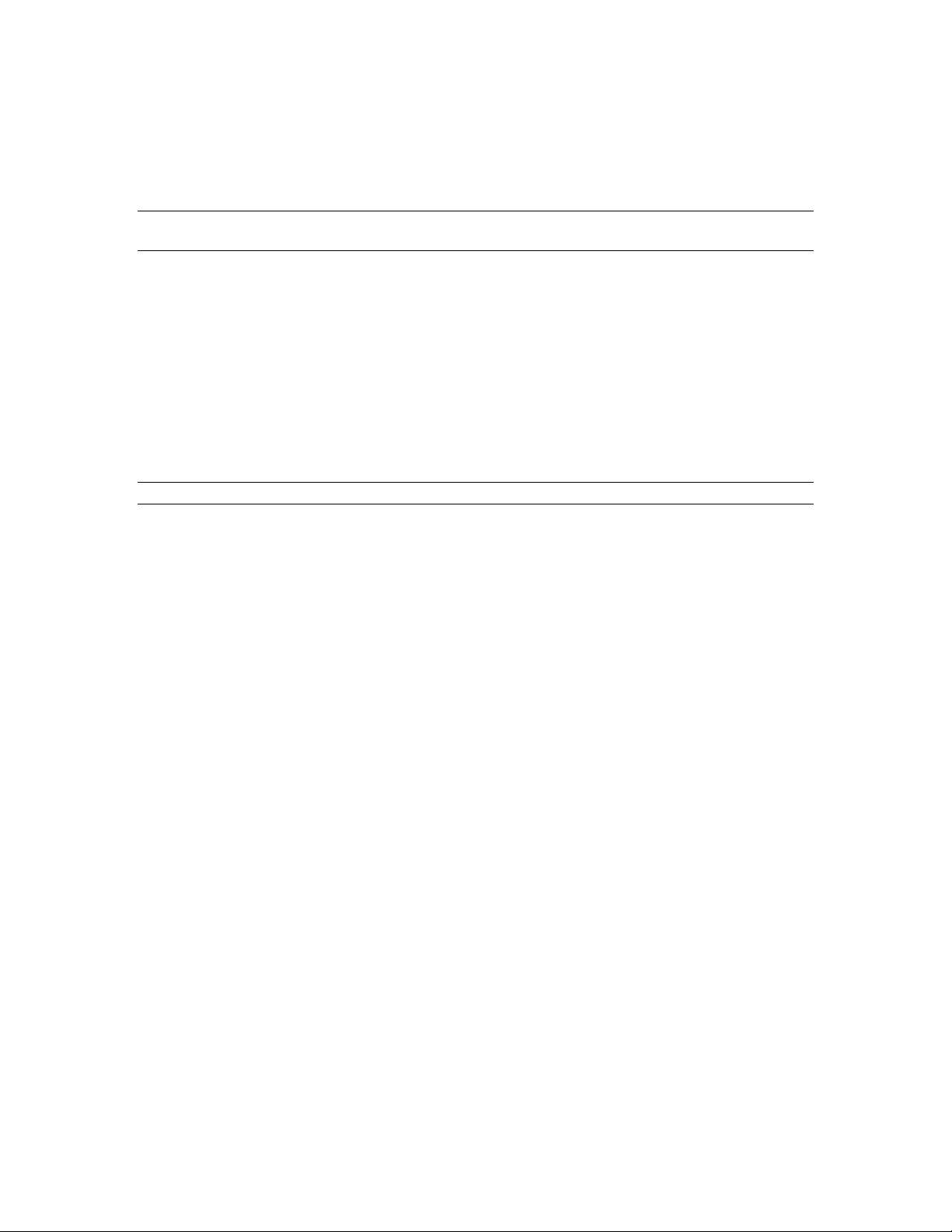
Inter-Tel 3000
Administrator’s Manual
To Turn the System Voice Mailbox On and Off
• At the programming extension press the Scroll Down key () until “System Voice Mail Box” is
displayed.
• Select “System Voice Box” to turn the System voice mailbox on. Select “System Voice Box” again to
turn the System voice mailbox off.
Note: “System Voice Box” will appear as one of the first options on the programming extension to
indicate the System voice mailbo x has be en turn ed on .
To Program Lines to be Answered by the System Voice Mailbox
• From the programming extension, press the PROGRAM key.
• Press the Scroll Down key () until “System Programming” is displayed.
• Select “System Programming”.
• Enter the System Programming Password and select “Lines”.
• Press the Scroll Down key () until “System Voice Box” is displayed.
• Select “System Voice Box”.
• Select the lines to be answered by the System Voice mailbox. The lines that will be answered are
indicated by a “♦”.
Press the speakerphone key to finish programming.
Note: To program System Voice Mailbox when a T1 or T1 PRI interface card is installed see page
113.
Leaving Messages in Voice Mailboxes
When callers are answered by a voice mailbox they are returned the greeting recorded by the user
followed by the prompt " When finished you may hang up to deliver the message or press pound for more
options."
When the message is recorded and # pressed the message can be marked as priority by dialing
Callers can skip the greeting and start recording their message immediately by pressing # when
listening to the greeting.
Callers can dial through the greeting to another extension by dialing the extension number when
listening to the greeting.
When a message is recorded callers can dial # followed by another extension number. The message is
left in the first mailbox and they call the other extension number.
1.
*
To Change the Greeting on the System Voice Mailbox
• Press the MESSAGE key.
• Select “Voice Messaging”.
• Enter 0 as the extension number (which is your System voice mailbox number).
• Enter your voice mail password (1111 by default) followed by #.
• You are presented with the Voice Messaging control menu. The options displayed are “Play”, “Erase
All Messages”, “Greeting”, “Change Password”, “Monitor” and “Exit”.
• Select “Greeting”.
• Select “Record Greeting”.
• Speak to record a personalized greeting when prompted.
• Press “Confirm”.
Press the speakerphone key to finish programming.
61
Page 71
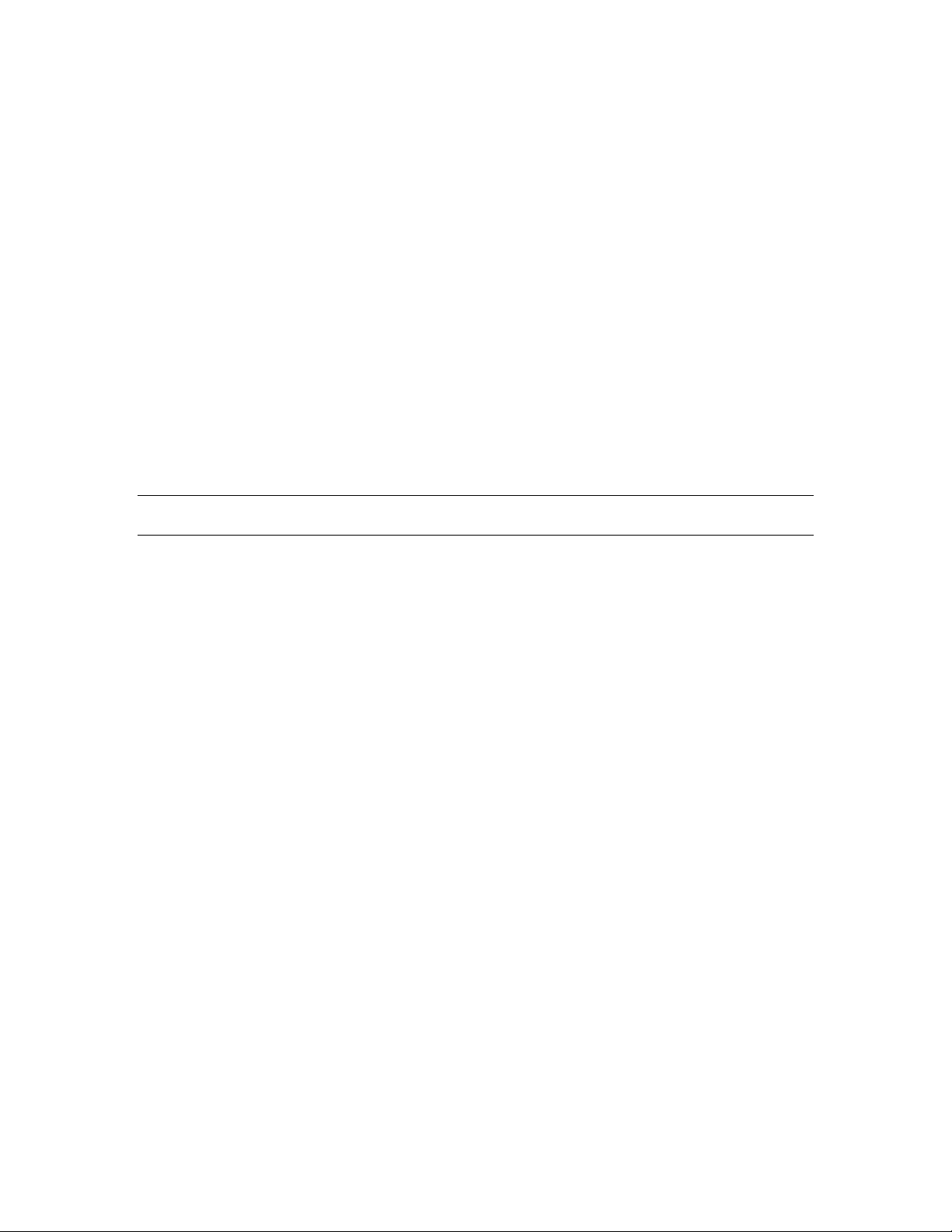
Inter-Tel 3000
Administrator’s Manual
To Set the Time a Call will ring before the System Voice Mailbox Answers
• From the programming extension, press the PROGRAM key.
• Press the Scroll Down key () until “System Programming” is displayed.
• Select “System Programming”.
• Enter the System Programming Password and select “System”.
• Press the Scroll Down key () until “Timers” is displayed.
• Select “Timers”.
• Select “System Voice Box Delay”.
• Enter the time. The default is 010 seconds.
Press the speakerphone key to finish programming.
To Retrieve Messages left in the System Voice Mailbox
When messages have been left, the Message Waiting light on extension 20 will be lit and the “Sys Voice
Box Messages” will appear on the top line of the display.
• Select “Sys. Voice Box messages”.
• Enter 0 as the extension number.
• Enter the voice mail password and select the option you require.
Note: Extension 20 can have its own voice mailbox, accessed by using extension num ber 20. The syste m
has its own voice mailbox, accessed by using dialing 0. Both have their own voice mail passwords.
To Retrieve System Voice Mailbox Messages Remotely
• Dial in on an Auto-Attendant line. (See page 42 for information on the Auto-Attendant feature).
When you receive the Auto-Attendant greeting, dial
password and #.
, followed by 0, the voice mail system voice mailbox
*
FAX LINE / EXTENSION
If your Inter-Tel 3000 is equipped with standard CO lines, and you wish to use a fax machine, it is
recommended that one of the CO lines is allocated as a fax line with the number publicized accordingly.
Program the system to route all calls received on this line directly to an individual extension and equip this
extension with your fax machine. The line will also be available to make outgoing calls as normal. You
can then restrict the number of extensions that have access to this line to ensure that the line is generally
available to receive faxes.
62
Page 72
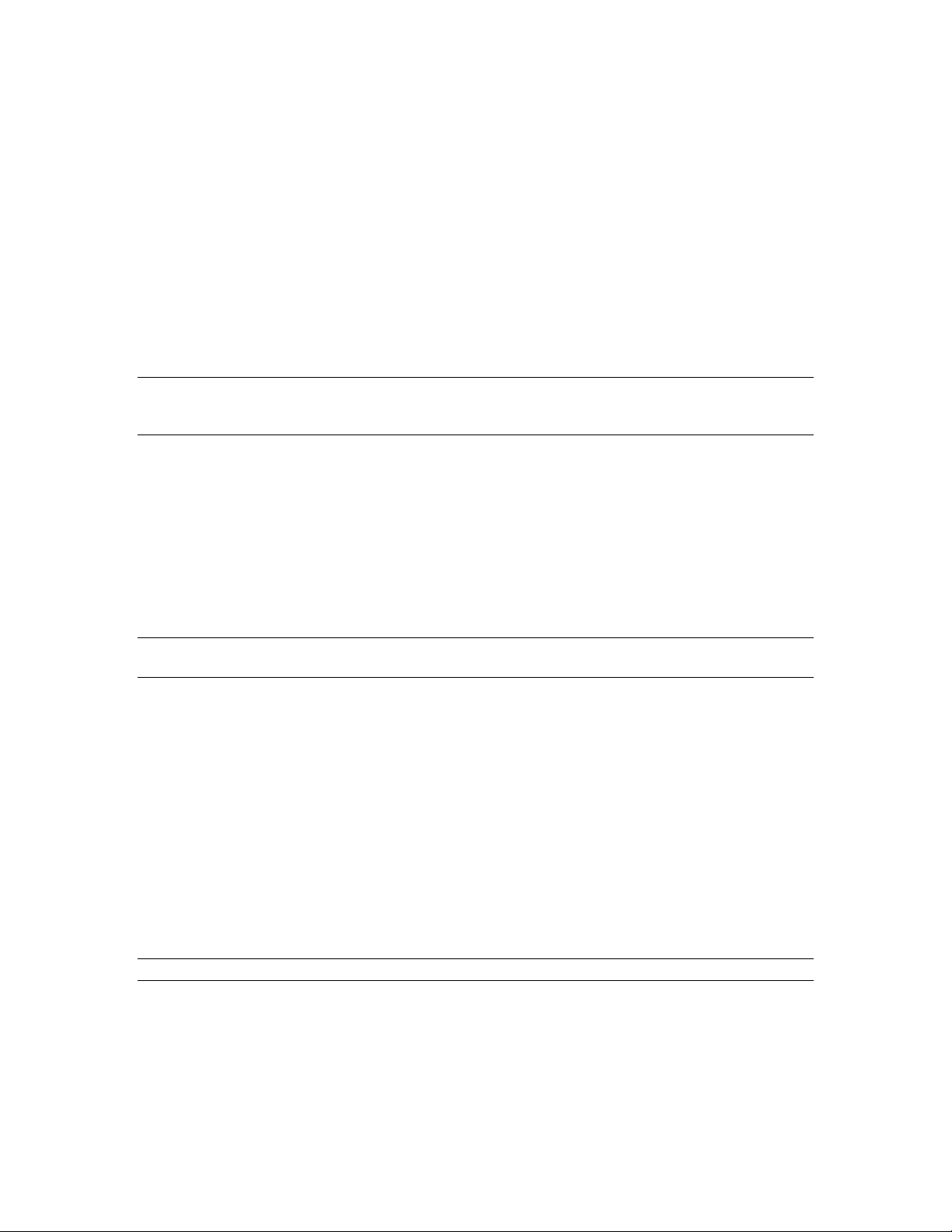
Inter-Tel 3000
Administrator’s Manual
ADDITIONAL CALL FEATURES
Redial
Use the Redial feature to redial the external number you most recently dialed. A line is selected
automatically and the last external number dialed is redialed. It is important to note that this feature redials
external calls only, calls to other extensions are not redialed.
To Redial the Last External Number Dialed
• From the Idle Menu, select “Redial Last Number”.
To activate the redial feature from a standard analog phone you dial the code 77.
Note: Most standard analog phones have a redial key on the phone. If redial is activated from the key on
the phone then the last number dialed from the phone is redialed. In this case if th e last number dialed was
an internal number than the internal number will be redialed.
Saved Number Redial
In addition to the Last external number, the previous five numbers dialed are also stored and can be
redialed.
• From the Idle Menu, select “Saved Numbers”.
• Select the number to be dialed.
From a standard analog telephone, the codes are 781 - 785 are dialed for saved numbers 2 - 6. The first
saved number is the Last Number Redial Code 77.
Note: By dialing the code 78 from a digital telephone set, the Scroll Up and Down keys can be used to view
the saved numbers.
Call Pick-Up
You can pick up any call, internal or external, that is ringing at another extension provided both extensions
are programmed in the same group. See page
For extension
s not in your group, you can pick up external calls only.
To Pick up a Call Ringing at Another Extension in Your Group
• From the Idle Menu, select the “Call Pick-Up” option on the display.
From a standard analog phone, the code is 727.
To Pick up a call when the call is ringing in to a Ring Group.
• From a digital telephone set, select the “Flashing Line led”.
From a standard analog phone, dial #5 and then the line number (Line numbers starting from 01 to 20).
For example:
To pick up line 2, dial #502
Note: If the Inter-Tel 3000 is in PBX mode, this feature will not work.
To Pick up a call when the call is ringing in to a Hunt Group.
• From a digital telephone set select the “Flashing Line led”.
From a standard analog phone, dial 727 provided that this extension belongs to the same group.
38.
63
Page 73
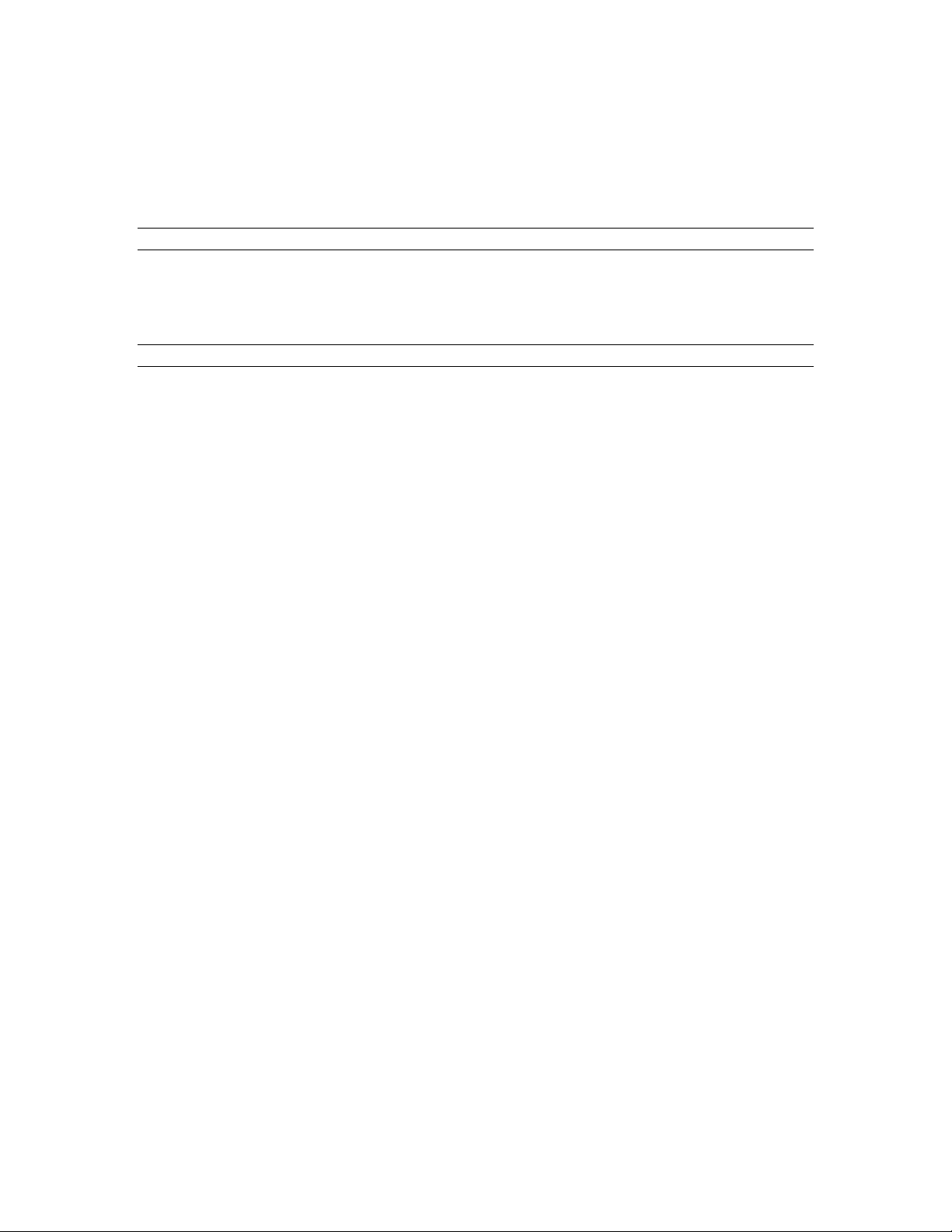
Inter-Tel 3000
Administrator’s Manual
To Pick up a Holding call at another extension
• From a digital telephone set select the “Flashing Line led”.
From a standard analog phone, dial #5 and then the line number (Line numbers starting from 01 to 20).
For example:
To pick up a call that is on hold in line 2, dial #502 from the extension you want to pick the call from.
Note: If the Inter-Tel 3000 is in PBX mode, this feature will not work.
To Pick up an External Incoming Call
• Select “External Call Pick-Up”.
Note: This feature will not work for internal calls.
From a standard analog phone, the code is 726.
64
Page 74

Inter-Tel 3000
Administrator’s Manual
Ring Back
If the extension you call is busy, use the Ring Back feature to have the extension call you back when it
becomes free. If you dial for a CO line and no lines are free, use the Ring Back feature to get a CO line as
soon as one is available.
To have a Busy Extension Call You Back when it Becomes Free
• When you have called a busy extension, select “Ring Back” on the display.
When the extension becomes free, your extension will ring and your display will show “Ring Back
From Extension”.
• Select “Answer The Call” or pick up the handset to ring the extension.
From a standard analog phone, press Hookflash and dial 5 when you have called a busy extension.
To Get a CO Line as Soon as One is Available
• When you have dialed for a line and none are free, select “Ring Back” on the display.
When the line becomes free, your extension will ring and your display will show “Ring Back
From Line”.
• Select “Answer The Call” or pick up the handset to select a line.
From a standard analog phone, press Hookflash and dial 5 when you have dialed for a line and no lines are
free.
Camp On Busy
“Camp On Busy” allows you to have your extension call a busy extension as soon as it becomes free.
• When you call an extension and get a busy signal / tone, stay off-hook and when the called extension
becomes free, it will start ringing.
Call Waiting from Another Extension
If you get a busy signal / tone when you call an extension, you can alert the busy extension that you wish to
make contact with provided the extension is not protected against receiving Call Waiting tones. (See page
82). An audible tone will sound on the called extension, and the message “Call wait. – Ext xx” will appear
on its display. Options to accept the call are offered on the display.
To Present a Busy Extension with a Call Waiting Tone
• Select “Waiting Tone” on the display when a busy tone is returned from an extension.
From a standard analog phone, press Hookflash and dial 8.
To Accept a Waiting Call
If another extension presents you with Call Waiting, this will be indicated on your display and you will
hear the Call Waiting tone, provided your extension is not protected against Call Waiting tones.
• Select one of the options presented on the display.
Note: If you ignore the Call Waiting tone for a short period, the Call Waiting offer is rejected and the
calling telephone is presented with the message “Call Waiting Rejected”.
Call Waiting from External Calls
If you are on a call and your extension is presented with an external call, you will hear a call waiting tone
provided your extension is not protected against call waiting tones. The line the call is on will be indicated
on your display. If you select the second call by pressing the line key associated with it, the first call will be
automatically disconnected. See Button Hopping on page
placed on hold rather than being disconnected is available.
31. An alternative operation where the first call is
65
Page 75

Inter-Tel 3000
Administrator’s Manual
Multiple Call Park
The Call Park feature allows you to place up to 5 external calls on special hold by parking them in the
system. Any extension can then pick up the call.
To Park and Retrieve a Call
• On a digital telephone set, select “Call Park” on the display.
• Select the “Park position 1-5”
• “Pick Up Park” is then displayed on the top line on the display on all digital telephone sets.
• Select “Pick Up Park” and the “Park position 1-5” to retrieve the parked call.
Note: A parked call will recall after three minutes if it has not been picked up.
On a standard analog phone, the code is Hookflash 712 (1-5)to park a call and 712 (1-5) to retrieve it.
Note: Once a call is parked, the extension must use the pick up park feature. Pressing the appropriate line
key can not retrieve the call.
Barge-In
The Barge-In feature allows extensions break in on other extension calls. When an extension is
programmed to have the barge-in feature, the prompt “Barge-In” is added to the idle menu on the digital
telephone sets.
To barge-in on an extension select “Barge-In” on the idle menu. The extension list is displayed. Select the
extension to barge-in on. The extension must be on a call and this is indicated by a “♦”.
If the barge in is successful the text “Barged-In” is displayed.
A programming option is available that disables the warning tone when barge-in is activated.
A further option is provided to protect extensions from “Barge-In”. If an attempt is made to barge-in on a
protected extension the display shows “Barge-In Prohibited”.
If barge-in is unsuccessful for any other reason the display shows “Barge-In Failed”.
Note: Barge-in is not allowed if the extension selected is not on a call, is transferring a call, is listening to
voice mail or is in a three way conference call.
Note: A maximum of three simultaneous barge-in and conference calls are allowed in the system.
From a standard analog telephone, “Barge-In” is activated by dialing the code 709 followed by the
extension number.
To Program extensions allowed to barge-in
In default no extensions are programmed to activate “Barge-In”.
• From the Programming extension, press the PROGRAM key.
• Press the Scroll Down key () until “System Programming” is displayed.
• Select “System Programming”.
• Enter the System Programming Password and select “Extensions”.
• Press the Scroll Down key () until “Barge-In” is displayed.
• Select “Barge-In Extensions”.
• Select the extensions that are to be allowed to barge-in. The extensions you select will have a “♦”
displayed beside them.
The default is that no extensions are allowed to barge-in.
To Program extensions protected from “Barge-In”
In default no extensions are programmed to activate “Barge-In”.
• From the Programming extension, press the PROGRAM key.
• Press the Scroll Down key () until “System Programming” is displayed.
66
Page 76

Inter-Tel 3000
Administrator’s Manual
• Select “System Programming”.
• Enter the System Programming Password and select “Extensions”.
• Press the Scroll Down key () until “Barge-In” is displayed.
• Select “Barge-In Protection”.
• Select the extensions that are to be protected from barge-in. The extensions you select will have a “♦”
displayed beside them.
The default is that no extensions are protected.
To Program “Barge-In” with or without tone
In default no extensions are programmed to activate “Barge-In”.
• From the Programming extension, press the PROGRAM key.
• Press the Scroll Down key () until “System Programming” is displayed.
• Select “System Programming”.
• Enter the System Programming Password and select “Extensions”.
• Press the Scroll Down key () until “Barge-In” is displayed.
• Select “Barge-In Tone”.
• Select Barge-In tone on or off. The selection is indicated with a “♦”.
In default tone is provided when barge in is activated. This is a single burst, which lasts for about a half a
second.
Paired Extensions
An extension can be paired with another extension. The full functionality of the master extension including
extension number and all programmed features, including voicemail, can be transferred to the alternate
extension, providing the user with all their normal telephony facilities at two different locations.
1. From the Programming extension, press the PROGRAM key.
2. Press the Scroll Down key () until “System Programming” is displayed.
3. Select “System Programming”.
4. Enter the System Programming Password and select “Extensions”.
5. Press the Scroll Down key () until “Paired Extensions” is displayed.
6. Select the master extension
7. Select the Alternate extension .The selection is indicated with a “♦”.
In default no extensions are paired. From a standard telephone the code is 702.
Operator Services
You can choose to use an operator with the Inter-Tel 3000 telephone system. For example, the operator can
transfer internal and external callers to internal extensions.
To call the operator
• Dial the code (0) for the operator’s extension.
• Dialing 0 from an extension rings group 11. This group contains extension 20 in default. See Group
Programming on page
• When the digit 0 is dialed when listening to the Auto attendant prompt the call is presented to the
Group or extension that is programmed in the incoming ringing programming for the Line the call is
received on. (The default is that it rings Group 1).
• When 0 is dialed when dialing through a voice mail greeting prompt the call is presented to the
Group or extension that is programmed in the incoming ringing programming for the Line the call is
received on. (The default is that it rings Group 1).
To Intrude on a Trunk-to-Trunk Call
The Intrude feature is only available from extension 20, and is used to intrude on a call involving two lines,
that is when an external transfer or external forward has occurred.
38 if you want to call a different extension or to call more than one extension.
67
Page 77

When two lines are connected in conversation:
• Select one of the lines by pressing the line key.
• Select “Intrude” on the display.
You will then be connected in a three-way conversation.
Inter-Tel 3000
Administrator’s Manual
68
Page 78

Inter-Tel 3000
Administrator’s Manual
Setting Display Messages
This feature enables you to leave a display message that will be seen by any digital telephone set calling
your extension. You can also set a display message on a standard analog telephone but you cannot check
the content.
To Set a Message to be displayed to Internal Callers
• Press the MESSAGE key.
• Select “Display Messaging”.
• Select the message to be displayed from the message menu.
• The message menu offers you the choice of eight pre-programmed messages. You can add extra text
to all messages by selecting the “Enter Data” option. Message 9 is blank so you can enter your own
message.
The message menu is:
1
2
3
4
5
Press the speakerphone key to finish programming.
Note: See page
one of the following:
• press * for “:”
• press # for “-”
Note: Only digital telephone sets can display messages. A standard analog telephone will not receive any
indication that a message has been set on the extension it is calling.
From a standard analog telephone, the code is 729. When you ha ve di aled 729, dial digits 1 - 8 to select
the required message, and hang up.
(Return at)
(Call back at)
(Call me at)
(At a meeting)
(At lunch)
18 on how to enter text using the Keypad. Also, if you wish to enter a time or a date, do
To Cancel a Display Message
• From a digital telephone set, select “Cancel the Message”.
From a standard analog phone, dial 729 and hang up.
6
7
8
9
(At home)
(On Vacation)
(Call)
---------
Displaying Caller Numbers and Routing Calls
If you subscribe to the Caller ID service, your telephone company sends the telephone number of callers to
the Inter-Tel 3000 (provided the caller has not elected to restrict the network from presenting their
number). The telephone number (or associated name) is displayed on the digital telephone sets. The Caller
ID information is also shown if the extension is equipped with a standard phone, which supports the Caller
ID service.
• If a name is associated with the number in either the system speed dial bin or the Caller ID store or is
received from the network the name and number will be flashed while the call is ringing.
• A caller can choose to withhold their identity. In this case, the display will show “Number Withheld”
instead of the caller’s number or name.
• If the number information is not available, the display will show “Number Withheld” instead of the
caller’s number or name.
• If more than one caller is calling at any one time, the number displayed will be that of the first call in
the queue. When this call is answered by one of the ringing telephones, the number of the next call in
the queue will appear on the displays of the other ringing telephones.
69
Page 79

Inter-Tel 3000
Administrator’s Manual
• If your digital telephone set is not ringing for the call, you can examine the incoming call ID by
selecting “Examine Incoming Call”. The same information shown on the ringing digital telephone sets
is then displayed.
Programming the System to Display Caller ID Information
If you subscribe to the Caller ID service from your telephone company, then you can program the system to
display caller numbers.
• From the Programming extension, press the PROGRAM key.
• Press the Scroll Down key () until “System Programming” is displayed.
• Select “System Programming”.
• Enter the System Programming Password and select “Lines”.
• Press the Scroll Down key () until “PSTN Programming” is displayed.
• Select “PSTN Programming”.
• Press the Scroll Down key () until “Caller ID Detection” is displayed.
• Select “Caller ID Detection”.
• Select the Lines that have the Caller ID service enabled. The lines you select will have a “♦”
displayed beside them.
Press the speakerphone key to finish programming.
To Associate a Caller Number with a Name an d Route the Ca ll to an Extension
Up to 100 names, each a maximum of ten characters (including spaces), can be associated with caller
telephone numbers. When a number with an associated name is received, the name and number are flashed
on the display of ringing digital telephone sets.
Furthermore, an extension number can also be associated with a telephone number. In this case, an
incoming call from that number will automatically route to and ring at only that extension.
• From the programming extension, press the PROGRAM key.
• Press the Scroll Down key () until “System Programming” is displayed.
• Select “System Programming”.
• Enter the System Programming Password and select “Lines”.
• Press the Scroll Down key () until “Caller ID Programming” is displayed.
• Select “Caller ID Programming.”
• Select an Index Number (001 - 100).
• Enter the caller telephone number.
• Press “Confirm”.
70
Page 80
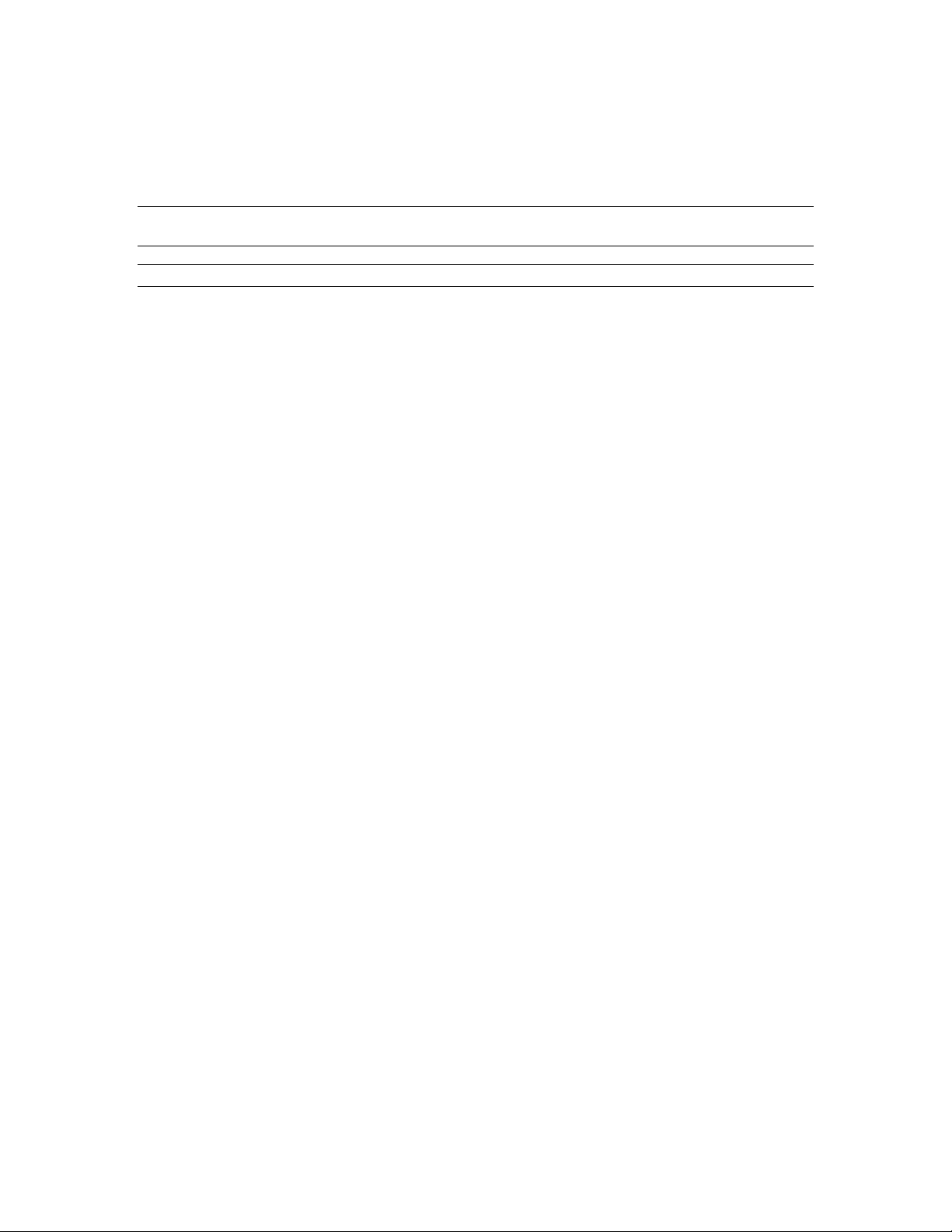
Inter-Tel 3000
Administrator’s Manual
• Enter the name to be associated with the number. Refer to page
• Press Confirm.
• Select the option “Day Mode”, “Night Mode” or “Day and Night Mode”.
• Select the required option of “Extension”, “Group”, “Auto-Attendant” or “Courtesy Service”.
Note: When selecting “Extension”, only one extension can be selected. If more than one extension is
required, then a group would have to be programmed with the required extensions in the group.
Note: To program Caller ID programming when a T1 or T1 PRI interface card is installed see page
18 for help on how to enter names.
114
Storing and Redialing Caller Numbers (Caller ID List)
The Caller ID List automatically stores information about the last 430 unanswered calls to the system
(answered calls can also be stored). The information stored is the caller telephone number, and the date and
time of the call. Information is not stored for calls that are withheld or unavailable numbers. When a new
record is received and the memory is full the oldest record is discarded from memory.
The Caller ID List can be allocated as one central store of data on calls ringing the incoming groups. This
store alerts extension 20 (default), by means of a display prompt, that new calls have been stored. You can
also program all 40 extensions to store up to 10 numbers each.
To Examine and Redial Stored Caller Numbers
• Select “Personal Caller ID List” to examine the numbers in the personal store of your digital telephone
set.
• Select “System Caller ID List” to examine the system store. This can be selected from any extension
• You will see the following information:
• The name or number and time of the last three calls received are displayed
• If the call was answered, the display will show an “A” on the right-hand side of the record. If the call
was not answered, the “A” will not be displayed.
• If an “R” is displayed on the right-hand side of a record, this indicates that the number has been
redialed.
The date information for the displayed calls is shown for a few seconds instead of the time.
You can scroll through the stored numbers by using the Scroll Up () and Scroll Down key () situated
below the display.
If you press the display key beside a particular record, the system automatically selects a free line and dials
the displayed number. If the extension is restricted from dialing, or if there is no line available, you will
hear a busy tone.
To Program the Caller ID List to Store All Calls or Unanswered Calls Only
The system Caller ID List can store either all calls or unanswered calls only.
• From the programming extension, press the PROGRAM key.
• Press the Scroll Down key () until “System Programming” is displayed.
• Select “System Programming”.
• Enter the System Programming Password and select “System”.
• Press the Scroll Down key () until “Caller ID List” is displayed.
• Select “Caller ID List”.
• Select “Store All calls” or “Store Unanswered Calls”.
Press the speakerphone key to finish programming.
71
Page 81
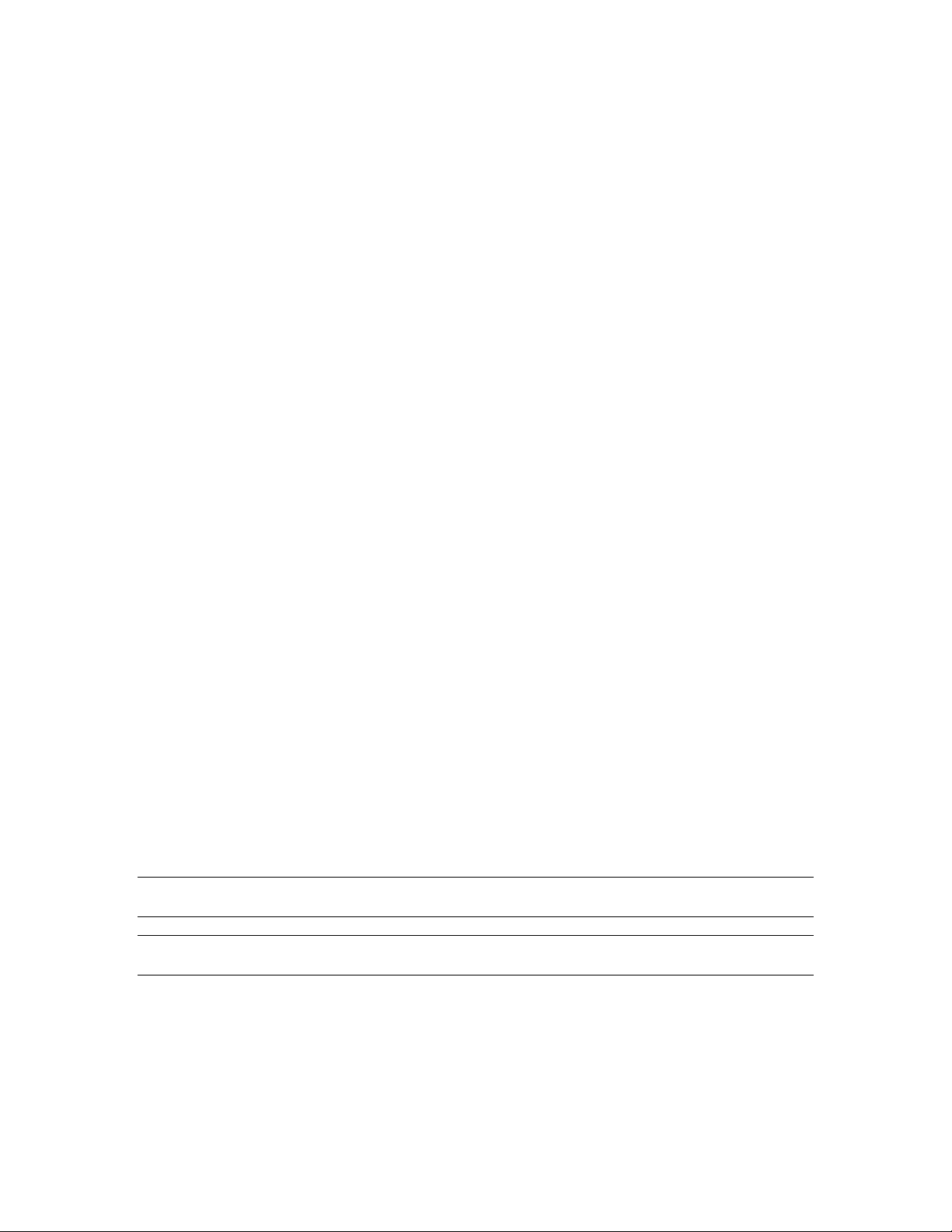
Inter-Tel 3000
Administrator’s Manual
To Set up Extensions with an Individual Caller ID List
You can program up to 40 extensions to store ten numbers each. Each of these extensions will have a
separate record of calls that ring on CO lines programmed to ring their extensions only.
• From the programming extension, press the PROGRAM key.
• Press the Scroll Down key () until “System Programming” is displayed.
• Select “System Programming”.
• Enter the System Programming Password and select “Extensions”.
• Press the Scroll Down key () until “Individual Caller ID Lists” is displayed.
• Select “Individual Caller ID Lists”.
• Select the extensions that you wish to have an individual Caller ID List. The extensions that will have a
Caller ID List will have a “♦” displayed beside them.
Press the speakerphone key to finish programming.
PAGING
You can connect a Public Address (PA) amplifier to any extension on your Inter-Tel 3000. Users can then
make announcements over the PA. A PA answer feature allows a user to respond directly to the paging
extension without having to know the extension number.
The system also allows users to make announcements over the speakers of all digital telephone sets, and to
make single extension page calls to other users via the speakers of their digital telephone sets.
You can program the system to protect users’ digital telephone sets against both announcements and single
extension page calls.
Another feature available is a “Page All” which will page both digital telephone sets and a PA
simultaneously. A PA must be installed to use this feature.
To Program an Extension for use with a Public Address Amplifier
An extension with a Public Address amplifier connected must first be programmed for use with a PA
amplifier.
• From the programming extension, press the PROGRAM key.
• Press the Scroll Down key () until “System Programming” is displayed.
• Select “System Programming”.
• Enter the System Programming Password and select “System”.
• Press the Scroll Down key () until “PA Amplifier” is displayed.
• Select “PA Amplifier”.
• Select “PA Equipped”.
• Select the extension to which PA system is connected.
Press the speakerphone key to finish programming.
Note: The extension that has been programmed as the Programming extension will not be displayed as an
option on the screen.
Note: The extension that has been programmed as the PA extension will be indicated by “
extension.
” next to the
72
Page 82
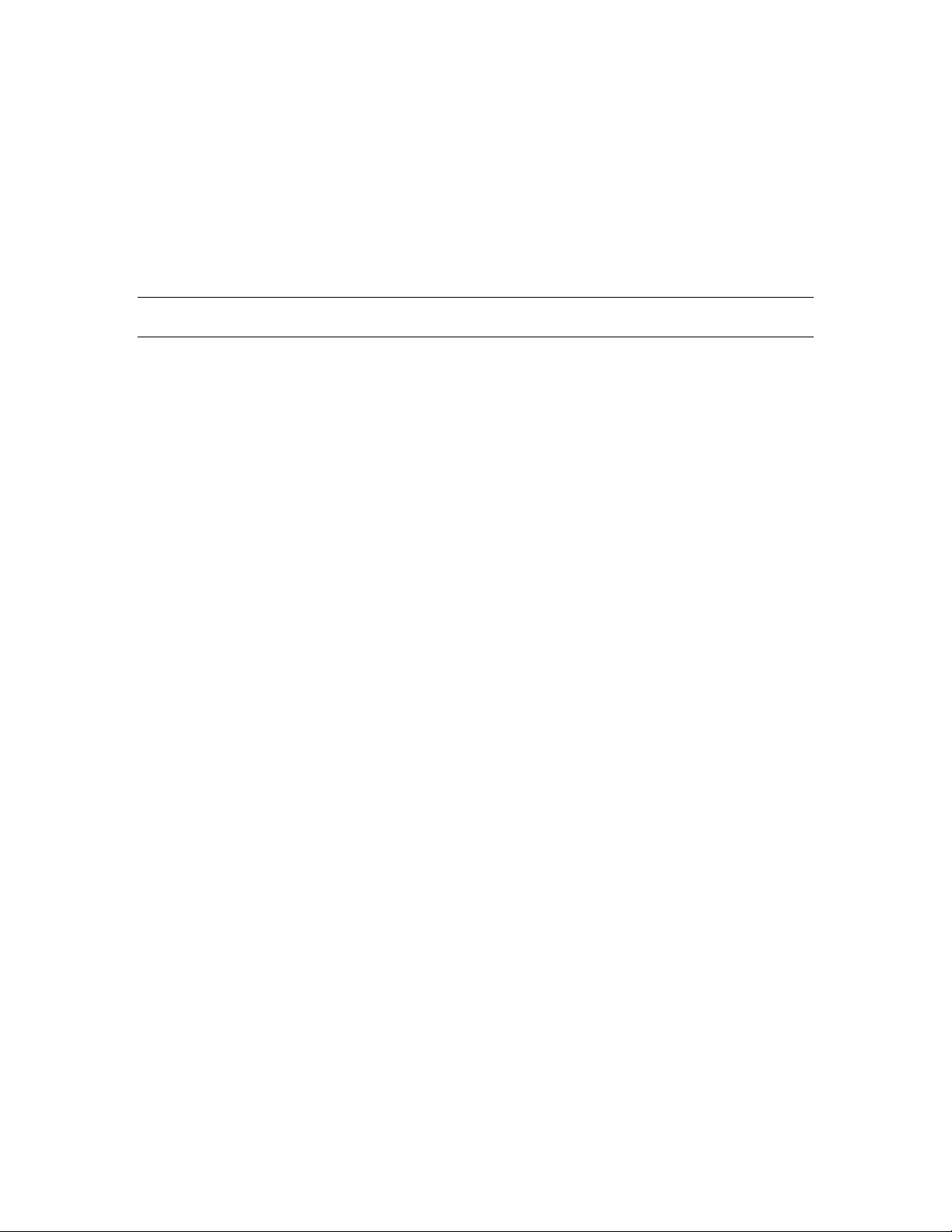
Inter-Tel 3000
Administrator’s Manual
To make an Announcement over a Public Address System
If there is a Public Address (PA) system connected to your Inter-Tel 3000, any extension can make an
announcement over the PA system.
• From the Idle Menu, press the Scroll Down key () until “Paging” is displayed.
• Select “Paging”.
• Select “Public Address” and make your announcement. The announcement can last a maximum of
fifteen seconds.
Note: Do not hang up if you want the paged party to be able to respond directly to your page.
From a standard analog phone, the code is 720.
To Respond to a Page over the PA System
If you have been paged over the PA, the PA Answer feature puts you in direct contact with the paging
extension, provided that the person who paged you has not replaced the handset.
• When you are paged, select “Answer Page” on the nearest digital telephone set and you will be
connected to the paging extension.
From a standard analog telephone, the code is 717.
To Make an Announcement over the Speakers of all Digital Telephone Sets
The Internal Paging feature allows any extension to make an announcement over the speakers of all digital
telephone sets. Only digital telephone sets that are page-protected will not be paged.
• From the Idle Menu, press the Scroll Down key () until “Paging” is displayed.
• Select “Paging”.
• Select “Page All Digital Telephone Sets”.
• Make your announcement.
From a standard analog phone, the code is 716.
To Make an Announcement over the Speakers of all Digital Telephone Sets and the PA
The Page All feature allows any extension to make an announcement over the speakers of all digital
telephone sets and the PA amplifier. Only digital telephone sets that are page-protected will not be paged.
• From the Idle Menu, press the Scroll Down key () until “Paging” is displayed
• Select “Paging”.
• Select “Page All”.
• Make your announcement.
From a standard analog phone, the code is 795.
73
Page 83
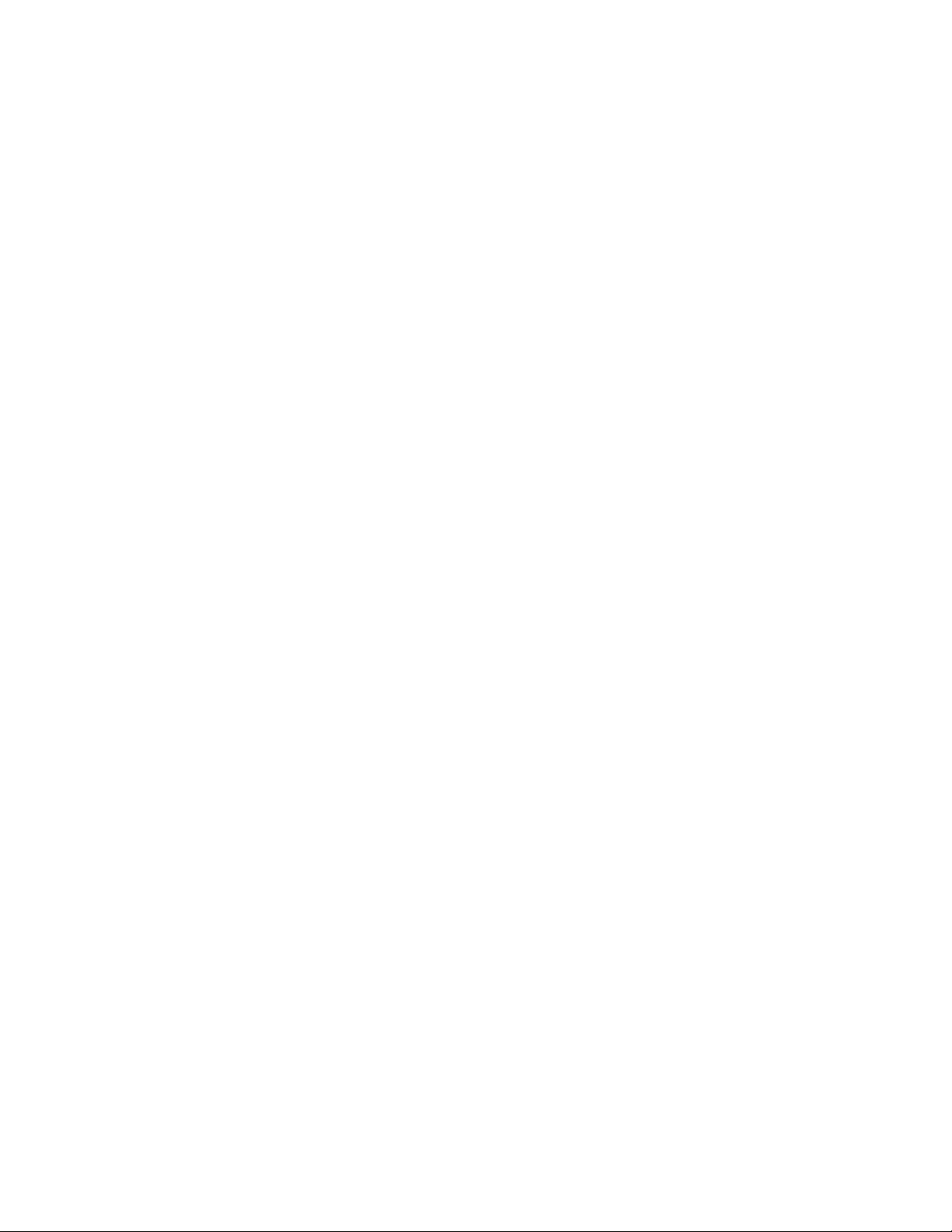
Inter-Tel 3000
Administrator’s Manual
Single Extension Page
The Single Extension Page feature allows you to call and speak over the speaker of an individual digital
telephone set. If the digital telephone set is page-protected the call will fail.
• From the Idle Menu, press the Scroll Down key () until “Single Extension Page” is displayed
• Select “Single Extension Page".
• Select the extension you wish to page.
• Make your announcement.
From a standard analog phone, the code is 715.
To Answer a Single Extension Page Call at Your Extension
Press the Mute key and speak in speakerphone mode, or pick up the handset.
To Protect Digital Telephone Sets against Paging Announcements
By default, all digital telephone sets can be paged. You can page-protect each digital telephone set to
prevent it from being paged from either announcements or single extension page calls.
• From the Programming extension, press the PROGRAM key
• Press the Scroll Down key () until “System Programming” is displayed
• Select “System Programming”.
• Enter the System Programming Password and select “Extensions”.
• Select “Page Protection”.
• Select the extensions you wish to protect. A “♦” will be displayed beside protected extensions.
Press the speakerphone key to finish programming.
To Prevent Extensions from using the Public Address System
• From the programming extension, press the PROGRAM key.
• Press the Scroll Down key () until “System Programming” is displayed.
• Select “System Programming”.
• Enter the System Programming Password and select “Extensions”.
• Press the Scroll Down key () until “Restrict Use Of PA” is displayed.
• Select “Restrict Use Of PA”.
• Select the extensions you wish to prevent from using the PA system. A “♦” is displayed beside the
extensions that are restricted.
Press the speakerphone key to finish programming.
MANAGER / ASSISTANT
The Manager/Assistant feature is a set of programming options used to maximize the efficiency of two
people working together.
To activate the Manager/Assistant feature, it is necessary to first combine the manager and assistant
extensions. When the Manager/Assistant combinations are programmed, the assistant can answer calls
ringing on the manager’s extension by pressing a key on which the number is programmed.
Other standard features include programming a dedicated line for the manager, so that no other extension
can make or receive calls on that line. You can program the manager’s extension with a key for paging, or
calling the assistant’s extension, and you can program the manager’s extension to “Forward All Calls” to
the assistant.
To Set up Manager / Assistant Combinations
• From the programming extension, press the PROGRAM key.
• Press the Scroll Down key () until “System Programming” is displayed.
• Select “System Programming”.
74
Page 84
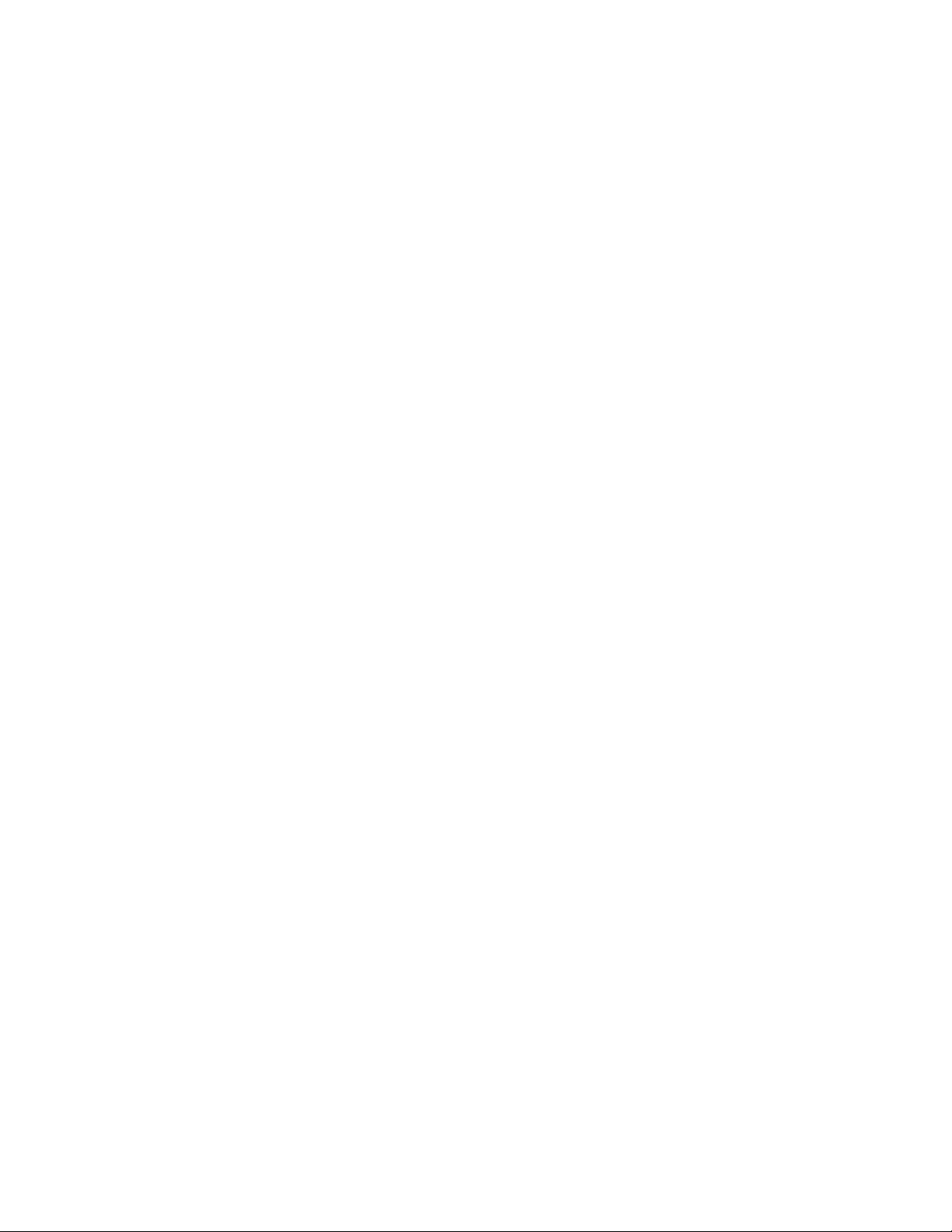
Inter-Tel 3000
Administrator’s Manual
• Enter the System Programming Password and select “Extensions”.
• Press the Scroll Down key () until “Manager / Assistant” is displayed.
• Select “Manager / Assistant”.
• Select the assistant extension. When selected, the menu changes to allow you to select the manager
extension(s).
• Select the manager extension(s). Manager extensions will be indicated by a “♦” alongside. (If the
extension has been combined previously with an assistant the existing manager extensions will be
indicated with a “♦”. Selecting an extension with a “♦” will remove that extension as a manager of
that assistant).
Press the speakerphone key to finish programming.
To Program a Key to Answer the Manager’s Calls
With this feature set, the assistant can answer calls ringing on the manager’s extension by pressing a key.
The Manger / Assistant combination must be programmed for this to operate. The key will also offer the
standard features available when a programmable key is programmed to ring an extension. That is, the
assistant can call the manager, while the manager’s extension is idle, by pressing the key. Also, the
assistant can see the status of the manager’s extension from the key light. It is on steadily when the
extension is busy and flashing when it is ringing.
• From the assistant’s telephone, press the PROGRAM key.
• Press the Scroll Down key () until “Key Programming” is displayed.
• Select “Key Programming”.
• Select the Programmable key you want to program.
• Select “Extensions”.
• Enter the manager’s extension number.
• Select “Confirm”.
Press the speakerphone key to finish programming.
To Dedicate a CO Line to a Manager’s Extension
• From the programming extension, press the PROGRAM key.
• Select “System Programming”.
• Enter the system programming password and select “Lines”.
• Select “Outgoing Restriction”.
• Select the line to be dedicated to the extension.
• The extension menu is presented. Select the extensions as necessary to leave the manager’s extension
the only extension with a ◊.
Press the speakerphone key to finish programming.
To Program a Key as a Single Extension Page Key to the Assistant’s Extension
This programs a key on the manager’s extension so that when it is pressed it calls the assistant’s extension,
which automatically answers the call. This allows the manager to speak over the assistant’s extension
speaker without the assistant answering the phone.
• From the manager’s extension, press the PROGRAM key.
• Press the Scroll Down key () until “Key Programming” is displayed.
• Select “Key Programming”.
• Select the Programmable key you want to program.
• Press the Scroll Down key () until “Single Extension Page” is displayed.
• Select the “Single Extension Page” option.
• Select “Enter Data” and enter the assistant’s extension number.
• Select “Confirm”.
Press the speakerphone key to finish programming.
75
Page 85
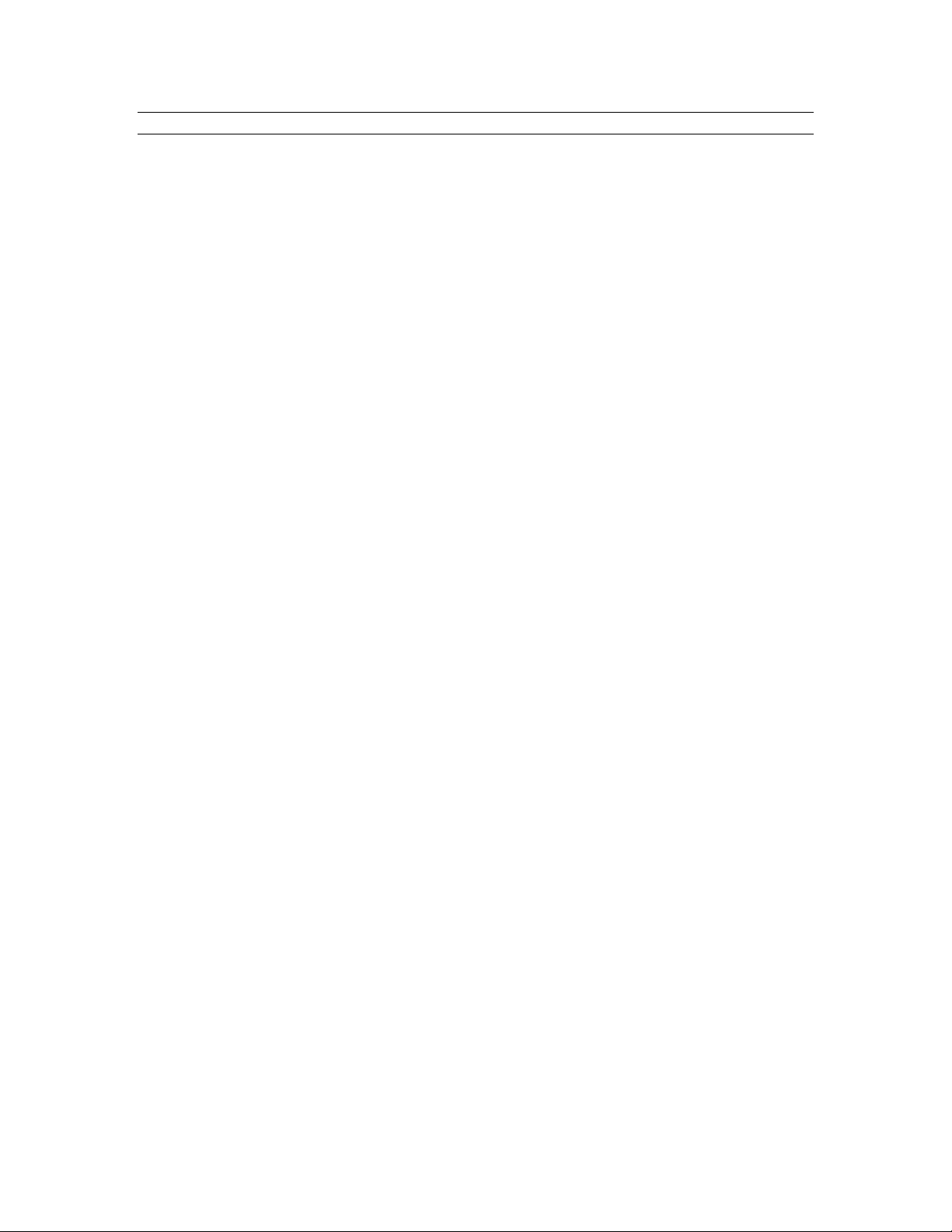
Inter-Tel 3000
Administrator’s Manual
Note: The assistant extension must be programmed to receive Call Waiting tones. See page
82.
To Program a Key to Call the Assistant’s Extension Directly
With this feature set, the manager can call the assistant, while the assistant’s extension is idle, by pressing
the key. Also, the manager can see the status of the assistant’s extension from the key light. It is on
steadily if the extension is busy, and flashing if it is ringing.
• From the manager’s extension, press the PROGRAM key.
• Press the Scroll Down key () until “Key Programming” is displayed.
• Select “Key Programming”.
• Select the key you want to program.
• Select “Extensions”.
• Enter the assistant’s extension number.
• Select “Confirm”.
Press the speakerphone key to finish programming.
To Program a Key to forward Calls to an Assistant
When a key is programmed with this feature pressing the key activates the forwarding to the assistant.
From the manager’s extension, press the PROGRAM key
Press the Scroll Down key () until “Key Programming” is displayed.
Select “Key Programming”.
Select the key you want to program.
Press the Scroll Down key () until “Forward All Calls” is displayed.
Select “Forward All Calls”.
Select “Enter Data” and enter the assistant’s extension number.
Select “Confirm”.
Press the speakerphone key to finish programming.
.
LEAST-COST ROUTING (LCR)
This is a relatively simple implementation of LCR. Up to 50 codes of five digits can be programmed. Each
of these codes can be substituted with a code of up to 9 digits if a different carrier is to be selected for the
dialled code. Alternatively the code can be used to route the call over a particular line. Two timebands can
also be associated with the feature so the option to route the calls using the substitute codes or the
alternative lines can be automatically activated at two different times in a 24 hour period.
To Set up Codes to allow Calls to be routed on S pecific Li nes or Networks
• From the programming extension, press the PROGRAM key.
• Press the Scroll Down key () until “System Programming” is displayed.
• Select “System Programming”.
• Enter the System Programming Password and select “Lines”.
• Scroll Down and select “LCR Codes”.
• Select “LCR On” to activate the feature.
• Enter in a code index (01-50).
• Enter an input code (Up to 5 digits). Press “Confirm”. This is the code dialed by the user.
• Enter an output code (Up to 9 digits). This is the code that will be inserted before the telephone number
that the user dials. This code can be used to select a specific telephone company.
• Select the preferred or exclusive option.
• If “Exclusive” is selected, the calls can only be sent on the lines selected.
• If “Preferred” is selected, the calls will be routed on any available line, if none of the selected lines are
available. In this case, the output code is not dialed.
76
Page 86
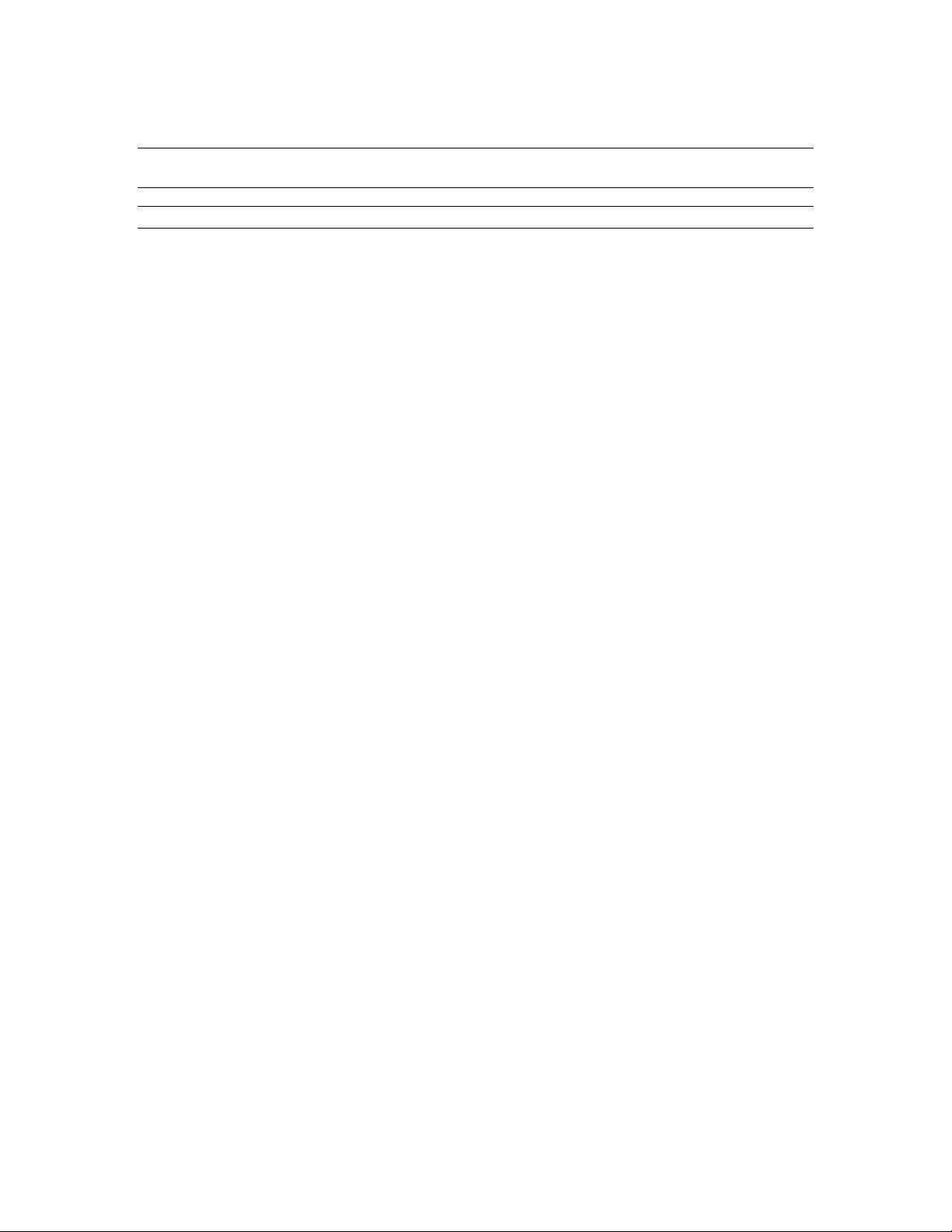
Inter-Tel 3000
Administrator’s Manual
Press the speakerphone key to finish programming.
Note: When enabling or disabling the LCR feature, the new setting does not take immediate effect. There
can be a delay of up to 1 minute for the setting to take effect.
Note: To program LCR Codes when a T1 or T1 PRI interface card is installed see page
112.
Least-Cost Routing Activated Automatically at Set Times
You can program the Least-Cost Routing feature to be automatically turned on and off twice during a 24hour period, enabling you to tailor your call charges through different service providers.
• From the programming extension, press the PROGRAM key.
• Press the Scroll Down key () until “System Programming” is displayed.
• Select “System Programming”.
• Enter the System Programming Password and select “Lines”.
• Scroll down until “LCR Timebands” is displayed.
• Select “LCR On Times.”
• You can enter two times when the LCR feature is activated.
• Select “LCR Off Times.”
• You can enter two times when the LCR feature is deactivated.
• A third option, “LCR Weekend” is offered. When this is selected, the LCR service remains active from
Friday night to Monday morning, all off times over the weekend are ignored.
Press the speakerphone key to finish programming
.
Making a Call with LCR Activated
Place the external call as normal by selecting a line or dialing a line access code (9, 760-769).
The system will not select a line until sufficient digits are dialed to allow the system to select the
appropriate line or substitute the appropriate digits.
You will notice that a line is not selected until the system has received sufficient digits and that if you
select a line the system can choose a different one depending on the code dialed.
ACCOUNT CODES
A programming option can be set which allows codes of four digits to be associated with external calls,
both incoming and outgoing, and these codes are presented on the Call Logging output. Two options are
available. The first is that the entry of account codes is optional and the user can choose to enter the code or
not. The second option is forced and in this case the user must enter the code before they can make an
external call.
77
Page 87
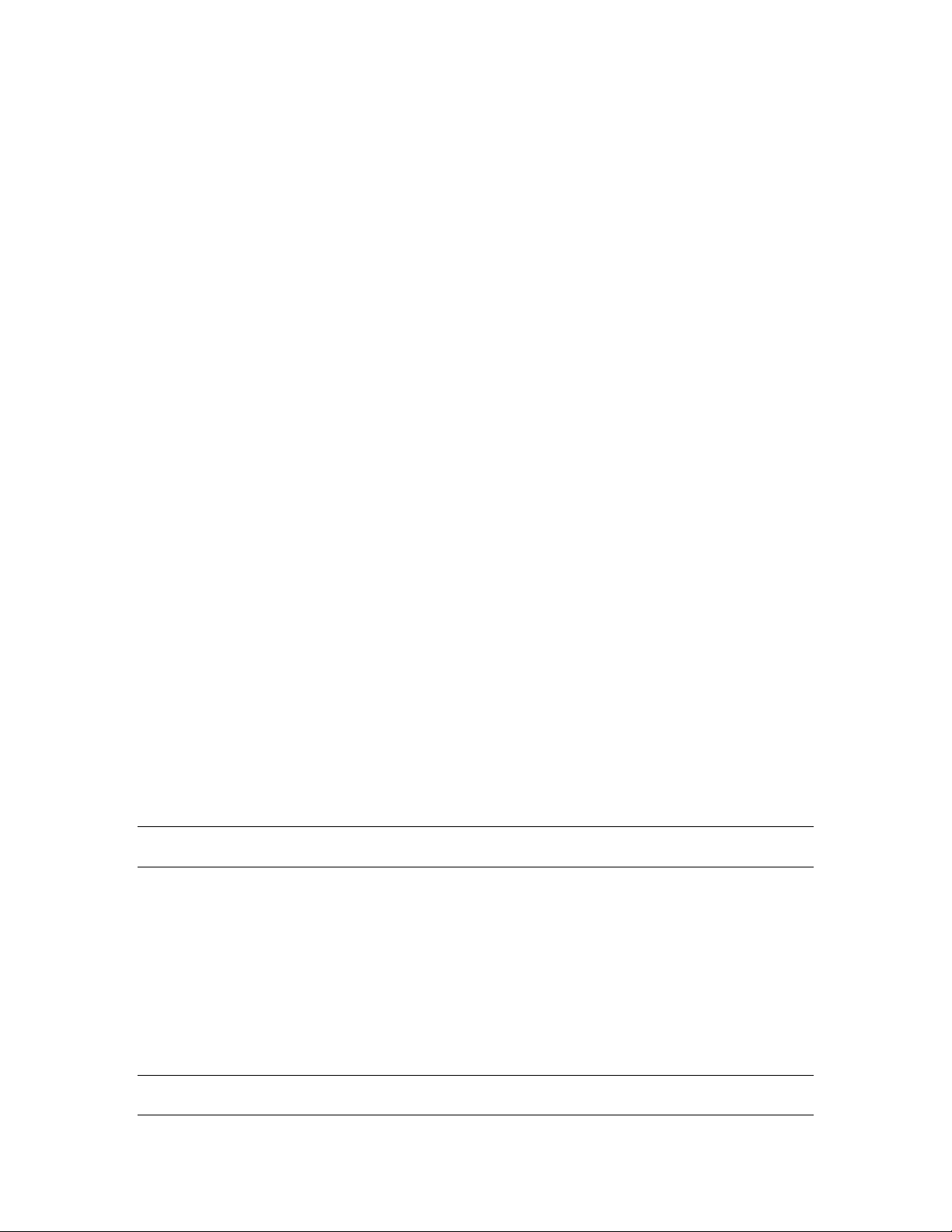
Inter-Tel 3000
Administrator’s Manual
To Set up the Account Code Operation
• From the programming extension, press the PROGRAM key.
• Select “System Programming”.
• Enter the System Programming Password and select “System”.
• Press the Scroll Down key () until “Account Codes” is displayed.
• Select “Account Codes”.
• Select “Account Codes On”.
The option “Forced Extensions” is presented. This is selected if you wish to have some extensions
programmed so that they must enter an account code before dialing a number.
• Select “Forced Extensions”.
• Select the extensions.
Press the speakerphone key to finish programming.
Entering Account Codes - Optional Mode
Entering the code prior to making a call
When Account Codes is programmed, the digital telephone set’s idle menu has the prompt “Enter Account
Code” displayed
• Select “Enter Account Code”.
• Enter a four-digit code.
• A free line is presented and dial tone returned.
• Dial the external number as normal.
From a standard analog phone, the code is 791 followed by the four-digit code.
.
Entering the Code During a Call
When Account Codes is programmed, the digital telephone set’s in-call menu has the prompt “Enter
Account Code” displayed.
• Select “Enter Account Code”. The call is placed on hold.
• Enter a four-digit code.
• The call is automatically reconnected.
From a standard analog phone, the code is Hookflash 791 followed by the four-digit code.
Entering the Code after a Call
If a code has not been entered either prior to or during a call, the option to do so is displayed on the digital
telephone set for 15 seconds after the call is completed.
• Select “Enter Account Code”.
• Enter a four-digit code.
From a standard analog phone, the code is 791 followed by the four-digit code.
Note: If the user places a second call to invoke External Consultation, External Transfer or External
Conference, an account code cannot be entered for the second call.
Entering Account Codes - Forced mode
In this mode, the extension user must enter the account code before making an external call
When account codes are programmed, the digital telephone set’s idle menu has the prompt “Enter Account
Code” displayed.
• Select “Enter Account Code”.
• Enter a four-digit code.
• A free line is presented and dial tone returned.
• Dial the external number as normal.
From a standard analog phone, the code is 791 followed by the four-digit code.
Note: If the user attempts to select a line or make an external call in any other way, an invalid tone is
returned.
78
Page 88
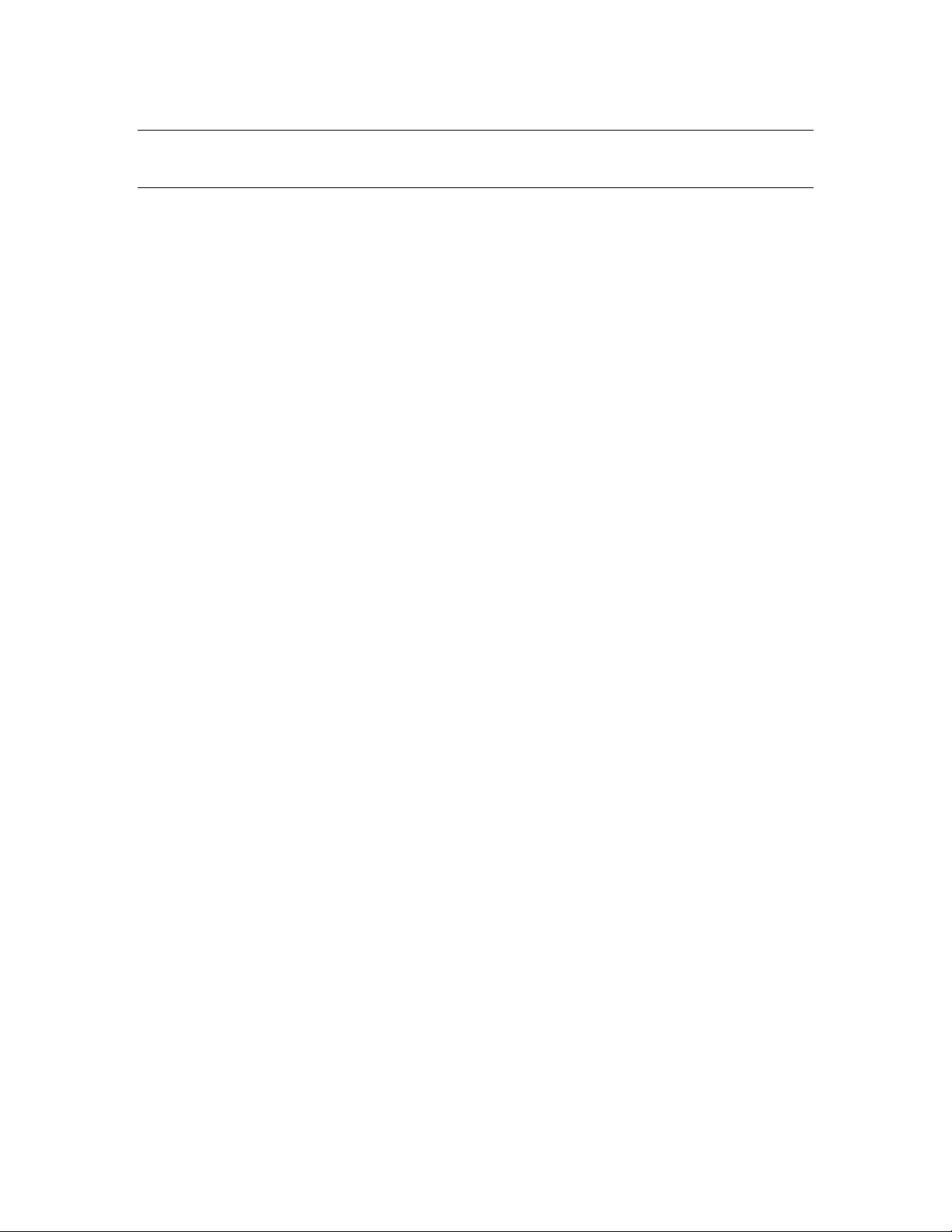
Inter-Tel 3000
Administrator’s Manual
Note: An extension in forced mode cannot make a second call to set up an External Consultation, Transfer
or Conference. If they wish to make a second call while on a call, they must place the first call on System
hold and then place the second call after they enter an account code for the second call.
PBX MODE
The Inter-Tel 3000 can be set, through System Programming, to operate in either PBX or Key System
mode. The switch works in Key System mode by default.
When PBX mode is selected, a number of changes are made to the operation of the system.
Line Appearances on Digital Telephone Set Keys
Line keys programmed on the phone are not associated with particular lines. When a line key is selected on
a phone, the line light is lit only on the phone selecting the line.
Making External Calls when in PBX Mode
External calls can be made:
• By dialing the line access digit 9 or code (760-769) or by selecting a speed-dial or redial number: If the
digital telephone set is programmed with a line key or keys, the light on the first available line key is
lit.
• By selecting an available line key: If a free line is available, an external dial tone is returned and the
light associated with the line key is lit. If no line is available, a busy tone is returned and the line key
light is not lit. Instead, the display indicates that no line is available.
Incoming Calls in PBX Mode
Incoming calls can be programmed to ring Groups, Extensions, Auto Attendant, Courtesy Service or
Phantom Mailboxes or the system voice mailbox.
This programming is the same for both PBX and Key System Modes of Operation.
When a call is presented to a digital telephone set, the phone is called and the light on the first available line
key on the digital telephone set flashes at the ringing rate.
It the call is presented to an individual phone, the key associated with the first available line key on the
phone flashes at the ringing rate. No line key on any other digital telephone set is lit.
If the call is presented to multiple digital telephone sets in a Ring group, the line key light is lit on all the
digital telephone sets in the group with an available line key. No other line key on any other digital
telephone set is lit.
If the call is presented to a digital telephone set with no available line key, the call rings the phone without
lighting any line key.
Call Answered
When a call is answered, the light associated with the line key on the answering phone is lit steadily. The
light associated with the call on all other digital telephone sets, if the call was presented to a group, is
extinguished. An answered call lights up on the digital telephone set that answered the call.
Calls Put on Hold
If a digital telephone set puts a call on hold, the light associated with the line on the digital telephone set
flashes at the Hold Rate. No other line key on any other digital telephone set is lit.
The option to “Return to Call” is given on the digital telephone set menu. The phone returns to idle.
To put a call on hold from a standard analog phone, press the Hookflash key on the phone and go back
on hook. To retrieve the call on hold, lift the handset and dial the code 719.
DO-NOT-DISTURB
If your extension is set to “Do-Not-Disturb”, anyone trying to call you will receive a busy (engaged) tone.
If the person trying to contact you has a digital telephone set, “Do-Not-Disturb Enabled” will appear on its
79
Page 89
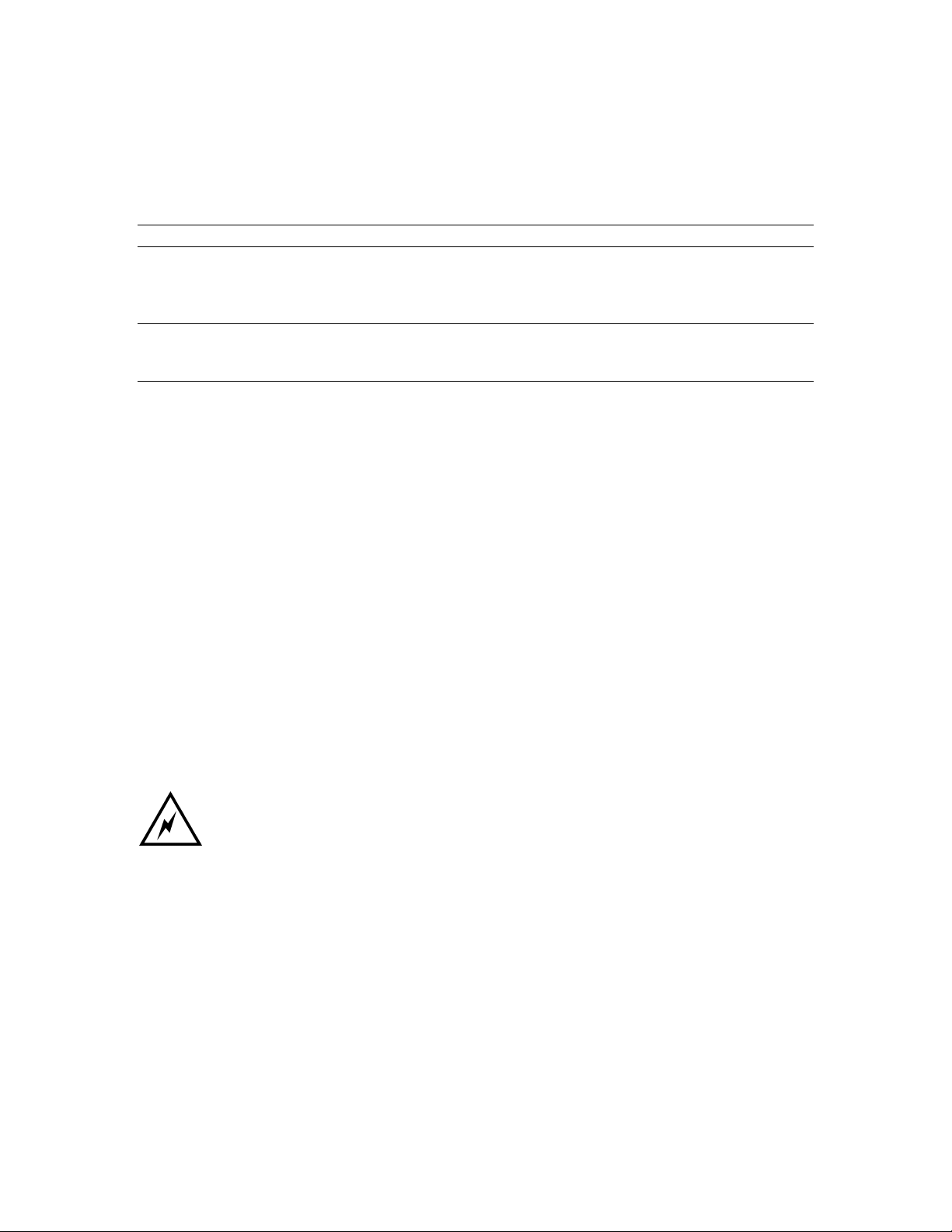
Inter-Tel 3000
Administrator’s Manual
display. “Call Back” and “Reminder Call” are the only incoming ringing that will be accepted when this
feature is set.
To Set Do-Not-Disturb on Your Extension
• From the Idle Menu, press the Scroll Down key () until “Do-Not-Disturb” is displayed.
• Select “Do-Not-Disturb”.
Note: “Do-Not-Disturb” is not available o n extensi o n 20 - the ope rator position.
To Cancel Do-Not-Disturb on Your Extension
• From the Idle Menu, Select “Cancel Do-Not-Disturb”. This option is displayed only when the
feature is set.
Note: When “Do-Not-Disturb” is set, you will hear a broken dial tone when you lift the handset.
From a standard analog phone, dial 736 to set and cancel Do-Not-Disturb. Broken dial tone is returned
when Do-Not-Disturb is activated.
ROOM MONITOR
When an extension activates “Room Monitor” and leaves the phone off hook, extensions 20 and 21 can dial
the extension number and are connected to it.
• Go off hook and select “Room Monitor”.
• Leave the phone off hook
Extensions 20 and 21 can call the phone and are connected directly to it.
All other extensions calling the extension are returned busy tone.
From a standard analog phone, dial 798 and remain off hook.
To cancel the facility, go on hook.
EXTENSION LOCK
This feature allows you to lock your extension to prevent unauthorized users from making external calls.
You use a lock password to lock, unlock, or to make calls from a locked extension. The default lock
password for all extensions is 123, but each extension can change its password. Extension lock passwords
can be viewed from the programming extension.
Locked extensions cannot be used to dial emergency (911) calls. Make sure
another phone is easily accessible in an emergency before you lock your phone.
To Lock Your Extension
• From the Idle Menu, press the Scroll Down key () until “Extension Lock” is displayed.
• Select “Extension Lock”.
• Select “Lock The Extension”.
• Dial your three-digit lock password. (The default lock password is 123).
Press the speakerphone key to finish programming.
From a standard analog phone dial 713 followed by the lock password to lock your phone.
To Unlock Your Extension
• Select “Unlock The Extension”. This display option only appears when the extension is locked.
• Dial your three-digit lock password. (The default lock password is 123).
Press the speakerphone key to finish programming.
From a standard analog phone dial 713 followed by the lock password to unlock your phone.
80
Page 90

Inter-Tel 3000
Administrator’s Manual
To Make a Call from a Locked Ext ension
• Dial 9 or 760 - 769 or press a line key.
• Dial your three-digit lock password. (The default lock password is 123).
• Lift the handset and press either “Send Digits” or the speakerphone key.
• A line will be selected.
• Dial the number you require.
To Change Your Extension Lock Password
• From the Idle Menu, press the Scroll Down key () until “Extension Lock” is displayed.
• Select “Extension Lock”.
• Select “Change The Lock Code”.
• Dial the existing three-digit lock password. The default password is 123.
• Dial your new three-digit lock password. The new lock password will not be displayed when entered.
Press the speakerphone key to finish programming.
From a standard analog phone, dial 714 followed by the current password (123 in default) and then dial the
new three-digit code.
To Examine Extension Lock Password s
• From the programming extension, press the PROGRAM key.
• Press the Scroll Down key () until “System Programming” is displayed.
• Select “System Programming”.
• Enter the System Programming Password and select “Extensions”.
• Select “Examine Passwords”.
• Select “Extension Lock Password”.
• Select the extension. The lock password is briefly displayed on the top line of the display.
Press the speakerphone key to finish programming.
81
Page 91

Inter-Tel 3000
Administrator’s Manual
TONE PROTECTION
As described on page 65, extensions can present a busy extension with a call waiting tone, provided the
busy extension is not protected against receiving call-waiting tones. By default, all extensions are protected
against receiving Call Waiting tones, except extension 20. However, you can program extensions to
receive call-waiting tones.
To Program an Extension to Receive Call Waiting Tones
• From the programming extension, select the PROGRAM key.
• Press the Scroll Down key () until “System Programming” is displayed.
• Select “System Programming”.
• Enter the System Programming Password and select “Extensions”.
• Press the Scroll Down key () until “Tone Protect” is displayed.
• Select “Tone Protect”.
• Select the extensions you wish to allow receive Call Waiting tones. A “◊” is displayed beside those
extensions allowed to receive Call Waiting tones, and a “♦” is displayed beside those extensions
protected against receiving Call Waiting tones. By default, all extensions will have a “♦” displayed,
no extensions are presented with call waiting tone.
Press the speakerphone key to finish programming.
To Protect an Individual Call from Call Waiting Tones
If your extension can receive Call Waiting tones, you can protect each call on an individual basis from
interruption.
• When you are on a call, select “Tone Protect” on the display.
From a standard analog phone, press Hookflash and dial 725 when on a call.
REMINDER CALL
This feature enables you to set your extension to ring at a given time.
To Set your Extension to give You a Reminder Call at a Given Time
• From the Idle Menu, press the Scroll Down key () until “Reminder Call” is displayed
• Select “Reminder Call”
• Enter the time in the 24-hour clock format, for example, 1423 for 2.23 p.m.
• Press “Confirm”.
Press the speakerphone key to finish programming.
At the programmed time, the extension will give ten rings. If not answered, it will ring twice more at twominute intervals and will then cancel.
Note: Reminder calls must be set daily and therefore cannot be set more than 24 hrs ahead.
To Review and Cancel a Reminder Call
• To review a Reminder Call, select “Reminder Call” and the time set will be displayed.
• Select “Confirm” to retain the programmed time. If you wish to change the time, select “Change” and
enter a new time.
• To cancel the reminder call, select “Change” followed by “Confirm”.
From a standard analog phone, dial 718 followed by the time in 24 hour clock format to set a “Reminder
Call”. The code 718
is dialed to cancel it. A standard analog phone cannot view the reminder call time.
*
82
Page 92

Inter-Tel 3000
Administrator’s Manual
SENDING A HOOKFLASH WHILE ON A CALL
A Hookflash signal can be required if you are using certain network services on standard CO lines, or if
your Inter-Tel 3000 is connected to another telephone system (PBX) via one of the line interfaces.
The Hookflash feature allows you to send a hold signal forward on the line to the CO or PBX. To send a
hold signal, you must be on a call or have dialed at least one digit of the number you are calling.
To Send a Hookflash Signal to a CO or a PBX
• From a digital telephone set, select “Hookflash” on the display.
From a standard analog phone, the code is Hookflash 780.
EXTENSION RESET
You can reset your extension to cancel all the following features if they have been set:
• Do-Not-Disturb.
• Call Forward.
• Call Back.
• Display Messaging.
• Reminder Call
To Reset your Digital Telephone Set
• From the Idle Menu, press the Scroll Down key () until “Reset The Telephone” is displayed.
• Select “Reset the Telephone”. The display shows “Extension Reset” momentarily before returning to
the idle menu.
If you are using a standard analog phone, dial 739 and wait for the acknowledgment tone (internal dial
tone).
SETTING THE TIME AND DATE
• From the Programming extension, press the PROGRAM key
• Press the Scroll Down key () until “System Programming” is displayed
• Select “System Programming”
• Enter the System Programming Password and select “System”.
• Select “Time and Date”
• Enter the correct time in 24-hour format (e.g., 2pm as 1400). The display will prompt for a date.
• If you only wish to set the time, select “Confirm” and the display will revert to the idle menu.
• Enter the date in mm/dd/yy format (e.g., December 10 2002 as 121002). When the date has been
entered, the display will revert to the idle menu.
Press the speakerphone key to finish programming.
Note: In the event of a power failure, you will need to reset the time and date.
Note: Changes to the system Time will only take place when any external calls in progress at that time have
cleared.
Note: If the Caller ID feature has been presented by the network, the time, day, month will be update after
3:00 AM each day when the first outgoing call is made or the first incoming call with Caller ID information
rings on the system.
83
Page 93

Inter-Tel 3000
Administrator’s Manual
MUSIC-ON-HOLD OPTIONS
When an external call is placed on hold, you can choose between supplying music, a tone, or silence to the
caller. The music source can be internal, in which case it is integrated into the system and cannot be
changed, or external, in which case an external source must be connected to your system.
To Supply Music, Tone or Silence to Callers on Hold
• From the programming extension, press the PROGRAM key.
• Press the Scroll Down key () until “System Programming” is displayed.
• Select “System Programming”.
• Enter the System Programming Password and select “System”.
• Press the Scroll Down key () until “Music On Hold” is displayed.
• Select “Music On Hold”.
• Select the option (“Internal Source”, “External Source”, “Tone On Hold” or “Silence”) that you want.
The default is “Internal Source” and the “♦” indicates the current program setting. Internal callers are
always returned “Tone On Hold”.
• If external source is selected, the extension menu is displayed. Select the extension that the external
music-on-hold module is connected to.
Press the speakerphone key to finish programming.
HOT LINE
Extensions can be programmed so that they automatically dial a number when they go off-hook. The
number dialed can be an extension or an external number.
From the programming extension, press the PROGRAM key.
• Press the Scroll Down key () until “System Programming” is displayed.
• Select “System Programming”.
• Enter the System Programming Password and select “Extensions”.
• Press the Scroll Down key () until “Hot Line” is displayed.
• Select “Hot Line”.
• Select the extension from the extension menu.
• Enter the number to be dialed. If you wish to dial an external number, enter 9 or another line access
code, before the external telephone number, to select a line.
Press the speakerphone key to finish programming.
Note: When a digital telephone set is programmed as a hot line, no other features can be invoked after it is
programmed. As soon as you go off-hook on the digital telephone set, the number is dialed.
Note: A common application for the hot line feature is for a fax or modem. The extension can be set to
automatically select a CO line so the fax or modem does not have to dial 9.
Note: The Hot line feature cannot be programmed on exten si on 20.
ASSIGNING EXTENSION NAMES
You can assign names to extensions. When an extension receives an internal call, its display will show the
calling extension name in the place of the calling extension number.
• From the programming extension, press the PROGRAM key.
• Press the Scroll Down key () until “System Programming” is displayed.
• Select “System Programming”.
• Enter the System Programming Password and select “Extensions”.
84
Page 94

Inter-Tel 3000
Administrator’s Manual
• Select “Name Programming”.
• From the extension menu, select the extension you want to name and enter the name as described on
18. Up to ten characters (including spaces) can be entered for each name.
page
• When the name is entered, select “Confirm”. You will be presented with the extension menu and can
continue programming other names.
Press the speakerphone key to finish programming.
CLASS-OF-SERVICE
Each extension can be programmed for a Class-of-Service. This determines the type of call the extension is
allowed to dial. Four tables, which can be programmed with up to fifty codes each, are used to implement
six Classes-of-Service.
1. By default, all extensions are in Class 1, that is, they have no restriction placed on them.
2. An extension placed in Class 2 is restricted from dialing the codes programmed in Table 2. (Table 2
would typically be programmed with the international access code 00).
3. An extension placed in Class 3 is restricted from dialing the codes programmed in Tables 2 and 3.
(Table 3 would typically be programmed with non-local national access codes).
4. An extension placed in Class 4 is restricted to dialing internal and emergency (911) calls only.
5. An extension can be placed in Class 5 in addition to being in Class 2 or 3. In this case, the codes
programmed in Table 5 are allowed.
6. An extension can be placed in Class 6 in addition to being in Class 1, 2 or 3. In this case, the codes
programmed in Table 6 are restricted.
The following table shows the types of restriction for the different Classes-of-Service available:
Type of restriction Table Class
No restriction - 1
Restrict codes in Table 2 Table 2 2
Restrict codes in Table 2 and 3 Table 3 3
Internal and emergency calls only - 4
Allowed codes that can be combined with Class 2 or 3 Allowed
Table
Restricted codes that can be combined Class 1, 2 or 3 Restricted
Table
Note: The emergency code 911 cannot be restricted.
Note: Both Classes 5 and 6 can be associated with the same extension.
Note: Class 5 cannot be associated with Class 4 extensions.
To Program Class-of-Service Tables
• From the programming extension, press the PROGRAM key.
• Press the Scroll Down key () until “System Programming” is displayed.
• Select “System Programming”.
• Enter the System Programming Password and select “System”.
• Press the Scroll Down key () until “Class Codes” is displayed.
• Select “Class Codes”.
• Select the “Table” to which you want to assign codes (Table 2, 3, Allowed Table, or Restricted Table).
• Select an “Index Number” and enter the code.
• When entering a code, an additional option is given on the display of your digital telephone set. This
option is the “Any” key, which, when selected, inserts the symbol “X” into the next character of the
code (number) you are entering. The symbol “X” will represent any number (1 to 0).
5
6
85
Page 95

Inter-Tel 3000
Administrator’s Manual
• Select “Confirm” when the code is entered.
Press the speakerphone key to finish programming.
To Restrict Extension Outgoing Calls During th e Day
With this feature, you can assign the extensions to a Class-of -Service that will operate when the system is
in “Day Service”. On power-up, all extensions are in class 1.
• From the programming extension, press the PROGRAM key.
• Press the Scroll Down key () until “System Programming” is displayed.
• Select “System Programming”.
• Enter the System Programming Password and select “Extensions”.
• Select “Restriction Classes”.
• Select “Day Class of Service”.
• Select the class you want to assign to the extensions, (class 1 – class 6).
• Select the extensions to be entered in this class.
Press the speakerphone key to finish programming.
Note: When an extension is selected for class 1, 2 or 3, it will be automatically removed from other classes
(except class 5 and 6).
To Restrict Extension Outgoing Calls During th e Night
With this feature, you can assign the extensions to a Class-of -Service that will operate when the system is
in “Night Service”. On power-up, all extensions are in class 1.
• From the programming extension, press the PROGRAM key.
• Press the Scroll Down key () until “System Programming” is displayed.
• Select “System Programming”.
• Enter the System Programming Password and select “Extensions”.
• Select “Restriction Classes”.
• Select “Night Class of Service”.
• Select the Class you want to assign to the extensions, (Class 1 – Class 6).
• Enter the extensions to be entered in this class.
Press the speakerphone key to finish programming.
To Allow Extensions to use System Speed-Dial Numbers to Override Call Restrictions
You can wish to allow extensions to dial numbers entered in the System Speed-Dial list, which they are
restricted from dialing directly. For example, these could be numbers that extensions in Classes 2, 3 or 4
cannot dial directly. Entering these numbers into the System Speed-Dial list and activating this feature on
the extensions allows the restricted extensions to access these numbers.
By default, this feature is not activated on any extension.
• From the programming extension, press the PROGRAM key.
• Press the Scroll Down key () until “System Programming” is displayed.
• Select “System Programming”.
• Enter the System Programming Password and select “Extensions”.
• Press the Scroll Down key () until “Sys. Speed no. Override” is displayed.
• Select “Sys. Speed no. Override”.
• Select the extensions on which you wish to activate the feature. Those extensions allowed to dial
System Speed-Dial numbers not normally appropriate to their Class-of -Service are indicated by a “♦”.
Press the speakerphone key to finish programming.
Note: Numbers on an extension’s Personal Speed-Dial list cannot override the Class-of-Service restriction
of the extension.
86
Page 96
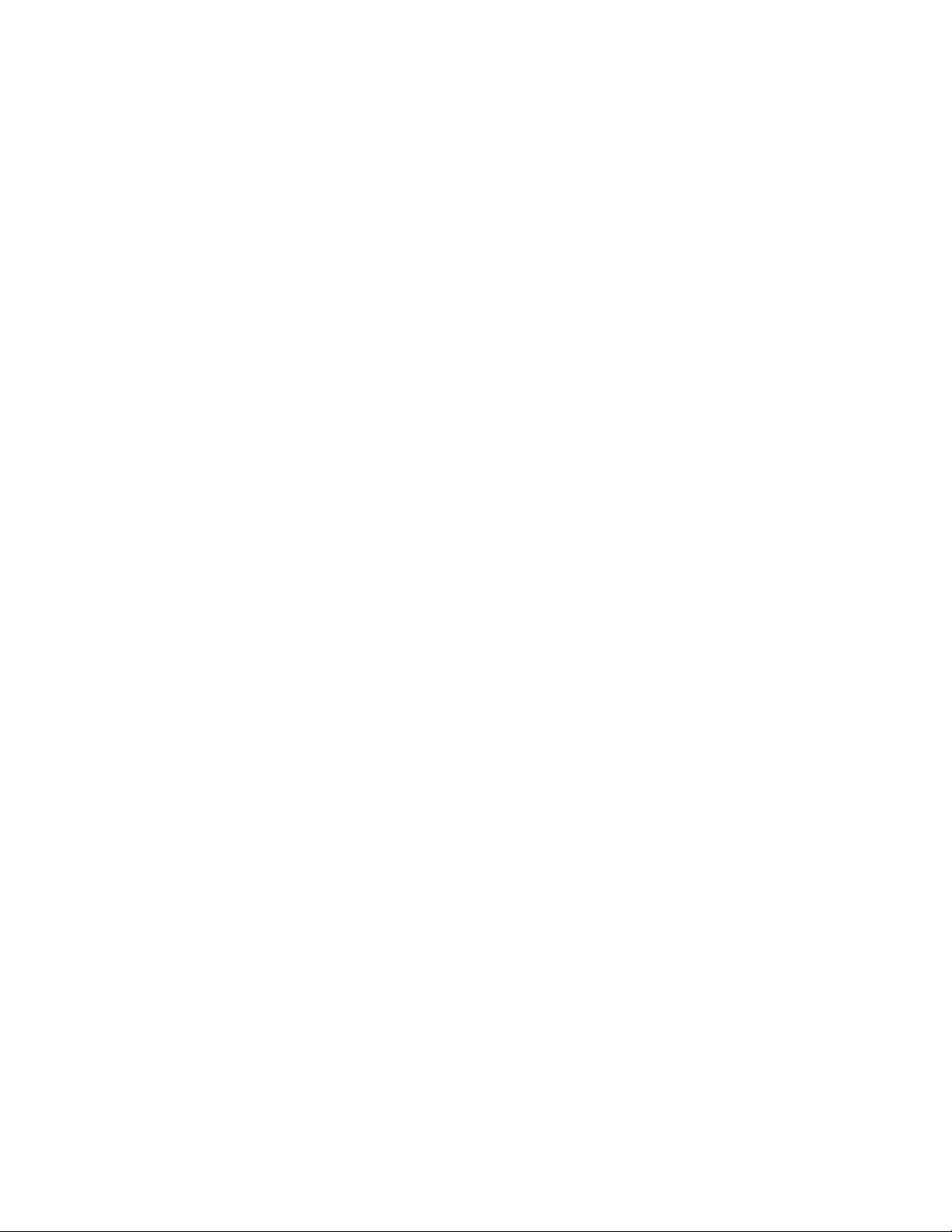
Inter-Tel 3000
Administrator’s Manual
POWER FAILURE OPTIONS
To Provide Battery Backup
Your Inter-Tel 3000 can be equipped with an optional Battery Backup Unit (BBU). When equipped, full
operation of the Inter-Tel 3000 is provided for at least one hour in the event of a power failure.
Battery Alarm
If your system is equipped with a battery, a message “Battery” is displayed on extension 20 if the system is
running on the battery. If you are not aware that the normal power has failed, check that the Inter-Tel 3000
System is correctly plugged in.
To Make Outgoing Calls Following a Power Failure
• In the event of a power failure (with the system not equipped with a BBU), analog CO lines are
switched automatically to standard analog telephones and calls can be made and received on these lines
until the power is restored.
• The system installer will indicate the location of these phones.
• A minimum of half the equipped CO lines are connected to phones.
LIGHT-EMITTING DIODE (LED) INDICATORS
A status LED on the BBU is provided.
• GREEN indicates the unit is running from the main AC power source and the battery is charging or
fully charged.
• ORANGE indicates the unit is running off the battery.
• RED indicates that the battery is discharged.
• Flashing RED indicates the battery is disconnected and the system is running from the main AC power
source.
87
Page 97
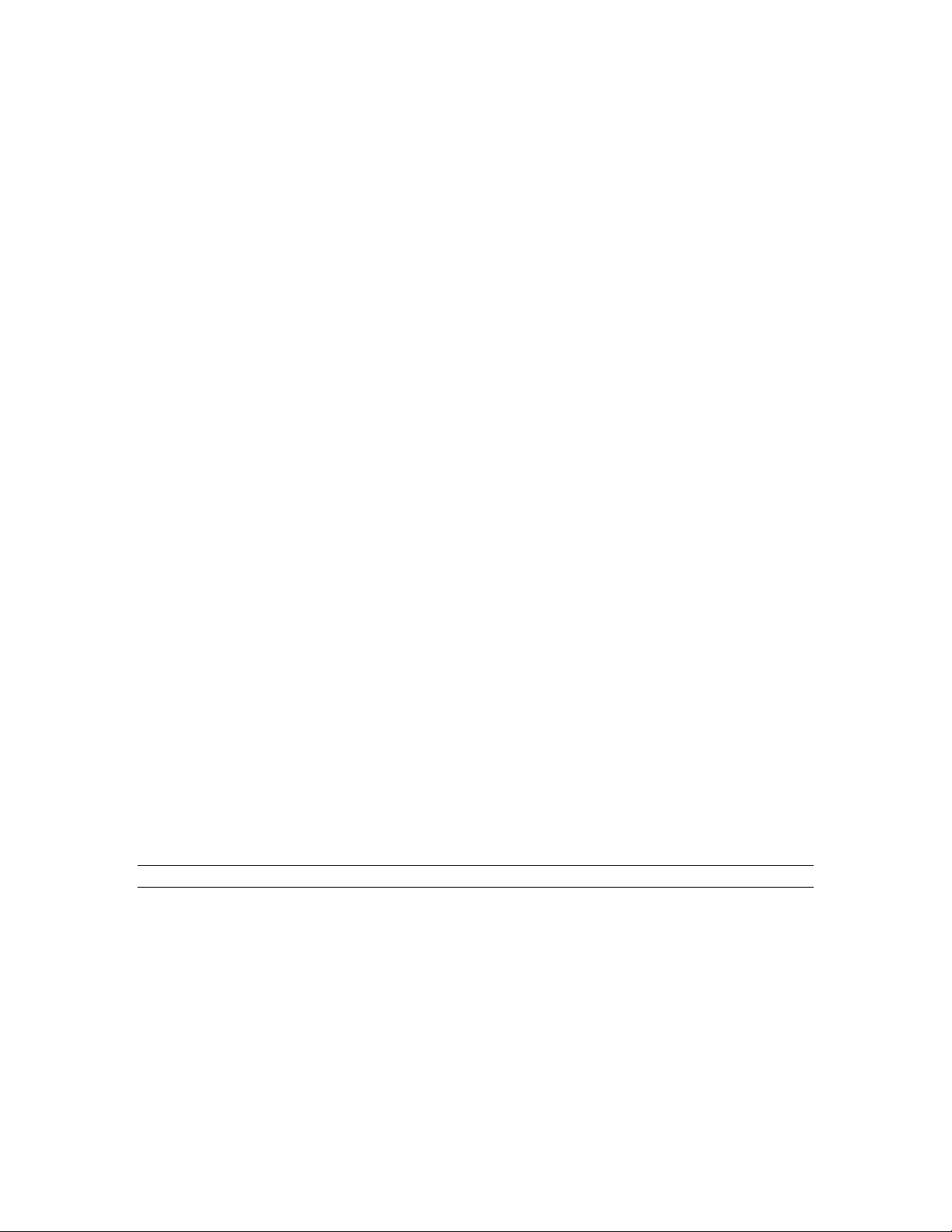
Inter-Tel 3000
Administrator’s Manual
USING A DOOR PHONE
You can equip your Inter-Tel 3000 with an optional Door Phone. The Door Phone has a button which,
when pressed, rings at programmed extensions, and has a microphone/speaker for communication. With a
Door Phone installed in your reception area, anyone visiting your premises can call when they arrive and
you can speak to them before you let them in.
Your Inter-Tel 3000 also features a Doorstrike relay output, which can be used to operate a Doorstrike
mechanism, to allow you open the door from your extension. You must purchase the Doorstrike
mechanism yourself and arrange for a qualified electrician to install it.
To Program a Door Phone
• From the Programming extension, press the PROGRAM key.
• Press the Scroll Down key () until “System Programming” is displayed.
• Select “System Programming”.
• Enter the System Programming Password and select “System”.
• Select “Door Phone”.
• Select “Door Phone Equipped”.
Press the speakerphone key to finish programming.
To Program which Extensions the Door Phon e will Ring
You can choose which extensions will ring upon calling from the Door Phone, for either Day or “Night
Service”.
• From the Programming extension, press the PROGRAM key.
• Press the Scroll Down key () until “System Programming” is displayed.
• Select “System Programming”.
• Enter the System Programming Password.
• Select “Lines”.
• Select “Incoming Ringing”.
• Select “Door Phone”.
• Select “Day”, “Night”, or “Day and Night”.
• If the Door Phone is to ring an individual extension, select “Extension” and then the required
extension. If the line is to be presented to a group, select “Group” and then the required group.
Press the speakerphone key to finish programming.
The default is that the Door Phone rings group 1 in both Day and Night Modes.
Answering a Door Phone Call
You can answer a Door Phone call if your extension is programmed to ring when someone calls at the Door
Phone.
• To answer a Door Phone call, lift the handset and speak. There is no code to dial.
Note: An extension cannot make a call to a Door Phone.
To Open a Door Using the Doorstrike
• When your extension is ringing with a Door Phone call, and you have a Doorstrike mechanism
installed, the option “Open the door” will be displayed.
• Select “Open the Door”. The Doorstrike relay will operate and the call to the Door Phone will be
disconnected.
From a standard analog phone, the code is Hookflash 731 if you are on a call and 731 if you are not on a
call.
88
Page 98
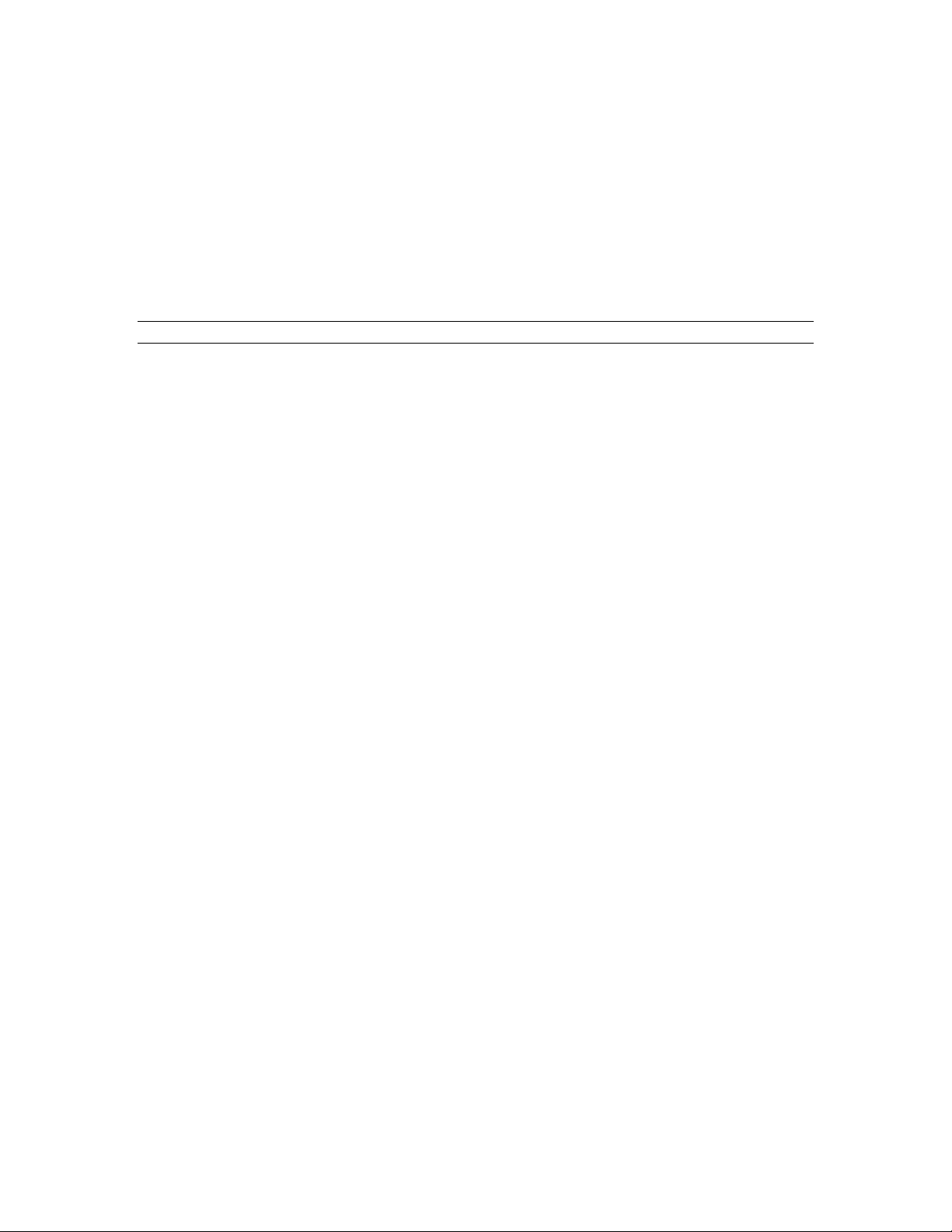
Inter-Tel 3000
Administrator’s Manual
To Program which Extensions can Operate the Doorstrike
• From the Programming extension, press the PROGRAM key.
• Press the Scroll Down key () until “System Programming” is displayed.
• Select “System Programming”.
• Enter the System Programming password and select “Extensions”.
• Press the Scroll Down key () until “Open Door Restriction” is displayed.
• Select “Open Door Restriction”.
• Select which extensions are restricted from opening the door. The extensions restricted from operating
the Doorstrike will be indicated with a “♦”.
Press the speakerphone key to finish programming.
Note: By default, all extensions are unable to open the door.
89
Page 99
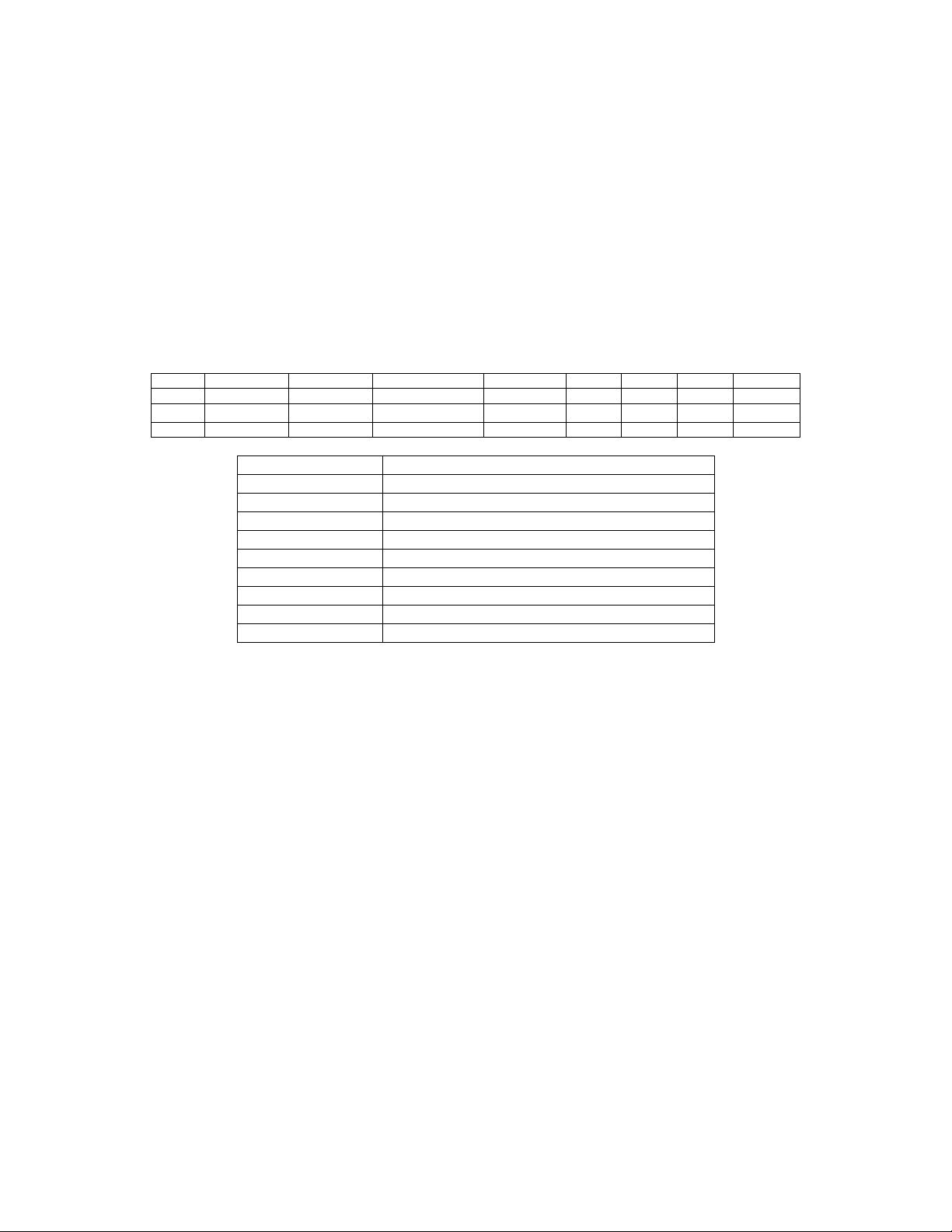
Inter-Tel 3000
Administrator’s Manual
CALL LOGGING
Your Inter-Tel 3000 system can be connected to a printer or PC, which will maintain a record of incoming
and outgoing calls made on the system. Details are printed as the calls are completed.
A buffer is provided to store the last 500 call records. This buffer can be output to the Serial Port as
required. This is selected in the System Programming.
Another option allows the last four digits of the dialed number to be masked. This is “Restricted Call
Logging”.
The interface to the printer or PC should be serial V24 / RS232-C and should meet the following
specifications:
Speed - 4800, 9600, 19200, 38400 or 115,200 bps.
Data - 8 bits
No parity
One stop bit.
Calls are printed out in the following format as they are completed:
1 2 3 4 5 6 7 8 9
O/G 1234 10/01/99 12.00:01 00:00:30 L01 E21 E21 1234567
O/G
I/C 5678 10/13/99 12.01:13 00:06:32 L03 E22 E24 0123456
The explanation of the data output is as follows:
10/02/99 12.00:10 00:01:56 L02 E25 E25 567890
Column Number Data Output Explanation
1 Incoming (I/C) or Outgoing (O/G) call
2 Account Codes
3 Date (day/month/year)
4 Start time
5 Duration of the call
6 Line used
7 Initiating extension
8 Terminating extension
9 Digits dialed or (I/C) Caller ID numbers
To Enable / Disable Call Logging
Call Logging is disabled by default on power up. If a Call Logging Interface Module is installed, you
should enable Call Logging.
• From the Programming extension, press the PROGRAM key.
• Press the Scroll Down key () until “System Programming” is displayed.
• Select “System Programming”.
• Enter the System Programming Password and select “System”.
• Press the Scroll Down key () until “Call Logging” is displayed.
• Select “Call Logging”.
• Select either “Call Logging On”, “Call logging off”. “Restricted Call Log ON”, or “Print Log”.
Press the speakerphone key to finish programming.
To Prevent Calls from Individual Extensions being Logged
If Call Logging is enabled, then by default all calls from all extensions will be logged. However individual
extensions can be programmed to prevent their calls from being logged.
• From the Programming extension, press the PROGRAM key.
• Press the Scroll Down key () until “System Programming” is displayed.
• Select “System Programming”.
• Enter the System Programming password and select “Extensions”.
• Press the Scroll Down key () until “No Call Logging” is displayed.
• Select “No Call Logging”.
90
Page 100

Inter-Tel 3000
Administrator’s Manual
• Select the extensions whose calls are not to be logged. The selected extensions will be indicated with a
“♦”.
Press the speakerphone key to finish programming.
To Set the Call Logging Interface S peed
• From the Programming extension, press the PROGRAM key.
• Press the Scroll Down key () until “System Programming” is displayed.
• Select “System Programming”.
• Enter the System Programming Password and select “System”.
• Press the Scroll Down key () until “Set v24 Baud Rate” is displayed.
• Select “Set v24 Baud Rate”.
• Select the speed you require - 4800, 9600,19,200, 38,400 or 115,200 bps.
Press the speakerphone key to finish programming.
Note: To connect a printer or PC for call logging, use the call logging cable provided and connect one end
to the V24 interface on the Central Control Unit (CCU) and the other end to the serial device, (e.g. a PC or
a printer).
OPERATION WITH A PARENT PBX
You can connect the Inter-Tel 3000 to a parent PBX via its line interfaces.
You can program any of the 11 outgoing groups to work with a parent PBX. When programming the
outgoing groups as PBX groups, PBX access digits and the number of digits in a PBX extension number
are entered. The PBX access digits are the digits that must be dialed to select a CO line in the parent PBX.
(You can have a maximum of two PBX access digits).
If you wish to make an external call via the parent PBX, you must select a line connected to the PBX, and
dial the access digit(s) before the number. If you wish to make a call to a parent PBX extension, you must
select a line connected to the PBX and dial the extension number.
Note: The system will take the access digits into account in deciding whether the extension is restricted
from making the call according to its Class-of-Service. For example, an extension prevented from making
external calls will be also prevented from making external calls through the parent PBX.
Both external numbers and PBX extension numbers can be entered into Personal and System Speed-Dial
Lists. When a speed-dial number is selected for dialing, the system checks whether the number is a PBX
extension by checking the number of digits against the programmed extension number length. If it is a
PBX extension, the system selects a PBX group and, if a line is free dials the digits. If the selected number
is an external number, the system attempts to select a CO line. If one is available, it dials the number
without inserting the access digits. If a CO line is not available a free PBX line is selected and the access
digits are automatically inserted.
If Redial is activated, the number is redialed on the same group on which the original call was made.
To Program PBX Access Digits
• From the Programming extension, press the PROGRAM key.
• Press the Scroll Down key () until “System Programming” is displayed.
• Select “System Programming”.
• Enter the System Programming Password and select “Lines”.
• Press the Scroll Down key () until “PBX Group” is displayed.
• Select “PBX Group”.
• Select which group you wish to use. You are then presented another menu with which to program the
parent PBX Access digits.
• Select “Set/Clear PBX Status” to set or clear the selected outgoing group as a PBX group. A
confirmation prompt appears momentarily on the top line of the display.
91
