Intersil ISL54302EVAL1Z User Manual
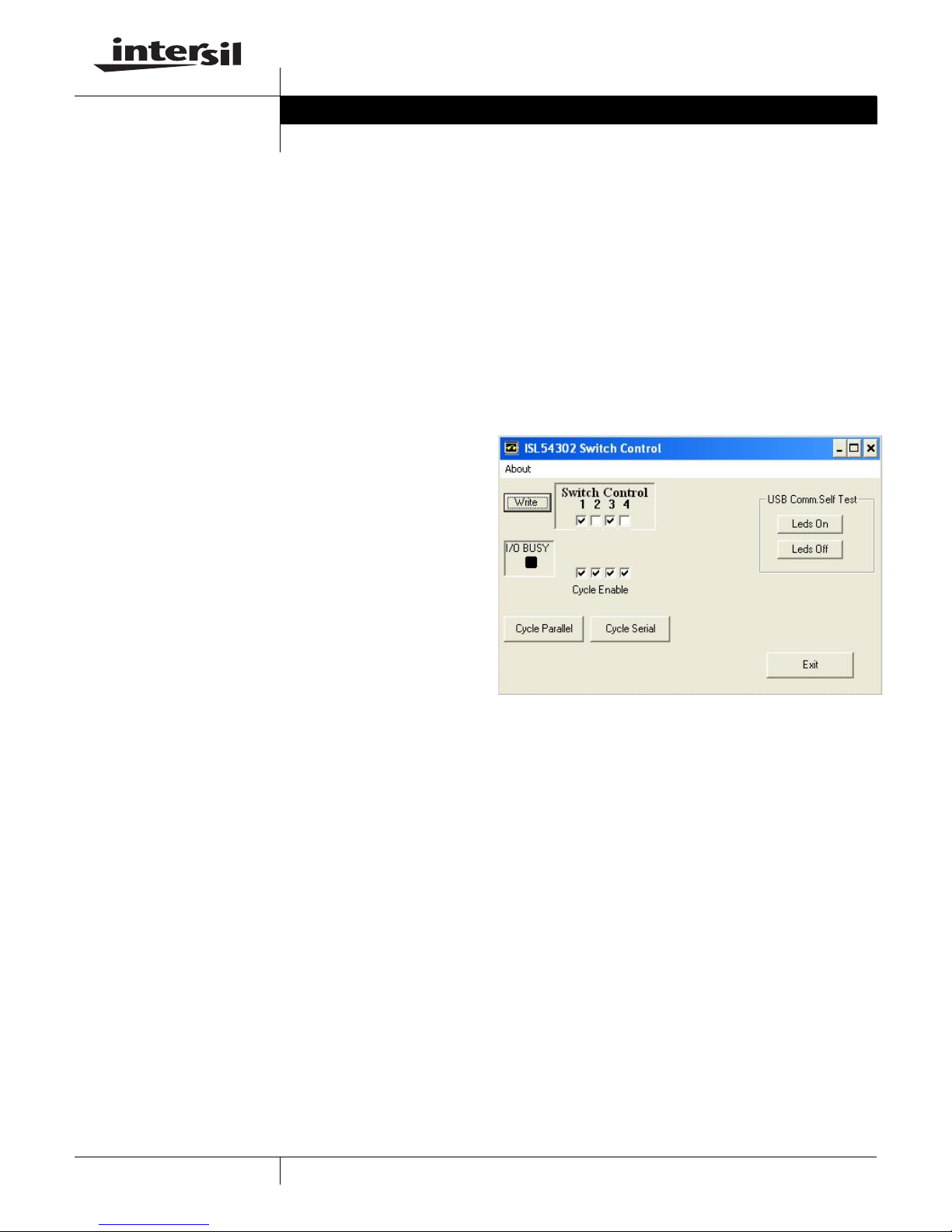
®
ISL54302EVAL1Z Evaluation Board
User’s Manual
Application Note March 18, 2008
Before Getting Started
Voltage Supplies
This document supplements the ISL54302 data sheet
FN6592. Evaluation board users should review that
document to obtain information on the part’s basic
functionality and power requirements. Important Note:
before powering up the board, review the Power-Up
Sequence section in the ISL54302 data sheet. There are
many DC sources utilized, so a user may inadvertently
misapply the power sources causing damage to the part.
Take time to review the ISL54302 Data Sheet (FN6592) and
become familiar with the part’s basic functions and power
options. Note also that FN6591 supersedes this document
with respect to updates and modifications. Always refer to
that document if discrepancies occur .
No signal should be more positive than VPLUS or more
negative than VSS. Also, all voltages are reference to the
GND Pin. Under all circumstances, VLOGIC should be 3.0V
±10% and VDD should also be 3.0V above VSS.
AN1382.0
Two buttons are located on the right hand side of the user
screen. They provide a quick means of testing the computer
to Dongle communications. Clicking on the “Led’s On” will
turn on the Green and Red Led’s located on the USB
Dongle. Clicking “Led’s Off” will turn them off again.
If the LED’s fail to respond:
1. Exit the application and restart the application.
2. Exit the application, disconnect the USB cable, wait for
the USB disconnect tone, then connect the USB, wait for
the connect tone and restart the application.
Once you can successfully turn the Dongle Led’s on and off,
you are ready to start working with ISL54302 device.
Software Installation
This ISL54302EVAL1Z Evaluation board comes with
software for operating the switch conditions of the board.
This feature is based in a USB interface dongle that Intersil
uses in many applications. This dongle comes pretested and
plugged into the ISL54302EVAL1Z Evaluation board. Care
should be taken not to inadvertently remove the dongle from
the evaluation board as it is detachable. It is detachable so
the user can remove the Dongle and connect a customer
specific control if desired.
Before attaching the USB cable or applying power to the
Evaluation board banana jacks, the user must execute the
installation program.
Intersil_ISL54302_Installer .Exe. This program not only installs
the Evaluation Software, but also installs the USB drivers
needed to communicate with the Intersil USB Dongle.
Double click on the installer program to execute and follow
the defaults for performing the installation.
All Intersil Evaluation Software is placed in a directory in the
Windows “Program Files” Directory. After installation the
software is available at: All Programs/Intersil/Intersil_54302.
In that directory will be both the execution program and the
uninstaller.
FIGURE 1. ISL54302 SWITCH CONTROL
Device Power Supply Banana Jacks
There are five banana jacks located on the edge of the
board.
• GND - the reference for all supplies always 0Vs
• VSS - the negative switch operating range (-3V to 0V)
• VDD - digital logic supply, always VSS + 3V
• VLOGIC - digital interface reference always 3V
• VPLUS - Positive switch operation range, 5V to 9V
Apply these voltages in the order detailed in the device
specification.
Test Setup Voltages
The user may wish to adopt the procedure outlined in the
“Initial Power-Up” section on page 2.
Once installation is complete, connect the USB cable. You
will receive audio notice that the new device is ready for use.
Once this occurs, double click on the ISL54302 application.
The operator interface screen will appear on your desktop.
1
CAUTION: These devices are sensitive to electrostatic discharge; follow proper IC Handling Procedures.
1-888-INTERSIL or 1-888-468-3774
| Intersil (and design) is a registered trademark of Intersil Americas Inc.
All other trademarks mentioned are the property of their respective owners.
Copyright Intersil Americas Inc. 2008. All Rights Reserved

Application Note 1382
Electrical Specifications Evaluation Board Test, Typical
Current Drain
TEMP
PARAMETER
POWER SUPPLY CHARACTERISTICS
VPLUS Supply, I (Quiescent) 25 - 15 - µA
VSS Supply, I (Quiescent) 25 - 16 - µA
VDD Supply, I (Quiescent) 25 - 1 - µA
VLOGIC Internal Logic Supply,
I (Quiescent)
(°C) MIN TYP MAX UNITS
25 - 0 - µA
Scope Probe Connections
Another topic to cover before getting started is the evaluation
board physical connections for waveform observations. On
each schematic version, you will see a component with pins
designated as leadless scope probe connections. This is not
an active component but a dual pin header physically
designed to accommodate connection of Active/ Differential
Probes. This will minimize Ground Lead Inductance and
Capacitive Loading while make waveform observations.
However, the user must also be mindful of Max Voltage
Limitations when using these types of probes.
= LEADLESS SCOPE PROBE CONNECTION
BNC (Switch Contact) Connections
The evaluation board provides BNC connections for Switch
Contact A and Switch Contact B signals see Figures 2 and 3.
Since the ISL54302 is a quad switch device, there are eight
BNC connections to the evaluation board.
U12B
U12A
U11B
U11A
FIGURE 2. BNC CONNECTIONS FOR ALL SWITCH CONTACTS
U12B
U12A
U11B
U11A
U13A
U13B
U14A
U14B
U13A
U13B
U14A
U14B
Scope Probe Test Points (TP) are positioned across most
device pins and power supplies.
Initial Power-Up
Please refer to the device specifications found in the
FN6592 data sheet for power-up sequencing and current
requirements.
Test Setup Voltages
To get started, the user may wish to adopt the following
voltages which provide an analog switch range that is
rail-to-rail. With these conditions, the user needs only three
power supplies to get started.
• VSS = GND = 0V
• VDD = VLOGIC = 3V
• VPLUS = +6V to + 12V
The user can now open and close each switch via the
software by checking and unchecking the switch controls
and click the “Write” button.
Test Procedure
First Time Setup
SOFTWARE INSTALLATION AND BASIC
COMMUNICATIONS CHECK
1. Remove the USB cable; do not have Evaluation board
USB cable connected during software installation
2. Double click the provided installation file and follow the
instructions for installation
- Intersil_ISL54302_Installer.Exe.
3. When finished, exit the installation software.
4. Connect the USB cable between the Evaluation board
and your computer.
5. Run the Evaluation software. Start\ All Programs\Intersil\
ISL54302 Demo
6. Click the Led’s On and Led’s Off buttons and verify the
green and red LED’s on the Intersil USB board.
7. Exit the Software
2
March 18, 2008
