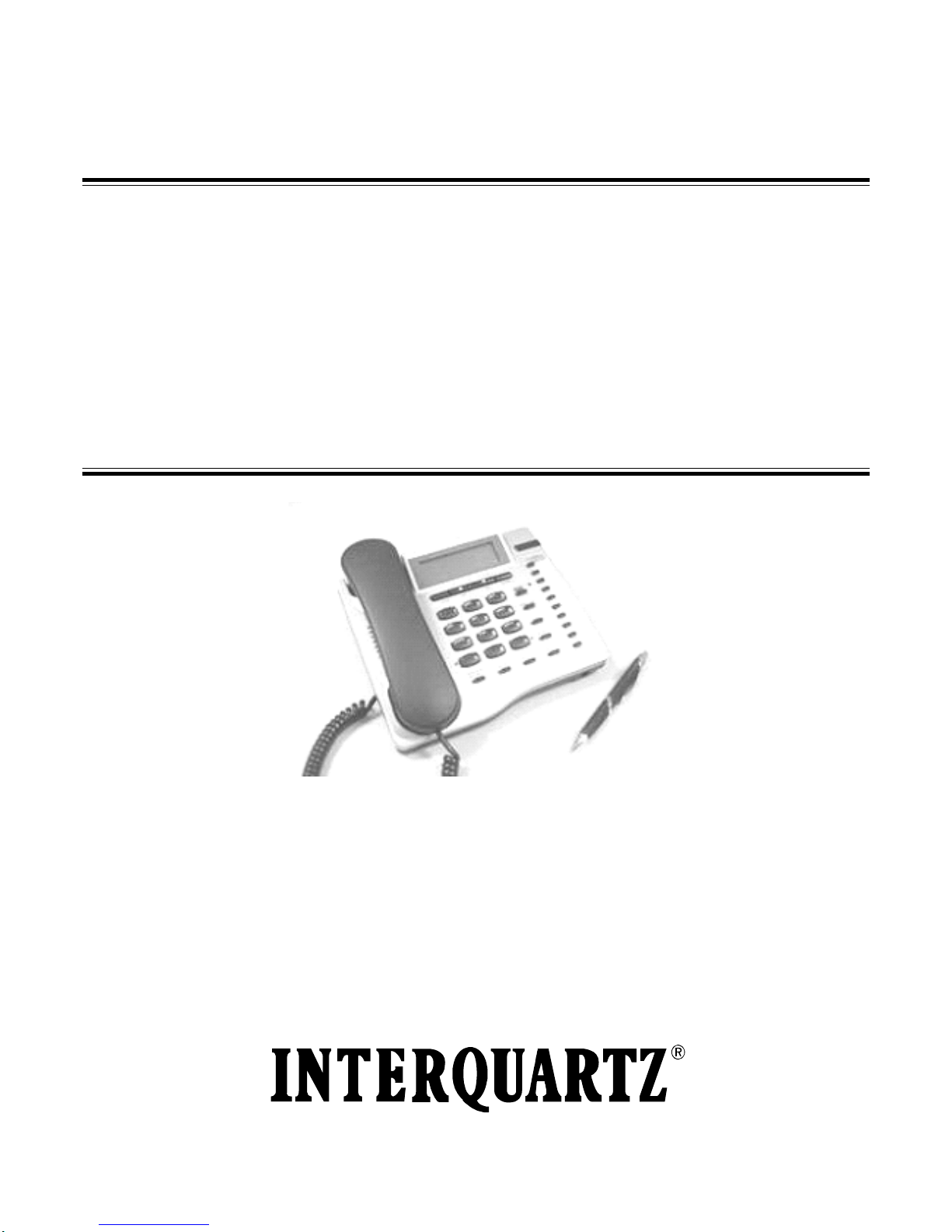
38
CALLER ID HANDSFREE
HEADSET BUSINESS
TELEPHONE
MODEL IQ335
OPERATING INSTRUCTIONS
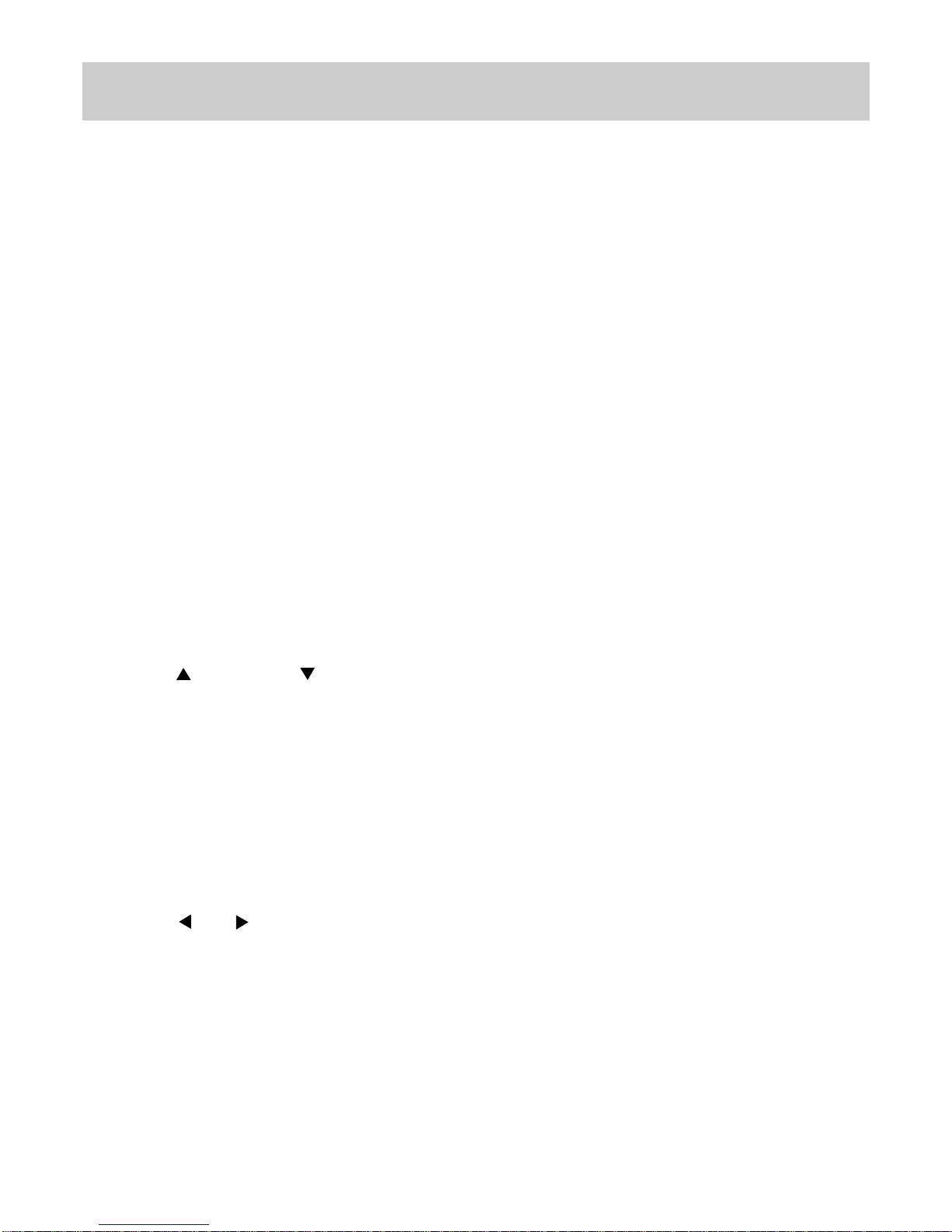
40
CONTENTS
1. FEATURES ...................................................................................................................................... 1
“HEADSET SAVVY” FEATURES ....................................................................................................................1
CALLER ID (CLI) FEATURES .........................................................................................................................1
GENERAL FUNCTIONS .................................................................................................................................2
OPERATING REQUIREMENTS......................................................................................................................3
LIQUID CRYSTAL DISPLAY............................................................................................................................3
MESSAGE WAITING ......................................................................................................................................3
2. SETTING UP.................................................................................................................................... 4
UNPACKING ...................................................................................................................................................4
GENERAL SETTING-UP ................................................................................................................................4
LINE CONNECTION .......................................................................................................................................4
DISPLAY CONTRAST ADJUSTMENT............................................................................................................4
DA TE AND TIME SET UP DISPLAY................................................................................................................4
BASIC OPERATION........................................................................................................................................6
3. GENERAL CONTROLS AND INDICATORS ................................................................................... 7
RINGER/MESSAGE WAITING INDICATOR ...................................................................................................8
RINGER VOLUME SWITCH ...........................................................................................................................8
RINGER PITCH CONTROL ............................................................................................................................8
ALPHA-NUMERIC KEYPAD ........................................................................................................... ................ 8
RESET BUTTON.............................................................................................................................................8
CRADLE SWITCH ..........................................................................................................................................9
VOLUME
and VOLUME KEYS ..............................................................................................................9
RECALL KEY ..................................................................................................................................................9
REDIAL KEY ...................................................................................................................................................9
To redial last number................................................................................................................................................................ 9
To direct redial the last number................................................................................................................................................ 9
P AUSE FUNCTION........................................................................................................................................10
For manual dialing ................................................................................................................................................................. 10
MUTE KEY AND INDICATOR......................................................................................................................... 10
HANDSFREE/HEADSET KEY AND INDICATOR ..........................................................................................10
To use Handsfree mode ......................................................................................................................................................... 10
To use Headset mode ............................................................................................................................................................ 10
CURSOR AND KEYS...........................................................................................................................10
AUTOMA TIC CALL TIMER .............................................................................................................................10
DATA PORT................................................................................................................................................... 10
BA TTERY COMPARTMENT.......................................................................................................................... 11
DISPLA Y ICONS AND FIELDS ...................................................................................................................... 11
4. HANDSFREE OPERATION........................................................................................................... 13
Incoming calls using Handsfree ............................................................................................................................................ 13
Outgoing calls using Handsfree (manual or memory dialing)............................................................................................... 13
Changing from Handsfree to Handset during a call ............................................................................................................... 13
Changing from Handset to Handsfree during a call ............................................................................................................... 13
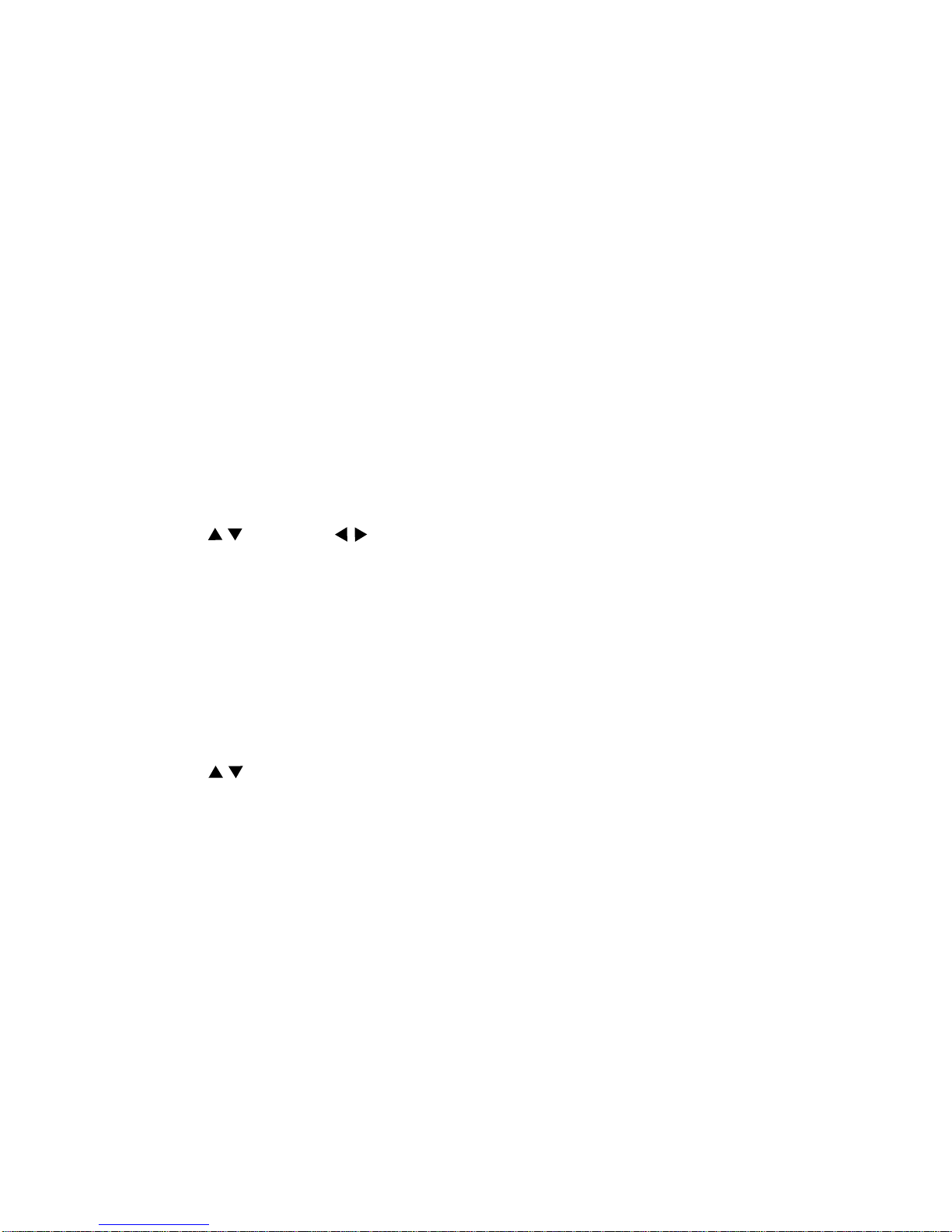
41
5. HEADSET OPERATION ................................................................................................................ 14
BASIC OPERA TION......................................................................................................................................14
HEADSET/HANDSET/HANDSFREE MODES .............................................................................................. 14
TRAINEE/SUPERVISOR MODE...................................................................................................................14
Silent Ringing ......................................................................................................................................................................... 14
ALERT LIGHT SUPPORT ............................................................................................................................. 15
6. MEMORY OPERATION.................................................................................................................. 16
MEMORY STORAGE .................................................................................................................................... 16
Memory Backup ..................................................................................................................................................................... 16
Memory Storage ..................................................................................................................................................................... 16
DIRECT ACCESS MEMORY KEYS ..............................................................................................................16
Direct Access Memory Capacity............................................................................................................................................. 16
Speed-Dialing (Storable Handsfree code)............................................................................................................................. 16
Speed-Dialing and Automatic Hang-up ................................................................................................................................. 17
To view the contents of a Direct Access memory................................................................................................................... 17
To store a Number and Name in a Direct Access memory................................................................................................... 17
To dial from a Direct Access memory .................................................................................................................................... 17
Direct Access Memories and the Memory Protect Switch ...................................................................................................... 18
To progr am or alter the contents of a protected Direct Access memory ................................................................................ 18
To dial from a Protected Direct Access Memory .................................................................................................................... 19
DIRECTORY MEMORY ................................................................................................................................19
Scrolling ( ) and Editing ( ) keys ........................................................................................................................ 19
Directory Memory Capacity .................................................................................................................................................... 19
To Store a Number and Name into a Directory memory ....................................................................................................... 20
To dial from the Directory memory using Name Search ....................................................................................................... 20
To edit an entry in the Directory memory ............................................................................................................................... 20
To delete an entry from Directory memory............................................................................................................................. 20
LAST NUMBER REDIAL MEMORY ............................................................................................................... 21
Using the 5-Stack Last Number Redial Memory ................................................................................................................... 21
7. USING THE CALLER ID DISPLAY................................................................................................ 22
CALL WAITING DISPLA Y .............................................................................................................................23
Calls list .................................................................................................................................................................................. 23
Scrolling (
) keys .......................................................................................................................................................... 23
To view the Calls List and dial a Number in the Calls List ..................................................................................................... 23
To store a caller’s details in a Direct Access memory from the Calls List ............................................................................. 25
To store a caller’s details in the Directory memory from the Calls List.................................................................................. 25
To delete a Call from the Calls List or to delete the entire Calls List ..................................................................................... 25
8. AD VANCED NETWORK OPERA TION.......................................................................................... 26
Message Waiting function in conjunction with Telstra’s Customnet, Home Messages 101 services and MessageBank..... 26
Manually Resetting the Message Waiting Prompts ................................................................................................................ 26
“Talking Text” SMS Messages ................................................................................................................................................ 26
HOLDING AND TRANSFERRING CALLS......................................................................................................26
P AUSE FUNCTION WHEN DIALING O UT .....................................................................................................26
AUTOMA TIC TRUNK ACCESS DIGIT INSERTION .......................................................................................26
Automatic Pause Insertion ..................................................................................................................................................... 27
P AUSE TIME..................................................................................................................................................27
HOLDING AND TRANSFERRING CALLS......................................................................................................28
USING THE MEMORIES................................................................................................................................28
Speed Dialing......................................................................................................................................................................... 28
Cascade Memory Dialing ....................................................................................................................................................... 28

42
9. INSTALLATION.............................................................................................................................. 29
GENERAL SETTING-UP ...............................................................................................................................29
LINE CONNECTION...................................................................................................................................... 29
LOCATION..................................................................................................................................................... 29
WALL MOUNTING..........................................................................................................................................29
TECHNICAL ADJUSTMENTS - FOR CORRECT OPERA TION....................................................................31
RECALL TIMING SELECTION .......................................................................................................................31
MESSAGE WAITING LIGHT COMPA TIBILITY ................................................................................................31
HEADSET MIC ADJUST CONTROL ............................................................................................................. 31
To make a Headset mic level adjustment .............................................................................................................................. 31
HEADSET POLARITY SWITCH....................................................................................................................32
TABLE 1 ............................................................................................................................................................ 33
10. GENERAL CARE AND MAINTENANCE..................................................................................... 34
CLEANING.....................................................................................................................................................34
FAILURE T O OPERA TE AND SERVICE DIFFICULTIES ...............................................................................34
11. THUNDERSTORMS.................................................................................................................... 35
12. SERVICE .....................................................................................................................................36
13. WARRANTY: 3 YEARS PARTS & LABOUR ..............................................................................36
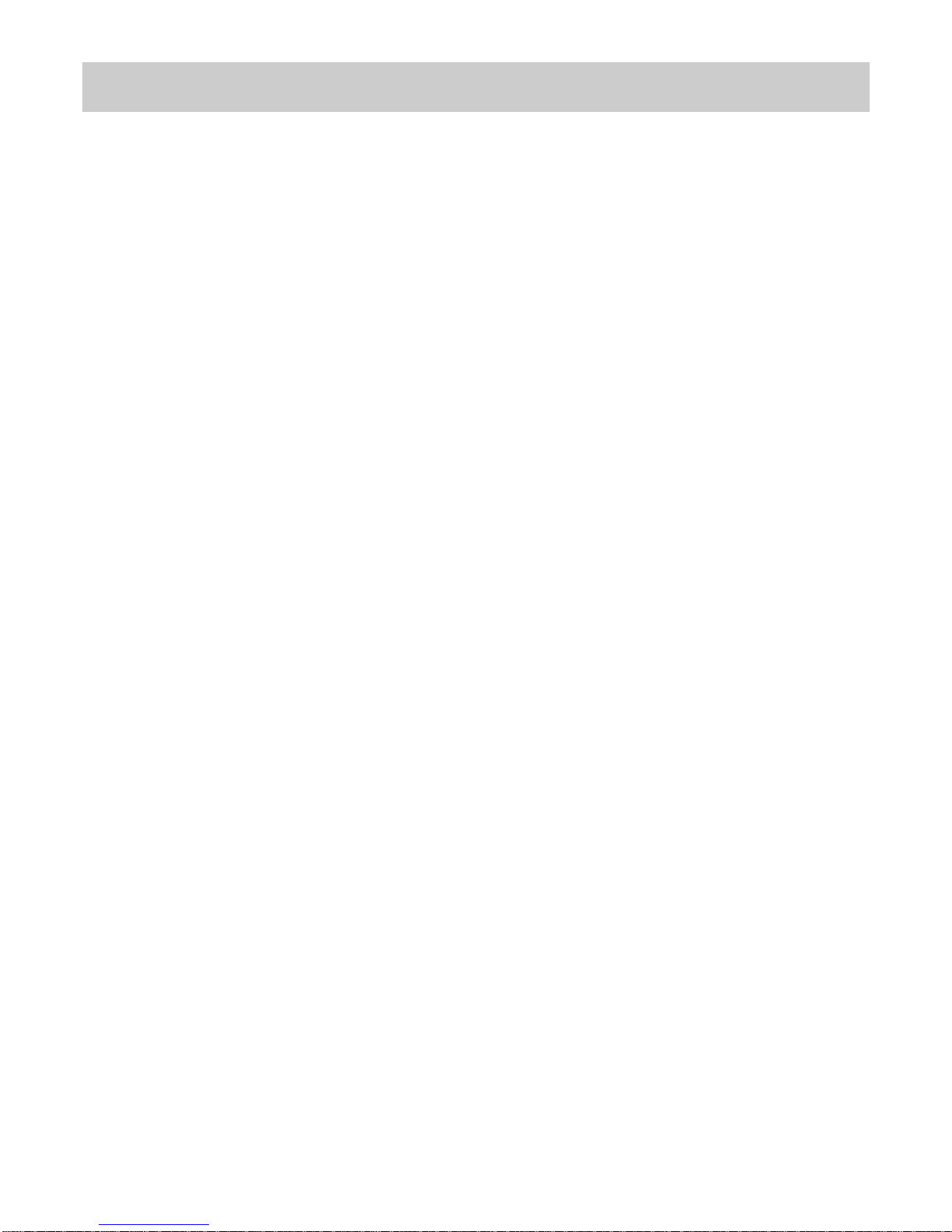
1
1. FEATURES
“HEADSET SAVVY” FEATURES
• Auto detect circuitry disables handsfree when headset is in use
• Mute key for headset microphone
• Electronic earpiece volume control
• Built-in headset amplifier suits a wide range of headset types
• Headset mic adjustment allows any headset mic type
• Headset cable polarity switch suits any headset cord
• ”Silent Ringing” mode selectable so that incoming calls ring only in the headset
to reduce office noise
• Trainee/Supervisor “Double Jacking” mode
• Change between headset, handsfree and handset modes during a call
• Built-in acoustic shock protection
• Compatible with “Talking Text” SMS services
CALLER ID (CLI) FEATURES
• Compatible to Bellcore GR-30-CORE Caller ID standard
• Supports Type 2 Caller I D Call Waiting (CIDCW) during a call
• Supports Telstra’s Flashing Message Indicator for Home Messages 101 and
MessageBank
• Large Liquid Crystal 3-line Display
• Receives and displays caller’s name and number
• Saves 80 callers’ names (16 characters) and numbers (32 digits)
• Date/Time stamp of each call in 24-hour format
• New call, Repeat call indication
• Answered/Unanswered indication of incoming calls in Calls list
• Delete a single call or all information from the Calls list, Directory and Redial
memories
• Blinking Calls LED indicates a new incoming call and/or Message Waiting
• On-screen Message Waiting indicator
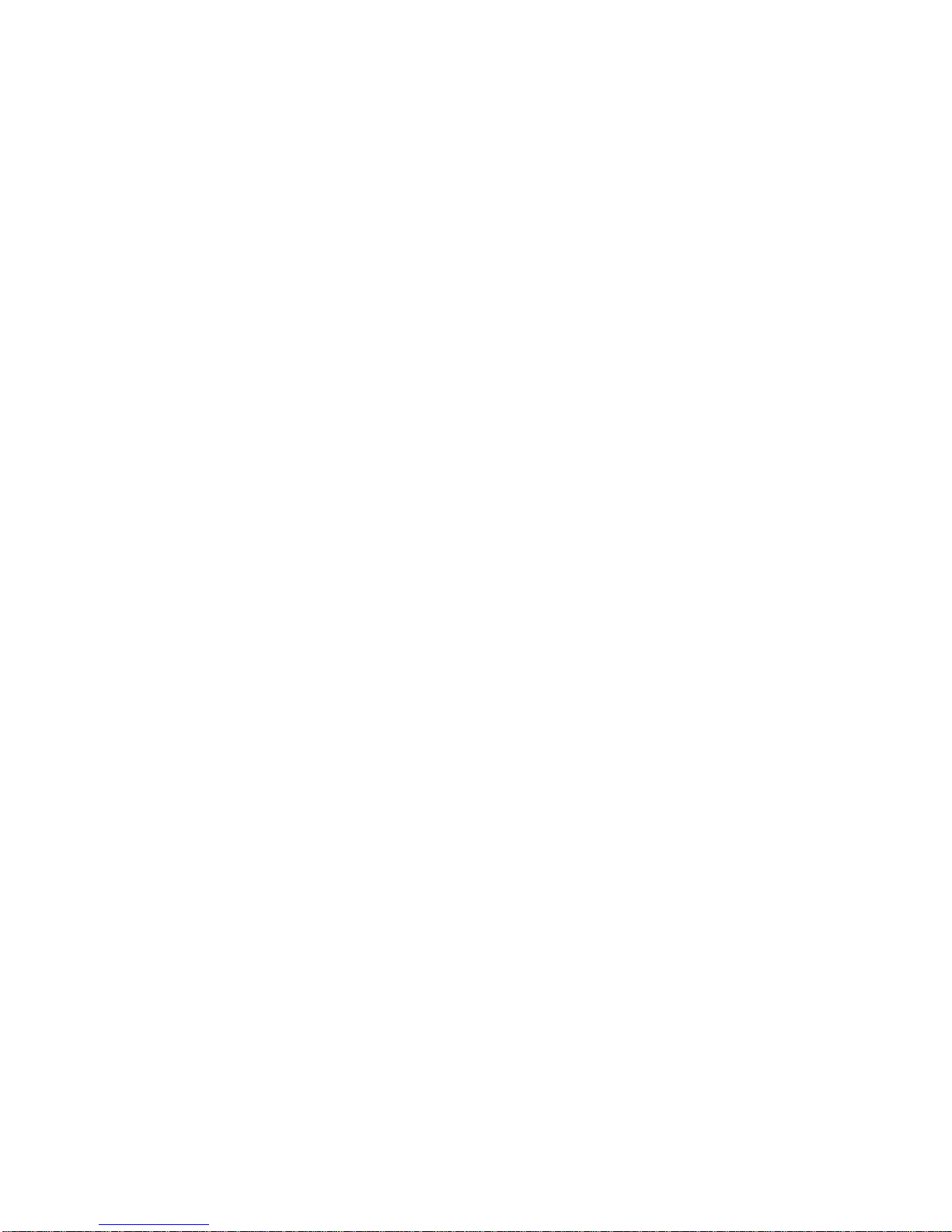
2
GENERAL FUNCTIONS
• Alpha-numeric keypad
• Direct redial allows immediate redialing of the la st number without hanging up
• Redial any of the last 5 dialed numbers
• 20 Direct Access memories, 10 one-touch and 10 two-touch accessible via 10 keys; capa city 32 number
digits and 16 name characters
• 80 Calls list memories; ca pacity 32 number digits and 16 na me characters
• 100 Directory memorie s; capacity 32 number digits and 16 name characters
• Date and T ime display
• Automatic call duration timer
• User selectable T i med-bre a k Recall: 100ms, 200ms, 300ms and 600ms. Factory set to 100ms
• User selectable Pause timings of 100ms and 1 second. Factory set to 1 second
• Manual a nd storable pause
• User selectable High/Low/Off ringer volume control
• User adjustable ringer pitch control
• Visual ringer indication with high voltage message waiting and BP250 message waiting built-in (see
Caller ID section for details of Centrex message waiting)
• Mute key with LED visual indicator
• Handsfree/Headset key with LED indicator
• Switch between Handsfree, Headset and Handset modes mid-call
• Volume control (handset and headset earpieces and handsfree speaker)
• The Calls list, Directory and Direct Access memories are non-volatile (no batteries needed)
• EEPROM memory allows mass pre-programming of the 5 uppermost Direct Acce ss memory keys to
create network feature a ccess keys
• Desk or wall mountable
• On-screen warning icons to indicate “Low Battery” and “Adaptor Failure” power conditions
• Data port provides access f or computers, a n swering ma chine s a nd cordless phone s
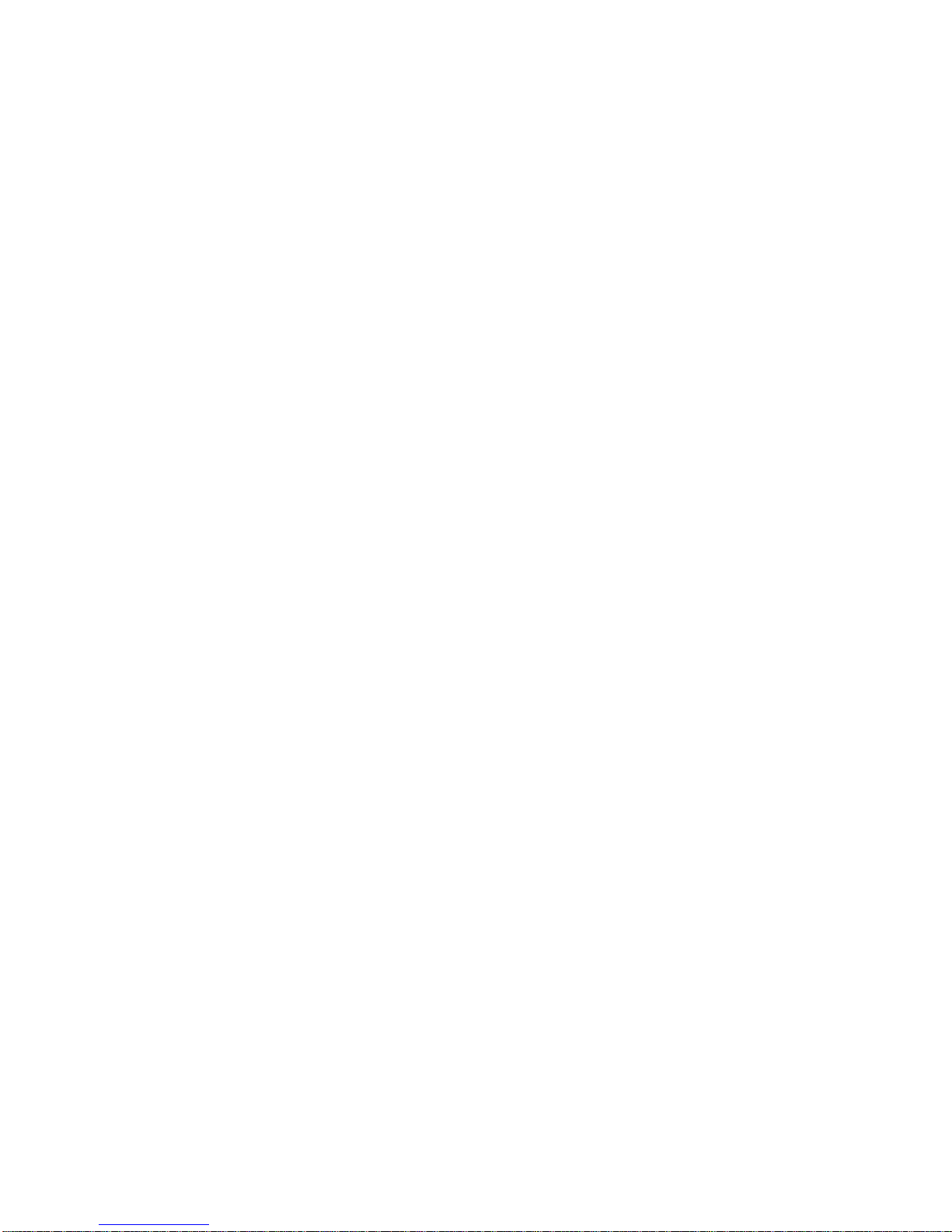
3
OPERATING REQUIREMENTS
• Any 2-wire analog line; if the IQ335’s Caller ID f eature is required, please ensure that your line
delivers the necessary Caller ID data
• 240V mains outlet for 9V mains power adaptor (supplied) for full support of all functions
• If 3 x AA Alkaline batteries (not supplied) are fitted in the absence of mains adaptor or during mains
power failure, they can provide up to one month’s support of all functions
• If no adaptor or battery power available - basic telephone operation (will automatically power up
approximately 1 second after lifting handset)
• Memory backup - no batteries required. All memorie s (except the Redial memory) are non-volatile; the ir
contents will be retained without any power
LIQUID CR YSTAL DISPLAY
• Liquid Crystal Display with a row of useful icon indicators, a number field and a name field (16
characters each)
MESSAGE WAITING
The following types are supported:
• P ABX compatible to 80V DC sign al with red LED indicator - some systems require the fitting of optional
circuitry
• Polarity reversal (e.g. Ericsson BP250) message waiting light built-in with red LED indicator
• Bellcore (e.g. Telstra Spectrum, Cisco a nd Nortel DMS) with both on-screen and LED indicators
• Type 2 Caller ID Call Waiting (CIDCW) during a call
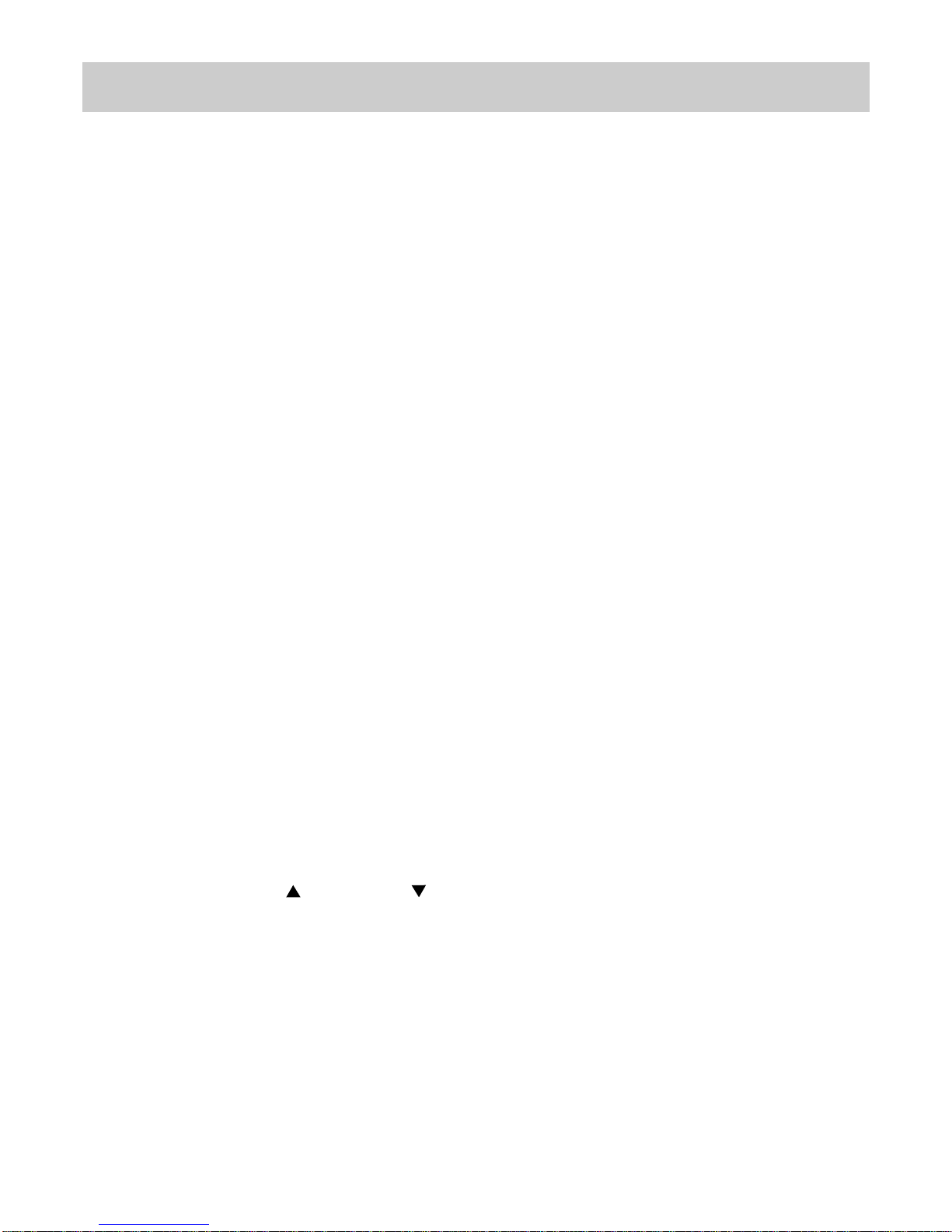
4
2. SETTING UP
UNPACKING
The carton contains the following:
• Telephone body and handpiece
• Coiled handset cord and line cord
• 9V DC adaptor
• Quick Start Guide
GENERAL SETTING-UP
1. Fit the coiled cord to the appropriate sockets in the handset and in the telephone base - please do
not connect the coiled cord into the headset jack
2. Fit the line cord to the rear socket and to your telephone network outlet
3. Set the Ringer Volume and the Ringer Pitch controls
4. Lift the handset to check for dial tone and to wake up the display
5. If using a headset, connect it to the hea dset ja ck (see Figure 2B)
6. Fit the adaptor plug to the 9V DC Jack a nd plug in the adaptor to a mains power outlet
7. Follow the instructions below for general installation
8. See section 9 for other installation instructions a nd technical settings.
LINE CONNECTION
This telephone is supplied with a line cord and plug compatible with 8 pin modular (RJ45) wall sockets,
with the centre pair being used for all telephony function s. Some units may be supplied with a n advanced
type plug compatible with both 8 pin and 6 pin modular wall sockets as standard. Other types of plugs
and cords are available on request.
DISPLAY CONTRAST ADJUSTMENT
Certain background lighting conditions may cause the display to show unlit characters. To set optimum
display performance for your telephone, make sure that the telephone is on-hook and in an idle state.
Press STORE followed by (“VOL+”) and (“VOL-”) keys to achieve the best contra st f or your lighting
conditions.
DATE AND TIME SET UP DISPLAY
The best time to set up the Date and Time is during installation, as follows:
Upon installation the display will automatically show step by step prompts to guide you through the
Date and Time setup procedure. This procedure can also be used at any time to change the time and
date settings. The following procedure assumes that all steps in the “General Setting Up” have been
carried out.
If you subscribe to a Caller ID service, the clock may automatically be synchronised to the network’s
clock when the telephone receives its first incoming call containing Caller ID data.
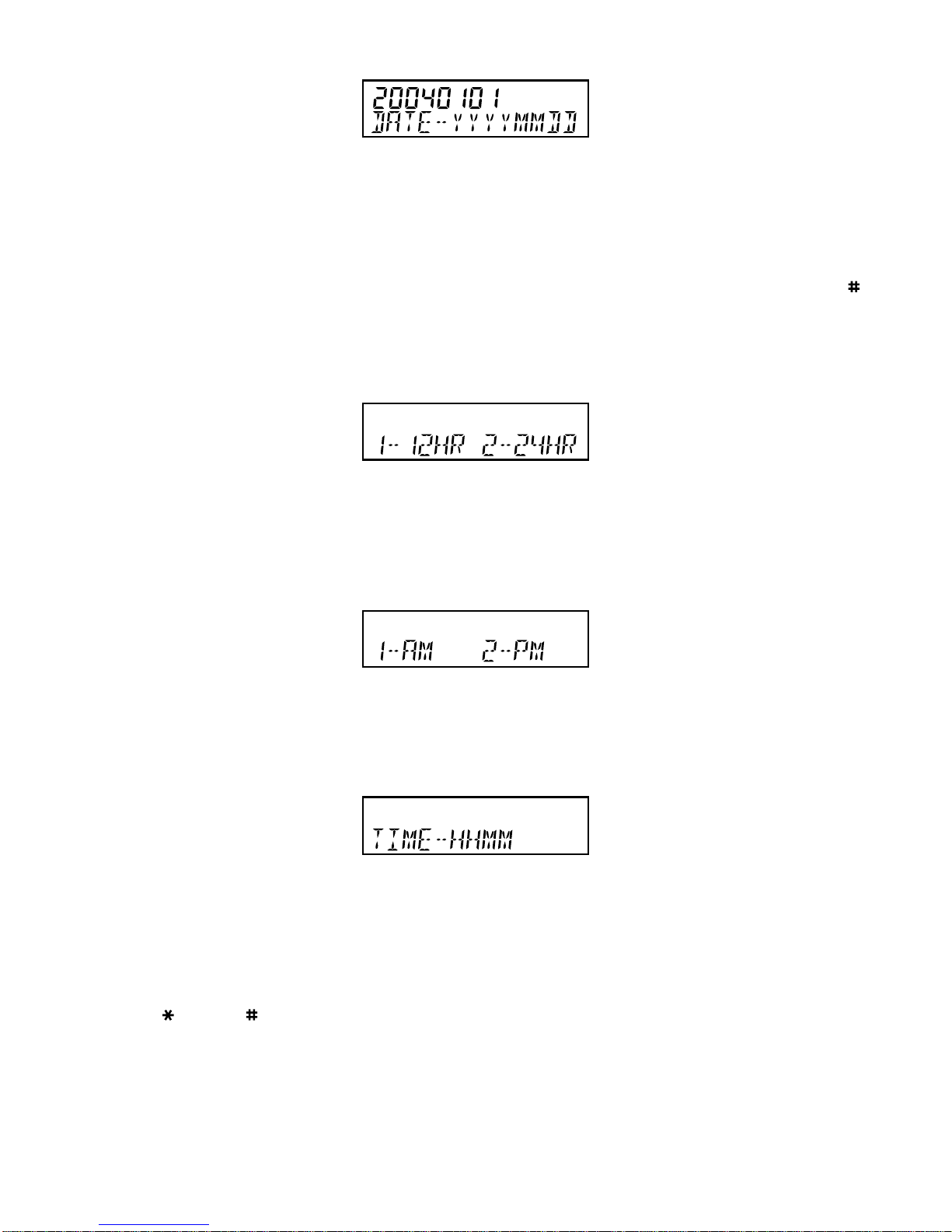
5
FIGURE 1A: DATE SETTING
1. If the display is blank, lift the Handset briefly to wa ke up the telephone. Repla ce the Handset in the cra dle
2. For 10 seconds the display will show “20040101” and “DA TE-YYYYMMDD” when the unit is first powered
up
3. If the display is alive but not showing “20040101” and “DA TE-YYYYMMDD”, press ST ORE and then ;
the display will return to the “20040101” and “DA TE-YYYYMMDD” mode. Proceed to step 4 within the
next 10 seconds; repeat step 3 if nece ssary to re-enter Date/Time setting mode
4. Enter Y e ar (4 digits), Month (2 digits) a nd Date (2 digits)
FIGURE 1B: HOUR MODE SETTING
5. Hour Mode Setting - the display will now show “12-HR 24-HR”
6. Press 1 for 12 hour mode or 2 for 24 hour mode display (if 24 hour mode was chosen, please go to
step 9)
FIGURE 1C: AM/PM SETTING
7. If 12-hour mode was selected above, the display will show “1-AM 2-PM”
8. Press 1 or 2 to select AM or PM time display
FIGURE 1D: TIME SETTING
9. The display will show “TIME-HHMM” after completion of the hour mode setting
10.To set the current time enter 2 digits for the hour, followed by two digits for the minutes
11.The display will show “CLOCK STORED” and the date and time will be updated.
Note: use key and key to change any incorrect entries while carrying out the above procedure.
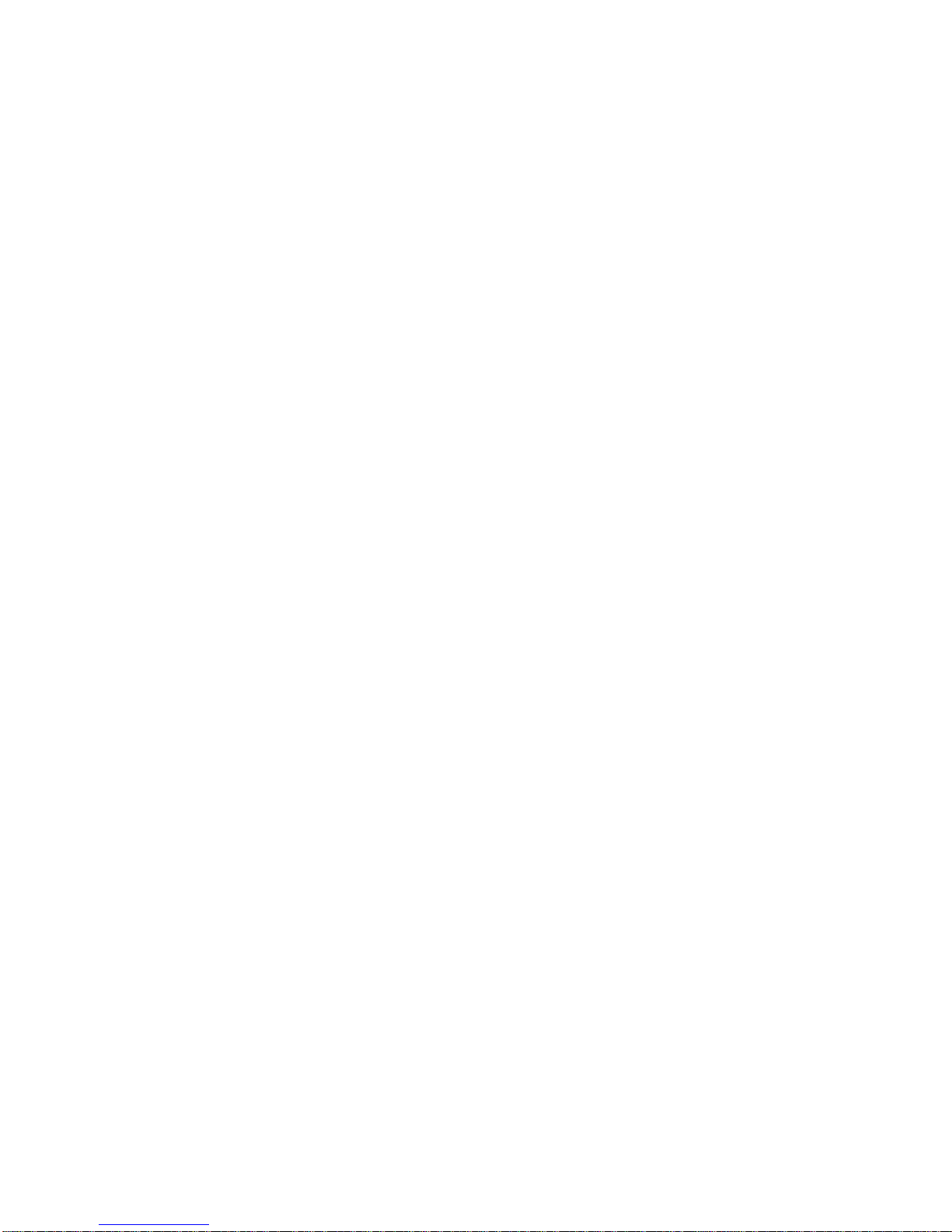
6
BASIC OPERATION
The IQ335 can be used in the same way as a normal telephone; simply lift the handset to answer an
incoming call, or lift the handset and dial on the keypad to commence an outgoing call. Please refer to
other sections for more about Handsfree, Headset, Caller ID display and Memory operations. The
telephone will also operate in a ba sic mode when mains power has failed and if batteries have not been
fitted (the telephone will automatically power up approximately 1 second after lifting handset). If 3 x AA
alkaline batteries (not supplied) are fitted in the absence of mains adaptor or during mains power
failure, they can provide up to one month’s support of all functions.

7
3. GENERAL CONTROLS AND INDICATORS
FIGURE 2A: TOP VIEW
FIGURE 2B: BOTTOM VIEW
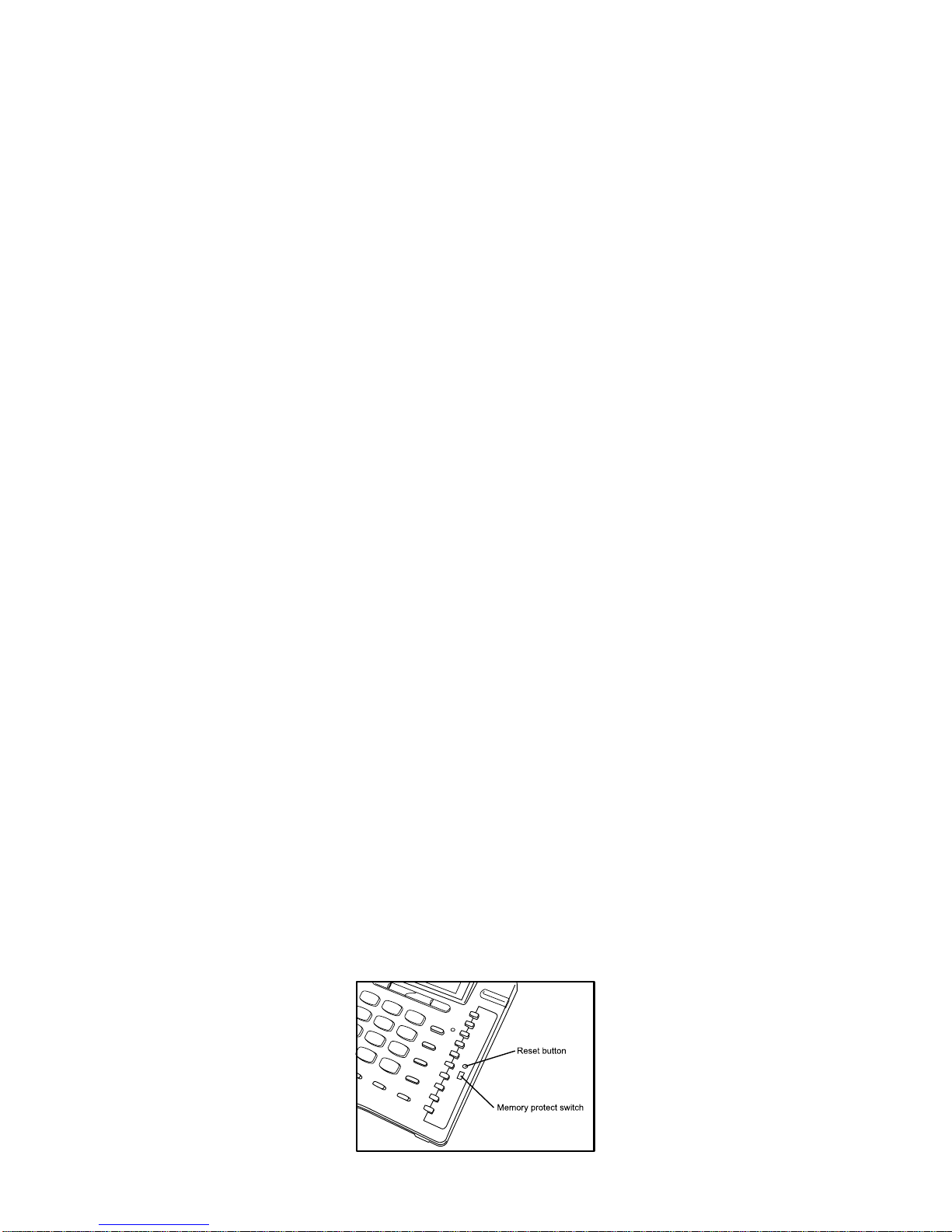
8
RINGER/MESSAGE W AITING INDICATO R
Located at the top right hand side of the telephone above the display, the red lense contains two
different indicators; their functions are as follows:
1. Ring Indicator Flashes when the telephone rings with an incoming call.
2. PABX Message Waiting Indicator Illuminates when a message is waiting in your PABX voicemail
system (depends on system compatibility). The built-in
message waiting option suits any neon type (minimum
80 VDC) message waiting system and polarity reversal
message waiting (other system types are available as optional
extras). To determine which PABX type your IQ335 ha s been
prepared to suit, check the telephone’s underside for a label
indicating that specific circuitry has been installed in your unit.
If in doubt, contact Interquartz for further details. To retrieve
your message, consult your voice mail system user guide.
IQ335 is also fitted with a message waiting indicator which is compatible with the voicemail features of
Centrex networks (e.g. Telstra Customnet) and residential line voicemail systems (e.g. Telstra Home
Messages 101 and MessageBank). There are indicators located in the CALLS Key and the display for
these services and are described elsewhere in this manual.
RINGER VOLUME SWITCH
The three available positions allow selection Off (no sound), Low volume, and High volume of the
telephone ringing sound during an incoming call (Figure 2B).
RINGER PITCH CONTROL
The pitch of the ringing sound may be altered by rotating the control to suit your preference to achieve
a distinctive sound, or one that is audible, more distinctive or more pleasant.
ALPHA-NUMERIC KEYPAD
In addition to normal dialing, the alphabetic characters are provided on the keys to enter names in the
Direct Access and Directory memories as well as any online applications that require alphabetic
keystrokes.
RESET BUTTON
Press to restore normal operation of the telephone in case of a malfunction or lock-up. The memories
will not be erased when this button is pressed.
The RESET button should also be pressed when the Memory Prote ct Switch (illustrated) is moved to a
new setting.
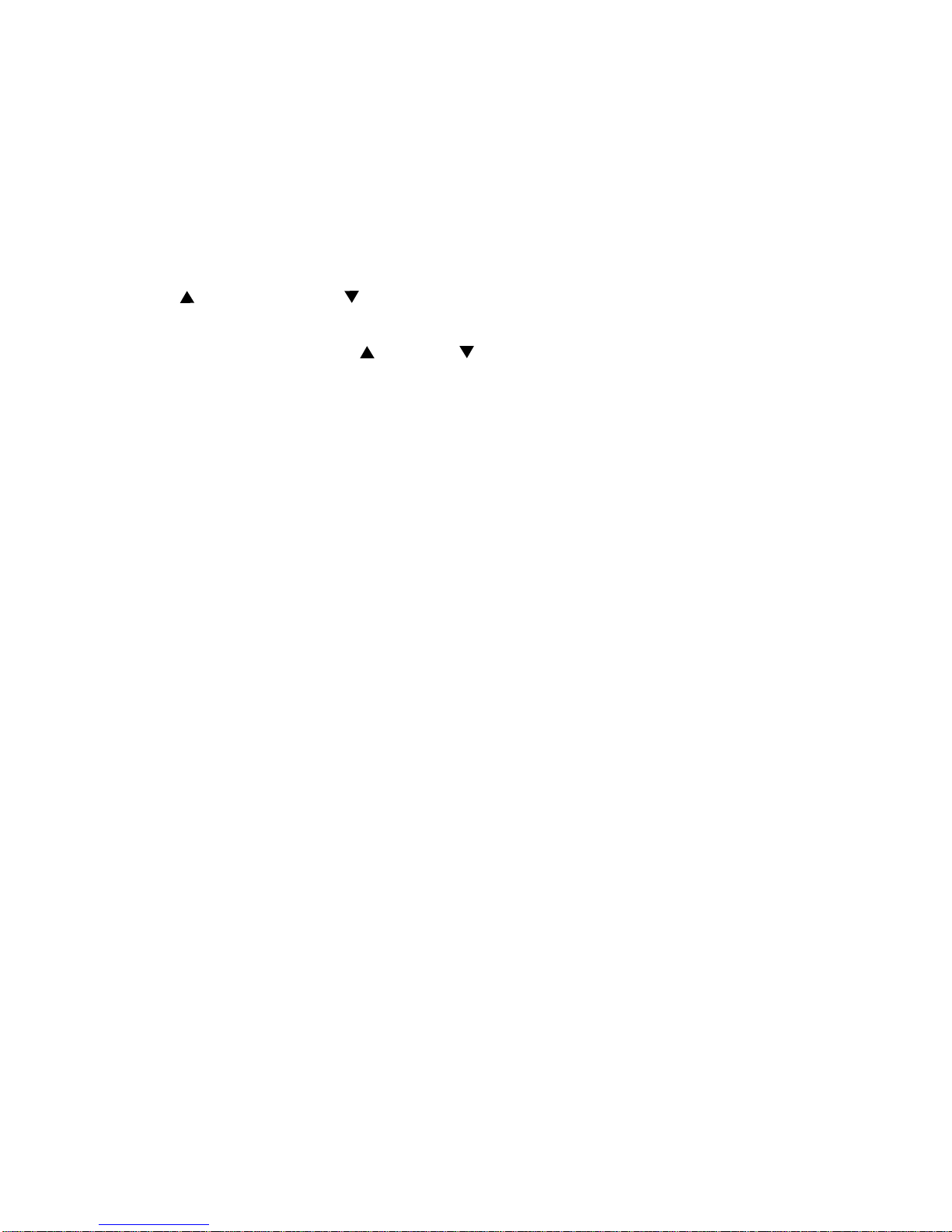
9
CRADLE SWITCH
Located in the handset cradle, this plastic lever is depressed by the handset (when placed in the cradle)
to cut off the line. Note: Depressing this cradle lever too briefly when intending to terminate a call may
result in a n a ccidental “hookflash” that will inadvertently pla ce the call on hold - this is known as “phantom
calls” because the held call may ring again at your extension within a few minutes (the other party will
have hung up, so it will seem as if you were called by a phantom, hence the name “phantom calls”). If
you experience this problem, when terminating your call please depress the cradle lever a little longer
before making/receiving your next call (i.e. phantom calls are not a system or telephone fault).
VOLUME and VOLUME KEYS
Used to adjust the hearing level of the handset earpiece, the handsfree speaker and the headset. To
adjust the volume, press the VOL+ ( ) and Vol- ( ) buttons located under the display (see Figure 2A).
Adjustment during a conversation will not be detected by the other party.
RECALL KEY
For use with a host system to invoke special system or network facilities such as call-hold or call
transfer which may be available in your network. It is sometimes referred to as the “Flash” key or
“Facility” key. To learn how to use it, please consult your telephone host system manual. Recall timing
is preset to 100ms. The Recall timing setting affects the Recall key’s ability to function correctly with
your system (see the Installation section regarding this setting).
REDIAL KEY
Press to redial the last number dialed, which may be up to 32 digits long. When pressed while still online, the telephone will clear the call and retry the number. It can be used in Handset, Handsfree, and
Headset modes. Dialing more than 32 digits during one call will cause erasure of the entire number from
the Redial memory.
See further details of the 5-stack Last Number Redial memory in section 6 “Memory Operation”.
To redial l ast number
1. Lift Handset, or press HANDSFREE/HEADSET
2. Press REDIAL
3. Press DIAL (telephone redials la st number).
To dire ct redial the last number
1. Lift Handset, or press HANDSFREE/HEADSET
2. Dial a number, [unsuccessful]
3. Press REDIAL; the telephone will automatically clear and re-connect the line; the number will be
re-dialed.
