
s
Issued by
Gigaset Communications GmbH
Schlavenhorst 66, D-46395 Bocholt
Gigaset Communications GmbH is a trademark licensee of Siemens AG
© Gigaset Communications GmbH 2008
All rights reserved.
Subject to availability. Rights of modifications reserved.
www.gigaset.com
Gigaset C380
Gigaset

The handset at a glance
The handset at a glance
16
15
14
13
12
11
10
ÐV
01.10.08 07:15
Þ
9
8
Menu
1
2
3
4
5
6
7
The base station at a glance
1 Display in idle status (example)
2 Charge status of the
batteries(
3 Display keys (
4 Message key (
Access to calls and message lists;
Flashes: new message or new call
5 End call key, On/Off key
End call, cancel function, go back one menu
level (press briefly), back to idle status (press
and hold), activate/deactivate handset
(press and hold in idle status)
6 Hash key
Keypad lock on/off (press and hold in
idle status);
toggle between upper/lower case and digits
7 Internal key
Make an internal call (
8 Microphone
9 Recall key (
- Recall (flash)
- Insert a dialling pause (press and hold)
10 Star key
Ringer tones on/off (press and hold),
With an existing connection:
Switch between dial pulsing/touch tone
dialling (press briefly)
11 Key 1 (
Dial network mailbox (press and hold)
12 Connection socket for
headset(
13 Tal k key
Answer a call, open last number redial list
(press briefly), start dialling (press and hold)
When writing an SMS: send SMS
14 Handsfree key
Switch between earpiece and handsfree
mode;
Lights up: handsfree activated
Flashes: incoming call
15 Control key (
16 (Signal strength (
¢ page 10)
¢ page 16)
¢ page 26)
¢ page 37)
¢ page 43)
¢ page 34)
¢ page 14)
¢ page 16)
¢ page 10)
Registration/
Paging key
¢ page 37)
(
1

Contents
Contents
The handset at a glance . . . . . . . . . . . . . . . . . . . . . . . . . . . . . . . . . . 1
The base station at a glance . . . . . . . . . . . . . . . . . . . . . . . . . . . . . . . 1
Safety precautions . . . . . . . . . . . . . . . . . . . . . . . . . . . . . . . . . . . . . . 5
First steps . . . . . . . . . . . . . . . . . . . . . . . . . . . . . . . . . . . . . . . . . . . . . 6
Check the package contents . . . . . . . . . . . . . . . . . . . . . . . . . . . . . . . . . . . . . . 6
Setting up the base station and charging cradle (if included) . . . . . . . . . . . . 7
Connecting the base station . . . . . . . . . . . . . . . . . . . . . . . . . . . . . . . . . . . . . . 7
Connecting the charging cradle (if included) . . . . . . . . . . . . . . . . . . . . . . . . 8
Setting up the handset for use . . . . . . . . . . . . . . . . . . . . . . . . . . . . . . . . . . . . 9
Connecting the headset . . . . . . . . . . . . . . . . . . . . . . . . . . . . . . . . . . . . . . . . 14
What would you like to do next? . . . . . . . . . . . . . . . . . . . . . . . . . . . . . . . . . . 15
Using the phone . . . . . . . . . . . . . . . . . . . . . . . . . . . . . . . . . . . . . . . 16
Control key . . . . . . . . . . . . . . . . . . . . . . . . . . . . . . . . . . . . . . . . . . . . . . . . . . . 16
Display keys . . . . . . . . . . . . . . . . . . . . . . . . . . . . . . . . . . . . . . . . . . . . . . . . . . 16
Keys on the keypad . . . . . . . . . . . . . . . . . . . . . . . . . . . . . . . . . . . . . . . . . . . . 17
Correcting incorrect entries . . . . . . . . . . . . . . . . . . . . . . . . . . . . . . . . . . . . . . 17
Menu guidance . . . . . . . . . . . . . . . . . . . . . . . . . . . . . . . . . . . . . . . . . . . . . . . 17
Activating/deactivating the handset . . . . . . . . . . . . . . . . . . . . . . . . . . . . . . . 18
Activating/deactivating the keypad lock . . . . . . . . . . . . . . . . . . . . . . . . . . . . 18
Illustration of operating steps in the user guide . . . . . . . . . . . . . . . . . . . . . . 19
Menu tree . . . . . . . . . . . . . . . . . . . . . . . . . . . . . . . . . . . . . . . . . . . . 20
Making calls . . . . . . . . . . . . . . . . . . . . . . . . . . . . . . . . . . . . . . . . . . 22
Making an external call . . . . . . . . . . . . . . . . . . . . . . . . . . . . . . . . . . . . . . . . . 22
Ending a call . . . . . . . . . . . . . . . . . . . . . . . . . . . . . . . . . . . . . . . . . . . . . . . . . 22
Answering a call . . . . . . . . . . . . . . . . . . . . . . . . . . . . . . . . . . . . . . . . . . . . . . 22
Calling Line Identification . . . . . . . . . . . . . . . . . . . . . . . . . . . . . . . . . . . . . . . 22
Handsfree talking . . . . . . . . . . . . . . . . . . . . . . . . . . . . . . . . . . . . . . . . . . . . . 23
Muting . . . . . . . . . . . . . . . . . . . . . . . . . . . . . . . . . . . . . . . . . . . . . . . . . . . . . . 23
Using the directory and lists . . . . . . . . . . . . . . . . . . . . . . . . . . . . . 24
Directory . . . . . . . . . . . . . . . . . . . . . . . . . . . . . . . . . . . . . . . . . . . . . . . . . . . . 24
Last number redial list . . . . . . . . . . . . . . . . . . . . . . . . . . . . . . . . . . . . . . . . . . 26
Opening lists with the message key . . . . . . . . . . . . . . . . . . . . . . . . . . . . . . . 26
Making cost-effective calls . . . . . . . . . . . . . . . . . . . . . . . . . . . . . . 27
Automatic network provider code (preselection) . . . . . . . . . . . . . . . . . . . . . 27
Displaying the call duration . . . . . . . . . . . . . . . . . . . . . . . . . . . . . . . . . . . . . . 28
2
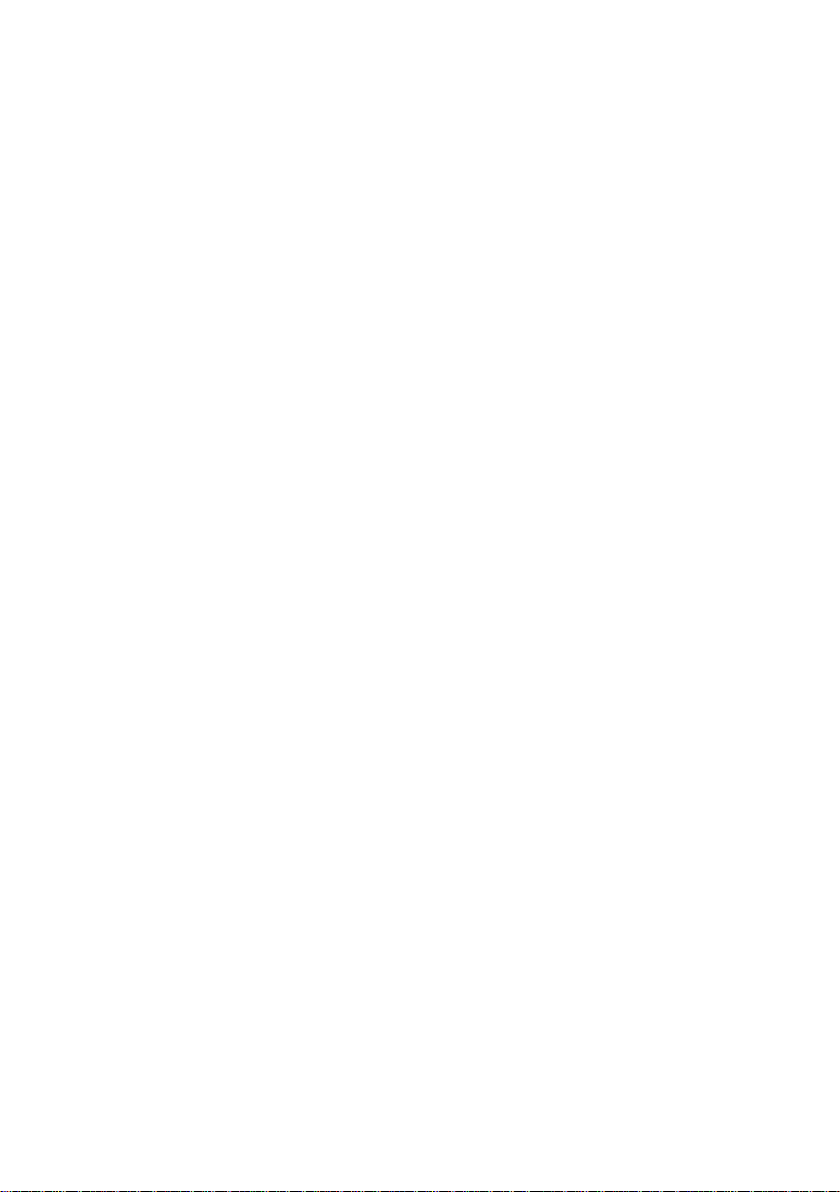
Contents
SMS (text messages) . . . . . . . . . . . . . . . . . . . . . . . . . . . . . . . . . . . 29
Writing/sending an SMS . . . . . . . . . . . . . . . . . . . . . . . . . . . . . . . . . . . . . . . . 29
Receiving an SMS . . . . . . . . . . . . . . . . . . . . . . . . . . . . . . . . . . . . . . . . . . . . . 30
Setting SMS centres . . . . . . . . . . . . . . . . . . . . . . . . . . . . . . . . . . . . . . . . . . . . 32
SMS on a PABX . . . . . . . . . . . . . . . . . . . . . . . . . . . . . . . . . . . . . . . . . . . . . . . . 32
Activating/deactivating SMS function . . . . . . . . . . . . . . . . . . . . . . . . . . . . . . 32
SMS troubleshooting . . . . . . . . . . . . . . . . . . . . . . . . . . . . . . . . . . . . . . . . . . . 33
Using the network mailbox . . . . . . . . . . . . . . . . . . . . . . . . . . . . . . 34
Configuring fast access for the network mailbox . . . . . . . . . . . . . . . . . . . . . 34
Viewing the network mailbox report . . . . . . . . . . . . . . . . . . . . . . . . . . . . . . 34
ECO DECT . . . . . . . . . . . . . . . . . . . . . . . . . . . . . . . . . . . . . . . . . . . . . 35
Setting the alarm clock . . . . . . . . . . . . . . . . . . . . . . . . . . . . . . . . . 36
Using several handsets . . . . . . . . . . . . . . . . . . . . . . . . . . . . . . . . . 36
Registering handsets . . . . . . . . . . . . . . . . . . . . . . . . . . . . . . . . . . . . . . . . . . . 36
De-registering handsets . . . . . . . . . . . . . . . . . . . . . . . . . . . . . . . . . . . . . . . . 37
Locating a handset ("paging") . . . . . . . . . . . . . . . . . . . . . . . . . . . . . . . . . . . . 37
Making internal calls . . . . . . . . . . . . . . . . . . . . . . . . . . . . . . . . . . . . . . . . . . . 37
Listening in to an external call (conference) . . . . . . . . . . . . . . . . . . . . . . . . . 38
Handset settings . . . . . . . . . . . . . . . . . . . . . . . . . . . . . . . . . . . . . . 38
Changing date and time . . . . . . . . . . . . . . . . . . . . . . . . . . . . . . . . . . . . . . . . 38
Changing the display language . . . . . . . . . . . . . . . . . . . . . . . . . . . . . . . . . . . 38
Setting the display . . . . . . . . . . . . . . . . . . . . . . . . . . . . . . . . . . . . . . . . . . . . . 39
Activating/deactivating auto answer . . . . . . . . . . . . . . . . . . . . . . . . . . . . . . . 39
Changing the handsfree/earpiece volume . . . . . . . . . . . . . . . . . . . . . . . . . . 39
Changing ringer tones . . . . . . . . . . . . . . . . . . . . . . . . . . . . . . . . . . . . . . . . . . 39
Advisory tones . . . . . . . . . . . . . . . . . . . . . . . . . . . . . . . . . . . . . . . . . . . . . . . . 40
Restoring the handset to the factory settings . . . . . . . . . . . . . . . . . . . . . . . . 41
Base station settings . . . . . . . . . . . . . . . . . . . . . . . . . . . . . . . . . . . 41
Protecting against unauthorised access . . . . . . . . . . . . . . . . . . . . . . . . . . . . 41
Repeater support . . . . . . . . . . . . . . . . . . . . . . . . . . . . . . . . . . . . . . . . . . . . . . 41
Restoring the base station to the factory settings . . . . . . . . . . . . . . . . . . . . 42
Connecting the phone to a PABX . . . . . . . . . . . . . . . . . . . . . . . . . 43
Dialling modes and recall . . . . . . . . . . . . . . . . . . . . . . . . . . . . . . . . . . . . . . . 43
Setting pauses . . . . . . . . . . . . . . . . . . . . . . . . . . . . . . . . . . . . . . . . . . . . . . . . 43
Switching temporarily to touch tone dialling (DTMF) . . . . . . . . . . . . . . . . . . 43
Customer service & product warranty – Australia
and New Zealand . . . . . . . . . . . . . . . . . . . . . . . . . . . . . . . . . . . . . . 44
Product Warranty . . . . . . . . . . . . . . . . . . . . . . . . . . . . . . . . . . . . . . . . . . . . . 44
Questions and answers . . . . . . . . . . . . . . . . . . . . . . . . . . . . . . . . . . . . . . . . . 45
Environment . . . . . . . . . . . . . . . . . . . . . . . . . . . . . . . . . . . . . . . . . . 46
3

Contents
Appendix . . . . . . . . . . . . . . . . . . . . . . . . . . . . . . . . . . . . . . . . . . . . . 47
Care . . . . . . . . . . . . . . . . . . . . . . . . . . . . . . . . . . . . . . . . . . . . . . . . . . . . . . . . 47
Contact with liquid . . . . . . . . . . . . . . . . . . . . . . . . . . . . . . . . . . . . . . . . . . . . 47
Specifications . . . . . . . . . . . . . . . . . . . . . . . . . . . . . . . . . . . . . . . . . . . . . . . . . 48
Writing and editing text . . . . . . . . . . . . . . . . . . . . . . . . . . . . . . . . . . . . . . . . . 49
Accessories . . . . . . . . . . . . . . . . . . . . . . . . . . . . . . . . . . . . . . . . . . . 50
Mounting the base station to the wall . . . . . . . . . . . . . . . . . . . . 53
Mounting the charging cradle to the wall . . . . . . . . . . . . . . . . . . 53
Index . . . . . . . . . . . . . . . . . . . . . . . . . . . . . . . . . . . . . . . . . . . . . . . . . 54
4
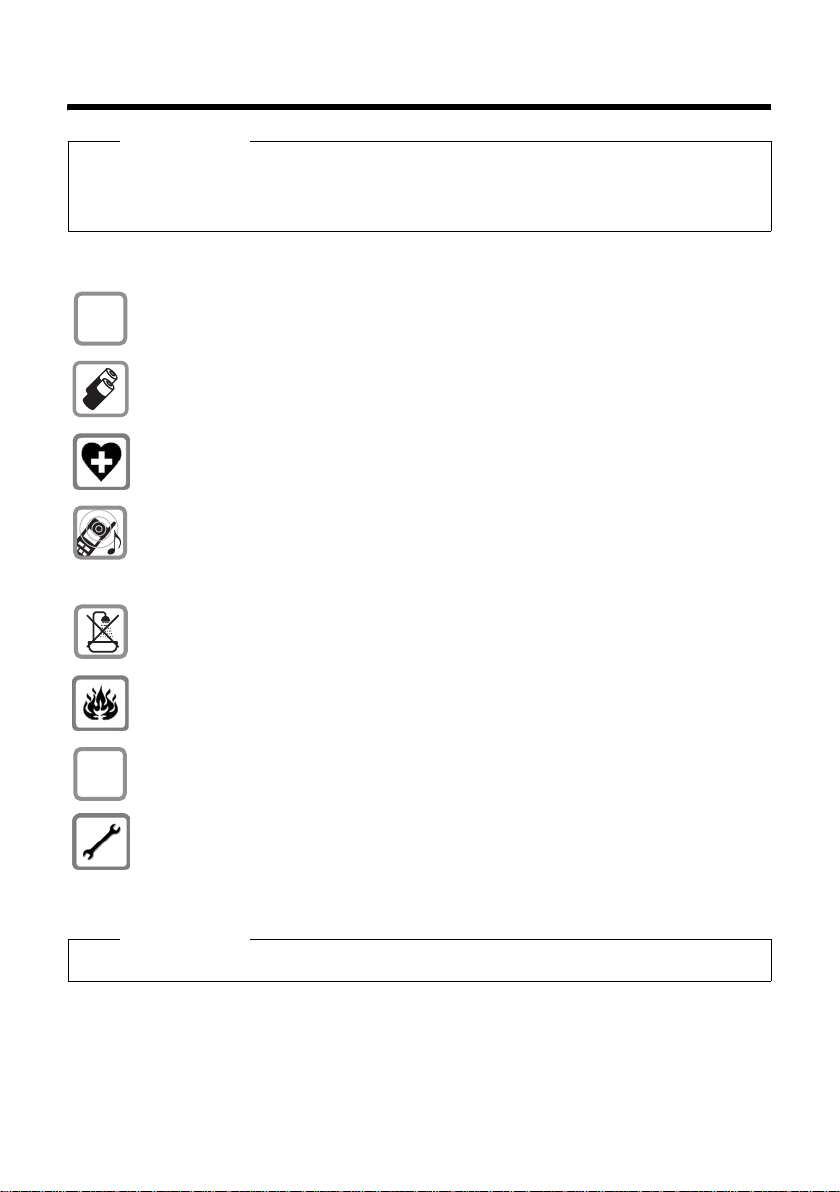
Safety precautions
Safety precautions
Warning
Read the safety precautions and the user guide before use.
Explain their contents and the potential hazards associated with using the telephone to
your children.
Only use the mains adapter supplied, as indicated on the underside of the base
$
station or charging cradle.
¢ page 48), i.e. never
¢ page 47).
ƒ
Only use the recommended, rechargeable batteries (
use a conventional (non-rechargeable) battery or other battery types as this
could result in significant health risks and personal injury.
The operation of medical appliances may be affected. Be aware of the technical
conditions in your particular environment, e.g. doctor's surgery.
Do not hold the rear of the handset to your ear when it is ringing or when
the handsfree function is activated. Otherwise you risk serious and permanent
damage to your hearing.
The handset may cause an unpleasant humming noise in hearing aids.
Do not install the base station or charging cradle in bathrooms or shower rooms.
The base station and charging cradle are not splash proof (
Do not use your phone in environments with a potential explosion hazard
(e.g. paint shops).
If you give your Gigaset to someone else, make sure you also give them the
user guide.
Please remove faulty base stations from use or have them repaired by our
service, as they could interfere with other wireless services.
Please note
Not all of the functions described in this user guide are available in all countries.
5

First steps
First steps
Check the package contents
1
3
1one Gigaset C380/ base station,
2one mains adapter,
3one Gigaset C38H handset,
4one phone cord,
5two batteries,
6one battery cover,
7one belt clip,
8one user guide.
4
5
2
6
8
7
If you have purchased a
model with multiple
handsets the package
should contain two batteries, a battery cover, a belt
clip and a charging cradle
9J
9 with mains adapter J
for each additional handset.
6
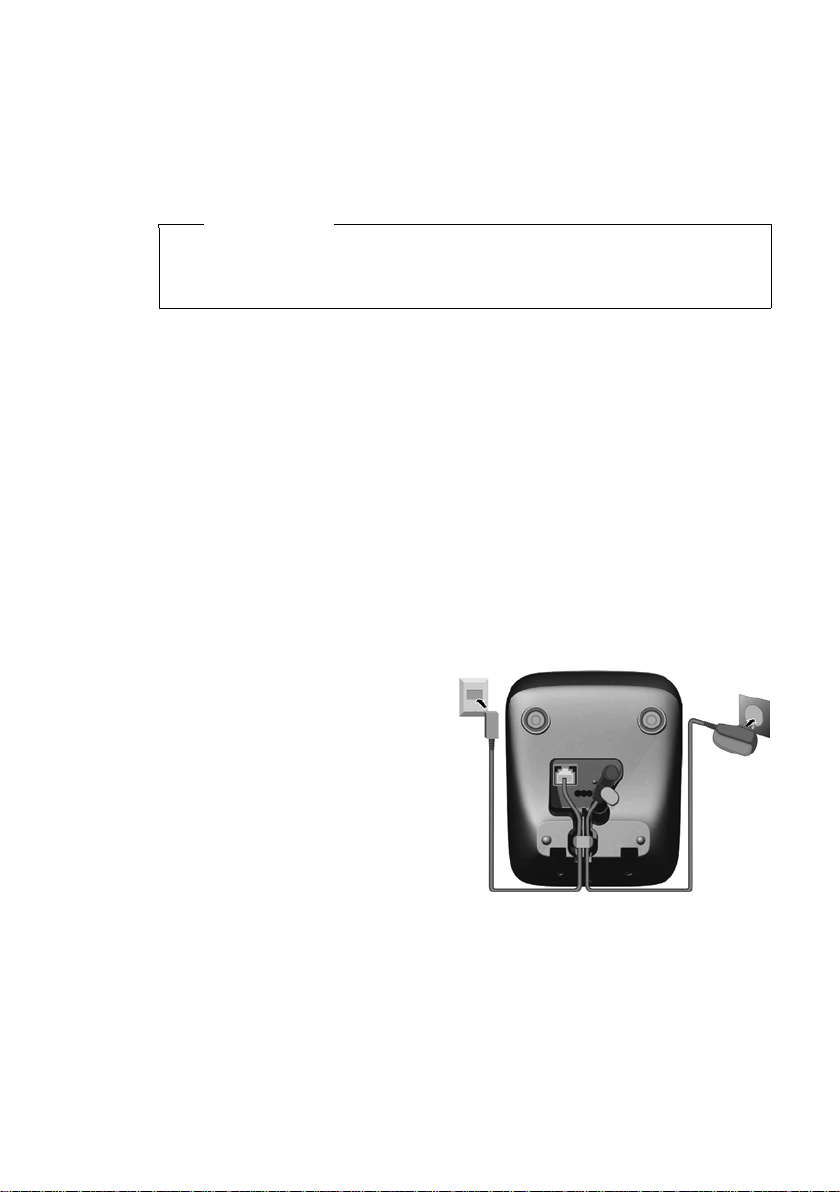
Setting up the base station and charging cradle (if included)
The base station and charging cradle are designed for use in enclosed dry
rooms with a temperature range of +5 °C to +45 °C.
¤ Set up the base station and charging cradles at a central location on a flat,
non-slip surface in your house or apartment.
Please note
Pay attention to the range of the base station.
This is up to 300 m in unobstructed outdoor areas and up to 50 m inside
buildings. The range is reduced when Eco Mode (
The bottom of the phones do not usually leave any marks on surfaces.
However, due to the multitude of different varnishes and polishes used on
today's furnishings, the occurrence of marks on the surfaces cannot be completely ruled out.
Instructions on how to mount the base station and charging cradle to a wall,
¢ page 53.
see
Please note:
u Never expose the telephone to the influence of heat sources, direct sunlight
or other electrical devices.
u Protect your Gigaset from moisture, dust, corrosive liquids and vapours.
Connecting the base station
¢ page 35) is activated.
First steps
¤ First connect the
mains adapter 1.
2
1
¤ Then connect the
1
telephone jack 2
and insert the cables
into the cableducts.
Please note:
u The mains adapter
must always be connected, as the phone
will not operate without mains connection.
u Only use the mains adapter and phone cord supplied. Pin connections on
telephone cables can vary (pin connections
1
¢ page 49).
1
1
7
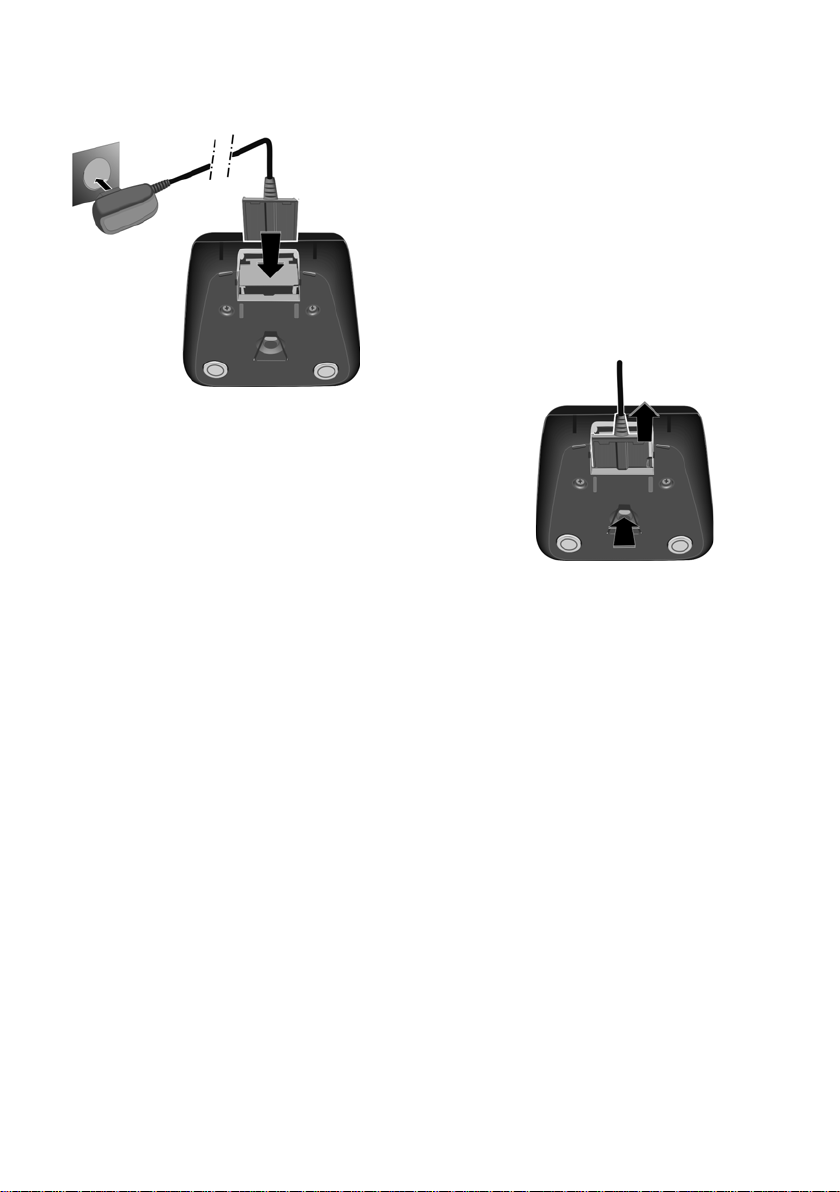
First steps
Connecting the charging cradle (if included)
2
1
¤ Connect the flat plug of the mains
adapter 1.
¤ Plug the mains adapter into the plug
socket 2.
If you need to disconnect the plug from the
charging cradle, press the release button 1
and disconnect the plug 2.
2
1
8
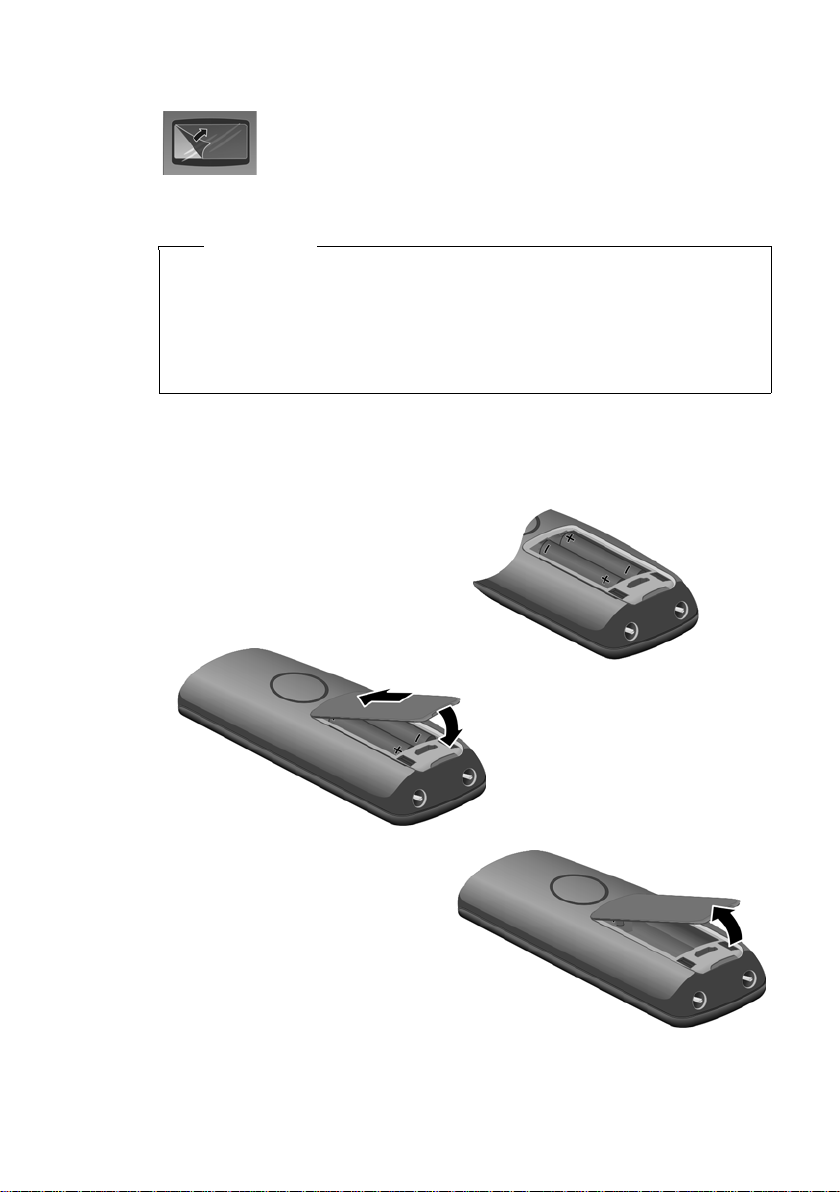
Setting up the handset for use
The display is protected by a plastic film. Please remove the
protective film!
Inserting the batteries and closing the battery cover
Warning
Use only the rechargeable batteries recommended by
Gigaset Communications GmbH
(non-rechargeable) battery or other battery types as this could result in significant health risks and personal injury. For example, the batteries could
explode. The phone could also malfunction or be damaged as a result of
using batteries that are not of the recommended type.
* Gigaset Communications GmbH is a trademark licensee of Siemens AG.
¤ Insert the batteries the right
way round.
The polarity is indicated in/on
the battery compartment.
First steps
*
(¢ page 48). Never use a conventional
a
If you need to open the battery
cover, for instance to replace the
batteries, place your fingertip in
the cavity on the casing and pull
the battery cover upwards.
¤ First insert the battery cover
b
at the top a.
¤ Then press the cover b
until it clicks into place.
9
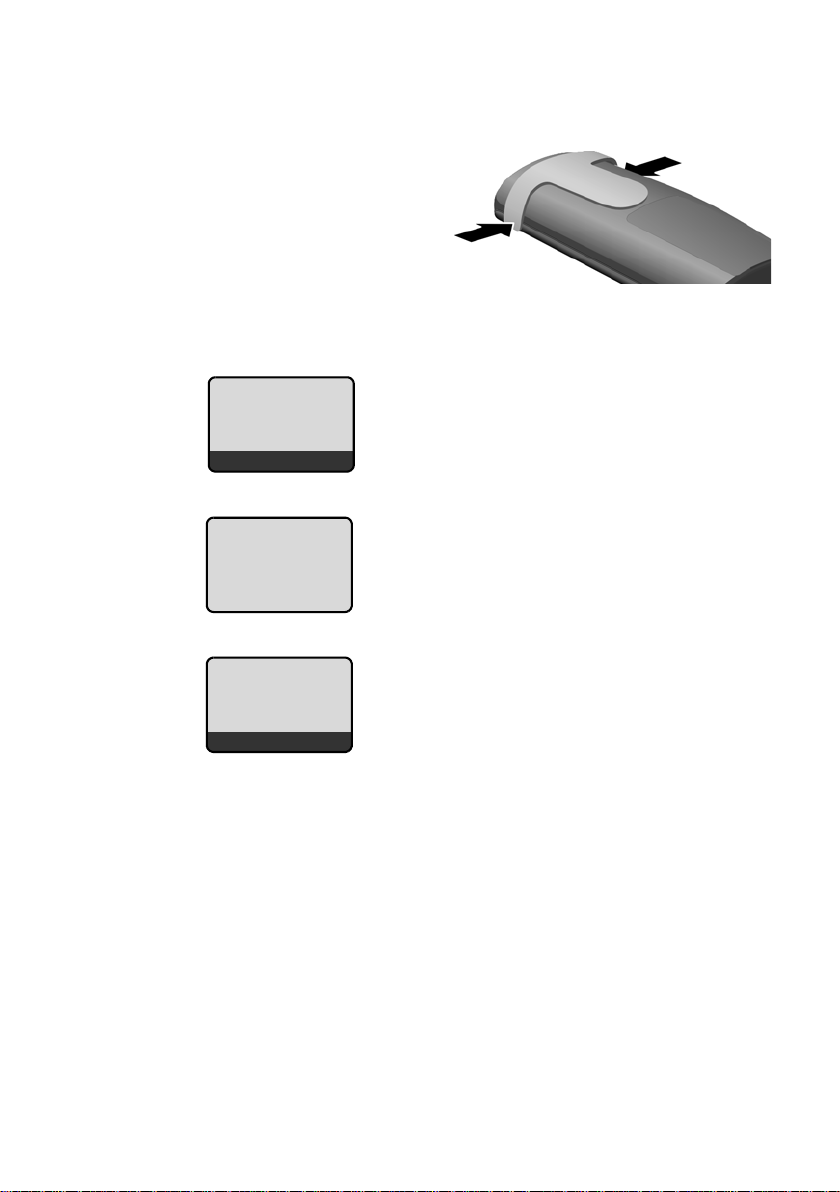
First steps
Attaching the belt clip
The handset has notches on each side to accommodate the belt clip.
¤ Press the belt clip onto the back
of the handset so that the
notches on the belt clip click
into position.
Placing the handset in the base station and registering
Before you can use the phone, you must
Place handset
into base
Menu
Handset is
registering
ë
first register the handset to the base station.
¤ Place the handset with the display
facing up in the base station.
The handset registers automatically.
Registration can take up to 5 minutes.
Do not remove the handset from the
base station during this time.
10
ÐV
Þ
If you have purchased a model with multiple handsets, repeat the registration process for each handset. Handsets are assigned the lowest available internal number (1-4). If more than one handset is registered to the base station the
internal handset number appears on the display, e.g. INT 2. If the internal num-
Menu
The following is displayed after successful
registration:
u the strength of the reception signal
between base station and handset:
– good to poor: ÐiÑÒ
–no reception: | flashes
u battery charge status:
– = e V U (flat to full)
– = flashes: batteries almost flat
– e V U flashes: charging proce-
dure
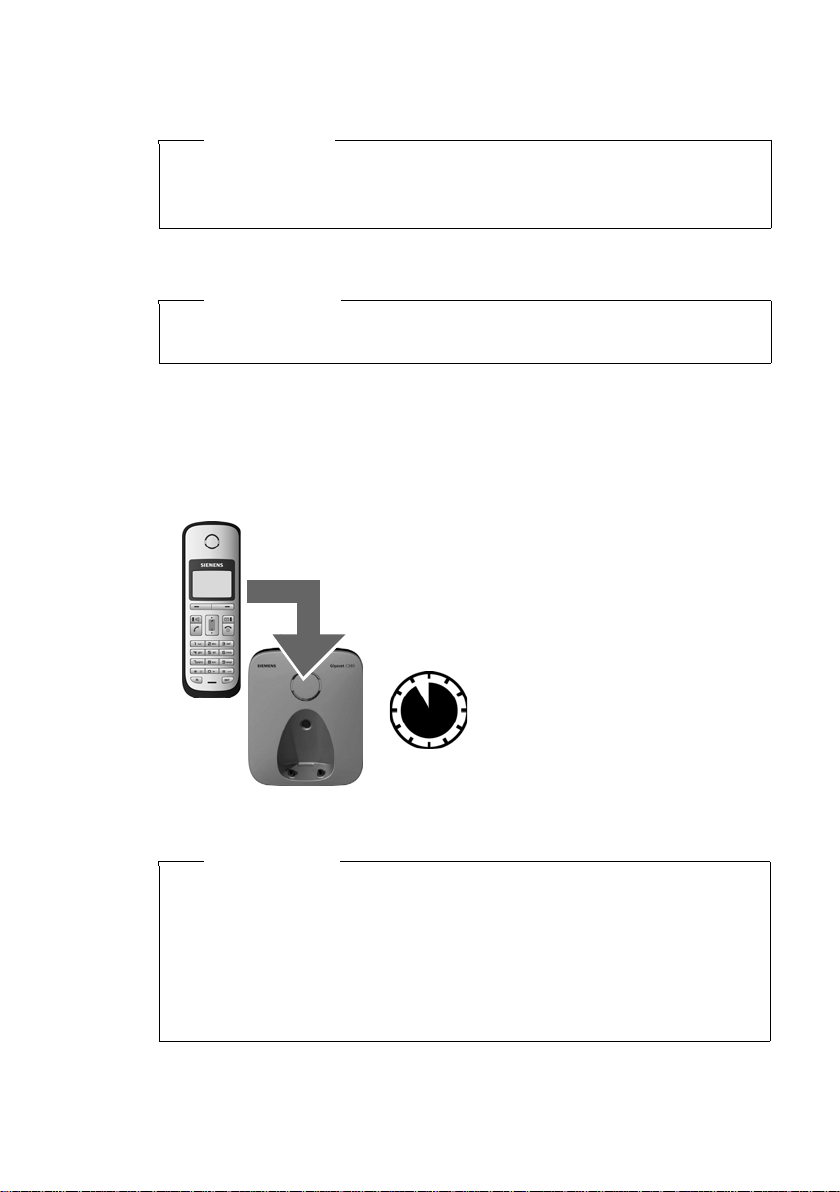
First steps
bers 1–4 are already assigned to other devices, the number 4 will be overwritten.
Please note
u Each key press interrupts the automatic registration.
u If automatic registration does not work, the handset will have to be
registered manually (
To charge the batteries, leave the handset in the charging cradle.
¢ page 36).
Please note
Only place the handset in the base station or charging cradle that is
intended for it.
Should you have any questions and problems
¢ page 45.
Initial charging and discharging of batteries
The correct charge level can only be displayed if the batteries are first fully
charged and discharged.
¤ Place the handset in the base station or
charging cradle for eleven hours.
¤ Then remove the handset
11 h
Please note
u After the first battery charge and discharge you may replace your hand-
set in its base station or charging cradle after every call.
u Always repeat the charging and discharging procedure if you remove the
batteries from the handset and reinsert them.
u The batteries may warm up during charging. This is not dangerous.
u After a while, the charge capacity of the batteries will decrease for
technical reasons.
from the base station or
charging cradle and do not
replace it until the batteries
are completely discharged.
11
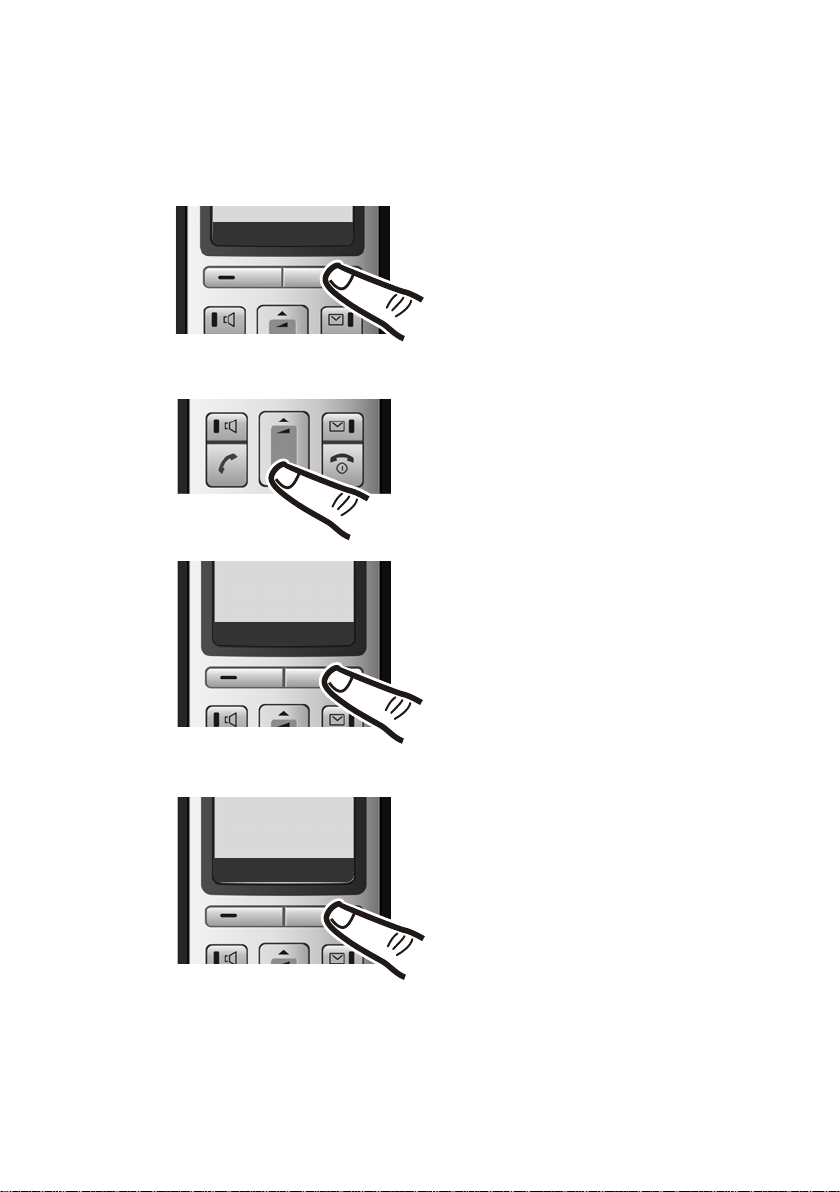
First steps
Setting the date and time
Set the date and time so that the correct date and time can be assigned to
incoming calls, and so that the alarm can be used.
Þ
Ç
Settings
U OK
Menu
¤ Press the key below §Menu§ on the
display screen to open the main
menu.
¤ Press the bottom of the control
key ...
... until the Settings menu item
appears.
¤ Press the key below §OK§ on the
display screen to confirm your
selection.
12
Date/Time
Ç
The Date/Time menu item appears
on the display.
U OK
¤ Press the key below §OK§ on the
display screen to open the input
field.
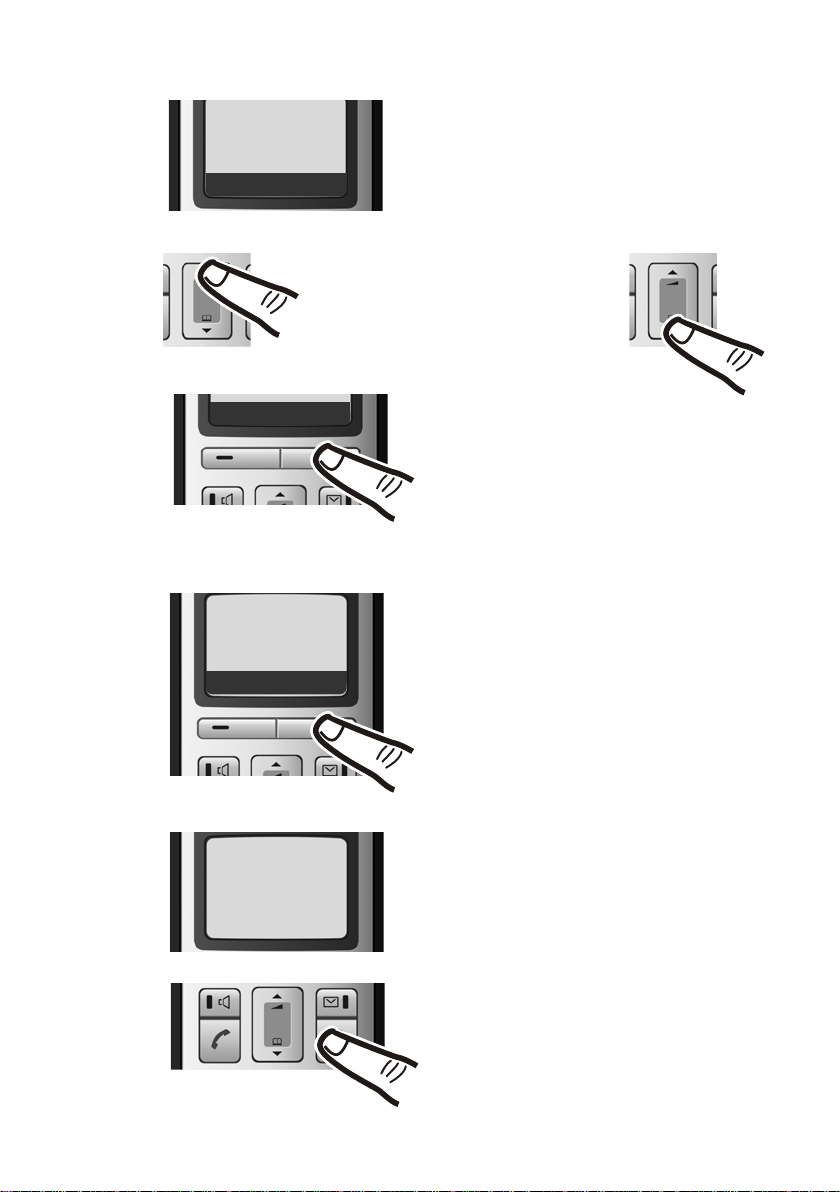
First steps
Enter Date:
[01.10.2008]
Ç
T OK
Ç
T OK
Enter Time:
[07:15]
Ç
T OK
¤ The active line is marked [...].
Enter day, month and year as an 8-digit
number via the handset, e.g. Q
Q2QQNfor 01/10/08.
If you want to correct an entry, press
the top or bottom of the control key
to toggle between fields.
¤ Press the key below §OK§ on the display
screen to confirm your selection.
¤ Enter the hours and minutes as
four digit numbers via the handset
e.g. QM5for 7:15 hours.
If necessary, use the control key to
toggle between fields.
Saved
¤ Press the key below §OK§ on the display
screen to confirm your selection.
The display shows Saved. You will
hear a confirmation tone.
¤ Press and hold the end call key a to
return to the idle status.
13

First steps
Display in idle status
Once the phone is registered and the time
set, the idle display is shown as in this example
Your phone is now ready for use.
Please note
The range icon is only displayed in idle status if Eco Mode+ (¢ page 35) is
deactivated.
Connecting the headset
ÐV
01.10.08 07:15
Þ
You can connect various headset types
(with 2.5 mm jack connector), including
HAMA Plantronics M40, MX100 and MX150.
Menu
14
A compatibility list of tested headsets can be found on the Internet at:
www.plantronics.com/productfinder
.
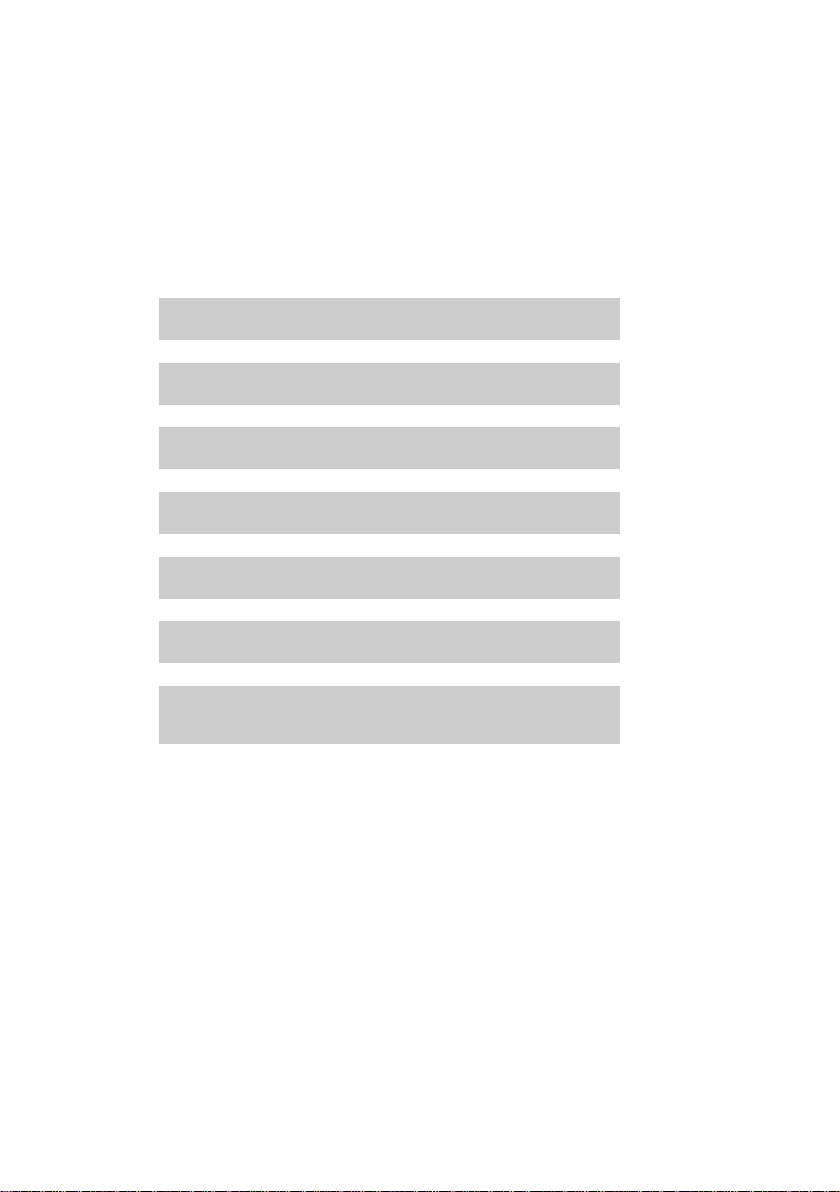
What would you like to do next?
Now you have successfully started your Gigaset you will probably want to adapt
it to your personal requirements. Use the following guide to quickly locate the
most important subjects.
If you are unfamiliar with menu-driven devices such as other Gigaset telephones you should first read the section entitled "Using the phone"
¢ page 16.
Information on ... ... is located here.
First steps
Setting the ringer tone melody and volume page 39
Setting the handset volume page 39
Setting Eco Mode / Eco Mode+ page 35
Preparing the telephone for SMS reception page 29
Operating the telephone on a PABX page 43
Registering existing Gigaset handsets to a base station page 36
Transferring directory entries from existing
Gigaset handsets to the new handset(s)
If you have any questions about using your phone, please read the tips on
troubleshooting (
¢ page 45) or contact our Customer Care team (¢ page 44).
g
g
g
g
g
g
g
page 25
15

Using the phone
Using the phone
Control key
In the following description the side of the control key you need
to press for each operation is indicated accordingly, e.g.
"press the top of the control key".
The control key has a number of different functions:
When the handset is in idle status
s Open the directory.
t Call up the menu for setting the handset's call volume
In the main menu, in submenus and lists
t / s Scroll up/down line by line.
In input fields
Use the control key to move the cursor to the left t or right s.
During an external call
s Open the directory.
t Adjust the loudspeaker volume for earpiece and handsfree mode.
for
t
¢ page 39), ringer tones (¢ page 39) and advisory tones
(
¢ page 40).
(
Display keys
The function of the display keys changes depending on the particular operating
situation. Example:
Important display keys:
Menu
W Delete key: deletes one character at a time from right to left.
Þ
16
OK
Ç
Ç
U OK
Open a context-dependent menu.
Confirm selection.
Go back one menu level or cancel operation.
Open the last number redial list.
Current display key functions are shown in
the bottom display line.
Display keys
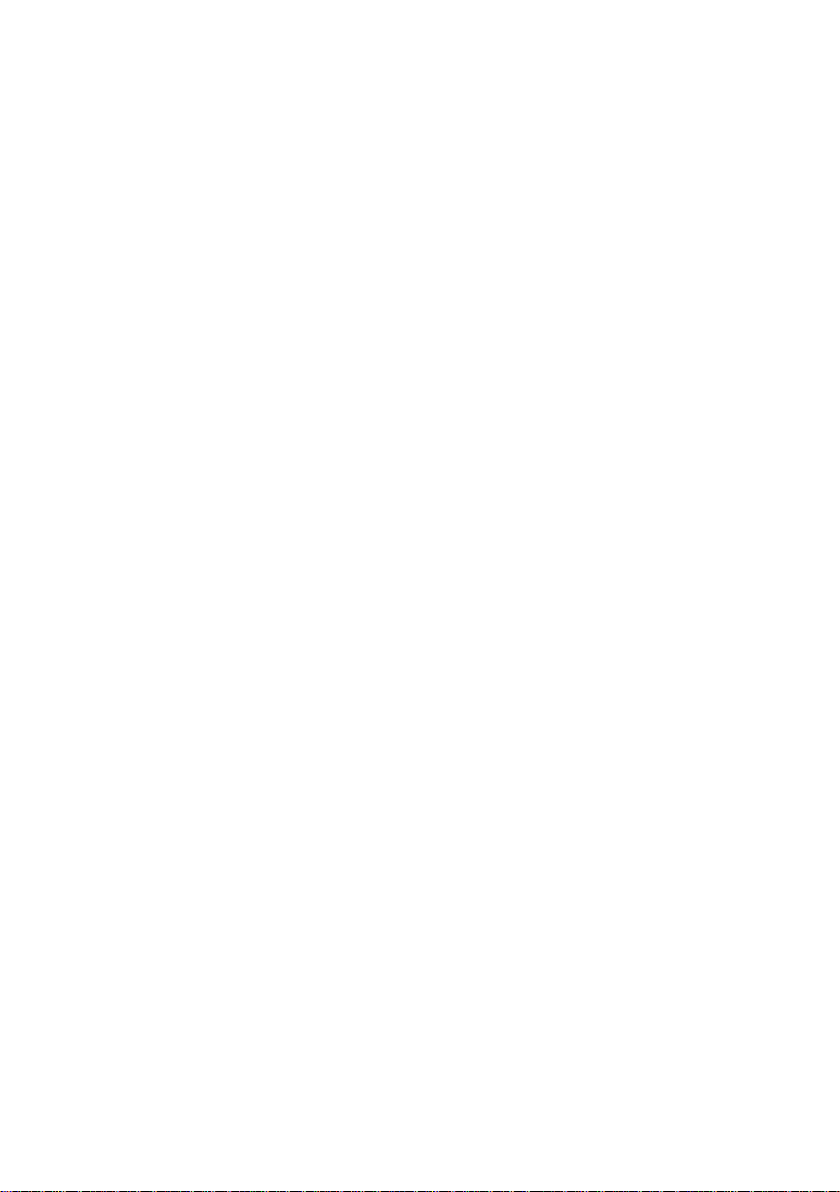
Keys on the keypad
c / Q / * etc.
Press the matching key on the handset.
~ Enter digits or letters.
Correcting incorrect entries
You can correct incorrect characters in the text by navigating to the incorrect
entry using the control key. You can then:
u press X to delete the character to the left of the cursor,
u insert characters to the left of the cursor,
u overwrite the character (flashing) when entering the time and date etc.
Menu guidance
Your telephone's functions are accessed using a menu that has a number of levels.
Main menu (first menu level)
¤ When the handset is in idle status, press §Menu§to open the main menu
The main menu functions are shown on the display as a list with name and
icon.
To access a function, i.e. to open the corresponding submenu (next menu
level):
¤ Navigate to the function using the control key q. Press the display key §OK§.
Using the phone
Submenus
The functions in the submenus are displayed as lists.
To access a function:
¤ Scroll to the function with the control key q and press §OK§.
Or:
¤ Enter the corresponding digit combination (¢ page 20).
Briefly press the end call key a once to return to the previous menu level/
cancel the operation.
Reverting to idle status
You can revert to idle status from anywhere in the menu as follows:
¤ Press and hold the end call key a.
Or:
¤ Do not press any key: after 2 minutes the display will automatically revert
to idle status.
Any settings you have not confirmed by pressing
An example of the display in idle status is shown on ¢ page 14.
§OK§ will be discarded.
17
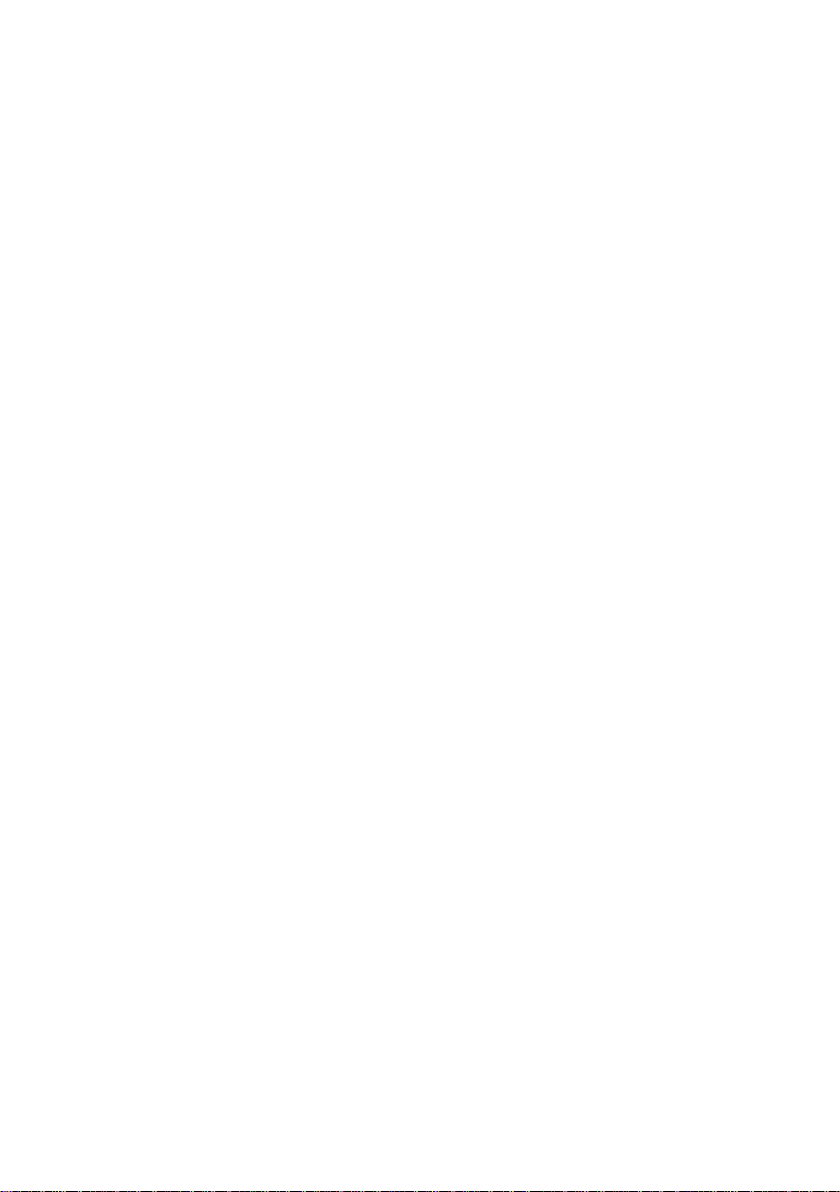
Using the phone
Activating/deactivating the handset
a With the phone in idle status, press and hold the end call key (con-
firmation tone) to switch off the handset.
Press and hold the end call key again to switch the handset on.
Activating/deactivating the keypad lock
The keypad lock prevents any inadvertent use of the phone.
# Press and hold the hash key to activate or deactivate the keypad
lock. You will hear the confirmation tone.
When the keypad lock is activated you will see the Ø icon on the display and
a message when you press a key.
The keypad lock is deactivated automatically if someone calls you. It is reactivated when the call is finished.
18
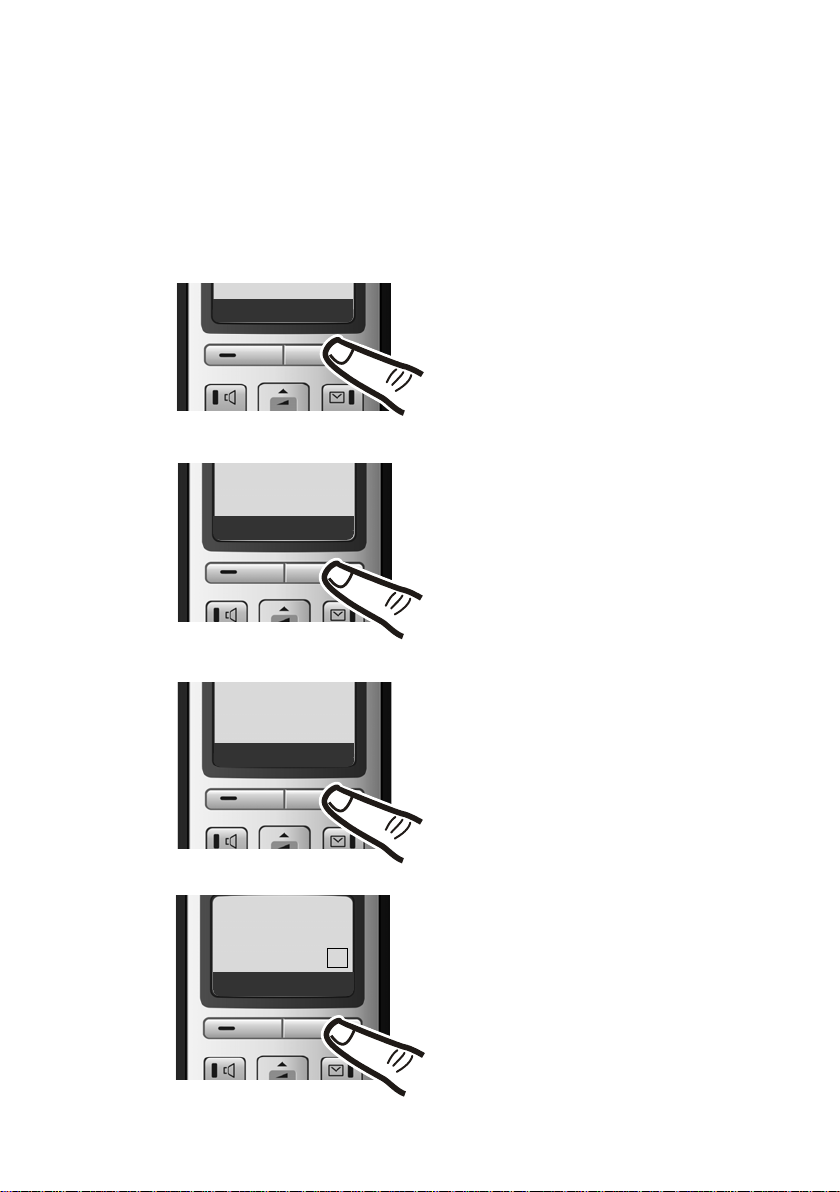
Illustration of operating steps in the user guide
The operating steps are shown in abbreviated form.
Example:
The illustration:
§Menu§ ¢ Settings ¢ Handset ¢ Auto Answer (‰ =on)
means:
Using the phone
Þ
Ç
Ç
Settings
U OK
Handset
U OK
Menu
¤ Press the display key §Menu§ to
open the main menu.
¤ Press the bottom of the control
key s until the Settings menu
item appears on the display.
¤ Press the display key §OK§ to confirm
your selection.
¤ Press the bottom of the control
key s until the Handset menu
item appears on the display.
¤ Press the display key §OK§ to confirm
your selection.
Auto
Answer
Ç
‰
U OK
The Auto Answer menu item appears
on the display.
¤ Press the display key §OK§ to activate/
deactivate the function (
‰ =on).
19

Menu tree
Menu tree
Instead of scrolling to locate a menu function, you can select a function more quickly by
opening the menu and keying in a digit combination (or shortcut).
Example:
With the telephone in idle status, press
1 î SMS
1-1 Write Message
1-2 Incoming
1-3 Outgoing
1-4 Settings 1-4-1 Service Centres
4
4-1 Activation
4-2 Wake up time
5
5-1 Set Key 1 5-1-1 Network Mailbox
§Menu§ M22 for "Set ringer tone volume".
§Menu§(open main menu):
¢ page 29
¢ page 30
¢ page 30
1-4-2 Register to Srvc. Cen-
tres
ì Alarm Clock
¢ page 36
¢ page 36
þ Voice Mail
¢ page 32
¢ page 29
¢ page 34
20

7 m Settings
7-1 Date/Time
7-2 Audio Settings 7-2-1 Call Volume
¢ page 12
7-2-2 Ringer Volume
7-2-3 Ringer Melody
7-2-4 Advisory Tones
7-2-5 Battery Low
Menu tree
¢ page 39
¢ page 40
¢ page 40
¢ page 40
¢ page 40
7-3 Handset 7-3-1 Display
7-3-2 Language
7-3-3 Auto Answer
7-3-4 Register Handset
7-3-5 Reset Handset
7-4 Base 7-4-2 Calls List Type
7-4-3 System PIN
7-4-4 Base Reset
7-4-5 Additional Features 7-4-5-1 Repeater Mode
7-4-6 Listening in
7-4-7 Preselection
¢ page 39
¢ page 38
¢ page 39
¢ page 36
¢ page 41
¢ page 27
¢ page 41
¢ page 42
7-4-5-3 Eco Mode
7-4-5-4 Eco Mode+
¢ page 38
¢ page 28
¢ page 41
¢ page 35
¢ page 35
21

Making calls
Making calls
Making an external call
External calls are calls using the public telephone network.
~c Enter the number and press
the talk key.
Or:
c~ Press and hold the talk key c
and then enter the number.
You can cancel the dialling operation with
the end call key a.
You are shown the duration of the call
while the call is in progress.
Please note
u Dialling with the directory
¢ page 24), calls list (¢ page 26)
(
and last number redial list
¢ page 26) saves repeated typing
(
of numbers.
u You can assign a number from the
directory to a key for speed dialling
¢ page 25).
(
Ending a call
a Press the end call key.
Answering a call
The handset indicates an incoming call in
three ways: by ringing, by a display on
the screen and by the flashing handsfree
key d.
You can answer the call by:
¤ Pressing the talk key c.
¤ Pressing the handsfree key d.
If the handset is in the charging cradle and
the Auto Answer function is activated
¢ page 39), the handset automatically
(
answers the call when you remove it from
the charging cradle.
To deactivate the ringer tone, press the
§Menu§ display key and select Silent. You can
take the call as long as it is displayed on
the screen.
Calling Line Identification
When you receive a call, the caller's
number is displayed on the screen if the
following conditions are met:
u Your network provider supports CLIP,
CLI.
– CLI (Calling Line Identification):
the caller's number is transmitted.
– CLIP (Calling Line Identification
Presentation): the caller's number is
displayed.
u You have arranged CLIP with your net-
work provider.
u The caller has arranged CLI with the
network provider.
22

Making calls
Call display with CLIP/CLI
If the caller's number is saved in your
directory, the caller's name will also be
displayed.
Å
1234567
Menu
1 Ringer tone icon
2 Number or name of caller
The following is displayed in place of the
number:
u External Call, if no number is transmit-
ted.
u Withheld, if the caller has withheld Call-
ing Line Identification.
u Unavailable, if the caller has not
arranged Calling Line Identification.
1
2
Handsfree talking
In handsfree mode, instead of holding the
handset to your ear you can put it down,
for example on the table in front of you.
This allows others to participate in the call.
Switching between earpiece and
handsfree mode
d Press the handsfree key.
During a call, activate or deactivate hands-
free mode.
If you wish to place the handset in the
charging cradle during a call:
¤ Press and hold the handsfree key d
while placing the handset in the base
station. If the handsfree key d does
not light up, press the key again.
For instructions on how to adjust the loudspeaker volume, see
Muting
You can deactivate the microphone in
your handset during an external call.
§Mute§ Press the display key to mute
the handset.
§On§ Press the display key to switch
the microphone back on.
¢ page 39.
Activating/deactivating handsfree mode
Activating while dialling
~d Enter the number and press
the handsfree key.
¤ You should inform your caller before
you use the handsfree function so that
they know someone else is listening.
23

Using the directory and lists
Using the directory and lists
The options are:
u Directory
u Last number redial list
u SMS list
u Call history
You can save up to 150 entries in the directory.
You can create a personalised directory for
your own individual handset. However,
you can send the list or individual entries
to other handsets (
Directory
In the directory you can save numbers
and corresponding names.
¤ With the handset in idle status, open
the directory by pressing the s key.
Length of entries
Number: max. 32 digits
Name: max. 16 characters
Please note
You can assign a number from the
directory to a key for speed dialling
¢ page 25.
Saving the first number in the directory
s ¢ Dir. empty New Entry?
~ Enter the number and press
~ Enter the name and press §OK§.
¢ page 25).
§OK§.
Storing a number in the directory
s ¢ §Menu§ ¢ New Entry
~ Enter the number and press
§OK§.
~ Enter the name and press §OK§.
Order of directory entries
The directory entries are usually sorted in
alphabetical order. Spaces and digits take
first priority. The sort order is as follows:
1. Space
2. Digits (0–9)
3. Letters (alphabetical)
4. Other characters
To get round the alphabetical order of the
entries, insert a space or a digit in front of
the name. These entries will then move to
the beginning of the directory.
Selecting a directory entry
s Open the directory.
You have the following options:
u Use q to scroll to the entry until the
required name is selected.
u Enter the first character of the name, or
scroll to the entry using s if required.
Dialling with the directory
s ¢ q (Select entry)
c Press the talk key. The number
is dialled.
Managing directory entries
s ¢ q (Select entry)
24
Editing entries
§Menu§ ¢ Edit Entry
~ Edit the number if required,
and press
~ Edit the name if required, and
press
§OK§.
§OK§.

Using the directory and lists
Using other functions
§Menu§ Press the display key.
The following functions can be selected
with q:
Use Number
Save or modify a saved number and
then dial with c or save as a new
entry; to do so, press
Directory
appears on the display.
Delete Entry
Delete selected entry.
Send Entry
Send a single entry to a handset
¢ page 25).
(
Delete List
Delete all directory entries.
Send List
Send complete list to a handset
¢ page 25).
(
Shortcut
Assign the current entry for speed dial
to a selected key.
¢ §OK§after the number
§Menu§ ¢ Copy to
Using speed dial keys
You can assign directory entries to the
keys 0 and 2-9:
¢ q (select entry) ¢ §Menu§
s
¢ Shortcut ¢ ~ (press the key you
want to assign the number to)
To d ial , press and hold the required speed
dial key.
Sending the directory to another handset
Preconditions:
u The sending and receiving handsets
must both be registered to the same
base station.
u The other handset and the base station
can send and receive directory entries.
s ¢ q (select entry) ¢ §Menu§(open
¢ Send Entry / Send List
menu)
~ Enter the internal number of
the receiving handset and
§OK§.
press
Successful transmission is acknowledged
with the message Entry copied. . You can
transfer several individual entries one
after the other by responding
Next entry? prompt.
§OK§ to the
Please note:
u Entries with identical numbers are not
overwritten on the receiving handset.
u The transfer is cancelled if the phone
rings or if the memory of the receiving
handset is full.
Copying a displayed number to the directory
You can copy numbers displayed in a list,
e.g. the calls list or redial list, to the directory.
A number is displayed:
§Menu§ ¢ Copy to Directory
¤ Complete the entry ¢ page 24.
Using a number from the directory
In some operating situations you can open
the directory to copy a number, for example. Your handset need not be in idle status.
s Open the directory.
q Select entry.
§OK§ Press the display key.
Select function with q.
25

Using the directory and lists
Last number redial list
The last number redial list contains the ten
numbers last dialled with the handset
(max. 32 numbers). If one of the numbers
is in the directory, the corresponding
name will be displayed.
Manual last number redial
c Press the key briefly.
s Select entry.
c Press the talk key again. The
number is dialled.
Managing entries in the last number redial list
c Press the key briefly.
s Select entry.
§Menu§ Open menu.
The following functions can be selected
with q:
Use Number (as in the directory,
¢ page 25)
Copy to Directory
Copy an entry to the directory
¢ page 24).
(
Delete Entry (as in the directory,
¢ page 25)
Delete List (as in the directory, ¢ page 25)
Opening lists with the message key
You can use the message key f to open
the following list selection:
u SMS list
u network mailbox, if your network pro-
vider supports this function and the
fast access is set for the network mail-
¢ page 34).
box (
u Call history
The message key f will flash as soon as
a new entry is received in a list (switches
off when the key is pressed). The message
You have new messages appears in the dis-
play in idle status.
Please note
If calls are saved in the network mailbox, you will receive a message if the
appropriate settings have been made
(see your network provider user
guide).
List selection
The lists displayed after pressing the message key f depend on whether there are
any new messages.
f key does not flash (no new mes-
sages):
Select a list with q. To open, press
f key flashes (new messages
received):
You see all the lists with new messages.
If only one list contains new messages,
this will be opened automatically.
§OK§.
Incoming SMS message list
All received SMS messages are saved in
the incoming message list,
¢ page 30.
Call history
Precondition: Calling Line Identification
¢ page 22)
(CLIP,
The calls list contains the last 25 numbers,
depending on the settings
u all calls
–answered calls
–unanswered calls
u missed calls
The calls list is displayed as follows:
Calls List:
02+03
Ç
U OK
1 Number of new entries
1
2
26

Making cost-effective calls
2 Number of old, read entries
Setting the call history type
§Menu§ ¢ Settings ¢ Base ¢ Calls List
Missed Calls / All Calls
Select and press
a Press and hold (idle status).
The call history entries are retained when
you change the list type.
‰
§OK§ (=on).
Opening calls list
f ¢ Calls List 01+02
The last incoming call is displayed in the
calls list.
List entry
Example of a list entry:
New Call 01/02
1234567890
01.10.08 12:14
Ç
U Menu
u Status of entry
In the calls list
New Call: new missed call.
Old Call: entry already read.
Call recv.: call taken.
u Entry number
01/02 means e.g.: first of a total of two
entries.
u Number or name of caller
Press the talk key c to make a return
call.
You can add the caller's number to the
directory (
u Call date and time (if set, page 38).
You can delete the current entry with
§Menu§ ¢ Delete Entry.
¢ page 25).
Making cost-effective calls
Automatic network provider code (preselection)
You can specify a call-by-call number
(preselection number) that is automati-
cally pla ce d i n fro nt of numb er s w hen y ou
dial them.
u The "with preselection" list contains
the "rule" for dialling code numbers or
the first digits of dialling code numbers
with which you wish the preselection
number to be used.
u The "without preselection" list con-
tains the "exception to the rule".
Example:
You have entered 08 for "with preselec-
tion". Now all numbers that start with
08 will be dialled with preselection.
If, for example, you want 081 to still be
dialled without preselection, enter 081
for "without preselection".
When dialling, the first digits of the
selected numbers are compared with both
lists after the talk/handsfree key is
pressed:
u The preselection number is not pre-
fixed if the dialled number
– does not match any entries in the
two lists
– matches an entry in the "without
preselection" list
u The preselection number is prefixed if
the first digits of the dialled number
match only one entry in the "with
preselection" list.
27

Making cost-effective calls
Saving preselection numbers
§Menu§ ¢ Settings ¢ Base ¢ Preselection
¢ Preselection Number
~ Enter or edit preselection
number (call-by-call number).
§OK§ Press the display key.
The entry is saved.
a Press and hold (idle status).
Save or change entries in the preselection lists
Each of the two lists can contain 11
entries, each with 4 digits.
Numbers may be prefixed according to the
country in the "with preselection" list.
This means, for example, that all national
calls or calls to the mobile network are
automatically linked to the preselection
number you have saved previously.
§Menu§ ¢ Settings ¢ Base ¢ Preselection
¢ With Preselection / Without Preselection
q Select entry and press §OK§.
~ Enter or edit first digits of
number.
§OK§ Press the display key.
The entry is saved.
a Press and hold (idle status).
Displaying the call duration
The duration of a call is displayed
u during the conversation,
u until about three seconds after the call
has ended if you do not replace the
handset in the base station or charging
cradle.
Please note
The actual duration of the call can vary
from that shown by a few seconds.
Temporarily cancelling preselection
c(press and hold) ¢ §Menu§
¢ Automatic Preselect off
Permanently deactivating preselection
§Menu§ ¢ Settings ¢ Base ¢ Preselection
¢ Preselection Number
~ Press §<C§ to delete the prese-
lection number.
§OK§ Press the display key. The
entry is saved.
a Press and hold (idle status).
28

SMS (text messages)
SMS (text messages)
Your phone is supplied ready for sending
SMS messages immediately.
Preconditions:
u Calling Line Identification is enabled for
your phone line.
u Your network provider supports SMS in
the fixed line network (information on
th is ca n be o bt ai ned f ro m yo ur netw or k
provider).
u You are registered with your service
provider to send and receive SMS messages.
SMS messages are exchanged between
SMS centres operated by service providers. You must enter the SMS centre
through which you wish to send and
receive SMS messages into your phone.
You can receive SMS messages from every
SMS centre that is entered, provided you
have registered with your service provider.
Your SMS messages are sent via the SMS
centre that is entered as the active send
service centre. However, you can activate
any other SMS centre as the active send
service centre to send a current message
¢ page 32).
(
If no SMS service centre is entered,
the SMS menu only contains the entry
Settings. Enter an SMS Service Centre
¢ page 32).
(
Information on writing an SMS can be
found in the appendix (
SMS may contain up to 160 characters.
Please note:
u If your phone is connected to a PABX,
please read page 32.
u To receive SMS messages you must be
registered with your service provider.
¢ page 49). An
Registering with the registration assistant
When you open the SMS menu with §Menu§
¢ SMS for the first time, you will be asked
whether you wish to be registered automatically with all entered SMS centres
¢ page 32). Confirm with §Yes§ or refuse
(
§No§ to abort automatic registration.
with
You can now receive SMS messages from
all SMS centres whose numbers you have
entered.
You can call up automatic registration
thereafter via the menu:
§Menu§ ¢ SMS ¢ Settings ¢ Register to
Srvc. Centres
Writing/sending an SMS
§Menu§ ¢ SMS ¢ Write Message
~ Write an SMS. For how to enter
¢ page 49.
text,
§Menu§¢ Send Text
Select and press
s / ~ Enter the number with area
code (including your local area
code) from the directory or key
it in manually, and press
The SMS is sent.
Please note
u If you are interrupted by an external
call while writing an SMS, the text is
automatically saved in the draft
message list.
u If the memory is full, or if the SMS
function on the base station is
being used by another handset, the
operation is cancelled. An appropriate message appears in the display.
Delete SMS messages you no longer
require or send the SMS later.
§OK§.
§OK§.
29

SMS (text messages)
Draft message list
You can save an SMS in the draft message
list, and edit and send it later.
Saving an SMS in the draft message list
Write an SMS (¢ page 29).
§Menu§ ¢ Save Text
Opening the draft message list
§Menu§ ¢ SMS ¢ Outgoing
The first entry in the list is displayed, e.g.:
1
Saved 01/02
01.10.08 09:23
Ç
U Menu
1Current number
2 Total number of SMS
2
Reading or deleting individual SMS
messages
¤ Open the draft message list.
q Select SMS.
§Menu§ ¢ Read SMS
Select and press
the SMS. Scroll through the
SMS using q.
Or:
§Menu§ ¢ Delete Entry
Select and press
the message.
Writing/changing an SMS
You are reading an SMS in the draft message list.
§Menu§ Press the display key.
You have the following options:
Write Message
Write and then send a new SMS or save.
Use text
Change the text of the stored SMS and
then send it.
§OK§ to read
§OK§ to delete
Deleting draft message list
¤ Open the draft message list.
§Menu§ ¢Delete List
Select and press
§OK§ Press the display key to con-
firm the delete. The list is
cleared.
a Press and hold (idle status).
Receiving an SMS
All received SMS messages are saved in
the incoming message list. Since an SMS
remains in the list even after it has been
read, you should regularly delete SMS
messages from the list.
Incoming message list
The incoming message list contains:
u All received SMS messages, starting
with the latest.
u SMS messages that could not be sent
due to an error.
New SMS messages are signalled on all
Gigaset C45 handsets by a message in the
display, the flashing message key f and
an advisory tone.
Opening the incoming message list with
the
f key
f Press.
The incoming message list is displayed as
follows (example):
SMS:
02+05
Ç
U OK
1 Number of new entries
2 Number of old, read entries
§OK§.
1
2
30

SMS (text messages)
An entry in the list is displayed as in the
following example:
New 01/02
1234567890
01.10.08 12:14
Ç
U Menu
1 Number of the SMS currently displayed
2 Total number of new SMS messages
1
2
Opening the incoming message list via the
SMS menu
§Menu§ ¢ SMS ¢ Incoming
Reading or deleting individual SMS
messages
¤ Open the incoming message list.
q Select SMS.
§Menu§ ¢ Read SMS
Select and press
the SMS. Scroll through the
SMS using q.
After you have read a new
SMS, its status turns to "old".
Or:
§Menu§ ¢ Delete Entry
Select and press
the SMS.
§OK§ to read
§OK§ to delete
Deleting the incoming message list
All new and old SMS messages in the list
are deleted.
¤ Open the incoming message list.
§Menu§ ¢Delete List
Select and press
§OK§ Press the display key to con-
firm the delete. The list is
cleared.
§OK§.
Adding the number of the message sender
to the directory
¤ Open the incoming message list.
q Select SMS.
§Menu§ ¢ Copy to Directory
¤ Complete the entry ¢ page 24.
Replying to or forwarding SMS messages
You are reading an SMS.
§Menu§ Press the display key.
You have the following options:
Reply
Write and send a reply SMS directly
¢ page 29).
(
Use text
Edit the text of the SMS and then send
it.
Send Text
Forward the text of an SMS to another
recipient.
Changing the character set
You are reading an SMS.
§Menu§ Press the display key.
Character Set
Text is shown in the selected character
set.
31

SMS (text messages)
Setting SMS centres
Entering/changing SMS centres
¤ You should find out about the services
and special functions offered by your
service provider before you make a
new application and before you delete
preconfigured phone numbers.
§Menu§ ¢ SMS ¢ Settings
¢ Service Centres
q Select an SMS centre (e.g. SMS
Centre No 1) and press
You have the following options:
Active Send Srvc. Cent.
If the SMS messages are to be sent
through this SMS centre, press
activate the SMS centre (‰ =on). If a
different SMS centre was active previously, then this will be deactivated.
For the SMS centres 2 and 3, the setting only applies to the next SMS.
SMS Centre No
Enter the number of the SMS centre
and press
§OK§.
§OK§.
§OK§ to
SMS on a PABX
u You can only receive an SMS when the
Calling Line Identification is for-
warded to the extension of the PABX
(CLIP). The CLIP evaluation of the
phone number for the SMS centre takes
place in your Gigaset.
u If required, you must prefix the number
for the SMS centre with the access code
(depending on your PABX).
If in doubt, test your PABX, e.g. by
sending an SMS to your own number:
once with and once without the access
code.
u When you send SMS messages, your
sender number may be sent without
your extension number. In this case the
recipient cannot reply to you directly.
Sending and receiving SMS messages on
ISDN PABXs is only possible via the MSN
number assigned to your base station.
Activating/deactivating SMS function
Sending an SMS via another SMS centre
¤ Activate the SMS centre (2 or 3) as the
active send service centre
¢ page 32).
(
¤ Send the SMS.
This setting only applies to the next SMS
to be sent. After that, the setting returns
to SMS Centre No 1.
32
The SMS function is active by default.
If you deactivate the SMS function, you
cannot send or receive any SMS messages
with your phone.
The settings you have made for sending
and receiving SMS messages (e.g. the
numbers of the SMS centres) and the
entries in the incoming and draft message
lists are saved even after you turn off your
phone.
§Menu§ Press the display key.
N4 O 2 3
Enter the digits.
§OK§ Deactivate SMS function.
Q
Or:
§OK§ Activate SMS function.

SMS (text messages)
SMS troubleshooting
Error codes when sending
E0 Calling Line Identification permanently
withheld (CLIR) or Calling Line Identifica-
tion not activated.
FE Error occurred during SMS transfer.
FD Connection to SMS centre failed; see self-
help.
Self-help with errors
The following table lists error situations
and possible causes and provides notes on
troubleshooting.
You cannot send messages.
1. You have not requested the CLIP service
(Calling Line Identification Presentation).
¥ Ask your service provider to enable this
service.
2. SMS transmission has been interrupted
(e.g. by a call).
¥ Re-send the SMS.
3. Network provider does not support this
feature.
4. No number or an invalid number is entered
for the SMS centre set as the active send
service centre.
¥ Enter the number (¢ page 32).
You receive an incomplete SMS.
1. Your phone's memory is full.
¥ Delete old SMS messages (¢ page 31).
2. The service provider has not yet sent the
rest of the SMS.
The SMS is played back.
1. The "display call number" service is not activated.
¥ Ask your service provider to enable this
feature (there is a charge for this).
2. Your mobile phone operator and your fixed
line network SMS service provider have not
agreed on a co-operation.
¥ Obtain information from your fixed line
network SMS service provider.
3. Your end device has been recorded by your
SMS provider as having no fixed line network SMS functionality, i.e. you are no
longer registered with the provider.
¥ Start the registration assistant for auto-
matic registration (
¢ page 29).
¥ Have the device (re-)registered to
receive SMS messages.
Messages are only received during the day.
The terminal is recorded in your SMS provider's database as having no fixed network
SMS functionality, i.e. you are no longer
registered with the provider.
¥ Start the registration assistant for auto-
matic registration (
¢ page 29).
¥ Obtain information from your fixed line
network SMS service provider.
¥ Have the device (re-)registered to
receive SMS messages.
33

Using the network mailbox
Using the network mailbox
The network mailbox is your network provider's answer machine within the network. You cannot use the network mailbox unless you have requested it from
your network provider.
Configuring fast access for the network mailbox
With fast access, you can dial the network
mailbox directly.
Fast access is set for the network mailbox.
You only need to enter the number of the
network mailbox.
Configuring fast access for the network
mailbox and entering the network mailbox
number
§Menu§ ¢ Voice Mail ¢Set Key 1
Network Mailbox
Select and press
~ Enter the network mailbox
number and press
a Press and hold (idle status).
The setting for fast access applies to all
handsets.
‰
§OK§ (=on).
§OK§.
Viewing the network mailbox report
When a message is recorded, you receive
a call from the network mailbox. If you
have requested Calling Line Identification,
the network mailbox number will be displayed. If you take the call, the new messages are played back. If you do not take
the call, the network mailbox number will
be saved in the missed calls list and the
message key flashes (
¢ page 26).
Calling the network mailbox
Press and hold. You are con-
nected straight to the network
mailbox.
d Press handsfree key d if
required. You will hear the network mailbox announcement.
34

ECO DECT
ECO DECT
You are helping to protect the environment with your Gigaset C380.
Reduced energy consumption
Your telephone has an energy-saving
adapter plug and uses less energy.
Reduced transmission power
The transmission power of your telephone
is reduced automatically:
u The handset's transmission power is
reduced depending on the distance to
the base station.
u The transmission power at the base sta-
tion is reduced to virtually zero when
only one handset is registered and is
standing in the base station.
You can reduce the transmission power of
the handset and base station even further
by using Eco Mode or Eco Mode+:
u Eco Mode
80% transmission power reduction in
standby and talk mode.
u Eco Mode+
100% transmission power deactivation
in standby mode.
Activate/deactivate Eco Mode /
Eco Mode+:
§Menu§ ¢ Settings ¢ Base ¢ Additional
Features
§OK§ Press the display key
¢ Eco Mode / Eco Mode+
‰
(=on).
Status displays
Display icon
Reception strength:
ÐiÑÒ
|(flashes)
¼ Eco Mode+ enabled
Icon green Eco Mode enabled
– good to low
– no reception
(displayed instead of the
reception strength icon
when in idle status)
Please note
u With Eco Mode+ enabled, press and
hold the talk key c to check base
station reachability. You will hear
the dial tone if the base station is
reachable.
u When Eco Mode+ is enabled:
– call setup will be delayed by
approx. 2 seconds.
– handset standby time will be
reduced by approx. 50%.
u Registering handsets that do not
support Eco Mode+ will cause the
mode to be deactivated on the base
station and all other handsets.
u Activating Eco Mode reduces the
range of the base station.
u Eco Mode / Eco Mode+ and
repeater support (
cel each other out, i.e. you cannot
use Eco Mode and Eco Mode+ when
using a repeater.
¢ page 41) can-
35

Setting the alarm clock
Setting the alarm clock
Precondition: The date and time have
already been set (
Activating/deactivating the alarm clock
§Menu§ ¢ Alarm Clock ¢ Activation
(‰ =on)
After you activate the alarm clock, the
menu for setting the wake-up time opens
automatically (
If the alarm clock is set, the wake-up time
appears with the ¼icon in the display
instead of the date.
Setting the wake-up time
§Menu§ ¢ Alarm Clock ¢ Wake up time
~ Enter the wake-up time in
When the alarm clock rings…
Alarm repeat after 5 minutes
§Snooze§ Press the display key or any
If you press
clock switches off for 24 hours.
Turning off the alarm clock for 24 hours
§Off§ Press the display key.
¢ page 12).
¢ page 36).
hours and minutes, then press
§OK§.
key.
§Snooze§ three times, the alarm
Using several handsets
Registering handsets
You can register up to four handsets on
your base station.
Please note
Each additional handset must be registered on the base station in order for it
to work properly!
For how to register your handset automat-
¢ page 10.
ically,
If automatic registration does not work,
you will have to register the handset manually.
Manual registration of Gigaset C38H to Gigaset C380
You must activate manual registration of
the handset on both the handset and the
base station.
Once it has been registered, the handset
returns to idle status. The handset's internal number is shown in the display, e.g.
INT 1. If it does not appear, repeat the pro-
cedure.
On the handset
§Menu§ ¢ Settings ¢ Handset
¢ Register Handset
~ Enter the system PIN of the
base station (the default is
0000) and press
registering flashes on the dis-
play.
§OK§. Handset is
36
On the base station
Within 60 sec., press and hold the registration/paging key on the base station
(page 1) (approx. 3 sec.).

Using several handsets
Registering other handsets
You can register other Gigaset handsets
and handsets for other devices with GAP
functionality as follows.
On the handset
¤ Start to register the handset as
described in its user guide.
On the base station
Press and hold the registration/paging key
on the base station (page 1) (approx.
3 sec.).
De-registering handsets
Handsets can only be de-registered by
resetting the base station to its default settings. This will also reset every other
setting
¢ page 42.
Locating a handset ("paging")
You can locate your handset using the
base station.
¤ Briefly press the registration/paging
key on the base station (page 1).
¤ All handsets will ring simultaneously
("paging"), even if the ringer tones are
deactivated.
Ending paging
¤ Briefly press the registration/paging
key on the base station or press the talk
key c on the handset.
Making internal calls
Internal calls to other handsets registered
on the same base station are free.
Calling other handsets
k Start internal call. The display
shows Insert INT No..
~ Enter the internal number of
the receiving handset
handset is called.
or:
§All§ Press the display key§. All hand-
sets are called.
§. The
Ending a call
a Press the end call key.
Transferring a call to another handset/ making an internal consultation call
You are talking to an external participant
and can call an internal participant at the
same time to forward the call or to consult.
¤ Calling internal participants
When an internal participant answers:
¤ If necessary announce the external call.
Either
a Press the end call key. The call
is transferred.
or
Ç
Press the display key. You are
reconnected with the external
participant.
When transferring a call you can also press
the end call key a before the internal
participant answers. Then, if the internal
participant does not answer or the line is
busy, the call will automatically return to
you (the display will show Recall).
37

Handset settings
Answering a waiting call
If you receive an external call during an
internal call, you will hear the call waiting
tone (short tone). The caller's number will
appear in the display if phone number
identification is enabled.
a Press the end call key to end
the internal call.
c Press the talk key to take the
external call.
Listening in to an external call (conference)
You are conducting an external call. An
internal participant can listen in on this
call and take part in the conversation.
A signal tone and Conference Call on the
display indicates the inclusion of a new
participant to the conversation to all participants.
Precondition: The Listening in function
must be activated.
Activating/deactivating listening in
§Menu§ ¢ Settings ¢ Base
¢ Listening in (‰ =on)
a Press and hold (idle status).
Internal listening in
The line is engaged with an external call.
Your screen will display information to
that effect. You want to listen in to the
external call.
c Press and hold the talk key.
You are linked into the call. All participants
hear a signal tone. Conference Call appears
in the display.
Ending listening in
a An internal participant presses
the end call key.
All participants hear a signal tone.
This does not affect the connection
between the other internal participants
and the external caller.
Handset settings
Your handset is preconfigured, but you
can change the settings to suit your individual requirements.
Changing date and time
To change the time, open the input field
with:
§Menu§ ¢ Settings ¢ Date/Time
Enter Date:
Enter the day, month and year in 8-digit
format, e.g.
QQ2QQNfor
01/10/08.
Enter Time:
Enter hours and minutes as 4 digits,
e.g. QM5 for 07:15 a.m.
§OK§ Press the display key
Changing the display language
You can view the display texts in different
languages.
§Menu§ ¢ Settings ¢ Handset ¢ Language
The current language is indicated by ‰ .
q Select a language and press
§OK§.
a Press and hold (idle status).
If you accidentally choose a language you
do not understand:
§Menu§ M32
Press keys in sequence.
q Select the correct language
and press
§OK§.
38

Handset settings
Setting the display
You have a choice of four colour schemes
and several different contrasts. You can
also set a screensaver and backlight.
§Menu§ ¢ Settings ¢ Handset ¢ Display
You have the following options:
Screensaver
The available settings are No Screen-
saver, Globe or Digital Clock.
Col. Scheme
Four colour schemes are available.
When the backlight is turned off, the
display is shown in black and white
regardless of the selected setting.
Contrast
There are five available contrast levels.
Backlight
In Charger / Out of Charger. Determines
whether the backlight stays on permanently or is turned off after a certain
time (‰ = permanently switched on).
Please note
If the backlight is turned on outside the
charging cradle, the standby time for
the handset is considerably reduced!
Changing the handsfree/ earpiece volume
You can adjust the volume for handsfree
talking to one of five settings (1-5, e.g.
volume 3 =
to one of three (1-3, e.g. volume 2 =
Setting the volume during a call
The setting applies to the current mode
(earpiece or hands-free).
You are conducting an external call.
t Press the control key.
q Set the volume.
The setting will automatically be saved
after approx. 3 seconds, if not then press
the display key
Adjusting the volume via the menu
§Menu§ ¢ Settings ¢ Audio Settings
¢ Call Volume ¢Earpiece Volume /
Handsfree Volume
q Adjust the volume and press
a Press and hold (idle status).
Š) and the earpiece volume
‰
§OK§.
§OK§.
).
Activating/deactivating auto answer
When this function is activated, when a
call arrives you can simply lift the handset
out of the base station without having to
press the talk key c.
§Menu§ ¢ Settings ¢ Handset
¢ Auto Answer (‰ =on)
a Press and hold (idle status).
Changing ringer tones
u Volume:
Five volume levels (1–5; e.g. volume 3
= ˆ) and "crescendo" ring
(6; volume increases with each ringer
‡).
tone =
u Melody:
List of pre-loaded ringer melodies. The
first three melodies are the "classical"
ringer tones.
You can also set different ringer melodies
for the following functions:
u External Calls: for external calls
u Internal Calls: for internal calls
u Alarm Clock: for the alarm clock
39

Handset settings
Setting the ringer volume
The ringer volume is the same for all types
of ring.
§Menu§ ¢ Settings ¢ Audio Settings
¢ Ringer Volume
Or in idle status:
t Press briefly.
Then:
q Adjust the volume and press
§OK§.
a Press and hold (idle status).
Setting the ringer melody
Set different ringer melodies for external
calls, internal calls and the alarm clock.
§Menu§ ¢ Settings ¢ Audio Settings
¢ Ringer Melody
External Calls / Internal Calls / Alarm Clock
Select and press
q Select melody (‰ =on) and
§OK§.
press
a Press and hold (idle status).
Activating/deactivating the ringer
You can turn off the ringer on your handset before you take a call or while the
phone is in idle status. You can take a call
so long as it is displayed on the screen.
Deactivating the ringer
* Press the star key and hold,
until the Ú icon appears in the
display.
Reactivating the ringer
* Press and hold the star key in
idle status.
§OK§.
Advisory tones
Your handset uses "advisory tones" to tell
you about different activities and statuses.
The following tones can be activated and
deactivated independently of each other:
u Advisory tones:
– Key click: every key press is con-
firmed.
– Confirmation tone (rising tone
sequence): at the end of an entry/
setting, when the handset is placed
in the base station and on arrival of
an SMS or a new entry in the calls
list.
– Error tone (descending tone
sequence): when you make an
incorrect entry.
– Menu end tone: when scrolling at
the end of a menu.
u Battery low beep: the battery requires
charging.
You cannot deactivate the confirmation
tone for placing the handset in the base
station.
Activating/deactivating advisory tones
§Menu§ ¢ Settings ¢ Audio Settings
¢ Advisory Tones
Select and press
Setting the battery low beep
§Menu§ ¢ Settings ¢ Audio Settings
§OK§ (‰ =on).
¢ Battery Low
On / Off / During Call
Select and press
The battery low beep is activated or deactivated or sounds
during a call.
§OK§ (‰ =on).
40

Base station settings
Restoring the handset to the factory settings
You can reset any individual settings and
changes that you have made. This will not
affect entries in the directory, calls list or
SMS lists, or the handset's registration to
the base station.
§Menu§ ¢ Settings ¢ Handset
¢ Reset Handset
Confirm query with §OK§ or reject it with
Ç
.
a Press and hold (idle status).
Base station settings
The base station settings are carried out
using a registered Gigaset C38H handset.
Protecting against unauthorised access
Protect the system settings of the base station with a PIN known only to yourself.
You may have to enter the system PIN into
the base station when manually registering a handset.
Resetting the system PIN
If you have forgotten the system PIN, you
can reset it to the original code 0000 by
resetting the base station to its default settings. This will also reset every other
setting, see "Restoring the base station to
the factory settings"
¢ page 42.
Repeater support
With a repeater you can increase the range
and reception strength of your base station. You will need to activate repeater
mode. This will terminate any calls that
are in progress at the time.
Precondition: A repeater is registered.
The Eco Mode / Eco Mode+ mode is deactivated.
§Menu§ ¢ Settings ¢ Base
¢ Additional Features ¢ Repeater Mode
§Yes§ Press the display key.
When repeater mode is active, the menu
item is marked with .
Please note
Repeater support and Eco Mode / Eco
Mode+ (
other out, i.e. both functions cannot
be used at the same time.
¢ page 35) cancel each
‰
Changing the system PIN
You can change the base station's 4-digit
default system PIN ("0000") to a 4-digit
PIN known only to yourself.
§Menu§ ¢ Settings ¢ Base ¢ System PIN
~ Enter the old system PIN and
§OK§. For security, the PIN
press
is shown as four stars (
~ Enter your new system PIN
and press
a Press and hold (idle status).
§OK§.
****
).
41

Base station settings
Restoring the base station to the factory settings
When restoring factory settings:
u Handsets are de-registered
– When resetting via the menu:
all Gigaset handsets
– When resetting using the key on
the base station: also all handsets
of other GAP capable devices
u Individual settings are reset
u All lists are deleted
u The system PIN is reset to the original
code 0000
u Eco Mode+ is deactivated
Only the date and time are retained.
Resetting the base station via the menu
§Menu§ ¢ Settings ¢ Base ¢ Base Reset
§OK§ Press the display key to
confirm.
Resetting the base station using a key on the base station
¤ Disconnect the power cord from the
base station.
¤ Hold down the registration/paging key
¢ page 1) on the base station while
(
reconnecting the power cable to the
base station. Release the key after
approximately 5 seconds.
The base station has now been reset.
42

Connecting the phone to a PABX
Connecting the phone to a
PABX
The following settings are only necessary
when your PABX requires them; see the
PABX user guide.
You cannot send or receive SMS messages
on PABXs that do not support Calling Line
Identification.
Dialling modes and recall
The current setting is indicated by .
Changing the dialling mode
The following dialling modes can be
selected:
u Touch tone dialling (DTMF)
u Dial pulsing (DP)
§Menu§M 4 O
~§OK§ Dial pulsing mode (DP).
Or:
~Q§OK§ Touch tone dialling (DTMF).
a Press and hold (idle status).
Setting recall
For operation on a PABX, you may have to
change this value. Please refer to the user
guide for your PABX.
§Menu§M 4 O 2
~ Enter digits for the recall time
and press
0 =80ms; 1 =100ms; 2 =120ms;
3 = 180 ms; 4 = 250 ms; 5 = 300 ms;
6 = 600 ms; 7 =800ms
a Press and hold (idle status).
§OK§.
‰
Setting pauses
Changing pause after line seizure
You can change the length of pause that is
inserted between pressing the talk key
c and sending the number.
§Menu§M4O O
~ Enter digit for the pause
length (1 = 1 sec.; 2 =3sec.;
3 = 7 sec) and press
a Press and hold (idle status).
§OK§.
Changing the pause after the recall key
You can change the length of the pause if
your PABX requires this (refer to the user
guide for your PABX).
§Menu§M4O 4
~ Enter a digit for the length of
the pause (1 =800ms;
2 =1600ms; 3 =3200ms)
and press
a Press and hold (idle status).
§OK§.
Switching temporarily to touch tone dialling (DTMF)
If your PABX still operates with dial pulsing
(DP), but you need touch tone dialling
(DTMF) for a connection (e.g. to listen to
the network mailbox) you must switch to
touch tone dialling for the call.
Precondition: You are conducting a call or
have already dialled an external number.
* Press the star key.
After the call is ended, dial
pulsing is automatically activated again.
43

Customer service & product warranty – Australia and New Zealand
Customer service & product
warranty – Australia and
New Zealand
Gigaset Communications provides you
with product information that can be
accessed from the Customer Care section
of our website.
www.gigaset.com/au
It provides you with 24/7 support for all
our products. It also provides a list of FAQs
and answers plus user guides and current
software updates (if available for the product) for you to download.
You will also find frequently asked questions and answers in the appendix of this
user guide.
Gigaset Cordless telephones come with a
2 Year limited warranty that covers faults
with the manufacturing process or components.
Gigaset Communications will at its discretion, repair or replace, any product supplied that is found to have a manufacturing defect.
Please retain your proof of purchase
details for warranty purposes.
IMPORTANT
Please retain your sales receipt as proof of
the date of purchase.
Customer Service
If you require assistance in operating this
product please contact us
AUS: 1300 780 878or by e-mail at gigasetsupport@ingrammicro.com.au
NZ: 0800 780 878
If you are trying to access a Network Ser-
vice and require assistance specifically
related to the network service or would
like to subscribe to the service, contact
your service provider.
Product Warranty
Subject to the conditions below, this product is guaranteed against any defect in
materials or workmanship under conditions of normal use for a period of 24
months from date of purchase.
The benefits conferred by this warranty
are in addition to other warranties and
remedies that are implied under the Trade
Practices Act and similar Country, State
and Territory laws (Statutory Rights).
Subject to your Statutory Rights, the
goods will not be eligible for service under
this warranty if:
– Proof of purchase cannot be provi-
ded;
– The defect was caused by an acci-
dent, misuse, abuse, improper
installation or operation, vermin
infestation, lack of reasonable care,
unauthorised modification, loss of
parts, tampering or attempted
repair by a person not authorised by
Gigaset Communications; or
– The product has been damaged by
lightning or a mains power surge.
To obtain service during the terms of this
warranty call the TecHelp Information Line
on
AUS: 1300 780 878 or by e-mail at gigasetsupport@ingrammicro.com.au
NZ: 0800 780 878
If it is necessary to have the product ser-
viced, the Customer Service Representative will inform you of the product return
process.
Please ensure that:
– You provide proof of purchase;
– Your product is suitably packaged;
and
– You have included all components
from the original purchase.
44

Customer service & product warranty – Australia and New Zealand
Subject to your Statutory Rights:
– Any claim under this warranty is
limited to the cost of repair or
replacement of the product; and
– If the goods are found to be in sound
working order by the authorised service centre, you may be charged a
fee for service and for any other
direct costs associated with having
the product delivered for service.
Replacement or repair services are only
offered for products purchased in
Australia and New Zealand that bear
Gigaset Communications GmbH local registered N Number and Telepermit markings.
Please have your proof of purchase ready
when calling.
Questions and answers
If you have any questions about using
your phone, visit us at www.gigaset.com/
customercare at any time. The table
below contains a list of common problems
and possible solutions.
The display is blank.
1. The handset is not switched on.
¥ Press and hold the end call key a.
2. The batteries are flat.
¥ Charge or replace the batteries
¢ page 9).
(
Base" flashes in the display.
"
1. The handset is outside the range of the
base station.
¥ Move the handset closer to the base
station.
The base station's range is reduced
because Eco Mode mode is activated.
¥ Deactivate Eco Mode (¢ page 35) or
reduce the distance between the handset and base station.
3. The base station is not turned on.
¥ Check the base station's mains adapter
¢ page 7).
(
Handset does not ring.
1. The ringer is deactivated.
¥ Activate the ringer (¢ page 40).
You cannot hear a ringer/dialling tone from
the fixed line network.
The phone cord supplied has not been used or
has been replaced by a new cord with the
wrong pin connections.
¥ Please always use the phone cord supplied
or ensure that the pin connections are correct when purchasing from a retailer
¢ page 49).
(
Error tone sounds after system PIN prompt.
You have entered the wrong system PIN.
¥ Reset the system PIN to 0000
¢ page 41).
(
45

Environment
Forgotten the system PIN.
¥ Reset the system PIN to 0000
¢ page 41).
(
The other party cannot hear you.
You have pressed the §Mute§ display key.
The handset is "muted".
¥ Activate the microphone again
¢ page 23).
(
The number of the caller is not displayed
despite CLIP.
Calling Line Identification is not enabled.
¥ The caller should ask the network provider
to release Calling Line Identification (CLI).
You hear an error tone (descending tone
sequence) when inputting.
Action has failed/invalid input.
¥ Repeat the operation.
Watch the display and refer to the user
guide if necessary.
You cannot listen to messages on the
network mailbox.
Your PABX is set for dial pulsing.
¥ Set your PABX to touch tone dialling.
Further information on environmentally
friendly products and processes is available on the Internet under
www.gigaset.com
.
Environmental management system
Gigaset Communications
GmbH is certified pursuant to the international
standards EN 14001 and
ISO 9001.
ISO 14001 (Environment): certified since
September 2007 by TüV SÜD Management Service GmbH.
ISO 9001 (Quality): certified since
17/02/1994 by TüV Süd Management
Service GmbH.
Ecological energy consumption
The use of ECO DECT (¢ page 35) saves
energy and is an active contribution
towards protecting the environment.
Environment
Our environmental mission statement
We at Gigaset Communications GmbH
carry social responsibility and are actively
engaged in the interests of a better world.
Our ideas, technologies and actions serve
people, society and the environment. The
aim of our global activity is to secure sustainable life resources for humanity. We
are committed to a responsibility for our
products that comprises their entire life
cycle. The environmental impact of products, including their manufacture, procurement, distribution, utilization, service
and disposal, are already evaluated during
product and process design.
46

Appendix
Disposal
Battery packs should not be disposed of in
general household waste. Observe the
local waste disposal regulations, which
you can find out about by contacting your
local authority or the dealer you purchased the product from.
All electrical and electronic equipment
must be disposed of separately from general household waste using the sites designated by local authorities.
If a product displays this
symbol of a crossed-out
rubbish bin, the product is
subject to European Directive 2002/96/EC.
The appropriate disposal
and separate collection of used equipment serve to prevent potential harm to
the environment and to health. They are a
precondition for the re-use and recycling
of used electrical and electronic equipment.
For further information on disposing of
your used equipment, please contact your
local authority, your refuse collection service or the dealer you purchased the product from.
Appendix
Care
Wipe the base station, charging cradle and
handset with a damp cloth (do not use
solvent) or an antistatic cloth.
Never use a dry cloth. This can cause
static.
Contact with liquid
If the handset has come into contact with
liquid:
1. Switch off the handset and remove
the battery pack immediately.
2. Allow the liquid to drain from the handset.
3. Pat all parts dry, then place the handset
with the battery compartment open
and the keypad facing down in a dry,
warm place for at least 72 hours (not
in a microwave, oven etc.).
4. Do not switch on the handset again
until it is completely dry.
When it has fully dried out, you will normally be able to use it again.
!
47

Appendix
Specifications
Recommended batteries
Technology:
Nickel-metal-hydride (NiMH)
Size: AAA (Micro, HR03)
Voltage: 1.2 V
Capacity: 550 – 1000 mAh
We recommend the following battery
types, because these are the only ones
that guarantee the specified operating
times, full functionality and long service
life:
u GP 700 mAh
u Yuasa Phone 700 mAh
u Yuasa Phone 800 mAh
u Yuasa AAA 800
u Peacebay 600 mAh
The device is supplied with two recommended batteries.
Handset operating times/charging times
The operating time of your Gigaset
depends on the capacity and age of the
batteries and the way they are used.
(All times are maximum possible times
and apply when the display backlight is
switched off).
Capacity (mAh) approx.
550 650 800 1000
Standby time
(hours)
Talktime (hours) 21 25 31 38
Operating time
for 1.5 hrs of calls
per day (hours)
Charging time,
base station
(hours)
Charging time,
charging cradle
(hours)
210 240 305 380
85 100 125 155
9111417
7 8 10 12
At the time of going to print, batteries up
to 800 mAh were available and had been
tested in the system. Due to the constant
progression in battery development, the
list of recommended batteries in the FAQ
section of the Gigaset Customer Care
pages is regularly updated:
www.gigaset.com/customercare
Base station power consumption
In standby condition
– Handset in charging cradle
– Handset outside charging
cradle
During a call approx. 1.5 W
approx. 1.3 W
approx. 1.3 W
General specifications
DECT standard is supported
GAP standard is supported
No. of channels 60 duplex channels
Radio frequency range 1880–1900 MHz
Duplex method Time multiplex,
Channel grid 1728 kHz
Bit rate 1152 kbit/s
Modulation GFSK
Language code 32 kbit/s
Transmission power 10 mW, average power
Range up to 300 m outdoors,
Base station power
supply
Environmental conditions in operation
Dialling mode DTMF (touch tone dial-
10 ms frame length
per channel
up to 50 m indoors
230 V ~/50 Hz
+5 °C to +45 °C, 20 % to
75 % relative humidity
ling)/DP (dial pulsing)
48

Appendix
Pin connections on the telephone jack
1unused
3
2
1
4
5
6
2unused
3a
4b
5unused
6unused
Writing and editing text
The following rules apply when writing
text:
u Use ts to move the cursor to the right
or left.
u Characters are inserted to the left of
the cursor.
u The first letter of the name of directory
entries is automatically capitalised, followed by lower case letters.
Writing an SMS/names
Press the relevant key several times to
enter letters/characters.
Standard characters
1x 2x 3x 4x 5x 6x 7x 8x 9x 10x 11x 12x 13x 14x
2)
1)
2
3
4
5
L
M
N
O
Q
*
#
1) Space
2) Line break
1€£ $¥¤
abc2дбавгз
def3лйик
gh i4пнмо
jkl5
mno6цсутфх
pqr s7ß
tuv8üúùû
wx y z 9 ÿ ýæøå
.,?!0+-:¿¡“ ‘ ;_
*/()<=>%
#@ \ &§
When you press and hold a key, the characters of that key appear in the display and
are highlighted one after the other. When
you release the key, the highlighted character is inserted into the input field.
Setting upper/lower case or digits
Press the hash key # briefly to switch
from "Abc" mode to "123" and from "123"
to "abc" and from "abc" to "Abc" (upper
case: 1st letter upper case, all others lower
case). Press the hash key #before
entering the letter.
You can see briefly in the display whether
upper case, lower case or digits is
selected.
49

Accessories
Accessories
Gigaset handsets
Upgrade your Gigaset to a cordless PABX:
Gigaset C38H handset
u Illuminated graphical colour display (65k colours)
u Illuminated keypad
u Handsfree talking
u Polyphonic ringer tones
u Directory for around 150 entries
u SMS (precondition: CLIP must be enabled)
u Headset socket
www.gigaset.com/gigasetC38H
Gigaset A58H handset
u Illuminated graphic display
u Illuminated keypad
u Handsfree talking
u Polyphonic ringer tones
u Directory for around 150 entries
u SMS (precondition: CLIP must be enabled)
www.gigaset.com/gigasetA58H
50

Gigaset C47H handset
u Illuminated graphical colour display (65k colours)
u Illuminated keypad
u Handsfree talking
u Polyphonic ringer tones
u Directory for around 150 entries
u SMS (precondition: CLIP must be enabled)
u Headset socket
u Room monitor
www.gigaset.com/gigasetC47H
Gigaset S67H/S68H handset
u Illuminated graphical colour display (65k colours)
u Illuminated keypad
u Handsfree talking
u Polyphonic ringer tones
u Directory for around 250 entries
u Picture CLIP
u SMS (precondition: CLIP must be enabled)
u Headset socket
u Bluetooth (S68H only)
u Room monitor
www.gigaset.com/gigasetS67H
www.gigaset.com/gigasetS68H
Accessories
Gigaset SL37H handset
u Illuminated graphical colour display (65k colours)
u Illuminated keypad
u Handsfree talking
u Polyphonic ringer tones
u Directory for around 250 entries
u Picture CLIP
u SMS (precondition: CLIP must be enabled)
u PC interface. e.g. for managing directory entries, ringer
tones and screensavers
u Headset socket
u Bluetooth
u Room monitor
u Walky-talky function
www.gigaset.com/gigasetSL37H
51

Accessories
Gigaset SL56 handset
u Illuminated graphical colour display (65k colours)
u Illuminated keypad
u Handsfree talking
u Polyphonic ringer tones
u Directory for around 250 entries
u Picture CLIP
u SMS (precondition: CLIP must be enabled)
u Voice dialling
u PC interface. e.g. for managing directory entries, ringer
tones and screensavers
u Headset socket
u Bluetooth
www.gigaset.com/gigasetSL56
Gigaset E45 handset
u Dust and splash proof casing
u Illuminated colour display (4096 colours)
u Illuminated keypad
u Handsfree talking
u Polyphonic ringer tones
u Directory for around 150 entries
u SMS (precondition: CLIP must be enabled)
u Headset socket
u Room monitor
www.gigaset.com/gigasetE45
Gigaset repeater
The Gigaset repeater can be used to increase the reception
range of your Gigaset handset to the base station.
www.gigaset.com/gigasetrepeater
Ordering Gigaset products
You can order all the Gigaset products shown here and many others from your retail dealer.
Only use original accessories. This will avoid possible health risks and damage
to property, and also ensure that all the relevant regulations are complied with.
52

Mounting the base station to the wall
C380: 40 mm
approx.
2.5 mm
Mounting the base station to the wall
Mounting the charging cradle to the wall
21 mm
approx.
2.5 mm
53

Index
Index
A
Access protection. . . . . . . . . . . . . . . .41
Accessories
Activating
advisory tones
call acceptance
handset
internal call screening
keypad lock
Advisory tones
Alarm
Alarm repeat
Auto answer
Automatic
call acceptance
network provider preselection
B
Backlight . . . . . . . . . . . . . . . . . . . . . .39
Base station
connecting
connecting to PABX
power consumption
restoring to factory settings
setting
setting up
system PIN
Battery
charging
display
icon
inserting
recommended batteries
warning tone
C
Call
accepting
ending
external
internal
party listening in
transferring (connecting)
Call acceptance
Call duration
Call history
Call waiting during an internal call
. . . . . . . . . . . . . . . . . . . .50
. . . . . . . . . . . . . . . .40
. . . . . . . . . . . . . . . .39
. . . . . . . . . . . . . . . . . . . . .18
. . . . . . . . . . .38
. . . . . . . . . . . . . . . . . .18
. . . . . . . . . . . . . . . . . .40
. . . . . . . . . . . . . . . . . . . . . . . .36
. . . . . . . . . . . . . . . . . . .36
. . . . . . . . . . . . . . . . . . .39
. . . . . . . . . . . . . . . .22
. . . . .27
. . . . . . . . . . . . . . . . . . . .7
. . . . . . . . . . . . .43
. . . . . . . . . . . .48
. . . . . . .42
. . . . . . . . . . . . . . . . . . . . . .41
. . . . . . . . . . . . . . . . . . . . .7
. . . . . . . . . . . . . . . . . . .41
. . . . . . . . . . . . . . . . . . .1, 11
. . . . . . . . . . . . . . . . . . . . . . .1
. . . . . . . . . . . . . . . . . . . . . .1, 10
. . . . . . . . . . . . . . . . . . . . .9
. . . . . . . . .48
. . . . . . . . . . . . . . . . .40
. . . . . . . . . . . . . . . . . . . .22
. . . . . . . . . . . . . . . . . . . . . .22
. . . . . . . . . . . . . . . . . . . . .22
. . . . . . . . . . . . . . . . . . . . .37
. . . . . . . . . . . . . . .38
. . . . . . . .37
. . . . . . . . . . . . . . . . .39
. . . . . . . . . . . . . . . .22, 28
. . . . . . . . . . . . . . . . . . . .26
. . .38
Calling
external. . . . . . . . . . . . . . . . . . . . . 22
internal
Calling Line Identification
Cancelling
preselection
Care of the telephone
Changing
dialling mode
earpiece volume
handsfree volume
pause time
system PIN
Character set
Charge status display
CLI, CLIP
Colour scheme
Conference
Configuring the network mailbox
Confirmation tone
Connect headset
Connecting, base station to PABX
Contrast
Control key
Correcting incorrect entries
Customer service & product warranty –
. . . . . . . . . . . . . . . . . . . . . 37
. . . . . . . . . 22
. . . . . . . . . . . . . . . . . . 28
. . . . . . . . . . . . 47
. . . . . . . . . . . . . . . . 43
. . . . . . . . . . . . . . 39
. . . . . . . . . . . . . 39
. . . . . . . . . . . . . . . . . . 43
. . . . . . . . . . . . . . . . . . 41
. . . . . . . . . . . . . . . 31, 49
. . . . . . . . . . . . . 1
. . . . . . . . . . . . . . . . . . . . . . 22
. . . . . . . . . . . . . . . . . 39
. . . . . . . . . . . . . . . . . . . . 38
. . . . . . . . . . . . . . . 40
. . . . . . . . . . . . . . . . 14
. . . . . . . . . . . . . . . . . . . . . . 39
. . . . . . . . . . . . . . . . . . 1, 16
. . . . . . . . 17
Australia and New Zealand
. . . . 34
. . . . 43
. . . . . 44
D
Deactivating
advisory tones
call acceptance
handset
internal call screening
keypad lock
Delete key
Deleting
characters
Dial pulsing
Dialling
directory
. . . . . . . . . . . . . . . . . . . . . . 43
mode
with speed dial
Dialling pause
entering
Digital clock
Directory
copying number
copying number from text
managing entries
. . . . . . . . . . . . . . . . 40
. . . . . . . . . . . . . . . 39
. . . . . . . . . . . . . . . . . . . . . 18
. . . . . . . . . . 38
. . . . . . . . . . . . . . . . . . 18
. . . . . . . . . . . . . . . . . . . . . 16
. . . . . . . . . . . . . . . . . . . 17
. . . . . . . . . . . . . . . . . . . . 43
. . . . . . . . . . . . . . . . . . . . 24
. . . . . . . . . . . . . . . 25
. . . . . . . . . . . . . . . . . . . . . 1
. . . . . . . . . . . . . . . . . . . 39
. . . . . . . . . . . . . . . . . . . . . 24
. . . . . . . . . . . . . . 25
. . . . . . . 25
. . . . . . . . . . . . . . 24
54

Index
opening . . . . . . . . . . . . . . . . . . . . .16
order of entries
saving entry
saving sender's (SMS) number
saving the first number
sending entry/list to handset
Display
backlight
call duration
changing display language
colour scheme
contrast
in idle status
. . . . . . . . . . . . . . . . . . . . . .1, 16
keys
network mailbox report
number (CLI/CLIP)
screensaver
setting
Disposal
DP (dial pulsing)
DTMF (touch tone dialling method)
. . . . . . . . . . . . . . . . . . . . . .39
. . . . . . . . . . . . . . . . . . . . . .47
. . . . . . . . . . . . . . . .24
. . . . . . . . . . . . . . . . . .24
. . . . .31
. . . . . . . . . .24
. . . . . .25
. . . . . . . . . . . . . . . . . . . .39
. . . . . . . . . . . . . . . . . .28
. . . . . . .38
. . . . . . . . . . . . . . . .39
. . . . . . . . . . . . . . . . . . . . .39
. . . . . . . . . . . . . . . . . .17
. . . . . . . . . .34
. . . . . . . . . . . . . .22
. . . . . . . . . . . . . . . . . .39
. . . . . . . . . . . . . . . .43
. . .43
E
Earpiece mode. . . . . . . . . . . . . . . . . .23
Earpiece volume
ECO DECT
Eco mode
Eco mode+
End call key
Ending, call
Ending, see Deactivating
Entry
saving (network mailbox)
saving, changing (preselection)
selecting from directory
Environment
Error tone
. . . . . . . . . . . . . . . .39
. . . . . . . . . . . . . . . . . . . . .35
. . . . . . . . . . . . . . . . . . . . .35
. . . . . . . . . . . . . . . . . . . .35
. . . . . . . . . . . . . . . . . .1, 22
. . . . . . . . . . . . . . . . . . . .22
. . . . . . . .34
. . . .28
. . . . . . . . .24
. . . . . . . . . . . . . . . . . . .46
. . . . . . . . . . . . . . . . . . . . .40
F
Fast access
network mailbox
. . . . . . . . . . . . . . .34
G
General troubleshooting . . . . . . . . . .45
H
Handset
activating/deactivating
advisory tones
contact with liquid
de-registering
. . . . . . . . . . . . . . . .40
. . . . . . . . . . . . . .36, 42
. . . . . . . . . .18
. . . . . . . . . . . . .47
display language
earpiece volume
handsfree volume
idle status
locating
muting
paging
registering
restoring to factory settings
setting
setting up
transferring a call
using several
Handsfree key
Handsfree talking
Hash key
Headset socket
Hearing aids
Help
. . . . . . . . . . . . . . . . . . . . . 37
. . . . . . . . . . . . . . . . . . . . . 23
. . . . . . . . . . . . . . . . . . . . . 37
. . . . . . . . . . . . . . . . . . . . . 38
. . . . . . . . . . . . . . . . . . . . 1, 18
. . . . . . . . . . . . . . . . . . . . . . . . . 45
. . . . . . . . . . . . . . 38
. . . . . . . . . . . . . . 39
. . . . . . . . . . . . . 39
. . . . . . . . . . . . . . . . . . . 17
. . . . . . . . . . . . . . . . . . . 36
. . . . . . 41
. . . . . . . . . . . . . . . . . . . . 9
. . . . . . . . . . . . . . 37
. . . . . . . . . . . . . . 36, 37
. . . . . . . . . . . . . . . . . . . 1
. . . . . . . . . . . . . . . 23
. . . . . . . . . . . . . . . . . 14
. . . . . . . . . . . . . . . . . . . . 5
I
Icon
. . . . . . . . . . . . . . . . . . . . . 10
battery
. . . . . . . . . . . . . . . . . . . . . 16
display
for new messages
keypad lock
Idle status
. . . . . . . . . . . . . . . . . . . . . 17
display
returning to
Incorrect input (correction)
Installing, base station
Internal
call screening
. . . . . . . . . . . . . . . . . . . . . . . . . 1
key
making calls
Internal call
call waiting
. . . . . . . . . . . . . . . . . . . . 37
. . . . . . . . . . . . . 26
. . . . . . . . . . . . . . . . . . 18
. . . . . . . . . . . . . . . . . . 17
. . . . . . . . 17
. . . . . . . . . . . . 7
. . . . . . . . . . . . . . . . 38
. . . . . . . . . . . . . . . . . 37
. . . . . . . . . . . . . . . . . . 38
K
Key 1 (fast access). . . . . . . . . . . . . . . . 1
Key click
Keypad lock
Keys
. . . . . . . . . . . . . . . . . . . . . . 40
. . . . . . . . . . . . . . . . . . . 18
assigning directory entry
control key
delete key
display keys
end call key
fast access
handsfree key
. . . . . . . . . . . . . . . . 1, 16
. . . . . . . . . . . . . . . . . . . 16
. . . . . . . . . . . . . . . . 1, 16
. . . . . . . . . . . . . . . . 1, 22
. . . . . . . . . . . . . . . . . . . . 1
. . . . . . . . . . . . . . . . . 1
. . . . . . . . 25
55

Index
hash key. . . . . . . . . . . . . . . . . . .1, 18
internal key
message key
on/off key
recall key
speed dial
star key
talk key
. . . . . . . . . . . . . . . . . . .1
. . . . . . . . . . . . . . . . . . .1
. . . . . . . . . . . . . . . . . . . . .1
. . . . . . . . . . . . . . . . . . . . .1
. . . . . . . . . . . . . . . . . . . .25
. . . . . . . . . . . . . . . . . . .1, 40
. . . . . . . . . . . . . . . . . . .1, 22
L
Last number redial . . . . . . . . . . . . . . .26
. . . . . . . . . . . . . . . . . . . . . . . .47
Liquid
List
call history
draft message list (SMS)
incoming message list (SMS)
missed calls
network mailbox
SMS list
Locating, handset
Lock
activating/deactivating keypad lock
. . . . . . . . . . . . . . . . . . .26
. . . . . . . . .30
. . . . . .30
. . . . . . . . . . . . . . .26, 27
. . . . . . . . . . . . . . .26
. . . . . . . . . . . . . . . . . . . . .26
. . . . . . . . . . . . . . .37
.18
M
Mains adapter . . . . . . . . . . . . . . . . . . .5
Making calls
answering a call
cost-effective calls
external
internal
Manual last number redial
Medical appliances
Menu
end tone
overview
prompting
Message key
open list
opening lists
Microphone
Missed calls
Muting
handset
. . . . . . . . . . . . . . . . . . . . .22
. . . . . . . . . . . . . . . . . . . . .37
. . . . . . . . . . . . . . . . . . . . .23
. . . . . . . . . . . . . . .22
. . . . . . . . . . . . .27
. . . . . . . . .26
. . . . . . . . . . . . . . . .5
. . . . . . . . . . . . . . . . . . . .40
. . . . . . . . . . . . . . . . . . . .20
. . . . . . . . . . . . . . . . . . .17
. . . . . . . . . . . . . . . . . . . .1
. . . . . . . . . . . . . . . . . . . . .30
. . . . . . . . . . . . . . . . . .26
. . . . . . . . . . . . . . . . . . . . .1
. . . . . . . . . . . . . . . . .26, 27
N
Network provider preselection,
automatic
Number
copying from directory
copying to directory
. . . . . . . . . . . . . . . . . .27
. . . . . . . . . .25
. . . . . . . . . . . .25
displaying caller's number (CLIP)
entering network mailbox number
entering with directory
saving in the directory
saving sender in the directory
setting for SMS centre
. . . . . . . . . . 25
. . . . . . . . . . 24
. . . . . . . . . . 32
. . . 22
. 34
. . . . . 31
O
On/Off key . . . . . . . . . . . . . . . . . . . . . 1
Order in directory
. . . . . . . . . . . . . . . 24
P
PABX
connecting base station
setting dialling mode
setting recall
. . . . . . . . . . . . . . . . . . . . . . . 32
SMS
switching temporarily to touch
tone dialling . . . . . . . . . . . . . . 43
Pack contents
. . . . . . . . . . . . . . . . . . . . . . . 37
Paging
Paging key
. . . . . . . . . . . . . . . . . . . . . . . . 43
Pause
PIN change, system PIN
Pin connections
Power consumption (base station)
Preselection
cancelling
Protecting the phone against access
. . . . . . . . . . . . . . . . . 43
. . . . . . . . . . . . . . . . . . . 6
. . . . . . . . . . . . . . . . . . . . . 1
. . . . . . . . . . . . . . . . 49
. . . . . . . . . . . . . . . . . . . 27
. . . . . . . . . . . . . . . . . . . 28
. . . . . . . . . 43
. . . . . . . . . . . 43
. . . . . . . . . . . 41
. . . 48
. . 41
Q
Questions and answers . . . . . . . . . . . 45
R
Range. . . . . . . . . . . . . . . . . . . . . . . . . 7
. . . . . . . . . . . . . . . . . . . . . . . . 43
Recall
. . . . . . . . . . . . . . . . . . . . . . . 43
time
Recall key
pause after
Reception booster, see Repeater
Registering (handset)
Registration key
Repeater
Ringer
changing
setting melody
setting volume
. . . . . . . . . . . . . . . . . . . . . . 1
. . . . . . . . . . . . . . . . . . 43
. . . . . . . . . . . . 36
. . . . . . . . . . . . . . . . . 1
. . . . . . . . . . . . . . . . . . . . . . 41
. . . . . . . . . . . . . . . . . . . . 39
. . . . . . . . . . . . . . . . 40
. . . . . . . . . . . . . . . 39
56

Index
S
Screen protection, see Screensaver
Screening a call
Screensaver
Searching in directory
Sending directory entry to handset
Setting
. . . . . . . . . . . . . . . . . . . . .12, 38
date
melody (ringer)
. . . . . . . . . . . . . . . . . . . . .12, 38
time
wake-up time
Setting up
handset
Shortcut
. . . . . . . . . . . . . . . . . . . . . . . . .29
SMS
active send service centre
deleting
draft message list
forwarding
incoming message list
. . . . . . . . . . . . . . . . . . . . . . . . .26
list
reading
registration assistant
replying to and forwarding
saving number
self help with error messages
to a PABX
troubleshooting
writing
SMS centre
changing number
setting
Snooze (alarm clock)
Specifications
Speed dial
Star key
System settings
. . . . . . . . . . . . . . . . .38
. . . . . . . . . . . . . . . . . . . .39
. . . . . . . . . . . .24
. . .25
. . . . . . . . . . . . . . .40
. . . . . . . . . . . . . . . . .36
. . . . . . . . . . . . . . . . . . . . . .9
. . . . . . . . . . . . . . . . . . . . . .20
. . . . . . . .29
. . . . . . . . . . . . . . . . . . . . .30
. . . . . . . . . . . . . .30
. . . . . . . . . . . . . . . . . . .31
. . . . . . . . . . .30
. . . . . . . . . . . . . . . . . . . . .30
. . . . . . . . . . . .29
. . . . . . .31
. . . . . . . . . . . . . . . .31
. . . . .33
. . . . . . . . . . . . . . . . . . . .32
. . . . . . . . . . . . . . .33
. . . . . . . . . . . . . . . . . . . . . .49
. . . . . . . . . . . . . .32
. . . . . . . . . . . . . . . . . . . . . .32
. . . . . . . . . . . . .36
. . . . . . . . . . . . . . . . . .48
. . . . . . . . . . . . . . . . . . . . .25
. . . . . . . . . . . . . . . . . . . . .1, 40
. . . . . . . . . . . . . . . . .41
T
Talk key . . . . . . . . . . . . . . . . . . . . .1, 22
Telephone jack, pin connections
Telephone system
setting pauses
Text message, see SMS
Touch tone dialling
Troubleshooting (SMS)
. . . . . . . . . . . . . . . .43
. . . . . . . . . . . . . .43
. . . . . . . . . . . .33
. . . . .49
U
Unknown caller . . . . . . . . . . . . . . . . .23
V
Viewing the network mailbox report . 34
Volume
earpiece volume
handset handsfree volume
. . . . . . . . . . . . . . . . . . . . . . 39
ringer
. . . . . . . . . . . . . . 39
. . . . . . . 39
W
Warning tone (battery) . . . . . . . . . . . 40
Warranty
Writing (SMS)
Writing and editing a text message
. . . . . . . . . . . . . . . . . . . . . 46
. . . . . . . . . . . . . . . . . . 29
. . 49
57







