Page 1

Quick
Reference
Guide
JANUS 900 MHz Terminal Emulation
for the Model 200 Controller
P/N 066576-001
Page 2

Intermec Corporation
6001 36th Avenue West
P.O. Box 4280
Everett, WA 98203-9280
U.S. service and technical support: 1-800-755-5505
U.S. media supplies ordering information: 1-800-227-9947
Canadian service and technical support: 1-800-688-7043
Canadian media supplies ordering information: 1-800-268-6936
Outside U.S. and Canada: Contact your local Intermec service supplier.
The information contained herein is proprietary and is provided solely for the purpose of allowing
customers to operate and/or service Intermec manufactured equipment and is not to be released,
reproduced, or used for any other purpose without the written permission of Intermec.
Information and specifications in this manual are subject to change without notice.
1997 by Intermec Corporation
All Rights Reserved
The word Intermec, the Intermec logo, JANUS, IRL, TRAKKER, Antares, Duratherm, Precision
Print, PrintSet, Virtual Wedge, and CrossBar are either trademarks or registered trademarks of
Intermec Corporation.
Throughout this manual, trademarked names may be used. Rather than put a trademark ( or )
symbol in every occurrence of a trademarked name, we state that we are using the names only in an
editorial fashion, and to the benefit of the trademark owner, with no intention of infringement.
Page 3

Contents
Contents
Before You Begin vii
Warranty Information vii
About This Manual vii
Other Related Manuals ix
Getting Started
1
2
Introduction 1-3
Typical 900 MHz Configuration 1-4
Starting Terminal Emulation 1-5
Exiting Terminal Emulation 1-6
Unsupported Functions 1-7
Using TE Features
Using the JANUS TE Keypad 2-3
JANUS 2010 and 2020 Terminal Emulation Keypads 2-3
JANUS 2050 Terminal Emulation Keypads 2-4
Accessing the Commands on the Keypad 2-5
Accessing Uppercase Letters and Symbols 2-5
Accessing Characters or Commands 2-5
Viewing the Input Screen 2-7
How the Viewport Works 2-7
Understanding the Roll Command 2-8
Auto-Advancing Through Fields on 5250 TE Screens 2-9
Understanding Status Line Messages 2-10
Customizing Your Configuration
3
Changing TE Session Options 3-3
Accessing the Configuration Application 3-3
3270 and 5250 Configuration Parameters 3-5
Terminal 3-5
iii
Page 4

JANUS 900 MHz Terminal Emulation for the Model 200 Controller
Communications 3-5
Viewport 3-6
VT and ANSI Configuration Parameters 3-7
Terminal 3-7
Communications 3-8
Viewport 3-9
Setting Security for the TE Configuration Application 3-9
Using the Auto-Login Feature 3-11
Developing Auto-Login Scripts 3-11
Control Characters for Auto-Login Scripts 3-12
Loading the Auto-Login File 3-14
Configuring Terminal Emulation to Display International Characters 3-14
IBM 3270 and 5250 Code Pages 3-14
VT/ANSI Code Pages 3-15
AUTOEXEC.BAT and CONFIG.SYS Changes 3-15
4
3270 and 5250 Commands
Command Descriptions 4-3
Arrow Keys 4-3
Attention 4-3
Auto-Login Restart 4-4
Backtab 4-4
Clear 4-4
Cursor Home 4-5
Delete 4-5
End 4-5
Enter 4-6
Erase to End of Field 4-6
Erase Field 4-6
Erase Input 4-7
Erase Last Word 4-7
Error Reset 4-7
Exit 4-8
Fast Cursor Right/Left 4-8
Field+ and Field- 4-9
Field Exit 4-9
Help 4-10
Home 4-10
Insert 4-11
New Line 4-11
iv
Page 5

Paging Keys 4-12
Reset 4-13
Reshow 4-13
Roll Up and Roll Down 4-14
Scroll 4-15
Status 4-15
System Request 4-16
Tab 4-16
Program Function Keys 4-17
Program Attention Keys 4-20
3270 Keys 4-20
5250 Keys 4-20
Other Keys - 5250 Terminals 4-21
Contents
5
6
VT/ANSI Commands
Editing Key Commands - VT220/320 Terminals 5-3
Auto-Login Restart 5-3
Find 5-4
Insert 5-4
Next Screen 5-4
Previous Screen 5-4
Remove 5-5
Select 5-5
Program Function Keys 5-5
Additional Functions 5-8
Troubleshooting
Understanding Error Messages 6-3
Local Editing Errors 6-3
Reference
A
3270 and 5250 Command Summary A-3
VT220/320 Command Summary A-4
v
Page 6

JANUS 900 MHz Terminal Emulation for the Model 200 Controller
VT/ANSI Additional Functions A-5
JANUS Viewport Movement Commands A-6
Terminal Emulation Files A-7
Reinstalling Terminal Emulation Software A-8
Sample Auto-Login Scripts A-10
TE.CFG Configuration File A-12
VT/ANSI Keyboard Remapping
B
I
Understanding VT/ANSI Key Support B-3
VT100 Terminals B-3
VT220/320 Terminals B-4
ANSI Terminals B-6
Remapping the JANUS Keys B-6
Index
vi
Page 7

Before You Begin
This section introduces you to standard warranty provisions, safety
precautions, warnings and cautions, document formatting conventions, and
sources of additional product information.
Warranty Information
To receive a copy of the standard warranty provision for this product, contact
your local Intermec sales organization. In the U.S. call 1-800-755-5505, and in
Canada call 1-800-688-7043. Otherwise, refer to the Worldwide Sales & Service
list that comes with this manual for the address and telephone number of your
Intermec sales organization.
About This Manual
This table summarizes the information in each chapter and appendix.
D
nugnug
D
>JI
>JI
codecodeBefore You Begin
Chapter What You Will Find
1 Provides basic information for setting up and using your JANUS data
collection computer with terminal emulation.
2 Describes the JANUS TE keypad and explains how to use terminal
functions on the keypad.
3 Tells you how to customize your JANUS terminal emulation
configuration.
4 Lists the terminal emulation commands you can use with your 3270 and
5250 terminals.
5 Lists the terminal emulation commands you can use with your VT/ANSI
terminals.
6 Provides information about error messages that you may encounter
while using terminal emulation software.
A Provides a summary of available TE commands for all supported
devices. It also provides copies of the configuration files included on
your TE installation disk.
B Provides information about VT/ANSI key support and instructions for
remapping keys on your JANUS device.
vii
Page 8

JANUS 900 MHz Terminal Emulation for the Model 200 Controllercodecode
D>JI
D>JI
Terms and Conventions
The following special terms and conventions occur throughout the manual.
PC Keypad Input
Keystrokes to be entered into the PC are emphasized in bold. “Choose Y”
means you press the key labeled “Y” on the PC keyboard.
When you need to press and release a series of keys in order, the keys appear
in order with no connectors. “Press Shift A” means that you press and release
the Shift key, and then press A.
When you must press more than one key at the same time, the keys are
connected by a dash in the text. “Press Ctrl-Alt-Del” means that to perform a
warm boot on the host PC, you need to hold down the Ctrl, Alt, and Del keys
at the same time. When the keys are connected by a dash, you must press and
hold the keys in the order shown.
JANUS Keypad Input
Key icons represent keystrokes you enter on the JANUS device. For example,
“press
keypad.
@
“ directs you to press the key labeled “@ ” on the JANUS
nuggnugg
PC and JANUS Commands
Command syntax appears in the text as you should enter it into the PC or
JANUS device. For example, to see a listing of directories on the device, type
the following command:
dir
Optional command line parameters are enclosed in brackets [ ].
Notes
The notes in this manual use the following format.
Note: Notes either provide extra information about a topic or contain special
instructions for handling a particular condition or set of circumstances.
IMPORTANT! Is used to flag critical information about a topic.
viii
Page 9

D
M
J
J
J
nugnug
D
>JI
>JI
codecodeBefore You Begin
Format Conventions for Bar Codes
You can scan the bar codes listed in this manual to enter data or perform a
command. The bar code labels in this manual are printed in the Code 39
symbology. Each bar code includes the name and human-readable
interpretation. For example:
Change Configuration
*$+*
*$+*
2010U.073
The asterisks (*) at the beginning and end of the human-readable interpretation
are the start and stop codes for a Code 39 bar code label. If you are creating bar
code labels with a bar code utility, it may automatically supply the asterisks as
the start and stop code, so that you only need to type the actual text of the
command. You can also create and print configuration labels and reader
command labels in Code 93, which has its own start and stop codes.
Name
Bar code (Code 39)
Human-readable
interpretation
Other Related Manuals
You may need to refer to other manuals when working with JANUS
900 MHz terminal emulation software. To order additional manuals, contact
your local Intermec representative.
Intermec
Intermec Manuals
Part No.
odel 200 Controller System Manual
RF System/9180 Controller User’s Manual
900 MHz RF Equipment User’s Manual
900 MHz RF Gateway User’s Manual
ANUS 2010 Hand-Held Computer User’s Manual (4MB)
ANUS 2020 Hand-Held Computer User’s Manual (4MB)
ANUS 2050 Vehicle-Mount Computer User’s Manual (4MB)
Other Manuals
Intermec recommends that 5250 users obtain a copy of the IBM 5494 Remote
Control Unit Functions Reference Manual for more detailed information
regarding 5250 commands, local editing functions, and error messages.
063439
054292
066163
066164
065714
065715
065716
ix
Page 10

Page 11

1
Getting Started
Page 12

Page 13

Introduction
nuggnuggcd39cd39Getting Started
This chapter provides basic information for setting up and using your JANUS data
collection computer with 900 MHz terminal emulation software.
Your JANUS 900 MHz device with terminal emulation (TE) software is a
DOS-compatible, data collection computer that emulates IBM 3270, IBM 5250,
or VT/ANSI terminals. Your JANUS 900 MHz RF device is shipped to you
ready-to-use with terminal emulation software and special TE keypads (for
3270 and 5250) already installed.
You can use your JANUS TE device to:
• View terminal screens on your JANUS display.
• Enter data into the screens using the scanner or keypad.
• Access host commands and perform host functions.
• Automatically transmit the data to the host.
1
Other features of your JANUS TE device include:
• Auto-login capability.
• Password security.
• Choice of SNA or TCP/IP protocols for IBM terminal emulation.
• 5250 Field Advance configuration.
• Support for display of single byte international character sets.
1-3
Page 14

JANUS 900 MHz Terminal Emulation for the Model 200 Controllernuggnuggcd39cd39
Typical 900 MHz Configuration
In a typical 900 MHz RF configuration, JANUS devices communicate with a
9181 Base Radio Unit (BRU) using radio frequency (RF) communications. The
9181 communicates with the Model 200 Controller using a serial connection.
RF Adapter Card Connection
IBM or UNIX Host
Ethernet, Token Ring
Model 200 Controller
with RF Card
9181
Base Radio
JANUS
900 MHz RF
Devices
900MHQ.003
1-4
Page 15

Starting Terminal Emulation
Before you can begin using your JANUS device with terminal emulation, you
must start the terminal emulation program. You only need to start the program
the first time you use it or if you exit. The JANUS device resumes terminal
emulation for each data collection session.
To start terminal emulation
nuggnuggcd39cd39Getting Started
1
1. Type te at the DOS prompt on your JANUS device and press
@
to start
the terminal emulation program. The factory installed TE.BAT file loads the
configured TE program(3270, 5250, or VT/ANSI).
2. Wait a few seconds while the display clears and the terminal emulation
program starts.
When the display on your JANUS device shows a login screen (VT/ANSI)
or Sign on screen (3270 or 5250), you are ready to use your device as a
terminal.
Typical VT/ANSI login screen
User name:
Password:
900MHQ.001
3270 or 5250 Sign on screen
Sign on
User.................
Password.............
Program/procedure....
Menu.................
Current library......
TNAPP F
900MHQ.004
1-5
Page 16

JANUS 900 MHz Terminal Emulation for the Model 200 Controllernuggnuggcd39cd39
Exiting Terminal Emulation
If you want to use your JANUS device for another application, you must exit
L
the terminal emulation program. Pressing the
emulation, instead it toggles the JANUS device between an operating state and
a suspend state. Once you have started terminal emulation, your JANUS
device resumes the terminal emulation program every time you press
switch it to an operating state.
Note:
If the terminal emulation security feature is enabled, you will be asked to provide
a password when you access the TE Configuration menu. For more information on
establishing TE security, see “Setting Security for the TE Configuration Application”
in Chapter 3.
To exit 3270 and 5250 terminal emulation
1. Press < 7 to access the TE Configuration menu.
button does not exit terminal
L
and
2. Highlight the Exit TE option and press @.
To exit VT/ANSI terminal emulation
Or,
Press
> I
> K
1. Press
2. Highlight the Exit TE option and press
to access the TE Configuration Menu.
@
it terminal emulation directly.
to ex
.
1-6
Page 17

Unsupported Functions
Terminal Type Unsupported Functions
nuggnuggcd39cd39Getting Started
1
3270 and 5250
VT100/220/320,
ANSI, and
RDRANSI
•
3270 SFE (Start Field Extended) Order and Write
Structured Field commands.
•
5250 PRINT (X’F6) AID.
•
5250 transparent data.
•
5250 Write Control Character (WCC) supports error line
adjustment field only.
•
5250 Start of Header supports error line adjustment only.
•
5250 write error code to window and write single
structured fields.
•
5250 write to display structured field.
•
5250 alternate commands.
•
5250 extended attributes.
•
5250 I/O Feature Input Field accepts any character from
all sources of input.
•
Autotab, Autorepeat, and Macro functions.
•
Telnet 3270 Regime option (RFC1041).
•
VT100 does not support these edit keys: home, insert,
delete, page up, and page down.
•
VT52 mode, Column mode, Reverse Screen mode, and
Interlace mode.
•
Double height and double width characters.
•
Programmable LEDs.
•
Screen alignment tests and self-tests.
•
Report terminal parameters command. The terminal does
not send a response.
•
Identify terminal function.
•
Select character protection attribute.
•
National replacement and downloadable character sets.
•
Autorepeat mode.
All Types
Note:
Your JANUS device with terminal emulation does not have Interactive Reader
Language (IRL) Desktop files loaded. IRL files are available on the JANUS companion
disks if needed.
•
Printing is not supported.
1-7
Page 18

JANUS 900 MHz Terminal Emulation Quick Reference Guide
1-8
Page 19

2
Using TE Features
Page 20

Page 21

This chapter describes the JANUS TE keypad and explains how to use terminal
functions on the keypad.
Using the JANUS TE Keypad
Your JANUS 900 MHz TE device comes with a special keypad that contains
most of the keys available on 3270 or 5250 terminal keyboards. IBM TE
keypads are similar to the regular JANUS keypads, but have additional
commands that are specific to 3270 or 5250 systems. Many of these additional
commands are accessed through key combinations described later in this
chapter.
You enter VT100/220/320 and ANSI commands using a standard JANUS
keypad.
JANUS 2010 and 2020 Terminal Emulation Keypads
nuggnuggUsing TE Features
2
3270
F11 F12
F6 F7 F8 F9 F10
F1 F2 F3 F4 F5
F14
F13
~
AB CDEF
—
F19
F20
GH I J KL
AT
MN O P QR
sysrq
hm
\
ST
¢
e-inp
e-eof
Z
Y
home
&* (
7
pg left
$%^
45 6
end
!@#
12 3
space
M1 M2 PrScr
{
<
pg up
}
][
>
Caps
Alt
F15 F16
+
—
F21 F22
—
NL
stat PA1
´
clear attn
UVWX
Ctrl
89
pg right
pg dn
ins del
)>
0.
F17 F18
F23 F24
PA2 reset
?
PA3 exit
/
Esc
num lock
enter
5250
F11 F12 M1 M2 PrScr
F6 F7 F8 F9 F10
I
0
f
F1 F2 F3 F4 F5
{
<
pg up
pg right
pg dn
}
][
>
Alt
fld exit
.
F13
F14
F15 F16
~
AB CDEF
F19
GH I J KL
AT
MN O P QR
sysrq
ST
¢
e-inp
Y
home
&* (
7
pg left
$%^
45 6
end
!@#
1203
space
+
—
—
F20
F21 F22
—
NL
stat R
´
hm
clear attn
\
UVWX
err rst
Z
Ctrl
89
ins del
ins del
)>
F17 F18
F23 F24
R
? reset
help exit
/
Caps
Esc
num lock
enter
2-4TEQ.002
I
0
f
Note: Although they appear on the keypad overlays, the M1, M2, and PrScr functions
are not currently supported for 3270 and 5250 terminal emulation.
2-3
Page 22

JANUS 900 MHz Terminal Emulation for the Model 200 Controllernuggnugg
JANUS 2050 Terminal Emulation Keypads
_
F13
~
F14
{
F16
F15
+
}:
ABCDEF
F19
`
F20
-=
F22
F21
[
]
GH I J KL
AT
"
stat
NL
PA1
<
>
MNOPQR
,
sysrq
\
'
clear
hm
|
.
attn
STUVWX
e-InpC
l
e-eof
YZ
Ctrl Alt
Caps
3270
_
F13
~
F14
+
ABCDEF
F20
F19
-=
`
GH I J KL
AT
"
NL
MNOPQR
sysrq
hm
\
'
|
STUVWX
err rst
e-Inp
C
l
YZ
Ctrl Alt
stat
clear
F16
{
F15
F21
F22
[
R
<
,
attn
}:
]
>
.
Caps
F17
F23
;
PA2
?
PA3
/
F23 F24
;
R reset
?
help exit
/
home
F18
&*
F24
reset
exit
f
F18
f
789
pg left pg right
$
456
end enter
!@#
123
space
home
&*
789
pg left pg right
$
456
end pg dn
!@#
123
space
pg up
%
ins del
)
0
%
ins del
)
0
(
^
pg dn
>
pg up
(
^
>
Esc
num lock
.
.
enter
Esc
num lockfld exit
enter
2-4
5250
2-4TEQ.013
Page 23

nuggnuggUsing TE Features
2
Accessing the Commands on the Keypad
As on all terminal keyboards, the keys on the JANUS TE keypad have their
main function marked directly on the key itself. To access that character or
function, just press the key. Your JANUS TE keypad provides access to
additional keys and commands. The following paragraphs describe these keys.
Note: When entering a key combination on the JANUS device, you do not need to
press and hold the > , < , M , or A keys. Once you press a key, the keystroke is
stored in memory and is used with the next keystroke as a key combination.
Accessing Uppercase Letters and Symbols
The O key accesses uppercase letters. For example, to type the letter “A” you
O
press
Accessing Characters or Commands
The > and < keys let you access characters or commands on the keypad that
are printed above the letter keys and function keys. The
commands printed on the top left of the alphabetic keys. Similarly, the
activates commands printed on the top right of the alphabetic keys.
. This key also accesses the symbols printed on the number keys.
>
key activates the
<
key
>
To use the
the corresponding key that has the desired command or character printed
above it. For example, to create an equal sign (=), press
Note: When you exit TE and return to the DOS prompt, the
access the characters printed above the letter keys. Use the compound function
A
key (
To provide even more commands on your keypad, the JANUS device features
a compound function key. This key works similarly to the
activating a different command when pressed. For terminal emulation
keypads, use the
keys. For example, to activate the Insert command, you press
For a tab, you press
)instead.
and < keys, simply press and release the key, and then press
>
and then press ( .
>
key will no longer
>
and < keys by
A
key to access the commands printed above the numeric
>
and then .
A
and then M .
2-5
Page 24

JANUS 900 MHz Terminal Emulation for the Model 200 Controllernuggnugg
Your JANUS user’s manual describes key sequences and commands that are
not shown on the terminal emulation keypads. If you exit terminal emulation,
the key sequences shown in the JANUS user’s manual become available. For
information on acquiring other keypads, contact your Intermec sales
representative.
Note: Unlike the regular JANUS keypad where you can press the A key multiple
times to access even more sets of commands, you cannot access multiple commands by
pressing the A key in TE.
5250 keypad
F11 F12 M1 M2 PrScr
F6 F7 F8 F9 F10
F1 F2 F3 F4 F5
{
}
F17 F18
][
F23 F24
>
<
Alt
.
R
help exit
Caps
fld exit
num lock
enter
Ctrl activates
commands printed
on the top left above
an alphabetic key.
F13
F14
F15 F16
~
AB CDEF
F19
GH I J KL
AT
MN O P Q R
sysrq
ST
¢
e-inp
Y
home
&* (
7
pg left
$%^
45 6
end
!@#
1203
space
+
—
—
F20
F21 F22
—
NL
stat R
´
hm
\
err rst
clear attn
UVWX
Z
Ctrl
pg up
89
pg right
pg dn
ins del
ins del
)>
I
? reset
/
Esc
0
Alt activates
commands printed
on the top right above
an alphabetic key.
Caps activates uppercase
letters and symbols
printed on the top left
f
portion of a numeric key.
Compound Function
activates commands
printed above a
numeric key.
2-6
2-4TEQ.001
Page 25

Viewing the Input Screen
When you start terminal emulation, you see all or part of an input screen on
the JANUS TE display. This section describes how you access other parts of the
input screen when you are not operating in Full Screen mode and how to enter
data into input fields.
The JANUS TE 16 x 20 display shows only part of each 25 x 80 screen that
appears on a full-sized terminal. You can use the JANUS TE display to access
the full screen by using the viewport movement functions described on the
following pages. This guide uses the following terms to describe the TE
display.
Screen Refers to a full 25 x 80 screen that appears on a standard terminal
display.
Viewport Refers to the 16 x 20 JANUS TE display. The viewport shows only a
portion of the 25 x 80 screen and you can move it around to show different
areas of the standard terminal display.
nuggnuggUsing TE Features
2
Note: There are several display exceptions for non-EBCDIC keypad characters when
you are working in Terminal Emulation mode. Brackets [ ](
appear as parentheses ( ). You cannot use the ^ character (
> )
O
and
> *
) in TE mode.
)
How the Viewport Works
The viewport lets you view screens and enter data by showing the part of the
screen you are using. When you need to access part of a screen that does not
appear on the viewport, the viewport changes its display to show the part of
the screen you need. The viewport acts as a window to the larger screen, and
when it changes its display, it behaves as if it were “moving” across the screen.
Viewport movement functions are useful for viewing text that is outside of the
viewport boundary or for viewing error regions on the TE display. Refer to
your JANUS user’s manual for a detailed explanation of viewport movement
functions.
Note: When you are using TE, the viewport automatically moves to the cursor when
there is data entry from the host or the terminal.
2-7
Page 26

JANUS 900 MHz Terminal Emulation for the Model 200 Controllernuggnugg
16x20
viewport
First Name:________________ Last Name:_______________
Address:___________________________________________________________
City:_________ State:__ Zip Code:___________________
Age: Badge Number:________________
{][}
<
pg up
pg right
pg dn
Alt
.
F17 F18
F23 F24
>
R ? reset
help exit
Caps
fld exit
num lock
enter
Remarks:
I
0
/
f
Esc
Move viewport
around screen
with the paging keys.
___________________________________________________________________________
___________________________________________________________________________
___________________________________________________________________________
___________________________________________________________________________
F11 F12 M1 M2 PrScr
F6 F7 F8 F9 F10
F1 F2 F3 F4 F5
F13
F14
F15 F16
+
~
AB CD EF
—
—
F19
F20
F21 F22
—
GH I J KL
NL
stat R
AT
´
MN O P QR
sysrq
clear attn
hm
\
ST
UVWX
¢
e-inp
err rst
Y
Z
home
pg left
end
Ctrl
&* (
7
89
$%^
45 6
!@#
1203
ins del
ins del
)>
space
Full 25x80 regular
sized screen
Next Screen
First Name:________________ Last Name:_______________
Address:___________________________________________________________
City:_________ State:__ Zip Code:___________________
Age: Badge Number:________________
{][}
<
pg up
pg right
pg dn
Alt
.
Remarks:
F17 F18
F23 F24
>
R
help exit
Caps
fld exit
num lock
enter
? reset
/
I
0
Move screen
up or down with
f
Esc
the roll up and
roll down keys.
2-4TEQ.011
___________________________________________________________________________
___________________________________________________________________________
___________________________________________________________________________
___________________________________________________________________________
F11 F12 M1 M2 PrScr
F6 F7 F8 F9 F10
F1 F2 F3 F4 F5
F13
F14
F15 F16
+
~
AB CD EF
—
—
F19
F20
F21 F22
—
GH I J KL
NL
stat R
AT
´
MN O P QR
sysrq
clear attn
hm
\
ST
UVWX
¢
e-inp
err rst
Y
Z
home
pg left
end
Ctrl
&* (
7
89
$%^
45 6
!@#
1203
ins del
ins del
)>
space
Understanding the Roll Command
5250 terminals support the Roll command (Hex 23) received from a host
application. Using this command, a host application can roll an area of the
screen up or down. The direction of the Roll and number of lines to Roll, are
specified in the command.
The Roll command should not be confused with the Roll keys. The Roll keys
cause the host to send down additional screens when you are at a Roll screen.
A Roll screen typically has text in the lower right hand corner of the display
indicating there are additional screens to view. For example, the text “More
.....” or “+” in the lower right hand corner of the display indicates that you can
press a Roll Up key to view additional information.
• A Roll command received from a host application moves the screen, but not
the viewport. You can see the screen scroll through the viewport when you
roll up or down, but the viewport itself remains stationary.
• Use the Paging keys (page up, page down, page right, page left) to move
the viewport within a screen; they do not move the screen itself.
For more information on the roll up and roll down keys and paging keys, see
Chapter 3, “3270 and 5250 Commands.” For more information on the Roll
command, see the IBM 5494 Remote Control Unit Functions Reference Manual.
2-8
Page 27

nuggnuggUsing TE Features
Auto-Advancing Through Fields on 5250 TE Screens
You can set up your JANUS device so that when you scan data into a field on a
5250 TE screen, a Field Exit command clears the rest of the field, advances to
the next field, and triggers an auto-enter field to send an Enter to the
application and submit the data. Using the auto-advance feature, you can just
scan data and never touch the keypad.
To set up auto-advance for bar code scanning
1. To configure your JANUS device for auto-advancing, you need to set the
Postamble command to the 5250 Field Exit code. The 5250 Field Exit code
on your JANUS device is mapped to a PC backspace character.
Note: You configure preamble and postamble with the JANUS configuration
application (IC.EXE). Preamble and postamble are disabled with the default
configuration. See your JANUS user’s manual for information on using the
JANUS configuration application.
2
2. Use the terminal configuration screen to toggle the Auto Field Advance
setting to Disable. This disables the normal auto-advance feature so that the
cursor does not automatically move to the next field on the application
screen when a character is entered in the last character position of the field.
The Disable Auto Field Advance setting functions as if the field has a
mandatory field exit turned on (an AS/400 activated feature known as
Check FE). As a result, legacy AS/400 applications do not have to be
modified to turn this field on properly for bar code support.
Note: The default setting is Auto Field Advance enabled.
3. Save your new configuration.
2-9
Page 28

JANUS 900 MHz Terminal Emulation for the Model 200 Controllernuggnugg
Understanding Status Line Messages
A status line is provided for JANUS devices configured as 3270 or 5250
terminals. Status messages are displayed on the status line and report the
operating status of both the JANUS device and the host system or work station
controller.
Use the
TE Session Established
< .
Sign on
User.................
Password.............
Program/procedure....
Menu.................
Current library......
TNAPP F
keys to toggle the status line on and off.
2-4TEQ.006
Host Processing Data
Sign on
User.................
Password.............
Program/procedure....
Menu.................
Current library......
TNAPP XSYS F LOCK
This table summarizes status line information.
Status Message Description
blank No activity, ready for operator input.
ERR
(5250 terminals only)
The user pressed an AID key to transmit data to
the host. The host did not accept the data and
transmitted a Write Error command to the TE
application indicating the field where the error
occurred. Use the viewport to view the error
message and corrective procedure. Press ErrRst to
clear this message.
2-4TEQ.010
INIT Terminal is attempting to connect to the server.
INS Terminal is in Insert mode.
LOCK Keyboard is locked by the host application.
2-10
You can type or scan data while the host is busy
(XSYS appears on the status line). If an error
occurs on the current screen being processed, you
may have to scan or enter your data again.
Page 29

Status Message Description
nuggnuggUsing TE Features
2
MSGWAIT
(5250 terminals only)
PEND The terminal is connected to the server and is
TNAPP Terminal is in session with a host application.
TNSVR Terminal is connected to the server.
F, C, or D Current Viewport mode of the device. One of
XSYS The host is busy and the TE application is waiting
A system message is waiting to be read.
pending for an active host session.
these characters is displayed to indicate the
Viewport mode status.
F Viewport Follow mode is enabled.
C Viewport Center mode is enabled.
D Viewport movement is disabled.
for a host response. You can type or scan data,
but the data will not appear on the screen until
the host is available again.
2-11
Page 30

JANUS 900 MHz Terminal Emulation for the Model 200 Controllernuggnugg
2-12
Page 31

3
Customizing Your Configuration
Page 32

Page 33

code3code3nuggnuggCustomizing Your Configuration
This chapter provides information for customizing your JANUS 900 MHz terminal
emulation environment.
Changing TE Session Options
After you have installed TE software on your JANUS device, you need to
configure the software for your unique operating environment. You can change
TE configuration options for a session using the methods described below.
Note:
Preamble and postamble functions are configured using the JANUS
configuration application (IC.EXE). Preamble and postamble are disabled with the
default configuration. See your JANUS user’s manual for information on using
IC.EXE.
Accessing the Configuration Application
To change 3270, 5250, and VT/ANSI options using the Configuration Application
3
1. Start the terminal emulation program. For more information, see “Starting
Terminal Emulation” in Chapter 1.
2. Press < 7 to access the 3270 or 5250 configuration
application.
Or,
> I
Press
application.
If you do not press
configuration application, and your terminal
emulation session begins after a 5-second delay.
3. Select Configure TE and press @ to specify
configuration options.
to access the VT/ANSI configuration
< 7
or
> I
, you bypass the
3-3
Page 34

JANUS 900 MHz Terminal Emulation for the Model 200 Controller code2code2nuggnugg
n
4. Use the : or U to highlight the function that you
@
want to configure and press
5. After making your changes, highlight Exit Config
@
and press
to exit the configuration application.
.
6. After entering all configuration parameters, you can
save the configuration you created during the
session.
@
• Choose Yes and press
configuration options. Configuration options are
saved to the RAM drive, drive E.
• Choose No and press
save the configuration options. You then exit to
the DOS prompt.
• Choose Cancel and press
Configuration Menu. This option gives you an
opportunity to change or correct the configuratio
options that you selected.
if you want to save the
@
if you do not want to
@
to return to the TE
3-4
Page 35

code3code3nuggnuggCustomizing Your Configuration
p
7. Choose one of these options on the Exit menu.
@
• Select Configure TE and press
TE Configuration Menu.
• Select Set Password and press @ to set a
terminal emulation password. For more
information on TE passwords, see “Setting
Security for the TE Configuration Application”
later in this chapter.
to return to the
3
• Select Exit TE and
configuration application.
ress @ to exit the
3270 and 5250 Configuration Parameters
Use the following screens to enter configuration information for terminal
configuration, communications configuration, and viewport movement
parameters.
Terminal
Text Size Specifies the text size displayed on the JANUS
screen. Options are regular height (normal characters) or
double height (double high text).
Note: Display of double height characters is not supported on
the JANUS 2050.
Auto Field Advance Enables or disables the auto field
advance option. Auto field advance enabled is the default
setting.
Communications
Upline Protocol Select the protocol you are planning
to use. Setting the upline protocol (upline to the
Model 200 Controller) to SNA forces the JANUS
device to use the SNA 5250 Terminal Session
Manager (TSM) on the Model 200 Controller for
communicating with the host. Setting the protocol to
TELNET forces the client to use the Telnet TSM to
communicate via TCP/IP to the host. Both TSM
components reside on the Model 200 Controller and
are transparent to the terminal emulation user.
Host Name Enter the name of the host to which you
want the JANUS device to connect. The host name
can be up to 15 characters in length.
3-5
Page 36

JANUS 900 MHz Terminal Emulation for the Model 200 Controller code2code2nuggnugg
Note: If you have linked a device with a host name on the Model 200 Controller, you
do not need to enter a host name on this screen. If you have not linked a device with a
host name on the controller, you must enter a host name for this parameter. The host
name on this screen must match a host name in the list of available hosts defined on the
controller.
Viewport
Viewport Mode Specifies one of the following viewport
movement modes:
• Follow enables Viewport Follow cursor mode.
• Center enables Viewport Center mode.
• Manual disables Viewport movement.
Side Boundary (Follow mode)
Controls side movement of
the viewport. The viewport moves when the cursor is the
specified number of characters from the side boundary.
Options are 1 to 10 characters.
Side Jump (Follow mode) Specifies the number of characters the viewport
moves in a horizontal direction. Options are 1 to 10 characters.
Vertical Boundary (Follow mode) Moves the viewport when the cursor is the
specified number of characters from the vertical viewport boundary. Options
are 1 to 10 characters.
Vertical Jump (Follow mode) The JANUS device uses this parameter to control
vertical movement of the viewport. Options are 1 to 10 characters.
3-6
Page 37

code3code3nuggnuggCustomizing Your Configuration
VT and ANSI Configuration Parameters
Use the following screens to enter configuration information for terminal
configuration, communications configuration, and viewport movement
parameters.
Terminal
Text Size Specifies the text size displayed on the JANUS
screen. Options are regular height (normal characters) or
double height (double high text).The default is regular
height.
Note:
Display of double height characters is not supported on
the JANUS 2050.
Terminal Type Selects the terminal type used by the host
system. The supported terminal types are: VT100, VT220,
VT320, ANSI, and RDRANSI.
Comm Port Select the serial port you are using for
terminal emulation. Use COM4 for the RF
communications port, or COM1 for CrossBar. The default
is COM4.
3
Terminal Mode VT series terminals have different modes
to exchange escape sequences, control commands, and
status reports with an application.
User-Defined Key For VT220/320 only, you can set this
field to lock or unlock. There are 15 programmable
function keys: F6 through F14, Do, Help, and F17 through
F20. When this field is set to Unlock, you can program any
of the function keys you want. When you set the field to
Lock, the function keys cannot be reprogrammed. The
default is Unlock.
Keypad Mode VT series terminals have two modes for function keys, editing
keys, and numeric keys: Application mode and Numeric mode. These keys
generate different key codes depending on the mode your VT terminal is using.
The default is Numeric mode.
If you select Numeric mode, you generate ANSI cursor control ESC sequences
that correspond to what appears on the face of the keys.
If you select Application mode, you generate application ESC sequences for the
key code. For more information, see Appendix B, “VT/ANSI Keyboard
Remapping.”
3-7
Page 38

JANUS 900 MHz Terminal Emulation for the Model 200 Controller code2code2nuggnugg
Cursor Mode VT series terminals have two modes for arrow keys: Application
mode and Cursor mode. These keys generate different key codes depending on
the mode your terminal is using. The default is Cursor mode.
Numeric Keypad You can use this field to enable or disable Numeric Keypad
mode on the JANUS device. The default is disable.
When you enable Numeric Keypad mode, numeric keys function like the
numeric keys on the numeric keypad. When you disable Numeric Keypad
mode, numeric keys function like the numeric keys on the main keyboard.
Input Mode Options are Line mode or Character mode.
If you select Line mode, you enter a line of characters on
your JANUS device and press @ before it is transferred
to the host. In Line mode, communications overhead is
reduced because input is sent one line at a time instead of
one or a few characters at a time.
If you select Character mode, each character you type is
immediately sent to the host.
Protocol Toggles between 0200R1, standard, and
enhanced. You must use the 0200R1 protocol if you want
your JANUS device to communicate with the Model 200
Controller.
Answerback The answerback string is sent from a connected JANUS device to
the host in response to an ENQ from the host or as a key sequence from the user.
This field can be up to 30 characters in length. Any ASCII character from 0 to 255
can be entered as part of the answerback string. A carriage return can be placed
anywhere in the Answerback field. Enter the following four characters for a
carriage return: <cr>.
Communications
Host Name Enter the name of the host to which you want
the JANUS device to connect. The host name can be up to
15 characters in length and is case sensitive.
Note: If you have linked a device with a host name on the Model
200 Controller, you do not need to enter a host name on this
screen. If you have not linked a device with a host name on the
controller, you must enter a host name for this parameter. The
host name on this screen must match a host name in the list of
available hosts defined on the controller.
3-8
Page 39

code3code3nuggnuggCustomizing Your Configuration
Viewport
Viewport Mode You can choose the Viewport mode to be
auto or manual. Auto Viewport mode enables the
viewport to automatically follow the cursor during the
terminal emulation session. Manual Viewport mode
requires you to move the JANUS viewport to follow the
cursor. The default is Auto mode.
Setting Security for the TE Configuration Application
You can set a password to control access to the terminal emulation
configuration application. When a TE password is enabled, the Verify TE
Password screen is displayed when you use a hot key (< 7 for 3270 and 5250
or > for VT/ANSI) to access the configuration application.
3
A TE password can be a maximum of 10 characters in length and is stored in
an encrypted form in the TE.SEC file. A password that you set on the device
using the TE configuration feature is only valid for the current TE session.
When you reconnect to the host through the Model 200 Controller, the
permanent password stored on the Model 200 Controller is again downloaded
to the connected device and overwrites TE.SEC.
Note: The TE.SEC file should be stored on the E drive and NOT on the C drive.
Intermec recommends that you keep a backup encrypted TE.SEC file on the C drive in
case the E drive version is lost or damaged.
3-9
Page 40

JANUS 900 MHz Terminal Emulation for the Model 200 Controller code2code2nuggnugg
To enable or disable the TE password
1. Press < 7 (3270 or 5250) or > (VT/ANSI) to access the TE
configuration application.
2. Use the : or U to highlight Set Password and press
@
.
3. Enter information on the Set TE Password screen
then Select OK and press @.
Old Password This field is for password verification
purposes. Asterisks representing the password are
displayed on the screen. An error message, “Incorrect
Old Password Entry,” appears if the data you enter
does not match the original password.
Note: Leave this field blank if no password is configured.
New Password Type the new password in this field.
Asterisks are displayed in the field for each keystroke
you enter in this field. To disable the security feature,
leave this field blank.
Verify Password Type the new password again to verify that it was entered
correctly. Asterisks are displayed for keystrokes in this field.
Note: To remove an existing password, enter the current password in the Old
Password field and leave the New Password and Verify Password fields blank.
Choose OK and press @ to remove password protection.
3-10
Page 41

code3code3nuggnuggCustomizing Your Configuration
4. After you set a password, the Verify TE Password
screen is displayed when you attempt to access the
TE configuration application. Type the password and
press @ to proceed.
Using the Auto-Login Feature
The TE auto-login feature is invoked at TE startup when an auto-login script is
detected. The script file, AUTOLOG.SCR must be stored in the application
startup directory.
3
Auto-login information is lost when you reboot your JANUS device. In
addition, processing of the auto-login script is terminated if you press any key
during the auto-login sequence. The Auto-Login Restart commands (< for
3270/5250 or > for VT/ANSI) allows you to restart the auto-login sequence
when a host session is broken. For more information on the Auto-Login Restart
commands, see Chapter 4, “3270 and 5250 Commands” or Chapter 5,
“VT/ANSI Commands.”
IMPORTANT! Auto-login information is saved when you end a TE session by
logging off from the host computer. This DOES NOT prevent another user from
establishing a TE session using your login informationd. You must exit the terminal
emulation application to purge auto-login information.
Developing Auto-Login Scripts
A typical auto-login script consists of a few Input and InputHidden commands
followed by a HostName command, followed by a series of WaitFor and Send
commands. A very simple script may not have any input commands if all of
the JANUS devices are using the same account.
There are six commands you can use to create auto-login scripts. All
commands are case sensitive. For example, WaitFor is a command but Waitfor
is not a valid command. For more information on auto-login scripts, see
“Sample Auto-Login Scripts” in Appendix A.
3-11
Page 42

JANUS 900 MHz Terminal Emulation for the Model 200 Controller code2code2nuggnugg
Auto-login script commands are defined below:
Input Input is called with two parameters. The first parameter is a quoted
string that is used as a prompt to the user. The second parameter is a string
variable name indicating where the text string will be stored.
InputHidden Same as the Input script command except that user input is
echoed as a string of asterisks.
HostName HostName is followed by a quoted string. The quoted string can be
a host name or an asterisk. The host name command acts as an IF clause. If the
host name matches, the following section of the script is executed up to the
next host name command. If an asterisk is used, it matches any host name.
WaitFor Wait for a list of up to 10 strings. The strings must be quotes and
must be separated by a comma. The strings cannot exceed 20 characters in
length.
Send This command sends a quoted string or string variable to the host. The
quoted string can have an embedded control key in VT/ANSI emulation and
embedded IBM mnemonics in 3270 and 5250 emulation.
PromptSessionStart PromptSessionStart is a predefined variable. If this
variable is defined and set to any value other than 0, TE prompts the user to
press @ before starting a Telnet session with the host.
Control Characters for Auto-Login Scripts
You can also include control characters in your auto-login script. The control
character must be enclosed by < > in the AUTOLOG.SCR file.
Note: For VT/ANSI terminal emulation, you can also use the corresponding
hexadecimal value to represent the control character. For a description of control
characters and their hexadecimal equivalents, see the “Full ASCII Table” in your
JANUS user’s manual.
3-12
Page 43

3270/5250 Control Characters
code3code3nuggnuggCustomizing Your Configuration
3
Control
Character Definition
<ATTN> Attention <RTAB> Right Tab <F12> Function Key
<CLEAR> Clear <SPACE> Space <F13> Function Key
<CUR_DN> Cursor Down <F1> Function Key <F14> Function Key
<CUR_LF> Cursor Left <F2> Function Key <F15> Function Key
<CUR_RT> Cursor Right <F3> Function Key <F16> Function Key
<CUR_UP> Cursor Up <F4> Function Key <F17> Function Key
<DEL> Delete <F5> Function Key <F18> Function Key
<ERS_EOF> Erase EOF <F6> Function Key <F19> Function Key
<HOME> Home <F7> Function Key <F20> Function Key
<INS> Insert <F8> Function Key <F21> Function Key
<LTAB> Left Tab <F9> Function Key <F22> Function Key
<NEWLN> New Line <F10> Function Key <F23> Function Key
<RESET> Reset <F11> Function Key <F24> Function Key
Control
Character Definition
Control
Character Definition
VT/ANSI Control Characters
Control
Character Definition
<ACK> Acknowledgment <ENQ> Enquiry <NUL> Null, or zeroes
<BEL> Bell <EOT> End of Transmission <RS> Record Separator
<BS> Backspace <ESC> Escape <SI> Shift In
<CAN> Cancel <ETB> End Transmission
<CR> Carriage Return <ETX> End of Text <SOH> Start of Heading
<DC1> Device Control 1
(XON)
<DC2> Device Control 2 <FS> File Separator <SUB> Substitute
<DC3> Device Control 3
(XOFF)
<DC4> Device Control <HT> Horizontal Tab <US> Unit Separator
<DLE> Data Link Escape <LF> Line Feed <VT> Vertical Tab
<EM> End of Medium <NAK> Negative
Control
Character Definition
Block
<FF> Form Feed <STX> Start of Text
<GS> Group Separator <SYN> Synchronous
Acknowledge
Control
Character Definition
<SO> Shift Out
Idle
3-13
Page 44

JANUS 900 MHz Terminal Emulation for the Model 200 Controller code2code2nuggnugg
Loading the Auto-Login File
Create your auto-login file using any text editor or copy and modify one of the
example scripts in Appendix A. Save the file you create as AUTOLOG.SCR.
You must load the AUTOLOG.SCR file in the same directory as the TE
application. Refer to your JANUS user’s manual for information about creating
drive images and loading the drive image on your JANUS device.
Configuring Terminal Emulation to Display International
Characters
You can configure your JANUS 900 MHz terminal emulation device to display
single byte international characters. In order to use international character sets,
you must configure the device to load Code Page 850. You must copy the Code
Page Table with the international characters you want to display to the
DISPTBLS.MAP file and then create and download a new drive image on your
JANUS device. Refer to your JANUS user’s manual for information about
creating drive images and loading the drive image on your JANUS device.
Note: International character maps for 3270 and 5250 TE are stored in the
USERDATA\TERMAPPS\IBMTE directory on the Model 200 Controller.
International character maps for VT/ANSI TE are stored in the
USERDATA\TERMAPPS\VTTE directory.
IBM 3270 and 5250 Code Pages
Country Code Page File Other Countries
U. S. English 37 037-850.MAP Canada
Germany 273 273-850.MAP
Norway 277 277-850.MAP Denmark
Sweden 278 278-850.MAP Finland
Italy 280 280-850.MAP
Spain 284 284-850.MAP
France 297 297-850.MAP
Portugal 500 500-850.MAP Belgium, Brazil, Switzerland
3-14
Page 45

code3code3nuggnuggCustomizing Your Configuration
3
VT/ANSI Code Pages
To use a custom translation table for VT/ANSI terminal emulation, make a
copy of ISO1-850.MAP (for UNIX hosts) or DEC-850.MAP (for DEC/VAX
hosts) and copy the file to DISPTBLS.MAP on the JANUS device.
Character Set File
ISO8859-1 ISO1-850.MAP
DEC Multinational DEC-850.MAP
AUTOEXEC.BAT and CONFIG.SYS Changes
After installing the correct code page table, you will also need to make
modifications to the CONFIG.SYS and AUTOEXEC.BAT files on the JANUS
device to load the correct Code Page and display the international characters.
The CONFIG.SYS change sets up the display system to use Code Page 850. The
AUTOEXEC.BAT change selects Code Page 850 for the display.
Lines added to CONFIG.SYS
DEVICE=D:\DISPLAY.SYS CON=(LCD,437,1)
Lines added to AUTOEXEC.BAT
D:
MODE CON CP PREP=((850)D:\LCD.CPI)
MODE CON CP SELECT=850
NLSFUNC
CHCP 850
3-15
Page 46

JANUS 900 MHz Terminal Emulation for the Model 200 Controller code2code2nuggnugg
3-16
Page 47

4
3270 and 5250 Commands
Page 48

Page 49

This chapter lists all of the terminal emulation commands you can use with 3270 and
5250 terminals.
Command Descriptions
CODECODE
(".-
(".-
NUGNUG3270 and 5250 Commands
4
IMPORTANT!
JANUS device to use Code 39 in Full ASCII mode.
This chapter contains an alphabetical listing of the 3270 and 5250 terminal
emulation commands that you can use on your JANUS device. Each command
contains a description, key sequence, and bar code. You will also find program
function and program attention keys listed with their associated bar codes, but
no function description because you can program the keys differently for each
application.
To scan the bar code labels in this chapter, you must configure your
Arrow Keys
Arrow keys move the cursor one space up, down, right, or left. You can move
the cursor to any place on the display, even within protected fields. To select a
specific arrow key, press one of the arrows on the edges of this key.
Keypad:
Scan: N/A
F
Attention
The Attention key contacts the host and asks permission to send data from the
JANUS display. The keypad locks automatically when you send this command
or any other AID command. When the host computer grants permission to
send data, the keypad unlocks. This key is useful for finding out if the host
computer is free before you attempt to transmit data.
For 5250 terminals, this key sequence prompts the host system to display the
Operational Assistant Menu.
Keypad:
Scan:
< 5
Attention
*/EATTN*
*%ATTN*
4-3
Page 50

JANUS 900 MHz Terminal Emulation for the Model 200 ControllerCODECODENUGNUG
Auto-Login Restart
Auto-Login Restart restarts the auto-login script from the correct host name
statement.
(".-
(".-
Keypad:
Scan:
<
Auto-Login Restart
*/EALRS*
*%ALRS*
Backtab
Backtab moves the cursor back to the most recent first field position. If the
cursor is in the middle of a field, Backtab moves it to the first position of the
same field. If the cursor is at the first position of a field, Backtab moves it to the
first position of the preceding input field.
Keypad:
Scan:
O A M
Backtab
or
A A M
*/EBTAB*
*%BTAB*
Clear
This command clears the display and moves the cursor to the home position.
This is an AID key.
For 5250 terminals, this command sends the clear AID (X’BD) function to the
host computer, which then clears the keyboard.
Keypad:
Scan:
4-4
< 4
Clear
*/ECLR*
*%CLR*
Page 51

CODECODE
(".-
(".-
NUGNUG3270 and 5250 Commands
4
Cursor Home
Cursor Home is one of two home commands. Cursor Home moves the cursor
to the first input position on the terminal screen and moves the viewport to
that position. If you want to move the viewport to the upper left corner of the
terminal screen without moving the cursor, use the Home command.
Keypad:
Scan:
< 3
Home
*/EH+M*
*%Hm*
Delete
This command deletes the character at the current cursor position. When you
delete a character, all characters to the right of the cursor shift left one position.
The cursor must be in an unprotected field when you use this key.
Keypad:
Scan:
A
Delete
*/EDEL*
*%DEL*
End
This command moves the viewport to the end of the last line displayed on the
TE application screen. When you move the viewport, the cursor does not
move.
Keypad:
Scan:
A
End
*/EEND*
*%END*
4-5
Page 52

JANUS 900 MHz Terminal Emulation for the Model 200 ControllerCODECODENUGNUG
Enter
Pressing Enter sends all input to the host computer, including the cursor
position, and lets the host know what data to expect next. Enter is an AID key.
(".-
(".-
Keypad:
Scan:
@
Enter
*/ECR*
*%CR*
Erase to End of Field
This command erases all characters from the cursor to the end of the field. If
the field is protected or the cursor is in a field attribute instead of an input
position, then pressing this key will lock the keyboard. Press Reset to unlock
the keyboard.
Keypad: 3270 5250
Scan:
< 9>
Erase to End of Field
9
*/EEOF*
*%EOF*
Erase Field
This command erases all characters in the field where the cursor is positioned.
Keypad:
Scan:
4-6
> D
Erase Field
*/EFERS*
*%FERS*
Page 53

CODECODE
p
(".-
(".-
NUGNUG3270 and 5250 Commands
4
Erase Input
Erase Input clears all input fields and moves the cursor to the first input
position (the first input position on the terminal screen) on the display. This
command will not erase protected fields. If you press this key when the display
shows only protected fields, the cursor will return to the home position.
Keypad:
Scan:
< 8
Erase Input
*/EEINP*
*%EINP*
Erase Last Word
This command erases from the cursor back to the origin of a word or a space
on the display.
Keypad:
Scan:
> B
Erase Last Word
*/EWERS*
*%WERS*
Error Reset
5250 terminal emulation only
Error Reset unlocks the keypad when it has locked due to a 5250 error
condition. It also resets the Help, Insert, System Request, and Command keys.
An error message appears when data entry occurs in S/3X or AS/400
applications.
Keypad:
Scan:
< 1
Error Reset (if host com
*/EERR*
*%ERR*
uter is configured for this function)
4-7
Page 54

JANUS 900 MHz Terminal Emulation for the Model 200 ControllerCODECODENUGNUG
Exit
This command takes you to the TE configuration menu where you can close
the current terminal emulation session, open another session, change TE
configuration parameters, or exit TE.
(".-
(".-
Keypad:
Scan:
< 7
Exit
*/EEXIT*
*%EXIT*
Fast Cursor Right/Left
This command moves the cursor two positions to the right or left rather than
one.
Keypad:
Scan:
Fast Cursor Right Fast Cursor Left
< <
Fast Cursor Right
*/EFCRT*
*%FCRT*
4-8
Fast Cursor Left
*/EFCLT*
*%FCLT*
Page 55

CODECODE
(".-
(".-
NUGNUG3270 and 5250 Commands
4
Field+ and Field-
5250 terminal emulation only
The Field+ command operates as a Field Exit key in all fields.
The Field- command operation can vary depending on the system. With most
systems, the Field- command operates the same as the Field+ and Field Exit
commands except that you can only use it in signed numeric and numeric only
fields. Field- inserts a minus sign in the last position of a signed numeric field.
Keypad: Field+ Field-
Scan:
< I<
Field +
J
*/EFLD/K*
*%FLD+*
Field -
*/EFLD/M*
*%FLD-*
Field Exit
5250 terminal emulation only
This command exits an input field and moves the cursor to the beginning of
the next input field. If you press this key while the cursor is between
characters, then all of the characters to the right of the cursor will be erased.
Field Exit works nearly the same as pressing Erase to End of Field followed by
a Tab, but some additional field processing may be done depending upon the
Field Formatted Word (FFW). See the
Reference Manual
for a more detailed description of FFW.
IBM 5494 Remote Control Unit Functions
Keypad:
Scan:
=
Field Exit
*/EFLDX*
*%FLDX*
4-9
Page 56

JANUS 900 MHz Terminal Emulation for the Model 200 ControllerCODECODENUGNUG
Help
5250 terminal emulation only
Help causes the host system to display the Help Main Menu if a local
processing error has not occurred. If a local processing error occurs, the TE
application automatically handles the error condition. For more information on
TE error messages, see Chapter 6, “Troubleshooting.”
(".-
(".-
Keypad:
Scan:
< 6
Help
*/EHELP*
*%HELP*
Home
Moves the viewport to the top left corner of the TE application screen. When
you move the viewport, the cursor does not move.
Keypad:
Scan:
A
Home
*/EHOME*
*%HOME*
4-10
Page 57

CODECODE
(".-
(".-
NUGNUG3270 and 5250 Commands
4
Insert
This command puts the keypad into Insert mode. Insert mode lets you insert
characters between other characters in a field. If you insert characters after the
field is full, enter data at a field attribute or in a protected field, the keypad
locks up. If you press any key that initiates host communication (such as ),
you turn off Insert mode and unlock the keypad. The status line indicates
when the device is operating in Insert mode.
Keypad:
Scan:
A
Insert
*/EINS*
*%INS*
New Line
Use this command to move the cursor to the first unprotected character
position of the first line in the display. If the entire display is a protected field,
the cursor returns to the home position.
Keypad:
Scan:
< -
New Line
*/ENL*
*%NL*
4-11
Page 58

JANUS 900 MHz Terminal Emulation for the Model 200 ControllerCODECODENUGNUG
Paging Keys
Paging keys move the viewport to the next adjacent area on the screen. These
keys move the viewport within the screen; the screen itself does not advance or
scroll.
The paging keys let you view the rest of the screen without entering data.
When you page, you move only the viewport, not the cursor, and the cursor
disappears from the display. Either the Home key or the Cursor Home key
bring the cursor back into view. The Home key brings the viewport back to
where you left the cursor before you started paging. The Cursor Home key
brings both the viewport and the cursor to the first field position on the screen.
Keypad: Page Up Page Right
(".-
(".-
Scan:
A
Page Down Page Left
A
Page Up
orA
orA
C
E
A
A
or A
or A
*/EPGUP*
*%PGUP*
Page Down
*/EPGDN*
*%PGDN*
Page Right
*/EPGRT*
*%PGRT*
Page Left
*/EPGLT*
*%PGLT*
D
B
4-12
Page 59

CODECODE
(".-
(".-
NUGNUG3270 and 5250 Commands
4
Reset
3270 terminal emulation only
Reset unlocks the keypad if it is locked due to an error and will clear the status
line of most error messages. You cannot use the Reset command when the
JANUS device is communicating with the host computer.
Keypad:
Scan:
< 1
Reset
*/ERST*
*%RST*
Reshow
This command resends a screen image from the locally maintained host buffer
to refresh the terminal screen.
Keypad:
Scan:
<
Reshow
*/ERSHW*
*%RSHW*
4-13
Page 60

JANUS 900 MHz Terminal Emulation for the Model 200 ControllerCODECODENUGNUG
p
Roll Up and Roll Down
5250 terminal emulation only
Roll up and roll down are AID keys that the JANUS device sends to the host to
request additional screens. The host transmits a new screen display in response
to this command. The new screens allow you to view data either above or
below what appears on the display.
Do not confuse the Roll Up and Roll Down AID keys with the Roll command
(Hex 23) received from a host application. For more information on the Roll
command, see “Understanding the Roll Command” in Chapter 2.
Keypad: Roll Up Roll Down
(".-
(".-
Scan:
< /<
Roll Up (if host com
0
uter is configured for this function)
*/EROUP*
*%ROUP*
Roll Down
*/ERODN*
*%RODN*
4-14
Page 61

CODECODE
(".-
(".-
NUGNUG3270 and 5250 Commands
4
Scroll
Use these commands to move the cursor one space up, down, right, or left. You
can move the cursor to any place on the display, even within protected fields.
Keypad: N/A
Scan:
Scroll Up
*/EUP*
*%UP*
Scroll Down
*/EDN*
*%DN*
Scroll Left
*/ELF*
*%LF*
Scroll Right
*/ERT*
*%RT*
Status
This command toggles the JANUS display between the status display and the
normal field input display. Press this key once to bring up the status line, and
press it again to remove the status line. If a local editing error occurs for any
reason, the screen line automatically appears, displaying an error message.
Keypad:
Scan:
< .
Status
*/ESTAT*
*%STAT*
4-15
Page 62

JANUS 900 MHz Terminal Emulation for the Model 200 ControllerCODECODENUGNUG
System Request
The use of these AID keys depends on the system. Most systems use these
commands to sign on or off, select alternate tasks, interrupt the present
program to start a new task, or request permission to send data.
For 5250 terminals, this command prompts the host system to display the
System Request Menu.
(".-
(".-
Keypad:
Scan:
< 2
System Request
*/ESYSR*
*%SYSR*
Tab
The Tab key moves the cursor to the first position in the next input field.
Keypad:
Scan:
A M
Tab
*/ETAB*
*%TAB*
4-16
Page 63

Program Function Keys
When you press a program function key or scan its bar code, you send the data
on the display to the host, and the function you specified is performed on this
data. Each function is determined by the application you use with your system.
See your application user’s manual for details on the functions. Program
function keys are AID keys, and the keypad remains locked while the function
you chose is being performed.
Function Key Bar Code
CODECODE
(".-
(".-
NUGNUG3270 and 5250 Commands
4
G
H
I
J
K
F1
*/EF1*
*%F1*
F2
*/EF2*
*%F2*
F3
*/EF3*
*%F3*
F4
*/EF4*
*%F4*
F5
*/EF5*
*%F5*
> G
> H
F6
*/EF6*
*%F6*
F7
*/EF7*
*%F7*
4-17
Page 64

JANUS 900 MHz Terminal Emulation for the Model 200 ControllerCODECODENUGNUG
Program Function Keys (continued)
Function Key Bar Code
(".-
(".-
> I
> J
> K
< G
< H
F8
*/EF8*
*%F8*
F9
*/EF9*
*%F9
F10
*/EF10*
*%F10*
F11
*/EF11*
*%F11*
F12
*/EF12*
*%F12*
4-18
<
< !
< "
< #
F13
*/EF13*
*%F13*
F14
*/EF14*
*%F14*
F15
*/EF15*
*%F15*
F16
*/EF16*
*%F16*
Page 65

Program Function Keys (continued)
Function Key Bar Code
CODECODE
(".-
(".-
NUGNUG3270 and 5250 Commands
4
< $
< %
< &
< '
< (
F17
*/EF17*
*%F17*
F18
*/EF18*
*%F18*
F19
*/EF19*
*%F19*
F20
*/EF20*
*%F20*
F21
*/EF21*
*%F21*
< )
< *
< +
F22
*/EF22*
*%F22*
F23
*/EF23*
*%F23*
F24
*/EF24*
*%F24*
4-19
Page 66
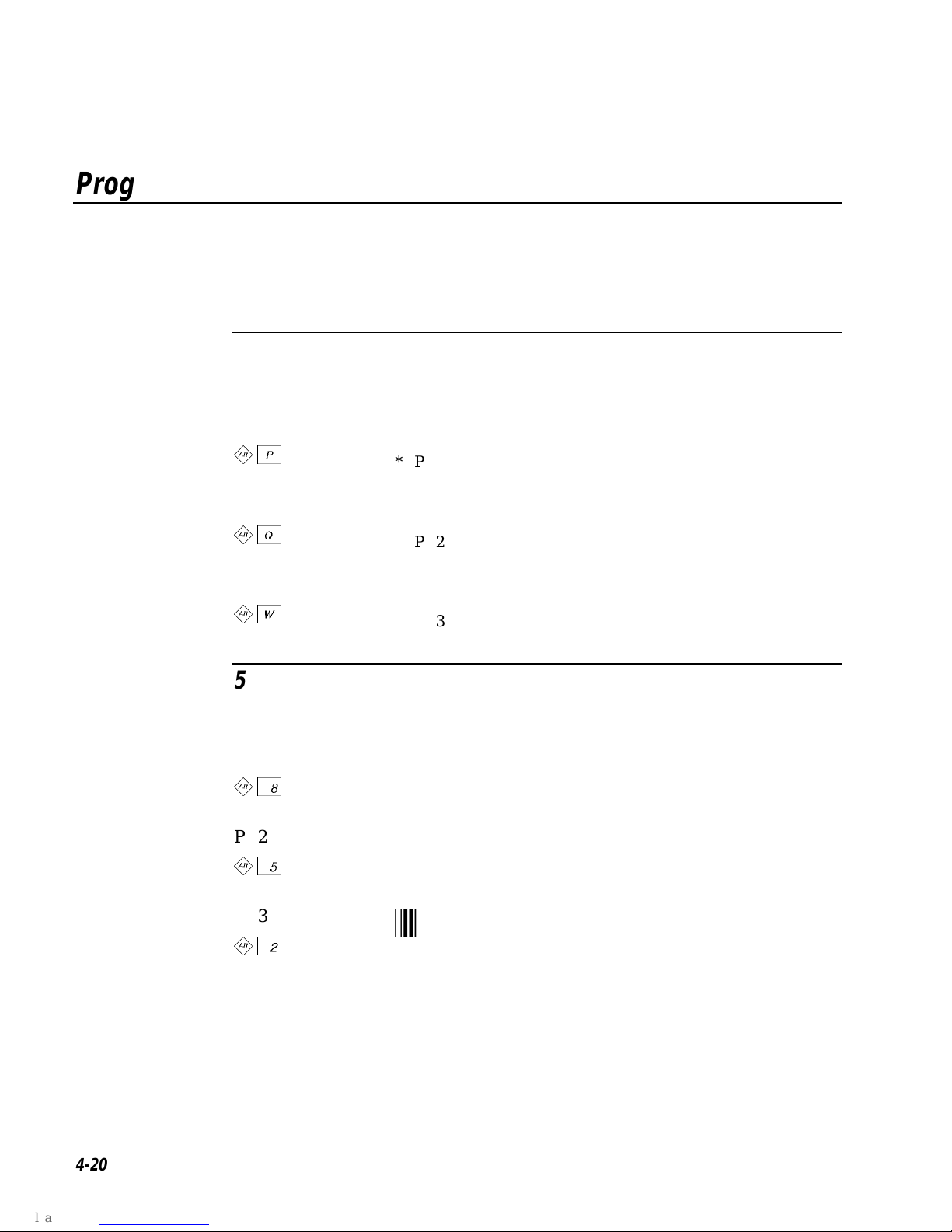
JANUS 900 MHz Terminal Emulation for the Model 200 ControllerCODECODENUGNUG
Program Attention Keys
You can use the program attention keys to send messages to the host. The
specific application you use with your system defines these messages. See your
application user’s manual for details on the messages each program attention
key sends. Program attention keys are AID keys.
3270 Keys
Key Bar Code
PA1
< /
PA2
< 0
*/EPA1*
*%PA1*
*/EPA2*
*%PA2*
(".-
(".-
PA3
*/EPA3*
< 6
5250 Keys
Key Bar Code
PA1
*%PA3*
*/EPA1*
<
PA2
*%PA1*
*/EPA2*
<
PA3
*%PA2*
*/EPA3*
<
*%PA3*
4-20
Page 67

CODECODE
(".-
(".-
Other Keys - 5250 Terminals
The following characters are unique to the 5250 TE keypad and are not shown
in the Code 39 Full ASCII Bar Code Chart in your JANUS user’s manual.
Key Bar Code
¢
> 8
¬
> .
Duplicate
<
*/ECENT*
*%CENT*
*/ENOT*
*%NOT*
*/EDUP*
*%DUP*
NUGNUG3270 and 5250 Commands
4
Field Mark
<
*/EFM*
*%FM*
4-21
Page 68

JANUS 900 MHz Terminal Emulation for the Model 200 ControllerCODECODENUGNUG
(".-
(".-
4-22
Page 69

5
VT/ANSI Commands
Page 70

Page 71

NUGNUGCODECODE
This chapter lists all of the terminal emulation commands you can use with your
VT100/220/320 and ANSI terminals.
(".-
(".-
VT/ANSI Commands
Editing Key Commands - VT220/320 Terminals
5
IMPORTANT!
JANUS device to use Code 39 in Full ASCII mode.
The following editing key commands are listed in alphabetical order. Each
command is listed with its corresponding key sequence and bar code. Program
function keys are listed with their bar codes, but no description is provided
since these keys are programmed differently for each application.
The function of each editing key is determined by the software application you
are using. Refer to your application user’s manual for information about the
editing key functions.
To scan the bar code labels in this chapter, you must configure your
Auto-Login Restart
Auto-Login Restart restarts the auto-login script from the correct host name
statement in the script. For this command to work, the WaitFor string must
match the last data sent from the host. For example, if the WaitFor string is the
login prompt “login: ” with a space after the colon, the WaitFor string must
include a space for the auto-login restart to work.
Keypad:
Scan:
>
Auto-Login Restart
*/EALRS*
*%ALRS*
5-3
Page 72

JANUS 900 MHz Terminal Emulation for the Model 200 ControllerNUGNUGCODECODE
Find
(".-
(".-
Keypad:
Scan:
Insert
Keypad:
Scan:
Next Screen
A
Find
*/EFIND*
*%FIND*
A
Insert
*/EINS*
*%INS*
Keypad:
Scan:
A
Next Screen
*/ENEXT*
*%NEXT*
Previous Screen
Keypad:
Scan:
A
Previous Screen
*/EPREV*
*%PREV*
5-4
Page 73

Remove
NUGNUGCODECODE
(".-
(".-
VT/ANSI Commands
5
Keypad:
Scan:
Select
Keypad:
Scan:
Program Function Keys
When you press a program function key or scan its bar code, you send the data
on the display to the host and the JANUS device performs the function you
specified on this data. The software application you are using determines the
function of each editing key. Refer to your application user’s manual for
information about the editing key functions.
A
Remove
*/EREM*
*%REM*
A
Select
*/ESEL*
*%SEL*
Note: VT100 terminals only support function keys
Function Key Bar Code
G
H
F1
*/EF1*
*%F1*
F2
*/EF2*
*%F2*
G
to K.
5-5
Page 74

JANUS 900 MHz Terminal Emulation for the Model 200 ControllerNUGNUGCODECODE
Program Function Keys (continued)
Function Key Bar Code
(".-
(".-
I
J
K
A G
A H
F3
*/EF3*
*%F3*
F4
*/EF4*
*%F4*
F5
*/EF5*
*%F5*
F6
*/EF6*
*%F6*
F7
*/EF7*
*%F7*
5-6
A I
A J
A K
< G
F8
*/EF8*
*%F8*
F9
*/EF9*
*%F9*
F10
*/EF10*
*%F10*
F11
*/EF11*
*%F11*
Page 75

Program Function Keys (continued)
Function Key Bar Code
NUGNUGCODECODE
(".-
(".-
VT/ANSI Commands
5
< H
< I
< J
< K
< A G
F12
*/EF12*
*%F12*
F13
*/EF13*
*%F13*
F14
*/EF14*
*%F14*
F15
*/EF15*
*%F15*
F16
*/EF16*
*%F16*
< A H
< A I
< A J
< A K
F17
*/EF17*
*%F17*
F18
*/EF18*
*%F18*
F19
*/EF19*
*%F19*
F20
*/EF20*
*%F20*
5-7
Page 76

JANUS 900 MHz Terminal Emulation for the Model 200 ControllerNUGNUGCODECODE
Additional Functions
You can use the function keys and bar codes shown next to enter viewport
movement and additional TE commands on VT100/220/320 and ANSI
terminals.
Function Key Bar Code
(".-
(".-
< C
< E
< D
< B
> G
Move Viewport Up 1 Line
*/EUP*
*%UP*
Move Viewport Down 1 Line
*/EDN*
*%DN*
Move Viewport Right 1 Column
*/ERT*
*%RT*
Move Viewport Left 1 Column
*/ELF*
*%LF*
Enter Line Mode
*/ELINE*
*%LINE*
> H
> I
> K
5-8
Enter Character Mode
*/ECHAR*
*%CHAR*
Enter Configuration Menu
*/EMENU*
*%MENU*
Exit TE
*/EEXIT*
*%EXIT*
Page 77

NUGNUGCODECODE
Function Key Bar Code
(".-
(".-
VT/ANSI Commands
5
A C
A E
A D
A B
Page Up
*/EPGUP*
*%PGUP*
Page Down
*/EPGDN*
*%PGDN*
Page Right
*/EPGRT*
*%PGRT*
Page Left
*/EPGLT*
*%PGLT*
5-9
Page 78

JANUS 900 MHz Terminal Emulation for the Model 200 ControllerNUGNUGCODECODE
(".-
(".-
5-10
Page 79

6
Troubleshooting
Page 80

Page 81

This chapter provides information about informative error messages that you may
encounter while running JANUS terminal emulation.
Understanding Error Messages
The following tables list the error messages by category in alphabetical order. If
an error message appears on your screen, locate it in the table and use the
problem and solution columns to help you correct the error. TE error handling
routines provide error detection for local editing errors.
As shown in the illustration below, recoverable errors display in the status line
portion of the JANUS screen for 5250 and 3270 terminals only. If the status line
option is not currently selected, a recoverable error causes it to appear.
Non-recoverable errors display directly on your screen. When a nonrecoverable error occurs, your TE session ends, and you exit directly to a DOS
prompt.
Sign on
User.................
Password.............
Program/procedure....
Menu.................
Current library......
AAAAAAnuggetnuggetTroubleshooting
6
PROTECTED FIELD
2-4TEQ.012
Local Editing Errors
Error Message Problem Solution
Attn Not Processed
(5250 error)
Digit Only
(5250 error)
DUP Field Required
(5250 error)
Field minus invalid You have pressed the Field - key
The host was unable to process
your Attention request.
You have entered an invalid
character in a digit only field.
You have pressed a DUP key in a
field that does not have the DUP
bit enabled.
in a nonnumeric field.
< 9
Press
try again later.
Enter a valid character for this type of
field.
Enter a valid command for this type of
field.
Use the Field Exit or Field + key.
to reset the terminal and
6-3
Page 82

JANUS 900 MHz Terminal Emulation for the Model 200 ControllernuggetnuggetC39C39
Error Message Problem Solution
Field not in
Field Format Table
(5250 error)
FM Field Required
(5250 error)
Function not implemented
(5250 error)
Help Not Processed
(5250 error)
Invalid control sequence You have pressed an
Mandatory field! You have attempted to bypass a
Monocase Only
(5250 error)
The cursor is not positioned
correctly in a data input field.
You have pressed a Field Mark
key in a field that does not have
the DUP bit enabled.
You have pressed an
unsupported function key or
entered an invalid key sequence.
The host was unable to process
your Help request.
unsupported function key or
entered an invalid key sequence.
mandatory data entry field using
a Field +, Field -, or Field Exit
key.
You have entered an invalid
character in a monocase only
field.
Position the cursor correctly and try
again.
Enter a valid command for this type of
field.
Try the function again using the correct
key sequence.
< 9
Press
try again.
Enter a valid key sequence.
Enter data in the field.
Enter a valid character for this type of
field.
to reset the terminal and
No more room for insert You have entered more
characters than allowed in a
field.
Numeric Only You have entered an invalid
character in a numeric only field.
Protected Field You are attempting to enter data
in a protected region of the
screen.
Roll Down Not Processed
(5250 error)
Roll Up Not Processed
(5250 error)
Signed Numeric Only
(5250 error)
The host computer was unable to
process your Roll Down request.
The host computer was unable to
process your Roll Up request.
You have entered an invalid
character in a signed numeric
field.
A .
Press
using fewer characters.
Enter a valid character for this type of
field.
< 9
Press
< 9
Press
try again.
< 9
Press
try again.
Reenter a valid character for this type of
field.
to reset the terminal. Retry
to reset the terminal.
to reset the terminal and
to reset the terminal and
6-4
Page 83

AAAAAAnuggetnuggetTroubleshooting
Error Message Problem Solution
6
SysRq Not Processed
(5250 error)
Note:
Your JANUS device running terminal emulation software may also receive session termination error
messages from the Model 200 Controller. Session termination messages consist of a message followed by a
primary and secondary return code error, which can be used in network troubleshooting. These messages are
written to the error log file on the Model 200 Controller. For more information on the error log and session
termination messages, see Appendix A, “Troubleshooting,” in the
The host computer was unable to
process your System Request.
< 9
Press
try again.
Model 200 Controller System Manual
to reset the terminal and
.
6-5
Page 84

JANUS 900 MHz Terminal Emulation for the Model 200 ControllernuggetnuggetC39C39
6-6
Page 85

A
Reference
Page 86

Page 87

This appendix provides a summary of available TE commands for all supported
devices. It also provides a summary of the TE files and listings of the configuration
files included on your TE installation disk.
3270 and 5250 Command Summary
This chart lists the bar code labels for all 3270 and 5250 commands in
alphabetical order.
CODECODEReference
A
Attention
*/EATTN*
*%ATTN*
Clear
*/ECLR*
*%CLR*
End
*/EEND*
*%END*
Erase Field
*/EFERS*
*%FERS*
Error Reset (5250 Only)
*/EERR*
*%ERR*
Auto-Login Restart
*/EALRS*
*%ALRS*
Cursor Home
*/EH+M*
*%Hm*
Enter
*/ECR*
*%CR*
Erase Input
*/EEINP*
*%EINP*
Exit
*/EEXIT*
*%EXIT*
Backtab
*/EBTAB*
*%BTAB*
Delete
*/EDEL*
*%DEL*
Erase to End of Field
*/EEOF*
*%EOF*
Erase Last Word
*/EWERS*
*%WERS*
Fast Cursor Right
*/EFCRT*
*%FCRT*
Fast Cursor Left
*/EFCLT*
*%FCLT*
Field Exit (5250 only)
*/EFLDX*
*%FLDX*
Insert
*/EINS*
*%INS*
Field + (5250 Only)
*/EFLD/K*
*%FLD+*
Help (5250 Only)
*/EHELP*
*%HELP*
New Line
*/ENL*
*%NL*
Field - (5250 Only)
*/EFLD/M*
*%FLD-*
Home
*/EHOME*
*%HOME*
Page Up
*/EPGUP*
*%PGUP*
A-3
Page 88

JANUS 900 MHz Terminal Emulation for the Model 200 ControllerCODECODE
3270 and 5250 Command Summary (continued)
Page Down
*/EPGDN*
*%PGDN*
Reset (3270 Only)
*/ERST*
*%RST*
Roll Down (5250 only)
*/ERODN*
*%RODN*
Scroll Left
*/ELF*
*%LF*
System Request
*/ESYSR*
*%SYSR*
Page Right
*/EPGRT*
*%PGRT*
Reshow
*/ERSHW*
*%RSHW*
Scroll Up
*/EUP*
*%UP*
Scroll Right
*/ERT*
*%RT*
Tab
*/ETAB*
*%TAB*
Page Left
*/EPGLT*
*%PGLT*
Roll Up (5250 only)
*/EROUP*
*%ROUP*
Scroll Down
*/EDN*
*%DN*
Status
*/ESTAT*
*%STAT*
VT220/320 Command Summary
Auto-Login Restart
*/EALRS*
*%ALRS*
Next Screen
*/ENEXT*
*%NEXT*
Select
*/ESEL*
*%SEL*
Find
*/EFIND*
*%FIND*
Previous Screen
*/EPREV*
*%PREV*
Insert Here
*/EINS*
*%INS*
Remove
*/EREM*
*%REM*
A-4
Page 89

VT/ANSI Additional Functions
CODECODEReference
A
Enter Character Mode
*/ECHAR*
*%CHAR*
Exit TE
*/EEXIT*
*%EXIT*
Move Viewport Right 1 Column
*/ERT*
*%RT*
Page Down
*/EPGDN*
*%PGUDN*
Enter Configuration Menu
*/EMENU*
*%MENU*
Move Viewport Up 1 Line
*/EUP*
*%UP*
Move Viewport Left 1 Column
*/ELF*
*%LF*
Page Right
*/EPGRT*
*%PGRT*
Enter Line Mode
*/ELINE*
*%LINE*
Move Viewport Down 1 Line
*/EDN*
*%DN*
Page Up
*/EPGUP*
*%PGUP*
Page Left
*/EPGLT*
*%PGLT*
A-5
Page 90

JANUS 900 MHz Terminal Emulation for the Model 200 ControllerCODECODE
JANUS Viewport Movement Commands
The following selected viewport movement commands are provided for
reference purposes. See your JANUS user’s manual for detailed information
about viewport movement commands.
Disable Viewport Movement Keys
*$+DV0*
*$+DV0*
Enable Auto Viewport Movement
*$+DZ1*
*$+DZ1*
Viewport Left
*%-*
*%-*
Viewport Home
*..%/*
*..%/*
Viewport to Cursor
*/-*
*/-*
Enable Viewport Movement Keys
*$+DV1*
*$+DV1*
Viewport Down
*%+*
*%+*
Viewport Right
*.-*
*.-*
Viewport Page Down
*..%-*
*..%-*
Cursor to Viewport
*..%%*
*..%%*
Enable Manual Viewport Movement
*$+DZ0*
*$+DZ0*
Viewport Up
*%/*
*%/*
Viewport End
*..%.*
*..%.*
Viewport Page Up
*..%+*
*..%+*
A-6
Page 91

Terminal Emulation Files
The following table lists and describes all of the terminal emulation files.
Environment File Name Description
3270 J93270.EXE 3270 terminal emulation executable file for a
TE3270.CFG Configuration files for 3270 terminals.
JAN3270.MAP Key mapping file for JANUS 3270 terminal
5250 J95250.EXE 5250 terminal emulation executable file for a
CODECODEReference
900 MHz RF environment. Requires Model 200
Controller v3.X and above.
Terminal emulation configuration information
is saved to this file.
emulation. Read only file.
900 MHz RF environment. Requires Model 200
Controller v3.X and above.
A
TE5250.CFG Configuration files for 5250 terminals.
Terminal emulation configuration information
is saved to this file.
JAN5250.MAP Key mapping file for JANUS 5250 terminal
emulation. Read only file.
VT/ANSI TNVT900.EXE VT/ANSI terminal emulation executable for a
900 MHz RF environment. Requires Model 200
Controller v3.X and above.
TE.CFG Configuration file for VT100/220/320 and
ANSI terminals.
Common Files TE.BAT Starts the terminal emulation application.
TE.SEC Terminal emulation security file. You must
have TE.SEC to access to the terminal
emulation configuration menu.
AUTOLOG.SCR Optional file. This is a script file containing
auto-login script information. This file must be
present if the auto-login feature is used.
DISPTBLS.MAP Optional file. This is a file containing Code
Page 850 information which allows for single
byte international character support when you
run the terminal emulation program.
A-7
Page 92

JANUS 900 MHz Terminal Emulation for the Model 200 ControllerCODECODE
J
J
Reinstalling Terminal Emulation Software
Your JANUS 900 MHz RF device with terminal emulation comes from the
factory with IRL removed and terminal emulation software and a terminal
emulation keypad installed. Follow the guidelines below if you need to
reinstall the factory default drive C and D images and terminal emulation
software on your JANUS device.
• Locate the IMG<version>.EXE file on your JANUS Boot Utilities
Companion disk. This self expanding executable produces the drive C,
drive D, and system software images that you will load onto your JANUS
device.
• See your JANUS user’s manual for detailed instructions on creating or
changing drive C or D images.
• Delete IRLDESK.EXE, IRL.BAT., and IRL001.DAT from the extracted drive
D image files.
• Copy the following files from the TE application disk to the drive D image
you are building.
3270 TE Files 5250 TE Files VT/ANSI TE Files
93270.EXE J95250.EXE TNVT900.EXE
AN3270.MAP JAN5250.MAP
DISPTBLS.MAP DISPTBLS.MAP DISPTBLS.MAP
TE.BAT TE.BAT TE.BAT
TE.SEC TE.SEC TE.SEC
TE.CFG
• Make the following modifications to the CONFIG.SYS and
AUTOEXEC.BAT files to load the correct Code Page and display the
international characters. The CONFIG.SYS change sets up the display
system to use Code Page 850. The AUTOEXEC.BAT change selects Code
Page 850 for the display.
Line added to CONFIG.SYS
DEVICE=D:\DISPLAY.SYS CON=(LCD,437,1)
Lines added to AUTOEXEC.BAT
D:
MODE CON CP PREP=((850)D:\LCD.CPI)
MODE CON CP SELECT=850
NLSFUNC
CHCP 850
A-8
Page 93

CODECODEReference
• If you are installing TNVT900.EXE, be sure that the TE.CFG configuration
file is loaded on drive E. You can accomplish this by making a one line
change to the AUTOEXEC.BAT file
Line added to AUTOEXEC.BAT
IF EXIST D:\TNVT900.EXE COPY D:\TE.CFG E:
• Add your application or make other changes to the drive images.
• Load the new images on your JANUS device.
A
A-9
Page 94

JANUS 900 MHz Terminal Emulation for the Model 200 ControllerCODECODE
Sample Auto-Login Scripts
Listed below are example auto-login scripts. You can use these scripts as they
are or use them as the starting point for creating your own auto-login files.
In the first example, the HostName command in this script will match the host
the user will access. The “#” starts a comment that continues to the end of line.
The WaitFor command waits for a string to be displayed by the host. The
WaitFor command will take up to 10 strings 20 characters long. The strings
must be enclosed in quotes and separated by a comma. The Send command in
the example script sends a fixed user name and password. The angle brackets
can enclose uppercase mnemonics or hex values. The next WaitFor/Send pair
works the same as the first set.
Auto-Login Script With All Devices Using the Same Account
HostName “*” # Use this to log into any host
WaitFor “login:” # Wait for the login prompt
Send “user_name<CR>” # Send the user name
WaitFor “Password:” # Wait for the password prompt
Send “users_password<CR>” # Send the users password
In the second example, the Input and Send commands use input variables.
Input commands require a prompt string followed by a comma and a variable
name to store the string in. The InputHidden command Will display “*” in
place of any characters typed by the user. All input commands must be before
the first HostName command. The Send command only accepts a single
argument so two sends are required to send the user name and a carriage
return.
Auto-Login With Different User Names and Passwords
Input “Enter user name”, username # prompt for user name
InputHidden “Enter Password”, password # Prompt for password
HostName “*”
WaitFor “login:” # Wait for the login prompt
Send username # Send the user name
Send “<CR>” # Send a carriage return
WaitFor “Password:” # Wait for the password prompt
Send password # Send the users password
Send “<CR>” # Send a carriage return
A-10
Page 95

CODECODEReference
Additional modifications to this script allow the user to move automatically to
an application after logging in.
Auto-Login to an Application
Input “Enter user name”, username # prompt for user name
InputHidden “Enter Password”, password # Prompt for password
HostName “*”
WaitFor “login:” # Wait for the login prompt
Send username # Send the user name
Send “<CR>” # Send a carriage return
WaitFor “Password:” # Wait for the password prompt
Send password # Send the users password
Send “<CR>” # Send a carriage return
WaitFor “Main Menu” # Wait for the main menu
Send “3”
Send “<CR>” # Pick option 3 from the menu
WaitFor “Wip Menu” # Wait for the work in process menu
Send “1”
Send “<CR>” # Pick option 1 from the menu
A
In this script a section for the host name BigHost is added to the beginning of
the script. If the user logs into any host other than BigHost the script will start
at the HostName “*” line. This allows for different processing on each host.
Auto-Login With Variable Processing
Input “Enter user name”, username # prompt for user name
InputHidden “Enter Password”, password # Prompt for password
HostName “BigHost” # Use this portion of the script for BigHost
WaitFor “User:” # Wait for the user prompt
Send username # Send the user name
Send “<CR>” # Send a carriage return
WaitFor “Password:” # Wait for the password prompt
Send password # Send the users password
Send “<CR>” # Send a carriage return
HostName “*” # Match any other host name
WaitFor “login:” # Wait for the login prompt
Send username # Send the user name
Send “<CR>” # Send a carriage return
WaitFor “Password:” # Wait for the password prompt
Send password # Send the users password
Send “<CR>” # Send a carriage return
WaitFor “Main Menu” # Wait for the main menu
Send “3”
Send “<CR>” # Pick option 3 from the menu
WaitFor “Wip Menu” # Wait for the work in process menu
Send “1”
Send “<CR>” # Pick option 1 from the menu
A-11
Page 96

JANUS 900 MHz Terminal Emulation for the Model 200 ControllerCODECODE
TE.CFG Configuration File
VT and ANSI configuration information is stored in a configuration file named
TE.CFG. You can use any text editor to modify TE.CFG on your PC before it is
formed into an image and programmed into the JANUS devices. Edit TE.CFG
according to the instructions provided in the file listing.
Note: Refer to your JANUS user’s manual for information on programming drive
images on your JANUS device.
! *********************************
! *** TE configuration file ***
! *********************************
! Note: Comment lines begin with ':' or '!'.
: ------------------------: Environment Configuration
: ------------------------: Note: () indicates any text string.
:
: TermType - VT100, VT220, VT320, ANSI, RDRANSI
: TranId - (Transaction ID followed by the system delimiter)
: CommPort - COM1, COM4
: HostName - (Name of the remote host or leave blank to use DCM host)
TermType=VT320
TranId=$TEV,
CommPort=COM4
HostName=
: ------------------: Janus Configuration
: ------------------: Note: () indicates any text string.
: [] indicates recommended configuration option.
:
: Preamble - (Any text character string)
: Postamble - (Any text character string, use trailing \r for CR and \t for TAB)
: NumericKeypad - [Disable], Enable
: TextSize - [RegularHeight], DoubleHeight
Preamble=
Postamble=\r
NumericKeypad=Disable
TextSize=RegularHeight
A-12
Page 97

CODECODEReference
A
TE.CFG Configuration File (continued)
: --------------------: Session Configuration
: --------------------: Note: [] indicates recommended configuration option.
:
: InputMode - CharMode,[LineMode]
: ViewportMode - [Auto], Manual
: ProtocolMode - Standard, Enhanced, [0200R1]
InputMode=CharMode
ViewportMode=Auto
ProtocolMode=0200R1
: ------------------------: VT Terminal Configuration -- For VT terminals only
: ------------------------: Note: [] indicates recommended configuration option.
:
: KeypadMode - [Numeric], Application
: CursorMode - [Cursor], Application
: TermMode - [VT100], [VT220-7bit], VT220-8bit, [VT320-7bit], VT320-8bit
: UserDefinedKey - [Unlock], Lock
KeypadMode=Numeric
CursorMode=Cursor
TermMode=VT320-7bit
UserDefinedKey=Unlock
: ------------------------: VT Terminal Key remapping
: ------------------------: Note: <keysym> = bios keycode in hex. Must be 4 bytes.
: string = Text string to send can include mneumonics ie <CR>
: or two byte hex. Must be quoted.
:
: Remap - = <keysym> = "string"
: Macro - = <keysym> = "string"
: RunMacro - = <keysym>
: The following will remap CTL-F1 if uncommented
:Remap=<405E>="send this to the host<CR>"
: remap CTL-F2
:Remap=<405F>="send something else to the host<CR>line 2<CR>"
: macro for 'a'
:Macro=<0061>="macro number 1<0d>"
: macro for 'e'
:Macro=<0065>="multi line macro <CR>line 2<0d>line 3<CR>"
: use CTL-F5 as run macro key
:RunMacro=<4062>
A-13
Page 98

JANUS 900 MHz Terminal Emulation for the Model 200 ControllerCODECODE
A-14
Page 99

B
VT/ANSI Keyboard Remapping
Page 100

