Page 1

Quick Start Guide
IP3 Intellitag
Portable
Reader (UHF)
Page 2

Packing List
Checktoensurethatyoureceivetheseitems:
R
S Intermec
S Battery Pack (p/n: 318-014-001)
S Compliance Statement
S Warranty Card
IP3UA1104 Intellitag Portable Reader (UHF)
Setting up Your 700 Color Mobile
Computer
BeforeusingyourPortableReaderwiththe700ColorMobile
Computer you need to load the Portable Reader CAB files onto
your mobile computer. Do that by going to either of these two
sources:
S 700 Series Color Software Tools CD-ROM (p/n:
235-099-001)
S Intellitag Developer’s CD (p/n: ITD001)
2 IP3 Intellitag Portable Reader (UHF) Quick Start Guide
Page 3

Connecting the Portable Reader to the
700 Color Mobile Computer
RF Exposure regulations limit exposure to
radiofrequency (RF) radiation. To comply with
these regulations, operators of this device must
maintain a distance of at least 20 cm. (8 inches)
from the cover on the antenna assembly (The cover
on the antenna is the dome shaped surface). While
the device is on, the operator’s body and parts of
the body such as eyes, hands, or head, must be 20
cm. (8 inches) or farther from the cover of the
antenna assembly.
Note: DO NOT remove the IR reflector from the
inside of the Portable Reader. This IR reflector aids
in the communication of the IrDA signal between
the Portable Reader and your Mobile Computer
Gold IR Re fle c tor DO NOT REMOVE
IP3 Intellitag Portable Reader (UHF) Quick Start Guide
3
Page 4
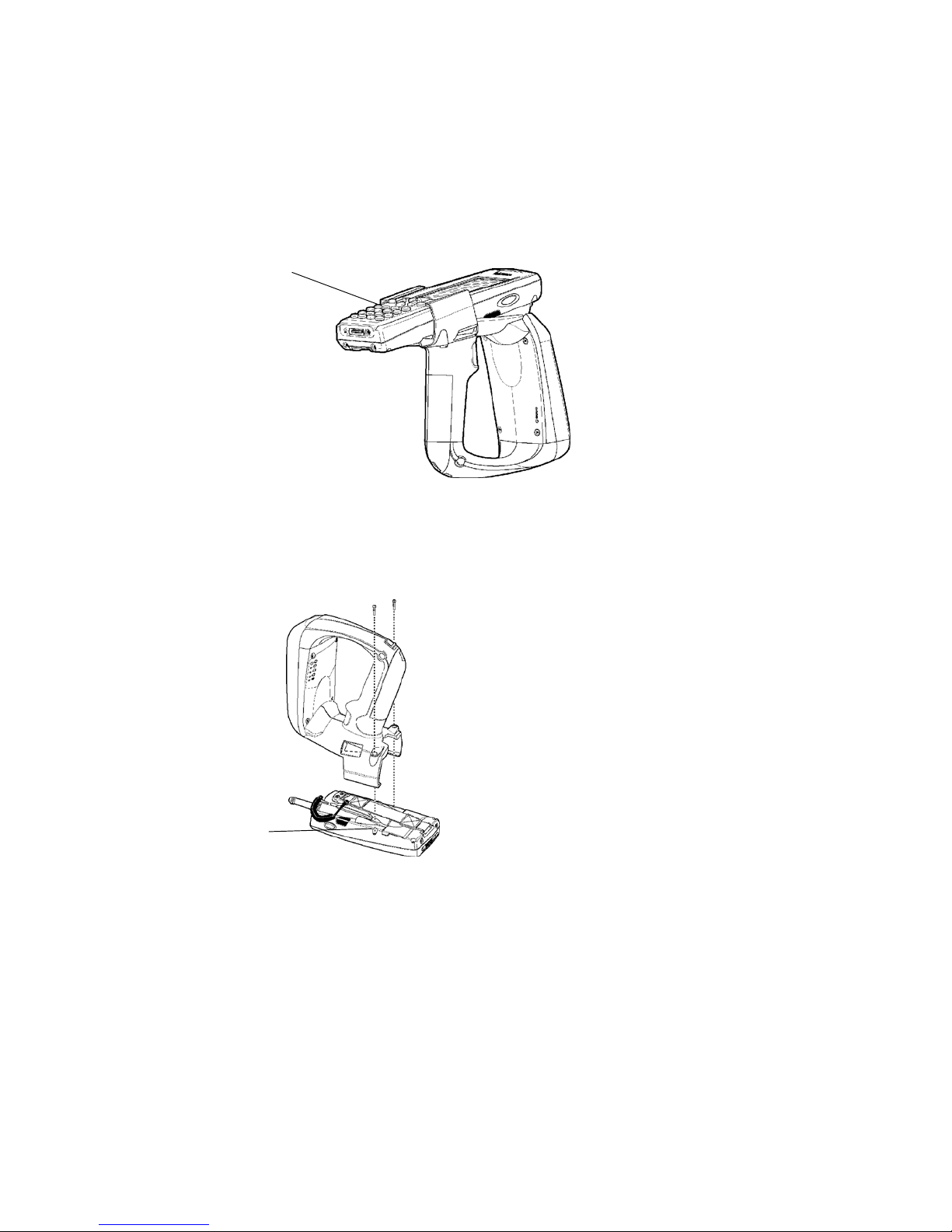
1 Slide your Mobile Computer into your Portable Reader.
2 Ensure it slides in all the way. Your Mobile Computer com-
municates with the Reader via the IrDA. Therefore, the IrDA
signal passing from the Portable Reader must have a good
IrDA acceptance on the side of the Mobile Computer. You
will hear a click when you have the Mobile Computer completely inserted into the Portable Reader.
Mobile Computer fully engaged into Portable Reader
3 Attach the two retaining screws. Ensure that they go straight
into the mobile computer openings.
Ensure retaining screws go
straight into the slots on your
mobile computer
4 IP3 Intellitag Portable Reader (UHF) Quick Start Guide
Page 5
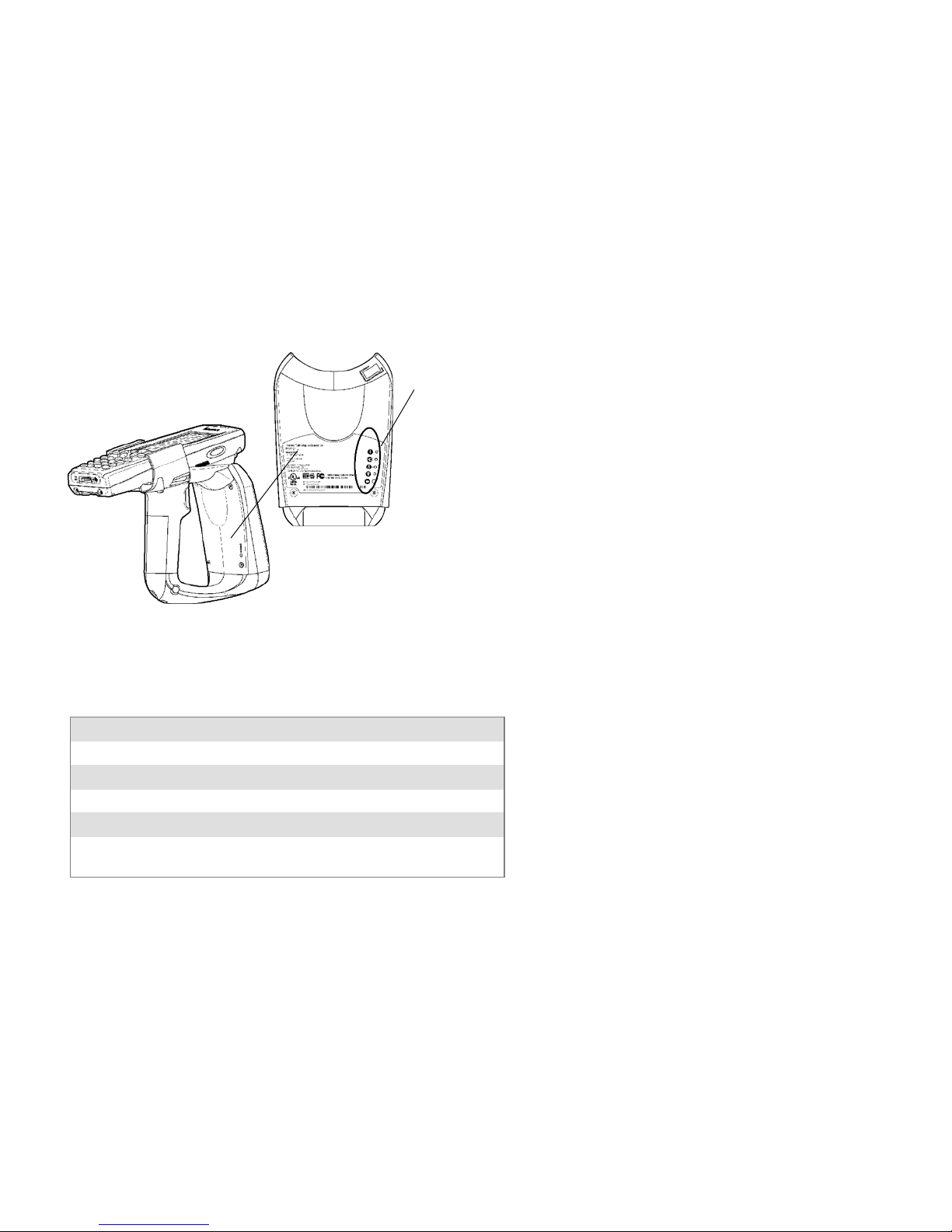
Removing the 700 Color Mobile Computer from
Portable Reader
4 Remove the two retaining screws.
5 Grasp the 700 Color Mobile Computer at the display end,
and simultaneously lift up (away from the Reader), then pull
forward.
Portable Reader LED Location and
Explanation
LEDs position
(top to bottom)
1, 2, 3, 4, 5
Reader label
Portable Reader LED Explanation
LED Indicates Meaning
1 PWR +5 Power is On. Reader is ready.
2 HOST COMM Data communication with Host is active.
3 RF ON RF Power is On.
4 TAG COMM Valid tag transaction.
5 BATT Battery condition (Low RED, Full GREEN,
more than 20% but less than 80% ORANGE).
IP3 Intellitag Portable Reader (UHF) Quick Start Guide
5
Page 6

Battery Installation and Removal
To charge the battery contained in your Portable Reader, it is
necessary to remove the battery from the handle and place it in
the IP3U Dual Battery Pack Charger. This charging unit
charges the battery in four hours.
1 To install the battery into the Portable Reader, insert the bat-
tery (tilt to fit into notch) into the compartment opening and
press in until the latch on the bottom of the battery snaps
closed. The battery tab on the top of the battery pack fits into
the notch in the compartment.
Battery tab
Battery latch
2 To remove the battery pack, push the battery release latch
forward and remove the battery pack from the handle.
Battery release latch
6 IP3 Intellitag Portable Reader (UHF) Quick Start Guide
Page 7

Using the Portable Reader
1 Charge battery four hours before using the first time.
2 Squeeze trigger on Reader to check capacity of battery (bot-
tom LED).
3 Aim the Reader front at the ID Tag and squeeze the trigger.
To obtain a good first time read, you need to be within three
feet of the ID Tag.
Reader front
Trigger
IP3 Intellitag Portable Reader (UHF) Quick Start Guide
7
Page 8

Performance Specifications
You can expect to read at least six tags per second up to three
feet. Attempting to read tags beyond these specifications
produces poor results.
Sometimes using the Reader continuously reading tags may
result in the unit overheating. This causes the Reader to stop
reading tags. Allow the Reader to cool and get back within
temperature range then the Reader will return to good tag reads.
915 MHz Specifications
Frequency reference Source Spec Detail
Source type Frequency hopper
Frequency band 902-928 MHz
Transmitter Spec Detail
Output power
1 w maximum
Modulation 99%, 40 dB on/off
Data Rates 33 to 40 kbps
minimum: 28.5 dBm
typical: 29.5 dBm
maximum: 30.0 dBm
Environmental Specifications
Temperature Spec Detail
Operating -4°F to +131°F(-20°C to +55°C)
Non-Operating -40°F to +158°F(-40°C to +70°C)
Humidity Spec Detail
Operating 0-95% Relative, Non-Condensing
8 IP3 Intellitag Portable Reader (UHF) Quick Start Guide
Page 9
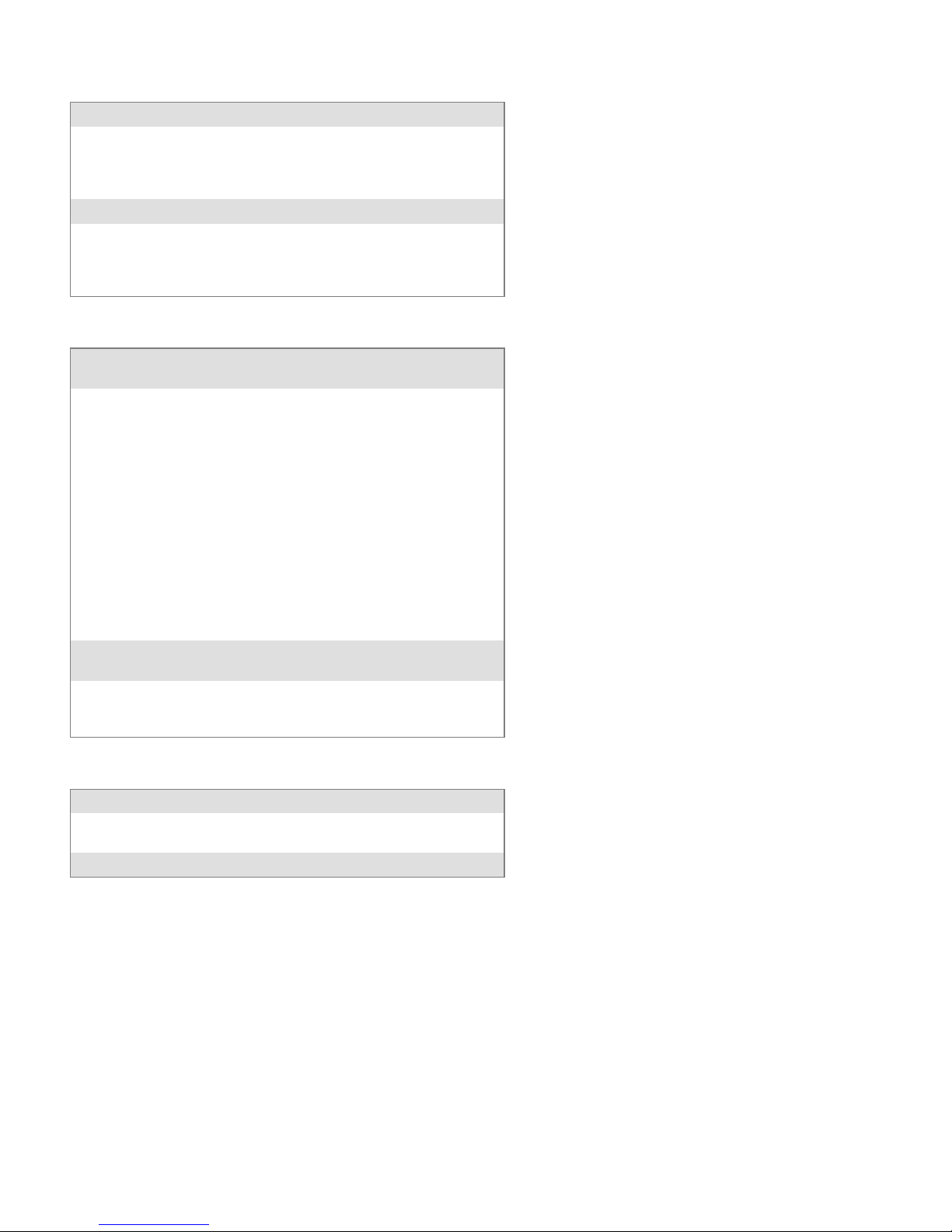
Overall Performance
Dispatch Rates Spec Detail
RFID tag identification rate At lease six tags per second with one to
ten tags per field, located at half the maximumreaddistancefromtheReaderfront
panel.
RFID tag read distance 36 inches
RFID tag d ata exchange rates Read a tag containing 8 bytes of data
within 50 mS.
Perform a verified write to a tag at an average rate of 7 5 mS per byte per tag.
Regulatory
Safety and Regulatory
Approvals
Reader cULus Listed Accessory
Electromagnetic
Compatibility
Reader FCC Part 15/Industry Canada
Spec Detail
CB Report for international product safety
FCC OET Bulletin 65, Evaluating Compliance with FCC Guidelines for Human Exposure to Radio Frequency Electromagnetic
Fields, for general population uncontrolled exposure.
AS/NZS 2772.1 (INT): 1998 Radio Frequency Fields-Part 1: Maximum exposure levels - 3
kHz to 300 GHz, for non aware users.
Part 15 of the FCC Rules and with Industry
Canada Rules.
AN/NZS 4268:2003 Radio Equipment and
Systems - Short Range Devices - Limits and
Methods of Measurement.
Spec Detail
ICES-003/CISPR
Class B dig ital emissions
Firmware Architecture
Firmware Spec Detail
Communicates in one mode: Application Peripheral
Interface (API).
Protocol/Compatibility ANSI NCITS 256.2000 for API, part 2, part 3-1.
IP3 Intellitag Portable Reader (UHF) Quick Start Guide
9
Page 10
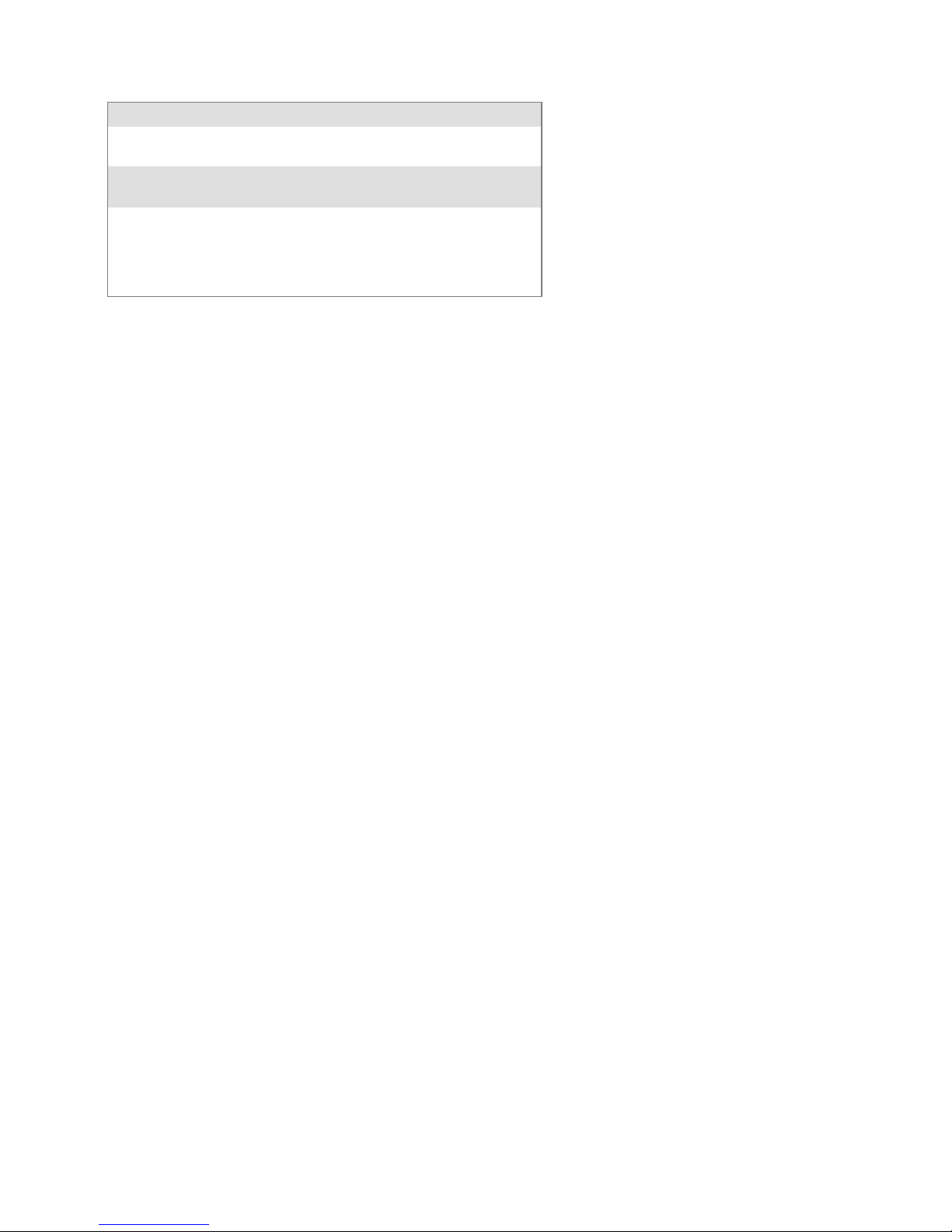
Reader Configuration Access Summary
Function Responsibile Party Control Machanism
Change Country Code Factory or Intermec
Field Technician
Download updated
firmware
Setup, system configuration not secured at higher level (i.e. change battery wake up default
etc.)
Remote or on-site field
technician
Customer System Administrator
Hardware key or configuration tag etc.
Intermec-only password
Configuration file, etc.
Global Services and Support
Warranty Information
To understand the warranty for your Intermec product, visit the
Intermec web site at http://www.intermec.com and click Service
& Support. The Intermec Global Sales & Service page appears.
From the Service & Support menu, move your pointer over
Support,andthenclickWarranty.
Disclaimerofwarranties:Thesamplecodeincludedinthisdocument is presented for reference only. The code does not necessarily represent complete, tested programs. The code is provided
“as is with all faults.” All warranties are expressly disclaimed,
including the implied warranties of merchantability and fitness
for a particular purpose.
Web Support
Visit the Intermec web site at http://www.intermec.com to
download our current manuals in PDF format. To order printed
versions of the Intermec manuals, contact your local Intermec
representative or distributor.
Visit the Intermec technical knowledge base (Knowledge Central) at http://intermec.custhelp.com to review technical information or to request technical support for your Intermec product.
10 IP3 Intellitag Portable Reader (UHF) Quick Start Guide
Page 11
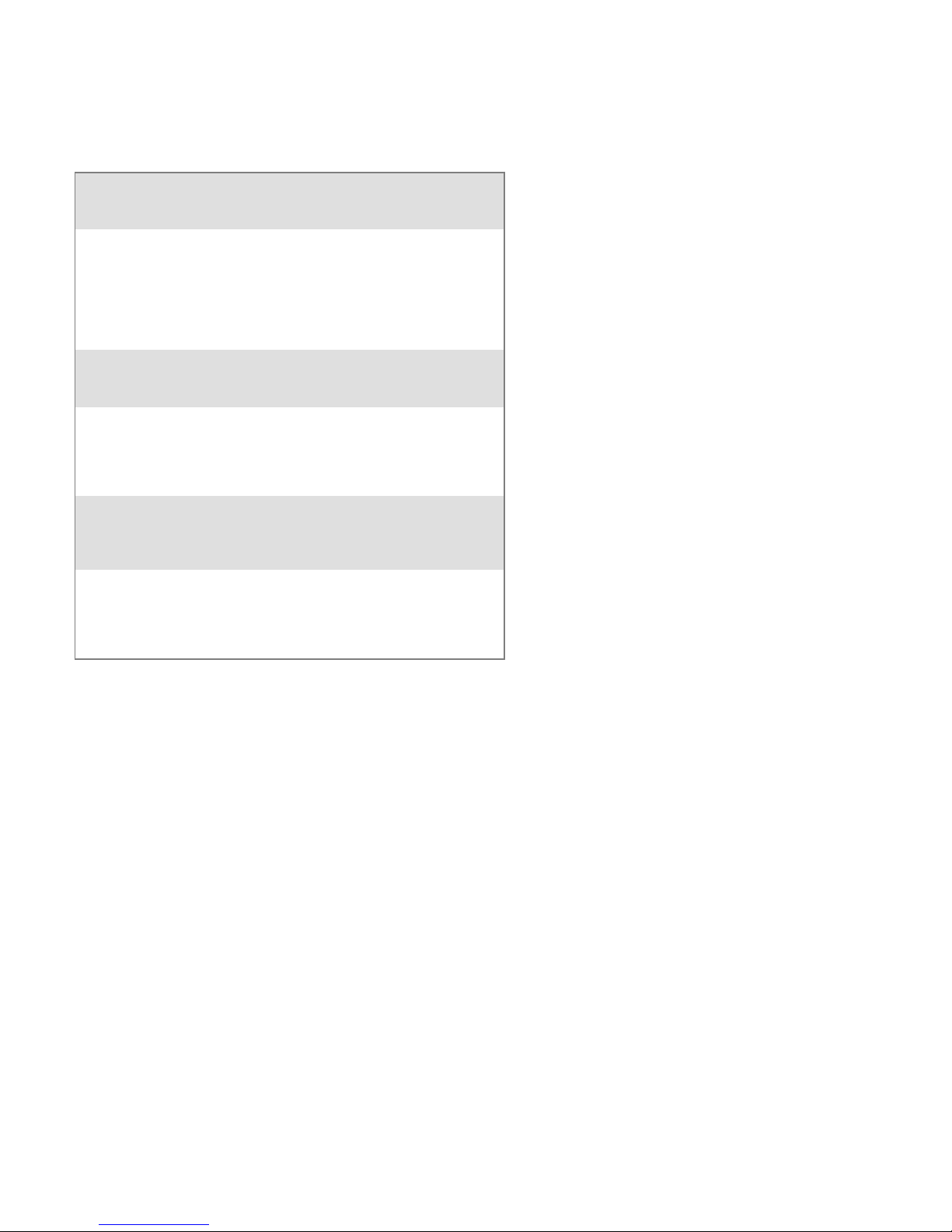
Telephone Support
These services are available from Intermec Technologies Corporation.
In the U.S.A. and Canada
call 1-800-755-5505 and
Service Description
Factory Repair and
On-site Repair
Technical Support Get technical
Service Contract
Status
Schedule Site Surveys
or I nstallations
Ordering Products Talk to sales
Request a return
authorization
number for
authorized service
center repair, or
request an on-site
repair technician.
support on your
Intermec product.
Inquire about an
existing contract,
renew a contract, or
ask invoicing
questions.
Schedule a site
survey, or request a
product or system
installation.
administration,
place an order, or
check the status of
your order.
choose this option
1
2
3
4
5
Outside the U.S.A. and Canada, contact your local Intermec
representative. To search for your local representative, from the
Intermec web site, click Contact.
IP3 Intellitag Portable Reader (UHF) Quick Start Guide
11
Page 12

Corporate Headquarters
6001 36th Avenue West
Everett, Washington 98203
U.S.A.
tel 425.348.2600
fax 425.355.9551
www.intermec.com
E 2003 by Intermec Technologies Corporation. All rights reserved.
IP3 Inte llitag Portable Reader (UHF) Quick Start Guide August 2004
*962054065C*
PN 962-054-065C
12 IP3 Intellitag Portable Reader (UHF) Quick Start Guide
