Page 1

EasyLAN 100i
Ethernet Interface Board
User’s Manual
P/N 1-960476-00
Edition 1
May 2000
Page 2

Intermec EasyLAN 100i – User's Manual Ed. 1
1
Chapter 1
1. Introduction
Contents
1. Introduction
Contents..................................................................................... 1
Copyright Information ............................................................... 5
Trademarks ................................................................................ 5
Description ................................................................................ 6
Where to use it ........................................................................... 6
- Printer Firmware .................................................................... 6
- Supported Environments ........................................................ 6
How to use it.............................................................................. 6
- Installation and Integration ..................................................... 6
- Configuration and Management..............................................6
Features and Benefits ................................................................. 7
- Reliability............................................................................... 7
- Flexibility ............................................................................... 7
- Speed ..................................................................................... 7
- Easy to Install ......................................................................... 7
- Security ..................................................................................7
- Monitoring ............................................................................. 8
- Futureproof ............................................................................ 8
- Supporting Material on CD.....................................................8
2. Product Overview
Physical Description .................................................................. 9
- Interface Board ..................................................................... 10
- Network Connector .............................................................. 10
- Test Button ........................................................................... 10
- Network Indicator................................................................. 10
- Serial Number Label............................................................. 10
3. Basic Installation
Getting Started ......................................................................... 11
Connecting the Printer to the Ethernet Network ....................... 11
Installation Guide..................................................................... 12
- Installation Methods .............................................................12
- Installation Tools .................................................................. 12
Basic Setup with AXIS NetPilot .............................................. 13
- Starting the Installation ......................................................... 13
- Print Server Name ................................................................ 14
- Environments ....................................................................... 13
- NetWare NDS ......................................................................14
- The IP address ...................................................................... 14
Intermec EasyLAN 100i
User's Manual
Edition 1, May 2000
Part No. 1-960476-00
Page 3

2
Intermec EasyLAN 100i – User's Manual Ed. 1
Chapter 1 Introduction
3. Basic Installation, cont'd.
- Print Queues ......................................................................... 14
- Test Page .............................................................................. 15
Assigning an IP Address .......................................................... 16
- Before you start ....................................................................16
- Methods for downloading the IP Address .............................16
- Assigning a Host Name to the IP address.............................. 17
4. Setting Up – NetWare
Introduction ............................................................................. 22
Setup using NDPS ................................................................... 23
- Installing the EasyLAN 100i ................................................ 23
Advanced Installation using AXIS NetPilot ............................. 24
- NetWare Network Environment Window ............................. 24
Printing Methods ..................................................................... 27
- Print Server Mode ................................................................ 27
- Remote Printer Mode ........................................................... 27
5. Setting Up – Windows
Introduction ............................................................................. 28
Using the AXIS Print Monitor for Windows 95/98 and NT...... 29
- About AXIS Print Monitor ...................................................29
Windows 95 and Windows 98 ................................................. 30
- Using the AXIS Print Monitor with Windows 95/98.............30
- Shared printer from a Windows 95 client.............................. 32
Windows NT ........................................................................... 33
- Using the AXIS Print Monitor with Windows NT 4.0 .......... 33
- Using the AXIS Print Monitor with Windows NT 3.5x ........ 35
- Using the Microsoft LPD monitor with Windows NT 4.0..... 37
- Using the Microsoft LPD monitor with Window NT 3.5x .... 38
Using the AXIS Print Utility for Windows............................... 40
- About AXIS Print Utility for Windows.................................40
- Peer-to-Peer vs. Client-Server Printing ................................. 41
Windows 3.1 and Windows for Workgroups............................42
- Windows 3.1 ........................................................................ 42
- Windows for Workgroups .................................................... 42
Windows Clients using LANtastic ...........................................44
6. Setting Up – OS/2
Introduction ............................................................................. 45
Using the AXIS Print Utility for OS/2...................................... 45
- About AXIS Print Utility for OS/2 ....................................... 46
- Installing the EasyLAN 100i ................................................ 46
Integrating your EasyLAN 100i into the OS/2 Environment .... 47
- Creating a Print Queue (OS/2 version 1.x) ............................ 47
- Creating a Print Queue (OS/2 version 2.x and OS/2 Warp) ... 47
- Sharing the Print Queue........................................................ 48
Page 4

Intermec EasyLAN 100i – User's Manual Ed. 1
3
Chapter 1 Introduction
7. Setting Up – UNIX
Installation in the UNIX Environment...................................... 49
- Integration into the Host Printer Spooler ............................... 50
Printing Methods on TCP/IP Networks .................................... 52
- LPD...................................................................................... 52
- FTP ...................................................................................... 53
- PROS ................................................................................... 53
- Reverse Telnet...................................................................... 54
- Other UNIX Systems............................................................ 54
- IBM MVS Systems .............................................................. 54
Using Logical Printers to Customize your Printing................... 55
- Adding Strings Before and After Print Jobs ..........................56
- String Substitutions .............................................................. 56
8. Configuration & Management
Introduction .............................................................................. 58
- Configuration Methods......................................................... 58
- Configuration Overview ....................................................... 58
Using a Web Browser .............................................................. 59
- Accessing the Web Pages .....................................................59
Using AXIS ThinWizard ......................................................... 60
- Installing AXIS ThinWizard................................................. 60
- Starting AXIS ThinWizard ................................................... 60
- Creating a Network Group.................................................... 61
- Managing the print servers....................................................62
- Upgrading Axis Servers........................................................ 62
- Additional Information ......................................................... 62
Using AXIS NetPilot ............................................................... 63
- Starting AXIS NetPilot ......................................................... 63
- Changing the parameter values ............................................. 64
- Modifying the network environments ................................... 65
- Monitoring Printers .............................................................. 66
- Grouping logically connected Print Servers together............. 67
- Printer Information ............................................................... 68
- Upgrading the Print Server ................................................... 69
- Additional information ......................................................... 69
Using FTP ............................................................................... 70
- Editing the config file ........................................................... 70
- Viewing the Status File......................................................... 72
- Viewing the Account File ..................................................... 72
- FTP Help.............................................................................. 72
Using Telnet ............................................................................ 73
- Viewing the Account File ..................................................... 73
- Viewing the Status file.......................................................... 74
- Telnet Help........................................................................... 74
Page 5
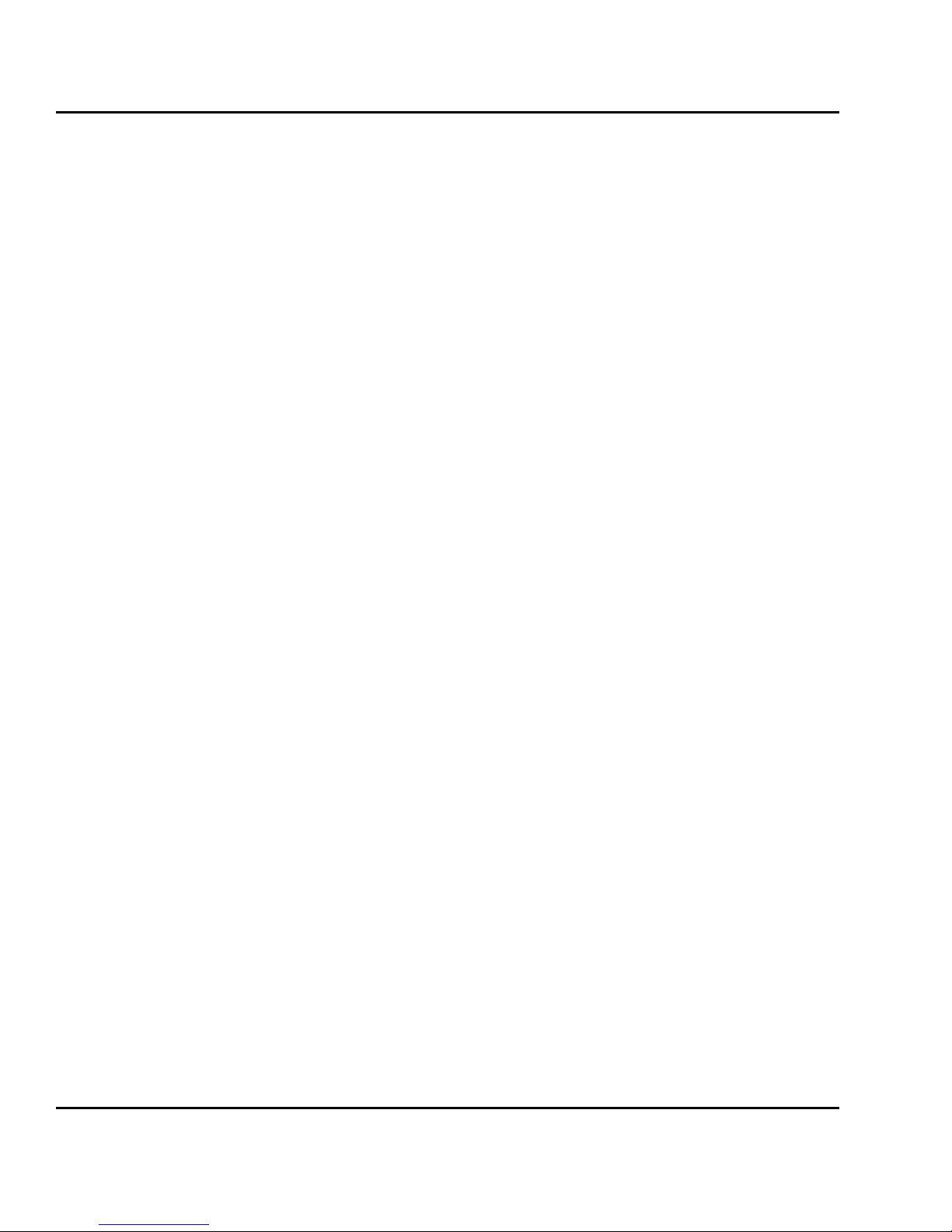
4
Intermec EasyLAN 100i – User's Manual Ed. 1
Chapter 1 Introduction
9. Configuration & Management,
Using SNMP ........................................................................... 75
cont'd.
- System Requirements for SNMP .......................................... 75
- Adding AXIS and Intermec MIBs to NMS Software ............ 75
Using HP Administration Tools ............................................... 76
Using Novell Utilities .............................................................. 77
- NetWare Administration....................................................... 77
Using Setup Mode ................................................................... 78
9. Upgrading
Introduction ............................................................................. 79
Obtaining the Updated Software .............................................. 79
Upgrading the EasyLAN 100i firmware................................... 79
- Upgrading using AXIS ThinWizard ..................................... 80
- Upgrading over the Network using FTP ............................... 81
- Upgrading using AXIS NetPilot ........................................... 82
Upgrading the Printer's Firmware (Fingerprint)........................ 83
10. Printing
Creating a Label File................................................................ 84
Printing using FTP (Windows, OS/2, Unix) ............................. 85
Printing from UNIX................................................................. 86
Appendix 1
EasyLAN 100i Home Page ...................................................... 87
- Description ........................................................................... 87
- Status.................................................................................... 88
- Configuration ....................................................................... 89
- Printer ............................................................................... 89
- Print Server ....................................................................... 90
- Network Interface ............................................................. 94
- Management......................................................................... 97
- Diagnostics........................................................................... 98
- Support and Help.................................................................. 99
Appendix 2
Parameter List........................................................................ 100
- The Config File .................................................................. 100
Appendix 3
Technical Specifications ........................................................ 104
Appendix 4
Glossary................................................................................. 107
Page 6

Intermec EasyLAN 100i – User's Manual Ed. 1
5
Chapter 1 Introduction
Information in this manual is subject to change without prior notice and does not represent a commitment on the part of Intermec Printer AB.
© Copyright Intermec Printer AB, 2000. All rights reserved. Published in Sweden.
The word Intermec, the Intermec logo, EasyCoder, EasyLAN, Fingerprint, and PrintSet ar e either trade-
marks or registered trademarks of Intermec Technologies Corp.
DOS, Ethernet, HP, JetAdmin, LAN Manager, LAN Server, NDPS, Novell NetWare, OS/2, Unix, Win-
dows, and AXIS NetPilot ar e registered trademarks of the r espective holders.
Throughout this manual, trademarked names may be used. Rather than put a trademark (™ or ®) symbol
in every occurrence of the trademarked name, we state that we are using the names only in an editorial
fashion, and to the benefit of the trademarked owner, with no intention of infringement.
Links in this manual:
Red text indicates an internal link inside this document.
Blue text indicates an external link that requires an internet connection and a web browser.
Page 7

6
Intermec EasyLAN 100i – User's Manual Ed. 1
Chapter 1 Introduction
The Intermec EasyLAN 100i Ethernet interface board is an optional
device for EasyCoder 501 XP, EasyCoder 601 XP, EasyCoder F2,
and EasyCoder F4 which provides these printers with a 10baseT
Ethernet or 100baseTX Fast Ethernet network connection. The EasyLAN 100i pcb may either be factory-installed in your printer, or
can be fitted later using the EasyLAN 100i kit as described in the
Intermec EasyLAN 100i Installation Instructions booklet.
The EasyLAN 100i has been developed by Intermec Technologies
Corporation in cooperation with Axis Communications, Sweden,
and utilizes standard software from Axis for installation and configuration.
In this manual, the EasyLAN 100i interface board is regularly referred to as a print server.
Printer Firmware
The printer must be fitted with Intermec Fingerprint v . 7.31 or later .
The Ethernet port is addressed as device "net1:".
Supported Environments
EasyLAN 100i supports the following computer systems and environments;
• NetWare
• Unix
• Windows (3.1x, WfW, 95, 98 & NT versions)
• Windows clients connected to LANtastic networks
• OS/2
• Internet/Intranet via any standard Web browser.
Installation and Integration
The logical installation of the EasyLAN 100i and its integration
into the network is performed using the appropriate Axis client software, provided on the CD delivered with the EasyLAN 100i interface board.
Configuration and Management
As the EasyLAN 100i comprises a built-in Web server, it can be
configured and managed directly from its internal Web pages, using HTTP over TCP/IP. Access to the EasyLAN 100i via any standard Web browser offers you a platform-independent management
tool that is suitable for all supported network environments.
Description
Where to use it
How to use it
Page 8
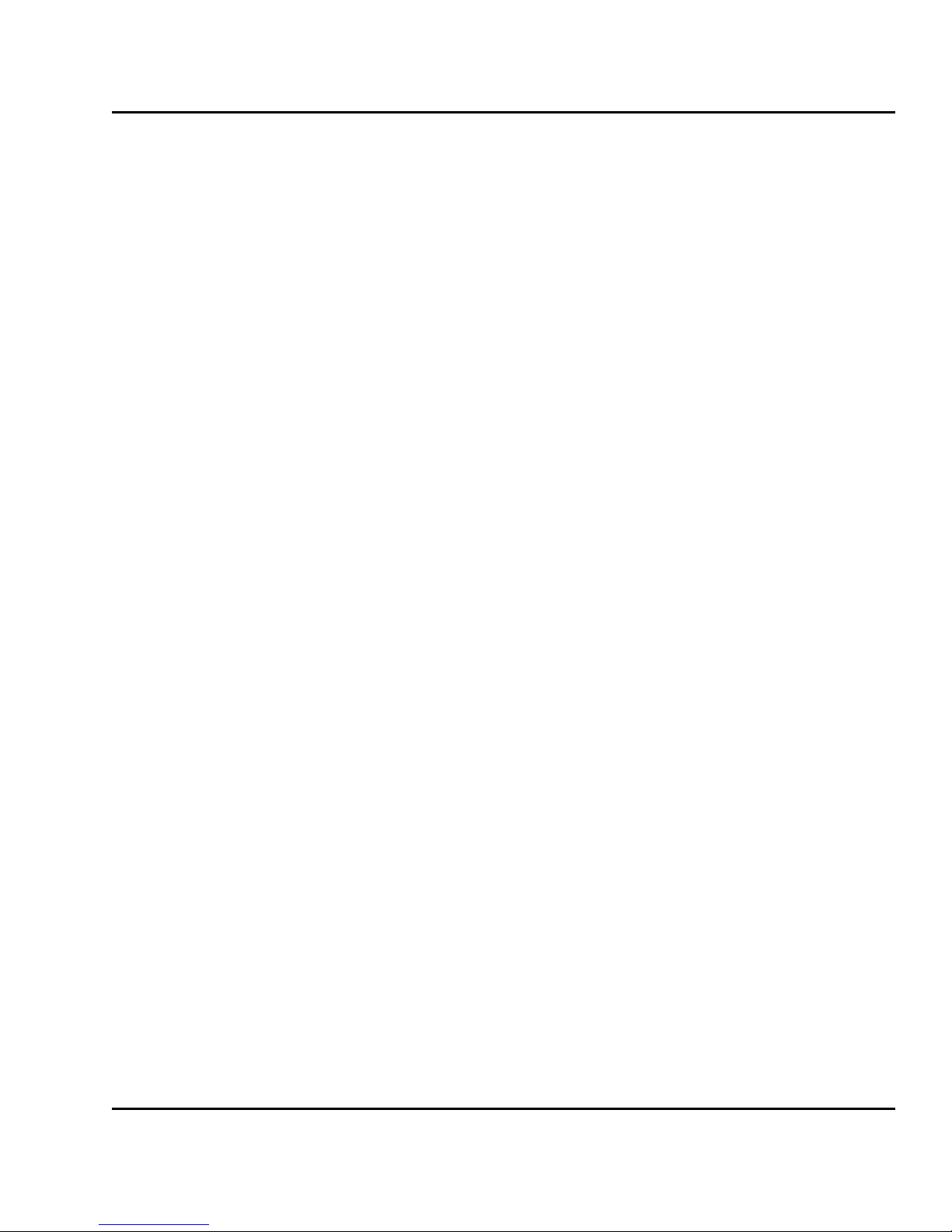
Intermec EasyLAN 100i – User's Manual Ed. 1
7
Chapter 1 Introduction
Features and
Benefits
Reliability
The EasyLAN 100i provides high performance and reliability . The
electronic circuits are based on the improved AXIS ETRAX 100
chip, which comprises an integrated 32 bit RISC processor and associated network controllers.
Flexibility
It supports printing in all the major computer systems and environments, including a number of different print methods in the TCP/IP
environment.
Speed
The AXIS ETRAX 100 chip has been specifically designed for LAN
products and benefits users with a faster throughput than a direct
PC-to- printer connection. W ith a sustained data throughput of more
than 1 Mbyte per second, the EasyLAN 100i is fast.
Easy to Install
You can install the EasyLAN 100i in your network in several ways:
• Setting the IP address using the AXIS NetPilot installation
software. Its Installation Wizard, combined with the itinstall
script for UNIX workstations, allows installation into all supported
networking environments. This method is intended for network
administrators in a local area network and can be performed
remotely.
• Setting the IP address, default router, and netmask by means of
the printer's Setup Mode using the printer's own built-in keyboard. This method allows setting all network addresses for full
access via the word wide web, but requires physical access to
the printer.
After you have assigned an IP address to the EasyLAN 100i board,
you can either use the various AXIS installation software products
or the EasyLAN 100i home page to configure it further .
Security
You can assign passwords to restrict both login and printer access.
Page 9

8
Intermec EasyLAN 100i – User's Manual Ed. 1
Chapter 1 Introduction
Monitoring
The internal EasyLAN 100i web pages allow you to continuously
monitor printer status.
The AXIS Print Monitor for W indows 95/98, and Windows NT can
be configured to display pop-up messages that show the status of
peer-to-peer print jobs.
The EasyLAN 100i additionally supports SNMP for remote monitoring.
Futureproof
You can upgrade the EasyLAN 100i Flash memory over the network. This allows you to quickly update and enhance the operational features of your EasyLAN 100i when new print server software becomes available.
Supporting Material on CD
The CD that comes with the EasyLAN 100i contains the following
programs, files, and manuals.
General and Specifications
• Navigation tool
• Product presentation
• Product profile
Documentation
• Intermec EasyLAN 100i Installation Instructions
• Intermec EasyLAN 100i User's Manual
• Intermec Fingerprint 7.xx Reference Manual
Firmware
• EasyLAN 100i firmware
• Intermec Fingerprint printer firmware
Software Utilities
• AXIS Thin Wizard for Windows 95/98
• AXIS Thin Wizard for Windows NT
• AXIS NetPilot
• AXIS Print Monitor for Windows 95/98 and NT
• Intermec InterDriver with ActiveX Controls
• Intermec PrintSet
• Intermec proprietary MIBs
• test.txt (test file)
Features and
Benefits, cont'd.
Page 10
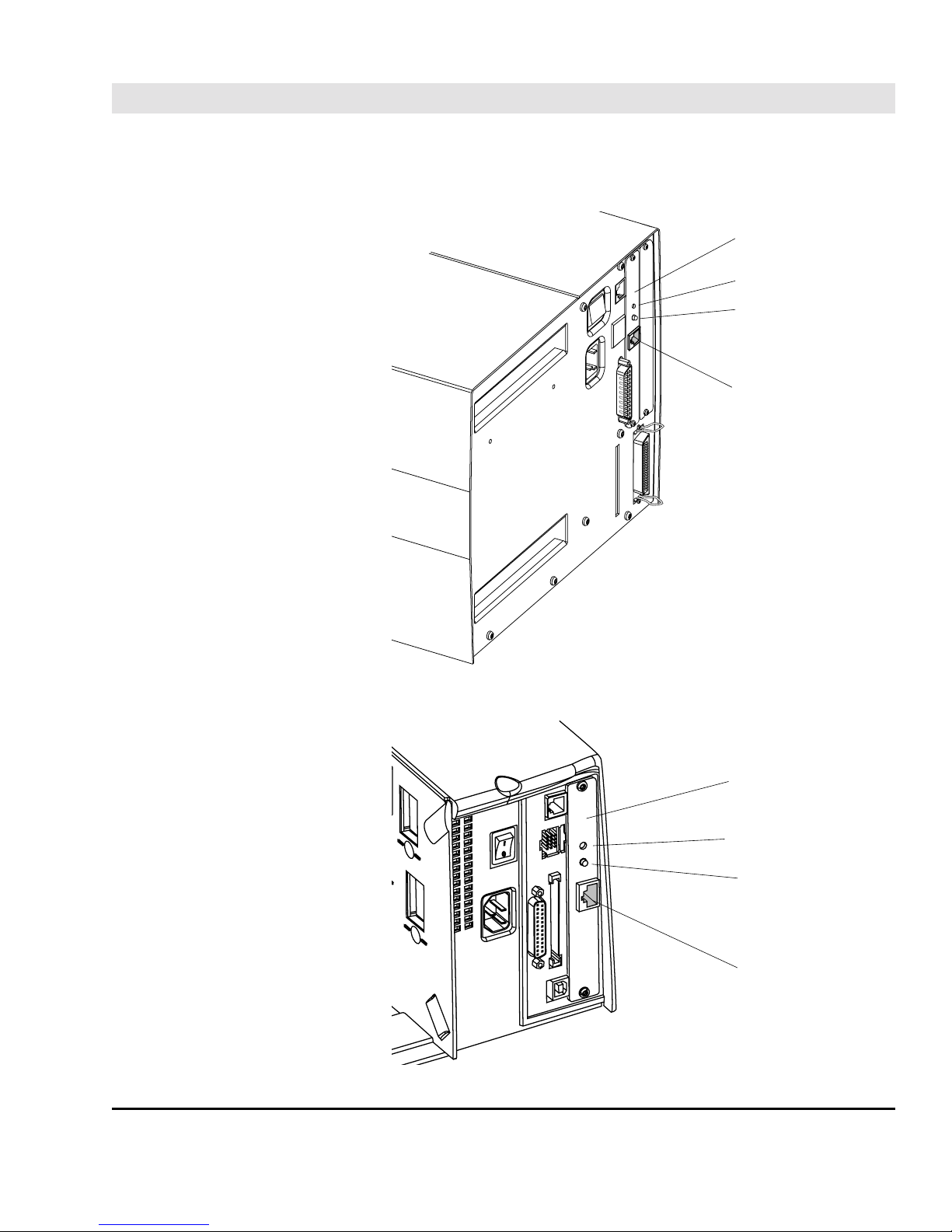
Intermec EasyLAN 100i – User's Manual Ed. 1
9
Chapter 2
2. Product Overview
Physical
Description
EasyCoder XP-Series
EasyCoder F-Series
Serial Number Label
Network LED
Test Button
RJ-45 Connector
Serial Number Label
Network LED
Test Button
RJ-45 Connector
Page 11
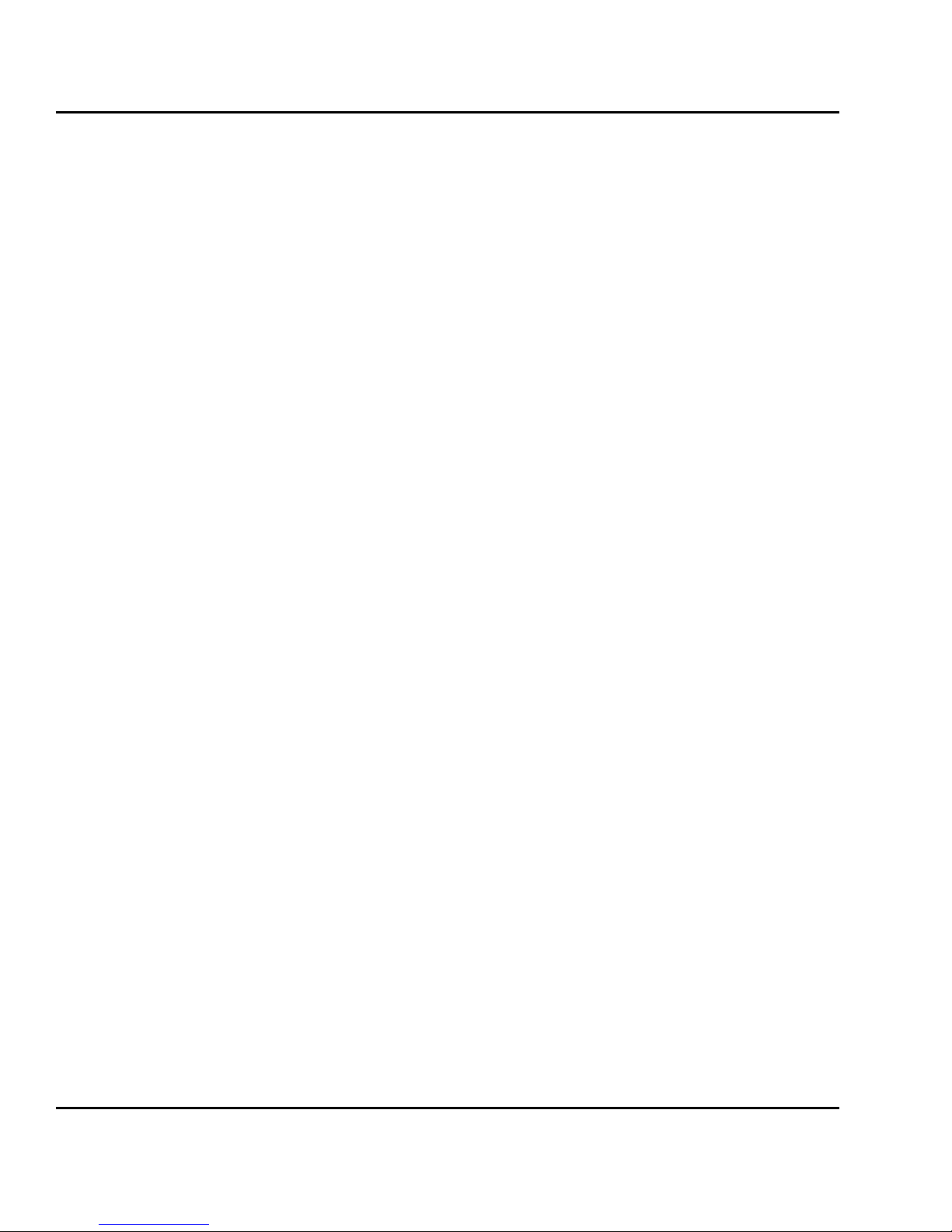
10
Intermec EasyLAN 100i – User's Manual Ed. 1
Chapter 2 Product Overview
Interface Board
The EasyLAN 100i is a printed circuit board for internal installation in an Intermec EasyCoder XP-series or F-Series printer . It comes
either factory-installed or as a kit for field installation.
Network Connector
The EasyLAN 100i is designed for 10 Mbps Ethernet and 100 Mbps
Fast Ethernet networks and connects to the network via a twisted
pair category 5 cable (10baseT and 100baseTX) or better using RJ45 connectors. The EasyLAN 100i is equipped with an autosensing
function that detects the speed of the local network segment and
varies the speed of its data communication accordingly , between 10
Mbps and 100 Mbps.
Test Button
The test button is used to enable the printing of special network test
labels from the Test Label option in the Setup Mode and also to
reset network parameters to default, see the Installation Instructions
that comes with the EasyLAN 100i.
Network Indicator
The network indicator LED flashes to indicate network activity.
Serial Number Label
The serial number label on the rear plate of the EasyLAN 100i shows
the unique serial number of the specific EasyLAN 100i device. The
serial number is the basis for the hardware address (also called node
address, Ethernet address, or MAC address) used for connecting
the EasyLAN 100i to a network.
Physical
Description, cont'd.
Page 12
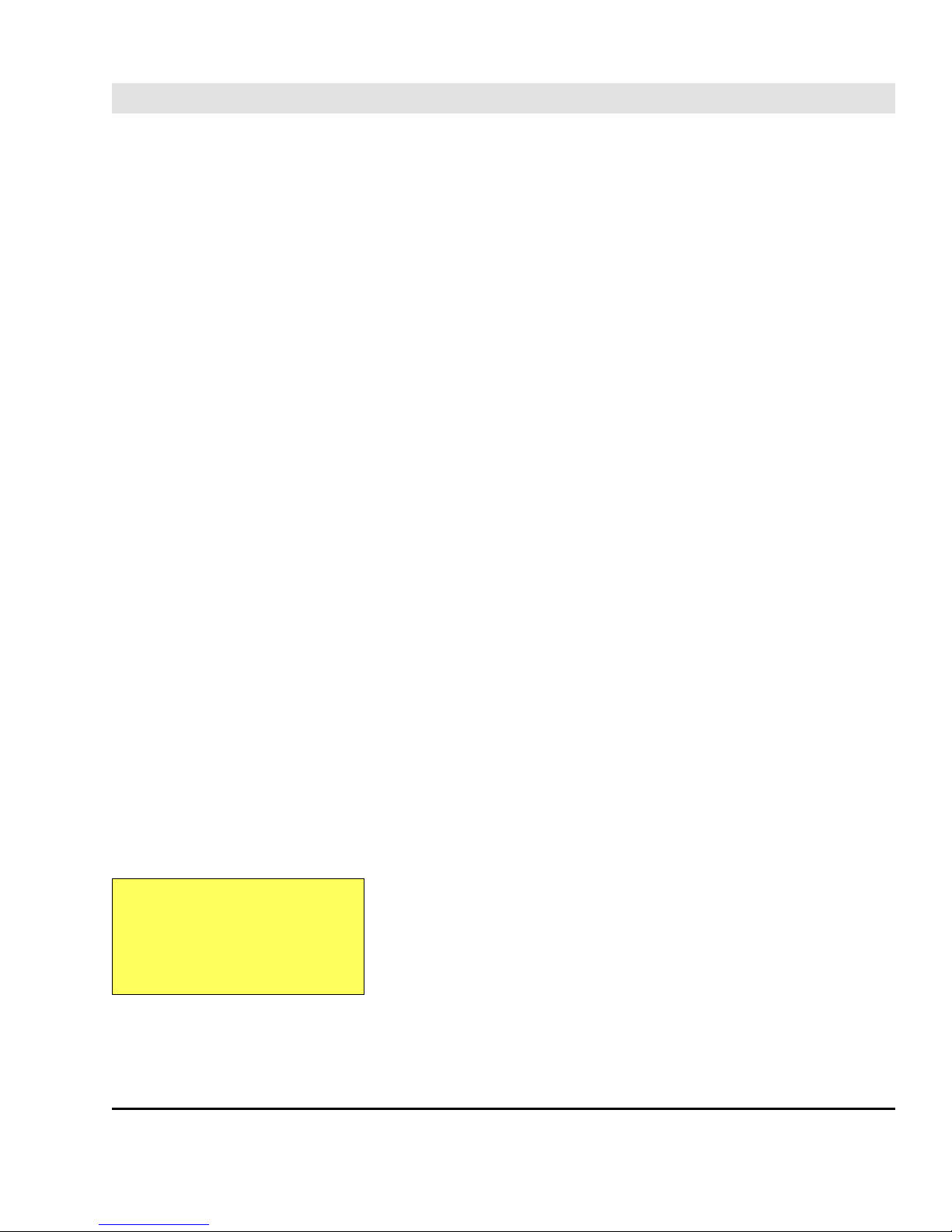
Intermec EasyLAN 100i – User's Manual Ed. 1
11
Chapter 3
3. Basic Installation
Getting Started
Assuming that the EasyLAN 100i interface board is fitted in your
printer, you are now ready to install your EasyLAN 100i in your
network.
Follow the instructions below to install the EasyLAN 100i in your
local area network using the Axis tools provided on the CD.
As an alternative, you can use the printer's Setup Mode to set the IP
address, default router, and subnetmask as described in the Installation Instructions booklet, provided you have physical access to the
printer. Then, you can use a web browser to open the EasyLAN
100i home page and configure the remaining parameters (see Chapter
8 “Configuration & Management; Using a Web Browser” and
Appendix 1 “EasyLAN 100i Home Page”.
1. Start the procedure by connecting the EasyLAN 100i to your
network and printer as described in “Connecting the printer to
the Ethernet Network” below.
2. When the EasyLAN 100i is successfully connected, proceed to the
“Installation Guide” on next page, where you will find further
information about how to install and integrate the EasyLAN 100i
in your network environments.
Follow the instructions below to connect the printer to the network
via the EasyLAN 100i interface board:
• Switch off the power to the printer.
• Using a category 5 twisted pair cable (10baseT or 100baseTX),
connect the EasyLAN 100i interface board to your Local Area
Network (LAN).
• Turn on the power to the printer.
• Select communication port "net1:" as the standard IN/OUT port,
either by means of Intermec Shell (see the Installation & Operation manual of the printer) or via Web Shell (see Appendix 1
EasyLAN 100i Home Page; Configuration; 4. Web Shell).
You are now ready to install your server onto your network using
one of the methods detailed in the “Installation Guide” on next
page.
Connecting the
Printer to the
Ethernet Network
Note:
Each EasyLAN 100i unit is preconfigured with a unique node
address that is based on the serial number.
Page 13
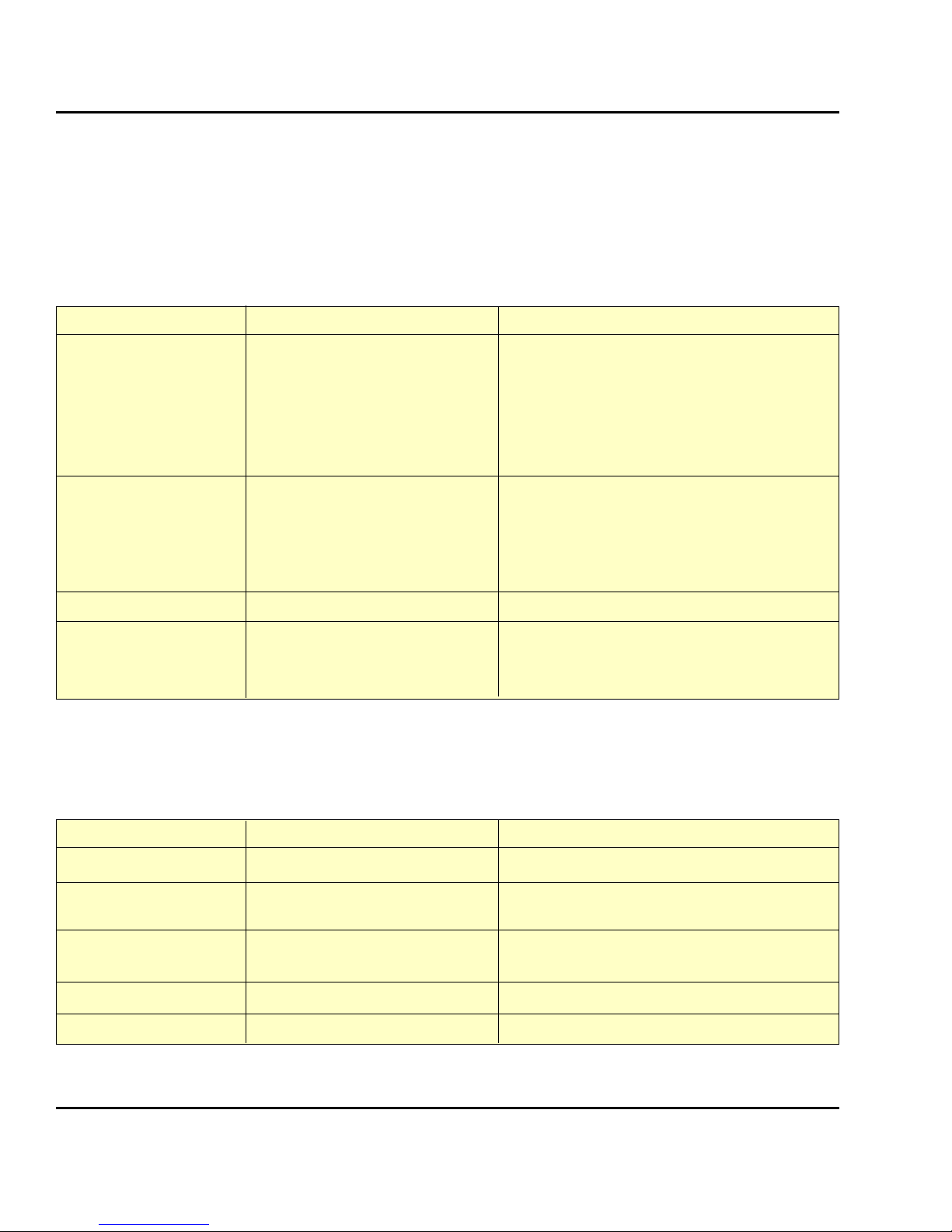
12
Intermec EasyLAN 100i – User's Manual Ed. 1
Chapter 3 Basic Installation
Environment Network Configuration Action
NetWare NDPS See Chapter 4 “Setting Up NetWare; Setup
using NDPS”
NetWare See Chapter 3 “Basic Installation; Basic
Setup with AXIS NetPilot”
NetWare – Advanced Config. See Chapter 4 “Setting Up NetWare;
Advanced Installation using AXIS NetPilot”
Windows NetBIOS/NetBEUI See Chapter 5 “Setting Up - Windows”
TCP/IP See Chapter 3 “Basic Installation; Assigning
an IP address”.
Proceed with Chapter 5 “Setting Up Windows”
OS/2 NetBIOS/NetBEUI See Chapter 6 “Setting Up - OS/2”
UNIX TCP/IP See Chapter 3 “Basic Installation; Assigning
an IP address”.
Proceed with Chapter 7 “Setting Up - UNIX”.
After connecting the EasyLAN 100i to your network, you are now
ready to perform the basic setup procedures. The method of installation that you choose should be dictated by your printing requirements and the type of network into which you are integrating.
Installation Methods
Select the appropriate installation method from the table below:
Installation Guide
Installation Tools
The appropriate installation tools for the EasyLAN 100i are summarized in the following table. Always use the latest available ver sion of the installation tools.
1
/. A shareware LPR spooler is available for Windows for Work-
groups at http://www.axis.com/techsup/.
Environment Operating System Protocols Installation Tool
NetWare IPX/SPX AXIS NetPilot
Windows 95/98 & NT NetBIOS/NetBEUI AXIS Print Monitor
TCP/IP AXIS Print Monitor
Windows 3.1/WfW NetBIOS/NetBEUI Axis Print Utility for Windows
TCP/IP LPR Spooler
1
OS/2 NetBIOS/NetBEUI Axis Print Utility for OS/2
UNIX TCP/IP itinstall
Page 14
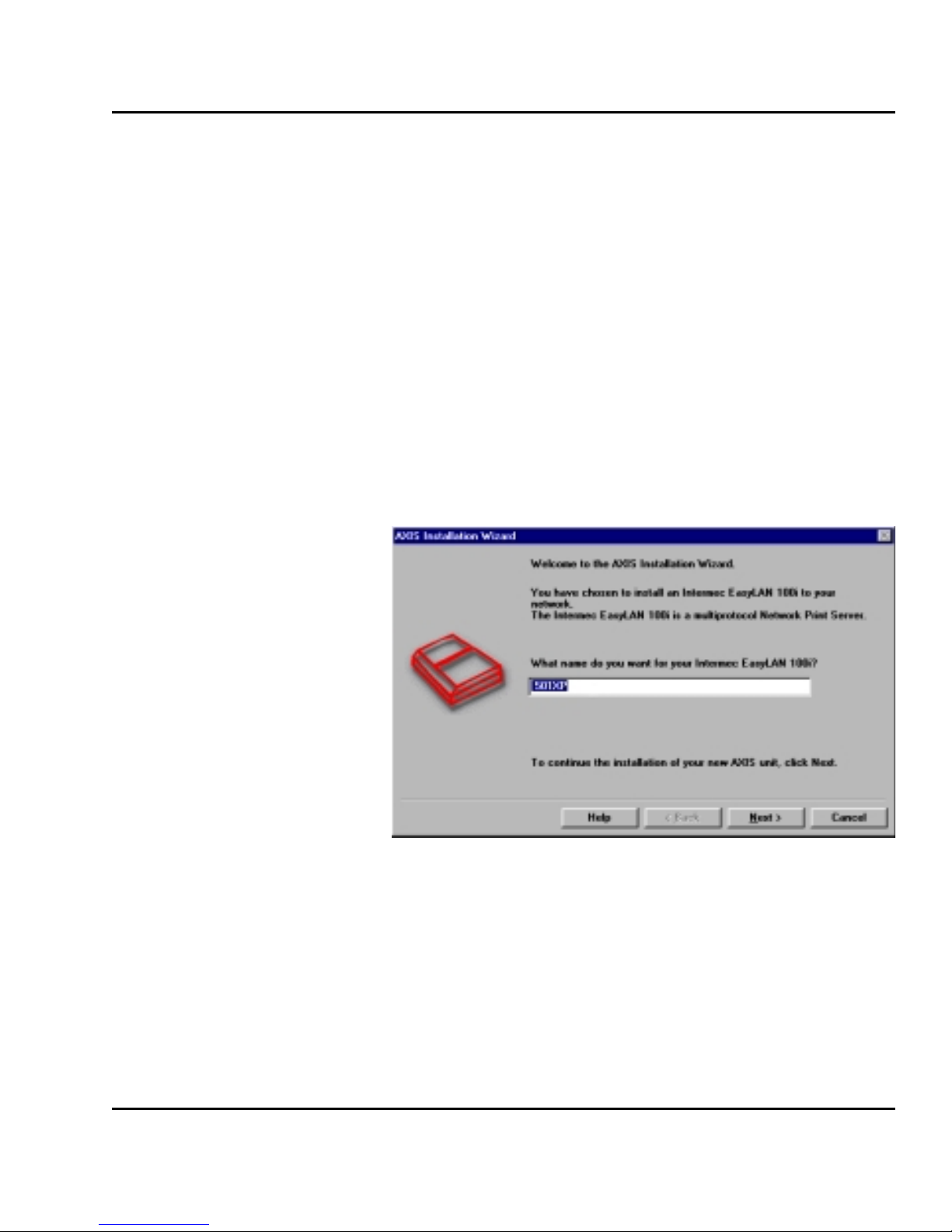
Intermec EasyLAN 100i – User's Manual Ed. 1
13
Chapter 3 Basic Installation
Install the AXIS NetPilot software, which is included on the CD, on
your computer. AXIS NetPilot runs on any of the Windows platforms; Windows 3.x, Windows 95, Windows 98, Windows NT,
Windows for Workgroups, or in a WinOS/2 window under OS/2.
Starting the Installation
Follow the instructions below to install the EasyLAN 100i with
AXIS NetPilot:
1. Start AXIS NetPilot by double-clicking the NetPilot icon, which
is located in the folder where you installed AXIS NetPilot.
2. Locate the EasyLAN 100i in the ‘New Axis Units’ folder. Select
it and click the Install button on the AXIS NetPilot toolbar. If
your network is large, it could take a few seconds before the
print server appears in the folder.
3. Choose the Installation Wizard option and click OK. The following screen appears:
The AXIS NetPilot Installation Wizard Main window
Basic Setup with
AXIS NetPilot
Page 15
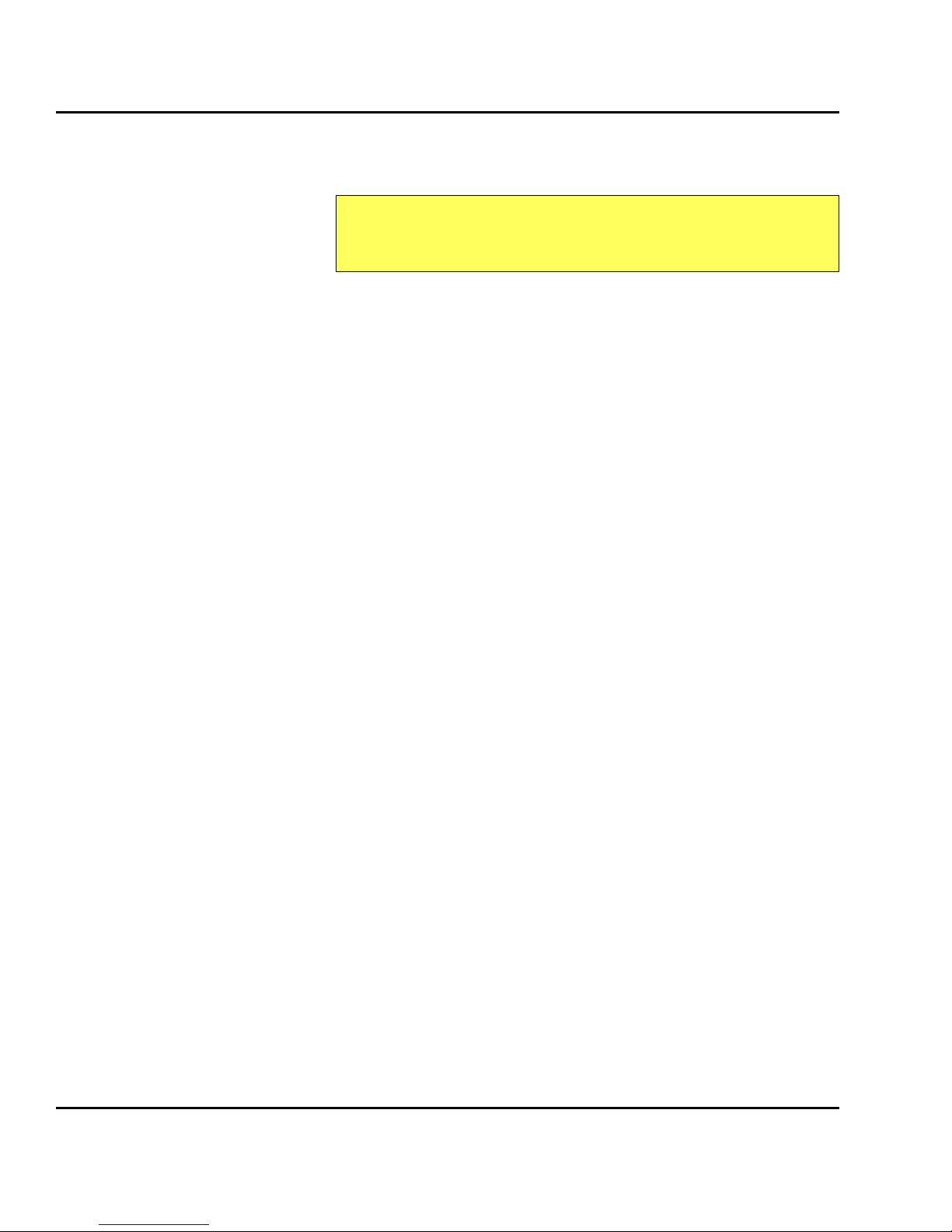
14
Intermec EasyLAN 100i – User's Manual Ed. 1
Chapter 3 Basic Installation
Basic Setup with
AXIS NetPilot,
cont'd.
The AXIS NetPilot Installation Wizard guides you through the
installation process. The following options are available:
Note:
The number of options varies according to the number of environments you enable.
Print Server Name
The default EasyLAN 100i print server name consists of the characters ‘INTERMEC’ followed by the last six digits of the serial
number. If you want to change the print server name, just type the
new name in the available text field.
Environments
Choose which networking environments you want to configure the
EasyLAN 100i for, i.e. NetWare, TCP/IP, or Windows & OS/2. If
your network comprises various different platforms, you can enable any combination of environments.
NetWare NDS
Place NetWare Print Queues on a specific bindery server, or alternatively into an NDS T ree.
The IP address
Choose the method the EasyLAN 100i should employ for obtaining an IP address. DHCP, ARP, RARP, and BOOTP are supported.
You can also choose to set the IP address manually. Refer to “As-
signing an IP addr ess” later in this chapter for further information
about setting the IP address.
Print Queues
The EasyLAN 100i uses the print server name followed by the printer
port as the default Print Queue name and print server port name. If
you want to change the default printer queue names, just type the
new names in the available text fields.
Environment Default Names
NetWare INTERMEC_LPT1_Q
W indows & OS/2 INTERMEC.LP1
Page 16

Intermec EasyLAN 100i – User's Manual Ed. 1
15
Chapter 3 Basic Installation
Basic Setup with
AXIS NetPilot,
cont'd.
Test Page
The test page is only intended for laser printers and similar that
support PostScript and will not work with the EasyLAN 100i.
Unless you want to connect or create additional printing queues,
the installation for the NetWare environment is now completed.
Notes:
• The parameters entered during installation are not permanent;
they can be altered at any time according to your network printing requirements.
• No serious or permanent damage will be caused if you make a
mistake during installation. If at any time you find that printing
is not satisfactory, the parameters can easily be changed to tune
the system to your requirements.
• For information on advanced functions, please refer to the AXIS
Network Print Server Technical Reference. You can download
this or other technical information over the Internet by accessing the Axis WWW Home Page at http://www.axis.com/.
Page 17

16
Intermec EasyLAN 100i – User's Manual Ed. 1
Chapter 3 Basic Installation
T o establish communication with the TCP/IP network, enabling TCP/
IP printing and Web browser management, an IP address must be
assigned to your EasyLAN 100i.
Before you start
System privileges
You need root privileges on your UNIX system, or administrator
privileges on a W indows NT server.
Ethernet address
1
You need to know the Ethernet address of your EasyLAN 100i to
perform the installation. The Ethernet address is based upon the
serial number of your EasyLAN. This means, for example, that an
EasyLAN 100i with the serial number of 001040003610, will have
the corresponding Ethernet address of 00 10 40 00 36 10.
The couples of digits that make up the Ethernet address may be
separated by spaces, dots, hyphens, or colons depending on application. The serial number is located on the label on the rear plate of
the unit.
IP address
Unless you are downloading the IP address using DHCP, you must
obtain an unused IP address from your network administrator.
Methods for downloading the IP Address
You can set the IP address using one of the following methods,
depending on your network operating environment:
Method Network environments
DHCP Windows NT, UNIX
ARP Windows 95/98/NT
UNIX
RARP UNIX
BOOTP UNIX
Manual setting Windows 95/98/NT, OS/2, NetWare
Setup Mode All
Note:
The ARP and RARP methods operate on single network segments
only, i.e. they cannot be used over routers.
DHCP assigns an IP address temporarily from a pool of addresses,
which implies that the IP address can change unexpectedly.
Assigning an IP
Address
Important:
DO NOT use the IP addresses
shown in the following examples
when installing your EasyLAN
100i. Always consult your network administrator before assigning an IP address to your
EasyLAN 100i.
1
/. The Ethernet address is also
called MAC address, node address, and hardware address,
depending on application.
Page 18
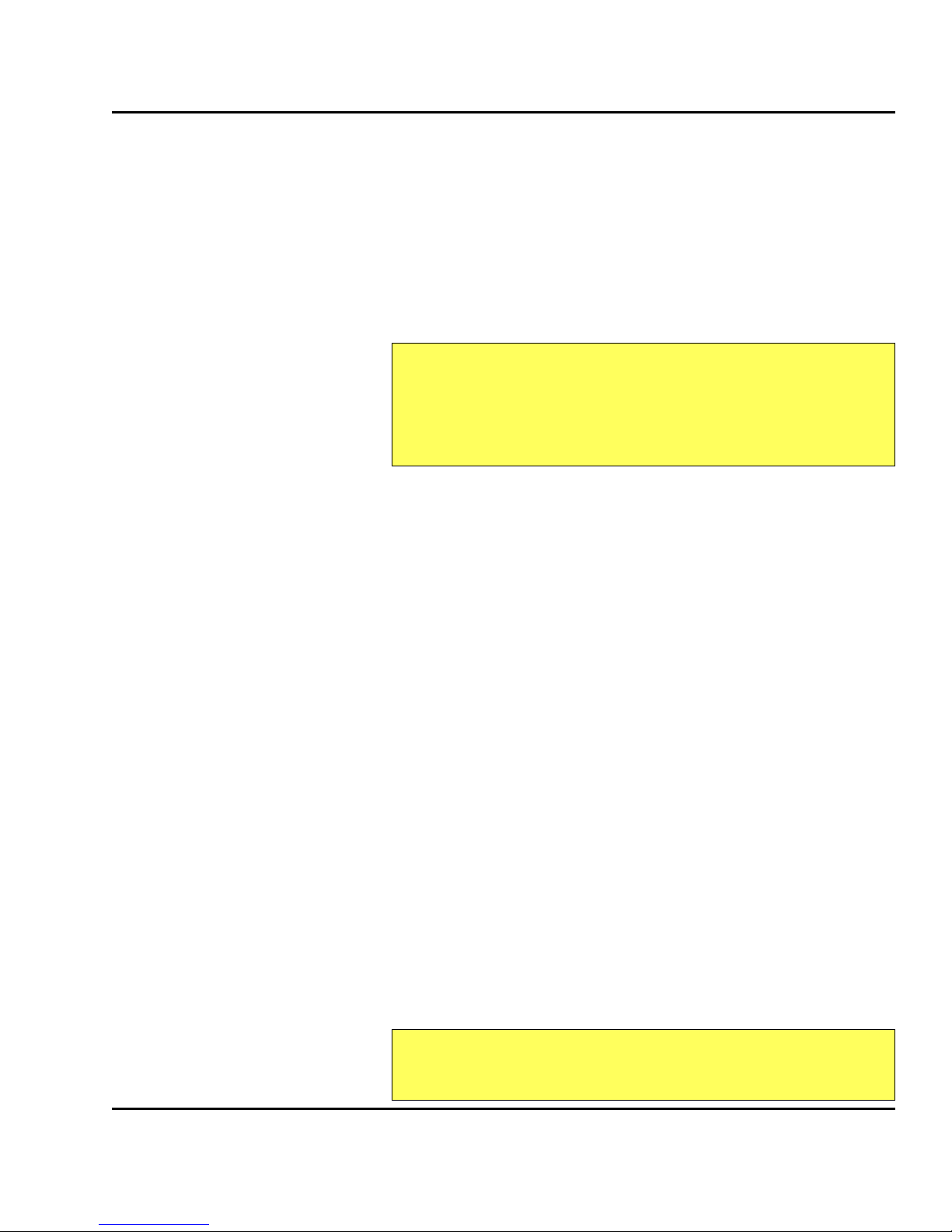
Intermec EasyLAN 100i – User's Manual Ed. 1
17
Chapter 3 Basic Installation
Assigning a Host Name to the IP address
If you are using host names, you can map a unique host name to the
obtained IP address. Refer to your system manuals or to your network administrator for instructions on how to perform name mapping on your system.
The EasyLAN 100i supports WINS (W indows Internet Name Service), which is recommended when you are using DHCP in a W indows NT network.
Note:
If the host name has not been mapped to the IP address, you can
still perform the following instructions on how to download the IP
address. In this case, simply replace the host name entry with the
IP address wherever required.
Using DHCP
Follow the instructions below to download the IP address using
DHCP:
1. Edit or create a scope in the DHCP manager of the DHCP
daemon. The entries included in this scope should contain the
following parameters:
• range of IP addresses
• subnet mask
• default router IP address
• WINS server IP address(es)
• lease duration
2. Activate the scope.
The EasyLAN 100i automatically downloads the DHCP parameters.
If you are using WINS, you must include at least one WINS server
IP address in the DHCP scope. Immediately after the IP address has
been received, the EasyLAN 100i registers its host name and IP
address on the WINS server.
The EasyLAN 100i can automatically download a customized config
file from a TFTP server . Just add the name of the config file and the
TFTP server’s IP address to your DHCP scope. The config file is
downloaded immediately after the EasyLAN 100i receives its IP
address.
Note:
You do not have to restart the EasyLAN 100i to download the IP
address.
Assigning an IP
Address, cont'd.
Page 19

18
Intermec EasyLAN 100i – User's Manual Ed. 1
Chapter 3 Basic Installation
Using ARP in Windows 95/98 and Windows NT
Follow the instructions below to set the IP address using ARP:
1. Start a DOS window.
2. Type the following commands:
arp -s <IP address> <Ethernet address>
ping <IP address>
arp -d <IP address>
Example:
arp -s 192.168.234.196 00-10-40-00-36-10
ping 192.168.234.196
arp -d 192.168.234.196
The host will return Reply from 192.168.234.196 ... or
a similar message. This indicates that the address has been set and
that communication is established.
Notes:
- Enter the Ethernet address as couples of digits separated by
hyphen signs as shown in the example above.
- When using the Windows 95 implementation of ARP, change
the first line to:
arp -s <IP address> <Ethernet address>
<w95host IP address>
, where
<w95host IP ad-
dress>
is the IP address of your Windows 95 host.
- When you execute the
ping
command for the first time, you
will experience a significantly longer response time than is
usual.
- By using the
arp -d
command, the static entry in the arp
table is removed from the host’s cache memory.
- If ARP does not work, check if RARP is disabled on the TCP/IP
home page, see Appendix 1; Configuration; Network Interface;
1. TCP/IP. If so, change to enable.
Assigning an IP
Address, cont'd.
Page 20

Intermec EasyLAN 100i – User's Manual Ed. 1
19
Chapter 3 Basic Installation
Using ARP in UNIX
Follow the instructions below to set the IP address using ARP:
Type the following commands:
arp -s <host name> <Ethernet address> temp
ping <host name>
Example:
arp -s npsname 00:10:40:00:36:10 temp
ping npsname
The host will return npsname is alive, or a similar message.
This indicates that the address has been set and that communication
is established.
Notes:
- Enter the Ethernet address as couples of digits separated by
colon signs as shown in the example above.
- The ARP command varies between different UNIX systems.
Some BSD type systems expect the host name and node address in reverse order. Furthermore IBM AIX systems will require the additional argument ether. For example:
arp -s ether <host name> 00:10:40:00:36:10
temp
- When you execute the
ping
command for the first time, you
may experience a significantly longer response time than is
usual.
- If ARP does not work, check if RARP is disabled on the TCP/IP
home page, see Appendix 1; Configuration; Network Interface;
1. TCP/IP. If so, change to enable.
Assigning an IP
Address, cont'd.
Page 21

20
Intermec EasyLAN 100i – User's Manual Ed. 1
Chapter 3 Basic Installation
Using RARP in UNIX
Follow the instructions below to set the IP address using RARP:
1. Append the following line to your Ethernet Address table. This is
typically located in the /etc/ethers file:
<Ethernet address> <host name>
Example:
00:10:40:00:36:10 npsname
2. Update, if necessary, your host table and alias name databases,
as required by your system.
3. If it is not already running, start the RARP daemon. This is typically performed using the rarpd -a command.
4. Restart the EasyLAN 100i to download the IP address.
Note:
- Enter the Ethernet address as couples of digits separated by
colon signs as shown in the example above.
- If you are a IBM AIX user, you will probably not have access to
a RARP daemon. If this is the case, you can use either the ARP
or BOOTP methods instead.
- If RARP does not work, check if RARP is disabled on the TCP/
IP home page, see Appendix 1; Configuration; Network Inter-
face; 1. TCP/IP. If so, change to enable.
Assigning an IP
Address, cont'd.
Page 22

Intermec EasyLAN 100i – User's Manual Ed. 1
21
Chapter 3 Basic Installation
Using BOOTP in UNIX
Follow the instructions below to set the IP address using BOOTP:
1. Append the following entry to your boot table. This is typically
performed by editing the file: /etc/bootptab
<host name>:ht=<hardware type>:vm=<vendor magic>:\
:ha=<hardware address>:ip=<IP address>:\
:sm=<subnet mask>:gw=<gateway field>
Example:
npsname:ht=ether:vm=rfc1048:\
:ha=001040003610:ip=192.168.234.196:\
:sm=255.255.255.0:gw=192.168.1.1
Notes:
- Enter the Ethernet address without any separation signs as
shown in the example above.
- Enter the ht and vm fields exactly as shown in the example.
- The ha field is the Ethernet address and the ip field is the IP
address of your EasyLAN 100i.
- The gw and sm fields correspond to the default router address
and subnet mask.
2. If necessary, update your host table and alias name databases, as
required by your system.
3. If it is not already running, start the BOOTP daemon. This is
typically performed using the bootpd command.
4. Restart the EasyLAN 100i to download the IP address, default
router address, and subnet mask.
The EasyLAN 100i can automatically download a customized config
file from a TFTP server . Just add the name of the config file and the
TFTP server’ s IP address to your boot table. The config file is downloaded immediately after the EasyLAN 100i receives its IP address.
Assigning an IP
Address, cont'd.
Page 23

22
Intermec EasyLAN 100i – User's Manual Ed. 1
Chapter 4
4. Setting Up – NetWare
If you have performed the basic installations as described in Chap-
ter 3 “Basic Installation; Basic Setup with AXIS NetPilot”, the
EasyLAN 100i is now ready for communicating within the NetW are
environment.
However, if you need a more advanced installation that is not covered by the AXIS NetPilot Installation Wizard, you are advised to
perform the additional instructions presented in “Advanced Instal-
lation using AXIS NetPilot” later in this chapter.
If you want to install the EasyLAN 100i using NDPS, you should
not use the AXIS NetPilot Installation Wizard at all. You should
instead follow the instructions in “Setup using NDPS” later in this
chapter .
If you intend to operate your EasyLAN 100i in a multiprotocol
environment, you should also proceed to the other relevant sections
in this manual, namely:
• Chapter 5 “Setting Up - Windows”
• Chapter 6 “Setting Up - OS/2”
• Chapter 7 “Setting Up - UNIX”
Introduction
Page 24

Intermec EasyLAN 100i – User's Manual Ed. 1
23
Chapter 4 Setting Up – NetWare
Setup using NDPS
The EasyLAN 100i supports Novell Distributed Print Services
(NDPS), which is Novell’ s new generation architecture for printing
and printer administration.
Before the EasyLAN 100i can be installed, you must install NDPS
and an HP Gateway on your NetWare file server . The HP Gateway
is included with the NDPS software and is automatically installed
together with NDPS. The EasyLAN 100i uses the HP Gateway when
communicating with an NDPS printer .
Please refer to the appropriate Novell and Hewlett Packard documentation for further details about NDPS and the HP Gateway.
Installing the EasyLAN 100i
You can select to install the connected printers as public or controlled printers. Follow the instructions below to install the EasyLAN
100i using NDPS:
Public Access
1. Make sure that the HP Gateway is configured to automatically
create a public access printer, before you connect the EasyLAN
100i to the network.
2. Connect the EasyLAN 100i to the NetWare network.
As soon as the HP Gateway finds the EasyLAN 100i, it will automatically create a public access printer . All users have access to the
public access printer, which is found with the Novell Printer Manager.
Controlled Access
1. Make sure that the HP Gateway is not configured to automatically create a public access printer, before you connect the
EasyLAN 100i to the network.
2. Connect the EasyLAN 100i to the NetWare network.
3. Use the NetWare Administrator to create an NDPS printer as an
object in the directory. As directory objects, access to them is
controlled and they are no longer available as public access printers.
The controlled access printer is found in the Novell Printer Manager’s
NDS object list.
Notes:
- NDPS requires that you run
NetWare 4.11 or higher.
- NDPS is supported by Windows 95, Windows 98 and
Windows 3.1 clients.
- You can disable the NDPS
feature by setting HP_JETADMIN in the EasyLAN 100i
parameter list to NO.
Page 25

24
Intermec EasyLAN 100i – User's Manual Ed. 1
Chapter 4 Setting Up – Netware
Having installed your EasyLAN 100i print server in accordance
with the basic installation procedures described in Chapter 3 “Basic
Installation; Basic Setup with AXIS NetPilot” your EasyLAN 100i
print server should now feature in the ‘Network Print Servers’ folder
located in the AXIS NetPilot main window.
NetWare Network Environment Window
The NetWare Network Environment window allows you to connect additional print queues to your EasyLAN 100i as well as create new ones.
Follow the steps below to gain access to the NetW are Network Environment window:
1. Select the required Network Print Server from the ‘Network Print
Server’ folder.
2. Choose Network from the Setup menu or click on the Network
icon on the AXIS NetPilot’s toolbar.
3. If you are not logged on to your NetWare file server, a dialog
box will ask you to log on.
The AXIS NetPilot NetWare Network Environment window
Advanced
Installation using
AXIS NetPilot
Page 26
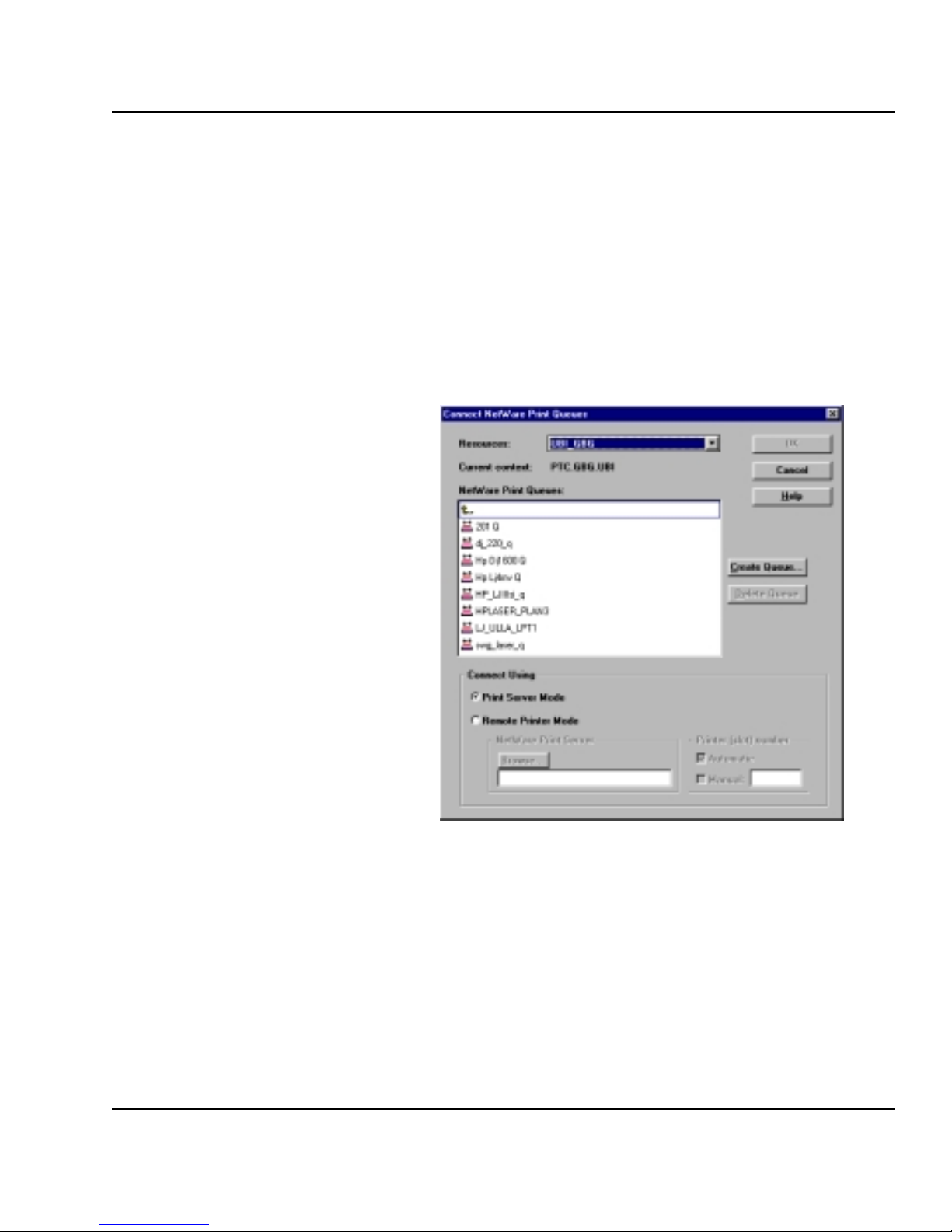
Intermec EasyLAN 100i – User's Manual Ed. 1
25
Chapter 4 Setting Up – NetWare
The EasyLAN 100i periodically updates the configuration by scanning the NDS tree or, in the case of NetWare versions 3.x, the designated file servers.
Connecting Print Queues
Follow the steps below to connect a print queue to the print server
port:
1. Open the NetWare Network Environment window.
2. Select the print server port you want to connect.
3. Click the Connect... button. The Connect NetWare Print Queues
window appears.
The AXIS NetPilot Connect NetWare Print Queues window
4. Select the tree or server location of the print queue from the Resources box.
5. Select an existing print queue to connect to the server port, create a new print queue by clicking on Create Queue... If you
have selected an existing queue, advance to step 8. Continue
with step 6 only if you want to create a new queue.
6. Type the queue name in the Create Queue dialog window. If you
want to create a queue in the NDS tree you must also enter the
name of the volume where the queue will be located. Click OK.
Advanced
Installation using
AXIS NetPilot,
cont'd.
Page 27
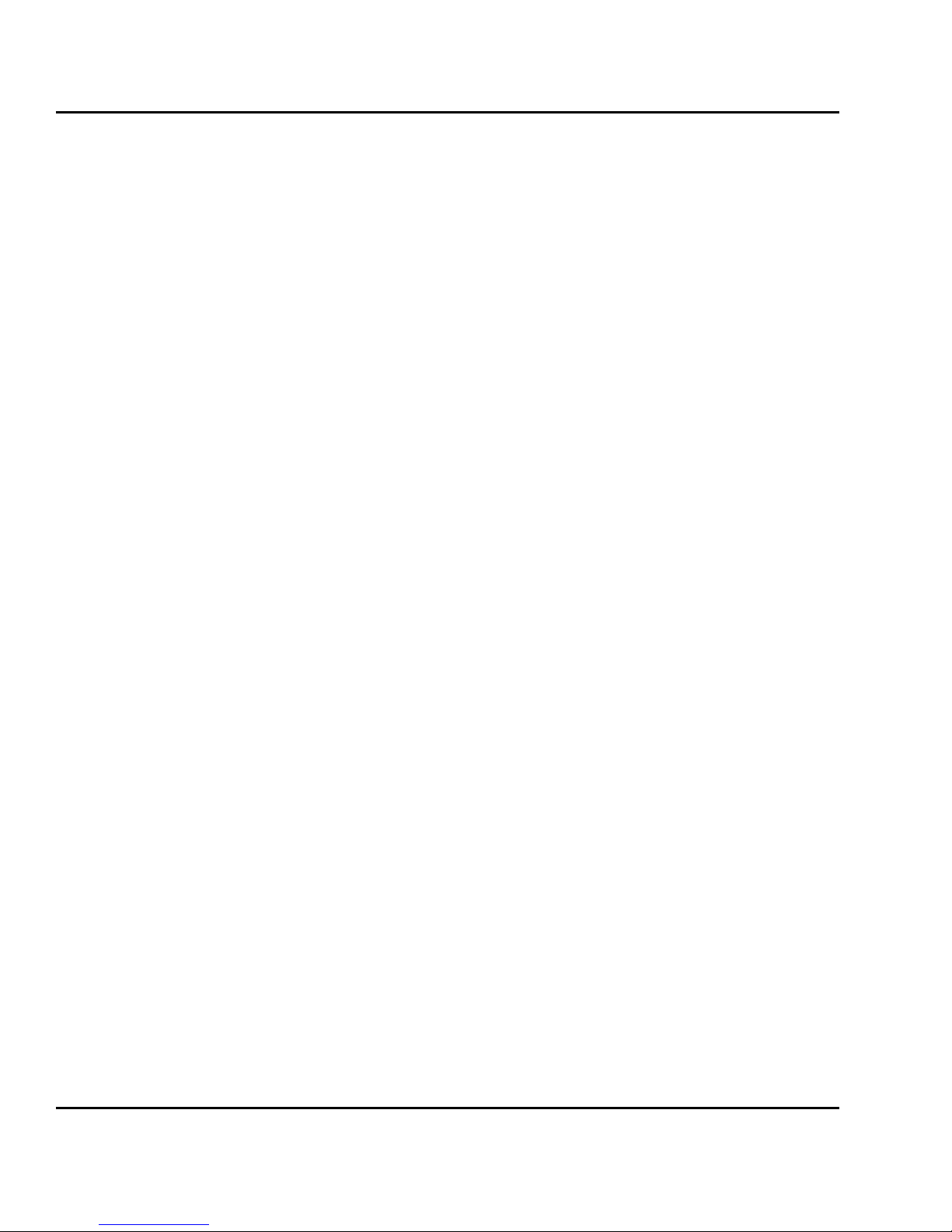
26
Intermec EasyLAN 100i – User's Manual Ed. 1
Chapter 4 Setting Up – Netware
7. Select the newly created queue from the queue list.
8. Select Print Server Mode or Remote Printer Mode. If you
selected Print Server Mode, advance directly to step 11, otherwise continue with step 9. Please refer to Printing Methods on
next page for further information about the two printing methods.
9. Select an appropriate NetWare Print Server name, that will be
associated with the EasyLAN 100i print server, by using the
Browse... button.
Note: You cannot type or edit the name manually.
10. If you want to define a remote printer number slot manually,
check the Manual box and type the desired number in the box.
11. Click the OK button to return to the Network Environments
window.
Advanced
Installation using
AXIS NetPilot,
cont'd.
Page 28
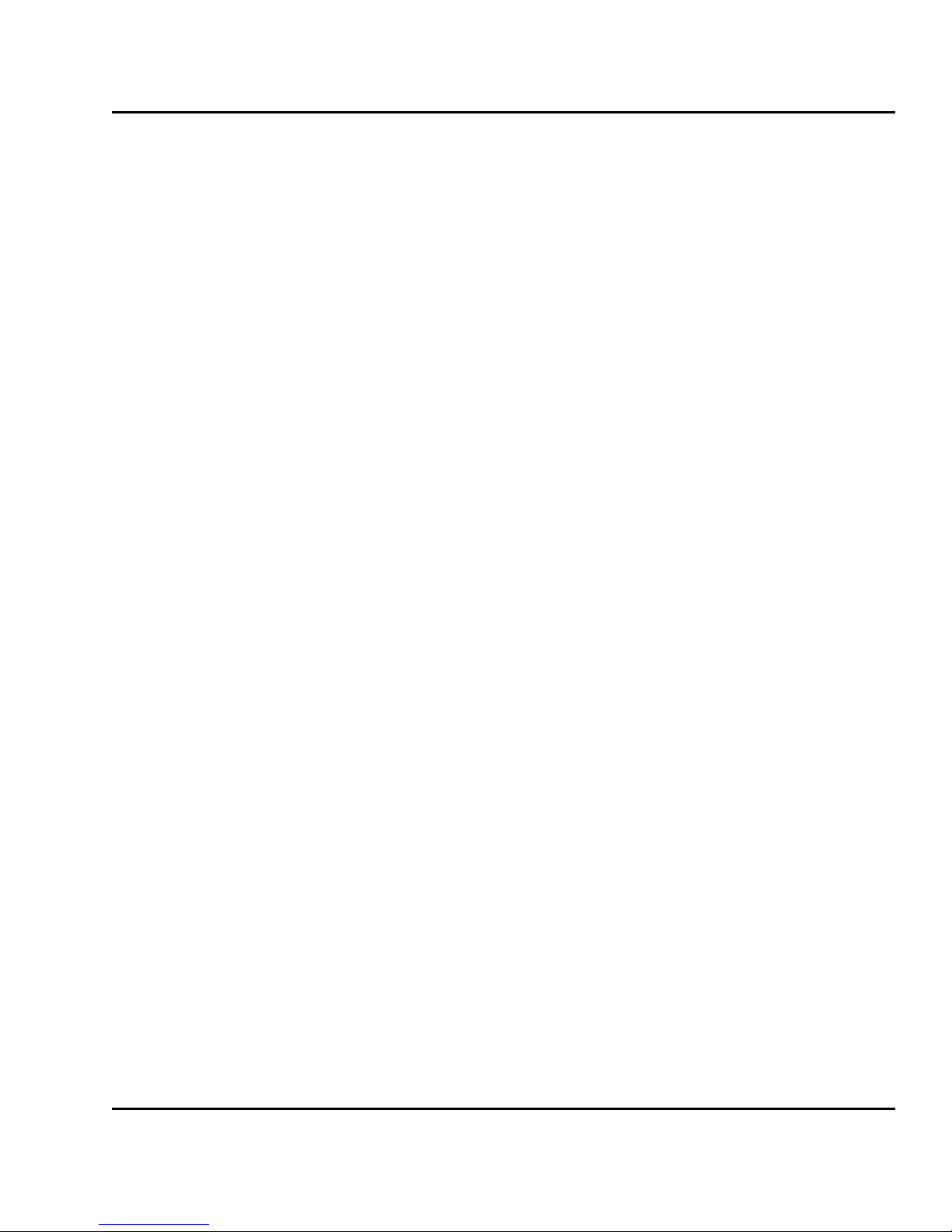
Intermec EasyLAN 100i – User's Manual Ed. 1
27
Chapter 4 Setting Up – NetWare
The following overview explains the advantages and limitations of
the two supported NetWare printing methods.
Print Server Mode
The EasyLAN 100i logs in to a file server(s) and repeatedly polls
the print queues for print jobs. In this fashion, the EasyLAN 100i
emulates a NetWare print server, that is a workstation running
PSERVER. It provides high printing speed with low network load
and is the recommended mode for medium to large sized networks.
Each print server in PSERVER mode takes one NetW are license.
Advantages
• High performance, typically up to 1 Mbyte/s.
Limitations
• In bindery mode, this printing method requires a NetWare user
licence for each EasyLAN 100i to file server link.
Remote Printer Mode
The EasyLAN 100i connects to a PSERVER NetWare program
running on the file server, or to a dedicated workstation running
PSERVER.EXE. It then automatically receives print jobs from the
file server . In this fashion, the EasyLAN 100i emulates a workstation running the NetWare remote printer software RPRINTER, or
NPRINTER.
This mode is only recommended for small networks where the number of NetWare user licences is a major issue.
Advantages
• NetWare user licences are not required.
Limitations
• Lower performance, typically 20 - 70 kbytes/s for NLM.
• Higher network load.
Printing Methods
Page 29
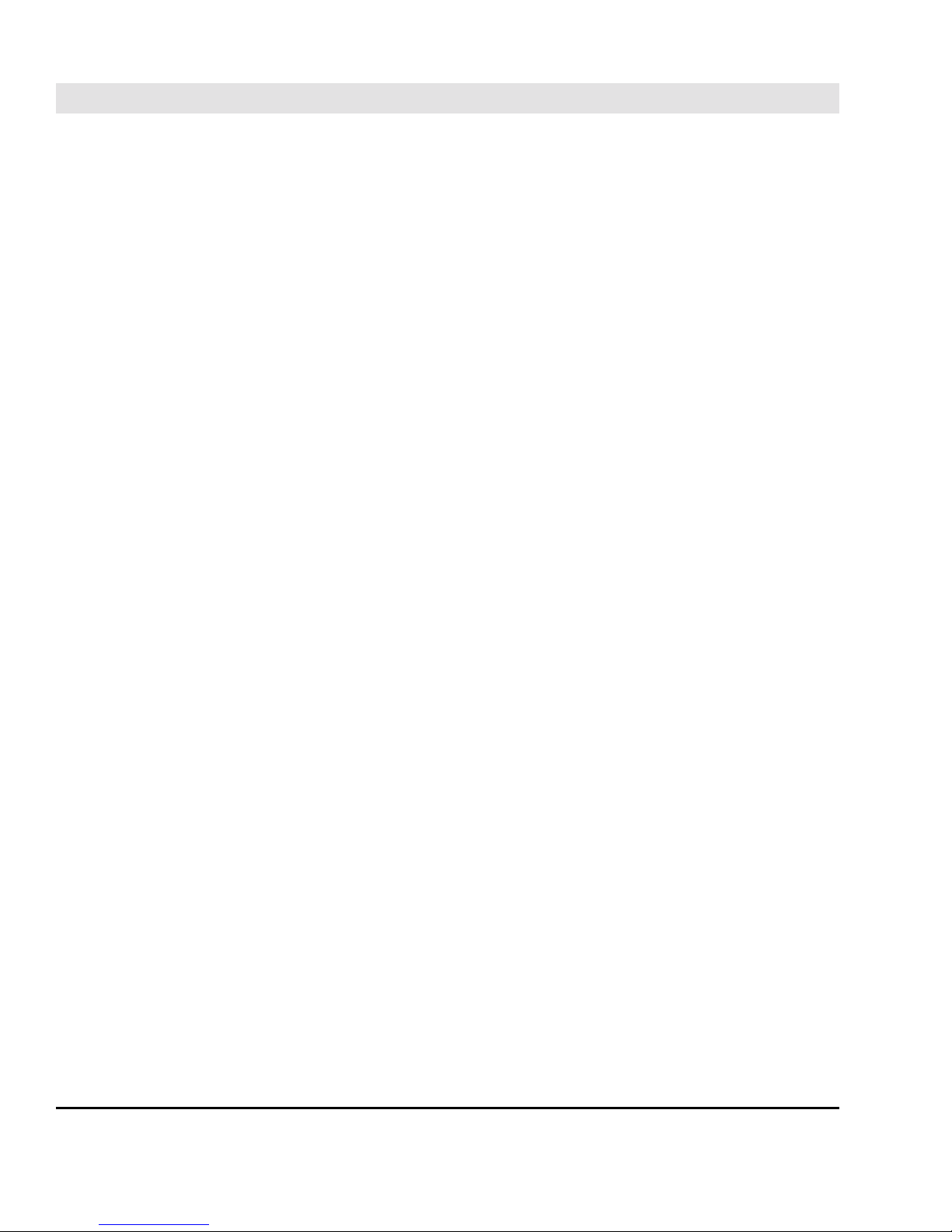
28
Intermec EasyLAN 100i – User's Manual Ed. 1
Chapter 5
5. Setting Up – Windows
Having connected the EasyLAN 100i to your network, this section
describes how to use the AXIS Print Utilities for printing in the
Windows environment.
If you intend to print directly from standard W indows applications,
e.g. Microsoft Office, you should start by installing the appropriate
Intermec InterDriver as a local printer on the host using the Installation Wizard. The Intermec InterDriver is included on the CD.
Then identify your Windows platform and choose the appropriate
installing instructions from the list below.
Windows 95 and Windows 98, please refer to:
- Using the AXIS Print Monitor for Windows 95/98 and NT
Windows NT, please refer to:
- Using the AXIS Print Monitor for Windows 95/98 and NT
Windows 3.1 and Windows for Workgroups, please refer to:
- Using the AXIS Print Utility for Windows
Windows clients using LANtastic, please refer to:
- Windows Clients using LANtastic,
If you intend to use the EasyLAN 100i in a multiprotocol environment, you should also refer to the following sections:
• Chapter 4 “Setting Up - NetWare”
• Chapter 6 “Setting Up - OS/2”
• Chapter 7 “Setting Up - UNIX”
Introduction
Page 30
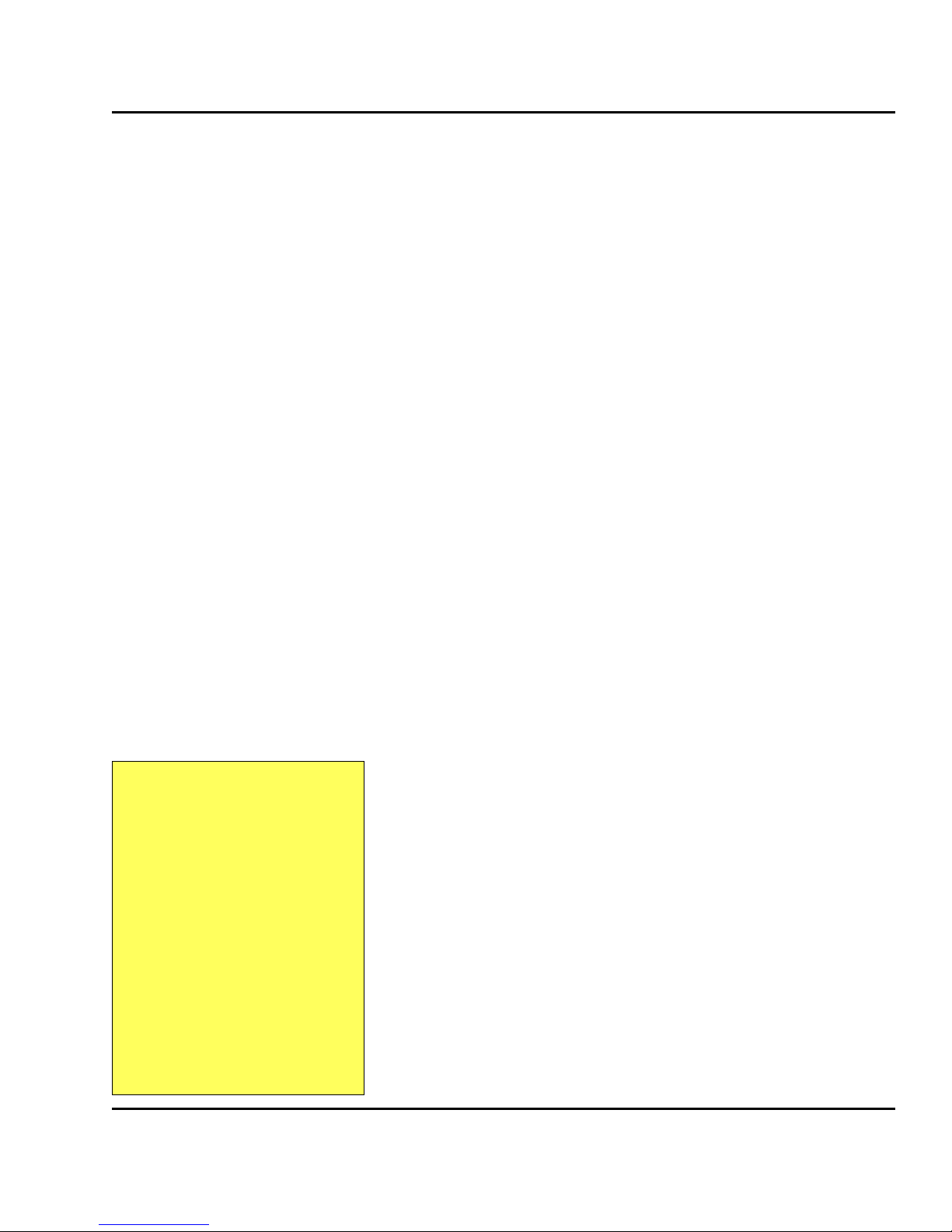
Intermec EasyLAN 100i – User's Manual Ed. 1
29
Chapter 5 Setting Up – Windows
AXIS Print Monitor should be used for network printing in Windows 95, Windows 98 and Windows NT environments. It allows
AXIS Network Print Servers to be connected in the same simple
fashion as a local printer port and once installed, is automatically
initialized upon system startup.
Install the AXIS Print Monitor software now if you have not already done so. It is available on the CD.
If you want to change the default name or amend any of the
EasyLAN 100i default parameters, you can do so using the AXIS
NetPilot, or any standard Web browser. Refer to Chapter 8 ”Con-
figuration & Management”.
About AXIS Print Monitor
AXIS Print Monitor is a W indows component that has been developed for peer-to-peer printing under W indows 95, W indows 98 and
Windows NT that allows your print jobs to be sent directly to the
print server .
Printing Environments
The AXIS Print Monitor supports printing over NetBIOS/NetBEUI
and TCP/IP (LPR). T o enable printing in these environments, please
ensure that the desired printing protocol is running on your client.
Peer-to-Peer Printing
The AXIS Print Monitor needs to be installed on each workstation
to perform peer-to-peer printing. Once installed, the AXIS Print
Monitor allows you to access all network printers, just as if they
were connected directly to your workstation. Peer-to-peer printing
offers the following benefits:
• You can easily monitor the status of your printers by enabling
error condition pop-up messages.
• You do not have to rely on a server.
Client-Server Printing
AXIS Print Monitor needs only to be installed on one server to
perform client-server printing. The installed printers must be configured to be shared to allow clients to use them. Pop-up messages
should not be enabled on the server as the status of shared printers
will not be reported to the client platforms. Pop-up messages are
only displayed on the server .
User Dialog
Although the AXIS Print Monitor user dialog varies depending on
which platform you are using, i.e. W indows 95, W indows 98, W indows NT 4.0 or Windows NT 3.5x, the functionality is exactly the
same.
Using the AXIS
Print Monitor for
Windows 95/98 and
NT
Note:
The AXIS Print Monitor may be
used for DOS printing when installed on Windows NT platforms. However, in Windows 95/
98 this is only possible from a
client workstation, in a clientserver configuration. The AXIS
Print Utility for Windows should
be used if DOS peer-to-peer
printing is performed on a Windows 95/98 platform. Please refer to “Using the AXIS Print
Utility for Windows” later in this
chapter.
Page 31

30
Intermec EasyLAN 100i – User's Manual Ed. 1
Chapter 5 Setting Up – Windows
Using the AXIS Print Monitor with Windows 95/98
Follow the procedures below to install Axis printer ports from a
Windows 95 or Windows 98 workstation:
NetBIOS/NetBEUI
1. To start the Add Printer Wizard, select Settings - Printers from
the Start menu and double-click the Add Printer icon.
2. After clicking Next> in the first dialog, the Wizard asks you to
select Local printer or Network printer. Select Local printer as
the EasyLAN 100i emulates a local printer port. Click Next>.
3. Choose the Intermec printer driver in the displayed Manufacturers list, then select the appropriate printer from the Printers list
and click Next> to proceed directly to step 6. It is only necessary
to perform steps 4 –5 if your printer does not appear in the model
list.
Note: If you are not certain that the desired printer driver available in the Manufacturers and Printer Models list is the latest
version, you are advised to use the printer driver provided on
the CD delivered with the EasyLAN 100i.
4. Click the Have Disk... button. Insert the CD that was provided
with your printer, select the CD drive and click OK.
5. Select the printer driver in the *:\Interdrv\DP folder on the CD
and click Next>.
6. Select the AXIS Printer Port from the Available Ports list. The
port name appears as <name>.FIF, where <name> is ITC followed by the last six digits of the EasyLAN 100i serial number,
e.g. ITC003610. Click the Configure Port button.
7. Choose whether error condition pop-up messages are to be displayed by checking the box in the Configure AXIS Printer Ports
dialog. Define the frequency at which the error messages should
be displayed after retry. Click Next>.
8. Enter an appropriate name for your printer and click Finish.
Windows 95 and
Windows 98
Page 32

Intermec EasyLAN 100i – User's Manual Ed. 1
31
Chapter 5 Setting Up – Windows
TCP/IP (LPR)
T o be able to print using LPR, you must have installed the EasyLAN
100i in the TCP/IP environment as described in Chapter 3 “Basic
Installation; Assigning an IP address”.
1. To start the Add Printer Wizard, select Settings - Printers from
the Start menu and double-click the Add Printer icon.
2. After clicking Next> in the first dialog, the Wizard asks you to
select Local printer or Network printer. Select Local printer as
the EasyLAN 100i emulates a local printer port. Click Next>.
3. Choose the Intermec printer driver in the displayed Manufacturers list, then select the appropriate printer from the Printers list
and click Next> to proceed directly to step 6. It is only necessary
to perform steps 4 –5 if your printer does not appear in the model
list.
Note: If you are not certain that the desired printer driver available in the Manufacturers and Printer Models list is the latest
version, you are advised to use the printer driver provided on
the CD delivered with the EasyLAN 100i.
4. Click the Have Disk... button. Insert the CD that was provided
with your printer, select the CD drive and click OK.
5. Select the printer driver in the *:\Interdrv\DP folder on the CD
and click Next>.
6. Select the AXIS LPR Port you want to use and click Next.
Available LPR ports appear as <port name>@<IP address> or
<port name>@<host name>, e.g. PR1@192.36.254.101.
- If you want to install a new LPR port, select the Printers@LPR
port and perform all procedures defined in steps 10–18.
- If the LPR already exists, proceed to step 7.
7. Click the Configure Port button. Choose whether error condition pop-up messages are to be displayed by checking the box in
the Configure AXIS LPR Ports dialog. Define the frequency at
which the error messages should be displayed after retry. Click
OK. Click Next>.
8. Enter an appropriate name for your printer and click Finish.
You should continue with the following steps only if you want to
install a printer to a new LPR port and have chosen
Printers@LPR port previously in step 6.
Windows 95 and
Windows 98,
cont'd.
Page 33

32
Intermec EasyLAN 100i – User's Manual Ed. 1
Chapter 5 Setting Up – Windows
TCP/IP (LPR), cont'd.
10. Click Next.
11. Enter an appropriate name for your printer and click Finish.
12. The printer you have defined is displayed in the ‘Printers’ folder.
Right-click the printer object and select Properties from the
Context menu.
13. Click the details tab in the Properties page and then click Add
Port to display the available monitors.
14. Click the radio button “other”. Select AXIS Port and click OK.
15. Select LPR (TCP/IP) as your choice of network protocol and
click OK.
16. Enter the IP address or the host name of your print server and
set the Logical Printer to “PR1”. Click OK.
17. The LPR port will then be added automatically to the list of
available ports. Click OK.
18. You may now configure the port, as described in step 7.
Shared printer from a Windows 95 client
Follow the following step-by-step instructions if you are using a
shared printer from a Windows 95 client:
1. Open the Control Panel.
2. Open the ‘Printers’ folder.
3. Click Add Printer.
4. Select Network Print Server and then go to Next.
5. Enter the path for the network printer or browse the network to
find and select it.
6. Go to Next and then Finish.
Windows 95 and
Windows 98,
cont'd.
Page 34

Intermec EasyLAN 100i – User's Manual Ed. 1
33
Chapter 5 Setting Up – Windows
Using the AXIS Print Monitor with Windows NT 4.0
Follow the procedure below to install Axis Printer Ports from a
Windows NT 4.0 workstation:
NetBIOS/NetBEUI
1. To start the Add Printer W izard, select Settings - Printers from
the Start menu and double-click the Add Printer icon.
2. The Wizard asks you to select My Computer or Network printer
server . Select My Computer, as the EasyLAN 100i emulates a
local printer port.
3. Click Add Port... in the Available ports dialog, select AXIS
Port and click New Port...
4. Select NetBIOS/NetBEUI as your choice of network protocol
and click OK.
5. Select the AXIS Port you want to add. The port appears as
<name>.FIF , where <name> is ITC followed by the last six digits of the EasyLAN 100i serial number, e.g. ITC003610. Click
OK.
6. Close the Printer Ports window.
7. Click the Configure Port... button. Choose whether error condition pop-up messages are to be displayed by checking the box
in the Configure Axis Ports dialog. Define the frequency at which
the error messages should be displayed after retry. Click OK.
Continue the installation by clicking Next>.
8. Choose the appropriate printer driver for your printer. Click
Next> and proceed directly to step 11. It is only necessary to
perform steps 9-10 if your printer does not appear in the list.
Note: If you are not certain that the desired printer driver available in the Manufacturers and Printer Models list is the latest
version, you are advised to use the printer driver provided on
the CD delivered with the EasyLAN 100i.
9. Click the Have Disk... button. Insert the CD that was provided
with your printer, select the CD drive and click OK.
10. Select the printer driver in the *:\Interdrv\DP folder on the CD
and click Next>.
11. Enter an appropriate name for your printer and click Next>.
12. Choose whether you want to share the printer with other network users and click Finish.
Windows NT
Page 35

34
Intermec EasyLAN 100i – User's Manual Ed. 1
Chapter 5 Setting Up – Windows
TCP/IP (LPR)
T o be able to print using LPR, you must have installed the EasyLAN
100i in the TCP/IP environment as described in Chapter 3 “Basic
Installation; Assigning an IP address”.
1. To start the Add Printer W izard, select Settings - Printers from
the Start menu and double-click the Add Printer icon.
2. The Wizard asks you to select My Computer or Network printer
server . Select My Computer, as the EasyLAN 100i emulates a
local printer port. Click Next>.
3. If the LPR Printer port you want to use already appears in the
available ports list, you may proceed directly to step 8. If not,
click Add Port and continue with step 4.
4. Select AXIS port from the list of available monitors in the Printer
Port dialog. Click the New Port... button.
5. Select LPR (TCP/IP) and click OK.
6. From the Add AXIS LPR Port dialog, enter the IP address or
host name of your print server and define the logical printer
name as PR1. Click OK.
7. Click OK to return to the Printer Ports dialog. Click Close.
8. Select an AXIS LPR Port you wish to use and then click OK.
Available LPR ports appear as <port name>@<IP address> or
<port name>@<host name>, e.g. PR1@192.36.254.101.
9. Click Configure Port... and choose whether error condition pop-
up messages are to be displayed by checking the box in the
Configure LPR Port dialog. Define the frequency at which the
error messages should be displayed after retry. Click OK.
10. Having selected and configured the chosen port, click Next>.
11. Choose an appropriate printer driver for your printer . If the desired print driver already appears in the displayed Manufacturers and Printer Models list dialog, highlight your selection, click
Next> and proceed directly to step 14. It is only necessary to
perform steps 12–13 if your printer does not appear in the list.
Note: If you are not certain that the desired printer driver available in the Manufacturers and Printer Models list is the latest
version, you are advised to use the printer driver provided on
the CD delivered with the EasyLAN 100i.
12. Click the Have Disk... button. Insert the CD that was provided
with your printer , select the CD drive and click OK.
Windows NT,
cont'd.
Page 36

Intermec EasyLAN 100i – User's Manual Ed. 1
35
Chapter 5 Setting Up – Windows
TCP/IP (LPR) , cont'd.
13. Select the printer driver in the *:\Interdrv\DP folder on the CD
and click Next>.
14. Enter an appropriate name for your printer and click Next>.
15. Choose whether you want to share the printer with other network users and click Finish.
Using the AXIS Print Monitor with Windows NT 3.5x
Follow the procedure below to install Axis printer ports from a
Windows NT 3.5x workstation:
NetBIOS/NetBEUI
1. Open the Print Manager and select Create Printer from the
Printer menu.
2. Enter an appropriate name in the Printer Name field.
3. Choose an appropriate printer driver for your printer from the
Manufacturers and Printer Models list and then proceed directly
to step 6. Please note that it is only necessary to perform steps
4–5 if your printer does not appear in the model list.
Note: If you are not certain that the desired printer driver available in the Manufacturers and Printer Models list is the latest
version, you are advised to use the printer driver provided on
the CD delivered with the EasyLAN 100i.
4. Click the Have Disk... button. Insert the CD that was provided
with your printer, select the CD drive and click OK.
5. Select a printer driver (see note) and click Next>.
6. Select Other ... in the “Print to” list box.
7. Select Axis Port in the list of available Print Monitors and click
OK.
8. Select the AXIS Port you wish to add and then click OK. The
port appears as <name>.FIF , where <name> is ITC followed by
the last six digits of the EasyLAN 100i serial number, e.g.
ITC003610.
9. Click on Settings. Choose whether error condition pop-up messages are to be displayed by checking the box in the Configure
Axis Ports dialog. Click OK.
10. Click OK.
Windows NT,
cont'd.
Note:
Presently, the Intermec InterDriver does not support Windows NT 3.5x, but a generic
printer driver could be used.
Page 37

36
Intermec EasyLAN 100i – User's Manual Ed. 1
Chapter 5 Setting Up – Windows
TCP/IP (LPR)
T o be able to print using LPR, you must have installed the EasyLAN
100i in the TCP/IP environment as described in Chapter 3 “Basic
Installation; Assigning an IP address”.
1. Open the Print Manager and select Create Printer from the
Printer menu.
2. Enter an appropriate name in the Printer Name field.
3. Choose an appropriate printer driver for your printer from the
drop-down Driver list. If the desired printer driver already appears in the displayed Manufacturers and Printer Models list
dialog, proceed directly to step 6. It is only necessary to perform steps 4–5 if your printer does not appear in the model list.
Note: If you are not certain that the desired printer driver available in the Manufacturers and Printer Models list is the latest
version, you are advised to use the printer driver provided on
the CD delivered with the EasyLAN 100i.
4. Click the Have Disk... button. Insert the CD that was provided
with your printer, select the CD drive and click OK.
5. Select a printer driver (see note) and click Next>.
6. Select Other ... from the “Print to” drop-down list.
7. Select AXIS Port from the list of available Print Monitors in
the Print Destination dialog. Click OK.
8. Select LPR (TCP/IP) as your choice of network protocol and
click OK.
9. From the Add LPR port dialog, enter the IP address or host name
of your print server and define the logical printer name as PR1.
Click OK to return to the Create Printer dialog.
10. Select the AXIS LPR port you wish to use from the “Print to”
drop-down list. The ports appear as <port name>@<IP address>
or <port name>@<host name>, e.g. PR1@192.36.254.101.
11. Click the Settings button. Choose whether error condition popup messages are to be displayed by checking the box in the
Configure AXIS LPR Ports dialog. Define the frequency at which
the error messages should be displayed after retry . Click OK to
return to the Create Printer dialog.
12. Having selected and configured the chosen port, click Next>.
13. Select whether you want to share the printer with other network
users. Click OK.
Windows NT,
cont'd.
Note:
Presently, the Intermec InterDriver does not support Windows NT 3.5x, but a generic
printer driver could be used.
Page 38

Intermec EasyLAN 100i – User's Manual Ed. 1
37
Chapter 5 Setting Up – Windows
The printer properties are displayed in an appropriate dialog that
allows you to refine your printer setup.
The Axis printer is now installed and will appear as an icon in the
Print Manager .
Using the Microsoft LPD monitor with Windows NT 4.0
This section describes how to set up a W indows NT Server v4.0 for
LPR printing over the TCP/IP protocol, using the built-in Microsoft
LPD monitor .
Basic Setup
If you have not already done so, you should perform the TCP/IP
basic setup procedures prior to installing a printer for LPD printing.
These procedures are defined in Chapter 3 “Basic Installation; As-
signing an IP addr ess”.
Preparing for LPR/LPD printing
In the Control Panel, click the Network icon. If the TCP/IP Printing
entry appears, then TCP/IP is already installed. Close the Network
folder and skip to “Installing a printer” below.
Follow the following steps to prepare for LPR/LPD printing:
1. Open the Control Panel and click the Network icon.
2. Select Protocols.
3. Add TCP\IP Protocol.
4. Select Services.
5. Add MS TCP\IP Printing.
Installing a printer
Follow the instructions below to install a printer for LPD printing:
1. Open the Control Panel and open the ‘Printers’ folder.
2. Click Add Printer, select My Computer and then go to Next.
3. Select Add Port. In Printer Ports, choose LPR Port and then
click New Port.
4. In Add LPR compatible printer, enter the host name or IP address of the EasyLAN 100i as the print server to provide LPD.
5. Enter ‘PR1’, ‘PR2’, ... ‘PR8’ as the name of printer or print
queue on that server .
6. Choose a suitable printer driver for your printer and go to Next.
7. Enter a printer name and go to Next.
Windows NT,
cont'd.
Page 39

38
Intermec EasyLAN 100i – User's Manual Ed. 1
Chapter 5 Setting Up – Windows
Installing a printer, cont'd.
8. Select Shared if you want to share the printer over the network.
9. Enter a share name.
10. Click Next and then Finish.
Using the Microsoft LPD monitor with Window NT 3.5x
This section describes how to set up a Windows NT Server v3.5
and v3.51 for LPD printing over the TCP/IP protocol, using the
built-in Microsoft LPD monitor .
Basic Setup
If you have not already done so, you should perform the TCP/IP
basic setup procedures prior to installing a printer for LPD printing.
These procedures are defined in Chapter 3 “Basic Installation; As-
signing an IP addr ess”.
Install the TCP/IP Protocol Stack
In the Control Panel, click the Network icon. If the TCP/IP Printing
entry appears, then TCP/IP is already installed. Close the Network
folder and continue with “Installing a printer” on next page.
Follow these steps to install the TCP/IP protocol stack:
1. In the Control Panel, select Network.
2. Click Add Software...
3. Select “TCP/IP Protocol and related components” and then
click Continue.
4. Check “TCP/IP Network Printing Support” and then click
Continue.
5. Select path and then click Continue.
6. Click OK in the Network Settings dialog box.
Windows NT,
cont'd.
Page 40

Intermec EasyLAN 100i – User's Manual Ed. 1
39
Chapter 5 Setting Up – Windows
Installing a Printer
Follow the following step-by-step instructions to install a printer
for LPD printing.
1. In the Control Panel, click the Print Manager.
2. In the Printer menu, select Create Printer.
3. In the Printer Name field, type a name for your printer.
4. Choose a suitable printer driver for your printer.
5. In the Print to field, select Other ...
6. In the Print Destinations dialog, choose LPR Port and then
click OK. The Add LPR Compatible Printer dialog will now
appear .
7. In the Name or Address field, type the IP address or the host
name of your EasyLAN 100i. If you use an host name, this
must be defined in the hosts file on your server prior to the installation. This file is normally located in /winnt35/system32/
drivers/etc/hosts.
8. In the Name of Printer on the Machine field, type the logical
printer name you want to use, e.g. PR1. Click OK.
9. Click OK to complete the installation.
Windows NT,
cont'd.
Page 41

40
Intermec EasyLAN 100i – User's Manual Ed. 1
Chapter 5 Setting Up – Windows
AXIS Print Utility for W indows is the tool to use for network printing in Windows for Workgroups and Windows 3.1 environments.
AXIS Print Utility for W indows is supplied on CD that comes with
EasyLAN 100i. Install this utility now if you have not already done
so.
About AXIS Print Utility for Windows
AXIS Print Utility for W indows is an application for network printing in the W indows environment. It allows you to:
• Install and maintain EasyLAN 100i printer ports as Windows
printer ports.
• Capture and monitor print jobs directed to the EasyLAN 100i
ports.
Print jobs are directed through a spool directory located on your
local hard disk (peer-to-peer mode), or on the file server (clientserver mode). The printer port status of your EasyLAN 100i can be
monitored and pop-up notification messages can be generated, keeping you informed of completed print jobs or any problem condition.
For more information about AXIS Print Utility for Windows, see
the on-line help.
Notes:
- Microsoft Network (NetBIOS/NetBEUI) must be running when
using AXIS Print Utility for Windows.
- AXIS Print Utility for Windows must be running when printing
in peer-to-peer mode.
- The AXIS Print Utility for Windows is not needed on the client
platforms for client-server printing.
- If you want to change the default name of your EasyLAN 100i
or amend any of the default parameters, you can do so using
the AXIS NetPilot, or any standard Web browser. Refer to Chap-
ter 8 “Configuration & Management”.
Using the AXIS
Print Utility for
Windows
Page 42

Intermec EasyLAN 100i – User's Manual Ed. 1
41
Chapter 5 Setting Up – Windows
Peer-to-Peer vs. Client-Server Printing
Windows for W orkgroups and W indows 3.1 users, requiring access
to a network printer in peer-to-peer mode, will need to install the
AXIS Print Utility for Windows software onto their workstation.
Users may then add the required network printer to their systems
and use the printer as if it was connected directly to their workstation.
Peer-to-peer printing offers the following benefits:
• You can monitor the printer status at all times and be notified
when print job are completed.
• You do not have to rely on a server.
Client-server operation requires only one user to install the AXIS
Print Utility for W indows software onto their workstation. This user
then adds the printer to his or her workstation (the server) and shares
the printer with other users on the network. The other users (the
clients) can connect to the printer through the server via the Windows Print Manager .
The client-server mode provides a way of maintaining queue ordering and job priority, but at a price. This is because:
• You cannot receive printer status or print job notification.
• The workstation, set up as the server, must be available at all
times.
It must also have the capacity to handle the print jobs that pass
through it.
Notes:
- When using the client-server mode, other users can still install
the AXIS Print Utility for Windows software, for printing directly to the network printer in peer-to-peer mode.
- When using the client-server mode, it is recommended that the
server is setup only on a Windows for Workgroups workstation.
Using the AXIS
Print Utility for
Windows, cont'd.
Page 43

42
Intermec EasyLAN 100i – User's Manual Ed. 1
Chapter 5 Setting Up – Windows
Windows 3.1
In order to print to a network printer, Windows 3.1 requires the
installation of network support, such as the LAN Server or LAN
Manager W orkstation software. When installed, proceed as described
under W indows for Workgroups below.
Windows for Workgroups
Peer-to-Peer Printing
Follow the instructions below to install your EasyLAN 100i for
peer-to-peer printing at a Windows for Workgroups workstation:
1. Double-click the AXIS Print Utility icon.
2. In the Port menu, click Add.
3. In the NPS Port list, select the EasyLAN 100i port. The port
appears as <name>.LP1, where <name> is INTERMEC followed
by the last six digits of the EasyLAN 100i serial number, e.g.
INTERMEC003610.
4. Accept or change the suggested Windows port name and type
any required comment in the Description field. Make a note of
the Windows port name as you will need this later, then click
OK to install the Windows port.
5. In the Port menu, click Connect... to bring up the Windows
Printers dialog.
6. Select a printer driver from the list of Installed Printers (or click
Add>> to install a new driver), then click Connect...
7. Select the Windows port name from step 4 above (this name can
be found at the bottom of the Ports list).
8. Click OK to close the Connect dialog, and Close to close Printers.
The setup is completed and you can now print through your
EasyLAN 100i.
Note:
AXIS Print Utility for Windows must be running when you print
through your EasyLAN 100i. We strongly recommend that you
copy the AXIS Print Utility icon into your StartUp folder.
Windows 3.1 and
Windows for
Workgroups
Page 44

Intermec EasyLAN 100i – User's Manual Ed. 1
43
Chapter 5 Setting Up – Windows
Client-Server Printing – Server Setup
Follow the instructions below to install your EasyLAN 100i for
client-server printing at a W indows for Workgroups server:
1. Choose a workstation that you want to use as a server for network printing. The server must be available at all times and must
have sufficient hard disk space for spooling print jobs.
2. Open Network Setup, click Sharing..., check the I want to be
able to allow others to print to my printer(s) box.
3. Install AXIS Print Utility for Windows on the server.
4. Set up your EasyLAN 100i as described under “Peer-to-Peer
Printing”, on previous page.
5. Open Print Manager and select your printer.
6. In the Printer menu, select Share Printer As...
7. Type a printer name in the Share As field (this is the printer
name seen by the clients, see Client Setup below). Check the
Re-share at Startup box, then click OK.
The server setup is now completed. Set up the clients as described
below .
Note: The AXIS Print Utility for Windows must be running when
you print through your EasyLAN 100i. We strongly recommend
that you copy the AXIS Print Utility icon into your StartUp folder.
Client-Server Printing – Client Setup
Follow these steps to use your EasyLAN 100i for client-server printing at a W indows for Workgroups client:
1. In the Control Panel, select Printers.
2. Select a printer driver from the list of Installed Printers, or click
Add>> to install a new driver. Click Connect...
3. Select Network... in the Device Name list, select a local port
(LPT1 - LPT3) to redirect to your network printer.
4. In the Show Shared Printers on list, select the server from Server
Setup above.
5. In the Shared Printers list, select the printer you want to use.
6. Click OK, OK, and Close.
7. Exit the Control Panel.
The client setup is completed and you can now print through your
EasyLAN 100i.
Windows 3.1 and
Windows for
Workgroups,
cont'd.
Page 45

44
Intermec EasyLAN 100i – User's Manual Ed. 1
Chapter 5 Setting Up – Windows
From any W indows client, the EasyLAN 100i can also be used for
network printing in LANtastic environments.
LANtastic users can use the AXIS Utilities in exactly the same
manner as described in the preceding Windows sections, using a
choice of Axis utility software that is guided by the type of Windows client employed:
• Refer to “Using the AXIS Print Utility for Windows” if you are
using a Windows for Workgroups client.
• Refer to “Using the AXIS Print Monitor for Windows 95/98 and
NT” if you are using a Windows 95, Windows 98 or Windows NT
client.
Note:
Make sure that your LANtastic client is running the desired printing protocols.
Windows Clients
using LANtastic
Page 46

Intermec EasyLAN 100i – User's Manual Ed. 1
45
Chapter 6
Having connected the EasyLAN 100i to your network, this section
now describes how to set up your EasyLAN 100i for printing in the
OS/2 environment.
If you intend to operate your EasyLAN 100i in a multiprotocol
environment, you should also proceed to the other relevant sections
in this manual, namely:
• Chapter 4 “Setting Up - NetWare”
• Chapter 5 “Setting Up - Windows”
• Chapter 7 “Setting Up - UNIX”
The AXIS Print Utility for OS/2 is the tool to use for network printing in OS/2 environments.
AXIS Print Utility for OS/2 is not supplied on the CD that comes
with EasyLAN 100i, but can be downloadedfrom AXIS home page
http://www .axis.com/glocal/products/software. Download and
install this utility now if you have not already done so.
If you want to change the default name or any of the EasyLAN 100i
default parameters, you can do so using any standard Web browser
or AXIS NetPilot from any Windows platform that is connected to
your network, or W inOS/2 window under OS/2.
Refer to Chapter 8 “Configuration & Management” for more information.
The AXIS Print Utility for OS/2 is not needed on the client platforms when using a client-server configuration.
6. Setting Up – OS/2
Introduction
Using the AXIS
Print Utility for
OS/2
Page 47

46
Intermec EasyLAN 100i – User's Manual Ed. 1
Chapter 6 Setting Up – OS/2
About AXIS Print Utility for OS/2
AXIS Print Utility for OS/2 is an application for network printing
in the OS/2 environment. Its allows you to:
• Install and maintain the EasyLAN 100i printer ports as OS/2
printer ports.
• Capture and monitor print jobs directed to the EasyLAN 100i
ports.
Print jobs are directed through a spool directory located on your
local hard disk (peer-to-peer mode), or on the file server (clientserver mode). The printer port status of your EasyLAN 100i can be
monitored and pop-up notification messages can be generated, keeping you informed of completed print jobs or any problem condition.
Notes:
- The NetBEUI protocol must be active. If not, use MPTS/LAPS
(LAN Server) or SETUP (LAN Manager) to activate it.
- If you are using OS/2 version 2.x and wish to print through
TCP/IP, we recommend that you use the IBM TCP/IP for OS/2
product. It supports the LPD and interactive FTP print methods.
Installing the EasyLAN 100i
1. When AXIS Print Utility for OS/2 is running, click Install to
install your EasyLAN 100i. The port appears in the list as
<name>.LP1, where <name> is INTERMEC followed by the
last six digits of your print server serial number, for example
INTERMEC003610.LP1.
2. Select the port that you want to install, then click Install.
Repeat this procedure for each server using the EasyLAN 100i.
Note:
The AXIS Print Utility for OS/2 must be running in order to print
using your EasyLAN 100i.
Using the AXIS
Print Utility for
OS/2, cont'd.
Page 48

Intermec EasyLAN 100i – User's Manual Ed. 1
47
Chapter 6 Setting Up – OS/2
Creating a Print Queue (OS/2 version 1.x)
1. Double-click the Print Manager icon, click Setup, then select
Printers...
2. Click Add to make a new printer definition, then type a name of
your choice in the Name field.
3. Select \PIPE\<name>.LP1 from the Device list, then select a
printer driver suitable for your printer.
4. Click Add, then click OK to confirm the printer definition.
5. Click Setup, then select Queues...
6. Click Add to create a print queue, and type a name in the Name
field.
7. Click Add, then click OK to confirm the queue definition.
Creating a Print Queue (OS/2 version 2.x and OS/2 Warp)
1. Double-click the Templates folder, then drag the Printer icon
out to the Workplace Shell (or into a folder) while holding the
right mouse button down.
2. Type a name of your choice in the Name field.
3. Select \PIPE\<name>.LP1 from the Port list, and select a printer
driver suitable for your printer from the Standard Printer list.
4. Click OK to confirm the printer definition.
Integrating your
EasyLAN 100i into
the OS/2 Environment
Page 49

48
Intermec EasyLAN 100i – User's Manual Ed. 1
Chapter 6 Setting Up – OS/2
Integrating your
EasyLAN 100i into
the OS/2 Environment, cont'd.
Sharing the Print Queue
A print queue must be made a shared resource before it can be accessed from other computers (clients or other servers). Open an
OS/2 window and issue the following command:
NET SHARE <queue_name> /PRINT
where <queue_name> is the name of the queue created above.
To share a printer resource when using OS/2 Warp with IBM Peer
service, follow the steps below:
1. Click the right mouse button on the printer object.
2. Select Share and then Start sharing. In the dialog box, enter
Description.
3. Select the check-box Start sharing at LAN workstation start-
up.
4. Click OK.
To share a printer resource when using LAN server 4.0, follow the
steps below:
1. Open LAN Server Administration.
2. Open your domain and then Resource Definition.
3. Drag and drop a printer from the template.
4. Enter the Alias name, select a Server name and the previously
created Spooler Queue Name.
5. Click OK.
The setup is completed and you can now print through your
EasyLAN 100i.
Page 50

Intermec EasyLAN 100i – User's Manual Ed. 1
49
Chapter 7
7. Setting Up – UNIX
Having performed the basic TCP/IP setup procedures as defined in
Chapter 3 “Basic Installation; Assigning an IP address”, you are
now able to print in interactive mode using LPR, FTP or Reverse
T elnet protocols.
However, should you require to integrate the EasyLAN 100i into
your host spooler, you can use the automatic installation script
itinstall. This utility software is resident in the flash memory of the
EasyLAN 100i and can be downloaded to your host using FTP, so
no disks are required. Having completed this operation, the printer
connected to the EasyLAN 100i will appear as though they are directly connected to the host printer spooler .
If you intend to operate your EasyLAN 100i in a multiprotocol
environment, you should also proceed according to one or more of
the following sections, as appropriate to your network.
• Chapter 4 “Setting Up - NetWare”
• Chapter 5 “Setting Up - Windows”
• Chapter 6 “Setting Up - OS/2”
Installation in the
UNIX Environment
Page 51

50
Intermec EasyLAN 100i – User's Manual Ed. 1
Chapter 7 Setting Up – Unix
Installation in the
UNIX Environment,
cont'd.
Integration into the Host Printer Spooler
To integrate the EasyLAN 100i into the host printer spooler, you
can use the auto installation script itinstall, resident in the EasyLAN
100i. Follow the instructions below to install this software onto your
host using FTP:
1. Login to the EasyLAN 100i using the command:
ftp <host name> or ftp <IP address>
2. Enter root as the user id and pass as the password.
3. Download the script using the command:
get itinstall
Log out using the command quit, bye, or exit depending on
your FTP version.
> ftp npserver
connected to npserver.
220 Intermec EasyLAN 100i FTP Print Server V6.10
Mar 16 2000 ready.
Name (npsserver:thomas): root
331 User name ok, need password
Password: pass
(not visible)
230 User logged in
ftp> get itinstall
200 PORT command successful.
150 Opening data connection for itinstall
(192,36,253,4,13,223), (mode ascii).
226 Transfer complete.
local: itinstall remote: itinstall
61187 bytes received in 14 seconds (4.2 kbytes/s)
ftp> bye
221 Goodbye.
>
Typical FTP session for collecting the itinstall script
Page 52

Intermec EasyLAN 100i – User's Manual Ed. 1
51
Chapter 7 Setting Up – Unix
The itinstall script has now been downloaded to your host. Execute
the script with this command:
sh itinstall
Y ou will be guided through the installation by a step-by-step procedure. During the installation you will be asked to select a print
method; we suggest you choose LPD or, for more functionality , use
the PROS filter or named pipe methods. Please refer to the following pages if you need guidance on the choice of print methods.
The itinstall script will suggest one of the systems listed below when
started. If you do not find the suggestion appropriate, then manually select any of the systems listed.
1....SunOS 4 (SUN BSD, Solaris 1.x)
2....SunOS 5 (SUN SYS V, Solaris 2.x)
3....AIX (IBM RS/6000, BULL DPX 20)
4....HP-UX (HP 9000)
5....BOS (BULL DPX 2)
6....DEC OSF/1 (Digital Equipment, Alpha)
7....ULTRIX (Digital Equipment, DEC)
8....IRIX (Silicon Graphics, SGI)
9....SCO UNIX (Santa Cruz Operation)
10...FreeBSD (Berkeley UNIX)
11...Generic BSD (Berkeley UNIX)
12...Generic SYS V R3 (UNIX System V Release 3)
13...Generic SYS V R4 (UNIX System V Release 4)
Systems supported by itinstall
Installation in the
UNIX Environment,
cont'd.
Page 53

52
Intermec EasyLAN 100i – User's Manual Ed. 1
Chapter 7 Setting Up – Unix
The EasyLAN 100i supports several different print methods in the
TCP/IP environment. itinstall will suggest a print method suitable
for your particular UNIX system, but you might want to use another method depending on your printing requirements (banner
pages, status logging, etc).
The diagram below shows the alternative data paths taken by some
of the UNIX print methods. This illustrates some of the advantages
and limitations of the different methods. Use the following information to determine which method to adopt.
Illustration of different UNIX print methods
LPD
The Line Printer Daemon is a protocol for transferring print jobs
between hosts. This is the recommended method for UNIX systems, but some System V versions do not support LPD.
Advantages:
Easy to set up – install the EasyLAN 100i as a remote queue in
System V, or add a remote printer to /etc/printcap using the
rm and rp fields (BSD).
Limitations:
Spooler features, and printcap or lpr options (BSD) such as
multiple copies, are not available.
Printing Methods
on TCP/IP
Networks
Page 54

Intermec EasyLAN 100i – User's Manual Ed. 1
53
Chapter 7 Setting Up – Unix
FTP
The File Transfer Protocol is used for transferring files between
hosts.
Advantages:
Uses industry standard network software on the host.
Limitations:
No printer status logging. In the case of BSD it may conflict with
other input or output filters and does not allow both input and output filters. In System V no filters or interface programs can be used.
PROS
A protocol developed at Axis. Comes in two versions; named pipe
(PROS A) and filter (PROS B).
PROS A
Advantages:
The EasyLAN 100i appears as a device to the system. This makes
all filter and model options available. It provides accounting and
status logging. Supports bi-directional printing. The printer information read back can be viewed in a log file.
Limitations:
A ‘C’ compiler is required to build the PROS A drivers.
PROS B
Advantages:
It provides accounting and status logging. Supports bi-directional
printing. The printer information read back can be viewed in a log
file.
Limitations:
A ‘C’ compiler is required to build the PROS B drivers and in the
case of BSD, it may conflict with other input or output filters. It
does not allow both input and output filters. Interface programs can
not be used in System V.
Printing Methods
on TCP/IP
Networks, cont'd.
Page 55

54
Intermec EasyLAN 100i – User's Manual Ed. 1
Chapter 7 Setting Up – Unix
Reverse Telnet
Often used for printing via a terminal server printer port. Only recommended if you already have a Reverse Telnet driver installed.
Advantages:
Easy to set up with previously installed Reverse Telnet drivers.
Limitations:
No status logging. Drivers are not supplied with the EasyLAN 100i.
Existing drivers may be slow.
Other UNIX Systems
Most UNIX systems resemble either BSD or System V and so with
some ingenuity, a solution can also be devised for other variants.
If the system has BSD socket type networking support, then
prosbsd (in the bsd directory of the EasyLAN 100i) can be used
as a starting point. It receives print data from stdin, and writes a
log file to stderr. Nothing is written to stdout.
Alternatively, FTP may be used. It is a good idea to use bsd/
ftp_bsd or sysv/ftp_sysv as a starting point.
IBM MVS Systems
A sample JCL script, jclex, is available in the mvs directory of
the EasyLAN 100i. It gives an example of how to print a file from
an MVS mainframe to an EasyLAN 100i using FTP.
Printing Methods
on TCP/IP
Networks, cont'd.
Page 56

Intermec EasyLAN 100i – User's Manual Ed. 1
55
Chapter 7 Setting Up – Unix
The EasyLAN 100i has a powerful facility for altering the print
data. This means that your desired print format can be realized on
any type of printer . The following actions can be invoked from the
EasyLAN 100i:
• Strings can be added before and after the print data
• Strings within the print data can be substituted
If any of these actions are required, a Logical Printer is used to
change the print data before being sent to the printer port. There are
eight logical printers (PR1-PR8) that can be set up to filter the print
data.
The default logical printers settings are such that PR1–PR4 cause
no change to the flow of print data, while PR5–PR8 add CR to LF
control characters:
Logical Printer Changes to data
PR1 no change
PR2 no change
PR3 no change
PR4 no change
PR5 add CR to LF
PR6 add CR to LF
PR7 add CR to LF
PR8 add CR to LF
Each logical printer can be set up using any standard Web browser
or by directly editing the config file.
Notes:
- The examples in this section describes how you can configure
the available logical printers using a standard Web browser. If
you want to set them directly by editing the config file, just
enter the values for the corresponding parameters.
- The examples should only be viewed as suggestions how to
configure the logical printers. Obviously, you should configure them according to the needs of your network.
- In Appendix 2 - “Parameter List”, you can find a complete list
of the EasyLAN 100i parameters.
- Refer to Chapter 8 “Configuration & Management” for more
information about the available management tools.
Using Logical
Printers to
Customize your
Printing
Page 57

56
Intermec EasyLAN 100i – User's Manual Ed. 1
Chapter 7 Setting Up – Unix
Using Logical
Printers to
Customize your
Printing, cont'd.
Adding Strings Before and After Print Jobs
These string functions provide a way to send printer control commands before and after each print job. They may be specified individually for each logical printer . There must be a running Intermec
Fingerprint or Direct Protocol application program in the printer
that reads and executes the commands.
All strings are entered as hexadecimal byte values.
String Substitutions
The string substitution function performs search and replace operations on the print data. The primary application is to replace printer
control commands. Up to twenty string substitutions may be specified individually for each logical printer.
All strings must be entered as hexadecimal byte values, and each
match and substitute string must be preceded by a count byte.
Example 1:
Assume that you want to replace the UNIX New Line (hex 0A)
with an ASCII NewLine (hex 0D 0A) for logical printer PR1.
Follow the instructions below to substitute command strings:
1. Select the Printer1 Web page.
2. Enter the string 01 0A 02 0D 0A in the String Substitutions
text field.
Hex Code Explanation
01 Length of the string you want to replace
0A The string you want to replace
02 Length of the substitute string
0D 0A The substitute string
3. Click the Submit Printer1 settings button.
This is the default setting for logical printers PR5 through PR8.
Page 58

Intermec EasyLAN 100i – User's Manual Ed. 1
57
Chapter 7 Setting Up – Unix
Example 2:
Assume that you want to replace the UNIX New Line (hex 0A)
with an ASCII NewLine (hex 0D 0A), and the printer command
E
C
G1 (hex 1B 47 31) with
E
C
Y (hex 1B 59) for logical printer
PR2.
Follow the instructions below to substitute command strings:
1. Select the Printer2 Web page.
2. Enter the string 01 0A 02 0D 0A 03 1B 47 31 02 1B 59 in the
String Substitutions text field.
Hex code Explanation
01 Length of the UNIX New Line command
0A The UNIX New Line command
02 Length of the ASCII New Line command
0D 0A The ASCII New Line command
03 Length of the replaced printer command
1B 47 31 The replaced printer command
02 Length of the new printer command
1B 59 The new printer command
3. Click the Submit Printer2 settings button.
Note:
Extensive use of string substitutions will obviously decrease the
throughput rate of the EasyLAN 100i.
Using Logical
Printers to
Customize your
Printing, cont'd.
Page 59

58
Intermec EasyLAN 100i – User's Manual Ed. 1
Chapter 8
This section describes the methods you can use to configure and
manage the EasyLAN 100i. The configuration and management
tools that are supported by the EasyLAN 100i allows you to:
• Change the print server parameters, i.e. editing the config file
• Receive extended information about the print jobs
• Receive printer port status
• Monitor your printers
Configuration Methods
The configuration methods that are covered in this section are the
following:
• Using a Web browser
• Using AXIS ThinWizard
• Using AXIS NetPilot
• Using FTP
• Using Telnet
• Using SNMP
• Using HP administration tools, e.g. HP JetAdmin
• Using Novell Utilities
• Using the printer's built-in keyboard in the Setup Mode (limited
configuration only)
Configuration Overview
The method you should use to manage and configure your EasyLAN
100i is depending on the operating system protocols of your network. The table below displays which method to use for each supported environment.
Operating System Protocols Configuration/Management methods
IPX/SPX (NetWare) AXIS NetPilot, HP JetAdmin, Novell Utilities
TCP/IP AXIS ThinWizard
1
, FTP,
(UNIX, Windows 95/98/NT, Telnet, SNMP, HP Web JetAdmin
Windows 3.1/WfW)
NetBIOS/NetBEUI AXIS NetPilot
(Windows 95/98/NT,
Windows 3.1/WfW, OS/2)
All Web Browser
1
/. The AXIS ThinWizard server cannot run in Windows 3.1 or
Windows for Workgroups environments.
8. Configuration & Management
Introduction
Page 60

Intermec EasyLAN 100i – User's Manual Ed. 1
59
Chapter 8 Configuration & Management
Once you have established the EasyLAN 100i in the TCP/IP environment, either as described in Chapter 3 “Basic Installation; As-
signing an IP addr ess” or in the printer's Setup Mode via the printer's
built-in keyboard, you are free to access the EasyLAN 100i Web
pages from any standard Web browser .
Accessing the Web Pages
Follow the steps below to access the internal home page of the
EasyLAN 100i.
1. Start your Web browser.
2. Type the host name or the IP address directly into the Web
browser’s Location text field.
The home page of your EasyLAN 100i appears in your browser, for
example:
Using a Web
Browser
Refer to Appendix 1 “EasyLAN 100i Home Page” for a detailed
description of the services available from the home page.
Page 61

60
Intermec EasyLAN 100i – User's Manual Ed. 1
Chapter 8 Configuration & Management
AXIS ThinW izard is a management tool that allows you to manage
and upgrade ThinServer products. You can find, monitor and upgrade your Axis print servers remotely in any TCP/IP network using a standard Web browser .
The internal Web pages of Axis ThinServer products integrate directly into AXIS ThinW izard, giving you access to the services described in Appendix 1 “EasyLAN 100i Home Page”.
Once you have established the EasyLAN 100i in the TCP/IP environment, as described in Chapter 3 “Basic Installation; Assigning
an IP address”, you are free to access the EasyLAN 100i from
AXIS ThinWizard.
Installing AXIS ThinWizard
You should only install AXIS ThinWizard on a designated server
on your network. When you want to use the AXIS ThinWizard for
management purposes, you just access the server via any standard
Web browser.
The AXIS ThinWizard software is available on the CD that comes
with EasyLAN 100i.
Starting AXIS ThinWizard
Follow the instructions below to start the AXIS ThinWizard:
1. Make sure that the server where you installed AXIS ThinWizard
is up and running on your network.
2. Start a Web browser from a client in your network.
3. Enter the IP address or the host name of the server where you
installed AXIS ThinWizard. If the server is installed on another
port than 80, you must enter the port name after the host name or
the IP address.
4. The AXIS ThinWizard start page appears in the Web browser.
Enter your user name and the password and click the Log in
button.
5. The AXIS ThinWizard interface appears. Select a network group
from the list. If the list is empty, you must first create a group.
Using AXIS
ThinWizard
Page 62

Intermec EasyLAN 100i – User's Manual Ed. 1
61
Chapter 8 Configuration & Management
Creating a Network Group
The network group concept is the corner stone of AXIS ThinWizard.
By dividing your network into network groups, you can monitor
your print servers more efficiently . The scope of each network group
is determined by the Axis server types and IP subnets that are included.
You can create as many network groups as you want.
Follow the instructions below to create a network group:
1. Click the Network Groups button in the AXIS ThinWizard main
menu.
2. Click the Create button.
3. The Create Network Group page opens. Type the name of the
network group and identify the IP subnets and Axis server types
that should be included. If you are only interested in managing
print servers, deselect all options but the Print Servers option.
4. Click OK to create the network group.
You can edit the properties of each network group from the Network Groups page. Simply select the network group from the list
and use one of the Edit, Copy, or Remove commands.
Using AXIS
ThinWizard, cont'd.
Page 63

62
Intermec EasyLAN 100i – User's Manual Ed. 1
Chapter 8 Configuration & Management
Managing the print servers
Follow the instructions below to access the EasyLAN 100i using
AXIS ThinWizard:
1. Click the Manage Network button in the main menu.
2. Select the network group, including the EasyLAN 100i, from
the drop-down list. All AXIS servers included in the network
group appear in the window.
3. Click the link of the EasyLAN 100i to access its internal Web
page.
You are now free to manage and configure the EasyLAN 100i as
described in Appendix 1 “EasyLAN 100i Home Page”.
Upgrading Axis Servers
Refer to Chapter 9 “Upgrading; Upgrading using AXIS Thin-Wiz-
ard” for more information about upgrading Axis Servers using AXIS
ThinWizard.
Additional Information
If you need more information, please refer to the AXIS ThinWizard
on-line help.
Using AXIS
ThinWizard, cont'd.
Page 64

Intermec EasyLAN 100i – User's Manual Ed. 1
63
Chapter 8 Configuration & Management
AXIS NetPilot is the recommended tool to use for configuring the
EasyLAN 100i in networks that support communication via the
IPX/SPX or the NetBIOS/NetBEUI protocols.
AXIS NetPilot allows you to:
• Change the EasyLAN 100i parameter values
• Modify network environment settings
• Monitor your printers on the network
• Create logical groups of print servers to simplify administration
• Upgrade the EasyLAN 100i
Starting AXIS NetPilot
Start AXIS NetPilot by clicking the AXIS NetPilot icon, which resides in the folder where you installed AXIS NetPilot.
The main window of AXIS NetPilot
Using AXIS
NetPilot
Page 65

64
Intermec EasyLAN 100i – User's Manual Ed. 1
Chapter 8 Configuration & Management
Changing the parameter values
AXIS NetPilot provides you with two useful tools for changing
parameter values:
• Property pages:
Use the Property pages if you have little experience in editing
config files and need a user-friendly interface.
• Parameter List Editor:
Use this fast and efficient tool if you have considerable experience
in editing config files.
The Property Pages
The Property pages provide an easy way to view and change the
parameters. Each property page comprises a set of selection tabs
that are appropriate to your operating environments. Each parameter can be edited by selecting the relevant box.
Follow the instructions below to open and edit an arbitrary Property Page:
1. Select the EasyLAN 100i from the ‘Network Print Servers’ folder.
2. Click the Properties button on the AXIS NetPilot toolbar or
choose Properties from the Setup menu.
3. Select the tab that includes the parameter you want to change.
4. Change the value.
5. Click Apply to save the change to the print server. (If you select
OK instead, the Property pages closes automatically after the
change has been saved).
The Parameter List Editor
The Parameter List Editor is a simple editor that enables you to:
• edit the EasyLAN 100i config file.
• save customized config files to your hard disk.
• configure several network print servers simultaneously.
Using AXIS
NetPilot, cont'd.
Page 66

Intermec EasyLAN 100i – User's Manual Ed. 1
65
Chapter 8 Configuration & Management
Follow the instructions below to use the Parameter List Editor:
1. Choose Edit Parameter List from the Setup menu.
2. Download a config file from a print server or from your hard
disk by selecting from File or from Print Server.
3. Click the Load button and the config file opens in the editor.
4. Edit the config file.
5. Select the appropriate radio button, To File or To Print Server.
6. Click Save after you have made your choice, to save the modified
config file.
Modifying the network environments
From the Network Environment window you can modify the network settings for each supported network environment.
To gain access to the Network Environment window, follow the
instructions below:
1. Select the EasyLAN 100i from the ‘Network Print Servers’ folder.
2. Click on the Network button on the toolbar or select Network
from the Setup menu.
3. Select the tab corresponding to the environment that you want to
modify.
Using AXIS
NetPilot, cont'd.
Page 67

66
Intermec EasyLAN 100i – User's Manual Ed. 1
Chapter 8 Configuration & Management
Monitoring Printers
To simplify printer monitoring, you can create logical groups of
printers. The printer status of each printer is displayed in the AXIS
NetPilot window .
AXIS NetPilot’s Monitoring Window
Creating a printer group
Follow the instructions below to create a printer group:
1. Select the ‘Monitoring Printers’ folder.
2. Click on the New Group button on the toolbar or select New
Printer Group from the File menu.
3. Type a printer group name in the text field and click OK.
You can create as many printer groups as you want.
Adding a printer to a printer group
Follow the instructions below to add a printer to a printer group:
1. Select the printer group folder, located in the ‘Monitoring Printers’ folder.
2. Click on the Add Printer button on the toolbar or select Add
Printer from the File menu.
3. The Add Printer window appears. Double-click the printer name
to which the desired printer is connected and select the printer
type. Click OK.
Note! If there are more than one unit of the same type, each must
have a dedicated name that differs from the others in some way.
Using AXIS
NetPilot, cont'd.
Page 68

Intermec EasyLAN 100i – User's Manual Ed. 1
67
Chapter 8 Configuration & Management
Examining printers
Follow the instructions below to monitor the printers:
1. Select the printer group folder, located in the ‘Monitoring Printers’ folder. The printer status appear in the right-hand frame of
AXIS NetPilot.
2. If you want the status to appear in a new window, click the
Monitoring button on the AXIS NetPilot toolbar.
Grouping logically connected Print Servers together
AXIS NetPilot allows you to create logical groups of print servers
in order to simplify administration. Installed print servers are displayed in the ‘Network Print Servers’ folder and shortcuts to these
print servers can be added to the print server groups. Management
operations performed on the shortcuts affects the functionality of
the print servers.
Creating a Print Server Group
Follow the instructions below to create a print server group:
1. Select the ‘AXIS Units’ folder.
2. Click on the New Group button on the toolbar or select New
Print Server Group from the File menu.
3. Type a print server group name in the text field and click OK. You
can create as many print server groups as you want, but you cannot
include a print server in more than one group.
Adding a Print Server to a Print Server Group
Follow the instructions below to add a print server to a print server
group:
1. Select the print server group folder, located in the ‘AXIS Units’
folder.
2. Click on the Add PS button on the toolbar or select Add Print
Server from the File menu.
3. The Add Network Print Server window appears. Select the print
server and click OK.
Examining Print Servers
Follow the instructions below to monitor the print servers:
1. Select the print server group folder, located in the ‘AXIS Units’
folder.
2. Select the print server.
Using AXIS
NetPilot, cont'd.
Page 69

68
Intermec EasyLAN 100i – User's Manual Ed. 1
Chapter 8 Configuration & Management
Printer Information
Follow the instructions below to obtain rich printer information from
printers appearing in the monitoring window:
1. Select the desired printer folder, located in the ‘Monitoring Printers’ folder.
2. Click the desired printer icon and choose Printer Information
from the File menu.
AXIS NetPilot Printer Information window
Y ou can also view the rich printer information in the Summary window .
AXIS NetPilot Summary window
Using AXIS
NetPilot, cont'd.
Page 70

Intermec EasyLAN 100i – User's Manual Ed. 1
69
Chapter 8 Configuration & Management
Using AXIS
NetPilot, cont'd.
Upgrading the Print Server
You can use the AXIS NetPilot Upgrade Wizard to upgrade the
EasyLAN 100i software. Please refer to Chapter 9 “Upgrading”
for details.
Additional information
Refer to the AXIS NetPilot on-line help for further information about
this tool.
Page 71

70
Intermec EasyLAN 100i – User's Manual Ed. 1
Chapter 8 Configuration & Management
Having assigned an IP address to your EasyLAN 100i, as described
in Chapter 3 “Basic Installation; Assigning an IP address”, you
can change the EasyLAN 100i parameter settings using the File
Transport Protocol (FTP).
Editing the config file
Follow the instructions below to edit the config file using FTP:
1. Create a directory on the hard disk in a DOS window (Windows
and OS/2) or in a UNIX shell window, e.g.:
c:/md <directory name>
2. Select this directory to receive data via ftp, e.g.:
c:/cd <directory name>
c:/<directory name>ftp
3. Log in to the EasyLAN 100i by typing:
ftp <host name> or ftp <IP address>
4. Enter the user id and the password. (The default entries are root
and pass.)
5. Download the config file to your host by typing:
get config
6. Edit the file using your preferred text editor.
7. Save the config file to the EasyLAN 100i by typing:
put config CONFIG
Notes:
It is important that the destination file is specified in capital letters. Otherwise the edits are temporary and will be lost once the
EasyLAN 100i has been powered down.
The example on next page shows how to edit the config file using
FTP from a DOS window.
Using FTP
Page 72

Intermec EasyLAN 100i – User's Manual Ed. 1
71
Chapter 8 Configuration & Management
Example
> ftp npserver
connected to npserver.
220 Intermec EasyLAN 100i FTP Print Server V6.10
Mar 16 2000 ready.
ready.
Name (npserver:thomas): root
331 User name ok, need password
Password: pass
(not visible)
230 User logged in
ftp> get config
200 PORT command successful.
150 Opening data connection for config
(192,36,253,4,13,223), (mode ascii).
226 Transfer complete.
8588 bytes received in 0.24 seconds (35.63 kbytes/s)
ftp> put config CONFIG
200 PORT command successful.
150 Opening data connection for CONFIG
(192,36,253,4,13,223), (mode ascii).
226 Transfer complete.
8588 bytes received in 0.45 seconds (19.04 kbytes/s)
ftp> bye
221 Goodbye.
>
Using FTP, cont'd.
Page 73

72
Intermec EasyLAN 100i – User's Manual Ed. 1
Chapter 8 Configuration & Management
Using FTP, cont'd.
Viewing the Status File
The status command shows which printer port the logical printers
are assigned to, and their current status.
Follow the instructions below to view the status file using FTP:
1. Log in to the EasyLAN 100i by typing:
ftp <host name> or ftp <IP address>
in a DOS windows (Windows and OS/2) or in a UNIX shell
window.
2. Enter the user id and the password. (The default entries are root
and pass.)
3. Download the status file to your host by typing:
get status
4. View the status file using your preferred text editor.
Viewing the Account File
The account file contains data concerning the ten last print jobs. It
specifies an internal job number, the user that initiated the job, the
protocol and logical printer that was used, current status (Completed,
Off-line, or Printing), number of bytes printed, elapsed time and
off- line time.
Follow the instructions below to view the account file using FTP:
1. Log in to the EasyLAN 100i by typing:
ftp <host name> or ftp <IP address>
in a DOS windows (Windows and OS/2) or in a UNIX shell
window.
2. Enter the user id and the password. (The default entries are root
and pass.)
3. Download the account file to your host by typing:
get account
4. View the account file using your preferred text editor.
FTP Help
By typing help in step 3 in the FTP instruction sets above, a list of
all available files and commands will be displayed.
Page 74

Intermec EasyLAN 100i – User's Manual Ed. 1
73
Chapter 8 Configuration & Management
Having assigned an IP address to your EasyLAN 100i, as described
in Chapter 3 “Basic Installation; Assigning an IP address”, you
can manage your EasyLAN 100i using the Telnet protocol.
Viewing the Account File
The account file contains data concerning the last ten print jobs. It
specifies an internal job number, the user that initiated the job, the
protocol and logical printer that was used, current status (Completed,
Off-line, or Printing), number of bytes printed, elapsed time and
off- line time.
Follow the instructions below to view the account file using T elnet:
1. Log in to the EasyLAN 100i by typing:
telnet <host name> or telnet <IP address>
in a DOS window (Windows and OS/2) or in a UNIX shell window.
2. Enter the user id and the password. (The default entries are root
and pass.)
3. View the account file by typing:
account
The example below shows a typical session to view the account file
using Telnet from a UNIX window .
Example
> telnet npserver
Trying 192.36.253.96...
Connected to npserver.
Escape character is ‘^]’.
220 Intermec EasyLAN 100i TELNET Print Server V6.10
Mar 16 2000 ready.
Intermec EasyLAN 100i network login: root
Password: pass
(not visible)
220 Intermec EasyLAN 100i TELNET Print Server V6.10
Mar 16 2000 ready.
Root> account
Current account file:
JOB USER PROT PORT S BYTES ETIME
5 Thomas FTP pr2 P 1885 2
4 Joe LPT pr1 C 23074 4
3 RICHARD PSERVER pr2 C 43044 5
2 LSLM_userNetBIOS pr2 C 36995 3
1 patrick PROS pr5 C 83208 9
Root>
Using Telnet
Page 75

74
Intermec EasyLAN 100i – User's Manual Ed. 1
Chapter 8 Configuration & Management
Viewing the Status file
The status command shows which printer port the logical printers
are assigned to, and their current status.
Follow the instructions below to view the status file using telnet:
1. Log in to the EasyLAN 100i by typing:
telnet <host name> or telnet <IP address>
in a DOS windows (Windows and OS/2) or in a UNIX shell
window.
2. Enter the user id and the password. (The default entries are root
and pass.)
3. View the status file by typing:
status
Telnet Help
By typing help in step 3 in any of the T elnet instruction sets above,
a list of all available commands will be displayed.
Using Telnet,
cont'd.
Page 76

Intermec EasyLAN 100i – User's Manual Ed. 1
75
Chapter 8 Configuration & Management
You can use SNMP (Simple Network Management Protocol) for
remotely monitoring and configuring of the EasyLAN 100i. All
major functions for print servers are supported.
General Information SNMP refers to a set of standards for network
management, including a protocol, a database structure specification, and a set of data objects. The EasyLAN 100i SNMP implementation runs in the TCP/IP environment.
The management is handled by NMS (Network Management System) software running on a host on your network. The NMS software communicates with network devices by the means of messages, which are references to one or more objects.
A message can be a question or an instruction to a device, or an
alarm triggered by a specific event in a device. Objects are contained in data bases called MIBs (Management Information Base),
where MIB-II is a standard database.
The EasyLAN 100i supports all relevant parts of MIB-II and also
includes private AXIS and Intermec MIBs.
System Requirements for SNMP
The following requirements must be fulfilled in order to make full
use of the EasyLAN 100i SNMP support:
• NMS software that allows you to install private enterprise MIBs.
• A host, supporting FTP, on which to run the NMS software.
Adding AXIS and Intermec MIBs to NMS Software
1. Log in to the EasyLAN 100i using FTP.
2. Download the AXIS MIB fileto the NMS host.
snmp/intermec.mib Printserver items.
3. Copy the Intermec MIB files from the CD-ROM that came with
the EasyLAN 100i interface board to the NMS host.
intermec.mib MIB module top tree defining objects in
Intermec products
itcnetwork.mib TCP/IP and WINS settings
itcports.mib Communication ports settings
itcsnmp.mib SNMP communities and trap destinations
prtcmmn.mib Printer-specific items regarding system,
media, memory, print mechanism etc.
prtitp.mib Programming language version.
4. Install the MIBs according to instructions in your NMS software
documentation. For technical details, you can view a MIB file
with any text editor.
Using SNMP
Page 77

76
Intermec EasyLAN 100i – User's Manual Ed. 1
Chapter 8 Configuration & Management
The EasyLAN 100i is fully compatible with the HP JetAdmin and
the HP Web JetAdmin printer management software. You can use
either tool to install and configure your printer devices, and monitor the current status of your EasyLAN 100i and other HP JetAdminor HP Web JetAdmin-compatible devices on your network.
Please refer to the appropriate Hewlett Packard documentation for
further details about these tools.
Notes:
- You can disable the HP JetAdmin and the HP Web JetAdmin
support, by setting the HP_JETADMIN parameter to NO.
- It is not possible to upgrade the EasyLAN 100i Flash Memory
from the HP JetAdmin.
- If the EasyLAN 100i has been configured with HP JetAdmin or
HP Web JetAdmin, you cannot configure it with AXIS NetPilot
unless you first reset it to the factory default settings.
Using HP
Administration
Tools
Page 78

Intermec EasyLAN 100i – User's Manual Ed. 1
77
Chapter 8 Configuration & Management
After installing the EasyLAN 100i into the NetWare environment
using AXIS NetPilot, you can manage your EasyLAN 100i, using
either Novell’ s NetWare Administrator, or PCONSOLE.
NetWare Administration
Some useful features provided by the NetWare Administrator are
described in more detail below:
Printer Status
The Printer Status menu, detailed below, shows the status of an
active print job serviced by an EasyLAN 100i network print server .
It displays detailed information concerning the active job including, Print Queue, print job description, size of print file, percentage
of job completed, etc. You can also abort or pause the print job from
this menu.
Notification
You can use the NetWare Administrator to enable or disable status
notification messages for printers connected to the EasyLAN 100i,
e.g. Busy, Off-line, Out of paper, Paper jam, etc. You can also add
or remove print job owners and administrators from the list of persons to be notified.
Print Layout
You can view installed EasyLAN 100i Network Print Servers and
their relative print queues for any NetWare Organizational Unit.
Y ou can also display summary information by right-clicking on the
printer object you want to examine.
Using Novell
Utilities
Page 79

78
Intermec EasyLAN 100i – User's Manual Ed. 1
Chapter 8 Configuration & Management
Using Setup Mode
When an EasyLAN 100i interface board is installed, a few extra
options will appear in the display when you enter the Setup Mode.
Using the printer's built-in keyboard, you can navigate through theses options and change them if necessary.
The diagram below illustrates the hierarchy of the additional setup
options.
The Setup Mode provides a convenient way of setting up the printer's
network addresses, provided you have physical access to the printer .
Once the network connection has been established, you can use the
EasyLAN 100i home page to further configure both the printer and
the EasyLAN 100i print server . Refer to the EasyLAN 100i Installation Instructions for explanations in greater detail.
• Press Setup key to exit the Setup Mode.
SETUP:
NET-COM, NET1
SETUP:
PRINT DEFS
SETUP:
MEDIA
SETUP:
FEEDADJ
SETUP:
SER-COM, UART1
Standard Setup Mode
See diagram #2 in printer's
Installation & Operation Manual
Standard Setup Mode
See diagram #1 in printer's
Installation & Operation Manual
Use keys . and 0–9 to set IP address
manually. Use C-key to erase.
Use keys . and 0–9 to set netmask
manually. Use C-key to erase.
Use keys . and 0–9 to set default router
manually. Use C-key to erase.
Set addresses manually
Select character(s) specifying
new line in data sent from
EasyLAN 100i pcb.
Read received addresses
First displayed option
indicates current setting.
Use F4 or F5 key to scroll
First displayed option
indicates current setting.
Use F4 or F5 key to scroll
NETWORK:
IP SELECTION
SETUP:
NETWORK
NETWORK:
IP ADDRESS
IP ADDRESS:
192.168.1.79
NETMASK:
255.255.255.0
NETWORK:
NETMASK
NETWORK:
DEFAULT ROUTER
DEFAULT ROUTER:
192.168.1.1
RARP
BOOTP
DHCP
IP SELECTION:
MANUAL
CR
LF
NET-COM,NET1:
NEW LINE
NEW LINE:
CR/LF
Read addresses
F4
Enter
Enter
Enter
Enter
Enter
Enter
Enter
Enter
Enter
Enter
Setup
Enter
Enter
Enter
F5
F4 F5
F5
F5
F5
F4 F5
F4 F5
Page 80

Intermec EasyLAN 100i – User's Manual Ed. 1
79
Chapter 9
The following firmware and software can be upgraded:
Firmware
• The EasyLAN 100i print server firmware held in Flash Memory
• The printer's firmware (Intermec Fingerprint)
Software
• AXIS NetPilot configuration software
• AXIS ThinWizard
• AXIS Print Monitor for Windows 95/98 and Windows NT
• AXIS Print Utility for Windows (not included on CD)
• AXIS Print Utility for OS/2 (not included on CD)
You can obtain all the print server and printer firmware as well as
the software utilities from the following locations:
• The EasyLAN 100i CD-ROM.
• Anonymous ftp by logging in to ftp.axis.com and accessing the
folder /pub/axis/ (AXIS software only).
• Over the Internet, by accessing the Intermec Printer Support
home page at http://printer.intermec.com. Click on the
“Software” link and locate the relevant firmware or software to
download under the appropriate link. If you are a first time visitor
to this site, you need to fill in a form to get a password.
• Your local Intermec dealer.
Note:
If you are upgrading your print servers using AXIS ThinWizard,
you do not need to obtain the firmware file prior to the upgrading
process, provided that you are connected to the Internet.
You can upgrade the EasyLAN 100i Flash memory using one of
the following softwares or methods:
• AXIS ThinWizard (TCP/IP)
• FTP (TCP/IP)
• AXIS NetPilot Upgrade Wizard (IPX/SPX)
9. Upgrading
Introduction
Obtaining the
Updated Software
Upgrading the
EasyLAN 100i
Firmware
Page 81

80
Intermec EasyLAN 100i – User's Manual Ed. 1
Chapter 9 Upgrading
Upgrading using AXIS ThinWizard
AXIS ThinW izard is a tool that enables batch upgrading of several
print servers and should be used for upgrading the flash memory in
TCP/IP networks.
Y ou must assign the EasyLAN 100i with an IP address, as described
in Chapter 3 “Basic Installation; Assigning an IP addr ess”, before
you can use this upgrading method.
Follow the instructions below to upgrade your print servers using
AXIS ThinWizard:
1. Click the Manage Network button in the AXIS ThinWizard
main menu.
2. Select a network group from the drop-down list. You can only
update the servers that are included in the selected network group.
3. All AXIS servers included in the network group appear. Click
the Firmware button to start the Upgrade Wizard.
4. Follow the instructions that are presented to you to complete the
installation.
Refer to Chapter 8 “Configuration & Management; Using AXIS
ThinW izard” for more information about AXIS ThinWizard.
Upgrading the
EasyLAN 100i
Firmware, cont'd.
Page 82

Intermec EasyLAN 100i – User's Manual Ed. 1
81
Chapter 9 Upgrading
Upgrading over the Network using FTP
T o upgrade over the network using FTP you will need the file with
the new print server software. The name of this file is in the form
product_version.bin. You can use any of the previously
mentioned methods to obtain the new file.
Y ou must assign the EasyLAN 100i with an IP address, as described
in Chapter 3 “Basic Installation; Assigning an IP address” before
you can use this upgrading method.
Follow the procedures below to upgrade the EasyLAN 100i:
Caution!
Be careful not to interrupt the file transfer. If the transfer is
inter-rupted, the EasyLAN 100i may have to be re-initialized
by your dealer.
1. Log in to the EasyLAN 100i with the command:
ftp <host name>, or ftp <IP address>
2. You will be prompted for user id and password. Use the user id
root, which has the default password pass.
3. Type the command binary to change to binary transfer mode.
4. Type the command put <software name> flash, where
<software name> is the name of the new print server software.
5. Wait for the Flash loading operation to finish. This normally
takes 1 to 4 minutes. The unit automatically restarts with the
new print server software.
6. Log out using the command quit, bye, or exit depending on
your FTP version.
Note:
Should you encounter any problem that prevents a successful upgrade over your network, it may become necessary to perform the
flash loading operation via the parallel port, LPT1. In this case,
you are advised to contact your dealer.
Upgrading the
EasyLAN 100i
Firmware, cont'd.
Page 83

82
Intermec EasyLAN 100i – User's Manual Ed. 1
Chapter 9 Upgrading
Upgrading using AXIS NetPilot
This method is recommended for upgrading the flash memory in
NetWare networks. An Upgrade Wizard is available to guide you
through the necessary procedures.
Follow the instructions below to upgrade your print servers:
1. Obtain the firmware file, using one of the methods presented at
the start of this chapter.
2. Put the file in the AXIS NetPilot ‘Upgrade’ folder. This folder
resides in the same folder as the AXIS NetPilot program and
was created when AXIS NetPilot was installed on your client.
3. Start the Upgrade Wizard by clicking on the Upgrade icon on
the AXIS NetPilot toolbar.
4. Proceed the installation by following the instructions that are
presented to you in the Upgrade Wizard.
If you need more information, please refer to AXIS NetPilot online help.
Upgrading the
EasyLAN 100i
Firmware, cont'd.
Page 84

Intermec EasyLAN 100i – User's Manual Ed. 1
83
Chapter 9 Upgrading
Upgrading the
Printer's Firmware
The printer's firmware, i.e. the Fingerprint kernel, the standard fonts,
and other files stored in the printer's flash memory , can be upgraded
in several ways. The same methods can be used for downloading
non-standard fonts:
• By means of a flash memory card (Firmware Card/Font Install
Card) inserted in the printer's memory card slot (see the printer's
Service Manual).
• From the CD over a serial channel using PrintSet.
• From a file in the host over a serial channel using PrintSet.
• Directly over Ethernet using FTP.
Page 85

84
Intermec EasyLAN 100i – User's Manual Ed. 1
Chapter 10
10.Printing
In order to test if the printer has been correctly installed and configured, you could print a simple label file. The file listed below is
created using the Intermec Direct Protocol.
First, create a label layout file in a simple text editor (you can also
find this file (testfile.txt) on the CD that comes with EasyLAN 100i:
INPUT ON ↵ (start direct protocol mode)
BF ON ↵ (enable bar code interpretation)
BF "Swiss 721 BT",6 ↵ (select bar code font)
PP 10,10 ↵ (insertion point for box field)
PX 430,340,15 ↵ (create a box)
PP 30,30 ↵ (insertion point for image field)
PM "GLOBE.1" ↵ (select image)
PP 75,270 ↵ (insertion point for bar code field)
BT "CODE39" ↵ (select bar code type)
PB "ABC" ↵ (input data to bar code field)
PP 75,220 ↵ (insertion point for text field)
FT "Swiss 721 BT",6 ↵ (select text font)
PT "My FIRST label" ↵ (input data to text field)
PF ↵ (print one copy)
Save the file under a suitable name, e.g. testfile.txt
Creating a Label
File
Page 86

Intermec EasyLAN 100i – User's Manual Ed. 1
85
Chapter 10 Printing
Use the following instructions to print a sample from the following
environments:
• Windows 3.1x
• Windows for Workgroups
• Windows 95
• Windows NT
• OS/2
• Unix
You will need to know the name or IP address of the printer you
want to print to. Also, make sure that the printer is set to use "net1:"
as standard IN/OUT channel (see Chapter 5 Basic Installation; Con-
necting the Printer to the Ethernet Network).
1. Start an FTP application connected to the printer:
ftp 192.168.234.196
2. Log on using your user name and password.
3. Send the test file to the printer, e.g.:
put test.txt pr1
4. If the printing has succeeded, the application returns transfer
complete and other useful information. The printed label should
look like this:
Note:
The Intermec InterDriver, included on the CD that comes with the
EasyLAN 100i, allows you to print directly from most applications running under various Windows versions.
Printing using FTP
Page 87

86
Intermec EasyLAN 100i – User's Manual Ed. 1
Chapter 10 Printing
Choose the print instruction appropriate for your type of system:
System Instructions
BSD lpr -P printername filename
where:
printername is the name of the printer you want
to print to.
filename is the name of the file you want to
print.
System V pr -d printername filename
where:
printername is the name of the printer you want
to print to.
filename is the name of the file you want to
print.
AIX qprt -P printername filename
where:
printername is the name of the printer you want
to print to.
filename is the name of the file you want to
print.
Y our network administrator will be able to supply you with the name
of a suitable printer for the file you wish to print.
If you have specified "test.txt" as filename, the following label will
be printed.
Printing From UNIX
Page 88

Intermec EasyLAN 100i – User's Manual Ed. 1
87
Appendix 1
We recommend Microsoft Internet Explorer ≥ 4.0 or Netscape
Communicator ≥ 4.0 with Java
and stylesheets enabled for accessing the EasyLAN 100i home
page.
Appendix 1: EasyLAN 100i Home Page
Description
The EasyLAN 100i comes with a home page for the World Wide
Web (www) allowing the user to communicate directly with an
EasyLAN 100i-equipped printer anywhere in the world over the
web. The default home page is stored in the printer's firmware
("rom:") starting with Intermec Fingerprint 7.31. This means that
the home page files are there regardless if the printer is fitted with
an EasyLAN 100i interface board or not, but can only be accessed
via that board.
The advanced user can modify or replace the default home page as
described in the EasyLAN 100 i Programmer's Guide.
The home pages contains the following main subjects:
• Status
View the status of the printer ports
• Configuration
Set up the printer in regard of...
- Serial and Ethernet communication
- Media characteristics
- Start/stop adjust and print speed
- Perform testfeed, return to default setup, reboot, select ap-
plication and select standard I/O port.
Set up the print server...
- General setup
- Netware setup
- NETBIOS/NETBEUI setup
- Setup for printer 1 – 8
Set up the network interface in regard of...
- TCP/IP configuration
- SNMP configuration
• Management
Read various information on the EasyLAN 100i interface.
• Diagnostics
V iew the job history monitor.
• Support
• Help
Page 89

88
Intermec EasyLAN 100i – User's Manual Ed. 1
Appendix 1 EasyLAN 100i Home Page
Status
The status page shows information for the nine logical printers. Even
if all logical printers represent a single physical printer, each logical
printer can be set separately in regard of a number of characteristics, see “Configuration/Print Server/Printer 1–8” later in this chapter . By selecting the logical printer set up according to your immediate requirements, you can control how the printer will interpret
and handle the data sent to it.
For each logical printer you can see:
• Logical Printer designation (1–8 and -) [”-” represents the direct
printer port bypassing the logical printers]
• Port ( always FastIF)
• Status (Available, Occupied, or Printing)
• Number of bytes printed
• Comments
Page 90

Intermec EasyLAN 100i – User's Manual Ed. 1
89
Appendix 1 EasyLAN 100i Home Page
Configuration
The Configuration part consists of three subparts:
• Printer
• Print Server
• Network Interface
Printer
There are four different pages in the Printer subpart:
1. Communication
2. Media
3. Print Engine
4. Web Shell
Refer to the Installation & Operation manual for the printer model
in question for detailed information on the various setup parameters.
1. Communication
Here you can set up the communication parameters for the printer's
standard serial communication channel "uart1:" and the network
communication channel "net1:".
Use the boxes to enter and select the appropriate values and choices,
then press the Submit Setup button.
2. Media
In this page you can specify the size of the print window , select the
media type and set up the printer for the paper/ribbon type in use.
You can also adjust the printer's printout contrast.
Use the boxes to enter and select the appropriate values and choices,
then press the Submit Setup button.
3. Print Engine
In this page you can set the start and stop adjust values, read the
printhead resistance, and set the print speed.
Use the boxes to enter and select the appropriate values and choices,
then press the Submit Setup button.
4. Web shell
In the upper part of this page you can perform a test feed, reset the
printer to its default setup values, print test labels, and execute a
reboot.
In the lower part, you can use the boxes to select an application and
to choose the standard IN/OUT channel, similar to Intermec Shell.
Then press the Submit Setup button and execute a reboot.
Important!
Do NOT use the AUTO option
in the Standard I/O drop-down
list box (intended for future development only).
Page 91

90
Intermec EasyLAN 100i – User's Manual Ed. 1
Appendix 1 EasyLAN 100i Home Page
Configuration,
cont'd.
Print Server
There are 11 dif ferent pages in the Print Server subpart:
1. General
2. NetWare
3. NetBIOS/NetBEUI
4. Printer 1
...
...
11. Printer 8
1. General
The following parameters can be set.
• Node Address
This is the unique address1 hardcoded into each EasyLAN 100i
interface board (read-only). It is based on the serial number printed
on the label on the rear plate of the interface board.
• Root Password
Enter a password here to password-protect the configuration and
management home pages. When trying to use a link to a configuration or management page, a password box will appear.
Always Enter root as user. The password is pass unless you
have specified another password here. After having given the
correct password, you can link to any configuration or management page as long as your browser is on.
• User and Printer Access List
Restrict access via FTP. Set name and password according to the
following syntax:
u:<name1>: p:<password1>:u:<name2>: p:<password2>:.......
• Base URL
State the www address for your Base URL.
• HP JetAdmin Support
State if you want HP JetAdmin Support by selecting YES or NO
in the drop-down list box. Normally select NO.
• Internal Printout Destination
In the drop-down list box, select the logical printer (PR1 –PR8
or FastIF) you want to use by default.
• System Location
State where your system is located. (Used for SNMP).
• System Contact
State the e-mail address of the contact person for your system.
(Used for SNMP).
1
/. Also called Ethernet address,
hardware address, or MAC address.
Page 92

Intermec EasyLAN 100i – User's Manual Ed. 1
91
Appendix 1 EasyLAN 100i Home Page
Configuration,
cont'd.
Print Server, cont'd.
2. NetWare
The following parameters can be set.
• Netware Enabled
Click a radio button to specify NetWare enabled or disabled.
• Print Server Name
Specify the name of the print server. It should consist of the
characters INTERMEC plus the six (6) last digits in the serial
number of the EasyLAN 100i interface board (see the rear plate
of the board).
• Job Check Delay
Set the print server queue polling interval. Default value is 5
seconds.
• Configuration Check Delay
Set the interval between automatic configuration checks. Default value is 300 seconds.
• IEEE 802.3 Frame Type Enabled
Use the radio buttons to enable or disable this option.
• Ethernet II Frame Type Enabled
Use the radio buttons to enable or disable this option.
• IEEE 802.2 Frame Type Enabled
Use the radio buttons to enable or disable this option.
• SNAP Frame Type Enabled
Use the radio buttons to enable or disable this option.
• NCP Burst Mode Enabled
Use the radio buttons to enable or disable this option.
• PSERVER NDS
Enter the name of NDS (NetWare Directory Services) file server
and name of print server including context.
• PSERVER Bindery 1 – 16
Enter the name of the bindery file server. See Chapter 4 “Setting
Up – Netware; Printing Methods”.
• NPRINTER/RPRINTER 1 – 8
Enter the print server name and slot number. See Chapter 4 “Set-
ting Up – Netware; Printing Methods”.
After having entered the appropriate information and selected the
desired options, press the Submit NetWare settings button.
Page 93

92
Intermec EasyLAN 100i – User's Manual Ed. 1
Appendix 1 EasyLAN 100i Home Page
Print Server, cont'd.
3. NetBIOS/NetBEUI
The following parameters can be set:
• NetBIOS/NetBEUI Enabled
Click a radio button to specify NetBIOS/NetBEUI enabled or
disabled.
• NetBIOS Frame Type
Use the click-down list box to select FR_AUTO, FR_802_2, or
FR_DIX.
• Name Printer 1 (–8)
Enter the name of the printer as ITCnnnnnn.FIF, where
nnnnnn are the six (6) last digits in the serial number of the
EasyLAN 100i interface board (see the label on the rear plate).
FIF stand for Fast Interface.
• Printer 1 (–8) Connected to
Use the click-down list box to select PR1 – PR8 or FastIF.
After having entered the appropriate information and selected the
desired options, press the Submit NetBIOS/NetBEUI settings button.
Configuration,
cont'd.
Page 94

Intermec EasyLAN 100i – User's Manual Ed. 1
93
Appendix 1 EasyLAN 100i Home Page
Print Server, cont'd.
4. Printer 1 (– 8)
The following parameters can be set:
• Read Back Port
Not used. Select NONE.
• String Before Print Job
Here you can e.g. type Direct Protocol instructions that are to be
executed before the printing starts. Enter as hexadecimal byte
value. Max. 256 characters.
• String Substitutions
Here you can e.g. type Direct Protocol instructions that are to be
executed after the printing is completed. Enter as hexadecimal
byte value. Max. 256 characters.
• String after Print Job
Enter as hexadecimal byte value.
After having entered the appropriate information and selected the
desired options, press the Submit Printer settings button.
Configuration,
cont'd.
Page 95

94
Intermec EasyLAN 100i – User's Manual Ed. 1
Appendix 1 EasyLAN 100i Home Page
Configuration,
cont'd.
Network Interface
There are two different pages in the Network Interface subpart:
1. TCP/IP
2. SNMP
1. TCP/IP
The following parameters can be set:
• TCP/IP Printing Enabled
Click a radio button to specify enabled or disabled. Normally,
select Enable.
• IP Address
Shows the IP address of the printer as entered in the Setup Mode
or by means of an Axis software. If the field is empty, enter the
desired IP address of the printer.
• Default Router
Shows the IP address of the default router as entered in the Setup
Mode or by means of an Axis software. If the field is empty,
enter the desired IP address of the default router.
• Subnet Mask
Shows the address of the subnet mask as entered in the Setup
Mode or by means of an Axis software. If the field is empty,
enter the desired address of the subnet mask.
• PROS Password
Enter the PROS password (Unix only, see Chapter 7 “Setting
Up – Unix; Printing Methods on TCP/IP Networks”.
• PROS TCP Port Number
Enter the PROS TCP port number (Unix only, see Chapter 7
“Setting Up – Unix; Printing Methods on TCP/IP Networks”.
• LPD Banner Page Mode
Not used. Select the OFF option.
• DHCP Enabled
Click a radio button to specify enabled or disabled.
• BOOTP Enabled
Click a radio button to specify enabled or disabled (Unix only).
• RARP Enabled
Click a radio button to specify enabled or disabled (Unix only).
• WINS Enabled
Click a radio button to specify enabled or disabled (Windows
only).
Disabling DHCP here makes an
IP address orginally assigned by
DHCP permanent. However,
since this is not the correct way
of using DHCP, we recommend
setting a permanent IP address
manually instead.
Page 96

Intermec EasyLAN 100i – User's Manual Ed. 1
95
Appendix 1 EasyLAN 100i Home Page
Network Interface, cont'd.
1. TCP/IP, cont'd.
• Primary WINS Server
When using DHCP, this setting is done automatically. Do not
set manually unless you know what you are doing.
• Secondary WINS Server
When using DHCP, this setting is done automatically. Do not
set manually unless you know what you are doing.
• NBT Scope ID
Defines the NetBIOS scope to be used with WINS name registration. When using DHCP, this setting is done automatically.
Do not set manually unless you know what you are doing.
• Reverse Telnet Option Enabled
Click a radio button to specify enabled or disabled. Recommended
setting: Disabled.
• PR1 (–PR8) TCP Port Number
Enter the TCP port numbers of printer PR1 – PR8 (enter 0 if you
do not use a port).
After having entered the appropriate information and selected the
desired options, press the Submit TCP/IP settings button.
Configuration,
cont'd.
Page 97

96
Intermec EasyLAN 100i – User's Manual Ed. 1
Appendix 1 EasyLAN 100i Home Page
Network Interface, cont'd.
2. SNMP
The following parameters can be set:
• Read Community
Enter the desired community name required for reading the
printer's settings.
• Read/Write Community
Enter the desired community name required for reading or changing the printer's settings.
• Trap Address
Enter the IP address of the unit to which the printer should send
trap messages.
• Trap Community
Enter a string that identifies the printer when it sends trap messages.
• System Name
Enter a name for the printer.
• Authentication Failure Trap
There are two options:
- ENABLE
- DISABLE
If you want to use failure traps, enable both the Authentification
Failure Trap and the Printer Failure Trap.
• Printer Failure Trap
There are two options:
- ENABLE
- DISABLE
If you want to use failure traps, enable both the Authentification
Failure Trap and the Printer Failure Trap.
After having entered the appropriate information and selected the
desired options, press the Submit SNMP settings button.
Configuration,
cont'd.
Page 98

Intermec EasyLAN 100i – User's Manual Ed. 1
97
Appendix 1 EasyLAN 100i Home Page
Management
The Management page has five functions...
• to summarize some important information on the EasyLAN 100i
interface (this information is also scattered among other pages):
- Serial Number of the board
- Hardware address
- Software version
- WINS Name
- WINS Status
- Base URL
- TCP/IP enabled/disabled
- NetW are enabled/disabled
- NetBIOS/NetBEUI enabled/disabled
• to link to the following pages where you can enable/disable the
respective function:
- Configuration TCP/IP
- Configuration NetW are
- Configuration NetBIOS/NetBEUI
• to perform a soft reset of the NetServer's software, i.e. return to
original settings,
• to perfom a hard reset of the NetServer's hardware (corresponds
to a reboot), or
• to rest the parameters of the NetServer to default values.
Page 99

98
Intermec EasyLAN 100i – User's Manual Ed. 1
Appendix 1 EasyLAN 100i Home Page
Diagnostics
The diagnostics link on the main home page leads to a page where
you find a single link, namely to the Job History Monitor .
Job History Monitor
The job history monitor shows the Account page where you can
view the performed print jobs since last reboot. The following information is shown:
• Job (Internal job number)
• User (User name)
• Prot (Protocol)
• Port (Logical printer)
•S (Status; Completed/Off-line/Printing)
• Bytes (Number of bytes received by the NetServer)
• Etime (Elapsed time, i.e. number of seconds the channel has
been open)
Page 100

Intermec EasyLAN 100i – User's Manual Ed. 1
99
Appendix 1 EasyLAN 100i Home Page
Support and Help
These two links leads to the same page with links to various Intermec sites where you can find more information about Intermec Printers and the Intermec Technologies Corporation.
