Intermec EasyCoder F4, EasyCoder F4Compact, EasyCoder F4 Compact Industrial Installation Instructions Manual
Page 1

Installation
Instructions
Thermal Printhead for
EasyCoder F4
and EasyCoder
F4 Compact
Industrial
Page 2

Information in this manual is subject to change without prior notice and does not represent a commitment on the part of Intermec Printer AB.
© Copyright Intermec Printer AB, 2002. All rights reserved. Published in Sweden.
EasyCoder, EasyLAN, Fingerprint, and LabelShop are registered trademarks of Intermec Technologies Corp. The word Intermec, the Intermec logo, InterDriver, PrintSet, and Duratherm are
trademarks of Intermec Technologies Corp.
Page 3

Printhead for EasyCoder F4 & F4 Compact Industrial, Installation Instructions
1
EasyCoder F4-Series—Printhead Replacement
Simple precautions
Why does the printhead wear out?
The EasyCoder F4 and F4 Compact Industrial are fi tted with8
dots/mm high-performance thermal printheads. When the
media is fed past the printhead, small resistor elements (dots) on
the printhead are electrically charged and thereby heated. The
heat from the dots is transferred to the direct thermal paper or
the thermal transfer ribbon so as to form the dot pattern which
makes up the text, images, or bar codes.
Printhead wear-out is an inevitable process which applies to all
thermal printers regardless of brand. During printing, the dots
must be heated and cooled off very rapidly, which in combination with mechanical abrasion sooner or later will wear out the
printhead, making the printout gradually weaker. Some dots may
even cease to produce any imprint.
Some simple measures can be taken by the user to prevent premature wear-out:
• Clean the printhead regularly, as described in the User’s
Guide. Not only will a dirty printhead produce an inferior
printout, but any residue on the dots will prevent heat to dissipate through the media.
• Follow the recommendations regarding Paper Type setup in
the User’s Guide. Too much energy to the printhead will wear
it out rapidly.
• Do not use higher Print Speed setting than necessary.
• Low ambient temperature requires more energy to the printhead dots than room temperatures and will therefore cause
more wear to the printhead. High print speed accelerates the
wear. Thus, at low temperatures, select as low a print speed as
acceptable.
• Do not use a higher Contrast setting than necessary, especially not in combination with the highest Label Constant or
Ribbon Constant settings.
• Do not use a higher printhead pressure than necessary.
• Never print outside the media path. Dots that are not in
contact with the media will not be cooled properly.
Page 4

Printhead for EasyCoder F4 & F4 Compact Industrial, Installation Instructions2
EasyCoder F4-Series—Printhead Replacement
• When using media with less than full width, be careful to
adjust the printhead lift arm so there is an even pressure
across the media. Not only will an uneven pressure impair the
printout quality, but it may also prevent the dots from being
properly cooled. Moreover, a sharp outer media edge in direct
contact with the printhead may cause excessive mechanical
wear on some dots, which may be visible when printing on
wider media later.
• When using preprinted labels or labels with some type of varnish or non-standard top coating for direct thermal printing,
use original Intermec labels or inks recommended by leading
manufacturers of direct thermal media. The labels must not
contain any aggressive substances such as chloride or grinding
substances such as titanium dioxide.
• Only use original Intermec transfer ribbons or ribbons recommended by Intermec.
This Installation Instruction booklet illustrates an EasyCoder F4
printer. For an EasyCoder F4 Compact Industrial, the installation procedure is the same printer even if the appearance of some
parts differ. If the printer is fi tted with an optional printhead
spring (EasyCoder F4 only), the spring must be removed to allow
the printhead to be pulled out and refi tted after the replacement
printhead has been installed.
Caution!
Always switch off the power while replacing the printhead. The
printer must be restarted before it automatically resets itself for
the characteristics of the new printhead.
Simple precautions, cont.
Page 5

Printhead for EasyCoder F4 & F4 Compact Industrial, Installation Instructions
3
EasyCoder F4-Series—Printhead Replacement
Step-by-Step Instructions
Open the side door.
Turn the printhead lift lever clockwise to raise the
printhead.
1 2
Remove the media and transfer ribbon.
Pull the printhead bracket away from the magnet in
the pressure arm.
3
4
Page 6

Printhead for EasyCoder F4 & F4 Compact Industrial, Installation Instructions4
EasyCoder F4-Series—Printhead Replacement
Step-by-Step Instructions, cont.
Disconnect the printhead bracket from the print
mechanism as indicated by the arrows and pull out the
printhead as far as the cables allow.
6
5
Disconnect the cables from the printhead. Note the
snap-lock on the inner connector. Pull at the connec-
tors–not at the cables!
Snap-Lock
Connect the two cables to the replacement printhead.
Put back the printhead in reverse order and check that
the printhead cables run freely.
87
Page 7

Printhead for EasyCoder F4 & F4 Compact Industrial, Installation Instructions
5
EasyCoder F4-Series—Printhead Replacement
Step-by-Step Instructions, cont.
9
Load a new supply of media and ribbon, as described
in the User’s Guide
Turn the printhead lift lever counterclockwise so the
magnet engages the printhead bracket.
10
Page 8
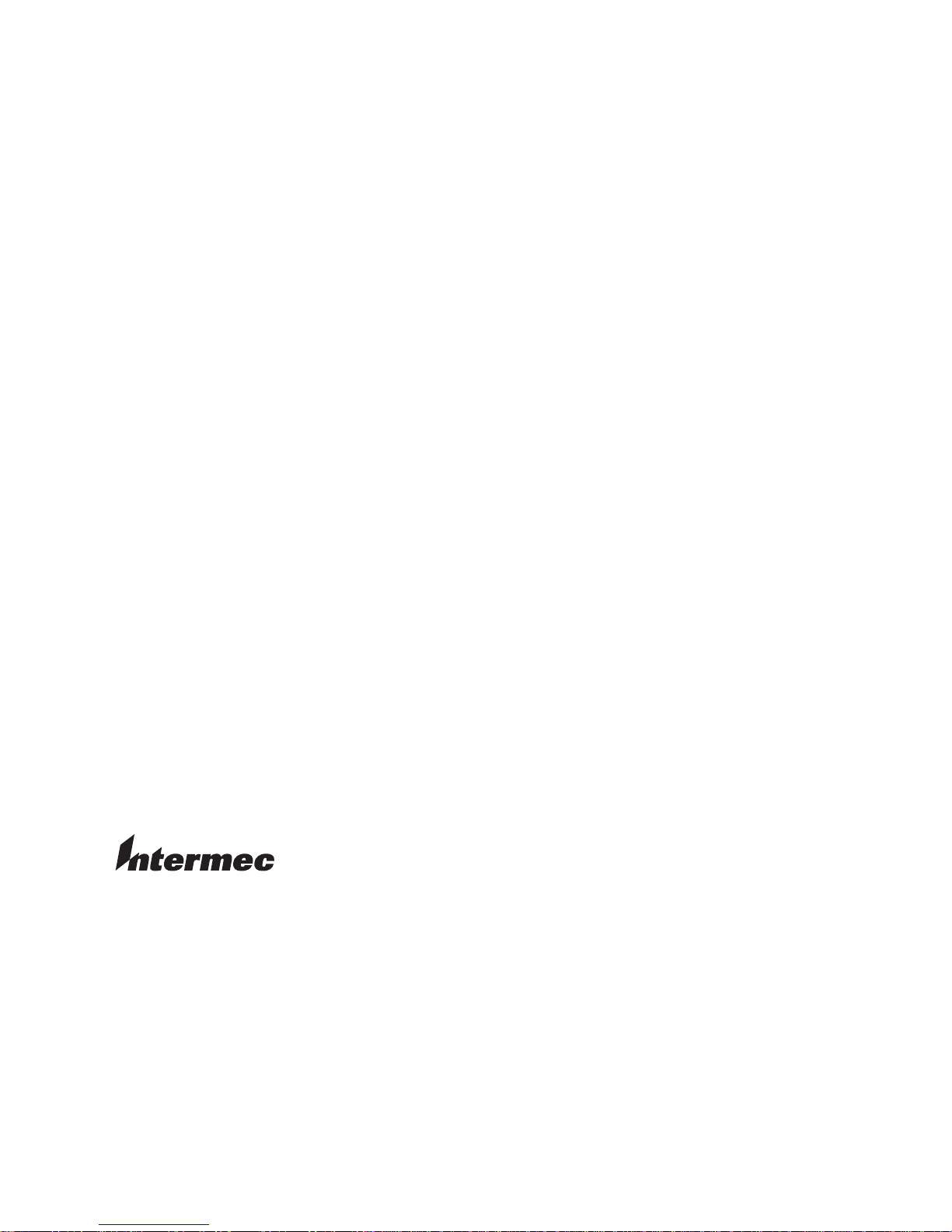
Intermec Printer AB
Idrottsvägen 10, P.O. Box 123
S-431 22 Mölndal, Sweden
tel +46 31 869500
fax +46 31 869595
www.intermec.com
*1-960479-02*
*1-960479-02*
Thermal Printhead for EasyCoder F4 & F4 Compact Industrial, Installation Instructions
