Page 1

User’s Guide
EasyCoder C4
Bar Code Label
Printer
Page 2

Intermec Printer AB
Idrottsvägen 10
P.O. Box 123
S-431 22 Mölndal
Sweden
Service support: +46 31 869500
The information contained herein is proprietary and is provided solely
for the purpose of allowing customers to operate and/or service Intermec
manufactured equipment and is not to be released, reproduced, or used
for any other purpose without written permission of Intermec.
Information and specifi cations in this manual are subject to change
without notice.
© 2003 by Intermec Printer AB
All Rights Reserved
EasyCoder, EasyLAN, Fingerprint, and LabelShop are registered
trademarks of Intermec Technologies Corp. The word Intermec, the
Intermec logo, InterDriver, PrintSet, and Duratherm are trademarks of
Intermec Technologies Corp.
The name Centronics is wholly owned by GENICOM Corporation.
Kimdura is a registered trademark of Kimberly Clark.
Microsoft is a registered trademark of Microsoft Corporation.
Windows is a trademark of Microsoft Corporation.
Throughout this manual, trademarked names may be used. Rather
than put a trademark (™) symbol in every occurrence of a trademarked
name, we state that we are using the names only in an editorial fashion,
and to the benefi t of the trademark owner, with no intention of
infringement.
Page 3

Intermec EasyCoder C4 User’s Guide iii
Preface
Contents
International Notices ..................................................................... v
FCC Notice..................................................................... v
DOC Notice ...................................................................v
EU Standard EN 55022 .................................................. v
Wichtige Sicherhetshinweise........................................... vi
Safety Instructions ......................................................... vii
Declaration of Conformity (CE)................................... viii
Introduction .................................................................................ix
1
Installation
Unpacking......................................................................................2
Power Connection .........................................................................3
Memory Cartridge .........................................................................4
Installation of Memory Cartridge ....................................4
Computer Connection...................................................................5
Centronics Parallel Interface ............................................5
Serial RS-232 Interface....................................................6
USB Interface..................................................................6
Software Installation.......................................................................7
2
Operation
Controls and Indicators ...............................................................10
On/Off Switch ..............................................................10
Feed Key........................................................................10
Indicator Lamp.............................................................. 11
Media Compartment ...................................................................12
Media Load..................................................................................13
Introduction..................................................................13
Tear-Off ........................................................................13
Peel-Off.........................................................................13
Cut-Off .........................................................................13
Label Taken Sensor ........................................................14
Tear-Off Operation......................................................................15
Peel-Off Operation ......................................................................17
Cut-Off Operation.......................................................................19
External Supply............................................................................21
Ribbon Load................................................................................22
Page 4

iv Intermec EasyCoder C4 User’s Guide
Preface
Loading a Fresh Ribbon Roll .........................................22
Removing a Partially Used Ribbon ................................23
Label Gap Sensor .........................................................................24
Adjustment....................................................................24
Test Mode....................................................................................24
3
Maintenance
External Cleaning ........................................................................28
Printhead Cleaning ...................................................................... 28
4
Troubleshooting
Problems and Solutions or Reasons ..............................................30
A
Technical Data
Technical Data ............................................................................. 32
B
Media Specifi cations
Direct Thermal Media..................................................................36
Thermal Transfer Media...............................................................37
Transfer Ribbons..........................................................................38
Media Roll Size............................................................................39
Labels...........................................................................................40
Tags and Strip with Slots..............................................................41
Tags and Strip with Black Marks..................................................42
Plain Continuous Stock ...............................................................43
C
Interfaces
Parallel Interface........................................................................... 46
RS-232 Serial Interface ................................................................47
USB Interface ..............................................................................48
D
Firmware Upgrading
Requirements................................................................................50
Instructions..................................................................................51
Page 5

Intermec EasyCoder C4 User’s Guide v
Preface
FCC Notice (United States of America)
WARNING
This equipment generates, uses, and can radiate radio frequency energy
and if not installed and used in accordance with the instructions manual,
may cause interference to radio communications. It has been tested and
foun o comply with the limits for a Class A computing device pursuant
to Subpart J of Part 15 of FCC Rules, which are designed to provide
reasonable protection against such interference when operated in a
commercial environment. Operation of this equipment in a residential
area is likely to cause interference in which case the user at his own
expense will be required to take whatever measures may be required to
correct the interference.
DOC Notice (Canada)
Canadian Dept. of Communication
REGULATIONS COMPLIANCE (DOC-A)
This digital apparatus does not exceed the class A limits for radio noise
emissions from a digital apparatus as set out in the radio interference
regulations of the Canadian Department of Communication.
Ministère des Communications du Canada
CONFORMITE DE REGLEMENTS (DOC-A)
Le présent appareil numérique n’émet pas de bruits radio-électriques
dépassant les limites applicables aux appareils numériques de classe A
prescrites dans le règlement sur brouillage radioélectrique édicté par le
Ministère des Communications du Canada.
EU Standard EN 55022 (The European Union)
WARNING
This is a Class A ITE product. In a domestic environment this product
may cause radio interference in which case the user may be required to
take adequate measures.
Page 6

vi Intermec EasyCoder C4 User’s Guide
Preface
Wichtige Sicherheitshinweise
1 Bitte lesen Sie diese Hinweis sorgfältig durch.
2 Heben Sie diese Anleitung für den späteren Gebrauch auf.
3 Das Gerät ist vor Feuchtigkeit zu schützen.
4 Beachten Sie beim Anschluß an das Stromnetz die Anschlußwerte.
5 Wird das Gerät über einen längeren Zeitraum nicht benutzt,
sollten Sie es vom Stromnetz trennen. Somit wird im Falle einer
Überspannung eine Beschädigung vermieden.
6 Durch die Lüftungsöffnungen dürfen niemals Gegenstände oder
Flüssigkeiten in das Gerät gelangen. Dies könnte einen Brand bzw.
elektrischen Schlag auslösen.
7 Öffnen Sie niemals das Gerät. Das Gerät darf aus Gründen der
elektrischen Sicherheit nur von autorisiertem Servicepersonal geöffnet
werden.
8 Wenn folgende Situationen auftreten ist das Gerät vom Stromnetz zu
trennen und von einer qualifi zierten Servicestelle zu Überprüfung.
a. Flüssigkeit ist in das Gerät eingedrungen.
b. Das Gerät war Feuchtigkeit ausgesetzt.
c. Wenn das Gerät nicht der Bedienungsanleitung entsprechend
funktioniert oder Sie mit Hilfe dieser Anleitung keine Verbesserung
erzielen.
d. Das Gerät ist gefallen und/oder das Gehäuse ist beschädigt.
e. Wenn das Gerät deutliche Anzeichen eines Defektes aufweist.
9 Nur mit dem Schaltnetzteil Intermec/SPN-470-24 benutzen.
Page 7

Intermec EasyCoder C4 User’s Guide vii
Preface
Safety Instructions
1 Please read these safety instructions carefully.
2 Please keep this User’s Guide for later reference.
3 Please protect this equipment from humidity.
4 Check the voltage of the power source before connecting the
equipment to the power outlet.
5 If the equipment is not used for long time, disconnect the equipment
from the AC voltage to avoid damage by transient over voltage.
6 Never pour any liquid into any openings, this could cause fi re or
electrical shock.
7 Never open the equipment. For safety reason, the equipment should
only be opened by qualifi ed service personnel.
8 If one of the following situations arises, get the equipment checked by
a service personnel:
a. Liquid has penetrated into the equipment.
b. The equipment has been exposed to moisture.
c. The equipment does not work well or you can not get it work
according to the User’s Guide.
d. The equipment has dropped and been damaged.
e. If the equipment has obvious signs of breakage.
9 For use only with power supply Intermec/SPN-470-24.
Page 8

viii Intermec EasyCoder C4 User’s Guide
Preface
Declaration of Conformity (CE)
We,
Intermec Printer AB
Idrottsvägen 10
Box 123
S-431 22 Mölndal
Sweden
declare under our sole responsibility
1
that the product
EasyCoder C4
to which this declaration relates
is in conformity with the following standards
Safety:
EN 60 950:1992 +A1 +A2 +A3 +A4 +A11
EMC:
Based upon EN 50081-2 Generic Emissions Standard
EN 55 022:1994
EN 61 000-3-2/A12
Based upon EN 50 082-1 Generic Immunity Standard
EN 61 000-4-2:1995
EN 61 000-4-3:1996
ENV 50 204:1995
EN 61 000-4-4:1995
EN 61 000-4-6:1996
following the provisions of Directives
89/336/EEC and 73/23/EEC
Mölndal 2002-06-03
...................................................................
Per-Ove Jacobsson
Site Manager
1
/. Intermec assumes no responsibility regarding the CE Directive if the
printer is handled, modifi ed, or installed in other manners than those described
inthe manuals.
Page 9

Intermec EasyCoder C4 User’s Guide ix
Preface
Introduction
Intermec EasyCoder C4 is a series of dedicated direct thermal and
combined thermal transfer/direct thermal printers with a printhead
density of 203.2 dots per inch (8 dots per mm) or 300 dots per inch
(11.81 dot per mm).
The EasyCoder C4 printers are fi tted with both a parallel Centronics
port and serial RS-232 and USB ports.
As an option, the EasyCoder C4 can be fi tted with a paper cutter that
cuts continuous strip or liner between labels.
All EasyCoder C4 printers are delivered with the Intermec InterDriver
for Microsoft Windows 95/98/Me, and Windows NT 4.0/W2000/XP.
The InterDriver makes it possible to produce printouts from most
standard programs run under the various versions of MS Windows.
Label design becomes an easy task with Intermec LabelShop, a series
of “what-you-see-is-what-you-get” PC label-editing programs and
compatible with the full range of Intermec EasyCoder printers. Intermec
LabelShop START is included in the delivery.
EasyCoder C4 can also be run using ESim control commands described
in the EasyCoder ESim v4.00, Programmer’s Reference Manual. These
control commands use short lines of ASCII characters to format the
labels, enter text and bar codes and control the printing, making it
possible to use a terminal or personal computer, that does not operate
under MS Windows.
For comprehensive technical data, refer to Appendix 1.
Page 10

x Intermec EasyCoder C4 User’s Guide
Preface
Page 11

Intermec EasyCoder C4—User’s Guide 1
1
Installation
This chapter how an EasyCoder C4 is unpacked,
connected to a power source, and connected to a
computer. It also explains how to install the software
and how to expand the memory using a memory
cartridge.
Page 12

2 Intermec EasyCoder C4—User’s Guide
Chapter 1— Installation
Unpacking
Before starting the installation, carefully examine the delivery for possible
damage or missing parts:
1 Open the box and lift up the power supply unit, cables, and other
parts.
2 Remove the upper foam-plastic shock absorber and lift up the printer.
Check that no visible damage has occurred during the transportation.
Keep the packing material in case you need to move or reship the
printer.
3 Check to make sure any options ordered are included.
4 Check the accessories included in the delivery. In addition to possible
options, the box should contain:
• Intermec EasyCoder C4 printer
• Power Supply unit with either one power cord for 115V U.S. wall
sockets or two different power cords for 230V European and 240V
U.K. wall sockets
• Parallel communication cable
• Empty ribbon core (thermal transfer printers only)
• Sample roll of labels
• Media roll spindle
• Quick-Start Guide
• Manuals and an assortment of application software on CD-ROM.
Should any kind of damage have occurred during transportation,
immediately make a complaint to the carrier.
Any incorrect delivery or missing parts should be reported to the
distributor.
The discharge of electrostatic energy accumulated on the
human body, the clothing, or other surfaces can damage
or destroy the printhead or electronic components used in
this printer. Avoid touching the electrical connectors while
unpacking and setting up the printer.
Page 13

Intermec EasyCoder C4—User’s Guide 3
Chapter 1— Installation
O
I
Power Connection
1 Place the printer in a suitable location that allows easy access to
printed labels and preferably also easy reload of media and transfer
ribbon. The printer should only be operated while resting on a
horizontal surface, like a table or similar.
The printer and power supply unit must never be operated
in a location where they can get wet. Personal injury could
result! Only use with power supply Intermec SPN-470-24
P/N 1-092515-XX Mfg by PROTON.
2 Place the power supply in a suitable location between the printer and
an electrical outlet, for example on the fl oor. The power supply can
be used for 100 to 240 VAC, 50 to 60 Hz. The confi guration of the
power cord plug differs according to national standards.
3 Check that the printer’s On/Off switch at the back is off (O).
4 First, fi t the round connector into the power receptacle on the
printer's rear plate. Then connect the power cord between the power
supply and an AC wall socket.
5 The power can be switched on/off by means of the On/Off switch
situated at the back of the printer. The indicator lamp on the printer
lights green, red, or orange to indicate that the power is on. (It also
indicates various conditions, see Chapter 2.)
On/Off switch
Power receptacle
Power cord
Power supply unit
Low voltage
cable
Indicator lamp
Page 14

4 Intermec EasyCoder C4—User’s Guide
Chapter 1— Installation
Memory Cartridge
The EasyCoder C4 is fi tted with a built-in fl ash memory where 214K
is available to the user for storing forms, graphics, and fonts (see
Appendix 1 for details). The built-in memory can be expanded using an
exchangeable memory cartridge with 1MB fl ash memory and/or 256K
SRAM.
When fi tting or removing a memory cartridge, the power to
the printer must be off!
Installation of Memory Cartridge
1 Ensure that the On/Off switch on the printer is off (0).
2 Open the top cover by pressing the two locks on either side.
3 Remove the cartridge slot cover located to the left of the media roll.
Be careful not to drop it inside the printer.
4 Ensure that the switch at the front short side of the cartridge is in its
lower position.
5 Insert the memory cartridge into the cartridge slot. Its slightly curved
shape ensures that the cartridge can only be fi tted correctly. Push
fi rmly to seat the cartridge.
6 Firmly close the top cover and switch on the power.
Insert memory
cartridge
Memory
Cartridge
Switch down
Page 15

Intermec EasyCoder C4—User’s Guide 5
Chapter 1— Installation
O
I
Computer Connection
All EasyCoder C4 models are fi tted with a 36pin female Centronics
connector for the parallel interface port, a DB-9pin female connector
for the RS-232 serial interface port, and a USB connector. You can have
cables connected to all these ports simultaneously, but only one can be
used at a time.
Centronics Parallel Interface
If you intend to use the Intermec InterDriver or any version of Intermec
LabelShop, connect the parallel communication cable delivered between
the printer’s Centronics interface connector and the parallel port of your
PC (LPT1).
The parallel interface can also be used for programming the printer using
the ESim protocol described in the Intermec ESim v4.00, Programmer’s
Reference Manual. However, prompts and other information from printer
to host cannot be transmitted, since the parallel interface is one-way
(host-to-printer) only.
RS-232CentronicsUSB
Page 16

6 Intermec EasyCoder C4—User’s Guide
Chapter 1— Installation
Serial RS-232 Interface
The serial RS-232 channel is intended for running the ESim protocol
described in the Intermec ESim v4.00, Programmer’s Reference Manual. It
is not suited for the Intermec InterDriver driver.
The RS-232 communication setup is variable by means of the Y
command (see Intermec ESim v4.00, Programmer’s Reference Manual).
Use the Test Mode to check the printer's present setup (bold characters
indicate default setup).
Baud rate: 1200, 2400, 9600, or 19200
Parity: None, Odd, or None
Data bits: 7 or 8
Stop bits: 1 or 2
Flow control: XON/XOFF and DSR/CTS
Note: No serial communication cable is included in the
delivery unless specifi cally ordered. For pinout specifi cations,
please refer to Appendix C.
USB Interface
The EasyCoder C4 supports USB v1.1 (also called USB 2.0 full speed).
To use the USB interface for printing from a PC, you need a special
Intermec USB printer driver installed in your PC.
The printer is a so called “self-powered device.” We recommend that you
only connect one printer to each USB port on the host, either directly or
via a hub. Other devices, like a keyboard and a mouse, can be connected
to the same hub. If you need to connect more than one Intermec USB
printer to a host, you should use different USB ports.
Using a standard USB Class A/B cable, connect the Class A plug to your
PC or hub and the Class B plug to your printer.
The USB interface is similar to the serial RS-232 channel, intended for
running the ESim protocol.
Note: No USB communication cable is included in the
delivery.
Page 17

Intermec EasyCoder C4—User’s Guide 7
Chapter 1— Installation
Software Installation
If you intend to use the USB interface, you must start by installing the
Intermec USB printer driver, which is included on the CD-ROM that
comes with the printer.
If you run your EasyCoder C4 from a PC under Windows 95/98/Me,
or Windows NT 4.0/W2000/XP, you may want to install the Intermec
InterDriver and the Intermec LabelShop START found on the CDROM that comes with the printer.
If you use any other operating system than Windows, you will need
to use the ESim protocol described in the Intermec ESim v4.00,
Programmer’s Reference Manual. (Intermec ESim also supports Windows.)
Updates and installation instructions are available at the Intermec home
page http://www.intermec.com.
Note: There are different fi rmware for the 203.2 dpi (8 dots/
mm) and the 300 dpi (11.81 dots/mm) versions.
Page 18

8 Intermec EasyCoder C4—User’s Guide
Chapter 1— Installation
Page 19

Intermec EasyCoder C4—User’s Guide 9
2
Operation
This chapter describes how to control the printer, how
to load it with media and ribbon, how to adjust the
label gap sensor, and how to use the test mode.
Page 20

10 Intermec EasyCoder C4—User’s Guide
Chapter 2— Operation
On/Off Switch
The On/Off switch is located at the back of the printer.
Feed Key
The Feed key can be used in two ways:
• Tapping
• Holding
When power is fi rst applied and the printer is loaded with media (and
possibly ribbon), tapping the Feed key will initiate a formfeed, that is,
media will be fed out to the top of next label or tag.
When power is fi rst applied with no labels loaded, holding the Feed key
will cause the media to be continuously fed out until the key is released.
This mode is useful when replenishing the media supply.
After the media has been threaded through the printer, tapping the Feed
key 3 more times (for a total of 4 taps) will cause a formfeed.
Controls and Indicators
The EasyCoder C4 is controlled by the operator by means of an On/Off
switch, a “Feed” key, and a multi-color indicator lamp.
Indicator lamp
Feed key
EasyCoder
C4
Feed
Power
Page 21

Intermec EasyCoder C4—User’s Guide 11
Chapter 2—Operation
Green (solid) Media loaded
Ribbon loaded (TTR only)
Green (flashing) Receiving data
(Test Mode only)
Red (solid) Out of media
Out of ribbon (TTR only)
Printer reset
Red (short flashes) Upgrading firmware
Overtemperature
Red (long flashes) Media jam in cutter
Overheated printhead or
stepper motor
Orange
Error condition detected or
Bootloader active
Dark
Power off
Color Meaning
Indicator Lamp
When the power to the printer is switched on, the indicator lamp will
glow green if the printer is loaded with media and—in case of thermal
transfer printing—ribbon.
If the printer is out of media and/or ribbon, the indicator lamp will glow
red.
Any error condition, such as label stop sensor problems, media jams, or
software errors, will be indicated by the lamp changing to orange, except
for media jams in the optional cutter, which are indicated by long red
fl ashes.
If the indicator lamp fails to work as described above, please refer to
Chapter 4 “Troubleshooting”.
Page 22

12 Intermec EasyCoder C4—User’s Guide
Chapter 2— Operation
Media Compartment
The media compartment accommodates the media supply and, in case
of thermal transfer capable printers, also the transfer ribbon supply (see
illustration below).
In dedicated direct thermal printers, the top cover and the print
mechanism are combined into a single unit.
Media roll spindle
Ribbon compartment release
Print mechanism
Ribbon
rewind hub
Ribbon supply hub
Top cover
release
Edge guide
adjustment
wheel
Adjustable
edge guides
Peel-off
mechanism
or paper cutter
Label gap/
black mark
sensor
Peel-off bar
Label taken sensor
Top cover
Platen roller
Tear bar
Page 23

Intermec EasyCoder C4—User’s Guide 13
Chapter 2—Operation
Media Load
Introduction
The EasyCoder C4 can print on heat-sensitive direct thermal paper, and
in case of the thermal transfer model also on non heat-sensitive receiving
face materials, in the form of self-adhesive labels, non-adhesive tags, or
continuous stock. In case of non heat-sensitive face materials, a suitable
thermal transfer ribbon must be used.
The media stock can be accommodated inside the printer in the form of
a roll, or be placed behind the printer and inserted through a slot in the
cover (for example fan-folded tickets or tags).
Three types of operation are available, Tear-Off (Straight-through), PeelOff (Self-Strip), and Cut-Off:
Tear-Off
Tear-off (Straight-through) means that the media is fed straight out
from the front of the printer and can be torn-off manually by pulling
it upwards against the edge on the top cover. Tear-off mode can, for
example, be used for tearing off tags at the perforation, or tearing off the
liner (backing paper) between labels.
Peel-Off
Peel-off (Self-strip) means that self-adhesive labels are automatically
separated from the liner (backing paper) after printing. It cannot be used
in connection with a paper cutter. The labels are fed straight out from the
printer, whereas the liner is fed out separately from a slot further down
on the printer’s front, from where it can be lead to for example a waste
basket. Be careful when loading self-adhesive labels. If labels are not
fl at on the liner, the exposed edges can stick to your printer and cause
problems.
Cut-Off
Cut-off requires an optional paper cutter fi tted in place of a peel-off
device and means that the liner of self-adhesive labels is automatically
cut between labels or non-adhesive contionuous strip is cut into tickets
and tags. The cutter is not designed to cut through any adhesive, which
would stick to the cutting shears and prevent the cutter from operating.
Page 24

14 Intermec EasyCoder C4—User’s Guide
Chapter 2— Operation
Label Taken Sensor
The built-in Label Taken Sensor (LTS) can be enabled to hold the
printing until the previous label (or similar) has been removed from the
printer's outfeed slot. As long as the sensor detects a label, the printer will
be BUSY and cannot receive data from host.
If using the ESim protocol described in the ESim v4.00, Programmer’s
Reference Manual, note the following:
• The LTS can be enabled/disabled manually using the switch next to
the sensor (see below) or in the ESim protocol by an O command.
• When switching between peel-off, tear-off operation and cutoff operation, the media feed must be readjusted by means of a j
command.
The Intermec InterDriver provides options for selecting the following
modes of operation without any j or O commands having to be entered
by the operator:
• Tear-off
• Peel-off with LTS enabled
• Peel-off with LTS disabled
If the printer runs out of media while printing, do not
switch off the power during reload, or data will be lost!
OFF
ON
The Label Taken Sensor can be enabled (on) or disabled (off ) using a manual switch
inside the peel-off mechansim.
Page 25

Intermec EasyCoder C4—User’s Guide 15
Chapter 2—Operation
Tear-Off Operation
1 Open the printer's top cover by pressing the release buttons on both
sides and folding the cover upwards/rearwards.
2 Pull up the spindle and remove possible remaining media or empty
label roll core.
3 Place the spindle into the core of a fresh media roll. Rotate the
spindle according to the inner diameter of the media roll core (see
markings on the spindle).
4 Wind the green edge guide wheel towards the front of the printer so
you can fi t the media roll between the guides.
5 Place the media roll and spindle in the media compartment and snap
the spindle into the slots on either side.
6 Wind the green edge guide wheel towards the rear of the printer so
the rear edge guides just touch the roll without actually breaking its
rotation.
Page 26
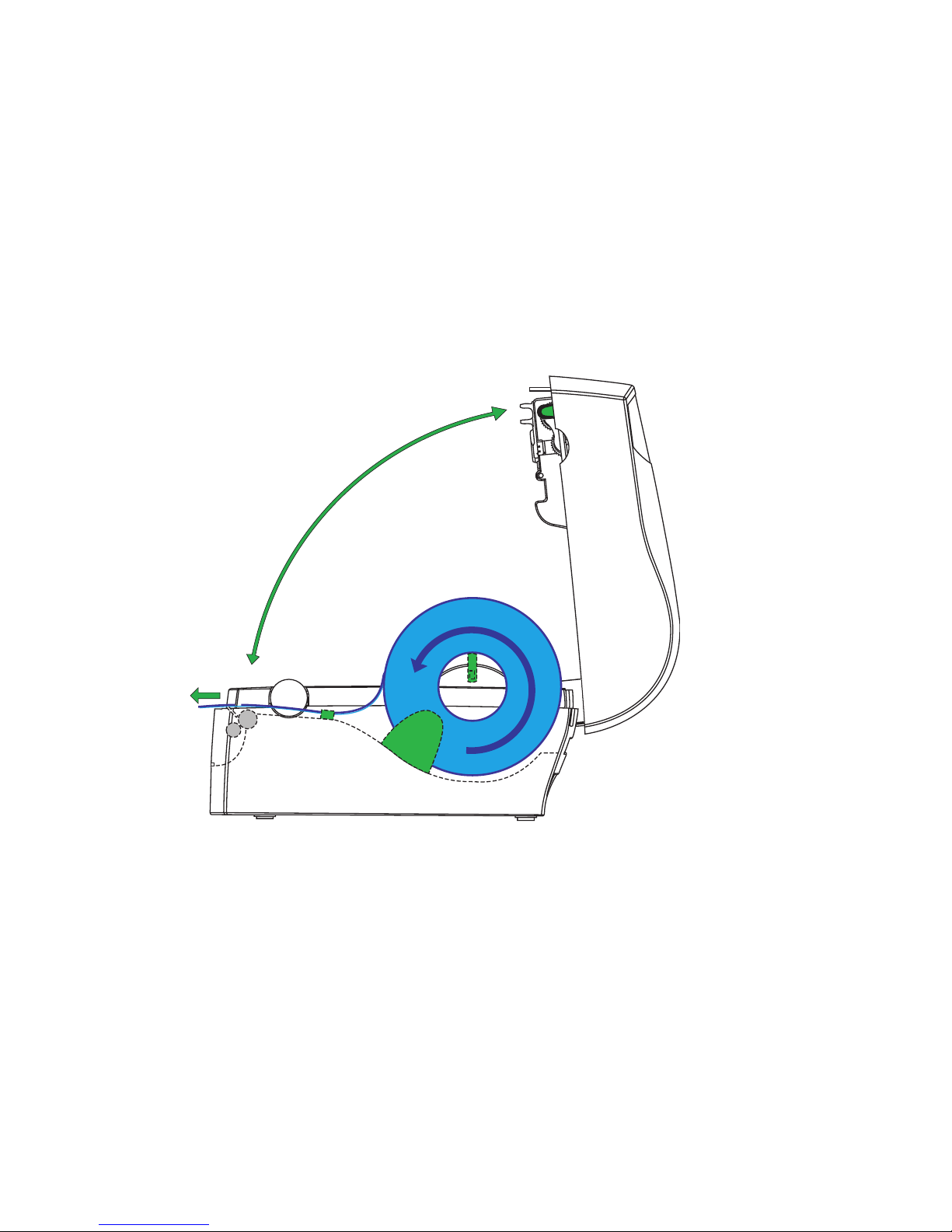
16 Intermec EasyCoder C4—User’s Guide
Chapter 2— Operation
7 Route the media through the slits in the front edge guides
8 Firmly close the top cover.
9 If loading media for the fi rst time or if changing from another type or
size of media, perform a Label Gap Sensor Adjustment as described
on page 24. Else, tap the Feed key either 4 times or until the indicator
lamp glows green.
10 If the printer did run out of media while printing, the printing will
automatically be resumed. Else, tear off excessive media by pulling it
upwards against the tear bar.
Tear off the media upwards against the tear bar.
Page 27

Intermec EasyCoder C4—User’s Guide 17
Chapter 2—Operation
Peel-Off Operation
1 Open the printer's top cover by pressing the release buttons on both
sides and folding the cover upwards/rearwards.
2 Open the peel-off mechanism at the printer’s front.
3 Pull up the spindle and remove possible remaining labels or empty
label roll core.
4 Place the spindle into the core of a fresh label roll. Rotate the spindle
according to the inner diameter of the label roll core (see markings on
the spindle).
5 Wind the green edge guide wheel towards the front of the printer so
you can fi t the label roll between the guides.
6 Place the label roll and spindle in the media compartment and snap
the spindle into the slots on either side.
Page 28

18 Intermec EasyCoder C4—User’s Guide
Chapter 2— Operation
7 Wind the green edge guide wheel towards the rear of the printer so the
rear edge guides just touch the label roll without actually breaking its
rotation.
8 Thread the labels through the slits in the front edge guides.
9 Peel away the labels from the fi rst 10 cm (4 inches) or so of the liner.
10 Thread the liner around the peel-off bar and insert it inside the peel-
off mechanism so it protrudes from the slot below the mechanism.
11 Hold the labels while pulling at the liner so it becomes tight, then
close the peel-off mechanism.
12 Firmly close the top cover.
13 If loading labels for the fi rst time or if changing from another type or
size of media, perform a Label Gap Sensor Adjustment as described
on page 24. Else, tap the Feed key either 4 times or until the indicator
lamp glows green.
14 If the printer did run out of labels while printing, the printing will
automatically be resumed.
Page 29
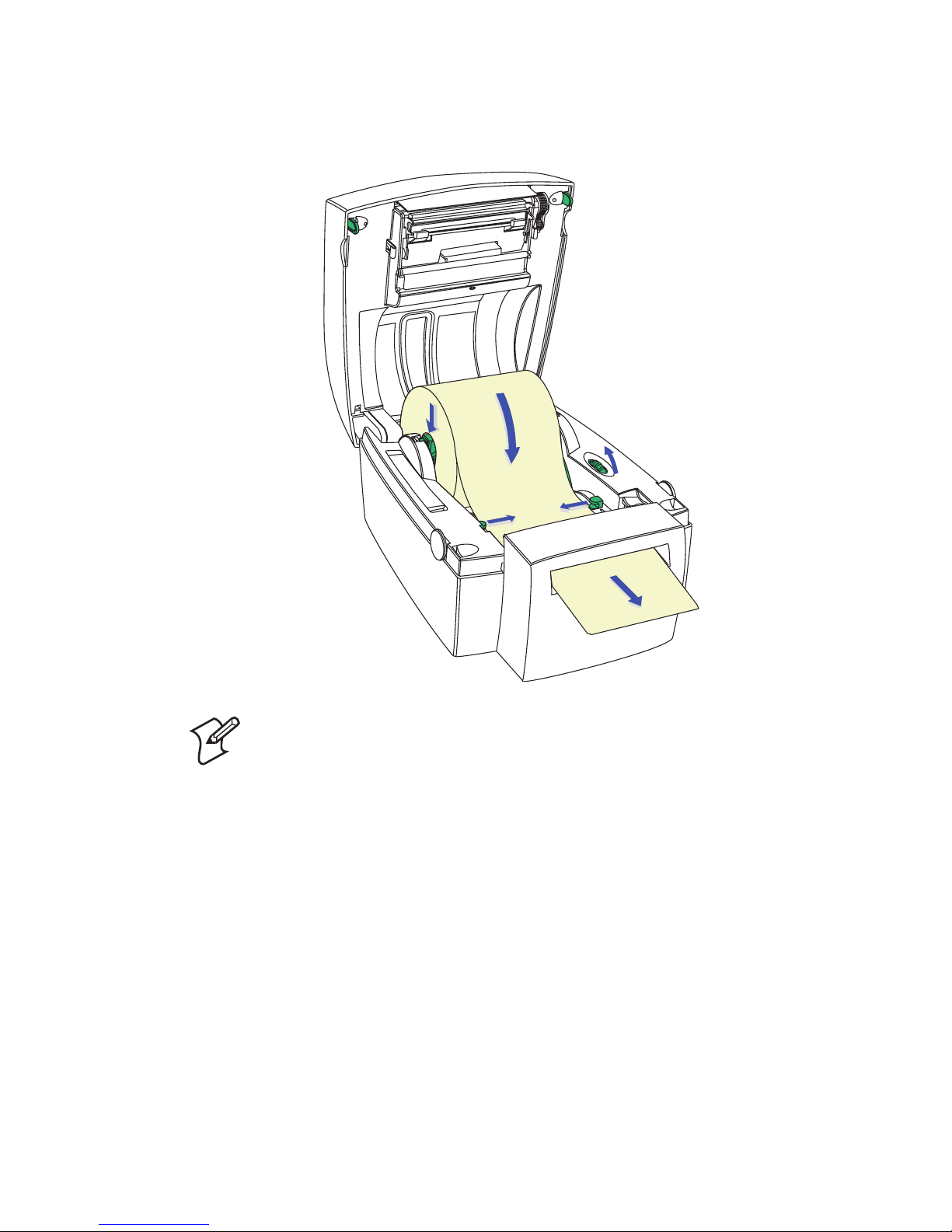
Intermec EasyCoder C4—User’s Guide 19
Chapter 2—Operation
Cut-Off Operation
Note: The cutter cannot be used to cut through labels—only
through the liner between labels—or the adhesive will stick
to the cutting parts and prevent the cutter from operating
properly. Media rolls must be wound with the printable side
facing outward to prevent jamming the cutter.
1 Open the printer's top cover by pressing the release buttons on both
sides and folding the cover upwards/rearwards.
2 Pull up the spindle and remove possible remaining media or empty
media roll core.
3 Place the spindle into the core of a fresh media roll. Rotate the spindle
according to the inner diameter of the media roll core (see markings
on the spindle).
4 Wind the green edge guide wheel towards the front of the printer so
you can fi t the roll between the guides.
Page 30
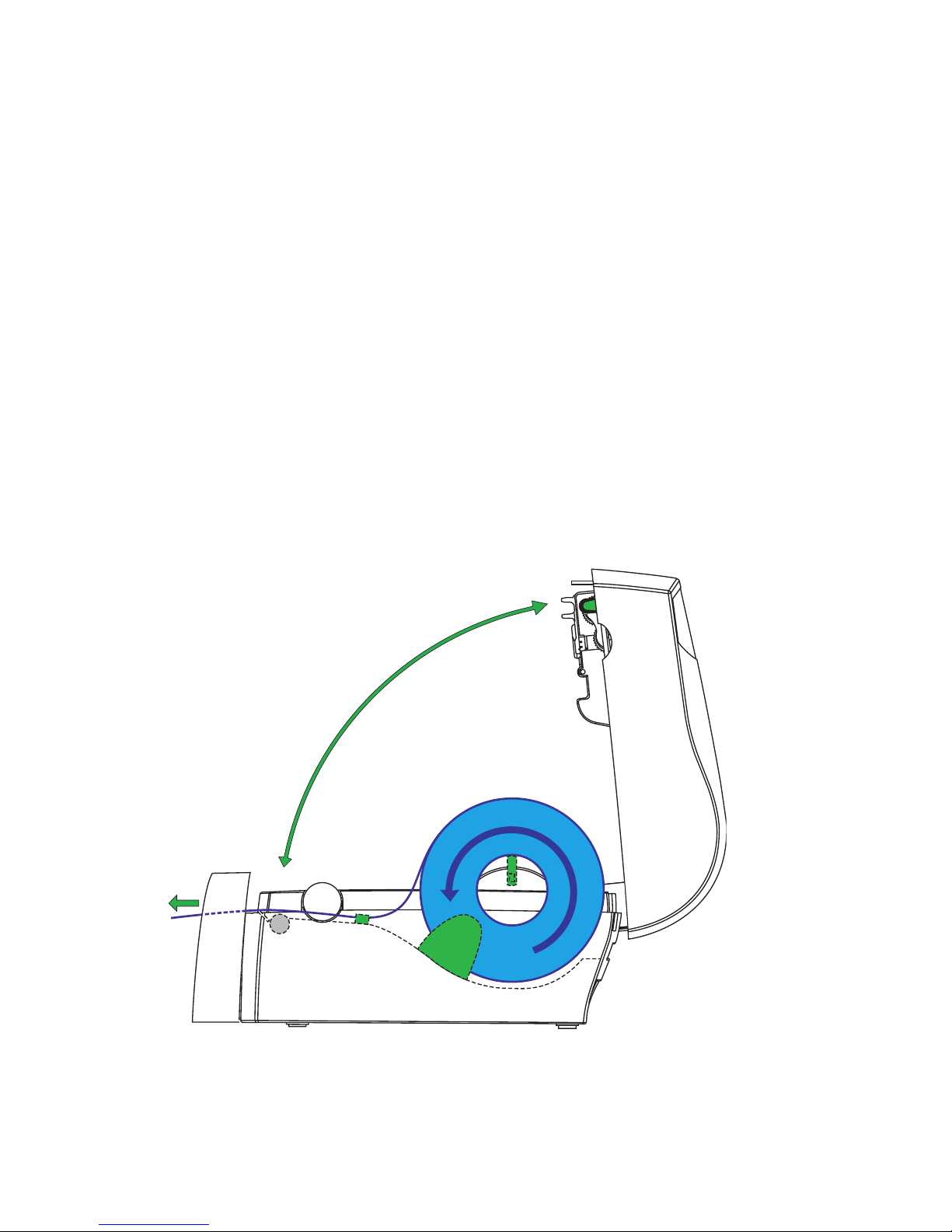
20 Intermec EasyCoder C4—User’s Guide
Chapter 2— Operation
5 Place the roll and spindle in the media compartment and snap the
spindle into the slots on either side.
6 Wind the green edge guide wheel towards the rear of the printer so the
rear edge guides just touch the media roll without actually breaking its
rotation.
7 Thread the labels through the slits in the front edge guides.
8 Route the media through the slot in the optional cutter mechanism
just in front of the tear bar.
9 Firmly close the top cover.
10 If loading media for the fi rst time or if changing from another type or
size of media, perform a Label Gap Sensor Adjustment as described
on page 24. Else, tap the Feed key either 4 times or until the indicator
lamp glows green.
11 If the printer did run out of media while printing, the printing will
automatically be resumed.
Page 31

Intermec EasyCoder C4—User’s Guide 21
Chapter 2—Operation
External Supply
Regardless of model and type of operation, direct thermal media or
receiving face material (in the form of tags or labels) can be provided
from an external supply, for example a stack of fan-folded tags.
Follow the loading instructions for the type of operation in question, but
ignore all paragraphs concerning the internal spindle. Instead, insert the
media through the slot at the back of the printer (see illustrations).
Be careful to protect any external media supply from dirt, grit, dust,
water, and direct sunlight.
Page 32

22 Intermec EasyCoder C4—User’s Guide
Chapter 2— Operation
Ribbon Load
Thermal transfer ribbons are required when printing on non heatsensitive media. The type of transfer ribbon should match the face
materials, so as to obtain the best durability and printout quality.
Loading a Fresh Ribbon Roll
1 Open the printer's top cover by pressing the release buttons on both
sides and folding the cover upwards/rearwards.
2 Press the green release tabs at the bottom of the top cover on both
sides of the printhead and fold down the print carriage halfway (45°
angle) while keeping the top cover fully opened.
3 Remove front core with the used-up ribbon and the empty core at the
rear. Keep the empty core!
4 Unpack a fresh roll of transfer ribbon and route the ribbon leader
down in front of the wall, that separates the print carriage from the
media compartment, so the ribbon will feed from the top of the roll
with the ink-covered side facing rearwards.
5 Install the ribbon roll in the rear position by placing one end over the
left-side hub and pushing to the left. Then align the right end with the
right-side hub and engage.
Page 33

Intermec EasyCoder C4—User’s Guide 23
Chapter 2—Operation
6 Similarly, install an empty core in the rewind (front) position.
7 Route the end of the transfer ribbon forward under the printhead and
up in front of it. Using the tape fi tted at the front of the ribbon leader,
affi x the leader to the top of the rewind core. Be careful to center-align
the leader with the core.
8 Wind the green wheel on the right side of the rewind hub clockwise
to wind up the leader onto the rewind core until the black ink-coated
ribbon becomes visible. Remove any slack.
9 If so required, also load a fresh supply of receiving face material, for
example labels, according to instructions earlier in this chapter.
10 Close the print carriage by pressing it fi rmly down simultaneously on
both sides. A loud click indicates locked position.
11 Firmly close the printer's top cover.
12 Tap the Feed key until the indicator lamp becomes green.
Removing a Partially Used Ribbon
When switching between direct thermal and thermal transfer printing,
or when switching between different types of transfer ribbon, a partially
used transfer ribbon can be removed and saved for later use.
1 Open the printer's top cover by pressing the release buttons on both
sides and folding the cover upwards/rearwards.
2 Press the green release tabs at the bottom of the top cover on both
sides of the printhead and fold down the print carriage halfway (45°
angle) while keeping the top cover fully opened.
3 Using a pair of scissors, cut the transfer ribbon just below the rewind
roll.
4 Rewind the unused ribbon onto the supply spool. Remove the roll by
pushing it to the left until the right end disengages and then lifting the
roll up. Fasten the loose end with a piece of tape or label to prevent
the roll from unwrapping.
5 Remove the rewind roll by pushing to the left and lifting up. Unwind
the used ribbon into a waste basket or similar until you can dispose
of it according to local environmental regulations. Keep the core! You
will need it next time you load a ribbon.
Page 34

24 Intermec EasyCoder C4—User’s Guide
Chapter 2— Operation
Label Gap Sensor
Adjustment
The EasyCoder C4 printer is fi tted with a label gap sensor that detects
slots between tickets and tags, or gaps between labels, as the media is
fed past the sensor during printing. Thus the fi rmware can determine
the length of the tags or labels and control the media/ribbon feed
accordingly.
The label gap sensor is a center-aligned photoelectric sensor that
measures the light that passes through the media path. The transparency
of the liner of a label supply may differ between batches, making it
diffi cult for the sensor to discriminate between labels and liner. When
this occurs, the indicator lamp will switch from green to orange,
indicating that sensor should be adjusted by entering the Test Mode, as
described below.
Test Mode
The Test Mode can be used for four main purposes:
• To adjust the Label Gap Sensor.
• To enter the Dump Mode.
• To print a Test Label with a test pattern and a list of the printer's
current setup.
• To reset the printer to its default settings.
Do not use continuous stock in the Test Mode. The printer
will not be able to detect any gaps and an error will occur.
Use the Test Mode this way:
1 After having loaded the printer with full width labels, tickets, or tags,
switch off the power to the printer.
2 Press and hold the Feed key while switching on the power.
3 Release the Feed key when the green indicator lamp fl ashes.
Page 35

Intermec EasyCoder C4—User’s Guide 25
Chapter 2—Operation
4 The printer will automatically adjust the label gap sensor and media
feed according to the characteristics of the media. The printer may
feed out 3-4 forms before the adjustment is completed. In case of peeloff operation, remove the labels as they are fed out.
5 After a delay, a Test Label will be printed and the printer will be placed
in the Dump Mode (see Intermec Esim v4.00, Programmer’s Reference
Manual).
6a Tap the Feed key once to switch back to normal operation, or...
6b ...reset the printer to default setup values by pressing and holding the
Feed key for at least three seconds after the test label was printed. The
indicator lamp will switch to red to indicate that the printer was reset
to default setup. Restart the printer by switching off the power and
then switching it on again.
Refer to the Intermec ESim v4.00, Programmer’s Reference Manual for
illustration and explanation of the test label.
Page 36

26 Intermec EasyCoder C4—User’s Guide
Chapter 2— Operation
Page 37

Intermec EasyCoder C4—User’s Guide 27
3
Maintenance
This chapter explains how to clean the printer
externally and how to clean the printhead.
Page 38

28 Intermec EasyCoder C4—User’s Guide
Chapter 3— Maintenance
The Intermec EasyCoder C4 printers are manufactured and tested under
a strict quality management program. Only high quality components and
materials are used in the printers. Although only minimal maintenance
is required, following these simple maintenance procedures will ensure
longer life with quality printing performance.
External Cleaning
Keep your EasyCoder C4 clean by periodically wiping it with a soft cloth
dampened with water. Do not use abrasive cleaners or solvents as they
will scratch the surface.
Printhead Cleaning
We recommend using the special Cleaning Card (part number
1-110501-00) and the procedures below to clean the printhead before
loading each new roll of labels or tags.
Cleaning Cards contain isopropyl alcohol (CH3)2CHOH
CAS 67-63-0 which is highly fl ammable, moderately toxic,
and mildly irritating.
1 Switch off the power to the printer.
2 Open the top cover/print carriage.
3 Unload the media stock.
4 In case of thermal transfer printing, also remove the transfer ribbon.
5 Open the pouch and pull out the cleaning card. Be careful not to tear
the card inside!
6 Insert the cleaning card under the print carriage the same way as when
loading the media. Allow approximately 2 to 3 cm (1 inch) of the
cleaning card to extend in front of the printhead.
7 Fold down the print carriage to locked position.
8 Use one hand to hold the printer and the other hand to pull the
cleaning card forward, until the entire card has been pulled free.
9 Repeat steps 6, 7, and 8 a second time, then proceed at step 10.
10 Dispose properly of the used cleaning card and reload the media and
ribbon supplies.
Page 39

Intermec EasyCoder C4—User’s Guide 29
4
Troubleshooting
This chapter contains instructions for solving the
most common problems the may occur when using
an EasyCoder C4. The troubleshooting is restricted
to the operator level. If the problem cannot be solved
using this list, please contact the ditributor.
Page 40

30 Intermec EasyCoder C4—User’s Guide
Chapter 4Troubleshooting
Problem Solution or Reason
Control lamp does
not light green
when power is on.
Make sure connectors on power supply are securely plugged
into the receptacle on the printer and to an AC outlet.
Control lamp lights
green but printer
will not feed.
Label taken sensor active, label not removed.
Make sure correct type of interface cable is securely plugged into
both printer and computer.
Printer seems to
be working but
nothing is printed.
Direct Thermal Printing:
Verify that the media is intended for direct thermal printing by
testing if the paper is blackened by the heat from a hot object (+
70°C/160°F or more).
Check that the heat-sensitive side faces the printhead.
Thermal Transfer Printing:
Verify that the printer is loaded with thermal transfer ribbon
and that the ink-coated sided faces the receiving face material.
Printing is faded. Clean the printhead with the cleaning card.
If printing is still faded, increase the density setup.
Prints only partial
label.
Print carriage not completely locked.
Label caught on printhead. Remove and clean.
Printer keeps
printing or feeding
when it should not.
Label caught on label gap sensor. Open top cover. Remove the
label and clean using cleaning card or isopropyl alcohol.
Possible fi rmware problem.
Printing stops and
indicator lamp
lights orange.
Possible problem with label gap sensor. Perform an autoadjust
in the Test Mode.
Possible media jam.
Possible fi rmware problem.
Label stuck on
roller.
Open the peel-off mechanism and use fi ngers to peel away stuck
label while manually rotating the roller. Do not use any sharp
tools! Clean using a cleaning card or a cotton swab moistened
with isopropyl alcohol.
Label taken sensor
does not hold
printing until
label/tag has been
removed.
Label/tag bent down due to excessive length and/or too thin or
soft media.
Label/tag too short (less than 16 mm/.63 inches).
Label taken sensor or cable defective.
Indicator lamp
fl ashes red, printing
is interrupted
Overtemperature. Wait for the printer to cool down until the
indicator lamp switches to green and the printing (if halted) is
automatically resumed.
Page 41

Intermec EasyCoder C4—User’s Guide 31
A
Technical Data
This appendix lists the technical data for the
EasyCoder C4.
Page 42

32 Intermec EasyCoder C4—User’s Guide
Appendix A— Technical Data
General
Direct thermal and/or direct thermal/thermal transfer printing on self-adhesive labels,
non-adhesive tags, or continuous stock. Internal media roll or external fan-fold supply.
Tear-off /peel-off or cut-off operation
Dimensions
Length: 259 mm (10.20 inches)
Length with cutter: 290 mm (11.4 inches)
Width: 230 mm (9.06 inches)
Height: 166 mm (6.54 inches)
Net Weight
Thermal transfer printer, excl. power supply, media, cable, cutter, and memory cartridge:
2.30 kg (5.07 lbs)
Power
Separate power supply unit;
Input: 100 to 240 VAC/50 to 60 Hz, 1.9 A
Output: 4 VDC, 3.0A
Interfaces
1 × RS-232 serial (DB-9pin)
1 × Centronics parallel
1 × USB (v1.1)
Serial Communication
Variable; XON/XOFF and DSR/CTS protocols.
Ambient Temperature
Operation: +5°C to +40°C (+40°F to +104°F)
Storage: -20°C to +50°C (-4°F to +122°F)
Humidity
10 to 90% RH, non-condensing.
Ventilation
Free air.
Printhead
Standard: 203.2 dots/inch (8 dots/mm)
with 832 dots
Option: 300 dpi (11.81 dots/mm)
with 1208 dots
Page 43

Intermec EasyCoder C4—User’s Guide 33
Appendix A—Technical Data
Printable Area
Width, max at 203.2 dpi 104.0 mm (4.1 inches)
Width, max at 300 dpi 102.2 mm (4.02 inches)
Length, max. (512K SRAM/203.2 dpi): 472.5 mm (18.6 inches)
Length, max. (512K SRAM/300 dpi): 220.0 mm (8.6 inches)
Media
Roll Diameter, max: 125 mm (5 inches)
Core Diameter, min/max: 25.4/38.1 mm (1.0/1.5 inches)
Media Width, max: 116.0 mm (4.57 inches)
Media Width, min. 25.4 mm (1.0 inches)
Label Length, min: 6.35 mm (.25 inches)
Max. Thickness, rolls: 0.15 mm (.0006 inches)
Max. Thickness, fan-folds: 0.17 mm (0.006 inches)
Min. Thickness, all: 0.06 mm (.003 inches)
Thermal Transfer Ribbons
Intermec transfer ribbons only (wax, hybrid, and resin) in widths of 33, 60, 63.5, 83.5,
89, and 110 mm (1.33, 2.36, 2.5, 3.29, 3.5, and 4.33 inches) centered on 110 mm (4.33
inches) wide cardboard cores.
Core inner diameter: 13 mm (0.5 inches)
Max. ribbon roll diameter: 41 mm (1.6 inches).
Ink coated side facing outwards, cores with notches
Printing Speed
8 dots/mm 30, 40, 50, or 75 mm/sec.
(1.2, 1.6, 2, or 3 inches/sec.)
11.81 dots/mm 30, 40, or 50 mm/sec.
(1.2, 1.6, or 2 inches/sec.)
Sensors
Label gap, label mark, label taken, out-of-media, ribbon end, print frame open/closed.
Print Directions
Text, bar codes, and graphics can be printed in four directions.
Fonts
5 resident alphanumeric fonts (can be magnifi ed up to 8 times horizontally and 9 times
vertically)
Bar Codes
Code 39 std. or extended
Code 39 w. check digit
Page 44

34 Intermec EasyCoder C4—User’s Guide
Appendix A— Technical Data
Code 93
Code 128 UCC case code
Code 128 A, B, C
Codabar
EAN 8 std, 2 digit add-on, or 5 digit add-on
EAN 13 std, 2 digit add-on, or 5 digit add-on
Interleaved 2 of 5
Interleaved 2 of 5 w. check digit
Interleaved 2 of 5 w. human readable check digit
Postnet 5, 6, 8 & 11 digit
UCC/EAN 128
UPC A std, 2 digit add-on, or 5 digit add-on
UPC E std, 2 digit add-on, or 5 digit add-on
UPC Interleaved 2 of 5
PDF-417
MaxiCode
Datamatrix
Formatting
Print formats can be preprogrammed in fl ash memory
Memory
Flash Memory: 992K total. (778K fi rmware, 214K
fonts, forms, and graphics)
SRAM Memory: 512K total
203.2 dpi: 120K fi rmware, 392K print buffer
300 dpi: 120K fi rmware, 392K print buffer
User Interface
Keyboard: One “Feed” button
Display: 1 multi-color LED indicator.
Options
Memory Cartridge (1MB fl ash and/or 256K SRAM)
Serial Communication Cable (RS-232)
Parallel Communication Cable (Centronics)
Paper Cutter
Printhead V-spring for stiff/thick media
Keyboard/Display Unit
Page 45

Intermec EasyCoder C4—User’s Guide 35
B
Media Specifi cations
This appendix specifi es the physical characteristics
and sizes for the direct thermal media, receiving face
materials, and thermal transfer ribbons that can be
used in an EasyCoder C4 printer.
Page 46

36 Intermec EasyCoder C4—User’s Guide
Appendix B— Media Specifi cations
Direct Thermal Media
Intermec offers two quality grades of direct thermal media for the Easy-
Coder range of printers:
Premium Quality
Top-coated media with high demands on printout quality and resistance
against moisture, plasticizers and vegetable oils. Examples...
Europe North America
Thermal Top Board Duratherm II,
Thermal Top Duratherm II Tag
Thermal Top High Speed Duratherm Ltg.
Duratherm IR
Economy Quality:
Non top-coated media with less resistance to moisture, plasticizers and
vegetable oils. In all other respects, it is equal to Premium Quality.
Examples...
Europe North America
Thermal Eco –
Thermal Eco Board
Page 47

Intermec EasyCoder C4—User’s Guide 37
Appendix B— Media Specifi cations
Thermal Transfer Media
Intermec offers stock media for thermal transfer printing in a wide range
of quality grades.
Uncoated Papers
Used for economical high-volume printing in combinations with GP/
TMX 1100/TMX 1500 ribbons. Examples...
Europe North America
TTR Uncoated –
Coated Papers
Coated papers havevarious coat-weight, smoothness, and gloss. To be
used with HP/TMX 2500 and GP/TMX 100/TMX 1500 ribbons.
Examples...
Europe North America
TTR Matte Duratran II
TTR Premium Duratran II Tag
TTR Premium Board Duratran II
Polyethylene Plastics
Good resistance to water and many common chemicals. Can be use
outdoors and offer good tear resistance. Most often used in combination
with HP/TMX 2500 ribbons. Examples...
Europe North America
TTR Polyethylene Kimdura
TTR Gloss Polyethylene Kimdura Tag
Syntran
Polyesters
The materials of choice in combination with HR/TMX 3200 ribbons.
Give high resistance to chemicals, heat, and mechanical abrasion.
Examples...
Europe North America
TTR High Gloss Polyester Polyester
Page 48

38 Intermec EasyCoder C4—User’s Guide
Appendix B— Media Specifi cations
Transfer Ribbons
Intermec offer three types of thermal transfer ribbons optimized for
different purposes:
• General Purpose (GP/TMX 1100, TMX 1500) transfer ribbons
allow high speed printing and give a good printout, but are somewhat
sensitive to smearing. They may be the best choice for uncoated and
coated papers.
• High Performance (HP/TMX 2500) transfer ribbons allow high
speed printing and gives a highly readable and defi ned printout on
most face materials with smooth surfaces. They have good “smear
resistance” and are most suitable for intricate logotypes and images on
matte coated papers and synthetic face materials.
• High Resistance (HR/TMX 3200) transfer ribbons give an extremely
durable printout, which is resistant to most chemical agents and high
temperatures. However, such transfer ribbons set high demands on the
receiving face material, which must be very smooth, such as polyesters.
The use of HR/TMX 3200 ribbons requires the print speed and the
energy supplied by the printhead to be controlled with great accuracy
according to the receiving face material. Consult your Intermec
distributor.
Note: Intermec thermal transfer ribbons are engineered
specifi cally for the EasyCoder printheads.
Page 49

Intermec EasyCoder C4—User’s Guide 39
Appendix B— Media Specifi cations
Max. 116 mm
(4.57 in)
25.4 mm
(1 in) or
38.1 mm
(1.5 in)
Max. 125 m
m
(5 in)
Media Roll Size
Core
Diameter: 25.4 or 38.1 mm (1.0 or 1.5 inches)
Max. width: 118 mm (4.65 inches)
Roll
Max. diameter: 125 mm (5 inches)
Max. media width: 116 mm (4.57 inches)
Min. media width: 25 mm (1 inches)
Max. media thickness: 0.15 mm (0.006 inches)
Min. media thickness: 0.06 mm (0.003 inches)
All types of media should normally be wound with the printable side
facing outwards and unroll from the top of the roll. However tags and
continuous strip can optionally be wound with the printable sidefacing
inwards and unroll from the bottom of the roll as long as they are not
used for cut-off operation.
Protect the media against sand, grit, and other hard
particles during printing and storage. Keep the cover
closed. Even very small foreign particles may cause severe
harm to the delicate printhead.
Page 50
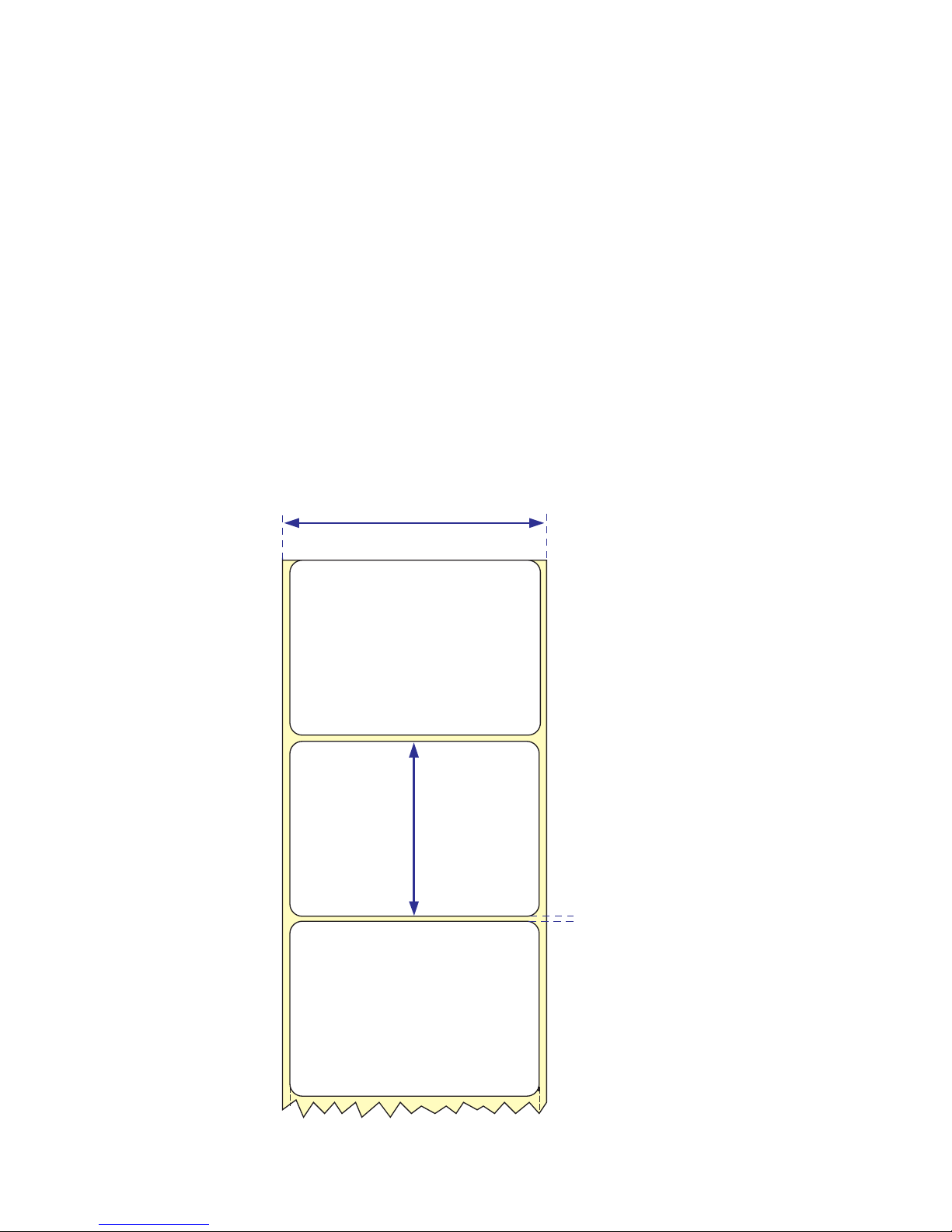
40 Intermec EasyCoder C4—User’s Guide
Appendix B— Media Specifi cations
a
b
c
LABELS
Labels
← a → Media width (incl. liner):
Maximum: 116.0 mm (4.57 inches)
Minimum: 25.0 mm (1 inches)
← b → Label length:
Minimum: 6.35 mm (.25 inches)
← c → Label gap height:
Maximum: 10 mm (.39 inches)
Minimum: 2 mm (.08 inches)
Liner:
Opacity: 75%
Page 51

Intermec EasyCoder C4—User’s Guide 41
Appendix B— Media Specifi cations
Tags and Strip with Slots
← a → Tag or strip width:
Maximum: 116.0 mm (4.57 inches)
Minimum: 25.0 mm (1.00 inches)
← b → Tag length:
Minimum: 6.35 mm (0.25 inches)
← c → Detection slot width:
Minimum: 14 mm (0.55 inches)
← d → Detection slot height:
Maximum: 10 mm (0.39 inches)
Minimum: 1 mm (0.08 inches)
The label gap sensor is offset 4.5 mm (0.177 inches) to the right of the center of the
media path.
a
c
TICKETS,TAGS, &
CONTINUOUS STRIP
d
b
Page 52

42 Intermec EasyCoder C4—User’s Guide
Appendix B— Media Specifi cations
Tags and Strip with Black Marks
← a → Tag or strip width:
Maximum: 116.0 mm (4.57 inches)
Minimum: 25.0 mm (1.00 inches)
← b → Tag length:
Minimum: 6.35 mm (0.25 inches)
← c → Detection slot width:
← c → Black mark width:
Minimum: 28 mm (1.10 inches)
← d → Black mark height:
Maximum: 10 mm (0.39 inches)
Minimum: 3 mm 0.012 inches)
The black mark sensor is offset 10 mm (0.394 inches) to the right of the center of the
media path.
Max. refl ectance 5% at 940 nanometer. Carbon black.
a
c
TICKETS,TAGS, &
CONTINUOUS STRIP
d
b
Page 53

Intermec EasyCoder C4—User’s Guide 43
Appendix B— Media Specifi cations
Plain Continuous Stock
The EasyCoder C4 can use continuous stock without any detection slots
or black marks. The printer must be set for continuous stock by the Q
command (see Intermec ESim v4.00, Programmer’s Reference Manual).
The length of each copy is decided by the size of the print image and any
additional media feed is decided by the Q command.
Continuous stock cannot be used in the Test (Dump) Mode.
← a → Tag or strip width:
Maximum: 116.0 mm (4.57 inches)
Minimum: 25.0 mm (1.00 inches)
a
CONTINUOUS STRIP
Page 54

44 Intermec EasyCoder C4—User’s Guide
Appendix B— Media Specifi cations
Page 55

Intermec EasyCoder C4—User’s Guide 45
C
Interfaces
This appendix describes the signals on the serial RS232 port and the parallel IEEE 1284 port. The USB
port has a standard USB socket.
Page 56

46 Intermec EasyCoder C4—User’s Guide
Appendix C— Interfaces
Parallel Interface
Handshake: DSTB to printer and BUSY to host.
Printer connector: 36-pin female Centronics connector.
Pin Signal Name Transmitter
1 -Strobe Host
2–9 Data 0–7 Host
10–11 Busy Printer
12 Paper empty Printer
13 Select Printer
14–15 Not connected
16 Signal ground
17 Chassis ground
18 + 5V DC Max. 500 mA
1
19–30 Signal ground
31 -Init
32 -Fault Printer
33 Signal ground
34–36 Selectin
1
/.The combined load on the external +5V on both the parallel and the
serial port must not exceed a total of 500 mA.
1
/.The combined load on the external +5V on both the parallel and the
serial port must not exceed a total of 500 mA.
Page 57

Intermec EasyCoder C4—User’s Guide 47
Appendix C— Interfaces
RS-232 Serial Interface
Printer connector: DB-9pin female RS-232 connector.
Host EasyCoder C4 Host
Signal DB-9 DB-9 Signal DB-9 DB-25 Signal
1 +5V 500 mA
1
1
RXD 2 2 TXD 2 3 RXD
TXD 3 3 RXD 3 2 TXD
DTR 4 4 – 4 20 DTR
GND 5 5 GND 5 7 GND
DSR 6 6 RDY 6 6 DSR
RTS 7 7 – 7 4 RTS
CTS 8 8 RDY 8 5 CTS
9–9
1
/.The combined load on the external +5V on both the parallel and the
serial port must not exceed a total of 500 mA.
Page 58
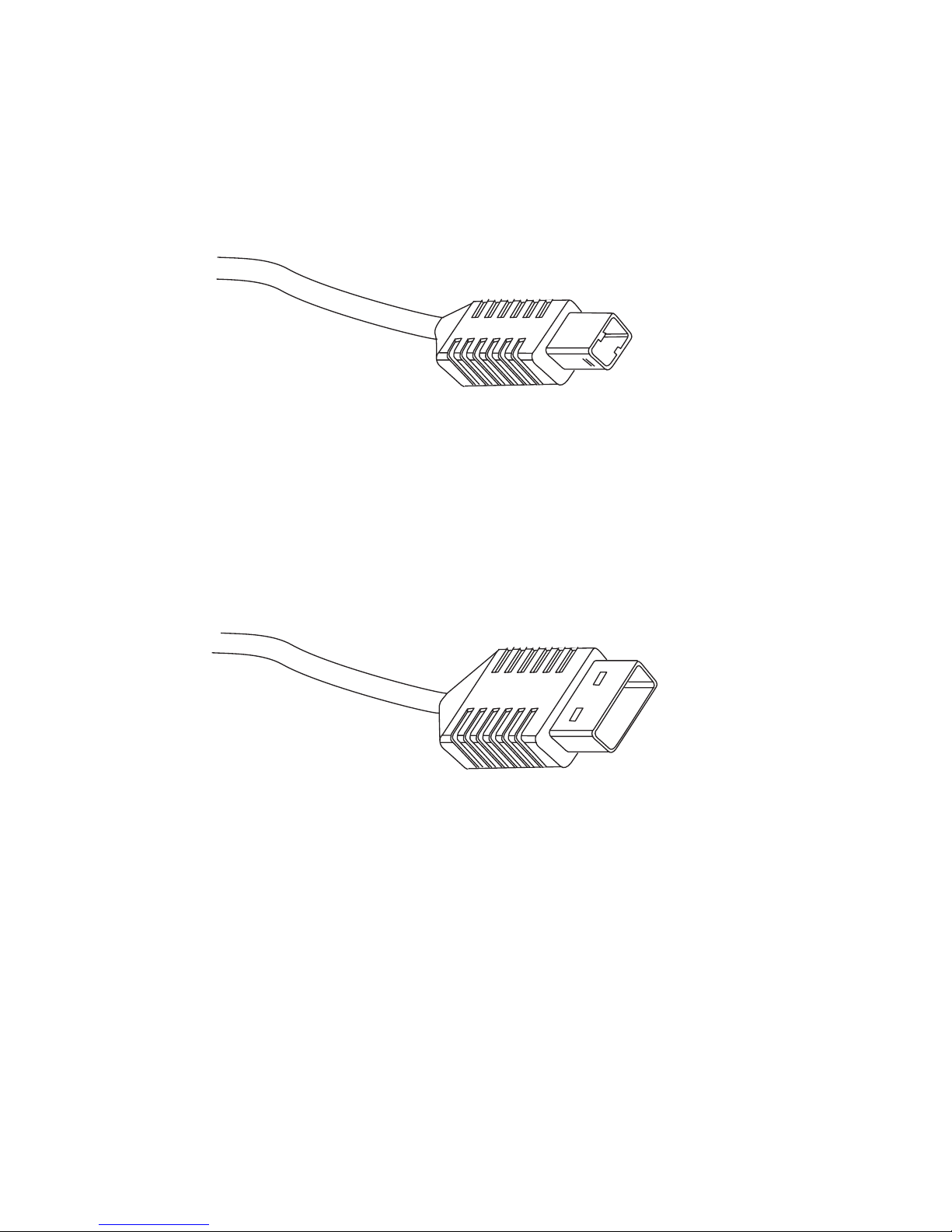
48 Intermec EasyCoder C4—User’s Guide
Appendix C— Interfaces
Printer end of USB cable
Computer end of USB cable
USB Interface
Page 59

Intermec EasyCoder C4—User’s Guide 49
D
Firmware Upgrading
This appendix describes how to upgrade the printer‘s
fi rmware.
Page 60

50 Intermec EasyCoder C4—User’s Guide
Appendix D—Firmware Upgrading
Requirements
There are two methods to upgrade the printer’s fi rmware:
Using a PC
To upgrade the printer’s fi rmware via a cable connection from a PC
running MS Windows, you will need the following:
• The Intermec EasyCoder C4 Confi g Tool. This is a free software
running under Microsoft Windows
1
. It makes it possible to download
various fi rmware version either directly to the printer or to a memory
cartridge. It also supports font downloading and memory partitioning.
The Confi g Tool supports seven languages and comes with a
comprehensive on-line help in English.
• An upgrading fi le (.ufz). The Intermec EasyCoder C4 Confi g Tool
comes with a collection of fi rmware upgrading fi les. New fi les can be
downloaded from the Intermec Web site (http://www.intermec.com)
and should be located in the subfolder “Firmware.”
• A host computer running Microsoft Windows with a parallel,
USB, or RS-232 connection to the EasyCoder C4. (Parallel or USB
connections are recommended.)
• Optionally a memory cartridge with 1 MB fl ash and 256K SRAM
(P/N 1-092103-00).
Using a Memory Cartridge
To upgrade the printer’s fi rmware using a memory cartridge, you will
need the following:
• A factory-programmed upgrading memory cartridge from Intermec
(recommended if you cannot use MS Windows) or a upgrading
memory cartridge created using the Intermec EasyCoder C4 Confi g
Tool.
1
/. Supported versions of MS Windows: Windows 95, Windows 98, Windows Me,
Windows 2000, and Windows XP.
Page 61
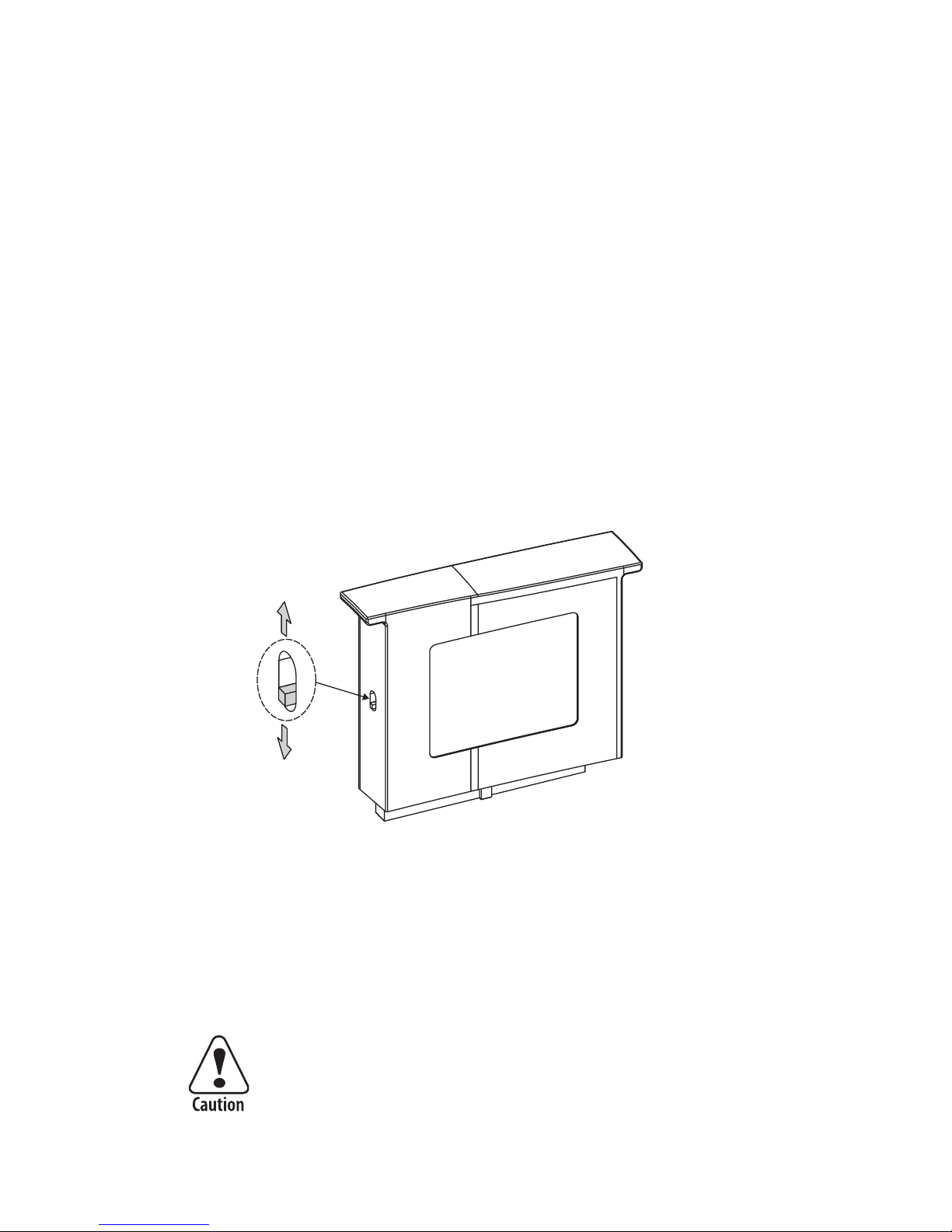
Intermec EasyCoder C4—User’s Guide 51
Appendix D—Firmware Upgrading
Normal Position
Firmware Download
Position
Instructions
Using a PC
1 Install the Intermec EasyCoder C4 Confi g Tool in your PC.
2 Run the C4Conf.exe program.
3 Set up the parameters for the fi rmware download. Use the on-line
help for instructions.
4 Start the Firmware download wizard and follow the instructions on
the screen.
Using a Memory Cartridge
1 Switch off the printer.
2 Move the switch on the side of the cartridge to the upper position.
3 Insert the cartridge.
4 Switch on the printer. The indicator lamp will start blinking during
the upgrading. Wait until the blinking stops, which takes about 40
seconds.
5 Switch off the printer and remove the memory cartridge. Put back the
cover over the memory cartridge slot.
If the cartridge is removed at an angle, the connector pins
may be bent.
Page 62

52 Intermec EasyCoder C4—User’s Guide
Appendix D—Firmware Upgrading
6 Press the Feed key and keep it pressed and at the same time switch
on the power to the printer (also see “Test Mode” on page 24). A test
label will be printed. Check the version number on the test label to
verify that the upgrading has been successful.
7 Tap the Feed key once to leave the Dump Mode and return to normal
operation.
8 You can use the same memory cartridge to upgrade several printers by
moving the cartridge from printer to printer and repeat this procedure
for each printer. Be careful not to change the position of the memory
cartridge switch until all printers have been upgraded.
9 The cartridge can be used as a normal memory expansion cartridge
after the upgrading is completed. Move the switch back to normal
position, insert the cartridge in a printer, and switch on the printer.
The memory cartridge will then be formatted automatically.
Page 63

Page 64

Intermec Printer AB
Idrottsvägen 10, P.O. Box 123
S-431 22 Mölndal, Sweden
tel +46 31 869500
fax +46 31 869595
www.intermec.com
*1-960572-01*
EasyCoder C4—User’s Guide
*1-960572-01*
