Page 1

User's Manual
700 Series Color
Mobile Computer
Page 2
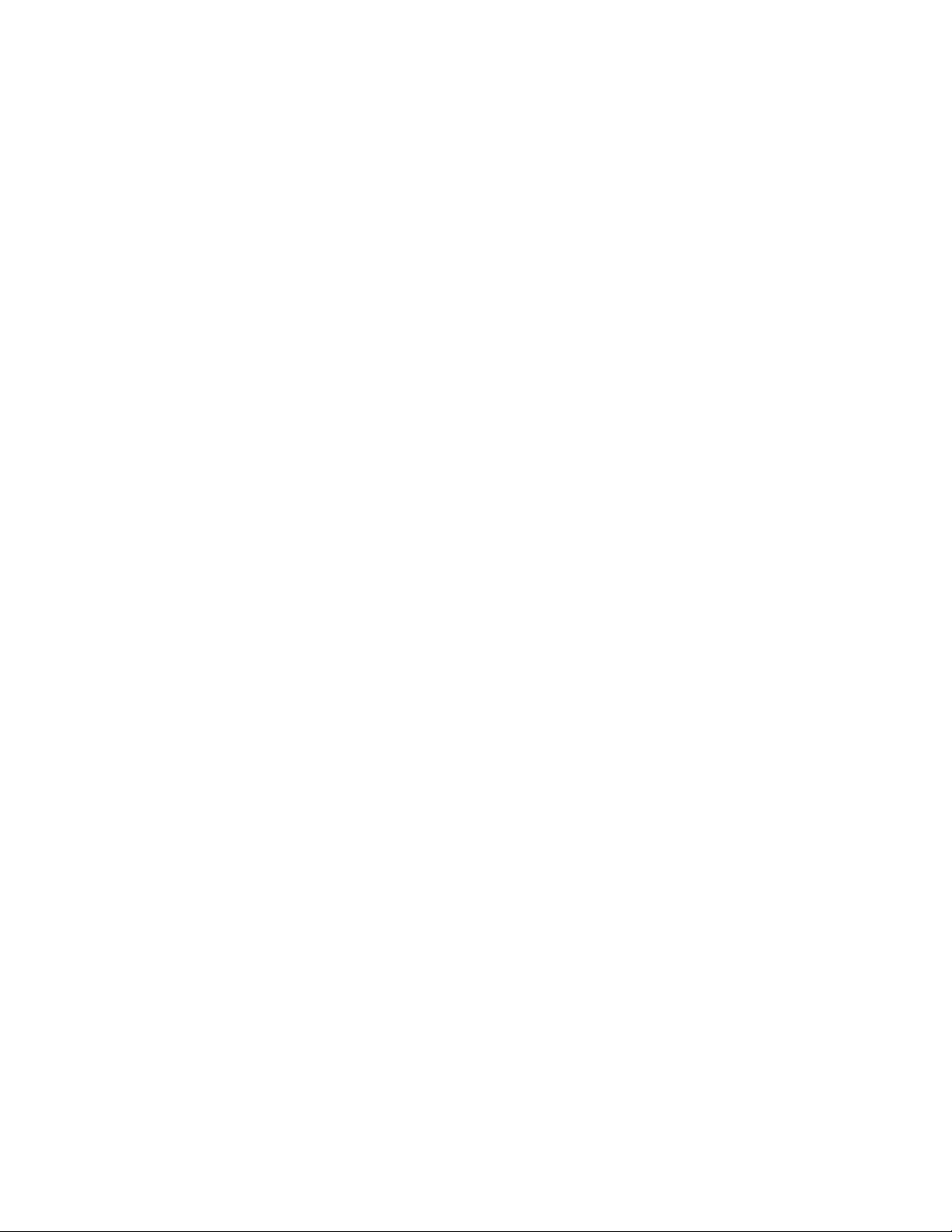
Intermec Technologies Corporation
Worldwide Headquarters Cedar Rapids Technical Communications
6001 36th Ave. W. 550 Second Street SE
Everett, WA 98203 Cedar Rapids, IA 52401
U.S.A. U.S.A.
www.intermec.com
The information contained herein is provided solely for the purpose of allowing customers to operate and
service Intermec-manufactured equipment and is not to be released, reproduced, or used for any other
purpose without written permission of Intermec Technologies Corporation.
Information and specifications contained in this document are subject to change without prior notice and do
not represent a commitment on the part of Intermec Technologies Corporation.
E 2002-2006 by Intermec Technologies Corporation. All rights reserved.
The word Intermec, the Intermec logo, Norand, ArciTech, Beverage Routebook, CrossBar, dcBrowser,
Duratherm, EasyADC, EasyCoder, EasySet, Fingerprint, i-gistics, INCA (under license), Intellitag, Intellitag
Gen2, JANUS, LabelShop, MobileLAN, Picolink, Ready-to-Work, RoutePower, Sabre, ScanPlus, ShopScan,
Smart Mobile Computing, TE 2000, Trakker Antares, and Vista Powered are either trademarks or r egistered
trademarks of Intermec Technologies Corporation.
There are U.S. and foreign patents as well as U.S. and foreign patent applications pending.
Wi-Fi is a registered certification mark of the Wi-Fi Alliance.
Microsoft, Windows, and the Windows logo are registered trademarks of Microsoft Corporation in the
United States and/or other countries.
Bluetooth is a trademark of Bluetooth SIG, Inc., U.S.A.
This product includes software developed by the OpenSSL Project for use in the Open SSL Toolkit.
(www.openssl.org)
This product includes cryptographic software written by Eric Young (EAY@cryptsoft.com).
This product uses Regex++, Index software during its operational phases. The owner of Regex++ has granted
use of the software to anyone provided such use is accompanied by the following copyright and permission
notice:
Regex++, Index. (Version 3.31, 16th Dec 2001)
Copyright E 1998-2001 Dr John Maddock
Permission to use, copy, modify, distribute and sell this software and its documentation for any purpose is
hereby granted without fee, provided that the above copyright notice appear in all copies and that both that
copyright notice and this permission notice appear in supporting documentation. Dr John Maddock makes
no representation about the suitability of this software for any purpose. It is provided “as is” without express
or implied warranty.
ii 700 Series Color Mobile Computer User’s Manual
Page 3
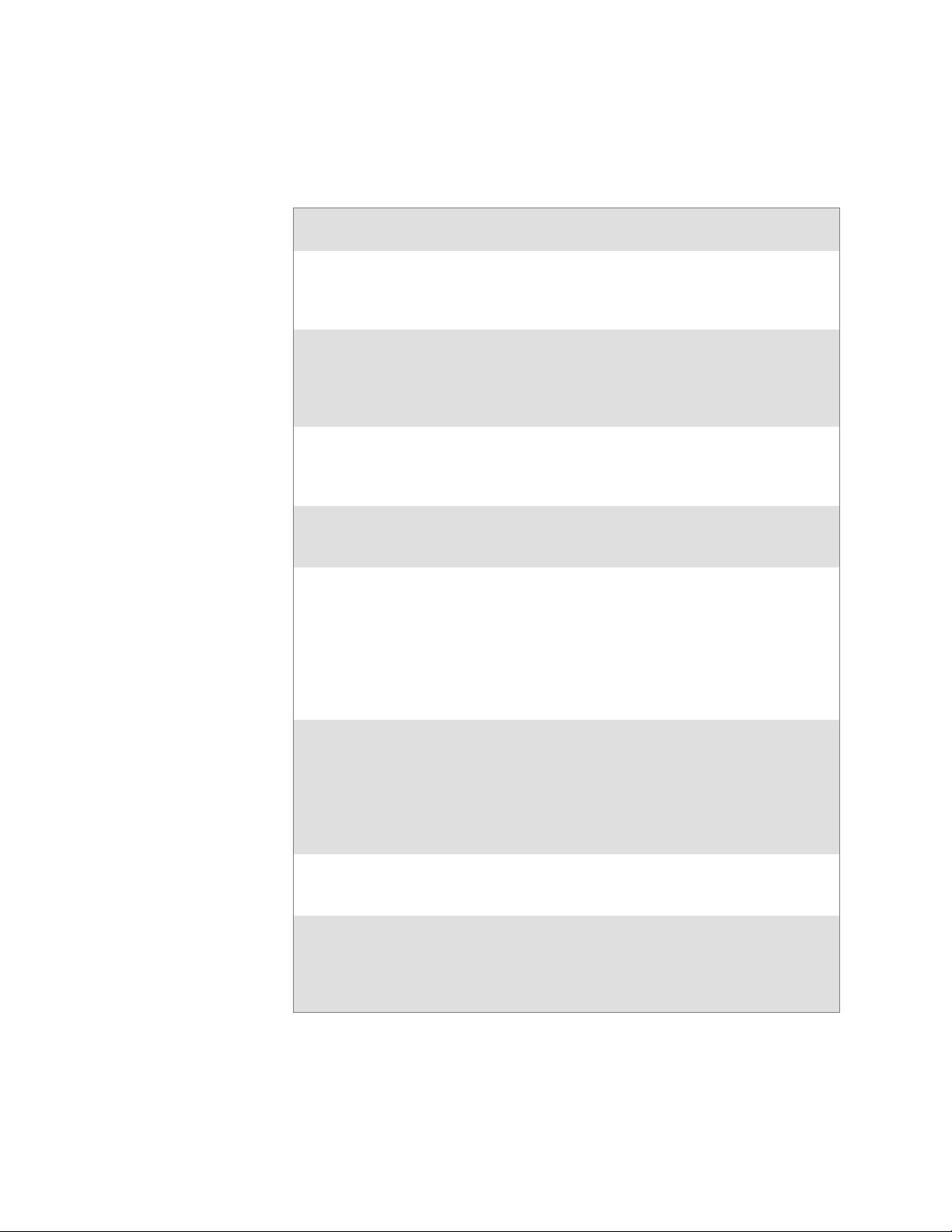
Document Change Record
This page records changes to this document. The document was originally
released as Revision A.
Revision
Letter
B 11/2002 Added information about the Siemens MC45 radio mod-
C 04/2003 Added information about the ambient light sensor, the
D 08/2003 Upgraded Pocket PC 2002 information to Windows Mo-
E 01/2004 Added 730 Computer information, revised CDMA Setup
F 04/2004 Updated 802.11 security supplicant information. Added
G 01/2005 Added information about resetting the 700 Series Comput-
H 07/2005 Added information on performing a warm-boot, LED sta-
J 06/2006 Updated to include RoHS model n umbers, removed infor-
Date Description of Change
ule, the tethered scanner, CAB extraction, FTP Server parameters, and Data Collection control panel applet imager
options.
beeper, keypad sequences, the alphanumeric keypad, the
vibrator, an accessories list, programming notifications, the
MaxiCode symbology, the Utilities control panel applet,
and the Wireless Network control panel applet.
bile 2003, upgraded all illustrations to gray-scale, added
new Imager functions, moved the Automatic Data Collection COM Interface material to the SDK User’s Manual.
information, and revised Wireless Area Network Printing
information.
new network selection APIs. Incorporated information
about the Intermec Settings control panel applet for PSM
Builds 3.00 or newer. Added information about the PhoneUtility application. Revised Chapter 4, “Network Support.” Added tethered scanner and internal scanner configuration and troubleshooting information to Chapter 6,
“Scanner S upport.”
er. Updated the Profile Wizard information in Appendix
A, “Configurable Settings.” Revised information about
using Sprint Watcher and added information about a
Phone application for units with CDMA or GSM radios in
Chapter 4, “Network Support.” Added information about
the 741, 751, and 761 Computers and the MC46 Radio.
tus, replicating settings using the registry, troubleshooting,
and specifications.
mation for operating systems builds older than 3.0, added
information about EL10 Laser Scanners, scan engine reading distances, PB42 Portable Printers, pull tabs on storage
cards, RFID support, and the MC75 Radio.
iii700 Series Color Mobile Computer User’s Manual
Page 4
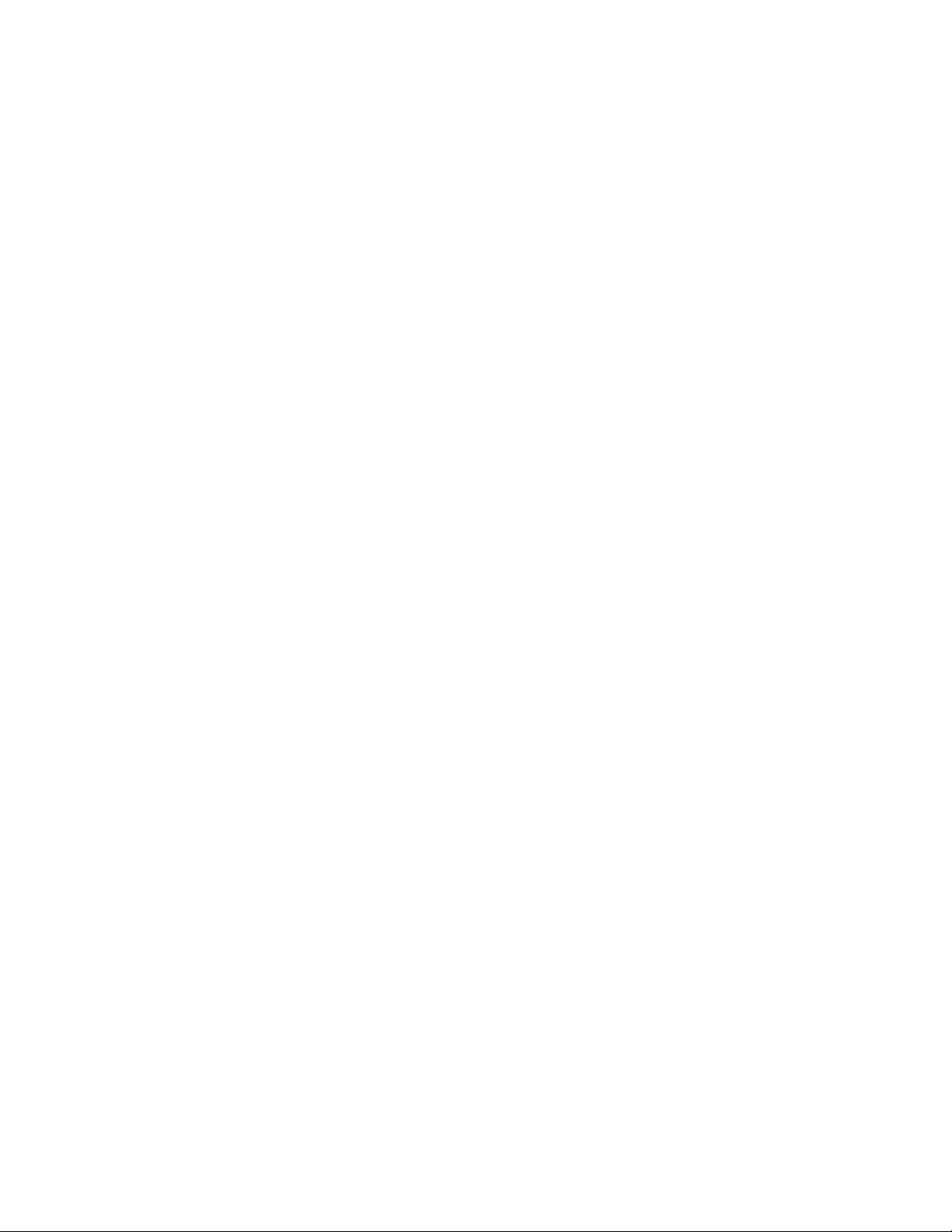
iv
700 Series Color Mobile Computer User’s Manual
Page 5
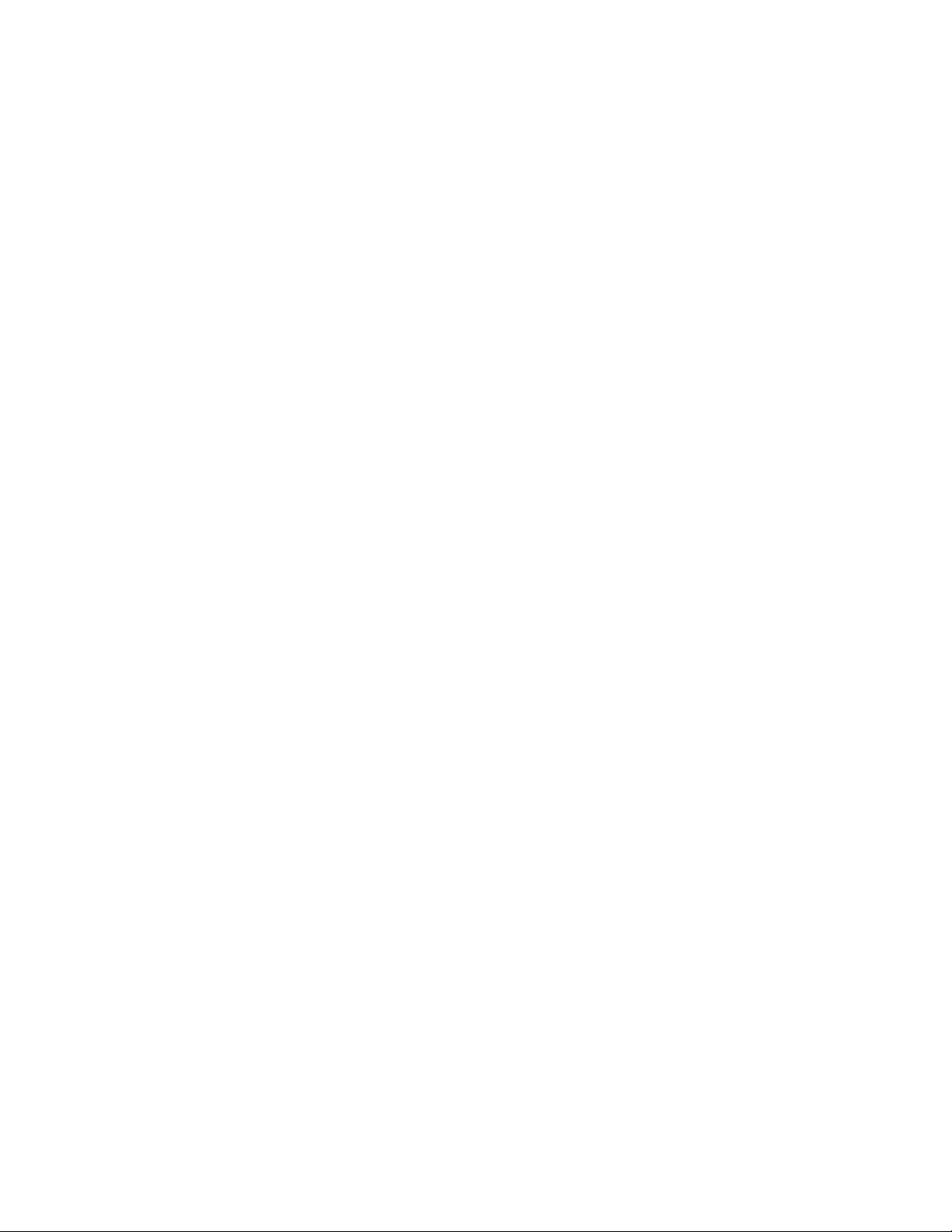
Contents
Before You Begin xv.............................................................
Introduction 1...............................................................
1
AB10 Battery 2.................................................................
Contents
Safety Information xv.....................................................
Global Services and Support xv..............................................
Warranty Information xv............................................
Web Support xv...................................................
Telephone Support xvi...............................................
WhoShouldReadThisManual xvi...........................................
Related Documents xvi.....................................................
Patent Information xvii....................................................
Ambient Light Sensor 4..........................................................
Audio System 4.................................................................
Speaker 5...............................................................
Microphone 5...........................................................
External Headset Jack 6....................................................
Beeper 7......................................................................
Enable the Beeper 7.......................................................
Disable the Scanner Mute 7.................................................
Select a Beeper Volume 8...................................................
Disable the Beeper 9......................................................
Intermec Settings Applet 9........................................................
Keypads 10....................................................................
700 Color Keypads 10.....................................................
Backlight for Keypad 10....................................................
Key Sequences 11.........................................................
[Gold] or [Gold/White] Plane Keys 11..................................
Alpha (Blue) Plane Keys 12...........................................
LEDs 14......................................................................
Modem Support 15..............................................................
PSM Build Version 15...........................................................
v700 Series Color Mobile Computer User’s Manual
Page 6
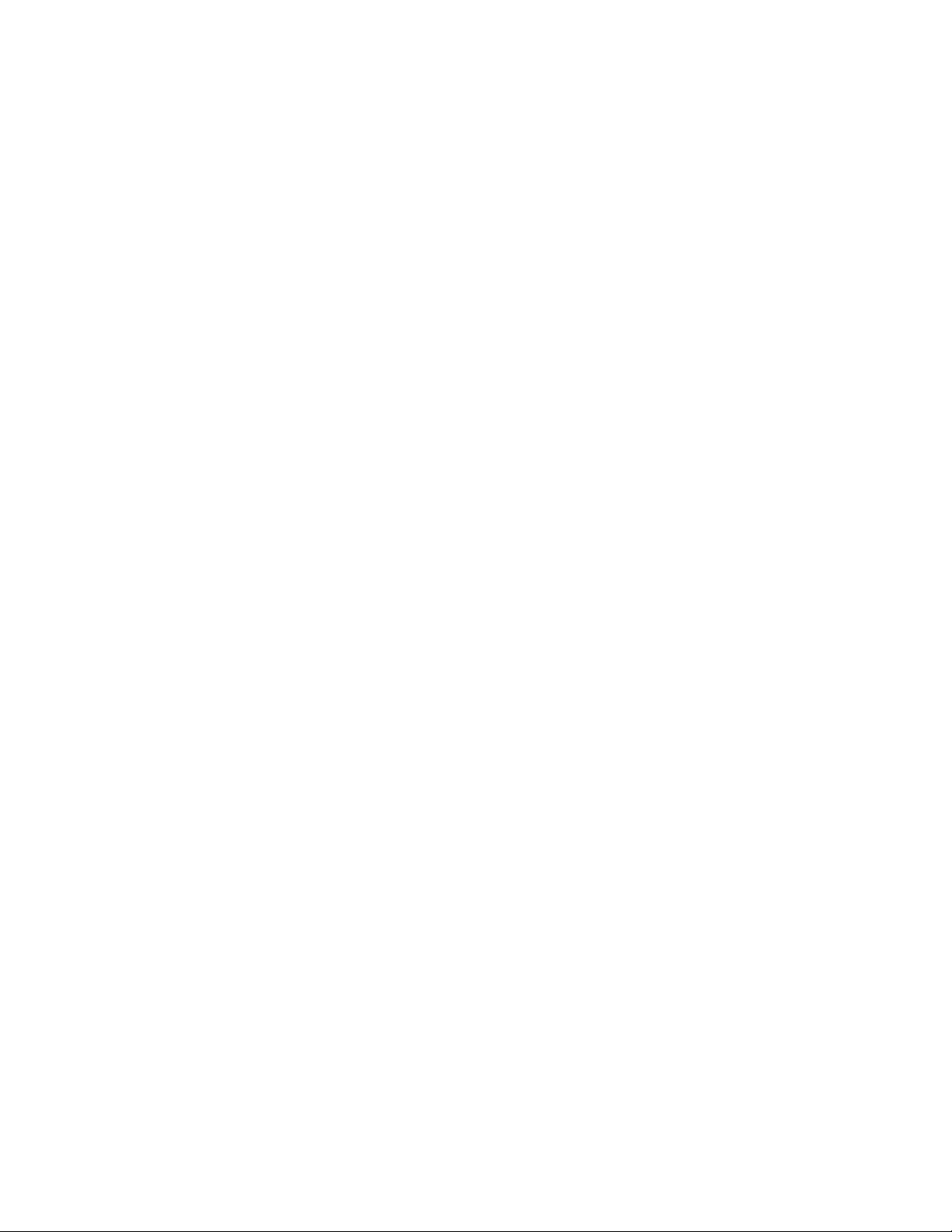
Contents
Resetting Your 700 Color Computer 16..............................................
Performing a Warm-Boot 16................................................
Performing a Cold-Boot 16.................................................
Software Build Version 17.........................................................
Software Tools 17...............................................................
SmartSystemst Foundation Console (www.intermec.com/SmartSystems) 17............
Intermec Resource Kits (www.intermec.com/IDL) 17.............................
Storage Media 18...............................................................
Storage Cards Available 18..................................................
CompactFlash Cards 18.............................................
Secure Digital Cards 18..............................................
SIM Cards 18.....................................................
700 Color Computers 18...................................................
730 Computers 18........................................................
Internal Card Slots 19.....................................................
Inserting the Storage Card 19................................................
2
Vibrator 20....................................................................
Wireless Network Support 21......................................................
Accessories 21..................................................................
Physical and Environmental Specifications 21..........................................
Windows Mobile 2003 25....................................................
Software Builds 26..............................................................
Where to Find Information 26.....................................................
Basic Skills 26..................................................................
Today Screen 26..........................................................
Programs 27.............................................................
Navigation Bar and Command Bar 28.........................................
Pop-up Menus 28........................................................
Notifications 29..........................................................
Entering Information 29...................................................
Typing With the Onscreen Keyboard 30................................
Using Block Recognizer 31...........................................
Using Letter Recognizer 32...........................................
Using Transcriber 32................................................
Selecting Typed Text 32.............................................
vi 700 Series Color Mobile Computer User’s Manual
Page 7
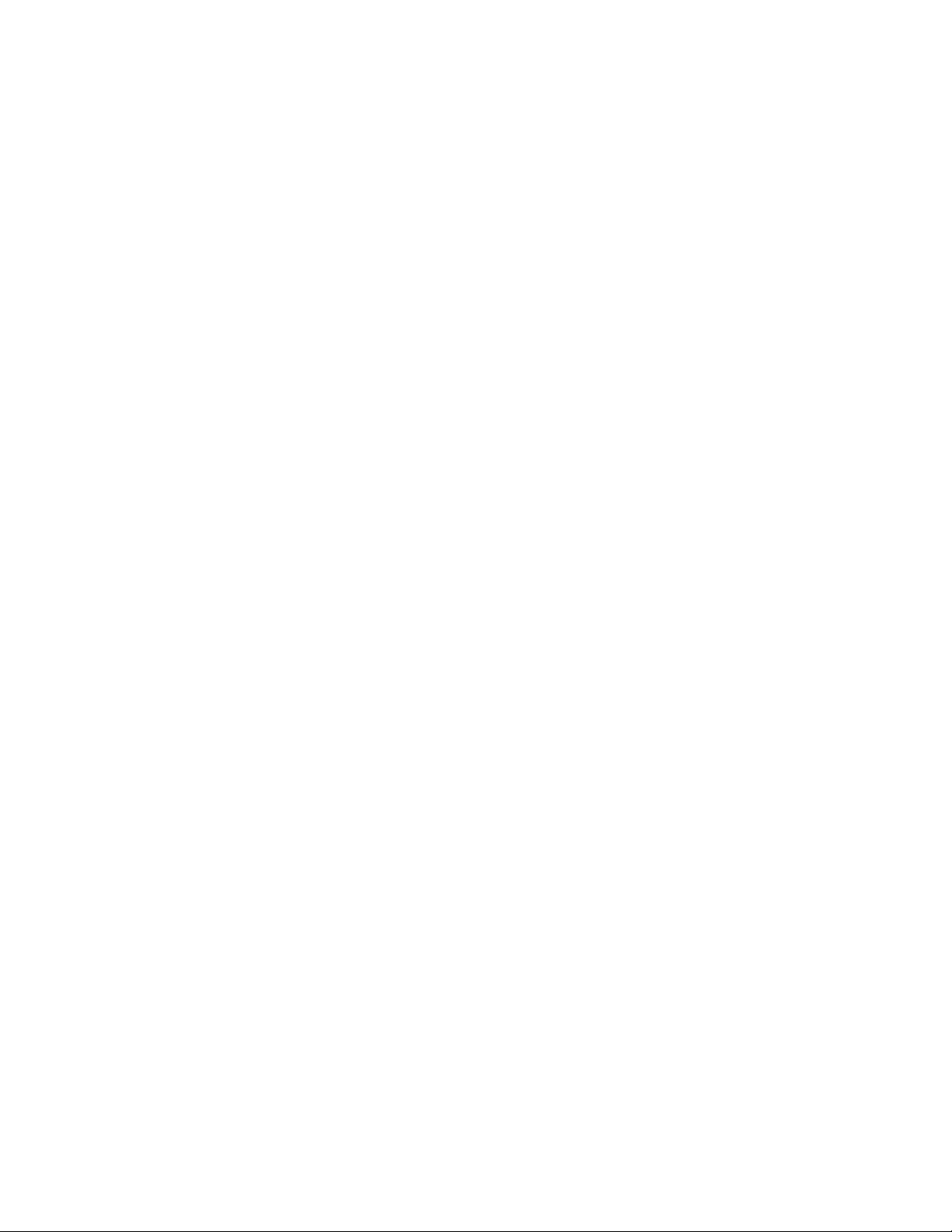
Contents
Writing on the Screen 32...................................................
Selecting the Writing 33.............................................
Converting Writing to Text 33........................................
Drawing on the Screen 35..................................................
Creating a Drawing 35..............................................
Selecting a Drawing 35..............................................
Recording a Message 36....................................................
Using My Text 36........................................................
Finding and Organizing Information 37.......................................
Customizing Your 700 Color Computer 38.....................................
Adjusting Settings 38...............................................
Adding or Removing Programs 38.....................................
Microsoft ActiveSync 41..........................................................
Microsoft Pocket Outlook 42......................................................
Calendar: Scheduling Appointments and Meetings 42.............................
Synchronizing Calendar 43...........................................
Why Use Categories in the Calendar? 43................................
What’s an All Day Event? 44.........................................
What’s a Recurrence Pattern? 45.......................................
Viewing Appointments 46............................................
Creating or Changing an Appointment 47...............................
Creating an All Day Event 48.........................................
Setting a Reminder for an Appointment 48...............................
Adding a Note to an Appointment 49...................................
Making an Appointment Recurring 50..................................
Assigning an Appointment to a Category 50..............................
Sending a Meeting Request 51........................................
Finding an Appointment 52..........................................
Deleting an Appointment 53..........................................
Changing Calendar Options 53.......................................
Contacts: Tracking Friends and Colleagues 53...................................
Creating a Contact 54...............................................
Synchronizing Contacts 55...........................................
Viewing Contacts 55................................................
Creating or Changing a Contact 56....................................
Adding a Note to a Contact 56........................................
Assigning a Conta ct to a Category 57...................................
Copying a Contact 57...............................................
Sending a Message to a Contact 58.....................................
Finding a Contact 58...............................................
Deleting a Contact 59...............................................
Adding a Contact to Speed Dial 59.....................................
Changing Contacts Options 59........................................
Tasks: Keeping a To Do List 60..............................................
Creating a Task 61.................................................
Synchronizing Tasks 61..............................................
Notes: Capturing Thoughts and Ideas 62......................................
Creating a Note 62.................................................
Synchronizing Notes 63.............................................
vii700 Series Color Mobile Computer User’s Manual
Page 8
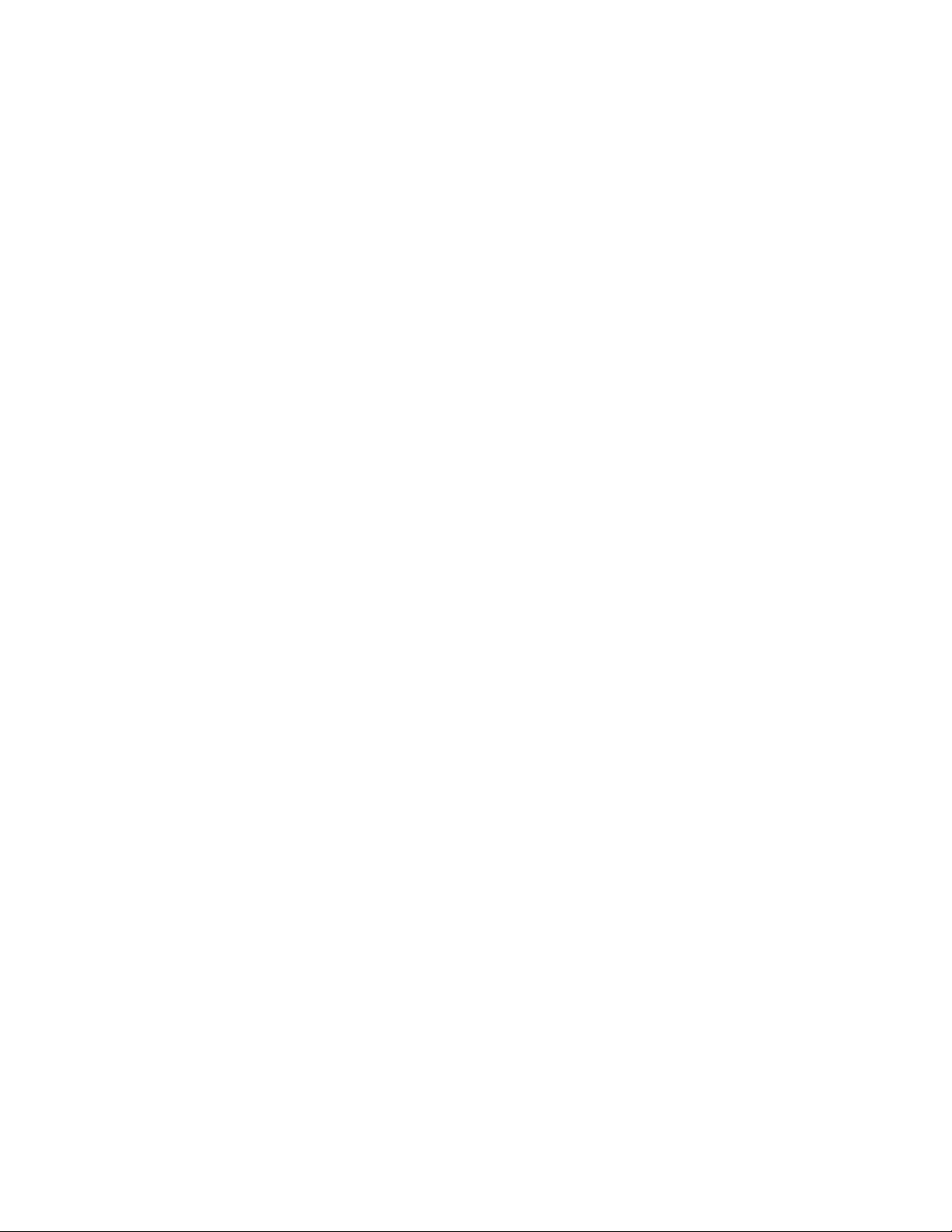
Contents
Inbox: Sending and Receiving E -mail Messages 63...............................
Synchronizing E-mail Messages 64.....................................
Managing E-mail Messages and Folders 64...............................
Connecting to a Mail Server 65........................................
Composing and Sending Messages 66...................................
Companion Programs 67.........................................................
Pocket Word 68..........................................................
Creating a Document 68.............................................
Typing Mode 69...................................................
Writing Mode 70..................................................
Recording Mode 70................................................
Drawing Mode 70..................................................
Synchronizing Pocket Word Documents 71..............................
Pocket Excel 71..........................................................
Creating a Workbook 72.............................................
Tips for Working in Pocket Excel 72...................................
MSN Messenger 73.......................................................
Setting Up an Account 74............................................
Signing In and Out 74..............................................
Working with Contacts 75...........................................
Managing Contacts 75..............................................
Sending a Message 76...............................................
Windows Media Player for Windows Mobile 76.................................
Microsoft Reader 77.......................................................
Getting Books on Your 700 Color Computer 77..........................
Using the Library 78................................................
Reading a Book 78.................................................
Using Reader Features 79............................................
Removing a Book 79................................................
Pocket Internet Explorer 79........................................................
Mobile Favorites Folder 80.................................................
Favorite Links 80.........................................................
Mobile Favorites 80.......................................................
Using AvantGo Channels 81................................................
Using Pocket Internet Explorer 82............................................
Viewing Mobile Favorites and Channels 82..............................
Browsing the Internet 83.............................................
Installing Applications 85...................................................
3
Packaging an Application 86.......................................................
Installing Applications 87.........................................................
Using Microsoft ActiveSync 87..............................................
Using the FTP Server 88...................................................
Using a Storage Card 88...................................................
viii 700 Series Color Mobile Computer User’s Manual
Page 9
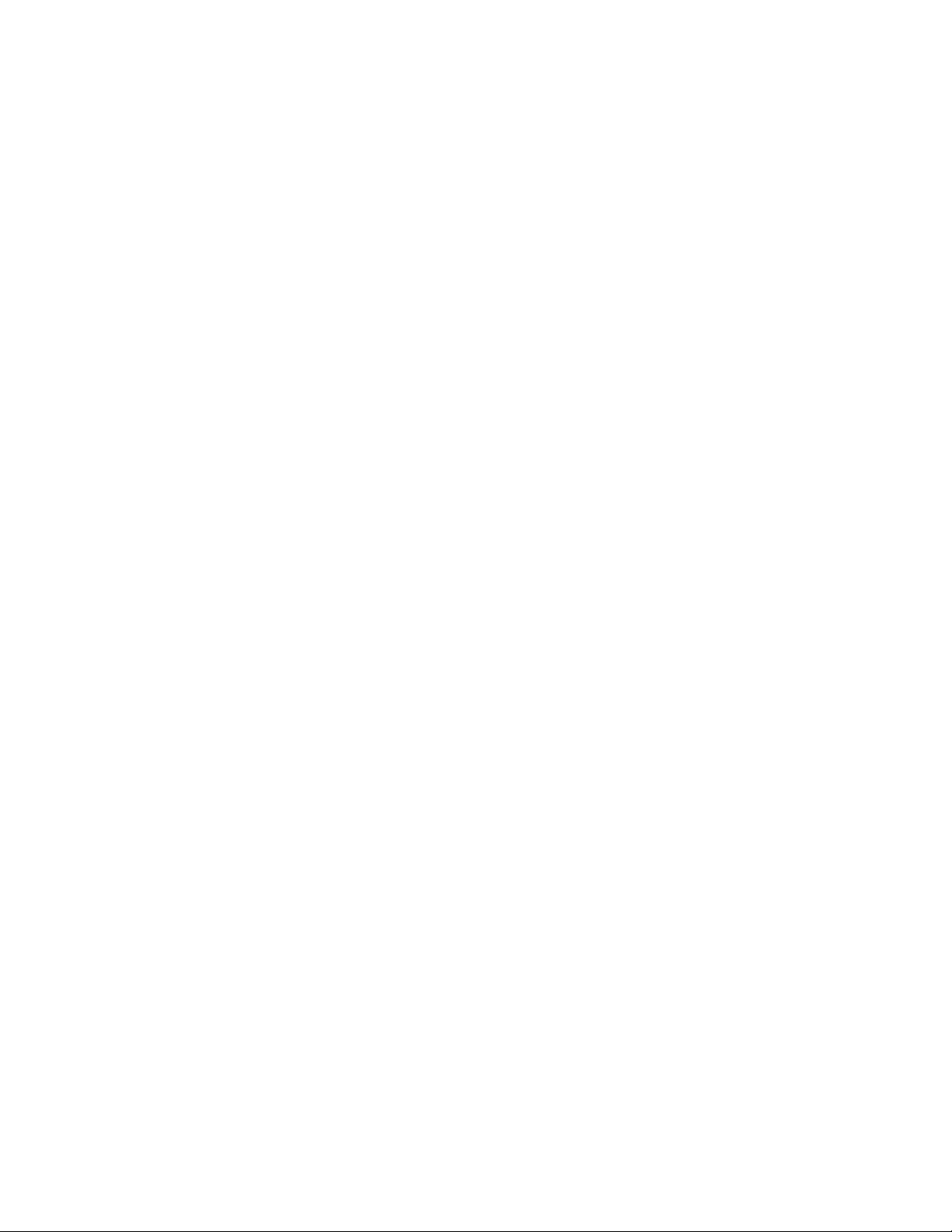
4
Contents
Replicating 700 Color Settings Using the Registry 88.............................
Deleting the Old Registry File 89......................................
Downloading the RegFlush CAB File 89................................
Loading the Registry Save Application 90................................
Confirming the New Registry File 90...................................
Updating Other Computers in Your Network 91..........................
Updating the System Software 92...................................................
Using a Storage Card to Upgrade the 700 Color Computer 93......................
Using the SmartSystems Console to Upgrade the 700 Color Computer 94.............
Migrating from a 700 Monochrome Computer 95......................................
Installing Cabinet Files 95.........................................................
Network Support 97.........................................................
Understanding Your 700 Color Computer 98..........................................
Antennas (760/761 Computers) 98..................................................
Personal Area Networks 99........................................................
About the Application 100..................................................
Mode 100........................................................
Wireless Printing 100...............................................
File Transfer 102...................................................
Connecting with Bluetooth 103..............................................
Local Area Networks 107.........................................................
Configuring USB Communications 107.......................................
Configuring 802.11 Radio Communications 108................................
Configuring the Network Parameters for a TCP/IP Network 108..............
Configuring the Network Parameters for a UDP Plus Network 108............
Network Adapters 108.....................................................
Ethernet Communications (740, 741, 750, 751, 760, 761 Computers) 109......
Wireless 802.11 Communications 110..................................
No Networking 110................................................
Network Selection APIs 110.................................................
Network Connections 111..................................................
Creating a Wireless Network Connection 111...................................
AutoIP/DHCP 116.......................................................
Wide Area Networks 116.........................................................
ix700 Series Color Mobile Computer User’s Manual
Page 10
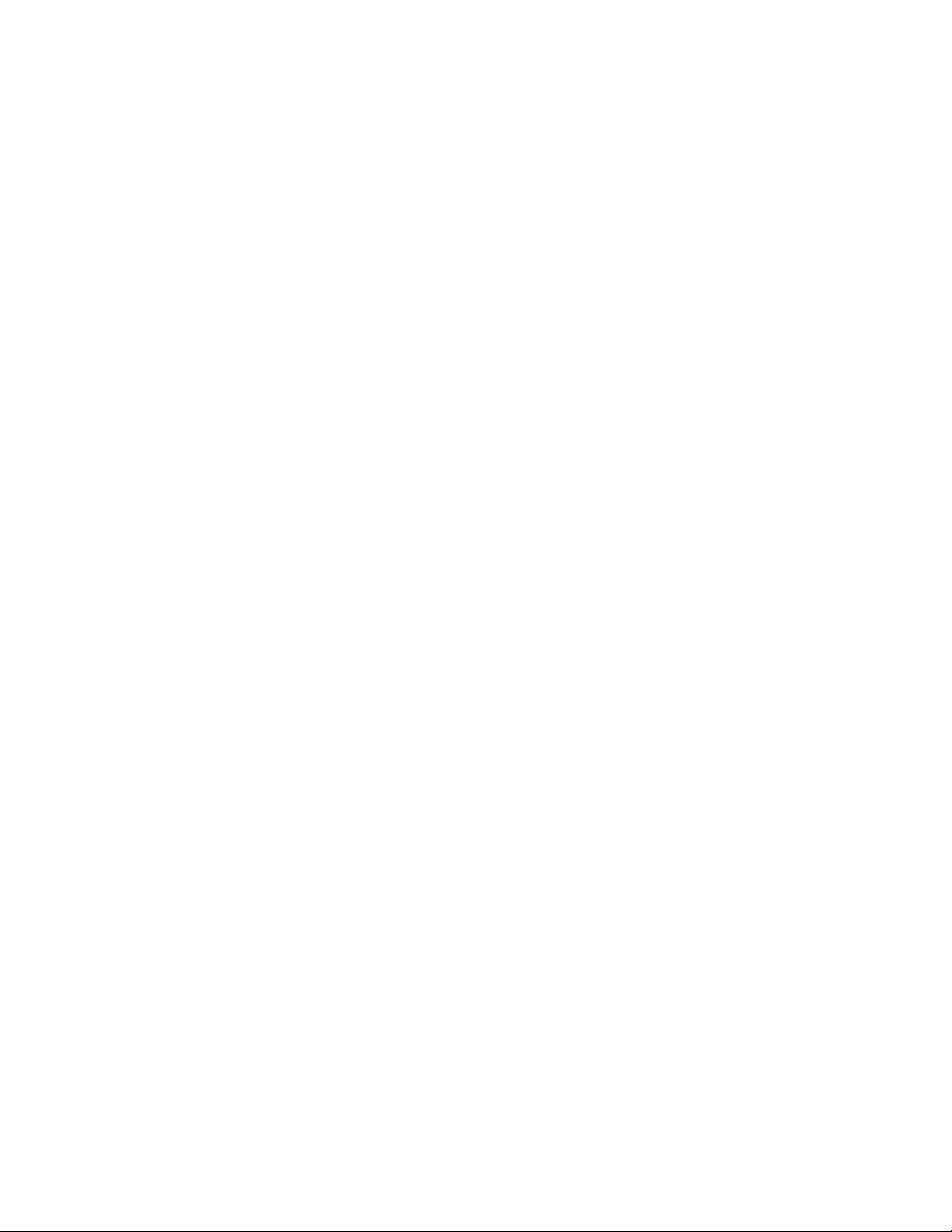
Contents
Phone Applications 116..........................................................
Microsoft Phone Application ( 761 Computers with CDMA Radios) 117..............
Data Provisioning (Sprint) 117........................................
Data Provisioning (Verizon) 119.......................................
Phone Application 120..............................................
Microsoft Phone Application (761 Computers with GSM Radios) 125................
Activation 126.....................................................
Phone Application 126..............................................
Phone Information 130..............................................
SB555 Watcher (760 Computers with CDMA Radios) 130........................
Copying CDMA Radio Module CAB Files from Intermec Web Site 131........
Via Microsoft ActiveSync 131.........................................
Via a CompactFlash or Secure Digital Storage Card 131.....................
Finishing the Installation 132.........................................
Activation 133.....................................................
Verizon Automated Activation Process 135...............................
Sprint Automated Activation Process 137................................
Telus and Bell Mobility Activation 143..................................
AT Command Interface (760 Computers) 143............................
5
Remote Access (Modems) 148.....................................................
Connecting to an Internet Service Provider (ISP) 148.............................
Connecting to Work 151...................................................
Creating a VPN Server Connection to Work 154................................
Ending a Connection 156..................................................
Management 156...............................................................
SmartSystemst Foundation Console (www.intermec.com/SmartSystems) 156...........
SNMP Configuration on the Mobile Computer 157..............................
Management Information Base 157....................................
Object Identifiers 158...............................................
Configuring with SNMP 159.........................................
Printer Support 161..........................................................
Printing ASCII 162..............................................................
Directly to a Port 162.....................................................
Directly to a Generic Serial Port 162..........................................
IrDA Printer Driver 162..........................................................
NPCP Printer Driver 163.........................................................
About NPCP 163........................................................
NPCP Driver Installation and Removal 163....................................
Opening the NPCP Driver 164..............................................
Closing the NPCP Driver 164...............................................
Reading from the NPCP Driver 164..........................................
Writing to the NPCP Driver 164.............................................
NPCP Driver I/O Controls 164..............................................
x 700 Series Color Mobile Computer User’s Manual
Page 11
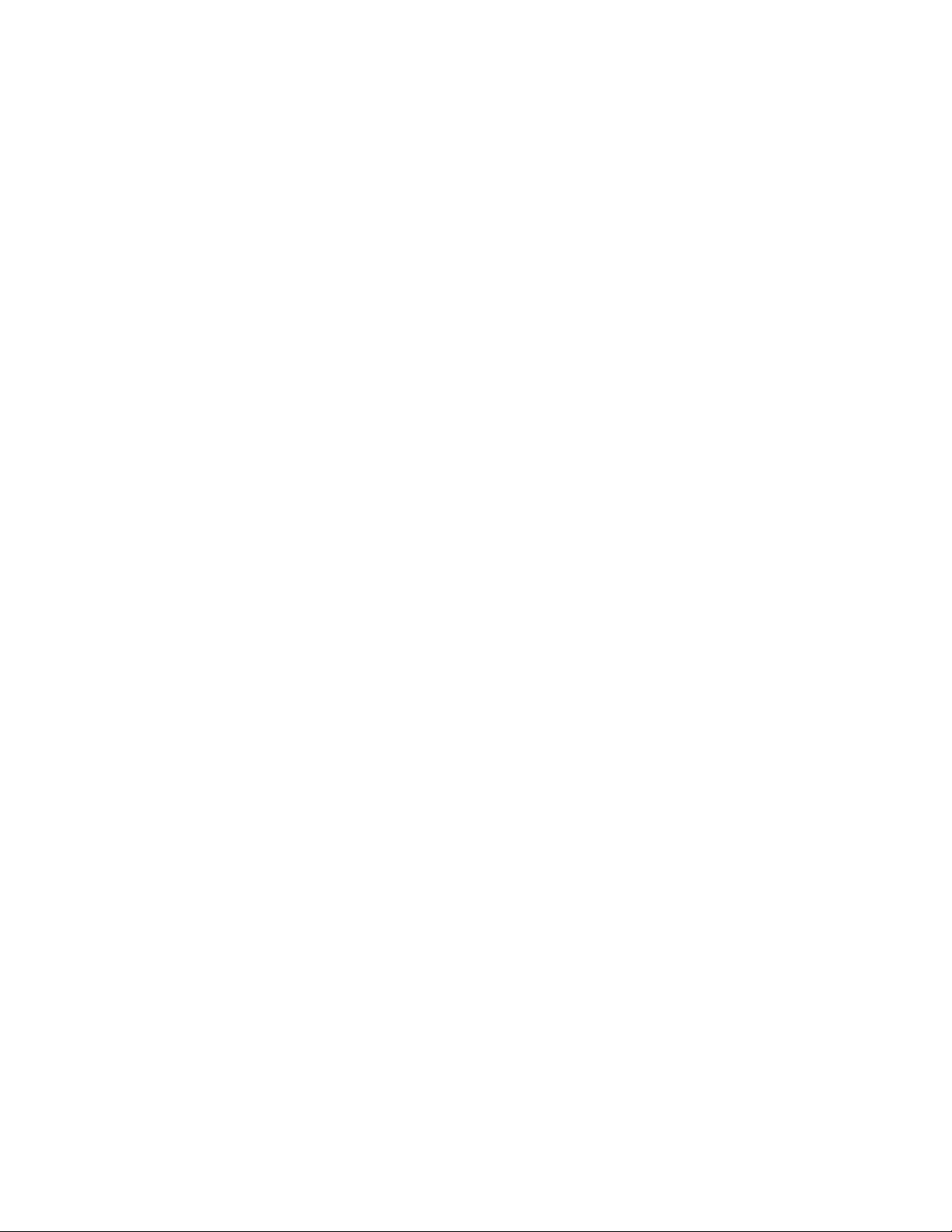
6
Contents
NPCP Printer Communications 165..........................................
Sample Code 166.........................................................
NPCP Error Codes 166....................................................
O’Neil Printer D river 167.........................................................
DTR Driver Installation and Removal 167.....................................
Opening the DTR Driver 167...............................................
Closing the DTR Driver 168................................................
Writing to the DTR Driver 168..............................................
DTR Printer Communications 168...........................................
Configuring PB42 Printers Via Intermec Settings 168.............................
Scanner Support 169.........................................................
Scanner Control and Data Transfer 170..............................................
Data Collection Configuration 170..................................................
7
Internal Scanners 171............................................................
Scanner and Imager Settings 172.............................................
Internal Scanner Supported Symbologies 172....................................
Reading Distances 173.....................................................
Tethered Scanners 177...........................................................
Configuring the Tethered Scanner 177........................................
1551E or 1553 Selected for Scanner Model 178...........................
ASCII Selected for Scanner Model 179..................................
Troubleshooting the 1551E/1553 Tethered Scanner 179...........................
Reset Factory Defaults 180..................................................
Tethered Scanner Supported Symbologies 180...................................
Attached RFID Readers 181.......................................................
Reading RFID Tags with the Virtual Wedge 181................................
Disable Power to Bluetooth 183..............................................
Configure the Reader Using Intermec Settings 184...............................
Programming 187............................................................
Creating CAB Files 188..........................................................
Creating Device-Specific CAB Files 188.......................................
Creating an .INF File 188............................................
Sample .INF File 195...............................................
Using Installation Functions in SETUP.DLL 197................................
After the CAB File Extraction 198............................................
Creating CAB Files with CAB Wizard 201.....................................
Troubleshooting the CAB Wizard 201.........................................
xi700 Series Color Mobile Computer User’s Manual
Page 12
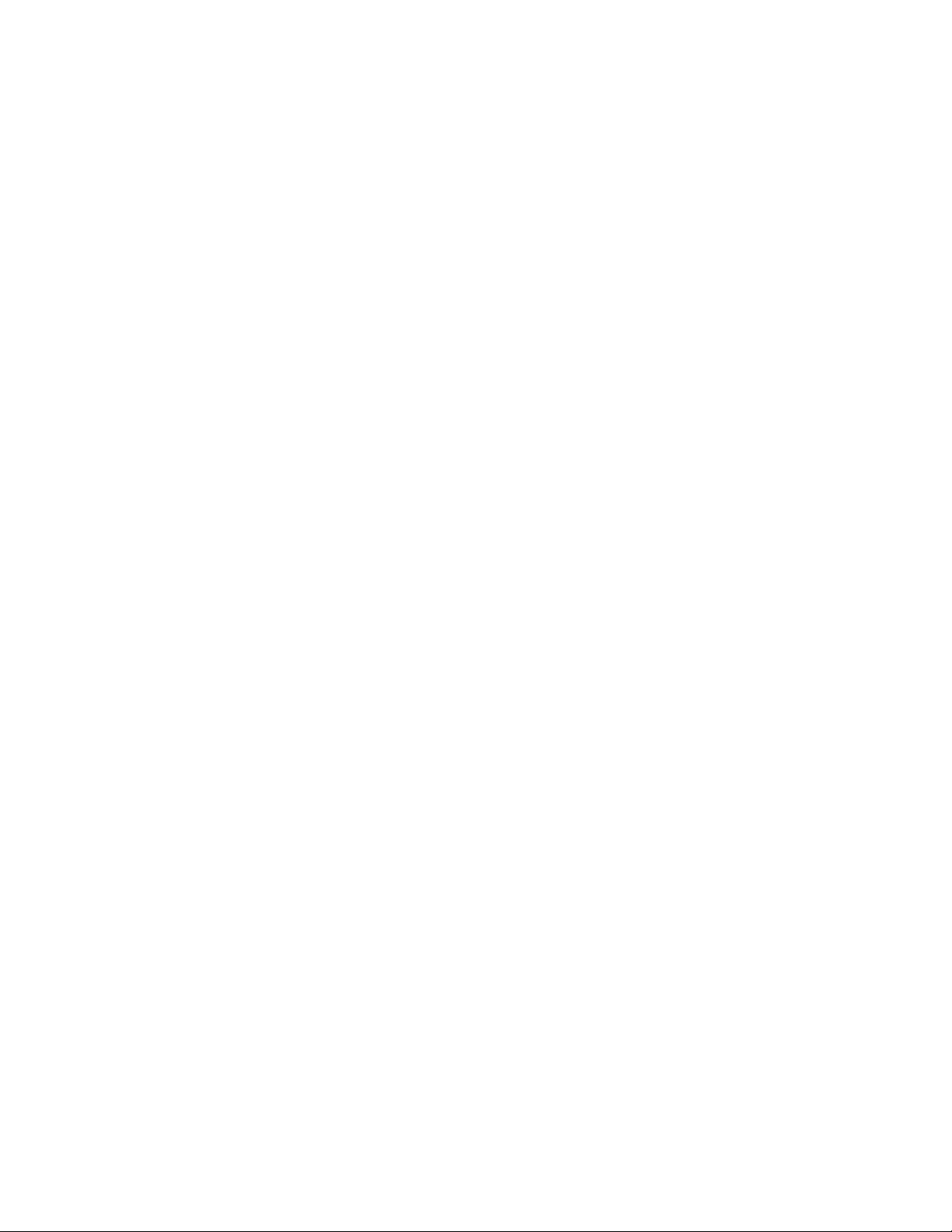
Contents
Customization and Lockdown 202..................................................
FTP Server 203.................................................................
Configurable Parameters Via the Registry Editor 204.............................
BlockSize 204.....................................................
DeviceName 204..................................................
DeviceURL 204...................................................
IDNATarget 204..................................................
ManifestName 205.................................................
PauseAtStartup 205.................................................
Root 205.........................................................
Transferring Files Over TCP/IP Networks 205..................................
Stopping the FTP Server from Your Application 208..............................
Autostart FTP 209........................................................
Kernel I/O Controls 210..........................................................
IOCTL_HAL_GET_DEVICE_INFO 210.....................................
IOCTL_HAL_ITC_READ_PARM 211.......................................
IOCTL_HAL_ITC_WRITE_SYSPARM 214...................................
IOCTL_HAL_GET_DEVICEID 215........................................
IOCTL_HAL_GET_OAL_VERINFO 216....................................
IOCTL_HAL_GET_BOOTLOADER_VERINFO 216..........................
IOCTL_HAL_WARMBOOT 217...........................................
IOCTL_HAL_COLDBOOT 217............................................
IOCTL_HAL_GET_RESET_INFO 218......................................
IOCTL_HAL_GET_BOOT_DEVICE 219....................................
IOCTL_HAL_REBOOT 219...............................................
IOCTL_PROCESSOR_INFORMATION 220.................................
IOCTL_GET_CPU_ID 220................................................
Network Selection APIs 221.......................................................
Notifications 221...............................................................
NLEDGetDeviceInfo 221..................................................
NLEDSetDevice 222......................................................
Reboot Functions 222............................................................
Remapping the Keypad 223.......................................................
Unshifted Plane 223.......................................................
Gold Plane 223..........................................................
Alpha (Blue) Plane 224....................................................
Key Values 224..........................................................
Numeric Keypad 224...............................................
Alphanumeric Keypad 224...........................................
How Key Values Are Stored in Registry 224....................................
Change Notification 225...................................................
Advanced Keypad Remapping 225............................................
xii 700 Series Color Mobile Computer User’s Manual
Page 13
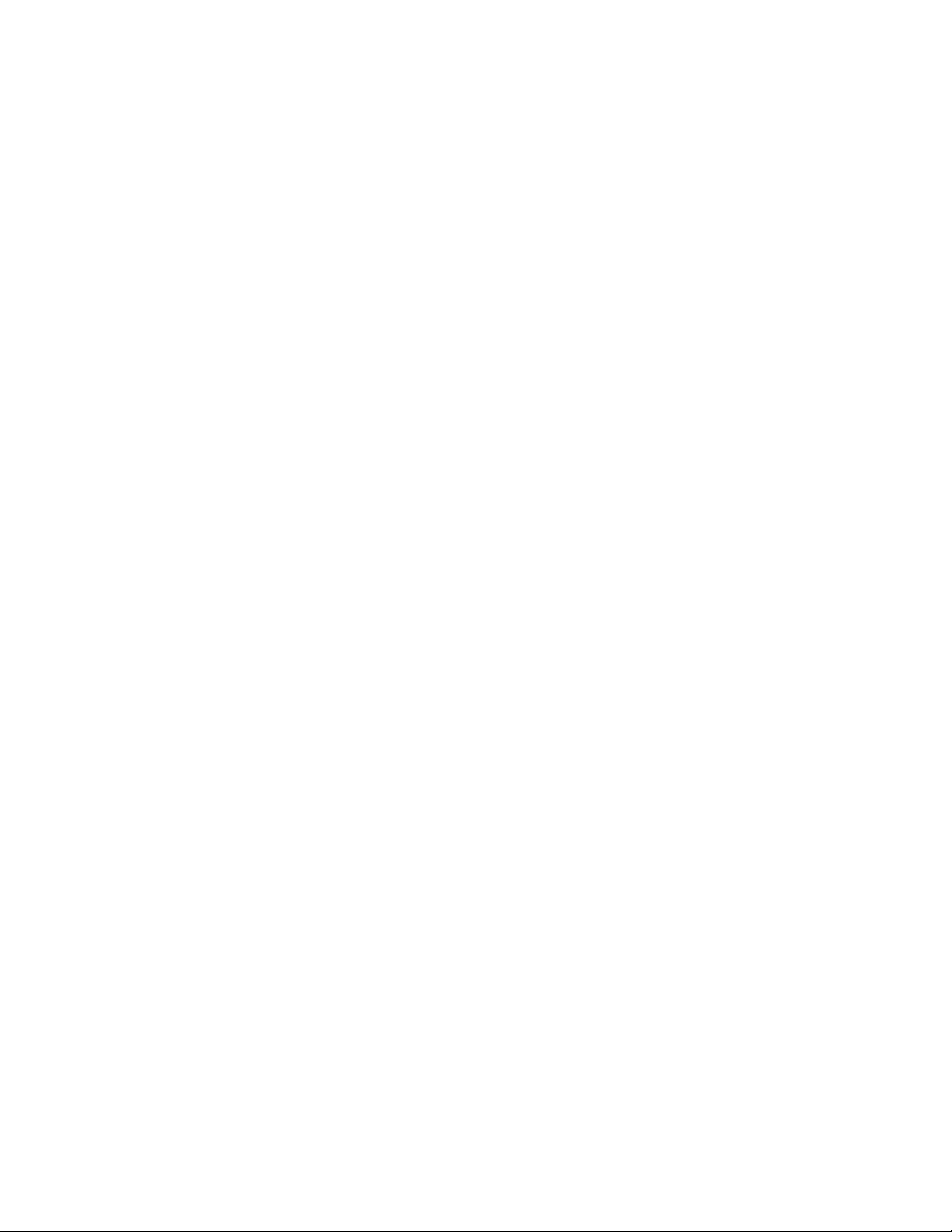
A
Contents
Scan Codes 226..........................................................
Sample View of Registry Keys 228............................................
Configurable Settings 229...................................................
Configuration Parameters 230......................................................
Intermec Settings Applet 231......................................................
Utilities A pplet 231..............................................................
Dock Switch 232.........................................................
Registry Save 232.........................................................
Wakeup Mask 233........................................................
App Launch 234.........................................................
Wireless Network Applet 235......................................................
About the Wireless Network 235.............................................
Terminology 235.........................................................
Configuring Your Wireless Network 236.......................................
Basic 237.........................................................
Security 238......................................................
Advanced 252.....................................................
B
Other Configurable Parameters 253.................................................
Using Reader Commands 254......................................................
Change Configuration 254.................................................
Set Time and Date 255....................................................
Configuration Bar Codes 255......................................................
Audio Volume 255........................................................
Automatic Shutoff 256.....................................................
Backlight Timeout 256....................................................
Key Clicks 257...........................................................
Virtual Wedge Grid, Preamble, Postamble 257..................................
Grid 257.........................................................
Preamble 258.....................................................
Postamble 258.....................................................
Troubleshooting 259.........................................................
xiii700 Series Color Mobile Computer User’s Manual
Page 14
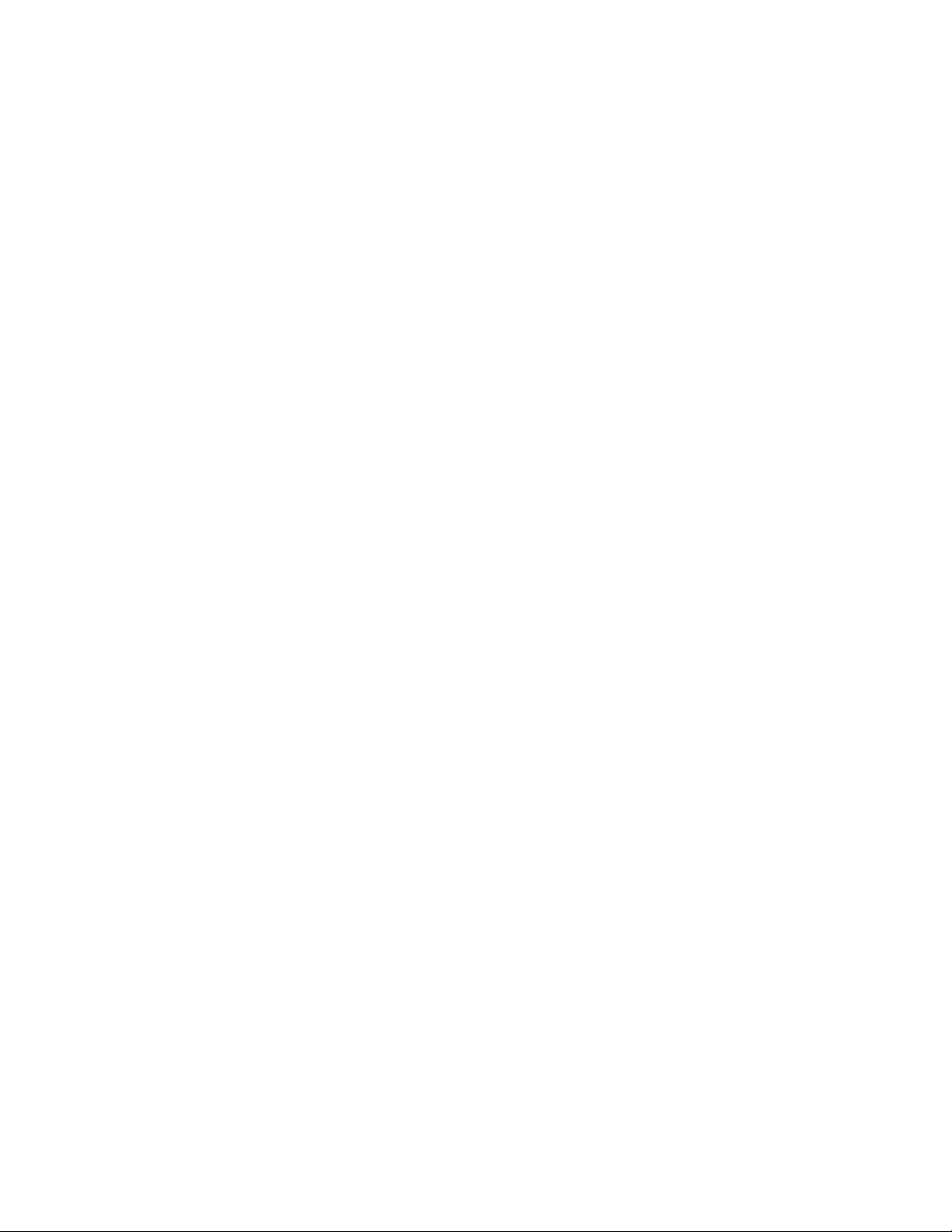
Contents
I
Index
Classes and Functions 262........................................................
General Index 267...............................................................
Files Index 278.................................................................
xiv 700 Series Color Mobile Computer User’s Manual
Page 15
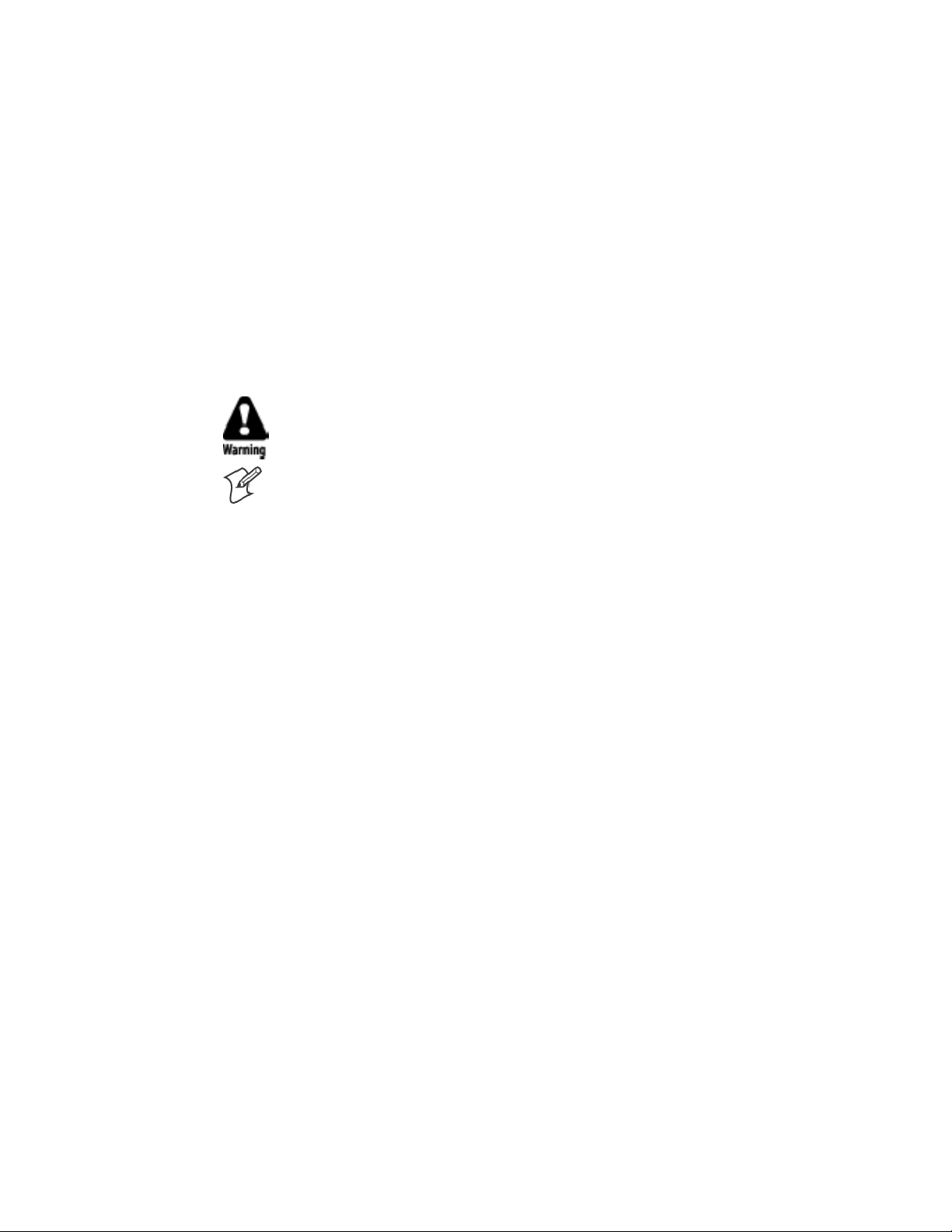
Before You Begin
Safety Information
Before You Begin
This section provides you with safety information, technical support
information, and sources for additional product information.
Your safety is extremely important. Read and follow all warnings and
cautions in this document before handling and operating Intermec
equipment. You can be seriously injured, and equipment and data can be
damaged if you do not follow the safety warnings and cautions.
This section explains how to identify and understand warnings and notes
that are in this document.
A warning alerts you of an operating procedure, practice, condition,
or statement that must be strictly observed to avoid death or serious
injury to the persons working on the equipment.
Note: Notes either provide extra information about a topic or contain
special instructions for handling a particular condition or set of
circumstances.
Global Services and Support
Warranty Information
To understand the warranty for your Intermec product, visit the Intermec
web site at www.intermec.com and click Service & Support.TheIntermec
Global Sales & Service page appears. From the Service & Support menu,
move your pointer over Support, and then click Warranty.
Disclaimer of warranties: The sample code included in this document is
presented for reference only. The code does not necessarily represent
complete, tested programs. The code is provided “as is with all faults.” All
warranties are expressly disclaimed, including the implied warranties of
merchantability and fitness for a particular purpose.
Web Support
Visit the Intermec web site at www.intermec.com to download our current
documents (in PDF). To order printed versions of the Intermec manuals,
contact your local Intermec representative or distributor.
Visit the Intermec technical knowledge base (Knowledge Central) at
intermec.custhelp.com to review technical information or to request
technical support for your Intermec product.
xv700 Series Color Mobile Computer User’s Manual
Page 16
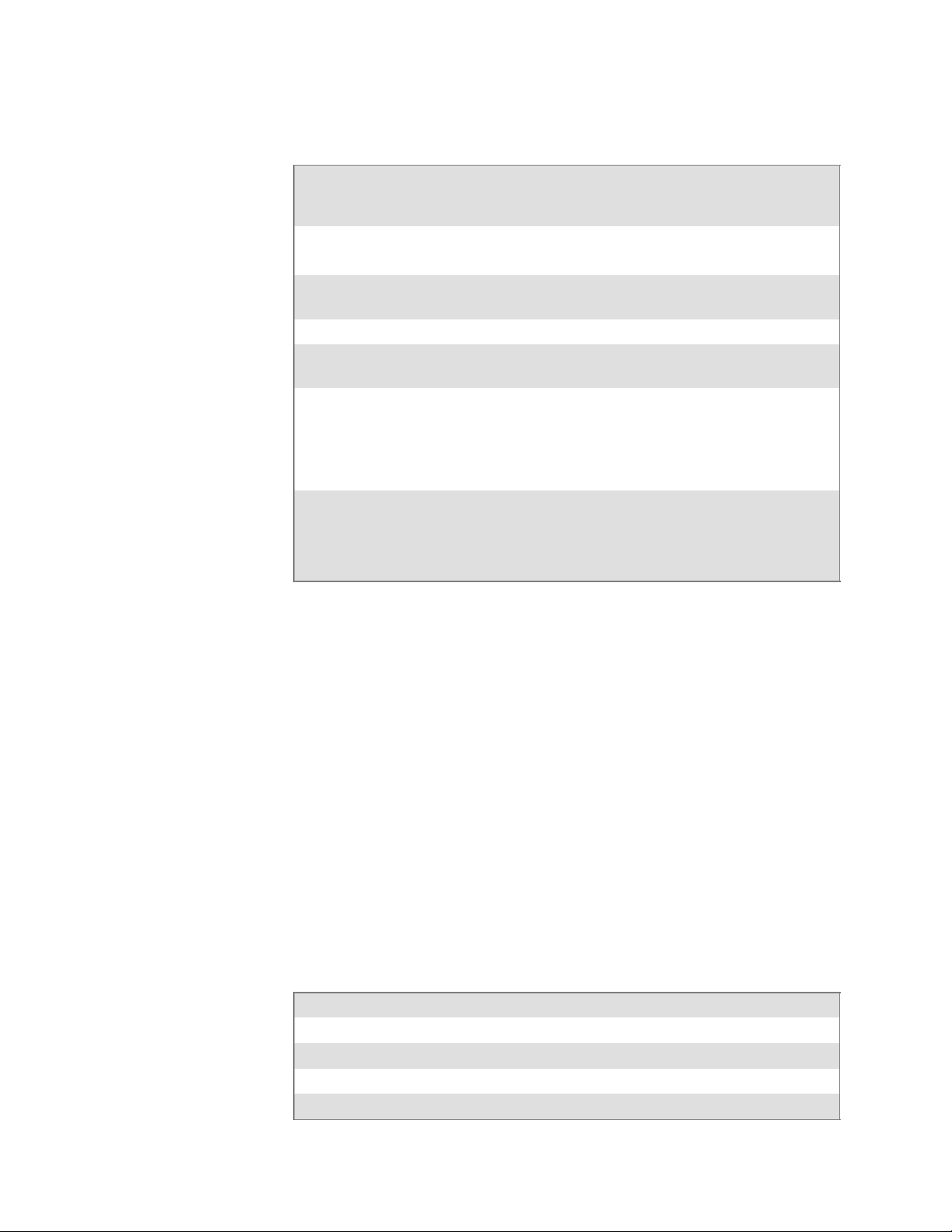
Before You Begin
Telephone Support
These services are available from Intermec Technologies Corporation.
In the U.S.A. and Canada
call 1-800-755-5505
Service Description
Order Intermec
products
Order Intermec
media
Order spare parts Order spare parts. 1 or 2 and then choose 4
Technical S u pport Talk to technical support about
Service S Get a return authorization
Service contracts S Ask abou t an existing contract.
S Place an order.
S Ask about an existing order.
Order printer labels and ribbons. 1 and then choose 1
your Intermec product.
number for authorized service
center repair.
S Request an on-site repair
technician.
S Renew a contract.
S Inquire about repair billing or
other service invoicing questions.
and choose this option
1 and then choose 2
2 and then choose 2
2 and then choose 1
1 or 2 and then choose 3
Outside the U.S.A. and Canada, contact your local Intermec
representative. To search for your local representative, from the Intermec
web site, click Contact.
Who Should Read This Manual
This document is written for the person who is responsible for installing,
configuring, and maintaining the 700 Series Color Mobile Computer.
This document provides you with information about the features of the
700 Color and how to install, configure, operate, maintain, and
troubleshoot it.
Before you work with the 700 Color, you should be familiar with your
network and general networking terms, such as IP address.
Related Documents
This table contains a list of related Intermec documents and their part
numbers.
Document Title Part Number
700 Color with Windows Mobile 2003 Quick Start Guide 962-054-069
730 Mobile Computer Quick Start Guide 962-054-068
Intermec Computer Command Reference Manual 073529
700C Recovery CD Windows Mobile 2003 Edition English 235-110-001 (Kit)
xvi 700 Series Color Mobile Computer User’s Manual
Page 17
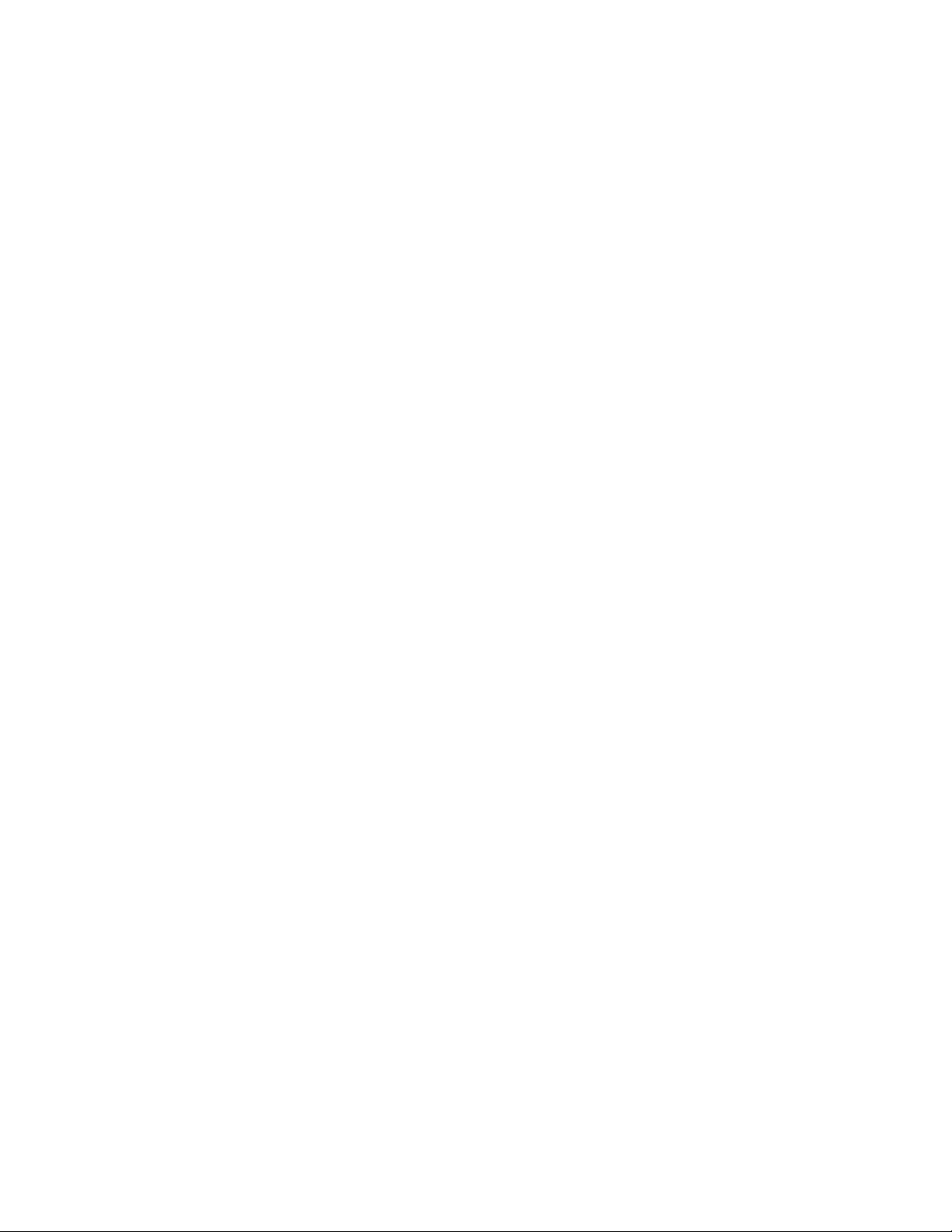
Patent Information
Before You Begin
The Intermec web site at www.intermec.com contains our documents (as
PDF files) that you can download for free.
To download documents
1 Visit the Intermec web site at www.intermec.com.
2 Click Service & Support > Manuals.
3 In the Select a Product field, choose the product whose documentation
you want to download.
To order printed versions of the Intermec manuals, contact your local
Intermec representative or distributor.
Product is covered by one or more of the following patents: 4,882,476;
4,894,523; 4,953,113; 4,961,043; 4,970,379; 4,988,852; 5,019,699;
5,021,642; 5,038,024; 5,081,343; 5,095,197; 5,144,119; 5,144,121;
5,182,441; 5,187,355; 5,187,356; 5,195,183; 5,195,183; 5,195,183;
5,216,233; 5,216,550; 5,218,191; 5,227,614; 5,233,172; 5,241,488;
5,243,602; 5,258,606; 5,278,487; 5,288,985; 5,308,966; 5,322,991;
5,331,136; 5,331,580; 5,342,210; 5,349,678; 5,359,185; 5,371,858;
5,373,478; 5,389,770; 5,397,885; 5,410,141; 5,414,251; 5,416,463;
5,442,167; 5,464,972; 5,468,947; 5,468,950; 5,477,044; 5,486,689;
5,488,575; 5,500,516; 5,502,297; 5,504,367; 5,508,599; 5,514,858;
5,530,619; 5,534,684; 5,536,924; 5,539,191; 5,541,419; 5,548,108;
5,550,362; 5,550,364; 5,565,669; 5,567,925; 5,568,645; 5,572,007;
5,576,529; 5,592,512; 5,594,230; 5,598,007; 5,608,578; 5,616,909;
5,619,027; 5,627,360; 5,640,001; 5,657,317; 5,659,431; 5,671,436;
5,672,860; 5,684,290; 5,719,678; 5,729,003; 5,793,604; 5,742,041;
5,761,219; 5,764,798; 5,777,308; 5,777,309; 5,777,310; 5,786,583;
5,798,509; 5,798,513; 5,804,805; 5,805,807; 5,811,776; 5,811,777;
5,818,027; 5,821,523; 5,828,052; 5,831,819; 5,834,749; 5,834,753;
5,837,987; 5,841,121; 5,842,070; 5,844,222; 5,854,478; 5,862,267;
5,869,840; 5,873,070; 5,877,486; 5,878,395; 5,883,492; 5,883,493;
5,886,338; 5,889,386; 5,895,906; 5,898,162; 5,902,987; 5,902,988;
5,912,452; 5,923,022; 5,936,224; 5,949,056; 5,969,321; 5,969,326;
5,969,328; 5,979,768; 5,986,435; 5,987,192; 5,992,750; 6,003,775;
6,012,640; 6,016,960; 6,018,597; 6,024,289; 6,034,379; 6,036,093;
6,039,252; 6,064,763; 6,075,340; 6,095,422; 6,097,839; 6,102,289;
6,102,295; 6,109,528; 6,119,941; 6,128,414; 6,138,915; 6,149,061;
6,149,063; 6,152,370; 6,155,490; 6,158,661; 6,164,542; 6,164,545;
6,173,893; 6,195,053; 6,234,393; 6,234,395; 6,244,512; 6,249,008;
6,328,214; 6,330,975; 6,345,765; 6,356,949; 6,367,699; 6,375,075;
6,375,076; 6,431,451; 6,435,411; 6,484,944; 6,488,209; 6,497,368;
6,532,152; 6,538,413; 6,539,422; 6,621,942; 6,641,046; 6,681,994;
6,687,403; 6,688,523; 6,732,930; Des. 417445
Docking Station/Device: 5,052,943; 5,195,183; 5,317,691; 5,331,580;
5,544,010; 5,644,471
There may be other U.S. and foreign patents pending.
xvii700 Series Color Mobile Computer User’s Manual
Page 18
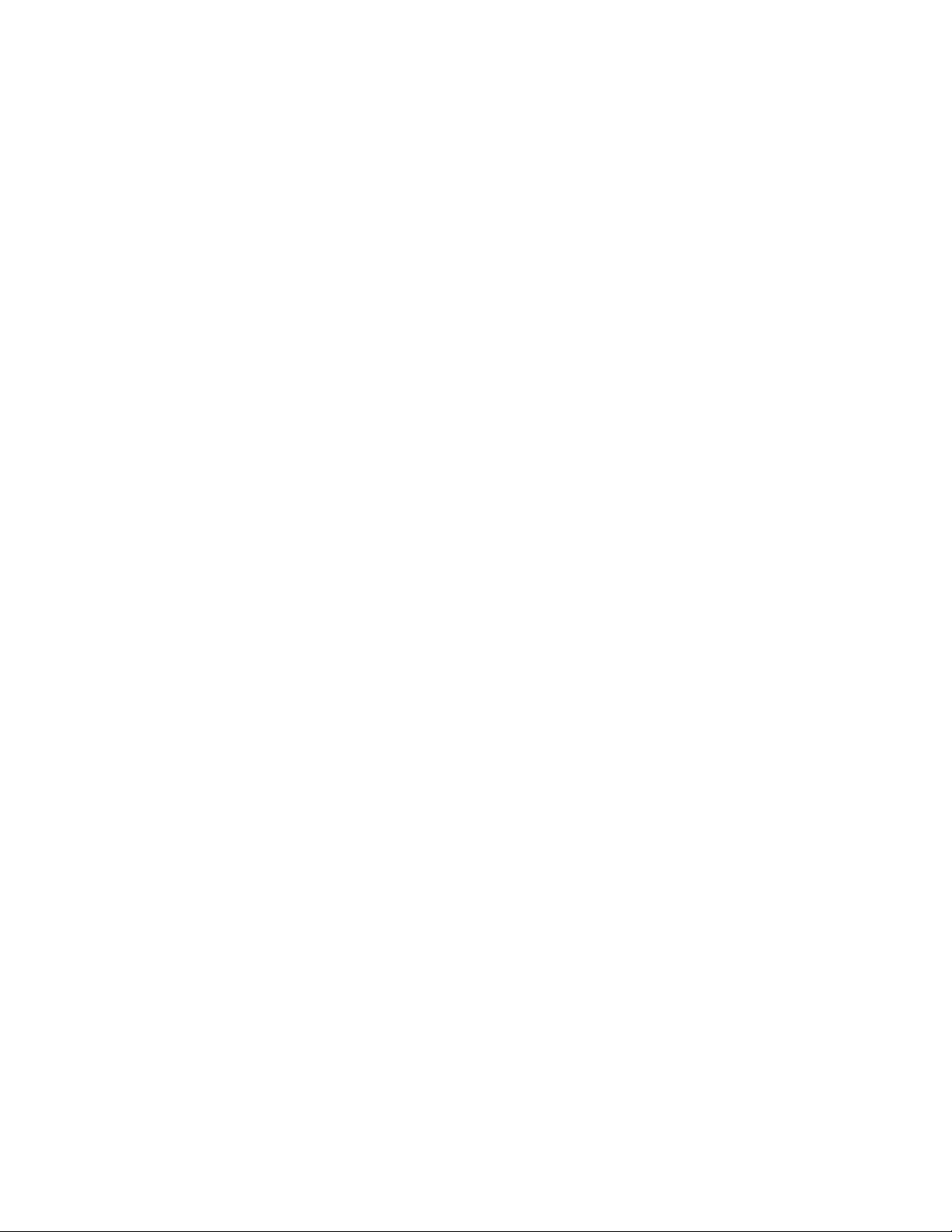
Before You Begin
xviii 700 Series Color Mobile Computer User’s Manual
Page 19
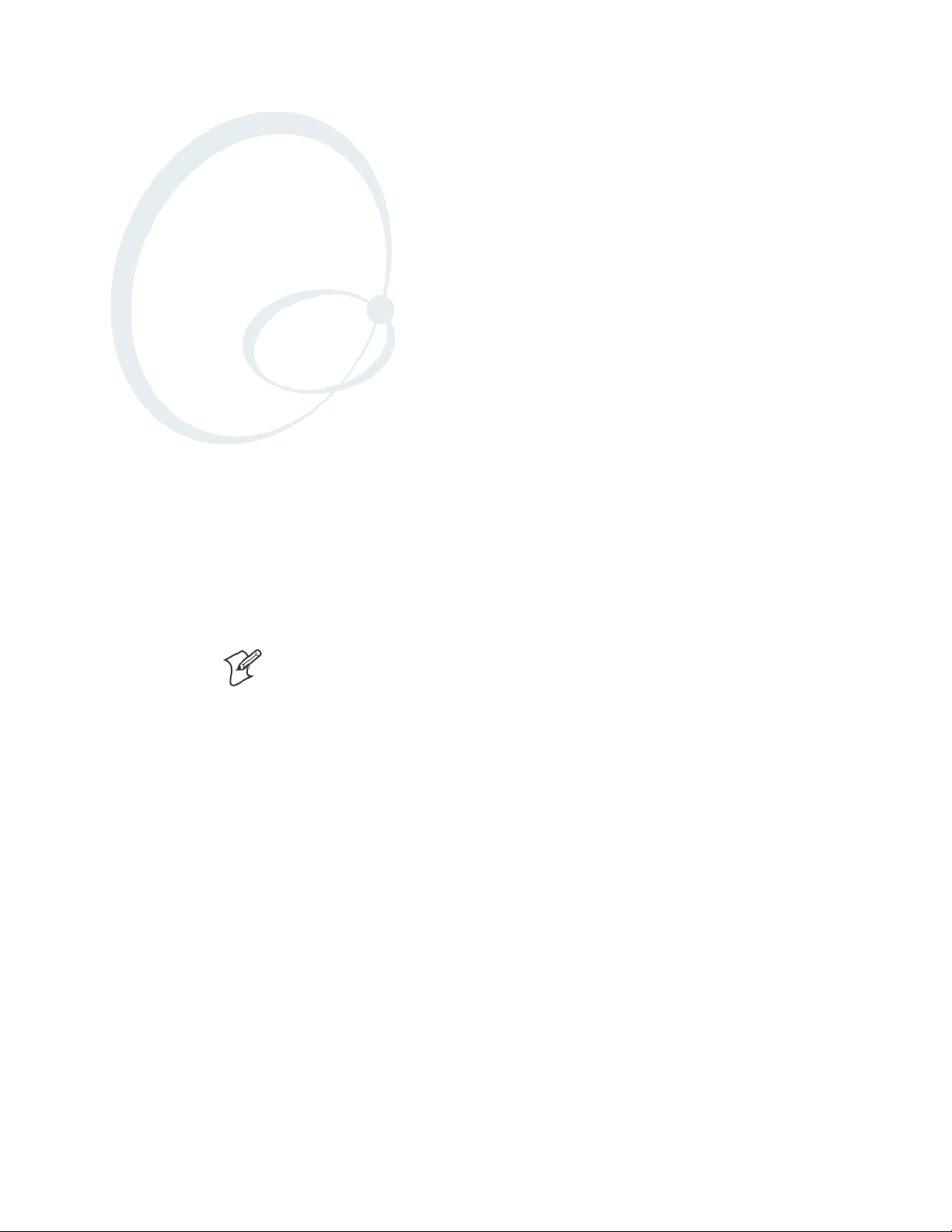
Introduction
1
This chapter introduces the 700 Series Color Mobile Computer, developed by Intermec to enhance wireless connectivity needs. This chapter
contains hardware and software configuration information to assist you in
making the most out of your 700 Color Computer.
Note: Desktop icons and applet icons are shown to the left.
1700 Series Color Mobile Computer User’s Manual
Page 20
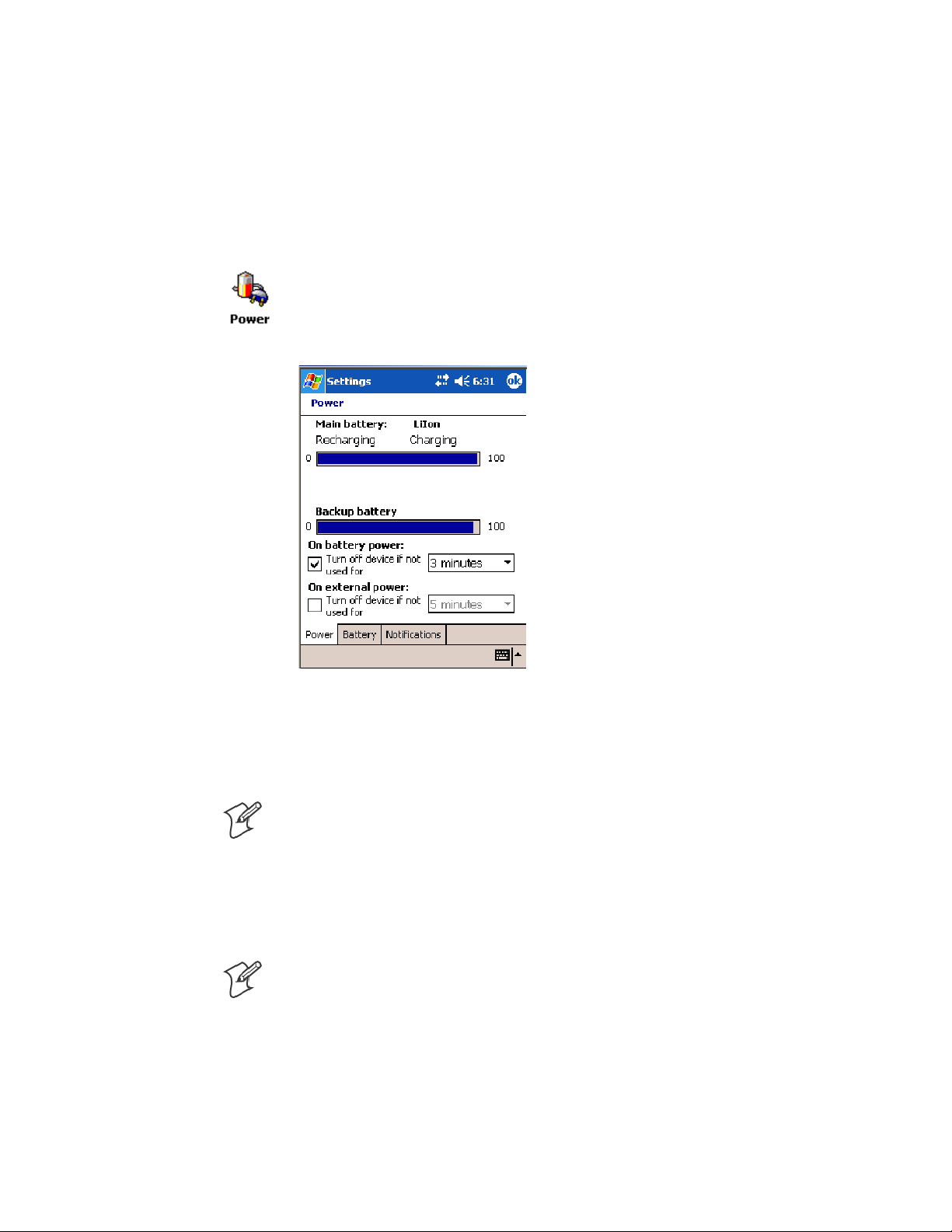
IntroductionChapter —1
AB10 Battery
The 700 Color Computer comes with a 14.4 Watt-hour, 7.2V,
replaceable Lithium-Ion (LiIon) battery.
The 730 Computer comes with an 8.8 Watt-hour, 3.7V, replaceable LiIon
battery.
To view the status of the battery, tap Start > Settings >theSystem tab >
the Power icon > the Power tab to view the current status of both the
main AB10 battery and the backup battery. Tap ok to exit this
information.
If your computer shuts down because of low battery conditions, your computer does not operate. This is done to ensure that data is protected. Although the battery does protect the data against loss for several hours, you
should connect your computer to a power source when you first detect a
low battery condition.
Note: The 700 Color Computer has an internal backup super capacitor
which retains data for an average of ten minutes after the battery is removed. It also shuts down the 700 Color Computer if the main battery
suddenly goes away (removed from the computer). Depending upon the
processes running, it may not have adequate power for a graceful shut
down. If so, the 700 Color performs a cold-boot the next time power is
applied.
Note: The 730 I-Safe Computer performs a cold-boot every time its main
battery is removed if it was not put in suspend mode prior to the removal.
In short, put the 700 Color Computer into a suspend (sleep) mode before you remove the main battery.
2 700 Series Color Mobile Computer User’s Manual
Page 21
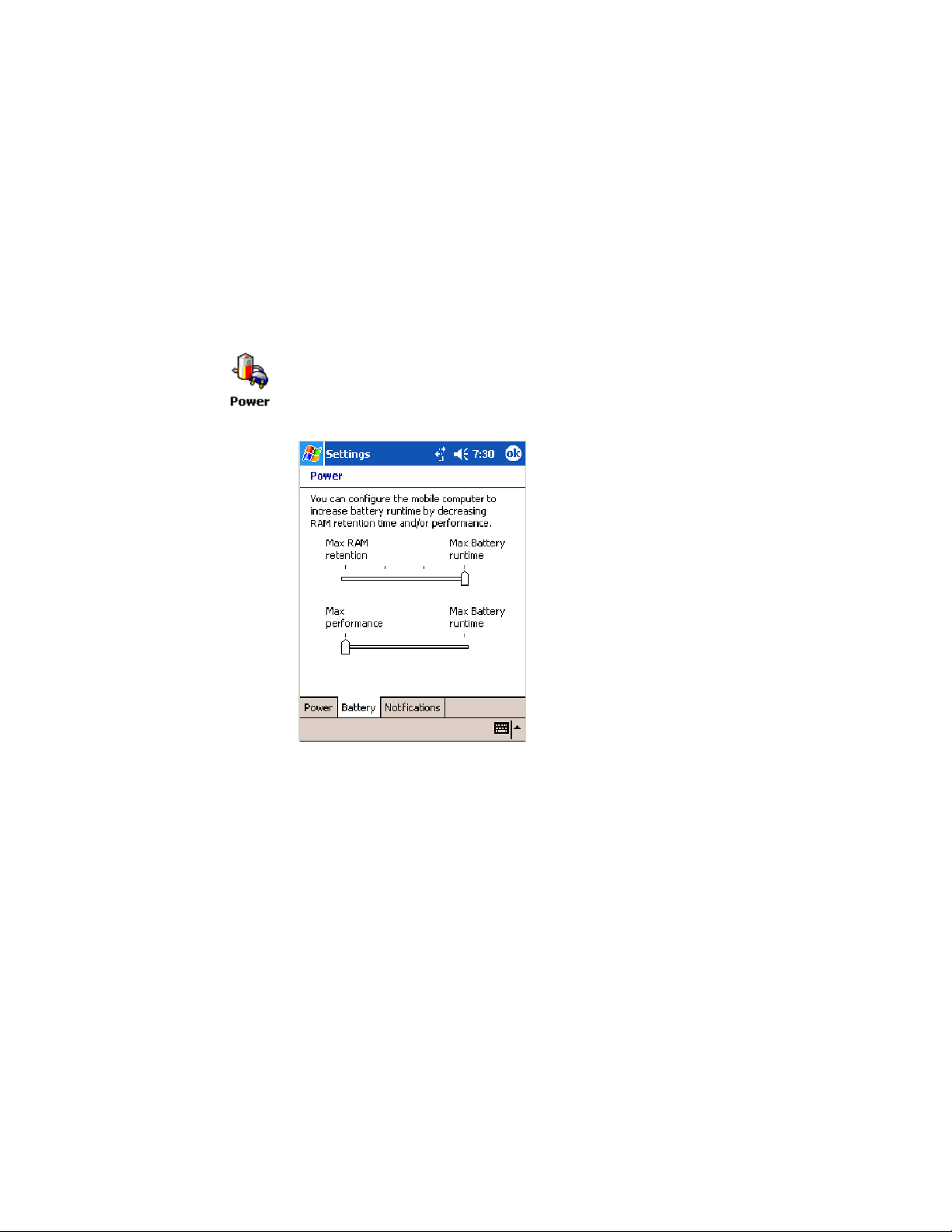
Introduction—Chapter 1
If you have at least one device in your 700 Color Computer (radio, scanner, imager, or Ethernet), the battery power fail level is set so that after the
system shuts down in a low battery condition, there is still sufficient charge
to allow the unit to remain configured, keep proper time, and maintain
DRAM (Dynamic Random Access Memory) for at least 23 to 32 hours at
room temperature if the main battery remains in the mobile computer.
The configuration and time are lost if:
S The battery discharges beyond this level.
S The battery is removed when the computer is not in suspend mode.
S A cold-boot (reset) is performed on the computer.
You can modify RAM maintenance in a limited way. On the 700 Color
Computer, tap Start > Settings >theSystem tab>thePower icon > the
Battery tab. Drag the top slider bar to the right to change the suspend
voltage to favor suspend time over rundown time, then click ok to exit.
3700 Series Color Mobile Computer User’s Manual
Page 22
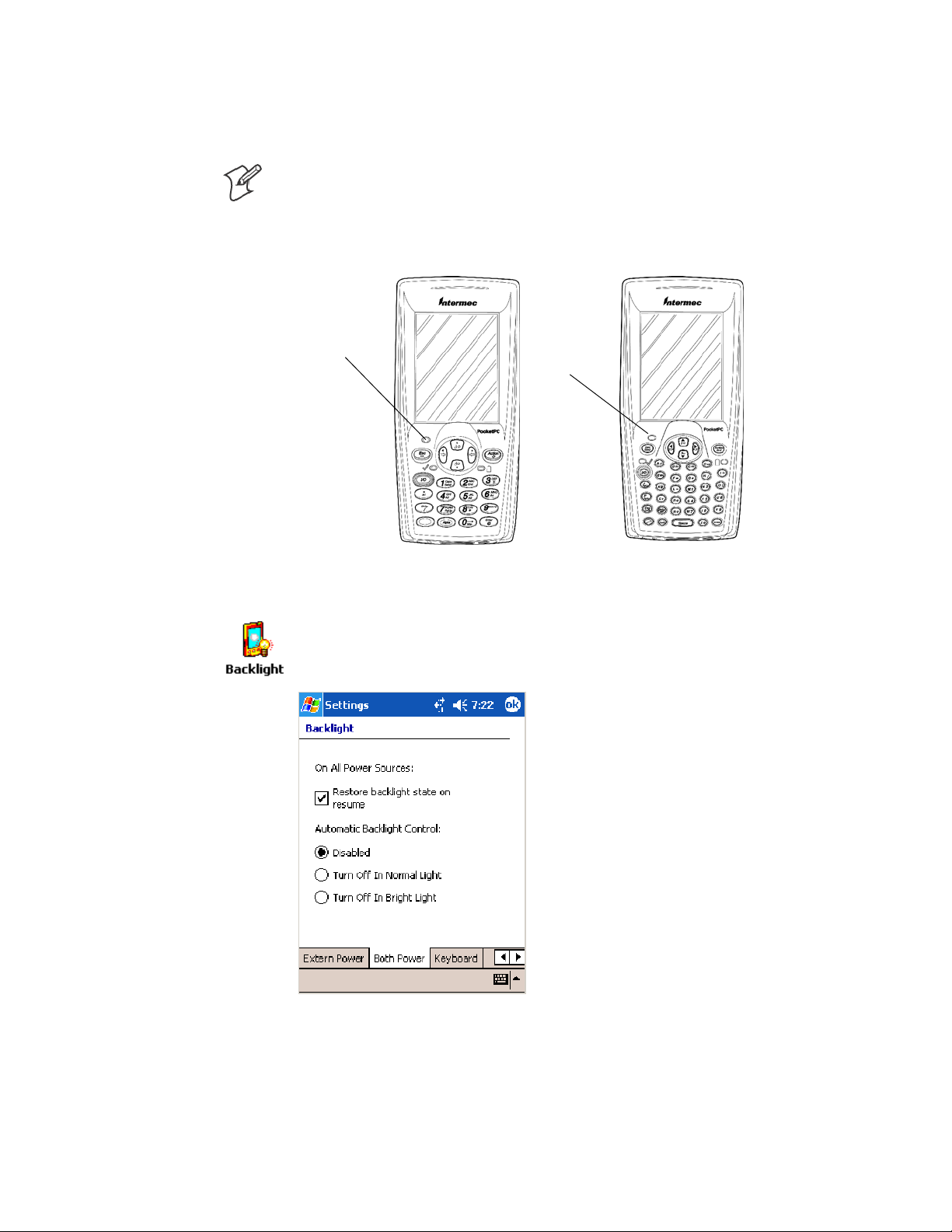
IntroductionChapter —1
Ambient Light Sensor
Note: This information does not apply to the 730 Computer.
The ambient light sensor turns on the display lighting when conditions
warrant but automatically turns if off again as surrounding light increases.
This conserves your 700 Color battery power.
Ambient Light
Sensor
This illustration shows the 700 Color Computer with a numeric keypad (left) and an alphanumeric
keypad (right).
Ambient Light
Sensor
To adjust the ambient light sensor, tap Start > Settings >theSystem tab >
the Backlight icon > the Both Power tab. Make your selections, then tap
ok to exit this applet.
Audio System
The audio system consists of the speaker, internal microphone, and the
external headset jack.
4 700 Series Color Mobile Computer User’s Manual
Page 23
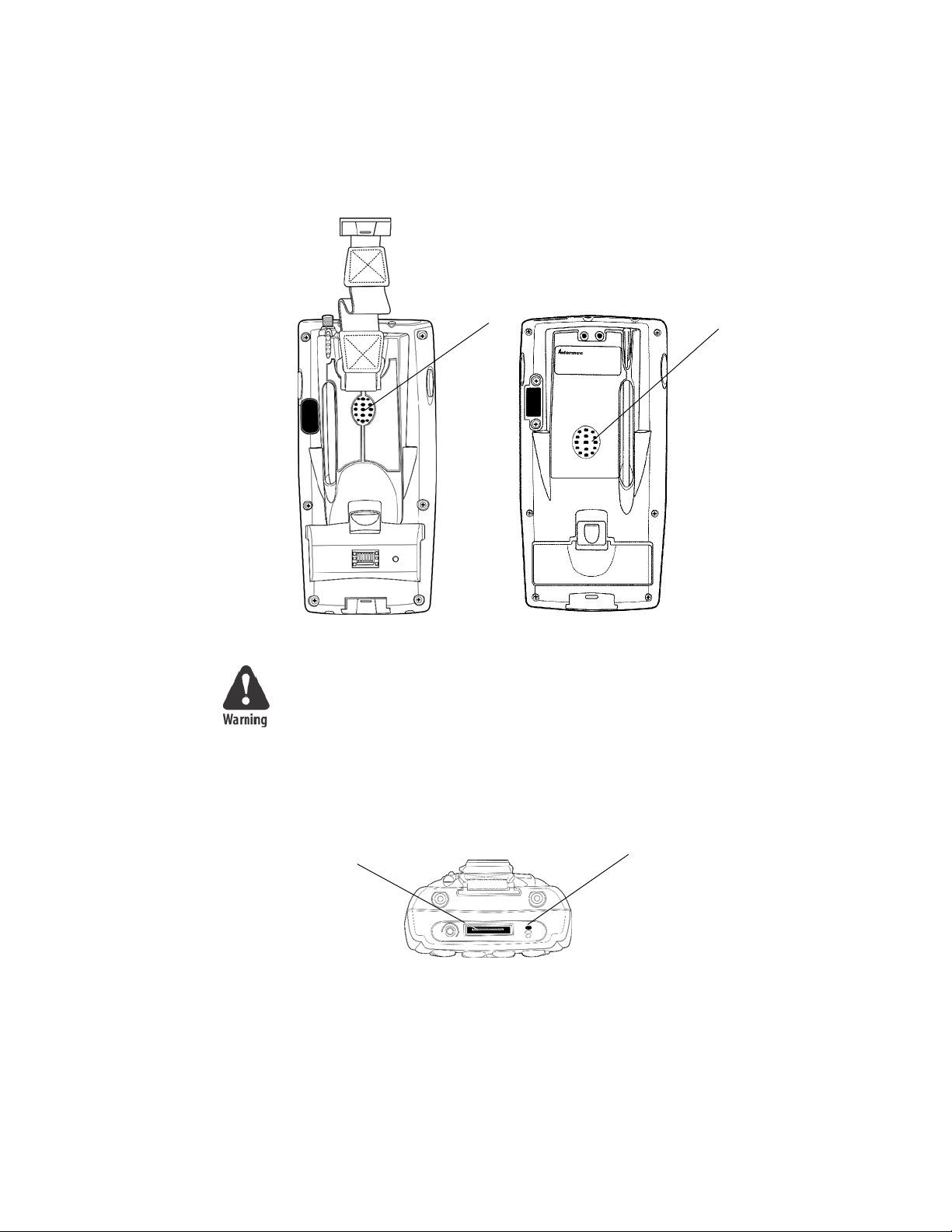
Speaker
Introduction—Chapter 1
A speaker capable of v ariable volume levels is located on the back of the
computer. This speaker has a transducer volume of 85 dB min at 10 CM
and a frequency range of 1–8 KHz.
Microphone
Speaker
700 Color Computer 730 Computer
Speaker
Warning: Do not place the speaker next to your ear when the speaker
volume is set to “Loud” (maximum), or you may damage your hearing.
The built-in microphone is located on the bottom of the unit next to the
Hirose docking connector.
Charging/Docking
connector
This is the bottom of the 700 Color Computer. Note that the keypadis to the bottom in t his
illustration.
Microphone
5700 Series Color Mobile Computer User’s Manual
Page 24
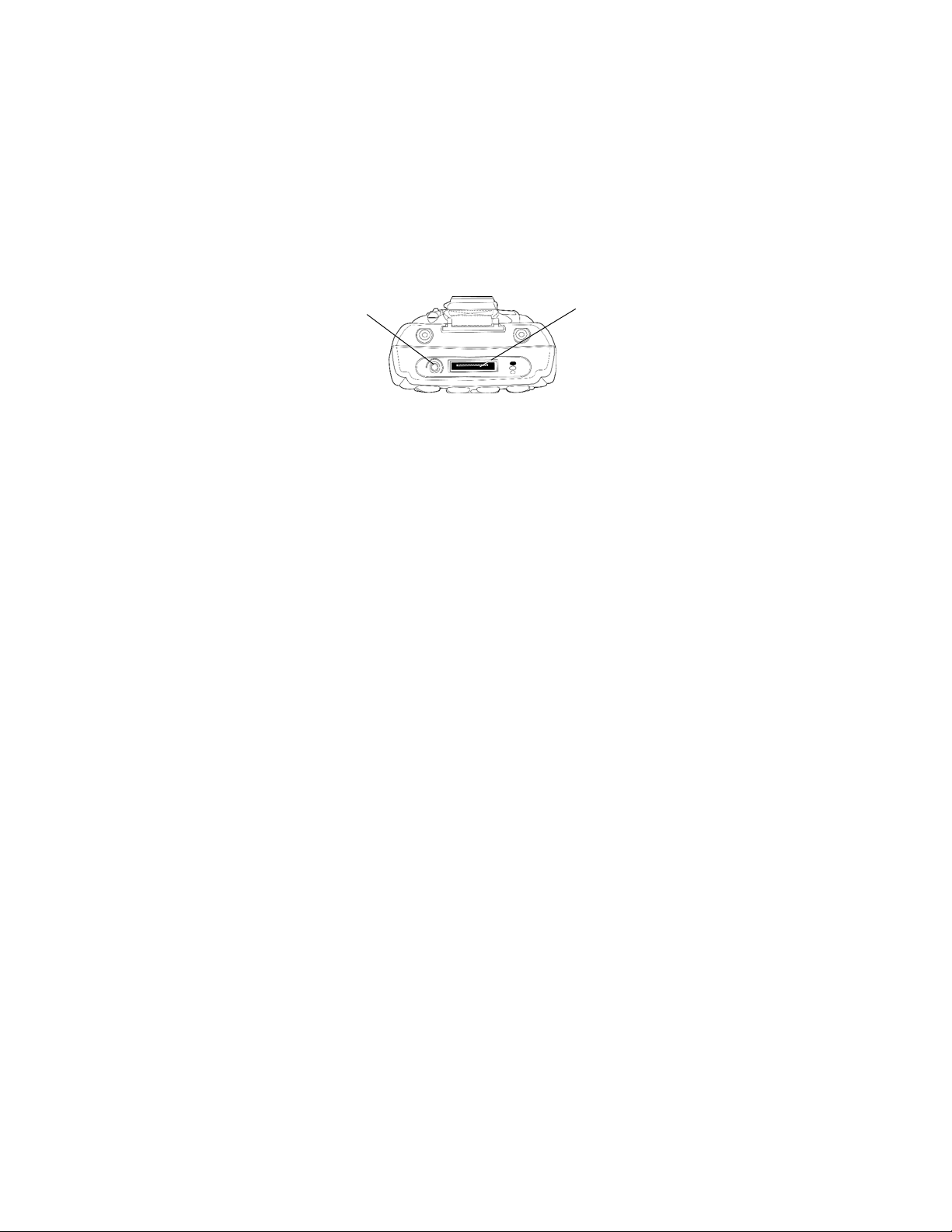
IntroductionChapter —1
External Headset Jack
The external headset jack connects a mobile phone style headset to your
mobile computer for use in noisy environments. The jack is a 2.5 mm,
three-conductor jack, with autosensing of the headset jack insertion which
disables the internal speaker and microphone. The external headset jack is
located on the bottom of the mobile computer next to the Hirose docking
connector.
This is the bottom of the 700 Color Computer. Note that the keypadis to the bottom in t his
illustration.
Headset jack
Charging/Docking
connector
6 700 Series Color Mobile Computer User’s Manual
Page 25
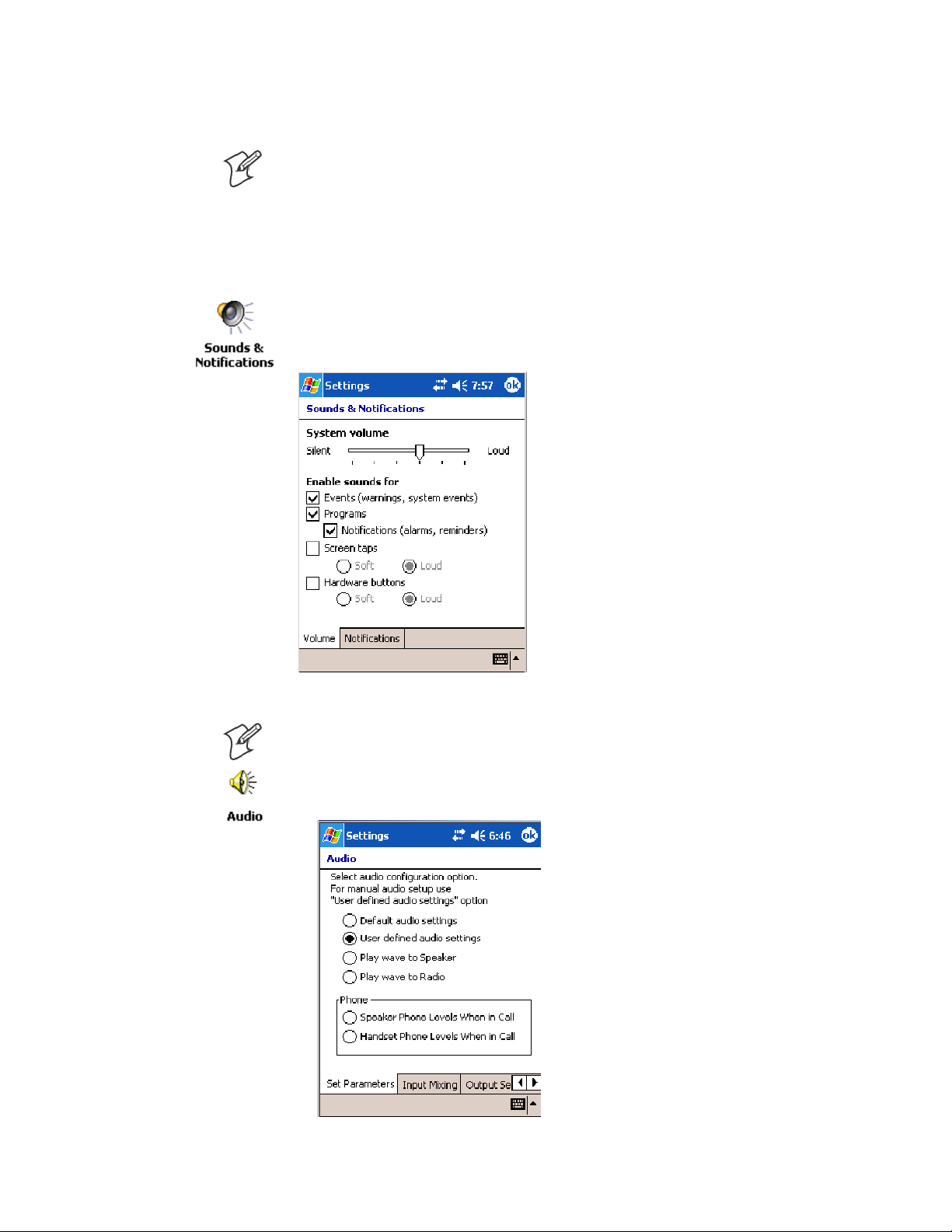
Beeper
Enable the Beeper
Introduction—Chapter 1
Note: Each time the 700 Color Computer is cold-booted, all default settings are restored unless registry storage is enabled. See page 232 for information on enabling the registry storage.
To learn about setting volume levels for screen taps, ActiveSync alert
noises, etc., tap Start > Help > Pocket PC Basics, then select Notifications.
To enable the beeper, tap Start > Settings >thePersonal tab > Sounds &
Notifications >theVo lume tab. Drag the System volume slider bar to the
right of the “Silent” position. Tap ok to exit this applet.
Disable the Scanner Mute
Note: This information does not apply to the 730 Computer.
1 Tap Start > Settings >theSystem tab>theAudio icon, then select
User defined audio settings.
7700 Series Color Mobile Computer User’s Manual
Page 26
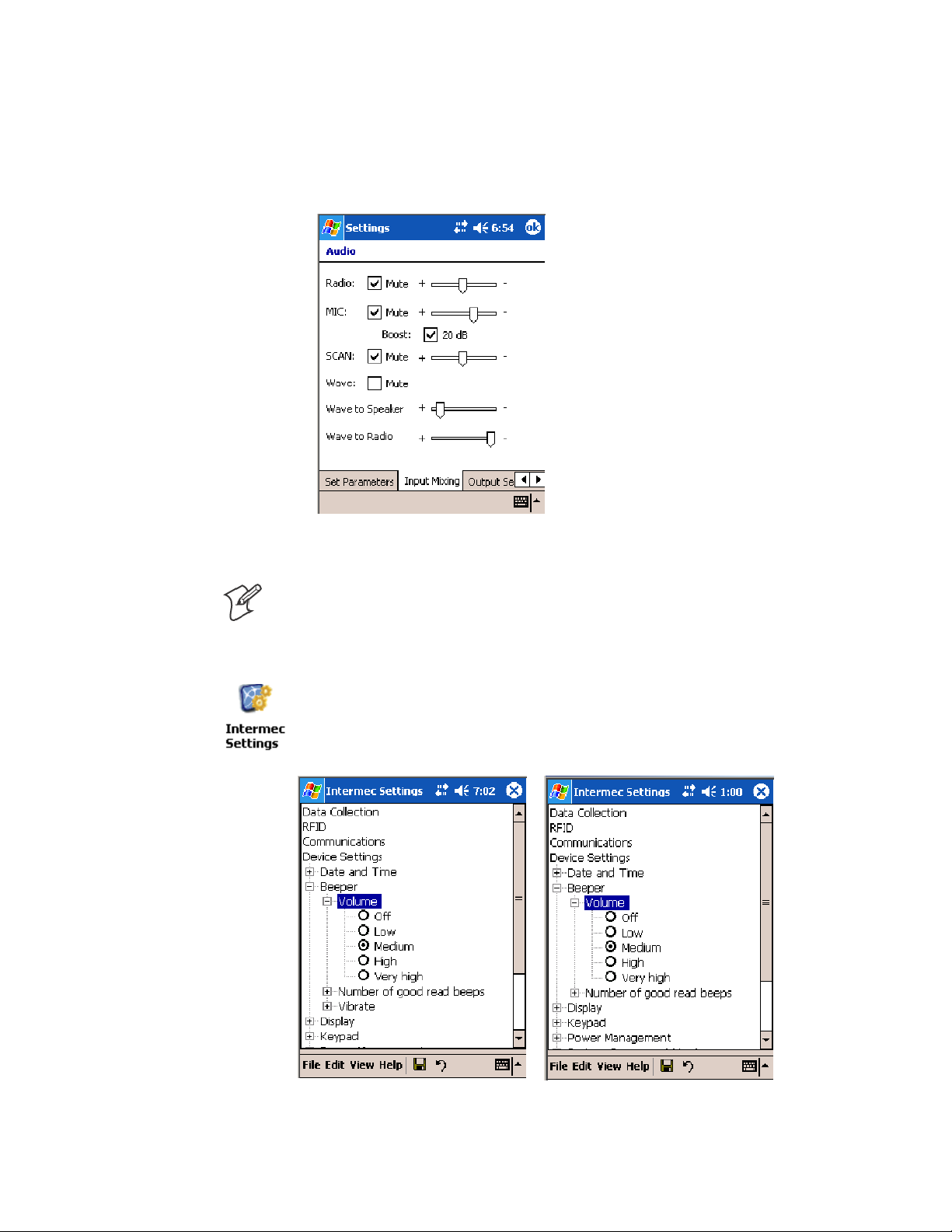
IntroductionChapter —1
2 Tap the Input Mixing tab, then clear the SCAN Mute box.
3 Drag its slider bar to the appropriate level of loudness, with the left side
being the most loud and the right side being the most quiet. Tap ok to
exit this applet.
Select a Beeper Volume
Note: The 730 Computer does not support the laser scanner.
To determine your PSM Build version, tap Start > Programs > File Ex-
plorer >theFlash File Store folder > the PSMinfo text file.
To select a beeper volume for the 700 Color Computer, tap Start > Set-
tings >theSystem tab>theIntermec Settings icon. Tap the Device Set-
tings option, tap (+) to expand Beeper, then tap (+) to expand Volume.
Select an item, then close this option.
700 Color Screen
8 700 Series Color Mobile Computer User’s Manual
730 Screen
Page 27
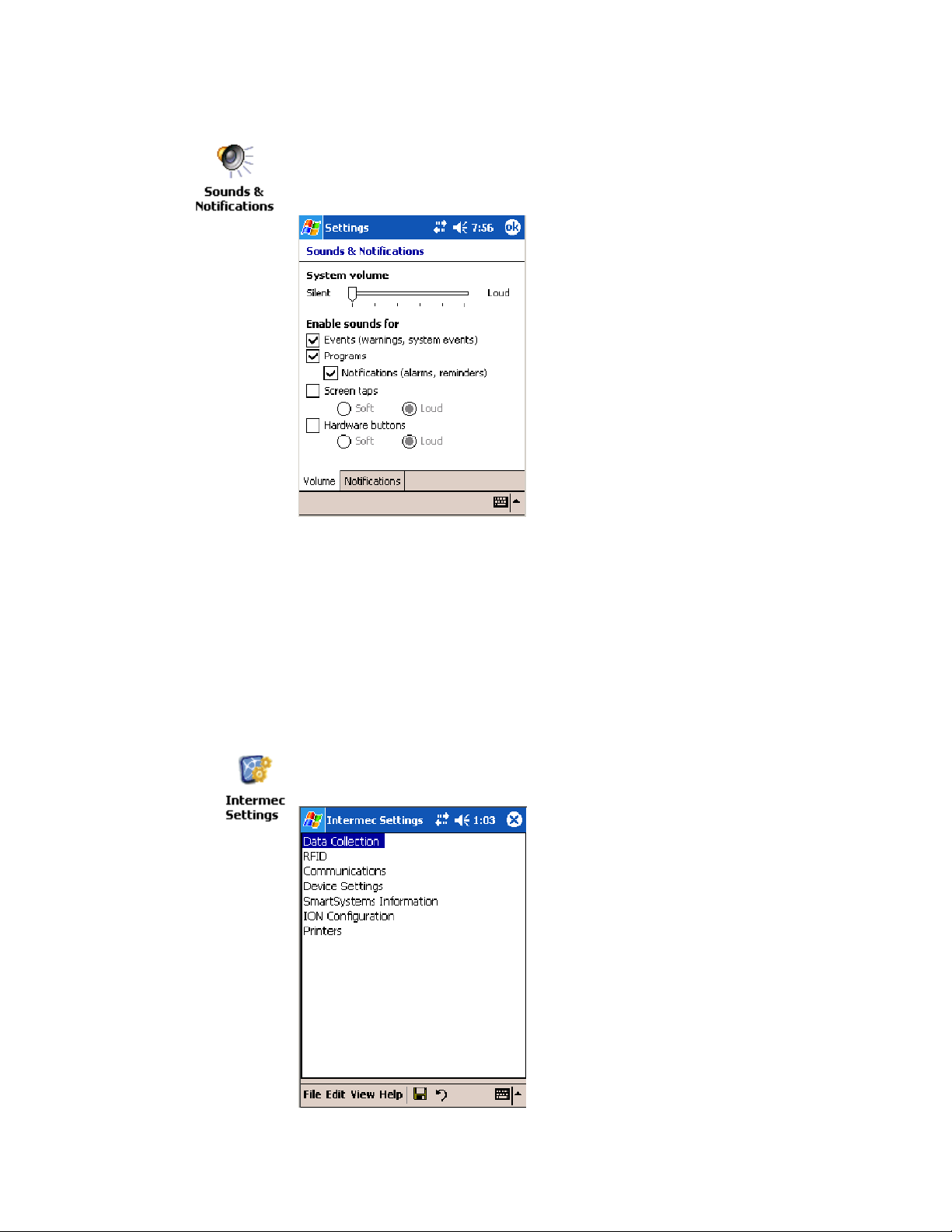
Disable the Beeper
Introduction—Chapter 1
To disable the beeper, tap Start > Settings >thePersonal tab > Sounds &
Notification >theVolume tab. Drag the System volume slider completely
to the left to “Silent,” then tap ok to exit this applet.
Intermec Settings Applet
Use the Intermec Settings applet to gather, view, and update device configuration settings. Information about the settings you can configure with the
Intermec Settings applet is in the Intermec Computer Command Reference
Manual (P/N: 073529) available online at www.intermec.com.
See the Data Collection Resource Kit in the Intermec Developer Library
(IDL) for information about data collection fu nctions. The IDL is available as a download from the Intermec web site at www.intermec. com/idl.
Contact your Intermec representative for more information.
Tap Start > Settings >theSystem tab>theIntermec Settings icon to access the applet.
9700 Series Color Mobile Computer User’s Manual
Page 28
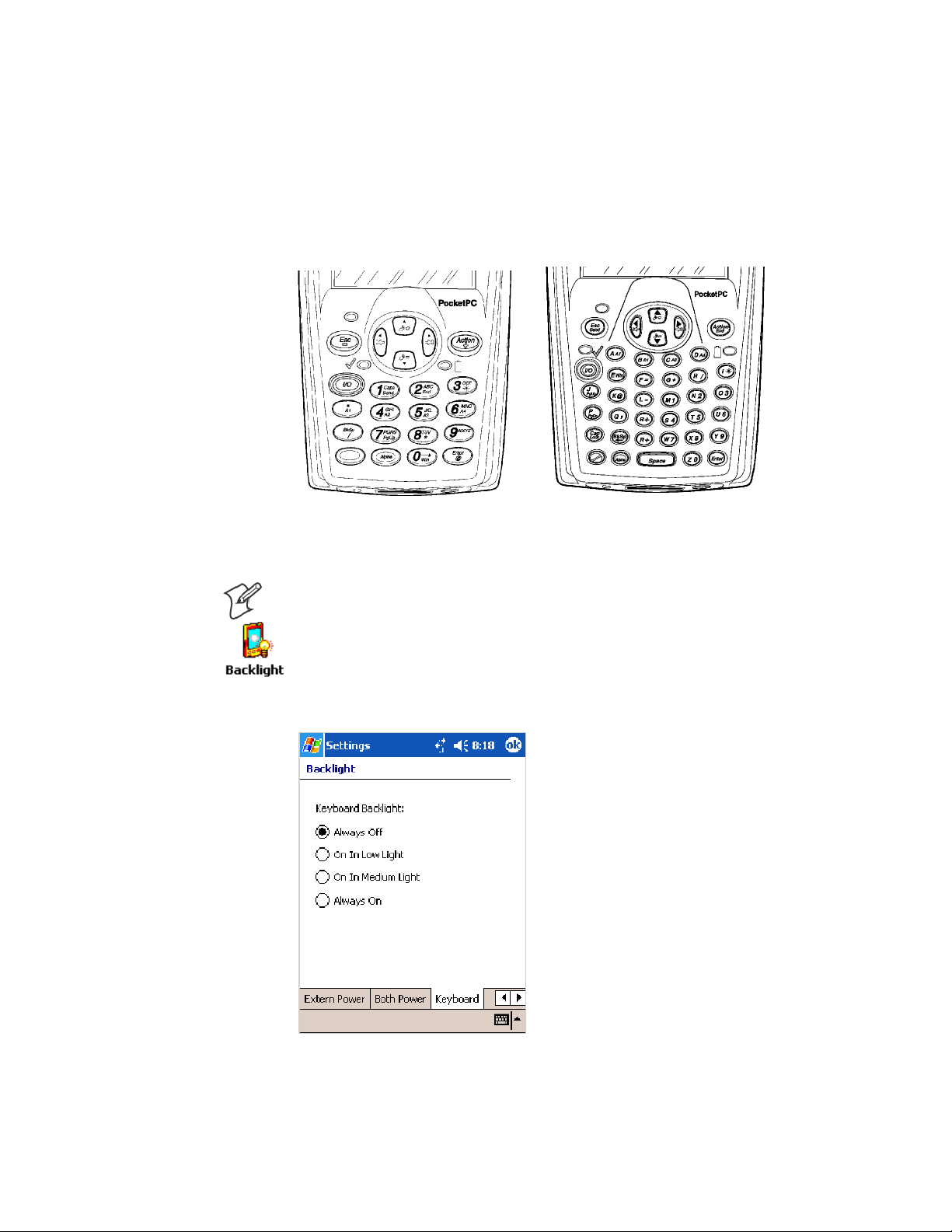
IntroductionChapter —1
Keypads
700 Color Keypads
Instructions for the keypad include the following:
The following keypads are available for the 700 Color Computer.
Backlight for Keypad
Numeric keypad Alphanumeric keypad
Note: This information does not apply to the 730 Computer.
You can configure your keypad to turn on a backlight to assist you when
you are working in low lighting. To adjust the backlight for the keypad,
tap Start > Settings >theSystem tab > Backlight. Use the left/right scroll
arrows to move to and tap the Keyboard tab. Make your selection, then
tap ok to exit this applet.
10 700 Series Color Mobile Computer User’s Manual
Page 29
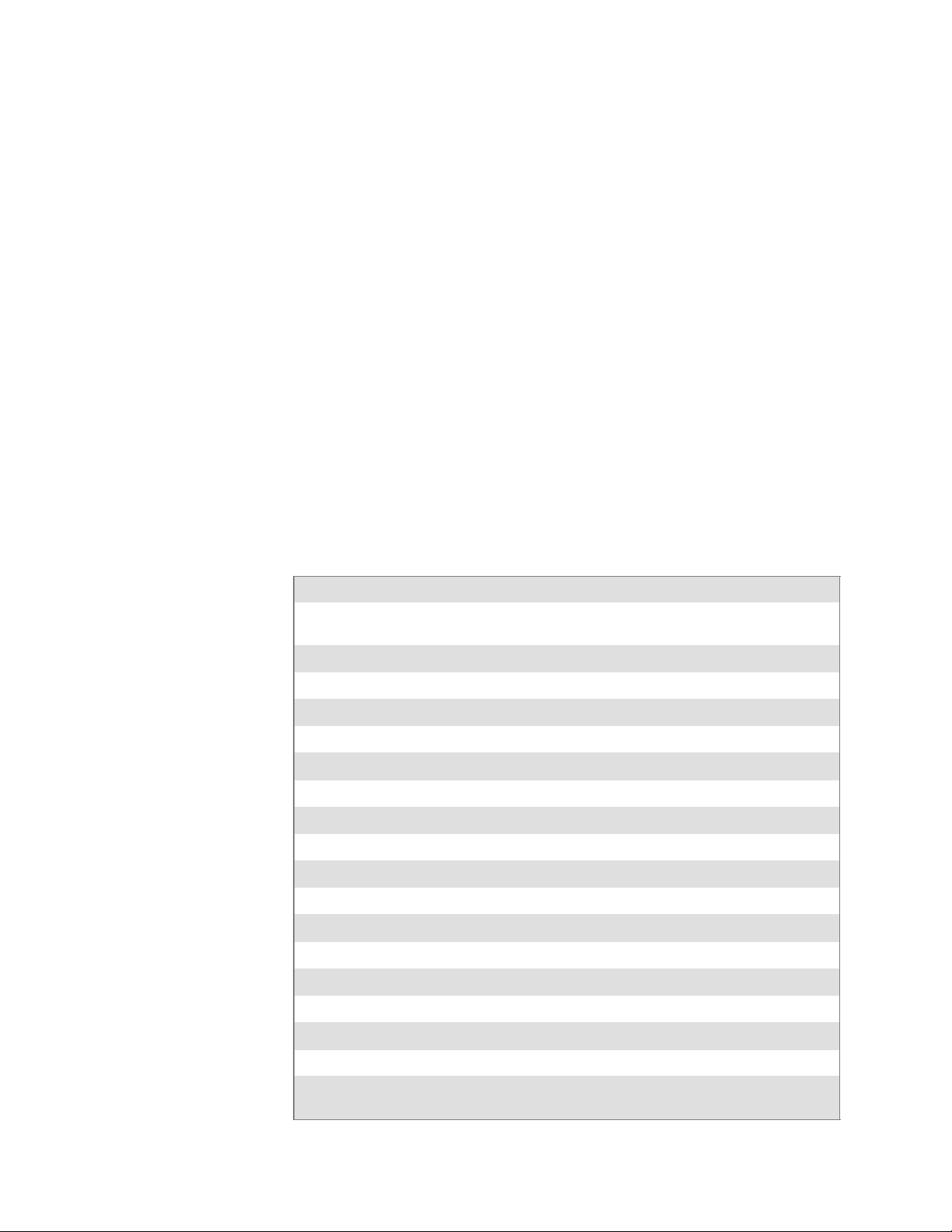
Key Sequences
Introduction—Chapter 1
Use the following key sequences to enter characters into your 700 Color
Computer using either a numeric keypad or an alphanumeric keypad.
[Gold] or [Gold/White] Plane Keys
The [Gold] b plane key (numeric keypad) or the [Gold/White] c plane
key (alphanumeric keypad) provides you access to display controls, special
characters, and Pocket PC options.
Press the [Gold] b key or the [Gold/White] c key for each gold plane
key stroke you wish to make. For example to turn on the front light, press
andholdthe[Gold] b key plus the 3 key on the numeric keypad or
press and hold the [Gold/White] c key plus the I key on the alphanumeric keypad. To turn the front light off, press the appropriate keys again.
On the next few pages are the key sequences.
Numeric Keypad
The following table lists sequences that use the [Gold] b plane key. See
Chapter 2, “Windows Mobile 2003,” for information about the Pocket PC
applications.
Press the Keys To Do This
[Gold] b3
[Gold] ba
[Gold] b4
[Gold] b5
[Gold] b6
[Gold] b7
[Gold] b8
[Gold] b9
[Gold] b0
[Gold] be
[Gold] bK
[Gold] bE
[Gold] bA
[Gold] b →
[Gold] b ←
[Gold] bU
[Gold] bD
Note: Pocket PC applications are accessible only if configured to do so in the App Launch
portion of the Utilities applet. See page 231 for more information.
Toggle the backlight on or off (also goes through backlight power
levels if held down)
Access the Pocket PC Record application (see Note).
Access the Pocket PC Calendar application (see Note).
Access the Pocket PC Contacts application (see Note).
Access the Pocket PC Tasks application (see Note).
Move up one page.
Enter an asterisk (*).
Move down one page.
Access the Pocket PC S tart menu.
Enter an at symbol (@).
Enter a backslash (/).
Enter a minus sign (–).
Enter a plus sign (+).
Tab to the right.
Tab to the left.
Increase volume
Decrease volume
11700 Series Color Mobile Computer User’s Manual
Page 30
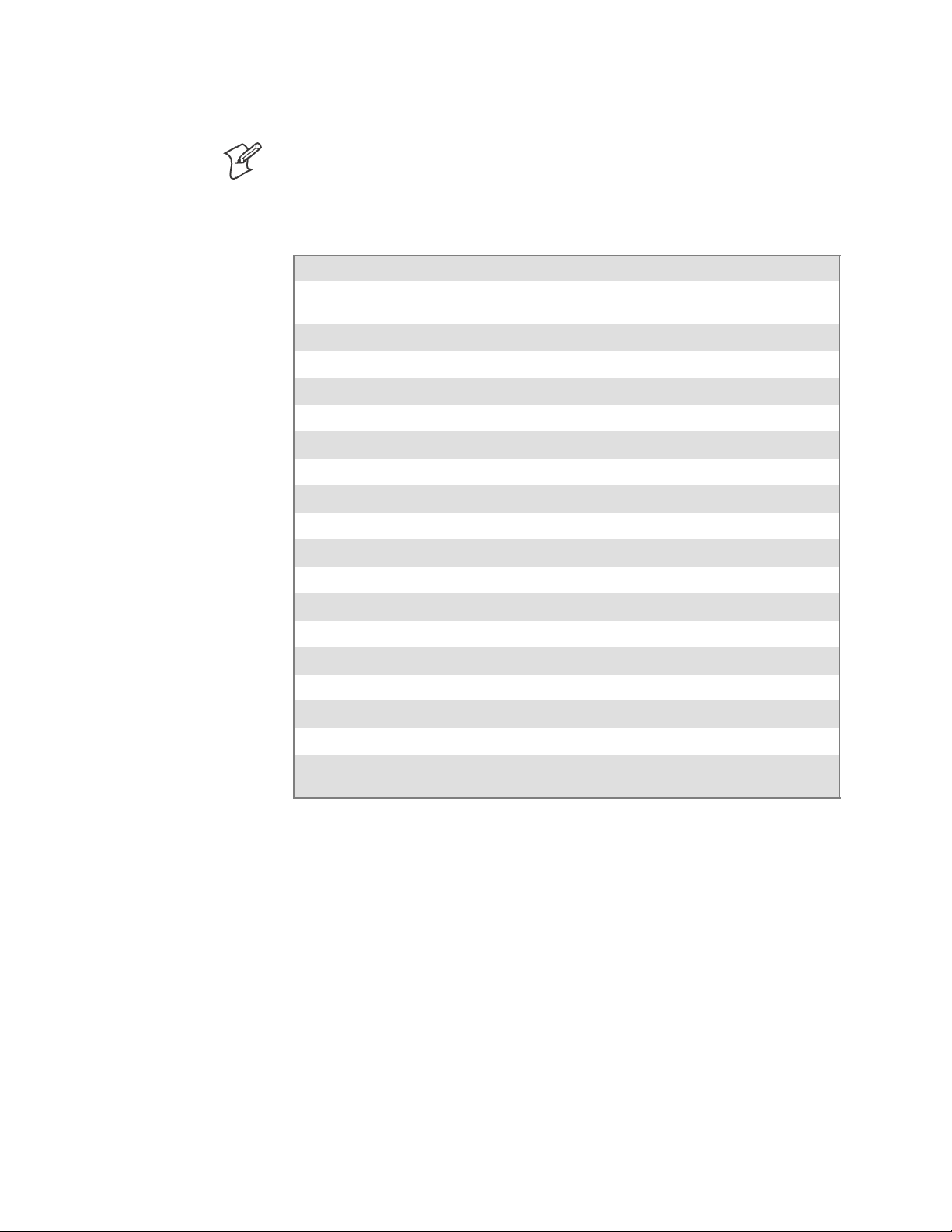
IntroductionChapter —1
Alphanumeric Keypad
Note: This information does not apply to the 730 Computer.
The following table lists sequences that use the [Gold/White] c plane
key. See Chapter 2, “Windows Mobile 2003,” for information about the
Pocket PC applications.
Press the Keys To Do This
[Gold/White] cI
[Gold/White] cA
[Gold/White] cB
[Gold/White] cC
[Gold/White] cD
[Gold/White] cJ
[Gold/White] cG
[Gold/White] cP
[Gold/White] cE
[Gold/White] cK
[Gold/White] cH
[Gold/White] cL
[Gold/White] cR
[Gold/White] cl
[Gold/White] cj
[Gold/White] ck
[Gold/White] cm
Note: Pocket PC applications are accessible only if configured to do so in the App Launch
portion of the Utilities applet. See page 231 for more information.
Toggle the backlight on or off (also goes through backlight
power levels if held down)
Access the Pocket PC Record application (see Note).
Access the Pocket PC Calendar application (see Note).
Access the Pocket PC Contacts application (see Note).
Access the Pocket PC Tasks application (see Note).
Move up one page.
Enter an asterisk (*).
Move down one page.
Access the Pocket PC S tart menu.
Enter an at symbol (@).
Enter a backslash (/).
Enter a minus sign (–).
Enter a plus sign (+).
Tab to the right.
Tab to the left.
Increase volume
Decrease volume
Alpha (Blue) Plane Keys
The alphabet can be entered with either the numeric keypad or the alphanumeric keypad. Below and on the next page are the key sequences.
Numeric Keypad
When you press F, the Scanning/Alpha LED (C) shows ‘red’ for
the Alpha mode. The keypad stays in Alpha mode until you press F.
To type a lowercase ‘c,’ press F222(the [2] key three
times). To type a letter on the same key as the last letter entered, wait two
seconds, then enter the correct series of keystrokes to create the next letter.
WhileyouareintheAlphamodeandyoupress1 to initiate the CAPS
mode, you will render a CAPS LOCK until you press 1 again. Once
you are in CAPS mode, you stay in CAPS until it is pressed again.
Press 0 to enter a space.
12 700 Series Color Mobile Computer User’s Manual
Page 31

Introduction—Chapter 1
To Enter Press the Keys To Enter Press the Keys
a F2 A F12
b F22 B F122
c F222 C F1222
d F3 D F13
e F33 E F133
f F333 F F1333
g F4 G F14
h F44 H F144
i F444 I F1444
j F5 J F15
k F55 K F155
l F555 L F1555
m F6 M F16
n F66 N F166
o F666 O F1666
p F7 P F17
q F77 Q F177
r F777 R F1777
s F7777 S F17777
t F8 T F18
u F88 U F188
v F888 V F1888
w F9 W F19
x F99 X F199
y F999 Y F1999
z F9999 Z F19999
Alphanumeric Keypad
When you press d, the Scanning/Alpha LED (C) is ‘red’ to indicate
Alpha mode. The keypad stays in Alpha mode until you press d again.
If you want to type a lowercase ‘c,’ press dC.Ifyouwantanuppercase
“C,” press and hold the g key, then press C.
Press b to enter a space.
To Enter Press the Keys To Enter Press the Keys
a dA A dgA
b dB B dgB
c dC C dgC
d dD D dgD
13700 Series Color Mobile Computer User’s Manual
Page 32

IntroductionChapter —1
Press the KeysTo EnterPress the KeysTo Enter
e dE E dgE
f dF F dgF
g dG G dgG
h dH H dgH
i dI I dgI
j dJ J dgJ
k dK K dgK
l dL L dgL
m dM M dgM
n dN N dgN
o dO O dgO
p dP P dgP
q dQ Q dgQ
r dR R dgR
s dS S dgS
t dT T dgT
u dU U dgU
v dV V dgV
w dW W dgW
x dX X dgX
y dY Y dgY
z dZ Z dgZ
LEDs
The battery status LED B and the scanning/keypad shift and notification LED C turn red, green, or yellow.
Battery Status LED
LED Color and Action Description
Steady Green Battery is more than 95% charged and unit is on charger.
Blinking Red Battery is low. The blinking speed increases as the battery’s power gets increasingly lower.
Red Main battery is low; or if charging, remains red until your 700 Color Computer reaches
95% charge status.
Yellow The700ColorComputerisonachargingsource and there is no battery pack installed.
The mobile computer may also be out of the charging range of 32° to 122° F (0° to 50°
C). When back in range, charging resumes and the LED changes to red or green.
Alternating Red/Yellow Replace the battery pack.
14 700 Series Color Mobile Computer User’s Manual
Page 33

Introduction—Chapter 1
Scanning/Keypad Shift and Notification LED
LED Color and Action Description
Momentary Green Indicates a good scan.
Blinking Green Indicates the scanner is initializing.
Steady Red Indicates the keypad is shifted to Alpha (Blue) and the 700 Color Computer is turned on.
Blinking Red Indicates the WAN (GPRS or CDMA) radio is on when the 700 Color Computer is in
suspend mode. Also indicates when the WAN radio is initialized on 761 Computers.
Yellow When the keypad is in alpha mode, the LED temporarily switches from red to yellow to
indicate a good scan. Th is also indicates a Calendar or Task activity occurred.
Modem Support
The 700 Color Computer has the following modem options:
S AD16 modem dock that provides charging and includes a built-in mo-
dem and a serial port between which an application can switch.
S AA8 snap-on modem, a stand-alone product, that attaches to the bot-
tom of your 700 Color Computer. Note that you cannot place this modem in a dock, printer, or other devices. Contact your Intermec representative for more information.
PSM Build Version
The Persistent Storage Manager (PSM) is an area of storage which is embedded in a section of the system’s FLASH memory. This storage area is
not erased during a cold-boot. It may, however, be erased during the reflashing process. In addition to storing applications and data files, you do
have the option to store a persistent registry to the PSM region.
To determine what PSM Build is on your 700 Color Computer, tap Start
> Programs > File Explorer. Access the Flash File Store folder from the
My Device root directory, then tap the PSMinfo text file. Take note of
your information, then tap ok to exit.
15700 Series Color Mobile Computer User’s Manual
Page 34

IntroductionChapter —1
Resetting Your 700 Color Computer
Performing a Warm-Boot
Performing a warm-boot may be necessary to correct conditions where an
application stops responding to the system. It does, however, unload all
running programs.
Press and hold the I/O key for about ten seconds, then the 700 Color
Computer continues from the screen you were at before you performed
the warm-boot.
Performing a Cold-Boot
In some cases where the 700 Color Computer completely stops responding, it may be necessary to perform a cold-boot. Because this may result in
data loss, this procedure is not recommended unless all other recovery
methods have failed.
Note: This deletes all programs and data stored in RAM including the Object Store. Make sure data is backed up to your host computer or a storage
card before performing a cold-boot.
1 Release the lower clip of the hand strap.
2 Remove the battery pack.
3 Press the Reset button.
4 Reinstall the battery pack.
Reset button
This illustration shows the back of the 700 Color Computer on the left and of the 730 Computer on the right.
Reset button
16 700 Series Color Mobile Computer User’s Manual
Page 35

Software Build Version
To check to see if your 700 Color Computer has the latest software build,
select Start > Internet Explorer >theIntermec logo. The latest software
build version is displayed beneath the Version Information title.
Introduction—Chapter 1
Software Tools
The following Intermec software tools are available as free downloads:
SmartSystemst Foundation Console (www.intermec.com/SmartSystems)
This tool includes a management console that provides a default method
to configure and manage Intermec devices “out-of-the-box,” without the
purchase of additional software licenses. This is for anyone who must configure and deploy multiple devices or manage multiple licenses.
Intermec Resource Kits (www.intermec.com/IDL)
Resource Kits provide tools that build applications using the features of
Intermec devices. Resource kits include: Bluetooth, Communications,
Data Collection, Device Settings, Mobile Gadgets, Printing, and RFID.
This is for anyone who develops software for the 700 Color Computer.
17700 Series Color Mobile Computer User’s Manual
Page 36

IntroductionChapter —1
Storage Media
Note: MultiMediaCards (MMCs) are not supported.
Storage Cards Available
CompactFlash Cards
On 700 Color Computers, the CompactFlash card slot accepts either a
storage card or the 802.11b or 802.11b/g radio, which is factory-installed
and cannot be removed. The 730 Computer does not support CompactFlash storage cards.
Secure Digital Cards
The Secure Digital card slot accepts storage cards only.
SIM Cards
Subscriber Identification Module (SIM) cards are used on all 700 Color
Computers shipped with WAN GPS/GPRS radios. The model number
calls out which of the 700 Color Computers are GPRS/GPS devices in the
seventh or eighth place, such as “G2” for European GPRS and “G4” for
US GPRS. Contact your Intermec representative for more information on
SIM cards.
700 Color Computers
730 Computers
The 700 Color Computer supports CompactFlash, Secure Digital, and
SIM storage cards. To access either card slot, locate the access door at the
top of the 700 Color Computer, remove its two screws, then remove the
door.
Storage Media
Access Door
Note that the keypad is to the bottom for this 700 Color Computer.
The 730 Computer only supports the Secure Digital storage card. The
CompactFlash card slot is embedded in the 730 Computer and cannot be
removed. To access the Secure Digital card slot, locate the access door at
the top of the 730 Computer, remove its screws, then remove the door.
Storage Media
Access Door
Note that the keypad is to the bottom for this 730 Computer.
18 700 Series Color Mobile Computer User’s Manual
Page 37

Internal Card Slots
Introduction—Chapter 1
Below is a view of the various card slots within your 700 Color Computer.
Note that the 730 Computer only allows access to the Secure Digital and
SIM card slots.
S The CompactFlash card goes into the top card clot.
S The Secure Digital card would go into the bottom left card slot.
S The SIM card goes into the bottom right card slot.
Secure Digital
card slot
This illustration is of the 700 Color Computer with the keypad on the bottom.
Inserting the Storage Card
The Secure Digital storage card, as ordered from Intermec Technologies,
come with acrylic adhesive pull tabs. If you are using a storage card that
you plan to remove from the 700 Color Computer, this tab can make its
removal easier.
Do the following to attach the tab to your storage card. Note that the pull
tab has divots cut into either side, towards the shorter end. Use these divotsasaguide.
1 Completely peel the paper off the short end of the tab. Partially pull the
paper off the long end of the tab away from the divots. Fold the short
end under, at the divots, to stick to itself.
Long end
of pull tab
Fold line
at divots
CompactFlash card slot
SIM card slot
Short end
of pull tab
2 Align the folded edge of the pull tab where there is no adhesive with the
bottom end of the storage card. Peel away the rest of the paper from the
long end, then firmly press down the remaining adhesive area of the tab
onto the storage card.
Align the folded end with this
edge of the storage card
19700 Series Color Mobile Computer User’s Manual
Page 38

Vibrator
IntroductionChapter —1
3 Insert the storage card, with the contacts facing the keypad, into your
700 Color Computer to ensure that no adhesive is exposed once the tab
is placed.
Keypad facing down
Note: This information does not apply to the 730 Computer.
If your 700 Color Computer is built with an imager or scanner and the
vibrator is disabled, do the following instructions to enable the vibrator. If
you are not able to enable the vibrator, then contact Customer Support.
For information about setting volume levels for screen taps, ActiveSync
alert noises, etc., tap Start > Help > Pocket PC Basics, then select
Notifications.
Note: Each time the 700 Color Computer is cold-booted, all default set-
tings are restored.
Do the following to enable the vibrator for the 700 Color Computer. Tap
Start > Settings >theSystem tab>theIntermec Settings icon. Tap the
Device Settings option, tap (+) to expand Beeper, then tap (+) to expand
Vibrate. Select an item, then close this option.
Note: Information about the settings you can configure with the Intermec
Settings applet is described in the Intermec Computer Command Reference
Manual. The online manual is available from the Intermec web site at
www.intermec.com
20 700 Series Color Mobile Computer User’s Manual
Page 39

Introduction—Chapter 1
Wireless Network Support
Radios are installed at the factory and cannot be installed by a user. The
700 Color Computer must be serviced to install or replace radios. Contact
your Intermec representative for more information. See Chapter 4, “Network Support” for information about supported radios.
Note: Changes or modifications not expressly approved by Intermec could
void the user’s authority to operate the equipment.
Accessories
The following accessories are available for the 700 Color Computer. Note
that this is not a complete list. Contact your Intermec representative for in-
formation about these and other accessories that are not in this list.
Accessory Descriptions 700 Color 730 Computer
AA8 Snap-On Modem X
AA9 DEX Adapter X
AA10 Long Range Tethered Scanning Adapter (3.3v to 5v) X
AC15 Single Battery Charger X
AC16 Quad Battery Charger XX
AD15 Single Dock Charger with USB and Ethernet X X**
AD16 Modem Dock XX
AD17 Multidock — Charge Only (holds four 700 Compute rs) X X
AD18 Multidock Charging with Ethernet support (holds four units) X
AH5 Standard Scan Handle Option X X
AV7 Vehicle Dock XX
** No Ethernet Support
Physical and Environmental Specifications
Use this section to locate technical information about the 700 Color Computer and its available features and options.
Cisco Compatible Extensions: 730 740, 741, 750, 751, 760, 761
Version 1 LEAP, CKIP, VLAN X
Version 2 future
Display: 730 740, 741, 750, 751, 760, 761
Transflective TFT all-light readable color display
with LED backlight
Pixels 240x320 240x320
Transflective
21700 Series Color Mobile Computer User’s Manual
Page 40

IntroductionChapter —1
740, 741, 750, 751, 760, 761730Display:
Diagonal 89mm (3.5 in) 97mm (3.8 in)
Colors 64 K 256 K
Environmental: 730 740, 741, 750, 751, 760, 761
Operating Temperature -10° to 55°C (14° to 131°F) -20° to 60°C (-4° to 140°F)
Storage Temperature -20° to 60°C (-4° to 140°F) -20° to 60°C (-4° to 140°F)
Relative Humidity 5% to 95% noncondensing 5% to 95% noncondensing
Rain and Dust Resistance IP54 compliant IP64 compliant
Drop Specifications 1.2m(4’)drop,26timesonconcrete 5’ drop, 26 times onto concrete
Expansion Slots: 730 740, 741, 750, 751, 760, 761
Secure Digital (SD) XX
CompactFlash (CF) Type II X
Integrated Scanner Options: 730 740, 741, 750, 751, 760, 761
Area Imager X
Linear Imager X X
1D Laser X
PDF 417 Laser X
Integrated Wireless: 730 740, 741, 750, 751, 760, 761
802.11b (Wi-Fi® ce rtified) WLAN (802.11b) LAN (802.11b/g )
WAN: GSM/GPRS, CDMA/1xRTT
Bluetootht compatible module X X
Keypad Options: 730 740, 741, 750, 751, 760, 761
Numeric XX
Full Alphanumeric X
Memory and Storage: 730 740, 741, 750, 751, 760, 761
RAM Memory 64 MB 64 MB (128 MB optional)
Flash ROM 64 MB, includes ROM folder for
application storage
Microprocessor: 730 740, 741, 750, 751, 760, 761
Intel® XScalet PXA255 Application
Processor, 400 MHz
AA8 Modem: 730 740, 741, 750, 751, 760, 761
Optional V.90 modem snaps on
V.92 docking options
64 MB, includes ROM folder for
application storage
Intel® XScalet Processor, 400 MHz
X
22 700 Series Color Mobile Computer User’s Manual
Page 41

Introduction—Chapter 1
Operating System: 730 740, 741, 750, 751, 760, 761
Microsoft® Windows® Mobile software for Pocket PC
Physical Dimensions: 730 740, 741, 750, 751, 760, 761
Length 178 mm (7.0 in) 191 mm (7.53 in)
Width 89 mm (3.5 in) 90 mm (3.5 in)
Height 38 mm (1.5 in) 50 mm (1.97 in)
Weight 420 g (15 oz) 483-568 g (17-20 oz)
Power: 730 740, 741, 750, 751, 760, 761
Battery Type AB10 Lithium-Ion (LiIon), 3.6V, (1 x
2400 mAh cells), customer-replaceable
Battery Capacity 8.64 Watt-hours 14.4 Watt-hours
Battery Life 6 -10 hours, application dependent 8-12 hours, application dependent
Recharging Time 4hours 4hours
X X
depending on options
LiIon, 7.2V, (2 x 2000 mAh cells),
customer-replaceable
Regulatory Approvals: 730 740, 741, 750, 751, 760, 761
FCC Part 15 Class B XX
UL Listing X X
CE Mark XX
CB Report X
Standard Communications: 730 740, 741, 750, 751, 760, 761
RS232 XX
USB X Client
IrDA 1.1 (115 kbps) XX
10 Base-T Ethernet X
23700 Series Color Mobile Computer User’s Manual
Page 42

IntroductionChapter —1
24 700 Series Color Mobile Computer User’s Manual
Page 43

Windows Mobile 2003
2
This chapter i ntr oduces Microsoft Windows Mobile 2003 for Pocket PC.
While using your 700 Color Computer, keep these key points in mind:
S Tap Start on the navigation bar, located at the top of the screen, to
quickly move to programs, files, and settings. Use the command bar at
the bottom of the screen to perform tasks in programs. The command
bar includes menus, icons, and the onscreen keyboard.
S Tap and hold an item to see a pop-up menu containing a list of actions
you can perform. Pop-up menus give you quick and easy access to the
most common actions.
Note: “700 Color” pertains to 740, 741, 750, 751, 760, and 761 Computers unless otherwise noted.
Below is a list of Windows Mobile 2003 components described in this
chapter. Tap Start > Help on your 700 Color Computer to find additional
information on Windows Mobile components.
Windows Mobile 2003 Components
Microsoft ActiveSync Client (page 41)
Microsoft Pocket Outlook (page 42)
Pocket Word (page 68)
Pocket Excel (page 71)
MSN Messenger (page 73)
Windows Media Player for Pocket PC (page 76)
Microsoft Reader (page 77)
Pocket Internet Explorer (page 79)
25700 Series Color Mobile Computer User’s Manual
Page 44

Windows Mobile 2003Chapter —2
Software Builds
Go to “Software Build Version” on page 17 to determine which Intermec
build of Windows Mobile 2003 is on your unit.
Where to Find Information
This chapter describes your 700 Color Computer hardware, provides an
overview of the programs on your 700 Color Computer, and explains how
to connect your 700 Color Computer to a desktop, a network, or the Internet. For instructions on setting up your 700 Color Computer and
installing ActiveSync, see the Quick Start Guide. The following is a guide
to more information to assist you use your 700 Color Computer.
For information on: See this source:
Programs on your mobile computer. This chapter and mobile computer Help. To view Help,
tap Start > Help.
Additional programs that can be installed on the mobile
computer.
Connecting to and synchronizing with a desktop. The Quick Start Guide or AutoSync Help on your desk-
Last-minute updates and detailed technical information. The Read Me files, located in the Microsoft ActiveSync
Up-to-date information on your Windows Mobile. www.microsoft.com/windowsmobile/resources/commu-
The Windows Mobile Companion CD.
top. To view Help, click Help > Microsoft ActiveSync
Help.
folder on the desktop and on the Windows Mobile Com-
panion CD.
nities/default.mspx
Basic Skills
Today Screen
Windows Mobile and many of the technologies supported by the 700 Color Computer are not from Intermec. Many of the utilities and features on
a Windows Mobile device come directly from Microsoft without any modification from Intermec. There may be certain Microsoft-specific issues
that Intermec would not be able to support, so contact our front-line support personnel to determine the best source of assistance.
Use these URLs for additional information about Microsoft Windows
Mobile (Pocket PC):
S msdn.microsoft.com/support/
S support.microsoft.com/
S news://news.microsoft.com (a free support option)
Learning to use your 700 Color Computer is easy. This section describes
the basic concepts of using and customizing your 700 Color Computer.
When you turn on your 700 Color Computer for the first time each day
(or after four hours of inactivity),youseetheToday screen. You can also
26 700 Series Color Mobile Computer User’s Manual
Page 45

Windows Mobile 2003—Chapter 2
display it by tapping the Start flag (shown left) and then Today.Onthe
Today screen, you can see important information for the day.
Tap and hold to change time format.Tap to start a program.
Tap to change date and time.
Tap to change owner information.
Your day at a glance. Tap
to open the associated
program.
Programs
Tap to create a new item.
To customize what is displayed on the Today screen, including the background image, tap Start > Settings >thePersonal tab > Today.
Status icons display information such as low batteries or when the 700
Color Computer is connected to a desktop or to the Internet. You can tap
an icon to open the associated setting or program.
You can switch from one program to another by selecting it from the Start
menu. (You can customize which programs you see on this menu. For
information, see “Adjusting Settings” on page 38.) To access some
programs, tap Start > Programs, and then the program name.
You can also switch to some programs by pressing a program icon. Your
700 Color Computer has one or more program icons located on the front
or side of the computer. The icons on the icons identify the programs to
which they switch.
Note: Some programs have abbreviated labels for check boxes and dropdown menus. To see the full spelling of an abbreviated label, tap and hold
the stylus on the label. Drag the stylus off the label so that the command is
not carried out.
The following is a partial list of programs that are on your 700 Color
Computer. Look on the Windows Mobile Companion CD for additional
programs that you can install onto your 700 Color Computer.
Synchronize information between your 700 Color Computer and desktop.
Keep track of your appointments and create meeting requests.
Keep track of your friends and colleagues.
27700 Series Color Mobile Computer User’s Manual
Page 46

Windows Mobile 2003Chapter —2
Send and receive e-mail messages.
Browse Web and WAP (Wireless Application Protocol) sites, and download new programs and files from the Internet.
Create handwritten or typed notes, drawings, and recordings.
Keep track of your tasks.
Play digital audio and video files that are stored on your 700 Series Computer or on a network.
Navigation Bar and Command Bar
The navigation bar is located at the top of the screen. It displays the active
program and current time, and allows you to switch to programs and close
screens.
Taptoswitchtoaprogram
that you recently used.
Pop-up Menus
Taptoswitchtoaprogram.
Tap to see more programs.
Tap to change device settings.
Tap to see a Help topic
for the current screen.
Use the command bar at the bottom of the screen to perform tasks in programs. The command bar includes menu names, icons, and the Input
Panel icon. To create a new item in the current program, tap New.Tosee
the name of an icon, tap and hold the stylus on the icon. Drag the stylus
off the icon so that the command is not carried out.
Tap to display the input panel.
Taptoselect
menu commands.
Taptoselect
icon commands.
Use pop-up menus to quickly perform an action on an item. For example,
you can use a pop-up menu to delete or make a copy of an item. To access
a pop-up menu, tap and hold the item on which you want to perform the
action. When the menu appears, tap the action you want to perform, or
tap anywhere outside the menu to close the menu without performing the
action.
28 700 Series Color Mobile Computer User’s Manual
Page 47

Notifications
Windows Mobile 2003—Chapter 2
Tap and hold to display the
pop-up menu.
Lift the stylus and tap the action
you want.
Tap outside the menu to
close it without performing
an action.
When you have something to do, your device notifies you in a variety of
ways. For example, if you have set up an appointment in Calendar, an email message arrives, or a friend sends you an instant message, you are notified in any of the following ways:
Entering Information
S A message box appears on the screen.
S A sound, which you can specify, is played.
S A light flashes on your 700 Color Computer.
S The 700 Color Computer vibrates.
You can choose the notification types.
You can enter information on your 700 Color Computer in several ways,
depending on the type of device you have and the program you are using:
S Synchronizing
Using Microsoft ActiveSync, synchronize or copy information between
your desktop and 700 Color Computer. For more information on ActiveSync, see ActiveSync Help on your desktop.
S Typing
Using the input panel, enter typed text into the 700 Color Computer.
You can do this by tapping keys on the onscreen keyboard or by using
handwriting recognition software.
S Writing
Using the stylus, write directly on the screen.
S Drawing
Using the stylus, draw directly on the screen.
S Recording
Create a stand-alone recording or embed a recording into a document or
note.
29700 Series Color Mobile Computer User’s Manual
Page 48

Windows Mobile 2003Chapter —2
Use the input panel to enter information in any program on your 700
Color Computer. You can either type using the onscreen keyboard or
write using Block Recognizer, Letter Recognizer,orTranscriber.Ineither
case, the characters appear as typed text on the screen.
To show or hide the input panel, tap the Input Panel icon. Tap the arrow
next to the Input Panel icon to see your choices.
Select an input method.
Tap to see your choices.
Input Panel icon.
When you use the input panel, your 700 Color Computer anticipates the
word you are typing or writing and displays it above the input panel.
When you tap the displayed word, it is inserted into your text at the insertion point. The more you use your 700 Color Computer, the more words
it learns to anticipate.
To change word suggestion options, such as the number of words suggested at one time, tap Start > Settings >thePersonal tab > Input >the
Word Completion tab.
Tap a text box to display
the currently sele cted
input panel.
Tap to insert anticipated
word.
To enter characters, tap
them on the onscreen
keyboard.
Typing With the Onscreen Keyboard
Tap the input panel arrow, then tap Keyboard.Onthesoftkeyboardthat
is displayed, tap the keys with your stylus.
S To type lowercase letters, tap the keys with the stylus.
S To type a single uppercase letter or symbol, tap the Shift key. To tap
multiple uppercase letters or symbols, tap the CAP key.
S To convert a letter to uppercase, tap and hold the stylus on the letter
and drag up.
S To add a space, drag the stylus to the right across at least two keys.
30 700 Series Color Mobile Computer User’s Manual
Page 49

Windows Mobile 2003—Chapter 2
S To backspace one character, drag the stylus to the left across at least two
keys.
S To insert a carriage return, tap and hold the stylus anywhere on the key-
board and drag down.
To use larger keys, tap the input panel arrow, tap Options, select “Keyboard” from the Input method drop-down list, then select Large keys.
Using Block Recognizer
Character recognition software gives you a fast and easy method for entering information in any program on your 700 Color Computer. Letters,
numbers, and punctuation you write are translated into typed text.
Tap the input panel arrow, then tap Block Recognizer. Write a letter in
the box. When you write a letter, it is converted to typed text onscreen.
For specific instructions on using Block Recognizer, with Block Recognizer open, tap the question mark next to the writing area.
Tap for assistance.
31700 Series Color Mobile Computer User’s Manual
Page 50

Windows Mobile 2003Chapter —2
Using Letter Recognizer
With Letter Recognizer, you can write letters using the stylus just as you
would on paper.
Tap the input panel arrow, then tap Letter Recognizer. Write a letter in
the box. When you write a letter, it is converted to typed text that appears
on the screen. For specific instructions on using Letter Recognizer, with
Letter Recognizer open, tap the question mark next to the writing area.
Tap for assistance.
Using Transcriber
With Transcriber, you can write anywhere on the screen using the stylus
just as you would on paper. Unlike Letter Recognizer and Block Recognizer, you can write a sentence or more of information. Then, pause and let
Transcriber change the written characters to typed characters.
Writing on the Screen
Tap the input panel arrow, then tap Transcriber.Tapok,thenwriteanywhere on the screen. For specific instructions on using Transcriber, with
Transcriber open, tap the question mark in the lower, right-hand corner of
the screen.
Tap for assistance.
Selecting Typed Text
If you want to edit or format typed text, you must select it first. Drag the
stylus across the text you want to select. You can cut, copy, and paste text
by tapping and holding the selected words, then tapping an editing command on the pop-up menu, or tapping the command on the Ed it menu.
In any writing program, such as the Notes program, and in the No tes tab
in Calendar, Contacts, and Tasks, you can use your stylus to write directly
on the screen. Write the way you do on paper. You can edit and format
what you have written and convert the information to text at a later time.
S Tap the Pen icon to switch to writing mode. This action displays lines
on the screen to help you write.
Note: Some programs that accept writing may not have the Pen icon. See
the documentation for that program to find out how to switch to writing
mode.
32 700 Series Color Mobile Computer User’s Manual
Page 51

Tap to use your stylus like a pen.
Windows Mobile 2003—Chapter 2
Selecting the Writing
If you want to edit or format writing, you must select it first.
1 Tap and hold the stylus next to the text you want to select until the in-
sertion point appears.
2 Without lifting, drag the stylus across the text you want to select.
If you accidentally write on the screen, tap Tools > Undo and try again.
You can also select text by tapping the Pen icon to deselect it and then
dragging the stylus across the screen.
You can cut, copy, and paste written text in the same way you work with
typed text: tap and hold the selected words and then tap an editing command on the pop-up menu, or tap the command on the Edit menu.
Converting Writing to Text
You can convert words you write in print or cursive to text by tapping
Tools > Recognize. If a word is not recognized, it keeps its original form.
If you want to convert only certain words, tap Pen to disable the writing
function, tap twice over the word or phrase to highlight, then tap Tools >
Recognize.
33700 Series Color Mobile Computer User’s Manual
Page 52

Windows Mobile 2003Chapter —2
Select the text you want to
convert and tap Recognize
on the pop-up menu.
The writing is turned
into text.
Tap to disable the pen function.
If the conversion is incorrect, you can choose different words from a list of
alternates or return to the original writing. To do so, tap and hold the
incorrect word (tap one word at a time). On the pop-up menu, tap
Alternates. Tap the word use from the menu with a list of alternate words,
or tap the writing at the top of the menu to return to the original writing.
Tap to return to your
original writing.
Or, tap the word you
want to use.
Tips for getting good recognition:
S Write neatly.
S Write on the lines and draw descenders below the line. Write the cross
of the “t” and apostrophes below the top line so they are not confused
with the word above. Write periods and commas above the baseline.
S For better recognition, try increasing the zoom level to 300% by using
the Tools menu . Recognition does not work well below a 150% zoom
level.
34 700 Series Color Mobile Computer User’s Manual
Page 53

S Write the letters of a word closely and leave big gaps between words so
S Hyphenated words, foreign words that use special characters such as ac-
S If you add writing to a word to change it (such as changing a “3” to an
Drawing on the Screen
You can draw on the screen in the same way that you write on the screen.
The difference between writing and drawing on the screen is how you select items and how they are edited. For example, you can resize selected
drawings, while you cannot resize writing.
Creating a Drawing
S Cross three ruled lines on your first stroke. A drawing box appears. Sub-
Windows Mobile 2003—Chapter 2
that the 700 Color Computer can easily tell where words begin and end.
cents, and some punctuation cannot be converted.
“8”) after you attempt to recognize the word, the writing you add is not
included if you attempt to recognize the writing again.
sequent strokes in or touching the drawing box become part of the drawing. Drawings that do not cross three ruled lines are treated as writing.
The drawing box indicates
the boundaries of the
drawing.
Pen icon.
Note: You may want to change the zoom level so that you can more easily
work on or view your drawing. Tap Tools and then a zoom level.
Selecting a Drawing
Ifyouwanttoeditorformatadrawing,youmustselectitfirst.
S Tap and hold the stylus on the drawing until the selection handle ap-
pears. To select multiple drawings, deselect the Pen icon and then drag
to select the drawings you want.
You can cut, copy, and paste selected drawings by tapping and holding the
selected drawing and then tapping an editing command on the pop-up
menu, or by tapping the command on the Edit menu. To resize a drawing,
make sure the Pen icon is not selected, and drag a selection handle.
35700 Series Color Mobile Computer User’s Manual
Page 54

Windows Mobile 2003Chapter —2
Recording a Message
In any program where you can write or draw onscreen, you can also capture thoughts, reminders, and phone numbers by recording a message.
In the Inbox program, you can add a recording to an e-mail message. In
Calendar, Tasks, and Contacts, you can include a recording in the Notes
tab. In the Notes program, you can create a stand-alone recording or add a
recording to an open note.
1 Hold the 700 Color Computer’s microphone near your mouth or
source of sound.
2 Tap and make your recording.
3 Tap when finished. If you are recording in an open note, an icon
appears in the note. If you are creating a stand-alone recording, it appears in the note list.
4 To play a recording, tap the recording icon in the open note or tap the
recording in the note list.
Note: To quickly create a recording, hold down the Record hardware
icon. When you hear the beep, begin your recording. Release the icon
when you are finished. The new recording is stored in the open note or as
a stand-alone recording if no note is open.
To play a recording, tap it in the list or tap its icon in the note.
Indicates an embe dded
recording.
Tap to begin recording.
Tap to show or hide the Recording toolbar.
Using My Text
When using Inbox or MSN M essenger, use My Text to quickly insert preset or frequently used messages into the text entry area. To insert a message, tap My Text and tap a message.
S To add common messages, tap My Text, then a desired message.
36 700 Series Color Mobile Computer User’s Manual
Page 55

Windows Mobile 2003—Chapter 2
S To edit a My Text message, tap Tools > Edit My Text Messages.Tap
the message to edit and enter new text at the bottom of the screen.
Tap to select a prewritten message.
Finding and Organizing Information
The Find feature helps you to quickly locate information.
Tap Start > Find. Enter the text you want to find, select a data type, and
then tap Go to initiate the search.
Note: To quickly find information that is taking up storage space on your
700 Color Computer, select Larger than 64 KB in Type.
Use the File Explorer to find files on your 700 Color Computer and to
organize these files into folders. Tap Start > Programs > File Explorer.
Note: You can move files in File Explorer by tapping and holding the item
you want to move, and then tapping Cut or Copy and Paste on the menu.
Tap the folder name
to open it.
Tap New Folder to
create a new folder.
37700 Series Color Mobile Computer User’s Manual
Page 56

Windows Mobile 2003Chapter —2
Customizing Your 700 Color Computer
You can customize your 700 Color Computer by adjusting settings and
installing additional software.
Adjusting Settings
You can adjust settings to suit the way you work. To see available options,
tap Start > Settings > either the Personal tab or the System tab located at
the bottom of the screen. You might want to adjust the following:
Menus: To cu stomize the Start menu, and to enable a pop-up menu from the New icon.
Owner Information: Toenteryourcontactinformation.
Password: To limit access to your 700 Color Computer.
Today: To customize the look and information displayed on the Today screen.
Clock: To change the time or to set alarms.
Power: To maximize battery life.
Adding or Removing Programs
Programs added to your 700 Color Computer at the factory are stored in
ROM (Read Only Memory). You cannot remove this software, and you
cannot accidentally lose ROM contents. ROM programs can be updated
using special installation programs with a *.XIP extension. All other programs and data files added to your 700 Color Computer after factory
installation are stored in RAM (Random Access Memory).
You can install any program created for your 700 Color Computer, as long
as your 700 Color Computer has enough memory. The most popular
place to find software for your 700 Color Computer is on the Windows
Mobile Web site (www.microsoft.com/windowsmobile/resources/communities/default.mspx).
Adding Programs Using ActiveSync
Install the appropriate software for your 700 Color Computer on your
desktop before installing it on your 700 Color Computer.
38 700 Series Color Mobile Computer User’s Manual
Page 57

Windows Mobile 2003—Chapter 2
1 Determine your 700 Color Computer and processor type so that you
know which version of the software to install. Tap Start > Settings >the
System tab > About >theVersion tab, then make a note of the
information in Processor.
2 Download the program to your desktop (or insert the CD or disk that
contains the program into your desktop). You may see a single *.XIP,
*.EXE, or *.ZIP file, a SETUP.EXE file, or several versions of files for
different 700 Color Computer types and processors. Be sure to select
the program designed for the Windows Mobile and your 700 Color
Computer processor type.
3 Read any installation instructions, Read Me files, or documentation that
comes with the program. Many programs provide special installation
instructions.
4 Connect your 700 Color Computer and desktop.
5 Double-click the *.EXE file.
S If the file is an installer, the installation wizard begins. Follow the di-
rections on the screen. Once the software is installed, the installer automatically transfers the software to your 700 Color Computer.
S If the file is not an installer, an error message stating that the program
is valid but it is designed for a different type of computer is displayed.
Move this file to your 700 Color Computer. If you cannot find any
installation instructions for the program in the Read Me file or documentation, use ActiveSync Explore to copy the program file to the
Program Files folder on your 700 Color Computer. For more information on copying files using ActiveSync, see ActiveSync Help.
Once installation is complete, tap Start > Programs, and then the program
icon to switch to it.
39700 Series Color Mobile Computer User’s Manual
Page 58

Windows Mobile 2003Chapter —2
Adding a ProgramDirectly from the Internet
1 Determine your 700 Color Computer and processor type so that you
know which version of the software to install. Tap Start > Settings >the
System tab > About >theVersion tab, then make a note of the
information in Processor. See a sample on the previous page.
2 Download the program to your 700 Color Computer straight from the
Internet using Pocket Internet Explorer. You may see a single *.XIP,
*.EXE, or *.ZIP file, a SETUP.EXE file, or several versions of files for
different 700 Color Computer types and processors. Be sure to select
the program designed for the Windows Mobile and your 700 Color
Computer processor type.
3 Read program installation instructions, Read Me files, or other docu-
mentation. Many programs provide installation instructions.
4 Tap the file, such as a *.XIP or *.EXE file to start the installation wi-
zard. Follow the directions on the screen.
Adding a Program to the Start Menu
Tap Start > Settings > Menus >theStart Menu tab, and then the check
box for the program. If you do not see the program listed, you can either
use File Explorer on the 700 Color Computer to move the program to the
Start Menu folder, or use ActiveSync on the desktop to create a shortcut
to the program and place the shortcut in the Start Menu folder.
Using File Explorer on the 700 Color Computer
Tap Start > Programs > File Explorer, and locate the program (tap the
folder list, labeled My Documents by default, and then My Device to see a
list of all folders on the 700 Color Computer). Tap and hold the program
and tap Cut on the pop-up menu. Open the Start Menu folder located in
the Windows folder, tap and hold a blank area of the window, and tap
Paste on the pop-up menu. The program now appears on the Start menu.
For more information on using File Explorer, see “Finding and Organizing
Information” on page 37.
Using ActiveSync on the desktop
Use the Explorer in ActiveSync to explore your 700 Color Computer files
and locate the program. Right-click the program, and then click Create
Shortcut. Move the shortcut to the Start Menu folder in the Windows
folder. The shortcut now appears on the Start menu. For more information, see ActiveSync Help.
Removing Programs
Tap Start > Settings >theSystem tab > Remove Programs.
If the program does not appear in the list of installed programs, use File
Explorer on your 700 Color Computer to locate the program, tap and
hold the program, and then tap Delete on the pop-up menu.
40 700 Series Color Mobile Computer User’s Manual
Page 59

Microsoft ActiveSync
Visit the following Microsoft Web site for the latest in updates, technical
information, and samples:
www.microsoft.com/windowsmobile/resources/communities/default.mspx
Using Microsoft ActiveSync, you can synchronize the information on the
desktop with information on your 700 Color Computer. Synchronization
compares the data on your 700 Color Computer with your desktop and
updates both computers with the most recent information. For example:
S Keep Pocket Outlook data up-to-date by synchronizing your 700 Color
Computer with Microsoft Outlook data on your desktop.
S Synchronize Microsoft Word and Microsoft Excel files between your
700 Color Computer and desktop. Your files are automatically converted to the correct format.
Note: By default, ActiveSync does not automatically synchronize all types
of information. Use ActiveSync options to turn synchronization on and off
for specific information types.
Windows Mobile 2003—Chapter 2
With ActiveSync, you can also:
S Back up and restore your 700 Color Computer data.
S Copy files between your 700 Color Computer and desktop.
S Control when synchronization occurs by selecting a synchronization
mode. For example, you can synchronize continually while connected to
your desktop or only when you choose the synchronize command.
S Select which information types are synchronized and control how much
data is synchronized. For example, you can choose how many weeks of
past appointments you want synchronized.
Before you begin synchronization, install ActiveSync on your desktop from
the Windows Mobile Companion CD. For more information on installing
ActiveSync, see your Quick Start card. ActiveSync is already installed on
your 700 Color Computer.
After installation is complete, the ActiveSync Setup Wizard helps you connect your 700 Color Computer to your desktop, set up a partnership so
you can synchronize information between your 700 Color Computer and
your desktop, and customize your synchronization settings. Your first synchronization process automatically begins when finished using the wizard.
After your first synchronization, look at Calendar, Contacts, and Tasks on
your 700 Color Computer. Notice that information you have stored in
Microsoft Outlook on your desktop was copied to your 700 Color Computer, and you did not have to type a word. Disconnect the 700 Color
Computer from your computer and you are ready to go!
Once you have set up ActiveSync and completed the first synchronization
process, you can initiate synchronization from your 700 Color Computer.
To switch to ActiveSync on your 700 Color Computer, tap Start >
ActiveSync.NotethatifyouhaveawirelessLANcard,youcan
synchronize remotely from your 700 Color Computer.
41700 Series Color Mobile Computer User’s Manual
Page 60

Windows Mobile 2003Chapter —2
For information about using ActiveSync on your desktop, start ActiveSync
on your desktop, and then see ActiveSync Help.
View connection status.
Tap to connect and synchronize.
Taptostopsynchronization.
View synchronization status.
Tap to synchronize via IR or change synchronization settings.
For more information about ActiveSync on your 700 Color Computer,
switch to ActiveSync, then tap Start > Help.
Microsoft Pocket Outlook
Microsoft Pocket Outlook includes Calendar, Contacts, Tasks, Inbox, and
Notes. Use these programs individually or together, such as, you can use
e-mailaddressesstoredinContactstoaddresse-mailmessagesinInbox.
Using ActiveSync, you can synchronize information in Microsoft Outlook
or Microsoft Exchange on your desktop with your 700 Color Computer.
You can also synchronize this information directly with a Microsoft Exchange server. Each time you synchronize, ActiveSync compares the
changes you made on your 700 Color Computer and desktop or server
and updates both computers with the latest information. See ActiveSync
Help on the desktop for information. You can switch to any program by
tapping it on the Start menu.
Calendar: Scheduling Appointments and Meetings
To switch to Calendar on the 700 Color Computer, tap Start > Calendar.
Use Calendar to schedule appointments, including meetings and other
events. You can check your appointments in one of several views (Day,
Week, Month, Year, and Agenda) and set Calendar to remind you of appointments with a sound or other method. Appointments for the day can
display on the Today screen.
42 700 Series Color Mobile Computer User’s Manual
Page 61

Windows Mobile 2003—Chapter 2
If you use Outlook on your desktop, you can synchronize appointments
between your device and desktop.
TaptogotoToday
Tap to display or edit
the appointment details.
Tap to create a new appointment
Synchronizing Calendar
Calendar items stored on your device can be synchronized with calendar
items on your desktop or Microsoft Exchange Server. (Note that you can
only synchronize information directly with an Exchange Server if your
company is running Microsoft Mobile Information Server 2002 or later.)
Calendar synchronization is automatically selected in ActiveSync.
Calendar items entered on one computer are copied to the other during
synchronization. Handwritten notes and drawings are saved as metafiles
(pictures).
For more information on synchronization, see ActiveSync Help on the
desktop.
Why Use Categories in the Calendar?
Use categories to group related tasks, contacts, and appointments. Then,
use these groupings to display the information you want. For example, you
can easily share your device with another by assigning your appointments
to a category with a special project’s name. You can then use this category
to filter Calendar and only display appointments for that project.
43700 Series Color Mobile Computer User’s Manual
Page 62

Windows Mobile 2003Chapter —2
Note: In Month View, the day of an appointment assigned to the Holiday
category appears in red.
This day was assigned
the Holiday category.
TaptoaccesstheMonthview
What’s an All Day Event?
An appointment can either be a normal appointment or an all day event,
which lasts the full day or spans many days. Examples include a trade
show, a vacation, or a seminar. You can also use all day events to schedule
an annual event, such as a birthday or anniversary. In this case, change the
Status box to Free (you may need to scroll to see it) so that it does not
show time as busy in your calendar. All day events do not occupy blocks of
time in Calendar; they appear in banners at the top of the calendar.
44 700 Series Color Mobile Computer User’s Manual
Page 63

Windows Mobile 2003—Chapter 2
Note: You cannot modify or create all-day events with attendees on the
device. If you create all day events with attendees on your desktop, use ActiveSync to copy such events to the device. Then, view them in Calendar.
For more information on copying files, see ActiveSync Help.Tousethe
device to schedule an appointment with attendees lasting all day, set type
to “Normal,” then adjust the date and time appropriately.
This describes the all
day event.
Tap to access the Day view
What’s a Recurrence Pattern?
If you have an appointment or task that you do on a regular basis, such as
a weekly team meeting or a monthly status report, enter the item once and
set a recurrence pattern for it. If the default patterns in the list are not
what you need, you can create your own pattern using the wizard.
Select your recurrence
pattern from this dropdown list.
Select <Edit pattern...>
to access the wizard
with which to customize your recurrence.
45700 Series Color Mobile Computer User’s Manual
Page 64

Windows Mobile 2003Chapter —2
Viewing Appointments
You can view appointments in one of several views (Agenda, Day, Week,
and Month). In Agenda view, upcoming appointments are displayed in
bold. To see detailed appointment information in any view, tap the appointment. To see a list of available actions for an appointment, tap and
hold the appointment. Tap Start > Today to quickly see your appointments for the day.
This displays the appointment in bold.
Tap to access the Agenda view
Month view displays symbols to indicate the types of appointments you
have on a given day. An upward triangle indicates a morning appointment;
a downward triangle indicates an afternoon appointment. If you have appointments in the morning and afternoon, a solid square is displayed. If
you have an all day event not marked Free, a hollow square is displayed.
This displays a morning appointment.
This displays an all day event
not marked Free.
This displays appointments in both
morning and afternoon.
This displays an afternoon appointment.
TaptoaccesstheMonthview
46 700 Series Color Mobile Computer User’s Manual
Page 65

Windows Mobile 2003—Chapter 2
Creating or Changing an Appointment
To create an appointment, tap New. To select a new date from a pop-up
calendar, tap the display date. To enter or select a new time, tap the display time. Enter the appointment details, and when finished, tap OK to
return to the calendar.
If you are working in Day view, tap the time slot for the new appointment
and then tap New to have the time automatically entered for you.
To change an appointment, tap it in the calendar, then tap Edit.Change
any appointment detail by tapping it and entering the new information.
Note: Tap the arrows to the right of the description and location boxes to
choose from previous entries.
When entering a time, you can type military and abbreviated time forms,
such as 2300 (becomes 11:00 PM), 913pm (becomes 9:13 PM), 911 (becomes 9:11 AM), and 9p (becomes 9:00 PM).
Tap to return to the calendar
(the appointment is saved
automatically).
Tap to choose from
predefined text.
Tap to choose from previously
entered locations.
Taptoselectatime.
Tap to select a date.
Notes is a good place for
maps and directions.
47700 Series Color Mobile Computer User’s Manual
Page 66

Windows Mobile 2003Chapter —2
Creating an All D ay Event
To create an all day event, tap New,thentapAll Day, then select Yes.
Tap to select either
Yes or No whether
this is an all day
event.
Note: To change an all day event, switch to Day or Agenda view, tap the
event listed at the top of the calendar, and then tap Edit. Change any appointment detail by tapping it and entering the new information.
You cannot modify or create all day events with attendees. If you create all
day events with attendees on your desktop, use ActiveSync to copy such
events to the 700 Color Computer, then view them in Calendar. For more
information on copying files, see ActiveSync Help.
To use the device to schedule an appointment with attendees lasting all
day, set type to Normal, then adjust date and time accordingly.
Setting a Reminder for an Appointment
Do the following to set a reminder for an appointment in the calendar:
1 Tap the appointment, then tap Edit to change the appointment.
2 Tap Reminder and select Remind me.
48 700 Series Color Mobile Computer User’s Manual
Page 67

Windows Mobile 2003—Chapter 2
3 To change how many minutes before the appointment you are re-
minded, tap the minutes displayed, then select the new minutes from a
drop-down or enter the new minutes. Tap minutes to change hours,
days, or weeks.
TaptoselectRemind me
to enable the reminder
feature.
Note: To automatically set a reminder for all new appointments, in the
calendar, tap Tools > Options, select Set reminders for new items,then
tap the number and timeframe options to change the information given.
Tap this to set reminders
for new appointments
automatically.
To choose how you are reminded, for example by a sound, tap Start > Settings >thePersonal tab>theSounds & Notifications icon.
Adding a Note to an Appointment
You can add written or typed notes and even recordings (if your device
supports recordings) to an appointment. This is a good place for maps,
drawings, and other detailed information.
1 In the calendar, tap the appointment, then tap Edit.
49700 Series Color Mobile Computer User’s Manual
Page 68

Windows Mobile 2003Chapter —2
2 Tap the Notes tab to enter notes. For specific instructions, tap Start >
Help > Notes to see Notes Help.
These are controls for
the recorder.
Use your stylus to write
or draw your information here.
Tap to activate the keyboard.
Tap to activate the writing pad.
Tap to activate the recorder.
Note: To edit an existing note, tap the appointment in the calendar, tap
Edit,thentaptheNotes tab.
Making an Appointment Recurring
To make a recurring appointment, in the calendar, tap the appointment,
then tap Edit.TapOccurs and select a pattern from the list. Or, to create
a new pattern, tap <Edit pattern...>, and follow the steps in the wizard.
Select your recurrence
pattern from this dropdown list.
Select <Edit pattern...>
to access the wizard
with which to customize your recurrence.
Assigning an Appointment to a Category
1 In the calendar, tap the appointment, then tap Edit.
2 Tap Categories.
50 700 Series Color Mobile Computer User’s Manual
Page 69

Windows Mobile 2003—Chapter 2
3 On the Select tab, select the categories to which you want to assign the
appointment.
4 To create a new category, tap the Add/Delete tab, enter the category
name, then tap Add. The new category is automatically selected in the
Select tab.
5 Tap ok to return to the appointment.
A check mark indicates
a selected category.
Note: To find an appointment assigned to a category, tap Tools > Categories and select the type of appointment that you want displayed. To show
all appointments again, tap Tools > Categories and clear all categories.
Sending a Meeting Request
Use Calendar to schedule meetings with people who use Outlook or Pocket Outlook. When attendees receive a meeting request, they can accept or
decline the meeting. If they accept, the meeting is automatically added to
their schedule. In addition, their response is sent back to you, and your
calendar is updated.
Before you can send a request, you must enter e-mail addresses in Contacts
Help and set up Inbox to send and receive messages. For more information
on sending and receiving meeting requests, tap Start > Help > Calendar to
see Calendar Help,andtapStart > Help > Inbox to see Inbox Help.
1 Tap New, then enter the meeting information.
2 Hide the onscreen keyboard, if needed, then tap Attendees.Onlythose
contacts with e-mail addresses are displayed. Select the contacts you
want to invite, then tap ok to return to the appointment.
3 Select other desired options and then tap ok.
51700 Series Color Mobile Computer User’s Manual
Page 70

Windows Mobile 2003Chapter —2
4 Inbox automatically creates a meeting request and sends it to the atten-
dees the next time you synchronize with your desktop. Textual notes
entered in the Notes tab (excluding writing or recordings) are sent also.
A check mark indicates
a selected attendee.
Note: If you are sending the meeting request through a connection to an
ISP or the network, rather than through synchronization with your desktop, tap Tools > Options.FromtheSend meeting requests via drop-down
list, tap the service to use to send the meeting request.
Finding an Appointment
There are two ways to find an appointment:
S Tap Start > Find, enter the appointment name, tap the Type arrow and
select Calendar from the drop-down list, and then tap Go.
S In the calendar, tap Tools > Categories and select the type to display.
To show all appointments, tap Tools > Categories, clear all categories.
Tap this to select from a drop-down
list or enter a phrase.
Tap this for a drop-down list of
areas where to search this phrase.
Tap these to see details.
Note: In Find, you can tap the Find arrow to select from a list of items of
previously searched items or phrases.
52 700 Series Color Mobile Computer User’s Manual
Page 71

Windows Mobile 2003—Chapter 2
Deleting an Appointment
In the calendar, tap and hold the appointment, then tap Delete Appointment. When you synchronize next, this is also deleted from the desktop.
Changing Calendar Options
In the calendar, tap Tools > Options.
S To see appointment indicators, select icons to display in Show icons.
You can display indicators for recurring appointments, appointments
with notes, appointments with reminders, etc.
S If you are having trouble reading the calendar, select Use large font.
Tap this to view larger text.
Tap to indicate reminders.
Contacts: Tracking Friends and Colleagues
To switch to Contacts on the 700 Color Computer, tap Start > Contacts.
Contacts maintains a list of your friends and colleagues so that you can
easily find the information you are looking for, whether you are at home
or on the road. You can enter both personal and business information.
Tap to indicate private.
Tap to indicate attendees.
Tap to indicate locations.
Tap to indicate notes.
Tap to indicate recurrences.
53700 Series Color Mobile Computer User’s Manual
Page 72

Windows Mobile 2003Chapter —2
If you use Microsoft Outlook on your desktop, you can synchronize
contacts between your 700 Color Computer and your desktop.
Select the category of contacts you
want displayed in the list.
Tap and enter part of a name
to quickly find it in the list.
Tap to see additional phone
numbers and e-mail addresses.
Tap to display or edit the
contact details.
Tap and hold to display a
pop-up menu of actions.
Tap to toggle to By Company (note the Name view)
Tap to create a new contact.
Creating a Contact
1 Tap New, then use the input panel to enter a name and other contact
information. Scroll down to see all available fields.
2 To assign the contact to a category, scroll to and tap Categories and se-
lect a category from the list. In the contact list, you can display contacts
by category.
3 To add notes, tap the Notes tab. You can enter text, draw, or create a
recording. For more information on creating notes, see “Notes: Capturing Thoughts and Ideas” on page 62.
4 When finished, tap OK to return to the contact list.
Tap to return to the contact list (the
contact is saved automatically).
Scroll to see more fields.
Notes is a good place for
maps and directions.
54 700 Series Color Mobile Computer User’s Manual
Page 73

Windows Mobile 2003—Chapter 2
Synchronizing Contacts
Contacts stored on your device can be synchronized with Outlook contacts
stored on your desktop or with Mobile Information Server 2002 or later.
New items entered in one location are copied to the other during synchronization. Handwritten notes and drawings are saved as pictures when synchronizing with a desktop, but removed when synchronizing with a server.
For information on synchronization, see ActiveSync Help on the desktop.
Viewing Contacts
The contact list displays the contact name and the first primary phone
number or e-mail address specified for that contact. Contacts are ordered
by name of contact or company.
S Tapthedefaultletter(home, w ork, mobile, or e-mail) to the right of
the contact to see additional phone numbers and e-mail addresses.
S Use your up/down controls on your keypad to select a contact, then
press the left/right controls on your keypad to change the default number, displayed as a letter to the right of the contact name.
S To see more contact information, tap the contact.
S To see a list of available actions for a contact via a pop-up menu, tap
andholdthecontact.
S To see a list of contacts employed by a specific company, tap View > By
Company. Then, tap the desired company name.
Note: You can change the appearance of the contact list by tapping Tools
> Options.
Tap for a list of phone
numbers and e-mail
Indicates the
default number.
addresses.
Tap to toggle By Name and By Company views.
55700 Series Color Mobile Computer User’s Manual
Page 74

Windows Mobile 2003Chapter —2
Creating or Changing a Contact
S To create a contact, tap New. To enter notes, tap the Notes tab. When
finished, tap ok to return to the contact list.
S To change a contact, tap it in the contact list, and then tap Edit.To
cancel edits, tap Edit > Undo. When finished making changes, tap ok to
return to the contact list.
Note: Ifyouenteranamewithmorethantwowords,themiddleword
is recorded as a middle name. If your contact has a double first or last
name, tap the Name arrow and enter the names in the proper box.
Tap to access the Name
fields.
Tap anywhere outside the box
to close and return to details.
Note: New contacts are added to the displayed category.
Adding a Note to a Contact
You can add written or typed notes and even recordings (if your device
supports recordings) to a contact. Notes are handy for maps and drawings.
In the contact list, tap the contact, then tap the Notes tab. For specific instructions, tap Start > Help > Notes to see Notes Help.
56 700 Series Color Mobile Computer User’s Manual
Page 75

Windows Mobile 2003—Chapter 2
Note: To edit an existing note, tap the contact, tap Edit >theNotes tab.
These are controls for
the recorder.
Use your stylus to write
or draw your information here.
Tap to activate the keyboard.
Tap to activate the writing pad.
Tap to activate the recorder.
Assigning a Contact to a Category
1 In the contact list, tap the contact, and then tap Edit.
2 Scroll to and tap Categories.
3 On the Select tab, check the categories to assign to the contact.
4 To create a new category, tap the Add/Delete tab, enter the category
name, tap Add. The new category is then checked in the Select tab.
5 Tap ok to return to the contacts.
A check mark indicates
a selected category.
Copying a Contact
In the contact list, select the contact. To select multiple contacts, tap and
drag. Tap Tools, and then select Copy Contacts.
57700 Series Color Mobile Computer User’s Manual
Page 76

Windows Mobile 2003Chapter —2
Sending a Message to a Contact
1 In the contact list, tap and hold the contact. To select multiple contacts,
tap and drag. Then, tap and hold the selected contacts.
2 On the pop-up menu, select Send Email or Send SMS, depending upon
the type of message to send.
Note: To send an e-mail message, you must have an e-mail address configured for the contact. To send an SMS (Short Messaging Service) message,
you must have an SMS number for the contact, which is usually the mobile phone number.
Finding a Contact
There are four ways to find a contact:
Enter the first few letters of
the contact in question here.
Taptojumptothatportion of the contacts list.
Tap to toggle to By Name (note the Company view)
S Tap Start > Find, enter the contact name (first, last, or middle), phone
number, or address, select Contacts for the type, then tap Go.
58 700 Series Color Mobile Computer User’s Manual
Page 77

Windows Mobile 2003—Chapter 2
S From Contacts, start typing a contact name until you see it displayed on
the screen. To show all contacts again, tap the text box at the top of the
screen and clear the text, or tap the arrow to the right of the text box.
S In the contact list, tap the category list (labeled All Contacts by default)
and tap the category to which you have assigned a contact. To show all
contacts again, select All Contacts.
S To view the names of companies for which your contacts work, in the
contact list, tap View > By Company. The number of contacts that
work for that company is displayed to the right of the company name.
Note: To quickly move through a long list of contacts, tap one of the sets
of letters displayed at the top of the contact list. This takes you to the contact names beginning with those letters.
Deleting a Contact
1 In the contact list, tap and hold the contact. To select multiple contacts,
tap and drag. Then, tap and hold the selected contacts.
2 On the pop-up menu, tap Delete Contact. The next time you synchro-
nize, the contact is deleted from the desktop also.
Adding a Contact to Speed Dial
You can create speed dials to call frequently-called numbers with a single
tap. Before you can create a speed dial entry for a phone number, that
number must already exist in Contacts.
1 From the Phone keypad, tap Speed Dial > New.
2 Tap the desired contact name and number.
3 In the Location field, tap the Up/Down arrows to select an available
location to assign as the new speed dial entry. The first speed dial location is reserved for your voice mail.
To delete a speed dial entry, go to the Speed Dial list, tap and hold the
contact name in the box to the right of the assigned speed dial number,
then tap Delete.
Changing Contacts Options
In the contact list, tap Tools > Options.
S The area code and country/region for new contacts are automatically
entered based on the information in Country/Region settings.
S If you are having trouble reading the contacts in the contact list, select
Use large font.
59700 Series Color Mobile Computer User’s Manual
Page 78

Windows Mobile 2003Chapter —2
S To increase the available space for displaying contacts in the list, clear
Show ABC tabs.
Clear this to view more
contacts per screen.
Tap this to view larger text.
Enter the three-digit area code.
Select from a drop-down list.
Tasks: Keeping a To Do List
To switch to Tasks on your 700 Color Computer, tap Start > Tasks.
Use Tasks to keep track of what you have to do. A variety of task information can display on the Today screen. If you use Microsoft Outlook on
your desktop, you can synchronize tasks between your device and desktop.
Indicates a
high priority.
Select the category of tasks you want displayed in the list.
Select the sort order
of the list.
Use this entry bar to
assign a task quickly.
Tap to display or edit the
task details.
Tap and hold to display a
pop-up menu of actions.
Taptocreateanewtask.
Note: To change the way information is displayed in the list, tap Tools >
Options.
60 700 Series Color Mobile Computer User’s Manual
Page 79

Windows Mobile 2003—Chapter 2
Creating a Task
S To quickly create a task, enter text in the Tap here to add a new task
boxatthetopofthescreen.Ifyoudonotseethisbox,tapTools >
Entry Bar.
S To create a task with detailed information, such as start and due dates,
tap New. To enter notes, tap the Notes tab.
You can enter a start date and due date or enter other information by
first tapping the field. If the input panel is open, you need to hide it to
see all available fields.
Youcanentertext,draw,orcreatearecording.Formoreinformation
on creating notes, see “Notes: Capturing Thoughts and Ideas” on page
62.
S To change a task, tap it in the task list, and then tap Edit.
S Using the onscreen keyboard, enter a description.
S To assign the task to a category, tap Categories and select a category
from the list. In the task list, you can display tasks by category.
S When finished, tap ok to return to the task list.
Taptoreturntothetasklist(the
task is saved automatically).
Tap to choose from predefined
subjects.
Notes is a good place for
maps and drawings.
Note: To quickly create a task with only a subject, tap Entry Bar on the
Tools menu. Then, tap Tap here to add a new task and enter your task
information.
Synchronizing Tasks
Tasks stored on your 700 Color Computer can synchronize with Microsoft Outlook on your desktop. Task synchronization is automatically selected in ActiveSync.
New items entered on one computer are copied to the other during synchronization. Handwritten notes and drawings are saved as metafiles (pictures). For more information on synchronization, see ActiveSync Help on
the desktop.
61700 Series Color Mobile Computer User’s Manual
Page 80

Windows Mobile 2003Chapter —2
Notes: Capturing Thoughts and Ideas
To switch to Notes on your 700 Color Computer, tap Start > Notes.
Notes helps you quickly capture your ideas, notes, and thoughts. You can
create a note using written and typed text, drawings, and recordings. You
can also share your notes with others through e-mail, infrared, and synchronization with your desktop.
Tap to change the sort
order of the list.
Taptoopenanoteor
play a recording.
Tap and hold to display a
pop-up menu of actions.
Tap to record.
Tap to show or hide the Recording toolbar.
Tap to create a new item.
Note: To create documents with advanced formatting or templates, such
as bulleted lists and tabs, use word processing software developed for your
device, such as Pocket Word.
Creating a Note
To create your note, tap New, then write, draw, type, or record your information. For information about using the input panel, writing and drawing, and creating recordings, see “Basic Skills” on page 26.
S Writing
Using the stylus, write directly on the screen.
S Drawing
Using the stylus, draw directly on the screen.
S Typing
Using the input panel, enter typed text into the 700 Color Computer.
Do this by tapping keys on the onscreen keyboard or by using handwriting recognition software.
S Recording
Create a stand-alone recording or embed a recording into a note.
62 700 Series Color Mobile Computer User’s Manual
Page 81

Windows Mobile 2003—Chapter 2
Synchronizing Notes
Notes can be synchronized between your desktop and device either
through notes synchronization or file synchronization. Notes synchronization synchronizes the notes on your 700 Color Computer with Outlook
Notes on your desktop. File synchronization synchronizes all notes on
your 700 Color Computer with the My Documents folder for the 700
Color Computer on your desktop.
To synchronize your notes through notes synchronization, first select the
Notes information type for synchronization in ActiveSync. The next time
you synchronize, all notes in My Documents and its subfolder on your
device appear in Outlook Notes on your desktop. Notes that contain only
text appear as regular notes in Outlook on your desktop, while notes containing written text or drawings appear in the device format. In addition,
all notes in the Notes group in Outlook on the desktop appear in Notes on
the device.
To synchronize your notes as files, in ActiveSync, select the Files information type for synchronization and clear the Notes information type. When
you select Files, the My Documents folder for the 700 Color Computer is
created on your desktop. All .PWI files placed in the My Documents folder on your device and all .DOC files placed in the My Documents folder
forthe700ColorComputeronyourdesktoparesynchronized.Passwordprotected files cannot be synchronized.
ActiveSync converts documents during synchronization. For information
on synchronization or file conversion, see ActiveSync Help on the desktop.
Note: Whenyoudeleteorchangeanitemoneitheryourdesktopor700
Color Computer, the item is changed or deleted in the other location the
next time you synchronize.
Note: If you synchronize your notes using file synchronization and then
later decide to use notes synchronization, all of your notes are synchronized with Outlook on your desktop and no longer store in the My Documents folder for the 700 Color Computer.
Inbox: Sending and Receiving E-mail Messages
To switch to Inbox on your 700 Color Computer, tap Start > Inbox.
You can receive Internet e-mail messages and SMS messages in Inbox. In-
ternet e-mail messages are sent by using an address you receive from your
Internet service provider (ISP) or your employer. SMS messages are sent
and received through your wireless phone service provider by using a
phone number as the message address.
You can send and receive e-mail by synchronizing with your desktop, or
by connecting to a Post Office Protocol 3 (POP3) or Internet Message Access Protocol 4 (IM AP4) mail server. You need to set up an e-mail account
for each method that you use except for Microsoft ActiveSync, which is set
up by default. The ActiveSync folder on your 700 Color Computer stores
messages that you send and receive through synchronization with a desktop. Account names appear as folders in the folder list (located on the left,
under the navigation bar) in the Inbox message list.
63700 Series Color Mobile Computer User’s Manual
Page 82

Windows Mobile 2003Chapter —2
With synchronization, messages are synchronized between the device Inbox and the PC Inbox by using ActiveSync and Microsoft Exchange or
Microsoft Outlook. For more information, see “Synchronizing E-mail
Messages” below.
When connecting to a POP3 or IMAP4 server, you use a modem to connect to your Internet service provider (ISP), or a modem or Ethernet card
to connect to the local area network to which your e-mail server is connected. You can also use your phone to connect by using a cellular line connection. For information, see “Connecting to a Mail Server” on page 65.
Synchronizing E-mail Messages
After selecting Inbox for synchronization in ActiveSync, e-mail messages
are synchronized as part of the general synchronization process. During
synchronization:
S Messages are copied from the Inbox folder on your desktop or the
Microsoft Exchange server to the Inbox folder on your 700 Color Computer. (Note that you can only synchronize information directly with an
Exchange Server if your company is running Microsoft Mobile Information Server 2002 or later.) By default, you receive messages from the
last three days only, the first 100 lines of each new message, and file attachments of less than 100 KB in size.
S Messages in the Outbox folder on your device are transferred to Ex-
change or Outlook and then sent from those programs.
S The messages on the two computers are linked. When you delete a mes-
sage on your 700 Color Computer, it is deleted from your desktop the
next time you synchronize.
S Messages in subfolders in other e-mail folders in Outlook are synchro-
nized only if they were selected for synchronization in ActiveSync.
For information on initiating Inbox synchronization or changing synchronization settings, see ActiveSync Help on your desktop or select Start >
Help > Connections to see Connections Help.
Managing E-mail Messages and Folders
Each e-mail account and SMS account has its own folder hierarchy with
five default folders: Inbox, Outbox, Deleted Items, Drafts, and Sent Items.
The messages you receive and send through the mail account are stored in
these folders. You can also create additional folders within each hierarchy.
The Deleted Items folder contains messages that were deleted on the device. The behavior of the Deleted Items and Sent Items folders depends on
the Inbox options you have chosen.
The behavior of the folders you create depends on whether you are using
ActiveSync, SMS, POP3, or IMAP4.
S If you use ActiveSync,
e-mail messages in the Inbox folder in Outlook automatically synchronize with your device. You can select to synchronize additional folders
by designating them for ActiveSync. The folders you create and the
messages you move are then mirrored on the server. For example, if you
64 700 Series Color Mobile Computer User’s Manual
Page 83

Windows Mobile 2003—Chapter 2
move two messages from the Inbox folder to a folder named Family,
and you have designated Family for synchronization, the server creates a
copy of the Family folder and copies the messages into that folder. You
can then read the messages while away from your desktop.
S If you use SMS,
messages are stored in the Inbox folder.
S If you use POP3
and you move e-mail messages to a folder you created, the link is broken
between the messages on the device and their copies on the mail server.
The next time you connect, the mail server sees that the messages are
missing from the device Inbox and deletes them from the server. This
prevents you from having duplicate copies of a message, but it also
means that you no longer have access to messages that you move to folders created from anywhere except the 700 Color Computer.
S If you use IMAP4,
the folders you create and the e-mail messages you move are mirrored
on the server. Therefore, messages are available to you anytime you connect to your mail server, whether it is from your 700 Color Computer
or desktop. This synchronization of folders occurs whenever you connect to your mail server, create new folders, or rename or delete folders
when connected.
For all accounts except ActiveSync, you can access folder options by tapping Tools > Manage Folders.
Connectingto a Mail Server
In addition to synchronizing e-mail messages with your desktop, you can
send and receive e-mail messages by connecting to an e-mail server using a
modem or network card connected to your 700 Color C omputer. You
need to set up a remote connection to a network or an ISP, and a connection to your e-mail server.
When you connect to the e-mail server, new messages are downloaded to
the 700 Color Computer Inbox folder, messages in the 700 Color Computer Outbox folder are sent, and messages that were deleted on the e-mail
server are removed from the 700 Color Computer Inbox folder.
Messages that you receive directly from an e-mail server are linked to your
e-mail server rather than your desktop. When you delete a message on
your 700 Color Computer, it is also deleted from the e-mail server the
next time you connect based on the settings selected in ActiveSync.
You can work online or offline. When working online, you read and respond to messages while connected to the e-mail server. Messages are sent
as soon as you tap Send, which saves space on your 700 Color Computer.
When working offline, once you have downloaded new message headers or
partial messages, you can disconnect from the e-mail server and then decide which messages to download completely. The next time you connect,
Inbox downloads the complete messages you have marked for retrieval and
sends the messages you have composed.
65700 Series Color Mobile Computer User’s Manual
Page 84

Windows Mobile 2003Chapter —2
Setting Up or Changing an Account
S To set up a POP3 or IMAP4 e-mail account, tap Accounts > New Ac-
count. Follow the instructions in the New Account Wizard.
S To set up an SMS account, tap Accounts > Accounts, and then tap
SMS. Follow the instructions on the screen.
To changeoptions for an account,tapAccounts > Accounts,thentapthe
name of the account, and follow the instructions on the screen.
To delete an account,tapAccounts > Accounts, then tap and hold the name
of the account, and then tap Delete.
Note: You can set up several e-mail accounts including your ActiveSync
account, but you can set up only one SMS account.
Note: You cannot add a new account while connected. Tap Accounts >
Disconnect to disconnect.
Note: You cannot delete your SMS account.
Downloading Messages from the Server
In Inbox, tap Accounts > Connect to open a connection to the Internet or
your corporate network, depending on the account. For more information,
tap Start > Help > Connections to see Connections Help.
1 Tap Accounts and ensure that the account you want to use is selected
(marked by a bullet.)
2 Tap Connect. The messages on your 700 Color Computer and e-mail
server are synchronized: new messages are downloaded to the 700 Color
Inboxfolder,messagesinthe700ColorOutboxfolderaresent,and
messages that were deleted from the server are removed from the 700
Color Inbox. Tap a message in the message list to open it.
3 If you read a message and decide that you need the full copy, tap Edit >
Mark for Download while in the message window. If you are in the
message list, tap and hold the message, and then tap Mark for Download. This also downloads message attachments if you selected those op-
tions when you set up the e-mail account. You can also choose to download full copies of messages by default.
4 When finished, tap Accounts > Disconnect.
Note: Receiving entire messages consumes storage memory.
Note: The size column in the message list displays the local size and server
size of a message. Even when a message has downloaded fully, these numbers may differ because the size of a message can vary between the server
and the device.
Composing and Sending Messages
To compose a message:
1 In the message list, tap New.
66 700 Series Color Mobile Computer User’s Manual
Page 85

Windows Mobile 2003—Chapter 2
2 To select an account, tap the From list and select “ActiveSync,” “SMS,”
or the desired e-mail account.
3 Enter the e-mail address or SMS address of one or more recipients, sepa-
rating them with semicolons. To access addresses and phone numbers
from Contacts, tap To.
4 Enter your message. To quickly add common messages, tap My Text
and tap a desired message.
5 To check spelling, tap Edit > Spell Check.
6 Tap Send. If you are working offline, the message is moved to the Out-
box folder and is sent the next time you connect.
Tap to show or hide the
complete header.
Note: If you are sending an SMS message and want to know if it was received, before sending the message, tap Ed it > Options > Request SMS
text message delivery notification.
You can directly call the sender of an SMS message by tapping the icon
shown to the left, then Call.
Note: Depending on the e-mail address options that you select, you can
use a directory service in addition to your contact list to verify names.
Companion Programs
The companion programs consist of Microsoft Pocket Word, Microsoft
Pocket Excel, Windows Media Player, and Microsoft Reader. To switch to
a companion program on your 700 Color Computer, tap Start >
Programs, then tap the program name.
Tap to show or hide
the recording tool bar.
Tap to display the Address Book.
Tap to insert common (preset) messages.
67700 Series Color Mobile Computer User’s Manual
Page 86

Windows Mobile 2003Chapter —2
Pocket Word
Pocket Word works with Microsoft Word on your desktop to access copies
of your documents. You can create new documents on your 700 Color
Computer, or you can copy documents from your desktop to your 700
Color Computer. Synchronize documents between your desktop and your
700 Color Computer to have up-to-date content in both locations.
Creating a Document
Use Pocket Word to create documents, such as letters or meeting minutes.
To create a new file, tap Start > Programs > Pocket Word > New. You get
either a blank document or a template, depending on what you have selected in the Tools > Options dialog box. Select an input mode from the
View menu.
You can open only one document at a time; when you open a second document, you have to save the first. You can save a document you create or
edit in formats such as Word (.DOC), Pocket Word (.PSW), Rich Text
Format (.RTF), and Plain Text (.TXT).
Pocket Word contains a list of files stored on your 700 Color Computer.
Tap a file in the list to open it. To delete, make copies of, and send files,
tap and hold a file in the list, then, select the action on the pop-up menu.
Tap to change the sort
order of the list.
Tap to open a document.
Tap and hold an item to
see a pop-up menu of
actions.
Tap to create a new document.
You can enter information in Pocket Word in one of four modes (typing,
writing, recording, and drawing), which are displayed on the View menu.
Each mode h as its own toolbar, which you can show and hide by tapping
the Show/Hide Toolbar icon on the command bar.
You can change the zoom magnification by tapping View > Zoom,then
select the percentage you want. Select a higher percentage to enter text and
a lower one to see more of your document.
If you are opening a Word document created on a desktop, you may select
View > Wrap to Window so that you can see the entire document.
To check spelling, select text, then tap Tools > Spell Check.Touseyour
new document as a template, move the document to the Templates folder.
68 700 Series Color Mobile Computer User’s Manual
Page 87

Windows Mobile 2003—Chapter 2
You can insert the data in a document. First, make sure that no drawings
are selected, tap and hold anywhere on the document, then tap Insert
Date from the pop-up menu.
Typing Mode
Using the input panel, enter typed text into the document. For more information on entering typed text, see “Basic Skills” on page 26.
To format existing text and to edit text, first select the text. You can select
text as you do in a Word document, using your stylus instead of the mouse
to drag through the text you want to select. You can search a document to
find text by tapping Edit > Find/Replace.
Tap and hold to see a pop-up menu of actions.
Taptoreturntothe
document list (changes
are saved automatically).
Tap to change
format options.
Taptoformattext.
Tap to show or hide the toolbar.
69700 Series Color Mobile Computer User’s Manual
Page 88

Windows Mobile 2003Chapter —2
Writing Mode
In writing mode, use your stylus to write directly on the screen. Ruled
lines are displayed as a guide, and the zoom magnification is greater than
in typing mode to allow you to write more easily. For more information
on writing and selecting writing, see “Basic Skills” on page 26.
With Space icon selected,
drag to insert space. An arrow
appears showing the space
direction and size.
Tap to highlight selected text.
Pen
icon.
Space
icon.
Tap to select formatting options, such as
pen weight and line color.
Note: If you cross three ruled lines in a single stylus stroke, the writing
becomes a drawing, and can be edited and manipulated as described in
“Drawing Mode” on the next page.
Note: Written words are converted to graphics (metafiles) when a Pocket
Word document is converted to a Word document on your desktop.
Recording Mode
In recording mode, embed a recording into your document. Recordings
are saved as .WAV files. For more information on recording, see “Basic
Skills” on page 26.
For more information on using Pocket Word, tap Start > Help > Pocket
Word to see Pocket Word Help.
Drawing Mode
In drawing mode, use your stylus to draw on the screen. Grid lines appear
as a guide. When you lift your stylus off the screen after the first stroke, a
drawing box indicating the boundaries of the drawing appears. Every subsequent stroke within or touching the drawing box becomes part of the
drawing. For more information on drawing and selecting drawings, see
“Basic Skills” on page 26.
70 700 Series Color Mobile Computer User’s Manual
Page 89

Tap to select formatting options, such as
line weight, fill color, and line color.
Tap an arrow to see your choices.
Pen icon.
Windows Mobile 2003—Chapter 2
Resize an object by dragging
the selection handles.
Pocket Excel
Synchronizing Pocket Word Documents
Pocket Word documents can be synchronized with Word documents on
your desktop. To synchronize files, first select the Files information type
for synchronization in ActiveSync. When you select Files, the My Documents folder for the 700 Color Computer is created on your desktop.
Place all files you want to synchronize with the device in this folder. Password-protected files cannot be synchronized.
All Pocket Word files stored in My Documents and its subfolders are synchronized with the desktop. ActiveSync converts documents during synchronization.
For more information on synchronization or file conversion, see ActiveSync
Help on the desktop.
Note: When you delete a file on either your desktop or your 700 Color
Computer, the file is deleted in the other location when you synchronize.
You can create and edit workbooks and templates in Microsoft Pocket Excel as you do in Microsoft Excel on your desktop. Pocket Excel workbooks
are usually saved as .PXL files, but you can also save them in .XLS format.
When you close a workbook, it is automatically named and placed in the
Pocket Excel workbook list. You can attach a password to a workbook to
help ensure privacy.
71700 Series Color Mobile Computer User’s Manual
Page 90

Windows Mobile 2003Chapter —2
Creating a Workbook
Use Pocket Excel to create workbooks, such as expense reports and mileage
logs. To create a new file, tap Start > Programs > Pocket Excel > New.A
blank workbook appears. Or, if you have selected a template for new
workbooks in the Tools > Options dialog box, that template appears with
appropriate text and formatting already provided. You can open only one
workbook at a time; when you open a second workbook, save the first.
You can save a workbook you create or edit in a variety of formats,
including Pocket Excel (.PXL) and Excel (.XLS). You can also save a
workbook as a template by moving the workbook to the Templates folder.
Pocket Excel contains a list of the files stored on your 700 Color Computer. Tap a file in the list to open it. To delete, make copies of, and send
files, tap and hold a file in the list, then select the action from the menu.
Pocket Excel provides fundamental spreadsheet tools, such as formulas,
functions, sorting, and filtering. To display the toolbar, tap View >
Toolbar.
Cell contents appear
here as you enter them.
Format icon.
AutoSum icon.
Zoom icon.
Note: If your workbook contains sensitive information, you can protect it
with a password. To do so, open the workbook, tap Edit > Password.Every time you open the workbook, enter a password, preferably one that is
easy for you to remember but hard for others to guess.
Tips for Working in Pocket Excel
Note the following when working in large worksheets in Pocket Excel:
S View in full-screen mode to see as much of your worksheet as possible.
Tap View > Full Screen. To exit full-screen mode, tap Restore.
S Tap View > Zoom and select a percentage so that you can easily read
the worksheet.
S Show and hide window elements. Tap View and then tap the elements
youwanttoshoworhide.
72 700 Series Color Mobile Computer User’s Manual
Page 91

Windows Mobile 2003—Chapter 2
S Freeze panes on a worksheet. First select the cell where you want to
freeze panes. Tap View > Freeze Panes. You might want to freeze the
top and leftmost panes in a worksheet to keep row and column labels
visible as you scroll through a sheet. Tap View > Unfreeze Panes to
undo this process.
S Split panes to view different areas of a large worksheet. Tap View >
Split. Then drag the split bar to where you want it. To remove the split,
tap View > Remove Split.
S Show and hide rows. To hide a row, select a cell in the row you want to
hide. Then tap Format > Row > Hide. To show a hidden row, tap
Tools > Go To, and then type a reference that is in the hidden row.
Then tap Format > Row > Unhide.
S Do the same to show and hide columns. To hide a column, select a cell
in the column you want to hide. Then tap Format > Column > Hide.
To show a hidden column, tap Tools > Go To, type a reference that is
in the hidden column, then tap Format > Column > Unhide.
For more information on using Pocket Excel, tap Start > Help > Pocket
Excel to see Pocket Excel Help.
MSN Messenger
MSN Messenger on your 700 Color Computer provides the same chat
environment as MSN Messenger on your desktop. These features include:
S Seeing who is online
S Sending and receiving instant messages
S Having an instant message conversation with a group of contacts
S Telling contacts that you are unavailable
S Blocking contacts from seeing your status or sending you messages
To use MSN Messenger, you need a Microsoft Passport account, or a
Microsoft Exchange e-mail account that your employer provides. Once
you have one of these accounts, do the following:
1 Set up a connection on your 700 Color Computer, such as a modem or
wireless connection, that enables you to connect to the Internet.
2 SetupanaccountinMSNMessenger.
3 Sign in to MSN Messenger.
Note: To set up a free Hotmail account, go to www.hotmail.com.
To set up a Microsoft Passport account, go to www.passport.com.
To set up an Exchange account, see your network administrator.
For more information on using MSN Messenger, tap Start > Help > MSN
Messenger to see MSN Messenger Help.
To switch to MSN Messenger, tap Start > Programs > MSN Messenger.
73700 Series Color Mobile Computer User’s Manual
Page 92

Windows Mobile 2003Chapter —2
Setting Up an Account
Before you can use MSN Messenger, you must set up the instant messaging accounts to use. For MSN Messenger Service, you must have a Microsoft Passport or Hotmail account. For Exchange Instant Messaging, you
must have an Exchange account.
1 Create a connection for your device. To use MSN Messenger Service,
set up a connection to the Internet; to use Exchange Instant Messaging,
set up a connection to your corporate network.
2 In MSN Messenger, tap Tools > Options >theAccounts tab.
3 Select either Enable MSN Messenger Service,orEnable Exchange In-
stant Messaging,orboth.
4 Enter your sign-in name and password for the selected accounts. Your
sign-in name is usually in the username@domain.com form.
5 If you selected both accounts, under Sign in using this account first,
select which account to sign in to first.
Signing In and Out
S To sign in, tap anywhere on the screen, follow directions on the screen.
S To sign out, tap Tools > Sign Out.
S To sign in upon connecting, tap Tools > Options > General and select
the Run this program upon connection box.
S Signing in to an Exchange account may take several minutes depending
upon your connection speed. Reducing the number of Exchange contacts decreases your sign-in time.
74 700 Series Color Mobile Computer User’s Manual
Page 93

Windows Mobile 2003—Chapter 2
Working with Contacts
The MSN Messenger window shows all of your messenger contacts at a
glance, divided into Online and Not Online categories. From this view,
while connected, you can chat, send e-mail, block the contact from chatting with you, or delete contacts from your list using the pop-up menu.
Tap a contact to start a
chat.
Tap and hold to display a
pop-up menu of actions.
To add a contact, tap Tools > Add a Contact and follow the directions on
the screen. To delete a contact, tap and hold the contact’s name, then tap
Delete Contact fr om the pop-up menu. To see others online without being seen, tap Tools > My Status > Appear Offline.
Managing Contacts
For alerts each time you are added to a contact list, tap Tools > Options >
the Privacy tab.
S To block a contact from your status and sending you messages, tap the
contact, then tap the right arrow to move the contact to My Block List.
S To unblock a contact, tap the contact and tap the left arrow. This
moves the contact to My Allow List.
S To receive an alert when someone adds you to their contacts list, select
Alert me when I am added to a Passport contact list.
75700 Series Color Mobile Computer User’s Manual
Page 94

Windows Mobile 2003Chapter —2
S To see who has you listed as a contact, tap View.
Sending a Message
S Tap a contact to whom you want to send a message. Enter your message
in the text entry area at the bottom of the screen and tap Send.To
quickly add common messages, tap My Text and tap a desired message.
S To invite another contact to an ongoing chat, tap Tools > Invite and
tap a contact.
S To see who is already chatting or to switch between chats, tap Chats.
Windows Media Player for Windows Mobile
Enter a message.
Tap to send message.
Use Microsoft Windows Media Player for Windows Mobile to play digital
audio and video files stored on the 700 Series Computer or on a network.
To switch to Windows Media Player on your 700 Color Computer, tap
Start > Windows Media.
76 700 Series Color Mobile Computer User’s Manual
Page 95

Windows Mobile 2003—Chapter 2
Use Microsoft Windows Media Player on your desktop to copy digital audio and video files to your 700 Color Computer. You can play Windows
Media and MP3 files on your Windows Mobile.
For information about using Windows Media Player for Windows Mobile,
tap Start > Help > Windows Media Player.
Progress of the
current track.
Tap to play or pause.
Tap to adjust
volume.
Microsoft Reader
Taptostop.
Tap to skip to the next song.
Tap to play a previous song.
Use Microsoft Reader to read eBooks on your 700 Color Computer.
Download books to your desktop from your favorite eBook Web site.
Then, use ActiveSync to copy the book files to your activated 700 Color
Computer. The books appear in the Reader Library, where you can tap
them in the list to open them. Each book consists of a cover page, an optional table of contents, and the pages of the book. You can:
S Page through the book by using the Up/Down control on your 700
Color Computer or by tapping the page number on each page.
S Annotate the book with highlighting, bookmarks, notes, and drawings.
S Search for text and look up definitions for words.
The Guidebook contains all the information needed to use the software.
To open the Guidebook, tap Help on the Reader command bar. Or, on a
book page, tap and hold on the book title, and then tap Help.
To switch to Microsoft Reader, tap Start > Programs > Microsoft Reader.
Getting Books on Your 700 Color Computer
You can download book files from the Web. Just visit your favorite eBook
retailer and follow the instructions to download the book files. Sample
books and a dictionary are also included in the MSReader folder in the
Extras folder on the Windows Mobile Companion CD. Use ActiveSync to
download the files from your desktop to your activated mobile computer
as described in the Read Me file in the MSReader folder.
77700 Series Color Mobile Computer User’s Manual
Page 96

Windows Mobile 2003Chapter —2
Using the Library
The Library is your Reader home page with a list of the books stored on
your 700 Color Computer or storage card. To open the Library:
S On the Reader command bar, tap Library.
S On a book page, tap the book title, then tap Library.
S To open a book, tap its title in the Library list.
Taptoscroll
through the
Library list.
Taptoselecta
sort order.
Tap here to navigate to other parts
of the Reader.
Tap to open
a book.
Reading a Book
Each book consists of a cover page, an optional table of contents, and book
pages. Navigation options are listed in the bottom of the cover page.
The first time you open a book, go to the first page or to the table of contents, if there is one. Subsequently, whenever you open the book, you are
automatically taken to the last page read.
With the text, each book page includes a page number and book title. You
can also page through a book by using the Up/Down/Left/Right controls.
Taptoselecta
navigation option.
Drag to select text.
Select an option
after dragging to
select a text.
Tap arrows to turn
the page, or tap
and hold page
number to bring up
page riffle.
78 700 Series Color Mobile Computer User’s Manual
Page 97

Windows Mobile 2003—Chapter 2
Using Reader Features
Reading a book electronically gives you several options not available with
paper books. These options are available from any book page.
Select text by dragging across the text on the page. Then, tap an option on
the pop-up menu, as described here:
Searching for Text Find text in a book by tapping Find on the pop-up menu. Enter the word you want to
search for, and tap the desired Find option. Reader highlights found text on the page. To
close Find, tap outside the box. To return to your original page, tap the title and the n tap
Return on the pop-up menu.
Copying Text You can copy text from books that support this feature into any program that accepts
text. On a book page, select the text you want to copy. Then, tap Copy Text on the popup menu. The text can be pasted into the program of your choice.
Adding Bookmarks When you add a bookmark to a book, a color-coded bookmark icon appears in the right
margin. You can add multiple bookmarks to a book. Then, from anywhere in the book,
tap the bookmark icon to go to the bookmarked page.
Highlighting Text When you highlight text, it appears with a colored background.
Attaching Notes to Text When you attach a note to text, you enter the text in a notepad that appears on top of the
book page. A Note icon displays in the left margin. To show or hide the note, tap the
icon.
Adding Drawings When you add a drawing, a Dr awing icon appears in the bottom-left corner of the page,
and drawing tools appear across the bottom of the page. Draw by dragging your stylus.
Annotations Index To see a list of a book’s annotations, including bookmarks, highlights, text notes, and
drawings, tap Annotations Index on the book’s cover page. You can tap an e ntry in the
list to go to the annotated page.
Removing a Book
When you finish reading a book, you can delete it to conserve space on
your 700 Color Computer. If a copy of the book is stored on your desktop, you can download it again at any time.
To remove a book from your 700 Color Computer, tap and hold the title
in the Library list, and then tap Delete on the pop-up menu.
Pocket Internet Explorer
Use Microsoft Pocket Internet Explorer to view Web or WAP pages in
either of these ways:
S During synchronization with your desktop, download your favorite
links and mobile favorites that are stored in the Mobile Favorites subfolder in Internet Explorer on the desktop.
S Connect to an ISP or network and browse the Web.
When connected to an ISP or network, you can also download files and
programs from the Internet or intranet.
To switch to Pocket Internet Explorer on your 700 Color Computer, tap
Start > Internet Explorer.
79700 Series Color Mobile Computer User’s Manual
Page 98

Windows Mobile 2003Chapter —2
Mobile Favorites Folder
Only items stored in the Mobile Favorites subfolder in the Favorites folder
in Internet Explorer on your desktop are synchronized with your 700 Color Computer. This folder was created automatically when you installed
ActiveSync.
Favorite Links
During synchronization, the list of favorite links in the Mobile Favorites
folder on your desktop is synchronized with Pocket Internet Explorer on
your 700 Color Computer. Both computers are updated with changes
made to either list each time you synchronize. Unless you mark the favorite link as a mobile favorite, only the link is downloaded to your 700 Color
Computer. Connect to your ISP or network to view the content.
1 In ActiveSync on your desktop, click Tools > Options, and select “Fa-
2 In Internet Explorer on your desktop, save or move favorite links to the
vorites” from the Mobile Device list. For more information on using
ActiveSync, see ActiveSync Help on the desktop.
Mobile Favorites subfolder in the Favorites list via Favorites > Organize
Favorites. For more information on using Internet Explorer, see Internet
Explorer Help on the desktop.
Mobile Favorites
3 Connect your 700 Color Computer to your desktop. If synchronization
does not start automatically, in ActiveSync on your desktop, click Sync.
If you are using Microsoft Internet Explorer 5.0 or later on your desktop,
you can download mobile favorites to your 700 Color Computer. Synchronizing mobile favorites downloads Web content to your 700 Color
Computer so that y ou can view pages while you are disconnected from
your ISP and desktop.
Use the Internet Explorer plug-in installed with ActiveSync to create mobile favorites quickly. To create a mobile favorite:
1 In ActiveSync on your desktop, click Tools > Options,andselect
“Favorites” from the Mobile Device list. For more information on using
ActiveSync, see ActiveSync Help on the desktop.
2 In Internet Explorer 5.0 or greater on your desktop, browse to the page
you want to view offline, then click Tools > Create Mobile Favorite.
3 To change the link name, enter a new name in the Name box.
4 In the Update box, select a desired update schedule to keep the page in
the Mobile Favorites folder up to date. You can also update content by
clicking Tools > Synchronize in Internet Explorer.
5 To save the link in a subfolder of Mobile Favorites, click Create In and
select the desired subfolder.
6 Click OK. Internet Explorer downloads the latest version of the page to
your desktop.
80 700 Series Color Mobile Computer User’s Manual
Page 99

Windows Mobile 2003—Chapter 2
7 To download the pages that are linked to the mobile favorite you just
created, in Internet Explorer on the desktop, right-click the mobile
favorite, then click Properties.OntheDownload tab, specify the
number of links deep you want to download. To conserve 700 Color
Computer memory, go only one level deep.
8 Connect your 700 Color Computer to your desktop. If synchronization
between your 700 Color Computer and desktop does not start, in ActiveSync on your desktop, click Sync.
Mobile favorites take up storage memory on your 700 Color Computer.
To minimize the amount of memory used:
S In the settings for the Favorites information, type in ActiveSync op-
tions, turn off pictures and sounds, or stop some mobile favorites from
being downloaded to the 700 Color Computer. For more information,
see ActiveSync Help.
S Limit the number of downloaded linked pages. In Internet Explorer on
the desktop, right-click the mobile favorite you want to change and then
Properties.IntheDownload tab, specify “0” or “1” for the number of
linked pages you want to download.
Using AvantGo Channels
AvantGo is a free interactive service that gives you access to personalized
content and thousands of popular Web sites. You subscribe to AvantGo
channels directly from your 700 Color Computer. Then, you synchronize
your 700 Color Computer and desktop, or connect to the Internet to
download the content. For more information, visit the AvantGo Web site.
To synchronize an AvantGo channel:
1 In Pocket Internet Explorer on your 700 Color Computer, tap to
display your list of favorites.
2 Tap the AvantGo Channels link.
3 Tap Activate.
4 Follow the directions on the screen. Synchronize your 700 Series Com-
puter with your desktop, then tap My Channels to complete the AvantGo setup.
5 When synchronization is complete, tap the AvantGo Channels link in
your list of favorites to see a few of the most popular channels.
To add or remove channels, tap the Add or Remove link.
81700 Series Color Mobile Computer User’s Manual
Page 100

Windows Mobile 2003Chapter —2
Using Pocket Internet Explorer
You can use Pocket Internet Explorer to browse mobile favorites and channels that were downloaded to your 700 Color Computer without connecting to the Internet. You can also connect to the Internet through an ISP or
a network connection and browse the Web.
Favorites icon
Home icon
Refresh icon
Viewing Mobile Favorites and Channels
1 Tap the Favorites icon to display your list of favorites.
2 Tapthepageyouwanttoview.
Tap the favorite you want
to view.
Tap to add or delete a
folder or favorite link.
The page that was downloaded the last time you synchronized with your
desktop opens. If the page is not on your 700 Color Computer, the favorite is dimmed. Synchronize with your desktop again to download the page
to your 700 Color Computer, or connect to the Internet to view the page.
82 700 Series Color Mobile Computer User’s Manual
