Page 1

User's Manual
700 Series Color
Mobile Computer
Page 2
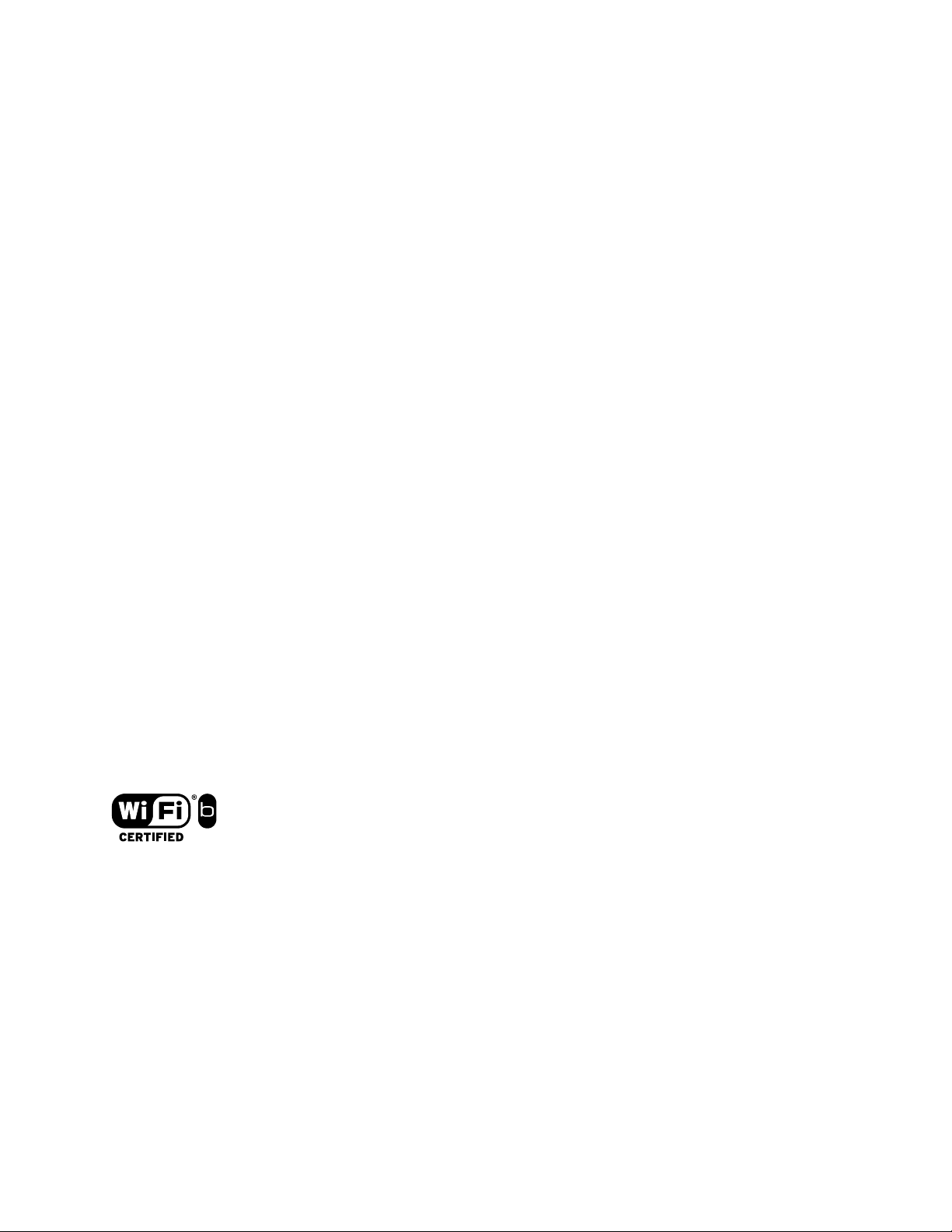
Intermec Technologies Corporation
Corporate Headquarters Technical Communications Department
6001 36th Ave. W. 550 Second Street SE
Everett, WA 98203 Cedar Rapids, IA 52401
U.S.A. U.S.A.
www.intermec.com
The information contained herein is proprietary and is provided solely for the purpose of allowing customers
to operate and service Intermec-manufactured equipment and is not to be released, reproduced, or used for
any other purpose without written permission of Intermec.
Information and specifications contained in this document are subject to change without prior notice and do
not represent a commitment on the part of Intermec Technologies Corporation.
E 2002-2005 by Intermec Technologies Corporation. All rights reserved.
The word Intermec, the Intermec logo, Norand, ArciTech, CrossBar, Data Collection Browser, dcBrowser,
Duratherm, EasyADC, EasyCoder, EasyLAN, Enterprise Wireless LAN, EZBuilder, Fingerprint, i-gistics,
INCA (under license), InterDriver, Intermec Printer Network Manager, IRL, JANUS, LabelShop, Mobile
Framework, MobileLAN, Nor*Ware, Pen*Key, Precision Print, PrintSet, RoutePower, SmartSystems, TE
2000, Trakker Antares, and Virtual Wedge are either trademarks or registered trademarks of Intermec
Technologies Corporation.
Throughout this manual, trademarked names may be used. Rather than put a trademark (™ or ®) symbol in
every occurrence of a trademarked name, we state that we are using the names only in an editorial fashion,
and to the benefit of the trademark owner, with no intention of infringement.
There are U.S. and foreign patents pending.
Microsoft, Windows, and the Windows logo are registered trademarks of Microsoft Corporation in the
United States and/or other countries.
Bluetooth is a trademark of Bluetooth SIG, Inc., U.S.A.
This product includes software developed by the OpenSSL Project for use in the OpenSSL Toolkit
(www.opensssl.org).
This product includes cryptographic software written by Eric Young (EAY@cryptsoft.com).
Wi-Fi is a registered certification mark of the Wi-Fi Alliance.
ii 700 Series Color Mobile Computer User’s Manual
Page 3
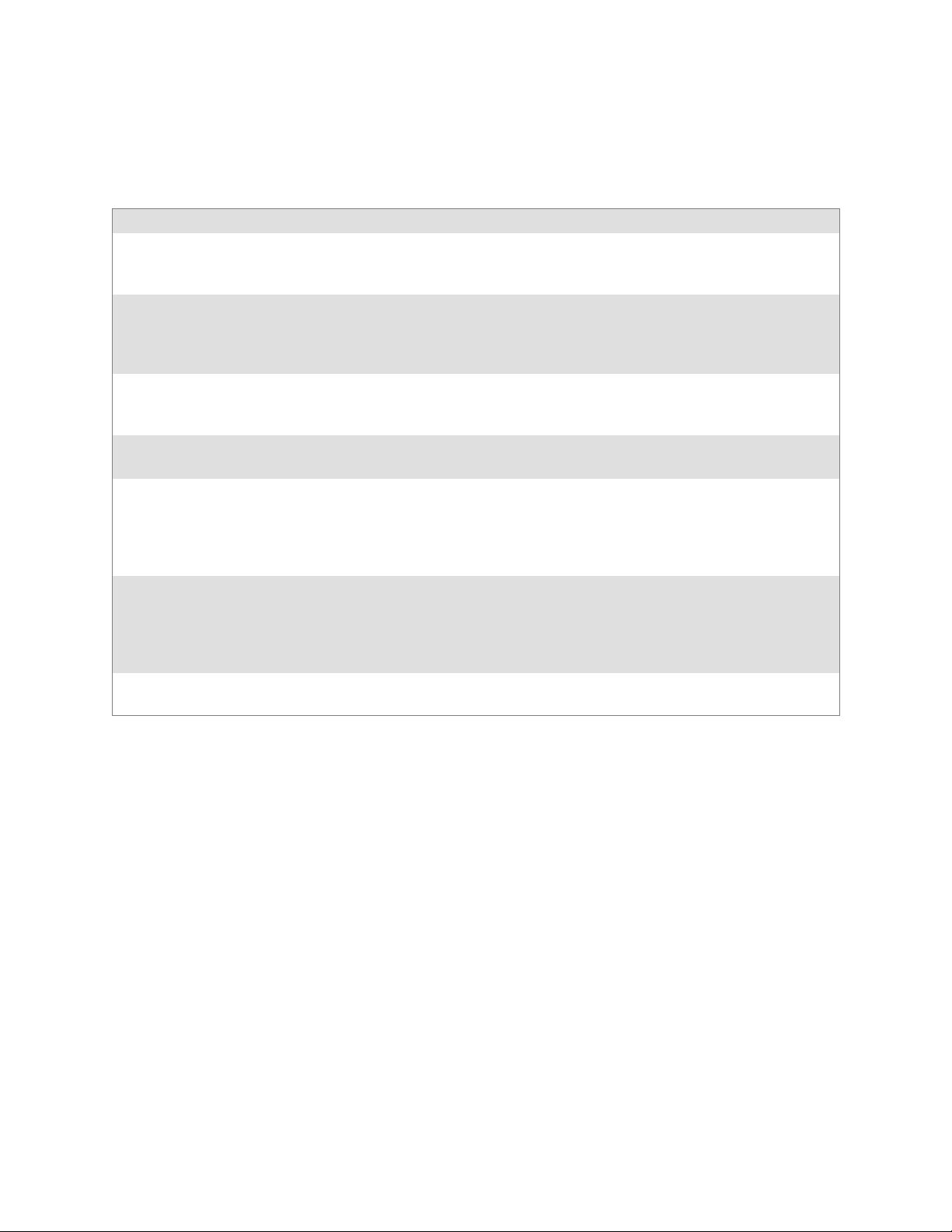
Document Change Record
This page records changes to this document. The document was originally released as Revision A.
Revision Date Description of Change
B 11/2002 Added information about the Siemens MC45 radio module, the tethered scanner, CAB
extraction, FTP Server parameters, and Data Collection control panel applet imager options.
C 04/2003 Added information about the ambient light sensor, the beeper, keypad sequences, the
alphanumeric keypad, the vibrator, an accessories list, programming notifications, the
MaxiCode symbology, the Utilities control panel applet, and the Wireless Network control panel applet.
D 08/2003 Upgraded Pocket PC 2002 information to Windows Mobile 2003, upgraded all illustra-
tions to gray-scale, added new Imager functions, moved the Automatic Data Collection
COM Interface material to the SDK User’s Manual.
E 01/2004 Added 730 Computer information, revised CDMA Setup information, and revised Wire-
less Area Network Printing information.
F 04/2004 Updated 802.11 security supplicant information. Added new network selection APIs.
Incorporated information about the Intermec Settings control panel applet for PSM
Builds 3.00 or newer. Added information about the PhoneUtility application. Revised
Chapter 4, “Network Support.” Added tethered scanner and internal scanner configuration and troubleshooting information to Chapter 6, “Scanner Support.”
G 01/2005 Added information about resetting the 700 Series Computer. Updated the Profile Wizard
information in Appendix A, “Configurable Settings.” Revised information about using
Sprint Watcher and added information about a Phone application for units with CDMA
or GSM radios in Chapter 4, “Network Support.” Added information about the 741, 751,
and 761 Computers and the MC46 Radio.
H 07/2005 Added information on performing a warm-boot, LED status, replicating settings using
the registry, troubleshooting, and specifications.
iii700 Series Color Mobile Computer User’s Manual
Page 4
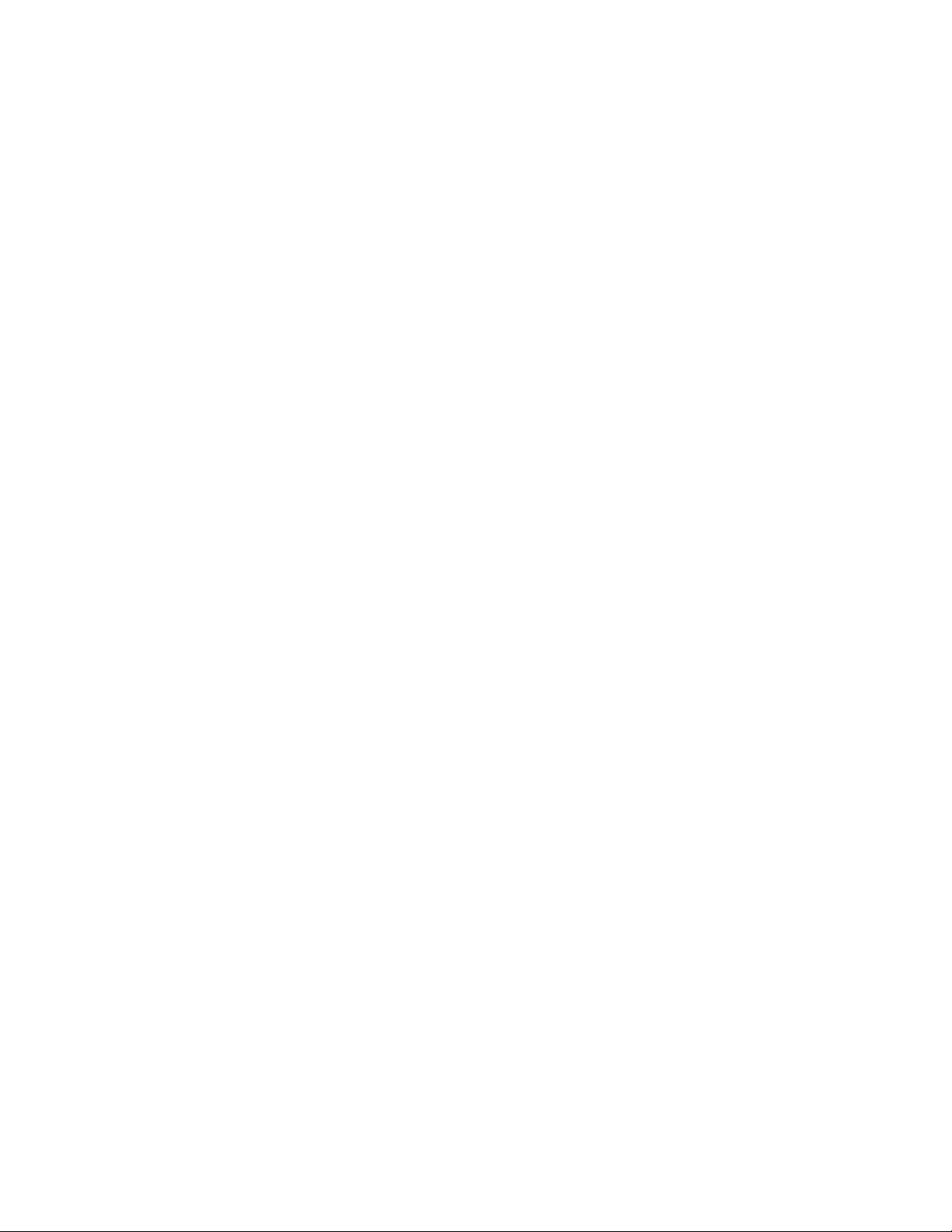
iv
700 Series Color Mobile Computer User’s Manual
Page 5
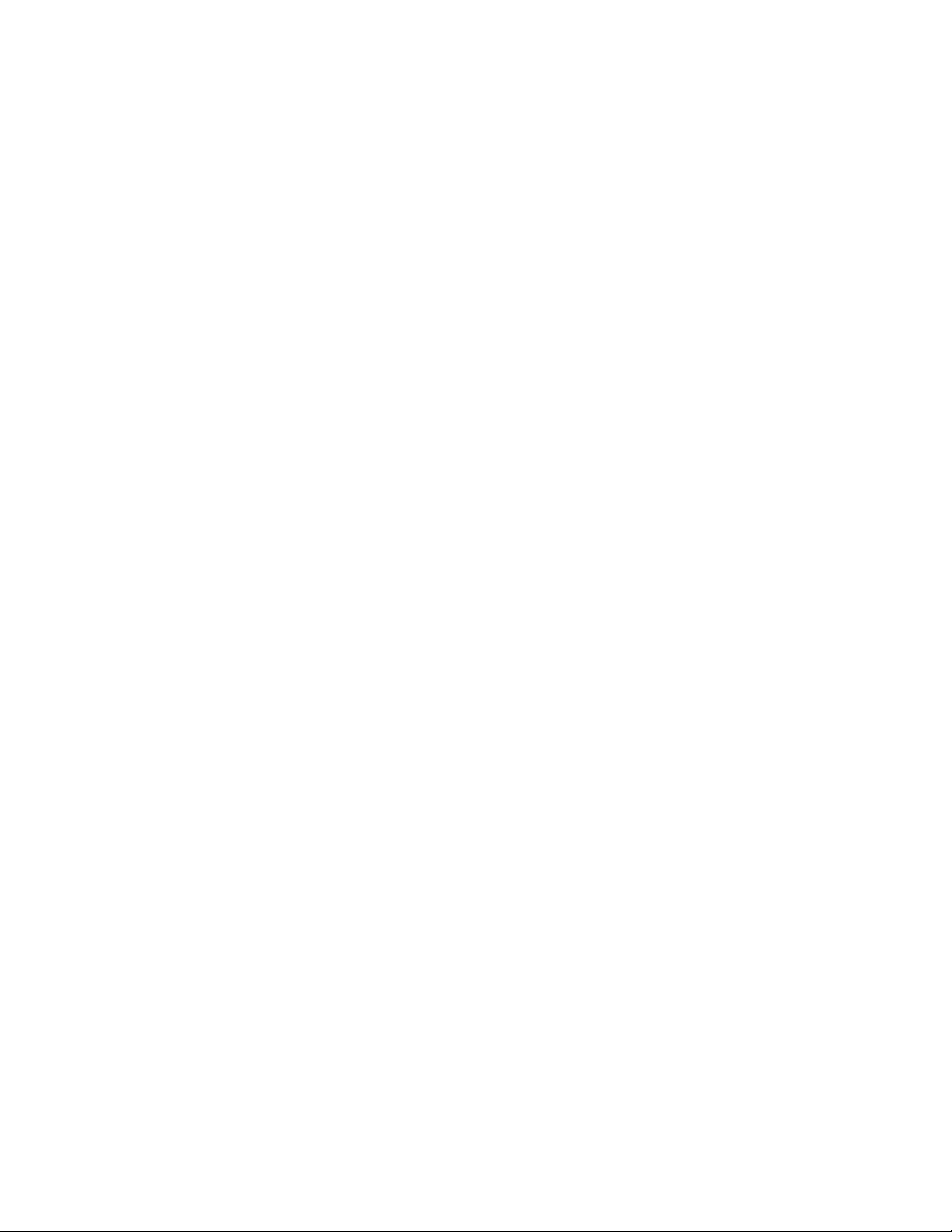
Contents
Before You Begin xix.............................................................
Safety Summary xix.......................................................
Safety Icons xx...........................................................
Global Services and Support xxi..............................................
WhoShouldReadthisManual? xxii..........................................
Related Documents xxii....................................................
Patent Information xxiii....................................................
Contents
Donotrepairoradjustalone xix.......................................
First aid xix.......................................................
Resuscitation xix...................................................
Energized equipment xix.............................................
Warranty Information xxi............................................
Web Support xxi...................................................
Telephone Support xxi...............................................
1
Introduction
Ambient Light Sensor 2..........................................................
Audio System 3.................................................................
Speaker 3...............................................................
Microphone 4...........................................................
External Headset Jack 4....................................................
Battery 5......................................................................
Beeper 7......................................................................
Enable the Beeper 7.......................................................
Disable the Scanner Mute 8.................................................
Select a Beeper Volume 9...................................................
Disable the Beeper 11.....................................................
Keypad 12.....................................................................
Backlight for Keypad 12....................................................
Key Sequences 13.........................................................
[Gold] or [Gold/White] Plane Keys 13..................................
Alpha (Blue) Plane Keys 15...........................................
1...............................................................
LEDs 17......................................................................
Modem Support 17..............................................................
PSM Build Version 18...........................................................
v700 Series Color Mobile Computer User’s Manual
Page 6
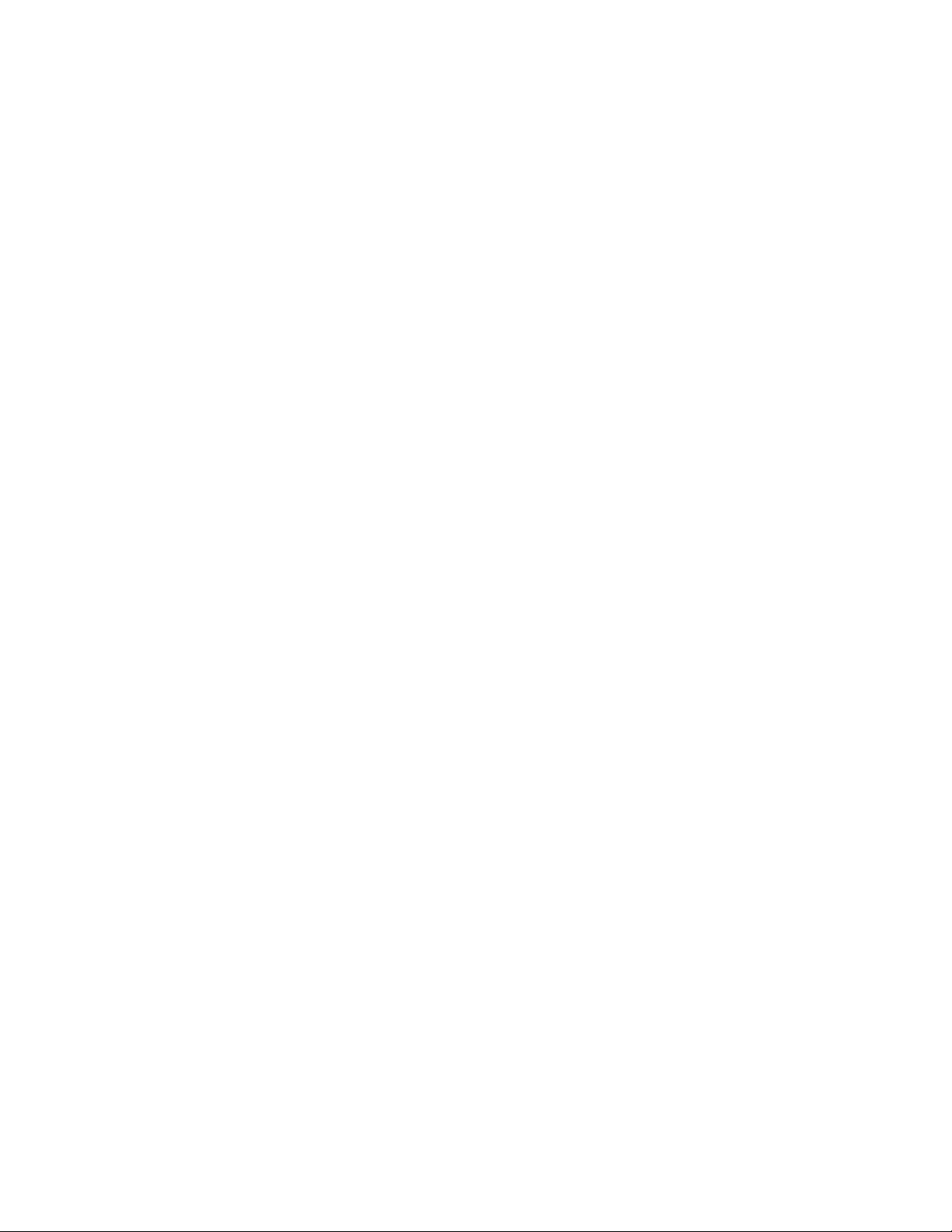
Contents
Resetting Your 700 Color Computer 19..............................................
Performing a Warm-Boot 19................................................
Performing a Cold-Boot 19.................................................
Software Build Version 20.........................................................
Storage Media 21...............................................................
CompactFlash Cards 21....................................................
Secure Digital Cards 21....................................................
Vibrator 22....................................................................
Wireless Network Support 23......................................................
Accessories 24..................................................................
Physical and Environmental Specifications 24..........................................
2
Windows Mobile 2003
Software Builds 28..............................................................
Where to Find Information 29.....................................................
Basic Skills 30..................................................................
Today Screen 30..........................................................
Programs 31.............................................................
Navigation Bar and Command Bar 32.........................................
Pop-up Menus 33........................................................
Notifications 33..........................................................
Entering Information 34...................................................
Typing With the Onscreen Keyboard 35................................
Using Block Recognizer 36...........................................
Using Letter Recognizer 37...........................................
Using Transcriber 37................................................
Selecting Typed Text 37.............................................
Writing on the Screen 38...................................................
Selecting the Writing 38.............................................
Converting Writing to Text 39........................................
Drawing on the Screen 41..................................................
Creating a Drawing 41..............................................
Selecting a Drawing 41..............................................
Recording a Message 42....................................................
Creating a Recording 42.............................................
Using My Text 43........................................................
Finding and Organizing Information 44.......................................
27....................................................
vi 700 Series Color Mobile Computer User’s Manual
Page 7
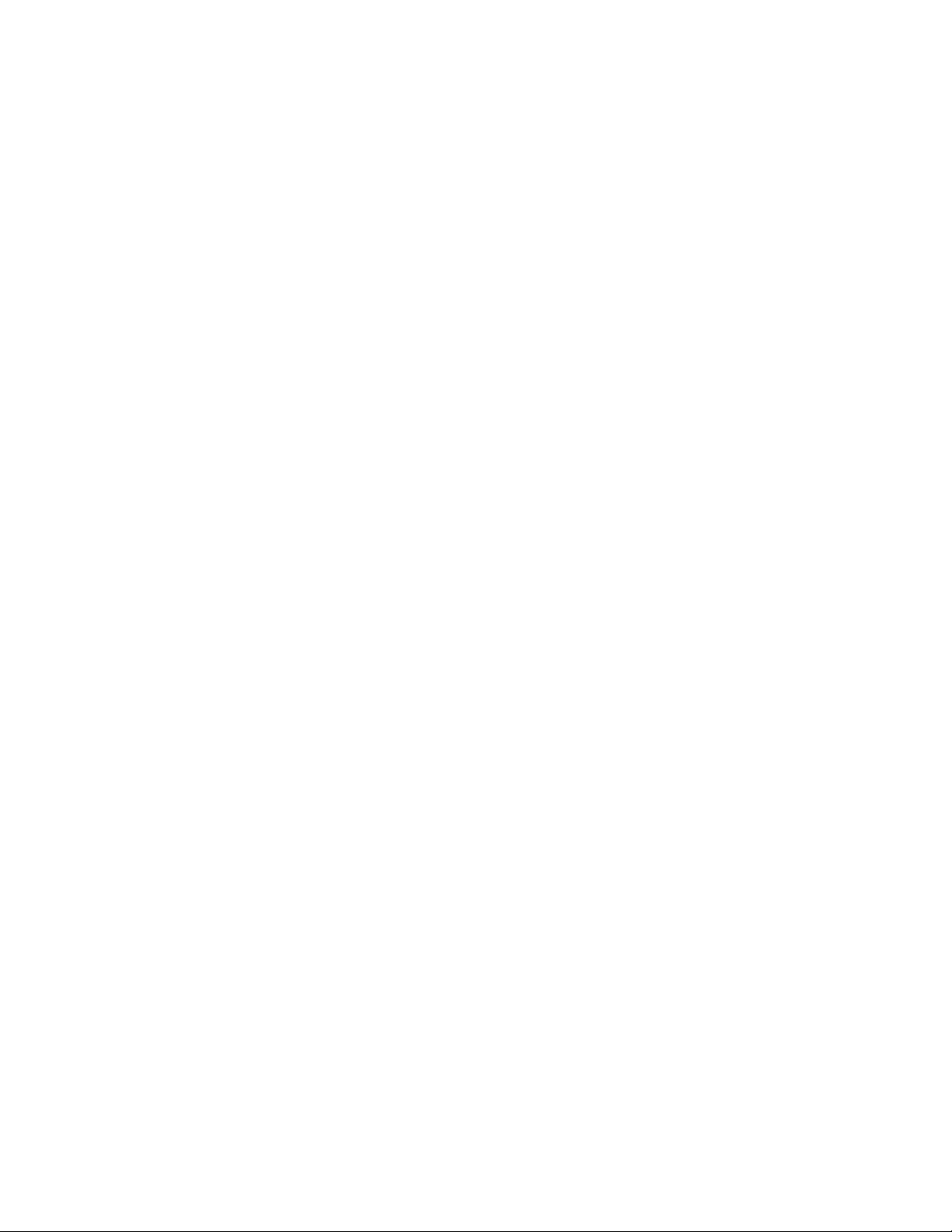
Contents
Customizing Your 700 Color Computer 45.....................................
Adjusting Settings 45...............................................
Adding or Removing Programs 45.....................................
Microsoft ActiveSync 48..........................................................
Microsoft Pocket Outlook 50......................................................
Calendar: Scheduling Appointments and Meetings 50.............................
Synchronizing Calendar 51...........................................
Why Use Categories in the Calendar? 51................................
What’s an All Day Event? 52.........................................
What’s a Recurrence Pattern? 53.......................................
Viewing Appointments 53............................................
Creating or Changing an Appointment 55...............................
Creating an All Day Event 56.........................................
Setting a Reminder for an Appointment 57...............................
Adding a Note to an Appointment 58...................................
Making an Appointment Recurring 59..................................
Assigning an Appointment to a Category 60..............................
Sending a Meeting Request 61........................................
Finding an Appointment 62..........................................
Deleting an Appointment 62..........................................
Changing Calendar Options 63.......................................
Contacts: Tracking Friends and Colleagues 64...................................
Creating a Contact 65...............................................
Synchronizing Contacts 65...........................................
Viewing Contacts 66................................................
Creating or Changing a Contact 67....................................
Adding a Note to a Contact 68........................................
Assigning a Conta ct to a Category 69...................................
Copying a Contact 69...............................................
Sending a Message to a Contact 70.....................................
Finding a Contact 71...............................................
Deleting a Contact 71...............................................
Adding a Contact to Speed Dial 72.....................................
Changing Contacts Options 72........................................
Tasks: Keeping a To Do List 73..............................................
Creating a Task 74.................................................
Synchronizing Tasks 74..............................................
Notes: Capturing Thoughts and Ideas 75......................................
Creating a Note 75.................................................
Synchronizing Notes 76.............................................
Inbox: Sending and Receiving E-mail Messages 77...............................
Synchronizing E-mail Messages 77.....................................
Managing E-mail Messages and Folders 78...............................
Connecting to a Mail Server 79........................................
Composing and Sending Messages 81...................................
vii700 Series Color Mobile Computer User’s Manual
Page 8
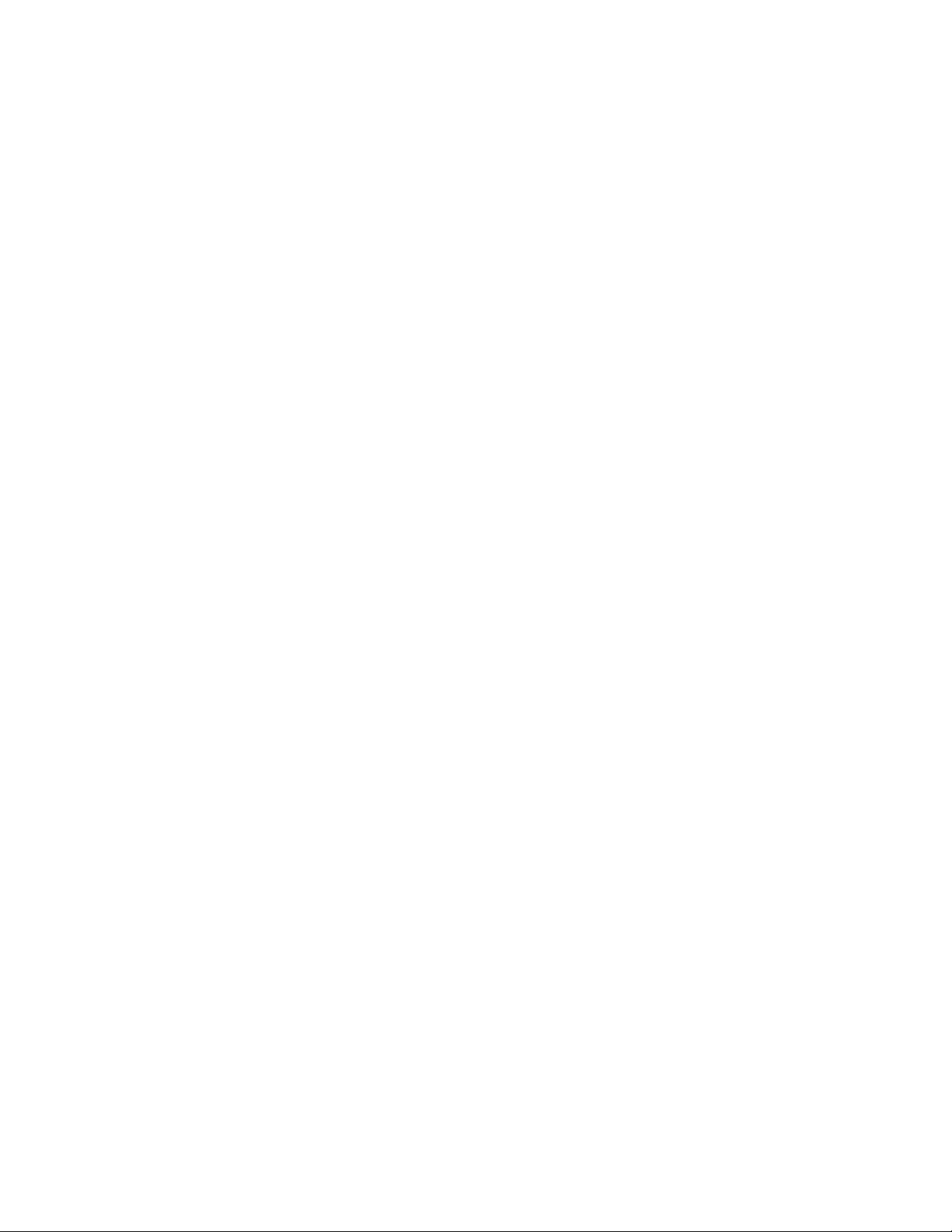
Contents
Companion Programs 82.........................................................
Pocket Word 82..........................................................
Creating a Document 82.............................................
Typing Mode 83...................................................
Writing Mode 84..................................................
Recording Mode 84................................................
Drawing Mode 85..................................................
Synchronizing Pocket Word Documents 85..............................
Pocket Excel 86..........................................................
Creating a Workbook 86.............................................
Tips for Working in Pocket Excel 87...................................
MSN Messenger 87.......................................................
Setting Up an Account 88............................................
Signing In and Out 89..............................................
Working with Contacts 89...........................................
Managing Contacts 90..............................................
Sending a Message 91...............................................
Windows Media Player for Windows Mobile 92.................................
Microsoft Reader 93.......................................................
Getting Books on Your 700 Color Computer 93..........................
Using the Library 93................................................
Reading a Book 94.................................................
Using Reader Features 95............................................
Removing a Book 95................................................
3
Pocket Internet Explorer 96........................................................
TheMobileFavoritesFolder 96..............................................
Favorite Links 96.........................................................
Mobile Favorites 97.......................................................
Using AvantGo Channels 98................................................
Using Pocket Internet Explorer 98............................................
Viewing Mobile Favorites and Channels 99..............................
Browsing the Internet 99.............................................
Getting Connected 100...........................................................
Connecting to an Internet Service Provider 100..................................
Connecting to Work 104...................................................
Creating a Modem Connection to Work 105.............................
Creating a Wireless Network Connection 108............................
Creating a VPN Server Connection to Work 113..........................
Ending a Connection 116..................................................
Connecting Directly to an E-mail Server 116....................................
Setting Up an E-mail Account 116...........................................
Installing Applications
119..................................................
Packaging an Application 120......................................................
viii 700 Series Color Mobile Computer User’s Manual
Page 9
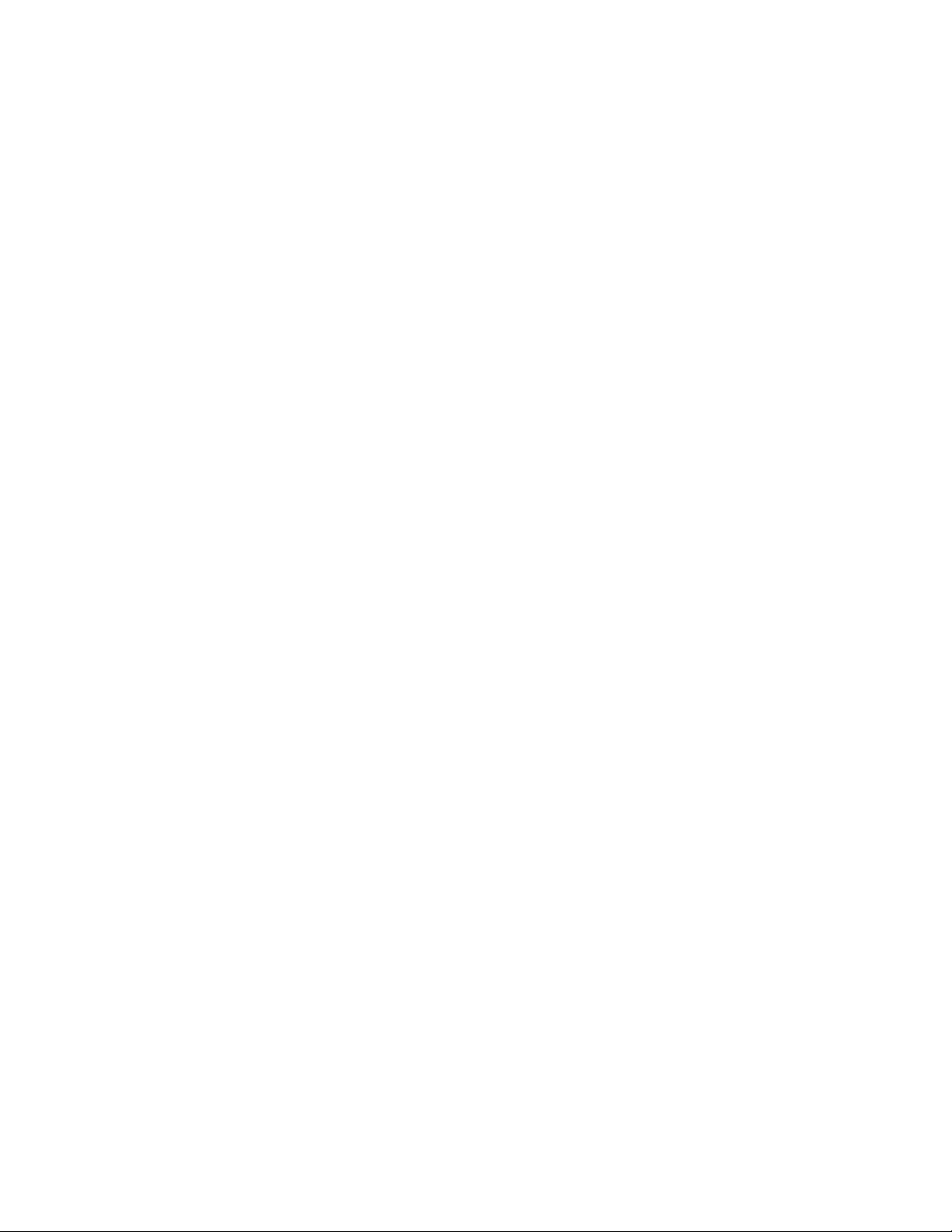
Contents
Installing Applications 121........................................................
Using Microsoft ActiveSync 121.............................................
Using the FTP Server 122..................................................
Using a Storage Card 122..................................................
Copying to a CompactFlash Card 122..................................
Copying to a Secure Digital Storage Card 123............................
Replicating 700 Color Settings Using the Registry 123............................
Deleting the Old Registry File 124.....................................
Copying the RegFlush CAB File 124...................................
Loading the Registry Save Application 125...............................
Confirming the New Registry File 126..................................
Updating Other Computers in Your Network 126.........................
Updating the System Software 127..................................................
Migrating Applications 128........................................................
Migrating from a 700 Monochrome Computer 130.....................................
4
Installing Cabinet Files 130........................................................
Network Support
Understanding Your 700 Series Computer 132.........................................
Antennas (760/761 Computers) 133.................................................
Network Adapters 133...........................................................
Ethernet Communications (740, 741, 750, 751, 760, 761 Computers) 134............
Wireless 802.11 Communications 134.........................................
No Networking 135.......................................................
Network Selection APIs 136.......................................................
Network Connections 136........................................................
CORE (760, 761 Computers with WAN Radios) 137...................................
Activating CORE 137.....................................................
Install an Available Radio Module 137.........................................
Loading a Radio Module 137................................................
802.11 CF CORE Module 138..............................................
General 138......................................................
Details 139.......................................................
CDMA/1xRTT CORE Module (760 Computers with WAN Radios) 140.............
WAN Monitor — General 140........................................
WAN Monitor — Details 141........................................
131........................................................
ix700 Series Color Mobile Computer User’s Manual
Page 10
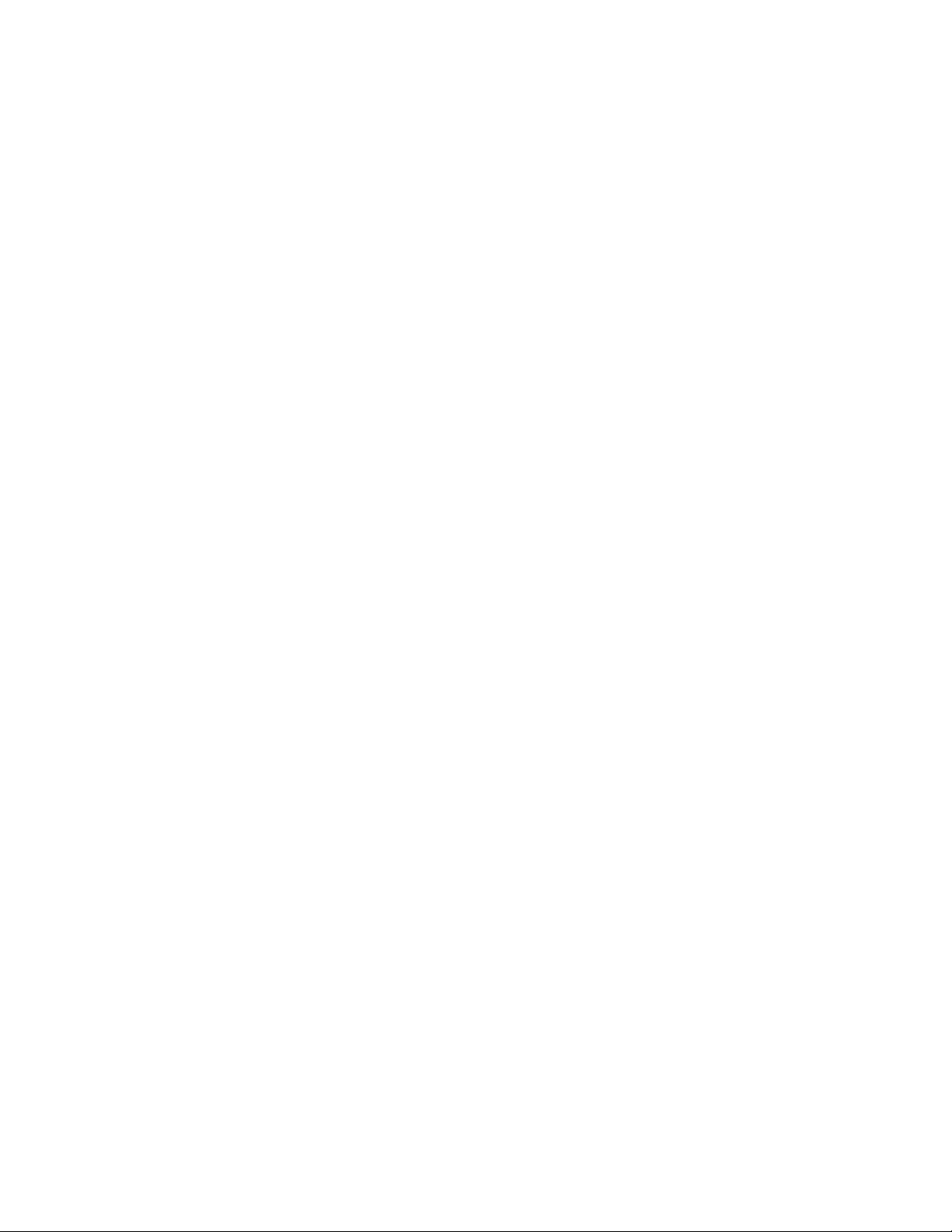
Contents
GSM/GPRS CORE Module (760 Computers with WAN Radios) 142................
WAN Monitor — General 142........................................
WAN Monitor — Details 143........................................
Microsoft Phone Application (761 Computers with CDMA Radios) 144.....................
Data Provisioning (Sprint) 144..............................................
Data Provisioning (Verizon) 146.............................................
Phone Application 148.....................................................
Speed Dial 149....................................................
Call History 149...................................................
Tools 150........................................................
Phone Settings 151.................................................
Microsoft Phone Application (761 Computers with GSM Radios) 154......................
Activation 154...........................................................
Phone Application 154.....................................................
Call History 155...................................................
Speed Dial 155....................................................
Tools 156........................................................
Phone Settings 156.................................................
Phone Information 158....................................................
PhoneUtility (760 Computers with GSM/GPRS Radios) 159.............................
Audio Mode 159.........................................................
Notification 160..........................................................
Advanced Audio 160......................................................
SB555 Watcher (760 Computers with CDMA Radios) 162...............................
Copying CDMA Radio Module CAB Files from I ntermec Web Site 162..............
Via Microsoft ActiveSync 163...............................................
Via a CompactFlash or Secure Digital Storage Card 163...........................
Finishing the Installation 164...............................................
Activation 165...........................................................
Verizon Automated Activation Process 168.....................................
Sprint Automated Activation Process 172......................................
Download and Activate Sprint Watcher 173..............................
Using Sprint Watcher 176...........................................
Data Provisioning 180..............................................
Telus and Bell Mobility Activation 183........................................
AT Command Interface (760 Computers) 184..................................
Command Set for Sierra Wireless SB555 184.............................
Command Set for Siemens MC45 or MC46 184..........................
Testing the AT Commands 185.......................................
x 700 Series Color Mobile Computer User’s Manual
Page 11
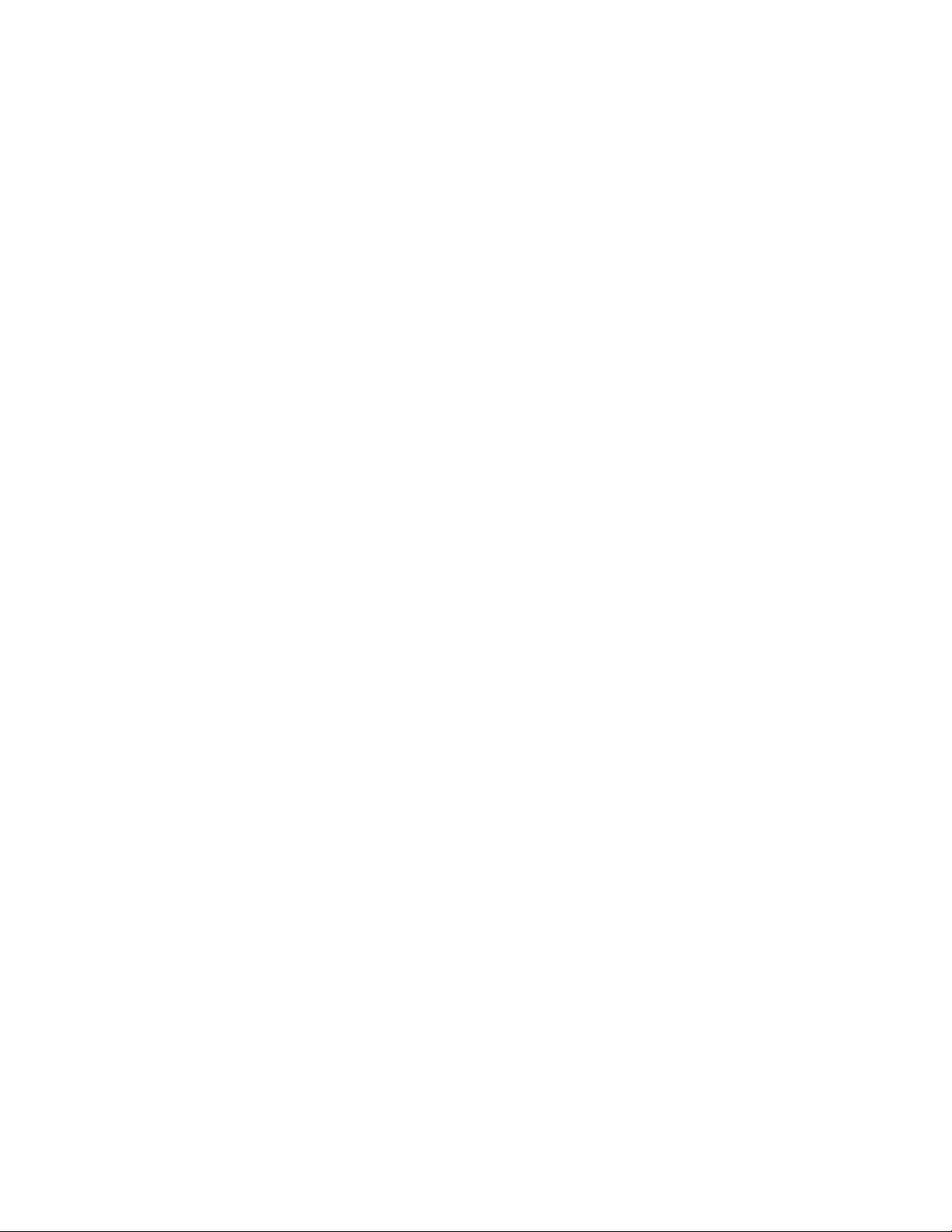
Contents
Wireless Personal Area Networking 189..............................................
Documentation 189.......................................................
About the Application 189..................................................
Mode 190........................................................
Wireless Printing 191...............................................
File Transfer 192...................................................
AutoIP/DHCP 194..............................................................
SNMP Configuration on the 700 Color Computer 195..................................
Management Information Base 195...........................................
Object Identifiers 196.....................................................
Configuring with SNMP 196...............................................
5
Printer Support
Printing ASCII 198..............................................................
Directly to a Port 198.....................................................
Directly to a Generic Serial Port 198..........................................
IrDA Printer Driver 198..........................................................
NPCP Printer Driver 199.........................................................
About NPCP 199........................................................
NPCP Driver Installation and Removal 199....................................
Opening the NPCP Driver 200..............................................
Closing the NPCP Driver 200...............................................
Reading from the NPCP Driver 200..........................................
Writing to the NPCP Driver 200.............................................
NPCP Driver I/O Controls 201..............................................
NPCP Printer Communications 202..........................................
Sample Code 202.........................................................
NPCP Error Codes 203....................................................
O’Neil Printer D river 204.........................................................
DTR Driver Installation and Removal 204.....................................
Opening the DTR Driver 205...............................................
Closing the DTR Driver 205................................................
Writing to the DTR Driver 205..............................................
DTR Printer Communications 205...........................................
197..........................................................
6
Scanner Support
Scanner Control and Data Transfer 208..............................................
Data Collection Configuration 209..................................................
207.........................................................
xi700 Series Color Mobile Computer User ’s Manual
Page 12
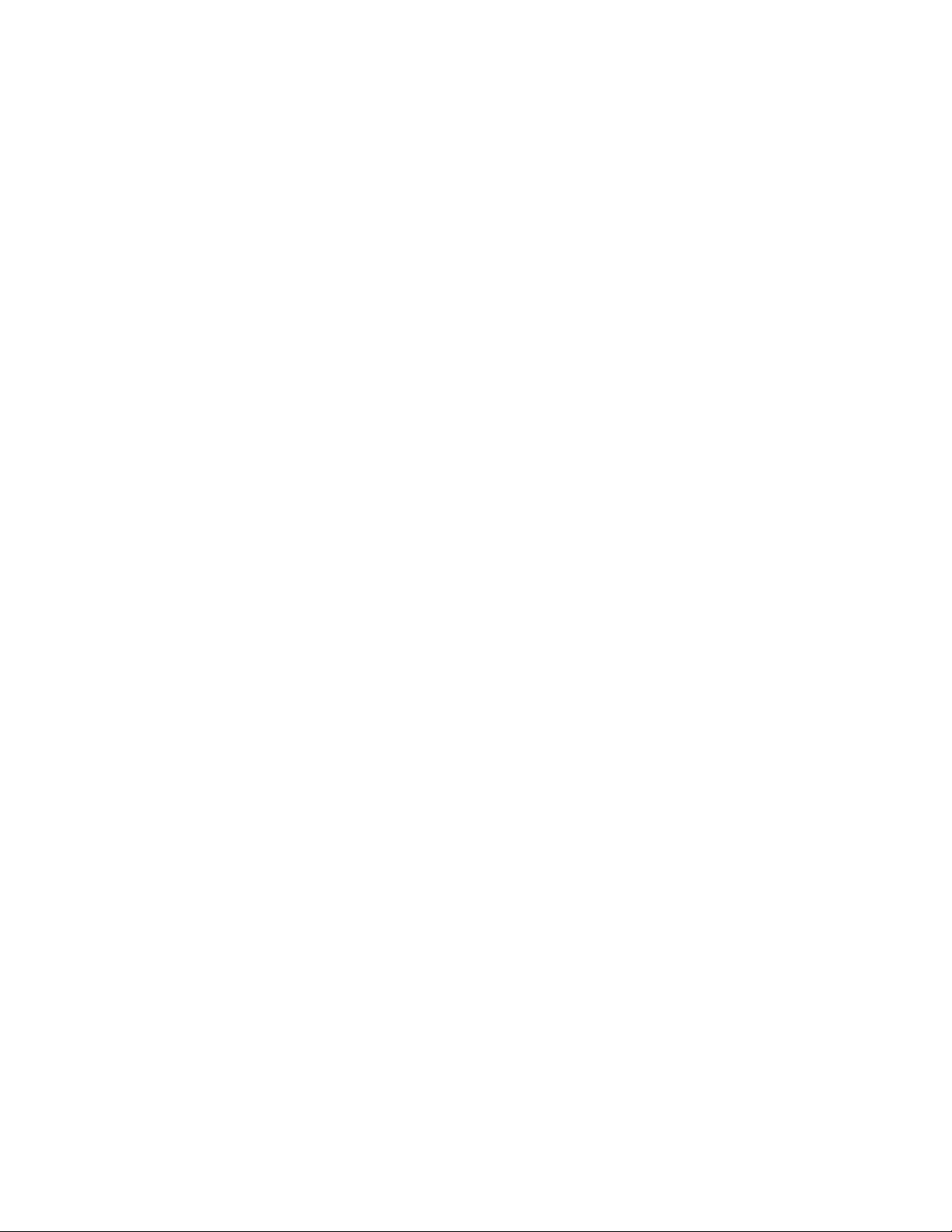
Contents
Internal Scanners 210............................................................
For Units With PSM Build 3.00 or Newer 210..................................
Scanner and Imager Settings 211.............................................
Internal Scanner Supported Symbologies 212....................................
Tethered Scanners 213...........................................................
For Units With PSM Builds Older than 3.00 213................................
Enabling and Disabling 213..........................................
Error Message 214.................................................
Changing Comm Settings 214........................................
Scanner Cabling 216................................................
Limitations and Capabilities 216.......................................
For Units With PSM Build 3.00 or Newer 218..................................
Configuring the Tethered Scanner 218..................................
Troubleshooting the 1551E/1553 Tethered Scanner 221....................
Reset Factory Defaults 221...........................................
Tethered Scanner Supported Symbologies 222...................................
7
Programming
Creating CAB Files 224..........................................................
Creating Device-Specific CAB Files 224.......................................
Creating an .INF File 224............................................
Sample .INF File 233...............................................
Using Installation Functions in SETUP.DLL 236................................
After the CAB File Extraction 236............................................
Creating CAB Files with CAB Wizard 239.....................................
Troubleshooting the CAB Wizard 240.........................................
Customization and Lockdown 241..................................................
FTP Server 242.................................................................
Configurable Parameters Via the Registry Editor 243.............................
BlockSize 243.....................................................
DeviceName 243..................................................
DeviceURL 243...................................................
IDNATarget 244..................................................
ManifestName 244.................................................
PauseAtStartup 244.................................................
Root 244.........................................................
Transferring Files Over TCP/IP Networks 245..................................
Stopping the FTP Server from Your Application 248..............................
Autostart FTP 248........................................................
223............................................................
xii 700 Series Color Mobile Computer User’s Manual
Page 13
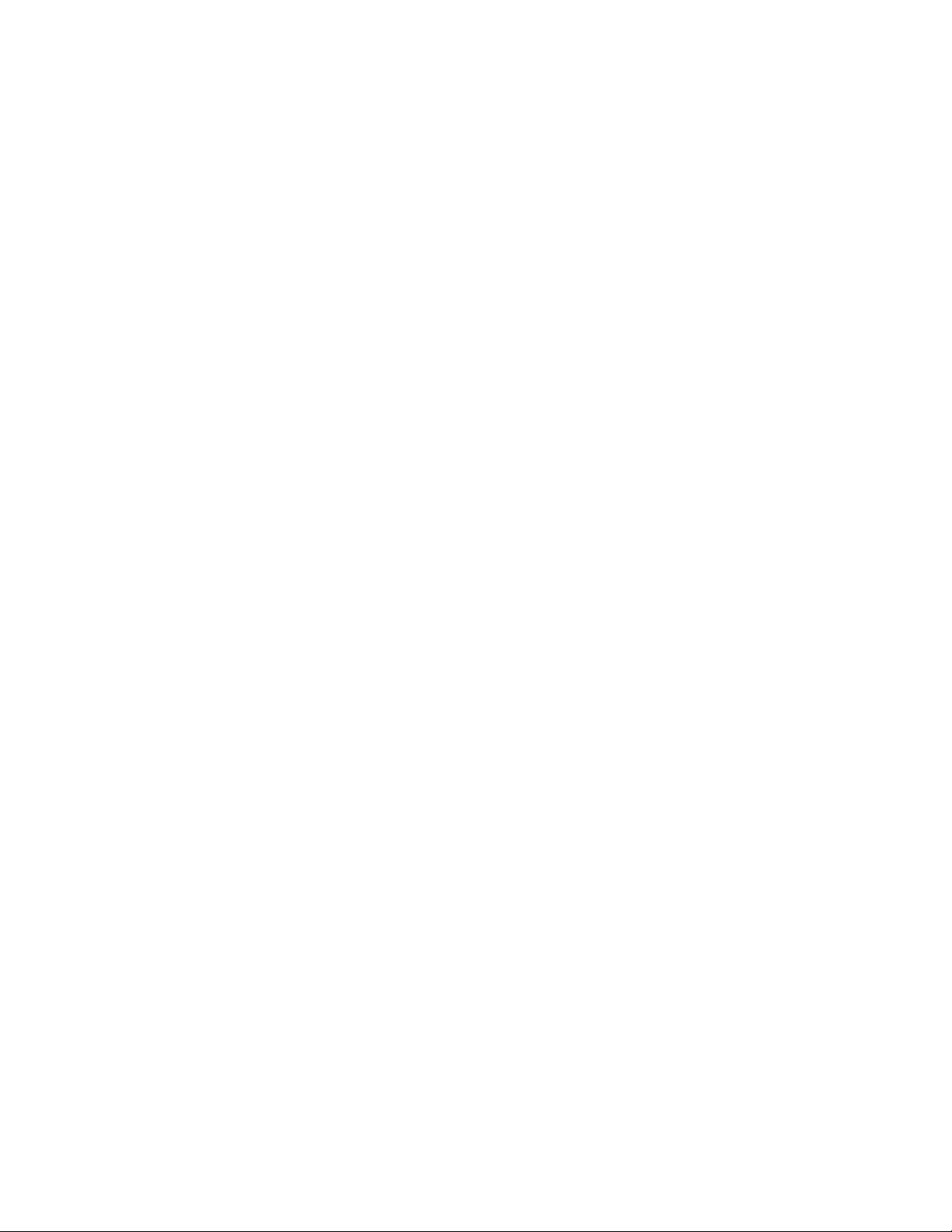
Contents
Kernel I/O Controls 250..........................................................
IOCTL_HAL_GET_DEVICE_INFO 250.....................................
IOCTL_HAL_ITC_READ_PARM 251.......................................
IOCTL_HAL_ITC_WRITE_SYSPARM 255...................................
IOCTL_HAL_GET_DEVICEID 257........................................
IOCTL_HAL_GET_OAL_VERINFO 258....................................
IOCTL_HAL_GET_BOOTLOADER_VERINFO 259..........................
IOCTL_HAL_WARMBOOT 260...........................................
IOCTL_HAL_COLDBOOT 260............................................
IOCTL_HAL_GET_RESET_INFO 261......................................
IOCTL_HAL_GET_BOOT_DEVICE 262....................................
IOCTL_HAL_REBOOT 263...............................................
IOCTL_PROCESSOR_INFORMATION 264.................................
IOCTL_GET_CPU_ID 265................................................
Network Selection APIs 266.......................................................
Basic Connect/Disconnect Functions 268......................................
RadioConnect() 268................................................
RadioDisconnect() 268..............................................
RadioDisassociate() 269.............................................
Query Information Functions 269............................................
GetAssociationStatus() 269...........................................
GetAuthenticationMode() 270........................................
GetBSSID() 270...................................................
GetDiversity() 271.................................................
GetLinkSpeed() 271................................................
GetMac() 272.....................................................
GetNetworkMode() 272.............................................
GetNetworkType() 273..............................................
GetSSID() 273....................................................
GetPowerMode() 274...............................................
GetRSSI() 274....................................................
GetTXPower() 275.................................................
GetWepStatus() 276................................................
GetRadioIpAddress() 277............................................
GetCCXStatus() 277................................................
Set Information Functions 278..............................................
AddWep() 278....................................................
EnableWep() 278..................................................
EncryptionStatus() 279..............................................
SetAuthenticationMode() 280.........................................
SetChannel() 280..................................................
SetNetworkMode() 281.............................................
SetPowerMode() 281................................................
SetSSID() 282.....................................................
SetCCXStatus() 282................................................
SetMixedCellMode() 282............................................
RemoveWep() 283.................................................
xiii700 Series Color Mobile Computer User’s Manual
Page 14
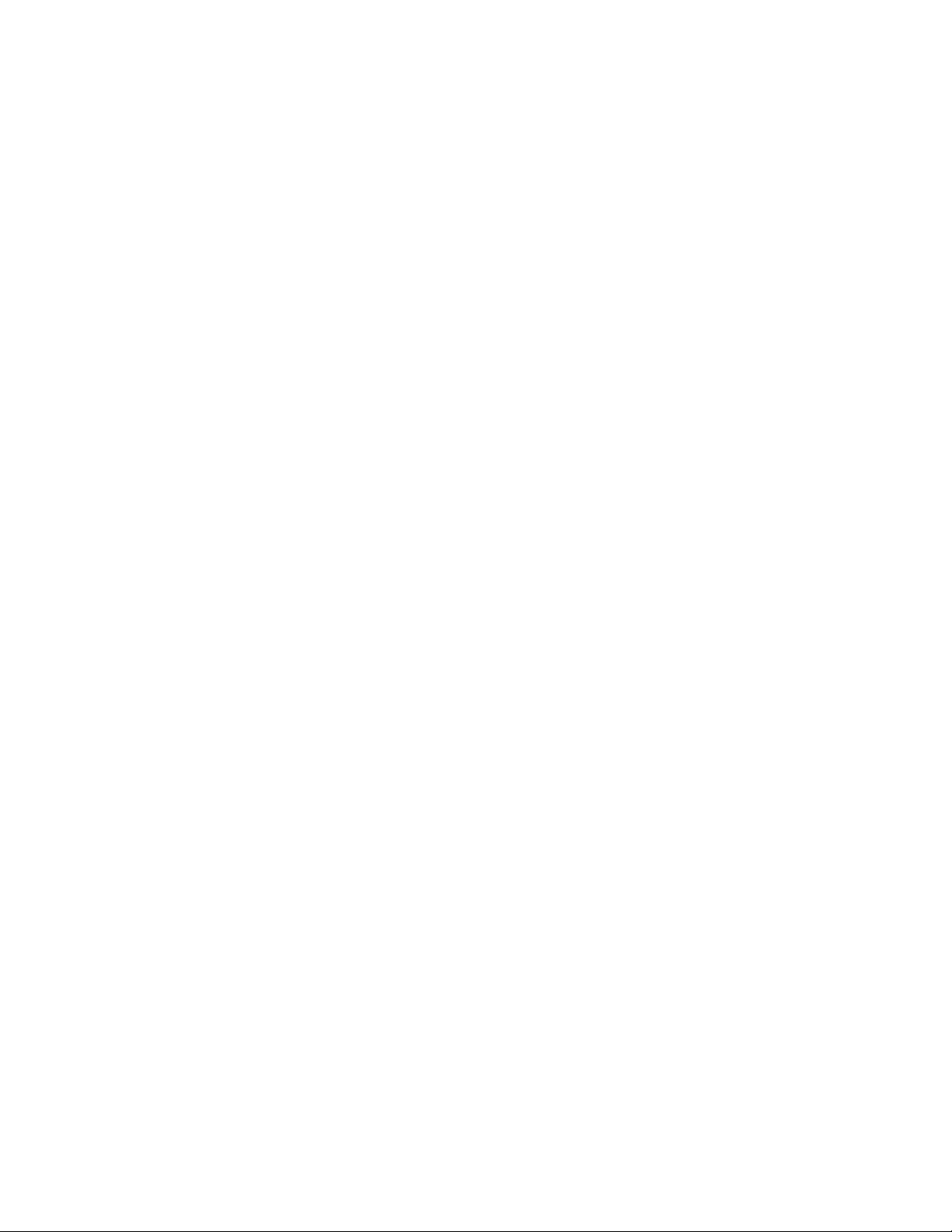
Contents
Helper Functions 283.....................................................
ConfigureProfile() 283..............................................
EnableZeroConfig() 284.............................................
isZeroConfigEnabled() 284...........................................
isOrinoco() 284....................................................
isSupplicantRunning() 285...........................................
StartScanList() 285.................................................
StartSupplicant() 285...............................................
StopSupplicant() 286...............................................
isDHCPEnabled() 286..............................................
RenewDHCP() 286................................................
GetCurrentDriverName() 287........................................
ResetRadioToSystemSave() 287.......................................
EnableSuppLogging() 287............................................
SwitchPacketDriver() 288............................................
Deprecated Functions 288..................................................
Notifications 289...............................................................
NLEDGetDeviceInfo 290..................................................
NLEDSetDevice 290......................................................
A
Reboot Functions 291............................................................
IOCTL_HAL_REBOOT 291...............................................
IOCTL_HAL_COLDBOOT 291............................................
IOCTL_HAL_WARMBOOT 291...........................................
Remapping the Keypad 292.......................................................
Unshifted Plane 292.......................................................
Gold Plane 292..........................................................
Alpha (Blue) Plane 293....................................................
Key Values 293..........................................................
Numeric Keypad 293...............................................
Alphanumeric Keypad 293...........................................
How Key Values Are Stored in Registry 294....................................
Change Notification 294...................................................
Advanced Keypad Remapping 294............................................
Scan Codes 295..........................................................
Numeric Keypad 295...............................................
Alphanumeric Keypad 296...........................................
Sample View of Registry Keys 298............................................
Configurable Settings
Configuration Parameters 300......................................................
Changing a Parameter Setting 300............................................
About Configuration Parameters 301..........................................
299...................................................
xiv 700 Series Color Mobile Computer User’s Manual
Page 15
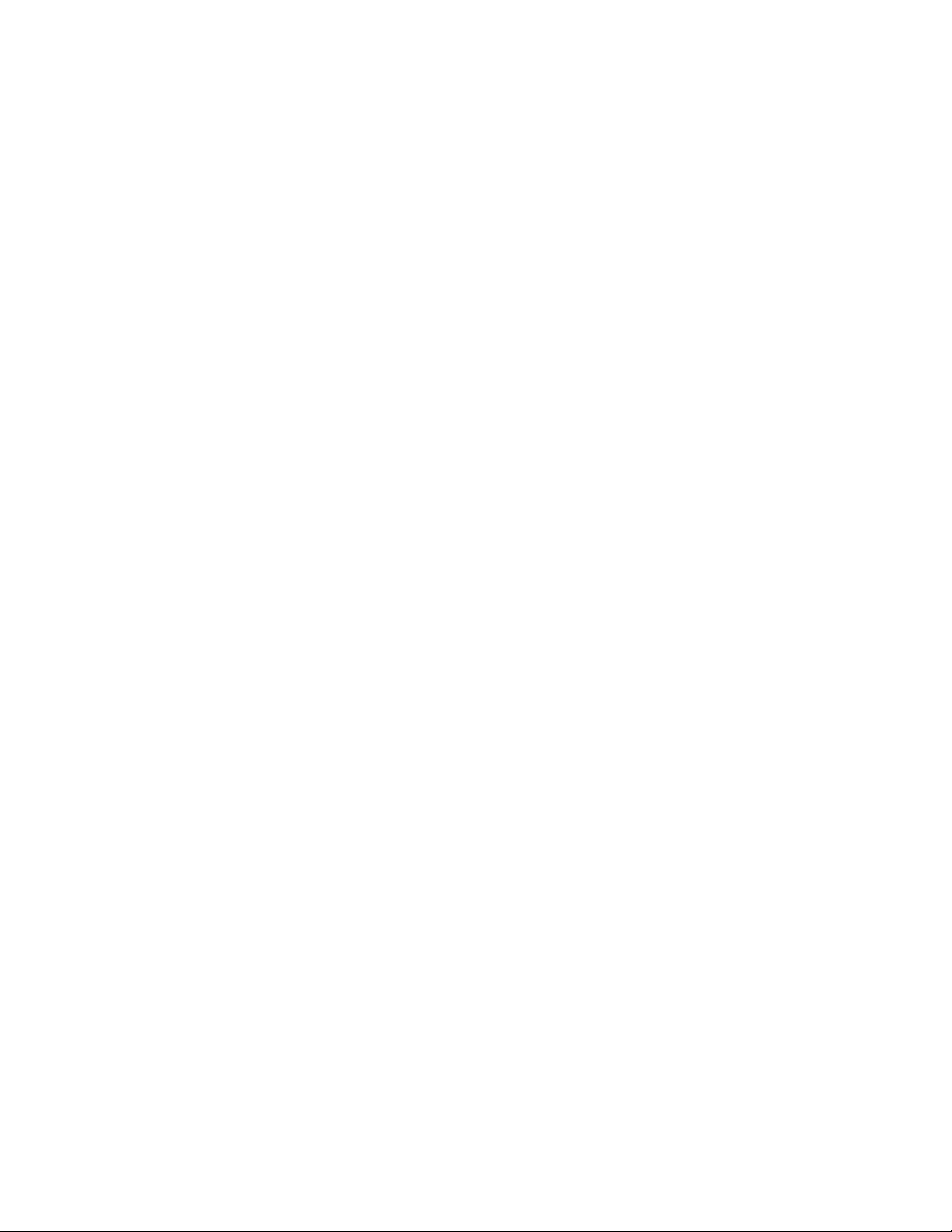
Contents
Data Collection Control Panel Applet 302............................................
Symbologies 303.........................................................
Code 39 304......................................................
Standard 2 of 5 305.................................................
Codabar 306......................................................
UPC/EAN 307....................................................
Code 93 308......................................................
Code 128 309.....................................................
Plessey 312.......................................................
MSI 313.........................................................
PDF417 314......................................................
Interleaved 2 of 5 317...............................................
Matrix 2 of 5 318..................................................
Telepen 319......................................................
Code 11 320......................................................
QR Code 321.....................................................
Data Matrix 322...................................................
MaxiCode 323....................................................
Symbology Options 324....................................................
Symbology ID 324.................................................
Prefix 330........................................................
Suffix 331........................................................
Beeper/LED 332.........................................................
Beeper 333.......................................................
Beeper Volume 334.................................................
Beeper Frequency 335...............................................
Good Read Beeps 336...............................................
Good Read Beep Duration 337........................................
Imager 338..............................................................
Aimer LED Duration 338............................................
Sticky Aimer Duration 339...........................................
Image Dimension 340...............................................
Lighting Mode 341.................................................
1D OmniDir Decode Enable 342......................................
Virtual Wedge 343........................................................
Virtual Wedge 343.................................................
Preamble 344.....................................................
Postamble 346.....................................................
Grid 348.........................................................
Code Page 349....................................................
Intermec Settings Control Panel Applet 350...........................................
SNMP Control Panel Applet 351...................................................
Security 352.............................................................
Read Only Community 352..........................................
Read/Write Community 353.........................................
Read Encryption 354...............................................
Write Encryption 355...............................................
Encryption Key 356................................................
Traps 357...............................................................
Authentication 357.................................................
Threshold 358.....................................................
xv700 Series Color Mobile Computer User’s Manual
Page 16
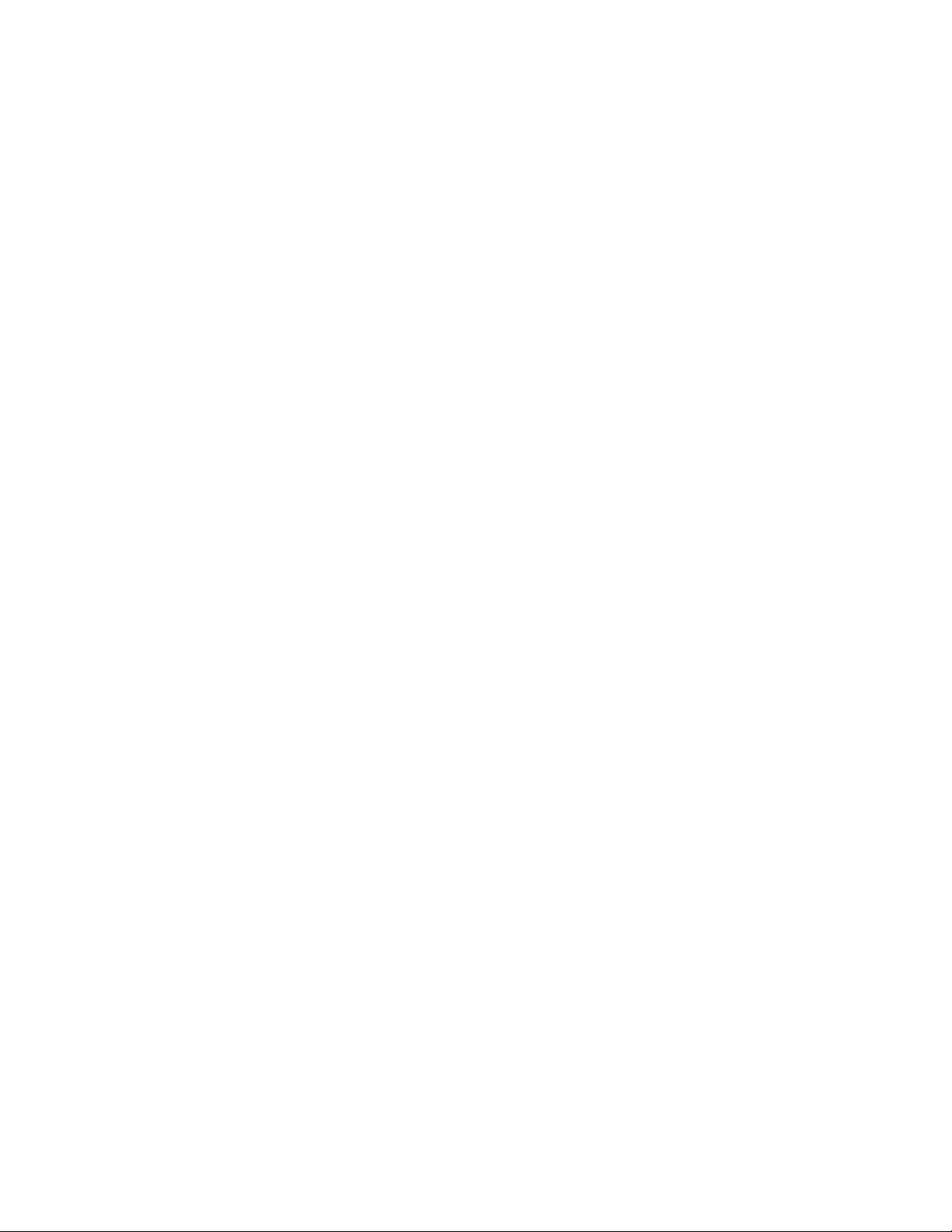
Contents
Identification 359.........................................................
Contact 359......................................................
Name 360........................................................
Location 361......................................................
Unit Information Control Panel Applet 362...........................................
Versions 362............................................................
Battery Status 363........................................................
CAB Files 364...........................................................
Utilities Control Panel Applet 366..................................................
Dock Switch 366.........................................................
Registry Save 367.........................................................
Wakeup Mask 368........................................................
App Launch 369.........................................................
Wireless Network Control Panel Applet 371...........................................
About the Wireless Network 371.............................................
Terminology 371.........................................................
Configuring Your Wireless Network 373.......................................
Basic 374.........................................................
Security 375......................................................
Advanced 392.....................................................
B
Other Configurable Parameters 393.................................................
Using Reader Commands 394......................................................
Change Configuration 394.................................................
Set Time and Date 395....................................................
Configuration Bar Codes 396......................................................
Audio Volume 396........................................................
Automatic Shutoff 397.....................................................
Backlight Timeout 397....................................................
Key Clicks 398...........................................................
Virtual Wedge Grid, Preamble, Postamble 399..................................
Grid 399.........................................................
Preamble 399.....................................................
Postamble 399.....................................................
Troubleshooting
401.........................................................
xvi 700 Series Color Mobile Computer User’s Manual
Page 17
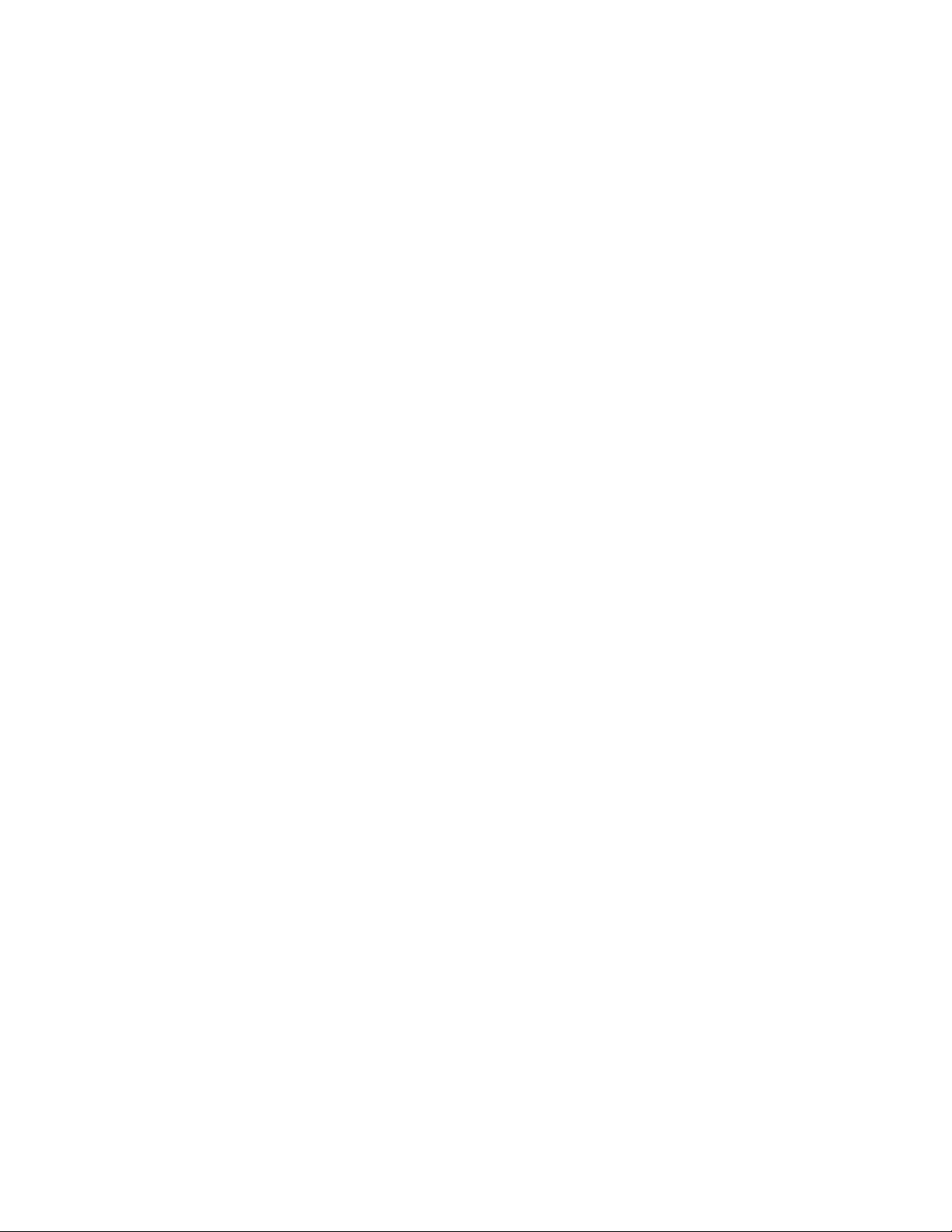
I
Contents
Index
Classes and Functions 404........................................................
General Index 410...............................................................
Files Index 426.................................................................
xvii700 Series Color Mobile Computer User’s Manual
Page 18
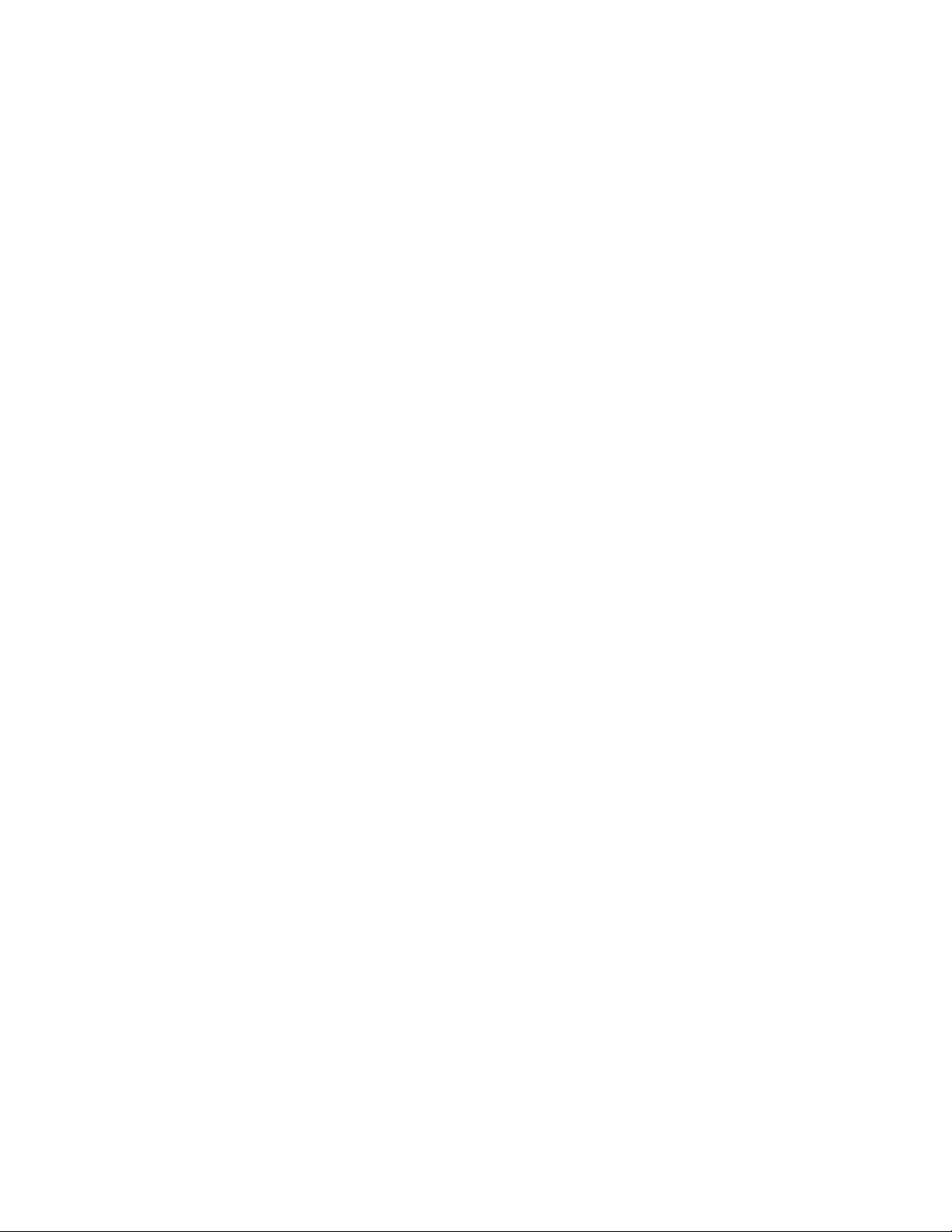
Contents
xviii 700 Series Color Mobile Computer User’s Manual
Page 19
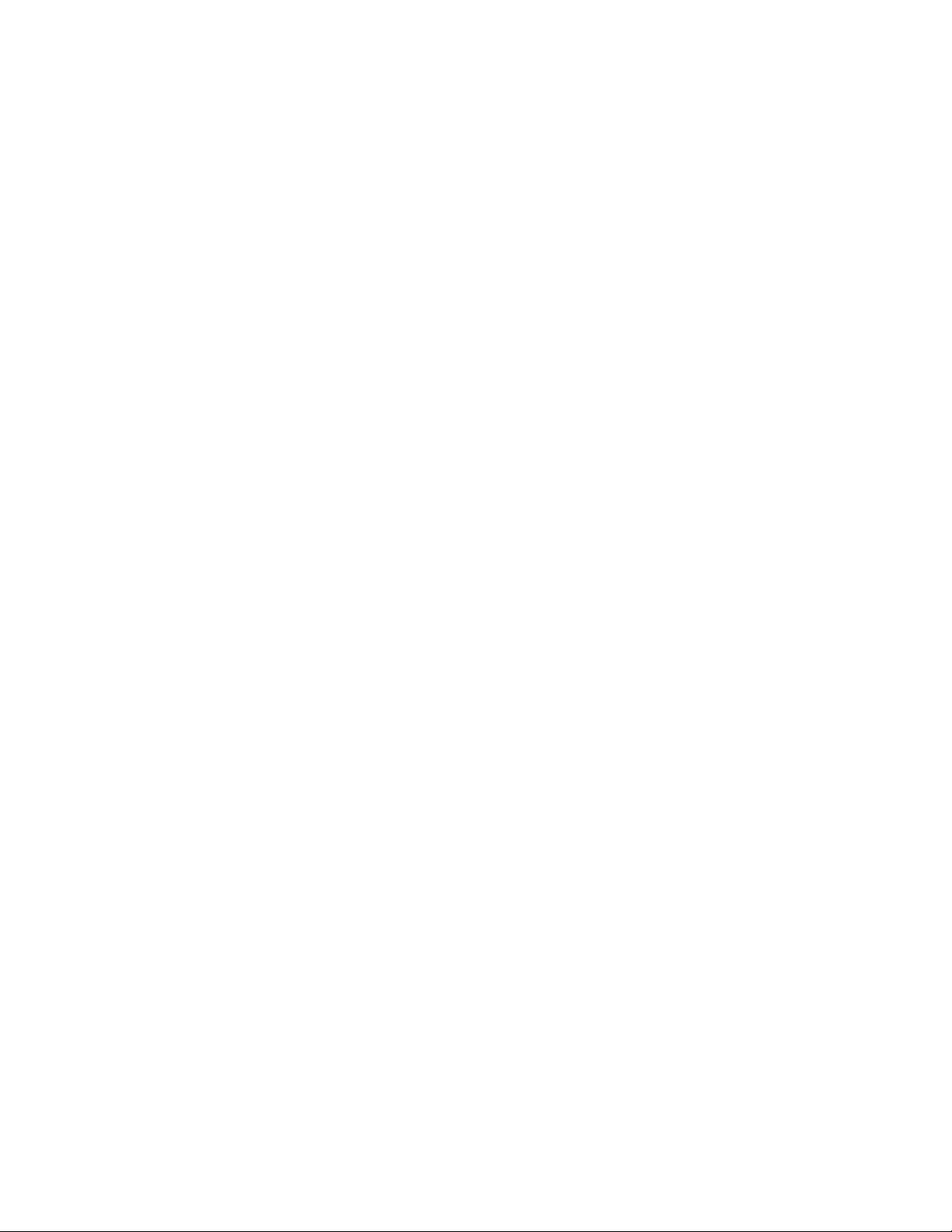
Before You Begin
Safety Summary
Before You Begin
This section provides you with safety information, technical su pport
information, and sources for additional product information.
Your safety is extremely important. Read and follow all warnings and
cautions in this document before handling and operating Intermec
equipment. You can be seriously injured, and equipment and data can be
damaged if you do not follow the safety warnings and cautions.
Donotrepairoradjustalone
Do not repair or adjust energized equipment alone under any
circumstances. Someone capable of providing first aid must always be
present for your safety.
First aid
Always obtain first aid or medical attention immediately after an injury.
Never neglect an injury, no matter how slight it seems.
Resuscitation
Begin resuscitation immediately if someone is injured and stops breathing.
Any delay could result in death. To work on or near high voltage, you
should be familiar with approved industrial first aid methods.
Energized equipment
Never work on energized equipment unless authorized by a responsible
authority. Energized electrical equipment is dangerous. Electrical shock
from energized equipment can cause death. If you must perform
authorized emergency work on energized equipment, be sure that you
comply strictly with approved safety regulations.
xix700 Series Color Mobile Computer User ’s Manual
Page 20
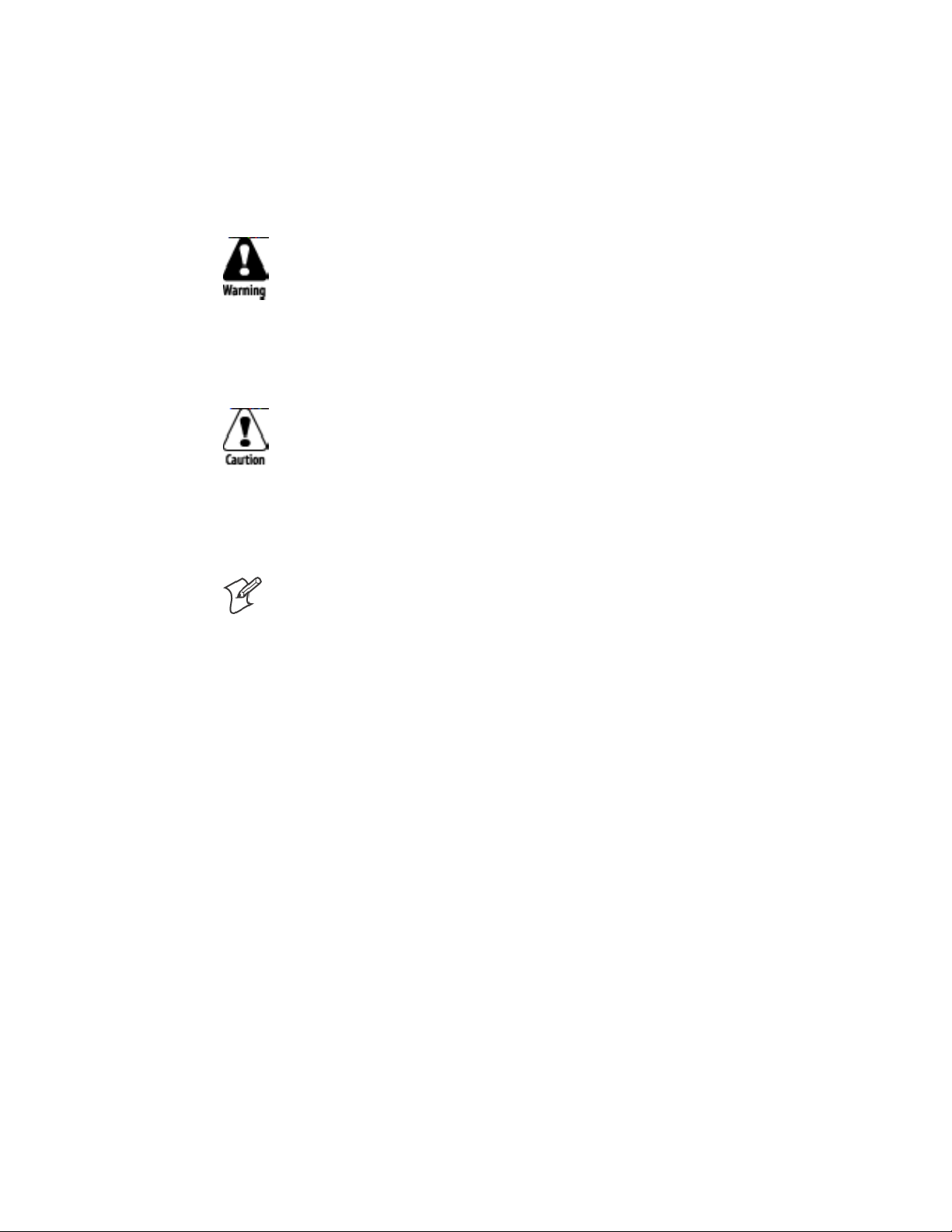
Before You Begin
Safety Icons
This section explains how to identify and understand dangers, warnings,
cautions, and notes that are in this manual. You may also see icons that tell
you when to follow ESD procedures and when to take special precautions
for handling optical parts.
A warning alerts you of an operating procedure, practice, condition,
or statement that must be strictly observed to avoid death or serious
injury to the persons working on the equipment.
Avertissement: Un aver tissement vous avertit d’un e procédure de
fonctionnement, d’une méthode, d’un état ou d’un rapport qui doit
être strictement respecté pour éviterl’occurrencedemortoude
blessures graves aux personnes manupulant l’équipement.
A caution alerts you to an operating procedure, practice, condition, or
statement that must be strictly observed to prevent equipment damage
or destruction, or corruption or loss of data.
Attention: Une précaution vous avertit d’une procédure de
fonctionnement, d’une méthode, d’un état ou d’un rapport qui doit
être strictement respecté pour empêcher l’endommagement ou la
destruction de l’équipement, ou l’altération ou la perte de don n ées.
Note: Notes either provide extra information about a topic or contain
special instructions for handling a particular condition or set of
circumstances.
xx 700 Series Color Mobile Computer User’s Manual
Page 21
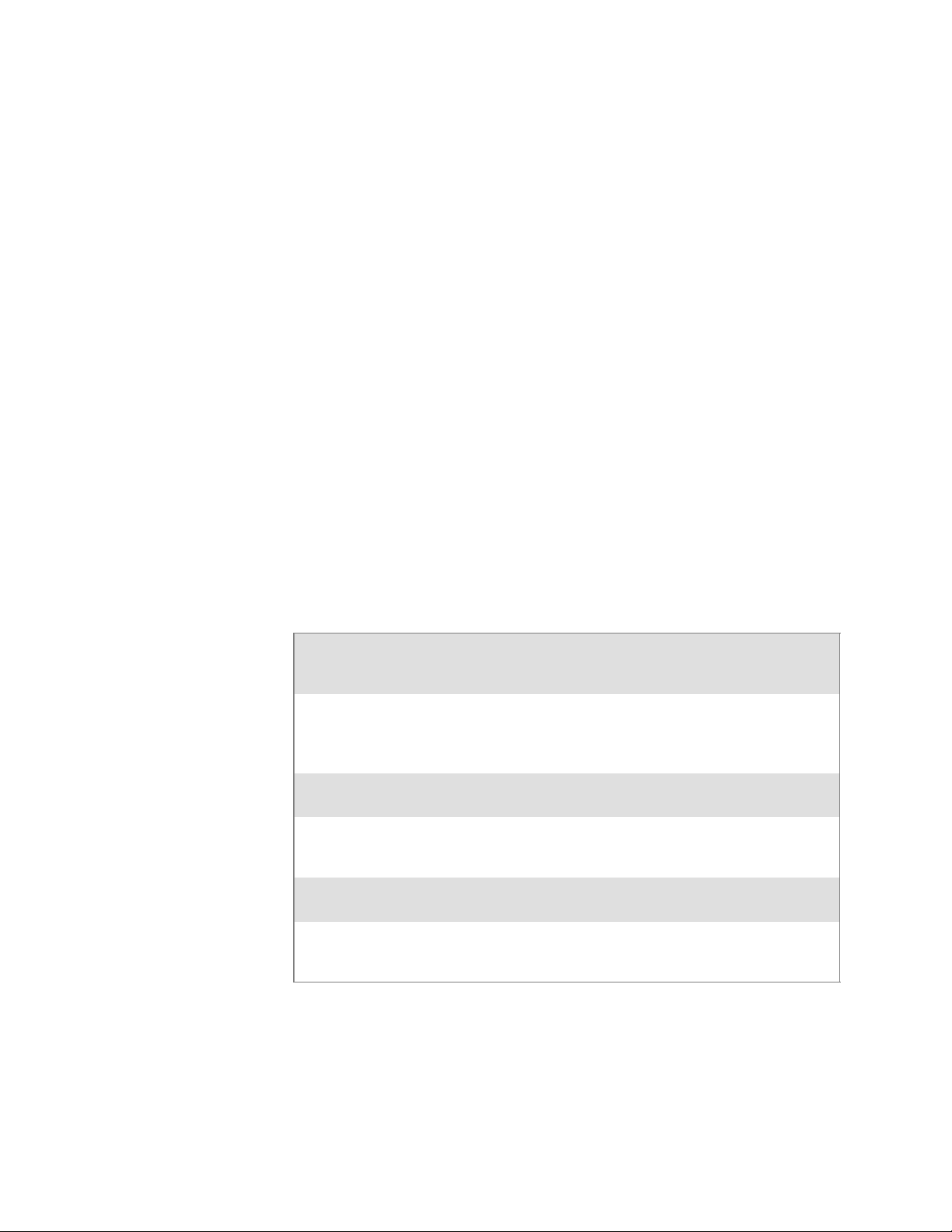
Global Services and Support
Warranty Information
To understand the warranty for your Intermec product, visit the Intermec
web site at www.intermec.com and click Service & Support.TheIntermec
Global Sales & Service page appears. From the Service & Support menu,
move your pointer over Support,andthenclickWarranty.
Disclaimerofwarranties:Thesamplecodeincludedinthisdocumentis
presented for reference only. The code does not necessarily represent
complete, tested programs. The code is provided “as is with all faults.” All
warranties are expressly disclaimed, including the implied warranties of
merchantability and fitness for a particular purpose.
Web Support
Visit the Intermec web site at www.intermec.com to download our current
manuals in PDF format. To order printed versions of the Intermec
manuals, contact your local Intermec representative or distributor.
Visit the Intermec technical knowledge base (Knowledge Central) at
intermec.custhelp.com to review technical information or to request
technical support for your Intermec product.
Before You Begin
Telephone Support
These services are available f rom Intermec Technologies Corporation.
In the U.S.A. and Can ada
call 1-800-755-5505
Service Description
Factory Repair and
On-site Repair
Technical S u pport Get technical support on your
Service Contract
Status
Schedule Site Surveys
or Installations
Ordering Products Talk to sales administration,
Request a return authorization
number for authorized service
center repair, or request an
on-site repair technician.
Intermec product.
Inquire about an existing
contract, renew a contract, or ask
invoicing questions.
Schedule a site survey, or request
a product or system installation.
place an order, or check the
status of your order.
Outside the U.S.A. and Canada, contact your local Intermec
representative. To search for your local representative, from the Intermec
web site, click Contact.
and choose this option
1
2
3
4
5
xxi700 Series Color Mobile Computer User ’s Manual
Page 22
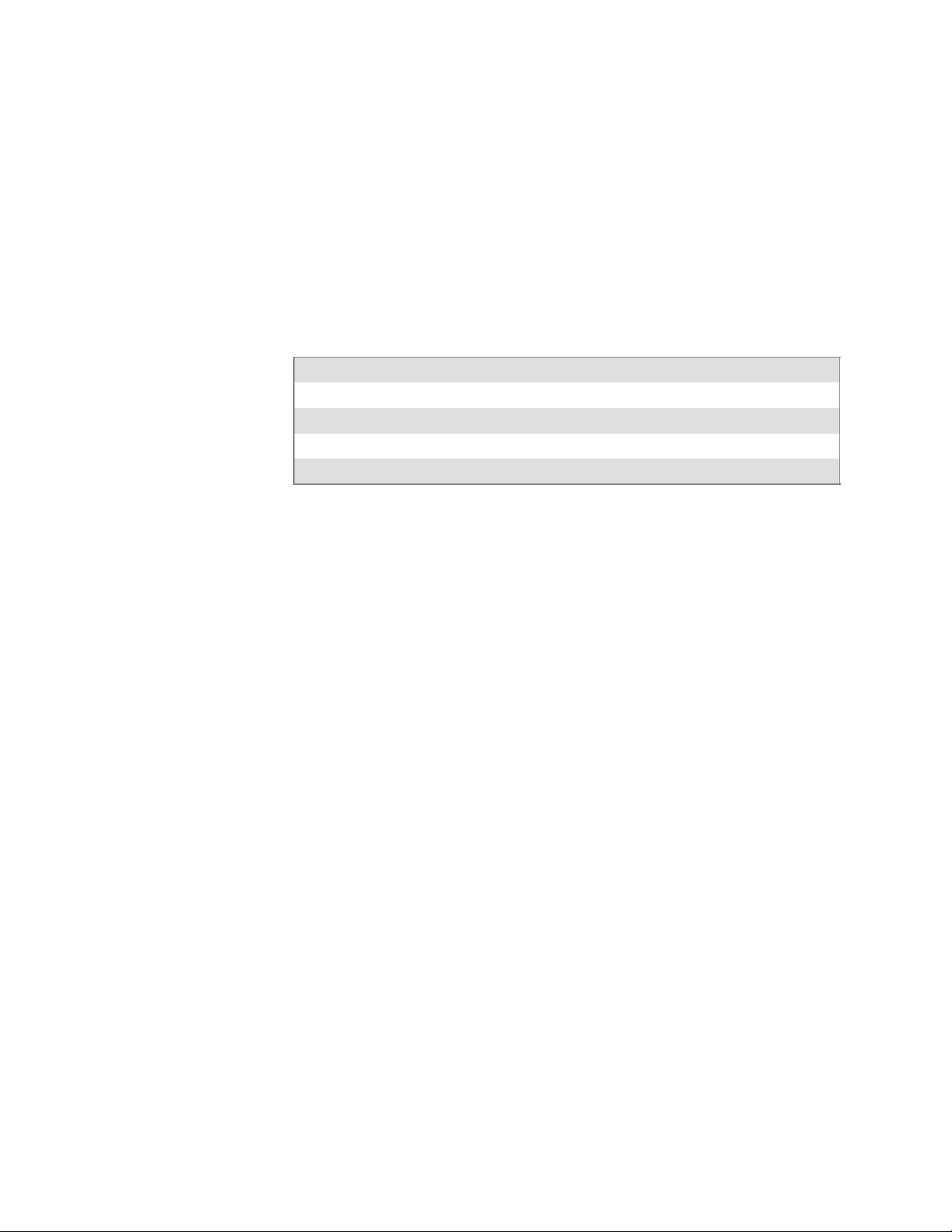
Before You Begin
WhoShouldReadthisManual?
This manual provides you with information about the features of the 700
Series Color Mobile Computer and how to configure, troubleshoot, and
support it. You must be familiar with your host PC, your network, and
your other Intermec equipment.
Related Documents
This table contains a list of related Intermec documents and their part
numbers.
Document Title Part Number
700 Color with Windows Mobile 2003 Quick Start Guide 962-054-069
730 Mobile Computer Quick Start Guide 962-054-068
Intermec Computer Command Reference Manual 073529
700C Recovery CD Windows Mobile 2003 Edition English 235-110-001 (Kit)
The Intermec web site at www.intermec.com contains many of our
documents that you can download in PDF format.
To order printed versions of the Intermec manuals, contact your local
Intermec representative or distributor.
xxii 700 Series Color Mobile Computer User’s Manual
Page 23
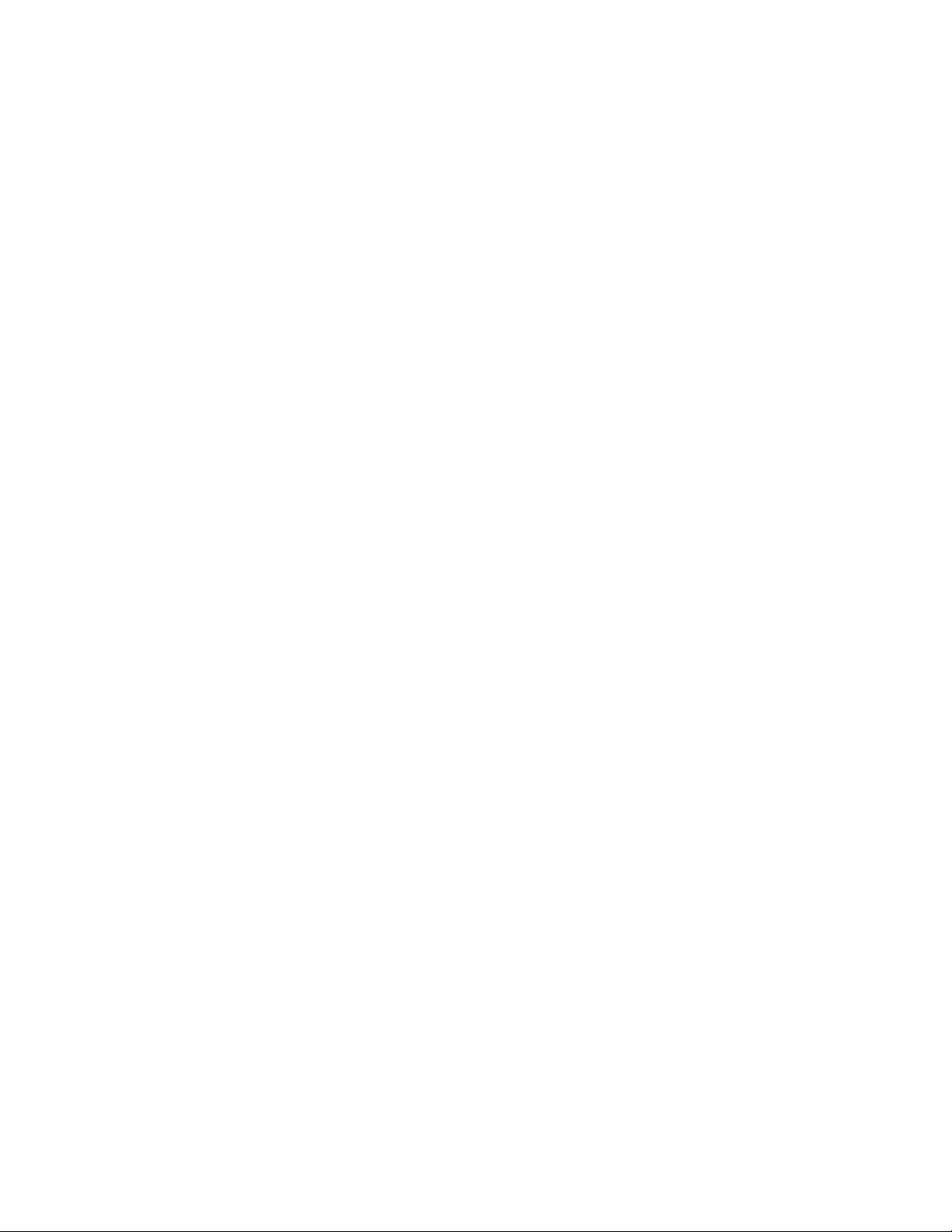
Patent Information
Before You Begin
Product is covered by one or more of the following patents: 4,882,476;
4,894,523; 4,953,113; 4,961,043; 4,970,379; 4,988,852; 5,019,699;
5,021,642; 5,038,024; 5,081,343; 5,095,197; 5,144,119; 5,144,121;
5,182,441; 5,187,355; 5,187,356; 5,195,183; 5,195,183; 5,195,183;
5,216,233; 5,216,550; 5,218,191; 5,227,614; 5,233,172; 5,241,488;
5,243,602; 5,258,606; 5,278,487; 5,288,985; 5,308,966; 5,322,991;
5,331,136; 5,331,580; 5,342,210; 5,349,678; 5,359,185; 5,371,858;
5,373,478; 5,389,770; 5,397,885; 5,410,141; 5,414,251; 5,416,463;
5,442,167; 5,464,972; 5,468,947; 5,468,950; 5,477,044; 5,486,689;
5,488,575; 5,500,516; 5,502,297; 5,504,367; 5,508,599; 5,514,858;
5,530,619; 5,534,684; 5,536,924; 5,539,191; 5,541,419; 5,548,108;
5,550,362; 5,550,364; 5,565,669; 5,567,925; 5,568,645; 5,572,007;
5,576,529; 5,592,512; 5,594,230; 5,598,007; 5,608,578; 5,616,909;
5,619,027; 5,627,360; 5,640,001; 5,657,317; 5,659,431; 5,671,436;
5,672,860; 5,684,290; 5,719,678; 5,729,003; 5,793,604; 5,742,041;
5,761,219; 5,764,798; 5,777,308; 5,777,309; 5,777,310; 5,786,583;
5,798,509; 5,798,513; 5,804,805; 5,805,807; 5,811,776; 5,811,777;
5,818,027; 5,821,523; 5,828,052; 5,831,819; 5,834,749; 5,834,753;
5,837,987; 5,841,121; 5,842,070; 5,844,222; 5,854,478; 5,862,267;
5,869,840; 5,873,070; 5,877,486; 5,878,395; 5,883,492; 5,883,493;
5,886,338; 5,889,386; 5,895,906; 5,898,162; 5,902,987; 5,902,988;
5,912,452; 5,923,022; 5,936,224; 5,949,056; 5,969,321; 5,969,326;
5,969,328; 5,979,768; 5,986,435; 5,987,192; 5,992,750; 6,003,775;
6,012,640; 6,016,960; 6,018,597; 6,024,289; 6,034,379; 6,036,093;
6,039,252; 6,064,763; 6,075,340; 6,095,422; 6,097,839; 6,102,289;
6,102,295; 6,109,528; 6,119,941; 6,128,414; 6,138,915; 6,149,061;
6,149,063; 6,152,370; 6,155,490; 6,158,661; 6,164,542; 6,164,545;
6,173,893; 6,195,053; 6,234,393; 6,234,395; 6,244,512; 6,249,008;
6,328,214; 6,330,975; 6,345,765; 6,356,949; 6,367,699; 6,375,075;
6,375,076; 6,431,451; 6,435,411; 6,484,944; 6,488,209; 6,497,368;
6,532,152; 6,538,413; 6,539,422; 6,621,942; 6,641,046; 6,681,994;
6,687,403; 6,688,523; 6,732,930; Des. 417445
Docking Station/Device: 5,052,943; 5,195,183; 5,317,691; 5,331,580;
5,544,010; 5,644,471
There may be other U.S. and foreign patents pending.
xxiii700 Series Color Mobile Computer User’s Manual
Page 24
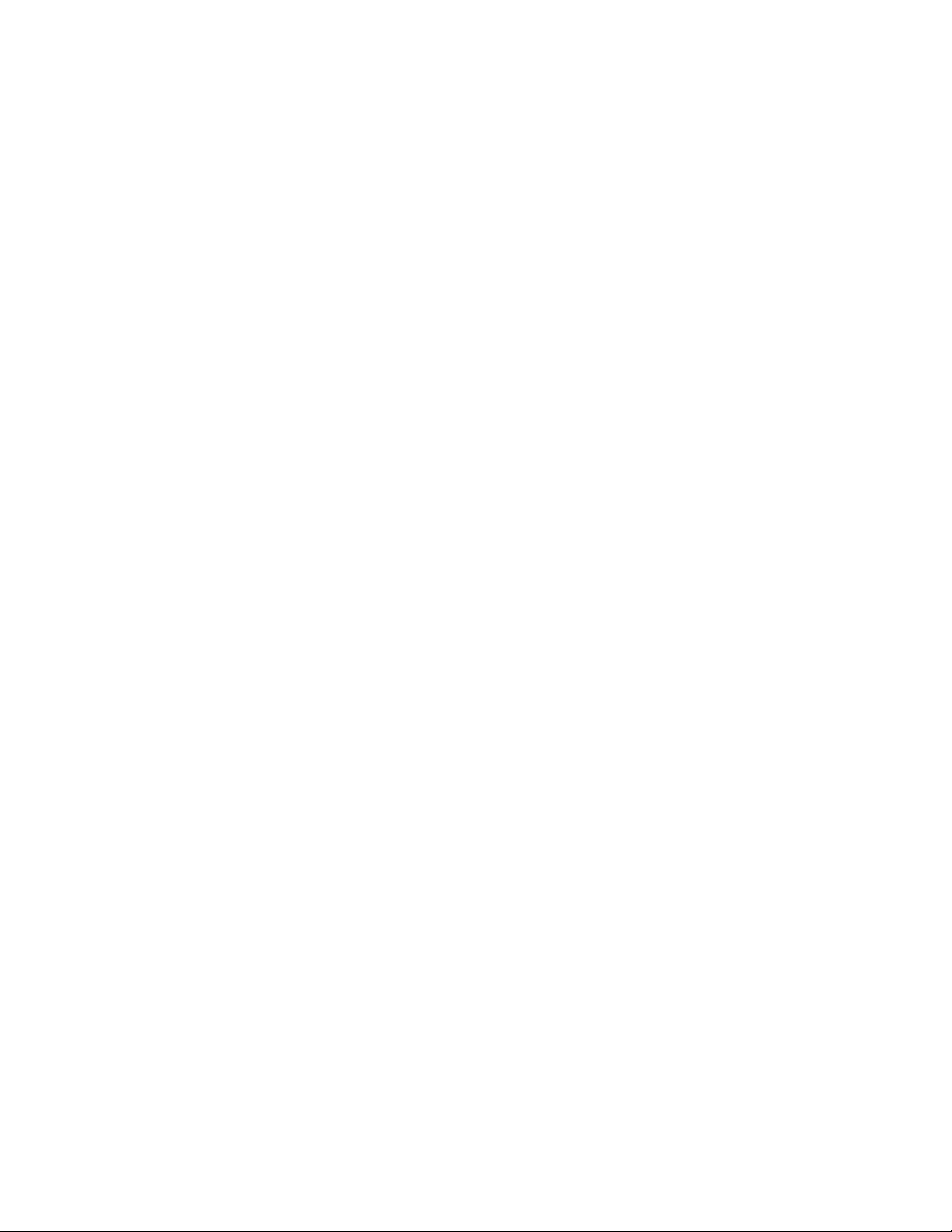
Before You Begin
xxiv 700 Series Color Mobile Computer User’s Manual
Page 25
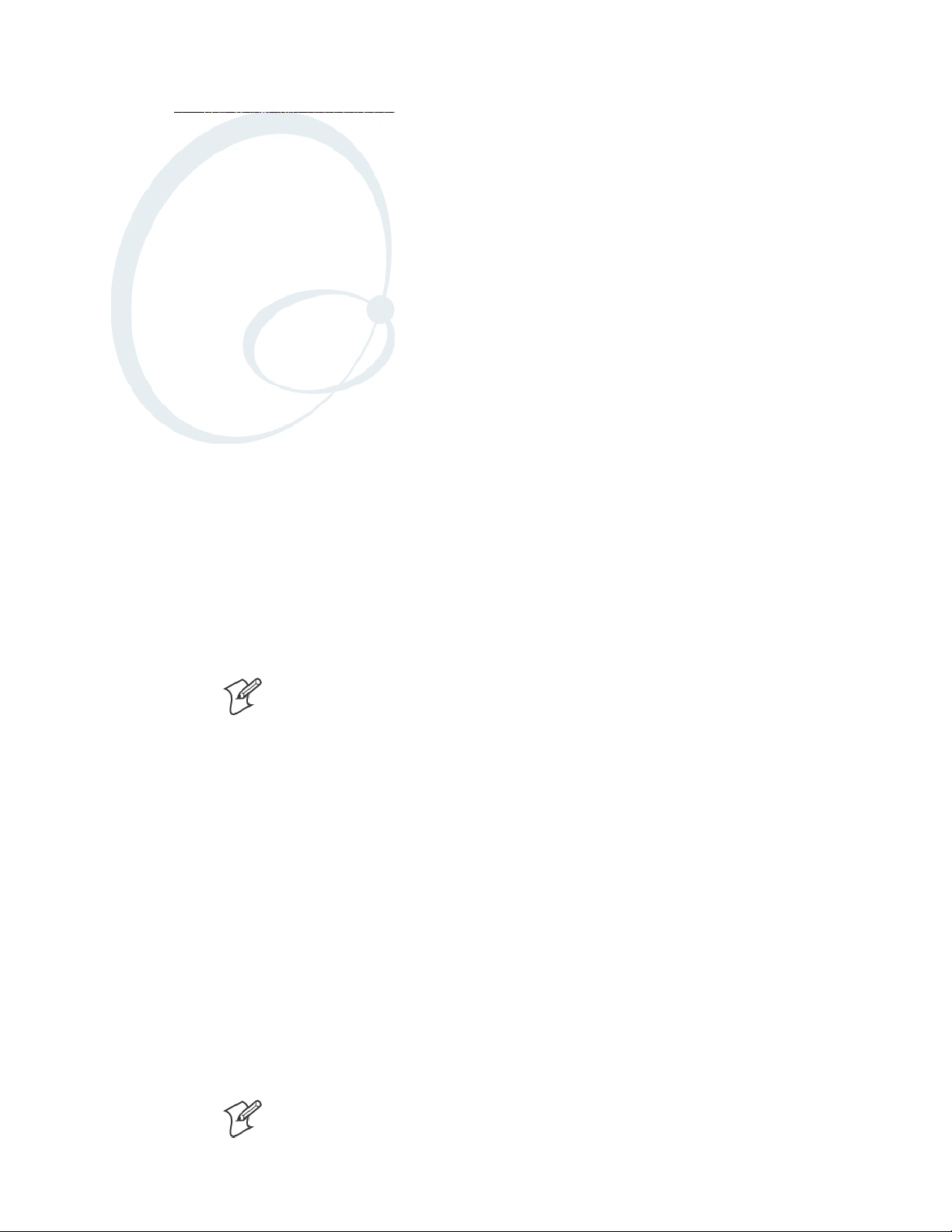
Introduction
1
This chapter introduces the 700 Series Color Mobile Computer, developed by Intermec Technologies Corporation to enhance wireless connectivity needs.
This chapter contains hardware and software configuration information to
assist you in making the most out of your 700 Color Computer.
Note: “700 Color” pertains to 740, 741, 750, 751, 760, and 761 Computers unless otherwise noted.
The components include:
S Ambient light sensors (next page)
S Audio system (page 3)
S Battery (page 5)
S Beeper (page 7)
S Keypad (page 12)
S Modem support (page 17)
S PSM build version (page 18)
S Resetting your 700 Series Computer (page 19)
S Software build version (page 20)
S Storage media (page 21)
S Vibrator (page 22)
S Wireless network support (page 23)
Note: Desktop icons and control panel applet icons are shown to the left.
1700 Series Color Mobile Computer User’s Manual
Page 26
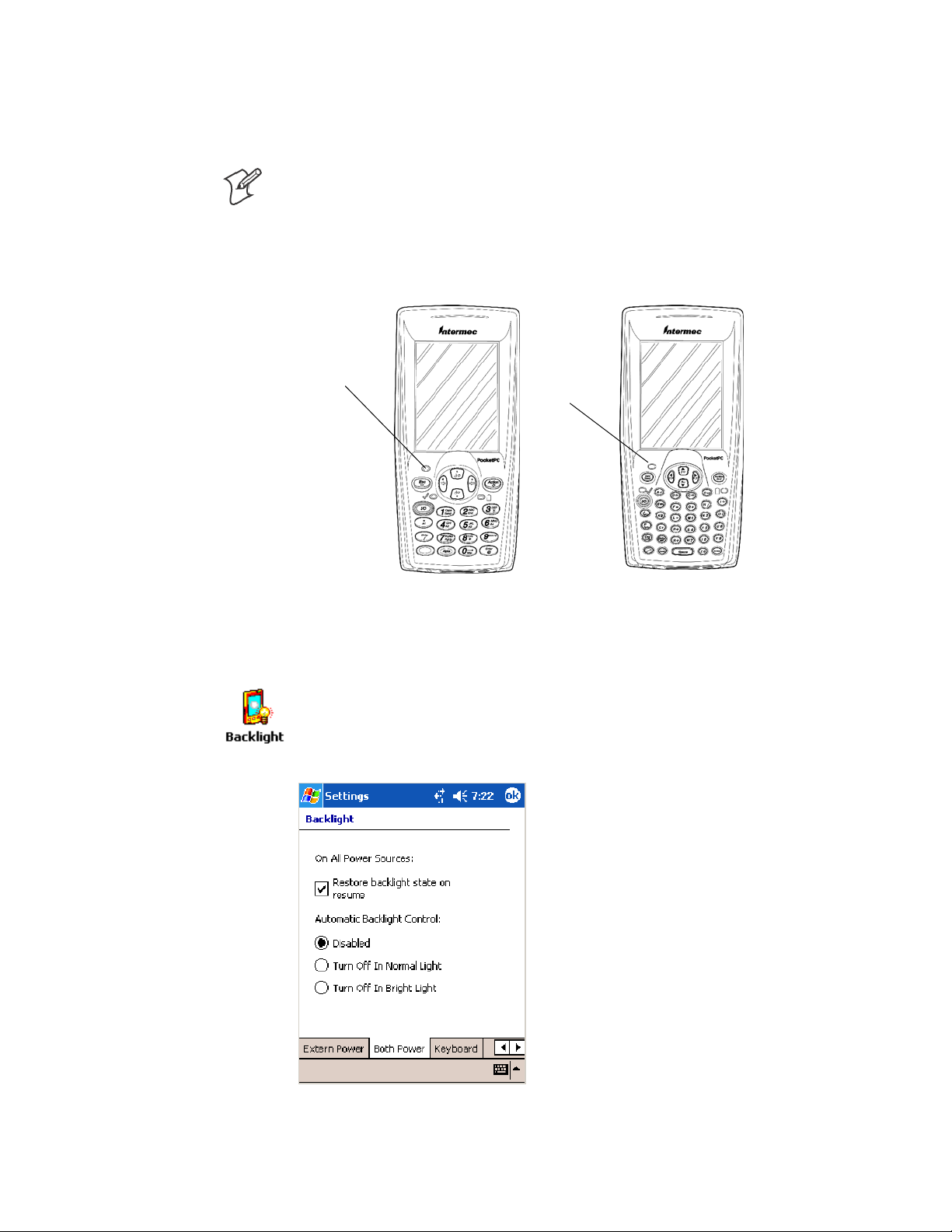
IntroductionChapter —1
Ambient Light Sensor
Note: This information does not apply to the 730 Computer.
The ambient light sensor turns on the display lighting when conditions
warrant but automatically turns if off again as surrounding light increases.
This conserves your 700 Color battery power.
Ambient Light
Sensor
This illustration shows the 700 Color Computer with a numeric keypad (left) and an alphanumeric
keypad (right).
Ambient Light
Sensor
To adjust the ambient light sensor, tap Start > Settings >theSystem tab >
the Backlight icon > the Both Power tab. Make your selections, then tap
ok to exit this applet.
2 700 Series Color Mobile Computer User’s Manual
Page 27
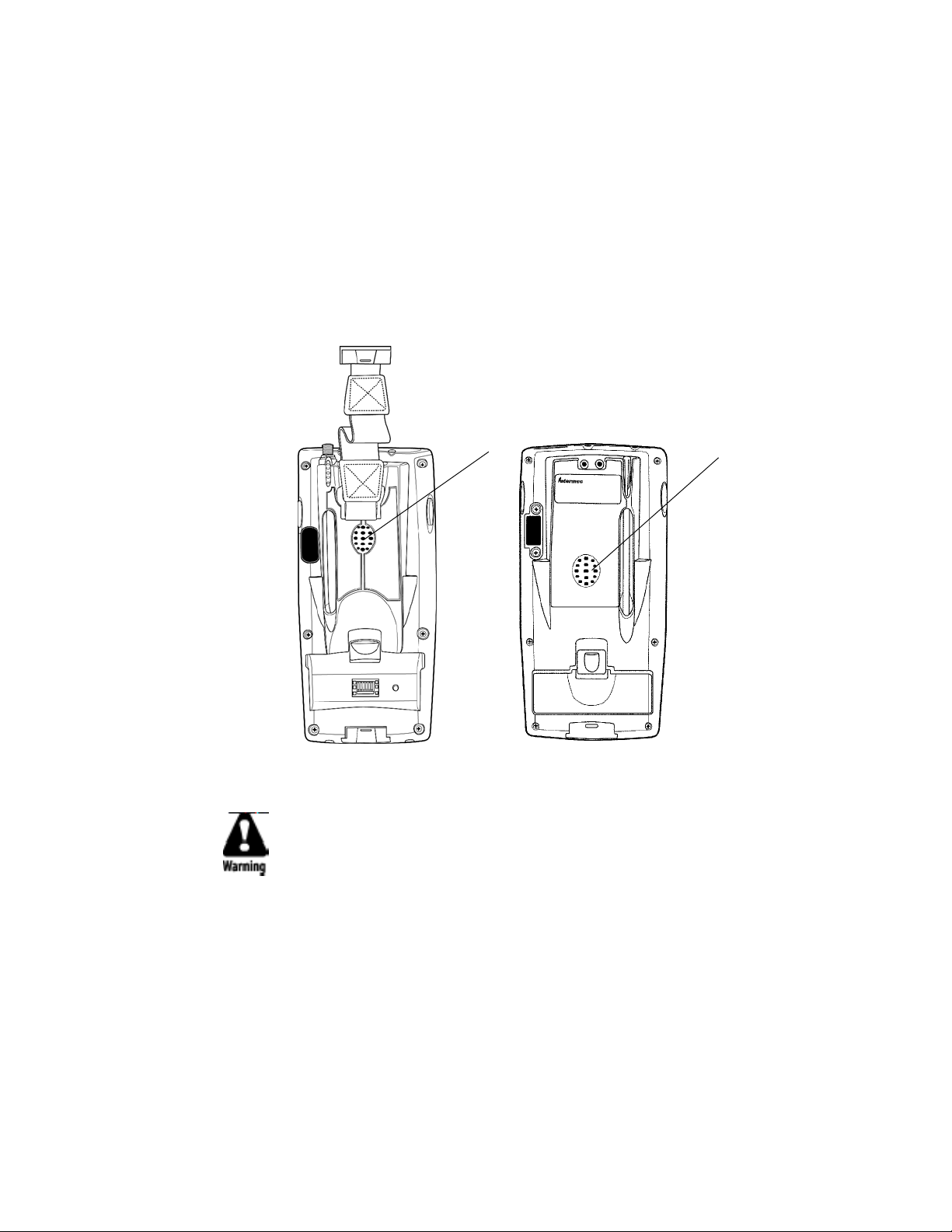
Audio System
Speaker
Introduction—Chapter 1
The audio system consists of the speaker, internal microphone, and the
external headset jack.
A speaker capable of v ariable volume levels is located on the back of the
computer. This speaker has a transducer volume of 85 dB min at 10 CM
and a frequency range of 1–8 KHz.
Speaker
700 Color Computer 730 Computer
Speaker
Warning: Do not place the speaker next to your ear when the speaker
volume is set to “Loud” (maximum), or you may damage your
hearing.
3700 Series Color Mobile Computer User’s Manual
Page 28
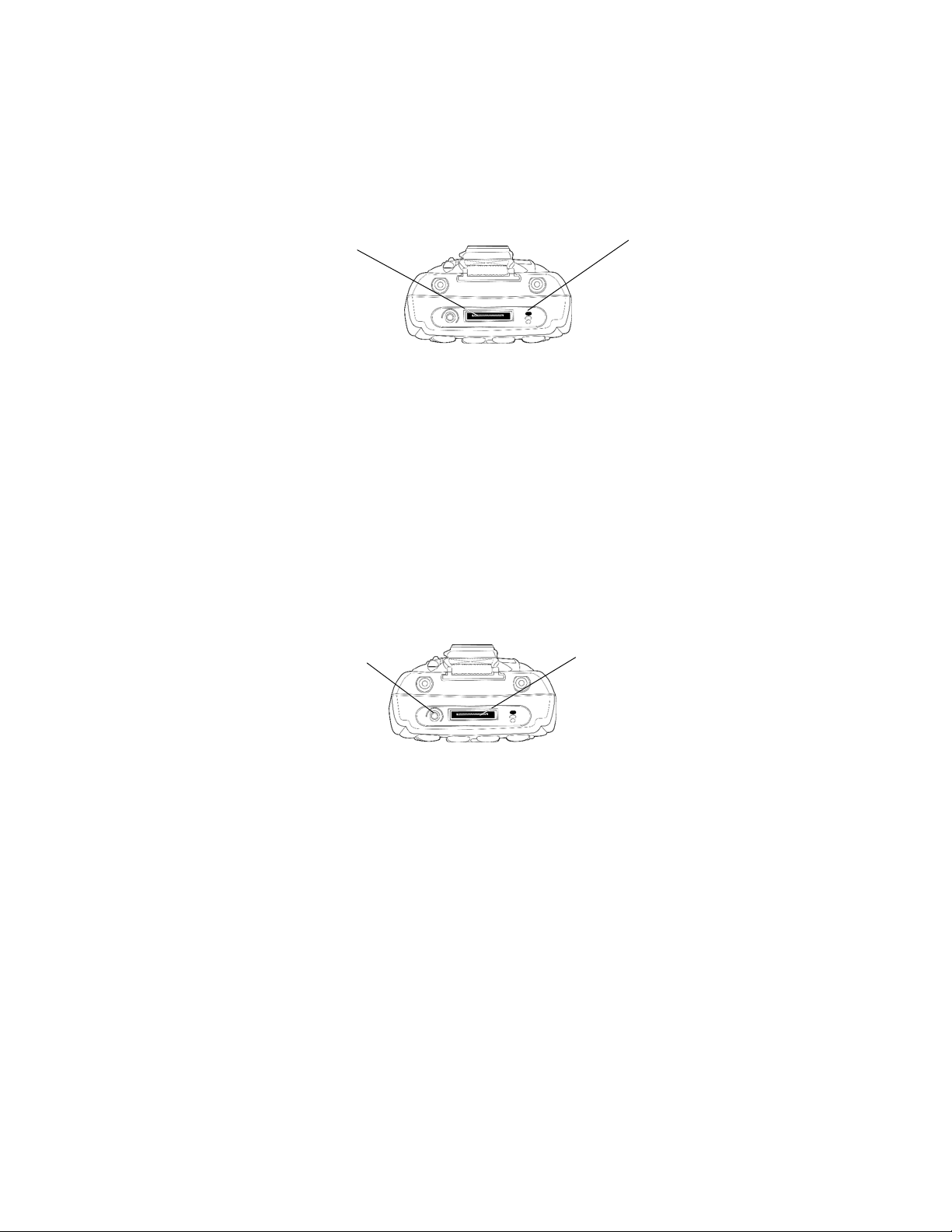
Microphone
IntroductionChapter —1
The built-in microphone is located on the bottom of the unit next to the
Hirose docking connector.
This is the bottom of the 700 Color Computer.Note that the keypad is to the bottom in this
illustration.
External Headset Jack
The external headset jack connects a mobile phone style headset to your
mobile computer for use in noisy environments. The jack is a 2.5 mm,
three-conductor jack, with autosensing of the headset jack insertion which
disables the internal speaker and microphone. The external headset jack is
located on the bottom of the mobile computer next to the Hirose docking
connector.
Charging/Docking
connector
Headset jack
Microphone
Charging/Docking
connector
This is the bottom of the 700 Color Computer.Note that the keypad is to the bottom in this
illustration.
4 700 Series Color Mobile Computer User’s Manual
Page 29
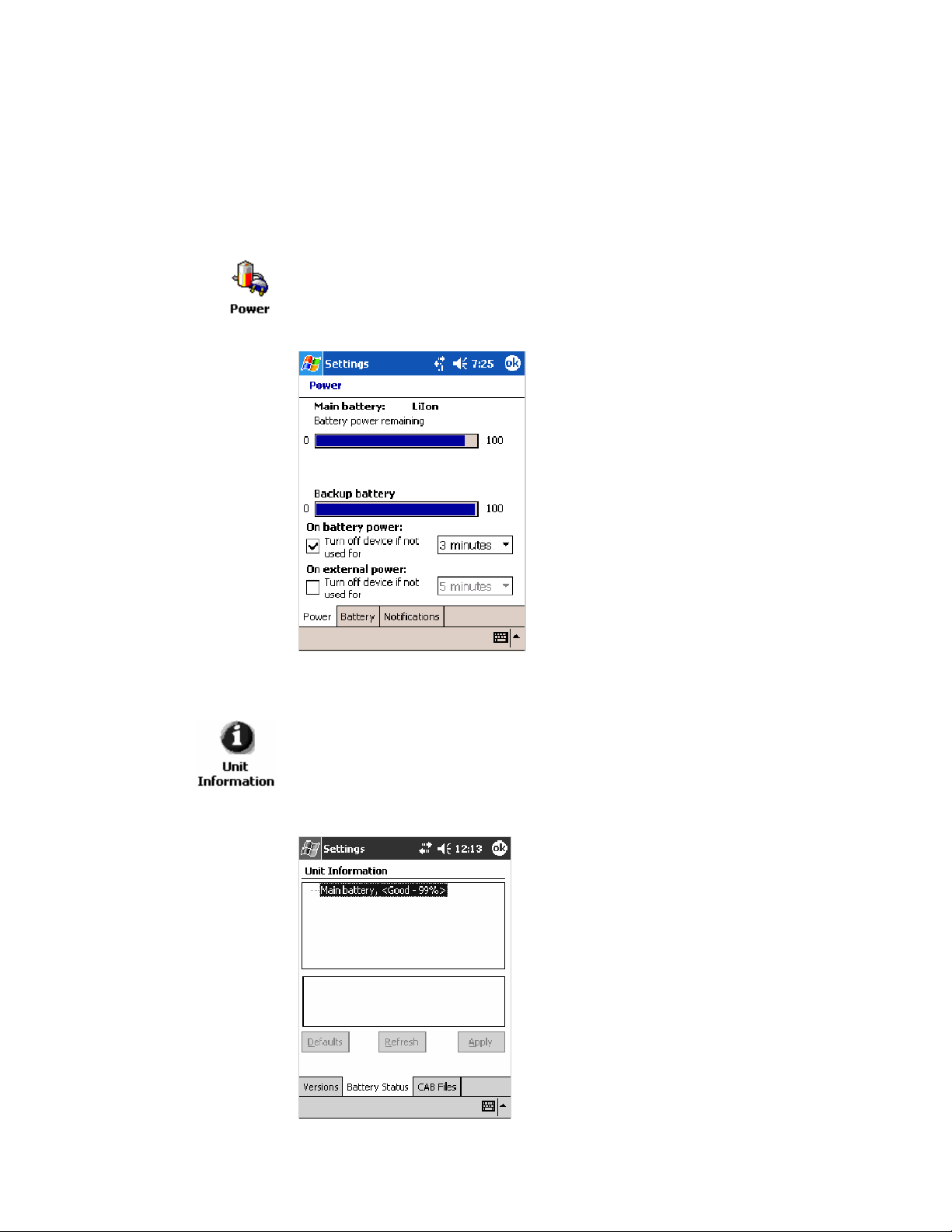
Battery
Introduction—Chapter 1
The 700 Color Computer comes with a 14.4 Watt-hour, 7.2V,
replaceable Lithium-Ion (LiIon) battery.
The 730 Computer comes with an 8.8 Watt-hour, 3.7V, replaceable LiIon
battery.
To view the status of this battery, tap Start > Settings >theSystem tab >
the Power icon > the Power tab to view the current status of both the
main battery and the backup battery. Tap ok to exit this information.
For Units With PSM Builds Older than 3.00
You can also view the battery status by accessing the Unit Information
control panel applet. Tap Start > Settings >theSystem tab>theUnit
Information icon > the Battery Status tab to view the current status. Tap
ok to exit this information.
5700 Series Color Mobile Computer User’s Manual
Page 30
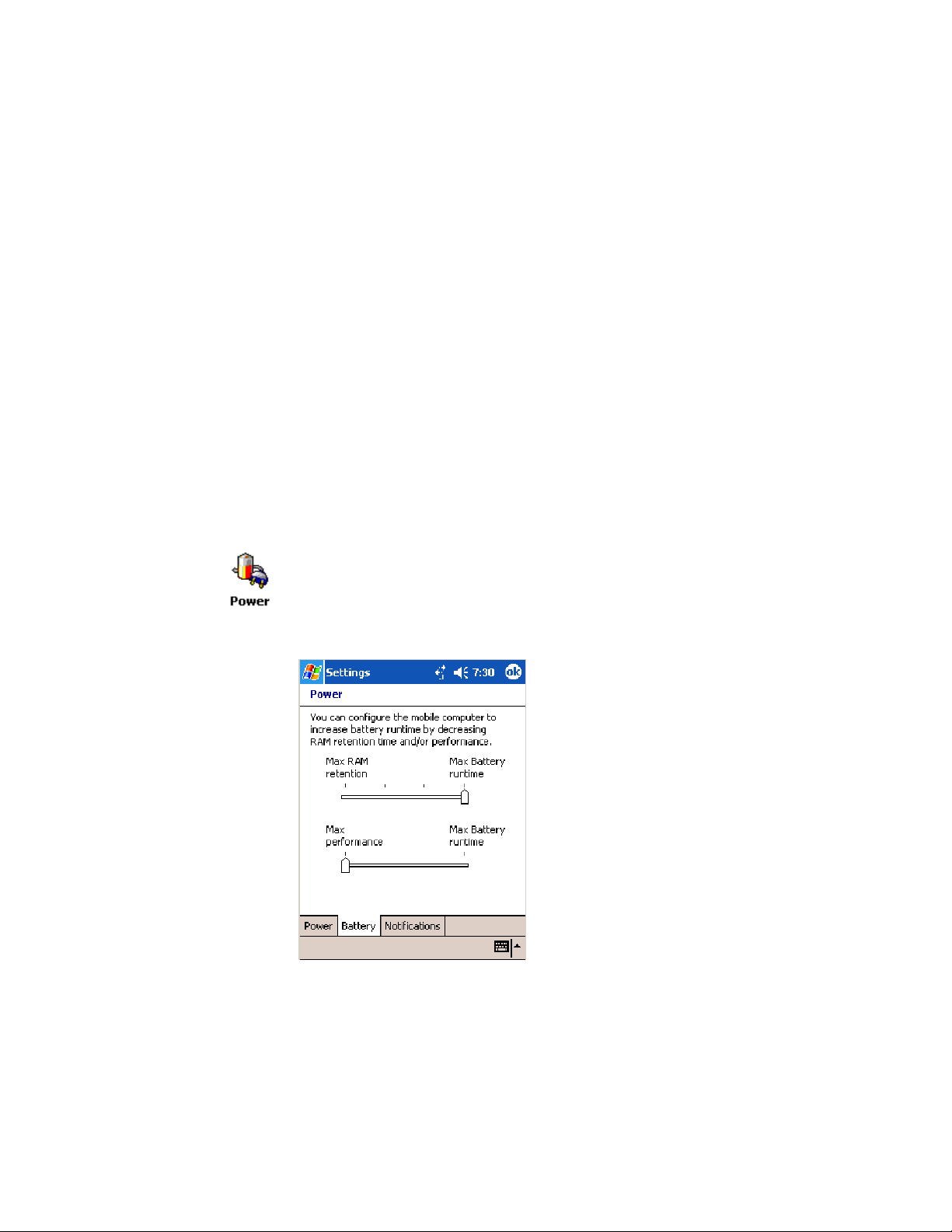
IntroductionChapter —1
If your computer shuts down because of low battery conditions, your computer does not operate. This is done to ensure that data is protected. Although the battery does protect the data against loss for several hours, you
should connect your computer to a power source when you first detect a
low battery condition.
Your computer contains an internal super capacitor, a temporary power
storage device, that protects data for up to ten minutes. This is to give you
time to replace the main battery pack before that data is lost. Be sure to put
the computer in a suspend mode before doing so.
If you have at least one device in your 700 Color Computer (radio, scanner, imager, or Ethernet), the battery power fail level is set so that after the
system shuts down in a low battery condition, there is still sufficient charge
to allow the unit to r emain configured, keep proper time, and maintain
DRAM (Dynamic Random Access Memory) for at least 23 to 32 hours at
room temperature if the main battery remains in the mobile computer.
The configuration and time are lost if:
S The battery discharges beyond this level.
S The battery is removed when the computer is not in suspend mode.
S A cold reset is performed on the computer.
You can modify RAM maintenance in a limited way. On the 700 Color
Computer, tap Start > Settings >theSystem tab>thePower icon > the
Battery tab. Drag the top slider bar to the right to change the suspend
voltage to favor suspend time over rundown time, then click ok to exit.
6 700 Series Color Mobile Computer User’s Manual
Page 31

Beeper
Enable the Beeper
Introduction—Chapter 1
Note: Each time the 700 Color Computer is cold-booted, all default settings are restored unless registry storage is enabled. See page 129 for information about enabling the registry storage.
For information about setting volume levels for screen taps, ActiveSync
alert noises, etc., tap Start > Help > Pocket PC Basics
Notifications.
To enable the beeper:
1 Tap Start > Settings >thePersonal tab > Sounds & Notifications >the
Volume tab.
2 Drag the System volume slider bar to the right of the “Silent” position.
3 Tap ok to exit this applet.
, then select
7700 Series Color Mobile Computer User’s Manual
Page 32

IntroductionChapter —1
Disable the Scanner Mute
Note: This information does not apply to the 730 Computer.
Todisablethemutefeatureonthescanner.
1 Tap Start > Settings >theSystem tab>theAudio icon, then select
User defined audio settings.
2 Tap the Input Mixing tab, then clear the SCAN Mute box.
3 Drag its slider bar to the appropriate level of loudness, with the left side
being the most loud and the right side being the most quiet. Tap ok to
exit this applet.
8 700 Series Color Mobile Computer User’s Manual
Page 33

Select a Beeper Volume
Note: The 730 Computer does not support the laser scanner.
To determine your PSM Build version, tap Start > Programs > File Ex-
plorer >theFlash File Store folder > the PSMinfo text file.
For Units With PSM Builds Older than 3.00
Do the following to select a beeper volume. 700 Color Computers built
with a laser scanner h ave three options: Off, High, or Medium. 700
Computers built with an imager have just two: Beeper or Vibrate. 730
Computers have just the Beeper option. See Appendix A, “Configurable
Settings,” for more information about the Beeper Volume or Beeper
option.
1 Tap Start > Settings >theSystem tab>theData Collection icon to
2 Use the right and left arrows to scroll to the Beeper/LED tab, then tap
Introduction—Chapter 1
access its control panel applet.
this tab.
3 For units with laser scanners:
Tap Beeper Volume, select an option, then tap Apply to change the setting.
For units with imagers:
Select either option, then tap Apply to change the setting. For 730 Com-
puters, the Vibrate option is not supported.
4 Tap ok to confirm this change, then tap ok to exit the Data Collection
control panel applet.
700 Color with Laser Scanner
Screen
700 Color with Imager Screen
730 Screen
9700 Series Color Mobile Computer User’s Manual
Page 34

IntroductionChapter —1
For Units With PSM Build 3.00 or Newer
To select a beeper volume for the 700 Color Computer, tap Start > Settings >theSystem tab>theIntermec Settings icon. Tap the Device Set-
tings option, tap (+) to expand Beeper, then tap (+) to expand Volume.
Select an item, then close this option.
700 Color Screen
730 Screen
Note: Information about the settings you can configure with the Intermec
Settings control panel applet is in the Intermec Computer Command Refer-
ence Manual (P/N: 073529) available online at www.intermec.com.
10 700 Series Color Mobile Computer User’s Manual
Page 35

Disable the Beeper
Introduction—Chapter 1
Do the following to disable the beeper:
1 Tap Start > Settings >thePersonal tab > Sounds & Notification >the
Volume tab.
2 Drag the System volume slider completely to the left to “Silent.”
3 Tap ok to exit this applet.
11700 Series Color Mobile Computer User’s Manual
Page 36

IntroductionChapter —1
Keypad
Backlight for Keypad
Instructions for the keypad include the backlight and keypress sequences.
Note: This information does not apply to the 730 Computer.
You can configure your keypad to turn on a backlight to assist you when
you are working in low lighting. To adjust the backlight for the keypad,
tap Start > Settings >theSystem tab > Backlight. Use the left/right scroll
arrows to move to and tap the Keyboard tab. Make your selection, then
tap ok to exit this applet.
12 700 Series Color Mobile Computer User’s Manual
Page 37

Key Sequences
Introduction—Chapter 1
Use the following key sequences to enter characters into your 700 Color
Computer using either a numeric keypad or an alphanumeric keypad.
[Gold] or [Gold/White] Plane Keys
The [Gold] b plane key (numeric keypad) or the [Gold/White] c plane
key (alphanumeric keypad) provides you access to display controls, special
characters, and Pocket PC options.
Press the [Gold] b key or the [Gold/White] c key for each gold plane
key stroke you wish to make. For example to turn on the front light, press
andholdthe[Gold] b key plus the 3 key on the numeric keypad or
press and hold the [Gold/White] c key plus the I key on the alphanumeric keypad. To turn the front light off, press the appropriate keys again.
Belowandonthenextpagearethekeysequences.
Numeric Keypad
The following table lists sequences that use the [Gold] b plane key. See
Chapter 2, “Windows M obile 2003,” for information about the Pocket PC
applications.
Press the Keys To Do This
[Gold]
b3
[Gold]
ba
[Gold]
b4
[Gold]
b5
[Gold]
b6
[Gold]
b7
[Gold]
b8
[Gold]
b9
[Gold]
b0
[Gold]
be
[Gold]
bK
[Gold]
bE
[Gold]
bA
[Gold]
b →
[Gold]
b ←
[Gold]
bU
[Gold]
bD
Note: Pocket PC applications are accessible only if configured to do so in the App Launch
portion of the Utilities control panel applet. See page 366 for more information.
Toggle the backlight on or off (also goes through backlight
power levels if held down)
Access the Pocket PC Record application (see Note).
Access the Pocket PC Calendar application (see Note).
Access the Pocket PC Contacts application (see Note).
Access the Pocket PC Tasks application (see Note).
Move up one page.
Enter an asterisk (*).
Move down one page.
Access the Pocket PC S tart menu.
Enter an at symbol (@).
Enter a backslash (/).
Enter a minus sign (–).
Enter a plus sign (+).
Tab to the right.
Tab to the left.
Increase volume
Decrease volume
13700 Series Color Mobile Computer User’s Manual
Page 38

IntroductionChapter —1
Alphanumeric Keypad
Note: This information does not apply to the 730 Computer.
The following table lists sequences that use the [Gold/White] c plane
key. See Chapter 2, “Wind ows Mobile 2003,” for information about the
Pocket PC applications.
Press the Keys To Do This
[Gold/White]
[Gold/White]
[Gold/White]
[Gold/White]
[Gold/White]
[Gold/White]
[Gold/White]
[Gold/White]
[Gold/White]
[Gold/White]
[Gold/White]
[Gold/White]
[Gold/White]
[Gold/White]
[Gold/White]
[Gold/White]
[Gold/White]
Note: Pocket PC applications are accessible only if configured to do so in the App Launch
portion of the Utilities control panel applet. See page 366 for more information.
cI
cA
cB
cC
cD
cJ
cG
cP
cE
cK
cH
cL
cR
cl
cj
ck
cm
Toggle the backlight on or off (also goes through backlight
power levels if held down)
Access the Pocket PC Record application (see Note).
Access the Pocket PC Calendar application (see Note).
Access the Pocket PC Contacts application (see Note).
Access the Pocket PC Tasks application (see Note).
Move up one page.
Enter an asterisk (*).
Move down one page.
Access the Pocket PC S tart menu.
Enter an at symbol (@).
Enter a backslash (/).
Enter a minus sign (–).
Enter a plus sign (+).
Tab to the right.
Tab to the left.
Increase volume
Decrease volume
14 700 Series Color Mobile Computer User’s Manual
Page 39

Introduction—Chapter 1
Alpha (Blue) Plane Keys
The alphabet can be entered with either the numeric keypad or the alphanumeric keypad. Below and on the next page are the key sequences.
Numeric Keypad
When you press F, the Scanning/Alpha LED (C)shows‘red’for
the Alpha mode. The keypad stays in Alpha mode until you press F.
To type a lowercase ‘c,’ press F222(the [2] key three
times). To type a letter on the same key as the last letter entered, wait two
seconds, then enter the correct series of keystrokes to create the next letter.
WhileyouareintheAlphamodeandyoupress1 to initiate the CAPS
mode, you will render a CAPS LOCK until you press 1 again. Once
you are in CAPS mode, you stay in CAPS until it is pressed again.
Press 0 to enter a space.
To Enter Press the Keys To Enter Press the Keys
a F2 A F12
b F22 B F122
c F222 C F1222
d F3 D F13
e F33 E F133
f F333 F F1333
g F4 G F14
h F44 H F144
i F444 I F1444
j F5 J F15
k F55 K F155
l F555 L F1555
m F6 M F16
n F66 N F166
o F666 O F1666
p F7 P F17
q F77 Q F177
r F777 R F1777
s F7777 S F17777
t F8 T F18
u F88 U F188
v F888 V F1888
w F9 W F19
x F99 X F199
y F999 Y F1999
z F9999 Z F19999
15700 Series Color Mobile Computer User’s Manual
Page 40

IntroductionChapter —1
Alphanumeric Keypad
When you press d, the Scanning/Alpha LED (C) lights ‘red’ to indicate Alpha mode. The keypad stays in the Alpha mode until you press d
again.
If you want to type a lowercase ‘c,’ press dC. If you want an uppercase
“C,” press and hold the g key, then press C.
Press b to enter a space.
To Enter Press the Keys To Enter Press the Keys
a
b
c
d
e
f
g
h
i
j
k
l
m
n
o
p
q
r
s
t
u
v
w
x
y
z
dA
dB
dC
dD
dE
dF
dG
dH
dI
dJ
dK
dL
dM
dN
dO
dP
dQ
dR
dS
dT
dU
dV
dW
dX
dY
dZ
A
B
C
D
E
F
G
H
I
J
K
L
M
N
O
P
Q
R
S
T
U
V
W
X
Y
Z
dgA
dgB
dgC
dgD
dgE
dgF
dgG
dgH
dgI
dgJ
dgK
dgL
dgM
dgN
dgO
dgP
dgQ
dgR
dgS
dgT
dgU
dgV
dgW
dgX
dgY
dgZ
16 700 Series Color Mobile Computer User’s Manual
Page 41

LEDs
Introduction—Chapter 1
The battery status LED B and the scanning/keypad shift and notification LED C turn red, green, or yellow.
Battery Status LED
LED Color and Action Description
Steady Green Battery is more than 95% charged and unit is on charger.
Blinking Red Battery is low. The speed of the blinking increases as the
battery’s power gets increasingly lower.
Red Main battery is low; or if charging, remains red until your
700 Color Computer reaches 95% charge status.
Yellow The700ColorComputerisonachargingsourceandthere
is no battery pack installed. The mobile computer may also
be out of the ch arging range of 32° to 122° F (0° to 50° C).
When back in range, charging resumes and the LED
changes to red or green.
Alternating Red/Yellow Replace the battery pack.
Modem Support
Scanning/Keypad Shift and Notification LED
LED Color and Action Description
Momentary Green Indicates a good scan.
Blinking Green Indicates the scanner is initializing.
Steady Red Indicates the keypad is shifted to the Alpha (Blue) plane and
the 700 Color Computer is turned on.
Blinking Red Indicates the WAN (GPRS or CDMA) radio is on when the
700ColorComputerisinsuspendmode.Alsoindicates
when the WAN radio is initialized on 761 Computers.
Yellow When the keypad is in alpha mode, the LED temporarily
switches from red to yellow to indicate a good scan.
This also indicates a Calendar or Task activity occurred.
The 700 Color Computer has the following modem options:
S Modem dock that provides charging and includes a built-in modem and
a serial port between which an application can switch.
S Snap-on modem, a stand-alone product, that attaches to the bottom of
your 700 Color Computer. Note that you cannot place this modem in a
dock, printer, or other devices. Contact your Intermec representative for
more information.
17700 Series Color Mobile Computer User’s Manual
Page 42

IntroductionChapter —1
PSM Build Version
The Persistent Storage Manager (PSM) is an area of storage which is embedded in a section of the system’s FLASH memory. This storage area is
not erased during a cold-boot. It may, however, be erased during the reflashing process. In addition to storing applications and data files, you do
have the option to store a persistent registry to the PSM r egion.
To determine what PSM Build is on your 700 Color Computer, tap Start
> Programs > File Explorer. Access the Flash File Store folder from the
My Device root directory, then tap the PSMinfo textfile.Takenoteof
your information, then tap ok to exit.
18 700 Series Color Mobile Computer User’s Manual
Page 43

Resetting Your 700 Color Computer
Performing a Warm-Boot
Performing a warm-boot may be necessary to correct conditions where an
application stops responding to the system. It does, however, unload all
running programs.
Press and hold the I/O key for about ten seconds, then the 700 Color
Computer continues from the screen you were at before you performed
the warm-boot.
Performing a Cold-Boot
In some cases where the 700 Color Computer completely stops responding, it may be necessary to perform a cold-boot. Because this may result in
data loss, this procedure is not recommended unless all other recovery
methods have failed.
Note: This deletes all programs and data stored in RAM including the Object Store. Make sure data is backed up to your host computer or a storage
card before performing a cold-boot.
Introduction—Chapter 1
1 Release the lower clip of the hand strap.
2 Remove the battery pack.
3 Press the Reset button.
4 Reinstall the battery pack.
Reset button
700 Color Computer 730 Computer
This illustration shows the back of the 700 Color Computer on the left and of the 730 Computer on the right.
Reset button
19700 Series Color Mobile Computer User’s Manual
Page 44

IntroductionChapter —1
Software Build Version
To check to see if your 700 Color Computer has the latest software build,
select Start > Internet Explorer >theIntermec logo.
The latest software build version is displayed beneath the Version
Information title. This information is useful should you need assistance.
730, 740, 750, 760 Units
761 Units with CDMA
For Units With PSM Builds Older than 3.00
You can also view the latest software build by accessing the Unit
Information control panel applet. Select Start > Settings >theSystem tab
>theUnit Information icon > the Versions tab to view the current build.
700 Color Screen 730 Screen
20 700 Series Color Mobile Computer User’s Manual
Page 45

Storage Media
CompactFlash Cards
Introduction—Chapter 1
Note: MultiMediaCards (MMCs) are not supported in 700 Color Computers.
The 700 Color Computer supports both CompactFlash and Secure Digital
storage cards. To access either card slot, locate the access door at the top of
the 700 Color Computer, remove its two screws, then remove the door.
See the 700 Color with Windows Mobile 2003 Quick Start Guide (P/N:
962-054-069) for more information.
The 730 Computer only supports the Secure Digital storage card. The
CompactFlash card slot is embedded in the 730 Computer and cannot be
removed. To access the Secure Digital card slot, locate the access door at
the top of the 730 Computer, remove its screws, then remove the door.
See the Model 730 Mobile Computer Quick Start Guide (P/N:
962-054-068) for more information.
Secure Digital Cards
On 700 Color Computers, the CompactFlash card slot accepts either a
storage card or the 802.11b or 802.11b/g radio, which is factory-installed
and cannot be removed. The 730 Computer does not support CompactFlash storage cards.
The Secure Digital card slot accepts storage cards only.
Storage Media
Access Door
700 Color Computer 730 Computer
This illustration shows the top of the 700 Color Computer on the left and of the 730 Computer on
the right. Note that the keypad is to the bottom.
21700 Series Color Mobile Computer User’s Manual
Page 46

Vibrator
IntroductionChapter —1
Note: This information does not apply to the 730 Computer.
Ifyour700ColorComputerisbuiltwithanimagerorscannerandthe
vibrator is disabled, do the following instructions to enable the vibrator. If
you are not able to enable the vibrator, then contact Customer Support.
For information about setting volume levels for screen taps, ActiveSync
alert noises, etc., tap Start>Help > Pocket PC Basics
Notifications.
See Chapter 7, “Programming,” to see how to programmatically control the
vibrator. See Appendix A, “Configurable Settings,” for more information
about the Beeper Volume option.
Note: Each time the 700 Color Computer is cold-booted, all default settings are restored.
, then select
For Units With PSM Builds Older than 3.00
1 Tap Start > Settings >theSystem tab > Data Collection to access its
control panel applet.
2 Use the right and left arrows to scroll to the Beeper/LED tab, then tap
this tab.
3 Tap Beeper, select the “Vibrate” option, then tap Apply.
4 Tap ok to confirm this change, then tap ok to exit the Data Collection
control panel applet.
22 700 Series Color Mobile Computer User’s Manual
Page 47

Introduction—Chapter 1
For Units With PSM Build 3.00 or Newer
Do the following to enable the vibrator for the 700 Color Computer. Tap
Start > Settings >theSystem tab>theIntermec Settings icon. Tap the
Device Settings option, tap (+) to expand Beeper, then tap (+) to expand
Vibrate. Select an item, then close this option.
Note: Information about the settings you can configure with the Intermec
Settings control panel applet is described in the Intermec Computer Command Reference Manual. The online manual is available from the Intermec
web site at www.intermec.com
Wireless Network Support
Radios are installed at the factory and cannot be installed by a user. The
700 Color Computer must be serviced to install or replace radios. Contact
your Intermec representative for more information. See Chapter 4, “Net-
work Support” for information about supported radios.
Note: Changes or modifications not e x pressly approved by Intermec
Technologies Corporation could void the user’s authority to operate the
equipment.
23700 Series Color Mobile Computer User’s Manual
Page 48

IntroductionChapter —1
Accessories
The following accessories are available for the 700 Color Computer. Note
that this is not a complete list. Contact your Intermec representative for in-
formation about these and other accessories that are not in this list.
Intermec
Accessory Descriptions
Single Dock Charger with Ethernet and Auxiliary Battery Charger 225-681-001 X **
Single Dock Charger with USB and Ethernet 225-683-001 X X**
Quad Battery Charger 852-060-001
Single Battery Charger 852-060-002 X
Multidock — Charge Only (holds four 700 Computers) 225-682-004 X X
Multidock Charging with Ethernet support (holds four units) 225-682-003 X
Modem Dock 225-683-002 X X
Vehicle Dock 225-685-001 X X
Vehicle Cradle 225-680-101 X X
Snap-On Modem 225-687-001 X
Long Range Tethered Scanning Adapter (3.3v to 5v) 225-686-002 X
DEX Adapter 225-683-001 X
Standard Scan Handle Option 714-525-001
Dockable Scan Handle 714-525-002 X
Belt Clip 805-612-001 X X
** No Ethernet Support
Part Number
852-054-001
714-502-001
700 Color 730 Computer
X
X
X
X
Physical and Environmental Specifications
Use this section to locate technical information about the 700 Color Computer and its available features and options.
Cisco Compatible Extensions: 730 740, 741, 750, 751, 760, 761
Version 1 LEAP, CKIP, VLAN X
Version 2 future
Display: 730 740, 741, 750, 751, 760, 761
Transflective TFT all-light readable color display
with LED backlight
Pixels 240x320 240x320
Diagonal 89mm (3.5 in) 97mm (3.8 in)
Colors 64 K 256 K
24 700 Series Color Mobile Computer User’s Manual
Transflective
Page 49

Introduction—Chapter 1
Environmental: 730 740, 741, 750, 751, 760, 761
Operating Temperature -10° to 55°C (14° to 131°F) -20° to 60°C (-4° to 140°F)
Storage Temperature -20° to 60°C (-4° to 140°F) -20° to 60°C (-4° to 140°F)
Relative Humidity 5% to 95% noncondensing 5% to 95% noncondensing
Rain and Dust Resistance IP54 compliant IP64 compliant
Drop Specifications 1.2m(4’)drop,26timesonconcrete 5’ drop, 26 times onto concrete
Expansion Slots: 730 740, 741, 750, 751, 760, 761
Secure Digital (SD) XX
CompactFlash (CF) Type II X
Integrated Scanner Options: 730 740, 741, 750, 751, 760, 761
Area Imager X
Linear Imager X X
1D Laser X
PDF 417 Laser X
Integrated Wireless: 730 740, 741, 750, 751, 760, 761
802.11b (Wi-Fi® certified) WLAN (802.11b) LAN (802.11b/g)
WAN: GSM/GPRS, CDMA/1xRTT
Bluetootht compatible module X X
Keypad Options: 730 740, 741, 750, 751, 760, 761
Numeric XX
Full Alphanumeric X
Memory and Storage: 730 740, 741, 750, 751, 760, 761
RAM Memory 64 MB 64 MB (128 MB optional)
Flash ROM 64 MB, includes ROM folder for
application storage
Microprocessor: 730 740, 741, 750, 751, 760, 761
Intel® XScalet PXA255 Application
Processor, 400 MHz
Modem: 730 740, 741, 750, 751, 760, 761
Optional V.90 modem snaps on
V.92 docking options
64 MB, includes ROM folder for
application storage
Intel® XScalet Processor, 400 MHz
X
Operating System: 730 740, 741, 750, 751, 760, 761
Microsoft® Windows® Mobile
software for Pocket PC
X X
25700 Series Color Mobile Computer User’s Manual
Page 50

IntroductionChapter —1
Physical Dimensions: 730 740, 741, 750, 751, 760, 761
Length 178 mm (7.0 in) 191 mm (7.53 in)
Width 89 mm (3.5 in) 90 mm (3.5 in)
Height 38 mm (1.5 in) 50 mm (1.97 in)
Weight 420 g (15 oz) 483-568 g (17-20 oz)
depending on options
Power: 730 740, 741, 750, 751, 760, 761
Battery Type Lithium-Ion (LiIon), 3. 6V, (1 x 2400
mAh cells), customer-replaceable
Battery Capacity 8.64 Watt -hours 14.4 Watt-hours
Battery Life 6-10 hours, application dependent 8-12 hours, application dependent
Recharging Time 4hours 4hours
Regulatory Approvals: 730 740, 741, 750, 751, 760, 761
FCC Part 15 Class B XX
UL Listing X X
CE Mark XX
CB Report X
LiIon, 7.2V, (2 x 2000 mAh cells),
customer-replaceable
Standard Communications: 730 740, 741, 750, 751, 760, 761
RS232 XX
USB X Client
IrDA 1.1 (115 kbps) XX
10 Base-T Ethernet X
26 700 Series Color Mobile Computer User’s Manual
Page 51

Windows Mobile 2003
2
This chapter introduces Microsoft Windows Mobile 2003 for Pocket PC.
While using your 700 Color Computer, keep these key points in mind:
S Tap Start on the navigation bar, located at the top of the screen, to
quickly move to programs, files, and settings. Use the command bar at
the bottom of the screen to perform tasks in programs. The command
bar includes menus, icons, and the onscreen keyboard.
S Tap and hold an item to see a pop-up menu containing a list of actions
you can perform. Pop-up menus give you quick and easy access to the
most common actions.
Note: “700 Color” pertains to 740, 741, 750, 751, 760, and 761 Computers unless otherwise noted.
Below is a list of Windows Mobile 2003 components described in this
chapter. Tap Start > Help on your 700 Color Computer to find additional
information on Windows Mobile components.
Windows Mobile 2003 Components
Microsoft ActiveSync Client (page 48)
Microsoft Pocket Outlook (page 50)
Pocket Word (page 82)
Pocket Excel (page 86)
MSN Messenger (page 87)
Windows Media Player for Pocket PC (page 92)
Microsoft Reader (page 93)
Pocket Internet Explorer (page 96)
27700 Series Color Mobile Computer User’s Manual
Page 52

Windows Mobile 2003Chapter —2
Software Builds
Do the following to determine which Intermec build of Windows Mobile
2003 is on your unit.
1 Select Start > Internet Explorer >theIntermec logo.
2 Note the “Software Build” information displayed beneath the Version
Information title.
730, 740, 750, 760 Units
761 Units with CDMA
3 Tap the Close icon in the top right corner to exit the Internet Explorer.
28 700 Series Color Mobile Computer User’s Manual
Page 53

Windows Mobile 2003—Chapter 2
Where to Find Information
This chapter describes your 700 Color Computer hardware, provides an
overview of the programs on your 700 Color Computer, and explains how
to connect your 700 Color Computer to a desktop, a network, or the Internet. For instructions on setting up your 700 Color Computer and
installing ActiveSync, see the Quick Start Guide. The following is a guide
to more information to assist you use your 700 Color Computer.
For information on: See this source:
Programs on your mobile computer. This chapter and mobile computer Help. To view Help,
tap Start > Help.
Additional programs that can be installed on the mobile
computer.
Connecting to and synchronizing with a desktop. The Quick Start Guide or AutoSync Help on your desk-
Last-minute updates and detailed technical information. The Read Me files, located in the Microsoft ActiveSync
Up-to-date information on your Windows Mobile. www.microsoft.com/windowsmobile/resources/commu-
The Windows Mobile Companion CD.
top. To view Help, click Help > Microsoft ActiveSync
Help.
folder on the desktop and on the Windows Mobile Com-
panion CD.
nities/default.mspx
Windows Mobile and many of the technologies supported by the 700 Color Computer are not from Intermec Technologies. Many of the utilities
and features on a Windows Mobile device come directly from Microsoft
without any modification from Intermec Technologies. There may be certain Microsoft-specific issues that Intermec Technologies would not be
able to support, so contact our front-line support personnel to determine
the best source of assistance.
Use these URLs for additional information about Microsoft Windows
Mobile (Pocket PC):
S http://msdn.microsoft.com/support/
S http://support.microsoft.com/
S news://news.microsoft.com (a free support option)
29700 Series Color Mobile Computer User’s Manual
Page 54

Windows Mobile 2003Chapter —2
Basic Skills
Today Screen
Learning to use your 700 Color Computer is easy. This section describes
the basic concepts of using and customizing your 700 Color Computer.
When you turn on your 700 Color Computer for the first time each day
(or after four hours of inactivity),youseetheToday screen. You can also
displayitbytappingtheStart flag (shown left) and then Today.Onthe
Today screen, you can see important information for the day.
Tap and hold to change time format.Tap to start a program.
Tap to change date and time.
Tap to change owner information.
Your day at a glance. Tap
to open the associated
program.
Taptocreatea
new item.
Tap to disconnect from ActiveSync.
To customize what is displayed on the Today screen, including the background image, tap Start > Settings >thePersonal tab > Today.
Status icons display information such as low batteries or when the 700
Color Computer is connected to a desktop or to the Internet. You can tap
an icon to open the associated setting or program.
30 700 Series Color Mobile Computer User’s Manual
Page 55

Programs
Windows Mobile 2003—Chapter 2
You can switch from one program to another by selecting it from the Start
menu. (You can customize which programs you see on this menu. For
information, see “Adjusting Settings” on page 45.) To access some
programs, tap Start > Programs, and then the program name.
You can also switch to some programs by pressing a program icon. Your
700 Color Computer has one or more program icons located on the front
or side of the computer. The icons on the icons identify the programs to
which they switch.
Note: Some programs have abbreviated labels for check boxes and dropdown menus. To see the full spelling of an abbreviated label, tap and hold
the stylus on the label. Drag the stylus off the label so that the command is
not carried out.
The following is a partial list of programs that are on your 700 Color
Computer. Look on the Windows Mobile Companion CD for additional
programs that you can install onto your 700 Color Computer.
Synchronize information between your 700 Color Computer and desktop.
Keep track of your appointments and create meeting requests.
Keep track of your friends and colleagues.
Send and receive e-mail messages.
Browse Web and WAP (Wireless Application Protocol) sites, and download new programs and files from the Internet.
Create handwritten or typed notes, drawings, and recordings.
Keep track of your tasks.
Play digital audio and video f iles that are stored on your 700 Series Computeroronanetwork.
31700 Series Color Mobile Computer User’s Manual
Page 56

Windows Mobile 2003Chapter —2
Navigation Bar and Command Bar
The navigation bar is located at the top of the screen. It displays the active
program and current time, and allows you to switch to programs and close
screens.
Taptoswitchtoaprogram
that you recently used.
Taptoswitchtoaprogram.
Tap to see more programs.
Tap to change device settings.
Tap to see a Help topic
for the current screen.
Use the command bar at the bottom of the screen to perform tasks in programs. The command bar includes menu names, icons, and the Input
Panel icon. To create a new item in the current program, tap New.Tosee
the name of an icon, tap and hold the stylus on the icon. Drag the stylus
off the icon so that the command is not carried out.
Tap to display the input panel.
Taptoselect
menu commands.
Taptoselect
icon commands.
32 700 Series Color Mobile Computer User’s Manual
Page 57

Pop-up Menus
Windows Mobile 2003—Chapter 2
Use pop-up menus to quickly perform an action on an item. For example,
you can use a pop-up menu to delete or make a copy of an item. To access
a pop-up menu, tap and hold the item on which you want to perform the
action. When the menu appears, tap the action you want to perform, or
tap anywhere outside the menu to close the menu without performing the
action.
Tap and hold to display the
pop-up menu.
Lift the stylus and tap the action
you want.
Tap outside the menu to
close it without performing
an action.
Notifications
When you have something to do, your device notifies you in a variety of
ways. For example, if you have set up an appointment in Calendar, an email message arrives, or a friend sends you an instant message, you are notified in any of the following ways:
S A message box appears on the screen.
S A sound, which you can specify, is played.
S A light flashes on your 700 Color Computer.
S The700ColorComputervibrates.
You can choose the notification types.
33700 Series Color Mobile Computer User’s Manual
Page 58

Windows Mobile 2003Chapter —2
Entering Information
You can enter information on your 700 Color Computer in several ways,
depending on the type of device you have and the program you are using:
S Synchronizing
Using Microsoft ActiveSync, synchronize or copy information between
your desktop and 700 Color Computer. For more information on ActiveSync, see ActiveSync Help on your desktop.
S Typing
Using the input panel, enter typed text into the 700 Color Computer.
You can do this by tapping keys on the onscreen keyboard or by using
handwriting recognition software.
S Writing
Using the stylus, write directly on the screen.
S Drawing
Using the stylus, draw directly on the screen.
S Recording
Create a stand-alone recording or embed a recording into a document or
note.
Use the input panel to enter information in any program on your 700
Color Computer. You can either type using the onscreen keyboard or
write using Block Recognizer, Letter Recognizer,orTranscriber.Ineither
case, the characters appear as typed text on the screen.
To show or hide the input panel, tap the Input Panel icon. Tap the arrow
next to the Input Panel icon to see your choices.
Select an input method.
Tap to see your choices.
Input Panel icon.
34 700 Series Color Mobile Computer User’s Manual
Page 59

Windows Mobile 2003—Chapter 2
When you use the input panel, your 700 Color Computer anticipates the
word you are typing or writing and displays it above the input panel.
When you tap the displayed word, it is inserted into your text at the
insertion point. The more you use your 700 Color Computer, the more
words it learns to anticipate.
Tap a text box to display
the currently se lected
input panel.
Tap to insert anticipated
word.
To enter characters, tap
them on the onscreen
keyboard.
To change word suggestion options, such as the number of words suggested at one time, tap Start > Settings >thePersonal tab > Input >the
Word Completion tab.
Typing With the Onscreen Keyboard
Tap the input panel arrow, then tap Keyboard.Onthesoftkeyboardthat
is displayed, tap the keys with your stylus.
S To type lowercase letters, tap the keys with the stylus.
S To type a single uppercase letter or symbol, tap the Shift key. To tap
multiple uppercase letters or symbols, tap the CAP key.
S To convert a letter to uppercase, tap and hold the stylus on the letter
and drag up.
S To add a space, drag the stylus to the right across at least two keys.
S To backspace one character, drag the stylus to the left across at least two
keys.
S To insert a carriage return, tap and hold the stylus anywhere on the key-
board and drag down.
35700 Series Color Mobile Computer User’s Manual
Page 60

Windows Mobile 2003Chapter —2
If you want to use larger keys, tap the input panel arrow, tap Options,select “Keyboard” from the Input method drop-down list, then select Large
keys.
Using Block Recognizer
Character recognition software gives you a fast and easy method for entering information in any program on your 700 Color Computer. Letters,
numbers, and punctuation you write are translated into typed text.
Tap the input panel arrow, then tap Block Recognizer. Write a letter in
the box. When you write a letter, it is converted to typed text that appears
on the screen.
For specific instructions on using Block Recognizer, with Block Recognizer open, tap the question mark next to the writing area.
Tap for assistance.
36 700 Series Color Mobile Computer User’s Manual
Page 61

Windows Mobile 2003—Chapter 2
Using Letter Recognizer
With Letter Recognizer, you can write letters using the stylus just as you
would on paper.
Tap the input panel arrow, then tap Letter Recognizer. Write a letter in
the box. When you write a letter, it is converted to typed text that appears
on the screen. For specific instructions on using Letter Recognizer, with
Letter Recognizer open, tap the question mark next to the writing area.
Tap for assistance.
Using Transcriber
With Transcriber, you can write anywhere on the scr een using the stylus
just as you would on paper. Unlike Letter Recognizer and Block Recognizer, you can write a sentence or more of information. Then, pause and let
Transcriber change the written characters to typed characters.
Tap the input panel arrow, then tap Transcriber.Tapok,thenwriteanywhere on the screen.
For specific instructions on using Transcriber, with Transcriber open, tap
the question mark in the lower, right-hand corner of the screen.
Tap for assistance.
Selecting Typed Text
Ifyouwanttoeditorformattypedtext,youmustselectitfirst.
S Drag the stylus across the text you want to select.
You can cut, copy, and paste text by tapping and holding the selected
words and then tapping an editing command on the pop-up menu, or by
tapping the command on the Edit menu.
37700 Series Color Mobile Computer User’s Manual
Page 62

Windows Mobile 2003Chapter —2
Writing on the Screen
In any program that accepts writing, such as the Notes program, and in
the Notes tab in Calendar, Contacts, and Tasks, you can use your stylus to
write directly on the screen. Write the way you do on paper. You can edit
andformatwhatyouhavewrittenandconverttheinformationtotextata
later time.
S Tap the Pen icon to switch to writing mode. This action displays lines
on the screen to help you write.
Tap to use your stylus like a pen.
Note: Some programs that accept writing may not have the Pen icon. See
the documentation for that program to find out how to switch to writing
mode.
Selecting the Writing
Ifyouwanttoeditorformatwriting,youmustselectitfirst.
1 Tap and hold the stylus next to the text you want to select until the in-
sertion point appears.
2 Without lifting, drag the stylus across the text you want to select.
If you accidentally write on the screen, tap Tools > Undo and try again.
You can also select text by tapping the Pen icon to deselect it and then
dragging the stylus across the screen.
You can cut, copy, and paste written text in the same way you work with
typed text: tap and hold the selected words and then tap an editing command on the pop-up menu, or tap the command on the Edit menu.
38 700 Series Color Mobile Computer User’s Manual
Page 63

Converting Writing to Text
You can convert words you write in print or cursive to text by tapping
Tools > Recognize. If a word is not recognized, it keeps its original form.
If you want to convert only certain words, tap Pen to disable the writing
function, tap twice over the word or phrase to highlight, then tap Tools >
Recognize.
Select the text you want to
convert and tap Recognize
on the pop-up menu.
Windows Mobile 2003—Chapter 2
The writing is turned
into text.
Tap to disable the pen function.
If the conversion is incorrect, you can choose different words from a list of
alternates or return to the original writing. To do so, tap and hold the
incorrect word (tap one word at a time). On the pop-up menu, tap
Alternates. Tap the word use from the menu with a list of alternate words,
or tap the writing at the top of the menu to return to the original writing.
Taptoreturntoyour
original writing.
Or, tap the word you
want to use.
39700 Series Color Mobile Computer User’s Manual
Page 64

Windows Mobile 2003Chapter —2
Tips for getting good recognition:
S Write neatly.
S Write on the lines and draw descenders below the line. Write the cross
of the “t” and apostrophes below the top line so they are not confused
with the word above. Write periods and commas above the baseline.
S For better recognition, tr y increasing the zoom level to 300% by using
the Tools menu. Recognition does not work well below a 150% zoom
level.
S Write the letters of a word closely and leave big gaps between words so
that the 700 Color Computer can easily tell where words begin and end.
S Hyphenated words, foreign words that use special characters such as ac-
cents, and some punctuation cannot be converted.
S If you add writing to a word to change it (such as changing a “3” to an
“8”) after you attempt to recognize the word, the writing you add is not
included if you attempt to recognize the writing again.
40 700 Series Color Mobile Computer User’s Manual
Page 65

Drawing on the Screen
You can draw on the screen in the same way that you write on the screen.
The difference between writing and drawing on the screen is how you select items and how they are edited. For example, you can resize selected
drawings, while you cannot resize writing.
Creating a Drawing
S Cross three ruled lines on your first stroke. A drawing box appears. Sub-
Windows Mobile 2003—Chapter 2
sequent strokes in or touching the drawing box become part of the drawing. Drawings that do not cross three ruled lines are treated as writing.
The drawing box indicates
the boundaries of the
drawing.
Pen icon.
Note: You may want to change the zoom level so that you can more easily
work on or view your drawing. Tap Tools and then a zoom level.
Selecting a Drawing
Ifyouwanttoeditorformatadrawing,youmustselectitfirst.
S Tap and hold the stylus on the drawing until the selection handle ap-
pears. To select multiple drawings, deselect the Pen icon and then drag
to select the drawings you want.
You can cut, copy, and paste selected drawings by tapping and holding the
selected drawing and then tapping an editing command on the pop-up
menu, or by tapping the command on the Edit menu. To resize a drawing,
make sure the Pen icon is not selected, and drag a selection handle.
41700 Series Color Mobile Computer User’s Manual
Page 66

Windows Mobile 2003Chapter —2
Recording a Message
In any program where you can write or draw on the screen, you can also
quickly capture thoughts, reminders, and phone numbers by recording a
message.
In the Inbox program, you can add a recording to an e-mail message. In
Calendar, Tasks, and Contacts, you can include a recording in the Notes
tab. In the Notes program, you can create a stand-alone recording or add a
recording to an open note.
Creating a Recording
1 Hold the 700 Color Computer’s microphone near your mouth or
source of sound.
2 Tap
and make your recording.
3 Tap when finished. If you are recording in an open note, an icon
appears in the note. If you are creating a stand-alone recording, it appears in the note list.
4 To play a recording, tap the recording icon in the open note or tap the
recording in the note list.
Note: To quickly create a recording, hold down the Record hardware
icon. When you hear the beep, begin your recording. Release the icon
when you are finished. The new recording is stored in the open note or as
a stand-alone recording if no note is open.
To play a r ecording, tap it in the list or tap its icon in the note.
Indicates an embedded recording.
Tap to show or hide the Recording toolbar.
Tap to begin recording.
42 700 Series Color Mobile Computer User’s Manual
Page 67

Using My Text
Windows Mobile 2003—Chapter 2
When using Inbox or MSN M essenger, use My Text to quickly insert preset or frequently used messages into the text entry area. To insert a message, tap My Text and tap a message.
S To quickly add common messages, tap My Text and tap a desired mes-
sage.
S To edit a My Text message, tap Tools > Edit My Text Messages.Tap
the message you want to edit and enter new text at the bottom of the
screen.
Tap to select a prewritten message.
43700 Series Color Mobile Computer User’s Manual
Page 68

Windows Mobile 2003Chapter —2
Finding and Organizing Information
The Find feature on your 700 Color Computer helps you quickly locate
information.
Tap Start > Find. Enter the text you want to find, select a data type, and
then tap Go to initiate the search.
Note: To quickly find information that is taking up storage space on your
700 Color Computer, select Larger than 64 KB in Type.
You can also use the File Explorer to find files on your 700 Color Computer and to organize these files into folders. Tap Start > Programs > File
Explorer.
Tap the folder name
to open it.
Tap New Folder to
create a new folder.
Note: You can move files in File Explorer by tapping and holding the item
you want to move, and then tapping Cut or Copy and Paste on the popup menu.
44 700 Series Color Mobile Computer User’s Manual
Page 69

Customizing Your 700 Color Computer
You can customize your 700 Color Computer by adjusting settings and
installing additional software.
Adjusting Settings
You can adjust settings to suit the way you work. To see available options,
tap Start > Settings > either the Personal tab or the System tab located at
thebottomofthescreen.Youmightwanttoadjustthefollowing:
Windows Mobile 2003—Chapter 2
Personal tab
Menus: To customize what appears on the Start menu, and to enable a
pop-up menu from the New icon.
Owner Information: Toenteryourcontactinformation.
Password: To limit access to your 700 Color Computer.
Today: To customize the look and information displayed on the Today
screen.
Clock: To change the time or to set alarms.
Power: To maximize battery life.
System tab
Adding or Removing Programs
Programs added to your 700 Color Computer at the factory are stored in
ROM (Read Only Memory). You cannot remove this software, and you
cannot accidentally lose ROM contents. ROM programs can be updated
using special installation programs with a *.XIP extension. All other programs and data files added to your 700 Color Computer after factory
installation are stored in RAM (Random Access Memory).
You can install any program created for your 700 Color Computer, as long
as your 700 Color Computer has enough memory. The most popular
place to find software for your 700 Color Computer is on the Windows
Mobile Web site (www.microsoft.com/windowsmobile/resources/communities/default.mspx).
45700 Series Color Mobile Computer User’s Manual
Page 70

Windows Mobile 2003Chapter —2
Adding Programs Using ActiveSync
Install the appropriate software for your 700 Color Computer on your
desktop before installing it on your 700 Color Computer.
1 Determine your 700 Color Computer and processor type so that you
know which version of the software to install. Tap Start > Settings >the
System tab > About >theVersion tab, then make a note of the
information in Processor.
2 Download the program to your desktop (or insert the CD or disk that
contains the program into your desktop). You may see a single *.XIP,
*.EXE, or *.ZIP file, a SETUP.EXE file, or several versions of files for
different 700 Color Computer types and processors. Be sure to select
the program designed for the Windows Mobile and your 700 Color
Computer processor type.
3 Read any installation instructions, Read Me files, or documentation that
comes with the program. Many programs provide special installation
instructions.
4 Connect your 700 Color Computer and desktop.
5 Double-click the *.EXE file.
S If the file is an installer, the installation wizard begins. Follow the di-
rections on the screen. Once the software is installed, the installer automatically transfers the software to your 700 Color Computer.
S If the file is not an installer, an error message stating that the program
is valid but it is designed for a different type of computer is displayed.
Move this file to your 700 Color Computer. If you cannot find any
installation instructions for the program in the Read Me file or documentation, use ActiveSync Explore to copy the program file to the
Program Files folder on your 700 Color Computer. For more information on copying files using ActiveSync, see ActiveSync Help.
Once installation is complete, tap Start > Programs, and then the program
icon to switch to it.
Adding a ProgramDirectly from the Internet
1 Determine your 700 Color Computer and processor type so that you
know which version of the software to install. Tap Start > Settings >the
System tab > About >theVersion tab, then make a note of the
information in Processor.
2 Download the program to your 700 Color Computer straight from the
Internet using Pocket Internet Explorer. You may see a single *.XIP,
*.EXE, or *.ZIP file, a SETUP.EXE file, or several versions of files for
different 700 Color Computer types and processors. Be sure to select
the program designed for the Windows Mobile and your 700 Color
Computer processor type.
3 Read program installation instructions, Read Me files, or other docu-
mentation. Many programs provide installation instructions.
4 Tap the file, such as a *.XIP or *.EXE file to start the installation wi-
zard. Follow the directions on the screen.
46 700 Series Color Mobile Computer User’s Manual
Page 71

Windows Mobile 2003—Chapter 2
Adding a Program to the Start Menu
Tap Start > Settings > Menus >theStart Menu tab, and then the check
box for the program. If you do not see the program listed, you can either
useFileExploreronthe700ColorComputertomovetheprogramtothe
Start Menu folder, or use ActiveSync on the desktop to create a shortcut
to the program and place the shortcut in the Start Menu folder.
Using File Explorer on the 700 Color Computer
Tap Start > Programs > File Explorer, and locate the program (tap the
folder list, labeled My Documents by default, and then My Device to see a
list of all folders on the 700 Color Computer). Tap and hold the program
and tap Cut on the pop-up menu. Open the Start Menu folder located in
the Windows folder, tap and hold a blank area of the window, and tap
Paste on the pop-up menu. The program now appears on the Start menu.
For more information on using File Explorer, see “Finding and Organizing
Information” on page 44.
Using ActiveSync on the desktop
Use the Explorer in ActiveSync to explore your 700 Color Computer files
and locate the program. Right-click the program, and then click Create
Shortcut. Move the shortcut to the Start Menu folder in the Windows
folder. The shortcut now appears on the Start menu. For more information, see ActiveSync Help.
Removing Programs
Tap Start > Settings >theSystem tab > Remove Programs.
If the program does not appear in the list of installed programs, use File
Explorer on your 700 Color Computer to locate the program, tap and
hold the program, and then tap Delete on the pop-up menu.
47700 Series Color Mobile Computer User’s Manual
Page 72

Windows Mobile 2003Chapter —2
Microsoft ActiveSync
Visit the following Microsoft Web site for the latest in updates, technical
information, and samples:
www.microsoft.com/windowsmobile/resources/communities/default.mspx
Using Microsoft ActiveSync, you can synchronize the information on your
desktop with the information on your 700 Color Computer. Synchronization compares the data on your 700 Color Computer with your desktop
and updates both computers with the most recent information. For example:
S Keep Pocket Outlook data up-to-date by synchronizing your 700 Color
Computer with Microsoft Outlook data on your desktop.
S Synchronize Microsoft Word and Microsoft Excel files between your
700 Color Computer and desktop. Your files are automatically converted to the correct format.
Note: By default, ActiveSync does not automatically synchronize all types
of information. Use ActiveSync options to turn synchronization on and off
for specific information types.
With ActiveSync, you can also:
S Back up and restore your 700 Color Computer data.
S Copy (rather than synchronize) files between your 700 Color Computer
and desktop.
S Control when synchronization occurs by selecting a synchronization
mode. For example, you can synchronize continually while connected to
your desktop or only when you choose the synchronize command.
S Select which information types are synchronized and control how much
data is synchronized. For example, you can choose how many weeks of
past appointments you want synchronized.
Before you begin synchronization, install ActiveSync on your desktop from
the Windows Mobile Companion CD. For more information on installing
ActiveSync, see your Quick Start card. ActiveSync is already installed on
your 700 Color Computer.
After installation is complete, the ActiveSync Setup Wizard helps you connectyour700ColorComputertoyourdesktop,setupapartnershipso
you can synchronize information between your 700 Color Computer and
your desktop, and customize your synchronization settings. Your first synchronization process automatically begins when finished using the wizard.
After your first synchronization, look at Calendar, Contacts, and Tasks on
your 700 Color Computer. Notice that information you have stored in
Microsoft Outlook on your desktop was copied to your 700 Color Computer, and you did not have to type a word. Disconnect the 700 Color
Computer from your computer and you are ready to go!
48 700 Series Color Mobile Computer User’s Manual
Page 73

Windows Mobile 2003—Chapter 2
Once you have set up ActiveSync and completed the first synchronization
process, you can initiate synchronization from your 700 Color Computer.
To switch to ActiveSync on your 700 Color Computer, tap Start >
ActiveSync. Note that if you have a wireless LAN card, you can
synchronize remotely from your 700 Color Computer.
For information about using ActiveSync on your desktop, start ActiveSync
on your desktop, and then see ActiveSync Help.
View connection status.
Tap to connect and synchronize.
Taptostopsynchronization.
View synchronization status.
Tap to synchronize via IR or change synchronization settings.
For more information about ActiveSync on your 700 Color Computer,
switch to ActiveSync, then tap Start > Help.
49700 Series Color Mobile Computer User’s Manual
Page 74

Windows Mobile 2003Chapter —2
Microsoft Pocket Outlook
Microsoft Pocket Outlook includes Calendar, Contacts, Tasks, Inbox, and
Notes. You can use these programs individually or together. For example,
youcanusee-mailaddressesstoredinContactstoaddresse-mailmessages
in Inbox.
Using ActiveSync, you can synchronize information in Microsoft Outlook
or Microsoft Exchange on your desktop with your 700 Color Computer.
You can also synchronize this information directly with a Microsoft Exchange server. Each time you synchronize, ActiveSync compares the
changes you made on your 700 Color Computer and desktop or server
and updates both computers with the latest information. For information
on using ActiveSync, see ActiveSync Help on the desktop.
You can switch to any program by tapping it on the Start menu.
Calendar: Scheduling Appointments and Meetings
To switch to Calendar on the 700 Color Computer, tap Start > Calendar.
Use Calendar to schedule appointments, including meetings and other
events. You can check your appointments in one of several views (Day,
Week, Month, Year, and Agenda) and set Calendar to remind you of appointments with a sound or other method.
Appointments for the day can display on the Today screen.
If you use Outlook on your desktop, you can synchronize appointments
between your device and desktop.
TaptogotoToday
Tap to display or edit
the appointment details.
Tap to create a new appointment
50 700 Series Color Mobile Computer User’s Manual
Page 75

Windows Mobile 2003—Chapter 2
Synchronizing Calendar
Calendar items stored on your device can be synchronized with calendar
items on your desktop or Microsoft Exchange Server. (Note that you can
only synchronize information directly with an Exchange Server if your
company is running Microsoft Mobile Information Server 2002 or later.)
Calendar synchronization is automatically selected in ActiveSync.
Calendar items entered on one computer are copied to the other during
synchronization. Handwritten notes and drawings are saved as metafiles
(pictures).
For more information on synchronization, see ActiveSync Help on the
desktop.
Why Use Categories in the Calendar?
Use categories to group related tasks, contacts, and appointments. Then,
use these groupings to quickly display only the information you want. For
example, you can easily share your device with another by assigning your
appointments to a category with a special project’s name. You can then use
this category to filter Calendar and only display appointments for that
project.
Note: In Month View, the day of an appointment assigned to the Holiday
category appears in red.
This day was assigned
the Holiday category.
TaptoaccesstheMonthview
51700 Series Color Mobile Computer User’s Manual
Page 76

Windows Mobile 2003Chapter —2
What’s an All Day Event?
An appointment can either be a normal appointment or an all day event,
which lasts the full day or spans many days. Examples include a trade
show, a vacation, or a seminar. You can also use all day events to schedule
an annual event, such as a birthday or anniversary. In this case, change the
Status box to Free (you may need to scroll to see it) so that it does not
show time as busy in your calendar. All day events do not occupy blocks of
time in Calendar; they appear in banners at the top of the calendar.
Note: You cannot modify or create all-day events with attendees on the
device. If you create all day events with attendees on your desktop, use ActiveSync to copy such events to the device. Then, view them in Calendar.
For more information on copying files, see ActiveSync Help.Tousethe
device to schedule an appointment with attendees lasting all day, set type
to “Normal,” then adjust the date and time appropriately.
This describes the all
day event.
Tap to access the Day view
52 700 Series Color Mobile Computer User’s Manual
Page 77

Windows Mobile 2003—Chapter 2
What’s a Recurrence Pattern?
If you have an appointment or task that you do on a regular basis, such as
a weekly team meeting or a monthly status report, enter the item once and
set a recurrence pattern for it. If the default patterns in the list are not
what you need, you can create your own pattern u sing the wizard.
Select your recurrence
pattern from this dropdown list.
Select <Edit pattern...>
to access the wizard
with which to customize your recurrence.
Viewing Appointments
You can view appointments in one of several views (Agenda, Day, Week,
and Month). In Agenda view, upcoming appointments are displayed in
bold. To see detailed appointment information in any view, tap the appointment. To see a list of available actions for an appointment, tap and
hold the appointment. Tap Start > Today to quickly see your appointments for the day.
This displays the appointment in bold.
Tap to access the Agenda view
53700 Series Color Mobile Computer User’s Manual
Page 78

Windows Mobile 2003Chapter —2
Month view displays symbols to indicate the types of appointments you
have on a given day. An upward triangle indicates a morning appointment;
a downward triangle indicates an afternoon appointment. If you have appointments in the morning and afternoon, a solid square is displayed. If
you have an all day event not marked Free, a hollow square is displayed.
This displays a morning appointment.
This displays an all day event
not marked Free.
This displays appointments in both
morning and afternoon.
This displays an afternoon appointment.
TaptoaccesstheMonthview
54 700 Series Color Mobile Computer User’s Manual
Page 79

Windows Mobile 2003—Chapter 2
Creating or Changing an Appointment
To create an appointment, tap New. To select a new date from a pop-up
calendar, tap the display date. To enter or select a new time, tap the display time. Enter the appointment details, and when f inished, tap OK to
return to the calendar.
IfyouareworkinginDayview,tapthetimeslotforthenewappointment
and then tap New to have the time automatically entered for you.
To change an appointment, tap it in the calendar, and then tap Edit.
Change any appointment detail by tapping it and entering the new information.
Note: Tap the arrows to the right of the description and location boxes to
choose from previous entries.
When entering a time, you can type military and abbreviated time forms,
such as 2300 (becomes 11:00 PM), 913pm (becomes 9:13 PM), 911 (becomes 9:11 AM), and 9p (becomes 9:00 PM).
Tap to return to the calendar
(the appointment is saved
automatically).
Tap to choose from
predefined text.
Tap to choose from previously
entered locations.
Taptoselectatime.
Tap to select a date.
Notes is a good place for
maps and directions.
55700 Series Color Mobile Computer User’s Manual
Page 80

Windows Mobile 2003Chapter —2
Creating an All Day Event
To create an all day event, do the following:
1 Tap New.
2 Tap All Day, then select Yes.
Tap to select either
Yes or No whether
this is an all day
event.
Note: To change an all day event, switch to Day or Agenda view, tap the
event listed at the top of the calendar, and then tap Edit. Change any appointment detail by tapping it and entering the new information.
You cannot modify or create all day events with attendees on the 700 Color Computer. If you create all day events with attendees on your desktop,
use ActiveSync to copy such events to the 700 Color Computer. Then,
view them in Calendar. For more information on copying files, see Active-
Sync Help. To u se the device to schedule an appointment with attendees
lasting all day, set type to Normal, then adjust date and time accordingly.
56 700 Series Color Mobile Computer User’s Manual
Page 81

Windows Mobile 2003—Chapter 2
Setting a Reminder for an Appointment
Do the following to set a reminder for an appointment in the calendar:
1 Tap the appointment, then tap Edit to change the appointment.
2 Tap Reminder and select Remind me.
3 To change how many minutes before the appointment you are re-
minded, tap the minutes displayed, then select the new minutes from a
drop-down or enter the new minutes. Tap minutes to change hours,
days, or weeks.
TaptoselectRemind me
to enable the reminder
feature.
Note: To automatically set a reminder for all new appointments, in the
calendar, tap Tools > Options, select Set reminders for new items,then
tap the number and timeframe options to change the information given.
Tap this to set reminders
for new appointments
automatically.
57700 Series Color Mobile Computer User’s Manual
Page 82

Windows Mobile 2003Chapter —2
To choose how you are reminded, for example by a sound, tap Start > Settings >thePersonal tab>theSounds & Notifications icon.
Adding a Note to an Appointment
You can add written or typed notes and even recordings (if your device
supports recordings) to an appointment. This is a good place for maps,
drawings, and other detailed information.
1 In the calendar, tap the appointment, then tap Edit.
2 Tap the Notes tab to enter notes. For specific instructions, tap Start >
Help > Notes to see Notes Help.
These are controls for
the recorder.
Use your stylus to write
or draw your information here.
Tap to activate the keyboard.
Tap to activate the writing pad.
Tap to activate the recorder.
Note: To edit an existing note, tap the appointment in the calendar, tap
Edit,thentaptheNotes tab.
58 700 Series Color Mobile Computer User’s Manual
Page 83

Windows Mobile 2003—Chapter 2
Making an Appointment Recurring
Do the following to make a recurring appointment:
1 In the calendar, tap the appointment, then tap Edit.
2 Tap O ccurs and select a pattern from the list. Or, to create a new pat-
tern, tap <Edit pattern...>, and follow the steps in the wizard.
Select your recurrence
pattern from this dropdown list.
Select <Edit pattern...>
to access the wizard
with which to customize your recurrence.
59700 Series Color Mobile Computer User’s Manual
Page 84

Windows Mobile 2003Chapter —2
Assigning an Appointment to a Category
1 In the calendar, tap the appointment, then tap Edit.
2 Tap Categories.
3 On the Select tab, select the categories to which you want to assign the
appointment.
4 To create a new category, tap the Add/Delete tab, enter the category
name, then tap Add. The new category is automatically selected in the
Select tab.
5 Tap ok to return to the appointment.
A check mark indicates
a selected category.
Note: To find an appointment assigned to a category, tap Tools > Catego-
ries and select the type of appointment that you want displayed. To show
all appointments again, tap Tools > Categories and clear all categories.
60 700 Series Color Mobile Computer User’s Manual
Page 85

Windows Mobile 2003—Chapter 2
Sending a Meeting Request
Use Calendar to schedule meetings with people who use Outlook or Pocket Outlook. When attendees receive a meeting request, they can accept or
decline the meeting. If they accept, the meeting is automatically added to
their schedule. In addition, their response is sent back to you, and your
calendar is updated.
Before you can send a meeting request, you must enter e-mail addresses in
Contacts Help and set up Inbox to send and receive messages. For more
information on sending and r eceiving meeting requests, tap Start > Help >
Calendar to see Calendar Help,andtapStart > Help > Inbox to see Inbox
Help.
1 Tap New, then enter the meeting information.
2 Hide the onscreen keyboard, if needed, then tap Attendees.Onlythose
contacts with e-mail addresses are displayed. Select the contacts you
want to invite, then tap ok to return to the appointment.
3 Select other desired options and then tap ok.
4 Inbox automatically creates a meeting request and sends it to the atten-
dees the next time you synchronize with your desktop. Textual notes
entered in the Notes tab (excluding writing or recordings) are sent also.
A check mark indicates
a selected attendee.
Note: If you are sending the meeting request through a connection to an
ISP or the network, rather than through synchronization with your desktop, tap Tools > Options.FromtheSend meeting requests via drop-down
list, tap the service to use to send the meeting request.
61700 Series Color Mobile Computer User’s Manual
Page 86

Windows Mobile 2003Chapter —2
Finding an Appointment
There are two ways to find an appointment:
S Tap Start > Find, enter the appointment name, tap the Type arrow and
select Calendar from the drop-down list, and then tap Go.
S In the calendar, tap Tools > Categories and select the type of appoint-
ment you want displayed. To show all appointments again, tap Tools >
Categories and clear all categories.
Tap this to select from a drop-down
list or enter a phrase.
Tap this for a drop-down list of
areas where to search this phrase.
Tap these to see details.
Note: In Find, you can tap the Find arrow to select from a list of items of
previously searched items or phrases.
Deleting an Appointment
1 In the calendar, tap and hold the appointment.
2 On the pop-up menu, tap Delete Appointment.Thenexttimeyou
synchronize, the appointment is also deleted from the desktop.
62 700 Series Color Mobile Computer User’s Manual
Page 87

Windows Mobile 2003—Chapter 2
Changing Calendar Options
In the calendar, tap Tools > Options.
S To see appointment indicators, select icons to display in Show icons.
You can choose to display indicators for such things as recurring appointments, appointments with notes, and appointments with reminders. Tap and hold an icon to see its name.
S If you are having trouble reading the calendar, select Use large font.
You may see less appointment information.
Tap this to view larger text.
Tap to indicate private.
Tap to indicate attendees.
Tap to indicate locations.
Tap to indicate notes.
Tap to indicate recurrences.
Tap to indicate reminders.
63700 Series Color Mobile Computer User’s Manual
Page 88

Windows Mobile 2003Chapter —2
Contacts: Tracking Friends and Colleagues
To switch to Contacts on the 700 Color Computer, tap Start > Contacts.
Contacts maintains a list of your fr iends and colleagues so that you can
easily find the information you are looking for, whether you are at home
or on the road. You can enter both personal and business information.
If you use Microsoft Outlook on your desktop, you can synchronize
contacts between your 700 Color Computer and your desktop.
Select the category of contacts you
want displayed in the list.
Tap and enter part of a name
to quickly find it in the list.
Tap to see additional phone
numbers and e-mail addresses.
Tap to display or edit the
contact details.
Tap and hold to display a
pop-up menu of actions.
Tap to toggle to By Company (note the Name view)
Tap to create a new contact.
64 700 Series Color Mobile Computer User’s Manual
Page 89

Windows Mobile 2003—Chapter 2
Creating a Contact
1 Tap New, then use the input panel to enter a name and other contact
information. Scroll down to see all available fields.
2 To assign the contact to a category, scroll to and tap Categories and se-
lect a category from the list. In the contact list, you can display contacts
by category.
3 To add notes, tap the Notes tab. You can enter text, draw, or create a
recording. For more information on creating notes, see “Notes: Captur-
ing Thoughts and Ideas”onpage75.
4 When finished, tap OK to return to the contact list.
Tap to return to the contact list (the
contact is saved automatically).
Scroll to see more fields.
Notes is a good place for
maps and directions.
Synchronizing Contacts
Contacts stored on your device can be synchronized with Outlook contacts
stored on your desktop or with Mobile Information Server 2002 or later.
New items entered in one location are copied to the other during synchronization. Handwritten notes and drawings are saved as pictures when synchronizing with your desktop, but are removed when synchronizing with a
server.
For more information on synchronization, see ActiveSync Help on the
desktop.
65700 Series Color Mobile Computer User’s Manual
Page 90

Windows Mobile 2003Chapter —2
Viewing Contacts
The contact list displays the contact name and the first primary phone
number or e-mail address specified for that contact. Contacts are ordered
by name of contact or company.
S Tap the default letter (home, w ork, mobile, or e-mail) to the right of
the contact to see additional phone numbers and e-mail addresses.
S Use your up/down controls on your keypad to select a contact, then
press the left/right controls on your keypad to change the default number, displayed as a letter to the right of the contact name.
S To see more contact information, tap the contact.
S To see a list of available actions for a contact via a pop-up menu, tap
andholdthecontact.
S To see a list of contacts employed by a specific company, tap View > By
Company. Then, tap the desired company name.
Note: You can change the appearance of the contact list by tapping Tools
> Options.
Indicates the
default number.
Tap for a list of phone
numbers and e-mail
addresses.
Tap to toggle By Name and By Company views.
66 700 Series Color Mobile Computer User’s Manual
Page 91

Windows Mobile 2003—Chapter 2
Creating or Changing a Contact
S To create a contact, tap New. To enter notes, tap the Notes tab. When
finished, tap ok to return to the contact list.
S To change a contact, tap it in the contact list, and then tap Edit.To
cancel edits, tap Edit > Undo. When finished making changes, tap ok to
return to the contact list.
Note: Ifyouenteranamewithmorethantwowords,themiddleword
is recorded as a middle name. If your contact has a double first or last
name, tap the Name arrow and enter the names in the proper box.
Tap to access the Name
fields.
Tap anywhere outside the box
to close and return to details.
Note: New contacts are added to the displayed category.
67700 Series Color Mobile Computer User’s Manual
Page 92

Windows Mobile 2003Chapter —2
Adding a Note to a Contact
You can add written or typed notes and even recordings (if your device
supports recordings) to a contact. Notes are handy for maps and drawings.
1 In the contact list, tap the contact.
2 Tap the Notes tab. For specific instructions, tap Start > Help > Notes
to see Notes Help.
These are controls for
the recorder.
Use your stylus to write
or draw your information here.
Tap to activate the keyboard.
Tap to activate the writing pad.
Tap to activate the recorder.
Note: To edit an existing note, tap the contact, tap Edit,thentapthe
Notes tab.
68 700 Series Color Mobile Computer User’s Manual
Page 93

Windows Mobile 2003—Chapter 2
Assigning a Contact to a Category
1 In the contact list, tap the contact, and then tap Edit.
2 Scroll to and tap Categories.
3 On the Select tab, check the categories to assign to the contact.
4 To create a new category, tap the Add/Delete tab, enter the category
name, then tap Add. The new category is automatically checked in the
Select tab.
5 Tap ok to return to the contacts.
A check mark indicates
a selected category.
Copying a Contact
1 In the contact list, select the contact. To select multiple contacts, tap
and drag.
2 Tap Tools,andthenselectCopy Contacts.
69700 Series Color Mobile Computer User’s Manual
Page 94

Windows Mobile 2003Chapter —2
Sending a Message to a Contact
1 In the contact list, tap and hold the contact. To select multiple contacts,
tap and drag. Then, tap and hold the selected contacts.
2 On the pop-up menu, select Send Email or Send SMS, depending
upon the type of message to send.
Note: To send an e-mail message, you must have an e-mail address configured for the contact. To send an SMS (Short Messaging Service) message,
you must have an SMS number for the contact, which is usually the mobile phone number.
70 700 Series Color Mobile Computer User’s Manual
Page 95

Windows Mobile 2003—Chapter 2
Finding a Contact
There are four ways to find a contact:
S Tap Start > Find, enter the contact name (first, last, or middle), phone
number, or address, select Con tacts for the type, then tap Go.
S From Contacts, start typing a contact name until you see it displayed on
the screen. To show all contacts again, tap the text box at the top of the
screen and clear the text, or tap the arrow to the right of the text box.
S In the contact list, tap the category list (labeled All Contacts by default)
and tap the category to which you have assigned a contact. To show all
contacts again, select All Contacts.
S To view the names of companies for which your contacts work, in the
contact list, tap View > By Company. The number of contacts that
work for that company is displayed to the right of the company name.
Note: To quickly move through a long list of contacts, tap one of the sets
of letters displayed at the top of the contact list. This takes you to the contact names beginning with those letters.
Enter the first few letters of
the contact in question here.
Taptojumptothatportion of the contacts list.
Tap to toggle to By Name (note the Company view)
Deleting a Contact
1 In the contact list, tap and hold the contact. To select multiple contacts,
tap and drag. Then, tap and hold the selected contacts.
2 On the pop-up menu, tap Delete Contact. The next time you synchro-
nize, the contact is deleted from the desktop also.
71700 Series Color Mobile Computer User’s Manual
Page 96

Windows Mobile 2003Chapter —2
Adding a Contact to Speed Dial
You can create speed dials to call frequently-called numbers with a single
tap. Before you can create a speed dial entry for a phone number, that
number must already exist in Contacts.
1 From the Phone keypad, tap Speed Dial > New.
2 Tapthedesiredcontactnameandnumber.
3 In the Location field, tap the Up/Down arrows to select an available
location to assign as the new speed dial entry. The first speed dial location is reserved for your voice mail.
To delete a speed dial entry, go to the Speed Dial list, tap and hold the
contact name in the box to the right of the assigned speed dial number,
then tap Delete.
Changing Contacts Options
In the contact list, tap Tools > Options.
S The area code and country/region for new contacts are automatically
entered based on the information in Country/Region settings.
S If you are having trouble reading the contacts in the contact list, select
Use large font.
S To increase the available space for displaying contacts in the list, clear
Show ABC tabs.
Clear this to view more
contacts per screen.
Tap this to view larger text.
Enter the three-digit area code.
Select from a drop-down list.
72 700 Series Color Mobile Computer User’s Manual
Page 97

Tasks: Keeping a To Do List
To switch to Tasks on your 700 Color Computer, tap Start > Tasks.
Use Tasks to keep track of what you have to do. A variety of task information can display on the Today screen. If you use Microsoft Outlook on
your desktop, you can synchronize tasks between your device and desktop.
Indicates a
high priority.
Windows Mobile 2003—Chapter 2
Select the category of tasks you want displayed in the list.
Select the sort order
of the list.
Use this entry bar to
assign a task quickly.
Tap to display or edit the
task details.
Tap and hold to display a
pop-up menu of actions.
Taptocreateanewtask.
Note: To change the way information is displayed in the list, tap Tools >
Options.
73700 Series Color Mobile Computer User’s Manual
Page 98

Windows Mobile 2003Chapter —2
Creating a Task
S To quickly create a task, enter text in the Tap here to add a new task
box at the top of the screen. If you do not see this box, tap Tools >
Entry Bar.
S To create a task with detailed information, such as start and due dates,
tap New. To enter notes, tap the Notes tab.
You can enter a start date and due date or enter other information by
first tapping the field. If the input panel is open, you need to hide it to
see all available fields.
You can enter text, draw, or create a recording. For more information
on creating notes, see “Notes: Capturing Thoughts and Ideas” on page 75.
S To change a task, tap it in the task list, and then tap Edit.
S Using the onscreen keyboard, enter a description.
S To assign the task to a category, tap Categories and select a category
from the list. In the task list, you can display tasks by category.
S When finished, tap ok to return to the task list.
Taptoreturntothetasklist(the
task is saved automatically).
Tap to choose from predefined
subjects.
Notes is a good place for
maps and drawings.
Note: To quickly create a task with only a subject, tap Entry Bar on the
Tools menu. Then, tap Tap here to add a new task and enter your task
information.
Synchronizing Tasks
Tasks stored on your 700 Color Computer can synchronize with Microsoft Outlook on your desktop. Task synchronization is automatically selected in ActiveSync.
New items entered on one computer are copied to the other during synchronization. Handwritten notes and drawings are saved as metafiles (pictures). For more information on synchronization, see ActiveSync Help on
the desktop.
74 700 Series Color Mobile Computer User’s Manual
Page 99

Notes: Capturing Thoughts and Ideas
To switch to Notes on your 700 Color Computer, tap Start > Notes.
Notes helps you quickly capture your ideas, notes, and thoughts. You can
create a note using written and typed text, drawings, and recordings. You
can also share your notes with others through e-mail, infrared, and synchronization with your desktop.
Windows Mobile 2003—Chapter 2
Tap to change the sort
order of the list.
Taptoopenanoteor
play a recording.
Tap and hold to display a
pop-up menu of actions.
Tap to record.
Tap to show or hide the Recording toolbar.
Tap to create a new item.
Note: To create documents with advanced formatting or templates, such
asbulletedlistsandtabs,usewordprocessingsoftwaredevelopedforyour
device, such as Pocket Word.
Creating a Note
To create your note, tap New,thenwrite,draw,type,orrecordyourinformation. For information about using the input panel, writing and drawing, and creating recordings, see “Basic Skills” on page 30.
S Writing
Using the stylus, write directly on the screen.
S Drawing
Using the stylus, draw directly on the screen.
S Typing
Using the input panel, enter typed text into the 700 Color Computer.
Do this by tapping keys on the onscreen keyboard or by using handwriting recognition software.
S Recording
Create a stand-alone recording or embed a recording into a note.
75700 Series Color Mobile Computer User’s Manual
Page 100

Windows Mobile 2003Chapter —2
Synchronizing Notes
Notes can be synchronized between your desktop and device either
through notes synchronization or file synchronization. Notes synchronization synchronizes the notes on your 700 Color Computer with Outlook
Notes on your desktop. File synchronization synchronizes all notes on
your700ColorComputerwiththeMyDocumentsfolderforthe700
ColorComputeronyourdesktop.
To synchronize your notes through notes synchronization, first select the
Notes information type for synchronization in ActiveSync. The next time
you synchronize, all notes in My Documents and its subfolder on your
device appear in Outlook Notes on your desktop. Notes that contain only
text appear as regular notes in Outlook on your desktop, while notes containing written text or drawings appear in the device format. In addition,
all notes in the Notes group in Outlook on the desktop appear in Notes on
the device.
To synchronize your notes as files, in ActiveSync, select the Files information type for synchronization and clear the Notes information type. When
you select Files, the My Documents folder for the 700 Color Computer is
created on your desktop. All .PWI files placed in the My Documents folder on your device and all .DOC files placed in the My Documents folder
forthe700ColorComputeronyourdesktoparesynchronized.Passwordprotected files cannot be synchronized.
ActiveSync converts documents during synchronization. For more information on synchronization or file conversion, see ActiveSync Help on the
desktop.
Note: When you delete or change an item on either your desktop or 700
Color Computer, the item is changed or deleted in the other location the
next time you synchronize.
Note: If you synchronize your notes using file synchronization and then
later decide to use notes synchronization, all of your notes are synchronized with Outlook on your desktop and no longer store in the My Documents folder for the 700 Color Computer.
76 700 Series Color Mobile Computer User’s Manual
