Page 1
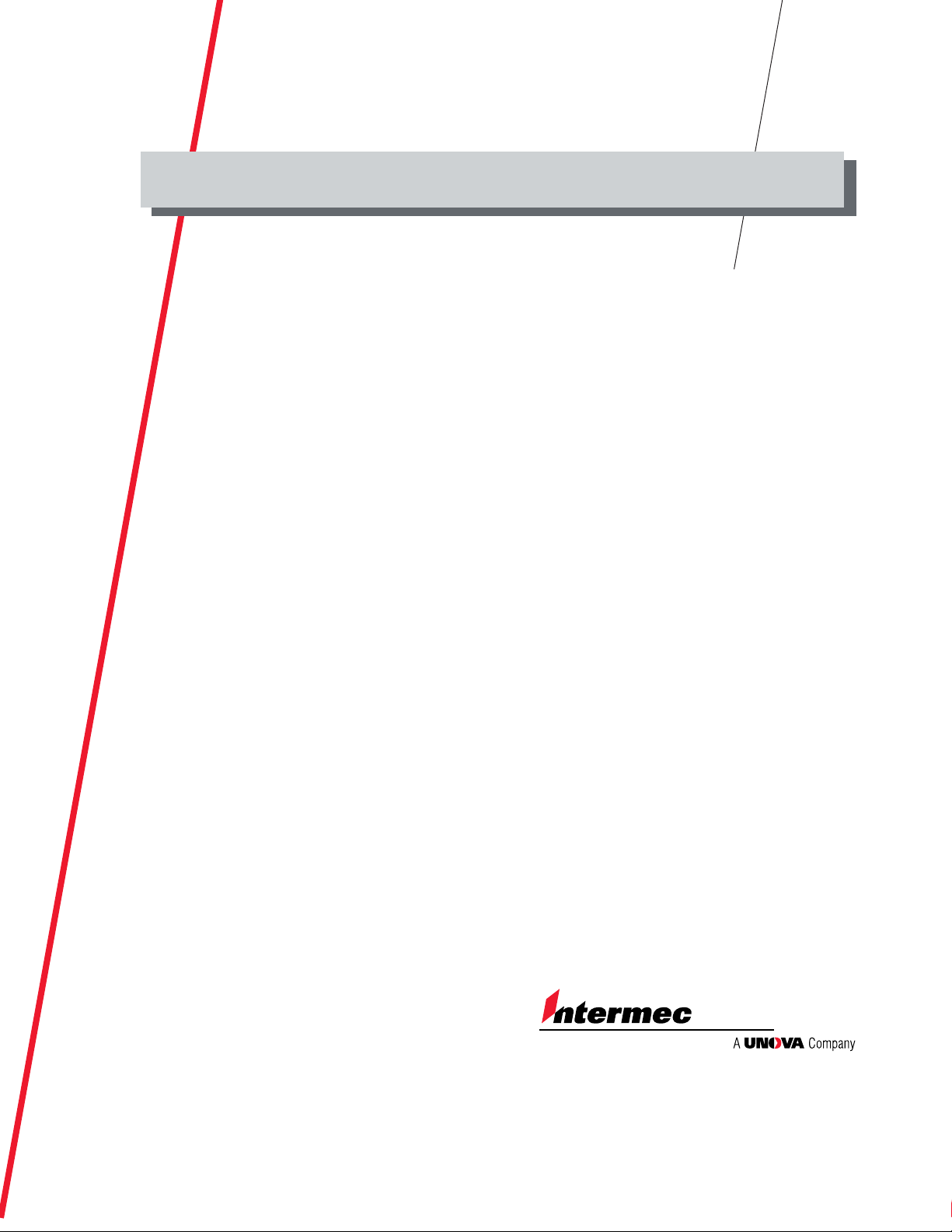
User’s Guide
P/N 961-054-025
Edition A
March 2001
Model 70 Pocket PC
Page 2
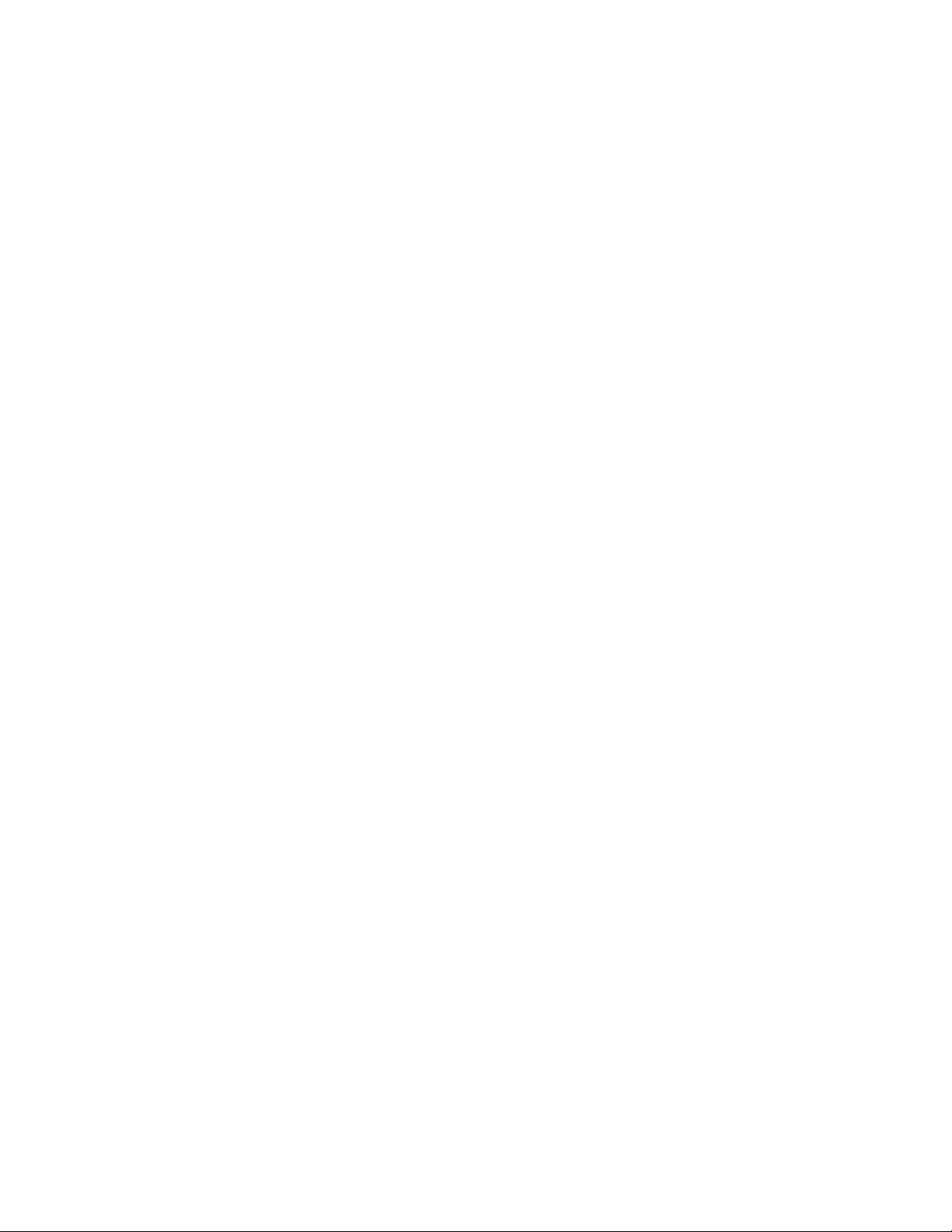
Intermec Technologies Corporation
6001 36th Avenue West
P.O. Box 4280
Everett, WA 98203-9280
U.S. service and technical support: 1-800-755-5505
U.S. media supplies ordering information: 1-800-227-9947
Canadian service and technical support: 1-800-668-7043
Canadian media supplies ordering information: 1-800-268-6936
Outside U.S.A. and Canada: Contact your local Intermec service supplier.
The information contained herein is proprietary and is provided solely for the purpose of allowing customers
to operate and/or service Intermec manufactured equipment and is not to be released, reproduced, or used for
any other purpose without written permission of Intermec.
Information and specifications in this manual are subject to change without notice.
2001 by Intermec Technologies Corporation
All Rights Reserved
The word Intermec, the Intermec logo, INCA (under license), JANUS, IRL, Trakker Antares, Adara,
EZBuilder, TE 2000, Data Collection Browser, dcBrowser, Universal Access Point, UAP, Duratherm,
EasyCoder, Precision Print, PrintSet, Virtual Wedge, and CrossBar are either trademarks or registered
trademarks of Intermec.
Microsoft, ActiveSync, Outlook, Pocket Outlook, Windows, Windows NT, and the Windows logo are either
registered trademarks or trademarks of Microsoft Corporation in the United States and/or other countries.
Microsoft products are licensed to OEMs by Microsoft Licensing, Inc., a wholly owned subsidiary of
Microsoft Corporation.
Throughout this manual, trademarked names may be used. Rather than put a trademark ( or ) symbol in
every occurrence of a trademarked name, we state that we are using the names only in an editorial fashion, and
to the benefit of the trademark owner, with no intention of infringement.
Page 3
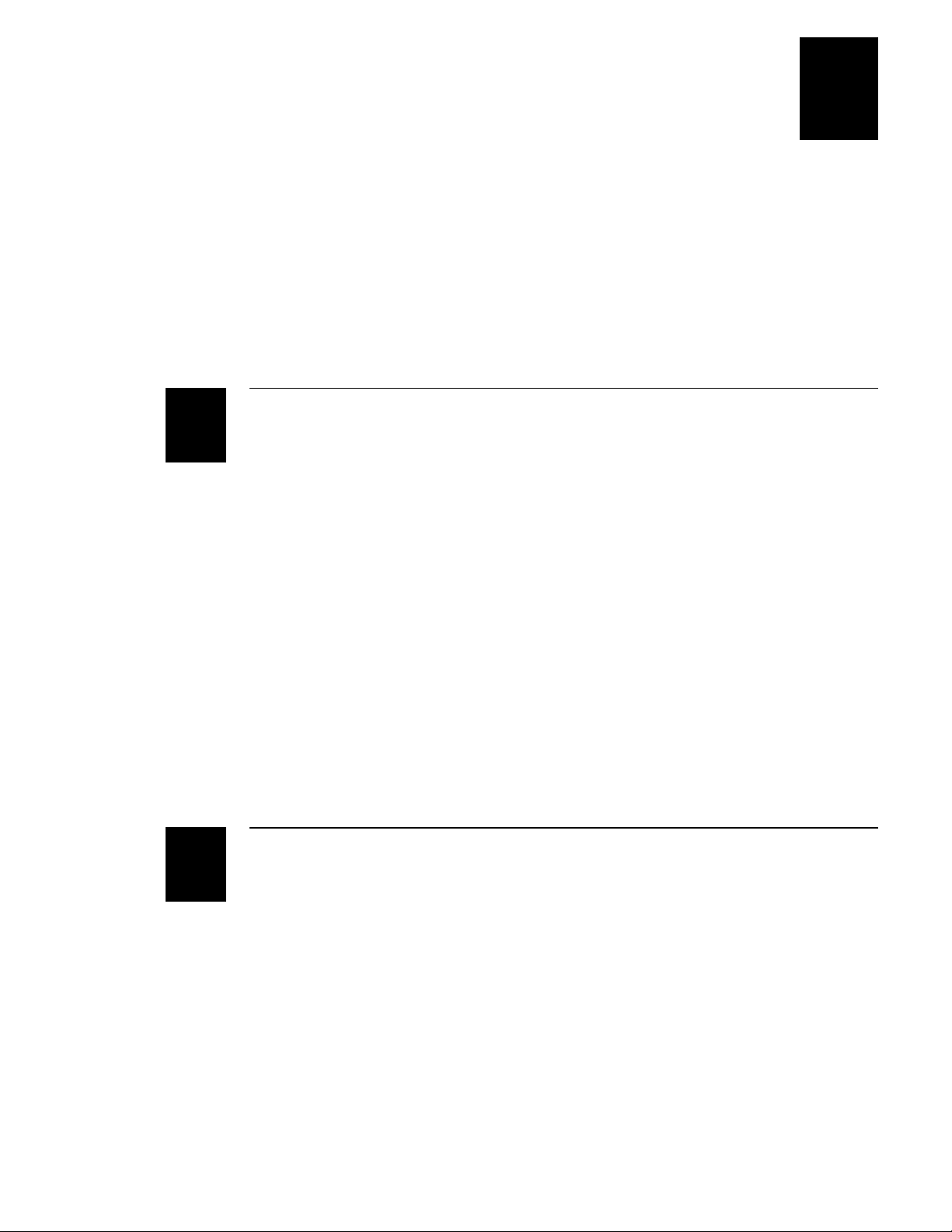
Contents
Before You Begin ix
Warranty Information ix
Safety Summary ix
Warnings, Cautions, and Notes x
About This Manual xi
Other Intermec Manuals xi
Learning About the Pocket PC
1233
Contents
1
2
Welcome 1-3
Pocket PC Description 1-3
Front Panel View 1-3
Back Panel View 1-5
Left Edge View 1-6
Top Edge View 1-7
About the Batteries 1-8
Charging the Batteries 1-9
Monitoring the Batteries 1-10
Managing the Batteries 1-11
Using the AC Adapters and Cradles 1-13
Using the Stylus 1-15
Where to Find Information 1-16
Using the Pocket PC
Turning the Pocket PC On and Off 2-3
Opening the Today Screen 2-3
Opening Programs 2-4
Using the Navigation Bar and the Command Bar 2-6
Using Pop-up Menus 2-7
iii
Page 4
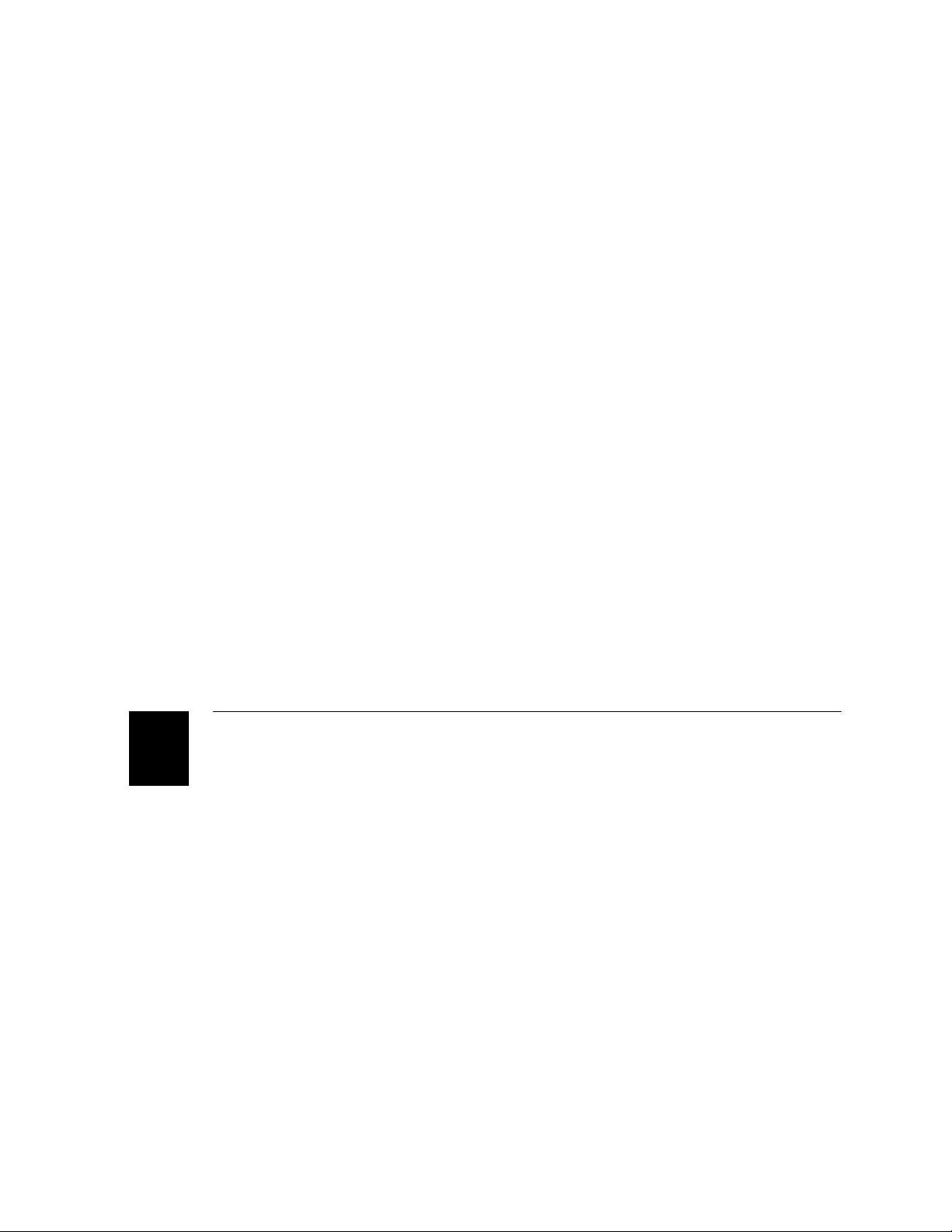
Model 70 Pocket PC User’s Guide
Entering Information on the Pocket PC 2-8
Using the Input Panel 2-8
Writing on the Screen 2-10
Drawing on the Screen 2-12
Recording a Message 2-13
Finding and Organizing Information 2-14
Using Compact Flash Cards 2-15
Guidelines 2-15
Backing Up and Restoring Data 2-16
Backing Up Data to a Compact Flash Card 2-16
Restoring Data From a Compact Flash Card 2-18
Customizing Your Pocket PC 2-19
Setting a Password 2-20
Adding or Removing Programs 2-20
Customizing the Start Menu 2-22
Setting Notifications 2-22
Adjusting the Backlight 2-24
Using Your Desktop 2-25
Adding Program Icons to Your Desktop 2-26
Deleting Program Icons From Your Desktop 2-27
Managing Programs in Your Desktop 2-28
iv
3
Microsoft Pocket Outlook
Using Calendar 3-3
Entering Appointments 3-4
About the Calendar Summary Screen 3-5
Creating Meeting Requests 3-5
Using Contacts 3-6
Creating Contacts 3-7
About the Contacts Summary Screen 3-8
Using Tasks 3-9
Creating Tasks 3-10
About the Tasks Summary Screen 3-11
Using Notes 3-12
Page 5
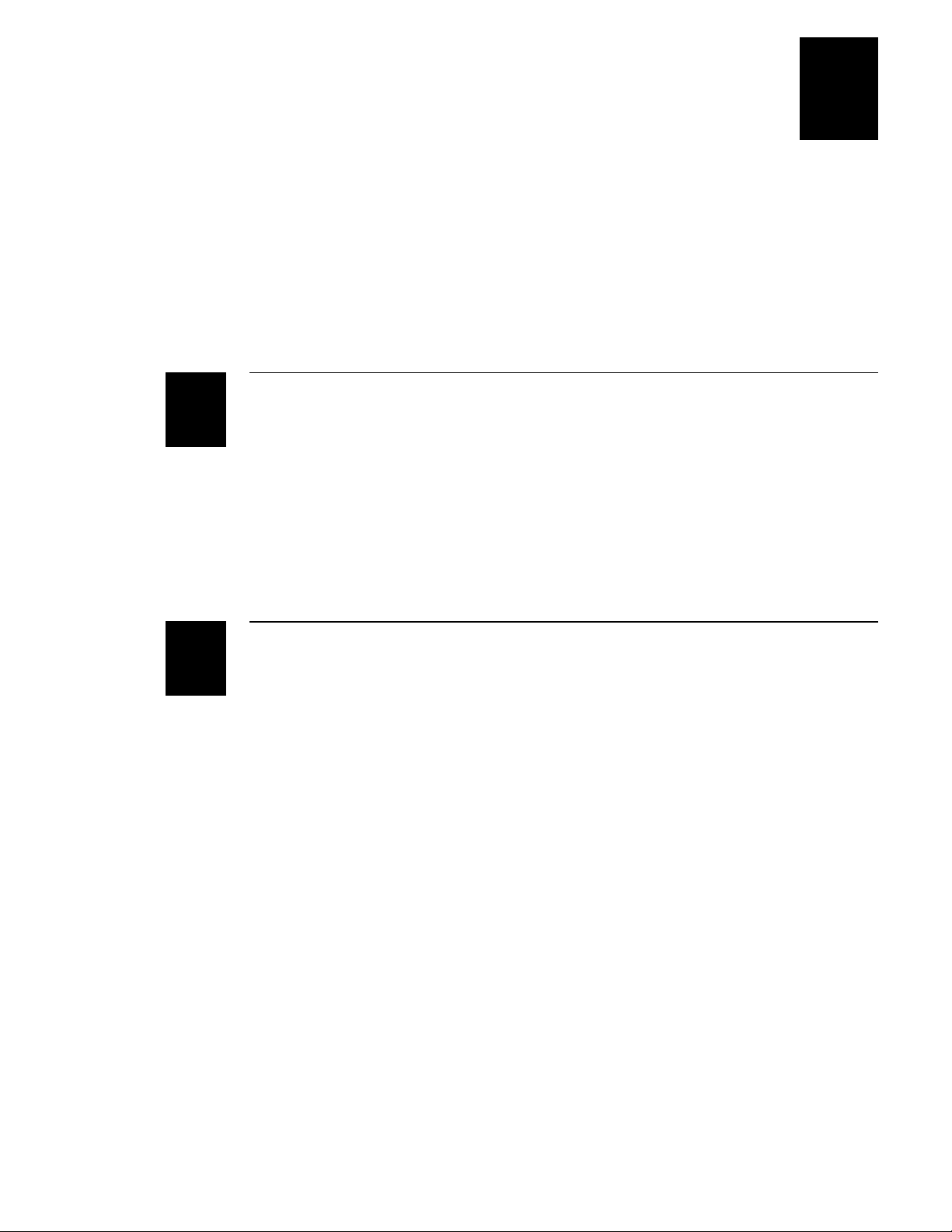
1233
Using Inbox 3-13
Synchronizing E-Mail Messages 3-13
Connecting Directly to an E-Mail Server 3-13
Understanding Received E-Mail Messages 3-14
Composing and Sending E-Mail Messages 3-16
Managing E-Mail Messages and Folders 3-17
Folder Behavior With ActiveSync 3-17
Folder Behavior With A Direct Connection To An E-Mail Server 3-18
Microsoft Pocket Internet Explorer
Contents
4
5
Setting Up Pocket Internet Explorer 4-3
About the Mobile Favorites Folder 4-3
Creating Mobile Favorites 4-3
About Channels 4-5
Using AvantGo Channels 4-5
Using Mobile Channels 4-5
Using Pocket Internet Explorer 4-6
Companion Programs
Pocket Word 5-3
Typing Mode 5-4
Writing Mode 5-5
Drawing Mode 5-5
Recording Mode 5-5
Pocket Excel 5-6
Tips for Working in Pocket Excel 5-7
Expenses 5-8
Creating Records 5-8
Calculating and Viewing Expenditure Totals 5-10
Printing a List of Records 5-11
Microsoft Money 5-13
Creating Accounts 5-13
Viewing the Account Register 5-14
Entering Transactions 5-15
Entering and Tracking Investments 5-16
v
Page 6
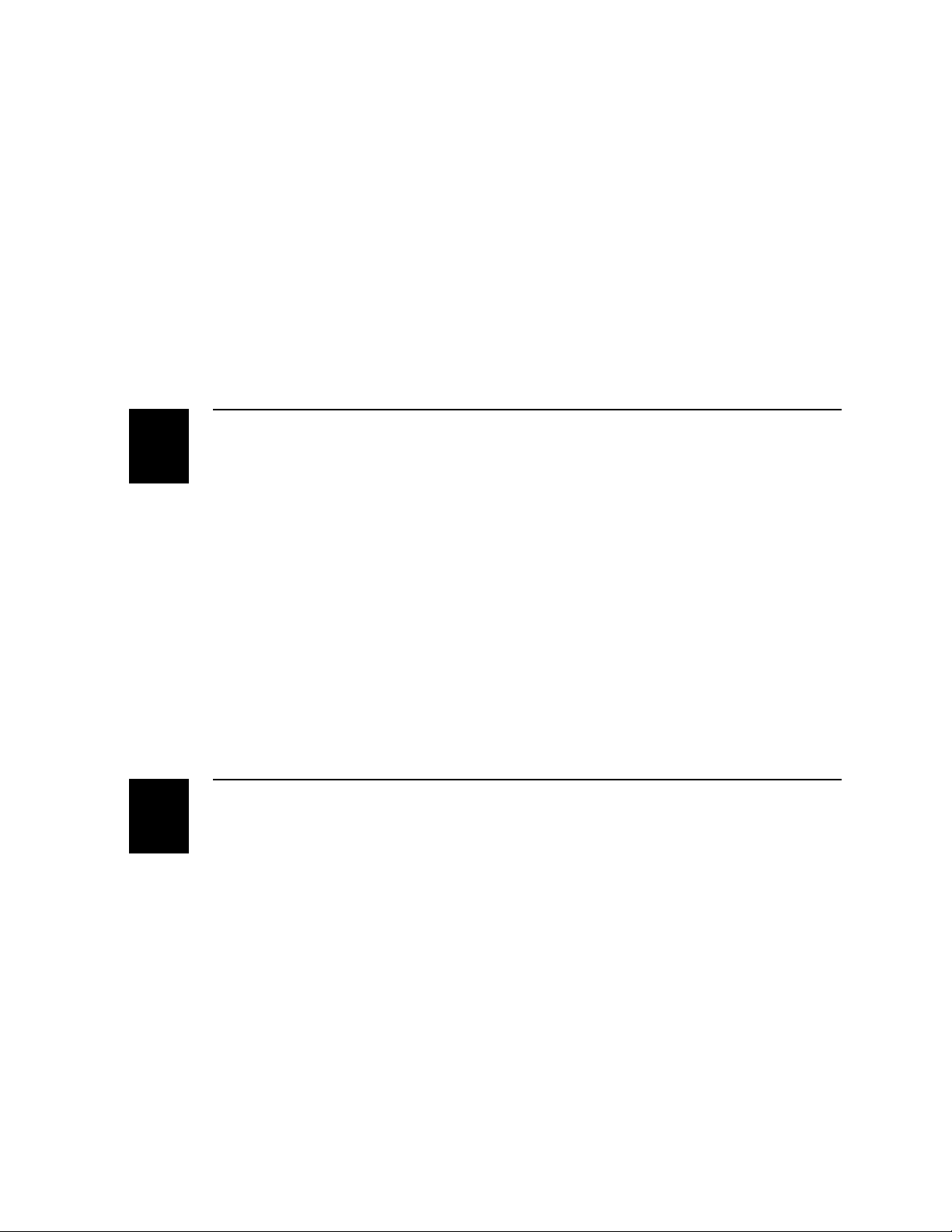
Model 70 Pocket PC User’s Guide
Windows Media Player for Pocket PC 5-18
Using Windows Media Manager for the Pocket PC 5-19
What is Packaged Content? 5-20
Using the Playlist Manager 5-20
Microsoft Reader 5-21
Getting Books on Your Device 5-21
Using the Library 5-21
Reading a Book 5-22
Using Reader Features 5-23
Getting Connected
6
7
Connecting the Pocket PC 6-3
Transferring Data Using Infrared 6-4
Connecting to an ISP Through a Modem 6-5
Connecting to a Network 6-7
Creating a Modem Connection 6-7
Creating an Ethernet Connection 6-8
Connecting Directly to an E-mail Server 6-9
Ending a Connection 6-9
Get Help on Connecting 6-10
Troubleshooting
Resetting the Pocket PC 7-3
Performing a Soft Reset 7-3
Clearing Memory (Resetting to Factory Defaults) 7-3
vi
Tips for Extending Battery Charge 7-4
Use External Power Whenever Possible 7-4
Shorten Auto-Suspend Time 7-4
Turn Off Sounds You Don’t Need 7-5
Turn Off Notification Light 7-5
Managing Memory 7-5
Adjusting Storage Memory 7-5
Adjusting Program Memory 7-6
Page 7
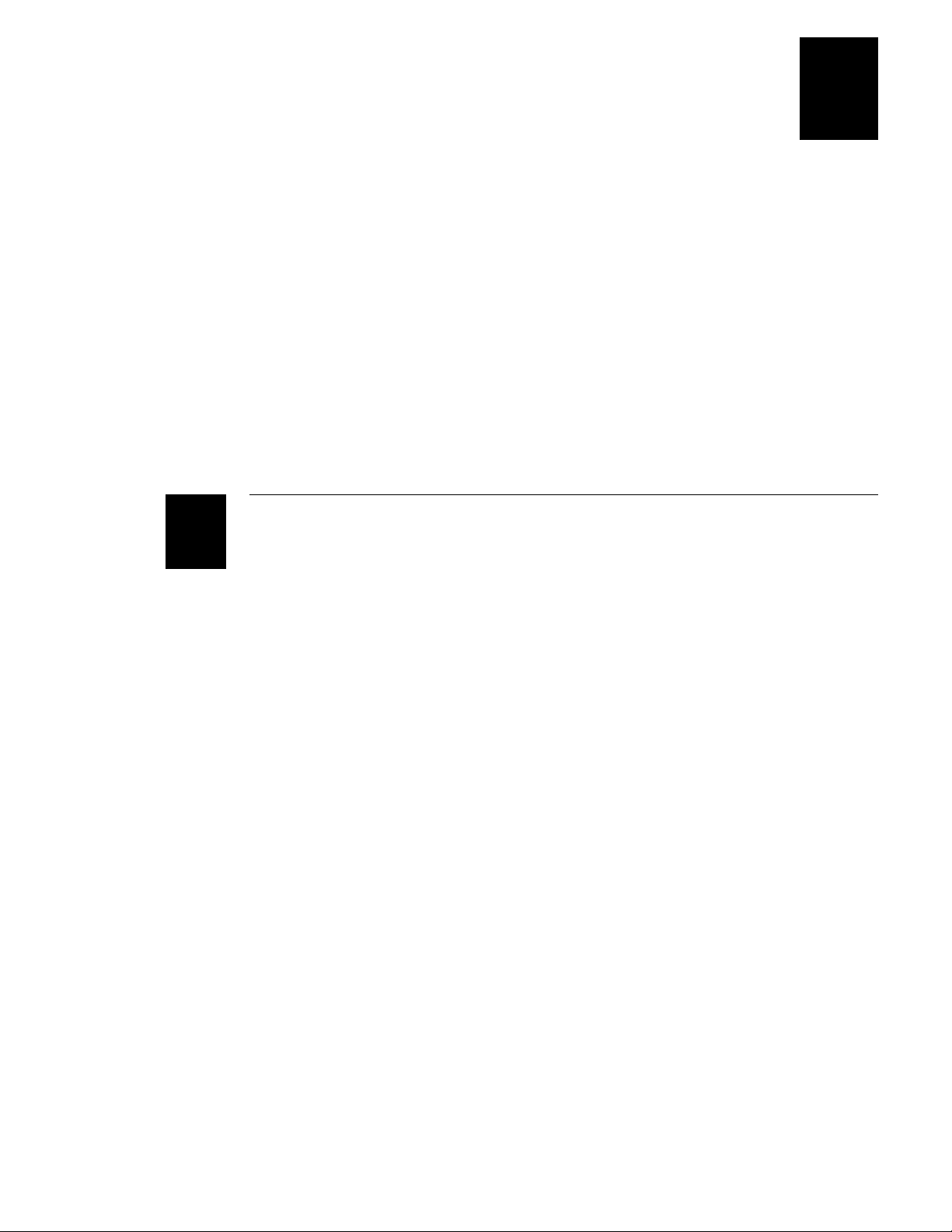
1233
Fixing Screen Problems 7-7
Screen Is Blank 7-7
Screen Is Dark 7-7
Screen Is Hard to Read 7-7
Stylus Problems 7-8
Fixing Connection Problems 7-8
Cable and Cradle Connection Problems 7-8
Infrared (IR) Connection Problems 7-8
Modem Connection Problems 7-9
Can’t Dial Out 7-9
Can Dial Out but Cannot Make a Proper Connection 7-9
Connection Is Unreliable 7-10
Network Connection Problems 7-10
Contents
Specifications and Other Helpful Information
A
Specifications A-3
Using Character Recognizer A-4
How to Transfer Palm-Size PC Data to a Pocket PC A-6
vii
Page 8
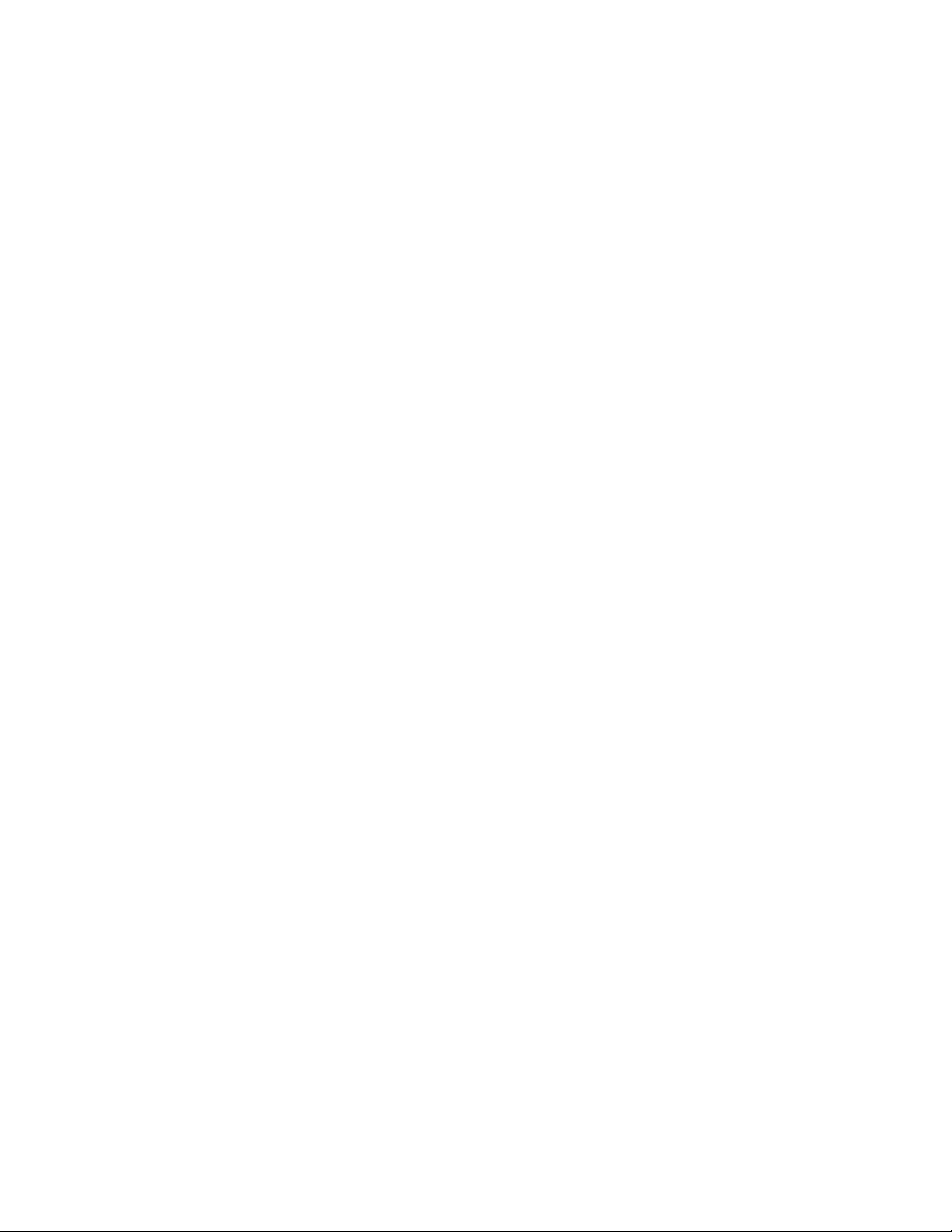
Model 70 Pocket PC User’s Guide
viii
Page 9
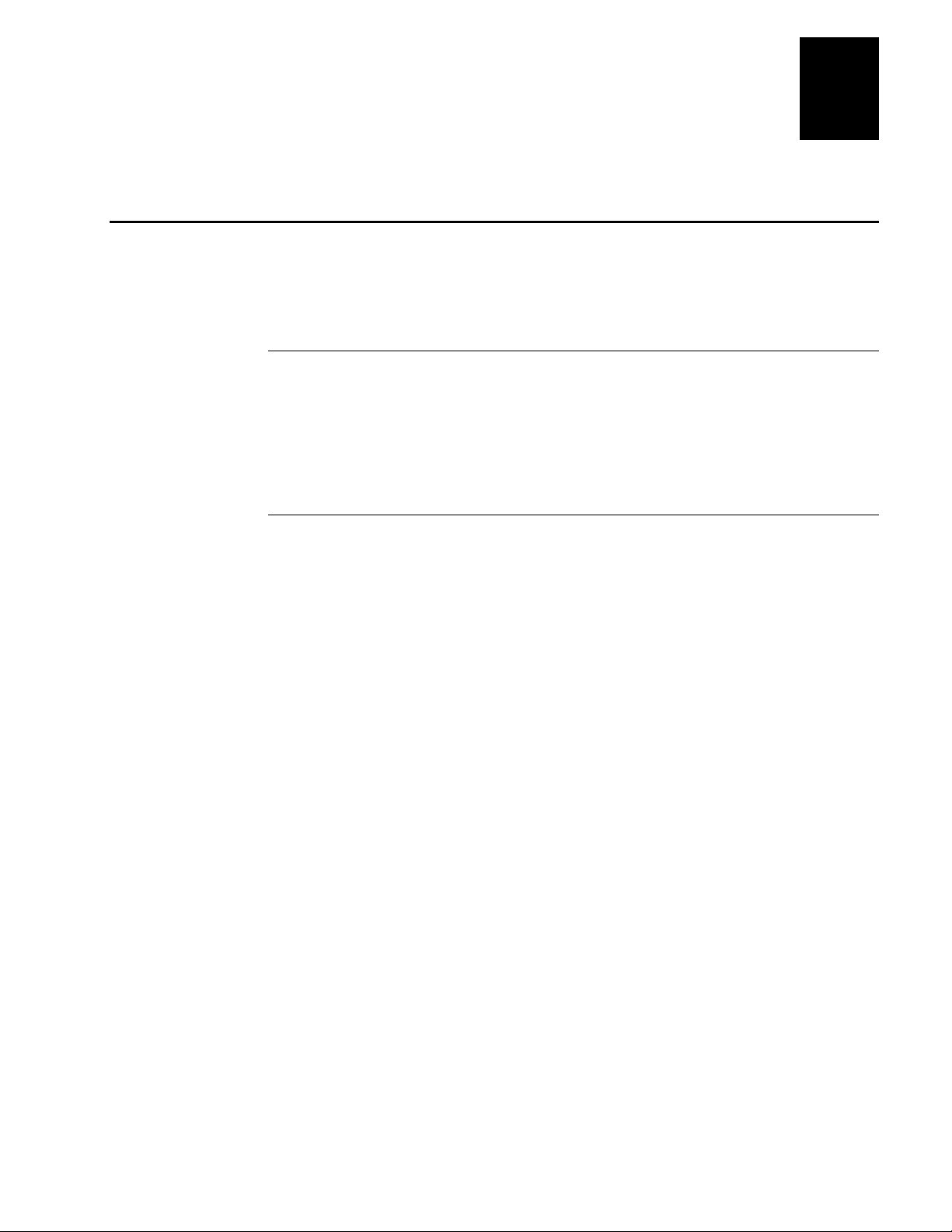
Before You Begin
This section introduces you to standard warranty provisions, safety precautions,
warnings and cautions, document formatting conventions, and sources of additional
product information. A documentation roadmap is also provided to guide you in finding
the appropriate information.
Warranty Information
To receive a copy of the standard warranty provision for this product, contact your local
Intermec support services organization. In the U.S.A. call 1-800-755-5505, and in
Canada call 1-800-668-7043. If you live outside the U.S.A or Canada, you can find your
local Intermec support services organization on the Intermec Web site at
www.intermec.com.
Safety Summary
Your safety is extremely important. Read and follow all warnings and cautions in this
book before handling and operating Intermec equipment. You can be seriously injured,
and equipment and data can be damaged if you do not follow the safety warnings and
cautions.
Before You Begin
Do not repair or adjust alone Do not repair or adjust energized equipment alone
under any circumstances. Someone capable of providing first aid must always be
present for your safety.
First aid Always obtain first aid or medical attention immediately after an injury.
Never neglect an injury, no matter how slight it seems.
Resuscitation Begin resuscitation immediately if someone is injured and stops
breathing. Any delay could result in death. To work on or near high voltage, you should
be familiar with approved industrial first aid methods.
Energized equipment Never work on energized equipment unless authorized by a
responsible authority. Energized electrical equipment is dangerous. Electrical shock
from energized equipment can cause death. If you must perform authorized emergency
work on energized equipment, be sure that you comply strictly with approved safety
regulations.
ix
Page 10
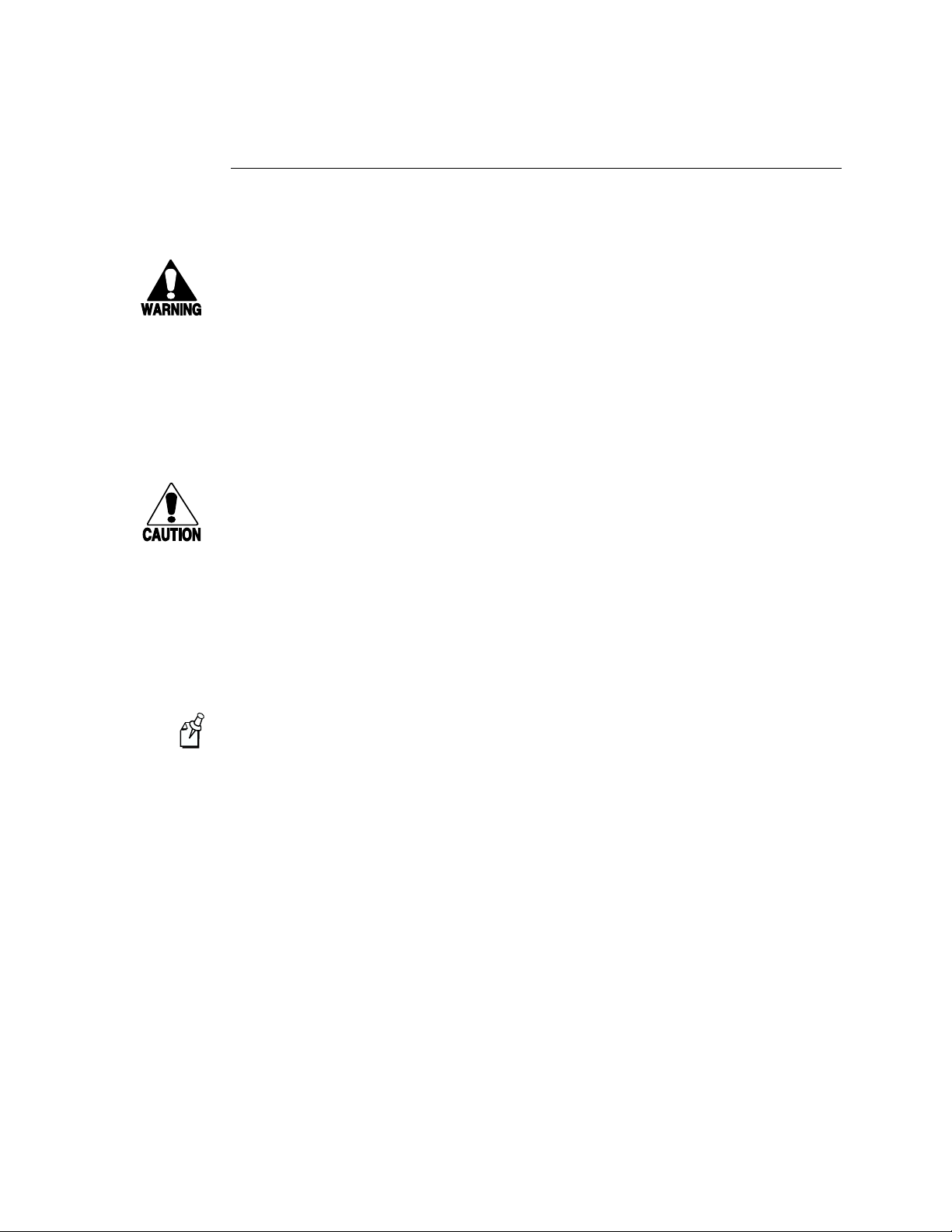
Model 70 Pocket PC User’s Guide
Warnings, Cautions, and Notes
The warnings, cautions, and notes in this manual use the following format.
Warning
A warning alerts you of an operating procedure, practice, condition, or statement
that must be strictly observed to avoid death or serious injury to the persons working
on the equipment.
Avertissement
Un avertissement vous avertit d’une procédure de fonctionnement, d’une méthode,
d’un état ou d’un rapport qui doit être strictement respecté pour éviter l’occurrence
de mort ou de blessures graves aux personnes manupulant l’équipement.
Caution
A caution alerts you to an operating procedure, practice, condition, or statement that
must be strictly observed to prevent equipment damage or destruction, or corruption
or loss of data.
Conseil
Une précaution vous avertit d’une procédure de fonctionnement, d’une méthode,
d’un état ou d’un rapport qui doit être strictement respecté pour empêcher
l’endommagement ou la destruction de l’équipement, ou l’altération ou la perte de
données.
Notes are statements that either provide extra information about a topic or
Note:
contain special instructions for handling a particular condition or set of circumstances.
x
Page 11
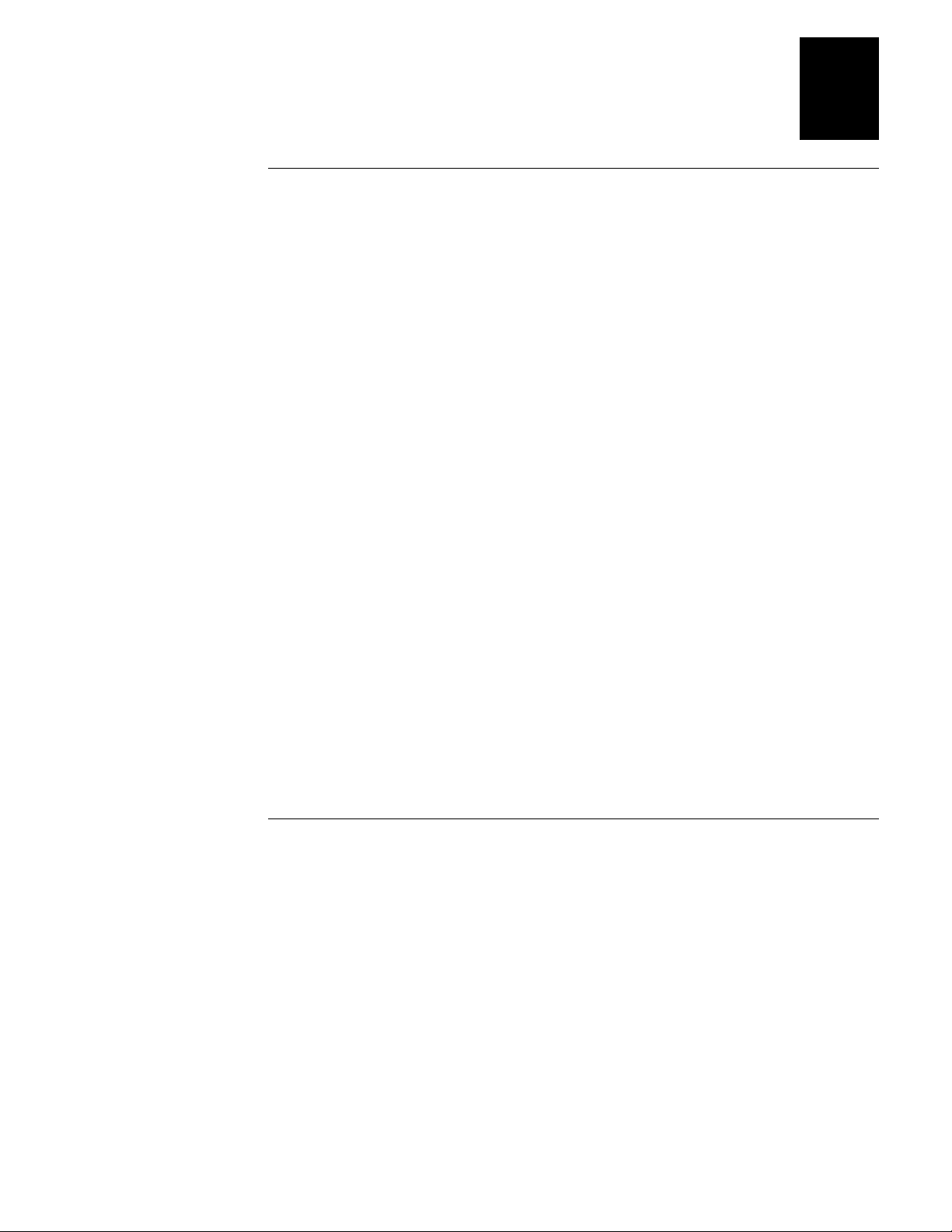
Before You Begin
About This Manual
This manual contains all of the information necessary to install, operate, configure,
troubleshoot, and maintain the Model 70 Pocket PC.
This manual was written for analysts and programmers who operate, program, and
connect the Pocket PC to a network or system. A basic understanding of DOS,
programming, and data communications is necessary.
Terms
You should be aware of how these terms are being used in this manual:
Term Description
Pocket PC The Intermec Model 70 Pocket PC.
PC cards “PC cards” are also known as “PCMCIA cards.”
Format Conventions for Input From a Keyboard or Keypad
This table describes the formatting conventions for input from PC or host computer
keyboards and reader keypads:
Convention Description
Special
Italic
Bold
text Shows the command as you should enter it into the reader. See
“Format Conventions for Commands” later in this chapter.
text Indicates that you must replace the parameter with a value. See
“Format Conventions for Commands” later in this chapter.
text
Indicates the keys you must press on a PC or host computer
keyboard. For example, “press
labeled “Enter” on the PC or host computer keyboard.
” means you press the key
Enter
Other Intermec Manuals
You may need additional information when working with the Pocket PC in a data
collection system. Please visit our Web site at www.intermec.com to download many of
our current manuals in PDF format. To order printed versions of the Intermec manuals,
contact your local Intermec representative or distributor.
xi
Page 12
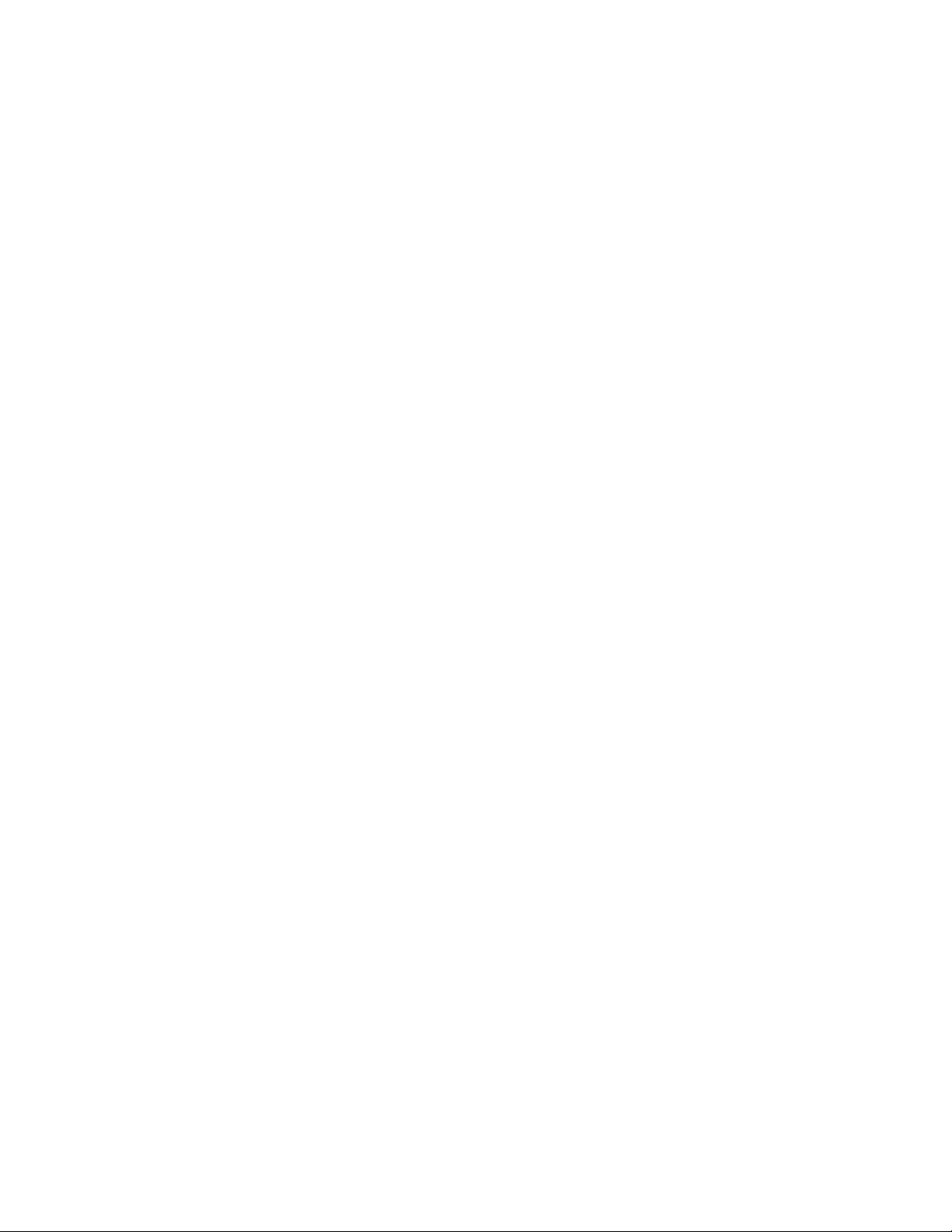
Model 70 Pocket PC User’s Guide
xii
Page 13
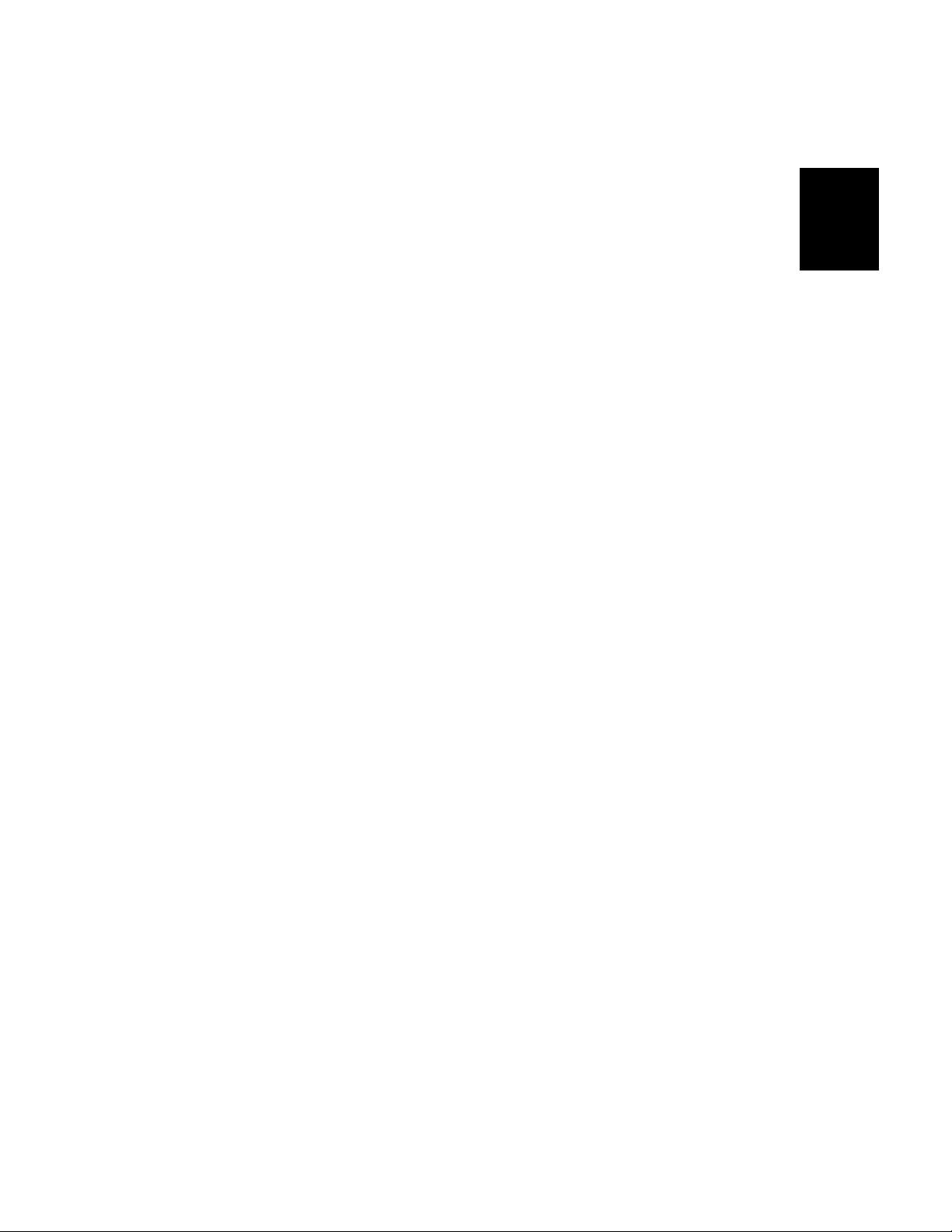
1
Learning About the Pocket PC
Page 14
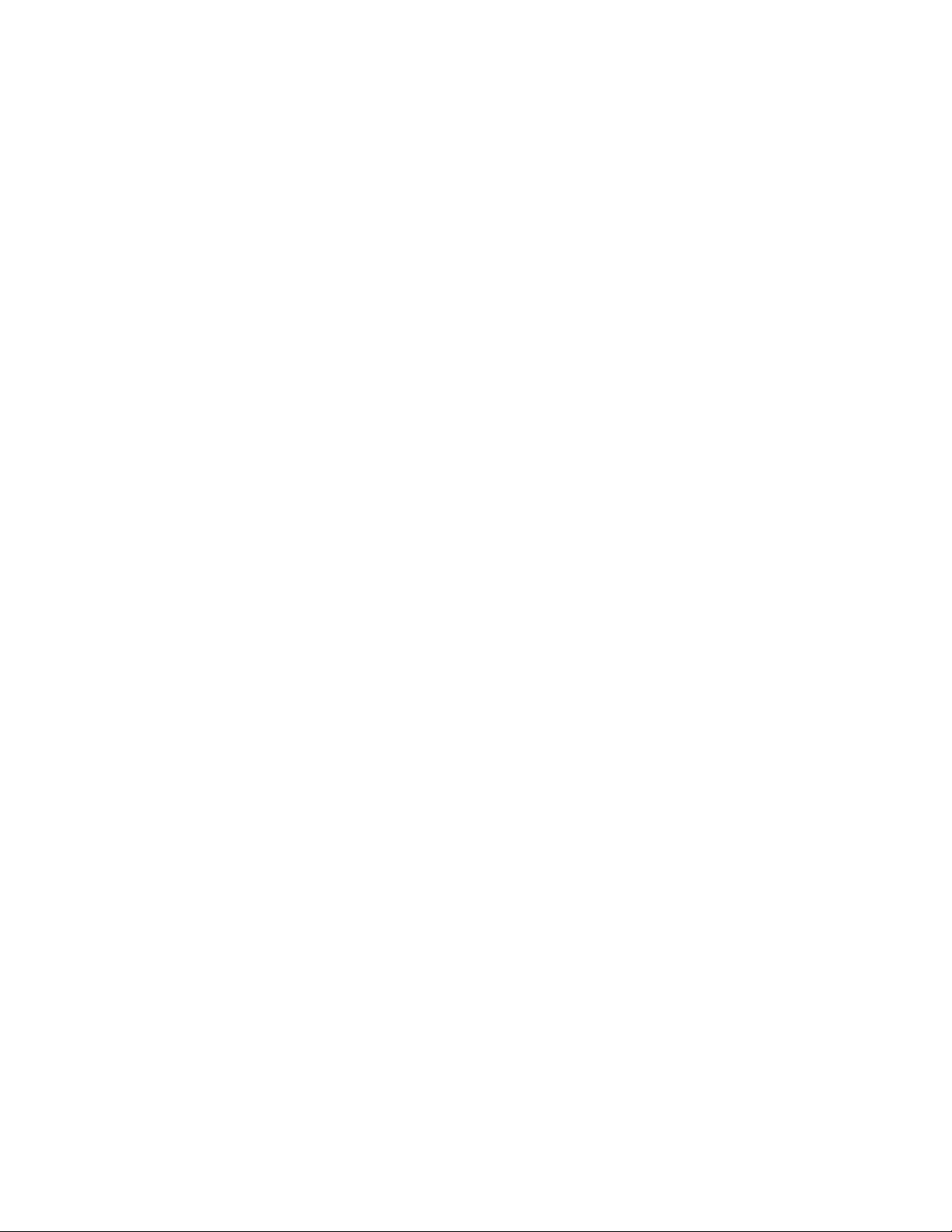
Model 70 Pocket PC User’s Guide
1-2
Page 15
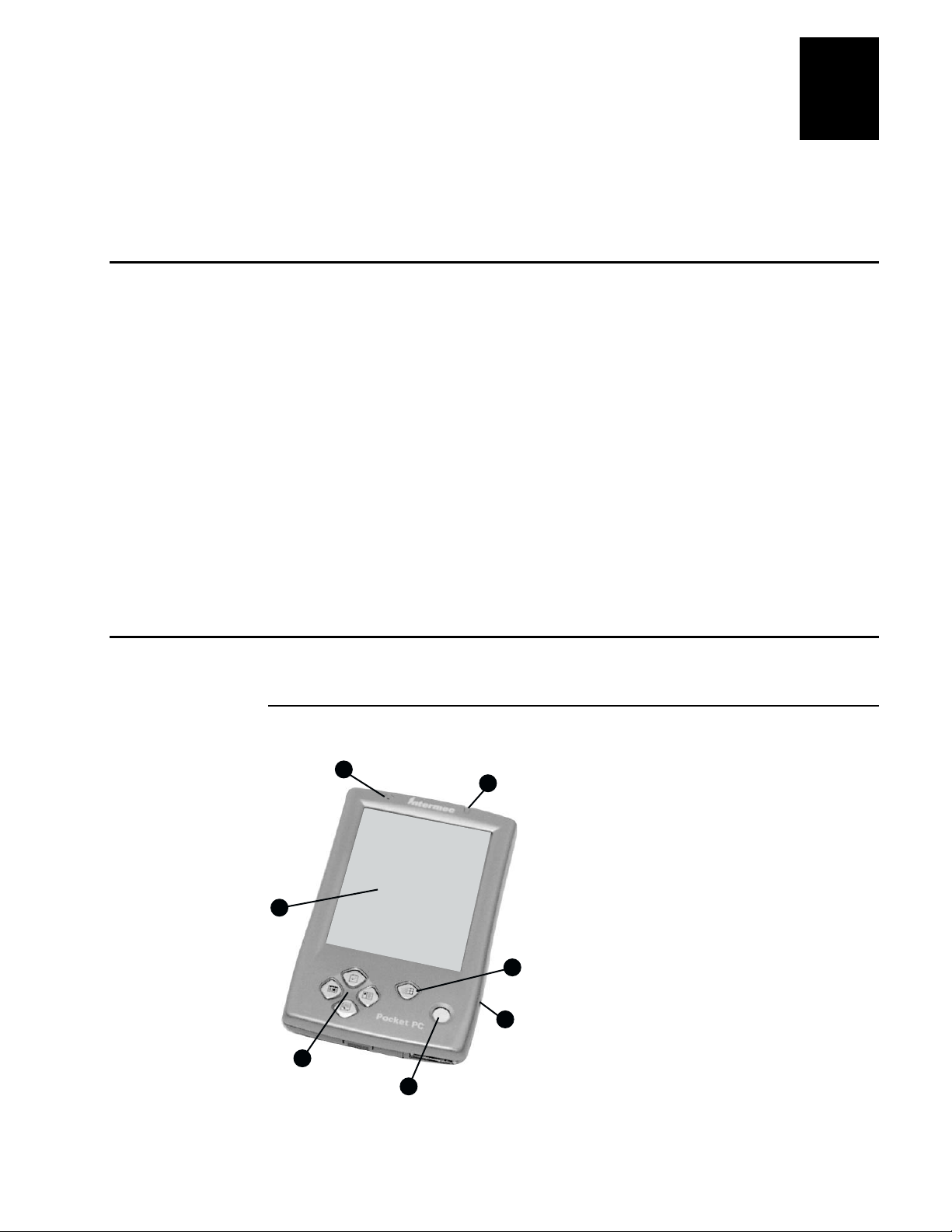
Welcome
Learning About the Pocket PC
This chapter describes the features of the Intermec Model 70 Pocket PC. It also
explains how to maintain the batteries and use the AC adapters, cradles, and stylus.
1
Congratulations on purchasing an Intermec Model 70 Pocket PC powered by Microsoft
Windows® CE. This Pocket PC is the most convenient way to manage your business
and personal information. Microsoft ActiveSync increases the power of your Pocket PC
by allowing you to synchronize the information with your desktop or laptop computer.
To get your Pocket PC up and running
1. Activate the backup battery and charge the main battery pack.
2. Turn on the Pocket PC.
3. Follow the setup wizard.
4. Use ActiveSync to establish a partnership with your desktop or laptop computer.
For help, see the Model 70 Pocket PC Quick Start Guide (Part No. 962-054-034).
Pocket PC Description
Here are four views of the Pocket PC that describe its features.
Front Panel View
®
7
6
5
4
M70PPG006.eps
1
2
3
1-3
Page 16
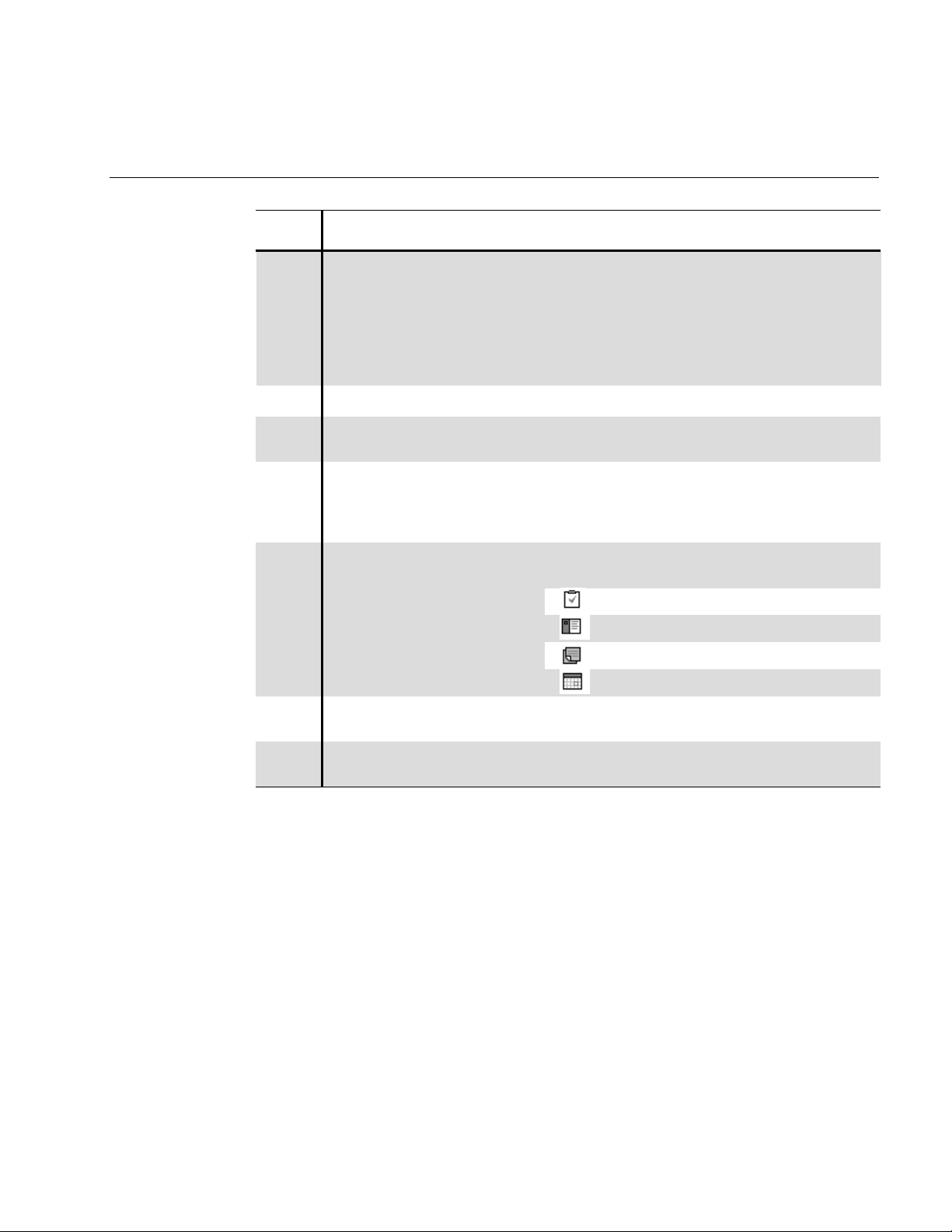
Model 70 Pocket PC User’s Guide
Front Panel View
Item Component Function
n
o
p
➍
➎
➏
Battery Charge and Alarm
Light
Windows Key Displays the Start menu.
DC Jack Accommodates the DC connector of the AC
Power and Backlight Button Turns on and off your Pocket PC. Press and
Program Buttons
Display Interprets stylus taps and displays information
This light serves as both a battery charge
indicator and a visual alarm indicator.
•
Flashing green: Notification alarm signal.
•
Flashing amber: Battery is charging.
•
Solid amber: Battery is fully charged.
adapter.
release the button to turn on or off the Pocket
PC. Press and hold the button to turn on or off
the backlight.
These buttons open some of the most frequently
used applications.
Opens the Tasks application.
Opens the Contacts application.
Opens the Notes application.
Opens the Calendar application.
onscreen.
1-4
t
Microphone The small hole at the top of the Pocket PC is the
microphone for the recorder.
Page 17
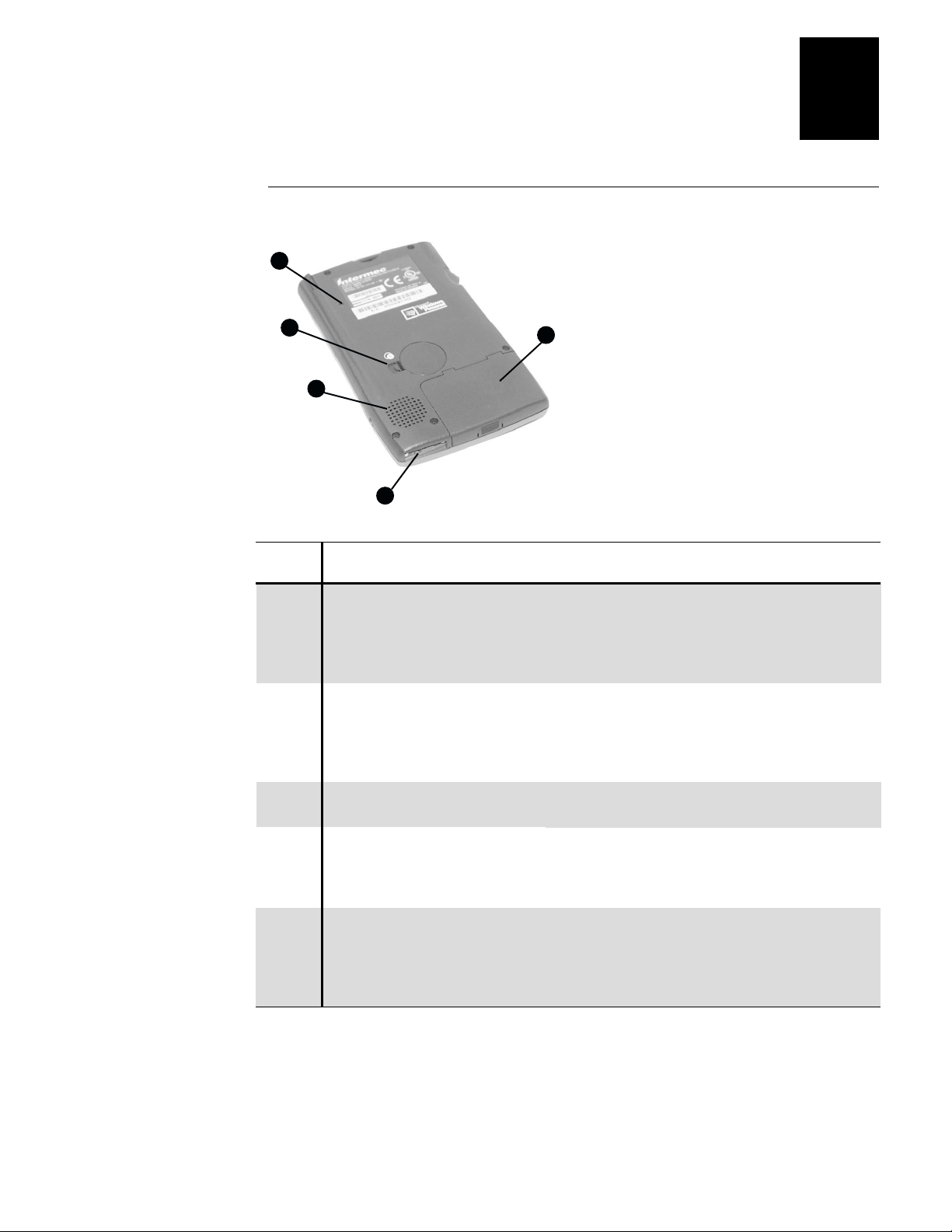
Learning About the Pocket PC
1
2
3
4
5
M70PPG007.eps
Back Panel View
Item Component Function
1
➊
➋
➌
➍
➎
Reset Button This button is recessed inside the Pocket PC.
Occasionally, some hardware or software
malfunctions can prevent the Pocket PC from
responding. To get it working again, use the tip
of the stylus to press the Reset button.
Backup Battery Compartment To open the backup battery cover, carefully press
your stylus under the semi-circular extension
resting in the indented shelf to the left of the
actual cover, then lift up the backup battery
cover with the stylus.
Speaker Through the speaker you can hear alarms and
sound recordings.
Communications Port This port establishes a hardware connection with
your desktop computer. You can connect the
Pocket PC to a desktop computer by using a
cradle or an auto-sync cable.
Main Battery Compartment This compartment holds the rechargeable main
battery pack. To open this cover, use your
thumbs to carefully slide the door horizontally
until it unlatches and then lift the door up and
away from the Pocket PC.
1-5
Page 18
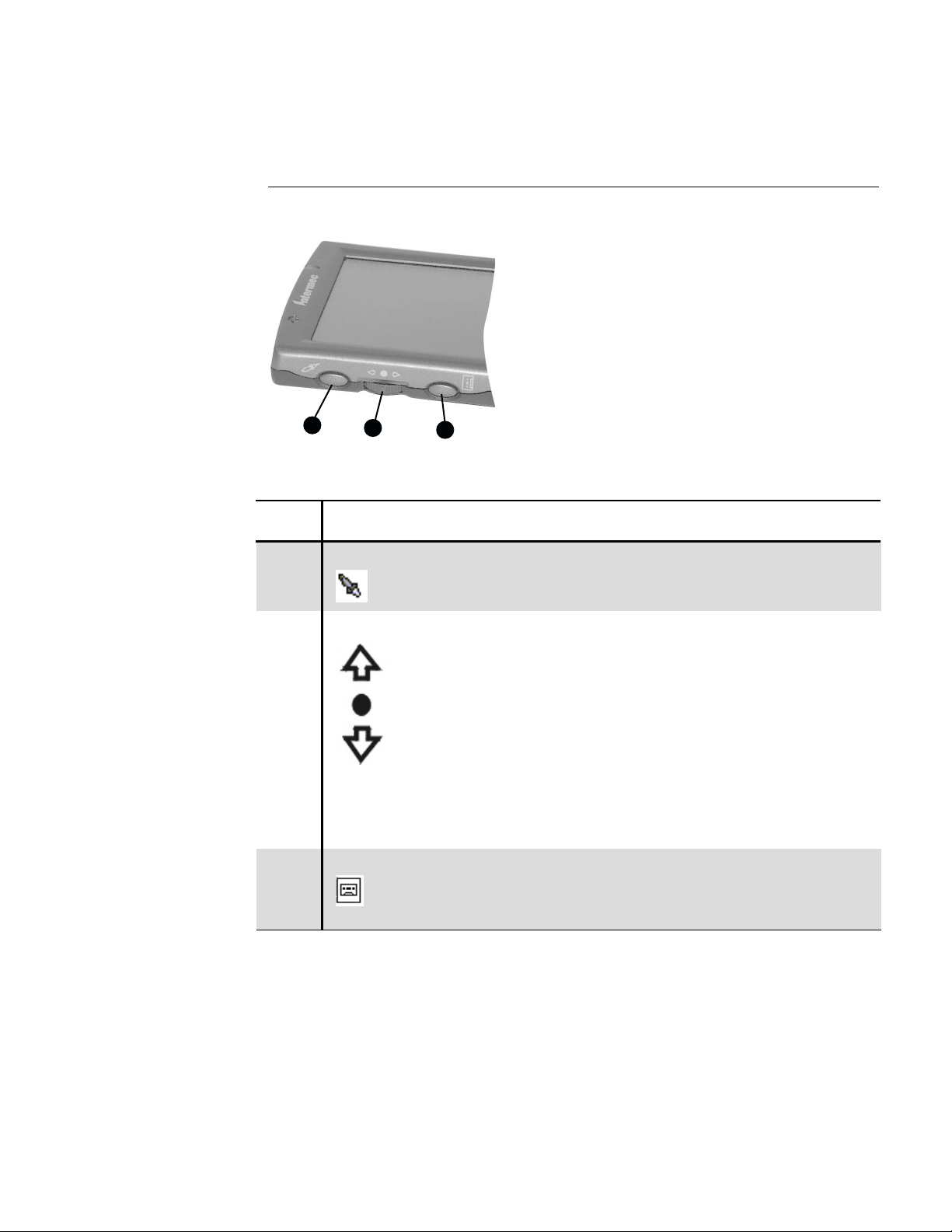
Model 70 Pocket PC User’s Guide
1
2
3
M70PPG008.eps
Left Edge View
Item Component Function
➊
➋
➌
System Manager Button Press to go to Your Desktop, which contains
your most essential programs.
Action Button/Scroll Wheel This wheel has three actions.
•
Press the center of the dial to use it as an
action button, like the Enter key on a fullsized PC keyboard.
•
Rotate the dial up to scroll upwards from
right to left through the desktop, or to scroll
up while you are using an application.
•
Rotate the dial down to scroll downwards
from left to right through the desktop, or to
scroll down while you are using an
application.
Record Button Hold down this button to record brief notes and
messages while speaking into the built-in
microphone. For more information, see Chapter
2, “Using the Pocket PC.”
1-6
Page 19
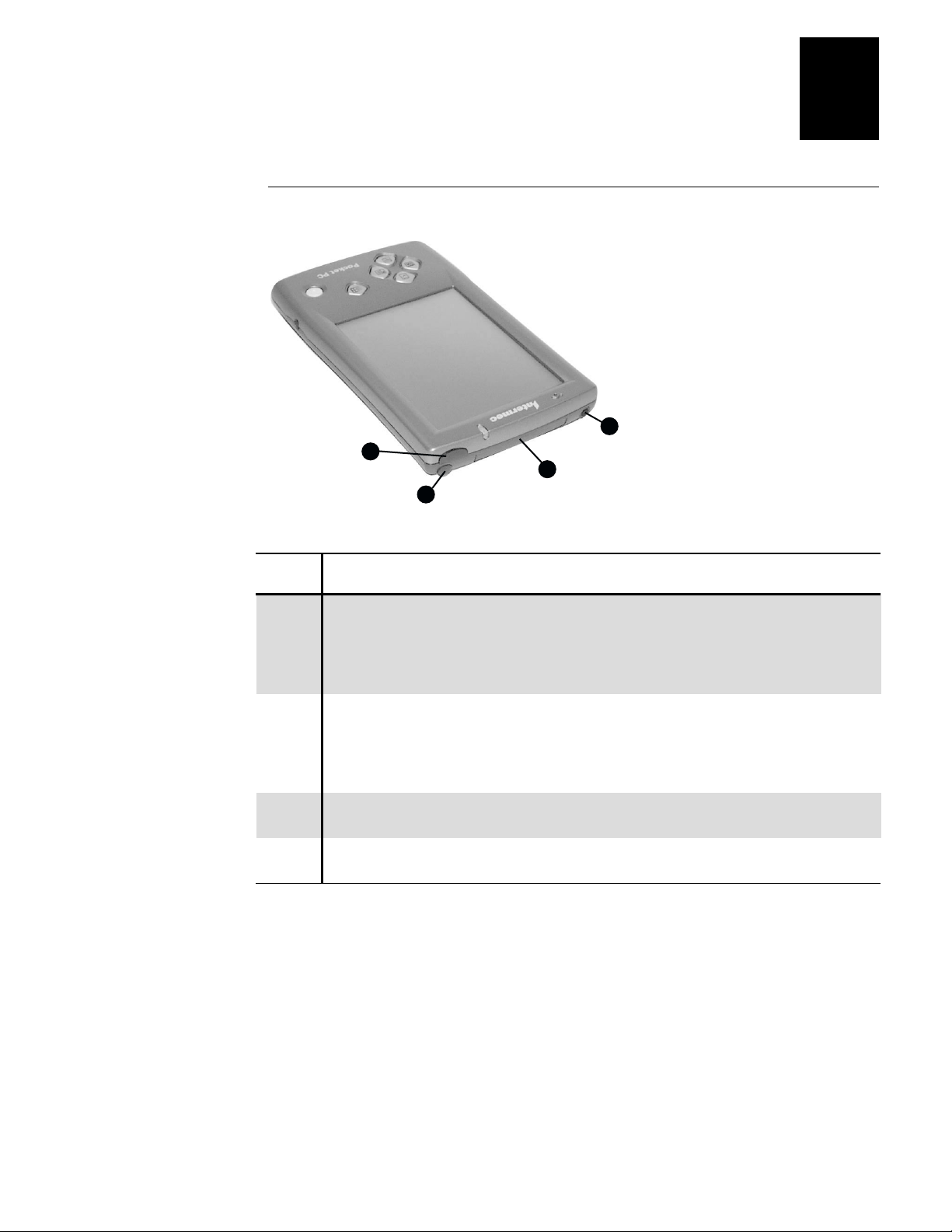
Top Edge View
2
1
4
3
M70PPG009.eps
Learning About the Pocket PC
1
Item Component Function
➊
➋
➌
➍
Infrared Port This port lets the Pocket PC exchange data with
other infrared-equipped devices. The infrared
port can transmit at speeds up to 115 Kbps For
more information, see Chapter 6, “Getting
Connected.”
Stylus Compartment The stylus compartment stores the stylus. When
you are finished using the stylus, insert it back
into the compartment. For help on using the
stylus, see “Using the Stylus” later in this
chapter.
Compact Flash Card Slot This slot is protected by a removable cover. It
supports Compact Flash Type I cards.
Audio Jack This jack lets you connect an audio headset to
your Pocket PC.
1-7
Page 20
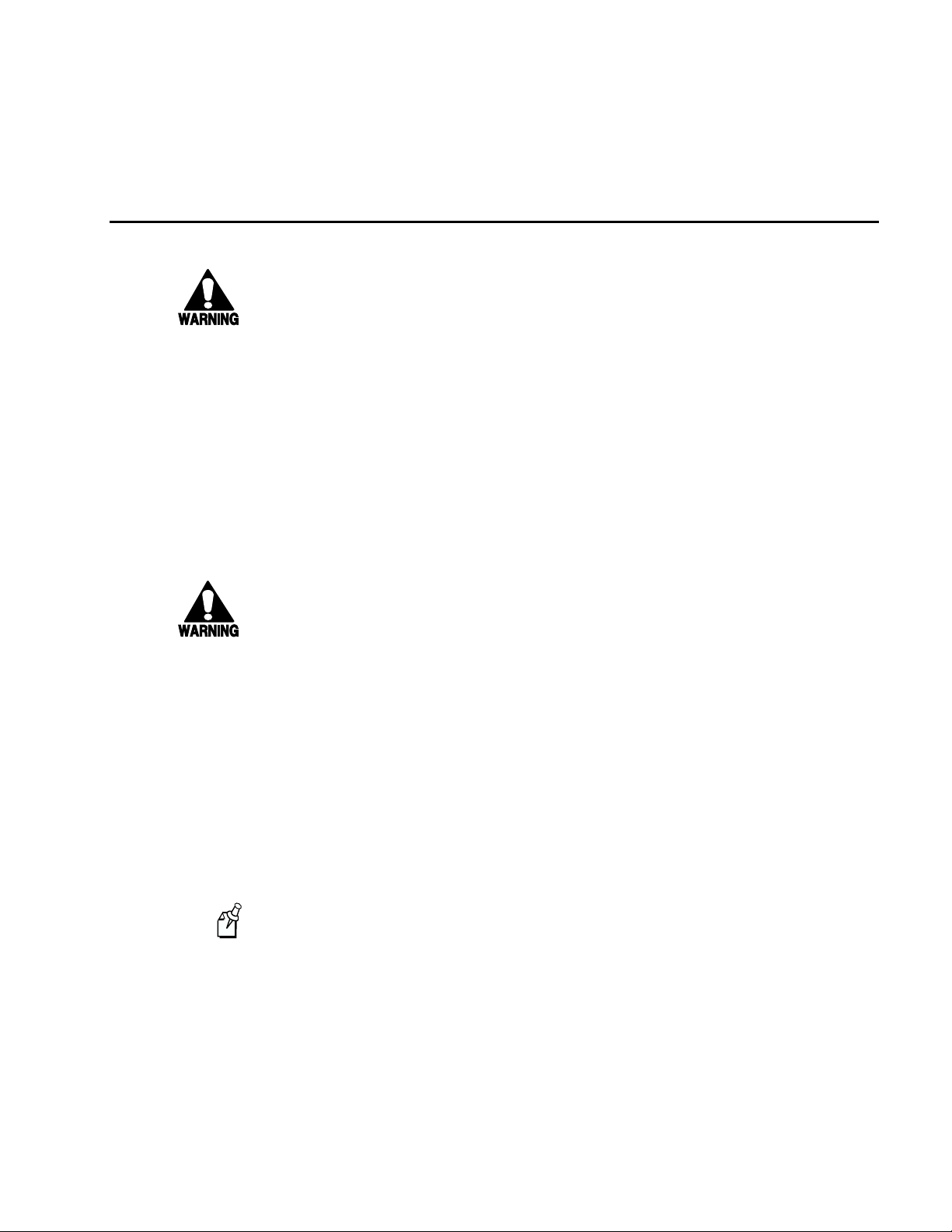
Model 70 Pocket PC User’s Guide
About the Batteries
Warning
Your computer contains a rechargeable lithium-ion battery pack. There is a risk of
fire and burns if the battery pack is handled improperly. Do not disassemble, crush,
puncture, short external contacts, or dispose of in fire or water. Do not attempt to
open or service the battery pack. Replace only with the battery pack designated for
this product. Discard used batteries according to the manufacturer's instructions.
Avertissement
Votre ordinateur est muni d'un bloc-batterie au lithium-ion. Le bloc-batterie présente
un risque d'incendie et de brûlures en cas de manipulation incorrecte. Ne pas
désassembler, écraser, trouer, court-circuiter les contacts externes, ou jeter dans un
feu ou dans de l'eau. Ne pas essayer d'ouvrir ou de réparer le bloc-batterie.
Remplacer uniquement par un bloc-batterie conçu pour ce produit. Jeter les batteries
usées conformément aux instructions du fabricant.
Warning
Your computer contains a coin-cell lithium battery. There is a danger of explosion
and risk of personal injury if the battery is incorrectly replaced or mistreated. Do not
attempt to recharge the battery, disassemble it, or immerse it in water or dispose of in
fire. Replace only with the battery designated for this product. Discard used batteries
according to the manufacturer's instructions.
Avertissement
Votre ordinateur est muni d'une batterie au lithium en forme de pièce. Le blocbatterie présente un danger d'explosion et un risque de blessures corporelles en cas
de manipulation ou de remplacement incorrect. Ne pas essayer de recharger le blocbatterie, de le désassembler, ou de l'immerger dans de l'eau ou de le jeter dans un feu.
Remplacer uniquement par un bloc-batterie conçu pour ce produit. Jeter les batteries
usées conformément aux instructions du fabricant.
If you take out your main battery for any reason, do not turn on your Pocket PC
Note:
until you have replaced the battery cover and locked it securely back into place.
1-8
Page 21
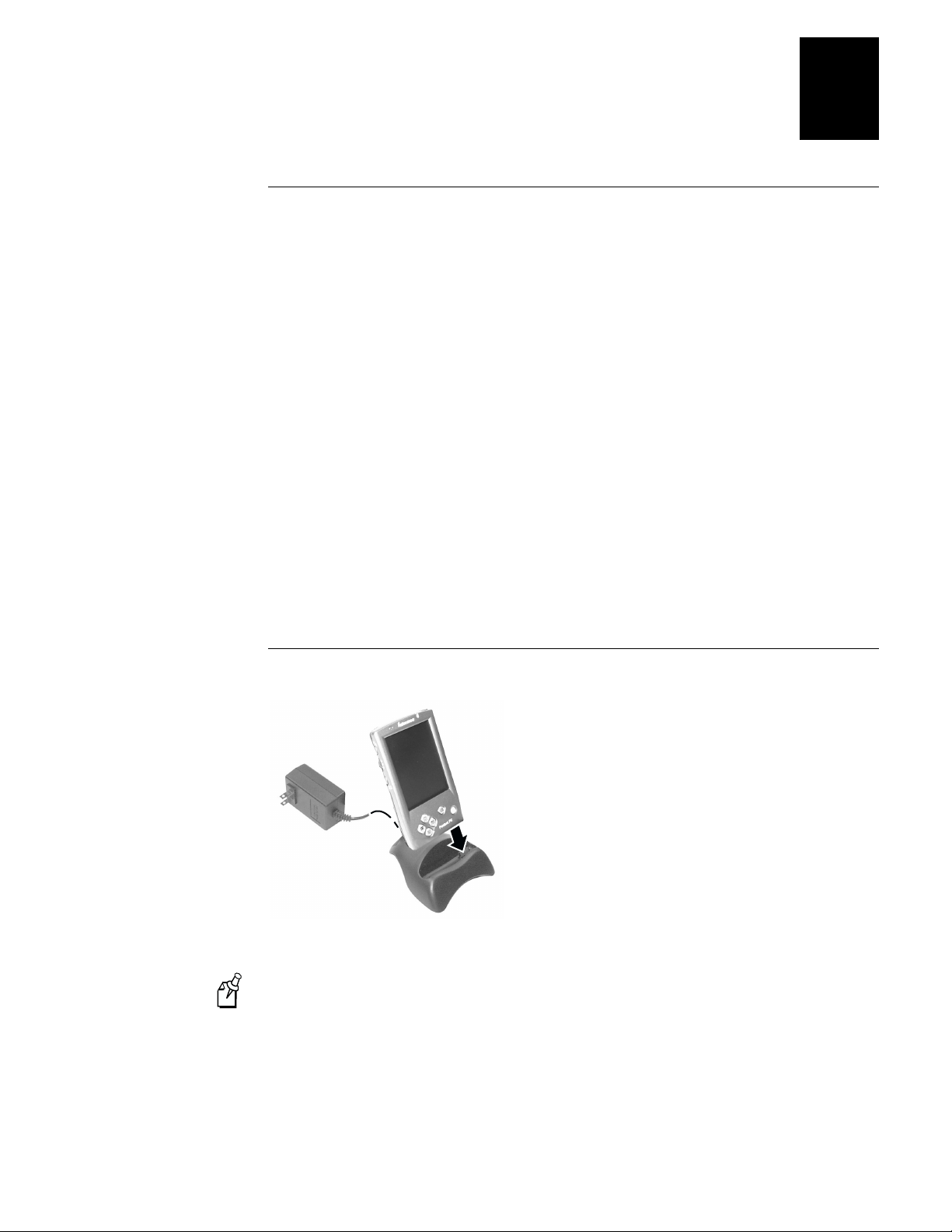
Learning About the Pocket PC
M70PPG002.eps
1
Charging the Batteries
Your Pocket PC contains a rechargeable lithium-ion main battery pack and a coin-cell
lithium backup battery. The main battery pack charges each time you connect the
Pocket PC to an external power source with an AC adapter.
If the battery is low on charge, the battery icon appears on the command bar on the
•
Today screen. Tap the battery icon to display the Power control panel.
If the battery gets very low, your Pocket PC displays a warning message. If this
•
occurs, save any unsaved data, use ActiveSync to perform a synchronization with
your desktop computer, and turn off your Pocket PC. Charge the battery. For help
using ActiveSync, see the ActiveSync online help on your desktop computer.
If your Pocket PC shuts down, the backup battery will maintain your data for about
•
40 hours. However, you should immediately charge the battery.
To charge the main battery pack
Use an AC adapter to connect the Pocket PC directly to an external power source.
•
Or,
Place the Pocket PC in the cradle and use an AC adapter to connect the cradle to an
external power source.
Placing the Pocket PC in its Cradle
Make sure you connect the Pocket PC to an external power source for a short
Note:
time each day to recharge the battery to its full capacity.
1-9
Page 22
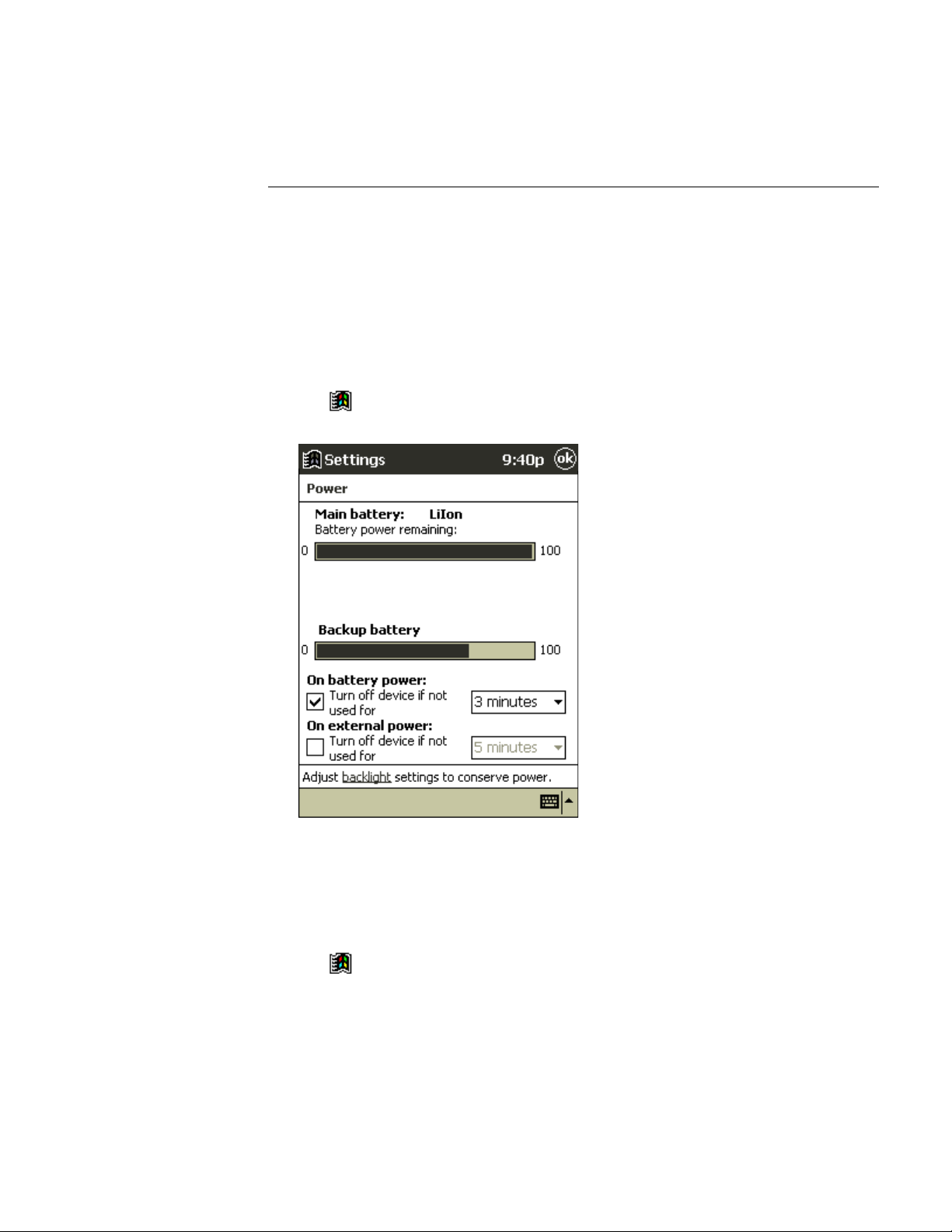
Model 70 Pocket PC User’s Guide
Monitoring the Batteries
When you are working with your Pocket PC and using battery power, you can monitor
the charge held in the battery by using the Power window.
To conserve battery power, your Pocket PC automatically turns off whenever it is idle
for a continuous period of time. If you are running on battery power, you can conserve
the charge if you shorten the idle time before your Pocket PC automatically turns off.
To display the Power window
Tap
•
,
Settings, System
, and then
Power
.
1-10
The Power window only shows the battery charge level if you are using the battery. If
you have connected the AC adapter, the window shows the recharging status.
To set the power off timer
Tap
•
•
•
,
Settings, System
Use the drop down menus to set the idle intervals before your Pocket PC
automatically turns off.
If you are playing an audio file on your Pocket PC under battery power, the
display will automatically turn off after one minute if there has been no input to
your Pocket PC. The display will turn back on once the audio file has finished
playing. This power saving feature is not adjustable.
, and then
Power
.
Page 23
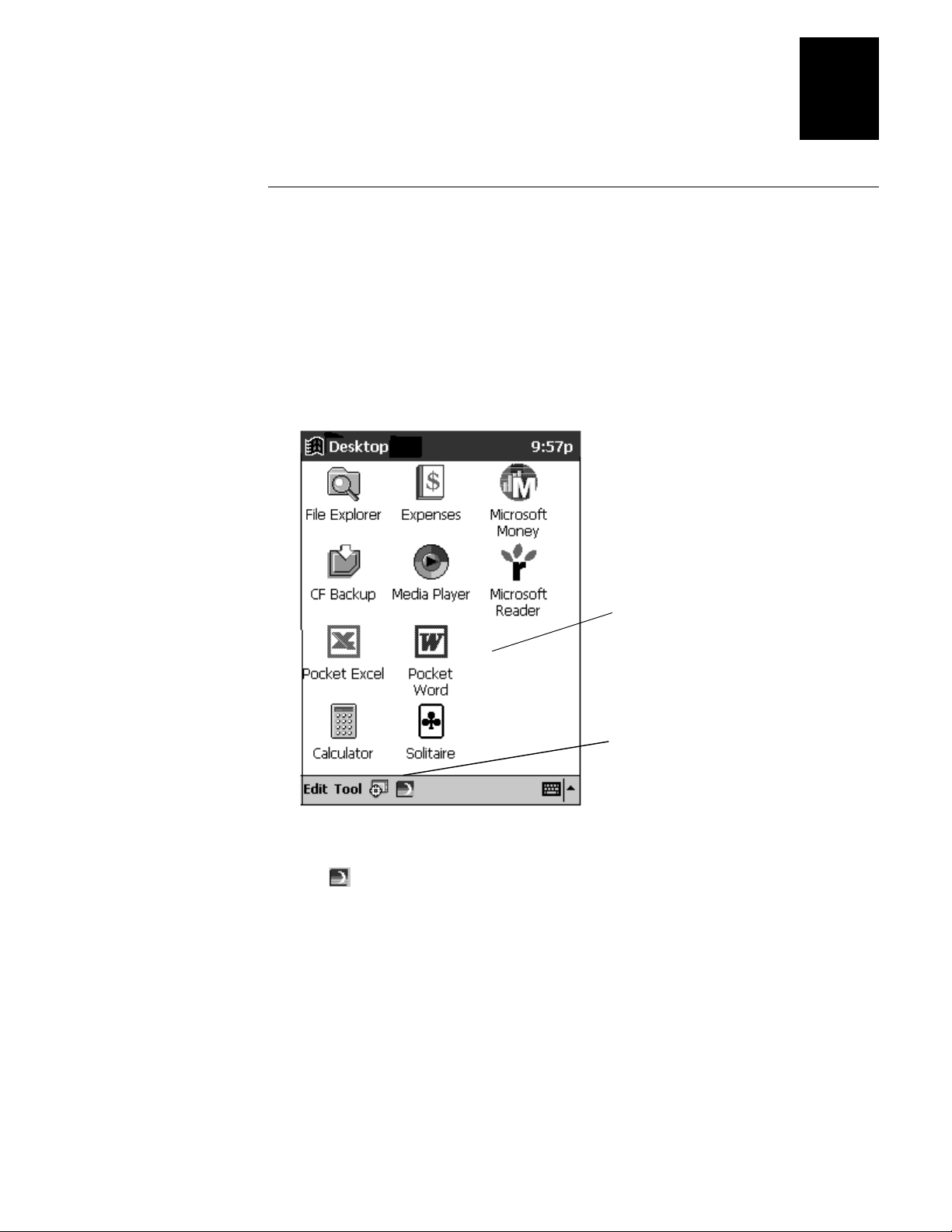
Learning About the Pocket PC
1
Managing the Batteries
This function is provided to help you maximize the battery life of your Pocket PC. By
enabling Power Saving mode, you reduce the speed of the Pocket PC’s CPU and save
on power consumption. This setting reduces the speed and performance of your Pocket
PC. If you need to use multimedia applications, choose Disable
To enable Power Saving mode
.
1. Open Your Desktop either by pressing the
Your Desktop
button on the Programs screen.
Your Desktop
Your Desktop displays
your essential programs
Tap this icon to enable or
disable Power Saving
mode
button or by tapping the
2. Tap and then choose
Enable
.
1-11
Page 24
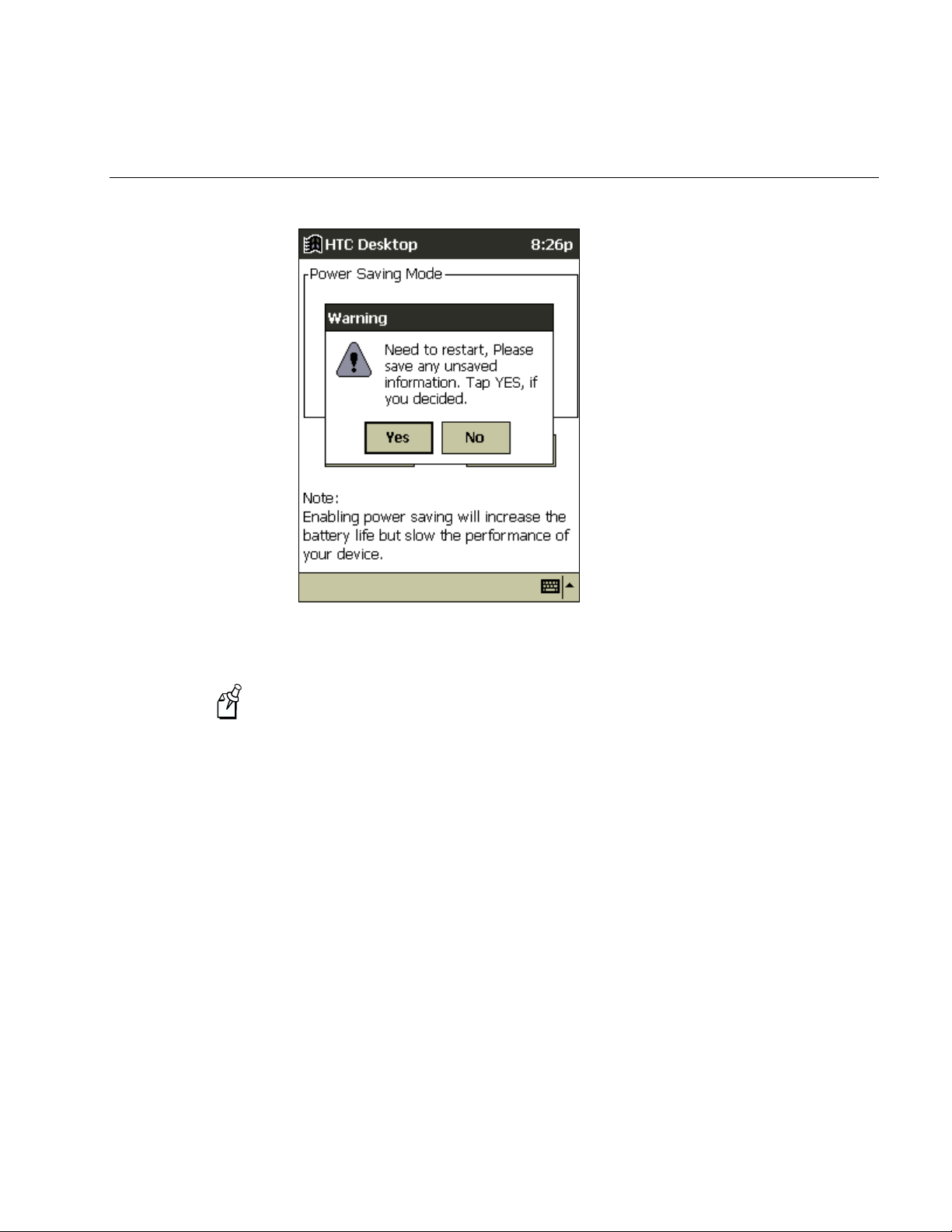
Model 70 Pocket PC User’s Guide
Power Saving Mode Screen
3. Tap
Note:
you have not saved all the information, tap No, then save all your important
information.
to restart the Pocket PC.
Yes
Always save all the information on your Pocket PC before tapping Yes to reset. If
1-12
Page 25
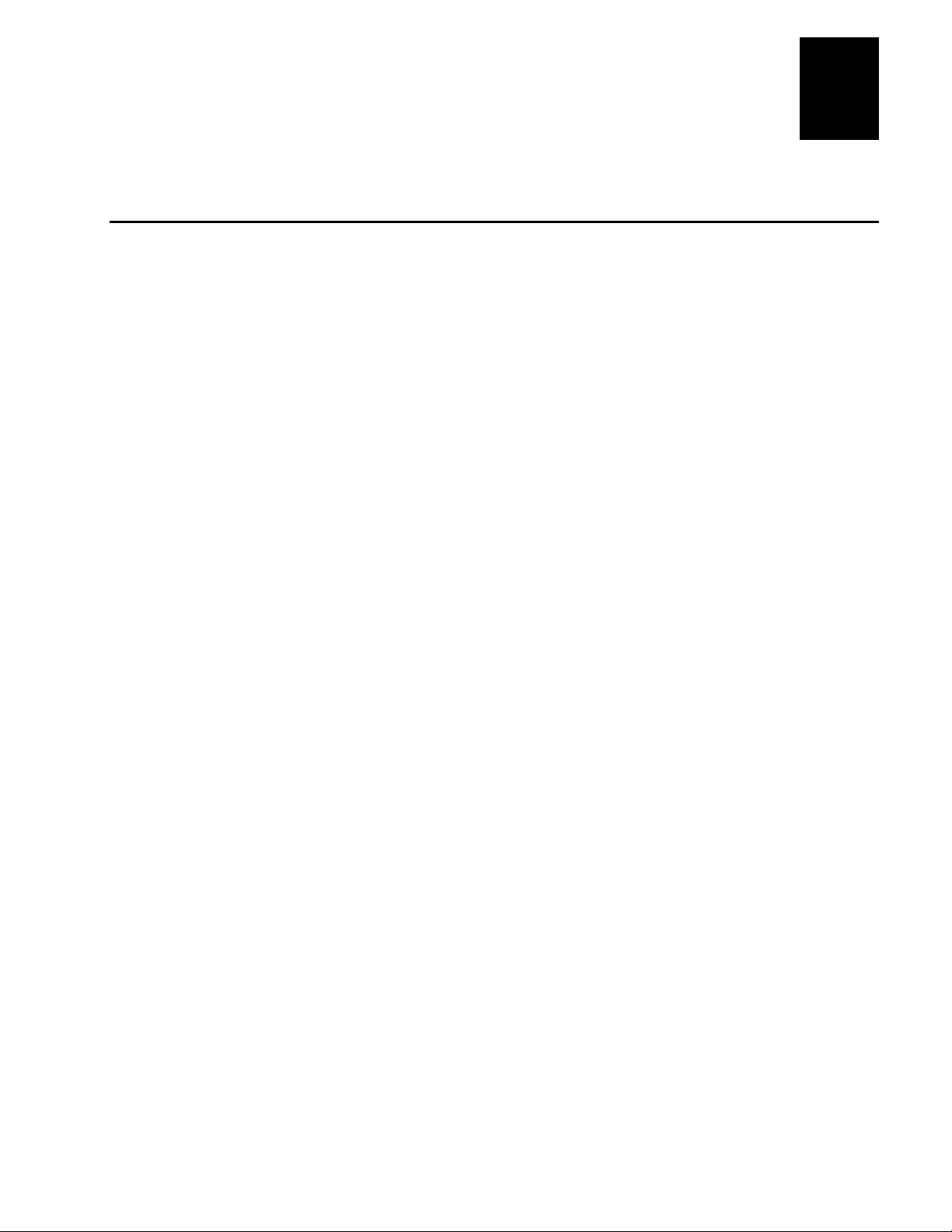
Using the AC Adapters and Cradles
You must order an AC adapter for your Pocket PC that is compatible with your
country’s wall plug style. All adapters accept 110 or 220 VAC. The AC adapter
connects the DC jack of the Pocket PC directly to an external power source. You use the
same AC adapter to connect the cradle to an external power source.
Description Part No.
AC adapter, North America 871-013-050
AC adapter, Europe 871-013-052
AC adapter, United Kingdom 871-013-051
Your Pocket PC comes with an RS-232 cradle that lets you connect your Pocket PC to a
serial port on your desktop computer and charge the Pocket PC’s batteries at the same
time. You can also order a USB cradle (Part No. 871-013-010) that connects the Pocket
PC to a USB port on your desktop computer and charges the batteries.
Learning About the Pocket PC
1
You can order an RS-232 auto-sync cable (Part No. 871-013-030) or a USB auto-sync
cable (Part No. 871-013-040) that connects your Pocket PC directly to your desktop
computer, but does not let you charge the batteries.
To connect the cradle
1. Connect the cable that is attached to your RS-232 cradle to the serial port on your
desktop computer.
If you have a USB cradle, attach the cable to the USB port on your desktop
computer.
1-13
Page 26
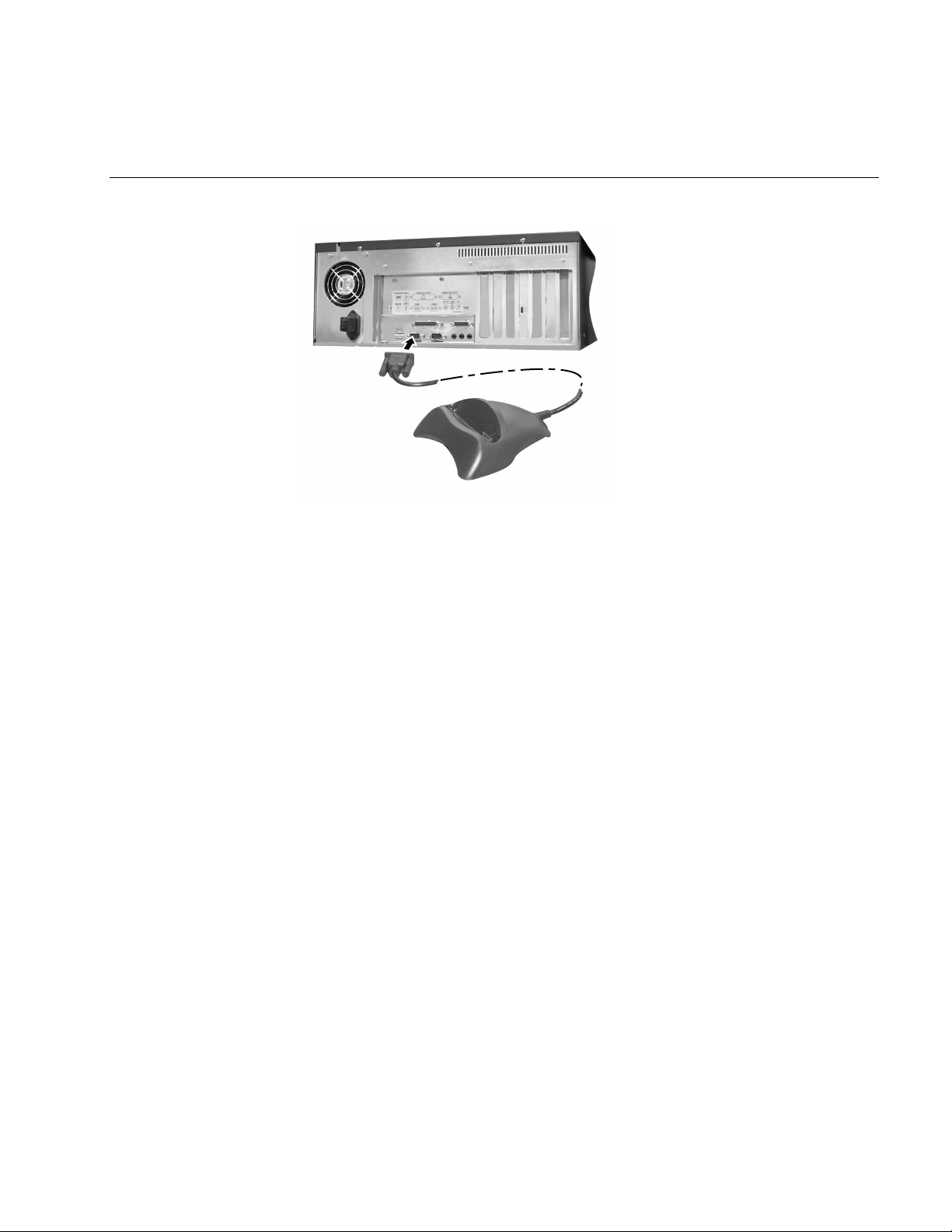
Model 70 Pocket PC User’s Guide
M70PPG005.eps
Connecting the RS-232 Cradle to a Desktop Computer
2. Plug the AC adapter into the back of the cradle and connect it to a power outlet.
3. Dock the Pocket PC in the cradle.
While the battery is charging, the Battery Charge and Alarm light flashes amber. When
the light stops flashing and remains steady on, the battery is fully charged.
For more information on establishing a partnership between your Pocket PC and a
desktop computer, see the Model 70 Quick Start Guide and the ActiveSync online help
on your desktop computer.
1-14
Page 27
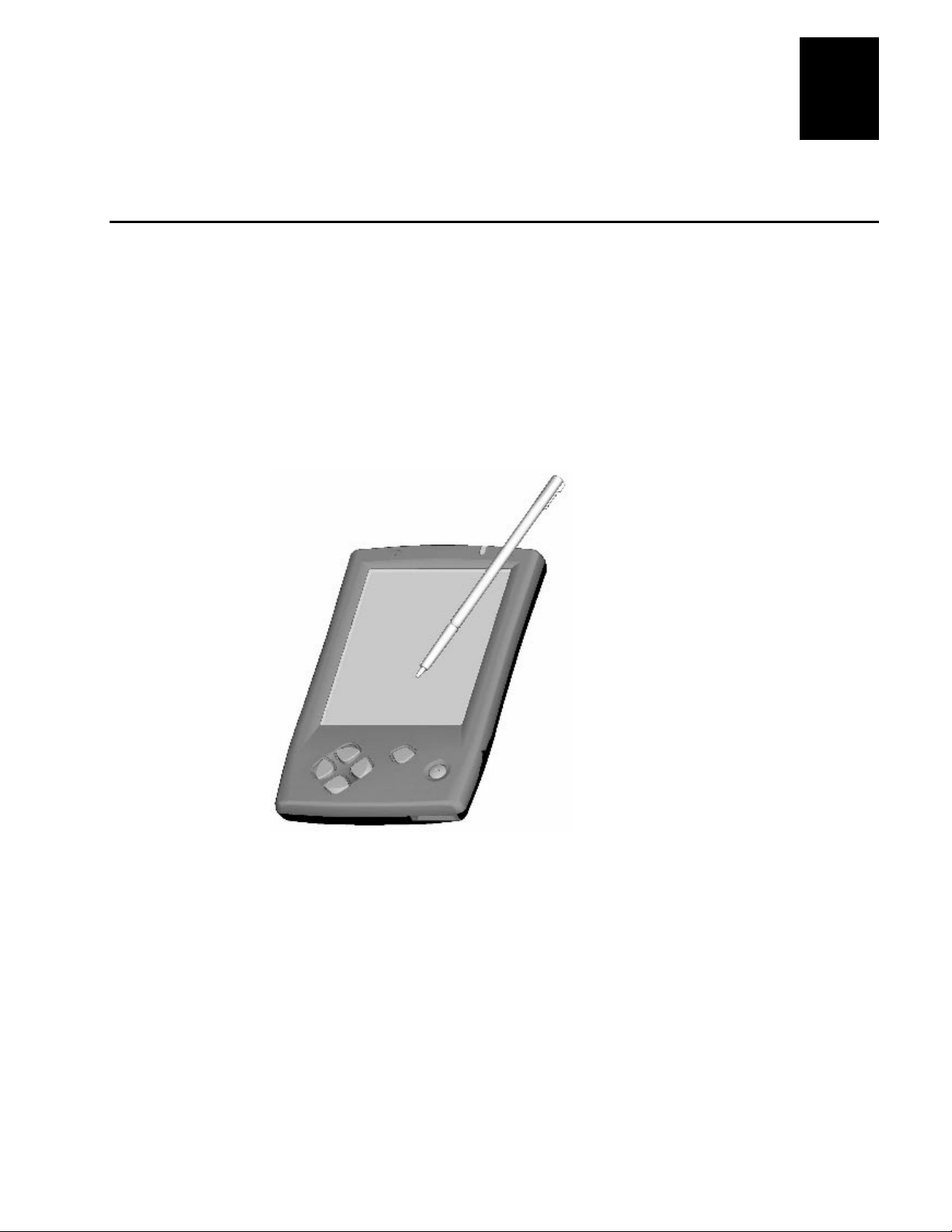
Using the Stylus
Your Pocket PC has a stylus for selecting items and entering information. You can use
the stylus to perform these actions:
Tap
Learning About the Pocket PC
Touch the screen once with the stylus to open items and select options.
1
Drag
images. Drag within a list to select multiple items.
Tap-and-hold
that item. Tap the action you want to perform on the pop-up menu that appears.
Reset
Hold the stylus on the screen and drag across the screen to select text and
Tap and hold the stylus on an item to see a list of actions available for
Use the stylus tip to press the reset button inside the Pocket PC.
To remove the stylus
1. Push the stylus up with your thumb.
2. Pull the stylus upwards out of its compartment.
To replace the stylus
1. Insert it back into the compartment.
2. Push it until it is in place.
1-15
Page 28

Model 70 Pocket PC User’s Guide
Where to Find Information
This user’s guide describes your Pocket PC, provides an overview of the programs on
your Pocket PC, and explains how to connect your Pocket PC to a desktop computer, a
network, or the Internet.
The following table is a guide to additional information to help you use your Pocket PC.
For information on: See this source:
Setting up your Pocket PC. The
Programs on your Pocket PC. This user’s guide and the Pocket PC online
Installing and using ActiveSync. The
Last-minute updates and detailed technical
information on ActiveSync.
Application development for the Pocket PC. The Microsoft Web site at
Up-to-date information on Pocket PC devices. The Microsoft Web site at
Intermec Model 70 Pocket PC Quick
Start Guide
help. To view help, tap
Start Guide
www.microsoft.com/mobile/pocketpc, and the
ActiveSync online help on your desktop
computer.
The Read Me files, located in the Microsoft
ActiveSync folder on the desktop computer.
www.microsoft.com/windows/embedded/ce/
tools.
http://www.microsoft.com/mobile/pocketpc.
that shipped with your Pocket PC.
and then
Intermec Model 70 Pocket PC Quick
, the Microsoft Web site at
Help
.
1-16
Page 29
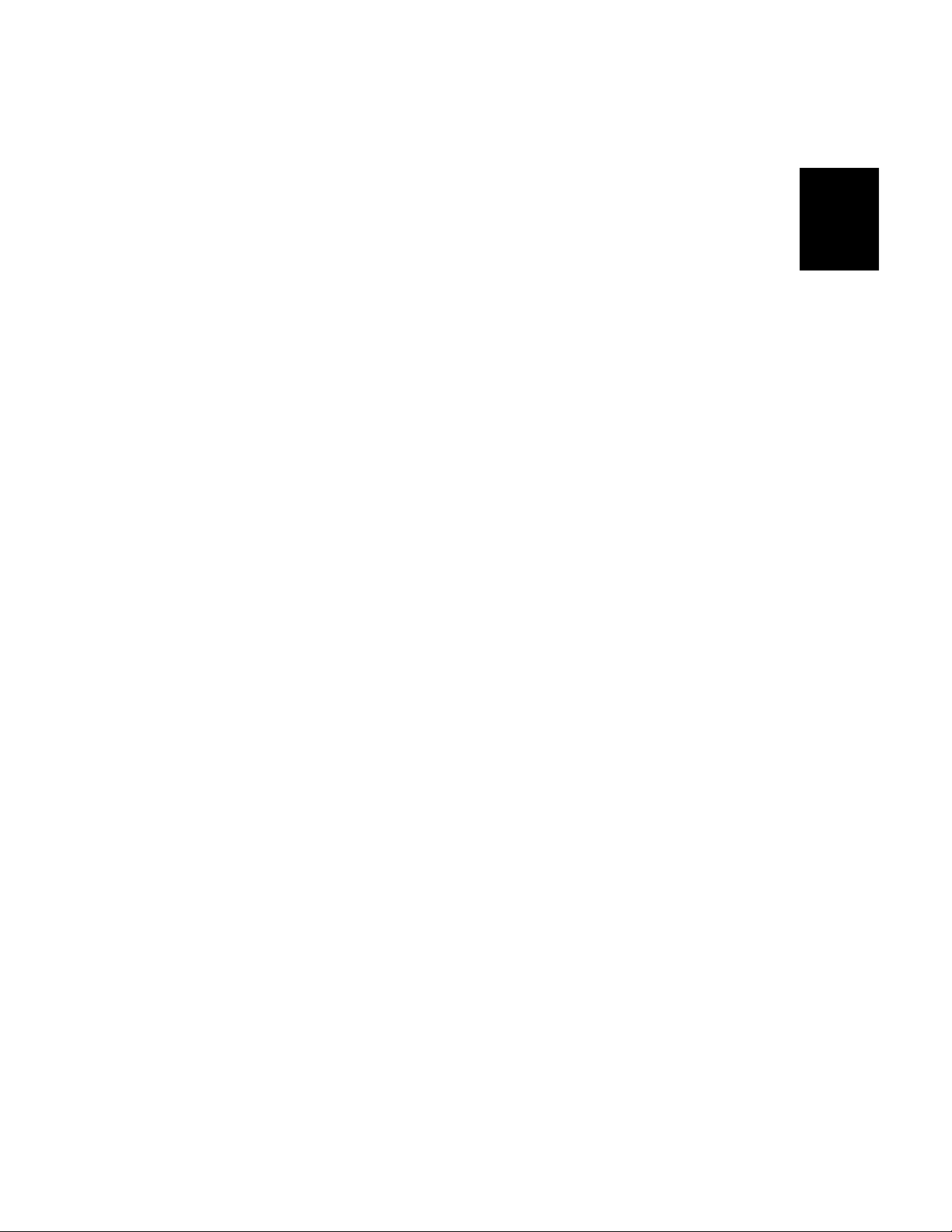
2
Using the Pocket PC
Page 30
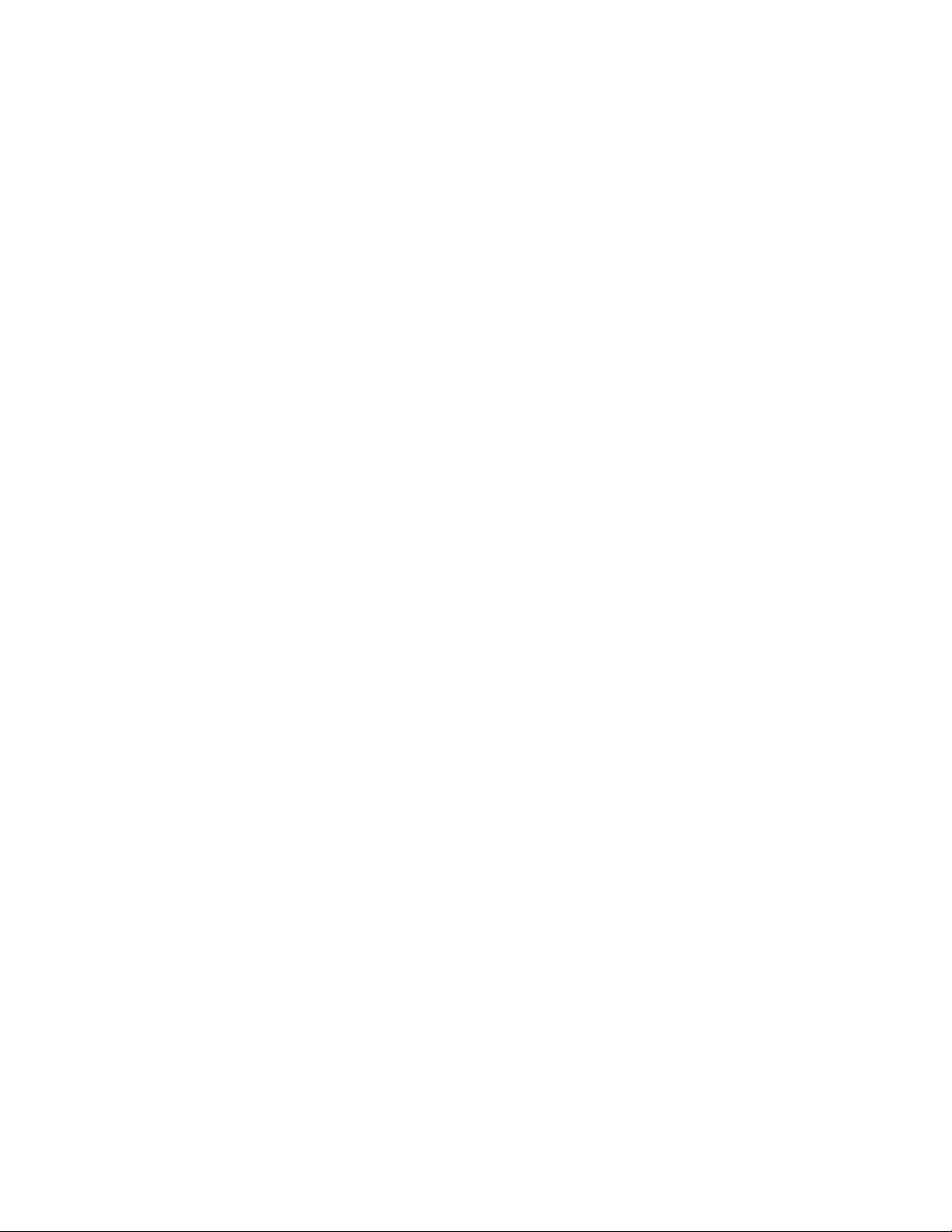
Model 70 Pocket PC User’s Guide
Page 31

This chapter explains how to use the Intermec Model 70 Pocket PC.
Turning the Pocket PC On and Off
To turn your Pocket PC on and off, press the Power button.
•
M70PPG003.eps
Using the Pocket PC
2
Opening the Today Screen
When you turn on your Pocket PC for the first time each day, you should see the Today
screen. On this screen, you can see at a glance important information for the day.
To open the Today screen
Use your stylus to tap
•
Tap New to open
a new program
and then
Today
.
Tap here to adjust date
and time
Tap here to change the
contents of the Today
screen
Tap here to select and
open a program
Understand the status
icons. See the table on the
next page.
2-3
Page 32

Model 70 Pocket PC User’s Guide
You may see the following status icons on the command bar.
Status Icon Meaning
Opening Programs
Turns all sounds on and off
Backup battery is low
Backup battery is very low
Main batteries are charging
Main batteries are low
Main batteries are very low
External (AC) power source is connected
Dial-up connection is active
Direct connection is active
You can switch from one program to another by selecting it from the Start menu. You
can customize which programs you see on this menu. For help, see “Customizing Your
Pocket PC,” later in this chapter.
Note:
Some programs have abbreviated labels for check boxes and drop-down menus.
To see the full spelling of an abbreviated label, tap and hold the stylus on the label.
Drag the stylus off the label so that the command is not carried out.
To open a program
Use your stylus to tap
•
Programs
,
, and then the program name. The program
you selected opens.
Or,
Press one of the four program buttons on the front panel. The icons on the buttons
•
identify which program opens.
Icon Program
Microsoft Task
Microsoft Contacts
2-4
Microsoft Notes
Microsoft Calendar
Page 33

Using the Pocket PC
The following table contains a partial list of programs that are on your Pocket PC.
Icon Program Description
Your Desktop Press this button on the left edge of the Pocket
PC to display Your Desktop. Your Desktop
displays your most essential programs.
Calculator Lets you solve numerical problems.
Calendar Keeps track of your appointments and create
meeting requests.
CF Backup Backs up the files on your Pocket PC to a
Compact Flash card.
Connections Lets you access all the connections set up on
your Pocket PC.
Contacts Keeps track of your friends and colleagues.
Expenses Enters and views transactions and checks on
your expenditure.
File Explorer Lets you find a file or program on your
Pocket PC.
Solitaire Game.
2
Inbox Sends and receives e-mail messages.
Infrared Receive Lets you exchange
another Pocket PC, synchronize with your
desktop computer, or get online via your
mobile phone or other infrared-equipped
devices.
Internet Explorer Views Web pages downloaded from your
desktop computer or connects to an ISP and
lets you browse the Web.
Microsoft Money Lets you manage your money.
Microsoft Reader Downloads and lets you read books.
Notes Creates handwritten or typed notes, drawings,
and recordings.
Pocket Excel Creates new workbooks or views and edits
Excel workbooks that were created on your
desktop computer.
Pocket Word Creates new documents or views and edits
Word documents that were created on your
desktop computer.
Tasks Keeps track of your tasks.
Contacts
information with
2-5
Page 34

Model 70 Pocket PC User’s Guide
Using the Navigation Bar and the Command Bar
The navigation bar is located at the top of the Pocket PC screen. It displays the active
program and current time, and it allows you to switch between programs and close
screens.
Use the command bar at the bottom of the screen to perform tasks in programs. The
command bar includes menu names, buttons, and the input panel button. To create a
new item in the current program, tap
stylus on the button. Drag the stylus off the button so that the command is not carried
out.
. To see the name of a button, tap and hold the
New
Tap to show Start menu
Tap to see additional
programs
Tap to customize your
Pocket PC
2-6
Page 35

Using Pop-up Menus
With pop-up menus, you can quickly choose an action for an item. For example, you
can use the pop-up menu in the contact list to quickly delete a contact, make a copy of a
contact, or send an e-mail message to a contact. The actions in the pop-up menus vary
from program to program.
To access a pop-up menu
Tap and hold the stylus on the item name that you want to perform the action on.
1.
2. When the menu appears, lift the stylus and tap the action you want to perform.
Or,
Tap anywhere outside the menu to close the menu without performing an action.
Using the Pocket PC
2
Tap and hold to display
the pop-up menu
Lift the stylus and tap the
action you want
Tap in the space to close
the menu without
performing an action
2-7
Page 36

Model 70 Pocket PC User’s Guide
Entering Information on the Pocket PC
You have several options for entering new information on your Pocket PC:
Use the input panel to enter typed text by using the soft keyboard or Character
•
Recognizer.
Write directly on the screen.
•
Draw pictures on the screen.
•
Record a message.
•
Use ActiveSync to synchronize or copy information from your desktop computer to
•
your Pocket PC. For more information, see the ActiveSync online help on your
desktop computer.
Using the Input Panel
Use the input panel to enter information in any program on your Pocket PC. You can
type using the soft keyboard or you can write using Character Recognizer. In either
case, the characters appear as typed text on the screen.
To show or hide the input panel
1. Tap the
2. Tap the arrow next to the
When you use the input panel, your Pocket PC anticipates the word you are typing or
writing and displays it above the input panel. When you tap the displayed word, it is
inserted into your text at the insertion point. The more you use your Pocket PC, the
more words it learns to anticipate.
Input Panel
Input panel symbol for
keyboard
button.
Input Panel
button to see your choices.
Select an input method
Tap the up arrow to see
input method choices
2-8
Page 37

Typing With the Soft Keyboard
Using the Pocket PC
Tap here if this word is the
right word
2
You can set several different options for the input panel by tapping the up arrow
Note:
in the command bar and choosing
To type with the soft keyboard
1. Tap the arrow next to the
2. On the soft keyboard that is displayed, tap the keys with your stylus.
To use Character Recognizer
1. Tap the arrow next to the
2. Write a letter in the box. There are two boxes so you can write another character or
letter while you wait for the first to be interpreted.
When you write a letter, it is converted to typed text that appears on the screen. For
specific instructions on using Character Recognizer, see Appendix A, “Specifications
and Other Helpful Information.”
Options
Input Panel
Input Panel
.
button and then
button and then
Keyboard
Character Recognizer
.
.
2-9
Page 38

Model 70 Pocket PC User’s Guide
To select typed text
Drag the stylus across the text you want to select.
•
You can cut, copy, and paste text by tapping and holding the selected words and then
choosing an editing command on the pop-up menu, or by choosing the command on the
menu.
Edit
Writing on the Screen
In any program that accepts writing, such as the Notes program and the
Calendar, Contacts, and Tasks, you can use your stylus to write directly on the screen.
Write the way you do on paper. When writing, you can edit and format what you have
written and convert the information to text at a later time.
To write on the screen
Notes
tab in
Tap the
•
screen to help you write.
button to switch to writing mode. This action displays lines on the
Pen
Tap the pen button and
use your stylus to write
2-10
Some programs that accept writing may not have the Pen button. See the
Note:
documentation for that program to find out how to switch to writing mode.
Page 39

Using the Pocket PC
To select writing
1. Tap and hold the stylus next to the text you want to select until the insertion point
appears.
2. Without lifting, drag the stylus across the text you want to select.
2
If you accidentally write on the screen, tap
also select text by tapping the
across the screen.
You can cut, copy, and paste written text in the same way you work with typed text: tap
and hold the selected words and then choose an editing command on the pop-up menu,
or choose the command on the
Tips for getting good recognition
Write neatly.
•
Write on the lines and draw descenders below the line. Write the cross of the “t”
•
and apostrophes below the top line so that they are not confused with the word
above. Write periods and commas above the line.
For better recognition, try increasing the zoom level to 300% using the
•
Write the letters of a word closely and leave big gaps between words so that the
•
Pocket PC can easily tell where words begin and end.
Hyphenated words, foreign words that use special characters such as accents, and
•
some punctuation cannot be converted.
If you add writing to a word to change it (such as changing a “3” to an “8”) after
•
you attempt to recognize the word, the writing you add will not be included if you
attempt to recognize the writing again.
button to deselect it and then dragging the stylus
Pen
menu.
Edit
Tools
and then
and try again. You can
Undo
Tools
menu.
2-11
Page 40

Model 70 Pocket PC User’s Guide
Drawing on the Screen
You can draw on the screen in the same way that you write on the screen. The
difference between writing and drawing on the screen is how you select items and how
they can be edited. For example, selected drawings can be resized, while writing cannot.
To create a drawing
Cross three ruled lines on your first stroke. A drawing box appears. Subsequent
•
strokes in or touching the drawing box become part of the drawing. Drawings that
do not cross three ruled lines will be treated as writing.
The drawing box defines
the boundaries of the
drawing
2-12
Tap the pen button and
use your stylus to draw
You may want to change the zoom level so that you can more easily work on or
Note:
view your drawing. Tap
and then choose a zoom level.
Tools
To select a drawing
Tap and hold the stylus on the drawing until the selection handle appears. To select
•
multiple drawings, deselect the
button and then drag to select the drawings.
Pen
You can cut, copy, and paste selected drawings by tapping and holding the selected
drawing and then choosing an editing command on the pop-up menu, or by choosing the
command on the
menu. To resize a drawing, make sure the
Edit
button is not
Pen
selected and drag a selection handle.
Page 41

Using the Pocket PC
2
Recording a Message
In any program where you can write or draw on the screen, you can also capture
thoughts, reminders, and phone numbers by recording a message. In the Notes program,
you can either create a stand-alone recording or include a recording in a written note. If
you want to include the recording in a note, open the note first.
To record a message
1. Hold the Pocket PC microphone near your mouth or other source of sound.
2. Press and hold the Record button on your Pocket PC until you hear a beep.
Or, tap the
3. Create your recording.
4. To stop recording, release the Record button or tap the
Recording toolbar. Two beeps will sound. The new recording appears in the note
list or as an embedded icon.
Record
button on the Recording toolbar.
Tap to begin recording
Tap to stop recording
button on the
Stop
Tap to show or hide the
Recording toolbar
To play a recording
Tap it in the list or tap its icon in the note.
•
2-13
Page 42

Model 70 Pocket PC User’s Guide
Finding and Organizing Information
The Find feature on your Pocket PC helps you quickly locate information.
To find a folder or file
1. On the
menu, tap
Find
.
2. In the Find field, enter the text you want to find.
3. In the Type field, select a data type
4. Tap Go to start the search. The results will appear in the Results box.
To quickly find files that are taking up storage space on your Pocket PC, select
Note:
Larger than 64 KB
in
Type
.
You can also use the File Explorer to find files on your Pocket PC and to organize these
files into folders. On the
menu, tap
Programs
, and then
Select the sort order for
the list
Tap the folder name to
open it
File Explorer
.
2-14
Tap and hold to create a
new folder
You can move files in File Explorer by tapping and holding the item you want to
Note:
move and then tapping
Cut
or
Copy
and
on the pop-up menu.
Paste
Page 43

Using Compact Flash Cards
The Compact Flash Card expansion slot supports Type I Compact Flash cards. The
Compact Flash slot lets you install storage cards for backup and storage of data and
applications. It also allows you to install communication devices such as a LAN adapter
or a fax/modem.
To insert a Compact Flash card
Push the card, connector-side first, into the slot until it stops.
•
To remove a Compact Flash card
1. Close all applications on your Pocket PC that have open files on the Compact Flash
card.
2. Lever the Compact Flash card out of the slot using a fingernail.
Using the Pocket PC
2
Guidelines
Your Pocket PC automatically recognizes a wide range of Compact Flash cards
approved for use with Windows CE. If you are ever instructed to install card-specific
Pocket PC drivers provided by a Compact Flash card manufacturer, be sure to install
only device drivers specifically designed for the Windows CE operating system on your
Pocket PC. If you are unclear about installation instructions, call your Compact Flash
card manufacturer for more information.
Some Compact Flash cards consume large amounts of power. To avoid excessive
•
battery drainage when using a Compact Flash card, connect your Pocket PC to AC
power wherever possible.
If the battery is very low, you should not attempt to save data to a Compact Flash
•
card. This may result in the loss of data. First replace the batteries or connect to AC
power.
Do not turn off your Pocket PC or remove the Compact Flash card when you are in
•
the middle of performing an operation, such as saving data to your Compact Flash
card.
Keep your Compact Flash card in a protective casing when not in use to protect
•
from dirt, moisture and static electricity.
2-15
Page 44

Model 70 Pocket PC User’s Guide
Backing Up and Restoring Data
To avoid losing your data in the event that your Pocket PC is lost, stolen, or becomes
damaged, periodic backups to the computer or a Compact Flash card are recommended.
Depending on your usage, you may want to perform a backup as often as once a day.
You can back up and restore your Pocket PC’s data using the following utilities:
ActiveSync Backup/Restore
Pocket PC’s data onto your desktop computer’s hard drive. You can manually back up
data or set this utility to back up automatically each time you connect to your Pocket
PC. For more information, see the ActiveSync online help on your desktop computer.
CF Backup This utility lets you back up and restore your entire Pocket PC’s memory
contents to a Compact Flash storage card (purchased separately). You can then carry a
copy of your data with you at all times for quick retrieval.
Use this ActiveSync utility to periodically back up your
Backing Up Data to a Compact Flash Card
Each time you use the CF Backup utility, your data files, databases, preferences,
Windows CE system data, and applications are copied to the Compact Flash card. You
should use a card at least as big as your Pocket PC’s RAM (Random Access Memory)
size, e.g., 16 or 32 MB.
To perform a backup
1. Connect the Pocket PC to external power or tap
verify that the battery has a charge rating of 20% or greater.
Or,
Install a Compact Flash card into your Pocket PC. For help, see “Using Compact
Flash Cards” earlier in this chapter.
Settings, System
, then
Power
to
2-16
2. Tap
will be backed up, so it is easy to identify the data and size that is saved to the
Compact Flash storage card.
,
Programs
, then
CF Backup
. The screen displays a list of all the items that
Page 45

CF Backup Screen
Tap Start to start
the backup or
restore
Using the Pocket PC
Lists the items to be
backed up
Displays the amount of
data to be backed up
Displays the status of the
backup or restore.
2
Tap Backup to do a
backup
3. Tap
the function is complete.
Note:
backup. You may lose data.
4. When the backup is complete, remove the Compact Flash storage card and keep it
close for easy retrieval.
to begin the backup process. A status bar reports the data activity until
Start
Do not remove the Compact Flash card or turn off the Pocket PC during
Tap Restore to do a
restore
2-17
Page 46

Model 70 Pocket PC User’s Guide
Restoring Data From a Compact Flash Card
1. Install the Compact Flash card that contains the backed up data into your Pocket
PC.
2. Close all active programs.
3. Tap
4. Tap
5. Tap
function is complete.
Note:
You may lose data
6. The reset screen will appear when the restore process is complete.
,
Programs
Restore
Start
.
to begin the restore process. A status bar reports the data activity until the
Do not remove the Compact Flash card, or turn off the unit during restore.
, then
.
CF Backup
.
2-18
Page 47

Using the Pocket PC
2
Customizing Your Pocket PC
You can customize your Pocket PC by adjusting settings and by installing programs.
You can adjust Pocket PC settings to suit the way you work. To see available options,
tap,
Settings
can do the following:
Item Tab Description
About System Find out about your Pocket PC. You may need this information if you
Align Screen System Adjust the touch screen if it is not responding accurately.
Backlight System Set the length of time before the backlight turns off when the Pocket
Buttons Personal Change the association of the program buttons so that they open
Clock System Change the time or set alarms.
, then the
Personal
add programs or if you call Intermec Technical Support.
PC is idle. For help, see “Adjusting the Backlight” later in this chapter.
different programs. Adjust the up/down control of the jog wheel.
or
System
tab located at the bottom of the screen. You
Contrast System Adjust the contrast of the screen.
Game Keys System Define the program buttons as left/right and up/down game keys.
Define the Start button to fire.
Input Personal Customize the input method and set word completion settings.
Memory System Adjust the allocation of storage and program memory.
Menus Personal
Owner Information Personal Enter your personal information.
Password Personal Limit access to your Pocket PC. For help, see “Setting a Password”
Power System Maximize battery life. For help, see “Monitoring the Batteries” in
Regional Settings System Adjust for region, numbers, currency, time and date.
Remove Programs System Remove program in storage memory. For help, see “Adding or
Sounds and
Reminders
Today Personal Customize the information displayed on the
Personal Adjust the volume, choose when and what sounds to enable, and
Customize what appears on the
from the
in this chapter.
later in this chapter.
Chapter 1.
Removing Programs” later in this chapter.
choose other reminders. For help, see “Setting Notifications” later in
this chapter.
button. For help, see “Customizing the Start Menu” later
New
menu or enable a pop-up menu
screen.
Today
2-19
Page 48

Model 70 Pocket PC User’s Guide
Setting a Password
Password security is provided to help protect against unauthorized use of your Pocket
PC. For immediate protection, we recommend setting up password security through the
Password
login password must be entered each time you turn on your Pocket PC.
Choose a password that is easy to remember. If you forget your password, you must
perform a full reset to use your Pocket PC. A full reset restarts your Pocket PC and
removes all information that was stored in memory, such as your data files and your
system settings.
To set your login password
utility in the
Settings
of your Pocket PC as soon as possible. If set, your
1. Tap
2. Enter a new 4-digit PIN. This number is now your password.
3. Enable the login password by checking the Require password when device is turned
on check box.
4. Save your new settings by tapping OK.
Your login password is now set. The login password screen appears each time you turn
on your Pocket PC.
, Settings, then Password.
Adding or Removing Programs
Programs added to your Pocket PC at the factory are stored in ROM (read-only
memory). You cannot remove or modify this software, and you will never accidentally
lose ROM contents. Programs and data files added to your Pocket PC after factory
installation are stored in RAM (random access memory). You can install any program
created for Pocket PC, as long as your Pocket PC has enough memory. The most
popular place to find software for your Pocket PC is on the World Wide Web.
You need to install the appropriate software for your Pocket PC on your desktop
computer before you can install it on your Pocket PC.
2-20
Page 49

Using the Pocket PC
To add programs
1. Determine your Pocket PC and processor type so that you know which version of
the software to install. Tap
the
Version
2. Download the program to your desktop computer (or insert the CD or disk that
contains the program into your desktop computer). You may see a single *.exe file,
a *.ZIP file, a SETUP.EXE file, or several versions of files for different device
types and processors. Be sure to select the program designed for Pocket PC and
your processor type.
3. Read any installation instructions, Read Me files, or documentation that comes with
the program. Many programs provide special installation instructions.
4. Connect your Pocket PC and desktop computer.
5. Double-click the *.EXE file.
If the file is an installer, the installation wizard will begin. Follow the directions
•
on the screen. Once the software has been installed on your desktop computer,
the installer will automatically transfer the software to your Pocket PC.
tab, make a note of the information in
and then
Settings
. On the
Processor
System
.
tab, tap
2
About
. In
If the file is not an installer, you will see an error message stating that the
•
program is valid but it is designed for a different type of computer. You will
need to move this file to your Pocket PC. If you cannot find any installation
instructions for the program in the Read Me file or documentation, use
ActiveSync Explore to copy the program file to the Program Files folder on
your Pocket PC. For more information on copying files using ActiveSync, see
the ActiveSync online help.
Once installation is complete, tap
to it.
To remove programs
Tap
1.
2. In the
If the program does not appear in the list of installed programs, use File Explorer on
your Pocket PC to locate the program, tap and hold the program, and then tap
the pop-up menu.
and then
System
Settings
tab, tap
.
Remove Programs
,
Programs
, and then the program icon to switch
.
Delete
on
2-21
Page 50

Model 70 Pocket PC User’s Guide
Customizing the Start Menu
Tap
•
program. If you do not see the program listed, you can either use File Explorer on
your Pocket PC to move the program to the Start Menu folder or use ActiveSync on
the desktop computer to create a shortcut to the program and place the shortcut in
the Start Menu folder.
• Use File Explorer.
• Use ActiveSync on the desktop computer.
,
Settings, Menus
(tap the folder list, labeled
see a list of all folders on the Pocket PC). Tap and hold the program and then
tap
Windows folder, tap and hold a blank area of the window, and then tap
on the pop-up menu. The program will now appear on the
information on using File Explorer, see “Finding and Organizing Information”
earlier in this chapter.
explore your Pocket PC files and locate the program. Right-click the program,
and then click
the Windows folder. The shortcut now appears on the
information, see the ActiveSync online help.
on the pop-up menu. Open the Start Menu folder located in the
Cut
Create Shortcut
, the
Tap
Start Menu
,
Programs, File Explorer
My Documents
. Move the shortcut to the Start Menu folder in
tab, and then the check box for the
, and locate the program
(default), and then
Use the ActiveSync Explorer to
My Device
menu. For more
menu. For more
to
Paste
Setting Notifications
Your Pocket PC can remind you visually and audibly when you have something to do,
such as an appointment in Calendar or a task with a due date in Tasks. For example, if
you have an alarm in Clock, you can set the Pocket PC to notify you in any of the
following ways:
2-22
A sound, which you can specify the volume and type, is played.
•
A message box appears on the screen.
•
A light flashes on your Pocket PC.
•
To set a notification
1. Use your stylus to tap and then
2. In the
Personal
tab, tap
Sounds & Reminders
Settings
.
.
Page 51

Setting Volume
Using the Pocket PC
2
3. Use the tabs to choose the volume, sound types and reminder types.
The options you choose here apply throughout the Pocket PC.
2-23
Page 52

Model 70 Pocket PC User’s Guide
Adjusting the Backlight
Pocket PC features a built-in backlight that allows you to view text and graphics clearly
whether you are indoors or outdoors, in a dim study or at a brightly lit work site.
To turn on or off the backlight
To turn the backlight on or off, press and hold the
•
seconds.
Power
button for about three
2-24
To adjust the backlight timeout
1. Use your stylus to tap
2. In the
3.
System
Use the drop-down menus to set the amount of idle time before the backlight turns
off when your Pocket PC is using battery power and external power.
tab, tap
and then
Backlight
Settings
.
.
Page 53

Using the Pocket PC
2
Using Your Desktop
The Your Desktop utility greatly speeds up access to and management of programs on
your Pocket PC. You can immediately view and open your essential programs by
placing them on a special desktop screen, which can be activated anytime by pressing
the
Your Desktop
System Manager to quickly close individual or all open programs.
button or by tapping the
Your Desktop
Your Desktop displays
your essential programs
button. And, you can use the
Tap this icon to open
System Manager
Tap Edit to edit the
programs on Your Desktop
The programs shown above on Your Desktop the default icons on every Pocket
Note:
PC. If the Pocket PC is reset, it will return to these default icons.
2-25
Page 54

Model 70 Pocket PC User’s Guide
Adding Program Icons to Your Desktop
1. Open Your Desktop either by pressing the
side of your Pocket PC or by tapping
2. Tap
Edit
and then
New
.
Your Desktop
Your Desktop
button on the left-hand
on the Programs screen.
3. Select the folder containing the file you want to add to Your Desktop, select the
appropriate file, and then tap OK.
If you cannot find the file you want or you are not sure what folder it is in, you can
navigate through the folders by tapping them. Tap
to return to the previous
Back
screen. (The maximum number of icons allowed on Your Desktop is 21.)
Click to go back to the
previous folder or file
The folder appears here
after you tap it
Tap a file from the list
2-26
Tap here to add the
program icon to Your
Desktop
Page 55

Using the Pocket PC
Deleting Program Icons From Your Desktop
1. Use the jog wheel or stylus to select the program icon.
2
2. Tap
Edit
and then
Delete
.
Tap to delete the selected
program icon
3. Tap
to confirm the deletion.
Yes
2-27
Page 56

Model 70 Pocket PC User’s Guide
Managing Programs in Your Desktop
You can use the System Manager to manage programs that are running on your Pocket
PC. You have three choices:
You can stop all programs that are running.
•
You can stop one program that is running.
•
You can go to a program that is running.
•
To manage programs
1. Tap the
Tap Activate to open a
program
System Manager
icon.
Tap Stop to stop a
program
Select a program from the
list to start or stop
Tap Stop All to stop all
programs
2. Choose a program in the Running Program List and tap
Activate, Stop
, or
Stop All
.
2-28
Page 57

3
Microsoft Pocket Outlook
Page 58

Model 70 Pocket PC User’s Guide
Page 59

This chapter explains how to use Microsoft Pocket Outlook on your Intermec Model
70 Pocket PC. Pocket Outlook includes Calendar, Contacts, Tasks, Inbox, and Notes.
You can use these programs individually or together.
Using Calendar
Use Calendar to schedule appointments and meetings and to create meeting requests.
You can check your appointments in one of several views (Agenda, Day, Week, and
Month) and easily switch views by using the
Keep your Calendar current by synchronizing your Pocket PC with Microsoft Outlook
or Microsoft Schedule+ on your desktop computer. For help, see the ActiveSync online
help on your desktop computer.
To open the Calendar program
Microsoft Pocket Outlook
menu.
View
3
Tap , and then tap
•
Tap New to create a new
appointment
Calendar
.
Tap to move to today
Tap to display or edit an
appointment
You can customize the Calendar screen, such as changing the first day of the
Note:
week, by tapping
Options
on the
Tools
menu.
3-3
Page 60

Model 70 Pocket PC User’s Guide
Entering Appointments
1. If you are in Day or Week view, tap the desired date and time for the appointment.
2. Tap
New
.
Tap ok to return to the
calendar
Tap in this field to choose
from predefined text
Tap to select a time and
date
Notes is a good place for
maps and directions
3-4
3. Using the input panel, enter a description and a location. Tap first to select the field.
4. If needed, tap the date and time to change them.
5. Enter other desired information. You will need to hide the input panel to see all
available fields.
6. To add notes, tap the
tab. You can enter text, draw, or create a recording. For
Notes
more information on creating notes, see “Using Notes,” later in this chapter.
7. When finished, tap ok to return to the calendar.
If you select
Note:
Remind me
according to the options set in
in an appointment, your Pocket PC will remind you
,
Settings, Personal
tab,
Sounds & Reminders
.
Page 61

Microsoft Pocket Outlook
3
About the Calendar Summary Screen
When you tap an appointment in Calendar, a summary screen is displayed. Tap the top
portion of the summary screen to change the appointment.
Tap to edit appointment
details
Tap to enter notes
Creating Meeting Requests
You can use Calendar to set up meetings with users of Pocket Outlook, Outlook, or
Schedule+. The meeting notice will be created automatically and sent either when you
synchronize Inbox or when you connect to your e-mail server. Indicate how you want
meeting requests sent by tapping
mail messages through ActiveSync, select
To create a meeting request
1. Create an appointment.
2. In the appointment details, hide the input panel, and then tap
3. From the list of e-mail addresses you have entered in Contacts, select the meeting
attendees.
The meeting notice is created automatically and placed in the Outbox folder.
For more information on sending and receiving meeting requests, see the Calendar
online help and the Inbox online help on the Pocket PC.
Tools
and then
ActiveSync
Options
.
. If you send and receive e-
Attendees
.
3-5
Page 62

Model 70 Pocket PC User’s Guide
Using Contacts
Contacts maintains a list of your friends and colleagues so that you can easily find the
information you are looking for, whether you are at home or on the road. Using the
infrared (IR) port, you can quickly share Contacts information with other Windowspowered device users.
Keep your Contacts current by synchronizing your Pocket PC with Microsoft Outlook
or Microsoft Exchange on your desktop computer. For help, see the ActiveSync online
help on your desktop computer.
To open the Contacts program
Tap
•
, and then tap
Contacts
.
Tap and enter part of a
name to quickly find it in
the list
Tap a block to see
additional phone numbers
and e-mail addresses
Tap to display or edit the
contact details
Tap and hold to display a
pop-up menus of actions
3-6
To change the way information is displayed in the list, tap
Note:
Options
.
Tools
and then
Page 63

Creating Contacts
Microsoft Pocket Outlook
3
1. Tap
New
.
Tap ok to return to the
contact list (the list is
saved automatically)
Scroll to see more fields
Notes is a good place for
maps and directions
2. Using the input panel, enter a name and other contact information. You need to
scroll to see all available fields.
3. To assign the contact to a category, scroll to and tap
category from the list. In the contact list, you can display contacts by category.
4. To add notes, tap the
more information on creating notes, see “Using Notes” later in this chapter.
5. When finished, tap ok to return to the contact list.
tab. You can enter text, draw, or create a recording. For
Notes
Categories
and select a
3-7
Page 64

Model 70 Pocket PC User’s Guide
About the Contacts Summary Screen
When you tap a contact in the contact list, a summary screen is displayed.
Tap to edit the contact
details
Tap to enter or edit notes
3-8
Page 65

Using Tasks
Microsoft Pocket Outlook
Use Tasks to keep track of what you have to do. In the task list, overdue tasks are
displayed in bold.
Keep your Tasks current by synchronizing your Pocket PC with Microsoft Outlook on
your desktop computer. For help, see the ActiveSync online help on your desktop
computer.
To open the Tasks program
3
Indicates high
priority
Tap
•
, and then tap
Tasks
.
Tap a heading to select
the sort order of the list
Tap to display or edit the
task details
Tap and hold to display a
pop-up menu of actions
To change the way information is displayed in the list, tap
Note:
Options
.
Tools
and then
3-9
Page 66

Model 70 Pocket PC User’s Guide
Creating Tasks
1. Tap
New
.
2. Using the input panel, enter a description.
3. You can enter a start date and due date or enter other information by first tapping
the field. If the input panel is open, you will need to hide it to see all available
fields.
4. To assign the task to a category, tap
Categories
and select a category from the list.
In the task list, you can display tasks by category.
5. To add notes, tap the
tab. You can enter text, draw, or create a recording. For
Notes
more information on creating notes, see “Using Notes,” later in this chapter.
6. When finished, tap ok to return to the task list.
To quickly create a task with only a subject, tap
Note:
Then, tap
Tap here to add a new task
and enter your task information.
Entry Bar
Tap ok to return to the
contact list (the contact is
saved automatically)
on the
Tools
menu.
3-10
Page 67

Microsoft Pocket Outlook
About the Tasks Summary Screen
When you tap a task in the task list, a summary screen is displayed.
Tap to edit the task details
Tap to show and hide
additional summary
information
Tap to enter or edit notes
3
3-11
Page 68

Model 70 Pocket PC User’s Guide
Using Notes
Quickly capture thoughts, reminders, ideas, drawings, and phone numbers with Notes.
You can create a written note or a recording. You can also include a recording in a note.
If a note is open when you create the recording, it will be included in the note as an
icon. If the note list is displayed, it will be created as a stand-alone recording.
Keep your Notes current by synchronizing your Pocket PC with Microsoft Outlook on
your desktop computer. For help, see the ActiveSync online help on your desktop
computer.
To create a note
1. Tap
, and then tap
Notes
.
Tap ok to return to the
note list
Tap the keyboard icon to
show or hide the input
panel
3-12
Tap the tape icon to add a
recording to the note
2. Tap
New
.
Tap the pencil icon to
write on the screen
3. Create your note by writing, drawing, typing, and recording. For help, see “Entering
Information on the Pocket PC” in Chapter 2.
Page 69

Using Inbox
Microsoft Pocket Outlook
Use Inbox to send and receive e-mail messages in either of these ways:
Synchronize e-mail messages with Microsoft Exchange or Microsoft Outlook on
•
your desktop computer.
Send and receive e-mail messages by connecting directly to an e-mail server
•
through an Internet service provider (ISP) or a network.
3
Synchronizing E-Mail Messages
E-mail messages can be synchronized as part of the general synchronization process.
First, you need to enable Inbox synchronization in ActiveSync options. For information
on enabling Inbox synchronization, see the ActiveSync online help on the desktop
computer.
During synchronization:
E-mail messages are copied from the Inbox folder of Exchange or Outlook on your
•
desktop computer to the Inbox folder on your Pocket PC. The e-mail messages on
the two computers are linked, so when you delete an e-mail message on your Pocket
PC, it is also deleted from your desktop computer the next time you synchronize.
E-mail messages in the Outbox folder on your Pocket PC are transferred to
•
Exchange or Outlook, and then sent from those programs.
You can also synchronize e-mail messages with your desktop computer from a
Note:
remote location. For more information, see Chapter 6, “Getting Connected.”
Connecting Directly to an E-Mail Server
In addition to synchronizing e-mail messages with your desktop computer, you can send
and receive e-mail messages by connecting to an e-mail server using a modem or
network card connected to your Pocket PC. You need to set up a remote connection to a
network or an ISP, and a connection to your e-mail server. For more information, see
“Connecting Directly to an E-Mail Server” in Chapter 6.
When you connect to the e-mail server, new messages are downloaded to the Pocket PC
Inbox folder, messages in the Outbox folder are sent, and messages that have been
deleted on the e-mail server are removed from the Inbox.
Messages that you receive directly from an e-mail server are linked to your e-mail
server rather than your desktop computer. When you delete a message on your Pocket
PC, it is also deleted from the e-mail server the next time you connect.
3-13
Page 70

Model 70 Pocket PC User’s Guide
You can work online or offline. When working online, you read and respond to
messages while connected to the e-mail server. Messages are sent as soon as you tap
, which saves space on your Pocket PC. When working offline, once you have
Send
downloaded new message headers or partial messages, you can disconnect from the
e-mail server and then decide which messages to download completely. The next time
you connect, Inbox downloads the complete messages you have marked for retrieval
and sends the messages you have composed.
Understanding Received E-Mail Messages
Messages you receive are displayed in the message list. By default, the most recently
received messages are displayed first in the list.
To open the Inbox program
Tap , and then tap
•
Tap to connect to the
selected service
.
Inbox
Tap to connect and to
send and receive e-mail
Tap a heading to select
the sort order for the
messages
Tap to open a message
Tap and hold to display a
pop-up menu of actions
3-14
Unread messages are displayed in bold. To read a message, tap it in the list to open it.
Page 71

Inbox Screen
Microsoft Pocket Outlook
Tap ok to return to the
message list
Tap to show or hide the
complete header
Tap the up arrow or down
arrow to view the previous
or next message
3
Tap this icon to delete a
message
When you connect to your e-mail server or synchronize with your desktop computer,
Inbox downloads only the first 100 lines of each new message (default). The original
messages remain on the e-mail server or your desktop computer. No e-mail attachments
are downloaded. You need to download a full message before you can view its
attachments.
You can mark the messages that you want to retrieve in their entirety the next time you
synchronize or connect to your e-mail server. In the message list, tap and hold the
message you want to retrieve. On the pop-up menu, tap
Inbox message list give you visual indications of message status.
Attachments appear as icons in a window at the bottom of the message. Tapping an
attachment icon opens the attachment if it has been fully downloaded or marks it for
download the next time you synchronize or connect to your e-mail server.
Tap this icon to reply to or
forward this message
Get Full Copy
. The icons in the
3-15
Page 72

Model 70 Pocket PC User’s Guide
You specify your downloading preferences when you set up the service or select your
synchronization options. You can change them at any time:
Change options for Inbox synchronization using ActiveSync options. For more
•
information, see the ActiveSync online help on the desktop computer.
Change options for direct e-mail server connections in Inbox on your Pocket PC.
•
Tap
Tools
change.
Composing and Sending E-Mail Messages
and then tap
Options
. On the
Service
tab, tap the service you want to
Tap the Send
button to send
the message
1. Tap
New
.
2. Enter an e-mail address in To, or select a name from the contact list by tapping the
Address Book
button. All e-mail addresses entered in the e-mail fields in Contacts
appear in the Address Book.
Tap to show or hide the
complete header
Enter your message here
3-16
Tap this icon to display the
Address Book
3. Compose your message.
4. Tap
when you have finished the message.
Send
Tap this icon to attach a
file
Page 73

Microsoft Pocket Outlook
The message is placed in the Outbox folder on your Pocket PC and will be delivered in
one of two ways:
They are transferred to the Outbox folder in Exchange or Outlook on your desktop
•
computer and then sent the next time you synchronize.
They are transferred to your e-mail server the next time you connect. In Inbox,
•
make sure the appropriate service is selected on the
Connect
button (or
Connect
on the
Services
menu).
Services
menu. Then tap the
3
Managing E-Mail Messages and Folders
By default, messages are displayed in one of four folders for each service you have
created: Inbox, Deleted (local), Outbox, and Sent. You can move or copy messages
between folders and you can create new folders.
To move or copy a message to another folder
1. Tap and hold the message and then tap
2. Follow the instructions on the screen.
To create a new folder
1. Tap Tools, and then New Folder.
2. Enter a name for the new folder.
The Deleted folder contains messages that have been deleted on the Pocket PC. If you
are using IMAP4, you may see a Deleted Items folder. This folder is for messages
deleted on the e-mail server. The behavior of the Deleted and Sent folders depends on
the options you have chosen. In the message list, tap
Message
tab, select your options.
Move to
or
Tools
Copy to
and then
on the pop-up menu.
Options
. On the
Folder Behavior With ActiveSync
If you move e-mail messages into a folder you create, the link is broken between these
e-mail messages and their copies on the desktop computer. When you synchronize next,
the e-mail messages in the folder you created will not be synchronized. Also, e-mail
messages that are missing from the Pocket PC Inbox folder will be deleted from the
Inbox folder on the desktop computer so that both Inbox folders match. This prevents
you from getting duplicate copies of an e-mail message, but it also means that you will
no longer have access to the e-mail messages you move out of Inbox except from the
Pocket PC.
3-17
Page 74

Model 70 Pocket PC User’s Guide
Folder Behavior With A Direct Connection To An E-Mail Server
The behavior of the folders you create depends on whether you are using POP3 or
IMAP4:
If you are using POP3, folders will behave like they do when using ActiveSync.
•
If you are using IMAP4, the folders you create and the messages you move are
•
mirrored on the e-mail server.
For example, if you move two messages from the Pocket PC Inbox folder to a
folder called Family, the e-mail server will create a copy of the Family folder on
your desktop computer and move the messages into that folder. Therefore, messages
are available to you anytime you connect to your e-mail server, whether it is from
your Pocket PC or desktop computer. This synchronization of folders occurs when
you create a new folder, move e-mail messages into a folder, or tap
Folders
disconnected from your e-mail server, select the folder and then tap
Available Offline
folder to your Pocket PC.
on the
Services
on the
Synchronize
menu. If you want to view the messages in a folder while
Folder
Services
menu. This downloads the e-mail message in the
3-18
Page 75

4
Microsoft Pocket Internet Explorer
Page 76

Model 70 Pocket PC User’s Guide
Page 77

Microsoft Pocket Internet Explorer
This chapter explains how to use Microsoft Pocket Internet Explorer on your Intermec
Model 70 Pocket PC.
Setting Up Pocket Internet Explorer
Use Pocket Internet Explorer to view Web pages in either of these ways:
During synchronization, download your favorite links, mobile favorites, and mobile
•
channels that are stored in the Mobile Favorites subfolder in Internet Explorer on
the desktop computer to your Pocket PC.
Connect to an Internet service provider (ISP) or network and browse the Web. To
•
do this, you need to create the connection, as described in Chapter 6, “Getting
Connected.”
To open Pocket Internet Explorer
4
Tap
•
and then
Internet Explorer
.
About the Mobile Favorites Folder
Only links stored in the Mobile Favorites subfolder in the Favorites folder in Internet
Explorer on your desktop computer will be synchronized with your Pocket PC. This
folder was created automatically when you installed ActiveSync. For more information
on synchronization, see the ActiveSync online help on the desktop computer.
During synchronization, the Mobile Favorites folder on your desktop computer is
synchronized with Pocket Internet Explorer on your Pocket PC. Both computers are
updated with changes made to either list each time you synchronize. Note that only the
link is downloaded to your Pocket PC. Unless you mark the link as available offline,
you will need to connect to your ISP or network to view the content.
Creating Mobile Favorites
If you are using Microsoft Internet Explorer 5 on your desktop computer, you can
download mobile favorites. Synchronizing mobile favorites downloads Web content to
your Pocket PC so that you can view Web pages while you are disconnected from your
ISP and desktop computer.
4-3
Page 78

Model 70 Pocket PC User’s Guide
Mobile favorites take up storage memory on your Pocket PC. To minimize the amount
of memory used:
In the settings for the Favorites information type in ActiveSync options, turn off
•
pictures and sounds or stop some mobile favorites from being downloaded to the
Pocket PC. For more information, see the ActiveSync online help on the desktop
computer.
Limit the number of downloaded linked pages. In Internet Explorer on the desktop
•
computer, right-click the mobile favorite you want to change and then
On the
download.
Use the Internet Explorer 5 plug-in installed with ActiveSync to create mobile favorites
quickly.
To create a mobile favorite
Download
Properties
tab, specify 0 or 1 for the number of linked pages you want to
.
1. In Internet Explorer 5 on your desktop computer, click
Mobile Favorite
2. To change the link name, enter a new name in the
3. Optionally, in
4. Click OK. Internet Explorer downloads the latest version of the Web page to your
desktop computer.
5. To download the pages that are linked to a mobile favorite, in Internet Explorer on
the desktop computer, right-click the mobile favorite and then click
the
Web Document
6. To set the number of pages to download, right-click the mobile favorite and then
click
Properties
to download. To conserve memory, only go 1 level deep.
7. Synchronize your Pocket PC and desktop computer. Mobile favorites that are stored
in the Mobile Favorites folder in Internet Explorer 5 are downloaded to your Pocket
PC.
If you did not specify an update schedule in step 3, you will need to manually
Note:
download content to keep the information updated on your desktop computer and
Pocket PC. Before synchronizing with your Pocket PC, in Internet Explorer on your
desktop computer, click
was downloaded to the desktop computer, and you can manually download content if
needed.
.
Update
tab, check the
. On the
Tools
Name
, select a desired update schedule.
Make available offline
Download
and then
tab, specify the number of links deep you want
Synchronize
. You will see the last time content
Tools
box.
check box.
and then
Properties
Create
. On
4-4
You can add a button to the Internet Explorer toolbar for creating mobile favorites. In
Internet Explorer 5 on your desktop computer, click
Customize
.
View, Toolbars
, and then
Page 79

Microsoft Pocket Internet Explorer
4
About Channels
Channels are Web sites designed specifically for offline viewing on your Pocket PC.
You can subscribe to two types of channels for free: AvantGo Channels and mobile
channels.
Using AvantGo Channels
AvantGo is a free interactive service that gives you access to personalized content and
thousands of popular Web sites. Unlike mobile channels, you can subscribe to AvantGo
channels directly from your Pocket PC. Then, you synchronize your Pocket PC and
desktop computer or connect to the Internet to download the content. For more
information, visit http://avantgo.com/help.
To sign up for AvantGo
1. In ActiveSync options on the desktop computer, turn on synchronization for the
AvantGo information type.
2. In Pocket Internet Explorer on your device, tap the
3. Tap the AvantGo Channels link.
4. Tap the
5. Follow the directions on the screen. You will need to synchronize your Pocket PC
with your desktop computer and then tap the
AvantGo setup.
When synchronization is complete, tap the AvantGo Channels link in your list of
favorites to see a few of the most popular channels. To add or remove channels, tap the
or
Add
Activate
Remove
button.
link.
Favorites
My Channels
button.
button to complete the
Using Mobile Channels
Mobile channels are sites that you subscribe to on your desktop computer. They are
stored in the Channels subfolder in the Mobile Favorites folder in Internet Explorer 4.0
or later and are downloaded to your Pocket PC during synchronization.
To use mobile channels
Click
•
Add Mobile Channel
download the channel to your desktop computer.
and check the
Make available offline
check box to
The mobile channel will be transferred to your Pocket PC the next time you
synchronize.
4-5
Page 80

Model 70 Pocket PC User’s Guide
Using Pocket Internet Explorer
You can use Pocket Internet Explorer to browse mobile favorites and channels that have
been downloaded to your Pocket PC without connecting to the Internet. You can also
connect to the Internet through an ISP or a network connection and browse the Web.
Refresh button
Favorites button
Home button
4-6
Page 81

To view mobile favorites and channels
Microsoft Pocket Internet Explorer
4
1. Tap the
Favorites
button to display your list of favorites.
Tap the mobile favorite
you want to view
Tap to add or delete a
favorite link
2. Tap the mobile favorite or channel you want to view.
You will see the page that was downloaded the last time you synchronized with your
desktop computer. If the page is not on your Pocket PC, the favorite will be dimmed.
You will need to synchronize with your desktop computer again to download the page
to your Pocket PC or connect to the Internet to view the page.
4-7
Page 82

Model 70 Pocket PC User’s Guide
To browse the Web
1. Connect to the Internet or your network in either of the following ways:
Connect using
•
Then switch to Pocket Internet Explorer by tapping it on the
Connect in Pocket Internet Explorer. To select a service or type of connection,
•
tap
Tools
type. Then, whenever you want to connect to the selected service, tap
then
Connect
You can have Pocket Internet Explorer automatically connect to the Internet
Note:
when you attempt to access a page that is not stored on your Pocket PC by
specifying a connection in the
remote content automatically
2. Once connected, go to a specific Web page in either of these ways:
Tap the
•
Tap
•
3. To end the connection, tap
Note:
add, tap the
name for the favorite link.
View
the screen, enter the Web address you want to visit and then tap Go. Tap the
arrow to choose from previously entered addresses.
To add a favorite link while using the device, go to the Web page you want to
Favorites
Connections
and then
.
Favorites
and then
button, tap the
Options
button and then tap the favorite you want to view.
Address Bar
, as described in Chapter 6, “Getting Connected.”
. Tap the
Connection
.
and then
Tools
Add/Delete
Connections
tab in
. In the address bar that appears at the top of
Disconnect
tab, tap the
tab and select the connection
Options
and selecting
.
button, and enter a
Add
menu.
Access
Tools
and
4-8
Page 83

5
Companion Programs
Page 84

Model 70 Pocket PC User’s Guide
5-2
Page 85

Pocket Word
Companion Programs
This chapter explains how to use the companion programs on your Intermec Model 70
Pocket PC. The companion programs consist of Microsoft Pocket Word, Microsoft
Pocket Excel, Expenses, Microsoft Money, Windows Media Player, and Microsoft
Reader.
Pocket Word works with Microsoft Word on your desktop computer to give you easy
access to your documents. You can create new documents on your Pocket PC, copy
documents from your desktop computer to your Pocket PC, or synchronize documents
between your desktop computer and your Pocket PC so that you have the most current
content in both locations. For more information on using ActiveSync, see the
ActiveSync online help on your desktop computer.
Pocket Word contains a list of the files stored on your Pocket PC. Tap a file in the list to
open it. To delete, make copies of, or send files, tap and hold a file in the list. Then,
select the appropriate action on the pop-up menu.
To open a new Word file
5
Tap
•
if you have selected a template for new documents in the
template appears with appropriate text and formatting already provided.
You can open only one document at a time; when you open a second document, you
will be asked to save the first. You can save a document you create or edit in a variety
of formats, including Pocket Word (.psw), Rich Text Format (.rtf), and Plain Text (.txt).
,
Programs, Pocket Word
, and then
. A blank document appears. Or,
New
Options
Tap a heading to change
the sort order of the list
Tap to open a document
Tap and hold an item to
see a pop-up menu of
actions
dialog box, that
5-3
Page 86

Model 70 Pocket PC User’s Guide
You can change the zoom magnification by tapping
Note:
View
and then
Zoom
. Then
select the percentage you want. Select a higher percentage to enter text and a lower one
to see more of your document.
If you are opening a Word document created on a desktop computer, select
Window
on the
menu so that you can see the entire document.
View
Wrap to
You can enter information in Pocket Word in one of four modes (writing, drawing,
typing, and recording), which are displayed on the
toolbar, which you can show and hide by tapping the
menu. Each mode has its own
View
Show/Hide Toolbar
button on the
command bar.
For more information on using Pocket Word, tap
and then
Help
.
Typing Mode
Using the input panel, enter typed text into the document. For more information on
entering typed text, see “Entering Information on the Pocket PC” in Chapter 2.
To format existing text and to edit text, first select the text. You can select text as you
do in a Word document, using your stylus instead of the mouse to drag through the text
you want to select. You can search a document to find the text you want by tapping
and then
Find/Replace
.
Edit
Tap to change
formatting options
Tap and hold to see a popup menu of actions
Tap to format text
Tap to show or hide the
toolbar
5-4
Page 87

Companion Programs
5
Writing Mode
In writing mode, use your stylus to write directly on the screen. Ruled lines are
displayed as a guide, and the zoom magnification is greater than in typing mode to
allow you to write more easily. For more information on writing and selecting writing,
see “Entering Information on the Pocket PC” in Chapter 2.
Written words are converted to graphics (metafiles) when a Pocket Word
Note:
document is converted to a Word document on your desktop computer.
Drawing Mode
To enter drawing mode, cross three ruled lines in a single stylus stroke. In drawing
mode, use your stylus to draw on the screen. Gridlines appear as a guide. When you lift
your stylus off the screen after the first stroke, you will see a drawing box indicating the
boundaries of the drawing. Every subsequent stroke within or touching the drawing box
becomes part of the drawing. For more information on drawing and selecting drawings,
see “Entering Information on the Pocket PC” in Chapter 2.
Recording Mode
In recording mode, embed a recording into your document. Recordings are saved as
.wav files. For more information on recording, see “Entering Information on the Pocket
PC” in Chapter 2.
5-5
Page 88

Model 70 Pocket PC User’s Guide
Pocket Excel
Pocket Excel works with Microsoft Excel on your desktop computer to give you easy
access to your workbooks. You can create new workbooks on your Pocket PC, copy
workbooks from your desktop computer to your Pocket PC, or synchronize workbooks
between your desktop computer and your Pocket PC so that you have the most current
content in both locations. For more information on using ActiveSync, see the
ActiveSync online help on your desktop computer.
Pocket Excel contains a list of the files stored on your Pocket PC. Tap a file in the list to
open it. To delete, make copies of, or send files, tap and hold a file in the list. Then
select the appropriate action from the pop-up menu.
To open a new Excel file
Format button
Tap
•
if you have selected a template for new workbooks in the
,
Programs, Pocket Excel
, and then
. A blank workbook appears. Or,
New
Options
dialog box, that
template appears with appropriate text and formatting already provided.
You can open only one workbook at a time; when you open a second workbook, you
will be asked to save the first. You can save a workbook you create or edit in a variety
of formats, including Pocket Excel (.pxl) and Excel (.xls).
Cell contents appear here
as you enter them
5-6
Tap to show or hide the
toolbar
Page 89

Companion Programs
5
You can show and hide the Pocket Excel toolbar by tapping the
button on the command bar.
For more information on using Pocket Excel, tap
and then
Show/Hide Toolbar
.
Help
Tips for Working in Pocket Excel
Note the following when working in large worksheets in Pocket Excel:
View in full-screen mode to see as much of your worksheet as possible. Tap
•
and then
Show and hide window elements, such as the toolbar. Tap
•
elements you want to show or hide.
Freeze panes on a worksheet. First select the cell where you want to freeze panes.
•
Tap
panes in a worksheet to keep row and column labels visible as you scroll through a
sheet.
Split panes to view different areas of a large worksheet. Tap
•
Then drag the split bar to where you want it. To remove the split, tap
Remove Split
Show and hide rows and columns. To hide a hidden row or column, select a cell in
•
the row or column you want to hide. Then tap
Hide
reference that is in the hidden row or column. Then tap
Column
Full Screen
and then
View
.
. To show a hidden row or column, tap
, and then
. To exit full-screen mode, tap
Freeze Panes
Unhide
.
. You might want to freeze the top and leftmost
Tools
Restore
Format
, then
View
, then
Go To,
Format
.
and then tap the
and then
View
View
or
Row
Column
and then type a
, then
Row
View
.
Split
and then
, then
or
If your workbook contains sensitive information, you can protect it with a
Note:
password. To do so, open the workbook, tap
open the workbook, you will need to enter the password.
Edit
, and then
Password
. Every time you
5-7
Page 90

Model 70 Pocket PC User’s Guide
Expenses
Expenses is a simple-to-use expenditure management program that allows you to keep
track of your expenses on the move. It is designed so that you can quickly record details
of expenses as they occur. You can also look up and amend old records, and for any
given month, view overall total expenditure with category-by-category breakdowns. It
even allows you to input a period of time, and print out chronologically details of all
records within that period.
To open Expenses
Tap
•
delete existing records.
Note:
capacity. The speed of the Pocket PC will be affected if you store too much information
on your Pocket PC.
For more information on using Pocket Excel, tap
,
Programs,
You can create as many records as you want, up to the amount of storage
and then
Expenses
. You can create new records and edit and
and then
Help
.
Creating Records
When you open
record number.
To create a record
1. If the record is not for today, press the
calendar that appears select a month by pressing the left and right arrows and then a
day by tapping the calendar.
Expenses
a blank record automatically appears with the day’s date and
down arrow
next to the date. In the pop-up
Tap to reveal the calendar
5-8
Tap to select the month
Tap to select the day
Page 91

Companion Programs
2. Confirm the date by tapping outside the calendar. The number of this new record is
automatically displayed so continue to the next item.
5
3. Tap
4. Next to
5. Below enter the cost of the expense – if you tap in the box the keyboard will pop-
6. In
7. To add the record to memory, press
Company
up.
Details
necessary.
or
Personal
Category
enter any additional information about the record that you think is
, tap the arrow and select a description from the drop-down menu.
, as appropriate.
.
New
Tap to display the dropdown menu
Select a type of expense
from the list
5-9
Page 92

Model 70 Pocket PC User’s Guide
Calculating and Viewing Expenditure Totals
To view the overall total expenditure for a given period, tap the icon in the toolbar
at the bottom of the screen and enter a period of time. The statistics displayed are
broken down by
Category
—with an overall total also given.
Tap to select a date
View expenses broken
down by category
View total expenses
5-10
For statistics covering another period tap the arrow next to the date at the top of the
screen, and then in the pop-up calendar that appears select a month by pressing the left
and right arrows and a day by tapping a number from the body of the calendar. To
confirm the date, tap outside the calendar.
Page 93

Expense Screen
Companion Programs
Tap to display the
calendar
Select a day in the month
by tapping a number
5
Printing a List of Records
1. Press the printer icon in the toolbar at the bottom of the screen.
2. At the top of the screen tap
within which you want a printout of records. For this, you can select a period up to
12 months within any year.
Starting Date
and
Ending Date
to select the period
5-11
Page 94

Model 70 Pocket PC User’s Guide
3. The records will be listed, starting with the earliest first.
Tap to save as a text file
Tap to select the date
View a list of records for
the above specified period
The records are stored in a database on your Pocket PC. To print, view or
Note:
manipulate these records, they must be first converted to a text file and copied to a
folder on your PC.
4. Tap
to change the file to a text file. You will be asked if you want the file to
Save
be called DAILYACCOUNT.TXT, tap OK.
5. To copy to your PC open
click on
Mobile Devices
Windows Explorer
, and then
My Pocket PC
6. Select the DAILYACCOUNT.TXT file, copy and paste into
on your desktop computer, double
.
My Documents
your desktop computer.
7. In
Notepad
appears select
click
text files
, and then
File
from the
from the drop-down menu. In the screen that
Open
Types of File
box, double click on
DAILYACCOUNT.TXT and follow the instructions that appear.
on
5-12
Page 95

Microsoft Money
Use Microsoft Money to easily enter and view your financial transactions, check your
account balances, and track your investments. If you are using Microsoft Money on
your desktop computer, you should synchronize it with your Pocket PC first so that you
will not have to enter your accounts and other required information manually on your
Pocket PC.
The first time you synchronize, all Microsoft Money information on the Pocket PC will
be replaced with information from your desktop computer. If you do not use Microsoft
Money on your desktop computer, Microsoft Money on the Pocket PC can still be used
to help organize your finances, but you will not be able to synchronize the financial
information with your desktop computer.
Note:
folder under Extras on the ActiveSync CD (Part No. 871-013-201)
Companion Programs
Before you synchronize, you must run the Setup program found in the MSMoney
5
For more information on using Microsoft Money, tap
and then
Help
.
Creating Accounts
1. Tap ,
account details with a
2. Enter the name and type of the account on the
3. Tap the
Account Manager with its opening balance. The total of all balances for your
accounts appears at the bottom of the screen.
Microsoft Money shows that you are in the Account Manager in the upper-left corner of
the screen. Tap the name
Money appears. Tap the screen you want to see.
Programs, Microsoft Money
and an
Optional
Required
tab and then tap ok. The name of the account appears in the
Account Manager
, and then
Optional
Required
. A list of the five screens within Microsoft
. A screen for entering
New
tab appears.
tab.
5-13
Page 96

Model 70 Pocket PC User’s Guide
Microsoft Money—Account Manager Screen
Tap to see the Account
Register
Tap and hold to see a popup menu of actions
Balance for all accounts
Viewing the Account Register
The Account Register displays all transactions for that account that are stored on your
Pocket PC. For each transaction, you will see the date, the payee, the amount, and the
running balance of your account as a result of the transaction. The ending account
balance is displayed at the bottom of the screen.
To view the account register
In the Account Manager, tap the account name.
•
5-14
Page 97

Microsoft Money—Account Register Screen
Companion Programs
Transaction amount
Running balance for
account
Tap to view details
Tap and hold to see a popup menu of actions
Ending balance for
account
5
To switch between accounts, tap the name of the current account in the upper-
Note:
right corner and select another account from the list.
Entering Transactions
1. In the Account Register, tap New to create a new transaction.
2. On the
enters today’s date. If you are not entering a withdrawal, tap the
select
transaction is being created.
3. Tap the
you type, Microsoft Money tries to guess the payee that you are entering from your
list of existing payees. If Microsoft Money guesses correctly, tap another field or
tap
4. When you accept a payee, Microsoft Money enters the same amount, category, and
subcategory that you used for the last transaction with that same payee. This
information gets entered on the
5. Tap ok to save the new transaction.
Required
Deposit
Payee
to accept the payee.
Tab
tab, Microsoft Money automatically creates a withdrawal and
box and
Type
or
Transfer
box. Using the input panel, enter the payee for your transaction. As
. You can also change the account in which the
Required
tab and the
Optional
tab.
5-15
Page 98

Model 70 Pocket PC User’s Guide
Microsoft Money—Entering Transactions
Tap ok to return to the
Account Register
Tap to select the
transaction type
Tap to select another
account
Tap to enter the payee
Tap to enter the date
Tap to enter the amount
If you do not want Microsoft Money to automatically enter information, tap
Note:
Tools
and then
Options
and turn off AutoComplete+.
Entering and Tracking Investments
In the Investments screen, you can track the value of the investments in your portfolio.
The Investments screen displays each investment with the current number of shares,
their price, and market value. The total market value for all of your investments is
displayed at the bottom of the screen.
To create a new investment
1. In the Investments, tap
2. Enter the name, symbol, current price, and number of shares.
3. Tap ok to save the new investment.
New
.
5-16
Page 99

Tools
5
menu
Companion Programs
Microsoft Money can update investment prices from the MoneyCentral Web site. To do
this, open a connection to the Internet and tap
When the update is complete, Microsoft Money will record the date and time and
display it after
Internet connection from your Pocket PC, you can manually update the investment
prices by tapping the investment and entering a new price with the input panel.
Last Quote Update
at the bottom of the screen. If you do not have an
Update Investments
on the
.
Microsoft Money can get a quote update over any direct (IP) Internet connection,
Note:
including a wireless connection or network connection. If you cannot get a quote
update, check with your Internet service provider (ISP) or network administrator to see
if you require a proxy server to connect to the Internet. If so, tap
Options
and set up the proxy server.
Tools
and then
5-17
Page 100

Model 70 Pocket PC User’s Guide
Windows Media Player for Pocket PC
Use Windows Media Player for Pocket PC to listen to digital audio files. For more
information on using Windows Media Player, tap
To open the Windows Media Player
and then
Help
.
Skip back
Shuffle playlist
Tap
•
, and then
Windows Media
.
Indicates progress of the
current track
Track information
Skip forward
Play/Pause
Stop
Volume
5-18
